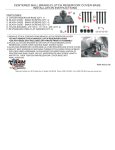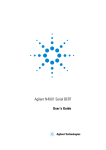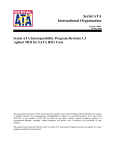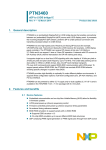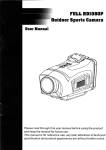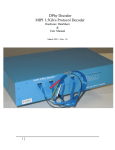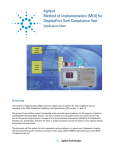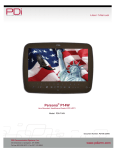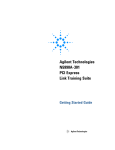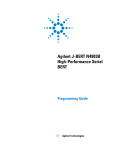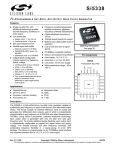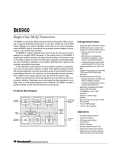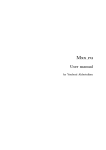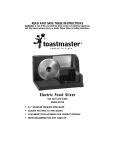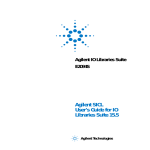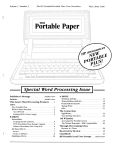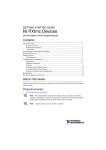Download Agilent J-BERT N4903B High-Performance Serial BERT
Transcript
S
Agilent J-BERT N4903B
High-Performance Serial
BERT
User Guide
s Agilent Technologies
Notices
© Agilent Technologies, Inc. 2014
Manual Part Number
No part of this manual may be reproduced in
any form or by any means (including
electronic storage and retrieval or translation
into a foreign language) without prior
agreement and written consent from Agilent
Technologies, Inc. as governed by United
States and international copyright laws.
N4903-91021
Edition
Release Edition, June 2014
Printed in Germany
Agilent Technologies, Deutschland GmbH
Herrenberger Str. 130
71034 Böblingen, Germany
Warranty
The material contained in this
document is provided "as is," and is
subject to being changed, without
notice, in future editions. Further, to the
maximum extent permitted by
applicable law, Agilent disclaims all
warranties, either express or implied,
with regard to this manual and any
information contained herein,
including but not limited to the implied
warranties of merchantability and
fitness for a particular purpose. Agilent
shall not be liable for errors or for
incidental or consequential damages
in connection with the furnishing, use,
or performance of this document or of
any information contained herein.
Should Agilent and the user have a
separate written agreement with
warranty terms covering the material
in this document that conflict with
these terms, the warranty terms in the
separate agreement shall control.
Technology Licenses
The hardware and/or software described in
this document are furnished under a license
and may be used or copied only in
accordance with the terms of such license.
Restricted Rights Legend
If software is for use in the performance of a
U.S. Government prime contract or
subcontract, Software is delivered and
licensed as "Commercial computer
software" as defined in DFAR 252.227-7014
(June 1995), or as a "commercial item" as
defined in FAR 2.101(a) or as "Restricted
computer software" as defined in FAR
52.227-19 (June 1987) or any equivalent
agency regulation or contract clause. Use,
duplication or disclosure of Software is
subject to Agilent Technologies' standard
commercial license terms, and non-DOD
Departments and Agencies of the U.S.
Government will receive no greater than
Limited Rights as defined in FAF 52.227-14
(June 1987) or DFAR 252.227-7015(b)(2)
(November 1995), as applicable in any
technical data.
Safety Notices
CAUTION
A CAUTION notice denotes a hazard. It
calls attention to an operating
procedure, practice, or the like that, if not
correctly performed or adhered to, could
result in damage to the product or loss
of important data. Do not proceed
beyond a CAUTION notice until the
indicated conditions are fully
understood and met.
WARNING
A WARNING notice denotes a hazard.
It calls attention to an operating
procedure, practice, or the like that, if
not correctly performed or adhered to,
could result in personal injury or death.
Do not proceed beyond a WARNING
notice until the indicated conditions
are fully understood and met.
Contents
1
Planning the Test
Planning the Test - Concepts
11
Introduction to the Serial BERT 11
Introduction to the Serial BERT - Concepts
11
Navigating the Serial BERT GUI 18
Navigating the Serial BERT GUI - Concepts
18
Which Test is Appropriate? 25
Which Test is Appropriate? - Concepts
Connecting the DUT 29
Connecting the DUT - Concepts
2
3
25
29
Setting up External Instrument(s)
Setting up External Instrument(s) - Concepts
37
Setting up External Instrument(s) - Procedure
42
Setting up External Instrument(s) - Reference
51
Setting up Patterns
Setting up Patterns - Concepts
61
User Patterns 65
User Patterns - Concepts 65
User Patterns - Procedures 71
User Patterns - Reference 76
Software-Generated PRBS 91
Software-Generated PRBS - Concepts 91
Software-Generated PRBS - Procedures 93
Software-Generated PRBS - Reference 93
Hardware-Generated PRBS 93
Hardware-Generated PRBS - Concepts 93
Hardware-Generated PRBS - Procedures 95
Hardware-Generated PRBS - Reference 95
Agilent J-BERT N4903B High-Performance Serial BERT
3
User-Defined Sequences 96
User-Defined Sequences - Concepts 96
User-Defined Sequences - Procedures 99
User-Defined Sequences - Reference 101
Sequencer-Pattern Editor 108
Sequencer-Pattern Editor - Concepts 108
Sequencer-Pattern Editor - Procedure 108
Sequencer-Pattern Editor - Reference 110
4
Setting up the Pattern Generator
Setting up the Pattern Generator - Concepts
121
Input and Output Ports 122
Input and Output Ports - Concepts 122
Input and Output Ports - Procedures 131
Input and Output Ports - Reference 135
Bit Rate 139
Bit Rate - Concepts 139
Bit Rate - Procedures 141
Bit Rate - Reference 143
Trigger/Ref Clock Output 145
Trigger/Ref Clock Output - Concepts 145
Trigger/Ref Clock Output - Procedures 145
Trigger/Ref Clock Output - Reference 146
Aux Data Out 149
Aux Data Output - Concepts 149
Aux Data Out - Procedures 149
Aux Data Output - Reference 154
Delay Control Input 155
Delay Control Input - Concepts 155
Delay Control Input - Procedures 156
Delay Control Input - Reference 156
Error Addition/Insertion 157
Error Addition/Insertion - Concepts 157
Error Addition/Insertion - Procedures 157
Error Addition/Insertion - Reference 159
Pattern Alternation 161
Pattern Alternation - Concepts 161
Pattern Alternation - Procedures 162
Pattern Alternation - Reference 164
4
Agilent J-BERT N4903B High-Performance Serial BERT
5
Setting up the Error Detector
Setting up the Error Detector - Concepts
167
Inputs and Outputs 168
Inputs and Outputs - Concepts 168
Inputs and Outputs - Procedures 171
Data Input Setup - Reference 172
Clock Setup 173
Clock Setup - Concepts 173
Clock Setup - Procedures 178
Clock Setup - Reference 179
Error Ratio 182
Error Ratio - Concepts 182
Error Ratio - Procedures 185
Error Ratio - Reference 190
Sampling Point Setup 193
Sampling Point Setup - Concepts 193
Sampling Point Setup - Procedures 196
Sampling Point Setup - Reference 198
Trigger and Aux Output 203
Trigger and Aux Output - Concepts 203
Trigger and Aux Output - Procedures 203
Trigger and Aux Output - Reference 204
Pattern Synchronization 205
Pattern Synchronization - Concepts 205
Pattern Synchronization - Procedures 216
Pattern Synchronization - Reference 218
Error Accumulation 220
Error Accumulation - Concepts 220
Error Accumulation - Procedures 220
Error Accumulation - Reference 221
BER Location 223
BER Location - Concepts 223
BER Location - Procedures 223
BER Location - Reference 223
Audio Signals 224
Audio Signals - Concepts 224
Audio Signals - Procedures 225
Audio Signals - Reference 225
Agilent J-BERT N4903B High-Performance Serial BERT
5
6
Advanced Analysis
Advanced Analysis - Concepts
227
Advanced Analysis - Procedures
Advanced Analysis - Reference
229
234
DUT Output Timing/Jitter 241
DUT Output Timing/Jitter - Concepts 241
DUT Output Timing/Jitter - Procedures 250
DUT Output Timing/Jitter - Reference 252
Output Levels 263
Output Levels - Concepts 263
Output Levels - Procedures 265
Output Levels - Reference 270
Eye Opening 287
Eye Opening - Concepts 287
Eye Opening - Procedures 289
Eye Opening - Reference 294
Error Location Capture 302
Error Location Capture - Concepts 302
Error Location Capture - Procedures 304
Error Location Capture - Reference 305
Fast Eye Mask 307
Fast Eye Mask - Concepts 307
Fast Eye Mask - Procedures 309
Fast Eye Mask - Reference 311
Eye Diagram 315
Eye Diagram - Concepts 315
Eye Diagram - Procedures 320
Eye Diagram - Reference 332
Spectral Jitter 342
Spectral Jitter - Concepts 342
Spectral Jitter - Procedures 351
Spectral Jitter - Reference 353
7
Evaluating Results
Evaluating Results - Concepts
361
Instantaneous Measurements 361
Instantaneous Measurements - Concepts 361
Instantaneous Measurements - Procedures 363
Instantaneous Measurements - Reference 366
6
Agilent J-BERT N4903B High-Performance Serial BERT
Accumulated Measurements 376
Accumulated Measurements - Concepts 376
Accumulated Measurements - Procedures 377
Accumulated Measurements - Reference 378
Eye Measurements 392
Eye Measurements - Concepts 392
Eye Measurements - Procedures 392
Eye Measurements - Reference 393
8
Jitter Tolerance Tests
Jitter Tolerance Tests - Concepts
395
Jitter Setup 404
Jitter Setup - Concepts 404
Jitter Setup - Procedures 407
Jitter Setup - Reference 413
Interference Channel Setup 431
Interference Channel Setup - Concepts 431
Interference Channel Setup - Procedures 431
Interference Channel Setup - Reference 432
Jitter Tolerance Characterization 433
Jitter Tolerance Characterization - Concepts 433
Jitter Tolerance Characterization - Procedures 438
Jitter Tolerance Characterization - Reference 443
Jitter Tolerance Compliance 446
Jitter Tolerance Compliance - Concepts 446
Jitter Tolerance Compliance - Procedures 454
Jitter Tolerance Compliance - Reference 462
9
Solving Problems
Solving Problems - Concepts
469
Setup Problems 469
Setup Problems - Concepts
469
Measurement Problems 472
Measurement Problems - Concepts
Other Messages 478
Other Messages - Concepts
472
478
N4916B System Setup Calibration 480
N4916B System Setup Calibration 480
Agilent J-BERT N4903B High-Performance Serial BERT
7
N4876A System Setup Adjustment 490
N4876A System Setup Adjustment 490
M8061A System Setup Adjustment 492
M8061A System Setup Adjustment 492
10
Problems with the N4916A 493
Problems with the N4916A - Concepts
493
Problems with the N4916B 500
Problems with the N4916B - Concepts
500
Problems with the N4876A 511
Problems with the N4876A - Concepts
511
Problems with the M8061A 518
Problems with the M8061A - Concepts
518
Customizing the Instrument
Customizing the Instrument - Concepts
Restoring the System 525
Agilent Recovery System - Procedures
525
525
Configuring the Instrument 528
Configuring the Instrument - Concepts 528
Configuring the Instrument - Procedures 529
Configuring the Instrument - Reference 531
Configuring the Touchscreen 531
Configuring the Touchscreen - Procedures 531
Configuring the Touchscreen - Reference 533
Installing Software Licenses 535
Installing Software Licenses - Procedures 535
Installing Software Licenses - Reference 535
Installing Hardware Options 536
Installing Hardware Options - Procedures
Installing External Instrument(s) 538
Installing External Instrument(s) - Concepts
Installing the N4916A/B - Procedure 539
Installing the N4876A - Procedure 544
Installing the M8061A - Procedure 549
Installing Webserver 551
Customizing the Web Server- Concept
Printing 555
Printing - Procedures
8
536
538
551
555
Agilent J-BERT N4903B High-Performance Serial BERT
File Management 558
File Management - Procedures
558
Preset Instrument State 562
Preset Instrument State - Procedures
562
Self Test 563
Self Test - Concepts 563
Self Test - Procedures 563
Self Test - Reference 564
Index
567
Agilent J-BERT N4903B High-Performance Serial BERT
9
10
Agilent J-BERT N4903B High-Performance Serial BERT
S
Agilent J-BERT N4903B High-Performance Serial BERT
User Guide
1
Planning the Test
Planning the Test - Concepts
The following topics provide some information that can help you in planning tests
with the Serial BERT:
•
“Introduction to the Serial BERT - Concepts ” on page 11 explains the basics
of bit error rates (BER) and BER testing with the Serial BERT.
•
“Which Test is Appropriate? - Concepts ” on page 25 provides you with some
basic information about the types of testing you can do with the Serial BERT.
•
“Connecting the DUT - Concepts ” on page 29 tells you how you should
connect your DUT to the Serial BERT.
Introduction to the Serial BERT
Introduction to the Serial BERT - Concepts
These topics explain some of the basics of BER, Serial BERT, and BER testing with
the Serial BERT.
Important Information about the Pattern Generator Outputs
The pattern generator output ports must be terminated with 50 Ω if they are not
connected:
•
Data Out
•
Data Out
•
Clock Out
s Agilent Technologies
11
1 Planning the Test
•
Clock Out
•
Aux Data Out
•
Aux Data Out
•
Trigger/Ref Clock Out
•
Trigger/Ref Clock Out
Termination of output ports improves the test performance.
Important Information Regarding Security
The Serial BERT is a PC-based instrument with a standard Windows operating
system. As such, it is subject to the same security protection measures as any
other PC.
See the Microsoft web site for more information regarding data security:
http://www.microsoft.com/security/default.mspx
Every user must have administrator privileges to run the Serial BERT firmware.
Otherwise the firmware does not have access to the instrument's hardware.
In case of any serious malfunction in the operating system, the Agilent Recovery
System can be used to repair the system. See “Agilent Recovery System Procedures” on page 525.
Understanding BER
Bit error ratio (BER) is the most fundamental measure of system performance. It
is the ratio of the number of errored bits to the total number of bits received.
For example, 1 error in 1000 bits corresponds to a BER of 1/1000 or 1x10-3. This
would be displayed on the instrument as 1E-3. Refer to the following table to
familiarize yourself with how BERs are displayed. Notice that smaller exponents
correspond to higher BERs, and larger exponents correspond to lower BERs.
Table 1
12
Fraction
Exponent
Instrument Display
1/1
1 x 100
1E+0
1/10
1 x 10-1
1E-1
1/100
1 x 10-2
1E-2
1/1000
1 x 10-3
1E-3
Agilent J-BERT N4903B High-Performance Serial BERT
Planning the Test
1
Table 1
Fraction
Exponent
Instrument Display
1/10,000
1 x 10-4
1E-4
1/100,000
1 x 10-5
1E-5
1/1,000,000
1 x 10-6
1E-6
1/10,000,000
1 x 10-7
1E-7
Understanding SER
Symbol error ratio (SER) is the symbol ratio of the number of errored symbols to
the total number of symbols received.
For example, a single error will result in a one symbol error in 1000 symbols where
each symbol consists of 10 bits that corresponds to a SER of 1/1000 or 1x10-3. This
would be displayed on the instrument as 1E-3. Refer to the following table to
familiarize yourself with how SERs are displayed. Notice that smaller exponents
correspond to higher SERs, and larger exponents correspond to lower SERs.
Table 2
Fraction
Exponent
Instrument Display
1/1
1 x 100
1E+0
1/10
1 x 10-1
1E-1
1/100
1 x 10-2
1E-2
1/1000
1 x 10-3
1E-3
1/10,000
1 x 10-4
1E-4
1/100,000
1 x 10-5
1E-5
1/1,000,000
1 x 10-6
1E-6
1/10,000,000
1 x 10-7
1E-7
Agilent J-BERT N4903B High-Performance Serial BERT
13
1 Planning the Test
Understanding the Serial BERT
The Serial BERT, also referred to as a Bit Error Ratio Tester (BERT), is a powerful
instrument that enables you to analyze systems and components in the
telecommunication and enterprise communication industries. It is an essential tool
for designing and troubleshooting communications systems, high-speed integrated
circuits (ICs), and photonic components. Its intuitive operation and leading edge
performance will help you quickly verify error performance.
The Serial BERT comes with advanced jitter generation capabilities for jitter
tolerance testing (J-BERT). The instrument provides:
•
Excellent waveform performance
•
Outstanding rise times and jitter performance
•
A choice of logic family interfaces
•
Easy object-oriented programming with the IVI-COM interface
•
Remote commands similar to HP/Agilent 71603B
•
A variety of ways in which to accumulate and view test results
•
A collection of example patterns
•
Convenient online documentation
•
Automatic setup of optimum sampling point
•
A variety of powerful advanced analysis tools
•
Special support for jitter analysis and characterization
Which Features are Available?
The Serial BERT is available with different options. They differ in the range of
provided bit rates and in the available features.
Depending on the options you bought or upgrated, you can have the following
installed:
•
C07
Bit rate range: 150 Mbit/s to 7 Gbit/s pattern generator and error detector with
built-in clock data recovery (CDR)
•
C13
Bit rate range: 150 Mbit/s to 12.5 Gbit/s pattern generator and error detector
with built-in CDR
•
A01, U01
Bit Recovery Mode (measures BER without expecting a particular pattern)
•
14
J10
Agilent J-BERT N4903B High-Performance Serial BERT
Planning the Test
1
Option/Upgrade for jitter injection. Total jitter can be composed from random,
periodic, sinusoidal, and bounded uncorrelated sources.
•
J11, U11
Spread Spectrum Clock (SSC) and residual Spread Spectrum Clock (rSSC)
generation.
•
J12, U12
Option/Upgrade for automated jitter tolerance compliance tests. Use this test
to ensure that the jitter tolerance of the device under test complies with a
certain standard.
•
J20
User-installable hardware module "Interference Channel" for simulating
intersymbol and sinusoidal interference.
•
003/U03
Option/Upgrade for half-rate clocking with variable duty cycle.
•
A02
The symbol error ratio (SER) analysis allows error counting of coded, packetized
and retimed data streams. SATA and USB3 are popular examples of serial bus
standards using retimed loopback mode for receiver tolerance testing. SER
analysis includes the automatic handling of the running disparity of 8B/10B
coded patterns, filtering of up to 4 user-definable filler symbols, filtering without
any dead times up to 11.5 Gb/s data rates (12.5 Gb/s when using analyzer with
external clock), display of the error ratio as SER or calculated BER.
For PCIe3 (PCI® Express 3.0), the option A02 enables the error counter to ignore
changes in the length of 128/130 bit coded SKPOS (Skip Ordered Sets). To use
this functionality, N4903B software revision 7.40 or higher is required.
•
002
Option for N4876A 28 Gb/s Multiplexer 2:1, Second Output Channel and
M8061A 28 Gb/s Multiplexer with De-emphasis.
•
A03/UA3
Option/Upgrade with analysis of 128b/132b coded patterns. To use option A03
functionality, the N4903B software revision 7.60 or later is required.
To check the options of your Serial BERT, press About in the Help menu. The
About dialog shows the installed options.
De-Emphasis Signal Converter
An external optional instrument which is used to convert the output of the pattern
generator to a de-emphasized signal, as required by many standards such as PCI
Agilent J-BERT N4903B High-Performance Serial BERT
15
1 Planning the Test
Express®, SATA 3 Gb/s, USB3, fully buffered DIMM, Hypertransport, CEI, or 10
GbE.
The following De-Emphasis Signal Converter can be used:
N4916A De-Emphasis Signal Converter
The N4916A is a 2-tap de-emphasis signal converter.
Following are the features and benifits of N4916A:
•
Generates 2-tap de-emphasis
•
Support data rates from 1 to 13.5 Gb/s
•
Transparent to data jitter
•
Small size
•
Programmable via J-BERT N4903B or stand-alone
•
USB and LAN connectivity
N4916B De-Emphasis Signal Converter
The N4916B is a 4-tap de-emphasis signal converter with optional clock multiplier.
It is intended to accurately characterize your multi-gigabit serial interfaces.
Following are the features and benifits of N4916B:
16
•
Generates 4-tap de-emphasis with variable de-emphasis levels
•
Supports data rates from 660 Mb/s to 10.5 Gb/s
•
Tolerates non-balanced patterns
•
Transparent to jitter
•
Optional clock multiplier (Option 001)
•
Small size
Agilent J-BERT N4903B High-Performance Serial BERT
1
Planning the Test
•
Programmable via J-BERT N4903B or stand-alone
•
USB and LAN connectivity
Once the N4916A/B is connected, it can be conveniently controlled via the Serial
BERT.
N4876A 28 Gb/s Multiplexer 2:1
The Agilent's N4876A is a 2:1 multiplexer with an output data rate of up to 28.4
Gb/s.
Following are the features and benefits of N4876A:
•
2:1 multiplexer driven by Serial BERT data and aux data or by ParBERT Data
rate up to 28.4 Gb/s
•
DC coupled, tolerates unbalanced patterns
•
Transparent to Serial BERT generated jitter
•
Small box, can be located closely to DUT
•
Controlled via the local user interface of Serial BERT
•
Remote Programming is transparently done via Serial BERT
M8061A 28 Gb/s Multiplexer with De-emphasis
The Agilent's M8061A is a 2:1 multiplexer to characterize serial interfaces of up to
28.4 Gb/s with optional de-emphasis to extend the rate of J-BERT N4903B pattern
generator.
Data rates up to 28.4 Gb/s are used for:
•
Optical transceivers such as 100GBASE-LR4, -SR4 and -ER4, 32G Fibre Channel
•
SERDES and chip-to-chip interfaces, such as OIF CEI
•
Backplanes, cables, such as 100GBASE-KR4, -CR4
•
Next generation computer buses, such as PCIe4
Following are the features and benefits of M8061A:
Agilent J-BERT N4903B High-Performance Serial BERT
17
1 Planning the Test
•
2-slot AXIe module that can be controlled from J-BERT N4903B user interface
via USB
•
Expands data rate of J-BERT N4903B pattern generator up to 28.4 Gb/s
•
Integrated and calibrated 4-tap de-emphasis, expandable to 8 taps
•
Internal superposition of interference for common-mode and differential mode
•
Transparent to jitter generated by J-BERT, Clock/2 jitter can be added
•
Supports electrical idle
The Agilent M8061A is available with the following two options:
•
Option M8061A-004 provides 4-tab de-emphasis feature
•
Option M8061A-008 provides extension to 8-tab de-emphasis feature
These features are only operational when the respective options are installed
during manufacturing.
Navigating the Serial BERT GUI
Navigating the Serial BERT GUI - Concepts
The Serial BERT GUI provides a central launching point for its various controls. The
following picture illustrates the GUI layout of the Serial BERT.
18
Agilent J-BERT N4903B High-Performance Serial BERT
1
Planning the Test
For understanding, the Serial BERT GUI can be divided into three panes; namely
the upper, middle and the lower pane.
Upper Pane
The following picture illustrates the upper pane of the Serial BERT.
The upper pane provides access to the Navigation Menu which allows you to
launch the different controls and dialogs of the Serial BERT. For more information
on the Navigation Menu, refer to the section “How to use the Navigation Menu”
on page 21. In addition, this pane also displays the following controls, buttons
and indicators:
•
BER Status Bar: Displays the calculated BER.
•
Elapsed Time Indicator: Displays the progress of the current accumulation
period. If a measurement is running, it displays the measurement progress.
•
Show Error Message Button: Displays error messages. The Show Error
Message button uses the following color codes to indicate different states:
•
No error messages: The button will be in disabled state.
•
New/unread errors: The triangle icon on the button will turn red.
•
No new errors: The triangle icon on the button will remain yellow.
•
Minimize Button: Minimizes the GUI to the Taskbar.
•
Remote Indicator: If the GUI is in remote state, the remote indicator turns blue
and the mouse is catched within.
Agilent J-BERT N4903B High-Performance Serial BERT
19
1 Planning the Test
•
Middle Pane
Control’s Title: Displays the title of the control window.
The following picture illustrates the middle pane of the Serial BERT.
The middle pane allows you to launch the different controls and dialogs of the
Serial BERT. These will be described in detail in the subsequent sections.
Lower Pane
The following picture illustrates the lower pane of the Serial BERT.
The lower pane provides information about the Pattern Generator and the Error
Detector, this include:
NOTE
20
•
Setup information like Bit Rate and Selected Pattern.
•
State information like Outputs ON or Jitter/ISI/SSC (Indicated by green LED).
•
Error indicators like Error, Sync Loss, Data Loss, Clock Loss (Indicated by red
LED).
Two additional error indicators "Symb Lock" and "8b10b Error"will appear, if you
select the error ratio as 8B/10B Symbol Comparison from the Error Detector - Error
Ratio's window. For more details, see “Symbol Lock Indicator” on page 192 and
“8b10b Error Indicator” on page 192.
•
Warning indicators like Output Protection (Indicated by orange LED at the
Outputs ON indicator).
•
Temperatur warnings (Only visible if the temperature exceeds a certain
threshold value). For more information, see “Overheat Protection” on page
478.
Agilent J-BERT N4903B High-Performance Serial BERT
Planning the Test
1
How to use the Navigation Menu
The navigation Menu comes with a pull down menu which provides a central
launching point for the various controls of the Serial BERT.
NOTE
The availability of the menu items depends on the available hardware and licenses.
The navigation Menu includes single menu items like File, Utility and Help and
group menu items like External Instument(s), Pattern, PG Setup, ED Setup,
Analysis, Jitter and Results. Each menu entry on the Menu button has a separator
(|) and an arrow sign (>>) on it. While the separator indicates that the menu item
can be directly opened by clicking on the group menu item, the arrow sign indicates
a horizontally expanding submenu associated to it.
The following figure explains the usage of the navigation menu.
Each group menu items has an image assigned to it. The image displayed on the
menu item indicates the image of the last used control, which means, if you click
somewhere on left of the seperator, it will directly open the last used control.
Agilent J-BERT N4903B High-Performance Serial BERT
21
1 Planning the Test
Each pull down menu and its option are described in the following section:
File The File menu allows you to perform the following tasks:
•
Generate a new pattern file
•
Open the existing Instrument State/Pattern/Sequence/Measurement
•
Save the Instrument State/Pattern in Editor/Screen Capture in Editor
Sequence/Measurement
•
Preset Instrument State
•
Print the screen
•
Explore the File System
•
Open the Text Editor
•
Exit the application
External Instrument(s) The External Instrument(s) menu allows you to control the external instruments
that are connected to Serial BERT.
Pattern The Pattern menu allows you to:
•
Select a pattern
•
Edit a pattern
•
Launch the Sequence Editor
PG Setup The PG Setup menu allows you to launch the following controls:
•
Bit Rate Setup
•
Data Output
•
Clock/Trigger Output
•
Trigger/Ref Clock Setup
•
Aux Data Setup
•
Error Add Setup
•
Alt Pattern and Aux In Setup
For more information on PG Setup, refer to the section “Setting up the Pattern
Generator - Concepts ” on page 121.
ED Setup The ED Setup menu allows you to launch the following controls:
22
•
Clock Setup
•
Error Ratio
Agilent J-BERT N4903B High-Performance Serial BERT
1
Planning the Test
•
Sampling Point Setup
•
Trigger and Aux Setup
•
Pattern Sync
•
Accumulation Setup
•
Start Accumulation
•
Stop Accumulation
•
BER Location
•
Audio
For more information on ED Setup, refer to the section “Setting up the Error
Detector - Concepts ” on page 167.
Analysis The Analysis menu allows you to launch the following controls:
•
Eye Diagram
•
Output Timing
•
Output Levels
•
Error Location Capture
•
Fast Eye Measurement
•
Spectral Jitter
•
Eye Opening
In addition, the Analysis menu also allows you to perform following operations:
•
Save Measurement
•
Load Measurement
•
Export Data
For more information on Analysis, refer to the section “Advanced Analysis Concepts ” on page 227.
Jitter The Jitter menu allows you to launch the following controls:
•
Jitter Setup
•
Interference Channel
•
Jitter Tolerance Characterization
•
Jitter Tolerance Compliance
•
Generate HTML Report
For more information on Jitter, refer to the section “Jitter Tolerance Tests Concepts ” on page 395.
Agilent J-BERT N4903B High-Performance Serial BERT
23
1 Planning the Test
Results The Results menu provides the following:
•
BER Results
•
Accumulated Results
•
Eye Results
For more information on Results, refer to the section “Evaluating Results Concepts ” on page 361.
Utility The Utility menu allows you to adjust the instrument as per your personal
preferences. Using this menu, you can:
•
Use Edit submenu for the cut, copy and paste functionality.
•
Set Date and Time
•
Minimize GUI
•
View the SCPI output window
•
Set the touchscreen feature on/off
•
Change the GPIB address
•
Set the onscreen keyboard feature on/off
•
Open the Self Test Option dialog
•
Get information on the Licenses
•
Provides help to activate Web Control
For more information on Utilities, refer to the section “ Customizing the Instrument
- Concepts ” on page 525.
Help The Help menu launches the online help which provides information on a particular
GUI item. You have the following possibilities for opening this Help from the Serial
BERT user interface:
•
Context-sensitive Help for all elements of the GUI
To get quick information on the meaning of a particular GUI item, select
What's This? from the Help menu of the GUI and click on the item in question.
•
Help on a Serial BERT window
If you need more information on one of the Serial BERT windows, select Help
On... from the Help menu. This Help opens with information on the current
Serial BERT window.
•
Switching to the Help
Select Contents from the Help menu to switch to this Help. The last topic you
visited is displayed.
24
Agilent J-BERT N4903B High-Performance Serial BERT
1
Planning the Test
In addition, the About button on the Help displays the license information of the
Serial BERT.
Which Test is Appropriate?
Which Test is Appropriate? - Concepts
These topics help you to decide on the appropriate test setup for your device.
Determining How to Test Your Device
The Serial BERT can help you test the performance of components and systems
for high-speed digital transmission equipment.
An important parameter of a digital system is the rate at which errors occur in the
system. The analyzer will compare the bits sent to your device with the bits received
from your device. It will record the number of bit errors and display results such as
the bit error ratio (BER). In addition, accumulated results can be analyzed to help
you determine what caused the bit errors.
The analyzer can be set up to work with your device in many different ways. To
determine the best measurement setup, you must first decide how you want to
test your device. Before actually setting up and making measurements, you may
want to consider the following questions:
•
What is the purpose of your test?
•
What are the testing requirements of your device?
What is the Purpose of Your Test?
Does the purpose of your test fall under one of the following categories?
•
To monitor instantaneous BER during measurement setup, experiments, and
adjustments. See “Instantaneous Measurements - Concepts ” on page 361.
•
To measure and log error performance over time. See “Accumulated
Measurements - Concepts ” on page 376.
•
To measure the eye height and width of the incoming data signal at specific
alignment BER thresholds. See “Eye Measurements - Concepts ” on page
392.
Agilent J-BERT N4903B High-Performance Serial BERT
25
1 Planning the Test
The following references may also be helpful in determining how to test your
device.
•
For a list of recommended patterns for your device and application, see “When
to Use Which Pattern?” on page 64.
•
For a list of recommended connection diagrams for your device and application,
see “Connecting the DUT - Concepts ” on page 29.
What are the Testing Requirements of Your Device?
Considering the requirements of your device will help you choose which instrument
functions to use during the test setup and when making measurements.
•
Do you need to use a custom test pattern?
If you have a long series of 1's or 0's in your custom pattern, be sure to avoid
false sync. See “What is False Synchronization?” on page 209
•
Do you want to use alternating patterns?
Then you must first import or create a custom pattern that contains an A half
(pattern A) and B half (pattern B). See “Pattern Alternation - Concepts ” on
page 161.
•
Are you aware of how custom pattern size can affect the pattern output?
See “Why the Serial BERT Repeats Memory-Based Patterns” on page 69.
•
Do you need more than two patterns or a mix of custom patterns and PRBS?
•
Does your device change the input pattern it receives?
If your device inverts logic, then select Data Inverted in the Sampling Point
Setup window. If your device changes patterns in other ways, then you must
know the expected output pattern and select it as the error detector reference
pattern.
•
What logic family is your device compatible with?
The pattern generator has preset voltage levels to work with ECL, SCFL,
LVPECL, LVDS, and CML. Be sure to select the correct logic family. See
“Understanding how the Serial BERT Uses Logic Families and Terminations”
on page 128.
•
What is the input termination voltage of your device?
Make sure it is the same voltage as displayed in the pattern generator
termination list.
•
What termination voltage is the output of your device designed to work with?
Make sure it is set for the error detector's data port termination. See “Data In
Port Termination” on page 170.
•
26
What bit rate do you need to test your device at?
Agilent J-BERT N4903B High-Performance Serial BERT
Planning the Test
1
The Serial BERT allows you to run tests from 150 Mb/s up to 12.5Gb/s
(depending on the options with which you bought the instrument). See “Error
Detector Bit Rate” on page 179 for more information.
•
Does your device require differential inputs?
As complementary outputs, Data/Clock Out and Data/Clock Out may satisfy
this requirement. See “Diagram 2. Connections for Differential Inputs” on page
30.
•
Is the output of your device noisy or very small in amplitude?
You may need to manually set up a sampling point. See “Sampling Point Setup
- Concepts ” on page 193.
•
Do you want to check the BER in bursts (for example, for loop testing
applications)?
The Serial BERT provides capabilities that help you set up and run burst tests.
See “Introduction to Burst Sync Mode” on page 211.
•
Are you aware of how the sync mode setting can affect the way errors are
measured and displayed?
See “What Type of Synchronization Should You Use?” on page 208.
Test Times and Confidence Levels
A true BER measurement must be statistically valid. Because it is not possible to
predict with certainty when errors will occur, your device must be tested long
enough to have confidence in its BER performance. The table below lists the test
times required for different BERs at specific bit rates.
NOTE
The test times in this table are valid for continuous measurements. If measurements
are made in bursts, the test times will be longer (continuous test time divided by
the burst duty cycle times the burst sync ratio). See “Introduction to Burst Sync
Mode” on page 211 for background information.
The test times for 95% confidence level are:
Table 3
BER
STM-64/
OC-192
(9.95328 Gb/
s)
STM-16c/
OC-48c
(2.48832 Gb/
s)
STM-4c/
STM-1/OC-3
OC-12c
(155.52 Mb/s)
(622.08 Mb/s)
1E-14
~ 8.4 hours
~ 1.4 days
~ 5.6 days
~ 22.4 days
1E-13
~ 50 minutes
~ 3.3 hours
~ 13 hours
~ 2.2 days
Agilent J-BERT N4903B High-Performance Serial BERT
27
1 Planning the Test
Table 3
BER
STM-64/
OC-192
(9.95328 Gb/
s)
STM-16c/
OC-48c
(2.48832 Gb/
s)
STM-4c/
STM-1/OC-3
OC-12c
(155.52 Mb/s)
(622.08 Mb/s)
1E-12
~ 5 minutes
~ 20 minutes
~ 80 minutes
~ 5.3 hours
1E-11
~ 30 seconds
~ 2 minutes
~ 8 minutes
~ 32 minutes
1E-10
~ 3 seconds
~ 12 seconds
~ 48 seconds
~ 3.2 minutes
The formula for confidence level is as follows:
C = 1 - e^-nb
Where:
C = degree of confidence (0.95 = 95%)
e = natural base number
n = number of bits examined without error
b = desired residual BER
You may want to prove that your device has a certain residual BER. If you know
this desired BER and the desired confidence level, you can calculate the number
of bits that must be measured without error. The number of bits, in turn, can be
translated into a period of time at a certain bit rate. That is what is done in the
above table.
The following example shows how to calculate the number of bits if the desired
BER (b) is 1E-10 and the desired confidence level (C) is 95%:
1 Change formula "C = 1 - e^-nb" to solve for the number of bits (n)
n = -ln(1-C)/b
2 Replace variables C and b
n = - ln(1 - 0.95)/1E-10
3 Calculate the number of bits
n = - ln(1 - 0.95)/1E-10 = 2.99/1E-10 = 2.99E+10 bits
4 Calculate the time period at the STM-16/OC-48 bit rate (2.48832 Gb/s)
2.99E+10 / 2.48832E+9 = 12.016 seconds
28
Agilent J-BERT N4903B High-Performance Serial BERT
1
Planning the Test
Connecting the DUT
Connecting the DUT - Concepts
This section provides information on how to connect your DUT for several common
test scenarios.
NOTE
The pattern generator's Data Out, Aux Data Out, Clock Out and Trigger/Ref Clock
Out ports must be terminated with 50 Ω if they are not connected.
NOTE
The error detector's Clock In connector must be terminated with 50 Ω if they are
not in use.
The following procedure is recommended when setting up a test:
1 If your DUT can handle 0V, press the 0V (Disable) button in the PG Setup Data Output or PG Setup - Clock/Trigger Output screen.
The pattern generator's Data Out, Aux Data Out, Clock Out and Trigger/Ref
Clock Out outputs are set to 0V. This is indicated in the PG Setup - Data
Output or PG Setup - Clock/Trigger Output screen.
2 Connect the DUT as necessary.
3 Terminate any non-connected Data Out, Aux Data Out, Clock Out and Trigger/
Ref Clock Out ports (normal and complementary).
4 If the outputs are disabled, press the 0V (Disable) button to enable them.
To avoid damaging your device, set up the devices properly before making
connections.
CAUTION
ESD can damage or destroy electronic components. Coaxial cables with both ends
unconnected may store electrostatic charges. Before connecting any coaxial cable
of this sort to a device or instrument, momentarily short the center and outer
conductors of the cable. When making connections, ensure the proper use of a
grounded, resistor-isolated wrist strap.
Connect your device according to the diagrams below:
Agilent J-BERT N4903B High-Performance Serial BERT
29
1 Planning the Test
Diagram 1. Connections for Different In/Out Data Rates
Often used for multiplexers, or when the data rate received by the device is not
equal to the data rate sent from the device.
Diagram 2. Connections for Differential Inputs
Application is the same as in Diagram 1. Illustrates how to connect to a device
requiring differential signals.
30
Agilent J-BERT N4903B High-Performance Serial BERT
Planning the Test
1
Diagram 3. Connections for an Amplifier
Often used for amplifiers.
Diagram 4. Connections for a Flip-Flop
Often used for flip-flops.
Agilent J-BERT N4903B High-Performance Serial BERT
31
1 Planning the Test
Diagram 5. Connections for a MUX/DEMUX Pair
Used to test multiplexer/demultiplexer (MUX/DEMUX) pairs. For accurate
measurement results, the timing of data signals between the MUX/DEMUX pair
must be set properly.
Diagram 6. Connections for a DCA or Oscilloscope (PGonly)
Used for measuring the output waveform of your device. For the least amount of
jitter, the clock output signal may be used as a trigger for the oscilloscope.
32
Agilent J-BERT N4903B High-Performance Serial BERT
Planning the Test
1
Diagram 7. Connections for a SONET/SDH Receiver (PGonly)
Often used with network equipment, such as SONET/SDH receivers. The device
shown may or may not require a clock signal.
Diagram 8. Connections for an External Data Source (EDonly)
Used when the device is stimulated by another data source. Illustrates the use of
an oscilloscope in addition to the error detector.
NOTE
NOTE
As in all setups, the pattern sent to the error detector must be the same as the
internal reference pattern of the error detector. Dynamic patterns and/or patterns
with live payloads cannot be used.
Diagrams 1 through 8 can use an external clock reference connected to the Clock
In port of the pattern generator, if desired.
Agilent J-BERT N4903B High-Performance Serial BERT
33
1 Planning the Test
Diagram 9. Connections of the De-Emphasis Signal Converter
The Data Output of the Pattern Generator is connected to the Input of the N4916A/
B. The unused output of the Pattern Generator has to be terminated with 50 Ohm.
The N4916A/B provides a differential signal to the DUT.
The N4916A/B is controlled by the Serial BERT via a USB cable connected to ports
at the rear of the instruments.
Diagram 10. Connections of the N4876A 28 Gb/s Multiplexer
The Data In, Aux Data In and Aux Clk In of N4876A has to be connected to Data
Out, Aux Data Out and Aux Clk Out ports of the Serial BERT's, respectively. The
connections should be made using the matched cable kit with the part number
N4915A-011. The Data Output has to be connected to the device under test.
The unused output of the Pattern Generator has to be terminated with 50 Ohm.
The N4876A provides a differential signal to the DUT.
The N4876A is controlled by the Serial BERT via a USB cable connected to ports
at the rear of the instruments.
34
Agilent J-BERT N4903B High-Performance Serial BERT
Planning the Test
1
Diagram 11. Connections of the M8061A with J-BERT N4903B
The Data In 1, Data In 2 and Aux Clk In of M8061A have to be connected to Aux
Data Out, Data Out and Aux Clk Out ports of the J-BERT N4903B, respectively. The
connections should be made using the matched cable kit with the part number
M8061-61601. The Data Output and Data Output have to be connected to the device
under test.
NOTE
Any unused output of the Pattern Generator has to be terminated with 50 Ohm.
The M8061A provides a differential signal to the DUT. The M8061A can be used in
combination with J-BERT N4903B as shown below.
The M8061A is a 2-slot AXIe module that can be controlled via USB from J-BERT’s
user interface.
For using the CMI and DMI inputs of M8061A, you can connect any sinusoidal
source with a voltage swing of 0 to 400 mV single ended. You can, for instance,
use the sinusoidal sources of N4903B option J20. Use a single ended connection
from any of the P1 or P1 complement, P2 or P2 complement outputs and terminate
all unused outputs with 50 Ohm. Though, it is possible to connect the normal and
complement of P1 or P2 outputs with the DMI and CMI inputs of M8061A
simultaneously, however both will have the same modulation.
Agilent J-BERT N4903B High-Performance Serial BERT
35
1 Planning the Test
36
Agilent J-BERT N4903B High-Performance Serial BERT
S
Agilent J-BERT N4903B High-Performance Serial BERT
User Guide
2
Setting up External Instrument(s)
Setting up External Instrument(s) - Concepts
The External Instrument(s) menu allows you to enable external instruments
connected to Serial BERT through a user interface. Currently, the following external
instruments can be connected to Serial BERT:
1 N4916A De-Emphasis Signal Converter
For more details, refer to the section “N4916A De-Emphasis Signal Converter”
on page 16.
2 N4916B De-Emphasis Signal Converter
For more details, refer to the section “N4916B De-Emphasis Signal Converter”
on page 16.
3 N4876A 28 Gb/s Multiplexer 2:1
For more details, refer to the section “N4876A 28 Gb/s Multiplexer 2:1” on
page 17.
4 M8061A 28 Gb/s Multiplexer with De-emphasis
For more details, refer to the section “M8061A 28 Gb/s Multiplexer with Deemphasis” on page 17.
Understanding the N4916A/B De-Emphasis Signal Converter
The De-Emphasis Signal Converter can be connected between the Data Out port
of the pattern generator and the DUT. It converts the generated rectangular NRZ
signal to a de-emphasized differential signal.
NOTE
The de-emphasis functionality is supported by both N4916A and N4916B.
s Agilent Technologies
37
2 Setting up External Instrument(s)
NOTE
N4916B De-emphasis box is supported for Aux Data Out channel of the pattern
generator as well in second channel mode.
The figure below shows the N4916A De-Emphasis Signal Converter connected
between the Data Out port of the pattern generator and the DUT.
The figure below shows the N4916B De-Emphasis Signal Converter connected
between the Data Out port of the pattern generator and the DUT.
De-emphasized signals are used to adapt the signal waveform to the
characteristics of real transmission lines as found on printed circuit boards. They
can considerably reduce the impact of Intersymbol Interference (ISI) and hence
allow longer signal paths. De-emphasized signals are prescribed by a couple of
popular standards for high-speed data transmission.
38
Agilent J-BERT N4903B High-Performance Serial BERT
Setting up External Instrument(s)
2
De-emphasis is a method that reduces the voltage of a digital signal if the generated
level is high or low for more than one clock period. The principle is illustrated in
the figure below.
0
1
1
1
0
0
1
0
1
1
0
Input
Signal
Output
Amplitude
(Vpp)
De-emphasis
Amplitude
The de-emphasis amplitude is specified as a fraction of the output amplitude (in
percent or dB).
Post-cursor de-emphasis
The figure above refers to a so-called post-cursor de-emphasis. You may wish to
know how that is generated.
The De-Emphasis Signal Converter splits the incoming signal into two branches:
•
One branch has a programmable amplifier to produce the desired output voltage
(Vpp).
•
The other one has an adjustable delay (automatically set to one signal clock
period) and a programmable inverting attenuator/amplifier to produce the
delayed signal with a lower voltage swing.
Finally, the signals of both branches are added. This means, the delayed signal
voltage is subtracted from the specified peak-to-peak amplitude.
Pre-cursor de-emphasis
It is also possible to convert the input signal to a pre-cursor de-emphasized signal.
This can be done by setting the output voltage swing to the desired de-emphasis
amplitude and specifying a negative amplitude ratio (an amplification). This inverts
Agilent J-BERT N4903B High-Performance Serial BERT
39
2 Setting up External Instrument(s)
the roles of the two branches. The delayed signal has now a larger amplitude than
the direct signal. A waveform example is illustrated in the following figure.
0
1
1
1
0
0
1
0
1
1
0
Input
Signal
Output
Amplitude
(Vpp)
De-emphasis
Amplitude
When pre-cursor de-emphasis is generated this way, the complementary Output
of the De-Emphasis Signal Converter becomes the normal output and vice versa.
CAUTION
Be very careful if you set the de-emphasis ratio to amplification! In this case, there
is no indication of the peak-to-peak voltage applied to the DUT.
You need to calculate or measure the output signal voltage precisely. Otherwise
you might damage your device.
De-emphasis on pre-cursor and 2 postcursors
40
The following example illustrates the output of the differential signal with variable
de-emphasis on pre-cursor and 2 post-cursors generated by De-Emphasis Signal
Converter N4916B.
Agilent J-BERT N4903B High-Performance Serial BERT
Setting up External Instrument(s)
2
Understanding the N4916B Clock Multiplier
The clock multiplier option enables error counting and error analysis of devices
using half-rate clocking. The full-rate clock is needed to use the error, eye or jitter
analysis capabilities of Serial BERT.
NOTE
The clock multiplier functionality is only supported by N4916B.
Understanding the N4876A 28 Gb/s Multiplexer 2:1
The Agilent Technologies N4876A is a 2:1 multiplexer with an output data rate of
up to 28.4 Gb/s.
The N4876A multiplexer doubles the pattern generator data rate by multiplexing
two pattern generator channels. It extends the variable generator data rate of JBERT N4903B up to 28.4 Gb/s.
The Data In of N4876A has to be connected to Data Out of the PG, Aux Data In to
Aux Data Out of PG and Aux Clk In to Aux Clk Out of PG using the using the matched
cable kit with the part number N4915A-011. Its Data Output has to be connected
to the device under test.
Understanding the M8061A 28 Gb/s Multiplexer with De-emphasis
The Agilent Technologies M8061A is a 2:1 multiplexer to characterize serial
interfaces of up to 28.4 Gb/s with optional de-emphasis to extend the rate of JBERT N4903B pattern generator. For the most accurate receiver characterization
results, the M8061A provides four calibrated de-emphasis taps, which can be
extended to eight taps, built-in superposition of level interference and Clock/2 jitter
injection.
Agilent J-BERT N4903B High-Performance Serial BERT
41
2 Setting up External Instrument(s)
The Data In 1, Data In 2 and Aux Clk In of M8061A have to be connected to Aux
Data Out, Data Out and Aux Clk Out ports of the J-BERT N4903B, respectively. The
connections should be made using the matched cable kit with the part number
M8061-61601. The Data Output has to be connected to the device under test.
De-emphasis on pre-cursor and 2 postcursors with M8061A and J-BERT
N4903B
The following example illustrates how to emulate transmitter de-emphasis up to
28.4 Gb/s with M8061A and J-BERT N4903B.
Setting up External Instrument(s) - Procedure
This section describes how to use the External Instrument(s) menu to enable
external instruments connected to the J-BERT N4903B.
NOTE
42
Before continuing to next step, make sure that the physical connection among the
Serial BERT and the external instruments are properly done and then turn them on.
Also ensure that you have properly installed the external instruments. For a
complete list of external instruments and their installation, refer to the section “
Installing External Instrument(s) - Concepts ” on page 538.
Agilent J-BERT N4903B High-Performance Serial BERT
Setting up External Instrument(s)
2
Now since the physical connections are OK, you can enable the external
instruments through the Serial BERT's Config window.
1 Click Config menu item from the External Instrument(s) submenu. The
Config window shows the list of externally connected instruments (Ensure that
the external instruments are properly connected and installed). For more
information on Config window, refer to the section “Config Window” on page
51. Here are few examples:
Example - 1
The following image shows the Config window when the N4916B de-emphasis
signal converter is connected to the J-BERT N4903B.
Example - 2
The following image shows the Config window when the N4876A 28Gb/s
Multiplexer is connected to the J-BERT N4903B.
Agilent J-BERT N4903B High-Performance Serial BERT
43
2 Setting up External Instrument(s)
Example - 3
The following image shows the Config window when the M8061A 28Gb/s
Multiplexer with De-emphasis is connected to the J-BERT N4903B.
2 Choose the external instrument from the instrument list shown on the Config
window.
44
Agilent J-BERT N4903B High-Performance Serial BERT
2
Setting up External Instrument(s)
NOTE
Use Refresh button to reload the external instruments list, in case, if you are not
able to see them in the instrument list. However, if the Config window still do not
display any externally connected instruments, restart the J-BERT N4903B software
and firmware.
3 Click Update button to update the software revision of external instrument (If
required).
NOTE
This button will be either disabled or not available (in case of M8061A) if the
software updates are not required.
4 On the System Setup area, perform the calibration/adjustment settings
(depends upon the external instrument selection).
For more information on calibration settings, refer to the section “Loading
Calibration Settings” on page 480.
For more information on N4876A adjustment settings, refer to the section
“N4876A System Setup Adjustment” on page 490.
For more information on M8061A adjustment settings, refer to the section
“M8061A System Setup Adjustment” on page 492.
5 Enable the function by selecting the corresponding check boxes.
– To enable N4916B De-emphasis function, refer to the section “How to
Enable/Disable N4916B De-Emphasis Function” on page 46.
– To enable N4916B Clock Multiplier function, refer to the section “How to
Enable/Disable N4916B Clock Multiplier Function” on page 47.
– To enable N4876A Multiplexer function, refer to the section “How to
Enable/Disable N4876A Multiplexer Function” on page 47.
– To enable M8061A Multiplexer with De-emphasis function, refer to the
section “How to Enable/Disable M8061A Multiplexer with De-emphasis
Function” on page 49.
6 Set the parameters for De-emphasis, Clock Multiplier, Multiplexer and
Multiplexer with De-emphasis functions.
– To set the parameters for De-emphasis function, refer to the section
“Controlling the De-Emphasis Signal Converter” on page 132.
– To set the parameters for Clock Multiplier function, refer to the section
“Controlling N4916B Clock Multiplier” on page 50.
– To set the parameter for Multiplexer function, refer to the section
“Controlling N4876A Multiplexer” on page 51.
– To set the parameter for M8061A Multiplexer with De-emphasis function,
refer to the section “Controlling M8061A Multiplexer with De-emphasis”
on page 51.
Agilent J-BERT N4903B High-Performance Serial BERT
45
2 Setting up External Instrument(s)
How to Enable/Disable N4916B De-Emphasis Function
To enable/disable the de-emphasis function:
1 From the Config window, select the De-Emphasis function check box. It opens
the Deemphasis Signal Converter Connection dialog.
The following image shows the an example of N4916B.
2 Click Enable button. It enables the de-emphasis signal converter that is
connected between Data Out of Serial BERT and the DUT.
Once the de-emphasis function is enabled you can see the de-emphasis
parameters in the PG-Data Output screen. For more information, refer to the
section “Controlling the N4916B De-Emphasis Signal Converter” on page
133.
3 To disable the de-emphasis function, clear the De-Emphasis function check
box present on the Config window. It will disable the de-emphasis function and
the respective parameters from the PG-Data Output screen also disappears.
46
Agilent J-BERT N4903B High-Performance Serial BERT
2
Setting up External Instrument(s)
How to Enable/Disable N4916B Clock Multiplier Function
To enable/disable the Clock Multiplier function:
1 Select the Clock Multiplier function from the given list. It opens the Clock
Multiplier Connection dialog.
The following image shows the an example of N4916B.
2 Click Enable button. It enables Clock Multiplier function that is connected
between Clock Out of PG of Serial BERT and Clock In of ED of Serial BERT.
Once the clock multiplier function is enabled, a Clock Multiplier(DATAOUT)
menu entry is added to the External Instrument(s) sub-menu.
3 To disable the Clock Multiplier function, clear the Clock Multiplier function
check box present on the Config window. It will disable the clock multiplier
function and the Clock Multiplier(DATAOUT) menu item disappears.
How to Enable/Disable N4876A Multiplexer Function
To enable/disable the multiplexer function:
Agilent J-BERT N4903B High-Performance Serial BERT
47
2 Setting up External Instrument(s)
1 Select the Multiplexer function from the given list. It opens the Multiplexer
Connection dialog.
The following image shows the an example of N4876A.
2 Click Enable button. It enables multiplexer function that is connected between
Data and Aux Data Output of Serial BERT's Pattern Generator and the input of
the N4876A.
Once the multiplexer function is enabled, a Multiplexer (4876A) menu entry is
added to the External Instrument(s) sub-menu.
3 To disable the multiplexer function, clear the Multiplexer function check box
present on the Config window. It will disable the multiplexer function and the
Multiplexer (4876A) menu item disappears.
48
Agilent J-BERT N4903B High-Performance Serial BERT
2
Setting up External Instrument(s)
NOTE
Ensure that the timing adjustment has to be run at least once when either the
N4903B, N4876A or the cables connecting both are being exchanged in the test
setup.
Also, ensure that the timing adjustment has to be repeated whenever the operating
temperature differs by more than 5o Celsius from the temperature at the previous
timing adjustment.
How to Enable/Disable M8061A Multiplexer with De-emphasis
Function
To enable/disable the M8061A Multiplexer with De-emphasis function:
1 Select the Mux with DeEmphasis function from the given list. It opens the
M8061A Connection dialog.
The following image shows the an example of M8061A.
2 Click Enable button. It enables multiplexer function that is connected between
Data and Aux Data Output of J-BERT's Pattern Generator and the input of the
M8061A.
Agilent J-BERT N4903B High-Performance Serial BERT
49
2 Setting up External Instrument(s)
Once the multiplexer function is enabled, a M8061A menu entry is added to
the External Instrument(s) sub-menu.
3 To disable the multiplexer function, clear the Mux with DeEmphasis function
check box present on the Config window. It will disable the multiplexer function
and the M8061A menu item disappears.
NOTE
Ensure that the timing adjustment has to be run at least once when either the
N4903B, M8061A or the cables connecting both are being exchanged in the test
setup.
Also, ensure that the timing adjustment has to be repeated whenever the operating
temperature differs by more than 5o Celsius from the temperature at the previous
timing adjustment.
Controlling N4916B Clock Multiplier
After the Clock Multiplier function has been enabled through the Config window,
the following parameters are visible in Clock Multiplier (DATAOUT) window.
1 Select Track PG Clock Frequency check box to toggle between frequency and
multiplier provided by Pattern Generator and the input frequency and multiplier
provided in the Clock Multiplier window.
If the Track PG Clock Frequency check box is selected, the frequency and
multiplier text boxes will be disabled and the values will be provided by Pattern
Generator.
If the Track PG Clock Frequency check box is not selected then you can provide
the values of the input frequency and multiplier.
For more information, refer to the section “Track PG Clock Frequency” on page
54.
2 If necessary, change the termination voltage by entering a new value. You can
use the front panel knob to change the value.
For more information, refer to the section “Termination” on page 55.
50
Agilent J-BERT N4903B High-Performance Serial BERT
2
Setting up External Instrument(s)
Controlling N4876A Multiplexer
After the multiplxer function has been enabled through the Config window, the
following parameter are visible in Multiplexer (N4876A) window.
1 Provide f/2 Jitter between -10 ps to 10 ps.
For more information, refer to the section “f / 2 Jitter” on page 55
Controlling M8061A Multiplexer with De-emphasis
After the Mux with De-emphasis function has been enabled through the Config
window, the M8061A window appears as shown in the following figure.
The M8061A window contains the following tabs:
1 DataOut Tab - provides parameters to set the Amplifier, Deemphasis and
Interference. For more information, refer to the section “DataOut Tab” on page
56.
2 ClkGen Tab - provides parameters to select clock source. For more information,
refer to the section “ClkGen Tab” on page 58.
3 Electrical Idle In Tab - provides parameters to set electrical idle in. For more
information, refer to the section “Electrical Idle In” on page 58.
Setting up External Instrument(s) - Reference
Config Window
The Config window provides an inferface which allows you to enable the
functionality of the external instruments connected to the Serial BERT.
Agilent J-BERT N4903B High-Performance Serial BERT
51
2 Setting up External Instrument(s)
The Config window contains the following elements:
Refresh
Instrument List
Identify
NOTE
52
The Refresh button allows you to reload the external instruments list, in case, if
you are not able to see them in the instrument list. However, if the Config window
still do not display any externally connected instruments, restart the J-BERT
N4903B software and firmware.
The instrument list contains the following columns:
The Identify button (containing instrument's name) allows you to enable and
disable the identification LED on the external instrument(s). This is simply required
to help you to connect the right things at the right connector.
For few instruments such as N4916A and M8061A, a text showing the instrument's
name will be shown instead of LED button.
Connection
The connection type defines the connection. For example, if N4916B is connected
to the Data Out, it will show DATA_OUT.
Enable Function
The Enable Function allows you to select and accordingly enable/disable the
selected functions provided by the externally connected instrument. The N4916A
Agilent J-BERT N4903B High-Performance Serial BERT
Setting up External Instrument(s)
2
provides the De-Emphasis function while the N4916B provides De-Emphasis and
optional Clock Multiplier functions.
Software Revision
NOTE
Visa Resouce Name
System Setup Area
Load Calibration Settings
NOTE
The Update button allows you to update the software revision of external
instrument(s).
This button will be either disabled or not available (in case of M8061A) if the
software updates are not required.
The Visa Resouce Name displays the unique symbolic name of external instrument
(s).
The System Setup area allows you to perform the following settings:
•
Load Calibration Settings - when the Serial BERT is connected to N4916A/B.
•
Input Timing Adjustment (Adjustment...) - when the Serial BERT is connected
to N4876A.
The Load Calibration Settings button allows you to provide input timing setup and
load calibration settings.
The Load Calibration Settings is applicable for N4916B.
For more information, refer to “Loading Calibration Settings” on page 480.
Input Timing Adjustment
NOTE
The Adjustment has to be done once for a dedicated setup of J-BERT N4903B,
M8061A/N4876A and the cable kit being used, whenever one of these components
in the setup is changed, or if the operating temperature changes by more than 5o
Celsius, compared to the previous adjustment. Click Adjustment... to start
adjustment if there is any change in the connection.
The Input Timing Adjustment is applicable for M8061A/N4876A.
For more information on input timing adjustment of M8061A, refer to the section
“M8061A System Setup Adjustment” on page 492.
Agilent J-BERT N4903B High-Performance Serial BERT
53
2 Setting up External Instrument(s)
For more information on input timing adjustment of N4876A, refer to the section
“N4876A System Setup Adjustment” on page 490.
Clock Multiplier Window
The Clock Multiplier enables BER measurements using the forwarded clock as
sampling clock for Serial BERT.
The Clock Multiplier window contains the following elements:
Track PG Clock Frequency
You can use the Track PG Clock Frequency check box to toggle between frequency
and multiplier provided by Pattern Generator and the Input frequency and multiplier
provided in the Clock Multiplier window.
If the Track PG Clock Frequency check box is not selected, then you can provide
the values of the clock multiplier. Following are the valid values:
•
Multiplier: 1 Freq Range : 1GHz to to 13.5GHz
•
Multiplier: 2 Freq Range : 1GHz to to 6.75GHz
If the Track PG Clock Frequency check box is selected, then the firmware will
control both frequency as well as the multiplier value. In this case the de-emphasis
box (Clock Multiplier) is clocked by a Half Rate Clock (DataRate/2) provided by the
Pattern Generator. So the two parameters of the Pattern Generator have now
influence on the clock multiplier’s frequency and multiplier. First it’s the data rate
of the instrument (can be changed from the Pattern Generator – Bit Rate Setup
dialog) and the Half Rate Clock check box (can be changed from the Pattern
Generator Clock/Trigger Output).
54
Agilent J-BERT N4903B High-Performance Serial BERT
2
Setting up External Instrument(s)
Termination
•
If the Half Rate Clock check box is selected, the multiplier of the clock multiplier
will be set automatically to 2 and the frequency sent to the clock multiplier is
Data Rate/2.
•
If the Half Rate Clock check box is not selected, the multiplier of the clock
multiplier will be set automatically to 1 and Data Rate itself is sent to the box.
You can use the Termination check box to toggle between true differential DC
coupling and center tapped termination. In center tapped mode, you can specify
the termination voltage. The Termination fields are used to set the termination
voltage.
Multiplexer (N4876A) Window
The N4876A multiplexer doubles the pattern generator data rate by multiplexing
two pattern generator channels. It extends the variable generator data rate of JBERT N4903B up to 28.4 Gb/s.
The Multiplexer (N4876A) window contains the following elements:
f / 2 Jitter
The f/2 jitter defines how much 'mismatch' the period of odd/even bits at the
output of the MUX have.
If f/2 jitter is at 0, then the observed output period at the multiplexer is half the
input period.
Agilent J-BERT N4903B High-Performance Serial BERT
55
2 Setting up External Instrument(s)
M8061A Window
The M8061A is a 2:1 multiplexer to characterize serial interfaces of up to 28.4 Gb/
s with optional de-emphasis to extend the rate of J-BERT N4903B pattern
generator. The M8061A window is shown in the following figure.
The M8061A window contains the following tabs:
1 DataOut Tab - provides parameters to set the amplifier, deemphasis and
interference. For more information, refer to the section “DataOut Tab” on page
56.
2 ClkGen Tab - provides parameters to select clock source. For more information,
refer to the section “ClkGen Tab” on page 58.
3 Electrical Idle In Tab - provides parameters to set electrical idle in. For more
information, refer to the section “Electrical Idle In” on page 58.
The range of the parameters provided by M8061A window are listed in “M8061A
Parameters and Range” on page 58.
DataOut Tab
The DataOut tab provides parameters to set the Amplifier, Deemphasis and
Interference.
You can set the amplifier using the following parameters:
56
•
Auto Range: Used to enable/disable Auto Range. Enabling the Auto Range will
allow J-BERT N4903B software to switch to amplitude ranges automatically
without user intervention. Amplitude range can be between 50 mV -1.2 V.
•
Amplitude Range: Used to select one of the 8 pre-defined amplitude ranges
manually. This parameter is disabled if the Auto Range option is enabled.
Agilent J-BERT N4903B High-Performance Serial BERT
Setting up External Instrument(s)
2
•
Amplitude: Used to set the amplitude of the signal. This parameter is enabled
if the amplifier coupling is set to AC.
•
High: Used to set the upper voltage level of the signal.
•
Low: Used to set the lower voltage level of the signal.
•
Offset: Used to set the offset of the average voltage level from 0 V.
•
Coupling: Used to set the amplifier coupling to AC or DC. Selecting AC coupling
will remove the DC component from the signal. This parameter can only be
changed if the output is off (disabled).
•
Termination Model: Used to set the termination type to balanced or unbalanced
according to DUT’s termination requirements. This parameter can only be
changed if the output is off (disabled).
•
Termination Voltage: Used to set the termination voltage according to DUT
termination requirements. This parameter can only be changed if the output is
off (disabled).
•
Cross Over: Allows you to modify voltage level where the overlapped rising and
falling edges of the logic levels intersect. This adjustment varies the widths of
the logic highs and lows and the allowed range is between 30% - 70%. This
parameter is enabled if the amplifier coupling is set to AC.
•
Electrical Idle State: Used to set the electrical idle state to Off, Idle or External.
You can either switch it Off or make it Idle (power saving mode) or can be
externally controlled. This parameter is enabled if the amplifier coupling is set
to AC.
•
F/2 Jitter: Used to set f/2 jitter at the DATA OUT port in units of seconds. This
parameter is enabled if the amplifier coupling is set to AC.
You can set the deemphasis using the following parameters:
•
De-emphasis Unit: Used to select the de-emphasis unit of pre-cursors and postcursors in dB (Decibel) or PERC (Percentage).
•
Pre Cursor (1- 2): Used to set the pre- cursor (1-2) to the given value as a
percentage or ratio in dB of the previous bit’s amplitude.
•
Post Cursor (1-5): Used to set the post cursor (1-5) to the given value as a
percentage or ratio in dB of the previous bit’s amplitude.
You can set the interference using the following parameters:
•
CMI State: Used to enable/disable the Common Mode Interference.
•
CMI Gain: Used to set the Common Mode Interference Gain.
•
DMI State: Used to enable/disable the Differential Mode Interference.
•
DMI Gain: Used to set the Differential Mode Interference Gain.
Agilent J-BERT N4903B High-Performance Serial BERT
57
2 Setting up External Instrument(s)
ClkGen Tab
The ClkGen tab allows you to select clock source. It provides the following
parameters:
•
Clock Source: Used to select the clock source to either CLK IN (External clock)
or AUX CLK IN (Internal clock).
•
Input Timing Adjustment: Click Adjustment... to start the input timming
adjustment.
For more information on input timing adjustment of M8061A, refer to the section
“M8061A System Setup Adjustment” on page 492.
Electrical Idle In
This Electrical Idle In tab allows you to set the Electrical Idle In. It provides the
following parameters:
•
Termination Voltage: Used to set Electrical Idle termination voltage when
externally controlled.
•
Threshold: Used to set Electrical Idle threshold when externally controlled.
Table 4
58
M8061A Parameters and Range
Parameters
Range
Amplitude
Based on amplitude range selected.
High
-975 mV to 3.3 V
Low
-1 V to 3.275 V
Offset
-975 mV to 3.275 V
Cross Over
30% to 70%
F/2 Jitter
-20 ps to 20 ps
Termination Voltage
-1 V to 3.3 V
PreCursor2
-6.02 dB to 6.02 dB
PreCursor1
-12.04 dB to 12.04 dB
PostCursor1
-20 dB to 20 dB
PostCursor2
-12.04 dB to 12.04 dB
Agilent J-BERT N4903B High-Performance Serial BERT
Setting up External Instrument(s)
Table 4
M8061A Parameters and Range
Parameters
Range
PostCursor3
-12.04 dB to 12.04 dB
PostCursor4
-6.02 dB to 6.02 dB
PostCursor5
-6.02 dB to 6.02 dB
Threshold Voltage
-1 V to 3 V
Termination Voltage
-1 V to 3 V
Agilent J-BERT N4903B High-Performance Serial BERT
2
59
2 Setting up External Instrument(s)
60
Agilent J-BERT N4903B High-Performance Serial BERT
S
Agilent J-BERT N4903B High-Performance Serial BERT
User Guide
3
Setting up Patterns
Setting up Patterns - Concepts
The purpose of data patterns is to simulate the type of data that your device might
receive in the real world. Different patterns present different data loads to your
device, which can cause variations in the bit error ratio. A bit pattern is sent from
the pattern generator to your device. At the same time, the expected output pattern
of your device is internally generated in the error detector (to provide a reference).
Selecting a pattern is the first step in setting up a BER measurement. The Serial
BERT provides various patterns to fulfill most standard testing needs.
NOTE
In "8B/10B Symbol Comparison" and "Bit Comparison without PCIe3 SKPOS"
modes, only twelve different user patterns (UPAT1 ... UPAT12) and user pattern files
are allowed as analyser pattern.
How does the Serial BERT Generate Patterns?
The Serial BERT has two possibilities for generating patterns: either by directly
generating them from the hardware, or by loading patterns into the memory and
generating the output according to the pattern in the memory. These memorybased patterns can be either user patterns (file-based), or software-generated
patterns.
Hardware-Generated Patterns
The hardware-generated patterns available with the Serial BERT are PRBS 2^n -1
patterns. They provide long, high-speed, random traffic patterns that can be used
for testing a wide range of devices. These patterns cannot be manipulated in any
way.
Memory-Based Patterns
The memory-based approach is more flexible. It makes it possible to define any
pattern (within the physical limits of the memory) for defining the output. The Serial
BERT provides two possibilities for defining the output: by defining user patterns
or by selecting a software-generated pattern.
s Agilent Technologies
61
3 Setting up Patterns
User Patterns
User patterns are file-based, editable patterns. These may be patterns that you set
up using the Serial BERT's Pattern Editor, or any of the patterns delivered with the
Serial BERT. You can easily define your own patterns for any special requirements.
Software-Generated Patterns
The Serial BERT can also generate various PRBS 2^n patterns with a range of
polynomes from 7 to 23. These patterns can be further modified by setting special
mark densities (ratio of 1's to total bits) or by defining the zero substitution.
Sequences
It is possible to combine several patterns in a sequence. A sequence consists of
up to 120 blocks that can be looped. The sum of blocks and counted loops must
not exceed 120. For example; if 100 blocks are used, a maximum number of 20
counted loops can be defined. Each block can generate a pause signal (constant
0 or 1), a divided clock, a 2^n -1 PRBS, or a user pattern.
What Patterns are Available?
The Serial BERT offers various industry standard and customized patterns for many
BER testing scenarios.
The following graphic illustrates what patterns are available on the Serial BERT.
Note that there are two main branches, corresponding to the hardware-generated
and memory-based patterns, and the memory-based patterns are further broken
down into software-generated patterns and user patterns.
Pattern Family Tree
Hardware-Generated
Patterns
Memory-Based Patterns
Software-Generated Patterns
User Patterns
2^n-1 PRBS
PRBS
Zero Substitution
Mark Density
FDDI
Custom User
Patterns
Fiber-Channel
Gigabit Ethernet
Example Patterns
in C:\N490X\Pattern\Demo
2^n PRBS
2^n PRBS
Mark Density
SDH
SONET
Industry Standard Pattern or
modified Industry Standard Pattern
See “Example Patterns” on page 70 for a complete listing of the example patterns.
What is PRBS?
The most common type of industry-standard pattern is the Pseudo-Random Binary
Sequence (PRBS). PRBSs have a number of desirable properties, including the
ability to simulate random data with a balanced number of 1's and 0's.
62
Agilent J-BERT N4903B High-Performance Serial BERT
Setting up Patterns
3
They are referred to by their pattern lengths, which are powers of 2. Longer pattern
lengths give a better approximation of random data and provide a more rigorous
test for the device. However, the pattern repetition time is significantly longer.
PRBS patterns provide a means to simulate the type of traffic that a system is likely
to see: random traffic. They also enable you to stress your system to its limits,
because large patterns that include long strings of 1's or 0's are more stressful.
The patterns are easy to generate and can measure at high speeds, because they
are sent repeatedly and can be predicted. Pattern synchronization, for example, is
very fast. When you compare the sequence with itself, you get 50% errors in all
positions, except when the pattern is exactly aligned.
Hardware-generated PRBSs are non-inverted PRBS 2^n -1 patterns that allow highspeed measurement of random traffic. They enable stressful testing of devices,
because large patterns contain long strings of 0's and 1's.
Software-generated PRBSs are non-inverted PRBS 2^n patterns. They are also
called PRBN patterns. These patterns are useful for applications where the pattern
length must be an even number. The Serial BERT provides variations of softwaregenerated PRBS patterns, allowing you to set a pattern's mark density (ratio of 1's)
and zero substitution. These features make it easier for you to run specific stress
tests on your DUT.
The following figure illustrates the PRBS-based patterns available with the Serial
BERT:
PRBS
2^n PRBS
Software-Generated
Pure
2^n PRBS
PRBS Frequency Spectrum
2^n PRBS Mark
Density
2^n-1 PRBS
Hardware-Generated
2^n PRBS
Zero Substitution
Digital non-return to zero (NRZ) data has a (sin x/x)^2 characteristic frequency
spectrum. The PRBS frequency spectrum follows this envelope, with line spectra
of spacing related to the sequence repetition rate. The longer the sequence before
it repeats, the narrower the line spacing (closer to a continuous spectrum).
Line spacing = bit rate/sequence length
The closer to a continuous spectrum, the more the test signal looks like an analog
noise source. The benefit of this is that such a stimulus shows any frequencydependent effects in a device under test. For example, a clock recovery circuit
Agilent J-BERT N4903B High-Performance Serial BERT
63
3 Setting up Patterns
designed to lock onto a single frequency may have a tendency to lock onto
harmonics. A long PRBS may uncover such undesirable behavior.
When to Use Which Pattern?
Selecting the appropriate pattern and test setup for your application is important.
Below is a list of recommendations that may be helpful.
•
To simulate random traffic, choose PRBS.
•
For functional and alarm testing, choose alternating memory patterns.
•
If the test pattern requires a header, choose one of the “Example Patterns” on
page 70 or use a custom pattern.
•
To stress lightwave transmitters and receivers, vary the mark density of the
pattern with a modulator or e/o converter.
•
To induce baseline wander for margin testing, vary the mark density and use
alternating patterns.
•
For pattern dependency testing, choose one of the “Example Patterns” on page
70 or use a custom user pattern; vary the mark density.
•
For eye diagram measurements and mask analysis, use the Serial BERT with a
digital communication analyzer or oscilloscope.
•
For receiver sensitivity or eye contour measurements, use the Serial BERT with
a digital communication analyzer or oscilloscope.
•
For a clock recovery circuit stress test, vary the mark density or use CID
(Consecutive Identical Digit) patterns that contain long runs of 1's and 0's.
Alternatively, use the Serial BERT or a DCA with an ITU-T specified pattern for
testing STM-n systems. This pattern is to verify the adequacy of timing recovery
and low frequency performance of STM-n systems. It consists of a user pattern
that is comprised as follows:
The first row of overhead bytes for the STM-n system, all ones (zero timing
content, high average signal amplitude), pseudo-random data with 50 % markdensity ratio. This is followed by a repeat of the pattern overhead, all zeros (zero
timing content, low average signal amplitude), and the PRBS. For full details,
see ITU-T Recommendation G.958.
•
TIP
64
For a regenerator test, set up the bit rate according to the device specification.
If your device converts the input pattern, the error detector needs a different pattern
than the pattern generator. See “Loading Patterns to the Pattern Generator and
Error Detector” on page 73 for details.
Agilent J-BERT N4903B High-Performance Serial BERT
Setting up Patterns
3
User Patterns
User Patterns - Concepts
User patterns are user-editable patterns that are written to the Serial BERT's
memory for pattern generation (see “How does the Serial BERT Generate
Patterns?” on page 61 for details). User patterns can contain up to 32Mbit of any
arbitrary data pattern. They may be generated by the Serial BERT software or
defined in a pattern file and loaded into the memory. The Serial BERT reads the
memory bit by bit, and generates the output accordingly.
The following topics explain how the Serial BERT works with user patterns, and
also explain how user patterns are generated.
NOTE
The way software-generated patterns (distorted PRBS, PRBN) are output is
identical to that of user patterns: The patterns are written to the memory, and the
output is generated from there. Some of the information in these topics covers how
the patterns are actually generated, and thus also applies to software-generated
patterns.
When to Test with User Patterns
Creating or editing patterns is necessary for quality testing because different
patterns present different data loads to the device. This can cause variations in
the bit error ratio. With user patterns, you can define exactly the pattern used in
the test.
Supported Pattern Types
The Serial BERT can import the following pattern types:
•
HP/Agilent 71612A series patterns (*.dat file type).
•
Patterns (binary, hex, symbol, "01") saved as ASCII files by the Serial BERT or
the Agilent 86130 (*.ptrn and *.txt file type).
These are described in detail in “Pattern File Specifications” on page 66.
The Serial BERT can save files as either *.dat, *.ptrn or *.txt files.
NOTE
Downloading a text format pattern into your instrument may take significantly longer
than a binary pattern.
Agilent J-BERT N4903B High-Performance Serial BERT
65
3 Setting up Patterns
If you save a modified text format pattern to the same file name, it is always saved
in binary format. If you wish to preserve the original text format file, use the Save
As file command and save the data to a different file.
NOTE
Pattern File Specifications
For your instrument to download a pattern file, the pattern must be composed of
at least 7 lines. The first 6 lines start with a keyword to identify the field, followed
by an '=' sign. There should be no spaces around the '=' sign and no blank lines.
Use the following keywords and examples to construct your ASCII file. Note that
the keywords must appear in the given order.
Version
The version Field is used to identify different file versions. For this software version,
the field should be set toEPA 2.0 . An exact match for this field is required for the
pattern to load correctly.
Syntax: Version=EPA 2.0
Format
The format field identifies whether the pattern is in dual, hexadecimal, or binary
format.
Syntax: Format=<Dual | Hex | Text | Bin | Symbol>
Hex and text formats are identical.
Description
Count
This is the creator's description of the pattern. The data after the '=' sign is read
until the end of the line and used directly as the pattern description. The maximum
number of characters is 256.
This identifies standard and alternating patterns. Standard patterns have a value
of 1; alternating patterns have a value of 2. Any other value is not valid.
Syntax: Count=<1 | 2>
Length
This is the length of the pattern in bits. For a standard pattern of 128 bits, for
example, the value is 128. For an alternating pattern, it is the length of one of the
patterns only.
Data
The "Data" tag identifies the start of the pattern data itself. For standard patterns,
there is only one "Data" tag. Alternating patterns require two "Data" tags. Note
that the actual data starts on the line after the tag.
Syntax: Data=<CR/LF><data contents>
•
66
In dual format, each character represents one bit-only the numbers '1' and '0'
are allowed.
Agilent J-BERT N4903B High-Performance Serial BERT
Setting up Patterns
3
•
In hex or text format, each character represents four bits-only the characters
'0' to '9' and 'A' to 'F' are allowed (not case-sensitive).
•
In binary format, each character represents eight bits-all ASCII characters are
allowed.
•
In symbol format, each symbol represents 10 bits.
Example:
'X' in binary format or '88' in hex or text format produce the same bit sequence as
10001000 in dual format.
In hex or text format, the data must be separated by one white space. The white
space can be a tab, a space, or a new line.
In hex or text format: For pattern lengths that are not multiples of 8 bits , the data
has to be padded to provide the correct number of hex characters. The extra bits
are ignored.
In symbol format: Patterns lengths must be a multiple of 10 bits.
ASCII Pattern Files Examples
Standard Pattern in Text
Alternating Pattern in Text
Version=EPA 2.0
Format=Hex
Description=This is a simple standard pattern
Count=1
Length=128
Data=
01 02 03 04 10 20 40 80
ff 00 ff 00 ff 00 ff 00
Version=EPA 2.0
Format=Text
Description=This is a simple alternating pattern
Count=2
Length=96
Data=
01 02 03 04 10 20 40 80 ff 00 ff 00
Data=
01 02 03 04 10 20 40 80 ff 00 ff 00
Pattern Resolutions and Lengths
The Serial BERT has 32Mbits (8 MB) RAM for storing patterns. As discussed in
“How the Serial BERT Generates Memory-Based Patterns” on page 69, all
patterns are loaded into the RAM until a 512-bit boundary is reached. If the pattern
Agilent J-BERT N4903B High-Performance Serial BERT
67
3 Setting up Patterns
is an odd number of bits long, it is loaded into the RAM 512 times. Because of the
restricted memory space, there are also restrictions to the pattern lengths.
For example, a user pattern that is 256,001bit bit long would have to be loaded into
the RAM 512 times to reach the 512-bit boundary. Such a pattern would occupy
more than 128 Mbits in the RAM.
The Serial BERT handles such patterns by rounding them off to the nearest length
that would fit in the memory. For the above example, the length would be rounded
off to 256,000 bits. This rounding-off factor is known as the pattern's resolution.
The following table lists all pattern resolutions.
Table 5
Pattern length (standard) Pattern length (alternate) Resolution
NOTE
68
≤ 64 kbit
≤ 32 kbit
1 bit
> 64 kbit
> 32 kbit
2 bit
> 128 kbit
> 64 kbit
4 bit
> 256 kbit
> 128 kbit
8 bit
> 512 kbit
> 256 kbit
16 bit
> 1 Mbit
> 512 kbit
32 bit
> 2 Mbit
> 1 Mbit
64 bit
> 4 Mbit
> 2 Mbit
128 bit
> 8 Mbit
> 4 Mbit
256 bit
> 16 Mbit
> 8 Mbit
512 bit
The above table is not valid for 8B/10B Comparison mode. In 8B/10B Comparison
mode, the error message is generated if a pattern occupies more than 32 Mbits after
reaching 512-bit boundary.
Agilent J-BERT N4903B High-Performance Serial BERT
3
Setting up Patterns
How the Serial BERT Generates Memory-Based Patterns
The basic concept of how the Serial BERT generates memory-based patterns is
relatively simple: The Serial BERT has 32Mbits of internal RAM memory used to
store data patterns. The RAM is organized in 64k of 512-bit blocks.
During test run, the pattern generator reads this memory bit by bit and generates
the corresponding voltage at the output port (1=high, 0=low). The error detector
compares the incoming signal voltage (=data bits) with the bits in the memory and
counts the errors.
The Serial BERT has actually three RAM memory locations where patterns are
stored: in the Pattern Editor memory, in the pattern generator, and in the error
detector. When you modify patterns with the pattern editor, the patterns in the
pattern generator and error detector are not automatically updated.
For this, you need to write the pattern to the pattern generator and/or the error
detector. There the pattern is saved in the RAM of the respective module.
Why the Serial BERT Repeats Memory-Based Patterns
To generate output signals, the Serial BERT can send only complete 512-bit blocks
of data. To maintain predictability of the output signal, it is necessary to send
complete patterns. This applies to user patterns, alternating patterns, memorybased PRBN patterns, mark density patterns, and zero substitution patterns.
Therefore, when the Serial BERT loads a pattern into its internal memory, it repeats
the pattern as necessary until the pattern reaches a block boundary. For example,
if a 1023-bit pattern is loaded, this is repeated in the RAM 512 times, and thus
occupies 1023 blocks. Or, if a 192-bit pattern is loaded, this is repeated 8 times,
and occupies 3 blocks, as indicated in the following figure. This applies to all
memory-based patterns available to the Serial BERT.
During test run, the Serial BERT always sends out all blocks of a pattern. In the
case of the 192-bit pattern mentioned above, the pattern is repeated 8 times when
sent out (in effect, making it a 1536-bit pattern).
How the Serial BERT Handles
Alternating Patterns
The same behavior of repeating a pattern to fill up complete blocks also applies to
alternating patterns. In this case, each half of the pattern is loaded into a separate
location in the RAM. When an alternating pattern is generated, first all blocks of
pattern A are sent, then all blocks of pattern B are sent, and so on.
Agilent J-BERT N4903B High-Performance Serial BERT
69
3 Setting up Patterns
A0
A1
A2
B0
B1
B2
A0
A1
A2
AAAAAAAA BBBBBBBB AAAAAAAA
Implications of Using Memory-Based Patterns
There are several implications to the way Serial BERT handles memory-based
patterns, a few of which are:
•
If you set up an alternating pattern where pattern B is a replica of pattern A
except for the addition of one error, and the pattern is an odd number of bits
long, the error will be repeated 512 times when B is sent (because pattern B
is sent 512 times before switching back to A).
•
If you want to send a periodic pattern, you only have to define a single repetition.
For example, if you want to send alternating 1's and 0's, you only have to define
the first two bits. This pattern is automatically loaded 256 times to fill up a
complete block of RAM.
•
If you set up a trigger to be generated whenever a pattern is sent, the trigger
is sent whenever all blocks that store this pattern have been sent (and not
every time the pattern is sent).
So, for example, if you have a standard pattern that is 384 bits long, this pattern
must be loaded into the memory four times to reach the 512-bit boundary. A
trigger would then be generated every 4x384bits, or 1536bits.
Example Patterns
The Serial BERT provides a set of example user patterns. These patterns mimic
real data packets and standard stress patterns.
The directory for the example user patterns is:
C:\<instrument model>\Patterns\Demo
CAUTION
Any changes you make to the patterns in this folder are non-recoverable (there is
no backup folder). To avoid inadvertent changes, it is recommended that you copy
the demo files to a different directory before loading them.
For a complete list of available patterns and their description, see
C:\<instrument model>\Patterns\Demo\Description.pdf
For more information on the recommeded pattern for specific purposes, see “When
to Use Which Pattern?” on page 64.
70
Agilent J-BERT N4903B High-Performance Serial BERT
Setting up Patterns
3
User Patterns - Procedures
You can do the following tasks in the Edit Pattern window:
•
“Creating New Patterns” on page 71
•
“Opening Existing Patterns” on page 71
•
“Editing Patterns” on page 72
•
“Saving Patterns” on page 72
•
“Loading Patterns to the Pattern Generator and Error Detector” on page 73
•
“Loading Patterns Directly from the Pattern Editor” on page 75
Creating New Patterns
To start a new pattern:
1 Click Edit Pattern on File menu item from the Pattern submenu.
2 In the toolbar, click the New icon.
This opens the Pattern Properties dialog box, where you can:
– Enter a Description for the pattern
– Specify the pattern's Length in Bits
– Specify the pattern's Pattern Type (Standard or Alternate)
3 After you have entered these parameters, click OK.
The pattern is then opened in the Edit Pattern window.
4 You can now continue with modifying the pattern according to your needs.
Opening Existing Patterns
To open an existing user pattern:
1 Click Edit Pattern on File menu item from the Pattern submenu.
Agilent J-BERT N4903B High-Performance Serial BERT
71
3 Setting up Patterns
2 In the toolbar, click the Open icon.
The Select User Pattern dialog box opens.
3 Use this dialog box to locate and open the desired pattern. You can select files
of the following types:
– 71612A BERT Pattern Files (*.dat)
– 86130A Pattern Files (binary, hex, symbol, "01") (*.ptrn)
– ASCII Text Pattern Files (*.txt)
See “ Supported Pattern Types” on page 65 for descriptions of these files.
Click New File to create new pattern.
Editing Patterns
To edit a user pattern:
1 Click Edit Pattern on File menu item from the Pattern submenu.
2 If no pattern is loaded in the editor, first open a pattern file as described in
“Opening Existing Patterns” on page 71 or create a new one as described in
“Creating New Patterns” on page 71.
3 To change the pattern length or description or to switch between standard and
alternating patterns, press the Properties button.
The Pattern Properties dialog box appears.
4 Define the pattern length, whether it is alternate or standard, and give it a
description. Click OK when finished.
5 Edit the pattern as required. For the function of the different tool buttons, see
“Edit Pattern Window” on page 76.
Saving Patterns
To save the current user pattern:
•
72
In the toolbar, click the Save icon.
Agilent J-BERT N4903B High-Performance Serial BERT
3
Setting up Patterns
If the pattern has already been saved earlier, the saved file is updated.
Otherwise, the Windows standard Save As dialog box opens, where you can
define the file's path and name.
The available file formats to save the file in are:
•
Pattern File (*.ptrn) in binary (8 bits/byte), hex (4 bits/byte), 01 (1 bit/byte), or
symbol format
•
ASCII Pattern Files (*.txt)
See “Pattern File Specifications” on page 66 for descriptions of these file types.
If you want to save the pattern file in one of the 12 memory slots, use the file names
from UPAT1.ptrn through UPAT12.ptrn respectively.
Loading Patterns to the Pattern Generator and Error Detector
The recommended way to load the data patterns to the pattern generator and error
detector is to use the Pattern Select Form dialog box.
1 Click Pattern Select menu item from the Pattern submenu.
The Pattern Select Form dialog box opens.
2 Select one of the following pattern types for the pattern generator, and follow
the next required action as listed below.
Table 6
Pattern Type
Next Required Action
User Pattern
Browse for the desired pattern file.
Memory User Pattern
Select memory slot (1 - 12).
2^n -1 PRBS
Select the pattern size.
2^n PRBS
Select the pattern size.
Mark Density
Select the pattern size and the mark
density ratio.
Zero Sub
Select the zero substitution rate.
Agilent J-BERT N4903B High-Performance Serial BERT
73
3 Setting up Patterns
Table 6
NOTE
Pattern Type
Next Required Action
Sequence
Enable this checkbox if you intend
to download a user-defined
sequence. Patterns generated
within a sequence are defined in
the Sequence Editor.
Your instrument also contains user patterns that mimic real data packets and are
designed to stress specific characteristics of your device. For more information, see
“Example Patterns” on page 70.
3 If you want to select a different pattern for the error detector, clear the checkbox
Error Detector Pattern tracks the Pattern Generator Pattern. The Error
Detector Pattern tab appears. Switch to this tab and repeat step 2.
4 If you have selected "8B/10B Symbol comparison" as an error ratio, then
ensure that the following conditions are met when the checkbox Error Detector
Pattern tracks the Pattern Generator Pattern is selected or cleared:
•
Condition 1: When pattern tracking check box is selected
– Only user pattern or memory pattern that contains valid 10B symbols
can be loaded in the Pattern Generator.
– Error Detector will follow the Pattern Generator's pattern.
•
Condition 2: When pattern tracking check box is cleared
– Any pattern can be loaded in Pattern Generator
– Only user pattern or memory pattern that contains valid 10B symbols
can be loaded in the Error Detector.
5 Click OK to finish.
The selected patterns are immediately loaded to the pattern generator and error
detector. The types of patterns that are currently loaded to the pattern generator
and the error detector are always displayed in the status bar at the bottom of the
screen.
74
Agilent J-BERT N4903B High-Performance Serial BERT
3
Setting up Patterns
Loading Patterns Directly from the Pattern Editor
After you have finished editing a pattern in the pattern editor, you can load this
pattern directly to the pattern generator and error detector.
NOTE
Keep in mind that your modifications in the Pattern Editor do not affect the pattern
at the pattern generator or error detector until you download the pattern to the
pattern generator/error detector.
1 First determine whether the pattern generator and error detector should use
the same pattern. Click Pattern Select menu item from the Pattern submenu.
The PatternSelectForm dialog box opens.
2 Select Error Detector Pattern tracks the Pattern Generator Pattern if you want
both modules to receive the same pattern.
3 Click OK to close this dialog box.
4 The pattern editor now displays the following buttons in the toolbar:
If you chose that both the error detector and pattern generator use the same
pattern:
Loads the current pattern to both
the pattern generator and error
detector.
If you allowed different patterns for the two modules:
Loads the current pattern to the
pattern generator.
Loads the current pattern to the
error detector.
Captures data of specified length
from the error detector.
Agilent J-BERT N4903B High-Performance Serial BERT
75
3 Setting up Patterns
NOTE
Once the pattern of a specific length is captured from the error detector , it can be
sent back to the error detector and the pattern generator. For later use of this
captured pattern it should be saved using "SaveAs" option. The user will be
prompted to save the captured pattern if a new pattern is loaded, and the same
pattern is recaptured.
User Patterns - Reference
The elements of the pattern editor and all dialog boxes that can be opened from
the pattern editor are described below:
Edit Pattern Window
The Edit Pattern window provides the following convenient pattern editing
functions:
Table 9
Icon
76
Name
Description
Toolbar Ctrl
Click this icon to switch
the toolbar from two rows
to a single row
appearance, leaving more
space for the pattern data.
New
Click this icon to create a
new pattern. See
“Creating New Patterns”
on page 71 for details.
Open
Click this icon to open a
pattern from a file. See
“Opening Existing
Patterns” on page 71 for
details.
Save
Click this icon to save the
current pattern. If it was
not previously saved, a
Save As dialog box opens
for you to specify name
and path for the file.
Agilent J-BERT N4903B High-Performance Serial BERT
3
Setting up Patterns
Table 9
Icon
Name
Description
Export
Click this icon to to open
Export Trace dialog. See
“Export Trace” on page
118 for details.
To PG
Click this icon to send the
pattern from the editor to
the pattern generator.
To ED
Click this icon to send the
pattern from the editor to
the error detector.
Capture
Click this icon for Pattern
Capture. See “Pattern
Capture Dialog Box” on
page 83 for details.
To PGED
Click this icon to send the
pattern from the editor to
the pattern generator and
the error detector.
Cut/
These functions follow
Microsoft Windows
conventions.
Copy/
Paste/
Delete/
Undo
Go To
Agilent J-BERT N4903B High-Performance Serial BERT
Click this icon if you want
to jump to an arbitrary bit
position. See “GoTo Bit
Dialog Box” on page 82
for details.
77
3 Setting up Patterns
Table 9
Icon
Name
Description
INS/
Click this icon to toggle
among the insert, dynamic
insert and overwrite
editing mode:
OVR
With Insert mode you
insert bits at the cursor
position, shifting the rest
of the pattern to the right.
The pattern length is not
changed on insertion. For
every inserted bit at the
cursor position, one bit at
the end of the pattern will
be removed.
With Dynamic Insert
mode you can change
(insert or delete) bits at the
cursor position, without
deleting previous bits. This
will either increase or
decrease the length of the
pattern by the number of
entered bits. In case of
deleting the bits, atleast
one symbol(10bits)/4bits/
1 bit should be present.
With Overwrite mode you
overwrite the bits at the
cursor position.
Bin/
Hex/
Symbol
78
Click this icon to open Bin/
Hex/Symbol
Configuration dialog. See
“Bin/Hex/Symbol
Configuration Dialog Box”
on page 80 for details.
Agilent J-BERT N4903B High-Performance Serial BERT
Setting up Patterns
3
Table 9
Icon
Name
Description
Properties
Click this icon to change
the properties of the
current pattern. See
“Pattern Properties Dialog
Box” on page 82 for
details.
Find
Click this icon to open the
Find Pattern Segment
dialog box and perform the
search and replace
operation for a specified
segment in the pattern.
See “Find Pattern
Segment Dialog Box” on
page 84 for details.
Block Edit
Click this icon to insert a
block of data in the pattern
at the current cursor
position. See “ Block Edit
Configuration Dialog Box”
on page 85 for details.
Select
Click this icon to select all
the bits in the pattern.
All
Alt Pat
View
Click this icon repeatedly
to view alternating
patterns in the following
ways:
- Pattern A only
- Patterns A and B in
interleaved rows
- Patterns A and B in
horizontally split windows
If only a standard pattern is
selected, this icon has no
function.
Agilent J-BERT N4903B High-Performance Serial BERT
79
3 Setting up Patterns
Table 9
Icon
Name
Description
Pat
Click this icon to open the
Pattern Select Form
dialog box. For more
information, see “Loading
Patterns to the Pattern
Generator and Error
Detector” on page 73.
Sel
TIP
If you are working on a remote PC, you can use the keyboard shortcuts for Cut, Copy,
and Paste. Also, you can use the clipboard function to copy strings in either binary
or hex format to and from other applications. When pasting them into the pattern
in binary view, a 1 sets a single bit, in hex view, a 1 sets 4 bits.
Bin/Hex/Symbol Configuration Dialog Box
Patterns can be viewed in Binary, Hexa-Decimal and Symbol format. The Bin/Hex/
Symbol Configuration dialog box provides option to view the patterns in Bin/Hex/
Symbol format.
For Symbol format, this dialog allows you to configure how the pattern editor
handles the running disparity. You can allow the editor to automatically maintain
a correct running disparity while you edit by enabling the Automatic maintains
running disparity checkbox. In this case, the Running Diparity will be applied on
the full pattern (i.e. for alternate patterns, it will be applied on both A and B
patterns). You can also set the Starting Running Disparity to either Automatic or
Manual (+1 or -1).
80
Agilent J-BERT N4903B High-Performance Serial BERT
Setting up Patterns
3
Pattern Editor Canvas and Status Bar
The pattern editor canvas displays the pattern and offers you to edit it.
In case of symbols, the pattern editor canvas displays the symbols as following:
The symbols marked with "+" & "-" denotes symbol disparity, while the symbols
without signs denotes neutral disparity. The symbols with red color signifies the
error in runnning disparity. The symbols with "N/A" signifies an invalid symbols
(Not a valid 8B/10B symbol).
The status bar below the editor canvas provides the following information from left
to right:
•
Status Offline, indicating that this is the display of the editor, not the pattern
generator nor the error detector
•
Current Position in bits of the cursor in the pattern
•
Editing mode (Overwrite / Dynamic Insert / Insert)
•
Display mode (Bin / Hex / Symbol)
•
Mark Density of the pattern(s)
•
Total Length of the pattern (in bits)
•
Error Indicators:
Agilent J-BERT N4903B High-Performance Serial BERT
81
3 Setting up Patterns
Disparity Error (D): This indicator turns red if there is any disparity error in the
pattern. In case of alternate patterns, the indicator will indicate the disparity
error of individual pattern trace.
Loop Disparity Error (LD): This indicator turns red if the pattern causes any
disparity errors when being looped.
The available functions to change the view and to modify the pattern are described
in “Edit Pattern Window” on page 76.
GoTo Bit Dialog Box
This function allows you to set the cursor to an arbitrary position in the pattern.
Enter the bit position (=address) and click Go!. The cursor is placed in front of the
character with the selected bit. You can continue editing the pattern while this
dialog box is still open.
Pattern Properties Dialog Box
The Pattern Properties dialog box is used to view or change the attributes of the
currently selected pattern.
TIP
Description
Length in Bits
82
You can use your instrument's software keyboard to enter text in the dialog box.
For more information, see “Using the On-Screen Keyboard” on page 532.
This text field allows you to enter a description of the pattern's characteristics or
purpose. It can be up to 256 characters long.
This text field allows you to enter the pattern length.
Agilent J-BERT N4903B High-Performance Serial BERT
Setting up Patterns
3
To find out more about appropriate pattern lengths, see “Pattern Resolutions and
Lengths” on page 67.
Pattern Type
Select Standard if you want to use this pattern as a standard pattern.
Select Alternate if you want to define two alternating patterns A and B.
Conversion Options
On changing the pattern type, you have the conversion options given below.
For converting an Alternate Pattern to a Standard Pattern:
•
Discard A - Discard the A part of the Alternate pattern and use the B part for
the Standard pattern.
•
Discard B - Discard the B part of the Alternate pattern and use the A part for
the Standard pattern.
•
Multiplex ABAB... - Multiplex the Alternate pattern into the Standard pattern
starting with A.
•
Multiplex BABA... - Multiplex the Alternate pattern into the Standard pattern
starting with B.
By default, the pattern length is not changed when selecting one of the Multiplex
conversions. If the created Standard pattern shall contain all of the bits of the
Alternate pattern, then the Length in Bits has to changed manually.
For converting a Standard Pattern to an Alternate Pattern:
•
A=Pattern, fill B with 0 - The content of the Standard pattern is copied to the
A part of the Alternate Pattern. The B part is filled with 0.
•
B=Pattern, fill A with 0 - The content of the Standard pattern is copied to the
B part of the Alternate Pattern. The A part is filled with 0.
•
Demultiplex - The even bits of the Standard pattern will be used for pattern
A and the odd bits of the Standard pattern will be used for pattern B.
The pattern length will not be adopted automatically when selecting
Demultiplex, By default the pattern length will be kept at the original value and
the pattern is being filled with 0 bits. In case that the converted Alternate
pattern shall only contain bits of the original Standard pattern, set the Length
in Bits to half the pattern length before clicking OK.
Pattern Capture Dialog Box
The pattern capture screen has four fields as shown in the screen below.
Agilent J-BERT N4903B High-Performance Serial BERT
83
3 Setting up Patterns
Description
Length in Bits
Description for the captured Pattern.
Pattern capture length in bits.
Current ED pattern length
Captures the entire pattern length of currently loaded pattern in the error detector.
Maximum Memory Depth
Captures the maximum (32Mbit) pattern length of currently loaded pattern in the
error detector.
Find Pattern Segment Dialog Box
The Find Pattern Segment dialog box allows you to search for a specified bit
sequence or symbols in the pattern. If you click Next, the next occurrence of this
bit sequence or symbol is highlighted.
The search pattern can be entered in binary/hex/symbol format, depending on
currently selected mode in pattern editor. You can continue editing the pattern
while this dialog box is still open.
84
Agilent J-BERT N4903B High-Performance Serial BERT
Setting up Patterns
3
In addition, The Find Pattern Segment dialog box also allows you to replace the
searched pattern segment with the desired pattern segment.
Next
Looks for the next occurrence of the pattern from the current position to the end.
If there is no further occurrence, the current selection does not change.
Make sure the search patterns entered in symbol format are seperated by one white
space.
NOTE
Replace
Click this button to replace the searched pattern segment with the desired pattern
segment.
Replace All
Click this button to replace all occurrences of the searched pattern segment with
the desired pattern segment.
Done
Click this button to close the dialog box.
Help
Takes you to the respective section of the Online Help.
Block Edit Configuration Dialog Box
The Block Edit Configuration dialog box provides an easy way to modify parts of
the pattern or the entire pattern at once. This can be used when setting up a new
pattern. It can also be used as an optional technique for editing existing patterns.
The Block Edit Configuration dialog box is shown in the figure below.
Agilent J-BERT N4903B High-Performance Serial BERT
85
3 Setting up Patterns
With the Block Edit Configuration dialog box, you define the Range that is to be
modified. The available options for the Range are:
•
Select All
Choose this option to select the entire pattern for editing.
•
Range
Choose this option to select the range of bits specified by the bit positions
entered in the From and To fields.
•
Fill From Cursor to End
Choose this option to select the bits from the cursor location to pattern end.
•
Fill From Start to Cursor
Choose this option to select the bits from pattern start to the cursor.
The line, at the bottom, displays to which part of pattern the current range applies.
The Block Edit Configuration dialog contains the following tabs:
NOTE
All the 5 tabs are visible in Symbol and OOB symbol mode. In Bin/Hex mode, the
Recode and 8b/10B tab are not available. In PAM4, the 8b/10b tab is not available.
1 Fill
This tab allows filling the given range in the pattern with the specified value.
The available options for the Fill are:
•
86
Fill with Zeros
Agilent J-BERT N4903B High-Performance Serial BERT
3
Setting up Patterns
•
Fill with Ones
•
Invert. The Invert does the following functions:
Symbol Mode off: Invert the bits.
Symbol Mode OOB: 0 becomes 1, 1 becomes 0, Z remains unchanged.
Symbol Mode PAM4: Invert bits on per channel basis.
•
Clock Pattern 0101…0101
•
Clock Pattern divide by
•
Symbol
NOTE
All the above options are not available in all modes. The Symbol fill is available if
the Symbol Mode is enabled.
NOTE
In PAM4 mode the symbol that is used for a ‘0’ is ‘00’ and for a '1' it is ‘11’. This
will be used for Fill with 0, Fill with 1 and for the Clock pattern Fills.
2 Recode
This tab is used to change the coding of a selected range in the pattern.
The button Convert undefined to Z provides an easy access to fix all undefined
symbols to the coding of a Z symbol. It is only accessible when symbol mode
is set to OOB, as there is no undefined symbol in PAM4 mode.
Agilent J-BERT N4903B High-Performance Serial BERT
87
3 Setting up Patterns
NOTE
The Recode tab is not accessible if Symbol Mode is set to OFF.
3 Traces
This tab provides the following options:
– Copy
Choose this option to copy data from one trace to another.
– Swap Traces
Choose this option to swap data between the traces.
NOTE
The Copy and Swap features are enabled only when there are two traces (Pattern
A and Pattern B when alternate pattern is used for single channel or Data and Aux
Data pattern for second channel). For normal pattern or when PG is in multiplexer
mode, Copy and Trace will be disabled as there will be only one pattern/trace
available.
– Reverse Traces
Choose this option to reverses the data in the selected range.
4 Rotate
This tab provides the following options:
– Rotate Left
Treats the pattern data in the specified range as a circular buffer and rotates
the bits to the left by the specified amount. No data will be lost and what
is at the start of the buffer will be at the end of the buffer after the rotation.
88
Agilent J-BERT N4903B High-Performance Serial BERT
Setting up Patterns
3
– Rotate Right
Treats the pattern data in the specified range as a circular buffer and rotates
the bits to the right by the specified amount. No data will be lost and what
is at the end of the buffer will be at the start of the buffer after the rotation.
– Align to Sequence
Aligns the pattern data in the specified range to a specified pattern
sequence.
5 8B/10B
This tab provide you an option to either Invert Running Disparity or Auto
Correct Disparity in the patterns.
NOTE
The 8B/18B tab will be only be available if the Symbol Mode is enabled.
Status Bar
The types of the patterns that are currently loaded to the pattern generator and
the error detector are always displayed in the status bar at the bottom of the screen.
Select Pattern Dialog Box
This dialog box lets you define the pattern you want to use for testing. It contains
the following elements:
NOTE
The Error Detector Pattern in the Select Pattern dialog box allows the user patterns
from file or memory user pattern.
Agilent J-BERT N4903B High-Performance Serial BERT
89
3 Setting up Patterns
Error Detector Pattern Tracks the
Pattern Generator Pattern
With this checkbox you can determine whether both pattern generator and error
detector use the same data pattern.
If you clear this checkbox, the Error Detector Pattern tab appears, where you can
select a different pattern for the error detector.
The checkbox is automatically cleared when you load a user-defined sequence to
the pattern generator. See “Sequence Mode Characteristics” on page 98 for
details.
Pattern Types
You can choose between the following types of patterns:
•
User Pattern from File
With this option, you can load a pattern that is stored in a file. Use the
Browse button to select the desired file.
•
Memory User Pattern
The Serial BERT supports 12 so-called memory slots for storing user patterns.
The slots are stored in files named Upat1.ptrn to Upat12.ptrn. To load a pattern
that is stored in one of these memory slots, choose this option and select the
desired slot from the list.
•
2^n -1 PRBS
Select this option to use a hardware-generated pattern of length 2^n-1. See
“How the Hardware Generates PRBS” on page 94 for details.
•
2^n PRBS
Select this option to use a memory-based pattern of length 2^n.
•
Mark Density PRBS
Use this options to generate memory-based 2^n PRBS patterns with specified
mark densities. Select the desired value from the list. The available values are
1/8, 1/4, 1/2, 3/4, and 7/8.
•
Zero Sub PRBS
Use the Zero Substitution function to insert a longer row of zeros into a memorybased 2^n PRBS pattern. The length of the zero row can be freely specified up
to the length of the pattern.
Pattern Size
Sequence
90
You can select the pattern size according to your needs. The pattern lengths
available depend on the type of signal you have selected.
Enable this checkbox if you wish to use a user-defined sequence. The patterns
used in a sequence are defined in the Sequence Editor (see also “User-Defined
Sequences - Concepts ” on page 96).
Agilent J-BERT N4903B High-Performance Serial BERT
3
Setting up Patterns
Bit Recovery Mode / BRM
Only available on the Error Detector Pattern page. Enables the error detector's bit
recovery mode. For details see “Understanding Bit Recovery Mode” on page
195.
Software-Generated PRBS
Software-Generated PRBS - Concepts
Software-generated patterns are PRBS patterns that can be modified. They are
calculated by the Serial BERT software and then loaded to the memory, from which
the necessary output is generated. As such, they are closely related to user
patterns, with the exception that they cannot be edited in the Pattern Editor
window.
When to Test with Software-Generated PRBS
You can use these patterns for any application where random data and an even
number of bits is required.
In addition, you can vary the mark density or zero substitution to test the
influence on the BER. This allows potential problems like baseline wander, for
instance, to be fully characterized.
How the Software Generates PRBS
When you set up a software-generated pattern, the Serial BERT calculates the
required pattern and loads this into the memory. From here, the memory is read bit
by bit (identically as for memory-based patterns), and the corresponding output is
generated.
See also “How the Serial BERT Generates Memory-Based Patterns” on page 69.
Range of Software-Generated PRBS Patterns
The Serial BERT supports the following 2^n PRBS patterns:
Agilent J-BERT N4903B High-Performance Serial BERT
91
3 Setting up Patterns
Table 10
n
Sequence Length
Longest Run of 1's Longest Run of 0's
7
128
7
7
10
1,024
10
10
11
2,048
11
11
13
8,192
13
13
15
32,768
15
15
23
8,388,608
23
23
Zero Substitution Patterns
A potential risk to bit errors are longer rows of zeros within a data stream. The
longest run of zeros in a 2^n PRBS consists of n zeros.
The Zero Substitution function can be used to stress the DUT additionally by
inserting a longer row of zeros in the data stream. The length of the zero row can
be freely specified, up to the length of the pattern.
The following figure shows an example, where a run of 10 zeroes is inserted into
a PRBS 2^7 pattern.
Run of 0s
ZRUN *
PRBN
0000000100000110
ZSUB
0000000000100110
* Closing bit
Mark Density Patterns
The mark density of a pattern is the portion of bits that are ones.
A pure PRBS pattern contains an equal number of ones and zeros and, thus, has
an average voltage in the center between high and low level. Therefore, the mark
density of such a pattern is 1/2.
Some devices may have problems processing data streams with different mark
density as this results in other average voltages and, thus, different electrical
conditions.
92
Agilent J-BERT N4903B High-Performance Serial BERT
3
Setting up Patterns
The ones (mark) density can be varied to put the pattern out of balance in a
randomly distributed way. This may be useful for systems that are AC-coupled.
This helps to check for effects such as baseline wander.
To test these cases, the Serial BERT provides PRBS patterns with the mark
densities 1/8, 1/4, 1/2, 3/4, and 7/8.
Software-Generated PRBS - Procedures
The recommended way to load the data patterns to the pattern generator and error
detector is to use the Pattern Select Form dialog box.
See “Loading Patterns to the Pattern Generator and Error Detector” on page 73 for
details.
Software-Generated PRBS - Reference
Use the Pattern Select dialog box to select the pattern(s) you want to write to the
pattern generator and the error detector. See “Select Pattern Dialog Box” on page
89 for details.
Hardware-Generated PRBS
Hardware-Generated PRBS - Concepts
This section describes the basics of hardware-generated PRBS 2^n -1 patterns.
When to Test with Hardware-Generated PRBS Patterns
You can use the Serial BERT's hardware-generated PRBS patterns if you require
simple random traffic for testing your device. The 2^n -1 odd pattern lengths are
not related to the divided clock rate. When using an oscilloscope, this will ensure
that the random contents of the bit stream is sampled.
The spectral contents of PRBS 2^n -1 patterns and the special property of
decimation may also be useful in many applications (for example, for multiplexer
or demultiplexer testing).
Agilent J-BERT N4903B High-Performance Serial BERT
93
3 Setting up Patterns
How the Hardware Generates PRBS
2^n -1 PRBS is an inverted, hardware-generated pattern that is created by a series
of shift registers with adjustable feedback. The example below shows the register
configuration for a 2^7 -1 (127-bit) pattern.
The following table describes the operation of XOR'ing two points for the different
patterns.
Table 11
NOTE
94
Sequence Length
Shift-Register Configuration
27-1
D7 + D6 + 1 = 0, inverted
210-1
D10 + D7 + 1 = 0, inverted
211-1
D11 + D9 + 1 = 0, inverted
215-1
D15 + D14 + 1 = 0, inverted
223-1
D23 + D18 + 1 = 0, inverted
223-1 (223-1p)
D23 + D21 + D18 + D15 + D7 + D2 + 1 = 0,
non-inverted
231-1
D31 + D28 + 1 = 0, inverted
223-1p (using D23 + D21 + D18 + D15 + D7 + D2 + 1 = 0) produces the same bit sequence
like the PCIe 3.0 scrambler when fed with zeroes only. The PCIe 3.0 scrambler is
using D23 + D21 + D16 + D8 + D5 + D2 + 1 = 0, with bit numbering being reverse
compared to the N4903B.
Agilent J-BERT N4903B High-Performance Serial BERT
Setting up Patterns
3
Range of Hardware-Generated PRBS Patterns
PRBS Lengths
The following table lists the hardware-generated 2^n -1 PRBS pattern lengths that
correspond to different n values. This is before the pattern is finally inverted.
Table 12
n
Sequence Length
Longest Run of 1's Longest Run of 0's
7
127
7
6
10
1,023
10
9
11
2,047
11
10
15
32,767
15
14
23
8,388,607
23
22
31
2,147,483,647
31
30
Decimation of PRBS Patterns
A special property of 2^n -1 PRBS patterns is that they can be demultiplexed into
the same patterns at slower speeds with different phases. This is also true for
multiplexing. The demux or mux must have n ports.
Hardware-Generated PRBS - Procedures
The recommended way to load the data patterns to the pattern generator and error
detector is to use the Pattern Select Form dialog box.
See “Loading Patterns to the Pattern Generator and Error Detector” on page 73 for
details.
Hardware-Generated PRBS - Reference
Use the Pattern Select dialog box to select the pattern(s) you want to write to the
pattern generator and the error detector. See “Select Pattern Dialog Box” on page
89 for details.
Agilent J-BERT N4903B High-Performance Serial BERT
95
3 Setting up Patterns
User-Defined Sequences
User-Defined Sequences - Concepts
This section describes the basics of user-defined sequences.
A sequence is created and maintained by means of the Sequence Editor that can
be enabled from the Pattern window.
A sequence consists of up to 120 blocks than can be looped. Each block can
generate a pause signal (constant 0 or 1), a divided clock signal, a 2^n -1 PRBS, or
a user pattern.
Single or multiple blocks can be looped. The sum of the blocks and the counted
loops must not exceed 120. An overall loop restarts the sequence after it has come
to its end.
When to Use a Sequence
You may wish to test a device that uses a certain protocol for processing data.
For example, the device might expect synchronization data, a preamble, payload
data, and a suffix.
All this can be provided by a user-defined sequence.
How a Sequence is Defined
The sequence is defined by a SequenceExpression which is formulated in its own
language, checked by the Sequence Editor.
The SequenceExpression specifies:
•
the sequence start (and break) conditions
•
the blocks, their contents, and trigger output
•
the loops
You can inspect the contents of the SequenceExpression in the Properties dialog
of the Sequence Editor.
The SequenceExpression uses the following keywords:
Version=
96
optional
Agilent J-BERT N4903B High-Performance Serial BERT
3
Setting up Patterns
Description=
optional
Start=
optional
Block #=
repeated for each block, numbered
Loop=
repeated for every loop, not numbered
Example of a SequenceExpression:
(Version= 1.0
Start= IMM
Block 1= PRBS11, 1024, TrigOn
Block 2= C:\<Instrument Model>\Pattern\Upat10.ptrn
Block 3= P0, 512, TrigOff
Loop= B1, B1, 2)
A sequence is in common for both channels, Data Out (Channel 1) and Aux Data
Out (Channel 2). However, the sequence for both channels will have a different
version and pattern in a block specification.
Example of a SequenceExpression for both channels:
(Version= 1.1
Start= IMM
Block 1= P0, P1, 311040, TrigOn
Block 2= c:\n4903b\pattern\sdh_stm-16_hp-bip_alt.ptrn,B,
c:\n4903b\pattern\sdh_stm-16_hp-bip_alt.ptrn,A,
TrigOff Loop= B1, B1, INF)
Start Options
Block Options
Default is IMM = immediately after downloading the sequence to the pattern
generator. Other options are:
•
AuxInHi | AuxInLo: Sequence starts when Auxiliary Input is high or low.
•
AuxInRising | AuxInFalling: Sequence starts with a rising or falling edge at the
Auxiliary Input.
•
Manual: Sequence starts when the Start button is clicked.
Default is pattern P0 (Pause0), a length of 512 bits, and Trigger/Ref Clock On. Other
options are:
•
Patterns: P1 (Pause1), undistorted PRBS, a user pattern from a file, or a fraction
of the clock pulse (divider range: 2 ... 127).
•
Length: Must be 512 bits or a multiple thereof. Shorter or longer user patterns
are automatically repeated until the next 512-bit boundary is reached (see also
“How the Serial BERT Generates Memory-Based Patterns” on page 69).
Agilent J-BERT N4903B High-Performance Serial BERT
97
3 Setting up Patterns
NOTE
Length is related to master channel (Data Out) while the other channel (Aux Data)
will always follow this length.
•
Trigger: Refers to the pattern generator's Trigger/Ref Clock Out port. If the
Trigger/Ref Clock Out is set up to generate a divided clock pulse, the block
setting is ignored.
But if the Trigger/Ref Clock Out is set to "Sequence Trigger" and the block to
TrigOn, a trigger pulse is generated whenever the block starts or restarts. No
trigger is sent if the block is set to TrigOff.
See “Trigger/Ref Clock Output - Procedures” on page 145 for information on
how to set the mode of the Trigger/Ref Clock Out port.
LOOP Options
Default is one overall endless loop for the whole sequence.
•
Bn, Bm: Define the start and end block of a user-defined loop.
Loops always define the transition from the end of a block to the beginning of
the same or a previous block. It is not possible to jump into an existing loop. It
is also not possible to specify loops within loops (exept the default overall loop).
•
Loop end condition: Default is an INFinite (endless) loop. Other options are:
– AuxInHi | AuxInLo: Loop continues until Auxiliary Input is high or low.
– AuxInRising | AuxInFalling: Loop continues until Auxiliary Input receives a
rising or falling edge.
– Manual: Loop continues until the Break button is clicked.
– Counted loop: Loop repeats a specified number of times.
Sequence Mode Characteristics
When a sequence is executed, the pattern generator is in "Sequence Mode".
This mode differs from usual "Pattern Mode":
98
•
Pattern-related triggers cannot be generated. In sequence mode, the Trigger/
Ref Clock Out port can produce either a continuous pulse (a fraction of the
current clock pulse) or a trigger spike at the beginning of each block that is set
to TrigOn. The duration of that spike depends on several conditions and is
therefore undefined.
•
Software-generated PRBS with polynomial 2^n cannot be referenced in a
sequence.
•
If several PRBS patterns shall be included, all have to use the same polynomial.
•
Every sequence has to be downloaded to the pattern generator before it can
be executed.
Agilent J-BERT N4903B High-Performance Serial BERT
Setting up Patterns
•
3
Every sequence can be stored in a file and recalled from that file. However, the
SequenceExpression does not include user patterns. Recalling a sequence from
its file may fail if the referenced user patterns are not available.
A recalled sequence is not automatically downloaded to the pattern generator.
•
In sequence mode, the function "Error Dector Pattern tracks the Pattern
Generator Pattern" is automatically disabled. You have to download the
expected (payload) pattern to the error detector.
•
During initialization of the sequence, pure zeros are sent.
User-Defined Sequences - Procedures
You can create a new sequence, save it in a file, or load a saved sequence from its
file.
Creating a New Sequence
If you wish to create a new sequence:
1 Click the Sequence Editor. menu item from the Pattern submenu.
By default, the Sequence Editor shows one block that is automatically repeated.
It has a length of 512 bits and generates Pause0 data (pure zeros).
2 Click the Properties icon.
In the Properties window, set:
– the sequence start condition
– the number of blocks contained in the sequence (1 to 4)
3 Click Ok to close the Properties window.
4 Specify the data to be generated during execution of a block.
– Click the Edit button of the block.
– Choose from the list. For example, you can select a PRBS polynomial or
browse for a pattern file. A "None" block is completely ignored.
– If necessary, change the block length. The block length of user patterns is
derived from the file. Remember that such patterns are automatically
repeated until a multiple of 512 bits is reached.
Agilent J-BERT N4903B High-Performance Serial BERT
99
3 Setting up Patterns
– Decide on Trigger On or Off. This setting becomes effective if the Trigger/
Ref Clock Out port is set to Sequence Trigger (trigger at block begin). See
“Sequence Trigger ” on page 147
5 Create loops (if desired):
– Click the out-arrow of a block. A loop condition box labeled INF appears.
– Click the in-arrow of the same or a previous block. This closes the loop.
– Click the condition box and choose the appropriate break condition.
6 Download the sequence to the pattern generator and test it.
7 Save the sequence in a file for later re-use.
Saving the Sequence in a File
To save the present sequence under a new name:
1 In the toolbar, click the Save As icon.
2 Select a suitable directory, for example C:\<instrument model>\Sequences.
3 Enter a file name.
The filename extension is .seq by default.
If the present sequence was loaded from a file and edited, you can also click the
Save icon. In this case, the saved file is updated.
Loading a Sequence From a File
To recall a sequence from a file:
1 In the toolbar, click the Open icon.
The Open Sequence dialog box opens.
2 Use this dialog box to locate and open the desired sequence. The browser
shows all files with the suffix .seq in the selected directory.
NOTE
100
The sequence is shown in the Sequence Editor, but NOT automatically downloaded
to the pattern generator. In contrast to loading a pattern from file, the download of
a sequence requires an additional command.
Agilent J-BERT N4903B High-Performance Serial BERT
Setting up Patterns
3
User-Defined Sequences - Reference
The elements of the Sequence Editor and the dialog boxes that can be opened from
the Sequence Editor are described below:
Sequence Block Display
A new sequence consists of one block that is infinitely repeated (looped). By
default, this block has a length of 512 bits and generates a Pause0 signal (a
continuous stream of zeros). All this is shown on the display.
The vertical waveform at the left-hand side of the block indicates the setting of the
pattern generator's Trigger/Ref Clock Out port. By default, it generates a pulse, a
subrate of the present clock. For information on how to change the trigger behavior,
see “Sequence Trigger at Block Begin” on page 102.
Number of Blocks
In the Blocks field, you can directly specify the number of blocks (up to 120).
Agilent J-BERT N4903B High-Performance Serial BERT
101
3 Setting up Patterns
In this example, the number of blocks has been set to three. A "None" block
generates no pattern and is completely ignored (indicated by a straight vertical
blue line).
Sequence Trigger at Block Begin
After downloading the sequence to the pattern generator, you can also change the
behavior of the Trigger Out port (for details see “Sequence Trigger ” on page
147).
In the example above, the Trigger Out port has been set to Sequence Trigger mode,
and TrigOn is set for each block (as shown by the vertical trigger indicator).
Edit Button of a Block
To change the contents of a block, click its Edit button. This opens the Set Data
Block Parameter dialog.
Sequence Block Parameters
The Set Data Block Parameter dialog allows you to change the contents and the
trigger generation of a sequence block.
NOTE
Block Contents
102
If you select the Second Channel mode from the PG Aux Data Output dialog, the
same parameters for the Aux Data channel will also appear.
Choices are:
•
None: The block may be present in the sequence but is completely ignored.
•
Pause0: Pure zeros are generated when the block is executed. You can change
the block length, if desired.
•
Pause1: Pure ones are generated when the block is executed. You can change
the block length, if desired.
•
Block Marker: The block starts with 256 1s and 0s until block length. You can
use it to mimic the sequence marker functionality of the trigger output.
•
PRBS: You can choose a PRBS of polynomial 2^n -1. The range of "n" is 7, 10,
11, 15, 23, or 31. You can change the block length, if desired.
•
Divided Clock: You can use this option to generate the signal at every nth clock
pulse.
•
Pattern: You can click Browse to launch Select User Pattern dialog. This dialog
opens a browser and search for the file that contains the pattern. You can open
Agilent J-BERT N4903B High-Performance Serial BERT
Setting up Patterns
3
a browser and search for the file that contains the pattern. You can search for
files with the extentions .ptrn, .txt, or .dat.
If the pattern file contains two alternate patterns, you can also specify whether
the A or B pattern shall be generated (see also “Pattern File Specifications” on
page 66). If the pattern file contains just one pattern, your choice is ignored.
You cannot change the block length. It shows the length of the pattern as stored
in the file.
If the pattern length is not 512 bits or a multiple of 512 bits and this single block
is looped, the behavior depends on the loop end condition.
If the loop end condition is INFinite or determined by the Aux In port, then the
pattern is automatically repeated until 512 bits or a multiple thereof is reached.
In this case, the duration of the block will be longer than indicated. For example,
a pattern containing 17 bits will be repeated 512 times and the actual block
length will be 8704 bits. This has an impact on the trigger at block start.
You can also use the Select User Pattern dialog to create new pattern.
Block Trigger
If this checkbox is enabled, a trigger spike will be output at the pattern generator's
Trigger Out connector whenever the execution of the block begins, provided that
the Trigger Out port is set to Sequence Trigger mode (see also “Sequence Trigger
” on page 147).
Create Pattern
Click this button to launch Create New Pattern dialog. See “Create New Pattern”
on page 115 for details.
Edit Pattern(s)
Click this button to open the Edit Pattern Window for Sequencer-Pattern Editor.
See “Edit Pattern Window for Sequencer-Pattern Editor” on page 110 for details.
Loops Within a Sequence
A loop defines the transition from the end of a block to the beginning of the same
or a previous block. It is not possible to jump into an existing loop. It is also not
possible to specify loops within loops (exept the default overall loop).
For information on how to create a loop, see “Creating a New Sequence” on page
99.
Agilent J-BERT N4903B High-Performance Serial BERT
103
3 Setting up Patterns
Every loop has a delete button [×] and a loop condition button.
Loop Delete Button
Loop End Condition Button
Clicking the delete button [×] removes the loop from the sequence.
The initial (default) setting of the loop end condition is INF(inite), which means,
this loop will continue until the instrument is switched off. Clicking the loop end
condition button allows you to specify the loop end condition.
Choices are:
•
Counted: The loop ends after the specified number of repetitions. Sequence
execution continues with the next block.
•
Infinite: An infinite loop can be broken by:
– Aux In High | Aux In Low: The loop ends when Auxiliary Input is high or
low. Sequence execution continues with the next block.
– Aux In Rising | Aux In Falling: The loop ends when a rising or falling edge
at the Auxiliary Input is detected. Sequence execution continues with the
next block.
– Manual: The loop ends when the Break button of the Sequence Editor is
clicked. Sequence execution continues with the next block.
NOTE
The pattern generator reacts on the end condition as soon as the pattern has
finished.
Sequence Editor Toolbox
The Sequence Editor toolbox provides the following functions:
104
Agilent J-BERT N4903B High-Performance Serial BERT
Setting up Patterns
3
Table 14
Icon
Agilent J-BERT N4903B High-Performance Serial BERT
Name
Description
New
Click this icon to create a
new sequence. This opens
the Properties dialog. See
“Creating a New
Sequence” on page 99 for
details.
Open
Click this icon to open a
sequence from a file. See
“Loading a Sequence From
a File” on page 100 for
details.
Save
Click this icon to save the
current sequence in its
original file.
Save As
Click this icon to save the
current sequence in a new
file. A Save As dialog box
opens for you to specify
name and path for the file.
See “Saving the Sequence
in a File” on page 100 for
details.
To PG
Click this icon to download
the sequence from the
Sequence Editor to the
pattern generator. This
icon appears green if the
sequence has not been
sent to the PG. For
instance, if the sequence
had been loaded from file
or been changed since last
sent to PG.
105
3 Setting up Patterns
Table 14
Icon
Name
Description
From PG
Click this icon to upload
the present sequence from
the pattern generator to
the Sequence Editor. This
allows you to inspect and
edit a sequence that has
been loaded with a
program.
Properties
Click this icon to change
the properties of the
current sequence. See
“Setting Sequence
Properties” on page 107
for details.
Break
Click this icon to terminate
an infinite loop that is set
to "manual" break
condition. Sequence
execution continues with
the next block.
Reset
Click this icon to interrupt
and re-initialize a running
sequence.
If the sequence start
condition is IMMediate,
the sequence restarts
immediately.
If the sequence start
condition is a signal at the
Aux In port, the sequence
restarts upon the specified
signal.
If the sequence start
condition is "Command",
sequence execution starts
when the Start button is
clicked.
106
Agilent J-BERT N4903B High-Performance Serial BERT
3
Setting up Patterns
Table 14
Icon
Name
Description
CrossTalk
Click this icon to open the
CrossTalk dialog. Use this
dialog to fill every
sequencer block of the
second channel (Aux Out)
with a selected PRBS
automatically.
Note: This icon will only
appear in the second
channel mode.
Setting Sequence Properties
For a sequence, you can specify the following:
Sequence Start Condition
Number of Blocks
Description
Sequence Expression
Choices are:
•
Immediate: Sequence starts immediately after downloading it to the pattern
generator.
•
Aux In High | Aux In Low: Sequence starts when Auxiliary Input is high or low.
•
Aux In Rising Edge | Aux In Falling Edge: Sequence starts with a rising or
falling edge at the Auxiliary Input.
•
Command: The Sequence Editor shows a Start button. Sequence execution
starts when this button is clicked.
A sequence consists of up to 120 blocks than can be looped.
A field for entering and editing descriptive text.
A window that shows the present SequenceExpression (for details see “How a
Sequence is Defined” on page 96).
You can edit the SequenceExpression in this field. Any changes override the
previous settings.
Agilent J-BERT N4903B High-Performance Serial BERT
107
3 Setting up Patterns
NOTE
If you edit the SequenceExpression manually, take care to adhere to the syntax and
order of the keywords.
Remember that you must download the updated sequence to the pattern generator
if your changes shall take effect.
Start Button
The Start button of the Sequence Editor indicates that the sequence has been set
up for manual start.
Click this button to start the sequence execution.
Sequencer-Pattern Editor
Sequencer-Pattern Editor - Concepts
The sequencer-pattern editor displays the pattern for Data Out and/or Aux Data
Out Channel and offers you to edit it.
NOTE
There is no dedicated main menu entry to open sequencer-pattern editor. Access
to this editor is only possible from within the sequence editor.
Sequencer-Pattern Editor - Procedure
You can do the following tasks in the sequencer-pattern editor window:
Creating New Patterns in Sequencer-Pattern Editor
To create a new pattern (standard or alternate):
1 Click Sequence Editor menu item from the Pattern submenu.
108
Agilent J-BERT N4903B High-Performance Serial BERT
3
Setting up Patterns
By default, the Sequence Editor shows one block that is automatically repeated.
It has a length of 512 bits and generates Pause 0 data (pure zeros).
2 Click Edit to launch Set Data Block Parameter dialog for second channel.
3 Click Create Pattern to launch Create New Pattern dialog. Use this dialog to
create new patterns. See “Create New Pattern” on page 115 for details.
Opening Existing Patterns in Sequencer-Pattern Editor
To open an existing user pattern:
1 Click Sequence Editor menu item from the Pattern submenu.
2 Click Edit to launch Set Data Block Parameter dialog for second channel.
3 Select Pattern from the provided options and then click Browse to launch
Select User Pattern dialog.
4 Use this dialog box to locate and open the desired pattern. You can select files
of the following types:
•
71612A BERT Pattern Files (*.dat)
•
86130A Pattern Files (binary, hex, symbol, "01") (*.ptrn)
•
ASCII Text Pattern Files (*.txt)
Editing Patterns in Sequencer-Pattern Editor
To edit a user pattern for second channel:
1 Click Sequence Editor menu item from the Pattern submenu.
2 Click Edit to launch Set Data Block Parameter dialog for second channel.
3 If no pattern is loaded in the editor, first open a pattern file as described in
“Opening Existing Patterns in Sequencer-Pattern Editor” on page 109 or create
a new one as described in “Creating New Patterns in Sequencer-Pattern Editor”
on page 108.
4 Click Edit Pattern(s) to launch Pattern Editor for second channel.
5 Use the standard keyboard functions to edit patterns at the position of the
cursor.
6 In the toolbar, click Apply to confirm the new changes.
Agilent J-BERT N4903B High-Performance Serial BERT
109
3 Setting up Patterns
7 In the toolbar, click Discard to reject all the new changes.
Exporting Patterns in Sequencer-Pattern Editor
To export the current pattern under a new name:
1 In the toolbar, click Export icon.
The Export Trace dialog opens.
2 Use this dialog to locate and save a copy of the current pattern. See “Export
Trace” on page 118 for details.
Sequencer-Pattern Editor - Reference
The elements of the pattern editor and all dialog boxes that can be opened from
the sequencer-pattern editor are described below:
Edit Pattern Window for Sequencer-Pattern Editor
The Edit Pattern window for sequencer-pattern editor provides the following
convenient pattern editing functions:
Table 15
Icon
110
Name
Description
Toolbar Ctrl
Click this icon to switch
the toolbar from two rows
to a single row
appearance, leaving more
space for the pattern data.
Export Trace
Click this icon to open
Export Trace dialog. See
“Export Trace” on page
118 for details.
Agilent J-BERT N4903B High-Performance Serial BERT
3
Setting up Patterns
Table 15
Icon
Name
Description
Apply
Click this icon to apply the
pattern to the hardware (in
case the sequence is
already active), or simply
update the corresponding
pattern file(s) if the
sequence is not yet active.
Applying closes the editor
and brings the user back to
the sequence editor.
Discard
Click this icon to close the
editor without updating
anything and bringing the
user back to the sequence
editor.
Cut/
These functions follow
Microsoft Windows
conventions.
Copy/
Paste/
Delete/
Undo
Properties
Agilent J-BERT N4903B High-Performance Serial BERT
Click this icon to view/
change the properties of
the current pattern(s). See
“Pattern Properties” on
page 119 for details.
111
3 Setting up Patterns
Table 15
Icon
Name
Description
Find
Click this icon to open the
Find Pattern Segment
dialog box and perform the
search and replace
operation for a specified
segment in the pattern.
See “Find Pattern
Segment Dialog Box” on
page 84 for details.
Block Edit
Click this icon to edit a
block of data in the pattern
(s). See “ Block Edit
Configuration Dialog Box”
on page 85 for details.
Select
Click this icon to select all
the bits in the pattern.
All
112
Agilent J-BERT N4903B High-Performance Serial BERT
Setting up Patterns
3
Table 15
Icon
Name
Description
INS/
Click this icon to toggle
among the insert, dynamic
insert and overwrite
editing mode:
OVR
With Insert mode you
insert bits at the cursor
position, shifting the rest
of the pattern to the right.
The pattern length is not
changed on insertion. For
every inserted bit at the
cursor position, one bit at
the end of the pattern will
be removed.
With Dynamic Insert
mode you can change
(insert or delete) bits at the
cursor position, without
deleting previous bits. This
will either increase or
decrease the length of the
pattern by the number of
entered bits. In case of
deleting the bits, atleast
one symbol(10bits)/4bits/
1 bit should be present.
With Overwrite mode you
overwrite the bits at the
cursor position.
Go To
Click this icon if you want
to jump to an arbitrary bit
position. See “GoTo Bit
Dialog Box” on page 82 for
details.
Bin/
Click this icon to open Bin/
Hex/Symbol
Configuration dialog. See
“Bin/Hex/Symbol
Configuration Dialog Box”
on page 80 for details.
Hex/
Symbol
Agilent J-BERT N4903B High-Performance Serial BERT
113
3 Setting up Patterns
Table 15
Icon
Name
Description
Symbol Codings
Click this icon to open
Symbol Settings dialog.
See “Symbol Settings” on
page 116 for details.
Pattern View
Click this icon repeatedly
to view patterns in the
following ways:
- Normal Mode: Data Out
or Aux Data Out or Both
(when symbol mode is
enabled) pattern only
- Interleaved Mode: Data
Out and Aux Data Out
patterns in interleaved
rows
- Split Mode: Data Out and
Aux Data Out patterns in
horizontally split windows
This icon will only work
when both the channels
are using pattern files.
Pattern Editor Canvas and Status Bar for Sequencer-Pattern Editor
The pattern editor canvas for sequencer-pattern editor displays the pattern for Data
Out and/or Aux Data Out Channel and offers you to edit it. Access to this editor is
only possible from within the sequence editor.
The pattern editor canvas for sequencer-pattern editor is shown in the figure below.
114
Agilent J-BERT N4903B High-Performance Serial BERT
3
Setting up Patterns
It uses a different set of background color to distinguish between the two channels.
The RED background denotes the pattern for Data Out chanel while the BLUE
background denotes the pattern for Aux Data Out channel.
NOTE
If any of the channel has anything beside pattern file, the corresponding channel
would not be visible in the canvas.
The status bar below the editor canvas provides the following information from left
to right:
•
Status Offline, indicating that this is the display of the editor, not the pattern
generator nor the error detector
•
Current Position in bits of the cursor in the pattern
•
Editing mode (Overwrite / Dynamic Insert / Insert)
•
Display mode (Bin / Hex / Symbol)
•
Mark Density of the pattern(s)
•
Total Length of the pattern (in bits)
•
Error Indicators:
Disparity Error (D): This indicator turns red if there is any disparity error in the
pattern. In case of alternate patterns, the indicator will indicate the disparity
error of individual pattern trace.
Loop Disparity Error (LD): This indicator turns red if the pattern causes any
disparity errors when being looped.
The available functions to change the view and to modify the pattern are described
in “Edit Pattern Window for Sequencer-Pattern Editor” on page 110.
Create New Pattern
The Create New Pattern dialog is shown in the figure below.
Agilent J-BERT N4903B High-Performance Serial BERT
115
3 Setting up Patterns
Using this dialog, you can:
•
Choose Select Trace as Data Out/Aux Data Out to create a Standard pattern
or as Both to create an Alternate pattern.
•
Enter a Description for the pattern
•
Provide a File Name and click Browse to locate the new pattern
•
Specify the pattern's Length in Bits
Symbol Settings
The Symbol Settings dialog is used to select the symbol mode. It displays the
calculated output levels based on the current Data Out and Aux Data Out levels.
The Symbol Settings dialog is shown in the figure below.
116
Agilent J-BERT N4903B High-Performance Serial BERT
Setting up Patterns
3
This dialog contains a drop-down list which provides the following options.
•
Off Mode: Displays the pattern editor without any symbol coding.
•
OOB Mode: Displays bit combinations of both channels as shown in the table
below.
Table 16
NOTE
NOTE
Symbol
Data Out
Aux Data Out
0
0
0
Z
0
1
1
1
1
The OOB Mode is only valid in 'Bin' and 'Symbol' representations. The 'Hex'
representation is disabled in this mode.
If the bit combinations are not matched in the table, then 'U’ will be shown in red.
•
PAM4 Mode: Displays bit combinations of both channels as shown in the table
below.
Table 17
Symbol
Data Out
Aux Data Out
0
0
0
1
0
1
2
1
0
3
1
1
NOTE
The PAM4 Mode is only valid in 'Bin' representation. The 'Hex' and 'Symbol'
representations are disabled in this mode.
NOTE
You need to press the described keys to configure 'Z' in the hardware front panel
for OOB Mode.
Agilent J-BERT N4903B High-Performance Serial BERT
117
3 Setting up Patterns
Export Trace
The Export Trace dialog saves a copy of the currently edited pattern.
The Export Trace dialog is shown in the figure below:
NOTE
The Export Trace dialog will look different for the different cases in respect to the
selection of what shall be exported (Data Out, Aux Data Out, Both Pattern A, Pattern
B, Both Even Bits, Odd Bits, All Bits).
This dialog provides the following options:
•
Select Trace: Depending on the type of the pattern that is currently being
edited, the Export Trace dialog is offering different options:
•
Standard (single) pattern:
Export either only the even, or odd bits in the pattern, or all bits in the
pattern.
•
Alternate pattern:
Export either Pattern A or B as standard pattern, or pattern A and B as an
Alternate pattern.
•
Dual channel pattern editing from sequencer:
Export either Data Out or Aux Data Out as Standard pattern, or both as an
Alternate pattern.
118
•
Description: Add a description for the captured Pattern.
•
File name: Provide a name to the file.
•
Export: Click this button to export the file at the given location.
Agilent J-BERT N4903B High-Performance Serial BERT
3
Setting up Patterns
Pattern Properties
The Pattern Properties dialog is used to view/change the properties of the current
pattern(s).
This dialog provides the following options:
•
Description: Description of the pattern. This text field allows you to enter a
description of the pattern's characteristics or purpose. It can be up to 256
characters long.
•
Pattern Type: Pattern type of pattern. This field is non-editable.
•
Length in Bits: Pattern length in bits. This field is editable.
Agilent J-BERT N4903B High-Performance Serial BERT
119
3 Setting up Patterns
120
Agilent J-BERT N4903B High-Performance Serial BERT
S
Agilent J-BERT N4903B High-Performance Serial BERT
User Guide
4
Setting up the Pattern Generator
Setting up the Pattern Generator - Concepts
The Serial BERT's pattern generator generates an output signal based on a data
pattern. It has the following possibilities for generating an output signal:
•
Providing a wide range of clock frequencies
You can use the pattern generator's internal clock or an external clock for
defining the frequency of the outgoing stream.
•
Distorting the signal by adding jitter
You can connect an external delay control device (for example a function
generator) to add jitter to the generated signal.
•
Adding errors to the output stream
The Serial BERT can be set up to insert errors into the outgoing stream either
internally, according to an external signal, or manually (from the operator).
•
Run-time switching between two patterns
You can set up two patterns and switch between them during runtime either
automatically, according to an external signal, or manually.
•
Suppressing the output stream
The output signal can be suppressed according to an external signal.
The pattern generator also provides output ports that let you connect an external
instrument, such as an oscilloscope.
s Agilent Technologies
121
4 Setting up the Pattern Generator
Input and Output Ports
Input and Output Ports - Concepts
Input Ports
The pattern generator's input ports are used to set the pattern generator's clock
frequency and to manipulate the output signal with respect to jitter, error insertion
and signal output.
Output Ports
The pattern generator's output ports are used to supply a clock signal and trigger
for another device (for example, for the Serial BERT's error detector), and an
arbitrary data signal for testing your device.
Understanding the Pattern Generator's Input Ports
The pattern generator provides the following input ports:
•
10 MHz Ref In
This connector allows you to connect a 10 MHz reference clock. The Serial
BERT has a 10 MHz Ref In and Out port at the rear (two BNC connectors).
•
Clock In
Allows you to connect a clock signal from another device.
•
Error Add
Allows you to connect a device that generates a trigger for inserting a single
bit error in the output stream. In addition, it also allows you to control the
electrical idle state of Data Out and/or Aux Data Out.
122
Agilent J-BERT N4903B High-Performance Serial BERT
4
Setting up the Pattern Generator
•
Delay Control In
Allows you to connect a signal for generating jitter in the data outputs.
•
Aux In
The signal at the Aux In port can be used to switch between patterns A and B
or to "blank" (suppress) the output signal. When a user-defined sequence is
executed, it can also be used to control the sequence execution.
Understanding the Pattern Generator's Output Ports
The pattern generator provides the following output ports:
•
Data Out and Data Out
The data outputs serve as device stimuli and can be set up so that they are
compatible with a variety of logic families. With respect to Data Out, Data
Out has inverted logic.
•
Clock Out and Clock Out
The clock outputs serve as frequency (bit rate) references and can be set up
so that they are compatible with a variety of logic families. With respect to
Clock Out, Clock Out has inverted logic.
•
Trigger/Ref Clock Out and Trigger/Ref Clock Out
This port allows you to connect a trigger for another device (for example, an
oscilloscope) and can be set up so that they are compatible with a variety of
logic families. With respect to Trigger/Ref Clock Out, Trigger/Ref Clock Out
has inverted logic.
•
Aux Data Out and Aux Data Out
This port allows you to generate a pulse with a frequency that is a fraction of
the present clock and can be set up so that they are compatible with a variety
of logic families. With respect to Aux Data out, Aux Data Out has inverted logic.
Note that this output is not phase-synchronized with the clock.
•
Aux Clk Out
This output port is intended as clock input for N4916B De-Emphasis signal
converter.
The complementary outputs can be used when:
NOTE
•
additional output capability is needed for an instrument such as an oscilloscope
or digital communication analyzer.
•
your device requires differential inputs.
The pattern generator's Data Out, Clock Out, Aux Data Out, Trigger/Ref Clock Out
and Aux Clk Out ports must be terminated with 50 Ω if they are not connected.
Agilent J-BERT N4903B High-Performance Serial BERT
123
4 Setting up the Pattern Generator
Understanding the Output Protection Circuit
The generator module offers a huge flexibility for external termination schemes
and external termination voltages to address common technologies. For details,
please refer to the Technical Data Sheet.
An internal protection circuit continuously monitors the voltages of clock, data,
aux data and trigger output. It becomes active if the termination voltage is wrongly
adjusted.
The output protection circuit may become active if the output voltage Vout
becomes higher than Vhi+0.5V or lower than Vlo-0.5V.
NOTE
The output protection circuit is shared among two output drivers each. Data Out
and Clock Out as well as Aux Data Out and Trigger/Ref Clock Out are supervised
by one circuit together. As a consequence, if an output voltage violation occurs,
both outputs are disabled together for a short period of time.
If an output voltage violation occurs, the output voltages Vhi, Vlo and Vterm are
re-programmed to safe values, typically to the externally measured termination
voltage. Afterwards the output drivers are re-enabled.
The GUI shows an error message, listing the effected outputs and highlights the
Outputs On status indicator:
In the corresponding Output screen of the PG Setup, the output settings that
currently don’t match the electrical output settings are highlighted in yellow.
124
Agilent J-BERT N4903B High-Performance Serial BERT
4
Setting up the Pattern Generator
The parameters can be changed to configure the output according to the DUT’s
termination requirements. Be aware that the changes are not applied immediately
but only when the output protection circuit button is clicked.
Output Protection on M8061A Output(s)
The output protection state on M8061A output(s) occurs when the amplifier
detects an overload condition which is caused by the externally connected circuitry
(DUT). In the output protection state, the Auto Range, Amplitude Range, Amplitude,
High, Low, Offset, Coupling, Termination Model, Termination Voltage and CMI state
are re-programmed to safe values.
The GUI shows an error message, listing the effected outputs and highlights the
Outputs On status indicator:
In the M8061A window, the parameters that currently do not match the data out
settings are highlighted in yellow.
The parameters can be changed to configure the output according to the DUT’s
termination requirements. The changes are applied only when the output
protection circuit button is clicked.
Agilent J-BERT N4903B High-Performance Serial BERT
125
4 Setting up the Pattern Generator
Incorrect Termination Detection on M8061A Output(s)
The incorrect termination detection state on M8061A output(s) occurs when the
amplifier detects an overload condition which is caused by the externally
connected circuitry (DUT). In the incorrect termination detection state, the Auto
Range, Amplitude Range, Amplitude, High, Low, Offset, Coupling, Termination
Model, Termination Voltage and CMI state are re-programmed to safe values.
The GUI shows an error message, listing the effected outputs and highlights the
Outputs On status indicator:
In the M8061A window, the parameters that currently do not match the data out
settings are highlighted in yellow.
The parameters can be changed to configure the output according to the DUT’s
termination requirements. The changes are applied only when the output
protection circuit button is clicked.
Understanding the Output Level Parameters
The following figure shows the parameters of a Data, Aux Data, Clock, or Trigger/
Ref Clock output signal.
126
Agilent J-BERT N4903B High-Performance Serial BERT
4
Setting up the Pattern Generator
As shown in this figure, the signal output levels have the following components:
•
Vhi is the upper voltage level of the signal.
•
Vlo is the lower voltage level of the signal.
•
Vof is the offset of the average voltage level from 0 V.
•
Vampt is the amplitude of the signal.
When adjusting the output levels, it is important to understand the concept of how
the Serial BERT handles voltages.
Changing the Amplitude
Typically, during tests, when you adjust the amplitude, you want to keep the offset
constant. This keeps the ideal sampling point within the eye. The Serial BERT
handles this by keeping Vof constant when Vampt is changed.
Changing the Output Levels
On the other hand, you may want to adjust the output voltage level without
changing the amplitude. The Serial BERT handles this by keeping Vampt constant
when Vof is changed and Vhi/Vlo are accordingly adjusted.
Voltage Level Restrictions
The Serial BERT cannot generate a signal that has voltage levels out of range. If
you try to enter a value for one parameter that would put another parameter out
of limits, the Serial BERT rejects the change. This could happen, for example, if
Vlo is already at the minimum, and you try to lower either of Vhi or Vof, or increase
Vampt.
Understanding Delay and Crossover
The Serial BERT provides the possibility of modifying the output data signal by
varying the signal's delay to the clock signal, and the signal's crossover.
Delay
The exact time delay through a test setup can vary. The delay function allows you
to compensate for this by adjusting the frequency reference for the data outputs.
This varies the phase relationship of the data and clock outputs (causes the data
pulse to have a certain time delay after the clock pulse). The higher the delay, the
greater the time difference between the clock signal and the data signal.
Agilent J-BERT N4903B High-Performance Serial BERT
127
4 Setting up the Pattern Generator
NOTE
Crossover
Note that the delay is on Data and Aux Data.
Crossover is the voltage level where the overlapped rising and falling edges of the
logic levels intersect. This adjustment varies the widths of the logic highs and lows.
The following figure shows examples of crossover at 50 %, 80 %, and 20 %:
Understanding how the Serial BERT Uses Logic Families and
Terminations
The clock and data inputs of your device have load impedances (or terminations).
Clock and data terminations refer to the voltage levels at the end of these loads.
These voltage levels are related to the logic family of your device. Your device
should usually only receive signals that are compatible with its termination voltage
and logic family.
When you change a logic family for the Data, Aux Data, Clock or Trigger/Ref Clock
outputs, the termination voltage normally associated with the logic family is
automatically selected. This is assumed to be the termination of your device, and
will be used to determine the actual output voltage levels of the pattern generator.
CAUTION
If you manually change the termination, a warning message is shown, indicating
that the termination is not typically appropriate for the logic family. If you answer
No, the warning message closes with no changes to the terminations. If you answer
Yes, the data termination voltage is applied and the Logic Level is changed to
CUSTOM.
See also “Why Incorrect Terminations Could Damage Your Device” on page 129.
128
Agilent J-BERT N4903B High-Performance Serial BERT
Setting up the Pattern Generator
4
The following table lists the characteristics generally associated with some logic
families. All values are nominal.
Table 18
Logic Family
Vhigh[V]
Vlow[V]
Ampl. [mV]
Term. [V]
ECL
- 0.95
- 1.7
750
-2
SCFL
0
- 0.9
900
0
LVPECL
+ 2.35
+ 1.6
750
+ 1.3
LVDS
+ 1.425
+ 1.075
350
+ 1.250
CML
0
- 0.4
400
0
Terms:
•
ECL
Emitter Coupled Logic
•
SCFL
Source Coupled FET Logic
•
LVPECL
Low Voltage Positive Emitter Coupled Logic (PECL Lite)
•
LVDS
Low Voltage Differential Signaling
•
CML
Current Mode Logic
Why Incorrect Terminations Could Damage Your Device
Choosing wrong terminations may cause your device to output voltage levels that
are not as expected. It may also cause excessive current or current flow in the
wrong direction, which can damage your device.
Agilent J-BERT N4903B High-Performance Serial BERT
129
4 Setting up the Pattern Generator
Note that an internal protection circuit becomes active if the termination voltage
is wrongly adjusted. The protection circuit sets the output voltages to safe levels,
typically:
Vhi = Vlo = Vterm = externally measured termination voltage.
AC Coupling and Bias Tees
The pattern generator's outputs are normally DC-coupled; even when AC
termination is selected. For this reason, extreme caution must be taken when
connecting your instrument to a device or test setup.
The diagram below shows a device that is AC coupled. Notice that the capacitor
is part of the test setup.
You can use an external bias network (also known as a bias tee) to power your
device. You must ensure, however, that the network is oriented correctly. If it is
not, damage may occur to your device or instrument.
The diagram below shows a bias tee that is positioned correctly. Notice that the
pattern generator's outputs are protected by the blocking capacitor.
130
Agilent J-BERT N4903B High-Performance Serial BERT
4
Setting up the Pattern Generator
Input and Output Ports - Procedures
You have to do the following to set up the pattern generator's output ports:
Setting Logic Levels and Terminations
Before you can start sending signals to your device, you have to set the logic levels
and terminations:
1 From the PG Setup submenu, click the Data Outputmenu item to modify Data
and Aux Data and the Clock/Trigger Output menu item to modify Clock and
Trigger.
2 In the Data Logic Level list, select the logic family that is appropriate for the
data input of your device.
3 In the Clock Logic Level list, select the logic family that is appropriate for the
clock input of your device.
When you modify the Logic Level of an output, the instrument automatically
sets the appropriate voltage levels and the Termination voltage and enables
termination.
4 If necessary, change the termination voltage by entering a new value. You can
also use the front panel knob to change the value.
The logic level automatically changes to Custom.
CAUTION
Selecting the wrong terminations may damage your device. See “Why Incorrect
Terminations Could Damage Your Device” on page 129.
5 Connect the DUT's input ports to the Serial BERT's output ports.
CAUTION
Do not apply external voltages to the pattern generator outputs. For more
information, see “AC Coupling and Bias Tees” on page 130.
Output ports of the pattern generator that are not connected to another device must
be terminated with 50 Ohm to prevent the Serial BERT from damage.
Note that for unconnected ports, an internal protection circuit automatically
reduces the output voltages to safe levels.
Agilent J-BERT N4903B High-Performance Serial BERT
131
4 Setting up the Pattern Generator
Adjust Output Levels (optional)
Data, Aux Data, Clock and Trigger/Ref Clock offset and voltage levels can be
adjusted. This is typically done when you want to tune your BER measurement or
stress the device.
You can use the knobs on the Serial BERT's front panel to fine-tune the data and
clock amplitudes and offsets. If you want to set a specific value, you can use the
numeric keyboard.
To enter specific values for the outputs from the keyboard:
1 From the PG Setup menu, press PG Data Setup to modify Data and Aux Data,
and PG Clock/Trig Setup to modify Clock and Trigger.
2 Click into the field you want to change.
3 Enter the desired voltage using the numeric keyboard or the respective front
panel knob (only for Data and Clock).
NOTE
If the termination voltage is wrongly adjusted or the output ports are not connected,
an internal protection circuit automatically sets the output voltage levels to safe
levels. Connect the output ports or change the termination voltage before adjusting
the output levels.
See “Understanding the Output Level Parameters” on page 126 for information
about how the Serial BERT works with output level parameters.
Controlling the De-Emphasis Signal Converter
After the De-Emphasis function has been enabled using the External Instrument
(s) - Config menu, the following parameters are visible in PG Data Output screen.
Controlling the N4916A De-Emphasis Signal Converter
For N4916A, you have de-emphasis amplitude (post–cursor) and the corresponding
unit.
132
Agilent J-BERT N4903B High-Performance Serial BERT
4
Setting up the Pattern Generator
To change the de-emphasis amplitude ratio value (for details see “Understanding
the N4916A/B De-Emphasis Signal Converter” on page 37), click inside the text
field and either:
•
Enter the desired value directly with the numeric keyboard.
•
Use the knob by the numeric keyboard to set the value.
You can toggle between dB and percent. Toggling does not change the value.
NOTE
CAUTION
It is possible to set the de-emphasis ratio to a negative dB value (amplification).
This allows you to generate a pre-cursor de-emphasis for N4916A.
In this case there is a risk that you damage your device!
If you intend to generate a pre-cursor de-emphasized signal, refer to for the
characteristics and dangers.
Controlling the N4916B De-Emphasis Signal Converter
For N4916B, you have two (post–cursor), one pre-cursor and the corresponding
unit.
Set the values as following:
•
Post-Cursor1: -12.04db to 0db
•
Post-Cursor2: -8db to 0db
•
Pre-Cursor: 0db to 12.04 db
To change any of the cursor's value (for details see “Understanding the N4916A/
B De-Emphasis Signal Converter” on page 37), click inside the text field and either:
•
Enter the desired value directly with the numeric keyboard.
•
Use the knob by the numeric keyboard to set the value.
You can toggle between dB and percent. Toggling does not change the value.
NOTE
When N4916A/B De-Emphasis Signal Converter is connected then the X offset and
Output Blanking will not be visible in the PG-Data Output window.
Agilent J-BERT N4903B High-Performance Serial BERT
133
4 Setting up the Pattern Generator
NOTE
Once you have connected the pattern generator to the N4916A/B De-Emphasis
Signal Converter, the Output Levels and Termination shown on the screen refer to
the outputs of the N4916A/B.
Check the indicated signal levels. The output voltage range of the N4916A/B is
lower than the range of the Serial BERT. The N4916A/B is first of all meant for low
voltage amplitudes. If the N4916A/B cannot generate the specified signal voltages,
they are reduced to safe levels. If this happens, you need to change the levels or
the termination.
CAUTION
Do not remove the connection cable between the pattern generator and the
N4916A/B while the N4916A/B is in connected state (except for troubleshooting).
In this mode, the output levels of the pattern generator are not shown on the screen
and may present a hazard to your DUT (they have an amplitude of 1.2 V).
Controlling De-Emphasis Mode
For De-Emphasis mode, you have de-emphasis amplitude (either pre-cursor or postcursor) and the corresponding unit.
To change the de-emphasis amplitude value (for details see “Understanding the
N4916A/B De-Emphasis Signal Converter” on page 37), click inside the text field
and either:
•
Enter the desired value directly with the numeric keyboard.
•
Use the knob on the hardware front panel to set the value.
You can toggle between dB and percent. Toggling does not change the value.
The following topics tell you how to use the pattern generator's input ports:
134
•
“Bit Rate - Procedures” on page 141
•
“Delay Control Input - Procedures” on page 156
•
“Manually Inserting Errors” on page 157
•
“Setting Up a Periodical Output” on page 162
Agilent J-BERT N4903B High-Performance Serial BERT
4
Setting up the Pattern Generator
Input and Output Ports - Reference
The pattern generator produces clock and data outputs that serve as frequency
reference and device stimulus for the device under test.
NOTE
NOTE
The Serial BERT will not allow you to adjust a voltage beyond its limits. The limit is
determined by the Serial BERT's internal hardware. If a limit is encountered, the
Serial BERT sends a message to the status bar. For more information about voltage
limits, see the pattern generator's technical specifications.
The parameters listed in the Pattern Generator's Data Out window will be disabled
if you select M8061A from the External Instrument(s).
Vhi
This text field allows manual entry of the logic high voltage level and displays the
current value.
To modify the value, click inside the text field and either:
•
Enter the desired value directly with the numeric keyboard.
•
Use the knob by the numeric keyboard to fine-tune the value.
See “Understanding the Output Level Parameters” on page 126 for information
about how the Serial BERT modifies the output levels.
Vof
This text field allows manual entry of the voltage level halfway between logic high
and logic low (the offset) and displays the current value.
To modify the value, click inside the text field and either:
TIP
•
Enter the desired value directly with the numeric keyboard.
•
Use the knob by the numeric keyboard to fine-tune the value.
You can also adjust Data and Clock Vof with the Data Offset and Clock Offset knob
on the front panel.
See “Understanding the Output Level Parameters” on page 126 for information
about how the Serial BERT modifies the output levels.
Agilent J-BERT N4903B High-Performance Serial BERT
135
4 Setting up the Pattern Generator
Vlo
This text field allows manual entry of the logic low voltage level and displays the
current value.
To modify the value, click inside the text field and either:
•
Enter the desired value directly with the numeric keyboard.
•
Use the knob by the numeric keyboard to fine-tune the value.
See “Understanding the Output Level Parameters” on page 126 for information
about how the Serial BERT modifies the output levels.
Vampt
This text field allows manual entry of the voltage amplitude and displays the current
value.
To modify the value, click inside the text field and either:
TIP
•
Enter the desired value directly with the numeric keyboard.
•
Use the knob by the numeric keyboard to fine-tune the value.
You can also adjust Data and Clock Vampt with the Data Amplitude and Clock
Amplitude knob on the front panel.
See “Understanding the Output Level Parameters” on page 126 for information
about how the Serial BERT modifies the output levels.
Delay
This text field allows manual entry of Data and Aux Data output delay and displays
the current value in picoseconds.
To modify the value, click inside the text field and either:
TIP
136
•
Enter the desired value directly with the numeric keyboard.
•
Use the knob by the numeric keyboard to fine-tune the value.
You can also adjust delay with the Data Out Delay knob on the front panel.
Agilent J-BERT N4903B High-Performance Serial BERT
4
Setting up the Pattern Generator
Half Rate Clocking and Clock Duty Cycle
A checkbox allows to enable half rate clocking: the clock at the clock output runs
at half the bit rate. In half rate clocking mode, the duty cycle of the clock can be
adjusted in the range of 40 to 60%.
Xover
This text field allows manual entry of the data's crossover percentage, and displays
the current value. To modify the value, click inside the text field and enter the
desired value directly with the numeric keyboard or use the front panel knob to
fine-tune the value.
Data Polarity Inverted
Select this checkbox to invert the logic of both data outputs (Data Out and Aux
Data Out).
Data, Aux Data, Clock and Trigger/Ref Clock Logic Levels
You can quickly set up an output signal that is compatible with your device by
selecting a logic family from the Logic Level list.
Select the logic family you want to use for the Data, Aux Data, Clock and Trigger/
Ref Clock outputs. When you select a family, the corresponding signal voltage
levels and the Termination for this family is automatically selected.
NOTE
When you select Custom, there are no changes in the expected terminations.
See “Understanding how the Serial BERT Uses Logic Families and Terminations”
on page 128 for additional information.
Terminations for Data, Aux Data, Clock and Trigger/Ref Clock
Use the Termination checkboxes to toggle between true differential DC coupling
and center tapped termination. In center tapped mode, you can specify the
termination voltage.
The Termination fields are used to set the termination voltage. When you select
a Logic Level, the terminations are set accordingly. It is recommended that you
keep the default values of the terminations.
See “Understanding how the Serial BERT Uses Logic Families and Terminations”
on page 128 for additional information.
Agilent J-BERT N4903B High-Performance Serial BERT
137
4 Setting up the Pattern Generator
0V (Disable)
CAUTION
Before clicking this button, ensure that your device's inputs tolerate ground
potential.
Use this button to clamp the pattern generator's output ports (Data, Clock, Aux
Data and Tigger/Ref Clock) to ground. You can see the status of the outputs in the
display area of the pattern generator.
Note that you can also use the buttons present below the display, to enable or
disable the output ports.
This function can be useful in case you want to connect or disconnect a device to
any of the output ports to prevent any damage.
Output Blanking
In Pattern Mode
When the generator is set up to generate a pattern, use this checkbox to activate
the Aux In port of the pattern generator. You can then connect a signal to this port
and operate the pattern generator in output blanking mode.
If a logic low signal is supplied to the Aux In port, pattern A is sent to the output
port. If a logic high is supplied, no data is sent to the output port.
This function is the same as the output blanking function in the Alternate Pattern
Control dialog box (see “Aux In” on page 165 for details). However, this function
also works with standard patterns.
In Sequence Mode
When the generator is set up to generate a sequence, this checkbox is disabled.
You can connect a signal to the Aux In port of the pattern generator. The reaction
on this signal (for example, start sequence execution, or break loop) is defined in
the SequenceExpression. For details see “User-Defined Sequences - Concepts ”
on page 96.
Electrical Idle
Use this checkbox to activate Electrical Idle (Out Of Band Signaling; OOB). Electrical
Idle is controlled via the existing Error Add Input, which will loose its error insertion
functionality when used for Electrical Idle.
NOTE
138
The "Electrical Idle" checkbox is invisible when the N4876A Multiplexer is
connected to the N4903B Serial BERT.
Agilent J-BERT N4903B High-Performance Serial BERT
Setting up the Pattern Generator
4
De-Emphasis
Pre-Cursor
Use this text box to enter the pre-cursor value. The value is interpreted as dB or %
depending of the specified mode.
This is applicable ony for N4916B.
NOTE
Post-Cursor 1
Use this text box to enter the pre-cursor value. The value is interpreted as dB or %
depending of the specified mode.
Post-Cursor 2
Use this text box to enter the pre-cursor value. The value is interpreted as dB or %
depending of the specified mode.
This is applicable ony for N4916B.
NOTE
Unit
Use this text box to toggle between db and percent. Toggling does not change the
value.
Bit Rate
Bit Rate - Concepts
Bit rate is defined as bits per second. The pattern generator's clock rate sets the
bit rate and serves as the frequency reference for the Data, Aux Data, Clock and
Trigger/Ref Clock outputs, your device, and the error detector (if it receives its
clock from the pattern generator). It can be generated internally or supplied from
an external source.
When to Use an External Clock Source?
The Serial BERT's internal clock can be used for most testing purposes. There are
some circumstances, however, when an external clock source is required:
•
Synchronization with an external clock
Agilent J-BERT N4903B High-Performance Serial BERT
139
4 Setting up the Pattern Generator
The Serial BERT can be connected to an external clock to allow it to run as part
of a larger external system.
•
Use of a modulated clock
A frequency- or delay-modulated clock can be used to provide a small amount
of jitter to the clock signal.
•
Use of a precision clock
A precision clock with very low phase noise can be used to enhance the
instrument's performance. This is especially interesting for long-term
measurements.
•
Testing at bit rates < 620 Mb/s
The Serial BERT's internal clock cannot be used for bit rates below 620 Mb/s.
Bit Rate Range
The Serial BERT provides bit rates from 150 Mbit/s up to 12.5 Gbit/s, depending
on the instrument's options.
NOTE
The "Bit Comparison without USB3.1 SKPOS" error ratio mode supports the bit rate
up to 10.35 Gbit/s. However, if you want to use bit rate greater than 10.35 Gbit/s
then switch to "8B/10B Symbol Comparison" or "Bit Comparison without PCIe3
SKPOS" error ratio mode and then go to "Bit Comparison" mode. For details, refer
to “Setting up Error Ratio” on page 185.
However, several specific properties and limitations need to be taken into account
when working at low bit rates. The limitations apply to the instrument according
to the following hysteresis curve:
•
If the bit rate falls below 615 Mbit/s, the limitations apply.
•
If the bit rate exceeds 620 Mbit/s, the limitations no longer apply.
The following figure clarifies the behavior in the range between 615 Mbit/s and
620 Mbit/s:
Limitations do not apply
in this range
620
615
Bitrate [Mbit/s]
Limitations apply
in this range
140
Agilent J-BERT N4903B High-Performance Serial BERT
4
Setting up the Pattern Generator
For the pattern generator the following rules apply:
•
Below 620 Mbit/s, the pattern generator can only be operated with an external
clock source, because the internal clock source can only produce signals higher
than 620 Mbit/s.
•
The trigger output cannot be set up to trigger on certain pattern positions or
pattern sequences. If this option is enabled (for example in the user interface),
the trigger is sent once for each pattern, but the bit position cannot be specified.
The option to trigger on the divided clock signal is supported as usual.
•
There are restrictions to the available clock to data delay values.
The pattern generator can vary the clock to data delay only within a range of
-750 ps to 750 ps (relative to the clock signal). For frequencies above 666 Mbit/
s, this range is sufficient to cover the complete clock cycle (= 1 unit interval).
For lower frequencies, the valid data delay range is smaller than the clock cycle.
The pattern generator cannot generate signals with a delay outside this range.
Therefore, the data delay cannot be set to all values within the clock cycle.
2 ns
Clock 500 Mbit/s
Valid Data Delay
Valid Range for
Data Delay
-750 ps
0
750 ps
Spread Spectrum Clocking
A Spread Spectrum Clock (SSC) is widely used for reducing the peak
electromagnetic radiation at the nominal clock frequency. With SSC, the clock
pulse is modulated with a relatively low-frequency triangle waveform. This
broadens the clock signal spectrum and reduces the peak energy.
The Serial BERT has a built-in SSC generator. This is a licensed option. For
information on how to enable this feature, see “Installing Hardware Options Procedures” on page 536.
For more information on SSC, see “Jitter Setup - Concepts ” on page 404.
Bit Rate - Procedures
You can use an external clock source or the Serial BERT's internal clock to control
the bit rate.
Agilent J-BERT N4903B High-Performance Serial BERT
141
4 Setting up the Pattern Generator
To set the bit rate:
1 If the external clock source has a frequency of 10 MHz, connect the clock source
to the pattern generator's 10 MHz Ref In port. If the clock has another
frequency, connect it to the Clock In port.
2 Click Bit Rate Setup menu item from the PG Setup submenu.
3 Select the appropriate clock source:
– Internal Clock Source
This setting uses the internal clock oscillator.
– 10 MHz Reference Clock
This locks the clock generator to an external 10 MHz reference.
– External Clock Source
This connects the external clock directly to the clock generator.
4 If you have chosen an External Clock Source, decide between manual or
automatic mode.
– In automatic mode, the clock rate of the external source is automatically
measured and used. If the source frequency varies, the generated clock
varies as well.
– In manual mode, you can measure and set the rate of the external clock
source by clicking the respective button. If the source frequency varies, you
will be alerted.
– If you need SJ and SSC simultaneously, use an external modulated SSC
signal from 6.75Gb/s to 12.5Gb/s and use the J-BERTs SJ for additional
jitter generation. To generate data rates below 6.75Gb/s, the external clock
must be divided.
5 Select a clock rate:
– For Internal Clock Source, you can either select a clock rate from the
Presets list, or enter a clock rate in the Value and Units field.
– For 10 MHz Ref Clock Source, the clock rate connected to the 10 MHz Ref
In port must be 10 MHz.
The selected clock rate applies to the pattern generator. This is also the clock
rate generated at the pattern generator's Clock Out port.
If the error detector receives its clock from the pattern generator, it runs at the
same clock rate.
142
Agilent J-BERT N4903B High-Performance Serial BERT
4
Setting up the Pattern Generator
Bit Rate - Reference
The Bit Rate Setup window contains the following elements:
Clock Source
Clock source can be one of the following:
•
Internal: The clock generator uses the internal oscillator.
•
10 MHz Ref: The clock generator uses the 10 MHz Reference that must be
connected to the 10 MHz Ref Input.
•
External: The pattern generator uses the external clock that must be connected
to the Clock Input. You can choose between “Automatic and Manual Mode”
on page 143.
•
External PLL: The pattern generator uses the external clock that must be
connected to the Clock Input. This clock is routed internally through a PLL. You
can choose between “Automatic and Manual Mode” on page 143.
Automatic and Manual Mode
The Manual Adjustment checkbox is available if you have chosen an external clock
source.
In automatic mode, the external clock frequency is continually measured. When
the external clock frequency changes, the bit rate changes as well.
In manual mode, you can enter the expected frequency or press the Measure &
Set button. Measure & Set requires that the external clock generator is connected
and active. Its frequency is measured once and determines the bit rate. When the
external clock frequency changes, PG Clock Loss is signaled.
External Clock Divider
The internal clock (i.e. the bitrate) is the external clock divided by the value
specified in the clock divider field. The external clock divider field is available if you
have closen an external clock source.
Agilent J-BERT N4903B High-Performance Serial BERT
143
4 Setting up the Pattern Generator
External PLL Clock Divider and Multiplier
The internal clock (i.e. the bitrate) is the external PLL divided by the value specified
in the divider field and multiplied with the value specified in the multiplier field.
The external PLL clock divider and multiplier field are available if you have chosen
an external PLL clock source.
Value and Units
This text field allows manual entry of the clock rate value. Click inside this text
field and use the numerical keypad or front panel knob to enter a clock rate value.
Complete the entry with a frequency unit by pressing the G/n, k/m, M/µ, or X1
front panel key.
Preset List
The Preset list contains clock rate values that are commonly used by the pattern
generator.
Click a preset to select it for the pattern generator clock rate.
User presets can be modified. To do so, double-click the preset. System presets
can not be modified.
Add Preset Button
Click this button to open the Enter Bit Rate dialog box and add a new clock rate to
the preset list. In this dialog box you can enter a value, unit and text description of
the new clock rate.
Delete Preset Button
Select a preset clock rate in the Preset list and click this button to remove it from
the list. You can only delete presets that are user-defined.
144
Agilent J-BERT N4903B High-Performance Serial BERT
4
Setting up the Pattern Generator
Clock Rate Indicators
The PG (Pattern Generator) and ED (Error Detector) bit rate indicators shown in
the lower pane display their current bit rate.
The ED bit rate is measured from the incoming clock signal or derived from the
data signal.
Trigger/Ref Clock Output
Trigger/Ref Clock Output - Concepts
The pattern generator's Trigger/Ref Clock Out port can be used to send a reference
signal (or trigger) to external devices like an oscilloscope or digital communication
analyzer.
In pattern mode, the pattern generator sends a trigger signal that is at least 32 bits
long. See also “How the Serial BERT Generates Memory-Based Patterns” on page
69 for details.
In sequence mode, the pattern generator can send a trigger signal whenever a
block of the sequence starts or restarts. See also “Sequence Block Parameters”
on page 102 for details.
Several options are available for the trigger signal. As an example, you can send
the trigger as a divided clock signal or as an indicator when the data pattern starts.
Trigger/Ref Clock Output - Procedures
To set up the pattern generator's Trigger/Ref Clock Output port:
1 Connect the external instrument to the Trigger/Ref Clock Out port.
2 Click Trigger/Ref Clock Setup menu item from the PG Setup submenu.
Agilent J-BERT N4903B High-Performance Serial BERT
145
4 Setting up the Pattern Generator
3 Select the trigger pattern that you want to be generated.
See “ Trigger/Ref Clock Output - Reference” on page 146“ Aux Data Output Reference” on page 154 for descriptions of the available trigger signals.
NOTE
If you have downloaded a user-defined sequence of patterns to the pattern
generator, the pattern-related settings are ignored. In this case, you can either set
up the Trigger/Ref Clock Out port to generate a subrate of the present clock or to
signal the beginning of a sequence block (see also “Sequence Block Parameters”
on page 102 for details).
Trigger/Ref Clock Output - Reference
You can always generate a divided clock signal at the Trigger/Ref Clock Out port.
But if you wish to use the Trigger/Ref Clock Out port for controlling external
equipment, please note that you can also generate a divided clock signal at the
pattern generator's Aux Data Out port.
The alternate trigger signals refer to patterns and are not generated in sequence
mode.
To support the generation of a trigger spike at the beginning of a sequence block,
the Trigger/Ref Clock Output can be put into Sequence mode.
Clock Divided by n
Select this option to send a trigger signal from the Trigger/Ref Clock Out port at
every nth clock pulse. Note that the trigger signal itself consists of n/2 bits high
followed by n/2 bits low. For example, Clock divided by 8 works as shown below.
Clock
Trigger Out
NOTE
146
If the Divider Factor n is uneven (For example 3), the clock's duty cycle will not be
50%, but the signal will stay high for (n+1)/2 and low for (n-1)/2. This results in a
Duty Cycle Distortion (DCD) of 0.5 UI.
Agilent J-BERT N4903B High-Performance Serial BERT
Setting up the Pattern Generator
4
Alternate Pattern Trigger Level
NOTE
This option applies for alternating patterns only.
Select this option to set the trigger level high whenever alternate pattern B is sent.
The trigger output for 1024-bit patterns looks as follows:
Data Out
A
A
B
A
B
B
A
Trigger Out
NOTE
This pattern must be at least 1024 bits long.
Alternate Pattern Trigger Pulse
Select this option to send a trigger pulse whenever the pattern being sent changes
(A to B or vice versa). For patterns with a length divisible by 512, there is one trigger
pulse sent for every pattern repetition.
Data Out
A
B
A
B
B
Trigger Out
If the length of the pattern is not divisible by 512, a trigger is sent whenever the
pattern reaches a 512-bit RAM boundary.
Sequence Trigger
This checkbox becomes available after a user-defined sequence has been
downloaded to the pattern generator.
Click this checkbox to switch the Trigger/Ref Clock Out port to Sequence mode.
In Sequence mode, the Trigger/Ref Clock Out can generate a spike whenever the
execution of a block starts or restarts. Whether that happens for a particular block
or not is defined for each block individually in the SequenceExpression. See also
“Sequence Block Parameters” on page 102.
Agilent J-BERT N4903B High-Performance Serial BERT
147
4 Setting up the Pattern Generator
Pattern Trigger Position
NOTE
This option is not available for alternate patterns.
Select this option to send a trigger signal that is synchronized to a certain position
in the pattern. Depending on the type of pattern currently loaded in the pattern
generator, you have to specify the trigger position either according to Bit
Position or N-bit Trigger Pattern:
•
Bit Position
If a memory-based pattern is loaded in the pattern generator, you have to
specify the bit in the pattern that sends the trigger. The bit position can be in
the range from 0 to Pattern Length - 1.
For pattern lengths that are divisible by 512 (such as 2^n PRBS patterns), the
trigger repetition rate is one pulse per pattern repetition.
Bit Pos.
Data Out
A
A
A
Trigger Out
For pattern lengths that are not divisible by 512 (such as some memory-based
patterns), a trigger signal is sent once at the corresponding bit when the pattern
reaches the 512-bit boundary. If, for example, the pattern is 384 bits long, a
trigger signal is sent every 4th pattern repetition.
Bit Pos.
A0
Data Out
A1
A2
A A A A A A A A A A A A
Trigger Out
If the bit position is outside the pattern (i.e. the entered number greater than
the pattern length - 1), the entry is adjusted to the pattern length - 1, i.e. the
trigger is set to the last bit in the pattern. If you load a pattern that is shorter
than the entry in this field, the trigger will be set to the last bit in the pattern.
•
N-bit Trigger Pattern
This option is used for hardware-generated PRBS patterns. You can specify a
pattern with n bit length. A trigger pulse is sent when this pattern is found in
the PRBS. The trigger repetition rate is one pulse per 512 pattern repetitions.
Example:
Pattern length: 2^7-1 (127) bits
N-bit pattern: 1110001
148
Agilent J-BERT N4903B High-Performance Serial BERT
4
Setting up the Pattern Generator
Data Out
10 1 1 1000100 . . . . 10 1 1 1000100 . . . .
Trigger Out
•
Shift Trigger Position
Clicking the left and right buttons will move the bit trigger position back and
forward by one bit.
Aux Data Out
Aux Data Output - Concepts
The Aux Data Output port on the Pattern Generator's Output ports allows you to
generate a pulse with a frequency that is a fraction of the present clock. Note that
this output is not phasesynchronized with the clock.
Aux Data Out - Procedures
To setup the pattern generator's Aux Data Output port:
•
Click Aux Data Setup in the PG Setup menu. A PG Aux Data Output dialog
opens as shown in the figure below.
•
Select the mode for the Aux Data Output. You can select from the following
options:
Agilent J-BERT N4903B High-Performance Serial BERT
149
4 Setting up the Pattern Generator
•
Clock Divider
•
Second Channel
•
Multiplexer mode
•
De-Emphasis
NOTE
The options on the Aux Data Output dialog are disabled when the N4876A
Multiplexer is connected to the N4903B Serial BERT.
NOTE
The De-Emphasis option works only if there is no external De-Emphasis box
connected to the N4903B Serial BERT.
Setting the Data Pattern on the Aux Data Out Port (Opt 002)
To set up both patterns using "Second Channel" mode (Opt 002), begin by setting
up the Aux Data:
150
•
From the PG Setup menu, click Aux Data Setup to open PG Aux Data Output
dialog.
•
Select "Second Channel".
•
Create your pattern for the Aux Channel in the Pattern Editor by opening the
“Edit Pattern on File” even if you don’t have a pattern on file.
Agilent J-BERT N4903B High-Performance Serial BERT
Setting up the Pattern Generator
•
4
Create the pattern then save it.
1 Click "Properties" icon to set up the properties of the current pattern,
including parameters and length.
2 Use the pattern editor canvas to set up your pattern.
3 Click "Save" icon to save your pattern.
Agilent J-BERT N4903B High-Performance Serial BERT
151
4 Setting up the Pattern Generator
152
•
From the Pattern menu, click Sequence Editor.
•
You will be now able to select edit and drop in the data you want on both the
Regular Channel and the Aux Channel.
Agilent J-BERT N4903B High-Performance Serial BERT
Setting up the Pattern Generator
•
4
Send the patterns to the outputs by pressing “To PG”.
You should be now able to send the data.
Agilent J-BERT N4903B High-Performance Serial BERT
153
4 Setting up the Pattern Generator
Aux Data Output - Reference
If you wish to use the pattern generator's Aux Data Out port, set the mode from
the following options:
NOTE
•
Set the Aux Data Out divider to a suitable value (between 2 and 128).
•
Set the Second Channel
•
Set the Multiplexer mode
•
Set the De-Emphasis
If the Divider Factor n is uneven (e.g. 3), the clock's duty cycle will not be 50%, but
the signal will stay high for (n+1)/2 and low for (n-1)/2. This results in a Duty Cycle
Distortion (DCD) of 0.5 UI.
Aux Data Clock Divider
This setting controls the pattern generator's Aux Data Out port.
The Aux Data Out port is differential, always active, and generates a fraction of the
current clock. The range of the divider is 2, 3, 4, 5, ... 128.
Second Channel
In Second Channel mode, Data Out and Aux Out data channel can be setup with
an independent selection of data and PRBS patterns (including free choice of PRBS
type and polynomial).
Multiplexer Mode
In multiplexer mode, Aux Data Out no longer generates a Sub-Rate Clock signal,
but instead generates the required second data stream for a multiplexer that is
connected to Data Out and Aux Data Out.
NOTE
The multiplexer mode is automatically selected when N4876A is connected and the
Multiplexer is enabled from the Config window.
Once the multiplexer is enabled, it is necessary to perform system setup adjustment
before it is practically used. For more information, see “N4876A System Setup
Adjustment” on page 490.
In multiplexer mode, the pattern for the PG is automatically split between Data Out
and Aux Data Out. This mode is intended to stimulate multiplexing devices without
154
Agilent J-BERT N4903B High-Performance Serial BERT
4
Setting up the Pattern Generator
having to care for the correct setup of the required data streams. The PG pattern
is considered to be the serialized output of the connected multiplexer.
De-Emphasis
In De-emphasis mode, an external connected passive resistor network adds two
bit streams. The bit streams provided at ‘Data Out’ and ‘Aux Out’ are identical
except for the bit stream at Aux Out which is shifted by one bit. The bitshift value
can only be -1 (Pre-Cursor) or +1 (Post-Cursor). For more information, see
“Controlling De-Emphasis Mode” on page 134.
Delay Control Input
Delay Control Input - Concepts
The Serial BERT features a wide bandwidth voltage controlled delay line in its
pattern generator data path, which can be used to delay the data relative to the
clock. The delay is controlled by an external signal connected to the Delay Ctrl In
connector on the pattern generator front panel.
The delay control input is intended primarily for jitter tolerance testing, where a
data signal with a defined amount of jitter is needed. Random jitter (RJ) can be
created by applying high bandwidth white Gaussian noise, periodic deterministic
jitter (DJ) with sinusoidal (SJ) or rectangular/triangle signals (PJ).
The delay control input is most useful for the generation of high frequency, low
amplitude jitter. Higher amounts of jitter at lower frequencies (wander) can be
generated by supplying an FM modulated clock to the pattern generator's clock
input (Clk In) in external clock mode.
NOTE
With a Serial BERT on which the calibrated and integrated jitter injection option J10
is installed, the delay control input is rarely used as explained above. The option
J10 includes all the jitter sources required for jitter tolerance tests. For details see
“Jitter Tolerance Tests - Concepts ” on page 395.
The delay control input is equipped with overvoltage protection. If the applied
voltage is too high, the input is automatically disabled, and the following dialog
appears:
Agilent J-BERT N4903B High-Performance Serial BERT
155
4 Setting up the Pattern Generator
You can enable the input after reducing the voltage to a safe level.
Delay Control Input - Procedures
NOTE
The following procedure does not apply to Serial BERT on which the calibrated and
integrated jitter injection option J10 is installed. For such instruments refer to
“Jitter Setup - Procedures” on page 407.
To set up a jitter tolerance test on an instrument without option J10:
1 Press PG Data Setup in the PG Setup menu.
2 Disable the Delay Control In port by clearing the Delay Control Input checkbox.
3 Connect the device that supplies the jitter signal to the Delay Control In port.
4 Enable the port again by selecting the Delay Control Input checkbox.
TIP
While monitoring the BER you can use this checkbox to switch jitter on and off and
view the effect on the BER.
Delay Control Input - Reference
This checkbox in the PG Data Setup window is used to disable or enable the Delay
Control In port, where you can supply an external signal to add jitter to the output
signal.
156
Agilent J-BERT N4903B High-Performance Serial BERT
4
Setting up the Pattern Generator
NOTE
This checkbox is not available on instruments on which the calibrated and integrated
jitter injection option J10 is installed. On such instruments, the Delay Control In port
is enabled or disabled from the Jitter Setup window.
Error Addition/Insertion
Error Addition/Insertion - Concepts
To test error correction algorithms, alarms and other functions that are imbedded
in the data pattern, you can insert logic errors (flipped bits) into the pattern.
The instrument provides several options (in the pattern generator's Error Add
dialog box) for inserting error bits manually or automatically.
Error Addition/Insertion - Procedures
You have the following options for inserting errors into the output data stream:
Manually Inserting Errors
To manually insert a single error into the output stream:
1 Click the Error Add button at the top of the screen to insert one single bit error
in the output stream.
This button is active unless you define a fixed internal error rate. The maximum
number of errors that this function supports, is one error per 128-bit block.
2 If you want to disable all other error insertion functions, so that only manual
error insertion is possible, click Error Add Setup menu item from the PG
Setup submenu to open the Error Add Setup dialog box.
3 Select Off and click OK to close the dialog box.
Agilent J-BERT N4903B High-Performance Serial BERT
157
4 Setting up the Pattern Generator
Using an External Signal for Inserting Errors
To configure the Serial BERT to insert a single error into the output stream
according to an external signal:
1 Connect an external instrument to the Error Add port.
The signals received at this port must be TTL-compatible.
2 Click Error Add Setup menu item from the PG Setup submenu.
3 Select External (Error Add) and click OK to close the dialog box.
Now, upon a rising edge of the signal at the Error Add port, an error will be
generated in the output stream by flipping a single bit within a bit block of 128 bits
(resulting in a maximum BER of 1/128 or 10-2).
TIP
You can use an external signal to set up a bit error rate to fit your needs. The
frequency of the external signal can be calculated by multiplying the desired bit
error rate by the clock frequency.
If, for example, you want a bit error rate of 3x10-7 and you are running a test at 12.5
䠠G b/s, the frequency of the external signal is:
3x10-7 x 12.5x109 = 3750 Hz
Using the Serial BERT to Insert Errors
To configure the Serial BERT to automatically insert errors in the output stream to
achieve a desired bit error rate:
1 Click Error Add Setup menu item from the PG Setup submenu.
2 Select Internal.
3 Use one of the following options to define the Error Insertion Rate:
– Error Rate allows you to select a BER from a list.
– Average Number of Bits Between Errors allows you to specify the average
number of regular (correct) bits that are sent without errors before inserting
the next error.
4 Click OK to close the dialog box.
158
Agilent J-BERT N4903B High-Performance Serial BERT
Setting up the Pattern Generator
TIP
NOTE
4
To find out how your DUT reacts on very small bit error rates, set up the pattern
generator to enter errors once every 10-12 bits and run a longer accumulative test.
You can then find the DUT's true error rate by calculating the difference between
the bit error rate set up in the pattern generator and the accumulated bit error rate
found by the error detector.
If you set up too high an error rate, the error detector will not be able to synchronize
to the incoming pattern. When setting up an error rate, always make sure that the
synchronization threshold is higher than the bit error rate.
Error Addition/Insertion - Reference
The following functions are available to insert errors in the bit stream:
Error Add Button
The Error Add button in the top right corner is used to insert a single bit error in
the data stream.
This button is always active, even if other error insertion mechanisms are running.
The maximum number of errors that this function supports is one error per 128-bit
block.
Agilent J-BERT N4903B High-Performance Serial BERT
159
4 Setting up the Pattern Generator
Error Add Setup Dialog Box
The Error Add Setup dialog box provides the following configuration options:
Channel Select
With this option, you can apply the error insertion either on Data, Aux or Both
channel(s).
NOTE
Aux and Both options will be disabled in single channel mode.
External (Error Add)
With this option selected, when a rising edge is detected at the Error Add port, an
error will be generated in the output stream by flipping a single bit within a bit
block of 128 bits.
The signals received at this port must be TTL-compatible.
160
Agilent J-BERT N4903B High-Performance Serial BERT
4
Setting up the Pattern Generator
Internal
Select this option to use internal error insertion functions:
•
Error Rate
Allows to select from a preset bit error ratio from 1.000E-02 to 1.000E-09. Errors
will be added to the output pattern to produce this error ratio.
•
Average Number of Bits Between Errors
Allows you to enter the average number of valid bits between two errors. This
is the inverse of the bit error ratio.
Off
Select this option turn off all internal add rates and external error inputs. This allows
you to manually add single errors by pressing Error Add on the main display. This
flips a single bit in the output stream.
Pattern Alternation
Pattern Alternation - Concepts
This section explains the basic purpose of alternating patterns. Two alternate
patterns can be stored in one pattern file.
Note that you can also generate a sequence of up to four alternating patterns (see
“User-Defined Sequences - Concepts ” on page 96).
Standard and Alternating Patterns
With the Serial BERT, you have full control on the data stream that is sent by the
pattern generator to your device under test. You can use standard patterns to
specify a test data pattern that is sent to your DUT repeatedly.
Or, you can use alternating patterns to specify two patterns that are sent to the
DUT alternately. To implement alternating patterns, the instrument's user pattern
memory is split into two portions; one for pattern A and one for pattern B.
The differences between these patterns are:
•
Standard patterns consist of one single pattern that is repeatedly sent. Any
arbitrary pattern up to 32Mbit length can be set up. However, there are no
Agilent J-BERT N4903B High-Performance Serial BERT
161
4 Setting up the Pattern Generator
further configuration possibilities. This pattern is sent as long as the output
port is enabled.
See “Setting up Patterns - Concepts” on page 61 for more details.
•
Alternating patterns consist of two patterns, one of which is pattern A (the A
half), the other is pattern B (the B half). Both patterns are of equal length, each
up to 16Mbit.
The Alternate Pattern Control dialog box lets you control when which pattern is
sent. See “Pattern Alternation - Procedures” on page 162.
When to Use Alternating Patterns
Alternating patterns can be used:
•
To systematically insert errors in the bit stream at particular positions.
The error detector expects pattern A only. If you set up pattern B so that there
are only minor differences, when you run the test, the error detector will detect
the changed bits as errors.
•
To see how long it takes your DUT to settle.
You can set up an easy-to-process output stream as the standard pattern, and
a difficult output stream as the alternate pattern (for example, all 0s for the
standard pattern, and alternating 1s and 0s as the alternate pattern). You can
then track how long it takes for your DUT to recover after the alternate pattern
has been sent.
Pattern Alternation - Procedures
The Alternate Pattern Control dialog box controls how the output stream switches
between the standard pattern and the alternate pattern.
You have the following possibilities for setting up alternating patterns:
Setting Up a Periodical Output
To configure the pattern generator to generate periodical data output:
1 Click Alt. Pattern and Aux In menu item from the PG Setup submenu to open
the Alternate Pattern Control dialog box.
2 Select one of the following options:
162
Agilent J-BERT N4903B High-Performance Serial BERT
Setting up the Pattern Generator
4
– Continuous A
Only pattern A is output repeatedly.
– Continuous B
Only pattern B is output repeatedly.
– Alternate AB
The output stream switches between pattern A and pattern B.
– Single Shot B
With this option selected, the Insert B button is enabled.
3 Select OK when your selection is complete.
Manually Inserting Pattern B into the Output Stream
You can insert a single shot of pattern B into the continuous stream of pattern A:
1 Click Alt. Pattern and Aux In menu item from the PG Setup submenu to open
the Alternate Pattern Control dialog box.
2 Select Single Shot B and click OK to close the dialog box.
3 During the test run, press the Insert B button on the screen.
This inserts a single occurrence of pattern B into the output stream of pattern A.
Inserting Pattern B via External Signal
You can configure the Serial BERT to insert pattern B into the continuous output
stream of pattern A according to an external signal:
1 Connect an external instrument to the Aux In port.
The signals received at this port must be TTL-compatible. The granularity for
the insertion of pattern B via external signal is 512 bits.
2 Click Alt. Pattern and Aux In menu item from the PG Setup submenu to open
the Alternate Pattern Control dialog box.
Agilent J-BERT N4903B High-Performance Serial BERT
163
4 Setting up the Pattern Generator
3 In the Aux In section, define whether the Serial BERT should insert pattern B
in Level Sensitive or Edge Sensitive mode.
See “Aux In” on page 165 for more information on the different available
modes.
4 Click OK to close the dialog box.
Suppressing the Outputs via External Signal
You can configure the Serial BERT to suppress the output according to an external
signal:
1 Connect an external instrument to the Aux In port.
The signals received at this port must be TTL-compatible. The granularity for
the insertion of pattern B via external signal is 512 bits.
2 Click Alt. Pattern and Aux In menu item from the PG Setup submenu to open
the Alternate Pattern Control dialog box.
3 In the Aux In section, select Output Blanking.
See “Aux In” on page 165 for more information on the different available
modes.
4 Click OK to close the dialog box.
Pattern Alternation - Reference
The Serial BERT offers the following options for alternating between pattern A and
pattern B:
NOTE
These functions are only available if Alternate Pattern is selected in the Pattern
Properties dialog box.
Continuous A
Select this option to send out only pattern A repeatedly.
A0
Data Out
164
A1
A2
A A A A A A A A A A A A
Agilent J-BERT N4903B High-Performance Serial BERT
4
Setting up the Pattern Generator
Continuous B
Select this option to send out only pattern B repeatedly.
B0
Data Out
B1
B2
B B B B B B B B B B B B
Alternate AB
Select this option to alternately send out patterns A and B (A, B, A, B...).
A0
Data Out
B0
A0
B0
A A A A B B B B A A A A B B B B
Single Shot B
Select this option in the Alternate Pattern Control dialog box to enable the Insert
B button on the main display.
When you press the Insert B button, pattern B is inserted into the continuous
output of pattern A.
Insert B pressed
A0
Data Out
A0
B0
A0
A A A A A A A A B B B B A A A A
Aux In
In this section you can enable the Aux In port to control the output pattern. Aux
In can receive signals that control alternate patterns or blank the output.
The signals received at this port must be TTL-compatible. The granularity for signals
at this port is 512 bits.
The following options are available for Aux In:
•
Disable
With this option selected, the signal at the Aux In port will be ignored.
•
Level Sensitive
– If Aux In is logic high, pattern B is sent.
– If Aux In is logic low, pattern A is sent.
Agilent J-BERT N4903B High-Performance Serial BERT
165
4 Setting up the Pattern Generator
Aux In
Data Out
•
A
A
B
A
B
B
B
Edge Sensitive
Pattern A is sent out until a rising edge at Aux In is detected. Then, at the next
complete repetition of pattern A, a single occurrence of pattern B is inserted
into the output.
Aux In
Data Out
•
A
A
B
A
B
A
A
Output Blanking
Pattern A is sent when the signal at Aux In is low. Pattern B is not sent in this
mode.
Aux In
Data Out
A
A
A
A
If Aux In is pulled to logic high and a standard pattern is selected, no output pattern
will be sent.
NOTE
166
Due to the pattern generator behavior, the patterns may be repeated up to 512 times
before alternating. See “How the Serial BERT Generates Memory-Based Patterns”
on page 69 for details.
Agilent J-BERT N4903B High-Performance Serial BERT
S
Agilent J-BERT N4903B High-Performance Serial BERT
User Guide
5
Setting up the Error Detector
Setting up the Error Detector - Concepts
The error detector analyzes an incoming bit stream, compares it to the expected
pattern, and locates any inconsistencies. The error detector requires the following
settings to work correctly:
•
The expected pattern
The error detector needs to "know" which data to expect so that it can detect
bit errors.
•
Correct input and output terminations to the DUT
This ensures that your DUT cannot be damaged due to incorrect terminations.
•
Correct clock frequency
Required to recognize the bit rate in the data stream.
•
Appropriate sampling point
The sampling point defines where the error detector tries to differentiate
between 0s and 1s in the data stream. This is necessary so that the error
detector recognizes the data bits correctly.
•
Synchronization to the incoming pattern
The expected pattern must be synchronized to the incoming pattern so that the
error detector can find any discrepancies.
The error detector provides the following functions to enable you to perform tests:
•
Automatic pattern synchronization
The error detector shifts the incoming data stream bitwise to match it to the
expected data pattern. A correct BER can only be measured with matching
patterns.
•
Error accumulation
You can specify whether a test runs for a specified time or until a specific
number of errors has occurred. This lets you carry out longer tests while logging
the results to a file.
s Agilent Technologies
167
5 Setting up the Error Detector
•
BER location mode
You can specify whether all errors are counted or only the errors that occurred
on a particular bit position or range of positions.
•
Audio warnings
You can set up the audio warnings so that the instrument beeps when a certain
BER is exceeded.
•
Trigger output for external measurement instruments
This allows you to connect other devices for further error analysis.
NOTE
When the Bit Recovery Mode (BRM) option is installed, the error detector is able
to detect bit errors without expecting any particular pattern. This feature allows you
to investigate the behavior of the DUT when the sampling point is moved.
Inputs and Outputs
Inputs and Outputs - Concepts
The error detector (ED) provides input and output ports for running tests and for
connecting external equipment.
The error detector has the following inputs and outputs:
168
Agilent J-BERT N4903B High-Performance Serial BERT
5
Setting up the Error Detector
Understanding Error Detector Input Ports
The error detector has the following input ports:
•
Clock In
This port needs to be connected to a clock signal unless you use the error
detector in Clock Data Recovery (CDR) mode, where it derives the clock
frequency from the data port. See “Clock Setup - Concepts ” on page 173 for
more details.
•
Data In and Data In
This port is connected to the data signal and the inverted data signal.
•
Gate In
This port has two different functions.
– In normal mode it can be used to enable and disable the error counter. Errors
are only counted when this signal is low.
The error counter can only count errors in 128-bit data blocks. Thus, the
signal at the Gate In port must be low for at least 128 bits to enable the
counter. The following figure illustrates the effect of error gating. Errors are
only counted in the gray blocks.
Gate In
Expected Data on
Data Input
A
A
only 128bit
granularity
minimum signal
length not matched
– The burst sync mode is a special operating mode for measuring data in
bursts of bits, rather than one continuous stream of bits.
In this case, the signal at the Gate In port controls the timing of
synchronization and error counting for each burst.
Understanding Error Detector Output Ports
The error detector provides several output ports that are used to connect it to other
devices for further error analysis:
•
Trigger Out
Use this port to send a trigger signal to another connected device, such as an
oscilloscope.
•
Error Out
This signal can be used to trigger an external instrument to help in error
analysis. When any number of errors are located within a 128-bit data block, a
Agilent J-BERT N4903B High-Performance Serial BERT
169
5 Setting up the Error Detector
single trigger pulse is sent. If continuous errors are detected, the error out signal
would be a clock signal.
n Errors within
Error
128bit granulation
detected
(n<128)
n Errors exceeding 128bit
granulation (n>128)
A
Data IN
A
Error Out
single error
marking
•
Aux Out
This port can be used to output the clock signal or the data signal to another
connected device.
The following figure shows how the clock signal is directed to Aux Out in Clock
mode:
CLOCK MODE
CLK IN
AUX OUT
CDR
DATA IN
Recovered CLK
Comparator
0/1 Threshold
internal
Signal
Analyzer
Data In Port Termination
To ensure a valid setup and to protect the devices from damage, proper termination
must be specified for both Data In connections. You can specify the termination
by entering the termination voltage in the respective field.
CAUTION
170
Selecting the wrong termination may damage your device.
Agilent J-BERT N4903B High-Performance Serial BERT
5
Setting up the Error Detector
Why Can Wrong Terminations Damage Your Device?
Choosing wrong terminations may cause your device to output voltage levels that
are not as expected. It may also cause excessive current or current flow in the
wrong direction, which can damage your device.
NOTE
The clock termination is set to 50 Ohm, AC-coupled, and cannot be changed.
Inputs and Outputs - Procedures
To select the termination for the error detector:
NOTE
Prerequisite: You must know the termination voltage of the data signal that your
DUT sends to the error detector.
1 In the ED Setup menu, press Sampling Point Setup to access the Sampling
Point Setup window.
2 Click the Edit button. This opens the ED Input Setup dialog.
3 In the Termination field, enter the termination voltage that is appropriate for
the incoming data signal.
You can use the front panel knob or the numeric keypad to enter the value.
CAUTION
Selecting the wrong termination may damage your device.
4 Select the Data Inverted checkbox if your device inverts data.
You can now physically connect the DUT to the error detector.
Agilent J-BERT N4903B High-Performance Serial BERT
171
5 Setting up the Error Detector
Data Input Setup - Reference
The ED Input Setup dialog is accessed from the Sampling Point Setup window. It
is used to set up the error detector's data input port:
Input
The selection in this list defines how the signals arriving at the Data In and Data
In connectors are interpreted. The following options are available:
•
Differential
If differential mode is selected, both input ports need to receive a signal. The
actual data signal is measured as the voltage difference between the two
incoming signals.
•
Normal
In normal mode, only the Data In port receives the data signal, the Data In port
is inactive.
•
Complement
In complement mode, only the Data In port receives the data signal, the Data
In port is inactive.
Data Inverted
Activate this checkbox to invert the polarity of the error detector reference pattern.
This function is required if your device inverts data.
Threshold
Only available, if the input is set to normal or complement mode.
Choices are:
172
•
Averaging: The 0/1 threshold voltage is derived from the input signal via a lowpass filter. This will work fine for most applications.
•
Manual input: Enter a value for applications that do not provide a continuous
data stream at the input (for example, any application using bursts), because
the averaged 0/1 threshold voltage will drift from the correct level when there
is no input. The manually set threshold voltage must of course be within the
input range.
Agilent J-BERT N4903B High-Performance Serial BERT
5
Setting up the Error Detector
Termination
In this field, enter the termination voltage that is appropriate for the incoming data
signal. This selection should be made before the device is connected to the
analyzer.
If the input is set to differential mode, a termination voltage can only be set for a
device that is DC-connected.
CAUTION
Selecting the wrong terminations may damage your device.
The Data In port is connected to a 50 Ohm load impedance (or termination) within
the error detector. Data termination refers to the voltage level at the end of this
load. The logic output from a device requires any connected equipment, including
the error detector, to have a specific termination voltage.
Input Range
Before you can synchronize the error detector to the incoming data stream, you
need to define the voltage range within which the eye is located.
Both the high and low level of the data signal must be within this range to find the
eye.
NOTE
The input voltage range is 2V. When you modify either the high or low voltage, the
other voltage is automatically adjusted.
NOTE
See “Sampling Point Setup - Reference” on page 198 for a complete description of
all parameters of the Sampling Point Setup window.
Clock Setup
Clock Setup - Concepts
To measure the Bit Error Rate with the error detector, the bit rate of the data stream
must be known. Depending on the options the instrument is delivered with, you
could use either an external clock source for the error detector (for example, the
Agilent J-BERT N4903B High-Performance Serial BERT
173
5 Setting up the Error Detector
clock from the pattern generator), or extract the clock signal from the incoming
data (CDR mode).
CDR mode does not work for all kinds of data patterns. For example, if the device
under test sends only blocks of ones and zeros, there are no transitions in the data
stream and the Serial BERT cannot recover the clock.
Also, if you are testing bursts, there are some special considerations for setting
up CDR. See the following sections for details.
How does Clock Data Recovery Work?
In CDR mode, the CDR has to recover the clock from the incoming data. To do this,
the hardware has to decide whether the voltage at the input connector is a logical
'1' or '0' and then recover the clock from the detected transitions.
Clock Data Recovery (CDR) is a special kind of Phase Locked Loop (PLL), which
recovers clock signal from of a data stream. It is a regulatory loop, which
synchronizes the local oscillator with an external reference, in this case the
incoming data stream.
Phase Locked Loop
A PLL has three parts: a phase detector, a loop filter, and a voltage controlled
oscillator (VCO). The phase detector has two inputs, and one output, which is
proportional to the phase difference of the inputs. The loop filter is a low pass filter
which attenuates the higher frequencies from the output of the phase detector.
The VCO is an adjustable oscillator which changes the output frequency depending
on its input voltage. The diagram below shows a simple PLL.
One of the most important characteristics of a PLL is its loop transfer function.The
loop bandwidth is defined as the integrated magnitude of the PLL’s frequency
transfer function over the entire frequency spectrum. The loop bandwidth describes
how the regulatory loop tracks the VCO to a sine wave FM modulated input signal.
Above the bandwidth the loop cannot track such a modulation completely, and
thus, the response to the modulation is attenuated.
The other loop parameter is peaking. This describes how much a modulation is
exaggerated (mostly close to the loop bandwidth).
174
Agilent J-BERT N4903B High-Performance Serial BERT
5
Setting up the Error Detector
NOTE
The “frequency” is the modulation frequency, and “amplitude” is the tracking of
the PLL.
Data rate and loop parameters
The data stream contains multiple frequencies, and the CDR needs to know the
expected data rate. The user entered information is necessary to lock the CDR, and
to detect a loss in lock condition. The entered frequency should be accurate, and
better than 100 ppm.
N4903B provides a CDR which has additional input parameters: loop bandwidth,
transition density, peaking, and SSC deviation.
Loop bandwidth is the input parameter to set the characteristics of the loop.
Additionally, the Peaking can be chosen from a drop down list.
Transition density affects the loop parameters, and it must be either entered, or
measured. Some standards define a loop bandwidth for a specific transition
density.
The SSC deviation parameter widens the window for loss in lock detection, and
detunes the center of detection, because SSC is generally asymmetric (downspread).
NOTE
CDR is not available together with Bit Recovery Mode (BRM) at data rates above
11.5GHz.
Threshold
The regular threshold voltage is not only used to determine the optimum sampling
for the data, but also to perform measurements such as eye diagram or output level
measurements, it is not possible to use it for the clock recovery.
For this reason, the clock recovery circuitry has it's own comparator for the
incoming data. This comparator also needs to know the threshold voltage (0/1
decision threshold).
Agilent J-BERT N4903B High-Performance Serial BERT
175
5 Setting up the Error Detector
The threshold voltage can be derived from the input signal via a low-pass filter.
This will work fine for most applications. But applications that do not provide a
continuous data stream at the input (for example, any application using bursts)
cannot use this low-pass filter, because the threshold voltage will drift from the
correct level when there is no input. In such cases, the threshold can be specified
manually. It is then no longer derived from the input signal (see the following
figure). The manually set threshold voltage must of course be within the input
range.
The difference between the data path and the CDR path is that the comparator of
the CDR is always single-ended. Thus, this comparator always needs a threshold
voltage that lies between the high and low levels of the incoming signal.
The differential threshold of the data path comparator has no relation to the singleended threshold of the CDR path comparator. This means that in differential mode,
the two thresholds will be different and in single-ended mode (either normal and
complement) they will/can be equal (except during measurements).
The following figure shows a simplified block diagram. It does not reflect the
different input modes (especially the differential case), but it matches both singleended cases.
CDR
Comparator
Threshold
Voltage
Input
Connector
Low Pass
Filter
recovered
Clock
DC tracking on/off
switches
Threshold
Voltage
Comparator
Data
Processing
Bit Rate Range
The Serial BERT provides bit rates from 150Mbit/s up to 12.5 Gbit/s, depending
on the instrument's options.
However, several specific properties and limitations need to be taken into account
when working at low bit rates. The limitations apply to the instrument according
to the following hysteresis curve:
176
•
If the bit rate falls below 615 Mbit/s, the limitations apply.
•
If the bit rate exceeds 620 Mbit/s, the limitations no longer apply.
Agilent J-BERT N4903B High-Performance Serial BERT
5
Setting up the Error Detector
The following figure clarifies the behavior in the range between 615Mbit/s and
620 Mbit/s:
Limitations do not apply
in this range
620
615
Bitrate [Mbit/s]
Limitations apply
in this range
For the error detector the following rules apply:
•
For low frequencies, you cannot use the automatic data alignment functions
(Auto Align and Data Center). Instead you need to align the error detector
manually. For instructions, please refer to the Online Help, go to the Error
Detector Setup section, select Sampling Point Setup, and switch to the
Procedures information.
•
There are restrictions to the available sampling point delay values.
The error detector can vary the sampling point delay only within a range of 0ps
to 1.6129ns (relative to the clock signal). For frequencies above 620 Mbit/s,
this range is sufficient to cover the complete clock cycle (= 1 unit interval).
For lower frequencies, the maximum sampling point delay is smaller than the
clock cycle. Therefore, the sampling point cannot be set everywhere within the
clock cycle.
2 ns
Clock 500 Mbit/s
Valid Sampling Point
Valid Range for
Sampling Point
0
1.6129 ns
If you cannot find the optimum sampling point in the valid range of sampling
points, you can switch from the rising to the falling clock edge. For this purpose
activate the Clock Falling Edge checkbox on the Sampling Point Setup screen
of the error detector setup.
2 ns
Clock 500 Mbit/s
Sampling Point Delay
Rising Edge
Sampling Point Delay
Falling Edge
Covered Range
Agilent J-BERT N4903B High-Performance Serial BERT
177
5 Setting up the Error Detector
With this method you can still place the sampling point anywhere in the clock
cycle to find the optimum sampling point, even at low frequencies.
3.226 ns
Clock 310 Mbit/s
Covered Range
However, if the bit rate falls below appr. 310 Mbit/s, even with this method
gaps occur in the range of possible sampling points.
6.66 ns
Clock 150 Mbit/s
Covered Range
with Gaps
Gap
Gap
Gap
Gap
Gap
As a result, you might not be able to find the optimum sampling point, if it falls
in one of the gaps.
Clock Setup - Procedures
To set the clock rate:
1 Press Clock Setup in the ED Setup menu.
2 Specify whether you are using an External Clock Source or Clock Data
Recovery (CDR).
3 If you are using CDR, you need to approximately specify the clock rate in the
Clock Rate field (with an accuracy of 0.01%).
4 If you are measuring bursts, deactivate Auto Threshold and set the threshold
manually. You can also press the Measure button to measure the current DC
level at the CDR input and set the measured value as CDR threshold.
5 Clock rates that are frequently used can be saved as presets in the Preset list.
To select a clock rate from the Preset list, click on it. The clock rate appears in
the Clock Rate field.
6 Specify the Loop Bandwidth within the range of 100 KHz to 12MHz. Specify the
CDR Fine Adjust and Peaking values. When using a Preset, this is only required
when you want to change these values.
7 Enable Spread Spectrum; and adjust the deviation (%) and deviation type as
required.
178
Agilent J-BERT N4903B High-Performance Serial BERT
Setting up the Error Detector
5
8 Either enter the transition density manually, or run a measurement to update
this value.
Clock Setup - Reference
The Clock Setup window contains the following elements:
Error Detector Bit Rate
The bit rate of the data reaching the error detector is displayed in the lower right
corner of the user interface.
The bit rate of the error detector is set by the clock signal received by the error
detector. If the output bit rate of your device is not equal to its input bit rate, the
pattern generator and error detector will be operating at different frequencies.
Clock Mode
The error detector supports two different clock modes:
•
External Clock Source
If this mode is selected, the Serial BERT uses the clock signal that is connected
to the Clock In port.
•
Clock Data Recovery
If this mode is selected, the Serial BERT derives the exact bit rate from the
incoming data stream. To make this function work, the approximate clock rate
must be specified in the Clock Rate field (with an accuracy of 0.01%).
Clock Rate
This field is used to specify the approximate clock rate for CDR mode. Serial
BERT needs this value to be about 0.01% accurate to find the actual bit rate in the
data stream.
Use the numeric keypad to enter the value followed by the unit that you can select
with the G/n, M/μ, k/m, and X1 keys on the front panel.
Alternatively, you can select a value from the Preset list.
Agilent J-BERT N4903B High-Performance Serial BERT
179
5 Setting up the Error Detector
Preset List
The Preset list contains clock rate values that are commonly used by the error
detector.
These presets also modify the loop parameters of the tunable CDR according to
the selected standard. The factory presets consider the parameters as given in the
selected standard.
Click a preset to select it for the error detector clock rate.
Double-click a preset to modify it.
Update with measured data rate
Use the Update with measured data rate button to copy the measured data rate
into the Clock Rate field.
Add Preset
Use the Add Preset button to add a new preset to the Preset list. You can then
enter a value, a unit, and a short description for this new preset.
NOTE
Changes made in this dialog are effective immediately. So, if you press Cancel, the
settings are still valid.
Edit Preset
Use the Edit Preset button to modify the currently selected preset from the list.
You can only edit the presets that are user defined.
Delete Preset
Use the Delete Preset button to delete the currently selected preset from the list.
You can only delete presets that are user defined.
Transition Density
The transition density is defined by the number of transitions in the incoming data
divided by the total number of bits transmitted. In this field enter the transition
density in (%). Click 'measure' to measure and update the transition density.
This parameter affects the loop bandwidth, and thus must be either entered
correctly or measured. Some standards specify the loop bandwidth for a given
180
Agilent J-BERT N4903B High-Performance Serial BERT
5
Setting up the Error Detector
transition density. In such a case enter the value given in the specification, so that
the CDR behaves according to the standard. If a standard from the preset list is
selected, this field is preset.
Loop Bandwidth
This is the range of the CDR loop bandwidth. In this field the user should enter the
loop bandwidth value; the range is within 100 KHz to 12MHz. If a standard from
the preset list is selected, this field is preset.
When the BERT error detector is used to characterize a data stream instead of a
receiver, the loop parameters should be set according to the used standard.
If the CDR is used to recover the bit stream from a receiver to be characterized due
to a lack of a clock output, choose the loop bandwidth significantly higher than the
receiver’s bandwidth. To characterize a DUT’s CDR it is the best practice to use
its recovered clock output instead of the BERT’s built in CDR. Choose a low loop
bandwidth to measure the jitter on an incoming data stream as the CDR will track
the incoming jitter up to the loop bandwidth and thus make it invisible to the error
detector.
Fine Adjust
Fine Adjust allows you to tweak the response of the CDR according to transition
density changes. This control can be used to reduce jitter in pattern with high
changes in transition density.
Peaking
The drop down list provides a maximum of three peaking values. If a standard from
the preset list is selected, this field is preset. A low value reduces the peaking near
the loop bandwidth while, a higher value improves the SSC response.
Auto Threshold
If the Auto Threshold option is selected, the Serial BERT continuously analyzes
the incoming data stream to detect the voltage level that is optimal for the
derivation of the clock signal.
This function is recommended for all applications where a valid data stream is
continuously arriving at the error detector.
For measurements with partly invalid data, such as burst tests, this function may
cause a clock loss. In such cases, deactivate Auto Threshold and
•
enter a fixed voltage level manually, or
Agilent J-BERT N4903B High-Performance Serial BERT
181
5 Setting up the Error Detector
•
press the Measure button to measure the voltage level of the incoming signal
while a burst signal is applied.
Once the level is defined, it remains fixed for the following measurements.
Note that the entered voltage level has to be within the input range of the error
detector. If the value lies outside this range, the change is rejected and an error
message is displayed.
CDR Spread Spectrum Clocking
This control is used to adapt the CDR to an input bit stream with SSC. Enable widens
the loss of lock detection window, and sets the peaking to optimum SSC
performance. Enter the Expected Deviation and the type of deviation (Upspread,
Downspread or Centerspread) to set the locking window to an optimum.
SSC is mostly used “down-spread” which means, the clock signal is modulated to
a lower frequency and back. Thus the average frequency is lowered by half of the
maximum deviation. The CDR is adapted to that value. Enter the maximum deviation
as most standards specify.
NOTE
Although the CDR will lock even without the presence of SSC, it is strongly
recommended to uncheck this box when SSC is not present; otherwise the CDR will
unnecessarily loose performance in lock detection and lock time.
Error Ratio
Error Ratio - Concepts
The Serial BERT provides the enhanced capability to perform a receiver (RX) jitter
tolerance test where it analyses 10 bits symbols as coded data to measure Symbols
Error Ratio (SER), Frame Error Ratio (FER), Filler Symbol Ratio (FSR), Illegal Symbol
Ratio (ISR), Disparity Error Ratio (DER) along with the calculated BER (cBER).
You need to set the error ratio mode from Comparison the J-BERT's Error Detector
- Error Ratio window. For more information, see “Setting up Error Ratio” on page
185.
182
Agilent J-BERT N4903B High-Performance Serial BERT
Setting up the Error Detector
NOTE
5
All measurements (except Jitter Measurement) in "8B/10B Symbol Comparison",
"Bit Comparison without PCIe3 SKPOS" and "Bit Comparison without USB3.1
SKPOS" modes, automatically switch to BER mode and work in Bit Recovery Mode.
These changes are reflected in GUI too. Jitter measurements also works in "8B/
10B Symbol Comparison" mode and uses calculated BER (cBER) to check against
Target BER.
In case of Jitter Measurement, the auto re-sync automatically switches to manual
sync mode and then restores it back when the measurement is finished/aborted.
Understanding the Error Free Receiving in 8B/10B Symbol
Comparison
When RX detects incoming data correctly, the pattern looped back has the “same”
content and number of symbols except for filler primitives. These can be removed
or inserted by DUT to compensate for the speed differences of the clock domains.
Furthermore, 8B/10B coding defines two different (bitwise complementary) 10B
symbols for the majority of 8bit words based on a running disparity.
It may therefore happen that the data looped back by the DUT is transmitted with
a different than the incoming disparity, depending on the DUT’s starting disparity.
Both effects represent desired operation of the DUT and the pattern looped back,
although bit-wise different in content and number of bits, is an indicator for error
free data detection of the RX-under test, so that consequently in order to report
this different bit stream as error free the ED has to recognize the 10B Data and
filler symbols (of both disparities) and to ignore the insertion or deletion of filler
symbols.
The following figure shows the functional block diagram of Option A02.
Agilent J-BERT N4903B High-Performance Serial BERT
183
5 Setting up the Error Detector
Understanding the Error Free Receiving in PCI® Express 3.0 128B/
130B Encoded Data Comparison
When RX detects incoming data correctly, the pattern looped back has the "same"
content except the length of the Skip Ordered Set (SKPOS) primitives. The change
in the SKPOS length by DUT is to compensate for the speed differences of the clock
domains. DUT/Slave receives SKP Ordered Set of 16 symbol and if clock
compensation is required, DUT must add or remove multiple of four skip symbols
per Skip Ordered Set. Hence received Skip Ordered Set can be 8, 12, 16, 20, or 24
Symbols. The SKP_END Symbol indicates the last four Symbols of SKP Ordered
Set. The three Symbols received after loopback following the SKP_END Symbol
can be different. Although bit-wise different in content and number of bits, in order
to report this different looped back bit stream as error free the ED has to recognize
the different length SKPOS and ignore these symbols.
The "Bit Comparison without PCIe3 SKPOS" option is only applicable for PCIe3
testing.
NOTE
PCIe3 is an abbreviation for PCI® Express 3.0 and is referred at several places in
this document.
"PCIe" and "PCI Express" are the registered trademarks of the PCI-SIG.
Understanding the Error Free Receiving in USB 3.1 128B/132B
Encoded Data Comparison
When RX detects incoming data correctly, the pattern looped back has the "same"
content except the length of the Skip Ordered Set (SKPOS) primitives. The change
in the SKPOS length by DUT is to compensate for the speed differences of the clock
domains. DUT/Slave receives SKP Ordered Set of 16 symbol and if clock
compensation is required, DUT must add or remove multiple of two skip symbols
per Skip Ordered Set. Hence received Skip Ordered Set can be 4, 6, 8, ... 40 Symbols.
The SKP_END Symbol indicates the last four Symbols of SKP Ordered Set. The
three Symbols received after loopback following the SKP_END Symbol can be
different. Although bit-wise different in content and number of bits, in order to
report this different looped back bit stream as error free the ED has to align with
EIEOS (Electrical Idle Exit Ordered Set) and recognize the different length SKPOS
and ignore these symbols. For recognition of these special symbols one bit error
correction is performed on header, SKP and SKP_END symbol each.
The "Bit Comparison without USB3.1 SKPOS" option is only applicable for USB 3.1
testing.
184
Agilent J-BERT N4903B High-Performance Serial BERT
Setting up the Error Detector
NOTE
5
The "Bit Comparison without USB3.1 SKPOS" error ratio mode supports the bit rate
up to 10.35 Gbit/s. However, if you want to use bit rate greater than 10.35 Gbit/s
then switch to "8B/10B Symbol Comparison" or "Bit Comparison without PCIe3
SKPOS" error ratio mode and then go to "Bit Comparison" mode.
Error Ratio - Procedures
This section explains how to set up an Error Ratio.
Setting up Error Ratio
Follow the below steps to set up an Error Ratio:
1 Load the appropriate patterns in Pattern Generator and Error Detector. For more
information, see “User Patterns - Procedures” on page 71.
NOTE
Patterns with Invalid symbol(s) when loaded in ED display an error message.
However, if the same pattern in loaded in PG, the "8b10b Error" indicator turns red
and no error message is displayed.
Patterns with Illegal runing disparity when loaded in ED will turn the respective
symbol red when current running disparity is same as previous running disparity. If
same pattern is loaded in PG it will turn "8b10b Error" indicator red.
2 If you want to test your device in CDR mode, then set the Clock Data
Recovery (CDR) from the Clock Setup window. For more information, see
“Clock Setup - Procedures” on page 178.
3 From the main menu, choose ED Setup and then click Error Ratio from the list
of menu items.
This will launch Error Ratio window.
Agilent J-BERT N4903B High-Performance Serial BERT
185
5 Setting up the Error Detector
4 Choose the error ratio mode from the following options:
a Bit Comparison
b 8B/10B Symbol Comparison
c Bit Comparison without PCIe3 SKPOS
d Bit Comparison without USB3.1 SKPOS
NOTE
NOTE
The Bit Comparison option is selected as default.
Switching among the error ratio options might take some time; please wait untill
the switching process is completed.
If you select error ratio based on "Bit Comparison", "Bit Comparison without
PCIe3 SKPOS" or "Bit Comparison without USB3.1 SKPOS", skip steps 5 to 11
and go to step 12.
186
Agilent J-BERT N4903B High-Performance Serial BERT
5
Setting up the Error Detector
However, if you select error ratio based on "8B/10B Symbol Comparison",
follow the below steps.
5 Click cBER Setup.
It opens a cBER Setup dialog. This dialog offers the choice to calculate cBER
based on either SER, FER, FSR, ISR, or DER with either automatic conversion
factor or manually specified conversion factor.
CAUTION
When cBER is calculated from FSR, DER, ISR, in this case the cBER might be lower
than the sync threshold, even if the cBER based on SER or FER is higher than sync
threshold. This affects the automatic re-sync behavior and a manual "Sync Now"
is required.
6 Select the predefined standards listed in the Setup window.
NOTE
In order to achieve Symbol Lock, the pattern loaded in PG must have the same
Comma Symbol as selected from the standard.
7 Click Add Preset button to open 8B/10B Presets dialog. It allows you to add a
new preset to the Setup list. You can then enter a short description, values for
filler symbols and align symbols for the new preset. For more details, see “Error
Ratio - Reference” on page 190.
NOTE
Changes made in this dialog are effective immediately. So, if you press Cancel, the
settings are still valid.
8 Select a preset in the Setup list and click Delete Preset button to remove it
from the list. You can only delete presets which are defined by the user.
Agilent J-BERT N4903B High-Performance Serial BERT
187
5 Setting up the Error Detector
9 You can view the details of the selected presets. To do so, either click View/
Edit Preset button or double-click the preset. Remember, the details of the
system presets will be in the disable mode.
User presets can be modified. To do so, either click View/Edit Preset button
or double-click the preset. System presets can not be modified.
10 If you choose error ratio based on 8B/10B symbol comparison, then use the
drop down list to specify whether you want to show the 8B/10B symbol
comparison results as SER/FER/cBER/FSR/DER/ISR.
NOTE
NOTE
NOTE
Two additional error indicators "Symb Lock" and "8b10b Error"will appear at the
lower pane of GUI, if you select the error ratio as "8B/10B Symbol Comparison"
from the Error Detector - Error Ratio's window. For more details, see “Symbol Lock
Indicator” on page 192 and “8b10b Error Indicator” on page 192.
Depending upon the selection (SER/FER/cBER/FSR/DER/ISR), the Status
Indicator at the upper pane of the GUI will change. For more details, see “Status
Indicators” on page 372.
Depending upon the selection (SER/FER/cBER/FSR/DER/ISR), the Results submenu will now show either SER Results/FER Results/cBER Results/FSR Results/
DER Results/ISR Results as instantaneous measurements.
11 Set the symbol alignment mode. You have the following options:
188
•
Select "Automatic" mode to enable automatic alignment. In automatic
mode the conversion factor for SER, ISR, and DER is 10. For FER and FSR,
the automatic conversion factor is the specified block length or if not
specified the expected pattern length including filler symbols.
•
Select "Manual" mode to disable the automatic alignment and initiate realignment if alignment is not already done or lost.
•
Click ReAlign button to re-align the symbols again, in case, if the symbol
alignment is lost.
Agilent J-BERT N4903B High-Performance Serial BERT
5
Setting up the Error Detector
NOTE
The "Automatic" mode is selected by default for symbol alignment.
The "ReAlign" button is disabled in "Automatic" mode.
During the Jitter Tolerance Characterization/Compliance measurement, the
"Automatic" symbol alignment mode switches to "Manual" mode and restore back
to "Automatic" mode when the measurement is finished/aborted.
12 From the Sampling Point Setup window, set the sampling point. For more
information, see “Sampling Point Setup - Procedures” on page 196.
13 For SER as an error ratio mode, achieve the Symbol Lock condition. The
successful symbol alignment is indicated by a green Symb Lock indicator
present at the lower pane of the Serial BERT's GUI. For more information, see
“Symbol Lock Indicator” on page 192.
14 For "Bit Comparison without USB3.1 SKPOS" as an error ratio mode, achieve
the EIEOS alignment condition. The successful EIEOS alignment is indicated
by a green Symb Lock indicator present at the lower pane of the Serial BERT's
GUI. However, if the EIEOS alignment is lost or not done, the manual realignment can be done by pressing "Re-Align" button as described in step 11.
NOTE
The "Bit Comparison without USB3.1 SKPOS" error ratio mode supports the bit rate
up to 10.35 Gbit/s. However, if you want to use bit rate greater than 10.35 Gbit/s
then switch to "8B/10B Symbol Comparison" or "Bit Comparison without PCIe3
SKPOS" error ratio mode and then go to "Bit Comparison" mode.
15 If required, use the Pattern Sync Setup dialog to synchronize the incoming
pattern to the expected pattern. For more information, see “Pattern
Synchronization - Procedures” on page 216.
Evaluating Results
The BER results can be viewed in the BER Results window. For more information,
refer “BER Results Window” on page 366.
The "8B/10B Symbol Comparison" results can be viewed in the Symbol
Comparison Results window. For more information, refer “8B/10B Comparison
Results Window” on page 367.
The "Bit Comparison without PCIe3 SKPOS" results can be viewed in the BER
Results window. For more information, refer “BER Results Window” on page
366.
The "Bit Comparison without USB3.1 SKPOS" results can be viewed in the BER
Results window. For more information, refer “BER Results Window” on page
366.
Agilent J-BERT N4903B High-Performance Serial BERT
189
5 Setting up the Error Detector
Error Ratio - Reference
8B/10B Presets Dialog
The 8B/10B Presets dialog allows you to enter a short description, values for Filler
Primitives definition and Alignment Symbol for the new preset. This dialog contains
the following elements:
Filler Primitives Definition
Filler Primitives are inserted or deleted for clock tolerance compensation. These
are not compared and therefore cannot be counted as errors. Filler Primitives
contain filler symbols. A maximum of 4 alternative filler primitives can be used.
Each filler primitive can consist of upto 4 filler symbols. Filler symbols are separated
by a comma (,).
Example: For SAS we have 4 filler primitives each consisting of 4 filler symbols.
K28.5,D10.2,D10.2,D27.3
K28.5,D7.0,D7.0,D7.0
K28.5,D1.3,D1.3,D1.3
K28.5,D27.3,D27.3,D27.3
The following are the supported standards along with their filler symbols:
190
Agilent J-BERT N4903B High-Performance Serial BERT
Setting up the Error Detector
5
Table 19
Standard
Filler Symbols
USB3.0
Skip: K28.1, K28.1
10B Symbol alignment: K28.5
SATA
Align: K28.5, D10.2, D10.2, D27.3
10B Symbol alignment: K28.5
MIPI MPhy
Filler: K28.1
10B Symbol alignment: K28.5
Display Port
Filler: Empty String ("")
10B Symbol alignment: K28.5
SAS
Align:
K28.5, D10.2, D10.2, D27.3
K28.5, D7.0, D7.0, D7.0
K28.5, D1.3, D1.3, D1.3
K28.5, D27.3, D27.3, D27.3
10B Symbol alignment: K28.5
PCle 1&2
Skip:K28.5, K28.0; K28.0
10B Symbol alignment: K28.5
Wild Cards for Filler Primitives
The wild cards allow you to set one or more out of the maximum of four symbols
of a filler primitives as don’t care. In this case, all allowed D and K symbols will
match and are removed from incomming DUT data.
For example:
K28.1, *
Here the asterisk (*) symbol will be treated as don't care.
Agilent J-BERT N4903B High-Performance Serial BERT
191
5 Setting up the Error Detector
10B Alignment Symbol
The 10B Alignment Symbol contains the K28.1, K28.5 and K28.7 symbol for 10B
alignment. You can use the drop-down list to specify symbols.
All standards supported by Serial BERT use the K28.5 symbol for 10B alignment.
However, the standards differ in the way if the K28.5 is only used during some
training sequence or if it comes also later in the data stream. In SATA for instance,
K28.5 also comes in the Filler Primitive ("Align Symbol"), which occurs regularly
and makes it easy to achieve 10B alignment. In other standards like USB 3.0, K28.5
is not present in the Filler Primitive. In USB 3.0 a pair of two K28.1 symbols is used
as filler primitive ("SKP ordered set"). This means a special initial 10B alignment
phase must be done. To achieve 10B alignment for all cases we can configure the
10B alignment symbol also as K28.1 symbol.
Symbol Lock Indicator
In the automatic symbol alignment mode, 10B alignment is constantly done to
achieve symbol alignment. However, if 10B symbol alignment is not done or is lost
then this status is indicated by Symb Lock indicator present at the lower pane of
the Serial BERT's GUI.
In the manual mode, symbol alignment is done only once if alignment was not done
before or is lost. Subsequent manual re-alignment can be done by pressing "ReAlign" button.
The Symb Lock indicator uses the following colors to indicate the different states:
NOTE
•
Symbol alignment not done: (Default indicator) The indicator appears grey.
•
Symbol alignment done: The indicator appears green.
•
Symbol alignment lost: The indicator appears red.
For "Bit Comparison without USB3.1 SKPOS" as an error ratio mode the Symb
Lock indicator indicates the EIEOS alignment.
8b10b Error Indicator
If the incomming data have some disparity errors or contains an invalid symbols,
it is indicated by the 8b10b Error indicator.
Invalid Symbols in ED are shown as N/A in pattern editor. Running disparity errors
in ED data mark the corresponding symbol with red color in the pattern editor.
192
Agilent J-BERT N4903B High-Performance Serial BERT
Setting up the Error Detector
5
Sampling Point Setup
Sampling Point Setup - Concepts
This section provides basic information on the sampling point setup and eye
diagrams.
How Does the Sampling Point Setup Work?
The sampling point of a data signal is defined by two values: a point in time and a
voltage level. Each bit of the data signal is sampled at this point in time and in
reference to this voltage level. The point in time (in reference to the clock signal)
is referred to as the data input delay, and the voltage level is referred to as the 0/1
decision threshold.
The location of the sampling point is the decision factor as to whether the incoming
bits are identified as logic 0's or 1's. To measure the accurate bit error ratio at the
input port, false readings of logic 0's or 1's must be avoided. Therefore, the
sampling point must be set to the optimum location within the data eye.
The functions within the Sampling Point Setup window allow you to:
•
Prepare the error detector for the incoming data signal regarding the connector
termination.
•
Graphically display the eye diagram in terms of voltage, input delay and a BER
threshold.
•
Adjust the location of the sampling point.
What is an Eye Diagram?
An eye diagram provides a way to view all possible transitions between adjacent
bits of a data stream by overlaying them on the display of a high-speed oscilloscope.
It is typically produced by triggering the oscilloscope with a synchronous clock
signal.
When the oscilloscope is triggered by a clock signal, data patterns will not be
examined. Instead, if persistence is set high enough, the shape of an "eye" will be
Agilent J-BERT N4903B High-Performance Serial BERT
193
5 Setting up the Error Detector
observed. The eye is bounded by overlaid logic 1 and 0 voltages (top and bottom)
and multiple 0 to 1 and 1 to 0 transitions (left and right).
Different portions of the bit pattern
Eye diagram
Overlay of all
portions of the bit pattern
The sampling point of the error detector must be set within the data eye. The error
detector uses the eye diagram to graphically display the location of the sampling
point. Additionally, the appearance of the eye is useful for determining the quality
of the data signal.
The height and width of the eye in the eye diagram are also displayed in the diagram.
Rise time, overshoot, and jitter are not displayed in the diagram. Note that the
diagram does not reflect the different shapes of signals in RZ or R1 pulse format.
What is an Eye Edge?
In the eye diagram, the eye has 4 edges. An eye edge is defined as a data input
delay value or 0/1 threshold voltage value in the data eye that meets the following
conditions:
194
•
The instantaneous bit error ratio (BER) is greater than or equal to the alignment
BER threshold.
•
An adjacent point has an instantaneous BER that is less than the alignment
BER threshold.
Agilent J-BERT N4903B High-Performance Serial BERT
5
Setting up the Error Detector
Understanding Bit Recovery Mode
In bit recovery mode (BRM), the error detector does not expect any particular
pattern. Nevertheless, it detects bit errors.
In bit recovery mode, the error detector uses two sampling points. The second
sampling point is not visible. Both are set to the expected optimum position when
the Auto Align button is pressed (with respect to clock rate, signal voltages and
offset, decision threshold, and so on).
The bits received at this sampling point are considered to be correct.
You can now move the visible sampling point and investigate the behavior of the
DUT in detail. The error detector compares the bits at your sampling point with the
bits recognized at the hidden sampling point. As you move the visible sampling
point, the indicated BER will increase.
NOTE
The indicated BER is a relative BER. It approaches the absolute BER if the error ratio
at the initial sampling point is very low. It is identical with the true BER if the signal
at the initial sampling point is error free.
In bit recovery mode, some restrictions apply:
•
Synchronization is impossible, because no particular data is expected. Sync
now and auto synchronization functions are disabled.
•
Burst mode is disabled.
Agilent J-BERT N4903B High-Performance Serial BERT
195
5 Setting up the Error Detector
•
Error Location Capture cannot be used.
•
The function Error Detector Pattern tracks the Pattern Generator Pattern is
disabled. This function is not re-enabled when the BRM is terminated.
•
BRM does not work above 11.5 Gb/s when the CDR is enabled.
BRM indicators:
•
The mode is indicated in the status panel and in the BER Bar.
•
The mode is indicated in all screen dumps and log files.
•
The Measurement User Interface shows when this mode is used.
Sampling Point Setup - Procedures
In most cases you will set up the sampling point automatically. Even if you wish
to make some manual adjustments, it is recommended to start with automatically
aligning the sampling point.
NOTE
Before adjusting the sampling point, make sure the pattern synchronization mode
is set up properly. See “Pattern Synchronization - Procedures” on page 216 for
details.
How to Set the Optimum Sampling Point Automatically
1 Click Sampling Point Setup menu item from the ED Setup submenu.
2 Select an appropriate BER threshold from the BER Threshold list.
3 Press Auto Align to automatically set the optimum sampling point.
You can stop the search for the optimum sampling point at any time by pressing
Cancel.
How to Adjust the Data Input Delay
1 Click Sampling Point Setup menu item from the ED Setup submenu.
2 Select the Avg. 0/1 Threshold checkbox to use a good start point on the vertical
voltage axis.
3 Click Data Center to move the sampling point horizontally towards the center
of the eye at the selected voltage. You may click Cancel at any time.
4 Now you can use the numeric keypad or front panel knob to manually adjust
the value in the Data Delay field.
196
Agilent J-BERT N4903B High-Performance Serial BERT
5
Setting up the Error Detector
The Sample Point in the eye diagram moves horizontally as you change the
value.
TIP
NOTE
While adjusting the data input delay, you can monitor the BER bar on the analyzer
display, or listen to the BER warning tones. Higher BERs may indicate that you are
measuring at the edges of the data eye.
Pattern synchronization can be lost during sampling point adjustment. If Auto
Sync is enabled, the Serial BERT will resynchronize the patterns automatically. If
the manual synchronization mode is selected, you need to synchronize the error
detector by clicking the Pattern Sync icon and then the Sync Now button.
How to Adjust the 0/1 Decision Threshold
1 Click Sampling Point Setup menu item from the ED Setup submenu.
2 Clear the Avg. 0/1 Threshold checkbox.
3 Click 0/1 Threshold Center to move the sampling point vertically towards the
center of the eye at the selected delay. You may click Cancel at any time.
4 Now you can use the numeric keypad or front panel knob to manually adjust
the value in the 0/1 Threshold field.
The Sample Point in the eye diagram moves vertically as you change the value.
TIP
NOTE
While adjusting the 0/1 threshold, you can monitor the BER bar on the analyzer
display, or listen to the BER warning tones. Higher BERs may indicate that you are
measuring at the edges of the data eye.
Pattern synchronization can be lost during sampling point adjustment. If Auto
Sync is enabled, the Serial BERT will resynchronize the patterns automatically. If
the manual synchronization mode is selected, you need to synchronize the error
detector by clicking the Pattern Sync icon and then the Sync Now button.
How to Enable the Bit Recovery Mode
The bit recovery mode (BRM) allows you to measure the relative BER without
knowing the incoming data pattern.
To enable the bit recovery mode:
1 Click Sampling Point Setup menu item from the ED Setup submenu.
Agilent J-BERT N4903B High-Performance Serial BERT
197
5 Setting up the Error Detector
2 Click the Bit Recovery Mode button.
The Sync Now button is no longer available.
Note that you can also enable the bit recovery mode from the Pattern window.
Click the Pattern Select icon and then the Error Detector Pattern tab. If this
tab is not available, disable the checkbox Error Detector Pattern tracks the
Pattern Generator Pattern.
3 Click the Auto Align button.
Sampling Point Setup - Reference
NOTE
Depending on the options of your Serial BERT, some of the following functions may
not be valid for your instrument. See “Introduction to the Serial BERT - Concepts ”
on page 11 and “Which Features are Available?” on page 14 for a description of the
available options.
The Sampling Point Setup window provides the following elements:
0/1 Threshold
The 0/1 decision threshold is the reference voltage level for the evaluation of the
incoming data signal. At the sampling point, the data signal voltage ist compared
to the 0/1 decision threshold. Signals greater than this threshold will be measured
as a logic 1; signals below this threshold will be measured as a logic 0.
NOTE
0/1 Threshold cannot be used while Avg. 0/1 Threshold is selected.
The 0/1 Threshold field allows the manual entry of the 0/1 threshold, and displays
the current value.
You can adjust the 0/1 threshold in the following ways:
198
•
Click inside the text field and use the numeric keypad or front panel knob to
enter a value.
•
Click anywhere in the sampling point display. The sampling point will be moved
to that location.
•
Turn the Decision Threshold knob on the front panel. A small window appears,
displaying the threshold value. This knob can be used at any time, while in any
window.
Agilent J-BERT N4903B High-Performance Serial BERT
5
Setting up the Error Detector
Data Delay
The data input delay defines the point in time (in reference to the clock signal) at
which the incoming data signal is measured. Specifically, it is the time delay from
the active clock edge to the time at which the data is actually sampled.
This field allows the manual entry of the data input delay, and displays the current
value in picoseconds. This delay can be set as high as 1 bit period or 10 ns (10,000
ps), whichever is less.
You can adjust the data input delay in the following ways:
•
Click inside the text field and use the numeric keypad or front panel knob to
enter a value.
•
Click anywhere in the sampling point display. The sampling point will be moved
to that location.
•
Turn the Data In Delay knob on the front panel. A small window will appear,
displaying the delay value. This knob can be used at any time, while in any
window.
Clock Falling Edge
Activate this checkbox to move the sampling point from the rising edge to the
falling edge of the clock signal. This function is useful when the maximum data
input delay adjustment is not large enough to move the sampling point to the
desired location. This occurs at very low frequencies only. See “Bit Rate Range”
on page 176 for more information.
Auto Align
Click this button to automatically set the optimum sampling point.
This routine will not stop if the optimum sampling point cannot be found. If no
optimum sampling point is found after a reasonable time, you can click Cancel.
The status message bar will indicate if this function is unsuccessful.
The following settings may affect the result of the auto align function:
NOTE
TIP
•
Data Inverted
•
BER Threshold
In SER mode, the Auto Align with CDR enabled supports the ED frequency above
11.5 Gb/s and performs Data Centre with appropriate threshold settings.
Alternatively, you can also press the Auto Align button on the front panel.
Agilent J-BERT N4903B High-Performance Serial BERT
199
5 Setting up the Error Detector
Sync Now
Click this button to manually start a pattern synchronization. See “What Type of
Synchronization Should You Use?” on page 208 for information on when you
should use this function.
Note that this button is not available in bit recovery mode.
0/1 THReshold Center
Starts an auto-search function that sets the 0/1 threshold to the optimum point of
the incoming data eye on the vertical voltage axis without changing the data input
delay. This function can be used for determining the optimum 0/1 threshold for
asymmetric data eyes, or for patterns with an unequal mark density.
The status message bar will indicate if this function is unsuccessful. This function
clears the Avg. 0/1 Threshold checkbox.
NOTE
This function uses the alignment BER Threshold to determine the top and bottom
eye edges.
Data Center
This button starts an auto-search function that aligns the data signal with the clock
signal so that the error detector samples at the optimum point of the data eye in
the time axis. This automatically compensates for delays in the clock/data paths,
preventing unnecessary errors. The 0/1 decision threshold is not changed. The
status message bar will indicate if this function is unsuccessful.
NOTE
TIP
Ensure that the received clock frequency is stable before using Data Center.
The clock/data alignment process time is pattern dependent, and with some large
user patterns the alignment can take several minutes. If you encounter such a long
time with a user pattern, it may be possible to first perform clock/data alignment
on a pure PRBS pattern. This generally does not affect alignment accuracy, and can
minimize measurement time.
This tip does not apply in cases of severe pattern dependent jitter or with devices
that do not work with PRBS patterns.
NOTE
200
This function uses the alignment BER threshold to determine the left and right eye
edges.
Agilent J-BERT N4903B High-Performance Serial BERT
5
Setting up the Error Detector
Cancel
Click this button to cancel the Auto Align, 0/1 Threshold Center, or Data Center
functions while they are in progress. The following parameters will be returned to
their previous value or status:
•
Auto Align Canceled
– Data Delay and 0/1 Threshold values returned to previous.
– Status of Data Inverted and Avg. 0/1 Threshold checkboxes returned to
previous.
•
0/1 Threshold Center Canceled
– 0/1 Threshold value returned to previous.
– Status of Avg. 0/1 Threshold checkbox returned to previous.
•
Data Center Canceled
– Data Delay value returned to previous.
BER Threshold
In this list, select an alignment BER threshold that is appropriate for your
application.
The alignment BER threshold is the pre-defined threshold used by the Data
Center, 0/1 Threshold Center, and Auto Align functions to define the edges of the
data input eye in the time and voltage axes. You may wish to change the threshold
for the following reasons:
•
Choosing smaller alignment BER thresholds will cause the auto-search
functions to set more accurate sampling points. However, if the BER threshold
is set lower than the residual BER of the measurement, the auto-search
functions will fail. 1E-7 is the smallest BER threshold available.
•
Running the auto-search functions and viewing eye results at different BER
thresholds will allow you to see the eye margin at specific BERs. You can also
construct basic eye contour information.
Avg. 0/1 Threshold
Activate this checkbox to make the error detector continuously set the 0/1
threshold level to the average DC voltage level of the incoming data signal.
NOTE
Manual 0/1 threshold changes are impossible while this function is selected.
Agilent J-BERT N4903B High-Performance Serial BERT
201
5 Setting up the Error Detector
This function is useful for providing a "starting point" for sampling somewhere
within the data eye on the vertical voltage axis. It is recommended to use this prior
to clock/data alignments.
When used with the following patterns, this function may provide a 0/1 threshold
that requires no further adjustment:
•
2^n-1 PRBS patterns
•
Patterns with 50% mark densities (large amplitudes and no excessive noise)
Bit Recovery Mode
Click this button to put the error detector in bit recovery mode (BRM). For details
on BRM see “Understanding Bit Recovery Mode” on page 195.
Then, click Auto Align to set the sampling point.
Sampling Point Display
This area of the Sampling Point Setup window graphically illustrates the
parameters of the current sampling point and data eye. Click anywhere in the
sampling point display to set the sampling point to that location.
A green area in the display indicates the voltage range specified in the Input
Range fields for non-differential modes (Normal and Complement). The Serial
BERT is searching this range to find the eye when calculating the optimum
sampling point.
Return to Results
Click this button to return the 0/1 Threshold and Data Delay to the values
measured during the last auto alignment. The Data Inverted and Avg. 0/1
Threshold checkboxes will be returned to their previous state.
202
Agilent J-BERT N4903B High-Performance Serial BERT
5
Setting up the Error Detector
Trigger and Aux Output
Trigger and Aux Output - Concepts
The error detector has a Trigger Out and an Aux Out port that you can use to send
signals to other external devices such as an oscilloscope.
The Trigger Out can be set up to send a trigger to an external device either according
to the clock, or according to the data pattern being generated.
The Aux Out can be set up to either send the error detector's clock signal directly
from Clk In port, or the error detector's clock signal recovered from Data In port,
or the input data passed over a comparator.
Trigger and Aux Output - Procedures
To set up the trigger and auxiliary outputs:
1 Press Trigger and Aux Out in the ED Setup menu.
2 For the Trigger, select one of the threeoptions:
– Clock Divided by n
Sends a trigger signal every 4, 8, 16, 20, 32, 64, or 128 bits.
– Pattern
A trigger is sent, every time the complete pattern was received.
– Filler Word / SKPOS
A trigger is sent on reception of programmed Filler Word or SKPOS
depending on "8B/10B Symbol Comparison", "Bit Comparison without
PCIe3 SKPOS" or "Bit Comparison without USB3.1 SKPOS"mode
respectively. Next trigger is sent only when first trigger is processed.
3 For the Aux Out, select whether the Clock signal or the Data signal is supplied.
If Clock is selected, the clock signal used by the error detector is output directly
at Aux Out.
If Data is selected, the input data is output over a comparator at Aux Out.
The comparator is controlled by the 0/1 threshold. This lets you use an
oscilloscope to determine if the 0/1 threshold is correctly set. If the 0/1
Agilent J-BERT N4903B High-Performance Serial BERT
203
5 Setting up the Error Detector
threshold is set below or above the data eye, the output at Aux Out will be
constant high or low, respectively.
4 Click OK to finish the Trigger and Aux Out setup.
Trigger and Aux Output - Reference
The available options in the ED Trigger & Aux Output window are:
Trigger
You have the following options to configure the signal at the Trigger Out port:
•
Clock Divided by n
The trigger is set every n bits.
Clock
Trigger Out
•
Pattern
The trigger signal is sent every time when the complete pattern has been
received. This refers to the single pattern repetitions, not the 512-bit blocks.
•
Filler Detected
The usage of the enhanced error detector trigger is based on the 8B/10B data
coding. The filler removal function is configured with up to four different detect
words which can be 1, 2, or 4 symbols and also allows for wildcards. This
flexibility is used to load detect words that is typically required for DUT
handshakes. The filler removal unit triggers upon a detected word which is
used with the pattern generator AUX input to advance a pattern sequence and
thus implements a simple handshake. The enhanced error detector trigger
capability is only available when the 8B/10B coding support is activated. Only
the trigger pulse timing is compatible with the pattern generator Aux input for
sequence advance. It takes 2048 bit time period to process the trigger and the
signal is active only for half of this period. Hence next trigger will be processed
only after this period.
NOTE
The Filler Detected option will be available only if you have selected the error ratio
based on 8B/10B symbol comparison.
•
204
SKPOS Detected
Agilent J-BERT N4903B High-Performance Serial BERT
5
Setting up the Error Detector
The usage of the enhanced error detector trigger is based on the PCIe3 SKPOS
(Skip Ordered Set). The 130 bit SKPOS is used as detect word and is not
configurable. The SKPOS removal unit triggers upon a detected word of 66, 98,
130, 162 and 194 bit SKPOS which is used with the pattern generator AUX input
to advance a pattern sequence and thus implements a simple handshake. The
enhanced error detector trigger capability is only available when the 128B/
130B coding support is activated. Only the trigger pulse timing is compatible
with the pattern generator Aux input for sequence advance. It takes 2048 bit
time period to process the trigger and the signal is active only for half of this
period. Hence next trigger will be processed only after this period.
NOTE
The SKPOS Detected option will be available only if you have selected the error
ratio based on Bit Comparison without PCI3 SKPOS.
Note, that the length of the trigger signal is at least 40 bits and divisible by 4.
Aux Out
You have two options to set up the signal at the Aux Out port:
•
Clock
This option supplies the clock signal to the Aux Out port.
•
Data
This option supplies the data signal via a comparator to the Aux Out port.
The comparator is controlled by the 0/1 threshold. This lets you use an
oscilloscope to determine if the 0/1 threshold is correctly set. If the 0/1
threshold is set below or above the data eye, the output at Aux Out will be
constant high or low, respectively.
Pattern Synchronization
Pattern Synchronization - Concepts
The Serial BERT calculates bit error rates by comparing the received data with the
expected data patterns. To do this, it needs to know where the start of the pattern
is located in the data stream.
Agilent J-BERT N4903B High-Performance Serial BERT
205
5 Setting up the Error Detector
Introduction to Pattern Synchronization
Pattern synchronization (sync) refers to aligning the incoming data pattern with
the internal reference pattern. This is accomplished in one of two ways:
Hardware-Generated Patterns
Memory-Based Patterns
For 2^n-1 PRBS patterns, bits from the incoming data pattern "seed" the error
detector's pattern generator, causing it to generate a precisely aligned internal
reference pattern.
For software-generated and user patterns, a 48-bit pattern from the pattern is used
as a detect word. Optimally, this detect word should be unique within the entire
pattern. The error detector searches for this detect word within the incoming data
stream, and uses the point in the data stream as a reference, and compares all
following bits with the pattern. If the measured BER is better than the
synchronization BER, the error detector is synchronized.
There are thus three possible outcomes for a synchronization:
•
Single instance of the detect word in the data stream
Expected
Pattern
Detect Word
48 bits
Incoming
Bit stream
Detect Word
48 bits
Reference
Point
Correct Sync
Detect Word
48 bits
•
206
Multiple instances of the detect word with correct synchronization
Agilent J-BERT N4903B High-Performance Serial BERT
Setting up the Error Detector
Expected
Pattern
Detect Word
48 bits
Detect Word
48 bits
5
Incoming
Bit stream
Detect Word
48 bits
Reference
Point
Correct Sync
Detect Word
48 bits
Detect Word
48 bits
•
Multiple instances of the detect word with false synchronization
Expected
Pattern
Detect Word
48 bits
Incoming
Bit stream
Detect Word
48 bits
Reference
Point
False Sync
Detect Word
48 bits
Detect Word
48 bits
Detect Word
48 bits
If the error detector attempts to synchronize on the incorrect detect word, the BER
will be unacceptably high, and, if automatic synchronization is selected, the error
detector attempts another resync.
Agilent J-BERT N4903B High-Performance Serial BERT
207
5 Setting up the Error Detector
The detect word on which the error detector attempts to resync is chosen strictly
by chance. So if there are two instances of the detect word in the pattern, the error
detector has a 50% chance of selecting the correct one.
The more instances of the detect word exist in the pattern, the higher are the
chances for incorrect synchronization. The software attempts in any case to
identify a 48-bit pattern that occurs as seldom as possible in the pattern. For very
large patterns, this can unfortunately take a very long time, and the software ends
the search if it expects that it would take longer to find an adequate detect word
than it would to attempt to synchronize. If the search for a detect word is ended,
the most unique detect word identified is used.
Further Considerations
Patterns must always be synchronized in order to do accurate BER testing. If
patterns are out of alignment by just one bit, errors can be as high as 50% (5E-1)
for PRBS patterns, and 100% (1E+0) for custom patterns.
By default, the error detector is in automatic sync mode with a sync threshold of
1E-3. This setting is recommended for most applications, and usually allows the
synchronization function to be "transparent", requiring no attention. However, for
special applications, changes can be made to the sync mode and sync threshold.
What Type of Synchronization Should You Use?
The type of synchronization you use affects how errors are measured and
displayed. A Sync Loss is recognized when the BER is greater than the sync
threshold. This can be caused by a high error rate, pattern misalignment, or clock
loss. Choose the sync mode setting that is appropriate for the type of errors you
anticipate.
•
Automatic Sync with a sync threshold BER of 1E-3 is recommended for most
applications.
With this mode selected, the synchronization algorithm starts whenever the
BER exceeds the threshold. However, it is not possible to make accurate BER
measurements higher than the sync threshold.
•
Manual sync can be used for synchronizing once, confirming proper pattern
alignment, and then measuring BERs higher than the sync threshold. This is
useful for the following applications:
– To monitor the integrity of clock signals. You may wish to measure BERs
that exceed the sync threshold to confirm clock slip.
– To collect data for constructing eye contour information. You may wish to
move the sampling point to locations in the data eye that have BERs
exceeding the sync threshold.
This mode doesn't allow the analyzer to automatically synchronize if the BER
becomes greater than the sync threshold. For example, the analyzer will not resynchronize after momentary clock loss.
208
Agilent J-BERT N4903B High-Performance Serial BERT
Setting up the Error Detector
NOTE
5
Adjusting the data input delay may cause momentary clock loss. If you select
Manual Sync mode, this may also result in sync loss.
•
Burst sync mode is a special operating mode for measuring data in bursts of
bits, rather than one continuous stream of bits.
For more information, refer to “Introduction to Burst Sync Mode” on page
211.
NOTE
If the error detector is in Manual Sync mode, it is recommended that you keep an
eye on the SYNC LOSS light at the top of the instrument. There are various actions
that can lead to loss of synchronization. Check the SYNC LOSS any time you make
changes to the instrument.
What is False Synchronization?
For patterns other than PRBS, the error detector may gain sync at a point in the
pattern that meets the sync threshold, but is not the correct point where the internal
reference pattern and the received data pattern match. This is called false
synchronization.
NOTE
False synchronization cannot occur with PRBS patterns because a 1 bit
misalignment would cause a measurement of 50% or more errors. Thus, the BER
during a misalignment would always be greater than the sync threshold BER.
For example, consider a pattern of 1000 ones and 1000 zeros as shown in the
following figure. With reference alignment 1 the patterns are totally out of phase
and the error detector is measuring 100% errors. But as the reference moves closer
to optimum alignment, the percentage of errors gradually approaches zero
(reference alignment 2 and 3). For exact alignment, the sync threshold must be set
lower than the BER caused by a 1 bit misalignment, in this case 1E-3.
Agilent J-BERT N4903B High-Performance Serial BERT
209
5 Setting up the Error Detector
How Can You Tell if Your Synchronization is False?
You may suspect false synchronization under the following conditions:
•
You are using a pattern other than PRBS and the error detector gains sync, but
it measures a constant, fixed error ratio.
•
You are using a pattern other than PRBS and the error detector gains sync, but
auto-search functions (Auto Align, Clock/Data Center, 0/1 Threshold Center)
repeatedly fail.
In a false sync, the sync threshold BER of 1E-3 may be met, but eye edges at
BER 1E-3 (required by an auto-search function) may not be found. This is
because BERs less than 1E-3 do not exist within the data eye.
If you suspect a false sync, try re-synchronizing at a sync threshold BER lower
than the fixed error ratio. If sync is acquired without the problems listed above,
then your previous sync was false. Your current sync should be on an exact
pattern alignment.
NOTE
210
While auto-search functions are in progress, the sync threshold BER is changed to
the same value as the alignment BER threshold. If you are using these functions
and want to consistently re-synchronize at a lower sync threshold, you must set the
alignment BER threshold to the same value as the sync threshold BER.
Agilent J-BERT N4903B High-Performance Serial BERT
Setting up the Error Detector
5
Introduction to Burst Sync Mode
The burst sync mode is a special operating mode for measuring data in bursts of
bits, rather than one continuous stream of bits.
The burst sync mode measures bit error rates for each burst of data after the error
detector synchronizes to the incoming pattern. The signal at the Gate In port
controls the timing of synchronization and error counting for each burst.
This function is useful, for example, to analyze recirculating loop data. With a
recirculating loop you can simulate very long cable connections like transoceanic
cables. Data is sent into a looped cable drum and after a certain number of loops
it is diverted into the error detector. This way, only a short burst of valid data
reaches the Serial BERT followed by a long break. Therefore, the error detector
needs to be synchronized at the beginning of every burst.
NOTE
The burst sync mode is disabled in "8B/10B Comparison", "Bit Comparison without
PCIe3 SKPOS" and "Bit Comparison without USB3.1 SKPOS" error ratio modes.
Agilent J-BERT N4903B High-Performance Serial BERT
211
5 Setting up the Error Detector
How Burst Sync Mode Works
The following figure presents the basic order of events that make up a burst mode
measurement. It also illustrates how the instrument operates while in burst mode.
no
1
Gate In?
yes
2
CDR?
no
yes
CDR Settling Time
Synchronization Time
3
success
Sync?
Register Incoming Bits
4
5 failed
7
Bad Burst +1
no
Gate In?
yes
no
BER
OK?
yes
Total Burst + 1
NOTE
Incr. Bit Counters
6
Burst mode requires a complete measurement setup, including an external input
for the Gate In port. This input is used for the sync alignment.
1 Burst sync is started when the Gate In signal goes low, indicating that a burst
is arriving at the Data In port.
2 If the error detector is in CDR mode, it first tries to generate a clock from the
data. A short time interval is required to stabilize the clock (the CDR settling
time).
Note that if the error detector is in CDR mode, it is necessary to set a CDR
threshold. This is the BER threshold that the error detector uses to verify that
the input pattern is synchronized. See “How does Clock Data Recovery Work?”
on page 174 for more information.
If an external clock is used, there is no delay. The clock signal must however
be continuous.
212
Agilent J-BERT N4903B High-Performance Serial BERT
Setting up the Error Detector
5
3 The error detector can then synchronize to the incoming signal. For PRBS, the
first received bits are used to seed the synchronization. If there is an errored
bit in this phase, the synchronization fails (bad burst).
For memory-based patterns, a unique 48-bit detect word is used for the
synchronization. This pattern should be available one time only in the pattern.
If the detect word is not found, synchronization fails (bad burst).
4 If synchronization has been established, the received data is analyzed until the
signal at Gate In goes high, indicating the end of the burst. The data should
continue arriving at Data In slightly longer than the Gate In signal.
5 In case of failed synchronization, the total burst counter and bad burst counter
are incremented. The bit counters (total count, error count, etc.) are not
incremented.
6 At the end of the burst, the data is analyzed: the bits are counted, as are the
errors (total, errored 0s, errored 1s).
If the BER is higher than the Burst Sync Threshold (in the Pattern Sync Setup
dialog box), the burst is considered a bad burst, and the total burst count and
bad burst count are incremented.
7 For good bursts, the total burst count is incremented, and the bits are analyzed
(bits and errors counted). The BER is also shown in the user interface.
Timing of the Signal at Gate In
The timing of the signal at Gate In is critical to the successful use of burst mode.
If the signal is not timed optimally, the resulting BER will be either too high, or the
sync ratio (good bursts / total bursts) will be too low.
The signal at Gate In has to start early enough for the error detector to get the
clock (the CDR settling time) and synchronize to the pattern. And it has to stop
before the burst ends, but should stay low as long as possible without hitting the
maximal length limitation (to extend the time where bits can be counted).
The following figure illustrates how the duration of the Gate In signal can influence
the bit count time (the time where bits are actually counted).
Valid after Gate
CDR Settling Time
Synchronization Time
Data Input
Burst
Begin Margin
Gate Input
End Margin
Bit Count Time
Gate Active
Gate
Passive
Gate Active is the interval in which the Gate In signal is active.
Agilent J-BERT N4903B High-Performance Serial BERT
213
5 Setting up the Error Detector
The Bit Count Time is the part of the burst from which the bits can actually be
counted. The remainder of the burst is covered by the Begin Margin and End
Margin.
The CDR Settling Time is the time that the error detector requires in CDR mode to
get the clock from the data stream.
The Synchronization Time is the time the error detector requires to synchronize
to the pattern. This time depends on the pattern type (PRBS or memory-based).
The Valid after Gate indicates the minimum length of data that has to arrive at
Data In after the Gate In signal is deactivated.
Interval between Bursts
There is no requirement how long a signal should be available at Data In before
gating starts (the data should simply be stable). A pause is however required after
the gating to allow the error detector to evaluate the results. This time is known
as Gate Passive.
The following is a summary of the values of these parameters for the Serial
BERT:
Table 20
Parameter
Values
Bit Count Time
Min.: 1536 bits
Max: 4 Gbits
The optimal length is dependent on the
BER threshold.
CDR Settling Time
CDR mode: 2 microseconds
Non-CDR mode: 0
Synchronization Time
Hardware PRBS: 1536 bits
Memory-based patterns: Min. 15 kbits
(depends on when and how often the
unique word occurs)
Valid after Gate
CDR mode: 1.5 microseconds
Non-CDR mode: 1536 bits
Gate Passive
CDR mode: 2560 bits or 1.5 microseconds
(whichever is larger)
Non-CDR mode: 2560 bits
The following values can be derived from these parameters:
214
Agilent J-BERT N4903B High-Performance Serial BERT
5
Setting up the Error Detector
Table 21
Parameter
Values
Begin Margin
CDR Settling Time + Synchronization
Time
End Margin
Valid after Gate
Bit Count Time
Burst Length - Begin Margin - End Margin
Gate Active
Begin Margin + Bit Count Time
Optimizing the Timing
There are three things to watch when optimizing the timing for burst sync mode:
•
BER
The bit error rate increases when the gate closes too late. The duration of the
signal should typically be reduced.
•
Burst sync ratio
The burst sync ratio is an indication of how much of the burst signal is in
synchronization (and can therefore be used for counting bit errors). The higher
the value, the better.
•
Bad burst count
The bad burst count counts the number of bursts that are invalid (for example,
because synchronization failed or the BER of a synchronized burst exeeds the
sync threshold).
The following describes how changing the Gate In start and end points can affect
the evaluation of bursts.
Gate In Start
Starting too soon: If the Gate In signal is applied too soon, the error detector will
either not be able to recover the clock or synchronize the pattern, and will thus
mark the burst as a bad burst (thus increasing the bad burst count). You can
typically reduce the bad burst count by starting the gating period later.
Start too soon
Data Input
Gate Input
CDR Settling Time
Synchronization Time
Burst
Settling/Synchronization fail here
Attempted Settling Time ends here
Agilent J-BERT N4903B High-Performance Serial BERT
215
5 Setting up the Error Detector
Starting too late: If the Gate In signal is applied too late, the Bit Count Time will
be shortened, and thus the burst sync ratio will be low (which forces the
measurement of more bursts to obtain the necessary level of reliability).
Start too late
CDR Settling Time
Synchronization Time
Data Input
Burst
Bit Count Time
Gate Input
Gate In End
End
Margin
Ending too soon: If the Gate In is deactivated too soon, the same problems will
occur as with starting the gate too late (see previous point).
End too soon
CDR Settling Time
Synchronization Time
Data Input
Burst
Bit Count Time
Gate Input
End
Margin
Ending too late: If the Gate In signal is deactivated too late, the last received bits
will not be part of the burst. Thus, the BER will increase. If the BER is higher than
the Burst Sync Threshold, the burst will be considered a bad burst.
End too late
CDR Settling Time
Synchronization Time
Burst
Data Input
Bit Count Time
Gate Input
Pattern Synchronization - Procedures
To synchronize the incoming pattern to the expected pattern:
1 Press Pattern Sync in the ED Setup menu.
216
Agilent J-BERT N4903B High-Performance Serial BERT
Setting up the Error Detector
5
2 Select the synchronization mode (Normal or Burst sync mode).
NOTE
The burst sync mode is disabled in "8B/10B Comparison", "Bit Comparison without
PCIe3 SKPOS" and "Bit Comparison without USB3.1 SKPOS" error ratio modes.
3 If you selected Normal synchronization mode, choose whether you want
Automatic or Manual synchronization.
4 Specify the Sync Threshold at which the pattern will be recognized at
synchronized.
5 In Manual synchronization mode use the Sync Now button to start the pattern
synchronization. This is recommended whenever you did changes to the pattern
setup, the voltage levels or the hardware connections (for example, altered
cable lengths).
6 Select the Mask Resync Errors option to enable the masking high error counts
prior to re-synchronization of the error detector feature. For more details, see
“Mask Resync Errors” on page 218. Use the drop down list to specify either
counting zero or one error when masking resync errors. By default, counting
with one error is selected. Unselecting the Mask Resync Errors option disables
the Mask Resync Errors feature.
NOTE
By default, the Mask Resync Errors feature is enabled.
Agilent J-BERT N4903B High-Performance Serial BERT
217
5 Setting up the Error Detector
7 Press OK to confirm your settings.
Pattern Synchronization - Reference
The error detector can synchronize the data patterns in the following ways:
•
In Normal Sync Mode, you can choose between
– Automatic Sync
With this option selected, the error detector constantly tries to synchronize
the patterns when the BER threshold is exceeded.
– Manual
Manual synchronization can be selected, for example, if the signal delay is
very unstable, and you want to avoid that the re-synchronization process
affects the measurement results.
•
Burst Sync Mode
Click this button to enable the Burst Sync Mode. Burst mode operates as
follows: For each burst of data, BER measurements are only made after the
error detector synchronizes to the incoming pattern. The signal at the Gate In
port controls the timing of synchronization and error counting for each burst.
NOTE
The burst sync mode is disabled in "8B/10B Comparison", "Bit Comparison without
PCIe3 SKPOS" and "Bit Comparison without USB3.1 SKPOS" error ratio modes.
The Sync Threshold defines when the error detector assumes the patterns to be
synchronized. The Serial BERT shifts the received pattern bitwise until the
measured BER is below this threshold.
Mask Resync Errors
The masking feature is available in all error ratio modes ("Bit Comparison", "8B/
10B Symbol Comparison", "Bit Comparison without PCIe3 SKPOS" and "Bit
Comparison without USB3.1 SKPOS" modes).
Some DUTs may drop bits respectively symbols due to high stress during receiver
test. For example; SATA drops complete symbols if the received symbol is illegal
(because of a bit error). Other cases of unexpected more data are added symbols
because of a bit error in a filler symbol so that the filler won’t be recognized
anymore. All cases of dropped or additional bits causes the error detector to lose
synchronization.
If the error detector loses synchronization it keeps counting bit, symbol, frame
errors and generally the measurement won’t reflect the DUT’s performance
218
Agilent J-BERT N4903B High-Performance Serial BERT
5
Setting up the Error Detector
anymore. Also test results would not correlate with other error counters such as
protocol testers anymore.
The high error ratio also serves as a trigger to perform an automatic resynchronization. So on one hand automatic pattern re-synchronization is desired
during receiver testing but it will be necessary to mask respectively do not account
the high error count (which was caused by the not synchronized error detector)
into the measurement. Side by side comparisons with other error counters show
that the loss of synchronization is usually caused by only one single bit error.
Error counting is performed in 200ms intervals. If the error ratio triggers a resynchronization of the error detector the current interval must not account into the
results. Furthermore, it is very likely that the previous 200ms interval(s) also
showed many errors due to lost synchronization but just did not raise the error
ratio to the specified trigger level. In later case, we check for errors in 201th ms and
if the errors are more than threshold, we discard these errors.
The measurement pauses until the ED successfully reached pattern sync again.
Furthermore, counters must be updated:
NOTE
•
The Re-Synchronization counter is incremented by one. This counter is also
incremented if high error ratio masking is turned off.
•
In BER, “BER Comparison without PCIe3 SKPOS” and "Bit Comparison without
USB3.1 SKPOS" modes, one bit error shall be counted and the number of bits
is advance by one as well. As it would not be possible to identify the cause of
the synch loss, it may not be possible to account this into either errored 0’s or
1’s. However, displaying the re-synch counter also in BER mode is essential
and clarifies the mismatch of error count and sum of errored 0’s and 1’s.
•
In "8B/10B Symbol Comparison" mode, the frame error counter and symbol
error counter are advanced by one. Since an error is counted also one received
frame is counted. The compared symbol counter is to be advanced by the block
length (in symbols) without fillers. Received symbols is incremented by pattern
length (in symbols) with fillers.
For the applications (e.g. MIPI M-Phy) in which the synch loss is not caused by a
bit error, there is an option to count no errors instead of one when masking resynch
errors.
Other counters such as disparity error, illegal symbol counter and filler symbol
counter are discarded for 200ms during re-synchronization of the error detector.
Agilent J-BERT N4903B High-Performance Serial BERT
219
5 Setting up the Error Detector
Error Accumulation
Error Accumulation - Concepts
The Serial BERT instantly starts measuring the BER when the error detector
receives data. However, to perform tests that can be repeated and compared, you
can collect the measurement data in several ways and save it to a log file.
The available options are to test:
•
for a specified time,
•
until a certain number of errors occurred,
•
until a specified number of bits have been sent,
•
until you stop it manually.
Error Accumulation - Procedures
To set up the Serial BERT for error accumulation:
1 Click the Accumulation Setup menu item from the ED Setup submenu
2 Select the desired Activation Mode for the type of test you want to run
(Manual, Single, or Repeat test).
3 If you selected a Single or Repeat test, you need to specify the accumulation
Period (Time, Number of Errors, or Number of Bits).
4 Use the Measurement Logs area to specify whether you want save the results
in a log file.
5 The log files will be saved in the Log Directory displayed at the bottom of the
dialog box. Use the Browse button to select a different directory.
6 Click OK to apply your selections and close the Accumulation Setup dialog box.
For more information on how to run error accumulation tests, see “How to Run
Accumulated Measurements” on page 377
220
Agilent J-BERT N4903B High-Performance Serial BERT
5
Setting up the Error Detector
Error Accumulation - Reference
The Accumulation Setup window contains the following elements:
Activation Mode
•
Manual
Activate this option to configure the error detector to start and stop
accumulation when the front panel buttons are pressed.
•
Single
Activate this option to configure the error detector to accumulate over one
accumulation period and then stop.
•
Repeat
Activate this option to configure the error detector to accumulate over repeated
accumulation periods, whereby one period follows another immediately. There
is no "dead time" between the end of one period and the start of the next.
NOTE
Repeat will not create multiple measurement log files. The data for all repeating
periods will be saved to the same log file.
The accumulation mode cannot be changed while accumulation is running.
Measurement Log
•
Prompt for File Name
Click this option if you want to be prompted for a measurement log file name
before each accumulation period begins. With this option you can select a new
file name for each test run.
•
File Name
Click this option if you want to enter a file name for measurement logs before
starting the accumulation. With this option you will overwrite the measurement
log file with each new test run. However, in Repeat mode, the results of all
repetitions will be appended to this file and no information is lost.
•
No Logging
Click this option to turn off measurement logging. Serial BERT will not save the
test results.
Agilent J-BERT N4903B High-Performance Serial BERT
221
5 Setting up the Error Detector
Period
The accumulation period cannot be specified for Manual tests.
•
Time
Select this option to configure the error detector to accumulate bit errors for a
specific period of time.
You can enter the desired time period in the Days, Hr (Hours), Mn (Minutes),
and Sec (Seconds) fields. You may use the numeric keypad or front panel knob.
The minimum value is 1 second and the maximum value is 99 days, 23 hours,
59 minutes, and 59 seconds. When the selected time has elapsed, the
accumulation ends.
•
Number of Errors
Select this option to configure the error detector to accumulate bit errors until
a specified number of errors has been measured.
The number of errors can be set to 10, 100, or 1000. When the selected number
of errors has occurred, the accumulation ends after the next full second.
•
Number of Bits
Select this option to configure the error detector to accumulate bit errors until
the specified number of bits have been examined.
The number of bits can be set from 1E7 to 1E15. When the selected number of
bits have been exceeded, the accumulation ends.
NOTE
NOTE
The actual test period may contain more bits than specified.
The accumulation period cannot be changed while accumulation is progress.
Browse
Click this button to browse for the directory where you wish to save the
measurement log files.
NOTE
222
Changes to the parameters of the accumulation setup do not take effect until the
start of the next accumulation.
Agilent J-BERT N4903B High-Performance Serial BERT
Setting up the Error Detector
5
BER Location
BER Location - Concepts
The Serial BERT can be run in BER location mode. In this mode, the errors are not
counted on all bits of the data signal, but on a particular bit or block of bits in the
pattern. You can specify which bit position(s) are considered during the
measurement.
This allows, for example, to calculate the BER for the header bits or the payload of
a data stream exclusively.
BER Location - Procedures
To set up the BER location mode, do the following:
1 Click the BER Location menu item from the ED Setup submenu.
2 Select whether you want to locate errors on All Bits, on a particular Block of
bits, or on a Single Bit in the pattern.
NOTE
The Single Bit option is disabled in "8B/10B Comparison", "Bit Comparison without
PCIe3 SKPOS" and "Bit Comparison without USB3.1 SKPOS" error ratio modes.
If you select Block or Single Bit, enter the bit positions in the respective fields.
3 Click OK to finish the BER location mode setup.
BER Location - Reference
The Bit Error Location Mode dialog box offers the following options:
NOTE
The Single Bit option is disabled in "8B/10B Comparison", "Bit Comparison without
PCIe3 SKPOS" and "Bit Comparison without USB3.1 SKPOS" error ratio modes.
Agilent J-BERT N4903B High-Performance Serial BERT
223
5 Setting up the Error Detector
All Bits With this option, all errors are counted.
Block With this option, only errors occuring in the block between the specified Start
Bit and Block Length are counted.
Single Bit With this option, only errors occuring at the specified position are counted.
The following legend applies for the above graphics:
Evaluated bits
Not evaluated bits
Audio Signals
Audio Signals - Concepts
The use of warning tones is convenient when you want to monitor the
instantaneous BER over a longer time without constantly watching the display.
With the Audio dialog box, you can adjust the sound volume as well as some
conditions when to play a sound.
224
Agilent J-BERT N4903B High-Performance Serial BERT
5
Setting up the Error Detector
Audio Signals - Procedures
To set up the warning sounds, do the following:
1 Click Audio menu item from the ED Setup submenu.
2 Check the Audio on checkbox to switch on the sounds.
TIP
To switch the audio signals on and off, you can also use the Audio On/Off front
panel button.
3 Use the Main Volume slider to adjust the volume.
After adjusting the slider, a test tone is played at the new volume.
NOTE
If no sound is heard, please check whether the system volume is muted.
4 Click the respective radio button if you want to play the sound
– whenever the BER exceeds the threshold specified in the BER Alarm
Threshold field. Enter an appropriate value in this field.
TIP
You can always adjust the BER Alarm Threshold by clicking and dragging the small
yellow marker in the BER bar in the top left corner.
– on All Error Rates greater than zero.
5 Click OK to finish the audio setup.
Audio Signals - Reference
The Audio dialog box contains the following elements:
Audio on
Select this checkbox to enable the audio function.
Clear this checkbox if you want to switch off the audio function.
You can also use the Audio On/Off button on the front panel to accomplish the
same function.
Agilent J-BERT N4903B High-Performance Serial BERT
225
5 Setting up the Error Detector
Main Volume
Click any point on the slider or drag it to change the main volume level. You will
hear a test tone at the new volume level.
Audio on BER Alarm
Click this option to make the analyzer play warning tones when a specific BER is
exceeded.
The BER Alarm Threshold is the threshold at which tones are produced.
Enter the BER threshold in the following format: (number)E(exponent). For example,
1.5E-3.
TIP
You can always adjust the BER Alarm Threshold by clicking and dragging the small
yellow marker in the BER bar in the top left corner.
Tones on All Error Rates
Click this option to make the analyzer produce warning tones when any BER greater
than zero is measured. The pitch will increase or decrease as the BER increases
or decreases.
226
Agilent J-BERT N4903B High-Performance Serial BERT
S
Agilent J-BERT N4903B High-Performance Serial BERT
User Guide
6
Advanced Analysis
Advanced Analysis - Concepts
The Serial BERT offers several different kinds of advanced measurements for
various purposes:
DUT Output Timing/Jitter This type of measurement is used to measure the timing and jitter behavior for a
device under test (DUT). It uses a bit error rate (BER) measurement to evaluate the
shape of the eye for the output signal of the DUT. It also analyzes the jitter,
separates the random jitter and deterministic jitter components, and estimates the
total jitter.
A direct result is the determination of the optimum sampling point delay for
receiving data from the DUT with maximum confidence.
DUT Output Timing/Jitter includes the Fast Total Jitter measurement that can be
used to measure the total jitter for devices which generate a very low error density
in a reasonable time span.
Output Levels The Output Levels measurement allows you to characterize the behavior of the
output levels of a device under test (DUT). The sampling delay is fixed. The error
detector's decision threshold is automatically swept within a user-defined range.
A direct result is the determination of the optimum decision threshold level for
receiving data from the DUT with maximum confidence.
Eye Opening The Eye Opening measurement generates a three-dimensional bit error rate (BER)
diagram as a function of the sample delay and the sample threshold. With this
measurement, the complete eye of the DUT output signal is measured. The results
comprise the voltage and timing of the eye opening and the optimum sampling
point.
Error Location Capture The Error Location Capture measurement allows to capture the actual position of
errored bits in a memory-based pattern. The instrument searches for the first bit
errored in the incoming bitstream and marks it in the pattern. The address of the
errored bits can be displayed after the error is located.
s Agilent Technologies
227
6 Advanced Analysis
Fast Eye Mask The Fast Eye Mask measurement is first of all meant for production and screening
tests. It allows to determine very quickly whether the eye opening seen at the
output signal of a device is within specifications, that means, within certain timing
and voltage limits.
This is achieved by measuring the bit error rate at a limited number of test points.
Eye Diagram The Eye Diagram allows a quick check for the DUT’s signal output, and determines
the signal quality. Due to the higher sampling depth of a BERT value, the eye
contour lines display the measured eye at a deeper BER level, for accurate results.
Spectral Jitter The Spectral Jitter measurement allows you to analyze the jitter inherent in the
output signals of your device under test (DUT) as a function of the frequency. This
measurement can be used for investigating the behavior of the DUT, for example
to identify crosstalk effects.
Before you can run any of these advanced measurements you have to properly set
the required parameters. After the test is complete you can view the results.
General Requirements
For any measurement to yield reasonable results the following requirements apply:
•
The error detector must be correctly set up and synchronized with the pattern
sent from the DUT output port.
•
Ideally, the sampling point should be aligned to the optimum sampling point
(for example, with the Auto Align function).
•
For low bit rates below appr. 620 Mbit/s only the Error Location Capture
measurement works.
Please refer to “Bit Rate Range” on page 176 for a detailed explanation of the
limitations at low bit rates.
If the Serial BERT's pattern generator is used to send a data pattern to the DUT,
then also the following two conditions must be met:
•
An appropriate pattern is selected.
•
The pattern generator is correctly set up.
For examples, refer to the descriptions of the different measurements.
Optimizing Parameters
If the presented measurement results do not answer your questions adequately,
you can easily modify the setup parameters in the Properties dialog box. When
228
Agilent J-BERT N4903B High-Performance Serial BERT
Advanced Analysis
6
changing the measurement settings after the measurement has been run, please
note:
•
Parameters that affect the data capture.
Changes on the Parameters page take only effect if you run the measurement
again.
•
Parameters that change the display of the measured data.
Changes on the Pass/Fail, View, Graph, and Color tabs only affect the display
of the results. There is no need to repeat the measurement.
Saving Measurements for Later Analysis
You can save a completed measurement for later analysis. This includes the
settings you selected for the measurement and the measured data. This allows
you to load the measurement at a later stage and inspect all data in detail. You can
also change display parameters to evaluate this data even more thoroughly.
NOTE
When saving the measurement, the following settings are not saved:
•
selected pattern
•
settings of the pattern generator
•
settings of the error detector
To save these settings, see “Saving Instrument States” on page 558.
Besides saving a measurement as a file, you can also export the data to any
spreadsheet application.
Advanced Analysis - Procedures
This section describes some basic functions that apply to all measurements.
If you want to store the measurement results for later use, you can either save
them as an .mcp file (to be opened in the Serial BERT software) or as a .txt file for
spreadsheet applications.
How to Save Measurements
To save a measurement as an .mcp file for later use in the Serial BERT user
interface:
1 After your measurement has finished and the results are displayed, select Save
Measurement from the Analysis menu.
2 Select a proper file name and location and press the Save button.
Agilent J-BERT N4903B High-Performance Serial BERT
229
6 Advanced Analysis
How to Export Measurements
To export the measurement data into a .txt file for later use in external spreadsheet
applications:
1 After your measurement has finished and the results are displayed, select
Export Data from the Analysis menu.
2 In the Export dialog box, select the path and file name for the .txt file.
Alternatively, you can activate the Clipboard checkbox to copy the data to the
clipboard. In this case you can then paste it into any other application.
3 Press the Format Options button to open the Export/Logfile Format dialog box.
4 Make further selections for the format of the exported data. Press OK to close
the dialog box.
5 Press OK to export the data to the specified destination.
How to Compare Measurement Results
If you intend to repeat a measurement with different settings, you may wish to
preserve the current results for easier comparison. This can be done with all
measurements (except Error Location Capture) by copying the results.
1 In the lower left-hand corner of the measurement window, select the measured
terminal by tipping on it.
2 Select Copy from the Edit menu.
If you have a mouse connected to your Serial BERT, you can directly copy the
measurement via the context menu.
3 Open the Edit menu (or context menu) once more and select Paste.
This inserts a copy of the chosen measurement results. For an Output Levels
measurement, this looks as shown below:
230
Agilent J-BERT N4903B High-Performance Serial BERT
Advanced Analysis
6
4 Repeat the measurement with modified parameters and observe the new
results.
5 To distinguish the two graphs, change the color of one graph by tipping the red
Color field.
You can now directly compare the graphical and numerical results of the two
Output Levels measurements.
How to Rename Copied Measurements
To rename a copied measurement for easy distinction:
1 Highlight the copied measurement.
2 Press Enter (or choose Rename from the context menu).
3 Change the name and press Enter.
How to Load Measurements
To load previously saved measurements:
1 Select Load Measurement from the Analysis menu.
2 Use the file dialog box to locate the desired .mcp file and press Open to load
the measurement.
The respective screen of the Analysis panel opens and you can view the
measurement.
Agilent J-BERT N4903B High-Performance Serial BERT
231
6 Advanced Analysis
How to Change Measurement Properties and the Graphical Display
The various tabs in the Properties dialog box allow you to specify the parameters
for the measurement. The available options are not the same for all measurements.
See the Reference information of the respective measurement type for details.
To modify the measurement properties:
1 Press the Properties button to open the Properties dialog box.
2 Use the different tabs in this dialog box to make the required settings:
– Parameters tab
The settings made on the Parameters tab define how the data is collected.
If you make changes here, you need to run the measurement again.
– Pass/Fail tab
On the Pass/Fail tab, you can specify the conditions that must be met by
the DUT to pass a test. Changes here do not require a new test run. The
data will be newly calculated and the results will be displayed.
– View tab, Graph tab, and Color tab
With the functions on these tabs, you can modify the graphical display of
the results at any time without rerunning the measurement. This allows
you to analyze the results in different ways and with different preferences.
3 After you have made your changes on the various tabs, press Apply to employ
the settings without leaving the Properties dialog box. Or press OK to confirm
the modifications and close the Properties dialog box.
How to Change the Colors of the Graph
You can customize the colors of the graphical display. This function is common to
all measurements:
1 In the Properties dialog box, switch to the Colors tab.
232
Agilent J-BERT N4903B High-Performance Serial BERT
6
Advanced Analysis
Depending on the current measurement type, you can change:
– BackColor: The background color of the graphs (default is white)
– BERMarkerColor: The color of the BER Threshold indicator (default is red)
– ForeColor: The foreground color of the scales and frame of the graphs
(default is black)
– FreqRangesColor: Color of the selected frequency ranges (default is light
yellow)
– GridColor: The color of the dashed grid lines (default is gray)
– PowerMarkerColor: The color of the Noise Threshold marker (default is
red)
2 Select the color that you want to change from the list of used colors to the left.
3 Use the Color Set and the Color Palette to select the new color.
4 To view the results of your changes, press Apply.
This immediately updates the measurement window, where you can see the
new colors.
5 Press OK to close the Properties dialog box.
Agilent J-BERT N4903B High-Performance Serial BERT
233
6 Advanced Analysis
Advanced Analysis - Reference
This section covers reference information such as definitions of important
parameters and the descriptions of supplementary functions.
Exporting Result Data
If you want to use the measurement results with other applications, you can export
the data to a file via Analysis - Export Data....
The contents of the resulting file may look as follows:
Date:;02/11/05 03:33:17
Version:;1.0
Type:;TM Fast Eye Mask SB-Electrical
UI:;9.6969E-011
Threshold Units:;Volts
Delay:;Relative
[1:1] SerialBERT;;;
Delay;Threshold;BER(All);
-3.878757E-011;1.504954E-001;2.497699E-001;
3.878757E-011;1.504954E-001;2.499503E-001;
-1.551503E-011;3.504954E-001;4.922570E-001;
1.551503E-011;3.504954E-001;4.952636E-001;
-1.551503E-011;-4.950459E-002;0.000000E+000;
1.551503E-011;-4.950459E-002;0.000000E+000;
;;;
This file can be imported into spreadsheet applications such as Microsoft Excel,
for example. Use the semicolons as delimiters for the rows or columns.
234
Agilent J-BERT N4903B High-Performance Serial BERT
Advanced Analysis
6
Timing Unit Definitions
The timing unit specifies the timebase for the measurements. It is possible to
switch between the unit interval (UI) or seconds for the time scale. The timebase
is set on the View page of the Properties dialog box.
The following figure and table shows the relationship between UI and seconds for
a 500MHz signal:
An example of the measured range of time expressed in the different units is listed
below:
Table 22
Timebase
Time
Unit interval
Earliest
Sampling
Optimum
Sampling
Point
Latest
Sampling
rel.
-1.5 ns
0 ns
+1.5 ns
abs.
54.2 ns
55.7 ns
57.2 ns
rel.
-0.75 UI
0 UI
+0.75 UI
abs.
27.1 UI
27.85 UI
28.6 UI
The Unit Interval
Unit interval values are a convenient way to express time values in a dimensionless
form. One unit interval is the equivalent of one clock period. To convert a time value
to a unit interval value, divide it by the pulse period or multiply it by the clock
frequency.
Agilent J-BERT N4903B High-Performance Serial BERT
235
6 Advanced Analysis
Example
At 100MHz, the pulse period is 1/100 × 10-6s = 10-8s = 10ns; this is the unit interval
(UI). For example, a value - in fact, any parameter that is specified in time units of 37ns is equivalent to 37ns/10ns=3.7UI (time values are expressed as multiples
of the unit interval).
Measurements at different frequencies
This makes it easy to analyze measurements at different frequencies: If the
measured phase margin is 8ns at 100MHz (1UI=10ns), and 4ns at 200MHz
(1UI=5ns): The phase margin is 0.8UI in both cases, and it is immediately obvious
that it does not depend on the system frequency.
The same is true for the delay resolution parameter in the DUT Output Timing/
Jitter and Eye Opening measurements: If you specify the delay resolution as 0.01UI,
the measurement software will always measure 150 points across the bathtub, no
matter what system frequency you choose (only if edge optimization is switched
off, of course). However, if you specify the resolution in time, the number of
measured points will change inversely proportional to the system frequency
(doubling the frequency results in half the number of measured points).
Syntax Requirements
All time-related entries understand both time and unit interval notation, regardless
of the UI/time selection made in the View tab of the Properties dialog box. You
can enter 17s, 5ns or 0.01UI at any time. On run, the Serial BERT will automatically
convert all entries to time values, using the current unit interval. So, the UI is handy
if you want to set values independently from the system frequency.
All voltage-related entries understand 23mV, 0.01V, and so on.
All power-related values can be entered as 50mW, 0.04W, 6dBm,and so on.
All dimensionless quantities understand decimal notations (e.g. 10000000, 0.0003)
and scientific/engineering notation (e.g. 1e9, 1.7e-3).
Marker Definitions
Markers are available for all measurements except of the Fast Eye Mask. They
make the analysis and tracing of the results more comfortable. Markers can be
switched on or off at any time when results are available in the graphical view. For
the DUT Output Timing/Jitter measurement, the software provides two types of
markers.
Linear Markers The following illustration shows the definitions for the markers and the values that
can be derived from the marker position.
236
Agilent J-BERT N4903B High-Performance Serial BERT
6
Advanced Analysis
The following values are displayed for the current marker positions:
Table 23
Value
Description
Upper Right
Time and BER of the upper right
intersection of the displayed marker lines
(X2 and BER1)
Lower Left
Time and BER of the lower left
intersection of the displayed marker lines
(X1 and BER2)
Delta
Distance between the two vertical
marker lines on the time axis (X2-X1) and
distance of the two horizontal marker
lines on the BER axis (BER1-BER2)
The markers can be moved to keep track of the data.
The Gaussian Marker A Gaussian marker is available for the following measurements:
•
DUT Output Timing/Jitter measurement
•
Output Levels measurement
The Gaussian marker allows to measure the normal distribution of measurement
results.
The distribution of random values is called normal, if it can be described by the
following formula:
Agilent J-BERT N4903B High-Performance Serial BERT
237
6 Advanced Analysis
This formula describes a bell-shaped Gauss curve. If μ is zero and σ varied, you
would get the curves illustrated in the figure below:
The height and position of a normal distribution can be specified in terms of two
parameters: μ and σ. The parameter μ is the mean, the parameter σ is the standard
deviation.
The Gaussian marker shows such a curve. Position, height, and width of this curve
can be changed by dragging the handles, and the actual parameter values are
displayed.
The marker has three handles that can be dragged: two for adjusting its width, one
for changing its height and position.
The following figure shows an exemplary DUT Output Timing/Jitter measurement
result with a Gaussian marker.
The marker readout provides the following information:
238
Agilent J-BERT N4903B High-Performance Serial BERT
Advanced Analysis
6
Table 24
Parameter
Symbol
Meaning
Mu
μ
Mean.
DUT Output Timing/Jitter
measurement:
The position of the marker
center on the time scale.
Output Levels
measurement:
The position of the marker
center on the vertical
threshold scale.
DUT Output Timing/Jitter
Measurement
Sigma
σ
Standard deviation. The
RMS value of the marked
area.
Kappa
κ
Linear scaling factor.
A Gaussian marker is used when the jitter graph is displayed. It is most useful if
deterministic jitter is present. In this case, the jitter graph shows more than one
peak (see also “Estimated Total Jitter” on page 245).
The jitter values Mean, RMS, and Peak-Peak refer to the whole jitter. The Gaussian
marker allows to measure the normal distribution of individual jitter peaks. You can
thus determine how parts of the jitter histogram contribute to the overall jitter
values.
You may have measured a bathtub curve like the one shown below:
Agilent J-BERT N4903B High-Performance Serial BERT
239
6 Advanced Analysis
As the bathtub borders are not uniform (both have two edges), the linear derivative
(the jitter) will show two peaks:
If you switch to linear scale and enable the marker, you can see its bell shape.
You can measure the random jitter distribution of each peak as well as the distance
between the peaks, which means the deterministic jitter.
You can also use the marker with logarithmic scale. In this case, it appears as a
parabolic curve:
Output Levels measurement
A Gaussian marker is used when the dBER vs. Threshold Graph is displayed. This
graph shows the relationship between the decision threshold and the absolute
values of the derivative of the bit error rate (dBER/dTh). A linear scale reveals the
distribution more clearly than a logarithmic scale (see “dBER vs. Threshold Graph”
on page 274).
In the example below, μ (Mu) and σ (Sigma) will be the same as the Level and
Standard Deviation results calculated by the measurement.
240
Agilent J-BERT N4903B High-Performance Serial BERT
Advanced Analysis
6
But your dBER distribution may also look like this:
The measurement will calculate the Level and Standard Deviation results from all
data points. The marker allows you to measure the μ (Mu) and σ (Sigma) of the
individual peaks.
DUT Output Timing/Jitter
DUT Output Timing/Jitter - Concepts
This type of measurement is used to measure the timing and jitter behavior for a
device under test (DUT). It uses a bit error rate (BER) measurement to evaluate the
shape of the eye for the output signal of the DUT. It also analyzes the jitter,
separates the random jitter and deterministic jitter components, and estimates the
total jitter.
A direct result is the determination of the optimum sampling point delay for
receiving data from the DUT with maximum confidence.
DUT Output Timing/Jitter includes the Fast Total Jitter measurement that can be
used to measure the total jitter for devices which generate a very low error density
in a reasonable time span.
Agilent J-BERT N4903B High-Performance Serial BERT
241
6 Advanced Analysis
Output Timing Characteristics
The sampling point is swept automatically within a 1.5 clock period to generate a
"bathtub" curve. The resulting graph is centered around the optimum sampling
point of the port.
In addition, the results are available in a tabular view. If a clock signal is defined,
the software measures the data to clock alignment and displays the absolute delay.
Jitter Characteristics
The DUT Output Timing/Jitter measurement calculates the jitter histogram as the
absolute of the derivative of the measured bit error rate (jitter=d BER/dt).
The jitter histogram allows to separate and calculate the different components
making up the jitter:
•
Random Jitter (RJ)
•
Deterministic Jitter (DJ)
•
Estimated Total Jitter (TJ)
The peak-to-peak, RMS, and mean values are displayed in the result table. They
can also be displayed graphically.
“Jitter Measurement Parameters” on page 260 describes how these components
are calculated.
A dedicated Gaussian marker allows to investigate the jitter graph in detail and to
measure the contribution of certain sections or jitter peaks to the overall results.
You can set several signal parameters, the values to be displayed and the output
format according to your needs.
Fast Total Jitter Measurement Characteristics
This measurement is an alternative to the standard jitter measurement. It can be
used to measure the total jitter at very low bit error ratios.
Whereas usual jitter measurements at a BER around 10-12 can take days (due to
the huge number of bits that has to be compared for each measurement point), the
Fast Total Jitter measurement can, for example, determine the total jitter at a BER
of 10-12 in less than 20 minutes (at a data rate of 10 Gbit/s).
For details refer to “Explanation of the Fast Total Jitter Measurement” on page
246.
242
Agilent J-BERT N4903B High-Performance Serial BERT
Advanced Analysis
6
Example Results
The following illustration shows the resulting graph of a typical DUT Output Timing
measurement:
The following figure shows a typical jitter histogram with two peaks indicating the
presence of random and deterministic jitter:
For a detailed explanation of the Fast Total Jitter measurement results see
“Explanation of the Fast Total Jitter Measurement Results” on page 262.
Understanding the Jitter Calculation
After the output timing behavior of the DUT is measured, the Serial BERT calculates
the different jitter components:
Random and Deterministic Jitter To understand the RJ and DJ results, it is helpful to first understand how the
software generates the results:
1 The bathtub curve is measured.
Agilent J-BERT N4903B High-Performance Serial BERT
243
6 Advanced Analysis
2 All measurement points that have BER between the BER Threshold and
Minimum BER for RJ/DJ Separation are transformed into Q-space.
The Q-factor describes the signal-to-noise ratio at the decision circuit. It is
described in “Understanding the Q-Factor Results” on page 282.
3 Linear regression is performed for both the left and right edges.
4 The mean and sigma are calculated for both lines:
– RJ is calculated as the mean of the two sigmas.
– DJ is calculated as the period minus the difference of the two means.
5 The estimated TJ is calculated:
– Linear regression is used to extrapolate the bathtub curve to lower BER
values.
– The intersections of the resulting lines with the Residual BER for RJ/DJ
Separation are located.
– The eye opening is calculated.
The estimated TJ is the period minus the width of the eye opening.
The illustration below shows a jitter curve where both RJ and DJ are present. It
also shows how the TJ peak-to-peak and RMS are calculated.
244
Agilent J-BERT N4903B High-Performance Serial BERT
6
Advanced Analysis
Estimated Total Jitter The Estimated Total Jitter (TJ) allows you to predict the jitter expected for very
low bit error rates that would take a long time to measure. It is obtained by
extrapolating the measured BER curves.
The TJ is estimated by extending the BER curves (based on the points detected
between the BER Threshold and the Minimum BER for RJ/DJ Separation) to the
Residual BER for RJ/DJ Separation level. The estimated TJ is the period minus
the width of the measured eye.
NOTE
The following graphic is not available from the measurement software. It is inserted
here to show how the TJ period is calculated.
Agilent J-BERT N4903B High-Performance Serial BERT
245
6 Advanced Analysis
Explanation of the Fast Total Jitter Measurement
The Fast Total Jitter measurement is an optimized method to determine the total
jitter for devices that generate a very low error density (BER well below 10-10).
To measure (not estimate) the total jitter for a device with a BER of 10-12 with
conventional methods, one usually needs to compare more than 1012bits for each
sample point. To measure a full eye opening this way with appropriate timely
resolution takes time (maybe days or weeks, depending on the data rate), and the
probability of seeing one or no error in 1012 bits is not higher than 37%.
If one would compare 1013 bits for the same device, the probability of seeing ten
errors is even lower (12 %), but the probability of observing no error is almost zero.
The Fast Total Jitter measurement implements a method that reduces the
measurement time considerably and provides a higher accuracy. It is based on
statistical and probability calculations.
The method was presented at the DesignCon 2005 and is described in "Total Jitter
Measurement at Low Probability Levels, using Optimized BERT Scan Method",
included as 5989-2933EN.pdf.
We will not go into the details but provide an introduction.
The Uncertainty Band Quite often, we do not need to measure the exact BER, but can stop the
measurement if we are sure that the BER is above or below a threshold. In a jitter
tolerance test, for example, we need just to assure that the device under test
246
Agilent J-BERT N4903B High-Performance Serial BERT
6
Advanced Analysis
operates with a BER better than let us say 10-12; whether the true BER is 1.1 ×
10-13 or 2.7 × 10-15 is irrelevant.
To abort the measurement for a single point and proceed to the next, we need two
limits that tell us whether the BER is above or below the given threshold.
These limits have been calculated from the error probability density functions
applicable to BER measurements. The equations were solved for a level of
confidence of 95%. The calculations have led to the following table:
Table 25
95% confidence level lower limits, BER 95% confidence level upper limits, BER
> 10-12
< 10-12
Min number of
errors
Max number of
compared bits (×
1012)
Max number of
errors
Min number of
compared bits (×
1012)
1
0.05129
0
2.996
2
0.3554
1
4.744
3
0.8117
2
6.296
4
1.366
3
7.754
5
1.970
4
9.154
6
2.613
5
10.51
7
3.285
6
11.84
The BER threshold of 10-12 and hence the setting of the multiplication factor to
1012 is just an example-by changing the exponent, the table applies analog to other
thresholds.
The following figure shows a plot of this table.
Agilent J-BERT N4903B High-Performance Serial BERT
247
6 Advanced Analysis
Note that there is a gap where the BER is so close to 10-12 that we cannot decide.
For example, if we compared 3 × 1012 bits and got two errors (a measured BER of
0.667 × 10-12), we are in the "uncertain" white area on the graph.
In such a case, we need to transmit more bits until the number of bits either reaches
the upper limit (6.296 × 1012), or until we see more errors. If the actual BER is very
close to 10-12, however, we are unable to apply a lower or upper limit to the BER,
no matter how many bits we transmit. Whether such a test fails or passes depends
entirely on the application.
The Bracketing Approach Once we are able to decide for a measured point whether its BER is above or below
the BER threshold, we can determine the total jitter at the intersection of the BER
threshold with the bathtub curve.
Since we are unable to find a single point on the slope where the BER is exactly
10-12, we search for an interval that brackets the point at which the BER is equal
to 10-12. This is illustrated for the left-hand slope in the following figure.
248
Agilent J-BERT N4903B High-Performance Serial BERT
Advanced Analysis
6
We do not need to know the exact BER values at x+ and x-. It is sufficient to assure
that BER(x-) is greater than 10-12 and BER(x+) is lower than 10-12 at a confidence
level of 95 %.
The algorithm then assumes that xL (for the left-hand slope of the bathtub curve)
is in the middle of the bracketing interval. After repeating the procedure to
determine xR (for the right-hand slope), it calculates the total jitter peak-to-peak
like in the standard timing/jitter measurement.
Measurement Duration The duration of a Fast Total Jitter measurement depends on:
•
the BER threshold
•
the bit rate
•
the sample delay step size
•
the contribution of random jitter
•
the contribution of deterministic jitter
Compared to a conservative bathtub measurement, the Fast Total Jitter
measurement can reduce the measurement time by more than a factor of 40.
Typical test times are approximately 20 minutes at 10Gbit/s and slightly more than
one hour at 2.5 Gbit/s for a measurement at the 10-12 BER threshold with an overall
confidence level better than 90%.
Agilent J-BERT N4903B High-Performance Serial BERT
249
6 Advanced Analysis
DUT Output Timing/Jitter - Procedures
This section shows how to set up and use the DUT Output Timing/Jitter
measurement. As an example, we measure the output timing and jitter behavior
of a shielded cable.
This requires the following steps:
•
Preparing the measurement (see “How to Prepare the DUT Output Timing/
Jitter Measurement” on page 250)
•
Executing the measurement (see “How to Execute the DUT Output Timing/
Jitter Measurement” on page 251)
•
Optimizing the view of the results (see “How to Optimize the View of the
Results” on page 251)
How to Prepare the DUT Output Timing/Jitter Measurement
To use the DUT Output Timing/Jitter measurement to test a shielded cable:
1 Disable the pattern generator outputs by pressing the 0V (Disable) button in
the PG Setup -> Data Output screen.
2 Use a shielded cable to connect the pattern generator's Data Out port and the
error detector's Data In port.
3 Terminate all non-connected pattern generator output ports with 50 Ω.
4 Use a shielded cable to connect the pattern generator's Data Out port and the
error detector's Data In port.
5 Switch to the Pattern menu and press Pattern Select. Select an appropriate
pattern, for example a pure 2^15-1 PRBS, for both the pattern generator and
the error detector.
6 For the pattern generator setup you need to specify the logic levels and the bit
rate. Select LVPECL levels and Gb Ethernet (1.06250Gb/s) as clock speed. See
“Setting up the Pattern Generator - Concepts ” on page 121 for more
information.
7 Set up the error detector so that the input range and the termination matches
the pattern generator's levels:
– Select an Input Range from 1V to 3V
– Set the Data Termination to 1.3V
– Set the Clock Setup to Clock Data Recovery to get the error detector's
clock from the incoming data stream.
8 Enable the pattern generator outputs by pressing the 0V (Disable) button.
250
Agilent J-BERT N4903B High-Performance Serial BERT
Advanced Analysis
6
9 Press Sync Now and then Auto Align to find the optimum sampling point. Check
that the synchronization and the alignment were successful. None of the error
indicators at the top of the user interface should show red and the resulting
BER should be zero.
How to Execute the DUT Output Timing/Jitter Measurement
To run the DUT Output Timing/Jitter measurement:
1 Switch to the Analysis area. If the Output Timing screen is not yet displayed,
press the Output Timing icon.
2 Press the Start button to execute the measurement.
The measurement software runs the measurement and displays the results. The
following illustration shows the bathtub curve of the measured bit error rate andin the tabular view-the calculated results for the Optimal Sampling Delay, the
Skew and the Phase Margin.
How to Optimize the View of the Results
After you have run a measurement, the resulting graph and the calculated
numerical values are displayed. To improve the results, you can change the
measurement parameters:
1 Press the Properties button to open the Properties dialog box.
2 Use the different tabs in this dialog box to make the required settings:
– Parameters tab
Agilent J-BERT N4903B High-Performance Serial BERT
251
6 Advanced Analysis
These settings are used for data collection. Changes here require the test
to be run again. See “Parameters Tab” on page 252 for details.
– Pass/Fail tab
These settings determine whether the calculated results are recognized as
passed or failed. However, a new test run is not required when doing
changes here. See “Pass/Fail Tab” on page 254 for details.
– View tab, Graph tab, and Color tab
All settings on these tabs only affect the way the data is displayed. You do
not need to run the measurement again. See “View Tab” on page 256,
“Graph Tab” on page 258, and “How to Change the Colors of the Graph”
on page 232 for details.
3 Press OK when you have made all required changes to close the Properties
dialog box.
DUT Output Timing/Jitter - Reference
The DUT Output Timing/Jitter measurement returns the results in a graphical and
in a numerical form. The following sections describe the results:
TIP
•
They provide explanations of the measured parameters and the display options
that are specific to this measurement.
•
Additionally, some information is provided to explain the theoretical
background behind the jitter calculations.
You have access to the user documentation (including User's Guide) over the
instrument's Start menu: Start->Programs->N4900 Series Documents.
Properties that can be specified on the various tabs of the Properties dialog box:
Parameters Tab
NOTE
If you modify the parameters on this page, you have to rerun the measurement to
update the results.
Set the criteria for moving to the next sample point:
•
Number of Compared Bits
After this number of compared bits, the measurement stops for the current
sample point and moves to the next one.
252
Agilent J-BERT N4903B High-Performance Serial BERT
6
Advanced Analysis
•
Number of Errors
After this number of errors, the measurement stops for the current sample point
and moves to the next one. This allows you to speed up the measurement. You
can switch off this option if only the number of compared bits is important.
NOTE
The measurement moves to the next sample point when the first of the two criteria
is reached.
Both numbers are ignored if the Fast Total Jitter measurement is selected.
Set the criteria for the sample delay:
•
Resolution
Specifies the time distance between sampling points. A smaller value yields
more sampling points in a unit interval. You can enter the resolution in UI or
ps, ns, s, .... The timebase of the display is set on the View tab.
If the resolution used for the measurement is not high enough, the bathtub
curve does not clearly show the edges. For example, you may wish to change
the Resolution from 0.01 to 0.005 and run the measurement again.
•
Optimization
You can choose between Edge Resolution Optimization, Fast Total Jitter at
BER, or None.
– Edge Resolution Optimization
Turns the resolution optimization on or off. If this option is enabled, the
Serial BERT intelligently sets a resolution so that there are more sampling
points at the edges. This can greatly improve the results without
dramatically increasing the duration of the test.
The following illustration shows a diagram with default resolution and no
edge resolution optimization:
The following illustration shows a diagram with high resolution and edge
resolution optimization. For the areas of the diagram with edges, additional
sampling points are taken, resulting in a much better display of the signal
shape:
Agilent J-BERT N4903B High-Performance Serial BERT
253
6 Advanced Analysis
– Fast Total Jitter at BER
This enables the Fast Total Jitter measurement. Before enabling this
measurement, you need to know the BER floor of the device and to specify
a BER threshold that is above that floor. For details see “Explanation of the
Fast Total Jitter Measurement” on page 246.
Pass/Fail Tab
The Pass/Fail tab of the Properties dialog box allows you to specify the criteria
to decide whether the DUT passes or fails the test. You can change pass/fail
criteria without rerunning a test. The software only uses the criteria to rate the
results of a measurement.
NOTE
The pass/fail criteria do not control measurement execution. The measurement run
will be completed even if the measurement fails for one or more of the criteria.
You can set pass/fail limits individually for the output timing parameters and the
jitter measurement parameters:
254
•
For information on the DUT Output Pass/Fail criteria, see also “Output Timing
Measurement Parameters” on page 259.
•
For information on the Jitter Pass/Fail criteria, see also “Jitter Measurement
Parameters” on page 260.
Agilent J-BERT N4903B High-Performance Serial BERT
6
Advanced Analysis
NOTE
If the results of a Fast Total Jitter measurement are displayed, only the appropriate
parameters are compared and flagged:
•
Phase Margin
•
Optimal Sample Delay
•
Total Jitter Peak to Peak
•
Fast Total Jitter Uncertainty
Other pass/fail limits may be enabled but are ignored.
In the tabular view, each of the calculated values will be marked with an
icon if it failed the test.
The following illustration shows a DUT Output Timing/Jitter measurement that
has failed the criterion for the phase margin.
Agilent J-BERT N4903B High-Performance Serial BERT
255
6 Advanced Analysis
View Tab
The graph shows either the bathtub curve or the jitter distribution vs. time.
Bit Error Rate Graph
The BER graph (the bathtub) shows the BER vs. sample delay.
The BER graph can be viewed in either linear and logarithmic view. The logarithmic
view is shown above.
Jitter Histogram
256
The DUT Output Timing/Jitter measurement calculates the jitter histogram as the
absolute of the derivative of the measured bit error rate (jitter=dBER/dt).
Agilent J-BERT N4903B High-Performance Serial BERT
Advanced Analysis
NOTE
6
Because the right-hand slope of the tub does not provide additional information on
the jitter, the measurement's jitter display shows only the portion at the left-hand
side of the optimum sampling point.
The jitter histogram allows you to visually inspect the jitter components:
•
Random Jitter (RJ)
•
Deterministic Jitter (DJ)
•
Estimated Total Jitter (TJ)
“Jitter Measurement Parameters” on page 260 describes how these components
are calculated.
A Gaussian marker is available in this view to help analyze the jitter components.
See “The Gaussian Marker” on page 237 for details.
Furthermore, the following parameters can be set on the View tab of the
Properties dialog box:
Analyze
You can analyze for:
•
All Errors
To calculate the BER values from all bits/errors.
•
Errors if 0s Expected
To calculate the BER values if "0" is expected, but "1" received.
•
Errors if 1s Expected
To calculate the BER values if "1" is expected, but "0" received.
Calculate
You can calculate measurement parameters for:
•
0 Errors
To calculate the parameters for 0 errors.
Agilent J-BERT N4903B High-Performance Serial BERT
257
6 Advanced Analysis
If this is selected, RJ/DJ separation is not available.
•
BER Threshold
To calculate the parameters for the given BER threshold. This is the BER level
for which output timing numerical values (phase margin, skew, etc.) are
calculated. It is also the upper limit of the BER range for RJ/DJ separation.
The BER threshold influences some of the parameters of the DUT Output Timing
measurement. You can also drag and drop the horizontal BER threshold in the
graphical display to change this value.
•
Min BER for RJ/DJ Separation
Lower limit of the BER range for RJ/DJ separation.
•
Residual BER for Estimated Total Jitter
BER level for which the estimated total jitter is calculated. See “Estimated Total
Jitter” on page 245 for details on how it is used.
Table Number Format
You can select the number of Decimal Places to be displayed in the table.
Graph Tab
On the Graph tab, you can use the several options to optimize the graphical display
according to your needs.
Timing Units
Scale
Choose between Unit Interval and Seconds to select the timebase for the display's
x-axis.
Choose between Logarithmic and Linear to select the scale for the display's yaxis.
For example, a DUT Output Timing measurement displayed on a linear scale may
look like this:
258
Agilent J-BERT N4903B High-Performance Serial BERT
6
Advanced Analysis
Markers
To analyze the graphs at a particular point, you can use the markers. Additionally,
you can display all related values for the markers in the marker readout.
Pressing the Reset Markers button will set the markers back to the default
positions.
Zoom
Show Measured Points
Several zoom factors are available. When you show the zoom graph, you can also
allow the zoom graph to track the mouse (or your finger, if you are working directly
on the Serial BERT).
If you want to see the points that have actually been measured, choose Show
Measured Points.
Explanation of the Numerical Results
The measurement provides numerical results for:
Output Timing Measurement The output timing measurement parameters are defined in the following table:
Parameters
Agilent J-BERT N4903B High-Performance Serial BERT
259
6 Advanced Analysis
Table 26
Parameter
Description
Definition
Optimal Sample Point
Delay
The average of the left (A) (A+B)/2
and right (B) bathtub/BER
threshold intersections.
Phase Margin
The period of time where
the bit error rate is lower
than the BER threshold.
B-A
The A and B values are the left and right intersections of the bathtub curves with
the BER threshold. Obviously, all values change if the BER threshold is modified.
The following illustration shows an example for a measurement.
NOTE
This graphical view is not available in the measurement software.
Jitter Measurement Parameters The jitter measurement parameters are defined in the following list.
NOTE
All jitter measurement parameters (except the Total Jitter RMS and Total Jitter
Mean) change with the BER threshold.
•
Total Jitter RMS
The average of the left and right jitter histogram root mean squared values.
•
Total Jitter Peak-to-Peak
Peak-to-peak value for total jitter. Calculated as the pulse period (unit interval)
minus the Phase Margin.
260
Agilent J-BERT N4903B High-Performance Serial BERT
6
Advanced Analysis
•
Jitter Mean
Mean value for total jitter. Calculated as the weighted average of the left edge
jitter histogram.
•
Random Jitter RMS
The total jitter component with Gaussian distribution. After transforming a
contiguous range of measured points into Q space and performing a linear
regression, it is calculated as the mean of the sigmas of the two straight lines.
The contiguous range is limited by the the BER Threshold and the Min. BER
for RJ/DJ Separation threshold.
•
Deterministic Jitter
The total jitter component with non-Gaussian distribution. After transforming
a contiguous range of measured points into Q space and performing a linear
regression, it is calculated as the period minus the difference between the
means of the two straight lines.
•
Estimated Total Jitter
A forecast of the expected jitter for very low bit error rates. After extrapolating
the measured BER curves, it is calculated as the period minus the expected
width of the eye opening.
•
No. of points
This is the number of points that has been measured between the BER
Threshold and the Min. BER for RJ/DJ Separation threshold. It is displayed
for both slopes. This number has to be greater than 2 for the RJ, DJ, and
estimated TJ values to be applicable.
•
R^2 values
The R^2 values are calculated for both slopes of the bathtub curve. They are a
measure of how well the transformed points between BER Threshold and Min.
BER for RJ/DJ Separation fit to the linear regression. They have to be greater
than 0.75 for the RJ, DJ, and estimated TJ values to be applicable.
Unavailable Values
Under certain circumstances, some numerical results are not available. This is
indicated by <invalid> or <not applicable> in the numerical results table below
the measurement graphic.
•
<invalid>indicates that the value could not be calculated. This is the case, for
example, for phase margin, when the BER threshold is set to high values and
does not intersect with the bathtub curve.
•
<not applicable> indicates that the value could be calculated, however is not
shown because quality criteria are not met. This is the case, for example, for
RJ/DJ results, when the r^2 value of one or both edges is <0.75. Even though
Agilent J-BERT N4903B High-Performance Serial BERT
261
6 Advanced Analysis
RJ/DJ values can be calculated in this case, they are not shown because
confidence in the results is too low.
Explanation of the Fast Total Jitter Measurement Results
The Fast Total Jitter measurement provides both graphical and numerical results:
Explanation of the Result Display The example below shows a copied result, and the display of measured points was
enabled.
The results of the recent measurement are disabled, because they refer to a
standard "bathtub" measurement that provides many more results. By actuating
the Show indicator, you can inspect both alternatively.
The result graph shows you the points in time that have been investigated and
whether the actual BER at these points was higher or lower than the BER threshold
specified for the measurement. The grey area in the middle indicates the
uncertainty band (see “Explanation of the Fast Total Jitter Measurement” on page
246).
NOTE
The test will fail, if the BER floor is not well below the BER threshold specified for
the measurement.
Explanation of the Numerical The Fast Total Jitter measurement result parameters are summarized in the
Results following list:
•
Phase Margin
The period of time where the bit error rate is lower than the Total Jitter BER
Threshold.
•
262
Total Jitter Peak-Peak
Agilent J-BERT N4903B High-Performance Serial BERT
6
Advanced Analysis
Peak-to-peak value of the total jitter. Calculated as the pulse period (unit
interval) minus the Phase Margin at the Total Jitter BER Threshold.
•
Total Jitter Uncertainty
The maximum of the uncertainties of both slopes. Measured as the time
between a point with a BER greater than the specified Total Jitter BER
Threshold and the next point with a BER less than the specified Total Jitter
BER Threshold (left slope) and vice versa (right slope).
•
Total Jitter BER Threshold
The BER threshold specified for the measurement.
•
Optimal Sample Point Delay
The mean value of the left and right bathtub/Total Jitter BER Threshold
intersections.
Output Levels
Output Levels - Concepts
The Output Levels measurement allows you to characterize the behavior of the
output levels of a device under test (DUT). The sampling delay is fixed. The error
detector's decision threshold is automatically swept within a user-defined range.
A direct result is the determination of the optimum decision threshold level for
receiving data from the DUT with maximum confidence.
Agilent J-BERT N4903B High-Performance Serial BERT
263
6 Advanced Analysis
Three Available Views
The Output Levels measurement provides three different graphical views to
visualize the calculated results:
•
BER versus Threshold
This graph shows the relationship between the analyzer decision threshold and
the resulting BER. It presents the raw data.
•
dB Histogram versus Threshold
This graph shows the relationship between the analyzer decision threshold and
the derivative of the bit error rate (dBER/dTh). A Gaussian marker allows you
investigate the peaks of this graph.
•
Q from BER versus Threshold
This graph shows the extrapolation of the Q-factor and the optimum threshold
level from a limited number of measured points.
Example Results
The following illustration shows the BER versus Threshold graph of a simple
Output Levels measurement:
Changing Properties
If you change the measurement settings after the measurement has been run,
please note:
•
Parameters that affect the data capture.
Changes on the Parameters tab take only effect if you run the measurement
again. To remind you that the present results have not been obtained with the
modified settings and that you should repeat the measurement, the result
display shows a yellow bar.
•
264
Parameters that change the display of the measured data.
Agilent J-BERT N4903B High-Performance Serial BERT
6
Advanced Analysis
Changes on the Pass/Fail, View, Graph, and Color tabs only affect the display
of the results. There is no need to repeat the measurement.
Variable Decision Threshold Method
The method used by this measurement is commonly known as Variable Decision
Threshold Method. It provides a "vertical" analysis of the eye opening seen by the
receiver. This method allows you to determine more than just the actual levels.
The Output Levels measurement also calculates the Q-factor (a measure that
describes the quality of the received signal) and derived values. These results can
assist you in characterizing the device. They can also enable you to predict very
low bit error rates that would take a long time to be measured.
Output Levels - Procedures
This section shows you how to set up and perform an Output Levels measurement.
As an example, we measure the output level behavior of a shielded cable.
This requires the following steps:
•
Preparing the measurement (see “How to Prepare the Output Levels
Measurement” on page 265)
•
Executing the measurement (see “How to Execute the Output Levels
Measurement” on page 266)
•
Improving the Display (see “How to Improve the Output Levels Display” on
page 268)
•
Changing the Properties (see “How to Change the Output Levels Properties”
on page 269)
•
Using the different views (see “How to Use the Different Views” on page
269)
How to Prepare the Output Levels Measurement
To prepare an Output Levels measurement to test a shielded cable:
1 Disable the pattern generator outputs by pressing the 0V (Disable) button in
the PG Setup -> Data Output screen.
2 Use a shielded cable to connect the pattern generator's Data Out port and the
error detector's Data In port.
3 Terminate all non-connected pattern generator output ports with 50 Ω.
Agilent J-BERT N4903B High-Performance Serial BERT
265
6 Advanced Analysis
4 Use a shielded cable to connect the pattern generator's Data Out port and the
error detector's Data In port.
5 Switch to the Pattern panel and press Pattern Select. Select an appropriate
pattern for this test. We use a pure 2^23-1 PRBS segment.
6 For the pattern generator setup you need to specify the logic levels and the bit
rate. Select ECL levels and a clock speed of 1250MHz in this example. This
corresponds to a clock period of 0.8ns. See “Setting up the Pattern Generator
- Concepts ” on page 121 for more information.
7 Set up the error detector so that the input range and the termination matches
the pattern generator's levels:
– Select an Input Range from -2V to 0V
– Set the Data Termination to -2V
– Set the Alignment BER Threshold to 1E-6.
– Set the Clock Setup to Clock Data Recovery to get the error detector's
clock from the incoming data stream.
8 Enable the pattern generator outputs by pressing the 0V (Disable) button.
9 Press Sync Now and then Auto Align to find the optimum sampling point. Check
that the synchronization and the alignment were successful. None of the error
indicators should show red.
The resulting BER should be zero.
How to Execute the Output Levels Measurement
To run the Output Levels measurement:
1 Switch to the Analysis panel and then press the Output Levels icon.
2 Press the Properties button to open the Properties dialog box.
3 On the Parameters tab, set the Sample Threshold parameters to suitable
values that fit to the expected signal levels, for example, -1.85V to -0.85V. Set
the Resolution to 10 mV.
266
Agilent J-BERT N4903B High-Performance Serial BERT
Advanced Analysis
6
In this example, we expect the signal voltages to be between -1.75V and -0.95V.
The Sample Threshold values proposed above cover this range well.
The Resolution is the distance between the measurement points when the
threshold moves from the low to the high level. A resolution of 10mV results
in 100 measured points per Volt.
Note that we have disabled the Edge Resolution Optimization.
4 Press OK to close the Properties dialog box.
5 Press the Start button to execute the measurement.
The measurement is run, and the result window shows the bit error rates
measured at 100 threshold levels from -1.85V up to -850mV.
Agilent J-BERT N4903B High-Performance Serial BERT
267
6 Advanced Analysis
How to Improve the Output Levels Display
You can change the display of an existing measurement, for example, if you wish
to see more details to investigate the graph.
This can be done on the Graph tab of the Properties dialog box:
1 Press the Properties button. If you have a mouse connected to your Serial
BERT, you can also click the right mouse button on the graph and select
Properties from the context menu.
2 Switch to the Graph tab.
3 As an example, select Show Measured Points.
With this option selected, all measured points are indicated in the graph with
small squares.
The headline of the graph tells the number of data points included in the display:
101. This corresponds to the chosen threshold resolution of 100 steps per Volt.
With this number of measured points, you do not get very precise results during
the measurement, but it is quickly finished.
Depending on your personal needs, you can trade measurement precision
against test time.
4 Several more options are provided on the Graph tab for you to adjust the display
as you want. For instance, you can use markers for analyzing the graph or open
a zoom window for viewing the details. To find more information, refer to
“Graph Tab” on page 276.
268
Agilent J-BERT N4903B High-Performance Serial BERT
Advanced Analysis
6
How to Change the Output Levels Properties
In the example measurement, we have set the focus on speed: 100 threshold levels
and 1,000,000 compared bits per measuring point. You may wish to obtain more
precise results.
1 Press Properties and switch to the Parameters tab.
2 Increase the Number of Compared Bits to 100,000,000.
Remember: One failure per 1 million bits yields a BER resolution of 10-6. One
failure per 100 million bits yields a BER resolution of 10-8.
3 Decrease the Resolution (the threshold step size) to 2mV.
This gives us 500 steps per Volt.
4 Press OK to confirm your changes.
5 Press the Start button to repeat the measurement with the new parameters.
The measurement now takes more time than the previous, but it is also much
more precise.
When you move the BER Threshold bar, you will see that some of the calculated
values change. This is explained in “Explanation of the Numerical Results” on page
277.
How to Use the Different Views
To switch between the different views of the Output Levels measurement:
1 Press Properties and switch to the View tab.
2 Select dB Histogram versus Threshold.
This gives you another view of the measured data.
3 Switch to the Graph tab and select Linear Scale.
The data remains the same, but a linear scale makes it easier to see the
distribution.
Agilent J-BERT N4903B High-Performance Serial BERT
269
6 Advanced Analysis
This graph shows the absolute values of the derivative of the bit error rates over
the thresholds (dBER/dTh). It visualizes the data that forms the basis for the
calculations of the level and noise values.
The graph provides a special marker that allows you to estimate the data
distribution by approximating it by means of a Gaussian normal distribution.
The Output Levels measurement provides a third graphical display: the Q from BER
versus Threshold graph. This graph refers to the Q-factor calculations. For details
on these calculations see “QBER vs. Threshold Graph” on page 275 and
“Understanding the Q-Factor Results” on page 282.
Output Levels - Reference
The Output Levels measurement returns the results in a graphical and in a
numerical form. The following sections provide explanations of the measured
parameters and the display options that are specific to this measurement.
Additionally, some information is provided to explain the theoretical background
behind.
The properties of the Output Levels measurement can be specified on the various
tabs of the Properties dialog box.
Parameters Tab
NOTE
If you modify the parameters on this page, you have to rerun the measurement to
update the results.
Set the criteria for moving to the next sample point:
•
Number of Compared Bits
After this number of compared bits, the measurement stops for the current
sample point and moves to the next one.
•
270
Number of Errors
Agilent J-BERT N4903B High-Performance Serial BERT
6
Advanced Analysis
After this number of errors, the measurement stops for the current sample point
and moves to the next one. This allows you to speed up the measurement. You
can switch off this option if only the number of compared bits is important.
NOTE
The measurement moves to the next sample point when the first of the two criteria
is reached.
Set the criteria for the sample threshold:
•
Resolution
Specifies the distance between the sampling points. The lower this value is,
the more sampling points you have in the selected voltage range. The minimum
step width is hardware-dependent. At the time being, the minimum is 1 mV.
•
Low Level
This is the lower end of the measured voltage range.
•
High Level
This is the upper end of the measured voltage range.
•
Edge Resolution Optimization
Turns the resolution optimization on or off. If this option is enabled, the Serial
BERT intelligently sets a resolution so that there are more sampling points at
the edges. This can greatly improve the results without dramatically increasing
the duration of the test.
In the following example, a step width of 2 mV was used. This has led to 502
data points per Volt.
If Edge Resolution Optimization is enabled, the software first scans the
threshold range in relatively coarse steps and determines the areas where the
signal produces no edges-that means, where the BER is nearly constant.
Then, the algorithm uses the specified step width for measuring the regions
where the BER changes, and a much lower resolution (about one tenth) for
measuring the regions where the BER is constant.
This reduces the number of data points to 145, as shown in the figure below.
Agilent J-BERT N4903B High-Performance Serial BERT
271
6 Advanced Analysis
As you can see from the figures above, Edge Resolution Optimization does not
sacrifice the precision of the measurement. But it can reduce the measurement
duration considerably, especially if you compare a large number of bits at a low
data rate.
Pass/Fail Tab
The Pass/Fail tab of the Properties dialog box allows you to specify the criteria
to decide whether the DUT passes or fails the test. You can change pass/fail
criteria without rerunning a test. The software only uses the criteria to rate the
results of a measurement.
NOTE
The pass/fail criteria do not control measurement execution. The measurement run
will be completed even if the measurement fails for one or more of the criteria.
You can set pass/fail limits individually for level, noise, and Q-factor parameters.
•
To set the Level Pass/Fail criteria, see also “Level Results” on page 277.
•
To set the Signal/Noise Pass/Fail criteria, see also “Noise Results” on page
278.
•
To set the Q Factor Pass/Fail criteria, see also “Q-factor Results” on page
279.
Your setup may finally look as shown below:
272
Agilent J-BERT N4903B High-Performance Serial BERT
Advanced Analysis
6
In the following figure, you can see how errors are flagged.
Agilent J-BERT N4903B High-Performance Serial BERT
273
6 Advanced Analysis
If you compare the Low Level result with the limit we have set on the Pass/Fail
tab, you will find that the measured result fails the upper pass/fail limit for this
parameter.
View Tab
The graph shows either the BER vs. Threshold, the dBER vs. Threshold, or the
QBER vs. Threshold.
BER vs. Threshold Graph
This graph shows the relationship between the analyzer decision threshold and
the measured BER.
The BER considers all errors. It is calculated as:
dBER vs. Threshold Graph
This graph shows the relationship between the analyzer decision threshold and
the absolute values of the derivative of the bit error rate (dBER/dTh).
It is recommended to view this graph with a linear scale because a linear scale
reveals the distribution more clearly:
This distribution can often be approximated by a Gaussian normal distribution. With
a Gaussian marker you can measure the mean and standard deviation of the normal
distribution (see also “The Gaussian Marker” on page 237 and “Graph Tab” on
page 276).
274
Agilent J-BERT N4903B High-Performance Serial BERT
6
Advanced Analysis
QBER vs. Threshold Graph
This graph shows the extrapolation of the optimum Q-factor and the optimum
threshold level from a limited number of measured points.
The measured data points to be used for the calculation have to be within a
contiguous BER range. This range is defined by specifying the Min BER for Q (lower
threshold) and the BER Threshold (upper threshold). Both thresholds can be set
in the lower section of the View tab.
The Q-factor can only be calculated if for both high and low level rails two or more
points fall within the defined BER range. For reliable results use at least five
measured points.
To ensure proper settings, activate the Show Measured Points function on the
Graph tab and switch to the BER vs. Threshold graph. Move the upper BER
threshold marker (vertical line) so that a sufficient number of measured points is
included for the calculation:
From these points, the following QBER vs. Threshold graph is generated:
This graph illustrates the calculation of the Q-factor (65 in the figure above) as the
best fit line through the calculated points. This method makes the calculation
reproducible. For details see “Q-factor Results” on page 279.
Furthermore, the following parameters can be set on the View tab of the
Properties dialog box:
Calculate
You can calculate measurement parameters for:
•
BER Threshold
Agilent J-BERT N4903B High-Performance Serial BERT
275
6 Advanced Analysis
This is the bit error rate threshold at which the Threshold Margin is determined.
It is also the upper threshold for the Q-factor calculations.
The BER Threshold is displayed in the BER vs. Threshold graph. There, it can
be positioned with the mouse (or your finger, if you are working directly on the
Serial BERT).
•
Min BER for Q
This is the lower threshold for the Q-factor calculations.
Table Number Format
You can select the number of Decimal Places to be displayed in the table.
Graph Tab
On the Graph tab, you can use the several options to optimize the graphical display
according to your needs.
Scale
Choose between Logarithmic and Linear to select the scale for the display's xaxis.
The scale of the QBER vs. Threshold graph is always linear.
Ratio Unit
Markers
Ratios in the numerical results (such as SNR) can be displayed linearly or
logarithmically in dB.
To analyze the graphs at a particular point, you can use the markers. Optionally,
you can display all related values for the markers in the marker readout.
Pressing the Reset Markers button will set the markers back to the default
positions.
Linear markers are available for the BER vs. Thresholdgraph and the QBER vs.
Threshold graph. A gaussian marker is available for the dBER vs. Threshold graph.
See “Marker Definitions” on page 236 for details.
Zoom
Show Measured Points
276
Several zoom factors are available. When you show the zoom graph, you can also
allow the zoom graph to track the mouse (or your finger, if you are working directly
on the Serial BERT).
If you want to see the points that have actually been measured, choose Show
Measured Points.
Agilent J-BERT N4903B High-Performance Serial BERT
Advanced Analysis
NOTE
6
If you have a mouse connected to your Serial BERT, you can access many
parameters and display options conveniently from the context menu. This looks as
shown below:
Explanation of the Numerical Results
The result parameters are divided into three groups:
Level Results The level result parameters are summarized in the following table:
Table 27
Parameter Name
Pass/Fail
High Level
min/max
Low Level
min/max
Mean Level
min/max
Amplitude
min/max
Threshold Margin
min
For all parameters, pass/fail limits can be set, as indicated in the table.
The level parameters are defined as follows:
•
High Level
The High Level is the mean of the upper dBER/dTh distribution. It is calculated
as:
Agilent J-BERT N4903B High-Performance Serial BERT
277
6 Advanced Analysis
•
Low Level
The Low Level is the mean of the lower dBER/dTh distribution. It is calculated
as:
•
Mean Level
The Mean Level is the middle between the High and Low Levels, calculated as:
•
Amplitude
The Amplitude is the difference between its High and Low Levels.
•
Threshold Margin
The Threshold Margin is the distance between the upper and the lower BER
curves at the position given by the BER Threshold setting.
Noise Results The noise result parameters are summarized in the following table:
Table 28
Parameter Name
Pass/Fail
High Level Std. Dev
Low Level Std. Dev
Peak Peak Noise
max
Signal/Noise Ratio (RMS)
min
Signal/Noise Ratio (Peak Peak)
min
For some of these parameters, pass/fail limits can be set, as indicated in the table.
The noise parameters are defined as follows:
•
High Level Std. Dev.
The standard deviations are derived from the dBER/dTh histogram.
The High Level Standard Deviation is calculated as:
278
Agilent J-BERT N4903B High-Performance Serial BERT
Advanced Analysis
6
where Mean is the High Level of the terminal.
•
Low Level Std. Dev.
The Low Level Standard Deviation is calculated as:
where Mean is the Low Level of the terminal.
•
Peak Peak Noise
The peak-to-peak Noise is calculated as:
Note that the Threshold Margin depends on the position of the BER
Threshold.
•
Signal/Noise Ratio (RMS)
The RMS Signal-to-Noise Ratio is calculated as:
•
Signal/Noise Ratio (Peak Peak)
The peak-to-peak Signal-to-Noise Ratio is calculated as
Note that the Peak Peak Noise depends on the position of the BER
Threshold.
Q-factor Results The Q-factor result parameters are summarized in the following table:
Table 29
Parameter Name
Pass/Fail
Q Factor
min
Q Optimum Threshold
min/max
Q Residual BER
max
Q High Level
Q High Level Std.Dev
Agilent J-BERT N4903B High-Performance Serial BERT
279
6 Advanced Analysis
Table 29
Parameter Name
Pass/Fail
Q High Level Nr. Points
Q High Level R^2
Q Low Level
Q Low Level Std.Dev
Q Low Level Nr. Points
Q Low Level R^2
For some of these parameters, pass/fail limits can be set, as indicated in the table.
The numerical Q-factor parameters are defined as follows:
•
Q Factor
The Q-factor is calculated as:
where μ1,0 is the mean level of the 1 and 0 rails, respectively, and σ1,0 is the
standard deviation of the noise distribution on the 1 and 0 rails.
•
Q Optimum Threshold
The Q Optimum Decision Threshold is calculated as:
Optimum Decision Threshold =
•
s 0 m1 + s 1 m0
s1 + s0
Q Residual BER
The Q Residual BER is the expected BER at the Optimum Decision Threshold.
It is calculated as:
BER =
e
-(Q 2 /2)
Qopt 2p
Numbers below 1e-255 are expressed as zero.
•
280
Q High Level
Agilent J-BERT N4903B High-Performance Serial BERT
6
Advanced Analysis
The Q High Level is the mean, calculated from the linear regression curve for
the high level data:
m=
•
-A
B
Q High Level Std.Dev
The Q High Level Standard Deviation is the σ (Sigma), calculated from the linear
regression curve for the high level data:
s= •
1
B
Q High Level Nr. Points
This is the number of data points used for the calculation of the Q High Level
value. It depends on the setting of the BER Threshold and also on the setting
of the Min BER for Q parameter.
The minimum for calculating Q-factor values is two points. It is recommended
to use more than 5 points.
•
Q High Level R^2
The R2 parameter is an indicator that shows how well the converted data points
fit to the straight line. It is calculated as:
(S X)(S Y)
S XY -
R2 =
SX 2 -
(S X)
n
2
n
2
SY 2 -
(S Y)2
n
The R2 parameter should be examined before trusting the Q-values. Its
maximum value is 1.0. It must be seen in conjunction with the number of data
points.
For example: Two data points always fit perfectly well, but the resulting Q-factor
calculations are not reliable. On the other hand, 50 data points may reveal a
poor R2 value. This tells you that the linearization is prone to errors.
If the R2 value falls below 0.75, the Q-factor calculations are not applicable.
•
Q Low Level
The Q Low Level is the mean, calculated from the linear regression curve for
the low level data:
m=
-A
B
Agilent J-BERT N4903B High-Performance Serial BERT
281
6 Advanced Analysis
•
Q Low Level Std.Dev
The Q Low Level Standard Deviation is the σ (Sigma), calculated from the linear
regression curve for the low level data:
s= •
1
B
Q Low Level Nr. Points
This is the number of data points used for the calculation of the Q Low Level
value. It depends on the setting of the BER Threshold and also on the setting
of the Min BER for Q parameter.
The minimum for calculating Q-factor values is two points. It is recommended
to include more than 5 points.
•
Q Low Level R^2
See the definition of "Q High Level R^2".
Unavailable Values
Under certain circumstances, some numerical results are not available. This is
indicated by <invalid> or <not applicable> in the numerical results table below
the measurement graphic.
•
<invalid>indicates that the value could not be calculated. This is the case, for
example, for phase margin, when the BER threshold is set to high values and
does not intersect with the bathtub curve.
•
<not applicable> indicates that the value could be calculated, however is not
shown because quality criteria are not met. This is the case, for example, for
RJ/DJ results, when the r^2 value of one or both edges is <0.75. Even though
RJ/DJ values can be calculated in this case, they are not shown because
confidence in the results is too low.
Understanding the Q-Factor Results
The variable decision threshold method used by the Output Levels measurement
makes it possible to determine the Q-factor of a signal.
NOTE
282
The Q-factor method and the related calculations have been published under Margin
Measurements in Optical Amplifier Systems by Neal S. Bergano, F. W. Kerfoot, and
C. R. Davidson in IEEE Photonics Technology Letters, Vol. 5, No. 3, March 1993.
Agilent J-BERT N4903B High-Performance Serial BERT
Advanced Analysis
6
Mathematical Background
Bit errors are caused by noise, and the Q-factor describes the signal-to-noise ratio
at the decision circuit.
It is possible to calculate the Q-factor from a limited number of measured BER vs.
threshold data points. It is also possible to calculate expected bit error rates from
the Q-factor. This is a method for predicting very low bit error rates (typically below
10-11) that would take a long time to measure.
The Q-factor is calculated as:
where μ1,0 is the mean level of the 1 and 0 rails, respectively, and σ1,0 is the standard
deviation of the noise distribution on the 1 and 0 rails.
The μ1,0 and σ1,0 values are calculated from a selected range of data points. This
calculation is correct if the noise distribution has Gaussian characteristics. Then,
the bit error rate can be expressed as:
where D is the decision threshold, μ1,0 and σ1,0 are the mean and standard deviation
of the 1 and 0 rails, and erfc (x) is the complementary error function.
This formula is the sum of two terms. It considers the probabilities of deciding that
a "0" has been received when a "1" was sent, and that a "1" has been received
when a "0" was sent.
For the following calculations, the assumption is made that the BER is dominated
by only one of the terms noted above, depending on whether the threshold is closer
to the 1 or 0 rail.
erfc(x) =
1
2p
8
For the complementary error function
- b 2/2
e
x
db
1 - x 2/2
e
x 2p
an inverse logarithmic approximation exists:
Log
1
erfc(x)
2
-1
1.192 - 0.6681x - 0.0162 x2
where x = Log(BER).
Agilent J-BERT N4903B High-Performance Serial BERT
283
6 Advanced Analysis
This function, applied to the high level and low level data points, yields new
threshold vs. value combinations.
In the area of low BER (typically below 10-4), these new data pairs should fit to two
straight lines, although a couple of assumptions and approximations have been
made.
To determine the gradient and offset of these lines, a linear regression is performed.
This is illustrated in the figure below.
A straight line can be expressed as:
Y = A + BX
where Y is the inverse error function of BER, and X is D, the decision threshold.
The following calculations are performed for the high and low level data:
B=
S XY S X2 -
A=
(S X)(S Y)
n
(S X) 2
n
SY
SX
n -B n
where n is the number of respective data points.
The results of the linear regression are displayed in the QBER vs. Threshold graph.
284
Agilent J-BERT N4903B High-Performance Serial BERT
Advanced Analysis
6
This graph shows two straight lines. The intersection of these lines marks the Qfactor and the Q optimum Threshold.
Mathematically, the standard deviation and mean values are calculated as:
s= -
m=
1
B
-A
B
This calculation leads to the values of μ1,0 and σ1,0.
Notes on the Q-Results
You can specify the range of data points used for these calculations by means of
the Min BER for Q and BER Threshold parameters (see also “View Tab” on page
274).
Use of the Q-factor Calculations
For example, you can calculate the Q-factor from relatively few data points with
measured bit error rates between 1e-10 and 1e-5. The calculation tells you the
optimum decision threshold and also the BER expected when the error detector
uses this threshold.
To measure such small bit error rates, you have to compare an adequate number
of bits. Depending on the DUT characteristics, you may also have to use a very fine
step size for the threshold variation.
Comparison of the Results
On the other hand, such a comparison may make it easier to understand the
dependencies.
If you set the BER Threshold to a position that gives you only a few data points,
you will find:
•
The Q-factor is relatively high.
Agilent J-BERT N4903B High-Performance Serial BERT
285
6 Advanced Analysis
•
The R2 values are excellent (greater than 0.95).
•
The mean levels and standard deviations returned by the Q-factor calculations
differ from the measured values.
The QBER vs. Threshold graph may look as shown below:
If you increase the BER Threshold to include more points, you will find:
•
The mean levels and standard deviations returned by the Q-factor calculations
approach the measured values.
•
The Q-factor decreases.
•
The R2 values deteriorate.
The latter is caused by increasing nonlinearity. This can be inspected in the QBER
vs. Threshold graph.
NOTE
The Q-factor calculations are disabled and flagged as "not applicable" if the R2 value
falls below 0.75.
The R2 value can also be seen as an indicator of how well the noise distribution
fits to Gaussian shape. It will not fit, for example, if the received signal is dominated
by cross-talk or modal noise.
286
Agilent J-BERT N4903B High-Performance Serial BERT
6
Advanced Analysis
Eye Opening
Eye Opening - Concepts
The Eye Opening measurement generates a three-dimensional bit error rate (BER)
diagram as a function of the sample delay and the sample threshold. With this
measurement, the complete eye of the DUT output signal is measured. The results
comprise the voltage and timing of the eye opening and the optimum sampling
point.
To get the result, the sampling delay and the input threshold of the signal are shifted
within 1.5 signal periods and a user-defined voltage range. The results comprise
the voltage and timing of the eye opening and the optimum sampling point.
An example, that illustrates the general principle of the Eye Opening measurement
is shown in the figure below.
In detail, the measurement is not that simple and more precise as it derives the
contour of the eye from the bit error rates that have been measured.
Three Available Views
The Eye Diagram can be visualized in three different ways:
•
Contour Plot
Agilent J-BERT N4903B High-Performance Serial BERT
287
6 Advanced Analysis
The contour plot shows discrete lines of equal bit error rate - just like the
contour lines on a map. The color of a line indicates the respective BER value.
This graph is useful to visualize in which areas the BER changes - a
homogeneous BER field will give you no lines at all.
•
Pseudo Color Plot
This plot visualizes the BER by a continuous color gradient. It uses different
colors for the regions between the lines of equal BER. This is useful to get an
immediate visual impression of the distribution of the BER in the eye diagram.
•
Equal BER at BER threshold
This graph displays only one curve for the chosen bit error rate threshold.
288
Agilent J-BERT N4903B High-Performance Serial BERT
Advanced Analysis
6
Example Results
The following figure shows the graphical result of a typical Eye Opening
measurement:
Eye Opening - Procedures
This section shows how to set up and perform an Eye Opening measurement. As
an example we measure the eye diagram of a shielded cable.
This requires the following steps:
•
Preparing the measurement (see “How to Prepare the Eye Opening
Measurement” on page 290)
•
Executing the measurement (see “How to Execute the Eye Opening
Measurement” on page 291)
Agilent J-BERT N4903B High-Performance Serial BERT
289
6 Advanced Analysis
•
Optimizing the view of the results (see “How to Optimize the View of the
Results” on page 291)
•
Using the color bar (see “How to Use the Color Bar” on page 292)
•
Adding or changing colors (see “How to Add or Change Colors” on page 292)
•
Changing the BER threshold (see “How to Change the BER Threshold” on page
293)
•
Changing the BER range of a color (see “How to Change the BER Range of a
Color” on page 294)
How to Prepare the Eye Opening Measurement
To prepare an Eye Opening measurement to test a shielded cable:
1 Disable the pattern generator outputs by pressing the 0V (Disable) button in
the PG Setup -> Data Output screen.
2 Use a shielded cable to connect the pattern generator's Data Out port and the
error detector's Data In port.
3 Terminate all non-connected pattern generator output ports with 50 Ω.
4 Switch to the Pattern panel and press Pattern Select. Select an appropriate
pattern, for example a pure 2^15-1 PRBS, for both the pattern generator and
the error detector.
5 For the pattern generator setup you need to specify the logic levels and the bit
rate. Select ECL levels and a clock speed of 1250 MHz in this example. This
corresponds to a clock period of 0.8ns. See “Setting up the Pattern Generator
- Concepts ” on page 121 for more information.
6 Set up the error detector so that the input range and the termination matches
the pattern generator's levels:
– Select an Input Range from -2V to 0V
– Set the Data Termination to -2V
– Set the Alignment BER Threshold to 1E-6.
– Set the Clock Setup to Clock Data Recovery to get the error detector's
clock from the incoming data stream.
7 Enable the pattern generator outputs by pressing the 0V (Disable) button.
8 Press Sync Now and then Auto Align to find the optimum sampling point. Check
that the synchronization and the alignment were successful. None of the error
indicators should show red.
The resulting BER should be zero.
290
Agilent J-BERT N4903B High-Performance Serial BERT
Advanced Analysis
6
How to Execute the Eye Opening Measurement
To run the Eye Opening measurement:
1 Switch to the Analysis panel and then press the Eye Opening icon.
2 Press the Start button to execute the measurement.
The measurement is run and the display is continually updated. The following
illustration shows the eye diagram of the measured bit error rate and-in the tabular
view-the calculated results for the Time Eye Opening, the Threshold Eye
Opening, the Optimal Sample Delay and the Optimal Sample Threshold.
How to Optimize the View of the Results
After you have run a measurement, the resulting graph and the calculated
numerical values are displayed. To improve the results, you can change the
measurement parameters:
1 Press the Properties button to open the Properties dialog box.
2 Use the different tabs in this dialog box to make the required settings:
– Parameters tab
These settings are used while the measurement is running. Changes require
to run the test again. See “Parameters Tab” on page 295 for details.
– Pass/Fail tab
These settings determine whether the calculated results are recognized as
passed or failed. However, a new test run is not required when doing
changes here. See “Pass/Fail Tab” on page 296 for details.
Agilent J-BERT N4903B High-Performance Serial BERT
291
6 Advanced Analysis
– View tab, Graph tab, and Color tab
All settings on these tabs only affect the way the data is displayed. You do
not need to run the measurement again. See “View Tab” on page 298,
“Graph Tab” on page 300, and “How to Change the Colors of the Graph”
on page 232 for details.
3 Press OK when you have made all required changes to close the Properties
dialog box.
How to Use the Color Bar
The color bar at the right-hand side of the diagram shows the assignment of BER
thresholds to colors. These colors can be changed. In addition, the color bar
provides some useful options for controlling the display.
How to Add or Change Colors
If you have a mouse connected to your Serial BERT, you can add a color to the
color bar or change a color:
•
From the context menu of the color bar, choose from the following display
options:
Table 30
Option
Description
Gradient
292
Agilent J-BERT N4903B High-Performance Serial BERT
6
Advanced Analysis
Table 30
Option
Description
Add color...
To add an additional color to the
color gradient at the cursor
position. The BER range for this
new color will be assigned
automatically.
Update Plots Dynamically
Rainbow
To display a large variety of colors
for the bit error ranges.
Yellow-Blue
To display a color gradient from
color1 to color2 for the bit error
ranges.
Green-Blue
Red-Green
Black-White
White-Black
How to Change the BER Threshold
The red slider indicates the present BER threshold. To use another value as
threshold:
•
Move the slider with the mouse (or your finger, if you are working directly on
the Serial BERT).
This is particularly useful if you have set the display to show Equal BER at BER
Threshold. By moving the slider, you can investigate the eye openings at destinct
BER thresholds.
NOTE
If no slider for the BER threshold is displayed, make sure that you have enabled the
BER Threshold option on the View tab and that a suitable BER is entered.
Agilent J-BERT N4903B High-Performance Serial BERT
293
6 Advanced Analysis
How to Change the BER Range of a Color
The bit error ranges are set automatically, but you can change these areas. To do
so:
•
Move the handles of a color with the mouse (or your finger, if you are working
directly on the Serial BERT).
This is particularly useful if you have set the display to show the Pseudo Color
Plot.
By default, you may see a graph like the one below:
Now you may wish to know more precisely what happened between yellow and
red. After extending the range of yellow, such information becomes available.
Eye Opening - Reference
The Eye Opening measurement returns the results in a graphical and in a numerical
form. The following sections provide explanations of the measured parameters and
the display options that are specific to this measurement. Additionally, some
information is provided to explain the theoretical background behind.
Properties that can be specified on the various tabs of the Properties dialog box:
294
Agilent J-BERT N4903B High-Performance Serial BERT
6
Advanced Analysis
Parameters Tab
NOTE
If you modify the parameters on this page, you have to rerun the measurement to
update the results.
Set the criteria for moving to the next sample point:
•
Number of Compared Bits
After this number of compared bits, the measurement stops for the current
sample point and moves to the next one.
The default is 1 million bits. That means, you can measure a bit error rate down
to 10-6 (one error per million).
A smaller number reduces the duration of the whole Eye Opening
measurement. A larger number increases the precision of the measured bit
error rates.
•
Number of Errors
After this number of errors, the measurement stops for the current sample point
and moves to the next one. This allows you to speed up the measurement. You
can switch off this option if only the number of compared bits is important.
NOTE
The measurement moves to the next sample point when the first of the two criteria
is reached.
Set the criteria for the sample delay:
•
Resolution
Specifies the distance between sampling points. The lower this value, the more
sampling points you have in a unit interval. You can enter the resolution in UI
or ps, ns, s, .... The timebase of the display is set on the View tab.
The default is 0.01 UI, that means, 100 points per unit interval will be measured.
•
Edge Resolution Optimization
Turns the resolution optimization on or off. If this option is enabled, the Serial
BERT intelligently sets a resolution so that there are more sampling points at
the edges of the eye. This can greatly improve the results without dramatically
increasing the duration of the test.
Set the criteria for the sample threshold:
•
Resolution
Specifies how many measurement points are taken within the sample voltage
range. Enter the value in mV.
Agilent J-BERT N4903B High-Performance Serial BERT
295
6 Advanced Analysis
•
Low Level
Specifies the lower limit of the measurement voltage range. Enter the value in
mV. This value should be slightly lower than the lowest expected signal voltage.
•
High Level
Specifies the upper limit of the measurement voltage range. Enter the value in
mV. This value should be slightly higher than the highest expected signal
voltage.
Pass/Fail Tab
The Pass/Fail tab of the Properties dialog allows you to specify the criteria to
decide whether the DUT passes or fails the test. You can change pass/fail criteria
without rerunning the test. The software only uses the criteria to rate the results
of a measurement.
NOTE
The pass/fail criteria do not control measurement execution. The measurement run
will be completed even if the measurement fails one or more of the criteria.
You can set several pass/fail limits. For an explanation of the Eye Opening Pass/
Fail criteria, see “Measurement Parameters” on page 301.
296
Agilent J-BERT N4903B High-Performance Serial BERT
Advanced Analysis
6
In the tabular view, each of the calculated values will be marked with an
icon if it failed the test.
The following illustration shows an Eye Opening measurement that has failed the
criteria for the eye opening voltage.
Agilent J-BERT N4903B High-Performance Serial BERT
297
6 Advanced Analysis
View Tab
The graph shows either a Contour Plot, a Pseudo Color Plot, or only one curve for
the selected bit error rate threshold.
298
Contour plot
The contour plot shows discrete lines of equal bit error rate-just like the contour
lines on a map. The color of a line indicates the respective BER value. This graph
is useful to visualize in which areas the BER changes - a homogeneous BER field
will give you no lines at all.
Pseudo Color Plot
This plot visualizes the BER by a continuous color gradient. This is useful to get
an immediate visual impression of the distribution of the BER in the eye diagram.
Agilent J-BERT N4903B High-Performance Serial BERT
Advanced Analysis
Equal BER at BER threshold
6
It shows the contour line at the BER threshold.
Furthermore, the following parameters can be set on the View tab of the
Properties dialog box:
Analyze
You can analyze for:
•
All Errors
To display all errors.
•
Errors if 0s Expected
To display the errors if "0" is expected, but "1" received.
•
Errors if 1s Expected
To display the errors if "1" is expected, but "0" received.
Calculate
You can calculate measurement parameters for:
•
0 Errors
To calculate the parameters for 0 errors.
•
BER Threshold
To calculate the parameters for the given BER threshold. The BER threshold
influences all parameters of the Eye Opening measurement. You can also drag
Agilent J-BERT N4903B High-Performance Serial BERT
299
6 Advanced Analysis
and drop the horizontal BER threshold in the graphical display to change this
value.
Table Number Format
You can select the number of Decimal Places to be displayed in the table.
Graph Tab
On the Graph tab, you can use the several options to optimize the graphical display
according to your needs.
Timing Units
Choose between Unit Interval and Seconds to select the timebase for the display's
x-axis.
Markers
To analyze the graphs at a particular point, you can use the markers. Additionally,
you can display all related values for the markers in the marker readout.
Pressing the Reset Markers button will set the markers back to the default
positions.
Zoom
Show Measured Points
Show BER Threshold
NOTE
300
Several zoom factors are available. When you show the zoom graph, you can also
allow the zoom graph to track the mouse (or your finger, if you are working directly
on the Serial BERT).
If you want to see the points that have actually been measured, choose Show
Measured Points. The MUI uses linear interpolation for the graph.
If you want to display the BER threshold contour line, choose Show BER
Threshold. The BER threshold is set on the View tab or by the slider in the Color
Bar.
If no slider for the BER threshold is displayed, make sure that you have enabled the
BER Threshold option on the View tab and that a suitable BER is entered.
Agilent J-BERT N4903B High-Performance Serial BERT
6
Advanced Analysis
Explanation of the Numerical Results
Additionally to the graphical results, the measurement provides numerical results:
Measurement Parameters
The measurement parameters are defined in the following List:
•
Time Eye Opening
This is the maximum extension of the BER threshold contour line in sample
delay direction (eye width).
NOTE
This value is different from the horizontal extension of the BER threshold bounding
box.
•
Threshold Eye Opening
This is the maximum extension of the BER threshold contour line in sample
voltage direction (eye height).
NOTE
This value is different from the vertical extension of the BER threshold bounding
box.
•
Optimal Sample Delay
This is the sample delay coordinate of the center of a bounding box around the
BER threshold contour line.
•
Optimal Sample Threshold
This is the sample voltage coordinate of the center of a bounding box around
the BER threshold contour line.
Unavailable Values
If you make a measurement that results in an incomplete eye (no closed contour
line at the BER threshold), the numerical results cannot be calculated. In this case,
the software will issue a warning message.
If this happens, you should first of all check the settings of the low and high decision
threshold voltages.
Agilent J-BERT N4903B High-Performance Serial BERT
301
6 Advanced Analysis
Understanding the Result Parameters
All result parameters are calculated from the BER threshold contour line and its
bounding box. So, all parameters change with the BER threshold.
The result display of the Eye Opening measurement shows the maximum eye
opening time, the maximum eye opening voltage, and the position of the optimum
sampling point.
These parameters are derived as illustrated in the figure below:
Error Location Capture
Error Location Capture - Concepts
The Error Location Capture measurement allows to capture the position of an
errored bit in a memory-pased pattern. The instrument saves the position of the
errored bit and writes a bit sequence neighbouring the errored bit to a file.
This feature can be used to find rare or random errors. A DUT could have problems
handling long series of zeroes. Error Location Capture can be used to locate the
bit errors in such cases.
302
Agilent J-BERT N4903B High-Performance Serial BERT
6
Advanced Analysis
NOTE
NOTE
The Error Location Capture measurement is disabled in "8B/10B Comparison",
"Bit Comparison without PCIe3 SKPOS" and "Bit Comparison without USB3.1
SKPOS" error ratio modes.
The measurement run is aborted by various actions, like selecting a new pattern or
starting synchronization or alignment.
Example Results
The following figure shows the results of a typical Error Location Capture
measurement:
Important Requirements
In order to perform Error Location Capture measurements, the following
requirements have to be met in addition to the ones listed in “General
Requirements” on page 228:
•
Only memory-based patterns with a unique 48-bit pattern (detect word) are
allowed.
•
No alignment features can run during error location capture: Auto Align, 0/1
Threshold Center, Data Center
Agilent J-BERT N4903B High-Performance Serial BERT
303
6 Advanced Analysis
•
No other advanced measurement (Output Timing, Output Levels, etc.) can be
running.
•
Error Location Capture can only run when the BER Location Mode is set to
more than one bit (for example, all bits, or a block with a length > 1).
Error Location Capture - Procedures
This section shows how to set up and perform an Error Location Capture
measurement. As an example first add a couple of errors to an alternating pattern
and then capture their position.
This requires the following steps:
•
Preparing the measurement (see “How to Prepare the Error Location Capture
Measurement” on page 304)
•
Demonstrating the measurement (see “How to Demonstrate the Error Location
Capture Measurement” on page 305)
How to Prepare the Error Location Capture Measurement
To prepare an Error Location Capture measurement to detect the location of an
errored bit in an alternating pattern:
1 Disable the pattern generator outputs by pressing the 0V (Disable) button in
the PG Setup -> Data Output screen.
2 Use a shielded cable to connect the pattern generator's Data Out port and the
error detector's Data In port.
3 Use a second shielded cable to connect the pattern generator's Clock Out port
and the error detector's Clock In port.
4 Terminate all non-connected pattern generator output ports with 50 Ω.
5 Make sure to preset the instrument state before running the measurement:
Select Preset Instrument State from the File menu.
6 Enable the pattern generator outputs by pressing the 0V (Disable) button.
7 Press Sync Now and then Auto Align to find the optimum sampling point. Check
that the synchronization and alignment were successful. None of the error
indicators should show red.
The resulting BER should be zero.
304
Agilent J-BERT N4903B High-Performance Serial BERT
Advanced Analysis
6
How to Demonstrate the Error Location Capture Measurement
To demonstrate the Error Location Capture measurement:
1 Switch to the Pattern panel and press the Open button. Load a Fiber Channel
random data pattern from the demo patterns (Demo > Fiber Channel > RPAT.ptrn).
Press the Properties button and set the Pattern Type to Alternate. To display
both halves of the alternate pattern, press the Alt pat view button.
Ensure also that the error detector tracks the pattern generator.
2 Insert two errors into pattern B. To do so, edit bits 80 and 100 of pattern B in
overwrite mode.
3 Write the modified pattern to the pattern generator and the error detector by
pressing the ToPG&ED button.
4 For the pattern generator setup you need to specify the Alternate Pattern and
Aux In. Set the Internal Alternate Pattern Mode to Single Shot B and disable
Aux In.
5 Set up the error detector so that the Clock Setup is set to Clock Data
Recovery to get the error detector's clock from the incoming data stream.
6 Switch to the Analysis panel and then press the Error Location Capture icon.
7 Press the Start button to execute the measurement.
Status information is displayed in the lower section of the display.
8 Press Insert B button.
The two captured errors are illuminated red in the captured pattern grid. In the
result list, the 1st Bit-Error Location Capture indicates an error in bit 80. Use
the error navigation buttons (e.g. Next Error, Prev. Error) to display further bit
errors in the captured pattern.
Error Location Capture - Reference
The Error Location Capture measurement compares the expected pattern and the
pattern that was actually received, and shows the received pattern with the errored
bits marked.
Elements of the User Interface
The following buttons help you to analyze the results:
•
Hex / Bin
Agilent J-BERT N4903B High-Performance Serial BERT
305
6 Advanced Analysis
Choose between a binary or hexadecimal display of the pattern. The current
setting is shown in the status bar below the pattern window.
Note that in hexadecimal view the captured error can only be located as being
one of a group of four bits. To display which of the four bits is the errored bit,
you have to switch to the binary display.
•
Exp. / Cap.
(Expected/Captured) Toggle the data view between the display of the expected
data, i.e. the data you defined on the error detector, and the captured data, i.e.
the data that was captured at the error detector. The current state is displayed
in the title bar of the pattern grid.
•
Run Select
Toggle the data view between the current run and the previous run.
After a measurement run is successfully finished, the display is automatically
switched to the current run. The current state is displayed in the title bar of the
pattern grid.
•
First Error
Jumps to the first errored bit in the pattern.
•
Prev. Error
Jumps to the previous errored bit in the pattern.
•
Next Error
Jumps to the next errored bit in the pattern.
•
Last Error
Jumps to the last errored bit in the pattern.
Explanation of the Results
The results are shown in various ways:
Graphic View
Status Bar
306
The graphic view highlights the located bit errors. The currently selected bit is
highlighted in red, all other errored bits are written in red.
The status bar below the graphic view provides the following information:
•
Status: The status indicates if the measurement is running or has ended. If the
measurement has ended, it indicates if the measurement ended successfully
or was aborted.
•
Position: The position of the current errored bit is shown.
•
Hex/Bin: This field indicates how the data is shown (bin or hex format).
Agilent J-BERT N4903B High-Performance Serial BERT
6
Advanced Analysis
•
Length: This field indicates the length of the captured data. Note that the value
here does not equal the length of the pattern.
Compare Pattern File
The captured data is saved as an alternating pattern:
•
Pattern A contains the expected data.
•
Pattern B contains the errored data:
0s if the expected bits were also received, 1s for errored bits.
To calculate the captured pattern, XOR the bits from pattern A with the bits from
pattern B.
The pattern description contains the first error, the error count, date and time.
The name of the pattern file is ELOC_RESULT_CURRENT.ptrn for the current
capture and ELOC_RESULT_PREVIOUS.ptrn for the previous capture. These
patterns are saved under C:\<instrument model>\Pattern on the machine with the
firmware server.
Results Window
The results are displayed in the window below the pattern. You can compare the
results of the Current Run with the results of the Previous Run:
•
1st Bit-Error Location:
Address of the first captured errored bit.
•
Bit Error Count:
Number of all errored bits captured during the measurement.
Fast Eye Mask
Fast Eye Mask - Concepts
The Fast Eye Mask measurement is first of all meant for production and screening
tests. It allows to determine very quickly whether the eye opening seen at the
output signal of a device is within specifications, that is, within certain timing and
voltage limits.
Measuring the eye openings with an oscilloscope used to be a time-consuming
procedure. With the Fast Eye Mask measurement of the Serial BERT, pass/fail
information can be obtained within seconds.
Agilent J-BERT N4903B High-Performance Serial BERT
307
6 Advanced Analysis
This is achieved by measuring the bit error rate at a limited number of test points.
Up to 32 measurement points can be specified, each defined by a sampling time
relative to the actual sampling point (which can be the optimum sampling point)
and a threshold voltage (which is adaptive). In practice, six measurement points
will often suffice to approximate the shape of the eye. Six measurement points are
preset by default.
NOTE
The Fast Eye Mask can be run by using the appropriate SCPI commands, making it
possible to integrate the Serial BERT into a testing environment. See the
Programming Guide for details.
Example Results
The Fast Eye Mask measurement measures the bit error rate at certain
measurement points. These points have to be positioned inside the expected eye
opening.
The results of a Fast Eye Mask measurement are displayed in numerical form:
The rows Relative Time and Voltage define the positions of the measurement
points. The last row shows the measured bit error rates at these points.
•
308
The Relative Time of the measured points refers to the actual sampling point.
If synchronization and auto-alignment were successful, the current sampling
point is the optimum sampling point.
Agilent J-BERT N4903B High-Performance Serial BERT
6
Advanced Analysis
Instead of UI (one Unit Interval is equal to one system clock period), the relative
time can also be specified in seconds.
•
The Voltage is the decision threshold voltage at this measurement point. The
voltages of the measurement points can be set as absolute voltages, as offset
voltages, or as percentages. This is done on the Parameters page of the
Properties dialog.
By default, the six measurement points are symmetrically placed, as illustrated in
the figure below:
These settings can be changed, and up to 32 measurement points can be defined.
NOTE
Critical areas at the error detector are generally close to ±0.5 UI.
Fast Eye Mask - Procedures
This section shows how to set up and perform a Fast Eye Mask measurement. As
an example we measure the eye of a shielded cable.
This requires the following steps:
•
Preparing the Fast Eye Mask Measurement. (See “How to Prepare the Fast Eye
Mask Measurement” on page 310 ).
•
Executing the Fast Eye Mask Measurement. (See “How to Execute the Fast
Eye Mask Measurement” on page 310 ).
Agilent J-BERT N4903B High-Performance Serial BERT
309
6 Advanced Analysis
•
Optimizing the View of the Results. (See “How to Optimize the View of the
Results” on page 311 ).
How to Prepare the Fast Eye Mask Measurement
To prepare a Fast Eye Mask measurement to test a shielded cable:
1 Disable the pattern generator outputs by pressing the 0V (Disable) button in
the PG Setup -> Data Output screen.
2 Use a shielded cable to connect the pattern generator's Data Out port and the
error detector's Data In port.
3 Terminate all non-connected pattern generator output ports with 50 Ω.
4 Use a shielded cable to connect the pattern generator's Data Out port and the
error detector's Data In port.
5 Switch to the Pattern panel and press Pattern Select. Select an appropriate
pattern, for example a pure 2^15-1 PRBS, for both the pattern generator and
the error detector.
6 For the pattern generator setup, you need to specify the logic levels and the bit
rate. Select ECL levels and a clock speed of 1250MHz in this example. This
corresponds to a clock period of 800ps. See “Setting up the Pattern Generator
- Concepts ” on page 121 for more information.
7 Set up the error detector so that the input range and the termination matches
the pattern generator's levels:
– Select an Input Range from -2V to 0V
– Set the Data Termination to -2V
– Set the Alignment BER Threshold to 1E-6.
– Set the Clock Setup to Clock Data Recovery to get the error detector's
clock from the incoming data stream.
8 Enable the pattern generator outputs by pressing the 0V (Disable) button.
9 Press Sync Now and then Auto Align to find the optimum sampling point. Check
that the synchronization and the alignment were successful. None of the error
indicators should show red.
The resulting bit error rate should be zero.
How to Execute the Fast Eye Mask Measurement
To run the Fast Eye Mask measurement:
1 Switch to the Analysis panel and then press the Fast Eye Measurement icon.
2 Press the Start button to execute the measurement.
310
Agilent J-BERT N4903B High-Performance Serial BERT
6
Advanced Analysis
The measurement is run and the result window shows the bit error rates measured
at six measurement points.
The Relative Time refers to the current sampling point.
The Voltages are the decision threshold voltages for measuring the bit error rate
at this measurement point. The voltages of the measurement points can be set as
absolute voltages, as offset voltages, or as percentages.
How to Optimize the View of the Results
After you have run a measurement, the resulting numerical values are displayed.
To improve the results, you can change the measurement parameters:
1 Press the Properties button to open the Properties dialog box.
2 Use the different tabs in this dialog box to make the required settings:
– Parameters tab
These settings are used for data collection. Changes require to run the test
again. See “Parameters Tab” on page 312 for details.
– Pass/Fail tab
These settings determine whether the calculated results are recognized as
passed or failed. However, a new test run is not required when changes are
made here. See “Pass/Fail Tab” on page 313 for details.
– View tab
All settings on this tab only affect the way the data is displayed. You do not
need to run the measurement again. See “View Tab” on page 314 for
details.
3 Press OK when you have made all required changes to close the Properties
dialog box.
Fast Eye Mask - Reference
The Fast Eye Mask measurement returns the results in a numerical form. The
following sections provide explanations of the measured parameters and the
display options that are specific to this measurement.
Properties that can be specified on the various tabs of the Properties dialog box:
Agilent J-BERT N4903B High-Performance Serial BERT
311
6 Advanced Analysis
Parameters Tab
Note that if you modify the parameters on this page, you have to rerun the
measurement to update the results.
Set the criteria for moving to the next sample point:
•
Number of Compared Bits
After this number of compared bits, the measurement stops for the current
sample point and moves to the next one.
The default is 1 million bits. That means, you can measure a bit error rate down
to 10-6 (one error per million).
A smaller number reduces the duration of the whole Fast Eye Mask
measurement. A larger number increases the precision of the measured bit
error rates.
•
Number of Errors
After this number of errors, the measurement stops for the current sample point
and moves to the next one. This allows you to speed up the measurement. You
can switch off this option if only the number of compared bits is important.
NOTE
The measurement moves to the next sample point when the first of the two criteria
is reached.
Set the criteria how the sampling points of the eye are displayed:
•
Timing Unit
Choose between Unit Interval and Seconds to set the timing values for the
measurement points on the Parameters tab. This setting does not affect the
display of results.
•
Threshold Type
Choose between Absolute, Offset,or Percentage to set the thresholds for the
measurement points:
– Absolute
You specify the thresholds for the measurement points as absolute
voltages.
– Offset
You specify the thresholds for the measurement points relative to the
threshold voltage of the actual sampling point.
– Percentage
You specify the thresholds for the measurement points as a percentage of
the current eye opening voltage of the error detector.
312
Agilent J-BERT N4903B High-Performance Serial BERT
Advanced Analysis
6
Depending on the quality and characteristics of the eye opening, the
resulting 50% threshold may deviate from the decision threshold defined in
the loaded setting.
•
Number of Valid Points
Change the Number of Valid Points, if you wish to use less or more
measurement points for the measurement.
•
Relative Time and Voltage
In the table at the bottom of the Parameters tab you can change measurement
points. Enter the Relative Time and Voltage according to the above settings.
Pass/Fail Tab
The Pass/Fail tab of the Properties dialog box allows you to specify the criteria
to decide whether the DUT passes or fails the test. You can change pass/fail
criteria without rerunning a test. The software only uses the criteria to rate the
results of a measurement.
NOTE
The pass/fail criteria do not control measurement execution. The measurement run
will be completed even if the measurement fails one or more of the criteria.
The Fast Eye Mask measurement has only one pass/fail condition: The bit error
rate. If desired, enable the BER Threshold and set a suitable threshold.
Agilent J-BERT N4903B High-Performance Serial BERT
313
6 Advanced Analysis
The BER Threshold will usually be 0, since you want the measurement to fail if a
single bit was received in error.
NOTE
The pass/fail threshold applies to all measurement points. An
icon indicates all measurements where the bit error rate is higher than this
threshold, as shown in the figure below:
View Tab
The following parameters can be set on the View tab of the Properties dialog box:
Analyze
You can analyze for:
•
All Errors
To display all errors.
•
Errors if 0s Expected
To display the errors if "0" is expected, but "1" received.
•
Errors if 1s Expected
To display the errors if "1" is expected, but "0" received.
Grid
314
You can set the Timing Unit for the display of the relative time of the measurement
points on the Parameters tab. Choose between Unit Interval and Seconds to select
the unit.
Agilent J-BERT N4903B High-Performance Serial BERT
6
Advanced Analysis
Table Number Format
You can select the number of Decimal Places to be displayed in the table.
Eye Diagram
Eye Diagram - Concepts
The Serial BERT provides quick design analysis with the Eye Diagram capability.
The Eye Diagram allows a quick check for the DUT’s signal output, and determines
the signal quality. Due to the higher sampling depth of a BERT value, the eye
contour lines display the measured eye at a deeper BER level, for accurate results.
The Eye Diagram feature provides the following measurement capabilities:
•
Eye Diagram Waveform
•
BER Contour Lines
•
Automatic Measurement for the most relevant eye parameters:– Eye Height
– Eye Width
– Jitter P-P
– Jitter RMS
– Cross Voltage
•
Markers
•
Eye Mask
The Eye Diagram generates a three dimensional graph of the bit error rate (BER).
This measurement helps in determining and analyzing the quality of the DUT’s
signal output. The Eye Diagram results comprise of voltage(y), time(x), and BER(z).
The Eye Diagram, and the table of Automated Eye Parameter Measurement form
simultaneously. They become more precise with the increasing number of
measured bits.
The following graph shows how the Eye Diagram has been integrated on the JBERT N4903A High-Performance Serial BERT.
Agilent J-BERT N4903B High-Performance Serial BERT
315
6 Advanced Analysis
Methods of Representations
There are two methods of representing the eye diagram:
•
Waveform
•
Contour
Waveform
Waveform is the shape, and form of a signal. The waveform graph shows the
periodical variation of voltage against time.
The waveform in the Serial BERT is similar to the one in the oscilloscope. In this
case, the waveform initially gives a coarse, but quick picture of the signal quality;
while the ‘smooth waveform’ quickly generates a high resolution graph. The
waveform is displayed in an incremental way, showing the coarse picture quickly,
and then refining it further.
316
Agilent J-BERT N4903B High-Performance Serial BERT
Advanced Analysis
6
The BER Threshold is configurable. The BER Threshold is the level up to which the
signal is represented as waveform, and BER values below this threshold are
represented as contours.
BER Contour
Contour is a curve connecting points where the BER has a same particular value.
The contour graph is plotted within the Eye Diagram, and it helps to determine the
Eye Opening at deep bit error rates, such as 1e-10, 1e-12, and so forth. Depending
upon the user’s requirement the deep BERs can be calculated. The extrapolated
eye contour lines display the eye opening for lower BER levels, such as 1e-15. The
BER is displayed as a function of sampling delay, and sampling threshold.
The eye opening is one of the main characteristics of a high speed device.
The legend on the right side of the screen represents the contour BER values in
different colors. When you select a BER value from the legend, it displays the
contour for the selected BER in the same color. Initially all the BER values on the
legend are struck across. When the contour is measured, the BER value changes
into normal font; and when the contour is extrapolated the BER value changes into
Agilent J-BERT N4903B High-Performance Serial BERT
317
6 Advanced Analysis
italics. A BER value for which a Contour does not exist is struck across. You can
select multiple BER values. The lower BER values are in red and pink, while the
deep BER values are in green and blue. The screen shot below displays the contour
and the legend.
The outer contour represents the measured BER contour, while the inner lines are
extrapolated. For more details on extrapolation see“Estimated Total Jitter” on page
245
The Minimum Number of Errors indicates the minimum number of hits required to
plot the contour.
Eye Mask Measurement
Masks are marked regions on the screen. When the mask region and waveform
intersect it is called a violation. The Mask test shows the quality of the eye.
When the mask measurement begins, the instrument either aligns the mask as per
the eye levels of the waveform, or as per the absolute voltages specified in the
mask file. The position of the mask can be changed by scaling the mask according
to the eye. Once the masks are positioned the mask test counts the number of
times a particular pixel falling in the mask region has been measured. The mask
violations are marked in green. A consolidated report of the test is available on the
left bottom of the graph. The user can turn off the mask computation by pressing
the “stop” button.
318
Agilent J-BERT N4903B High-Performance Serial BERT
Advanced Analysis
NOTE
6
The mask test is enabled when "center" is set to "middle of eye", and "persistence"
is set to "infinite" in the Parameter Tab.
Automated Eye Parameter Measurement
Automated Eye Parameter Measurement characterizes an Eye Diagram by
measuring the rise time, the fall time, the eye amplitude, and so forth. These
measurements are called Automated Eye Parameter Measurement, they display
the Eye behavior, and they depend on the parameters set in the View Tab.
These results are displayed in a tabular form as shown below:
In case you want to see a specific set of Eye Measurements you can select it on
the Eye Measurements tab.
Agilent J-BERT N4903B High-Performance Serial BERT
319
6 Advanced Analysis
NOTE
The scroll bar at the bottom of the table shows the entire table and its contents.
For more details refer to “Eye Diagram - Reference” on page 332
Eye Diagram - Procedures
This section lists out some of the generic processes to set up measurements, to
run them, and to create Eye Diagrams.
In this section, you will learn about:
•
“How to Prepare the Eye Diagram Measurement?” on page 320
•
“How to Initiate an Eye Diagram Measurement?” on page 321
•
“How to Change the Default Settings of an Eye Diagram?” on page 322
•
“How to Set Markers?” on page 325
•
“How to Run the Mask Measurement?” on page 326
•
“How to Customize Mask Files” on page 327
•
“How to Enter Notes?” on page 329
•
“How to Save and Recall” on page 329
•
“How to Export Fetched Data?” on page 330
How to Prepare the Eye Diagram Measurement?
An example to prepare an Eye Diagram measurement:
1 Disable the pattern generator outputs by pressing the 0V (Disable) button in
the PG Setup -> Data Output screen.
2 Connect the DUT to the pattern generator’s Data Out port and the error
detector’s Data In port. Refer to the Getting Started Guide.
3 Terminate all non-connected pattern generator output ports with 50 Ω.
4 Switch to the Pattern panel and click Pattern Select.
5 Select an appropriate pattern, for example a pure 2^15–1 PRBS, for both the
pattern generator and the error detector.
6 Specify the logic levels and the bit rate for the pattern generator setup. For
example, select ECL levels and a clock speed of 1250 MHz. This corresponds
to a clock period of 0.8 ns.
320
Agilent J-BERT N4903B High-Performance Serial BERT
6
Advanced Analysis
7 Set up the error detector to match the input range and the termination with the
pattern generator’s levels:
– Select an Input Range from –2 V to 0 V
– Set the Data Termination to –2 V
– Set the Alignment BER Threshold to 1E–6
– Set the Clock Setup to Clock Data Recovery to get the error detector’s clock
from the incoming data stream.
8 Enable the pattern generator outputs by pressing the 0V (Disable) button.
How to Initiate an Eye Diagram Measurement?
To run the eye diagram measurement:
1 Click the Eye Diagram menu item from the Analysis submenu.
2 Click the Start button to execute the measurement.
The measurement runs, and the eye diagram along with the Automated Eye
Parameter Measurement get updated constantly.
The following graph shows the eye diagram.
3 To stop the measurement click on Abort.
Agilent J-BERT N4903B High-Performance Serial BERT
321
6 Advanced Analysis
How to Change the Default Settings of an Eye Diagram?
To achieve desired results, you can change the measurement parameters:
1 Click the Properties button to open the Properties dialog box.
2 Use the different tabs in this dialog box to make the required settings:
– Parameters tab
The Parameter settings used for the measurement can be changed only
when the measurement is not running, and if the settings are changed, then
you will have to re-run the measurement. (Refer to “Parameters” on page
332 for the detailed options).
– View tab
322
Agilent J-BERT N4903B High-Performance Serial BERT
Advanced Analysis
6
The view tab options set the parameters to measure, and choose units for
the displayed results in the numerical table. (Refer to “View” on page
333 for the detailed options)
– Graph tab
The graph settings give the display parameters like timing units, waveform,
contour, grid and markers.
Agilent J-BERT N4903B High-Performance Serial BERT
323
6 Advanced Analysis
– Eye Measurements tab
The Eye Measurements tab lists out all the measurements. The user can
select specific results.
324
Agilent J-BERT N4903B High-Performance Serial BERT
Advanced Analysis
6
How to Set Markers?
Markers help in tracking the BER at specific points, so to set the markers:
1 Click on the Graph tab
2 Select Show Maker Lines
3 Apply Setting
This enables the markers, and a marker readout button appears on the top left
corner. You also have an option to Reset Markers to their original position.
Agilent J-BERT N4903B High-Performance Serial BERT
325
6 Advanced Analysis
The Marker reading is shown on the left side of the graph.
4 Click the marker readout button on the top left corner to see the detailed marker
readout.
How to Run the Mask Measurement?
To run the Mask Measurement, the Eye Diagram measurement must be running.
1 Click on the Mask tab
2 Click Load button
3 Select a Mask File.
4 Select a Mask Alignment.
326
Agilent J-BERT N4903B High-Performance Serial BERT
6
Advanced Analysis
5 Start
This starts the Mask Measurement.You also have options for setting Mask
Margins, and Mask Scaling.
6 Click the mask readout button on the bottom left of the screen to either see,
or close the detailed mask readout.
How to Customize Mask Files
A Mask file can be modified as per requirements. Following are the sections in a
mask file:
Mask File Identifier
The mask file identifier is the first line in a mask file. If the identifier string is missing
or incorrect, the file will not be loaded and an error dialog box will be displayed.
MASK_FILE_N49xxx
Mask Title
The mask title is a quoted string of up to 15 characters. The title is displayed on
the mask readout when the file is loaded.
Example to Mask Title:
"2xGB Ethernetaa"
Region Number
The region number is an integer that defines a mask violation area (or polygon).
You can specify 1 to a maximum of 3 regions in a mask file.
Example to Region Number:
Agilent J-BERT N4903B High-Performance Serial BERT
327
6 Advanced Analysis
/* Region Number */ 2
Region Type
You can define three types of regions for each region number you have specified:
•
STD defines the actual mask region.
•
MARGIN_MAX defines the maximum margin area when test margins are set
to 100%.
•
MARGIN_MIN defines the minimum margin area when test margins are set to
-100%.
Example to Region Type:
/* Region Type */ STD
/* Region Type */ MARGIN_MAX
or
/* Region Type */ MARGIN_MIN
Number of Vertices
The number of vertices is an integer that specifies the quantity of X and Y
coordinates needed to define a mask region or polygon.
Example to Number of Vertices:
/* Number of vertices */ 4
X and Y Coordinates
These are the floating-point numbers that define the locations of the mask polygon
vertices for each region and region type defined in the mask file. Mask Files use a
relative coordinate system based on an eye diagram’s zero level, one level, and
crossing point parameters.
Example to X and Y Coordinates:
+0.0, +1.0
Mask Setup
You can list various remote commands in the mask setup area to define the relative
vertical and horizontal positions of the 0 and 1 coordinates of the mask X and Yaxes. Commands listed in the setup area are executed as part of the mask data
load process.
Example to Mask Setup:
:MTES:SCAL:YTRACK OFF
:MTES:SCAL:Y1 -0.65
:MTES:SCAL:Y2 +0.65
:MTES:SCAL:XDEL 312.5E-12
:MTES:AMET NRZEYE
328
Agilent J-BERT N4903B High-Performance Serial BERT
Advanced Analysis
6
:MTES:INP:MODE DIFF
In the above example, the Y1 and Y2 values define the mask with an absolute
voltage value. In some mask files, Y1 and Y2 values are not specified, and so the
voltage value is relative to either Vtop and Vbase, or to the eye boundaries specified
by the user in the GUI.
A mask can be set in two modes, either differential, or single. The above example,
":MTES:INP:MODE DIFF", sets the mode of the mask file to differential. The mask
mode, when defined, should match the mode set in 'ED Input Setup Dialog'. In case
it doesn't match, an error message will indicate this mismatch.
How to Enter Notes?
There is a tab on the top left corner of the graph for entering notes.
To enter notes:
1 Click on the Note Tab.
2 Enter your notes in the drop down text box. This gives the timestamps of the
comments entered. It’s a scrollable editor where your latest comments are
entered at the end.
How to Save and Recall
To Save the following measurements:
•
Eye Diagram
Agilent J-BERT N4903B High-Performance Serial BERT
329
6 Advanced Analysis
•
Property Page
•
Legend States
•
Left Panel Values
•
Automated Eye Parameter Measurement
1 Click on the Analysis Menu
2 Click on ‘Save Measurement’
To Recall the measurements:
1 Click on the Analysis Menu
2 Click on ‘Load Measurement’
How to Export Fetched Data?
You can export various counters to an exported file location.
1 Click on Analysis Menu
2 Click on ‘Export Data’
330
Agilent J-BERT N4903B High-Performance Serial BERT
Advanced Analysis
6
When you click on ‘Export Data’ the following screen appears:
The Clipboard option saves the data on a clipboard.
The ‘Format Options’ takes you to the following screen.
You can select the ‘Format’, ‘Save to File’ and ‘Error Options’ as per requirements.
The ‘Save to File’ option specifies, either saving only the BER values, or saving the
BER, the Compared Bits, and the Errors.
Agilent J-BERT N4903B High-Performance Serial BERT
331
6 Advanced Analysis
The ‘Error’ option gives the user the choice of saving, the BER, the Compared Bits,
and the Errors, for different combinations of expected 1s, 0s, and all.
Eye Diagram - Reference
The Eye Diagram measurement returns the results in graphical and numerical
forms. The following section explains the measured parameters, and the displayed
options that are specific to these measurements. Additionally, some information
is provided to explain the theoretical background to these measurements.
Parameters that can be set on the various tabs of the Properties pop-up:
Parameters
NOTE
If the parameters on this page are modified, run the measurement again to update
the results. While the measurement is running the parameter settings cannot be
changed.
Persistence Set the criteria for Persistence.
•
Infinite
With ‘Infinite’, the eye appears with the Automated Eye Parameter Measurement,
and the results keep on improving in accuracy, as more number of points get
measured and represented on the diagram along with the deeper BER values. The
BER threshold in the Graph Tab decides how long the measurements will be done
at the boundaries of the eye. Once the measured points exceed the BER Threshold
defined by the user, the measurement is done deep inside the eye.
This is a default setup for persistence.
•
Minimum
With ‘minimum’, a reasonably clear eye, with transition, appears along with all the
Automated Eye Parameter Measurement, and automatically the measurement
restarts showing only the refined eye diagram. To stop the measurements click the
abort button.
•
Secs
With ‘Secs’, the measurement runs for the specified time, and the measurement
automatically restarts showing only the refined eye diagram. To stop the
measurement, click the abort button.
Center to Sets the transition of the eye on the plot
•
332
Middle of eye
Agilent J-BERT N4903B High-Performance Serial BERT
6
Advanced Analysis
With ‘middle of eye’, the center of the eye coincides with the center of the screen.
•
Transition
With ‘transition’, the transition of the eye coincides with the center of the screen.
Number of eyes Set the criteria for the number of eyes.
•
1.5ui
This option displays ‘1.5’ eyes on the graph. The transitions of the complete eye
are placed such, that, they show ‘0.25’ eyes on both sides. So, the total number of
displayed eyes is 1.5.
•
2ui
This option displays ‘2.0’ eyes on the graph. The transitions of the complete eye
are placed such, that, they show ‘0.5’ eyes on both sides. So, the total number of
displayed eyes is 2.0.
View
Calculate Measurement Set the criteria for calculating the eye width, eye height, JPP, JRMS, cross voltage
Parameters according to the BER threshold selected.
•
0 Errors
To see ‘0 errors’ select the option. This gives the results according to the last
measured contour for the current measurement. This is more significant in the
case of deep BERs.
•
BER Threshold
Enter the BER threshold at which the five results, eye width, eye height, JPP, JRMS,
and cross voltage, will be calculated.
The show checkbox displays the contour at which the results are calculated.
Transition Time Set criteria for transition time
•
10/90
Measures horizontal scan from 10% to 90% of the signal amplitude.
•
20/80
Measures horizontal scan from 20% to 80% of the signal amplitude.
Eye Boundaries Set the criteria for eye boundaries. Total is 100% of the display screen. These are
applied for the level related parameters, for example, 0-level, 1-level, Signal to Noise
ratio, Eye Amplitude, and so forth.
•
Left Boundary
Agilent J-BERT N4903B High-Performance Serial BERT
333
6 Advanced Analysis
Marks the lower edge of the eye window boundary
•
Right Boundary
Marks the higher edge of the eye window boundary
Eye Width/Height Set the criteria for eye width and eye height.
•
Eye width at crossing point
This parameter gives the eye width at the crossover. Total is 100% of the display
screen.
•
Eye width custom
This parameter gives the eye width at a specific percent of the eye amplitude.
(Starting from low level to high level).
•
Eye height
This parameter gives the eye height at a specific percent of 1ui. (Starting from left
to right).
Table Number format Set the criteria for the decimal placing in the return values.
•
Decimal Places
This parameter sets the decimal placing for the Automated Eye Parameter
Measurement.
Optical Parameters Set the criteria for the optical parameters. These are used to convert level values
to optical power values.
"power value" = ("level value" - "dark level") * "conversion gain"
•
Dark Level
Internally generated offset signals.
•
Conversion Gain
Is used to convert voltage level into power.
Power Unit • dBm
Output will be displayed in dBm.
power value[dBm]=10*log(power value[W]/1mW)
•
W
Output will be displayed in Watt
Extinction Ratio Unit Set the criteria for the Extinction Ratio Unit
•
334
Ratio
Agilent J-BERT N4903B High-Performance Serial BERT
Advanced Analysis
6
Ratio of two optical power levels, low level and high level
•
dB
Unit for measuring the extinction ratio.
ratio[dB]=10*log(ratio)
•
%
Extinction Ratio in percentage
Graph
Timing Units Set the criteria for the Timing Units:
•
Unit Interval
Unit used to measure delay relative to the eye width.
•
Seconds
Unit used to measure eye width in absolute terms of time.
Waveform Set the criteria for the waveform:
•
Show Waveform
This option shows the waveform graphic.
•
Smooth Waveform Graphic
The smooth waveform gives a finer waveform output. It logarithmically interpolates
between the measured points to give a finer waveform.
•
BER Threshold
The BER Threshold value allows the user to measure around the eye boundaries
first, and then, deeper inside the Eye for BERs beyond the specified threshold.
Contour Set the criteria for the Contour:
•
Show Contour line
This option plots the contour.
•
Show Legend
This shows the list of BER values.
Grid • Show Grid
The 353pxl X 289pxl screen is divided into a 10 X 8 grid. This parameter adds a grid
to the screen.
Agilent J-BERT N4903B High-Performance Serial BERT
335
6 Advanced Analysis
Markers Set criteria for the markers:
•
Show Marker Lines
This option enables the markers on the screen.
•
Reset marker
This brings the marker back to its default position.
Mask
Mask Selection • Load Mask File
With Load, a mask file is loaded. Once the file is successfully loaded the Start
button gets activated.
Mask Alignment Set Mask Alignment:
•
Display
The Display mode aligns the mask using the Vtop and Vbase values of the displayed
waveform. All the threshold coordinates of the mask will be relative to this voltage.
This is the default mode for mask alignment.
•
Eye Boundaries
The Eye Boundary mode aligns the mask using the 1 level and 0 level of the
waveform. The 1 level and the 0 level are calculated between the Eye Boundary 1,
and Eye Boundary 2.
Mask Margins Set Mask Margins:
•
Margins on
Mask Margins, allows the user to enlarge or shrink a mask in order to see the
margin size, and how much of it is violated. The maximum and minimum margins
are defined within the mask files.
Mask Scaling Set Mask Scaling
With mask scaling the mask can be manually enlarged, shrunk, and moved around.
With the logic levels track selected, the mask regions are bound together, and
move together with a fixed amplitude. Position (pos) gives the timing displacement,
and dT gives the delta time offset.
Mask Run Control Set Mask Run Control:
336
Agilent J-BERT N4903B High-Performance Serial BERT
6
Advanced Analysis
The Mask Run Control aligns the mask, switches it on, starts displaying the number
of waveforms, and the number of mask violations per mask region, and the worst
BER per Mask region.
Exit stops the computation, hides the mask, and the violations.
Automated Eye Parameter Measurement
Automated Eye Parameter
Measurement Table 31
S.No
Parameter
Description
1
Rise time
Measures the mean
transition-time taken by
the data on the rising edge
of the eye diagram. The
data crosses three
thresholds: lower,
crossover point, upper and
the eye transition.
Note: Rise time is
dependent on the
Transition Time of the
View Tab. The two options
are 10/90 and 20/80.
2
Fall time
Measures the mean
transition-time taken by
the data on the falling edge
of the eye diagram. The
data crosses three
thresholds: lower,
crossover point, upper and
the eye transition.
Note: Fall time is
dependent on the
Transition Time of the
View Tab. The two options
are 10/90 and 20/80.
3
Sample Count
The number of points
measured for the eye
diagram. If persistence,
‘infinite’, is enabled, the
value will gradually
increase.
Agilent J-BERT N4903B High-Performance Serial BERT
337
6 Advanced Analysis
Table 31
338
S.No
Parameter
Description
4
0-Level
Zero level is the
measurement of the mean
value of the logical 0 of an
eye diagram.
Note: This measurement is
made in a section of the
eye referred to, as the eye
window boundaries. The
default value for the NRZ
eye window is the central
20% of the bit period. You
can change the eye
window boundary settings
in the Configure
Measurement dialog box.
These settings determine
what portion of the eye will
be measured.
5
1-level
One Level is a measure of
the mean value of the
logical 1 of an eye diagram.
Note: This measurement is
made in a section of the
eye referred to, as the eye
window boundaries. The
default value for the NRZ
eye window is the central
20% of the bit period. You
can change the eye
window boundary settings
in the Configure
Measurement dialog box.
These settings determine
what portion of the eye will
be measured.
6
Eye Amplitude
The difference between
the logic 1 level and the
logic 0 level.
Agilent J-BERT N4903B High-Performance Serial BERT
Advanced Analysis
6
Table 31
S.No
Parameter
Description
7
Eye Width
The horizontal
measurement of the eye
opening at a specified BER
Threshold.
Note: The Eye Width is
calculated according to
the BER Threshold set in
the View Tab. Eye Width is
calculated as per the
selection of either Width
at Crossing Point or
Custom defined Width.
8
Eye Height
Measures the vertical
opening of an eye diagram
with respect to BER
threshold. This determines
“eye closure” due to noise.
Note: The Eye Height is
calculated according to
the BER Threshold set in
the View Tab. Eye Height is
calculated with 'Height at'
in the View tab.
9
Jitter P-P
Full width of the histogram
at the eye crossing point
with respect to BER
threshold.
Note: The Jitter P-P is
calculated according to
the BER Threshold set in
the BERT from Calculate
Measurement Parameters
of the View Tab.
Agilent J-BERT N4903B High-Performance Serial BERT
339
6 Advanced Analysis
Table 31
340
S.No
Parameter
Description
10
Jitter RMS
A standard deviation of the
crossing point histogram
with respect to BER
threshold.
Note: The Jitter RMS is
calculated according to
the BER Threshold set in
the BERT from Calculate
Measurement Parameters
of the View Tab.
11
Cross Voltage
Crossing percentage is a
measure of the amplitude
of the crossing points
relative to the 1 level and 0
level.
Note: The Cross Voltage is
calculated according to
the BER Threshold set in
the BERT from Calculate
Measurement Parameters
of the View Tab.
12
Signal to Noise Ratio
In signal-to-noise, the
"signal" is the information
power of the signal
indicated by the difference
between the ‘1’, and ‘0’
level. The "noise" is the
combined standard
deviations of the ‘1’ level
spread, and the ‘0’ level
spread.
13
Extiction Ratio
Extinction ratio is the ratio
of the 1 level power and the
0 level power of an eye
diagram.
Note: The Extinction Ratio
is calculated using the
Dark Level and Conversion
Gain of the View Tab.
Agilent J-BERT N4903B High-Performance Serial BERT
Advanced Analysis
6
Table 31
S.No
Parameter
Description
14
OMA
The Optical Modulation
Amplitude (OMA) is the
difference between the 1level power and 0-level
power.
Note: The OMA is
calculated using the Dark
Level and Conversion Gain
of the View Tab.
15
Duty Cycle Distortion
(DCD)
This value is the difference
between the period of a 1
bit and a 0 bit.
16
Average Power
The mean of level 0 power
and the level 1 power.
Note: The Average Power
is calculated using the
Dark Level and Conversion
Gain of the View Tab.
Agilent J-BERT N4903B High-Performance Serial BERT
341
6 Advanced Analysis
Eye Diagram Screen
This graph gives the picture of the Eye Diagram Screen.
Spectral Jitter
Spectral Jitter - Concepts
The Spectral Jitter measurement allows you to analyze the jitter inherent in the
output signals of your device under test (DUT) as a function of the frequency. This
measurement can be used for investigation of the behavior of the DUT, for example
to identify crosstalk effects.
Spectral Jitter Analysis
The Spectral Jitter measurement provides a method for investigating the spectrum
of the jitter, i.e. its power distribution over frequency.
Deterministic jitter can be caused by repetitive data patterns. It can also be caused
by internal or external periodic effects.
342
Agilent J-BERT N4903B High-Performance Serial BERT
6
Advanced Analysis
The Spectral Jitter measurement detects even small periodic components that may
be hidden in a high level of random noise. It informs you about the frequencies of
such components and measures their contribution to the total jitter.
This helps to identify jitter sources and to reduce or eliminate their influence.
Prerequisites for Using the Spectral Jitter Measurement
It is important that the initial sampling point is in optimum position (i.e. in the
middle of the eye opening), because the Spectral Jitter measurement derives its
starting sampling point from that point.
See also “General Requirements” on page 228.
How the Spectral Jitter Measurement Works
The Spectral Jitter measurement performs a capture and compare operation in the
jitter region. The number of compared and captured bits is adjustable.
By default, the analyzer sampling point is set to an offset of -0.5 analyzer clock
periods or unit intervals (UI) from the optimum sampling delay.
Capture and compare means that a certain amount of incoming data is captured
and also compared with expected data in real time. The number of captured data
points is adjustable.
While the measurement is running, correct and incorrect data is captured. The
resulting records contain the captured data and the corresponding error
information.
Agilent J-BERT N4903B High-Performance Serial BERT
343
6 Advanced Analysis
These records are automatically processed. The error information is subject to a
fast Fourier transform (FFT). FFT reveals the spectral components and their power.
Several window algorithms are provided to reduce the influence of leakage.
Jitter Distribution Over Time
Jitter has a more or less characteristic distribution over time.
The histogram of pure random jitter shows its Gaussian distribution, as illustrated
in the following figure:
Deterministic jitter periodically adds and subtracts a delay to/from the received
signal.
Jitter caused by a square wave or on/off signal has produced the following
histogram:
344
Agilent J-BERT N4903B High-Performance Serial BERT
6
Advanced Analysis
Jitter caused by a triangle signal shows an even distribution:
Last, but not least, the histogram of jitter modulated by a sinusoid exhibits two
significant peaks:
The jitter histogram of a real world signal shows most often a mixture of these
characteristic distributions.
Measurement Results
The Spectral Jitter measurement provides:
•
A graphical view of power vs. frequency. This makes it easy to identify
prominent spectral jitter components. You can adjust the horizontal and vertical
axes according to your needs.
Agilent J-BERT N4903B High-Performance Serial BERT
345
6 Advanced Analysis
•
You can switch between linear and logarithmic scales.
•
Graphical markers and the zoom function assist you when you are analyzing
the graph visually.
•
The numerical results include bit error rate, total power, and noise power. They
provide also frequency and power information about the dominant peaks in the
spectrum.
•
Absolute and relative power values are available. Relative values can be
normalized to the total jitter power or the power of a selected tone (frequency
bin).
•
Pass/fail limits can be set for the bit error rate, total power and noise power,
and the allowed jitter power in user-defined frequency regions.
Periodic Jitter and Bit Error Information
When the incoming signal is sampled at the transition point, periodic jitter
manifests itself in the bit error record. An example may be helpful to understand
the phenomenon.
Let us assume we expect and correctly receive a simple 0, 1, 0, 1, 0, ... pulse signal.
If we would sample this signal one clock period earlier (-1 UI), we would see a bit
error rate (BER) of 1.0. This is the maximum BER for this pattern.
Let us also assume, this signal is overlaid by a periodic jitter source with sinusoidal
characteristics.
Now we sample the incoming signal at the transition point (-0.5 UI from the
optimum sampling point).
The result is illustrated in the figure below.
346
Agilent J-BERT N4903B High-Performance Serial BERT
Advanced Analysis
Signal without jitter
6
1
0
Expected and correctly
sampled data
0
1
0
1
0
1
0
1
0
1
0
1
0
1
0
1
0
1
Periodical,
sinusoid jitter
increasing right shift
Signal with jitter
decreasing right shift
increasing left shift
decreasing left shift
1
0
Captured data
1
0
1
0
1
0
1
0
1
1
0
1
0
1
0
1
0
1
Expected data
0
1
0
1
0
1
0
1
0
1
0
1
0
1
0
1
0
1
Error data
1
1
1
1
1
1
1
1
1
0
0
0
0
0
0
0
0
0
The jitter source moves the received signal to the right and to the left, but the
sampling point is fixed (dotted lines show the undisturbed signal). Because we are
sampling at the transition point, we get errors when the signal is shifted to the
right and no errors when the signal is shifted to the left.
The error signal shows a very characteristic and reproducible pattern. The resulting
BER for this kind of signal is 0.5. Other jitter frequencies yield different but also
characteristic error patterns and also a BER which is half the maximum BER.
The maximum BER and hence the actual BER are pattern-dependent.
Considering the BER bathtub curve, the sampling point is in the middle of the
descending line.
If random data is used, the average bit error rate at the left-hand side of the jitter
region is 0.5.
The bit error rate at the right-hand side of the jitter region is 0. We therefore expect
a bit error rate around 0.25.
Agilent J-BERT N4903B High-Performance Serial BERT
347
6 Advanced Analysis
NOTE
The Spectral Jitter measurement should only be used in conjunction with data that
has an equal distribution of ones and zeros over time. Otherwise, the results are
hard to predict and may be not reproducible.
Signal Processing
If the error signal is obtained as explained above, an analysis in the frequency
domain reveals the absense or presence of deterministic jitter. Dominant frequency
components become visible and their contribution to the total jitter can be
measured.
The modified error signal is subject to a fast Fourier transformation (FFT).
FFT requires that the data record to be processed has a length that is a power of
two (2n, such as 217, 218, 219, 220, and so on).
From that data record, the FFT calculates pairs of frequency/power values. The
number of pairs is half the number of samples. If you have chosen a record length
of 217 (which means 131,072 bits or 128 Kbit), the result contains 65,536 pairs. The
maximum frequency is half the data rate used for the test.
The results are displayed in the Spectral Jitter measurement graphical and
numerical result window.
About FFT
For general information about the Fourier transformation and the special
characteristics of the fast Fourier transform, please refer to the standard literature.
For details, see the following documents:
FFT results
348
•
Frederic J. Harris, "On the use of Windows in Harmonic Analysis with the
Discrete Fourier Transform", Proceedings of the IEEE, Vol.66, January 1978
•
"The Fundamentals of Signal Analysis", Agilent Application Note 243, Publ.
No. 5952-8898E
•
"Fibre Channel - Methodologies for Jitter Specifications", National Committee
for Information Technology Standardization (NCITS), T11.2/Project 1230/Rev.
10, June 1999
•
Yi Cai, Bernd Laquai, Kent Luchman, "Jitter Testing for Gigabit Serial
Communication Transceivers", IEEE Design and Test of Computers, Jan-Feb
2002
The error record contains a bipolar, rectangular signal. If such a signal is periodic,
you can expect a spectrum as illustrated below.
Agilent J-BERT N4903B High-Performance Serial BERT
Advanced Analysis
6
The fundamental frequency and its harmonics appear.
Such spectra have been measured with the Spectral Jitter measurement.
A logarithmic power scale shows the details:
When the repetition period of the characteristic pattern in the error record
increases, you will also find the typical sine-x-over-x decay of the spectral power.
Leakage and Windowing
FFT assumes that the time record contains a representative section of an endless
periodic signal. It assumes that time records can be seamlessly concatenated. If
this is not the case, a phenomenon called leakage occurs.
Agilent J-BERT N4903B High-Performance Serial BERT
349
6 Advanced Analysis
Leakage makes it impossible to detect minor adjacent spectral components. The
following two figures refer to a slightly disturbed sine wave.
When you perform a Spectral Jitter measurement, it is likely that some degree of
leakage occurs. The measurement therefore provides a choice of FFT windows that
allow you to detect leakage and to reduce its impact.
An FFT window is a filter that sets the beginning and end of the time record
smoothly to zero. Such records can be seamlessly concatenated.
When you are using a window, please note:
•
350
No window removes leakage completely.
Agilent J-BERT N4903B High-Performance Serial BERT
6
Advanced Analysis
•
Every window reduces the spectral power.
•
Results obtained from different devices can only be compared if the same
window is used.
Spectral Jitter - Procedures
This section shows how to set up and use the Spectral Jitter measurement. As an
example, we measure the spectral jitter behavior of a shielded cable.
This requires the following steps:
•
“How to Prepare the Spectral Jitter Measurement” on page 351
•
“How to Execute the Spectral Jitter Measurement” on page 352
How to Prepare the Spectral Jitter Measurement
To use the Spectral Jitter measurement to test a shielded cable:
1 Disable the pattern generator outputs by pressing the 0V (Disable) button in
the PG Setup -> Data Output screen.
2 Use a shielded cable to connect the pattern generator's Data Out port and the
error detector's Data In port.
3 Terminate all non-connected pattern generator output ports with 50 Ω.
4 Switch to the Pattern menu and press Pattern Select. Select an appropriate
pattern, for example a pure 2^15-1 PRBS, for both the pattern generator and
the error detector.
5 For the pattern generator setup, you need to specify the logic levels and the bit
rate. Select:
– Logic levels: LVPECL
– Clock speed: Gb Ethernet (1.06250Gb/s)
See “Setting up the Pattern Generator - Concepts ” on page 121 for more
information.
6 Set up the error detector so that the input range and the termination matches
the pattern generator's levels. Select Normal as the Active Input, an Input
Range of 1-3V, and set the Data Termination to 1.3V.
7 Enable the pattern generator outputs by pressing the 0V (Disable) button.
8 Also make sure that the error detector derives its clock from the incoming data
stream using Clock Data Recovery. See “Clock Setup - Procedures” on page
178 for details.
Agilent J-BERT N4903B High-Performance Serial BERT
351
6 Advanced Analysis
9 Press Sync Now and then Auto Align to find the optimum sampling point. Check
that the synchronization and the alignment were successful. None of the error
indicators should show red, and the resulting BER should be zero.
How to Execute the Spectral Jitter Measurement
To run the Spectral Jitter measurement:
1 Switch to the Analysis area. If the Spectral Jitter screen is not yet displayed,
press the Spectral Jitter icon.
2 Press the Start button to execute the measurement.
The measurement software runs the measurement and displays the results. A total
of 65535 points are displayed for this measurement.
Numerical values are also displayed. The values include Bit Error Rate, Total
Power, and Noise power. Additionally, you can also configure up to 16 frequency/
power pairs. The latter are sorted according to descending power contents. These
results are discussed in “Explanation of the Numerical Results” on page 259.
How to Optimize the View of the Results
After you have run a measurement, the resulting graph and the calculated
numerical values are displayed. To improve the results, you can change the
measurement parameters:
1 Press the Properties button to open the Properties dialog box.
2 Use the different tabs in this dialog box to make the required settings:
– Parameters tab
352
Agilent J-BERT N4903B High-Performance Serial BERT
6
Advanced Analysis
These settings are used for data collection. Changes require to run the test
again. See “Parameters Tab” on page 252 for details.
– Pass/Fail tab
These settings determine whether the calculated results are recognized as
passed or failed. However, a new test run is not required when doing
changes here. See “Pass/Fail Tab” on page 254 for details.
– View tab, Graph tab, and Color tab
All settings on these tabs only affect the way the data is displayed. You do
not need to run the measurement again. See “View Tab” on page 256,
“Graph Tab” on page 258, and “How to Change the Colors of the Graph”
on page 232 for details.
3 Press OK when you have made all required changes to close the Properties
dialog box.
Spectral Jitter - Reference
The Spectral Jitter measurement returns the results in a graphical and in a
numerical form. The following sections provide explanations of the measured
parameters and the display options that are specific to this measurement.
Additionally, some information is provided to explain the theoretical background
behind the jitter calculations.
Properties that can be specified on the various tabs of the Properties dialog box:
Parameters Tab
NOTE
If you modify the parameters on this page, you have to rerun the measurement to
update the results.
Set the data acquisition parameters:
•
Acquisition Depth
Suitable numbers can be chosen from the drop-down list.
The Acquisition Depth determines the length of the time record used for the
FFT.
A smaller number reduces the duration of the Spectral Jitter measurement and
its precision. A larger number increases the measurement duration but also
the frequency resolution of the measured spectral components.
The frequency resolution of the measurement is:
Agilent J-BERT N4903B High-Performance Serial BERT
353
6 Advanced Analysis
data rate / Acquisition Depth
For example: If you have a data rate of 2.5 GHz and an Acquisition Depth of
128 Kbit, the frequency resolution is 19.0735 kHz.
The relations are illustrated in the following figure:
NOTE
A high Acquisition Depth requires a high degree of computational effort and hence
time.
•
Sample Point Offset
By default, the sampling point for the measurement is positioned 0.5 clock
periods or UI ahead of the present analyzer sampling point.
If the sampling point is set in the middle of the eye, this corresponds to the
transition point of the incoming signal. If you have set the sampling delay
manually, this is the time offset from that point.
This option allows you to fine-tune the sampling point. The unit is UI (unit
intervals). This makes the setting independent of the present clock frequency.
Set the FFT window for the FFT Calculation. The following windows are provided:
•
Uniform
•
Hanning (sometimes also called Hann)
•
Hamming
•
Blackman
The "uniform" window is no window at all. This setting supplies the original error
record to the FFT.
354
Agilent J-BERT N4903B High-Performance Serial BERT
6
Advanced Analysis
The other windows have the shapes illustrated in the figure below:
You can see from the figure that the Blackman window is the strongest filter.
The windows are based on the following formulas:
NOTE
In case of leakage, FFT windows improve the spectral resolution. FFT windows
generally reduce the measured spectral power.
For an introduction to FFT windows see “Leakage and Windowing” on page 349.
Pass/Fail Tab
The Pass/Fail tab of the Properties dialog box allows you to specify the criteria
to decide whether the DUT passes or fails the test. You can change pass/fail
criteria without rerunning a test. The software only uses the criteria to rate the
results of a measurement.
Agilent J-BERT N4903B High-Performance Serial BERT
355
6 Advanced Analysis
NOTE
The pass/fail criteria do not control measurement execution. The measurement run
will be completed even if the measurement fails for one or more of the criteria.
The following Spectral Jitter Pass/Fail criteria can be selected for the pass or fail
decision:
•
Bit Error Rate
•
Total Power (in dB)
•
Noise Power (in dB)
You can also define the pass/fail criteria for each of the defined frequency ranges.
In the tabular view, each of the calculated values will be marked with an
icon if it failed the test.
The following illustration shows a Spectral Jitter measurement that has failed the
criterion for the Bit Error Rate.
356
Agilent J-BERT N4903B High-Performance Serial BERT
Advanced Analysis
6
View Tab
The graph shows the noise versus frequency. The View tab provides you with
various options for analyzing the data and setting frequency ranges for evaluation.
Power scale
The linear power scale is well suited for identifying large peaks in the spectrum.
The View tab allows you to change the power scale from linear to dB. The dB scale
is a logarithmic scale. The dB scale allows you to examine the whole power range.
The following figure shows an example of a double logarithmic display.
Agilent J-BERT N4903B High-Performance Serial BERT
357
6 Advanced Analysis
Absolute vs. relative values
The figure above shows the absolute power scale and values as calculated by the
FFT. You can also calculate relative values.
Relative values can be normalized to either the total power (True Relative) or to
the power of a selectable frequency bin (Relative).
The following figure shows an example where the scale and the power values have
been normalized to the power measured at 1 MHz.
When you set the power values to relative, this changes not only the graphical
scale but also the calculated results. You can thus calibrate the power values to
any reference.
Noise Threshold
The Noise Threshold can be moved with the mouse (or your finger, if you are
working directly on the Serial BERT). It can also be set on the View page of the
Properties dialog.
This threshold is used to separate between total power and noise power. All
components below the Noise Threshold are considered noise. When the threshold
is changed, the calculated Noise Power values change.
If desired, change the Number of Top Frequencies to Show. This determines the
number frequency/power pairs in the numerical section. Up to 16 pairs can be
calculated and displayed.
Graph Tab
On the Graph tab, you can use the several options to optimize the graphical display
according to your needs.
358
Agilent J-BERT N4903B High-Performance Serial BERT
6
Advanced Analysis
Frequency Scale
Power Unit
Frequency Axis Range
Markers
Choose between logarithmic and linear scale for displaying the frequencies.
Display the power either in a logarithmic (dB) or linear scale.
Show the entire frequency range or zoom in one part of it.
To analyze the graphs at a particular point, you can use the markers. Additionally,
you can display all related values for the markers in the marker readout.
Pressing the Reset Markers button will set the markers back to the default
positions.
Zoom
Several zoom factors are available. When you show the zoom graph, you can also
allow the zoom graph to track the mouse (or your finger, if you are working directly
on the Serial BERT).
Explanation of the Numerical Results
The measurement provides numerical results for:
•
Bit Error Rate
•
Total Power
•
Noise Power
•
The Frequency and total power for up to the 16 frequencies with the highest
total power.
You can set the number of top frequencies to be evaluated in the View tab (see
“View Tab” on page 256 for details).
Agilent J-BERT N4903B High-Performance Serial BERT
359
6 Advanced Analysis
360
Agilent J-BERT N4903B High-Performance Serial BERT
S
Agilent J-BERT N4903B High-Performance Serial BERT
User Guide
7
Evaluating Results
Evaluating Results - Concepts
The Serial BERT offers several different kinds of tests that can be run:
•
Instantaneous Measurements
This type of measurements is used to monitor the instantaneous "BER" / "8B/
10B Comparison" / "Bit Comparison without PCIe3 SKPOS" / "Bit Comparison
without USB3.1 SKPOS" during measurement setup, experiments, and
adjustments.
•
Accumulated Measurements
This type of measurements is used to measure and log error performance over
time. Also, you can capture the location of bit errors for further analysis.
•
Eye Measurements
This type of measurements is used to measure the eye height and width of the
incoming data signal at specific alignment BER thresholds. This information is
displayed on a representation of an eye diagram.
Instantaneous Measurements
Instantaneous Measurements - Concepts
With instantaneous measurements, you can directly view the current "BER" /
"8B/10B Comparison" / "Bit Comparison without PCIe3 SKPOS" / "Bit
Comparison without USB3.1 SKPOS" results on the screen.
The "8B/10B Comparison" includes the following measurements:
•
Symbol Error Ratio (SER)
s Agilent Technologies
361
7 Evaluating Results
•
Frame Error Ratio (FER)
•
Calculated Bit Error Ratio (cBER)
•
Filler Symbol Ratio (FSR)
•
Disparity Error Ratio (DER)
•
Illegal Symbol Ratio (ISR)
In order to stress your device under test, you can then, for example, add errors to
the data stream or switch between different patterns and view the resulting
"BER" / "8B/10B Comparison" / "Bit Comparison without PCIe3 SKPOS" / "Bit
Comparison without USB3.1 SKPOS". Or you can adjust the output port parameters
or the error detector's sampling point while the measurement is running and watch
the resulting "BER" / "8B/10B Comparison" / "Bit Comparison without PCIe3
SKPOS" / "Bit Comparison without USB3.1 SKPOS" immediately.
Such measurements can be used to find out the benchmark data, for example, for
a device prototype.
Test Methods
You can analyze the behavior of your device by employing several test methods. If
the changes in the test setup affect the "BER" / "8B/10B Comparison" / "Bit
Comparison without PCIe3 SKPOS" / "Bit Comparison without USB3.1 SKPOS",
you can immediately notice it on the screen. The resulting changes in the "BER" /
"8B/10B Comparison" / "Bit Comparison without PCIe3 SKPOS" / "Bit
Comparison without USB3.1 SKPOS" let you learn about the DUT's behavior and
limitations. Some examples of modifications that you can make are listed below.
362
•
Add errors to the data stream. See “Error Addition/Insertion - Concepts ” on
page 157 for details. You can, for example, perform a confidence test of your
measurement setup. The analyzer should recognize all errors that you add. If
it does not, you may have a problem with your measurement setup. See “Setup
Problems - Concepts” on page 469 for details.
•
Use alternating patterns to switch between different data streams. For example,
if your device is designed to turn off in response to a high "BER" / "8B/10B
Comparison" / "Bit Comparison without PCIe3 SKPOS / "Bit Comparison
without USB3.1 SKPOS"", you can check if your device behaves as expected.
And you can observe what the "BER" / "8B/10B Comparison" / "Bit
Comparison without PCIe3 SKPOS" is prior to data loss. See “Pattern
Alternation - Concepts ” on page 161 for details.
•
Manipulate the signal being generated by the pattern generator, as described
in “Setting up the Pattern Generator - Concepts ” on page 121.
•
Adjust the sampling point to see the effect on the "BER" / "8B/10B
Comparison" / "Bit Comparison without PCIe3 SKPOS" / "Bit Comparison
without USB3.1 SKPOS". See “Sampling Point Setup - Concepts ” on page
193 for details.
•
Make modifications to your device setup.
Agilent J-BERT N4903B High-Performance Serial BERT
Evaluating Results
7
This can be used to see how changes to your device affect the "BER" / "8B/
10B Comparison" / "Bit Comparison without PCIe3 SKPOS" / "Bit Comparison
without USB3.1 SKPOS". You can determine what adjustments improve or
degrade the "BER" / "8B/10B Comparison" / "Bit Comparison without PCIe3
SKPOS" / "Bit Comparison without USB3.1 SKPOS".
Instantaneous Measurements - Procedures
This section describes how to run, monitor, and analyze instantaneous
measurements.
Running Instantaneous Measurements
The Serial BERT's error detector immediately starts calculating the error rate as
"BER" / "8B/10B Comparison" / "Bit Comparison without PCIe3 SKPOS" / "Bit
Comparison without USB3.1 SKPOS" as soon as it receives a valid signal and the
respective error mode settings are done.
NOTE
Both the pattern generator and the error detector must be correctly set up and
connected to the DUT.
To run an instantaneous measurement:
1 Check if all the values in the status line are correct: pattern generator pattern
and bit rate, error detector pattern and bit rate.
2 View the BER/SER/FER/FSR/ISR/DER/cBER display in the top left corner of
the GUI.
If the measurement is running properly, a certain BER/SER/FER/FSR/ISR/
DER/cBER should be displayed here. In most cases the BER/SER/FER/FSR/
ISR/DER/cBER is not a constant value but slightly varying over time. If no BER/
SER/FER/FSR/ISR/DER/cBER is displayed because there are no errors
detected, you can manually insert an error by pressing the Error Add button in
the top right corner of the screen.
When inserting an error, the BER/SER/FER/FSR/ISR/DER/cBER should
increase for a short time and then return to the initial value.
Agilent J-BERT N4903B High-Performance Serial BERT
363
7 Evaluating Results
How to Monitor BER Results
There are different ways, how you can monitor instantaneous BER values:
1 Listen to the BER warning tones. See “Audio Signals - Procedures” on page
225 for details.
2 View the BER Results window, which is described in “BER Results Window”
on page 366.
3 View the BER bar and errors indicator. See “Status Indicators” on page 372
for details.
How to Monitor 8B/10B Comparison Results
There are different ways, how you can monitor instantaneous "8B/10B
Comparison" values:
1 Listen to the 8B/10B Comparison warning tones. See “Audio Signals Procedures” on page 225 for details.
2 View the 8B/10B Comparison Results window, which is described in “8B/10B
Comparison Results Window” on page 367.
3 View the 8B/10B Comparison bar and error indicators. See “Symbol Lock
Indicator” on page 192 and “8b10b Error Indicator” on page 192 for details.
How to Monitor Bit Comparison without PCIe3 SKPOS Results
There are different ways, how you can monitor instantaneous "Bit Comparison
without PCIe3 SKPOS" values:
1 Listen to the Bit Comparison without PCIe3 SKPOS warning tones. See “Audio
Signals - Procedures” on page 225 for details.
2 View the Bit Comparison without PCIe3 SKPOS Results window, which is
described in “BER Results Window” on page 366.
3 View the Bit Comparison without PCIe3 SKPOS bar and errors indicator. See
“Status Indicators” on page 372 for details.
How to Monitor Bit Comparison without USB 3.1 SKPOS Results
There are different ways, how you can monitor instantaneous "Bit Comparison
without USB3.1 SKPOS" values:
1 Listen to the Bit Comparison without USB3.1 SKPOS warning tones. See
“Audio Signals - Procedures” on page 225 for details.
2 View the Bit Comparison without USB3.1 SKPOS Results window, which is
described in “BER Results Window” on page 366.
364
Agilent J-BERT N4903B High-Performance Serial BERT
7
Evaluating Results
3 View the Bit Comparison without USB3.1 SKPOS bar and errors indicator. See
“Status Indicators” on page 372 for details.
How to Analyze Instantaneous Measurements Results
To analyze the behavior of your device, you can do the following modifications to
the test setup and monitor the effect on the resulting "BER" / "8B/10B
Comparison" / "Bit Comparison without PCIe3 SKPOS" / "Bit Comparison without
USB3.1 SKPOS":
1 Add errors to the data stream. See “Manually Inserting Errors” on page 157 for
details.
2 Use alternating patterns to switch between different data streams. See “Setting
Up a Periodical Output” on page 162 for details.
3 Adjust the parameters of the output port of the pattern generator, as described
in “Setting Logic Levels and Terminations” on page 131.
4 Manually move the sampling point. See “How to Set the Optimum Sampling
Point Automatically ” on page 196 for details.
5 Make adjustments to your device.
This can be used to see how changes to your device affect the "BER" / "8B/
10B Comparison" / "Bit Comparison without PCIe3 SKPOS" / "Bit Comparison
without USB3.1 SKPOS". You can determine what adjustments improve or
degrade the "BER" / "8B/10B Comparison" / "Bit Comparison without PCIe3
SKPOS" / "Bit Comparison without USB3.1 SKPOS".
Agilent J-BERT N4903B High-Performance Serial BERT
365
7 Evaluating Results
Instantaneous Measurements - Reference
This section describes all elements of the BER Results window and 8B/10B
Comparison Results windows and their various status indicators:
BER Results Window
This window displays the actual (BER) or cumulative (AccumBER) BER results:
•
The BER is the current BER, calculated upon a period of 200ms.
•
The AccumBER shows either the accumulated BER of the current
accumulation, or - if no accumulation is running - the results of the most recent
accumulation.
This enables you to monitor real-time BER behavior as you do things such as to
manually adjust the sampling point, to add errors, or to make adjustments to your
device.
Accumulated/Actual Button
Error Count/Accum Error Count
NOTE
366
Click this button to toggle between BER or AccumBER results.
This area displays the actual error count or cumulative error count.
The BER bar below the main menu bar also displays the actual BER. You can drag
the small yellow alarm threshold mark to change the BER Alarm Threshold.
Agilent J-BERT N4903B High-Performance Serial BERT
7
Evaluating Results
8B/10B Comparison Results Window
This window displays the actual or cumulative results of the following
measurements:
•
Symbol Error Ratio (SER). See “SER Results Window” on page 367.
•
Frame Error Ratio (FER). See “FER Results Window” on page 368.
•
Calculated Bit Error Ratio (cBER). See “cBER Results Window” on page 368.
•
Filler Symbol Ratio (FSR). See “FSR Results Window” on page 369.
•
Disparity Error Ratio (DER). See “DER Results Window” on page 370.
•
Illegal Symbol Ratio (ISR). See “ISR Results Window” on page 371.
SER Results Window
This window displays the actual (SER) or cumulative (AccumSER) SER results:
•
The SER is the current SER, calculated upon a period of 200ms.
•
The AccumSER shows either the accumulated SER of the current
accumulation, or - if no accumulation is running - the results of the most recent
accumulation.
This enables you to monitor real-time SER behavior as you do things such as to
manually adjust the sampling point, to add errors, or to make adjustments to your
device.
Agilent J-BERT N4903B High-Performance Serial BERT
367
7 Evaluating Results
Accumulated/Actual Button
Error Count/Accum Error Count
Click this button to toggle between SER or AccumSER results.
This area displays the actual symbol frame error count or cumulative error count.
FER Results Window
This window displays the actual (FER) or cumulative (AccumFER) FER results:
•
The FER is the current FER, calculated upon a period of 200ms.
•
The AccumFER shows either the accumulated FER of the current accumulation,
or - if no accumulation is running - the results of the most recent accumulation.
This enables you to monitor real-time SER behavior as you do things such as to
manually adjust the sampling point, to add errors, or to make adjustments to your
device.
Accumulated/Actual Button
Error Count/Accum Error Count
Click this button to toggle between FER or AccumFER results.
This area displays the actual frame error count or cumulative frame error count.
cBER Results Window
This window displays the actual (cBER) or cumulative (AccumcBER) cBER results:
368
Agilent J-BERT N4903B High-Performance Serial BERT
7
Evaluating Results
You can click Accumulated/Actual button to toggle between cBER or
AccumcBER results.
The Error Count/Accum Error Count area displays the actual error count or
cumulative error count.
FSR Results Window
This window displays the actual (FSR) or cumulative (AccumFSR) FSR results:
Agilent J-BERT N4903B High-Performance Serial BERT
369
7 Evaluating Results
•
The FSR is the current FSR, calculated upon a period of 200ms.
•
The AccumFSR shows either the accumulated FSR of the current accumulation,
or if no accumulation is running, the results of the most recent accumulation.
This enables you to monitor real-time FSR behavior as you do things such as to
manually adjust the sampling point, to add errors, or to make adjustments to your
device.
Accumulated/Actual Button
Error Count/Accum Error Count
Click this button to toggle between FSR or AccumFSR results.
This area displays the actual filler symbol error count or cumulative filler symbol
count.
DER Results Window
This window displays the actual (DER) or cumulative (AccumDER) DER results:
370
Agilent J-BERT N4903B High-Performance Serial BERT
7
Evaluating Results
•
The DER is the current DER, calculated upon a period of 200ms.
•
The AccumDER shows either the accumulated DER of the current
accumulation, or if no accumulation is running, the results of the most recent
accumulation.
This enables you to monitor real-time DER behavior as you do things such as to
manually adjust the sampling point, to add errors, or to make adjustments to your
device.
Accumulated/Actual Button
Error Count/Accum Error Count
Click this button to toggle between DER or AccumDER results.
This area displays the actual illegal disparity change count or cumulative illegal
disparity change count.
ISR Results Window
This window displays the actual (ISR) or cumulative (AccumISR) ISR results:
Agilent J-BERT N4903B High-Performance Serial BERT
371
7 Evaluating Results
•
The ISR is the current ISR, calculated upon a period of 200ms.
•
The AccumISR shows either the accumulated ISR of the current accumulation,
or if no accumulation is running, the results of the most recent accumulation.
This enables you to monitor real-time ISR behavior as you do things such as to
manually adjust the sampling point, to add errors, or to make adjustments to your
device.
Accumulated/Actual Button
Error Count/Accum Error Count
Click this button to toggle between ISR or AccumISR results.
This area displays the actual illegal symbol count or cumulative illegal symbol
count.
Status Indicators
BER bar
The BER bar displays the BER calculated upon a period of 200 ms.
You can drag the yellow alarm threshold mark to change the BER Alarm Threshold.
SER bar
372
The SER bar displays the SER calculated upon a period of 200 ms.
Agilent J-BERT N4903B High-Performance Serial BERT
Evaluating Results
7
You can drag the yellow alarm threshold mark to change the SER Alarm Threshold.
FER bar
The FER bar displays the FER calculated upon a period of 200 ms.
You can drag the yellow alarm threshold mark to change the FER Alarm Threshold.
cBER bar
The cBER bar displays the cBER calculated upon a period of 200 ms.
You can drag the yellow alarm threshold mark to change the cBER Alarm Threshold.
FSR bar
The FSR bar displays the FSR calculated upon a period of 200 ms.
You can drag the yellow alarm threshold mark to change the FSR Alarm Threshold.
DER bar
The DER bar displays the DER calculated upon a period of 200 ms.
You can drag the yellow alarm threshold mark to change the DER Alarm Threshold.
ISR bar
The ISR bar displays the ISR calculated upon a period of 200 ms.
You can drag the yellow alarm threshold mark to change the ISR Alarm Threshold.
Error Indicators
These indicators inform you about the following errors:
•
Bit error in the data stream located
•
Loss of pattern synchronization
•
Complete loss of data
•
Loss of the error detector's clock signal
•
Loss of the pattern generator's clock signal
•
10B symbol alignment is not done or is lost
•
Loaded patterns have some disparity errors or contains invalid symbols
Agilent J-BERT N4903B High-Performance Serial BERT
373
7 Evaluating Results
NOTE
The two additional error indicators "Symb Lock" and "8b10b Error"will only appear
if you select the error ratio as 8B/10B Symbol Comparison from the Error Detector
- Error Ratio's window. For more details, see “Symbol Lock Indicator” on page
192 and “8b10b Error Indicator” on page 192.
For troubleshooting information, see “Setup Problems - Concepts” on page 469.
Status Indicators
Remote Indicator
NOTE
Show Error Messages
374
The LEDs on these indicators turns green if:
•
any of Jitter, ISI, or SSC is enabled
•
the outputs are enabled (yellow if output protection is active on any of Data,
Clock, Aux Data or Trigger/Ref Clock Output).
This indicator turns blue when the instrument is under remote control.
The instrument does not enter the remote lock state if the N4917A Optical Receiver
Stress Test Software is running on the instrument. This is because the N4917A
ORST Software also remotely controls the J-BERT.
The Show Error Messages button displays the error messages. It uses the color
codes to indicate the following possible states:
•
No error messages: The button will be in disable state.
•
New/unread errors: The triangle icon on the button will turn red.
Agilent J-BERT N4903B High-Performance Serial BERT
7
Evaluating Results
•
No new errors: The triangle icon on the button will remain yellow.
If an error occurs, the detailed error message is displayed for a few seconds on the
top of the status indicator area. You can click the message to make it disappear
immediately.
Click the Show Error Messages button to open an Error Message dialog box with
all error messages.
On this dialog, click Clear & Close button to clear the error messages list and quit
the dialog box. Click the Close button to leave the dialog without clearing the error
messages list.
This dialog box also contains a Help button that takes you to the respective section
of the Online Help.
Elapsed Indicator
Pattern Types
This area displays the progress of the current accumulation period. The
accumulation period can be changed in the Accumulation Setup dialog box. For
more information, see “How to Run Accumulated Measurements” on page 377.
The PG and ED pattern types are displayed here for your reference.
Agilent J-BERT N4903B High-Performance Serial BERT
375
7 Evaluating Results
Clock Rates
The PG and ED measured bit rates are displayed here for your reference.
Accumulated Measurements
Accumulated Measurements - Concepts
Accumulation refers to collecting measurement data over a specific period. This
can be used to create test scenarios that are reproducible and comparable. Also,
you can let tests run over long times and then evaluate the results afterwards.
Furthermore, you can use the log files to determine the location of occurring bit
errors for further root cause analysis.
NOTE
Measurement Period
376
While accumulation tests are running, you should not modify the measurement
setup, as the measured bit errors do not represent the performance of your DUT
under real circumstances.
The period of time can be set by manual start and stop commands, an absolute
time setting, or the time it takes to measure a specified number of bits or bit errors.
The accumulation period should be long enough to make a statistically valid BER
measurement. See “Test Times and Confidence Levels” on page 27 for details.
Agilent J-BERT N4903B High-Performance Serial BERT
7
Evaluating Results
NOTE
During measurement logging, the Serial BERT logs data in ten-second intervals.
Your log file may be missing up to the last ten seconds of data. To avoid this
condition, accumulate for 10 seconds longer than desired.
Accumulated Measurements - Procedures
This section describes how to run accumulated measurements and how to analyze
the results:
How to Run Accumulated Measurements
To run accumulated measurements:
1 Ensure that the instrument is set up correctly and that the error detector is
already in synchronization.
2 Click the Accumulation Setup menu item from the ED Setup submenu to check
the settings made for the data accumulation.
See “Error Accumulation - Procedures” on page 220 for details.
3 To begin accumulation, press the Start Accum button on the front panel.
This causes the following events:
•
If Prompt for File Name has been selected during setup, you will be asked to
enter a name for the log file before accumulation begins.
•
The data display in the Accumulated Results window is reset.
•
The recording of data to the measurement log file is reset.
How to Stop Accumulated Measurements
If you specified a single or repeat test, the test runs until the specified end condition
is reached. If you selected a manual test, it will run until you stop it manually.
•
NOTE
Press the Stop Accum button on the front panel to stop the test immediately.
Errors are only counted when the signal at the Gate In port is low.
Agilent J-BERT N4903B High-Performance Serial BERT
377
7 Evaluating Results
How to View the Results
You can view data from accumulated measurements in several ways:
1 Click the Accumulated Results menu item from the Results submenu to view
the test results.
For easy comparison, the results of the current and previous accumulation are
listed here. See “Accumulated Measurements - Reference” on page 378 for
details on the reported values.
2 Examine the measurement log files on an external PC.
This allows to access all data for detailed processing and analysis on a PC.
Also, you can track the status of all indicators (such as DATA LOSS and CLK
LOSS) during the accumulation period. If you want to view results from an
accumulation period prior to the current and previous test, you can view the
respective log file, too.
How to Analyze the Results
Accumulated measurements can help you determine the cause of bit errors. Bit
errors can be caused by a variety of problems. In addition, instrument settings can
affect how errors are measured and displayed. The sync mode setting has the
greatest effect.
•
Analyze the basic accumulated results and log files. Possible observations that
may occur are:
– Errors became constant (and remained constant for a period of time) or
number of errored 0's was greater than errored 1's, see “Constant Errors
(More Errored 0's than 1's)” on page 473.
– Errors were random, see “Random Errors” on page 474.
– Sync loss seconds were measured, see “Sync Loss Seconds” on page
475.
Accumulated Measurements - Reference
The Accumulated Results window presents data from the current and previous
accumulation period.
NOTE
Data from the current and all previous accumulation periods is available in the
measurement log files, if correctly set up.
This window contains a graph and five tables:
378
Agilent J-BERT N4903B High-Performance Serial BERT
Evaluating Results
7
Ratios Graph
This graph displays the delta errored 1's ratio, delta errored 0's ratio, and total delta
error ratio at data points over the entire accumulation period. The error ratios on
the y-axis are set to a range of 1E+0 (100 % errors) to 1E-12. The accumulation
period is on the x-axis.
Display Change
During accumulation, data will appear to move from left to right on the ratios graph.
When the graph is completely filling the display, the x-axis time scale will double.
The data graph is then occupying only half of the display and will continue to move
to the right again. This will repeat until the accumulation period has ended.
Zooming
This graph can accumulate a large amount of data. You can click any point on this
graph to zoom into an area of BER data. You can continue to click on the graph
until you have zoomed to the maximum. The point you click will appear in the middle
of graph. You can press the back button (left arrow) to zoom out again.
Agilent J-BERT N4903B High-Performance Serial BERT
379
7 Evaluating Results
NOTE
NOTE
The zooming function cannot be used before the accumulation period has ended.
To view precise BER data for every point in time, view the measurement log file.
While zoomed in, you can move data left or right by dragging the graph or by using
the front panel knob.
Sizing Handles
You can also zoom vertically by dragging the top and bottom sizing handles. The
current view can be moved vertically if you click between the handles and drag
them up or down.
Accumulated Results
In the Accumulated Results table, the following values are listed:
•
Bit Count
The number of bits considered for the accumulation period is displayed here.
This may not equal the total number of bits sent from the PG.
•
Bit Error Ratio
The ratio of the error count to the bit count is displayed here to 4 significant
digits.
•
Bit Error Count
The number of errored bits measured during the accumulation period is
displayed here.
•
Errored 1's Ratio
The ratio of the errored 1's count to the bit count is displayed here to 4
significant digits.
•
Errored 1's Count
The number of logic 1's measured as logic 0's during the accumulation period
is displayed here.
380
Agilent J-BERT N4903B High-Performance Serial BERT
7
Evaluating Results
•
Errored 0's Ratio
The ratio of the errored 0's count to the bit count is displayed here to 4
significant digits.
•
Errored 0's Count
The number of logic 0's measured as logic 1's during the accumulation period
is displayed here.
•
Auto Resync Counter
The total number of Auto Re-Sync Count received in a time interval is displayed
here.
G.821 Measurements
•
Availability
The ratio of the available seconds to the total gating period expressed as a
percentage.
•
Unavailability
The error ratio is calculated over 1 second timed intervals during the gating
period. An unavailable period begins when the error ratio is worse than 1 x
10-3 for 10 consecutive seconds. These 10 seconds are considered part of the
unavailable time. The unavailable period ends when the error ratio is better
than 1 x 10-3 for 10 consecutive seconds. These 10 seconds are considered part
of the available time. Percent (%) Unavailability is the ratio of the unavailable
seconds to the total gating period expressed as a percentage.
•
Severely Errored Seconds
The ratio of the total number of available seconds with an error ratio worse
than 1 x 10-3 to the total number of available seconds, expressed as a
percentage.
•
Degraded Minutes
Severely errored seconds are discarded from the available time and the
remaining seconds are grouped into blocks of 60 seconds. Blocks which have
an error ratio worse than 1 x 10-6 are called Degraded Minutes and Percent (%)
Degraded Minutes is the ratio of the total number of degraded minutes to the
total number of 60 second blocks in the available time expressed as a
percentage. Incomplete blocks of less than 60 seconds are treated as complete
blocks of 60 seconds.
•
Errored Seconds
The ratio of the errored seconds in the available time to the total number of
seconds in the available time, expressed as a percentage.
Agilent J-BERT N4903B High-Performance Serial BERT
381
7 Evaluating Results
Interval Results
•
Error Free Seconds
The number of seconds in which no errors were measured is displayed here.
•
Error Free Deciseconds
The number of deciseconds in which no errors were measured is displayed
here.
•
Error Free Centiseconds
The number of centiseconds in which no errors were measured is displayed
here.
•
Error Free Milliseconds
The number of milliseconds in which no errors were measured is displayed
here.
•
Errored Seconds
The number of seconds in which errors were measured is displayed here.
•
Errored Deciseconds
The number of deciseconds in which errors were measured is displayed here.
•
Errored Centiseconds
The number of centiseconds in which errors were measured is displayed here.
•
Errored Milliseconds
The number of milliseconds in which errors were measured is displayed here.
•
Sync Loss Seconds
The number of seconds in which the error ratio was greater than the sync
threshold is displayed here.
Accumulation Parameters
•
Elapsed Time
The time elapsed during the accumulation period is displayed here.
•
Percent Complete
For single and repeat accumulation modes, the percentage of the accumulation
period completed is displayed here to one decimal place. For repeat mode, this
percentage is recalculated each time the accumulation period repeats.
•
Accumulation Mode
The type of accumulation mode is displayed here. The mode can be Manual,
Single, or Repeat.
382
Agilent J-BERT N4903B High-Performance Serial BERT
Evaluating Results
•
7
Accumulation Period
For single and repeat accumulation modes, the accumulation period is
displayed here. The period will be displayed in elapsed seconds, error count, or
bit count, depending on the selected method.
Burst Results
The recommended application for burst mode is to measure multiple data bursts
in quick succession. In this way, you can accumulate data for all bursts together.
You may wish to accumulate the number of bits necessary for a statistically valid
BER measurement. Refer to “Introduction to Burst Sync Mode” on page 211 and
“Test Times and Confidence Levels” on page 27 for details.
When the accumulation period lasts for the duration of all bursts, the gaps in error
counting (while the Gate In signal was high) will not be included in BER
calculations. The gaps in error counting will not be considered error-free periods.
NOTE
If the gaps between data bursts are greater than 1 second (or 100 ms in the
measurement log file), they may be visible in the accumulated results graph.
•
Burst Status
The following states may be returned:
– No Error
No burst errors have occurred (any of those listed below).
– Gate Signal Too Long
This error can occur if there are too many bits within a burst. The limit is
4 Gbit. At 13 Gb/s, this occurs roughly after 0.3 s (slower frequencies have
a higher gate-in period). This error has a higher priority than "no unique
48bits".
– No Unique 48 Bits Found
For reliable synchronization, a pattern must contain a unique 48-bit pattern
(the detect word). If the current pattern does not have a detect word, this
error occurs.
If this status occurs, the synchronization may be incorrect, as could also
the measured bit error rate. There are standard patterns that may contain
more than one instance of the used detect word. Statistically, every other
burst would be correctly synchronized.
In this case, it is recommended that you redefine the pattern. This error can
only occur with memory-based patterns.
– Unknown
Agilent J-BERT N4903B High-Performance Serial BERT
383
7 Evaluating Results
The status is unknown. This can occur if accumulation has not been started,
or if Burst Sync mode has not been activated.
•
Burst Sync Ratio
Percentage of time in burst (while the Gate In signal is low) that patterns are
in sync and error counting is active. A higher percentage is desirable, because
it indicates that more data is measured during each burst.
•
Total Burst Count
Total number of bursts received while in burst mode during the accumulation
period.
•
Bad Burst Count
Total number of bursts where sync is never achieved during the accumulation
period.
•
Bit Count
The number of bits considered for the accumulation period is displayed here.
This may not equal the total number of bits sent from the PG.
Accumulated Measurements for 8B/10B Comparison
The Accumulated Results window for 8B/10B Comparison contains a graph and
two tables:
NOTE
384
The Accumulated Results window for 8B/10B Comparison does not contain tables
for G.821Measurement, Internal Results and Burst Results.
Agilent J-BERT N4903B High-Performance Serial BERT
7
Evaluating Results
Ratio Graph
This graph displays the delta symbol errored 1's ratio, delta symbol errored 0's
ratio, and total delta symbol error ratio at data points over the entire accumulation
period. For more information, see “Ratios Graph” on page 379.
Accumulated Results
In the 8B/10B Comparison Accumulated Results table, the following values are
listed:
NOTE
If the Block Length is equal to zero, then use Frame Count instead of Pattern Count
for calculating Accumulated Results.
•
Calc Bit Count
The total number of calculated bits considered for the accumulation period is
displayed here.
Calculated Bit Count, Error Count, Error Ratio is dependent on cBER
configuration mode SER|FER|ISR|DER|FSR.
If cBER is based on SER then:
Where,
Block Length is equivalent to Pattern Length in All Bits mode and specified
Block Length in Block mode with filler symbols
Block Length is equivalent to Pattern length in All Bits mode and specified
Block Length in Block mode without filler symbols
Pattern Count is equivalent to Pattern Count = Symbol Counter / Block Length
Conversion factor is equivalent to 10 in case of SER/ISR/DSR in Auto and User
mode and Block length in case of FER/FSR
•
Calc Bit Error Ratio (cBER)
The cBER is based on i.e. SER, FER, DER, ISR, FSR is displayed here.
The following is the expression used to calculate the Calc Bit Error Ratio:
•
Calc Bit Error Count
The Calc Bit Error Count is is displayed here which is equal to Symbol Error
Count.
Agilent J-BERT N4903B High-Performance Serial BERT
385
7 Evaluating Results
•
Compared Symbol Count (Symbol counter)
The number of compared symbols considered for the accumulation period is
displayed here. This may not be equal to the total number of symbols sent from
the Pattern Generator. Compared Symbol count excludes any filler symbols (i.e.
K28.1,K28.1 for USB 3.0) and considers block length in Block Mode or Pattern
length in All Bits mode during comparison with Expected Data.
•
Symbol Error Count (Symbol error counter)
The number of errored symbols measured during the accumulation period is
displayed here. Comparison results between incoming Compared Symbols
Count with Expected Symbol Count. Both Compared Symbols and expected
Symbols excludes Fillers Symbols and compares only the Block Length in Block
Mode or Pattern Length in All Bits mode.
•
Symbol Error Ratio (SER)
The ratio of the error symbol to the symbol count is displayed here to 4
significant digits.
The following is the expression used to calculate the Symbol Error Ratio:
•
Received Frame Count (Frame counter)
The number of received frames considered for the accumulation period is
displayed here. This may not equal the total number of frames sent from the
Pattern Generator.
•
Frame Error Count (Frame error counter)
The total number of error frames received in a time interval is displayed here.
•
Frame Error Ratio (FER)
The ratio of the number of frame errors to the number of frames received in the
current (or last completed) accumulation period, specified by the gate period
isdisplayed here.
The following is the expression used to calculate the Frame Error Ratio:
•
Illegal Disparity Change Count (Wrong disparity counter)
The total number of illegal disparity change count (wrong disparity count)
received in a time interval is displayed here.
•
Filler Symbol Count (Filler symbol counter)
The total number of filler symbol count received in a time interval is displayed
here.
The following is the expression used to calculate the Filler Symbol Count:
386
Agilent J-BERT N4903B High-Performance Serial BERT
7
Evaluating Results
•
Illegal Symbol Count (Illegal symbol counter)
The total number of illegal symbol count received in a time interval is displayed
here.
•
Disparity Error Ratio (DER)
The ratio of the number of illegal disparity change count to the number of
symbols received in the current (or last completed) accumulation period,
specified by the gate period is displayed here.
The following is the expression used to calculate the Disparity Error Ratio:
•
Filler Symbol Ratio (FSR)
The ratio of the number of filler symbol count to the number of symbols received
in the current (or last completed) accumulation period, specified by the gate
period is displayed here.
The following is the expression used to calculate the Filler Symbol Ratio:
•
Illegal Symbol Ratio (ISR)
The ratio of the number of Illegal Symbol count to the number of symbols
received in the current (or last completed) accumulation period, specified by
the gate period is displayed here. Illegal Symbol are invalid K and D symbols
i.e. 0000000000 it does not belong to any valid K or D symbols.
The following is the expression used to calculate the Illegal Symbol Ratio:
•
Expected Filler Symbol Count
The total number of Expected Filler Symbol Count received in a time interval is
displayed here.
The following is the expression used to calculate the Expected Filler Symbol
Count:
•
Data Rate Ratio
The ratio of the number of filler symbol count to the expected filler symbol count
received in the current (or last completed) accumulation period, specified by
the gate period is displayed here.
Agilent J-BERT N4903B High-Performance Serial BERT
387
7 Evaluating Results
The raw number of received symbols by the error detector equals the sum of
filler primitives (which are being dropped before comparison) and the actually
expected symbols. The actually expected symbols may be further distinguished
into compared symbols and not compared symbols when using block mode.
The number of filler primitives is a key indicator for DUT behavior. This number
must also visible if there is NO pattern lock. Furthermore number of filler
primitives that were contained in the expected memory before it was loaded
to the error detector is also shown in "Accumulated Results" window.
1 If the filler primitive counter remains zero, this indicates that a USB3 or
SATA product is in the wrong test mode.
2 If the number of filler primitives is higher than the filler primitives contained
in the original test pattern, this indicates that the DUT clock is faster than
the PG clock.
3 If the number of filler primitives is lower than the filler primitives contained
in the original test pattern, this indicates that the DUT clock is slower than
the PG clock.
4 If the number of filler primitives matches the number of filler primitives
contained in the original test pattern, the DUT is likely a tracking device
that doesn’t do any re-timing. It also likely passes all jitter that is imposed
to its receiver to its transmitter and the test may be impacted by the Error
Detector’s Jitter Tolerance.
The following is the expression used to calculate the Data Rate Ratio:
Where,
Expected Symbol Count = Pattern Count X Block Length with Filler Symbols
•
Received Symbol Count
The total number of Received Symbol Count (all incoming symbols including
incoming filler symbols) received in a time interval is displayed here.
The following is the expression used to calculate the Received Symbol Count:
Where,
Expected Pattern Length is without Filler Symbols
Pattern Count = Symbol Counter / Block Length without Filler Symbols
•
Auto Resync Counter
The total number of Auto Re-Sync Count received in a time interval is displayed
here.
Comparing SATA FER counter with the Serial BERT shows that due to errors
at the receiver input, DUTs may drop a complete symbol. In such situation, a
protocol analyzer which only calculates CRC (Cyclic Redundency Check) reports
388
Agilent J-BERT N4903B High-Performance Serial BERT
7
Evaluating Results
one single frame error. In contrast to this, the Serial BERT loses pattern
synchronization and must re-synch before the test can be continued. Currently,
the detection mechanism for loss of synchronization is a high error ratio. This
causes the Serial BERT to show many errors in the "Accumulated Results"
window though there was only one single error. The serial BERT shows with
such DUTs high error number, the number is not accurate. The Auto Resync
Counter events are shown in the Accumulated Results window and the same
are logged in file. Log settings can be changed in Error Detector's Accumulation
Setup dialog.
Accumulation Parameters for 8B/10B Comparison
For detailed information on 8B/10B Comparison accumulation parameters, see
“Accumulation Parameters” on page 382.
Accumulated Measurements for Bit Comparison without PCIe3
SKPOS
The Accumulated Results window for Bit Comparison without PCIe3 SKPOS
contains a graph and two tables:
NOTE
The Accumulated Results window for Bit Comparison without PCIe3 SKPOS does
not contain tables for G.821Measurement, Internal Results and Burst Results.
Agilent J-BERT N4903B High-Performance Serial BERT
389
7 Evaluating Results
Ratio Graph
This graph displays the delta symbol errored 1's ratio, delta symbol errored 0's
ratio, and total delta symbol error ratio at data points over the entire accumulation
period. For more information, see “Ratios Graph” on page 379.
Accumulated Results
In addition to the values displayed in the BER Accumulated Results (see
“Accumulated Results” on page 380), the following additional values are listed:
•
Modified SKPOS Count
The total number of SKPOS count whose length has been changed by DUT in
a time interval is displayed here.
•
Expected SKPOS Count
The total number of Expected SKPOS Count received in a time interval is
displayed here.
•
SKPOS Bit Count
The total number of SKPOS bits received in a time interval is displayed here.
•
Expected SKPOS Bit Count
The total number of Expected SKPOS bits received in a time interval is displayed
here.
•
SKPOS Bit Ratio
The ratio of the number of SKPOS bits to the number of bits received in the
current (or last completed) accumulation period, specified by the gate period
is displayed here.
•
Data Rate Ratio
The ratio of the number of SKPOS bit count to the Expected SKPOS bit count
received in the current (or last completed) accumulation period, specified by
the gate period is displayed here.
•
Auto Resync Counter
The total number of Auto Re-Sync Count received in a time interval is displayed
here.
Accumulation Parameters for Bit Comparison without PCIe3 SKPOS
For detailed information on "Bit Comparison without PCIe3 SKPOS" accumulation
parameters, see “Accumulation Parameters” on page 382.
390
Agilent J-BERT N4903B High-Performance Serial BERT
7
Evaluating Results
Accumulated Measurements for Bit Comparison without USB 3.1
SKPOS
The Accumulated Results window for Bit Comparison without USB 3.1 SKPOS
contains a graph and two tables:
NOTE
The Accumulated Results window for "Bit Comparison without USB 3.1 SKPOS"
does not contain tables for G.821Measurement, Internal Results and Burst Results.
Ratio Graph
This graph displays the delta symbol errored 1's ratio, delta symbol errored 0's
ratio, and total delta symbol error ratio at data points over the entire accumulation
period. For more information, see “Ratios Graph” on page 379.
Accumulated Results
In addition to the values displayed in the BER Accumulated Results (see
“Accumulated Results” on page 380), the following additional value is listed:
•
Auto Resync Counter
The total number of Auto Re-Sync Count received in a time interval is displayed
here.
Agilent J-BERT N4903B High-Performance Serial BERT
391
7 Evaluating Results
Accumulation Parameters for Bit Comparison without USB 3.1
SKPOS
For detailed information on "Bit Comparison without USB3.1 SKPOS" accumulation
parameters, see “Accumulation Parameters” on page 382.
Eye Measurements
Eye Measurements - Concepts
The purpose of eye measurements is to measure the eye height and width of the
incoming data signal at specific alignment BER thresholds. This information is
displayed on a representation of an eye diagram.
Eye Measurements - Procedures
Eye measurements are made each time the Auto Align, Clock/Data Center, or 0/1
Threshold Center functions are used.
To analyze the results:
1 View the graph and table in the Eye Results window.
This window provides detailed information on the calculated eye. See “Eye
Measurements - Reference” on page 393.
2 Analyze the results by observing changes in the eye results due to the following
adjustments:
– Make changes to your device or measurement setup.
– Run auto-search functions at different BER thresholds.
This will allow you to see the eye margin at specific BERs and construct
basic eye contour information.
3 Change the sampling point in the Sampling Point Setup window. See
“Sampling Point Display” on page 202 for details.
392
Agilent J-BERT N4903B High-Performance Serial BERT
Evaluating Results
7
Eye Measurements - Reference
Eye results are displayed for the Current Align and Previous Align process. They
are also graphically displayed on a representation of an eye diagram.
Eye Width and Height
Eye width is the inside horizontal opening of the data eye in an eye diagram. This
measurement is made by the error detector after an Auto Align or Data Center.
The eye width at the current 0/1 decision threshold is displayed on a simulated
eye diagram. The left and right eye edges are determined by the user-defined BER
threshold. Different BER thresholds will produce different eye width results.
Left eye
edge
Right eye
edge
Eye
width
Eye height is the inside vertical opening of a data eye in an eye diagram. This
measurement is made by the error detector after an auto align or 0/1 threshold
center. The eye height at the current data input delay point is displayed on a
simulated eye diagram. The upper and lower eye edges are determined by the userdefined BER threshold. Different BER thresholds will produce different eye height
results.
Upper eye
edge
Eye height
Lower eye
edge
Agilent J-BERT N4903B High-Performance Serial BERT
393
7 Evaluating Results
NOTE
Most oscilloscopes measure eyes differently, using statistical data. Therefore, the
eye results of a Serial BERT and an oscilloscope may be different.
The table in the top half of the Eye Results window additionally lists the following
values:
•
Eye Voltage Center
One of two components of the sampling point, the 0/1 decision threshold (eye
voltage center) is displayed here.
•
Eye Data Input Delay
One of two components of the sampling point, the data input delay is displayed
here.
•
Alignment Threshold
The alignment BER threshold is displayed here. This threshold was used to
define the eye edges and the above eye results.
•
Delta Error Ratio
The BER measured during the previous 200 ms is displayed here.
394
Agilent J-BERT N4903B High-Performance Serial BERT
S
Agilent J-BERT N4903B High-Performance Serial BERT
User Guide
8
Jitter Tolerance Tests
Jitter Tolerance Tests - Concepts
NOTE
This chapter refers only to Serial BERT instruments on which the calibrated and
integrated jitter injection option J10 is installed.
A jitter tolerance measurement is used to determine the ability of a device or
system to maintain communication quality in the presence of jitter. It comes in two
varieties:
•
Jitter Tolerance Characterization determines the jitter levels where the device
under test can no longer maintain a desired bit error ratio (BER).
•
Jitter Tolerance Compliance verifies that the device under test is able to
maintain a BER level at pre-defined jitter levels and jitter frequencies, as defined
by a standard.
The basic setup of a jitter tolerance test is illustrated below:
Understanding Jitter Tolerance
The behavior and the passed/failed classification of data receiving devices or
circuits are determined by their ability to withstand
•
Jitter
s Agilent Technologies
395
8 Jitter Tolerance Tests
•
Intersymbol interference
•
Level noise
This refers particularly to the performance of phase-locked loops (PLLs) or clock
data recovery circuits (CDR).
Jitter tolerance can be measured by applying a distorted data signal to the DUT
and measuring the resulting bit error ratio. To make jitter tolerance tests
reproducible, the signal distortion must also be reproducible. This requires some
definitions.
Jitter
Receivers react differently on
•
different types of jitter
•
the jitter composition
•
the jitter frequency spectrum
•
the combination of jitter frequencies and data rate
Various test standards specify the jitter composition to be used for jitter tolerance
tests.
The Serial BERT provides the following means for generating artificial
(reproducible) jitter:
•
Two types of voltage-controlled signal delay lines
•
A phase shifter for modulating the generated clock
For more information see
•
“Understanding the Types of Jitter” on page 397
•
“How the N4903 Generates Jitter” on page 401
Intersymbol Interference
Conductors on PC boards have a limited bandwidth. This causes intersymbol
interference which changes the shape of the received eye opening. The eye
becomes unsymmetrical.
The Serial BERT provides the Interference Channel option J20 to simulate ISI.
For more information see
•
“Intersymbol Interference” on page 399
Level Noise
Level noise affects the voltage amplitude of the eye opening.
396
Agilent J-BERT N4903B High-Performance Serial BERT
8
Jitter Tolerance Tests
The Serial BERT provides the Interference Channel option J20 to simulate level
variations by adding sinusoidal interference.
For more information see
•
“Crosstalk” on page 400
PLL Performance Test
Testing a PLL (or CDR) is not complete until the entire frequency range of the PLL
has been checked under worst-case conditions.
For this purpose, the Serial BERT provides the Jitter Tolerance Characterization
measurement.
For more information see
•
“Jitter Tolerance Characterization - Concepts” on page 433
PLL Standards and Compliance Tests
The Optical Internetworking Forum (OIF) as well as other institutions have
proposed standards for testing the performance of data receivers and receiver
circuits in the presence of jitter.
For this purpose, the Serial BERT provides the Jitter Tolerance Compliance
measurement. This measurement is available as an option (option J12) which can
be ordered together with the instrument or retrofitted.
For more information see
•
“Jitter Tolerance Compliance - Concepts” on page 446
Understanding the Types of Jitter
The standards for jitter tolerance tests prescribe combinations of certain jitter
types. This section gives an overview of these types.
Random Jitter
Random jitter (RJ) is always present. Resistors, transistors, and other components
generate noise that impacts transmitters and receivers. This kind of jitter has a
Gaussian distribution over time.
Theoretically, the Gaussian distribution stretches from -∞ to +∞. In practice, the
amplitude is defined by the crest factor (p-p amplitude = sigma × crest factor)
Agilent J-BERT N4903B High-Performance Serial BERT
397
8 Jitter Tolerance Tests
Bounded Uncorrelated Jitter
Similar to random jitter, bounded uncorrelated jitter (BUJ) has also a Gaussian
distribution, but this distribution is cut (bounded) at both sides.
This kind of jitter can be caused, for example, by crosstalk on a parallel bus or by
intersymbol interference of random or long pseudo random binary bit sequences.
To simulate bounded uncorrelated jitter for jitter tolerance tests, it can be
generated from a filtered (frequency-limited) PRBS.
Periodic Jitter
Periodic jitter (PJ) is generally picked up from other periodic sources.
Rectangular Jitter
398
Rectangular jitter may be caused, for example, by a switching power supply. It has
a distribution as shown below.
Agilent J-BERT N4903B High-Performance Serial BERT
8
Jitter Tolerance Tests
The jitter amplitude is usually specified in UI. One UI (Unit Interval) is always the
reciprocal of the present data rate. For example, if the data rate is set to 2 Gbit/s,
one UI corresponds to 500ps.
Sinusoidal Jitter
This kind of jitter can be picked up from any adjacent signal or clock. The jitter
histogram has a U-shape.
Triangular Jitter
Triangular jitter is always generated by a spread spectrum clock but can also be
caused by other periodic sources. Triangular jitter has a uniform jitter distribution.
Intersymbol Interference
Intersymbol interference (ISI) is caused by bandwidth limitations of cables and
backplanes. It cuts off higher frequencies and hence changes the shape of the eye
opening.
Agilent J-BERT N4903B High-Performance Serial BERT
399
8 Jitter Tolerance Tests
Intersymbol interference can be simulated by inserting a defined transmission path
between the pattern generator and the DUT.
Crosstalk
Crosstalk between adjacent signal paths modulates the vertical eye amplitude. This
narrows the voltage range of the receiver needed for capturing data correctly.
For jitter tolerance tests, amplitude modulation is most often simulated by
modulating the data output with a sinewave signal. This is called Sinusoidal
Interference (SI).
Total Jitter
Total jitter is the sum of all kinds of jitter.
400
Agilent J-BERT N4903B High-Performance Serial BERT
8
Jitter Tolerance Tests
Edge, level, and shape variations impact width, height, and symmetry of the eye
opening. An example is shown below:
How the N4903 Generates Jitter
An Serial BERT on which the calibrated and integrated jitter injection option J10
and the interference channel option J20 are installed, combines all the necessary
jitter sources in one instrument.
Jitter Generation Block Diagram
To support all present test standards, the pattern generator of the Serial BERT has
the following hardware architecture:
6.75Gb/ … 12.5Gb/s
Clock source selection
Trigger / Ref Clock
÷n
1÷z
External Clock
150Mb/s … 12.5Gb/s
PLL
x÷y
Clock
Modulator
620Mb/s … 12.5Gb/s
Internal Clock
Oscillator
÷1 or ÷2
Delay Modulation
(220ps)
Clock
rSSC
Aux Clock
SSC
+
Delay Modulation
(220ps)
Delay Modulation
(610ps)
SJ
Data
Aux Data
PJ1
PJ2
+
Clock & Data
220ps Data & Aux Data on
BUJ
Modulation Signal
sRJ
+
Functional Coupling
220ps Forwarded Clock on
RJ
+
External Delay
Clock generator
Jitter sources
Jitter Delay
External
The clock can be generated from the internal oscillator or an external source.
The instrument has internal sources for spread spectrum clocking (SSC), residual
Spread Spectrum Clock (rSSC), sinusoidal jitter (SJ), two periodic jitter sources
(PJ-1 and PJ-2), bounded uncorrelated jitter (BUJ), Random Jitter (RJ) and
spectrally distributed Random Jitter (sRJ), which is composed by using the BUJ
Agilent J-BERT N4903B High-Performance Serial BERT
401
8 Jitter Tolerance Tests
and the RJ sources, i.e. BUJ and RJ are mutually exclusive with sRJ. In addition,
an external jitter signal can be applied at the Delay Ctrl Input.
Note that all these sources can be individually switched on or off.
Clock modulator
This is a special modulator that modulates the generated clock with a lowfrequency signal. The resulting jitter superimposes all other jitter components.
Three sources are provided for modulating the clock: Spread Spectrum (triangular),
residual Spread Spectrum and sinusoidal. Residual Spread Spectrum and
sinusoidal can not be used simultaneously.
Delay lines
Two delay lines are provided for generating data jitter, a 610ps delay line and a
220ps delay line. Considering the data output, they are connected in series.
The 610ps delay line is provided for generating large jitter amplitudes at low bit
rates. It cannot be used for bit rates higher than 3.37Gbit/s.
The source for periodic jitter (PJ-1 and PJ-2) and BUJ can be connected to the
610ps delay line or to the 220ps delay line.
All other sources can only be connected to the 220ps delay line.
One 220ps delay line is provided for generating clock jitter. This delay line can be
used like the corresponding one in the data path.
NOTE
NOTE
The two 220ps delay lines in the Clock and Data path can be enabled independently,
however they share the same jitter sources. If the jitter sources are routed to the
220ps delay lines, then at least on of them has to be enabled.
The Aux Data Output always follows the data output. Any jitter that is applied on
the data path will always occur on the Data and Aux Data path.
Interference Channel
The option J20 Interference Channel is available for simulating intersymbol
interference (ISI) with or without sinusoidal interference (SI).
This is a hardware module that can be plugged into the instrument. It has two
ports, P1/P1 and P2/P2. Both can be connected single-ended or differentially.
402
Agilent J-BERT N4903B High-Performance Serial BERT
8
Jitter Tolerance Tests
The Interference Channel provides a switchable signal path with Nelco 4000-6 FR4
characteristics. This path can be connected between the pattern generator's Data
Out port and the DUT. For instructions refer to “Connecting the J20 Option” on
page 537.
The Interference Channel provides also a sinewave generator and a resistive
combiner. This makes it possible to add sinusoidal interference (amplitude
modulation) to the data signal.
The Interference Channel is built up as shown in the following figure.
The figure above shows the connections for a single trace segment combined with
sinusoidal interference.
NOTE
Note that all these relays and traces exist twice to support single-ended and
differential operation.
When intersymbol interference is switched off, there is a minimum trace length
between P1 and P2.
ISI must be enabled if sinusoidal interference shall be added to the signal. In this
case, the minimum trace is longer (refer to the technical specifications).
Data can be input by connecting the pattern generator's Data Out port to either P1
or P2.
Agilent J-BERT N4903B High-Performance Serial BERT
403
8 Jitter Tolerance Tests
If P1 is used as input, sinusoidal interference is (or can be) added after the signal
has passed the chosen trace. Seen from the DUT, this is called "near end" injection.
If P2 is used as input, sinusoidal interference is (or can be) added at the beginning
of the trace. This is called "far end" injection.
Jitter Setup
Jitter Setup - Concepts
The Jitter Setup function is used for composing the total jitter in a defined and
calibrated way.
This function reflects the present setup of the Serial BERT's internal jitter
generation hardware (see also “Jitter Generation Block Diagram” on page 401).
The Jitter Setup display is divided into the following four sections:
•
Jitter on/off button and delay line status area
•
Jitter configuration area
•
Jitter setup area
•
Jitter switch area
Jitter On/Off Button and Delay Line Status Area
The Jitter On/Off button allows you to globally enable or disable the jitter
generation.
404
Agilent J-BERT N4903B High-Performance Serial BERT
8
Jitter Tolerance Tests
The delay lines show markers which indicate the used and the remaining jitter
amplitude in UI. Colored bars allow you to judge the impact of each jitter component
on the total jitter.
UI is the acronym for Unit Interval. One UI is the present clock period.
Sinusoidal Jitter is not generated by a delay line but by modulating the clock.
Sinusoidal Jitter and Spread Spectrum Clock cannot be used together with residual
Spread Spectrum Clock because they share the same modulator.
NOTE
The delay line display for SJ/SSC/rSSC is set accordingly with the selected
configuration.
Jitter Configuration Area
The Jitter Configuration area allows you to select between the following jitter
configurations (the corresponding jitter sources are mutually exclusive):
•
NOTE
Spread Spectrum Clock (SSC) or residual Spread Spectrum Clock (rSSC)
That SSC and rSSC are licensed options (J11).
•
Spectrally distributed Random Jitter (sRJ), or Random Jitter (RJ) and Bounded
Uncorrelated (BUJ)
Jitter Setup Area
The Jitter Setup area consists of seven colored rows that keep you informed about
the present jitter composition of:
•
Sinusoidal Jitter
•
Spread Spectrum Clock
•
Residual Spread Spectrum Clock
•
Periodic Jitter 1
•
Periodic Jitter 2
•
Bounded Uncorrelated Jitter
Agilent J-BERT N4903B High-Performance Serial BERT
405
8 Jitter Tolerance Tests
•
Random Jitter
•
Spectrally Distributed Random Jitter
•
External Jitter Source (Connected to the Delay Ctrl input)
It depends on the jitter configuration which seven out of these nine jitter sources
are displayed.
Each jitter type can be separately turned on or off by clicking the LED button on
the left side. The corresponding jitter source is enabled if the LED is on.
The Jitter Setup area allows you to directly change the most commonly used
parameters. The Advanced Edit Panel allows you to change all jitter parameters
available for the corresponding jitter source. It is opened by pressing the Edit
button.
Jitter Distribution Area
The Jitter Distribution area allows to:
•
NOTE
406
Define whether the corresponding jitter source is applied to the data and/or
the clock output.
It is not possible to disconnect the jitter sources from both outputs. However, it can
be done by disabling the corresponding jitter sources.
Agilent J-BERT N4903B High-Performance Serial BERT
8
Jitter Tolerance Tests
•
NOTE
Specify which delay line (220ps or 610ps) is used for the generation of PJ and
BUJ.
If the 610ps delay line is selected and has any jitter source connected to it, then, it
is not possible to disable SJ/SSC/rSSC on the data output.
•
Specify the delay between 220ps jitter on Clock and Data.
Jitter Setup - Procedures
Do the following to compose the desired jitter:
1 Click Jitter Setup from the Jitter submenu.
This opens the Jitter Setup window.
2 Enable jitter generation by pressing Jitter On/Off button. When this button is
enabled, the LED on the button turns green indicating the jitter active state.
When this button is disabled, no jitter is generated. This refers to all the jitter
types shown on the screen, even if they seem to be connected. The LED on the
buttons will turn orange to indicate this.
NOTE
The Jitter On/Off button has no impact on SSC. If spread spectrum clocking is
enabled, it continues, even if the Jitter On/Off button is off.
Agilent J-BERT N4903B High-Performance Serial BERT
407
8 Jitter Tolerance Tests
Set Jitter Configuration
Use Jitter Configuration area to specify whether you want to use:
•
SSC or rSSC
•
RJ and BUJ or sRJ
Set Jitter Distribution
1 Specify whether the corresponding jitter source is applied to the data and/or
the clock output by clicking the corresponding LED button.
2 Specify the delay line (220ps or 610ps) used for the generation of PJ and BUJ.
3 Define the delay between 220ps delay line jitter on Clock and Data.
NOTE
408
The delay has to be defined in steps of 100ps. The given value will automatically
round to the next valid value.
Agilent J-BERT N4903B High-Performance Serial BERT
8
Jitter Tolerance Tests
Select the Delay Line
To select the delay line for (sinusoidal) periodic jitter 1 and 2 and BUJ, press
610ps button. The LED will turn green if the 610ps delay line is selected.
Note that sRJ can not be enabled if the 610ps delay line is selected.
NOTE
The 610ps delay line cannot be used for bit rates above 3.37 GHz.
Specify the Jitter Components
In this section, an example of periodic jitter 1 is shown to specify the jitter
components.
To specify the jitter components:
1 Activate a jitter source (press the corresponding button).
2 Set the most commonly used parameter (typically Amplitude and Frequency)
directly.
3 Press Edit button to access all parameters of the corresponding jitter type.
This opens a window which allows you to set all parameters available for the
given jitter type.
Agilent J-BERT N4903B High-Performance Serial BERT
409
8 Jitter Tolerance Tests
A parameter that must be set for any jitter type is Amplitude. This defines the
timely width of the jitter component.
4 Observe the consumption of delay line capacity indicated by the delay line
markers. Ensure that the total jitter remains within the margins of the chosen
delay line.
5 Return to the overview display by pressing either the Close button, the Edit
button of this jitter source or the Edit button of the next jitter source you want
to change
6 Proceed with the next jitter type you wish to add.
NOTE
When you activate an External jitter source you will find that this apparently
consumes the whole free capacity of the delay line (at the right-hand side of the red
bar).
But this is just an indication. You can still add or change internal jitter components.
The external jitter range is automatically updated when you add, change, or switch
off one of the internal sources.
Specify the Jitter Components for PJ Sweep
This section shows you how to specify the Jitter components for PJ Sweep.
NOTE
410
You will not see the parameter (Amplitude and Frequency) in case the PJ Sweep is
already on.
Agilent J-BERT N4903B High-Performance Serial BERT
8
Jitter Tolerance Tests
To specify the jitter components:
1 Activate a jitter source (press the corresponding button).
2 Press Edit button to access all parameters of the corresponding jitter type.
If you want to specify the jitter components for Constant Amplitude Sweep,
skip steps 5 to 6.
However, if you want to specify the jitter components for Variable Amplitude
Sweep, skip steps 3 to 4 and go to step 5.
3 Activate Constant Amplitude Sweep (press Constant Amplitude Sweep
button).
This opens a window which allows you to set all parameters available for the
given jitter type.
4 Specify the following parameters:
– Amplitude
– Frequency Range
– Sweep Time
– Nr. of Steps
For more information on parameters, see “Periodic Jitter 2 – Constant
Amplitude Sweep Parameters” on page 423.
5 Activate Variable Amplitude Sweep (press Variable Amplitude Sweep button).
Agilent J-BERT N4903B High-Performance Serial BERT
411
8 Jitter Tolerance Tests
This opens a window which allows you to set all parameters available for the
given jitter type.
6 Specify the following parameters:
– Standard
– Sweep Time
– Nr. of Steps
– Step Distance
For more information on parameters, see “Periodic Jitter 2 – Variable Amplitude
Sweep Parameters” on page 424.
7 Observe the consumption of delay line capacity indicated by the delay line
markers. Ensure that the total jitter remains within the margins of the chosen
delay line.
8 Return to the overview display by pressing either the Close button, the Edit
button of this jitter source or the Edit button of the next jitter source you want
to change
9 Proceed with the next jitter type you wish to add.
NOTE
When you activate an External jitter source you will find that this apparently
consumes the whole free capacity of the delay line (at the right-hand side of the red
bar).
But this is just an indication. You can still add or change internal jitter components.
The external jitter range is automatically updated when you add, change, or switch
off one of the internal sources.
412
Agilent J-BERT N4903B High-Performance Serial BERT
8
Jitter Tolerance Tests
Jitter Setup - Reference
The Jitter Setup function is used for composing the total jitter in a defined and
calibrated way.
Jitter Enable
The Jitter On/Off button is used enable or disable jitter generation.
When this button is disabled, no jitter is generated. This refers to the whole
composition shown on the screen. When this button is enabled, the present status
becomes active.
NOTE
The Jitter On/Off button has no impact on SSC. If spread spectrum clocking is
enabled, it continues, even if the Jitter On/Off button is off.
Jitter Configuration
Use these radio buttons to select:
•
SSC or rSSC
•
RJ and BUJ or sRJ
Jitter Distribution
Use these switches to define whether the jitter shall be applied to clock and/or
data.
Agilent J-BERT N4903B High-Performance Serial BERT
413
8 Jitter Tolerance Tests
Defining Jitter Delay on Clock and Data
Use this entry to define the delay between 220ps jitter on clock and data.
Delay Line Switch
This switch can be pressed to switch the source of periodic jitter (1 and 2) and
BUJ to either the 610ps or the 220ps delay line.
NOTE
414
The 610ps delay line cannot be used for data rates above 3.37 GHz.
Agilent J-BERT N4903B High-Performance Serial BERT
8
Jitter Tolerance Tests
Delay Line Display
The delay line display shows red markers that indicate the consumption of delay
line capacity by the present jitter setup.
Colored bars indicate the consumption by the various jitter components.
The consumption is shown in UI (Unit Intervals) and is calculated from the present
data rate. Because the delay lines have a fixed time capacity, the scales change
when the bit rate is changed.
NOTE
•
The total consumption of the delay line in UI is indicated on top of the delay line
display.
•
The delay line display for SSC/SJ shows the usage of the modulator in percent.
Jitter Setup Area
The Jitter Setup area shows the present jitter composition.
To become active, jitter sources must be switched on (by enabling the
corresponding button) and must at least have an Amplitude greater than zero.
Agilent J-BERT N4903B High-Performance Serial BERT
415
8 Jitter Tolerance Tests
The Jitter Setup area allows you to enable a jitter source, to change its most
commonly used jitter parameters directly or to go into advanced edit mode by
pressing the corresponding Edit button.
Spread Spectrum Clock
The Spread Spectrum Clocking setting controls the pattern generator's spread
spectrum (SSC) clocking feature. When the SSC is enabled, it impacts the Data
Out, Clock Out, Aux Data Out, and Trigger/Ref Clock Out ports.
The spread spectrum clock is characterized by:
•
Deviation
•
Frequency
•
Type
•
Profile
If the deviation type centerspread is selected, the deviation can be changed in two
different ways:
416
Agilent J-BERT N4903B High-Performance Serial BERT
Jitter Tolerance Tests
8
•
Change the ‘centerspread’value: the bitrate remains unchanged, while the
upper and lower frequency changes according to the selected deviation. The
deviation value specifies ½ p-p value.
•
Change the ‘downspread’ value: the upper frequency remains unchanged,
while the bitrate is adjusted. The deviation value specifies the p-p value.
For some setups, the I/Q modulator’s range limitations require to use centerspread
instead of downspread and adjust the bitrate (and deviation) accordingly. To ease
the handling of this setup, the SSC Advanced Edit Panel allows to edit the upper,
center, and lower frequency.
If the upper or lower frequency is change, the bitrate will be adjusted according to
the selected deviation. The center frequency corresponds to the configured bitrate.
The adjust buttons allow to adjust the corresponding frequency by the specified
ppm-value.
Please note that both the upper and lower frequency and the frequency adjustment
of all three frequencies are not reflected in the firmware. The GUI just calculates
the resulting bitrate and writes it to the firmware.
Deviation The Deviation of the clock rate. The range of SSC deviation are as following:
NOTE
•
Downspread with deviation of 0% … 0.5 %
•
Centerspread with deviation of 0% … ± 0.5 %
•
Upspread with deviation of 0% … 0.5 %
The deviation in Upspread and Downspread is the p-p value while in Centerspread
it is 1/2p-p.
Frequency The deviation Frequency. The SCC provides the frequency range of 10 kHz – 100
kHz.
Type You can click on the corrosponding button to choose among Downspread,
Centerspread and Upspread deviation type. The green LED on the button indicates
the currently selected deviation type.
Agilent J-BERT N4903B High-Performance Serial BERT
417
8 Jitter Tolerance Tests
The selected deviation type is also indicated in the jitter composition shown in the
Jiter Setup area. The following are the deviation type indications:
•
Downsperad:
•
Centerspread:
•
Upspread:
•
Arbitary:
Profile You can click on the corrosponding button to choose between the Triangular and
Arbitrary profile. The green LED on the button indicates the currently selected
profile.
For Arbitary profile, you need to specify the Arbitary Waveform file. To do so, click
on the Browse button and select the file from the shown list.
418
Agilent J-BERT N4903B High-Performance Serial BERT
8
Jitter Tolerance Tests
Residual Spread Spectrum Clock
The Residual Spread Spectrum Clock (rSSC) is generated by modulating the clock
that is used for data generation. It can therefore not be enabled if SJ or SSC is
active.
Residual Spread Spectrum Clock is characterized by:
•
Amplitude (peak-to-peak)
•
Frequency
There is a dependency between frequency and acceptable amplitude. A graph
indicates whether the chosen setting of frequency and amplitude is acceptable.
Agilent J-BERT N4903B High-Performance Serial BERT
419
8 Jitter Tolerance Tests
Amplitude(p-p) The maximum peak-to-peak Amplitude is limited by the chosen frequency.
Frequency The maximum Frequency of the rSSC jitter source depends on the amplitude.
Sinusoidal Jitter Parameters
Sinusoidal jitter (SJ) is independent from periodic jitter. It is generated by
modulating the clock that is used for data generation. It can therefore not be
enabled, if SSC or rSSC is active.
Sinusoidal jitter is characterized by
•
Amplitude (peak-to-peak)
•
Frequency
There is a dependency between frequency and acceptable amplitude. A graph
indicates whether the chosen setting of frequency and amplitude is acceptable.
Amplitude The maximum peak-to-peak Amplitude is limited by the chosen jitter frequency.
Frequency Note that high-frequency sinusoidal data jitter can be generated by the Periodic
Jitter function or by applying an External jitter source.
420
Agilent J-BERT N4903B High-Performance Serial BERT
Jitter Tolerance Tests
8
Periodic Jitter 1 Parameters
The Periodic Jitter is characterized by:
•
Amplitude
•
Frequency
•
Waveform
A graph indicates whether the chosen setting of frequency and amplitude is
tolerable.
Amplitude The maximum peak-to-peak Amplitude is limited by the free capacity of the chosen
delay line.
Frequency The maximum Frequency of the periodic jitter source depends on the chosen
waveform. Refer to the technical specifications.
Waveform You can switch between sine, rectangular, or triangular jitter source waveforms.
Periodic Jitter 2 Parameters
The Periodic Jitter 2 has the following modes:
•
Periodic Jitter 2 – Constant Jitter
•
Periodic Jitter 2 – Constant Amplitude Sweep
•
Periodic Jitter 2 – Variable Amplitude Sweep
Agilent J-BERT N4903B High-Performance Serial BERT
421
8 Jitter Tolerance Tests
You can click on the corrosponding button to choose among the different modes
of Periodic Jitter 2. The green LED on the button indicates the currently selected
mode of Periodic Jitter 2.
The ability of sweeping the PJ settings supports testing DUTs according to the
PCIe 2.0 and PCIe 3.0 standard without the need of providing a jitter modulation
signal externally.
Periodic Jitter 2 – Constant Jitter Parameters
The Periodic Jitter 2 – Constant Jitter is characterized by:
•
Amplitude
•
Frequency
•
Waveform
NOTE
You will not see the parameter (Amplitude and Frequency) in case the PJ Sweep is
enabled.
NOTE
The setting for the jitter Amplitude is shared with the Constant Amplitude Sweep
mode.
A graph indicates whether the chosen setting of frequency and amplitude is
tolerable.
422
Agilent J-BERT N4903B High-Performance Serial BERT
Jitter Tolerance Tests
8
Amplitude The maximum peak-to-peak Amplitude is limited by the free capacity of the chosen
delay line.
Frequency The maximum Frequency of the periodic jitter source depends on the chosen
waveform. Refer to the technical specifications.
Waveform You can switch between sine, rectangular, or triangular jitter source waveforms.
Periodic Jitter 2 – Constant Amplitude Sweep Parameters
The Periodic Jitter 2 – Constant Amplitude Sweep is characterized by:
•
Amplitude
•
Frequency Range
•
Waveform
•
Sweep Time
•
Nr. of Steps
A graph indicates whether the chosen setting of frequency and amplitude is
tolerable.
Agilent J-BERT N4903B High-Performance Serial BERT
423
8 Jitter Tolerance Tests
Amplitude The maximum peak-to-peak Amplitude is limited by the free capacity of the chosen
delay line.
Frequency Range The stop frequency has to be higher than start frequency and the range should be
in accordance with the selected waveform.
Waveform You can switch between sine, rectangular, or triangular jitter source waveforms.
Sweep Time You can specify the duration for sweeping the specified frequency range once.
Nr. of Steps You can specify the number of steps to fulfill a complete sweep. The start and stop
values are included. The valid range is between 2 to 100.
NOTE
The setting for the jitter Amplitude is shared with the Constant Jitter mode.
Periodic Jitter 2 – Variable Amplitude Sweep Parameters
The Periodic Jitter 2 – Variable Amplitude Sweep is characterized by:
•
Standard
•
Waveform
•
Sweep Time
•
Nr. of Steps
•
Step Distance
A graph indicates whether the chosen setting of frequency and amplitude is
tolerable.
424
Agilent J-BERT N4903B High-Performance Serial BERT
8
Jitter Tolerance Tests
Standard You can use this drop-down list to specify whether you want to select a pre-defined
standard or a user-defined standard. All the available pre-defined standards will be
shown in this list. However, if you select the user-defined standard, press Load
button to locate the Jitter Tolerance standard. The user-defined standard uses the
same file format like the Jitter Tolerance Compliance measurement. See “Jitter
Tolerance Compliance - Concepts” on page 446.
NOTE
Selecting the Standard does allocate the required amount of jitter modulation on
the delay line being used. To avoid errors when changing the selection, it is
recomended to either select the corresponding bit rate first, or enable the PJ2 source
after setting the correct bit rate.
Waveform You can switch between sine, rectangular, or triangular jitter source waveforms.
Sweep Time You can specify the duration for sweeping the selected jitter profile/standard once.
Nr. of Steps You can specify the number of steps to fulfill a complete sweep. The start and stop
values are included. The valid range is between 2 to 100.
Step Distance You can use this drop-down list to specify whether the frequency steps are log
equidistant (EQUidistant) along the periodic jitter curve or a frequency step
matches a corner frequency on the periodic jitter curve.
Bounded Uncorrelated Jitter Parameters
Bounded uncorrelated jitter is characterized by
•
Data rate
Agilent J-BERT N4903B High-Performance Serial BERT
425
8 Jitter Tolerance Tests
•
Amplitude
•
PRBS polynomial
•
Low pass filter
A graph indicates whether the chosen setting of frequency and amplitude is
tolerable.
You can specify your own setup or choose one of the predefined settings.
Setting You can choose one of four predefined settings:
•
CUSTom: The individual parameter values apply.
•
CEI6G: Meant for CEI 6 Gbit/s tests: PRBS data rate is 1.1 Gbit/s, the PRBS
polynomial is 29-1, the low-pass filter is 100 MHz.
•
CEI11G: Meant for CEI 11 Gbit/s tests: PRBS data rate is 2 Gbit/s, the PRBS
polynomial is 211-1, the low-pass filter is 200 MHz.
•
Gaussian: Preset values for Gaussian distribution: PRBS data rate is 2 Gbit/s,
the PRBS polynomial is 231-1, the low-pass filter is 100 MHz.
Data rate Enter an appropriate Data Rate. Refer to the technical specifications.
Amplitude The maximum peak-to-peak Amplitude is limited by the free capacity of the 20 ps
delay line.
PRBS The PRBS polynomial can be chosen from a list. Available are eight polynomials,
from 27-1 up to 231-1.
426
Agilent J-BERT N4903B High-Performance Serial BERT
8
Jitter Tolerance Tests
Filter The bounded uncorrelated jitter source is equipped with three low-pass filters with
cut-off frequencies at 50, 100, and 200 MHz. One of these filters is always active.
Random Jitter Parameters
Random Jitter is characterized by:
•
Amplitude
•
Filter Settings
The graph shows the possible and the current jitter spectrum, which is defined by
filter settings.
Amplitude The random jitter Amplitude must be entered as an rms (root mean square) value.
The rms value corresponds to the sigma factor σ of the bell-shaped Gauss
distribution curve (see also “The Gaussian Marker” on page 237).
To modify the value, click inside the text field and enter the desired value directly
with the numeric keyboard, or use the knob close to the numeric keyboard to finetune the value.
Amplitude p-p The peak-to-peak amplitude is calculated by multiplying the rms value with the
crest factor (which is currently fixed to 14). The
Amplitude p-p box shows how much of delay line capacity the setting consumes.
Agilent J-BERT N4903B High-Performance Serial BERT
427
8 Jitter Tolerance Tests
Filter The random jitter source is equipped with a 10 MHz high pass and a 100 MHz and
500 MHz low pass filter to limit the spectral range. All these filters can be disabled
or enabled by pressing the respective buttons.
Spectrally Distributed Random Jitter
Spectrally distributed random jitter is composed of two jitter sources: low
frequency jitter and high frequency jitter. It is characterized by the amplitudes of
the low and the high frequency jitter.
Spectral random jitter is characterized by
•
Amplitude LF
•
Amplitude HF
The filter settings graph shows the actual and the possible jitter spectrum. In
addition the total sRJ amplitude as rms value is displayed in UI and in ps. It is
calculated using following formula:
428
Agilent J-BERT N4903B High-Performance Serial BERT
8
Jitter Tolerance Tests
Amplitude LF (rms) This is the low frequency jitter amplitude as rms value
Amplitude HF (rms) This is the high frequency jitter amplitude as rms value
Filter The Spectrally Distributed Random Jitter is equipped with a 100MHz Low Pass
filter to limit the spectral range, which can be enabled by pressing the
corresponding button.
External Jitter Source Parameters
When you enable the External Jitter the Jitter Setup function reserves the
remaining free capacity of the 220ps delay line for the signal applied to the Delay
Ctrl Input.
The parameter window informs you about
•
Amplitude (max)
•
Voltage (max)
•
Slope
Agilent J-BERT N4903B High-Performance Serial BERT
429
8 Jitter Tolerance Tests
NOTE
Even if the External jitter source is enabled, you can still add or change internal
jitter components. The range of the external jitter source is automatically updated
when you add, change, or turn off one of the internal sources.
Amplitude This is the maximum jitter Amplitude that can be generated.
Voltage This is the maximum voltage that can be accepted. It would generate the maximum
jitter amplitude. Before connecting an external jitter signal, always ensure that this
signal does not exceed the maximum voltage.
NOTE
The Delay Control Input has an overvoltage protection. For details see “Delay Control
Input - Concepts” on page 155.
Slope The Slope indicates the present relation between the voltage applied and the
resulting delay.
430
Agilent J-BERT N4903B High-Performance Serial BERT
Jitter Tolerance Tests
8
Interference Channel Setup
Interference Channel Setup - Concepts
The optional Interference Channel module can be plugged into the instrument. For
an introduction please refer to “Interference Channel” on page 402.
This module is to be connected between the pattern generator's Data Out port and
the DUT. For installation instructions refer to “Installing Hardware Options Procedures” on page 536.
The Interference Channel simulates intersymbol interference (ISI). It has backplane
traces that conform to the Nelco 4000-6 FR4 specification.
The trace length can be set. According to the chosen length, the module generates
a reproducible amount of intersymbol interference.
The Interference Channel provides also a sinewave generator and a modulator. If
sinusoidal interference (amplitude modulation) is enabled, a minimum trace length
is used.
Data can be input at P1 or P2 by connecting the pattern generator's Data Out to
P1 or P2, respectively.
The output is meant to be connected to the input of the DUT.
CAUTION
The module has golden 2.4 mm connectors. Be sure to use the specific cables or
adapters. Improper connection can damage the module.
Interference Channel Setup - Procedures
To set up the Interference Channel module, click Interference Channel from the
Jitter submenu.
To use the Interference Channel module:
1 Click the checkbox that enables the module.
2 Select a trace (refer to the technical specifications for details)
3 If desired, enable sinusoidal interference.
Agilent J-BERT N4903B High-Performance Serial BERT
431
8 Jitter Tolerance Tests
If you have enabled sinusoidal interference, enter appropriate values for
Frequency, Amplitude, and Mode.
Interference Channel Setup - Reference
The Interference Channel module must be enabled before it can be used. This is
done by clicking the corresponding button.
When the Interference Channel is disabled, it establishes an almost direct
connection between P1 and P2. For details about the minimum trace length refer
to the technical specifications.
Trace Number
To specify the degree of intersymbol interference, select a suitable trace length.
The user interface provides numbers from 1 to 9. The greater the number, the longer
is the trace.
Sinusoidal Interference
To enable the addition of sinusoidal interference, press the corresponding button.
Set the parameters to desired values:
Amplitude The peak-to-peak amplitude of sinusoidal interference must not exceed a certain
level (see the technical specifications).
432
Agilent J-BERT N4903B High-Performance Serial BERT
8
Jitter Tolerance Tests
Frequency The frequency range of sinusoidal interference is limited (see the technical
specifications).
Mode One of four modes can be chosen for sinusoidal interference:
•
Common: Requires that a differential data signal is generated and connected
to P1/P1 or P2/P2 of the Interference Channel.
In common mode, both components of the differential data signal are
amplitude-modulated with the same sinewave. This adds common mode noise.
•
Differential: Requires that a differential data signal is generated and connected
to P1/P1 or P2/P2 of the Interference Channel.
In differential mode, both components of the differential data signal are
amplitude-modulated, one with the normal sinewave, the other with the
inverted sinewave. This adds differential noise.
•
Single-ended normal: Modulates the data signal that is connected to P1 or P2
of the Interference Channel.
•
Single-ended complement: Modulates the data signal that is connected to
P1 or P2 of the Interference Channel.
Jitter Tolerance Characterization
Jitter Tolerance Characterization - Concepts
During a jitter tolerance characterization test, jitter is applied sequentially at a
number of frequency points in the frequency range of interest.
The receiver checks for the onset of transmission errors and increments/
decrements the jitter amplitude using a control algorithm, re-testing for errors at
one frequency point until the target BER threshold is found. This is repeated for
each subsequent jitter frequency step to provide a plot of the DUT tolerance.
Agilent J-BERT N4903B High-Performance Serial BERT
433
8 Jitter Tolerance Tests
Green points (BER below limit) and red crosses (BER above limit) are used to
display the results.
After a measurement has exceeded the target BER or when moving to the next
frequency point, a measurement settling or relax time can be applied. This allows
the DUT to settle after changes and before the next measurement; this is important
because some devices may need time to recover from error conditions caused by
jitter exceeding the margin during the search for the threshold.
The maximum jitter amplitude the Serial BERT can generate is also frequency
dependent, as illustrated below.
Sinusoidal jitter (SJ) and periodic jitter (PJ) with sinusoidal characteristic are used
for the test. Whether SJ or PJ is used depends on the jitter frequency. SJ supports
wide amplitude variations up to some MHz. PJ supports narrow amplitude
variations over a wide frequency range. The measurement switches automatically
between the two sources.
434
Agilent J-BERT N4903B High-Performance Serial BERT
8
Jitter Tolerance Tests
When the measurement has finished, the jitter composition shown in the Jitter
Setup window is restored.
Target BER
The target bit error ratio must be specified.
The condition for moving from one jitter amplitude step to the next can be set to
•
numbers of received bits and errors
•
a confidence level
Additionally, a relax time can be specified.
Number of received bits or errors
When numbers of received bits or errors are enabled, the measurement proceeds
with the next amplitude as soon as one of the two numbers is reached.
But we are often dealing with very small tolerable bit error ratios, 10-12 and below.
Measuring such a bit error ratio precisely (and just for one single point) takes time.
Confidence level
The Jitter Tolerance Characterization measurement offers therefore the option to
set a level of confidence. This approach is based on statistics.
Statistics tell us, for example, that if we receive 3 × 1012 bits without any error, the
probability that the BER is below 10-12 is higher than 95 %. If an error occurred,
more bits must be compared to achieve the same confidence level. For details see
“Explanation of the Fast Total Jitter Measurement” on page 246.
The measurement proceeds with the next amplitude as soon as the desired level
of confidence is reached. Setting a confidence level ensures that neither too few
nor too many bits are captured.
Relax time
If the measured BER is higher than the target bit error ratio, the device under test
may have lost synchronization. For devices that need some time to recover from
the situation, a relax time can be specified. This time takes effect each time the
BER limit has been exceeded. The next BER measurement starts after this time
has elapsed.
Agilent J-BERT N4903B High-Performance Serial BERT
435
8 Jitter Tolerance Tests
Vertical Search Methods
You can specify that the jitter amplitude changes in linear steps from maximum to
minimum or vice versa. The step size is adjustable.
You can also specify that the jitter amplitude changes in logarithmic steps from
maximum to minimum or vice versa. Minimum and ratio are adjustable.
Alternatively, you can also specify one of two dynamic (binary) search methods.
Searching Down/Up
Both search directions, upwards and downwards, are supported. This helps to find
out whether the device exhibits some degree of hysteresis. The BER measured at
a specific jitter amplitude may be different if this amplitude is approached
downwards or upwards.
Searching downwards
When you search in downward direction (from maximum to minimum), the test for
one frequency stops as soon as the measured BER falls below the target bit error
ratio.
The following figure shows an example of a logarithmic search downwards.
The maximum amplitude (indicated by the dotted blue line) is given by the capability
of the instrument.
Searching downwards is usually faster than searching upwards, because the
measurement of a single point is finished as soon as the BER is found to be above
the limit.
436
Agilent J-BERT N4903B High-Performance Serial BERT
8
Jitter Tolerance Tests
Searching upwards
When you search in upward direction (from minimum to maximum), the test for
one frequency stops as soon as the measured BER exceeds the target bit error
ratio.
Dynamic Search
If you perform the measurement over a wider frequency range, you measure many
useless points with the downwards/upwards methods. To construct the tolerance
curve, we actually need only the two points between which the measured result
turns from green to red.
To reduce the measurement time without sacrificing precision, the Jitter Tolerance
Characterization measurement offers two additional search methods:
Binary search
When binary search is enabled, the measurement starts with the maximum jitter
amplitude (100 %).
If the result is red (measured BER higher than target BER), the search goes
downwards. The next amplitude is set to 50 %.
If the new result is still red, the next amplitude is set to 25 %. But if the new result
is green, the search goes upwards, and the next amplitude is set to 75 %.
Depending on the result, the search algorithm changes the direction and
continually halves the step size.
This continues until the specified accuracy (the final step size) is reached.
Binary is the fastest search method. It approaches the amplitude of interest from
both sides. However, binary search can lead to incorrect results if the device to be
tested shows hysteresis.
Extended binary search
This algorithm combines binary with linear downward search.
Extended binary search starts like the binary search. Depending on the result, the
search algorithm changes the direction and continually halves the step size.
This continues until the specified coarse step size is reached. Then, the coarse
step size is maintained until a transition from green to red is found. After that has
happened, the algorithm changes the direction and uses fine linear downward
steps of specified size to localize the transition precisely.
Extended binary search takes more time than binary search but leads to
reproducible results for devices with hysteresis.
Agilent J-BERT N4903B High-Performance Serial BERT
437
8 Jitter Tolerance Tests
Jitter Tolerance Characterization - Procedures
To access the Jitter Tolerance Characterization measurement, press the
corresponding menu item from the Jitter submenu.
To set up a Jitter Tolerance Characterization test, press the Properties button.
This opens the Jitter Tolerance Properties dialog.
Setting the Frequency Range
Choose Auto or Manual mode.
In Auto mode, the jitter frequencies are automatically calculated:
1 Enter the Start Frequency.
2 Enter the Stop Frequency.
Start and stop frequency define the measurement's frequency range.
438
Agilent J-BERT N4903B High-Performance Serial BERT
8
Jitter Tolerance Tests
3 Set the Number of Steps between start and stop.
The Number of Steps yields a set of logarithmically equidistant frequencies.
In Manual mode, the automatically calculated jitter frequencies can be edited. You
can also enter your own comma-separated list of frequencies.
The Sequence Advance checkbox advances the PG sequence during jitter
tolerance characterization. It will be enabled only if the sequence is send to the
PG.
The Show Compliance Curve checkbox enables the compliance curve on the Jitter
Tolerance Characterization graph. This feature is available only if the compliance
jitter measurement option is installed. The standard is taken from the compliance
measurement.
Setting the BER Limit
1 Set the Target Bit Error Ratio.
This defines whether a measured point is flagged green or red.
2 Choose the Verification Method.
Setting a Confidence Level is generally recommended. See also “Target BER”
on page 435.
If you enable Absolute Bits/Errors, the measurement proceeds with the next
amplitude as soon as one of the two numbers is reached.
Agilent J-BERT N4903B High-Performance Serial BERT
439
8 Jitter Tolerance Tests
3 If desired, set a Relax Time.
For details see “Relax time” on page 435.
Setting the Search Mode
1 Choose one of six search modes:
– Downwards linear
– Downwards logarithmic
– Upwards linear
– Upwards logarithmic
– Binary search
– Extended binary
For details refer to “Vertical Search Methods” on page 436.
2 If desired, change the related parameters.
3 Check the Minimum Jitter Curve and Maximum Jitter Curve checkboxs.
For details see “Minimum and Maximum Jitter Curve” on page 446.
4 Press the respective Load... buttons to load your own defined minimum and
maximum jitter curve, stored in a text file.
440
Agilent J-BERT N4903B High-Performance Serial BERT
Jitter Tolerance Tests
8
This opens a dialog box which allows you to load a file. By default, the browser
searches for files with the suffix .jcs, but you can load any file.
NOTE
The required file format is described in detail in “User-Defined Standards” on page
452.
5 Check the Show Jitter Curve checkbox. It shows the jitter curve on the Jitter
Tolerance Characterization graph.
Before Running the Test
For DUTs that require a training sequence it is essential to prevent clock loss at
the beginning or end of the test. To avoid clock loss, the sinusoidal jitter component
has to be enabled. Since the sinusoidal jitter for the test is generated internally,
the jitter amplitude must be set to zero:
1 Click the Jitter Setup menu item from the Jitter submenu.
This opens the Jitter Setup window.
2 Enable jitter generation. Press the respective checkbox.
3 Activate Sinusoidal jitter.
4 Activate Periodic jitter
5 Set the jitter amplitude to 0 UI for both Sinusoidal jitter and Periodic jitter.
Running the Test
Once you have specified the Frequency, BER, and Search criteria, press the
Start button to run the test.
The bar in the lower right-hand corner of the screen shows the progress.
Agilent J-BERT N4903B High-Performance Serial BERT
441
8 Jitter Tolerance Tests
You can also abort the test at any time by pressing the Abort button.
Once the measurement has finished, the jitter composition shown in the Jitter
Setup window is restored.
When the measurement is either completed or aborted, you can obtain a list of
measured points by clicking the following tab which appears once the
measurement is stopped.
Clicking on the above tab you get the list of measured points.
Selecting a point, and clicking on 'Set', updates the Jitter Setup page with the jitter
setting of that point.
Generate HTML Report
The measurement results can be saved as HTML file. To generate the HTML report:
1 Click Jitter menu from list of menu option provided on the drop down menu.
The following submenu will appear.
442
Agilent J-BERT N4903B High-Performance Serial BERT
8
Jitter Tolerance Tests
2 Select 'Generate HTML report'.
3 Select the folder where you want to save the report, name the file, and save it.
Jitter Tolerance Characterization - Reference
Jitter tolerance characterization determines the actual jitter levels where the
device under test can no longer maintain a desired BER.
Frequency Specification
You can choose Auto or Manual mode.
Auto mode
In Auto mode, the jitter frequency is automatically swept from Start Frequency to
Stop Frequency.
•
Start Frequency: This is the minimum and first jitter frequency to be generated.
It determines the left-hand border of the graphical result display.
•
Stop Frequency: This is the maximum and last jitter frequency to be generated.
It determines the right-hand border of the graphical result display.
The measurement always includes the start and stop frequencies. The
frequency scale is logarithmic.
•
Number of Steps: The Number of Steps between start and stop defines the
test frequencies.
To determine the individual test frequencies, an algorithm divides the horizontal
logarithmic scale into a set of logarithmically equidistant frequencies.
Agilent J-BERT N4903B High-Performance Serial BERT
443
8 Jitter Tolerance Tests
Manual mode
In Manual mode, you can edit the automatically calculated frequencies. You can
also enter your own list of frequencies, with a minimum of two frequencies
specified. For example, you can jump between low and high jitter frequencies.
Enter the frequencies in Hz, separated by commas, for example:
2e4, 1.75e6, 6.334e5, ...
Show Compliance Curve
Enabling this compliance curve helps in ensuring that the device under test
complies with a certain standard. This feature is available only if the compliance
jitter measurement option is installed. The standard is taken from the compliance
measurement.
BER Specification
Target Bit Error Ratio
The Target Bit Error Ratio defines the required BER. The jitter tolerance curve is
constructed from the points where the measured BER crosses the Target Bit Error
Ratio.
The Verification Method defines under which circumstances the measurement
proceeds from one jitter amplitude to the next. You can choose between two
Verification Methods:
Confidence Level
Absolute Bits/Errors
NOTE
Relax Time
Setting a Confidence Level is generally recommended. This ensures that neither
too few nor too many bits are captured. See also “Target BER” on page 435.
If you enable Absolute Bits/Errors, the measurement proceeds to the next jitter
amplitude as soon as either the number of received bits or the number of errors is
reached.
Ensure that you capture a number of bits that suffices to verify (with the desired
probability) that a measured point has a BER below the Target Bit Error Ratio.
This is the wait time that takes effect after the measured BER is higher than the
target BER. It allows the DUT to recover from the situation. The unit is seconds.
The next measurement starts after that time.
Search Specification
On this page of the Jitter Tolerance Properties dialog, you specify how the
measurement proceeds upwards or downwards from one measured point to the
444
Agilent J-BERT N4903B High-Performance Serial BERT
8
Jitter Tolerance Tests
next. The chosen method impacts the measurement duration. The specified
parameters influence both measurement duration and precision.
You can choose one of six search methods:
•
Downwards linear
•
Downwards logarithmic
•
Upwards linear
•
Upwards logarithmic
•
Binary search
•
Extended binary
For a description of these methods refer to “Vertical Search Methods” on page
436.
Linear search
For linear search, you can set the step size.
•
Downwards linear starts from the maximum (which depends on the jitter
frequency). A step size of 100 mUI, for example, may result in a sequence of
1000 UI, 999.9 UI, 999.8 UI, and so on.
The test for one frequency stops when the BER limit is met or zero amplitude
is reached.
•
Upwards linear starts from the minimum. A step size of 100 mUI, for example,
will result in a sequence of 0.1 UI, 0.2 UI, 0.3 UI, and so on.
The test for one frequency stops when the BER limit is exceeded or the
maximum amplitude is reached.
Logarithmic search
For logarithmic search, you can set the minimum amplitude and the ratio. The ratio
is the factor by which the present amplitude value is multiplied to calculate the
next amplitude.
•
Downwards logarithmic starts from the maximum (which depends on the jitter
frequency). A ratio of 0.666, for example, may result in a sequence of 1000 UI,
666 UI, 444 UI, and so on.
The test for one frequency stops when the BER limit is met or the specified
minimum amplitude is reached.
•
Upwards logarithmic starts from the specified minimum amplitude. A ratio of
1.5, for example, may result in a sequence of 0.1 UI, 0.15 UI, 0.225 UI, 0.3375
UI, and so on.
The test for one frequency stops when the BER limit is crossed or the maximum
amplitude (which depends on the jitter frequency) is reached.
Binary search
For binary search, you can set the accuracy.
Agilent J-BERT N4903B High-Performance Serial BERT
445
8 Jitter Tolerance Tests
This defines the minimum jitter amplitude step size. The test for one frequency
stops when this step size is reached.
For a description of this method refer to “Binary search” on page 437.
Extended binary search
For extended binary search, you can set the coarse and fine accuracy. The test for
one frequency stops when the BER limit is crossed with fine accuracy amplitude
steps.
For a description of this method refer to “Extended binary search” on page 437.
Minimum and Maximum Jitter Curve
The minimum and maximum jitter curves have been introduced to speed up the
jitter tolerance characterization measurement by specifying lower and upper
boundaries for the search. This reduces the number of measurements needed.
Instead of starting and stopping the measurement at a fixed jitter level for all the
frequencies, it is possible to specify minimum and maximum jitter curves at which
the measurement starts and stops depending on the search algorithm. This avoids
measuring points where the DUT is known to operate. If for a particular frequency
the starting point fails, then the search algorithm reverts to the minimum jitter level
to start the search for that frequency. The next frequency step will start based on
the minimum curve again. This gives a complete picture of the jitter tolerance even
if the start values are not carefully selected.
The format used to specify the minimum and maximum jitter curves are same as
that of existing jitter compliance file. See “User-Defined Standards” on page
452.
Optimal Measurement Setup
For details see “Optimal Measurement Setup” on page 465
Select Point
For details see “Select Point” on page 466
HTML Report
For details see “HTML Report” on page 466
Jitter Tolerance Compliance
Jitter Tolerance Compliance - Concepts
The Jitter Tolerance Compliance test is used to ensure that the jitter tolerance of
the device under test complies with a certain standard.
446
Agilent J-BERT N4903B High-Performance Serial BERT
Jitter Tolerance Tests
NOTE
8
The Jitter Tolerance Compliance measurement is a software option that requires a
license. For details on how to obtain and install such licenses refer to “Obtaining a
License” on page 535.
Measurement Principle
The Optical Internetworking Forum (OIF) and other institutions have proposed and
published standards for testing the performance of data receivers and receiver
circuits in the presence of jitter.
These standards prescribe the required jitter tolerance over jitter frequency. The
jitter tolerance for each frequency point is defined by a jitter amplitude (normalized
to the bit rate and hence specified in Unit Intervals – UI) and a BER threshold which
must not be exceeded.
Jitter Tolerance Curves
A simple example is shown in the figure below:
Some standards are more detailed, as illustrated in the following figure:
Agilent J-BERT N4903B High-Performance Serial BERT
447
8 Jitter Tolerance Tests
During a jitter tolerance compliance test, jitter with the specified jitter amplitude
is sequentially applied at a number of frequency points in the frequency range of
interest.
The receiver checks for transmission errors and measures the bit error rate.
Measurement Results
The graphical display shows the results.
A green circle indicates that the BER at this point did not exceed the target BER.
A red cross indicates that the BER at this point exceeded the target BER. If this
happens, the test is marked as “failed”.
A table below the graph provides details about the measurement conditions like
date/time, data pattern, bit rate, and added jitter components.
The measurement results for each point can also be exported as a numerical list
in text format.
Instrument Capability
448
The maximum jitter amplitude the Serial BERT can generate is also frequency
dependent, as illustrated below.
Agilent J-BERT N4903B High-Performance Serial BERT
8
Jitter Tolerance Tests
Jitter Type
The standards demand and the measurement generates jitter with sinusoidal
distribution.
In terms of the Serial BERT, sinusoidal jitter (SJ) and periodic jitter (PJ) with
sinusoidal characteristic are used for the test (see also “How the N4903 Generates
Jitter” on page 401).
Whether SJ or PJ is used depends on the jitter frequency. SJ supports wide
amplitude variations up to some MHz. PJ supports narrow amplitude variations
over a wide frequency range. The measurement switches automatically between
the two sources.
The measurement cannot be executed if jitter generation is totally disabled. SJ and
PJ may be enabled or disabled.
NOTE
SJ and SSC are mutually exclusive to rSSC, so you can have SJ and SSC both on,
but rSSC only, if neither SSC nor SJ are on. If you run a Jitter Tolerance Measurement
while rSSC is active, PJ will be used to perform the measurement.
If desired, you can add additional jitter of random, external, periodic 2 or bounded
uncorrelated origin to the automatically generated jitter.
When the measurement has finished, the jitter composition shown in the Jitter
Setup window is restored.
Target BER
The target bit error ratio must be specified.
The condition for moving from one jitter amplitude step to the next can be set to
Agilent J-BERT N4903B High-Performance Serial BERT
449
8 Jitter Tolerance Tests
•
numbers of received bits and errors
•
a confidence level
Additionally, a relax time can be specified.
Number of Received Bits or Errors
When numbers of received bits or errors are enabled, the measurement proceeds
with the next frequency as soon as one of the two numbers is reached.
But we are often dealing with very small tolerable bit error ratios, 10–12 and below.
Measuring such a bit error ratio precisely (and just for one single point) takes time.
Therefore, the measurement provides the option to set a confidence level.
Confidence Level
The Jitter Tolerance Compliance measurement offers the option to set a level of
confidence. This approach is based on statistics.
Statistics tell us, for example, that if we receive 3 × 1012 bits without any error, the
probability that the BER is below 10–12 is higher than 95 %. If an error occurred,
more bits must be compared to achieve the same confidence level. For details see
“Explanation of the Fast Total Jitter Measurement” on page 246.
The measurement proceeds with the next frequency and jitter amplitude as soon
as the desired level of confidence is reached. Setting a confidence level ensures
that neither too few nor too many bits are captured.
Relax Time
Before the measurement proceeds to the next frequency bin, a measurement
settling or relax time can be applied.
This allows the DUT to recover in case it has lost synchronization due to an
excessive high bit error rate. The next BER measurement starts after this time has
elapsed.
About Jitter Tolerance Standards
Every Jitter Tolerance Compliance test requires a standard. You can use one of the
predefined standards. Additionally, you can define and use your own "userdefined" standard.
In terms of the Serial BERT, a standard is represented by a sequence of paired
numbers. Each pair consists of a frequency value (Hz) and the associated jitter
amplitude value (UI).
Also part of a standard specification are the standard’s name and descriptive text.
450
Agilent J-BERT N4903B High-Performance Serial BERT
Jitter Tolerance Tests
8
Predefined Standards
The Jitter Tolerance Compliance option provides a number of predefined standards.
Standard Specifications
Predefined standards specify:
•
Jitter frequency range
The jitter frequency range may depend on the bandwidth of the receiver being
tested.
•
Bit rate range
Some standards define the jitter tolerance curve as a function of the bit rate.
If this is the case, the edges of the jitter tolerance curve are shifted towards
higher frequencies if the bit rate is increased, and vice versa.
•
Jitter amplitudes in defined sections of the jitter frequency range
The slopes between adjacent sections may be double logarithmic (shown as
straight lines in the double logarithmic display) or are calculated according to
certain algorithms.
•
Data pattern to be used
This can be, for example, a certain PRBS-polynomial or a specific test pattern.
•
Signal voltage range
Most standards refer to specific devices.
•
Jitter composition
A standard may prescribe that additional jitter components with specific
amplitudes have to be added.
Using Standards
The standards provided by Agilent can be chosen from a list of predefined
standards.
Every standard is accompanied by a description that states its specific
requirements, like applicable bit rates, patterns to be used, and so on.
NOTE
Before running the test, set up the instrument to ensure that these requirements
are met. For details on the recommendations and their dependencies see
Description in the “Standard Specification” on page 462.
If a standard specifies a tolerance curve that is bit rate dependent, the curve is
automatically adapted to the present bit rate. If you change the bit rate, the curve
is automatically recalculated.
The standards provided by Agilent cannot be edited locally.
Agilent J-BERT N4903B High-Performance Serial BERT
451
8 Jitter Tolerance Tests
User-Defined Standards
You can create your own standard in a text file.
User-Defined Standard Specifications
A user-defined standard consists of a paired list of numbers.
Each pair specifies a jitter frequency (Hz) and the associated jitter amplitude (UI),
for example:
2e3, 110<cr><lf>
3.24e4, 50<cr><lf>
71.234e4, 10<cr><lf>
10.654e6, 0.2<cr><lf>
18.333e6, 0.2<cr><lf>
<cr><lf> stands for <carriage return><line feed> or just <Return>.
NOTE
The list must be sorted according to the frequencies in ascending order. The jitter
amplitude for a given frequency must not exceed the instrument’s capability.
The list of predefined standards has a Browse option that allows you to identify
and load such a text file.
If you have selected a text file, you can append it to the list of predefined standards.
You can assign a name to your standard and add a description. Then, your standard
appears directly in the list like the standards provided by Agilent, and you don’t
have to browse any more.
Your standard is stored in a file with the suffix .jcs. This is still a text file which can
be edited. The directory is C:\<instrument model>\JTolStandards.
Using User-Defined Standards
User-defined standards are taken “as is”. That means, neither the bit rate nor any
other conditions are taken into account.
The instrument uses double logarithmic interpolation to generate the jitter
amplitudes between two successive amplitude values. This is indicated by linear
slopes in the double logarithmic graph.
Special Features
You can freely specify the jitter frequency range and the number of points to be
measured. You can also adjust the frequency range and the point positions to the
loaded standard.
In addition, you can add a margin to the standard.
452
Agilent J-BERT N4903B High-Performance Serial BERT
Jitter Tolerance Tests
8
Jitter Frequency Test Points
You can specify the jitter frequency range to be used for the test, from 1 kHz up to
some hundred MHz. You can hence measure only a portion of the standard or points
outside the standard. Points outside the standard will always pass the test.
If a standard prescribes a certain range, for example from 2 kHz to 20 MHz, you
can select a checkbox to adjust the jitter frequency range to the loaded standard.
You can also specify the number of points to be measured. By default, the
measurement points are evenly distributed along the logarithmical frequency axis.
You may wish to measure the BER exactly at those frequency points where the
specified jitter amplitude changes. By selecting a checkbox, the distribution of the
measurement points can be adapted to the loaded standard, and the BER at the
points of interest will be measured.
Margin
It is possible to increase the jitter amplitudes of any standard by adding a margin.
This increases the stress on the device under test.
The margin is set in percent. A margin of 25%, for example, has the effect that each
amplitude value is multiplied by 1.25.
The following figure shows an example of a measurement with a margin of 50%
and sample point adaptation.
Agilent J-BERT N4903B High-Performance Serial BERT
453
8 Jitter Tolerance Tests
Jitter Tolerance Compliance - Procedures
To access the Jitter Tolerance Compliance measurement, click Jitter
Compliance from the Jitter submenu.
To set up a Jitter Tolerance Compliance test, press the Properties button.
This opens the Jitter Tolerance Properties dialog.
Setting the Standard
Select either a predefined standard or load a standard from a text file.
1 Switch to the Standard tab.
A preview and a short description of the selected standard are displayed.
2 To load a different standard, open the list.
454
Agilent J-BERT N4903B High-Performance Serial BERT
8
Jitter Tolerance Tests
The list contains all predefined standards, including user-defined standards.
User-defined standards are preceded by an asterisk (*).
3 Select one of the predefined standards.
or
Press Browse... to load your own standard, stored in a text file.
This opens a dialog box which allows you to load a file. By default, the browser
searches for files with the suffix .jcs, but you can access any file.
NOTE
The required file format is described in detail in “User-Defined Standards” on page
452.
4 Press OK to load the data temporarily. Use this option, for example, if the jitterfrequency list of your standard is still subject to change.
or
Press Apply to Predefined Standards to load the data and add the standard to
the list of predefined standards. For details see “Adding a User-Defined
Standard” on page 461.
If you wish to increase the stress on the device under test, you can enter a
Margin.
Agilent J-BERT N4903B High-Performance Serial BERT
455
8 Jitter Tolerance Tests
TIP
With the Auto Frequencies checkbox, you can adjust the test frequencies
automatically to the selected standard. This is described belowin “Setting the
Frequency Range” on page 456.
Setting the Frequency Range
You can freely specify the jitter frequency range and the number of points to be
measured. By default, the test points are suitably distributed within the frequency
range – according to the loaded standard. But you can change the distribution
according to your needs.
1 Switch to the Frequency tab.
The measurement's frequency range and the list of test frequencies are
displayed.
If the Auto Frequencies checkbox on the Standard tab is selected, start and
stop frequency are by default set according to the selected standard.
NOTE
456
When you change the selection state of the Auto Frequencies checkbox, press
Apply on the Standard tab to accept the change and to update the frequency list.
Agilent J-BERT N4903B High-Performance Serial BERT
8
Jitter Tolerance Tests
2 If desired, change the default values. For example, if only a certain frequency
range has to be tested:
Enter the Start Frequency and the Stop Frequency.
3 Set the Number of Steps between start and stop.
TIP
When Auto Frequencies is activated, the Number of Steps can also be set on the
Standard tab.
The resulting frequency list depends on the setting of the Auto Frequencies
checkbox on the Standard tab:
•
Checkbox is selected (default):
The list yields frequencies that are recommended for the selected standard, for
example the edge frequencies.
•
Checkbox is not selected:
The list of frequencies yields a set of logarithmically equidistant frequencies.
In Manual mode, the automatically calculated jitter frequencies can be edited. You
can also enter your own comma-separated list of frequencies.
NOTE
If the frequency list is edited in Manual mode, the Auto Frequencies checkbox on
the Standard tab is automatically deselected.
The Sequence Advance checkbox advances the PG sequence during jitter
tolerance compliance. It will be enabled only if the sequence is send to the PG.
Setting the BER Limit
1 Set the Target Bit Error Ratio.
This defines whether a measured point is flagged green (test passed) or red
(test failed).
Agilent J-BERT N4903B High-Performance Serial BERT
457
8 Jitter Tolerance Tests
2 Choose the Verification Method.
Setting a Confidence Level is generally recommended. See also “Target BER”
on page 449.
If you enable Absolute Bits/Errors, the measurement proceeds with the next
amplitude as soon as one of the two numbers is reached.
3 If desired, set a Relax Time.
For details see “Relax Time” on page 450.
Before Running the Test
Before running the test, set up the instrument to ensure that the requirements of
the selected standard are met. Recommended test pattern and additional jitter are
displayed in the standard's description field on the Standard tab of the Jitter
Tolerance Properties dialog.
For details on the recommendations and their dependencies see Description in the
“Standard Specification” on page 462.
Avoiding Clock Loss
For DUTs that require a training sequence it is essential to prevent clock loss at
the beginning or end of the test. To avoid clock loss, the sinusoidal jitter component
has to be enabled. Since the sinusoidal jitter for the test is generated internally,
the jitter amplitude must be set to zero:
1 Press Jitter Setup from the Jitter submenu.
458
Agilent J-BERT N4903B High-Performance Serial BERT
8
Jitter Tolerance Tests
This opens the Jitter Setup window.
2 Enable jitter generation. Press the respective checkbox.
3 Activate Sinusoidal jitter.
4 Activate Periodic jitter
5 Set the jitter amplitude to 0 UI for both Sinusoidal jitter and Periodic jitter.
NOTE
When rSSC is enabled the measurement does not use SJ. The maximum available
jitter amplitude is reduced for the jitter tolerance measurement.
Running the Test
Once you have specified the Standard, Frequency, and BER, press the Start button
to run the test.
The bar in the lower right-hand corner of the screen shows the progress.
You can also abort the test at any time by pressing the Abort button.
When the measurement is either completed or aborted, you can obtain a list of
measured points by clicking the following tab which appears once the
measurement is stopped.
Clicking on the above tab you get the list of measured points.
Agilent J-BERT N4903B High-Performance Serial BERT
459
8 Jitter Tolerance Tests
Selecting a point, and clicking on 'Set', updates the Sinusoidal and Periodic jitter
of that point on the Jitter Setup page.
Generate HTML Report
The measurement results can be saved as HTML file. To generate the HTML report:
1 Click on the >> icon on the Jitter menu. The following submenu will appear.
2 Select 'Generate HTML report'.
3 Select the folder where you want to save the report, name the file, and save it.
460
Agilent J-BERT N4903B High-Performance Serial BERT
8
Jitter Tolerance Tests
Managing User-Defined Standards
User-defined standards are saved in the folder C:\<instrument model>\JTolStandards.
The extension is .jcs.
Adding a User-Defined Standard To add a user-defined standard to the list:
1 Press the Properties button and switch to the Standard tab.
2 Select the last entry in the list: Browse….
This opens a dialog box which allows you to load a file.
NOTE
The file must contain a comma-separated list of frequencies and jitter values. The
file format is described in detail in “User-Defined Standards” on page 452.
3 Select the desired file and press Open.
The Properties of Imported Standard dialog is displayed.
4 Enter a Name and Description for the standard.
5 Press Apply to Predefined Standards.
The standard is added to the list of predefined standards. In the list, user-defined
standards are preceded by a "*".
Deleting a User-Defined Standard To delete a user-defined standard from the list:
•
Delete the corresponding file in the C:\<instrument model>\JTolStandards
directory.
Managing Measurement Results
If you want to store the measurement results for later use, you can either save
them as an .jcp file (to be opened in the user interface) or as a .txt file for
spreadsheet applications.
Saving Measurements
To save a measurement as an .jcp file for later use in the user interface:
1 After your measurement has finished and the results are displayed, select Save
Measurement from the File > Save menu.
2 Select a proper file name and location and press the Save button.
Agilent J-BERT N4903B High-Performance Serial BERT
461
8 Jitter Tolerance Tests
Exporting Measurement Results
To export the measurement results into a .txt file for later use in external
spreadsheet applications:
1 After your measurement has finished and the results are displayed, select
Export Data from the Analysis menu.
2 In the Save as dialog box, select the path and file name for the .txt file.
3 Press Save to export the data to the specified destination.
Loading Measurements
To load previously saved measurements:
1 Select Open Measurement from the File > Open menu.
2 Use the file dialog box to locate the desired .jcp file and press Open to load the
measurement.
Accessing Comment and Condition Text
To access the comment or condition text of a measurement:
•
Double-click Modify Comment below the graphical display.
This opens the Jitter Measurement Comment dialog box.
You can enter a comment. The condition is automatically added by the system.
You can also read the full comment or condition in case only part of the text is
displayed in the result table.
Jitter Tolerance Compliance - Reference
Jitter Tolerance Compliance determines whether a device under test maintains a
desired BER at defined jitter levels. The jitter levels can be derived from predefined
standards.
Standard Specification
Standard Selection
462
The drop-down list contains all predefined standards, including user-defined
standards. The shape of the selected standard is shown in the preview area. The
Agilent J-BERT N4903B High-Performance Serial BERT
8
Jitter Tolerance Tests
frequency range and the jitter amplitude range of the standard is given in the
preview. A description is displayed at the bottom of the Standard tab.
The last entry in the list is Browse…. Select this entry to load a file that contains
a user-defined standard. See “Setting the Standard” on page 454 for details.
Margin
To aggravate test conditions, the standard's test jitter amplitude can be increased
by Margin percent. The display shows a black line for the standard and a green
line for the new jitter amplitudes.
Auto Frequencies / Number of Steps
Select the Auto Frequencies checkbox to set frequencies that are recommended
for the selected standard. This list contains, for example, the edge frequencies of
the standard.
TIP
You can change single frequency points. Press Apply to accept the selected Auto
Frequencies setting and switch to the Frequency tab. In Manual mode, you can
edit the automatically calculated frequencies. If you do so, the Auto Frequencies
checkbox is automatically deselected.
Enter the number of test frequencies (Number of Steps) either on this tab, or on
the Frequency tab.
Description
TIP
This is the creator's description of the selected standard. Standards provided by
Agilent are described by the following items:
Use the scroll bar if not all information is displayed.
•
Document that describes the standard in detail. The document name usually
indicates the date or revision of the standard.
•
Recommended settings for the test pattern like Bit Rate range, Pattern types
and voltage level ranges:
– Voltage Level from Standard: This is the peak-to-peak differential input
level range for the DUT as given in the standard.
– Voltage Level at PG (recom): This is the recommended output level at the
pattern generator to achieve the minimum voltage Level from Standard.
NOTE
This recommendation depends on the simulated intersymbol interference (ISI): The
minimum voltage Level from Standard is only met if the trace to simulate the ISI is
selected as in the description item Additional Jitter. Other settings of the ISI can
change the DUT's input level up to four times.
Agilent J-BERT N4903B High-Performance Serial BERT
463
8 Jitter Tolerance Tests
Consider these recommendations when setting up the pattern generator (see
“Setting up the Pattern Generator - Concepts ” on page 121).
•
NOTE
Additional Jitter components you have to add for the compliance test if the
standard requires non-sinusoidal jitter components, such as random jitter (RJ)
or intersymbol interference (ISI).
The recommended ISI setting is only valid, if both pattern and bit rate are set
according to the standard's recommendation (see the corresponding description
items).
Consider these recommendations when composing the desired total jitter (see
“Jitter Setup - Procedures” on page 407). Note that the sinusoidal jitter is
automatically generated and no setup is required.
Frequency Specification
You can choose Auto or Manual mode.
Auto mode
In Auto mode, the jitter frequency is automatically swept from Start Frequency to
Stop Frequency.
•
Start Frequency: This is the minimum and first jitter frequency to be generated.
It determines the left-hand border of the graphical result display.
•
Stop Frequency: This is the maximum and last jitter frequency to be generated.
It determines the right-hand border of the graphical result display.
The measurement always includes the start and stop frequencies. The
frequency scale is logarithmic.
•
Number of Steps: The Number of Steps between start and stop defines the
test frequencies.
The location of the individual test frequencies depends on the setting of the
Auto Frequencies checkbox on the Standard tab:
– Checkbox is selected (default):
The list yields frequencies that are recommended for the selected standard,
for example, the edge frequencies.
– Checkbox is not selected:
The list of frequencies yields a set of logarithmically equidistant
frequencies.
NOTE
464
Alternatively, you can set the Number of Steps on the Standard tab.
Agilent J-BERT N4903B High-Performance Serial BERT
8
Jitter Tolerance Tests
Manual mode
In Manual mode, you can edit the automatically calculated frequencies. You can
also enter your own list of frequencies, with a minimum of two frequencies
specified. For example, you can jump between low and high jitter frequencies.
Enter the frequencies in Hz, separated by commas, for example:
2e4, 1.75e6, 6.334e5, ...
TIP
Press Apply if you want to keep the setting of frequencies for the current test run,
but if you still want to change the standard or BER specification. If all properties are
set as desired, press OK.
BER Specification
Target Bit Error Ratio
The Target Bit Error Ratio defines the pass/fail criteria of the jitter tolerance
compliance test. For every test point along the standard curve, the test is failed if
the measured BER lies above the Target Bit Error Ratio.
The Verification Method defines under which circumstances the measurement
proceeds from one frequency to the next. You can choose between two Verification
Methods:
Confidence Level
Absolute Bits/Errors
NOTE
Relax Time
Optimal Measurement Setup
Setting a Confidence Level is generally recommended. This ensures that neither
too few nor too many bits are captured. See also “Target BER” on page 449.
If you enable Absolute Bits/Errors, the measurement proceeds to the next jitter
frequency as soon as either the number of received bits or the number of errors is
reached.
Ensure that you capture a number of bits that suffices to verify (with the desired
probability) that a measured point has a BER below the Target Bit Error Ratio.
The relax time allows the DUT to recover in case it has lost synchronization due
to an excessive high bit error rate. The next BER measurement starts after this
time has elapsed.
To run the Jitter measurements you need to make sure that Global Jitter, Sinusoidal
Jitter and Periodic Jitter are enabled.
Agilent J-BERT N4903B High-Performance Serial BERT
465
8 Jitter Tolerance Tests
Select Point
HTML Report
This displays the list of measured points. The list classifies the points with their
frequency, amplitude, and status. The status indicates whether the test passed or
failed at that point.
This contains the results as follows:
1 Test Configuration Details: gives the User Comments, Device Type, Last Test
Date, Model Number, Serial Number and Software Revision number.
2 Conditions: Pattern, Data Rate, Output Level, ISI Trace Number, Additional
Jitter, SSC, Target BER, Confidence Level, Relax Time and Margin.
3 Graph: Jitter Tolerance Graph.
4 Measured Points: List of points classified with their pass/fail status,
frequency, Periodic Jitter/Sinusoidal Jitter and Total Jitter without ISI.
5 Recommended Settings (only in the Compliance Report): Document, Note, Bit
Rate, Pattern, Level from Standard, Level at PG (recommended) and Additional
Jitter.
Explanation of the Results
Additionally to the graphical results, the measurement provides some information
below the graph. You can also export the results to a .txt file.
Understanding the Results The following information helps you to interpret and document the test:
TIP
•
Result of the test (passed or failed).
•
Date and Time when the test was finished.
•
Margin that was set for the test.
•
Further test Conditions like the selected test pattern and additional jitter
components.
•
Double-click Modify Comment, to enter a Comment for every test.
If not the whole information is displayed in the Condition/Comment column, this
is indicated by "…". Double-click Modify Comment to see the complete text in a
separate window.
Exporting Result Data If you want to use the measurement results with other applications, you can export
the data to a file via Analysis > Export Data....
The contents of the resulting file may look as follows:
466
Agilent J-BERT N4903B High-Performance Serial BERT
Jitter Tolerance Tests
8
Jitter Tolerance Measurement 4/10/2006 12:12:37 PM
Standard: XAUI
Margin: 0 %
Condition: 2^23-1 [email protected] Gb/s;
Comment:
Passed Points: (frequency; amplitude; number of bits;
bit error rate; number of errors; result)
1000; 8.5; 3013355404; 0; 0; passed;
1790.61312892; 8.5; 3015843721; 0; 0; passed;
3206.295377462; 8.5; 3015843721; 0; 0; passed;
5741.234598079; 8.5; 3015843721; 0; 0; passed;
10280.33004753; 8.5; 3015843725; 0; 0; passed;
18408.09395274; 8.5; 3013355401; 0; 0; passed;
22100; 8.5; 3015843721; 0; 0; passed;
32961.77471018; 5.69902566387; 3015843724; 0; 0; passed;
59021.78654856; 3.182723041524; 3015843725; 0; 0; passed;
105685.1858862; 1.777448735363; 3013355405; 0; 0; passed;
189241.2813802; 0.9926481084359; 3013355401; 0; 0; passed;
338857.922973; 0.5543621301573; 3015843723; 0; 0; passed;
606763.4457141; 0.3095934689654; 3015843724; 0; 0; passed;
1086478.592045; 0.1728980224511; 3015843725; 0; 0; passed;
1875000; 0.1; 3013355405; 0; 0; passed;
1945462.831206; 0.1; 3015843721; 0; 0; passed;
3483571.287383; 0.1; 3015843721; 0; 0; passed;
6237728.482718; 0.1; 3015843722; 0; 0; passed;
11169358.5158; 0.1; 3015843771; 0; 0; passed;
20000000; 0.1; 3013355409; 0; 0; passed;
Failed Points: (frequency; amplitude; number of bits;
bit error rate; number of errors; result)
This file can be imported into spreadsheet applications such as Microsoft Excel,
for example. Use the semicolons as delimiters for the rows or columns.
TIP
The comment can be entered with the Modify Comment button below the graphical
result view.
Agilent J-BERT N4903B High-Performance Serial BERT
467
8 Jitter Tolerance Tests
468
Agilent J-BERT N4903B High-Performance Serial BERT
S
Agilent J-BERT N4903B High-Performance Serial BERT
User Guide
9
Solving Problems
Solving Problems - Concepts
This section provides information that can help you to troubleshoot the Serial
BERT in case any problems occur.
Setup Problems
Setup Problems - Concepts
You may run into the following problems when setting up the Serial BERT.
Front Panel not Working
If the front panel is not working and a hardware wizard calls on you to install the
driver for an unknown USB device, cancel the hardware wizard and reboot the
instrument.
This might happen if the front panel controller is not initialized correctly at boot
up.
Incorrect Error Detector Input Voltages
The error detector's protection circuit disconnects the input amplifier if the
incoming signal does not lie within the defined input range. In this case, a dialog
box will open that lets you define the input range, sample point 0/1 threshold,
termination voltage and state. When you click OK, the input amplifier will be
reenabled.
s Agilent Technologies
469
9 Solving Problems
If the input signal is still out of range for any of these parameters, the error detector
will be immediately disconnected again.
Error Detector Does not Count Bits
If the analyzer does not count any bits, press Sync Now.
This might happen after the Error Detector had glitches at the clock input.
DLL Alignment Failed
If an error message containing the text "... DLL alignment failed ..." is displayed,
increase or decrease the bit rate by 1bit/s.
See “Bit Rate - Procedures” on page 141 for details on setting the bit rate.
The instrument provides several error indicators to help you identify setup
problems.
The following list contains possible causes for setup problems, sorted from the
most severe to the least severe:
PG CLK LOSS
This indicator turns red when no clock signal is detected at the PG Clock In port.
•
External Clock Input is selected and the external clock is off or not connected.
•
Your cables or the external clock is faulty.
ED CLK LOSS
This indicator turns red when no clock signal is detected at the ED Clock In port.
BERT connected looped back or to your device:
470
•
The PG clock output is off or not connected.
•
There is no connection to the ED clock input.
•
Your cables are faulty.
Agilent J-BERT N4903B High-Performance Serial BERT
9
Solving Problems
BERT connected to your device:
•
There is no clock signal from your device.
•
Your device is faulty.
DATA LOSS
This indicator turns red when no data signal is detected at the ED Data In port.
BERT connected looped back or to your device:
•
The PG data output is off or not connected.
•
There is no connection to the ED data input.
•
The 0/1 threshold is not in the eye limits of the incoming data signal. Use Auto
Align or select Avg 0/1 Threshold.
•
Your cables are faulty.
BERT connected to your device:
•
There is no data signal from your device.
•
Your device is faulty.
SYNC LOSS
This indicator turns red when the measured BER is higher than the sync threshold.
BERT connected looped back or to your device:
•
The sampling point is incorrect. Use Auto Align.
•
The data pattern is inverted. Toggle Data Inverted or use Auto Align.
•
The ED pattern does not match the incoming data pattern. Make the ED track
the PG pattern, or set ED and PG patterns independently the same.
•
Patterns have lost sync in manual sync mode. Use Auto Align, Sync Now, or
select Auto Sync mode.
BERT connected to your device:
•
The data eye is very small. If Auto Align does not correct sync loss, set the 0/1
threshold manually.
•
Your device has inverted the data pattern. Toggle Data Inverted or use Auto
Align.
•
Your device has changed the data pattern. Set the ED and PG patterns
separately.
•
If the fundamental BER of your device is higher than the sync threshold BER,
you can select a higher sync threshold BER.
Agilent J-BERT N4903B High-Performance Serial BERT
471
9 Solving Problems
Error
This indicator turns red when errors are detected. View the BER bar or BER Results
to see the nature of the errors.
BERT connected looped back or to your device:
•
Stable errors caused by the error add function: Turn error add off.
•
Stable errors caused by false sync: Select a lower sync threshold BER.
•
Variable and high errors may be caused by faulty connectors/cables.
BERT connected to your device:
•
Stable or variable errors can also be caused by your device. Correct the
problems with your device.
•
If the problems are not clear, then accumulate measurement data and analyze
results.
Measurement Problems
Measurement Problems - Concepts
Accumulated measurements can help you determine the cause of bit errors. Bit
errors can be caused by a variety of problems. In addition, instrument settings can
affect how errors are measured and displayed. The sync mode setting has the
greatest effect.
472
Agilent J-BERT N4903B High-Performance Serial BERT
Solving Problems
9
Some phenomenon you might observe with the possible causes are listed below:
Constant Errors (More Errored 0's than 1's)
Possible Cause
A hardware failure may have occurred in your device. The errors became constant
at the point of failure.
Digital circuitry often has parallel architecture in which data lines are multiplexed
in stages into one serial data line. This example assumed that a PRBS pattern was
going through digital circuitry that had a total multiplexing ratio of 256:1. The
constant errors were produced from one data line that became "stuck" high in the
first stage of multiplexing.
The data line that was "stuck" high produced errored 0's 50% of the time with the
PRBS pattern. Therefore, at the serial rate, one out of every 512 bits was measured
as an errored 0 (1/256 * 50% = 1/512). In addition, the inverse of the error ratio
was a multiple of 2.
Additional Information
In this example, the analyzer could have been in manual sync or auto sync mode
with 1E-2 as the sync threshold BER. If the sync mode settings were different, the
results would not have been measured and displayed in the same way.
The BER in this example (approx. 2E-3) was greater than the default sync threshold
BER (1E-3). If the analyzer was in the default auto sync mode, it would have
activated the synchronization functions and continually shifted the position of the
reference pattern in an attempt to find a lower BER.
NOTE
The accumulated results table displays the total accumulated error ratio. Look in
the measurement log file to see the error ratio during the period of constant errors.
Agilent J-BERT N4903B High-Performance Serial BERT
473
9 Solving Problems
Example Log of Constant Errors
The error ratio during periods of constant errors was 0.00195313. This corresponds
to 1.953E-3.
Random Errors
474
Possible Cause
Random errors may have been caused by a noisy waveform. Noise can be caused
by bad cables or connectors.
Additional Information
The output of your device may contain errors due to noise, although a noisy
waveform is not present at the output. The noise may originate somewhere else
within your device or system, causing random bit errors to be passed on to other
components. Therefore, your device may have a good output waveform and still
transmit random bit errors.
Agilent J-BERT N4903B High-Performance Serial BERT
9
Solving Problems
Sync Loss Seconds
Possible Cause
The sync loss seconds in this example may have been caused by high bursts of
errors or momentary clock loss. The clock signal from a clock recovery module may
have momentarily ceased. To confirm periods of momentary clock loss, check the
measurement log file.
Additional Information
In this example, the analyzer was in auto sync mode. If the analyzer was in manual
sync mode, the results would not have been measured and displayed in the same
way.
When the clock signal resumed, the received and ED reference patterns could only
be aligned if the synchronization functions were activated. In manual sync mode,
this would not have happened because synchronization functions are only
activated manually.
In manual sync mode, sync loss and high BER would have been measured from
the start of the momentary clock loss to the end of the accumulation period.
Example Log of Sync and Clock Loss
Data in this measurement log file confirms that there were periods of momentary
clock loss.
Agilent J-BERT N4903B High-Performance Serial BERT
475
9 Solving Problems
Using the Measurement Log to Identify Problems
Measurement Logs are saved as CSV (comma separated variable) files. Follow the
steps below to view results in a measurement log file:
1 Copy the measurement log file from the analyzer to your PC. By default, log
files are saved in the folder C:\<instrument model>\log.
2 Open a spreadsheet application on your PC.
3 Import the measurement log file. If your application has an import wizard, you
may need to indicate that data is delimited with commas.
4 Once the file has been imported, you may need to resize columns. The imported
log file should appear similar to the following example.
NOTE
During measurement logging, the Serial BERT logs data in ten-second intervals.
Your log file may be missing up to the last ten seconds of data. To avoid this
condition, accumulate for 10 seconds longer than desired.
You can view and analyze the following information in the measurement log file:
476
Agilent J-BERT N4903B High-Performance Serial BERT
Solving Problems
9
Table 32
Instantaneous
Cumulative
BIT COUNT
BIT COUNT Cumulative
ERROR COUNT
ERROR COUNT Cumulative
ERROR RATIO
ERROR RATIO Cumulative
ERRORED 0 COUNT
ERRORED 0 COUNT Cumulative
ERRORED 0 RATIO
ERRORED 0 RATIO Cumulative
ERRORED 1 COUNT
ERRORED 1 COUNT Cumulative
ERRORED 1 RATIO
ERRORED 1 RATIO Cumulative
SYNC LOSS
ERROR SECONDS Cumulative
PG CLOCK LOSS
ERROR FREE SECONDS Cumulative
ED CLOCK LOSS
ERROR DECISECONDS Cumulative
DATA LOSS
ERROR FREE DECISECONDS Cumulative
SYNC LOSS SECONDS Cumulative
BURST STATUS Cumulative
BURST SYNC RATIO Cumulative
TOTAL BURST COUNT Cumulative
BAD BURST COUNT Cumulative
Agilent J-BERT N4903B High-Performance Serial BERT
477
9 Solving Problems
Other Messages
Other Messages - Concepts
This section covers additional error messages that may occure when working with
the Serial BERT.
Overheat Protection
The Serial BERT is equipped with an overheat protection function to prevent it from
overheat damage.
Caution Level
NOTE
Critical Temperature
478
If the temperature of the error detector or pattern generator exceeds a certain
threshold, the Serial BERT displays the following warning message, respectively:
The temperature level is not yet critical. However, the Serial BERT may be damaged
if operation is continued. The message is intended to inform you to take the
appropriate measures. Save your current instrument settings, shut down the Serial
BERT and let it cool down before operating it again.
If the Serial BERT is operated at this state for a longer time, the temperature may
reach a critical level. In this case, the following message is displayed:
Agilent J-BERT N4903B High-Performance Serial BERT
9
Solving Problems
The Serial BERT will be shut down, your instrument settings will not be saved.
Troubleshooting Overheating
CAUTION
If the Serial BERT has indicated overheating, do the following:
•
Shut down the instrument and let it cool (45minutes to 1hour).
•
Reduce the environmental temperature.
•
Make sure that the fans are running and the ventilation holes are not blocked.
•
If the problem continuously recurs, contact Agilent support.
Do not operate the Serial BERT before it has cooled down again. Otherwise your
instrument may get damaged.
When you are switching on the Serial BERT after it was shut down due to a
temperature error, you will see a message box that informs you about which module
caused the problem.
Agilent J-BERT N4903B High-Performance Serial BERT
479
9 Solving Problems
N4916B System Setup Calibration
N4916B System Setup Calibration
The input timing of the N4916B has to be calibrated to ensure error free operation
for all data rates. This calibration is required once for a dedicated setup of N4903B,
N4916B and the cable kit being used, and has to be repeated whenever one of
these are changed in the setup.
NOTE
The Input Timing setting that is determined during this calibration is only valid for
all data rates when using the N4915A-010 cable kit.
For all other cables, this calibration has to be done for each data rate that has to be
set using the N4916B De-Emphasis Signal Converter.
Maintaining a list of proper Input Timing Settings to data rates and use of the correct
setting for a dedicated data rate is up to the user when not using the cable kit.
Loading Calibration Settings
Follow the given steps to load the calibration setting:
1 From the Navigation Menu, select External Instrument(s) and then click
Config sub-menu. The Config window shows a list of all instruments connected
to the N4903B.
2 Select the external instrument from the given list. For example, here you will
select N4916B.
3 Use the drop down list to provide the Input Timing Setup.
4 Click Load Calibration Settings to continue. A message will pop up which
warns you to save the instrument settings before continuing the calibration.
480
Agilent J-BERT N4903B High-Performance Serial BERT
9
Solving Problems
WARNING
The instrument settings will be lost once you start the calibration process. It is
recommended to save the instrument settings before you start the calibration
process.
5 Click Yes to continue if you have already saved the settings.
Calibration Procedure
The following steps explain the calibration prodecure:
1 Store current instrument setting if the current setting is required after the
calibration is done
2 Load the calibration setting. For more details, refer “Loading Calibration
Settings” on page 480.
3 Depending on if an error detector available or not, we have 2 cases:
Case -1 (Calibration using an Error Detector)
– Connect Data Out of N4916B to Data In of Error Detector.
– Terminate Data Out of N4916B and Data In of Error Detector with 50 Ohm
termination resistor.
– Connect Clock Out of Pattern Generator with Clock In of Error Detector.
– Terminate Clock Out of Pattern Generator with 50 Ohm termination resistor
– For each of the 6 timing settings do a BER measurement using the following
accumulation setting
Agilent J-BERT N4903B High-Performance Serial BERT
481
9 Solving Problems
– Press the Auto Align key on the front panel
– Switch to the Accumulated Results Screen
– Press the Start Accum key on the front panel to start the BER
measurement
– For each measurement write down the number of errors at the end of the
measurement
– The correct Input Timing is selected by the following rule:
Look for the BER measurement that produced no error, and that has the
biggest distance to a measurement with errors and select the Input Timing
setting that was used in this measurement.
Example: Input Timing Setting 2 has the biggest ‘distance’ to a setting that
produced errors, no matter if checking in ‘forward’ or ‘backward’ direction
through the table. So this is the setting that has to be used.
482
Agilent J-BERT N4903B High-Performance Serial BERT
Solving Problems
9
Table 33
Input
Timing
Errors
Forward
distance
to ‘bad’
setting
Backwar
d
distance
to ‘bad’
setting
1
0
3
1
2
0
2
2
3
0
1
3
4
50
0
0
5
1000
0
0
6
100
0
0
Case-2 (Calibration using an Oscilloscope)
– Connect Data Out of N4916B to the oscilloscope.
– Terminate Data Out of N4916B.
– Connect Trigger-Out of PG with Trigger-In of oscilloscope.
– Terminate Trigger Out of PG with 50 Ohm termination resistor.
– Select each of the 6 Input Timing Settings and measure the output of the
N4916B with the oscilloscope.
– Measurement has to be done checking for erroneous sampled bits, so the
oscilloscope has to be adjusted to measure at a xx0 to 111 transition of the
pattern.
– The oscilloscope has to be configured to display every measured sample
infinitely.
– Measurement time has to be at least long enough for the required target
BER (e.g. 1^-12 at a confidence level of 95%).
– A measurement is considered ‘error free’ when there are no samples taken
‘outside’ the regular signal trace.
– Selection of the optimum Input Timing setting is done as shown above for
the BER measurement.
4 Selection of the optimum Input Timing setting is done as shown above for the
BER measurement.
5 Optionally reload the previously stored instrument state
Agilent J-BERT N4903B High-Performance Serial BERT
483
9 Solving Problems
How to Create the Calibration Settings
Use the following calibration settings:
•
Preset Instrument State
•
Enable De-Emphasis
•
Set all cursors to 0dB
•
Set Output Offset at N4916B => 0V
•
Set Output Amplitude at N4916B => 400mV
•
Set Data rate to the maximum possible data rate of your setup. This depends
on the maximum data rate of the PG, ED and N4916B. Note that a N4916B that
is specified for 10.5Gb/s should be calibrated at 12.5Gb/s (this makes selecting
the optimum input timing setting easier). A N4916B that is specified up to
14.2Gb/s shall bei either calibrated at the ED's maximum data rate (12.5Gb/s)
or the PG's maximum data rate (7Gb/s, 13.5Gb's or 14.2Gb/s).Use either the
PG's or ED's maximum data rate (whatever is less). If calibrating using an
oscilloscope, then use either 7Gb/s, 12.5Gb/s or 14.2Gb/s, depending on the
maximum data rate of the PG and the N4916B.
•
Set Trigger Out: Pattern Trigger at Bit Position 0 (for the scope measurement)
•
Set Trigger Out: Offset 0V
•
Set Pattern: PRBS 2^7-1 for PG and ED
•
Set Error Detector: Alignment BER Threshold 1E-1
•
Set Error Detector: Nomal Input, Single Ended
•
Set Error Detector: Pattern Sync Normal + Manual
Example Calibration Using a Sampling Oscilloscope
The following example shows the Input Timing Calibration for a target BER of
10-3 and a confidence level of 95%. Lower target BER values will lead to more
reliable results for the settings that are close to the ‘worst’ Input Timing Setting.
But lower target BER values also lead to significantly longer measurement times.
Please refer to the notes at the end of the example for details about the required
measurement time at different target BER values.
The example is using the following instruments:
1 N4903B with option D14
2 N4916B specified for up to 14.2Gb/s
3 Infiniium DCA 86100A with a 83484A module
Setup Description
484
•
Connect the N4916B with the N4903B using the N4915A-010 matched cable
pair
Agilent J-BERT N4903B High-Performance Serial BERT
9
Solving Problems
Calibration Preparation
•
Connect the N4903B’s Trigger Output with the oscilloscope’s Front panel
Trigger input
•
Connect the N4916B’s Data Output with channel 1 of the oscilloscope
•
Terminate the N4916B’s complement output using a 50Ohm termination
resistor
1 N4903B
a Open the configuration page for external instruments
b Enable the De-Emphasis function
c Click the Load Calibration Setting… button
d Set the PG’s data rate to 14.2 Gb/s
e Open the external instruments configuration screen again
2 86100A
a Enable Channel 1, set the vertical scale to 100 mV/div and the offset voltage
to 0 V
b Select the appropriate trigger input and set the threshold voltage to 0 V.
Select Trigger Mode ‘Normal’ (DC – 2.5 GHz)
c Set the time base to 28.2 ps
d Adjust the Delay to show the start of the 27-1 PRBS at the center of the
screen (0000001111111 bit sequence)
e Set the Waveform Persistence to infinite
f
Calibration Sequence
Enable Eye Mask Mode
For each Input Timing Setting (1 to 6) execute the following steps:
•
Set the Input Timing on the N4903B
•
Clear the oscilloscope’s display
•
Wait for waveforms to accumulate for approximately 6 minutes
•
Check the waveform on the oscilloscope for erroneous measurements that
indicate a timing violation at the input of the N4916B
When all 6 settings have been measured, select the optimum input timing setting
(keep in mind that one erroneous sample on the screen has to be treated as an
error).
Example screen shots
•
Input Timing Setup = 1
Agilent J-BERT N4903B High-Performance Serial BERT
485
9 Solving Problems
486
•
Input Timing Setup = 2
•
Input Timing Setup = 3
Agilent J-BERT N4903B High-Performance Serial BERT
Solving Problems
•
Input Timing Setup = 4
•
Input Timing Setup = 5
Agilent J-BERT N4903B High-Performance Serial BERT
9
487
9 Solving Problems
•
Input Timing Setup = 6
Input Timing Setup #1 shows timing violations at the input of the N4916B. All other
measurements do not show any violations during the measurement interval (6
minutes).
488
Agilent J-BERT N4903B High-Performance Serial BERT
Solving Problems
Notes on the measurement duration
9
The example above was done for a target BER measurement of 10-3 and a
confidence level of 95%. As a rule of thumb, this requires to measure approximately
3 times the number of bits given by the target BER.
The sampling frequency of the 86100A is specified with 40kHz, which gives a
sampling period of:
The timing interval resolution is given as:
The time base needs to be set to:
The number of waveforms that are required to be measured for achieving the
confidence level of 95% is:
Each measured waveform contains the following number of samples:
The overall required measurement time can be estimated as:
The above formula shows that choosing
as 62.5fs leads do longer measurement times than required. So it is safe to assume
the highest possible resolution for this estimation.
In the example above the following values have been used:
•
#bits = 4
•
Target BER = 10-3
•
Data Rate = 14.2 Gb/s
This gives a time base setting of 28.2ps and a measurement time of 338 seconds.
Agilent J-BERT N4903B High-Performance Serial BERT
489
9 Solving Problems
When using lower target BER values, the required measurement time per Input
Timing Setting is getting longer very quickly.
The required measurement time for a target BER of 10-9 is approximately 338e6
seconds per Input Timing Setting, which is not practicable in a real measurement
setup.
N4876A System Setup Adjustment
N4876A System Setup Adjustment
The N4876A has to be adjusted to ensure error free operation for all data rates.
This adjustment is required once for a dedicated setup of N4903B, N4876A and
the cable kit being used, and has to be repeated whenever one of these are changed
in the setup or the operating temperature is changed by more than 5o Celsius,
compared to the previous adjustment.
NOTE
When the N4876A is enabled from the N4903B, the jitter amplitude in time is
decreased by a factor of 2 to make the jitter amplitude in UI at the N4876A output
match the setting in UI in the N4903B GUI.
Performing System Setup Adjustment Setting
Follow the given steps to perform system setup adjustment setting:
1 From the Navigation Menu, select External Instrument(s) and then click
Config sub-menu. The Config window shows a list of all instruments connected
to the N4903B.
2 Select the external instrument from the given list. For example, here you will
select N4876A.
3 Click Adjustment... to continue.
A message will pop up which warns you to save the instrument settings before
continuing the auto adjustment process.
490
Agilent J-BERT N4903B High-Performance Serial BERT
Solving Problems
9
4 Click Yes to continue if you have already saved the settings. Once the auto
adjustment starts, you will see the adjustment progress in the following screen:
NOTE
The adjustment process may take several minutes for completion.
The following message will pop up after the successful completion of
adjustment process.
Agilent J-BERT N4903B High-Performance Serial BERT
491
9 Solving Problems
M8061A System Setup Adjustment
M8061A System Setup Adjustment
The input timing of M8061A has to be adjusted to ensure error free operation for
all data rates. This adjustment is required once for a dedicated setup of N4903B,
M8061A and the cable kit being used, and has to be repeated whenever one of
these are changed in the setup or the operating temperature is changed by more
than 5o Celsius, compared to the previous adjustment.
Input timing alignment can be started from "Adjustment" button. The type of
alignment depends on the clock source selected.
1 When the clock source is an external clock (clean clock mode), using the “CLK
IN” connector on the front panel, realignment needs to take place each time
the frequency, cable set or setup is changed. Results are not saved.
2 When clock source is "AUX CLK IN" internal clock, the results are saved once
the alignment is done.
NOTE
Ensure that the normal and complement data outputs of the M8061A are terminated
with 50 Ohm before starting the alignment.
Performing M8061A System Setup Adjustment Setting
Follow the given steps to perform system setup adjustment setting:
1 From the Navigation Menu, select External Instrument(s) and then click
Config sub-menu. The Config window shows a list of all instruments connected
to the N4903B.
2 Select the external instrument from the given list. For example, here you will
select M8061A.
3 Click Adjustment... to continue the system setup adjustment setting.
A message will pop up which warns you to save the instrument settings before
continuing the auto adjustment process.
4 Click Yes to continue if you have already saved the settings. Once the auto
adjustment starts, you will see the adjustment progress in the following screen:
492
Agilent J-BERT N4903B High-Performance Serial BERT
Solving Problems
NOTE
9
The adjustment process may take several minutes for completion.
The following message will pop up after the successful completion of
adjustment process.
Problems with the N4916A
Problems with the N4916A - Concepts
When you have opened the External Instrument(s) - Config window and have
selected N4916A from the external instruments, select De-emphasis under Enable
Function column in the list, the N4916A Connection window appears.
Cannot-Connect Problems
An error message may appear when you now press Enable.
Agilent J-BERT N4903B High-Performance Serial BERT
493
9 Solving Problems
If this happens, ensure that the N4916A has been correctly installed (see “Installing
the N4916A/B - Procedure” on page 539).
Check the Power Supply
Ensure that the power cord is connected.
The green LED close to the power switch must be illuminated when the unit is
turned on.
Check the USB Communication
Ensure that the USB cable is connected between the USB port at the rear of the
N4916A and one of the USB ports at the rear of the Serial BERT.
1 Open the Utility menu and click Minimize GUI to gain access to the Windows
operating system.
2 In the Windows task bar, click the Agilent IO Control icon.
3 From the Agilent IO Control menu, open the VISA Assistant.
4 If no VISA alias name has been assigned so far, the VISA Assistant should
indicate an instrument named "UsbDevice1". If the N4916A has been installed
494
Agilent J-BERT N4903B High-Performance Serial BERT
Solving Problems
9
correctly, the VISA Assistant should indicate an instrument named "D4916".
Click UsbDevice1 or D4916.
5 Click the Formatted I/O tab.
6 In the Instr. Lang. box (Instrument Language), enable SCPI.
7 Click the *IDN? button. This generates the identification query in SCPI format.
The instrument should return "Agilent Technologies, N4916A,," and the
software revision.
If you could proceed until here, the N4916A power supply and the processor are
fully functional. If not, the N4916A is probably defective.
Ensure that the User Software can Access the N4916A
1 From the Windows task bar, restore the user interface – click GUI Agilent 4900
Series.
2 Press the green Preset key close to the front USB connector of the Serial
BERT or from the menu bar select File – Preset Instrument State.
3 Connect the Data Out of the Serial BERT to the Input of the N4916A.
Agilent J-BERT N4903B High-Performance Serial BERT
495
9 Solving Problems
4 From the Navigation Menu, select External Instrument(s) and then click
Config sub-menu. The Config window shows a list of all instruments connected
to the Serial BERT. Confirm the presence of N4916A enrty in that list.
5 Corrosponding to N4916A entry, select the De-Emphasis function check box
from the given options under Enable Function column. It opens the Deemphasis Signal Converter Connection dialog.
6 Click Enable button. It enables N4916A De-emphasis signal converter that is
connected between data out of Serial BERT and the DUT.
Once the de-emphasis function is enabled you can see the de-emphasis
parameters in the PG Output screen.
7 Again, from the Config window, corrosponding to N4916A, clear the DeEmphasis function check box. It will disable the de-emphasis function.
If you could proceed until here, the connection of the user software to the N4916A
is ok.
Check the Output of the N4916A Using a Scope
1 Set the Data offset to 0 V and the amplitude to 1 V. Set the De-Emphasis to 6
dB.
2 Connect the Output of the N4916A to an oscilloscope.
3 Connect the trigger output of the Serial BERT to the trigger input of the
oscilloscope.
496
Agilent J-BERT N4903B High-Performance Serial BERT
9
Solving Problems
Then the oscilloscope should show an output eye like the following:
If you see a display like above everything is ok.
If you see merely one fixed level, either the N4916A or the output of the Serial
BERT is defective.
Check the Output of the N4916A Using the Error Detector
If you have connected the N4916A to a Serial BERT and have no oscilloscope at
hand, you can use the error detector for checking the output of the N4916A.
1 Set up the pattern generator as described above: Set the Data Offset to 0 V and
the Amplitude to 1 V. Set the De-Emphasis to 6 dB.
2 Press ED Setup and open the Sampling Point Setup page.
3 Set up the error detector:
– Press the Edit button to enter the ED Input Setup Dialog.
– Set the Input to "Normal".
– Set the Input Range to –1 V to +1 V.
– Set the Threshold to "Averaging".
– Set the Termination to 0 V.
Agilent J-BERT N4903B High-Performance Serial BERT
497
9 Solving Problems
4 Connect the Output of the N4916A to the Data Input of the error detector.
5 Ensure that the error detector follows the generated pattern.
– Press the Auto Align button.
– From the Analysis panel select the Eye Diagram page.
– Press the Start button.
The eye diagram should look like this after some seconds:
498
Agilent J-BERT N4903B High-Performance Serial BERT
Solving Problems
9
Note that a de-emphasis value of 6 dB causes a 50 percent amplitude reduction.
Check the Output of the Pattern Generator with a Scope
If the N4916A does not produce a signal, check the Data Out of the Serial BERT.
•
NOTE
Connect the Data Output of the pattern generator to an oscilloscope.
As long as the N4916A is in "connected" state (after pressing the Connect button),
the pattern generator's output is programmed to a fixed level. The amplitude is set
to 1.2 V, the offset to 0. This yields a signal of ±0.6 V.
The oscilloscope should show the following picture:
If you see only a straight line, ensure that the pattern generator is not disabled and
that it is set up to generate a pattern (e.g. PRBS).
Check the Output of the Pattern Generator with the Error Detector
If you have connected the N4916A to a Serial BERT you can of course check the
output of the pattern generator by means of the error detector.
1 Set up the pattern generator as described above: Set the Data Offset to 0 V and
the Amplitude to 1 V.
2 Set up the error detector as described above.
Agilent J-BERT N4903B High-Performance Serial BERT
499
9 Solving Problems
3 Connect the Data Output of the Serial BERT to the Data Input of the error
detector.
4 Ensure that the error detector follows the generated pattern.
– Press the Auto Align button.
– From the Analysis panel select the Eye Diagram page.
– Press the Start button.
After some seconds, you should see an eye diagram like the following:
This is the eye of a non-distorted pattern.
Problems with the N4916B
Problems with the N4916B - Concepts
When you have opened the External Instrument(s) - Config window and have
selected N4916B from the external instruments, select De-emphasis under Enable
Function column in the list, the N4916B Connection window appears.
500
Agilent J-BERT N4903B High-Performance Serial BERT
9
Solving Problems
Cannot-Connect Problems
An error message may appear when you now press Enable.
If this happens, ensure that the N4916B has been correctly installed (see “Installing
the N4916A/B - Procedure” on page 539).
Check the Power Supply
Ensure that the power cord is connected.
The green LED close to the power switch must be illuminated when the unit is
turned on.
Check the USB Communication
Ensure that the USB cable is connected between the USB port at the rear of the
N4916B and one of the USB ports at the rear of the Serial BERT.
1 Open the Utility menu and click Minimize GUI to gain access to the Windows
operating system.
2 In the Windows task bar, click the Agilent IO Control icon.
Agilent J-BERT N4903B High-Performance Serial BERT
501
9 Solving Problems
3 From the Agilent IO Control menu, open the VISA Assistant.
4 If no VISA alias name has been assigned so far, the VISA Assistant should
indicate an instrument named "UsbInstrument1". If the N4916B has been
installed correctly, the VISA Assistant should indicate an instrument named
"DATA_OUT". Click UsbInstrument1 or DATA_OUT.
5 Click the Formatted I/O tab.
6 In the Instr. Lang. box (Instrument Language), enable SCPI.
502
Agilent J-BERT N4903B High-Performance Serial BERT
Solving Problems
9
7 Click the *IDN? button. This generates the identification query in SCPI format.
The instrument should return "Agilent Technologies, N4916B,," and the
software revision.
If you could proceed until here, the N4916B power supply and the processor are
fully functional. If not, the N4916B is probably defective.
Ensure that the User Software can Access the N4916B
1 From the Windows task bar, restore the user interface – click GUI Agilent 4900
Series.
2 Press the green Preset key close to the front USB connector of the Serial
BERT or from the menu bar select File – Preset Instrument State.
3 Connect the Data Out of the Serial BERT to the Input of the N4916B.
4 From the Navigation Menu, select External Instrument(s) and then click
Config sub-menu. The Config window shows a list of all instruments connected
to the Serial BERT. Confirm the presence of N4916B enrty in that list.
5 Corrosponding to N4916B entry, select the De-Emphasis function check box
from the given options under Enable Function column. It opens the Deemphasis Signal Converter Connection dialog.
6 Click Enable button. It enables N4916B De-emphasis signal converter that is
connected between data out of Serial BERT and the DUT.
Agilent J-BERT N4903B High-Performance Serial BERT
503
9 Solving Problems
Once the de-emphasis function is enabled you can see the de-emphasis
parameters in the PG Output screen.
7 Again, from the Config window, corrosponding to N4916B, clear the DeEmphasis function check box. It will disable the de-emphasis function.
If you could proceed until here, the connection of the user software to the N4916B
is ok.
Settings for De-Emphasis Tests
The following are the settings to test the output of the de-emphasis:
•
Preset Instrument State
•
Set the PRBS 2^7-1
•
Set the Data Rate to 3GB/s
•
Set the Data Offset to 0V
•
Set Data Amplitude to 400mV
•
Enable De-Emphasis in the Config window
•
Set Pre Cursor to +12dB
•
Set Post Cursor 1 to: -6dB
•
Set Post Cursor 2 to: -3dB
Check the Output of the N4916B (De-Emphasis Part) Using a Scope
1 Connect the scope Data out of N4916B
2 Connect the Trigger In of Scope to Trigger Out of PG
3 Terminate N4916B Data /Out with 50Ohm
4 Terminate PG Trigger/Out with 50Ohm
5 Terminate PG Data/Out with 50Ohm
504
Agilent J-BERT N4903B High-Performance Serial BERT
9
Solving Problems
Then the oscilloscope should show an output eye like the following:
If you see a display like above everything is ok.
If you see merely one fixed level, either the N4916B or the output of the Serial
BERT is defective.
Check the Output of the N4916B (De-Emphasis Part) Using the Error
Detector
If you have connected the N4916B to a Serial BERT and have no oscilloscope at
hand, you can use the error detector for checking the output of the N4916B.
1 Connect the ED Data-In to the Data Out of N4916B
2 Connect the ED Clock In to the PG Clock Out
3 Terminate PG Data Out with 50Ohm
4 Terminate PG Clock Out with 50Ohm
5 Ensure that the error detector follows the generated pattern.
– Press the Auto Align button.
– From the Analysis panel select the Eye Diagram page.
– Press the Start button.
Agilent J-BERT N4903B High-Performance Serial BERT
505
9 Solving Problems
The eye diagram should look like this after some seconds:
Check the Output of the Pattern Generator with a Scope
If the N4916B does not produce a signal, check the Data Out of the Serial BERT.
•
NOTE
506
Connect the Data Output of the pattern generator to an oscilloscope.
As long as the N4916B is in "connected" state (after pressing the Enable button),
the pattern generator's output is programmed to a fixed level. The amplitude is set
to 1.2 V, the offset to 0. This yields a signal of ±0.6 V.
Agilent J-BERT N4903B High-Performance Serial BERT
9
Solving Problems
The oscilloscope should show the following picture:
If you see only a straight line, ensure that the pattern generator is not disabled and
that it is set up to generate a pattern (e.g. PRBS).
Settings for Clock Multiplier Test
Following are the settings to test the output of the clock multiplier:
•
Preset Instrument State
•
Set Data Rate to 3GB/s
•
Set Clock Offset to 0V
•
Set Clock Out Amplitude to 400mV
•
Set PG Trigger Out Offset to 0V
•
Enable Clock Multiplier in the Config window
•
Set the following for Clock Multiplier:
•
Input Frequency 3GHz
•
Termination ON at 0V
Check the Output of the N4916B (Clock Multiplier Part) Using a
Scope ( Clock Multiplier 1)
Following are the steps to test clock multiplier 1 using a scope:
Agilent J-BERT N4903B High-Performance Serial BERT
507
9 Solving Problems
1 Connect PG Clock Out to Clock Multiplier Clock In
2 Terminate PG Clock Out with 50 Ohm
3 Termiate PG Trigger Out with 50 Ohm
4 Terminate Clock Multiplier Clock In with 50 Ohm
5 Set Clock Multipiler to 1
6 Measure the signal on scope. It will show an output like the following:
508
Agilent J-BERT N4903B High-Performance Serial BERT
9
Solving Problems
Check the Output of the N4916B (Clock Multiplier Part) Using a
Scope ( Clock Multiplier 2)
Following are the steps to test clock multiplier 2 using a scope:
1 Connect PG Clock Out to Clock Multiplier Clock In
2 Terminate PG Clock Out with 50 Ohm
3 Termiate PG Trigger Out with 50 Ohm
4 Terminate Clock Multiplier Clock In with 50 Ohm
5 Set Clock Multipiler to 2
6 Measure the signal on scope. It will show an output like the following:
Agilent J-BERT N4903B High-Performance Serial BERT
509
9 Solving Problems
N4916B Status LEDs
This following section explains about the different LEDs that are available on the
front panel of the N4916B De-Emphasis Signal Converter.
Table 34
LED Name
Description
Activity
Flashes green when instrument is
accessed on the remote interfaces
Constantly orange during boot phase of
the instrument
LAN
Constantly green when LAN is operable
Constantly red when LAN is not operable
Flashing green when device
identification is enabled
POWER
Constantly red when instrument is OFF
(in power standby mode)
Constantly green when instrument is ON
(powered)
510
Agilent J-BERT N4903B High-Performance Serial BERT
9
Solving Problems
Problems with the N4876A
Problems with the N4876A - Concepts
When you have opened the External Instrument(s) - Config window and have
selected N4876A from the external instruments, select Multiplexer under Enable
Function column in the list, the Multiplexer Connection dialog appears.
Cannot-Connect Problems
An error message may appear when you now press Enable.
If this happens, ensure that the N4876A has been correctly installed (see “Installing
the N4876A - Procedure” on page 544).
Check the Power Supply
Ensure that the power cord is connected.
The green LED close to the power switch must be illuminated when the unit is
turned on.
Check the USB Communication
Ensure that the USB cable is connected between the USB port at the rear of the
N4876A and one of the USB ports at the rear of the Serial BERT.
1 Open the Utility menu and click Minimize GUI to gain access to the Windows
operating system.
2 In the Windows task bar, click the Agilent IO Control icon.
Agilent J-BERT N4903B High-Performance Serial BERT
511
9 Solving Problems
3 From the Agilent IO Control menu, open the VISA Assistant.
4 If no VISA alias name has been assigned so far, the VISA Assistant should
indicate an instrument named "UsbInstrument1". If the N4876A has been
installed correctly, the VISA Assistant should indicate an instrument named
"N4876A". Click UsbInstrument1 or N4876A.
5 Click the Formatted I/O tab.
6 In the Instr. Lang. box (Instrument Language), enable SCPI.
512
Agilent J-BERT N4903B High-Performance Serial BERT
Solving Problems
9
7 Click the *IDN? button. This generates the identification query in SCPI format.
The instrument should return "Agilent Technologies, N4876A," and the
software revision.
If you could proceed until here, the N4876A power supply and the processor are
fully functional. If not, the N4876A is probably defective.
Ensure that the User Software can Access the N4876A
1 From the Windows task bar, restore the user interface – click GUI Agilent 4900
Series.
2 Press the green Preset key close to the front USB connector of the Serial
BERT or from the menu bar select File – Preset Instrument State.
3 Disable the outputs of N4903B and use the cable kit to connect the pattern
generator to the N4876A. Connect the Data Out, Aux Data Out and Aux Clk Out
of the Serial BERT to Data In, Aux Data In and Aux Clk In of the N4876A,
respectively.
4 From the Navigation Menu, select External Instrument(s) and then click
Config sub-menu. The Config window shows a list of all instruments connected
to the Serial BERT. Confirm the presence of N4876A enrty in that list.
5 Corresponding to N4876A entry, select the Multiplexer function check box from
the given options under Enable Function column. It opens the Multiplexer
Connection dialog.
Agilent J-BERT N4903B High-Performance Serial BERT
513
9 Solving Problems
6 Click Enable button. It enables N4876A 28 Gb/s Multiplexer 2:1 that is
connected between data out of Serial BERT and the DUT.
Once the output levels of Data Out that you set on the PG Output screen will
control the output levels of the N4876A's Data Output. The level setting of Aux
Data will be disabled on the PG Output screen when the multiplexer function
is enabled.
7 Again, from the Config window, corrosponding to N4876A, clear the
Multiplexer function check box. It will disable the multiplexer function, and the
PG Output screen will allow to control the output levels of Data and Aux Data
at the connectors of the PG again.
If you could proceed until here, the connection of the user software to the N4876A
is OK.
Settings for Multiplexer Tests
The following are the settings to test the output of the N4876A 28 Gb/s Multiplexer:
•
Preset Instrument State
•
Set the PRBS 2^7-1
•
Set the Data Rate to 3GB/s
•
Set the Data Offset to 0V
•
Set Data Amplitude to 400mV
•
Enable Multiplexer in the Config window
Check the Output of the N4876A Multiplexer Using a Scope
1 Connect the Scope to Data Out of N4876A
2 Connect the Trigger-In of Scope to Trigger-Out of PG
3 Terminate N4876A Data /Out with 50 Ohm
4 Terminate PG Trigger-/Out with 50 Ohm
5 Terminate PG Data /Out and Aux /Data Out with 50 Ohm
514
Agilent J-BERT N4903B High-Performance Serial BERT
Solving Problems
9
Then the oscilloscope should show an output eye like the following:
If you see a display like above everything is OK.
If you cannot see a clear eye diagram, then check if the N4876A is connected
properly to the Serial BERT. The N4876A must be connected to Data Out, Aux Data
Out and Aux Clk Out to work properly.
If the connection to the Serial BERT is setup correctly, then check the output signal
of the Serial BERT at the Data Out, Aux Data Out (both should show a eye diagram
with an offset of -400mV and a amplitude of 800mV). Check the output signal of
Aux Clk Out, it should give a clock signal of set set data rate with an offset of 0V
and an amplitude of 400mV. if one of the used Serial BERT outputs is not providing
the expected signal, then the Serial BERT is defective.
If the Serial BERT is providing the correct signals, then connect the N4876A again
and run the adjustment procedure from the Config screen. Check the output of the
N4876A again after the adjustment has been done.
If the adjustement does not fix the problems, then the N4876A is defective.
Check the Output of the N4876A Multiplexer Using the Error
Detector
If you have connected the N4876A to a Serial BERT and have no oscilloscope at
hand, you can use the error detector for checking the output of the N4876A.
1 Connect the ED Data-In to the Data-Out of N4876A
2 Connect the ED CLK-In to the PG-CLK Out
Agilent J-BERT N4903B High-Performance Serial BERT
515
9 Solving Problems
3 Terminate PG Data /Out with 50Ohm
4 Terminate PG Clock /Out with 50Ohm
5 Ensure that the error detector follows the generated pattern.
– Press the Auto Align button.
– The error detector should finish the auto alignment successfully and report
a BER of 0.000.
– Manually adjust the ED sample delay by 166 ps.
– Press Sync Now.
– The error detector should report a BER of 0.000.
Check the Output of the Pattern Generator with a Scope
If the N4876A does not produce a signal, check the Data Out of the Serial BERT.
•
NOTE
Connect the Data Output of the pattern generator to an oscilloscope.
As long as the N4876A is in "connected" state (after pressing the Enable button),
the pattern generator's output is programmed to a fixed level. The amplitude is set
to 0.8 V, the offset to -0.4 V.
The oscilloscope should show the following picture for Data Out as well as for Aux
Data Out:
516
Agilent J-BERT N4903B High-Performance Serial BERT
9
Solving Problems
If you see only a straight line, ensure that the pattern generator is not disabled and
that it is set up to generate a pattern (e.g. PRBS).
N4876A Status LEDs
This following section explains about the different LEDs that are available on the
front panel of the N4876A 28 Gb/s Multiplexer 2:1.
Table 35
LED Name
Description
Output
Signals the state of the output amplifier
Constantly off when output is disabled
(0.0V)
Constantly green when output is enabled
(user defined levels)
Flashing orange when an overload
condition has been detected
Constantly orange during boot phase of
the instrument
Activity
Flashes green when instrument is
accessed on the remote interfaces
Constantly orange during boot phase of
the instrument
Agilent J-BERT N4903B High-Performance Serial BERT
517
9 Solving Problems
Table 35
LED Name
Description
LAN
Constantly green when LAN is operable
Constantly red when LAN is not operable
Flashing green when device
identification is enabled
Constantly orange during boot phase of
the instrument
Power
Constantly orange when instrument is
OFF (in power standby mode)
Constantly green when instrument is ON
(powered)
Problems with the M8061A
Problems with the M8061A - Concepts
When you have opened the External Instrument(s) - Config window and have
selected M8061A from the external instruments, select Mux with DeEmphasis
under Enable Function column in the list, the M8061A Connection dialog appears.
Cannot-Connect Problems
An error message may appear when you now press Enable.
Check the Power Supply
Ensure that the power cord is connected. Check for the steady green "STATUS"
light that appears on the ESM of the chassis indicating a power ready status of
the chassis which mounts the M8061A module. Check for the status LEDs present
518
Agilent J-BERT N4903B High-Performance Serial BERT
9
Solving Problems
on the front panel of M8061A. For more information on the functionality of these
LEDs, refer to the section “M8061A Status LEDs” on page 522.
Check the USB Connections
Ensure that the USB cable is properly connected between the USB ports of the
M8061A and one of the USB ports of the J-BERT N4903B. Use the matched USB
cable to establish the USB connection. The mini USB port is available at the front
side of the AXI frame which is mounting the M8061A module. Use the USB port
(USB 2.0) that is available in the rear side of the J-BERT N4903B. For more
information on connecting the M8061A with J-BERT N4903B via USB, refer to the
section “Connecting the M8061A with J-BERT N4903B via USB” on page 549.
NOTE
Agilent recommends you to establish a USB connection between the USB ports of
M8061A and J-BERT N4903B via a powered USB 2.0 hub to prevent the USB port
shutdown due to excessive power drawn by the USB devices connected at the JBERT N4903B USB ports.
Ensure that the User Software can Access the M8061A
1 Start the J-BERT firmware and the user interface.
2 Press the green Preset key close to the front USB connector of the J-BERT
N4903B or from the menu bar select File – Preset Instrument State.
3 Disable the outputs of N4903B and use the matched cable kit to connect the
pattern generator to the M8061A. The Data In 1, Data In 2 and Aux Clk In of
M8061A has to be connected to Aux Data Out, Data Out and Aux Clk Out ports
of the J-BERT N4903B, respectively.
4 From the Navigation Menu, select External Instrument(s) and then click
Config sub-menu. The Config window shows a list of all instruments connected
to the J-BERT N4903B. Confirm the presence of M8061A entry in that list.
However, if the Config window do not display any externally connected
instruments, restart the J-BERT N4903B software and firmware.
Agilent J-BERT N4903B High-Performance Serial BERT
519
9 Solving Problems
5 Corresponding to the M8061A entry, select the Mux with Deemphasis function
check box from the given options under Enable Function column. It opens the
M8061A Connection dialog.
6 Click Enable button. It enables M8061A Multiplexer with Deemphasis that is
connected between data out of J-BERT N4903B and the DUT.
Once the Mux with Deemphasis function is enabled, you will see the Mux with
Deemphasis parameters in the M8061A window.
520
Agilent J-BERT N4903B High-Performance Serial BERT
9
Solving Problems
7 Again, from the Config window, corresponding to M8061A, clear the Mux with
Deemphasis function check box. It will disable the multiplexer function, and
the PG Output screen will allow to control the output levels of Data and Aux
Data at the connectors of the PG again.
If you could proceed until here, you have successfully connected the application
software to the M8061A.
Settings for Multiplexer Tests
The following are the settings to test the output of the M8061A 28 Gb/s Multiplexer
with Deemphasis:
•
Preset Instrument State.
•
Set the PRBS 2^7-1.
•
In the PG-Bit Rate Setup window, set the Data Rate to 3 Gb/s.
•
Enable Mux with DeEmphasis function in the Config window.
•
In the M8061A window, set the Data Offset to 0 V.
•
In the M8061A window, set Data Amplitude to 400 mV.
Check the Output of the M8061A Using a Scope
The approach shown here is checking the output signal using an oscilloscope.
1 Connect the Outputs of the M8061A to an oscilloscope.
2 Connect the Trigger Output of the pattern generator to the trigger input of the
oscilloscope.
3 Terminate M8061A Data /Out with 50 Ohm.
4 Terminate PG Trigger-/Out with 50 Ohm.
5 Terminate PG Data /Out and Aux /Data Out with 50 Ohm.
Then the oscilloscope should show an output eye like the following:
If you see a display like above everything is OK.
Agilent J-BERT N4903B High-Performance Serial BERT
521
9 Solving Problems
If you cannot see a clear eye diagram, then check if the M8061A is connected
properly to the J-BERT N4903B. The M8061A must be connected to Aux Data Out,
Data Out and Aux Clk Out to work properly.
If the connection to the J-BERT N4903B is setup correctly, then check the output
signal of the J-BERT N4903B at the Data Out, Aux Data Out (both should show a
eye diagram with an offset of -70 mV and a amplitude of 800mV). Check the output
signal of Aux Clk Out, it should give a clock signal of set set data rate with an offset
of 0V and an amplitude of 700 mV. if one of the used J-BERT N4903B outputs is
not providing the expected signal, then the J-BERT N4903B is defective.
If the J-BERT N4903B is providing the correct signals, then connect the M8061A
again and run the adjustment procedure from the Config screen. Check the output
of the M8061A again after the adjustment has been done. If the adjustement does
not fix the problems, then the M8061A is defective.
Check the Output of the M8061A using the Error Detector
If you have connected the M8061A to a J-BERT N4903B and have no oscilloscope
at hand, you can use the error detector for checking the output of the M8061A.
The approach shown here is checking the output signal using the error detector
of the J-BERT N4903B.
•
In the ED-Clock Setup window, set the clock as internal CDR.
•
Set the J-BERT’s PG and ED patterns to PRBS 15^1.
•
Set the M8061A Output to 500 mV.
•
Set the J-BERT’s PG Datarate to 3 Gb/s.
•
Set the J-BERT’s ED Datarate to 6 Gb/s.
•
In the ED-Sampling Point Setup window, press Auto Align button.
•
The error detector should finish the auto alignment successfully and report a
BER of 0.000.
M8061A Status LEDs
The front panel of the M8061A includes the folloiwng LEDS:
•
FAIL
•
ACCESS
These LEDs have the following functionality:
•
522
Both LEDs are on during the startup.
Agilent J-BERT N4903B High-Performance Serial BERT
Solving Problems
9
•
After the M8061A is ready, the red "FAIL" LED goes off and the green "ACCESS"
LED stays on.
•
When the green "ACCESS" LED is on, you can start the firmware.
•
When the firmware is communicating successfully with the module, the green
"ACCESS" LED starts flashing.
Agilent J-BERT N4903B High-Performance Serial BERT
523
9 Solving Problems
524
Agilent J-BERT N4903B High-Performance Serial BERT
S
Agilent J-BERT N4903B High-Performance Serial BERT
User Guide
10
Customizing the Instrument
Customizing the Instrument - Concepts
The Serial BERT provides various utilities for adjusting the instrument to your
personal preferences.
Restoring the System
Agilent Recovery System - Procedures
The Agilent Recovery System can be used to repair the system in case of serious
malfunction.
CAUTION
When the operating system is restored, all personal settings, programs and user
data will be lost. Make sure that important data is saved to external media before
restoring the system.
The Agilent Recovery System requires the following steps:
•
“How to Create the Agilent Recovery Partition” on page 526
•
“How to Boot from the Agilent Recovery System” on page 526
•
“How to Recover the System from the Hard Disk” on page 527
s Agilent Technologies
525
10 Customizing the Instrument
How to Create the Agilent Recovery Partition
When booting the instrument for the first time, the Agilent Recovery System will
automatically set up the recovery partition. This process is indicated by a small
window that pops up on first boot and will take less than one minute to complete.
How to Boot from the Agilent Recovery System
The following steps will guide you to boot from the Agilent Recovery System.
1 Plug in a keyboard and reboot the instrument.
2 From the boot screen, select Agilent Recovery System boot option.
NOTE
This screen will be shown only for few seconds.
You will be now able to see the Agilent Recovery System user interface.
This user interface provides the following options:
526
Agilent J-BERT N4903B High-Performance Serial BERT
10
Customizing the Instrument
Table 36
Options
Description
Run CHKDSK to resolve Disk Issues
If you encounter any malfunctions you
should always try this option first.
CHKDSK won’t delete any of your user
generated data but try to recover the disk
issues. The CHKDSK process may take
more than 2 hours.
Restore Factory Settings
Use this option only if CHKDSK could not
repair the system. This option will restore
the originally installed operating system
and software. Remember, the entire user
generated data and settings will be lost
and there will be no chance of recovering
this data afterwards. See “How to
Recover the System from the Hard Disk”
on page 527 for details.
Exit
This option quits the user interface and
reboots the instrument.
How to Recover the System from the Hard Disk
You can use the Agilent Recovery System to restore the system to its factory
setting in case of a serious malfunction, caused by corrupted or inadvertently
deleted files on the system's primary C: partition.
The following steps will guide you to recover the system from the hard disk.
1 Boot the instrument from the Agilent Recovery System. See “How to Boot from
the Agilent Recovery System” on page 526.
2 From the Agilent Recovery System user interface, choose Restore Factory
Setting option.
WARNING
Remember, with this option, the entire user generated data and settings will be
lost and there will be no chance of recovering this data afterwards.
3 Follow the on screen instructions to continue the restore process from hard
disk.
The Agilent Recovery System will now restore the factory settings. You must not
turn off the instrument or remove the power before the process completes. Doing
so may result in system corruption and the application may not operate.
Agilent J-BERT N4903B High-Performance Serial BERT
527
10 Customizing the Instrument
Configuring the Instrument
Configuring the Instrument - Concepts
This section covers information on the configuration of the Serial BERT.
Updating the Software
New software features are offered for the Serial BERT from time to time; you may
be able to enhance the capabilities of your instrument by updating the software.
See the Agilent Serial BERT web site to see if updates are available for your
instrument:
http://www.agilent.com/find/SerialBERT
Besides the latest versions of the user interface and firmware server, you will also
find instructions for the update process.
CAUTION
Before you update the instrument's software, make sure that the software matches
the instrument's hardware. An update can be carried out, even if the software does
not match the hardware. In this case the instrument may go into a corrupt state or
not all features may be available.
The applicable hardware versions are listed with the software update version. You
can find the instrument's hardware version on a label at the rear panel.
General Notes to Updating the
Firmware Server
When updating the firmware server on the instrument, make sure you select the
Hardware installation option.
After the firmware server has been updated, you are prompted to start a BIOS
update. Allow the BIOS to be updated (the firmware server requires the
modifications). Do not interrupt the BIOS update.
Note that you must reboot the instrument after updating the firmware. If you do
not reboot the instrument, the firmware may not have access to the instrument's
hardware.
528
Agilent J-BERT N4903B High-Performance Serial BERT
Customizing the Instrument
10
Configuring the Instrument - Procedures
Follow the instructions below to configure the instrument according to your
personal needs:
Setting Date and Time
Your instrument uses the date and time when:
•
Saving files
•
Saving self test information
•
Saving calibration information
To set the date and time of your instrument, do the following:
1 On the Utilities menu, click Set Time and Date... This opens the Date/Time
Properties dialog box.
2 Set the date and time.
3 Click OK.
Setting the GPIB Address
Your instrument is set to a default GPIB (General Purpose Interface Bus) address.
You can change this address by doing the following:
1 On the Utilities menu, click Change GPIB Address.... This starts the GPIB
Address Change dialog box.
2 Select an address in the New GPIB Address list.
3 Click OK. The new address will be applied and the dialog box will close.
Each instrument must be set to a unique GPIB address to avoid multiple
instruments transferring data at the same time.
NOTE
The default address is 14; however, addresses from 0 to 31 may be used if the default
address is the same as another instrument's GPIB address. Address 21 is usually
reserved for the computer interface Talk/Listen address and should not be used
as the instrument address.
Connecting Peripherals
You can connect an external monitor, mouse and keyboard to the instrument on
the Serial BERT's rear panel. To connect a mouse or a keyboard, you can use either
the USB ports or the PS/2 ports.
Agilent J-BERT N4903B High-Performance Serial BERT
529
10 Customizing the Instrument
For more details refer to “Using an External Monitor ” on page 533 and “Using
the On-Screen Keyboard” on page 532.
NOTE
NOTE
If the touchscreen is disabled, the external keyboard and mouse are also disabled.
See “Turning the Touchscreen Off/On” on page 531 on how to enable/disable
the touchscreen.
If caps lock is pressed on the keyboard, this will also affect the frontpanel keys, i.e.
M(ega) and m(illi) will be exchanged!
Enabling the LAN Connectors
You can enable the LAN connection on your Serial BERT. This will allow you to
connect to network printers and remote servers with access to shared folders and
files.
The Serial BERT has two RJ-45 LAN connectors on the rear panel. They support
10 Base-T and 100 Base-T Ethernet networks using TCP/IP and other Microsoft
supported networking protocols. The Serial BERT uses Microsoft® Windows XP
Professional or Microsoft® Windows XP Professional for Embedded Systems.
For detailed instructions on how to enable the LAN connectors, please refer to the
Microsoft® Windows XP Professional manual..
CAUTION
CAUTION
530
Because your network settings are unique to your IT infrastructure, Agilent
Technologies will not be able to assist you with connecting your instrument to your
network. Please contact your network administrator or IT department for
assistance. For more information, refer to the MS Windows resource kit (available
from Microsoft) that is appropriate for your computer system.
Do not connect the Serial BERT to a network that is configured to automatically
install software on network devices. Installing or overwriting files on the Serial
BERT computer system may impact the operation of the instrument. Please contact
your network administrator or IT department to find out whether you have this type
of network.
Agilent J-BERT N4903B High-Performance Serial BERT
Customizing the Instrument
10
Configuring the Instrument - Reference
The Serial BERT has the following utilities for configuring the instrument:
Set Date/Time Dialog Box
This function opens the Date/Time Properties dialog box of Windows®. Use this
dialog box to set the date and time as well as the time zone of your location.
GPIB Address Change Dialog Box
Your instrument is set to a default GPIB (General Purpose Interface Bus) address.
You can change this address by doing the following:
1 On the Utilities menu, click Change GPIB Address... This starts the GPIB
Address Change dialog box.
2 Select an address from the New GPIB Address list.
3 Click OK. The new address will be applied and the dialog box will close.
Each instrument must be set to a unique GPIB address to avoid multiple
instruments transferring data at the same time.
NOTE
The default address is 14; however, addresses from 0 to 31 may be used if the default
address is the same as another instrument's GPIB address. Address 21 is usually
reserved for the computer interface Talk/Listen address and should not be used
as the instrument address.
Configuring the Touchscreen
Configuring the Touchscreen - Procedures
The following procedures help you to configure the touchscreen according to your
personal needs:
Turning the Touchscreen Off/On
This function disables the instrument touchscreen, external keyboard, and mouse.
Agilent J-BERT N4903B High-Performance Serial BERT
531
10 Customizing the Instrument
1 On the Utilities menu, click Touchscreen Off. The Enable Touchscreen icon is
placed in the upper right hand corner of the instrument display.
2 Click the Enable Touchscreen icon to enable the touchscreen, keyboard, and
mouse again.
Calibrating the Touchscreen
In normal usage, you should not need to calibrate the touchscreen display. But, if
you feel that it needs to be realigned with the video display, do the following:
1 If the title bar of the Serial BERT user interface is not visible, select Title Bar
from the Utility menu.
2 Minimize the Serial BERT user interface window.
3 In the system tray, next to the clock in the lower right corner, right-click the
Touchscreen Settingsicon to open the menu with the available options.
4 Select Calibrate, then Device 1, and Normal. A blank screen with a target
appears.
5 Click the target to start the calibration. When the calibration is complete, the
calibration window will close.
Configuring the Double Click
You can adjust the behavior of the touchscreen display to simulate the double-click
action of a typical personal computer or trackball. To configure the touch settings:
1 Select Display Utility from the Utility menu. This opens the Configuration
Utilities dialog box.
2 Click Display to open the Display Area Configuration dialog box.
3 Click the Timed Double Touch slide bar to adjust the amount of time that can
pass as you touch the display screen. You can preview your adjustment by
clicking/touching the Test Box.
Using the On-Screen Keyboard
You can use the on-screen keyboard to enter text in any text field. It can be used
along with the standard keyboard or keypad.
1 Click in a text field to position the cursor in it.
532
Agilent J-BERT N4903B High-Performance Serial BERT
10
Customizing the Instrument
2 Press the On-Screen Keyboard button to open the on-screen keyboard.
3 Click letters or numbers as desired. For numbers, you must add the unit by
pressing the G/n, k/m, M/µ, or x1 front panel button.
4 Press the On-Screen Keyboard button again to close the on-screen keyboard.
5 Continue with your work.
NOTE
You can also access the on-screen keyboard from the Utilities menu. A check mark
appears next to the menu entry, indicating that it has been selected.
Using an External Monitor
To switch between the Serial BERT's built-in display and an external monitor, do
the following:
1 Connect the external monitor with an appropriate power supply and with the
VGA connector on the Serial BERT's rear panel.
2 If the title bar of the Serial BERT user interface is not visible, select Title Bar
from the Utility menu.
3 Minimize the Serial BERT user interface window.
4 In the system tray, next to the clock in the lower right corner, right-click the
Displayicon to open the menu with the available options.
5 Select Graphics Options, then Output To, and the desired output device:
– Monitor for an external monitor
– Notebook for the built-in display
Use the same procedure to switch back to the built-in display.
Configuring the Touchscreen - Reference
This section describes the options of the on-screen keyboard:
Click Set to access the Options menu:
•
Move OSK Window
Click this to enable the arrow keys on your actual keyboard. They can then
move the software keyboard.
Agilent J-BERT N4903B High-Performance Serial BERT
533
10 Customizing the Instrument
TIP
You can always move the On-Screen Keyboard window by clicking its title bar and
dragging it.
Additionally, you can switch between different views of the on-screen keyboard.
The following table lists the displayed buttons for the different views:
Table 37
Softkeys
Letters
Numeric
Characters
X
X
X
X
Qwerty Simple
X
X
X
Qwerty
Minimum
X
Qwerty Full
Block Full
NOTE
TIP
534
X
X
X
X
X
Block Simple
X
X
X
Block
Minimum
X
Minimum
X
X
Qwerty options mimic the layout of an actual keyboard. Block options present the
letter characters in alphabetical order.
If you select one of the larger on screen keyboard displays, such as Qwerty Full or
Block Full, the keyboard may cover most of the instrument display. If this occurs,
continue to make your keyboard entry, then either close the on screen keyboard or
change to a smaller display.
Agilent J-BERT N4903B High-Performance Serial BERT
Customizing the Instrument
10
Installing Software Licenses
Installing Software Licenses - Procedures
The Serial BERT has optional features that require a license. The following
procedures explain how to obtain and install a license:
Obtaining a License
To obtain a license:
1 In the Utilities menu, click Licenses. The Licenses dialog informs you about
the options that require a license.
2 Record the HOST ID / MAC Addr shown in the window. This is the MAC
Address of the Serial BERT.
3 Contact your Agilent representative and purchase a Software Entitlement
Certificate.
4 Visit the website .
5 Follow the instructions on the website. You will need the certificate and the
MAC Address.
6 You will receive a licence file over the web. The file has the suffix .lic.
Installing a License
To install a license:
1 Copy the licence file to the Serial BERT.
2 In the Utilities menu, click Licenses.
3 Double-click the feature you wish to enable.
4 Follow the instructions in the window.
Installing Software Licenses - Reference
This section explains the options for installing a license.
Agilent J-BERT N4903B High-Performance Serial BERT
535
10 Customizing the Instrument
Licenses Dialog
The Licenses dialog informs you about the options that require a license.
The HOST ID / MAC Addr shown in the window is the MAC Address of your Serial
BERT. You will be asked for this address when you request a license file for an
option from Agilent.
NOTE
NOTE
The MAC Address is used for generating the license key code. That means, the key
stored in the license file refers to just one instrument. If you wish to enable a licensed
feature on a different instrument, you need another license file.
License handling is only available if both NIC (Network Interface Card/Adapter) are
enabled.
Install License
The Install License dialog is used for installing a license.
It indicates the feature that has been selected before opening the window and
allows you to browse for the associated license file.
The suffix of a license file is .lic.
If the license file has not been copied to the Serial BERT and is not accessible via
LAN, click the Enter button.
Enter License Key
This dialog allows you to enter the license key manually.
That means, you need to read (and probably print) the license file with a text editor
and type the key code.
Installing Hardware Options
Installing Hardware Options - Procedures
The Serial BERT has a slot for installing optional hardware.
536
Agilent J-BERT N4903B High-Performance Serial BERT
Customizing the Instrument
10
At the present time, the J20 Interference Channel is available. This module can be
used for adding intersymbol interference and sinusoidal interference to the signal
generated by the Pattern Generator.
Installing the J20 Option
To install the J20 Interference Channel:
1 Perform the regular shutdown procedure provided by the operating system.
2 Disconnect the instrument from mains.
CAUTION
Never plug in or remove a module while the instrument is connected to mains power.
3 Unscrew and remove the slot cover.
4 Insert the module into the slot.
5 Press the lever until the module rests firmly in place, the front plate aligned
with the Error Detector's front panel.
6 Insert and tighten the fixing screw.
7 Power up the instrument. The software will automatically recognize the new
component and provide the Interference Channel Icon and according setup
functions in the Jitter window.
Connecting the J20 Option
The J20 Interference Channel has two ports, P1 and P2. They can be connected
single-ended or differentially. For a description see “Interference Channel” on page
402
If you connect P1 to the Data Out of the Pattern Generator, P2 provides the output
that is meant to be connected to the DUT. This is ilustrated in the following figure.
Agilent J-BERT N4903B High-Performance Serial BERT
537
10 Customizing the Instrument
If you connect P2 to the Data Out of the Pattern Generator, P1 provides the output.
CAUTION
The module has golden 2.4 mm connectors. Be sure to use the specific cables or
adapters for the connections. Improper connection can damage the module.
Installing External Instrument(s)
Installing External Instrument(s) - Concepts
This section describes the procedure to install the external instruments with the
Serial BERT.
The following external instruments can be connected to Serial BERT:
•
N4916A/B De-Emphasis Signal Converter
To install N4916A/B De-Emphasis Signal Converter with Serial BERT, see
“Installing the N4916A/B - Procedure” on page 539
•
N4876A 28Gb/s Multiplexer
To install N4876A 28Gb/s Multiplexer with Serial BERT, see “Installing the
N4876A - Procedure” on page 544
•
M8061A 28 Gb/s Multiplexer with De-emphasis
To install M8061A with J-BERT N4903B, see “Installing the M8061A Procedure” on page 549
538
Agilent J-BERT N4903B High-Performance Serial BERT
10
Customizing the Instrument
Installing the N4916A/B - Procedure
The N4916A/B De-Emphasis Signal Converter is an optional instrument that can
be connected to the Serial BERT. For general information see “Understanding the
N4916A/B De-Emphasis Signal Converter” on page 37.
When you install the N4916A/B for the first time, you need to configure the USB
interface of the Serial BERT.
For this configuration, you may wish to connect a keyboard and a mouse to the
Serial BERT (see “Connecting Peripherals” on page 529). This is not mandatory
but convenient – the keys provided by the instrument can be used as well for
entering the required information. You can remove keyboard and mouse when you
are done.
Checking the Serial BERT Software Revision
The Serial BERT software supports the N4916A on from revision 4.8 and N4916B
on from revision 6.5.
1 Switch on the Serial BERT.
2 In the Help menu, click About.
3 If the software revision is below 4.8, you need to update the software (see
“Updating the Software” on page 528).
Checking the Agilent IO Libraries Revision
New Serial BERT instruments are delivered with Agilent IO Libraries Suite Revision
15.5 or later installed.
1 In the Utility menu, click Minimize GUI to access the Windows operating
system.
2 Click the Agilent IO Control icon in the Windows task bar to open the IO Control
menu.
You will see the menu item Agilent Connection Expert in the Windows task
bar.
Agilent J-BERT N4903B High-Performance Serial BERT
539
10 Customizing the Instrument
3 Click the About item to check the details.
If you wish to update the Agilent IO Libraries Suite, you can download the software
from
http://www.agilent.com/find/iolib.
Installation instructions are given in the associated Readme file.
Connecting the N4916A/B via USB
The N4916A/B is controlled by the Serial BERT via USB.
1 Connect mains power to the N4916A/B and switch the instrument on.
NOTE
When you connect the N4916A/B via USB, it is important that the N4916A/B is
switched on. Otherwise, it may not be identified correctly by the operating system.
2 Connect the USB cable between the USB ports at the rear sides of the N4916A/
B and the Serial BERT. You can use any rear port of the Serial BERT.
3 The Found New Hardware Wizard will pop up and ask whether he should
connect to Windows Update.
4 Click No, not this time.
540
Agilent J-BERT N4903B High-Performance Serial BERT
Customizing the Instrument
10
5 Click Next and let the Wizard locate the appropriate driver. The USB driver is
part of the Agilent IO Libraries Suite.
6 Step through the Wizard by clicking Next. The Wizard will finally set up a USB
device named "USB Test and Measurement Device".
Agilent J-BERT N4903B High-Performance Serial BERT
541
10 Customizing the Instrument
Assigning a VISA Alias Name
Assigning a unique VISA alias name to the N4916A/B simplifies remote
programming and helps to make programs portable. The Serial BERT software
requires a specific VISA alias name to access the N4916A/B.
Using the Agilent Connection Expert
The Agilent Connection Expert is available on from revision 14.0 of the Agilent IO
Libraries Suite.
1 If the Agilent Connection Expert does not pop up automatically, click the Agilent
IO Control icon in the task bar and open it from the menu.
2 In the Instrument I/O panel, For N4916, click UsbDevice1. "UsbDevice1" is the
default alias name for N4916A. For N4916B, click UsbInstrument1
"UsbInstrument1" is the default alias name for N4916B.
3 Click Change Properties and change the alias name. For N4916A, change the
alias name to D4916.
"D4916" is the alias used by the software.
For N4916B, change the alias name to DATA_OUT/AUXDATA_OUT depending
on the channel (Data Out and Aux Data Out) used.
"DATA_OUT"/"AUXDATA_OUT" is the alias used by the software.
542
Agilent J-BERT N4903B High-Performance Serial BERT
Customizing the Instrument
10
4 Click OK.
The Agilent Connection Expert for N4916A shows a window like the following:
The Agilent Connection Expert for N4916B shows a window like the following:
For detailed instructions refer to the Connectivity Guide which is part of the Agilent
IO Libraries Suite Documentation.
Connecting to Pattern Generator and DUT (N4916A)
After the USB port has been configured, you can remove keyboard and mouse and
make the signal connections.
Agilent J-BERT N4903B High-Performance Serial BERT
543
10 Customizing the Instrument
1 Use the N4915A-004 cable or a 2.4 mm cable (m-m) longer than 350 mm and
connect the pattern generator's Data Out port to the Input port of the N4916A.
2 Mount the SMA 50 Ohm termination on the unused Data Out port of the pattern
generator using the SMA to 2.4 mm adapter.
3 Enable the De-Emphasis Signal Converter as described in “How to Enable/
Disable N4916B De-Emphasis Function” on page 46 and set the levels such
that the DUT will not be damaged.
4 Use a matched pair of 2.4 mm cables to connect the differential outputs of the
N4916A to the DUT. If only one output of the de-emphasis signal converter is
needed, connect a 2.4 mm 50 Ohm termination to the unused output.
Connecting to Pattern Generator and DUT (N4916B)
After the USB port has been configured, you can remove keyboard and mouse and
make the signal connections.
1 Use the N4915A-010 matched cable pair (1x 2.4 mm to SMA for data, 1x SAMto-SMA for clock) longer than 350 mm.
2 Connect the pattern generator’s Data Out port to the Data Input of N4916B and
the pattern generator’s Aux Clk Out to the Clock In of N4916B.
3 Mount the SMA 50 Ohm termination on the unused Data Out port of the pattern
generator using the SMA to 2.4 mm adapter.
4 Enable the De-Emphasis Signal Converter as described in “How to Enable/
Disable N4916B De-Emphasis Function” on page 46 and set the levels such
that the DUT will not be damaged.
5 Use a matched pair of 2.4 mm cables to connect the differential outputs of the
N4916B to the DUT. If only one output of the de-emphasis signal converter is
needed, connect a 2.4 mm 50 Ohm termination to the unused output.
Installing the N4876A - Procedure
The N4876A 28 Gb/s Multiplexer 2:1 is an optional instrument that can be
connected to the Serial BERT. For general information see “N4876A 28 Gb/s
Multiplexer 2:1” on page 17.
When you install the N4876A for the first time, you need to configure the USB
interface of the Serial BERT.
For this configuration, you may wish to connect a keyboard and a mouse to the
Serial BERT (see “Connecting Peripherals” on page 529). This is not mandatory
but convenient – the keys provided by the instrument can be used as well for
544
Agilent J-BERT N4903B High-Performance Serial BERT
10
Customizing the Instrument
entering the required information. You can remove keyboard and mouse when you
are done.
Checking the Serial BERT Software Revision
The Serial BERT software supports the N4876A on from revision 6.7 or later.
1 Switch on the Serial BERT.
2 In the Help menu, click About.
3 If the software revision is below 6.7, you need to update the software (see
“Updating the Software” on page 528).
Checking the Agilent IO Libraries Revision
New Serial BERT instruments are delivered with Agilent IO Libraries Suite Revision
15.5 or later installed.
1 In the Utility menu, click Minimize GUI to access the Windows operating
system.
2 Click the Agilent IO Control icon in the Windows task bar to open the IO Control
menu.
You see the menu item Agilent Connection Expert in the Windows task bar.
3 Click the About item to check the details.
Agilent J-BERT N4903B High-Performance Serial BERT
545
10 Customizing the Instrument
If you wish to update the Agilent IO Libraries Suite, you can download the software
from
http://www.agilent.com/find/iolib.
Installation instructions are given in the associated Readme file.
Connecting the N4876A via USB
The N4876A is controlled by the Serial BERT via USB.
1 Connect mains power to the N4876A and switch the instrument on.
NOTE
When you connect the N4876A via USB, it is important that the N4876A is switched
on. Otherwise, it may not be identified correctly by the operating system.
2 Connect the USB cable between the USB ports at the rear sides of the N4876A
and the Serial BERT. You can use any rear port of the Serial BERT.
3 The Found New Hardware Wizard will pop up and ask whether he should
connect to Windows Update.
4 Click No, not this time.
5 Click Next and let the Wizard locate the appropriate driver. The USB driver is
part of the Agilent IO Libraries Suite.
6 Step through the Wizard by clicking Next. The Wizard will finally set up a USB
device named "USB Test and Measurement Device".
546
Agilent J-BERT N4903B High-Performance Serial BERT
Customizing the Instrument
10
Assigning a VISA Alias Name
Assigning a unique VISA alias name to the N4876A simplifies remote programming
and helps to make programs portable. The Serial BERT software requires a specific
VISA alias name to access the N4876A.
Using the Agilent Connection Expert
The Agilent Connection Expert is available on from revision 15.5 of the Agilent IO
Libraries Suite.
1 If the Agilent Connection Expert does not pop up automatically, click the Agilent
IO Control icon in the task bar and open it from the menu.
2 In the Instrument I/O panel, For N4876A, click UsbInstrument1.
"UsbInstrument1" is the default alias name for N4876A.
3 Click Change Properties and change the alias name. For N4876A, change the
alias name to "N4876A".
Agilent J-BERT N4903B High-Performance Serial BERT
547
10 Customizing the Instrument
"N4876A" is the alias used by the software.
4 Click OK.
The Agilent Connection Expert for N4876A shows a window like the following:
For detailed instructions refer to the Connectivity Guide which is part of the Agilent
IO Libraries Suite Documentation.
Connecting to Pattern Generator and DUT
After the USB port has been configured, you can remove keyboard and mouse and
make the signal connections.
1 Disable the outputs of N4903B and use the matched cable kit (2x 2.4 mm to
SMA for data, 1x SMA-to-SMA for clock) with the part number N4915A-001 to
548
Agilent J-BERT N4903B High-Performance Serial BERT
Customizing the Instrument
10
connect the pattern generator to the N4876A. Make sure to connect Data Out
to Data In, Aux Data Out to Aux Data In and Aux Clk Out to Aux Clk In.
2 Mount the SMA 50 Ohm terminations on the unused Data Out and Aux Data
Out ports of the pattern generator using the SMA to 2.4 mm adapters.
3 Enable the N4876A as described in “How to Enable/Disable N4876A
Multiplexer Function” on page 47 and set the levels such that the DUT will not
be damaged.
4 Connect the differential outputs of the N4876A to the DUT. If only one output
of the N4876A is needed, connect a 2.4 mm 50 Ohm termination to the unused
output.
Installing the M8061A - Procedure
The M8061A 28 Gb/s Multiplexer with De-emphasis is an optional instrument that
can be connected to the J-BERT N4903B. For general information see “M8061A
28 Gb/s Multiplexer with De-emphasis” on page 17.
The M8061A software is integrated in the J-BERT N4903B installer, which means
that you don't require to install the M8061A software, separately. It automatically
gets installed when you install J-BERT N4903B software. The J-BERT N4903B
software supports the M8061A starting from revision 7.50.
Checking the J-BERT N4903B Software Revision
To check the J-BERT N4903B software revision:
1 Switch on the J-BERT N4903B.
2 In the Help menu, click About.
3 If the software revision is below 7.50, you need to update the software (see
“Updating the Software” on page 528).
Connecting the M8061A with J-BERT N4903B via USB
The M8061A is controlled by the J-BERT N4903B via USB. Use the matched USB
cable assembly (USB 28-AWG 2.0 standard male A to B mini 4-conductor 3-mm)
to establish the USB connection. The mini USB port is available at the front side
of the AXI frame which is mounting the M8061A module. Use the USB port (USB
2.0) that is available in the rear side of the J-BERT N4903B.
Follow the given steps to establish a USB connection between M8061A and JBERT N4903B:
Agilent J-BERT N4903B High-Performance Serial BERT
549
10 Customizing the Instrument
1 Connect the USB cable between the USB ports available on the front side of
the ESM of chassis with the USB port available on the rear side of J-BERT
N4903B.
2 On connecting both the instruments with USB cable, if the “Found New
Hardware Wizard” appears as shown in the figure, you may need to install the
following drivers:
•
USB driver
•
AX88178 driver (USB to Ethernet Controller)
3 To install the USB driver, choose “Install the software automatically
(Recommended)” and click "Next" to start installing the device, then click
"Finish" once the wizard completes the process.
4 To install the AX88178 driver, download the latest version of AX88178 driver
from the following webpage: www.asix.com.tw.
After downloading, simply double-click on the .exe file to begin installation. You
will receive a confirmation that the process has begun, and another upon
successful completion.
5 If you do not install the AX88178 driver, you will still be able to use M8061A.
However, in this case the Ethernet port over USB connectivity on the ESM will
not get configured.
NOTE
Agilent recommends you to establish a USB connection between the USB ports of
M8061A and J-BERT N4903B via a powered USB 2.0 hub to prevent the USB port
shutdown due to excessive power drawn by the USB devices connected at the JBERT N4903B USB ports.
Connecting M8061A to N4903B Pattern Generator and DUT
After the USB connection has been established, you can connect the M8061A to
the N4903B Pattern Generator and DUT. Follow the given steps:
1 Disable the outputs of the N4903B and use the matched cable kit M8061-61601
to connect the pattern generator to the M8061A. Make sure to connect Data
In 1, Data In 2 and Aux Clk In ports of M8061A to Aux Data Out, Data Out and
Aux Clk Out ports of N4903B, respectively. All the respective ports are present
at the front side of the instruments.
Do not loop-in any other equipment (like N4903B’s Option J20).
2 Mount the SMA 50 Ohm terminations on the unused DATA OUT and AUX DATA
OUT ports of the pattern generator using the SMA to 2.4 mm adapters.
3 Enable the M8061A as described in “How to Enable/Disable M8061A
Multiplexer with De-emphasis Function” on page 49 and set the levels such
that the DUT will not be damaged.
550
Agilent J-BERT N4903B High-Performance Serial BERT
10
Customizing the Instrument
4 Connect the differential outputs of the M8061A to the DUT. If only one output
of the M8061A is needed, connect a 2.4 mm 50 Ohm termination to the unused
output.
Installing Webserver
Customizing the Web Server- Concept
What is a Web Server?
A web server is a program that operates by accepting HTTP requests from the
network, and providing an HTTP response to the requester.
Enabling a web server on an instrument allows it to accept and respond to HTTP
requests from clients. The web server is an industry standard for providing
information and functionality of an instrument over LAN.
The web enabled instruments are based on two technologies:
The first technology is the instrument itself. The typical user scenarios for Web
Enabled Instruments identify the user as being familiar with the instrument
involved. They normally use the instrument to gather data, and make
measurements.
The second technology is that of the World Wide Web, and the web browser. User
data gathered across target user groups support the hypothesis that the great
majority of Electrical Engineers, and supporting technicians are familiar with the
web and web browsers. They frequently use one or more web browsers.
An Instrument-Embedded Web Page is defined as a web page that is served up to
a Web Browser from an instrument or product. The server may reside either
internally in the instrument or externally on a computer that is connected to and
interacts with the instrument.
A Web Enabled Instrument or product is defined as one that is enabled to provide
a Graphic User Interface (GUI) of the instrument or product in a World Wide Web
browser. The GUI provides the user an interface to view and control the instrument
or product remotely.
J-BERT provides the option of web server, and installing this program enables users
to access the instrument remotely over LAN.
The four basic steps to using a web browser:
1 Open the web browser and enter the URL for the target instrument
Agilent J-BERT N4903B High-Performance Serial BERT
551
10 Customizing the Instrument
2 The instrument web server responds with the instrument’s “Welcome Page”,
as shown in the screen below.
3 Click on the left-side link to control/monitor the instrument.
4 The browser returns the instrument display and control applet in the main
display frame which contains the instrument display and the instrument-centric
controls provided in the applet.
How to Install the Web Server
The following steps explain how to download, and install the Web Server.
NOTE
The current J-BERT instrument can be upgraded to the Web Server enabled
software.
Follow the steps below to install the web server on the instrument:
1 Find "webserver.zip" at the same location as the N4903 software, and
download it. To download it you can right click on the link and select 'save
target as'.
2 Unzip the folder, because the installation can only be started from an unzipped
folder. Install the Web Server software. Follow the instructions prompted by
the installation process.
3 Launch N4903 software. Click on Utility menu item. The following submenu
will appear.
552
Agilent J-BERT N4903B High-Performance Serial BERT
Customizing the Instrument
10
The WebControl dialog provides the user with the current IP address of the
instrument. The IP address can be used on the internet explorer to address the
instrument. Additionally the WebServer running on the instrument can be
enabled/disabled, and a password can be specified. Without a valid password
you can not access the instrument's GUI. The following screen displays the
WebControl dialog.
Agilent J-BERT N4903B High-Performance Serial BERT
553
10 Customizing the Instrument
4 On the web control dialogue shown above you can request for help by pressing
the 'Help' button on the lower right hand corner.
5 The instrument IP will be automatically generated in the space labeled
'Instrument IP Address'. While adding the instrument on the network the IP
address will be defined. The DHCP protocol automates the assignment of the
IP addresses. The read only lable in the WebControl dialog shows the current
IP address of the instrument, and this can be used to address the instrument
on the internet explorer by the web client. Enter a password which will be used
for authentication.
Follow the steps below to access the instrument through the web server:
NOTE
•
You need to know the instrument IP address and the password.
•
Additional to the WebBrowser a JAVA runtime environment has to be installed
on the client computer. If the Java runtime environment is not installed on the
client computer you cannot access the GUI of the instrument.
1 Open a web browser, either Internet Explorer 4.0 or higher, or Netscape 4.0 or
higher.
2 Type in the instrument IP, and enter the password when it prompts for it.
3 From this page you can access all the functionalities of the J-BERT.
554
Agilent J-BERT N4903B High-Performance Serial BERT
10
Customizing the Instrument
Printing
Printing - Procedures
This section provides information on setting up and using a printer:
Connecting a Printer to the Instrument
The instrument supports parallel and serial printers as well as USB and LAN
connected printers.
To connect your printer to the instrument:
1 Turn off power to the instrument and printer before connecting.
2 Connect the printer to the instrument with the cable that came with your printer.
Once you have connected the printer to the instrument, you will need to add the
printer driver before you can use the printer.
Adding a Printer
Use the following procedure to add a printer to the instrument.
1 On the File menu, click Print Setup, then Add Printer... This opens the Add
Printer Wizard dialog box.
2 Click My Computer for a local printer installation, or click Network printer
server for a printer connected to another server.
NOTE
Before you can add a network printer, you must connect to a Local Area Network
(LAN). In addition, your login must provide you with access to the network printers
that you wish to add. Please contact your network administrator or IT department
for assistance.
3 Follow the instructions in the Add Printer Wizard until you have selected a
local printer and configured the printer port.
4 If your printer is not in the list of available printers, you will need a copy of the
printer driver. Use the USB Stick to copy the printer driver into the local drive
of your system and click Have Disk button.
The instrument will then prompt you to locate the drive for printer driver. Type
the path where the printer driver is copied.
5 Follow all other instructions on the screen to finish adding a printer.
Agilent J-BERT N4903B High-Performance Serial BERT
555
10 Customizing the Instrument
Removing a Printer
When you disconnect a printer from the instrument and no longer intend to use it,
you can remove the printer driver and increase the free disk space available on the
instrument's internal hard disk drive.
To remove a printer driver:
1 On the File menu, click Print Setup, then Configure Printer.... This opens the
Printers dialog box.
2 Click the printer driver you want to remove.
3 In the File menu in the Printers dialog box, select Delete. A dialog box will
appear to confirm the removal of the printer driver.
4 Click Yes to confirm your selection.
Setting the Default Printer
You can set the printer you use most often as the default printer. Then all printouts
will be sent to the default printer unless you explicitly select another printer.
To specify the default printer:
1 On the File menu, click Print Setup, then Configure Printer.... This opens the
Printers dialog box.
2 Choose one of the currently mapped printers. If the printer you want to use is
not yet included in this list, see “Adding a Printer” on page 555.
3 On the File menu in the Printers dialog box, click Set As Default.
4 Click Close. The default printer selection is applied and the dialog box closes.
NOTE
The printer capabilities will vary depending on the printer you have installed and
configured.
Printing a Hardcopy
NOTE
Before you can print, you must first have the appropriate printer driver installed. The
printer properties and capabilities will vary depending on the printer you have
installed and configured for the instrument.
To print a hardcopy of the instrument's display to the default printer:
•
556
Click Print from the File menu on the main menu bar.
Agilent J-BERT N4903B High-Performance Serial BERT
Customizing the Instrument
10
Configuring Printer Properties
You can change the properties of a selected printer:
1 On the File menu, click Print Setup
2 Click Configure Printer....
This opens the Printers dialog box
3 In the File menu in the Printers dialog box, select from the following options:
– Server Properties
Click this option to change such items as printer margins, spooler warnings
and alarms, and port configurations.
– Properties
Click this option to change such items as pre-determined access times,
security items, and LAN protocols.
– Document Defaults
Click this option to change such items as pages per sheet, print quality,
paper select, and portrait vs. landscape layouts.
4 Select Close in the File menu of the Printers dialog box.
The new settings will are applied and the dialog box closes.
NOTE
The printer properties and capabilities will vary depending on the printer you have
selected.
Printing Problems
You should check the following when your printer fails to print:
1 Check if the printer is turned on and the printer cable is securely attached to
both the printer and the instrument's printer connector.
2 Check if the printer driver for your printer is installed.
3 Check if the printer port is configured correctly.
For more information on printer problems, see the printer's operation manual.
Agilent J-BERT N4903B High-Performance Serial BERT
557
10 Customizing the Instrument
File Management
File Management - Procedures
This section provides information on saving and recalling instrument states, log
files, patterns, and screenshots.
You can save the files on the local disk. Note that the local disk must not be repartitioned in a Windows 2000 environment.
You can also plug an USB stick into the rear of the instrument for saving and
recalling files. No driver is required because Windows has a built-in driver that
supports USB memory drives. In the file browser, you can access the USB stick via
the Removable Disk drive.
To avoid loss of data, stop the USB device and wait until the LED light of the USB
stick is off before unplugging the USB stick.
To avoid loss of data when removing the USB stick:
1 Minimize the GUI.
2 In the system tray, next to the clock in the lower right corner, right-click the
Safely Remove Hardware icon.
A window containing a list of the USB devices appears.
3 Click on the popup message Safely Remove Mass Storage Device.
4 Confirm the acknowledgement message Save to remove hardware....
5 Check that the LED light of the USB stick is off and unplug the USB stick.
Saving Instrument States
Saving the current instrument state stores all the setup parameters for the
instrument's hardware and software.
To save the setup with the current filename and directory path, do the following:
•
In the File menu, click Save and then Save Instrument State.... The current
instrument state will be immediately saved.
To save the setup with a new filename or directory path, do the following:
•
558
In the File menu, click Save and then Save Instrument State As.... This opens
a dialog box, which allows you to create subdirectories, rename setup files, or
overwrite existing setup files.
Agilent J-BERT N4903B High-Performance Serial BERT
Customizing the Instrument
NOTE
NOTE
10
Ensure your instrument state files have the extension, *.btz. If you do not specify
an extension or use a different extension, the instrument may not recognize the file
as an instrument state file.
The default pathname for user defined instrument states is C:\<instrument model>
\Settings
The number of instrument states you can save is limited only by the available space
on the internal hard disk or floppy disk. Each instrument state uses approximately
6 kB of disk space.
TIP
Remember to always make a backup copy of your files. If your original files are
damaged or lost, you can restore the files from the backup copy.
Recalling Instrument States
Recalling the instrument state restores all the setup parameters for the instrument
hardware and software.
To recall the setup, do the following:
•
In the File menu, click Open and then Open Instrument State.... This opens a
dialog box which allows you to select the setup file you want to recall.
NOTE
Loading the instrument state might take some time; please wait untill the instrument
state restore process is completed.
TIP
Remember always to make a backup copy your setup files. If your original files are
damaged or lost, you can restore the files from your backup copy.
NOTE
The default pathname for user defined instrument states is C:\<instrument model>
\Settings
Saving and Recalling Measurement Logs
Measurement Logs are saved as CSV (comma-separated values) files. Follow the
steps below to view results in a measurement log file.
1 Copy the measurement log file from the Serial BERT to your PC. By default, log
files are saved in the folder C:\<instrument model>\log.
Agilent J-BERT N4903B High-Performance Serial BERT
559
10 Customizing the Instrument
2 Open a spreadsheet application on your PC.
3 Import the measurement log file. If your application has an import wizard, you
may need to indicate that data is delimited with commas.
4 Once the file has been imported, you may need to resize columns. The imported
log file should appear similar to the following example.
NOTE
During measurement logging, the Serial BERT logs data in ten-second intervals.
Your log file may be missing up to the last ten seconds of data. To avoid this
condition, accumulate for 10 seconds longer than desired.
You can view and analyze the following information in the measurement log file:
Table 38
560
Instantaneous
Cumulative
BIT COUNT
BIT COUNT Cumulative
ERROR COUNT
ERROR COUNT Cumulative
ERROR RATIO
ERROR RATIO Cumulative
ERRORED 0 COUNT
ERRORED 0 COUNT Cumulative
ERRORED 0 RATIO
ERRORED 0 RATIO Cumulative
ERRORED 1 COUNT
ERRORED 1 COUNT Cumulative
ERRORED 1 RATIO
ERRORED 1 RATIO Cumulative
SYNC LOSS
ERROR SECONDS Cumulative
PG CLOCK LOSS
ERROR FREE SECONDS Cumulative
Agilent J-BERT N4903B High-Performance Serial BERT
10
Customizing the Instrument
Table 38
Instantaneous
Cumulative
ED CLOCK LOSS
ERROR DECISECONDS Cumulative
DATA LOSS
ERROR FREE DECISECONDS Cumulative
SYNC LOSS SECONDS Cumulative
BURST STATUS Cumulative
BURST SYNC RATIO Cumulative
TOTAL BURST COUNT Cumulative
BAD BURST COUNT Cumulative
Saving and Recalling Patterns
You can save your pattern in either of the following ways:
•
Click the Save icon on the Pattern Editor toolbar.
If the pattern has not been saved earlier, a file dialog box opens that allows
you to navigate the file system and name your pattern.
Alternatively, you can use the following procedure:
1 From the File menu, select Save.
2 Then select Save Pattern in Editor.... to save the pattern with the current
filename. Or click Save Pattern in Editor as.... to open a file dialog box that
allows you to save the pattern with a new name.
NOTE
The default pathname for patterns is C:\<instrument model>\Patterns.
Saving and Recalling Screen Images
The instrument allows you to save an image of the current display screen. You can
save this image to the internal hard disk or a USB stick. You can later print this file
or import it to a word processing or graphics editing program.
Agilent J-BERT N4903B High-Performance Serial BERT
561
10 Customizing the Instrument
Saving
To save an image of the display screen, do the following:
1 In the File menu, select Save.
2 Select Save Screen Capture....
This opens a dialog box, which allows you to save the image as a *.bmp (256
color bitmap file format) file.
Recalling
Follow the steps below to view screen images on an external PC:
1 Copy the screen image file from the Serial BERT to your PC. By default, image
files are saved in the folder C:\<instrument model>\User.
2 Open the file in Microsoft Paint or another graphics program.
Preset Instrument State
Preset Instrument State - Procedures
Steps to Preset Instrument State
To reset the instrument to the preset state select one of the following options:
•
Press the Preset button on the front panel.
or
•
Select Preset in the File menu.
or
•
562
Send an *RST command to the GPIB controller.
Agilent J-BERT N4903B High-Performance Serial BERT
Customizing the Instrument
10
Self Test
Self Test - Concepts
The self test checks specific hardware components for basic functionality. At
initialization, the following self tests are automatically run:
NOTE
•
Pattern Generator Power Up Test
•
Error Detector Power Up Test
The current system state is saved and the instrument is re-initialized before
performing the selected tests. The saved system state is restored upon completion
of the self test.
When Self Test is selected from the Utility menu, the Self Test Options dialog box
opens. In this dialog box, you can select additional self tests that will run when
you click Run Test.
NOTE
During accumulation or while auto-search functions are in progress, Self Test is
not available.
The pass/fail results of the self test are displayed in the Self Test Options dialog
box. In case of failed tests, you can view detailed error messages in a separate
window.
NOTE
If a self test is started remotely, the GUI is not able to inform the user about that,
most likely it will not even show that it is in remote state, but will be blocked until
the self test is finished.
Self Test - Procedures
Running Self Test
To run a self test:
1 Select Self Test from the Utility menu.
Agilent J-BERT N4903B High-Performance Serial BERT
563
10 Customizing the Instrument
This opens the Self Test Options dialog box.
2 Select the desired tests and click the Run Test button.
3 After the self test has finished, the results are displayed next to each selected
test.
4 If a test failed, you can view detailed error messages by clicking the respective
Message button.
Self Test - Reference
This section contains information about the Self Test Options dialog box used for
setting up and running a self test and for viewing the results.
Self Test Options
The Self Test Options dialog box offers to select the following tests:
•
Pattern Generator Bios Self Test
This test is checking all the modules, chips, and registers of the pattern
generator more thoroughly than the Power Up test. It may take about 5 minutes
to complete.
•
Pattern Generator Power Up Messages
This test is automatically run after switching on the instrument. It mainly
checks if all important modules, chips, and registers of the pattern generator
are available and accessible.
•
Pattern Generator Auto Calibration
This test runs a timing calibration that calibrates the clock to data alignment
of the pattern generator. It may take about 45 minutes to complete.
•
Error Detector Bios Self Test
This test is checking all the modules, chips, and registers of the error
detector more thoroughly than the Power Up test. It may take about 5 minutes
to complete.
•
Error Detector Power Up Messages
This test is automatically run after switching on the instrument. It mainly
checks if all important modules, chips, and registers of the error detector are
available and accessible.
•
Error Detector Auto Calibration
This test runs a timing calibration that calibrates the clock to data alignment
of the error detector. It may take about 45 minutes to complete.
564
Agilent J-BERT N4903B High-Performance Serial BERT
Customizing the Instrument
10
Select All/Unselect All
Use the Select All button to select all tests in the Self Test Options dialog box.
After clicking the button, it becomes the Unselect All button. Clicking the button
again will then unselect all tests and display the Select All button again.
Run Test
After selecting at least one test, use this button to start the test. If you selected
tests, that need a longer time to complete, a message box opens. Confirm your
selection by clicking OK. A second message box is informing you while the test is
still running and closes when finished.
Message Buttons
After the self test has finished, the results (Success or Failed) are displayed next
to each test. If a test has failed, you can use the Message button to open the BIOS
Messages window with detailed error messages explaining the failure reason.
Agilent J-BERT N4903B High-Performance Serial BERT
565
10 Customizing the Instrument
566
Agilent J-BERT N4903B High-Performance Serial BERT
Index
0/1 Decision Threshold, 197
0/1 Threshold, 198
0/1 THReshold Center button, 200
0V (Disable) button, 138
10 MHz Ref Input, 122
8B/10B Comparison Results
Analyzing, 365
Monitoring, 364
8B/10B Comparison Results
Window, 367
A
Absolute threshold, 312
AC Coupling, 130
Accumulated Measurements, 376
Results, 378
Running, 377
Accumulated Results, 380
Accumulation Parameters, 382
Accumulation period, 222
Adjust Output Levels, 132
Advanced Analysis, 227
Agilent Recovery System, 525
Alternating Patterns, 161
Amplifier Connections, 31
Amplitude, 278
Audio Signals , 224
Auto Align button, 199
Auto Threshold
Error Detector, 181
Aux Clk Out port, 123
Aux Data Out port, 123
Aux In, 123
Aux Out
Error Detector, 205
Auxiliary Out port, 170
Auxiliary Output, 203
Average 0/1 Threshold, 201
B
C
Bathtub curve, 242
BER, 12
BER Location , 223
BER Results
Analyzing, 365
Monitoring, 364
BER Results Window, 366
BER Threshold
Eye Opening, 299
Output Levels, 275
Output Timing, 258
Sampling Point Setup, 201
BER values, 320
BER vs. Threshold Graph, 274
Bias Tees, 130
Bit Comparison without PCIe3 SKPOS
Results
Monitoring, 364
Bit Comparison without USB 3.1 SKPOS
Results
Monitoring, 364
Bit Rate
Different In/Out Rates, 30
Pattern Generator Setup, 139
Bit Rate Range
Error Detector, 176
Bit Recovery button, 202
Bit Recovery Mode
enable, 197
explanation, 195
Bounded uncorrelated jitter (BUJ),
398
Bracketing Approach, 248
BRM, 195
BUJ, 398
Burst Results, 383
Burst Sync Mode, 211
Cancel button, 201
cBER Results Window, 368
cBER Status Indicators, 373
CDR, 174
Clock Data Recovery, 174
Clock Falling Edge button, 199
Clock In port
Error Detector, 169
Clock In termination, 171
Clock Input, 122
Clock Multiplier, 54
Clock Out port, 123
Clock Rate
Error Detector, 179
Clock Rate Indicators, 145
Clock Setup
Error Detector, 178
Clock Source
External, 143
Internal, 143
Clock Termination, 137
Color Tab, 232
Complement, 172
Confidence Levels, 27
Connecting the DUT, 29
Connections
Amplifier, 31
DCA, 32
Different In/Out Rates, 30
Differential Inputs, 30
External Data Source, 33
Flip-Flop, 31
M8061A, 35
MUX/DEMUX Pair, 32
N4876A, 34
N4916A, 34
Oscilloscope, 32
SONET/SDH Receiver, 33
Agilent J-BERT N4903B High-Performance Serial BERT
567
Index
Constant Errors, 473
Contour, 320
Contour plot, 288
Creating New Pattern, 71
Criteria for Moving to the Next
Measurement Point, 312
Crossover, 127
CrossTalk, 107
Crosstalk, 400
D
Data Center button, 200
Data In port, 169
Data Input Delay, 196
Data input delay, 199
Data Input Setup, 172
DATA LOSS, 471
Data Out port, 123
Data Termination, 137
Date and Time, 529
dBER vs. Threshold Graph, 274
DCA
Connections, 32
De-Emphasis
Basics, 37
De-Emphasis Signal Converter, 15
Decimal Places
Eye Opening, 300
Fast Eye Mask, 315
Output Levels, 276
Output Timing, 258
Decision Threshold, 172
Delay, 127, 136
Delay Control Input, 123
Delay Line display, 415
Delay Line selection, 409
DER Results Window, 370
DER Status Indicators, 373
Deterministic Jitter, 261
Different In/Out Rates
Connections, 30
Differential, 172
Differential Inputs
Connections, 30
Disparity Error Ratio, 182
Double Click Configuration, 532
DUT Connecting, 29
568
DUT Output Timing/Jitter
measurement, 241
E
ED CLK LOSS, 470
Edge Resolution Optimization
Eye Opening, 295
Output Levels, 271
Output Timing, 253
Edit Pattern Window, 76, 102
Edit Pattern Window for SequencerPattern Editor, 110
Editing Patterns, 72
Equal BER at BER Threshold, 288
Error Accumulation, 221
Error Accumulation , 220
Error Add button, 157
Error Add input, 122
Error Addition/Insertion, 157
Error Detector
1/0 threshold, 172
Auto Threshold, 181
Aux Out port, 170
Aux Output , 203
Clock In port, 169
Clock Setup, 173
Data In port, 169
Data In setup, 172
Error Out port, 169
Gate In port, 169
Input and Output Ports, 168
Setup, 167
Trigger Out port, 169
Error Indicator, 472
Error Insertion
Constant Rate, 158
External Signal, 158
Manually, 157
Error Location Capture measurement,
302
Error Out port, 169
Estimated Total Jitter, 261
Example of an Output Level
Measurement
Changing Properties, 269
Improving the Display, 268
Running the measurement, 266
Example Patterns, 70
External Clock Source, 143
External Data Source
Connections, 33
Eye Diagram, 193
Eye Edge, 194
Eye Height, 393
Eye Measurements, 392
Eye Opening measurement, 287
Eye Width, 393
F
False Synchronization, 209
Fast Eye Mask measurement, 307
Fast Total Jitter at BER, 254
Fast Total Jitter measurement, 241
Explanation, 246
Numerical results, 262
Result Display, 262
FER Results Window, 368
FER Status Indicators, 373
File Management, 558
Filler Symbol Ratio, 182
Flip-Flop
Connections, 31
Frame Error Ratio, 182
FSR Results Window, 369
FSR Status Indicators, 373
G
G.821 Measurements, 381
Gate In port, 169
Gate In signal timing, 213
Gating, 138
Gauss curve, 238
Gaussian Marker
introduction, 237
Output Levels, 274
Output Timing, 242
Generated Patterns, 93
GPIB Address, 529
Graph Tab
Eye Opening, 300
Output Levels, 276
Output Timing, 258
Spectral Jitter, 358
Agilent J-BERT N4903B High-Performance Serial BERT
Index
Grid ,
320
H
Hardware-generated patterns, 61
High Level, 277
High Level Std. Dev., 278
I
Illegal Symbol Ratio, 182
Input and Output Ports
Error Detector, 168
Pattern Generator, 122
Input Range
Error Detector, 173
Instantaneous Measurements, 361
Interference Channel, 402
Setup, 431
Internal Clock Source, 143
Intersymbol Interference, 432
Intersymbol interference (ISI), 399
Interval Results, 382
Introduction to the Serial BERT, 11
invalid, 261
Inverted Data
Error Detector, 172
Pattern Generator, 137
ISI, 399
ISR Results Window, 371
ISR Status Indicators, 373
J
Jitter
example, 239
fast total, 246
Generation Block Diagram, 401
Total, 400
Types of, 397
Jitter Mean, 261
Jitter Setup, 404
Jitter Setup Area, 415
Jitter Tolerance
Reference, 443
Jitter Tolerance Characterization,
433
BER, 435, 444
Confidence level, 435
Frequency, 443
Relax time, 435
Search, 444
Search methods, 436
Jitter Tolerance Compliance, 446
BER, 465
Confidence level, 450
Frequency, 464
Margin, 453
Predefined Standards, 451
Reference, 462
Relax time, 450
Standard Specification, 462
Target BER, 449
User-defined Standards, 452
Jitter Tolerance Tests
Basics, 395
L
LAN Connectors, 530
Level Results, 277
Linear Markers, 236
Loading
Pattern, 73
Pattern directly from Pattern
Editor, 75
Logic Families, 128
Logic Levels Setup, 131
loop bandwidth, 181
Low Level, 278
Low Level Std. Dev., 279
M
M8061A,
Connections, 35
Installation, 549
Manual Pattern Alternation, 163
Manually Inserting Errors, 157
Mark Density, 92
Agilent J-BERT N4903B High-Performance Serial BERT
Markers,
Gaussian, 237
introduction, 236
Linear, 236
Mean Level, 278
Measured Points, 300
Measurement Log, 221, 476
Measurement points
defaults, 309
Measurements, 361
Memory-based Patterns, 61
Min BER for Q, 276
More Errored 0's than 1's, 473
MUX/DEMUX Pair
Connections, 32
N
N4876A
Connections, 34
Installation, 544
Troubleshooting, 511
N4916A, 15
Basics, 37
Connections, 34
Installation, 539
Troubleshooting, 493
N4916B, 15
Basics, 37
Connections, 34
Installation, 539
Troubleshooting, 500
No. of points, 261
Noise Threshold, 358
Normal, 172
not applicable, 261
Number of Compared Bits
Eye Opening, 295
Fast Eye Mask, 312
Output Levels, 270
Output Timing, 252
Number of Errors
Eye Opening, 295
Fast Eye Mask, 312
Output Levels, 271
Output Timing, 253
Number of Top Frequencies to Show,
358
569
Index
Number of Valid Points, 313
Numerical Results
Eye Opening, 301
Output Levels, 277
Output Timing, 259
Spectral Jitter, 359
O
Offset threshold, 312
On-Screen Keyboard, 532
Optimal Sample Point Delay, 260, 263,
301
Optimal Sample Point Threshold, 301
Optimum Sampling Point, 196
Oscilloscope Connections, 32
Output blanking, 138
Output Level Parameters, 126
Output Levels measurement, 263
Output Protection, 124
Output Timing measurement, 241
Output Timing Measurement
Optimization, 253
P
Parameters
Bounded uncorrelated jitter, 425
External jitter, 429
Periodic jitter, 421
Periodic jitter 2 – Constant Amplitude
Sweep, 423
Periodic Jitter 2 – Constant Jitter,
422
Periodic jitter 2 – Variable Amplitude
Sweep, 424
Random jitter, 427
Residual Spread Spectrum Clock,
419
Sinusoidal jitter, 420
Spectral Random Jitter, 428
Spread Spectrum Clock, 416
Parameters Tab
Eye Opening, 295
Fast Eye Mask, 312
Output Levels, 270
Output Timing, 252
Spectral Jitter, 353
570
Pass/Fail tab
Eye Opening, 296
Fast Eye Mask, 313
Output Levels, 272
Output Timing, 254
Spectral Jitter, 355
Pattern
Alternation, 161
Creating New, 71
Editing, 72
Editor, 76, 102
Examples, 70
from file, 62
Generated Patterns, 93
Hardware generated, 61
Length, 67
Load status indicators, 89
Loading directly from Pattern
Editor, 75
Loading from file, 73
mark density, 92
memory-based, 61
Opening Existing, 71
PRBN, 63
PRBS, 61, 62
Properties, 82
provided patterns, 62
Repetition, 69
Resolution, 67
Saving, 72
Selecting, 89
Sequence, 74
Sequence of patterns, 96
Setup, 61
software-generated, 62, 93
Supported Types, 65
Which Is Appropriate?, 64
Pattern Alternation
Manually, 163
With External Signal, 163
Pattern Generator
Aux Clk Out port, 123
Aux Data Out port, 123
Auxiliary Input, 123
Clock In port, 122
Clock Out port, 123
Data Out port, 123
Delay Control Input, 123
Error Add input, 122
Input and Output Ports, 122
Ref. Clock input, 122
Setup, 121
Trigger/Ref Clock Out port, 123
Pattern Mode, 98
Pattern Synchronization , 205
Peak Peak Noise, 279
Percentage threshold, 312
Periodic jitter (PJ), 398
PG CLK LOSS, 470
Phase Margin, 260, 262
PJ, 398
Planning the Test, 11
Post-cursor de-emphasis, 39
Power scale, 357
PRBN, 63
PRBS, 62
PRBS Patterns, 61
Pre-cursor de-emphasis, 39
Printing, 555
Problems, 469
Constant Errors (More Errored 0's
than 1's), 473
Random Errors, 474
Sync Loss Seconds, 475
Properties dialog box
DUT Output Timing/Jitter, 252
Eye Opening, 294
Fast Eye Mask, 311
Output Levels, 270
Spectral Jitter, 353
Pseudo Color Plot, 288
Q
Q Factor, 280
Q High Level, 280
Q High Level Nr. Points, 281
Q High Level R^2, 281
Agilent J-BERT N4903B High-Performance Serial BERT
Index
Q High Level Std.Dev, 281
Q Low Level, 281
Q Low Level Nr. Points, 282
Q Low Level R^2, 282
Q Low Level Std.Dev, 282
Q Optimum Threshold, 280
Q Residual BER, 280
Q-Factor Calculations
mathematics, 283
Notes, 285
QBER vs. Threshold Graph, 275
R
R^2 values, 261
Random Errors, 474
Random jitter (RJ), 397
Random Jitter RMS, 261
Ratios Graph, 379
Relative Time, 313
Requirements, 26
Resolution
Eye Opening, 295
Fast Eye Mask, 295
Output Levels, 271
Output Timing, 253
Results
see Numerical Results, 259
Return to Results button, 202
RJ, 397
Running Measurements, 361
S
Sampling Point Setup, 193
Saving Patterns, 72
Self Test, 563
Sequence
creating, 99
definition, 96
loops, 103
properties, 107
recalling, 100
saving, 100
Sequence Editor, 101
Toolbox, 104
Sequence Mode, 98
SequenceExpression, 96
Sequences, 96
SER, 13
SER Results Window, 367
SER Status Indicators, 372
Serial BERT
introduction, 11
Setting Date and Time, 529
SI, 400
Signal/Noise Ratio (Peak Peak), 279
Sinusoidal Interference, 432
Sinusoidal Interference (SI), 400
Software-generated patterns, 62
Software-generated patterns, 93
Software-generated
patterns;Pattern:softwaregenerated , 91
Solving Problems, 469
SONET/SDH Receiver
Connections, 33
Spectral Jitter measurement
procedure, 351
Spread Spectrum Clocking, SSC, 141
Standard patterns, 62
Status Indicators, 372
Supported Pattern Types, 65
Symbols Error Ratio, 182
SYNC LOSS, 471
Sync Loss Seconds, 475
Sync Now button, 200
T
Termination
Error Detector, 173
Terminations
Setup, 131
Usage, 128
Test
Duration, 27
Planning, 11
Requirements, 26
Which Test Is Appropriate?, 25
Test points (Fast Eye Mask), 308
Threshold
absolute, 312
offset, 312
percentage, 312
Threshold Eye Opening, 301
Agilent J-BERT N4903B High-Performance Serial BERT
Threshold Margin, 278
Threshold Resolution
High Level (Eye Opening
measurement), 296
High Level (Output Levels
measurement), 271
Low Level (Output Levels
measurement), 271, 296
Threshold Types, 312
Time Eye Opening, 301
Timing Unit
Eye Opening measurement, 300
Fast Eye Mask measurement, 312
Total Jitter BER Threshold, 263
Total Jitter Peak-Peak, 262
Total Jitter Peak-to-Peak, 260
Total Jitter RMS, 260
Total Jitter Uncertainty, 263
Touchscreen
Calibration, 532
Off/On, 531
Transition Density, 180
Trigger
Error Detector, 203
Trigger Out
Error Detector, 169
Trigger/Ref Clock
Pattern Generator, 145
Trigger/Ref Clock Out port, 123
Troubleshooting, 469
U
Uncertainty Band, 246
User pattern, 62
User-Defined Sequences,
96
V
Vampt, 136
Variable Mark Density, 92
Vhi, 135
View Tab
Eye Opening, 298
Output Levels, 274
Output Timing, 256
Spectral Jitter, 357
571
Index
View tab
Fast Eye Mask, 314
Vlo, 136
Vof, 135
Voltage
of measurement point, 313
W
Web Server, 551
Z
X
Zero SubstitutionPattern
zero substitution, 92
Zoom Function
Eye Opening, 300
Output Level, 276
Output Timing, 259
Spectral Jitter, 359
Xover, 137
Waveform, 320
572
Agilent J-BERT N4903B High-Performance Serial BERT