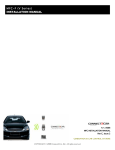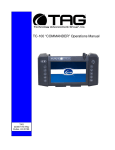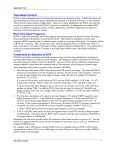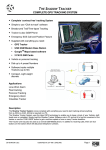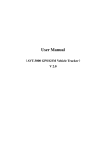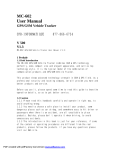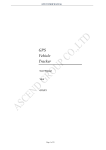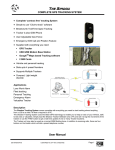Download Connect2Car ANYWHERE GSM KIT Installation manual
Transcript
Installation Manual Connect2Car Anywhere GSM Kit www.connect2car.com ANYWHERE GSM KIT INSTALLATION MANUAL (REV E) Installation Manual Connect2Car Anywhere GSM Kit www.connect2car.com 1. DISCLAIMER ...............................................................................................................................4 1.1. COPYRIGHT .......................................................................................................................................................................... 4 1.2. SAFETY ISSUES .................................................................................................................................................................... 4 2. SYSTEMS OVERVIEW: ................................................................................................................5 2.1. About the Connect2Car Anywhere Hardware Device ...............................................................................................5 2.1.1. Other optional hardware that might be needed for Installation....................................................................... 6 2.1.1.1. Remote Starter or Remote Starter and Alarm System ....................................................................................6 2.1.1.2. Ignition Bypass Kit ....................................................................................................................................................6 2.1.1.3. Data Link Interface kit /CAN Bus ............................................................................................................................6 2.2. About the Software Controller ....................................................................................................................................... 8 2.2.1. COMPATIBLE PHONES ................................................................................................................................................. 8 2.3. About the web controller interface ..............................................................................................................................9 2.4. The Text Message Control Interface ...........................................................................................................................10 2.5. How it works...................................................................................................................................................................... 12 3. INSTALLATION CONSIDERATIONS:..........................................................................................13 4. MOUNTING THE MODULE:.......................................................................................................13 5. MOUNTING THE ANTENNA:.....................................................................................................13 6. MOUNTING THE MICROPHONE (OPTIONAL):..........................................................................13 7. MOUNTING THE BACKUP BATTERY (IF INCLUDED): ..............................................................14 8. GENERAL WIRING DIAGRAM ....................................................................................................15 9. GUIDELINE OF SYSTEM FEATURES TO INSTALL. ...................................................................16 10. INSTALLATION STEPS ..........................................................................................................16 11. WIRING DESCRIPTIONS ........................................................................................................18 11.1. Brown Wire GROUND WIRE (Pin16): .......................................................................................................................18 11.2. Red Wire POWER WIRE (Pin15):...............................................................................................................................18 2 Installation Manual Connect2Car Anywhere GSM Kit www.connect2car.com 11.3. Blue Wire (Pin13) / IGNITION INPUT WIRE: ........................................................................................................... 18 11.4. Black/White Wire (Pin11) ENGINE ENABLE/DISABLE output (ALSO FOR FUEL CUTOFF OR ANY OTHER KILL SWITCH: ...................................................................................................................................................................................19 11.5. Red/White Wire (Pin9) REMOTE START/STOP ACTIVATION output: ...............................................................21 11.6. Yellow/White Wire (Pin7) Arm/Lock output (-100ma): .....................................................................................21 11.7. Brown/White Wire (Pin5) Disarm/Unlock output (-100ma):............................................................................. 21 11.8. White Wire / ARM TRIGGER WIRE (Pin12) input (+ve): ......................................................................................22 11.9. Gray/Ash Wire / DISARM TRIGGER WIRE (Pin10) input (+ve):........................................................................... 22 11.10. Yellow Wire (Pin8) Door, Hood and Trunk Trigger input (+ve):...................................................................... 23 11.11. Black Wire (Pin6) the Alarm Trigger wire input (+ve):......................................................................................23 11.12. Purple Wire (Pin4) Battery level Monitor wire:................................................................................................... 23 11.13. Orange Wire (Pin2) Tachometer wire (optional): ...............................................................................................24 11.14. Green Wire Zimi Proximity Detect Wire (Pin14):................................................................................................24 11.15. Green/White Wire NOT CONNECTED (Pin3): ........................................................................................................ 24 11.16. Orange/White Wire NOT CONNECTED (Pin 1): ..................................................................................................... 24 12. GENERAL SPECIFICATIONS OF CONNECT2CAR GSM KIT ....................................................25 Instructions on how to use or operate this device may be found in the operations manual. This manual explains the installation and connection of this unit including its interface with an existing remote start/security alarm system. It is recommended that you read these simple guidelines carefully before use, in order to ensure the safe operation of the module. This unit should be installed by a professional automotive electronics installer. 3 Installation Manual Connect2Car Anywhere GSM Kit www.connect2car.com 1. DISCLAIMER The information contained in this document is accurate at time of release. However, as Connect2Car Inc, is committed to continued research and development activities, these specifications may change from time to time. The present manual by Connect2Car Inc reflects the present state of the art of the products described therein. We have endeavored to give a description that is as complete and clear as possible in order to make work with our products as easy as possible for you. All the same, the manual may contain technical inaccuracies and typing errors. As a result of the rapid advance in the art, we must also reserve the right to incorporate technical alterations and developments without separate advance notice. That is why Connect2Car Inc, does not give any warranty for the contents of the manual and for its continuing applicability. Nor is Connect2Car Inc. liable for any loss that might result from consultation of this manual. Particularly, Connect2Car Inc is not liable for damage, nor indirect damage (including damage that caused any financial loss, and similar consequences), arising from the use or improper use of this manual, not even in the case where it was pointed out to Connect2Car Inc. or an agent of Connect2Car Inc. that such damage might be sustained. Contact your Connect2Car representative, should you require clarification on information contained in this document or to request of copy of the latest version of this document. You can also visit www.connect2car.com for all the latest information/product manuals and documentation. 1.1. COPYRIGHT The Connect2Car ANYWHERE GSM kit Installation Manual is copyright of Connect2Car Inc. with all rights reserved. No part of this manual may be reproduced in any form without the prior written approval of Connect2Car Inc. 1.2. SAFETY ISSUES It is recommended that you read these simple guidelines carefully before use, to ensure the safe operation of the module. The ANYWHERE GSM kit should be installed by a professional automotive electronics installer. Connect2Car, Inc. CANNOT VALIDATE NOR ENSURE THAT ANY OR ALL SAFETY REQUIREMENTS ARE MET DURING INSTALLATION AND THEREFORE ACCEPTS NO RESPONSIBILTY FOR THE INSTALLATION OR LOSS CAUSED BY THE INSTALLATION OR USE OF THE ANYWHERE G2 AND THE ANYWHERE SOFTWARE INTERFACE. 4 Installation Manual Connect2Car Anywhere GSM Kit www.connect2car.com 2. SYSTEMS OVERVIEW: 2.1. About the Connect2Car Anywhere Hardware Device The ANYWHERE GSM KIT is specially designed to interface with any vehicle to instantly empower Remote Control of the Vehicle conveniently with a mobile phone as well as Remote tracking/monitoring. The hardware utilizes any available GSM network to communicate with the controlling master (owner) as well as the Connect2Car data logging server. Figure 1 Connect2Car Anywhere unit 16pin connector for electrical wiring to vehicle. (16pin cable also included) Main Unit Speaker and microphone cable connector. GPS and GSM antenna Figure 2 Connect2Car ANYWHERE kit 5 Installation Manual Connect2Car Anywhere GSM Kit www.connect2car.com 2.1.1. Other optional hardware that might be needed for Installation 2.1.1.1. Remote Starter or Remote Starter and Alarm System The Connect2Car unit works with any existing alarm installation in the vehicle. E.g. the Connect2Car system can be connected to monitor the Alarm siren output to notify user of Alarm status. It also will interface with factory lock/unlock; arm/disarm interface and also any remote starter system with a remote start trigger interface. This also enables user to have dual control of the vehicle either locally when in range via Key Fob, or remotely (Anywhere) via phone (when out of traditional keyfob range). Some Compatible Alarms and Remote Starter Systems include: Most Factory Alarm Systems Viper Alarm Systems (DEI alarms) CompuStar Alarm Systems Omega Alarm systems Any Remote Starter that has a Remote Trigger Interface. For vehicles without an already existing alarm system, the Connect2Car unit is all you need, as it provides all the typical alarm/security functions from unlimited range. 2.1.1.2. Ignition Bypass Kit This module is usually needed when installing with a Remote starter. In newer vehicles today, usually 1996 and newer for USA vehicles, they come with an anti-theft feature that prevents starting of vehicle without coded key positioned in the ignition key cylinder. While a great feature for anti-theft, it usually restricts the Remote Starter from starting the vehicle when Key is not detected. Ignition bypass kits are needed to bypass the feature when the Remote Starter needs to engage the starting system of the vehicle. Please contact Connect2Car support for more information or guide of selection of bypass units for a specific vehicle. Sometimes the Data Link Interface unit, described below, usually comes combined with an Ignition Bypass feature also. See 2.1.1.3. Data Link Interface kit /CAN Bus What is an Interface Kit? Traditionally after-market installations on multi-loom wired vehicles required the installer to make an electrical connection for each function. With the modern multiplexed systems and computer networks, an interface unit makes it possible to connect multi-loom after-market electronics into networked vehicle systems. Not only does an interface kit make the installation possible, but it also decreases the installation time, which increases dealer profits. Visit http://www.connect2car.com/store/ for more details. 6 Installation Manual Connect2Car Anywhere GSM Kit www.connect2car.com Figure 3 In traditional Installation, connections are made individually to all components Figure 4 The Data interface Kit simplifies Installation by utilizing the factory data bus 7 Installation Manual Connect2Car Anywhere GSM Kit www.connect2car.com 2.2. About the Software Controller Once the kit is installed in the vehicle, it can then be controlled using the ANYWHERE software which is installed on any java supporting mobile phone. This software makes it possible for the user to issue commands to the vehicle and as well receive messages from the vehicle. The ANYWHERE software is a highly user friendly and therefore very easy to use. Get the latest ANYWHERE software for your phone by pointing your mobile browser to connect2car.com/mobile. Also see the Anywhere software page for more details. Figure 5 Vehicle Controls on a Phone (left), Mapping vehicle from a phone (right) 2.2.1. COMPATIBLE PHONES The software is available for most phones, and currently tested and trusted for Nokia, Ericsson, Motorola, Samsung, Blackberry (all series), Pocket PC’s and Window Mobile Phones (all series), Palm OS phones (all series) Apple iPhone and all other java enabled phones. Some phones might require loading of a Java application Manager if not already preinstalled on the device. Connect2Car maintains an active online support forum, phone line and email to aid with any installation issues. 8 Installation Manual Connect2Car Anywhere GSM Kit www.connect2car.com 2.3. About the web controller interface The Connect2Car ANYWHERE can also be controlled from the web controller interface if the user has access to an internet enabled computer or device. Simply visit www.anywheretracking.com and log in with your account credentials. Your account information is provided when you register your device unto the connect2car server. To register a new device you can easily visit www.connect2car.com/track and sign up a new device. From the web control panel you can perform all the same functions you perform on your phone as well as perform other administrative duties for your account such as history reports, SMS alarm settings etc. 9 Installation Manual Connect2Car Anywhere GSM Kit www.connect2car.com 2.4. The Text Message Control Interface The unit can also be controlled by sending a text message from the Authorized phone number to the units assigned phone number. • The units assigned phone number is provided to you upon activation of your device if you are using a Connect2Car assigned SIM card. If you are using this unit with your own GSM sim card, the assigned phone number is the phone number of the SIM card you place in the unit. • The Authorized phone number is the number you provided to Connect2Car upon purchase of your unit. To change the authorized phone number on your unit account, email [email protected] or call the support line at 914-239-3826 To control the unit, send a text message to the assigned phone number using the reference below. E.g to lock the door, text Lock to the assigned number. The commands are case sensitive and they only work when sent from the authorized phone number. You can cut out the card below and keep it handy for reference: New commands: Software 2_13 and up or units purchased after 02/30/2009. Arm - Arms the unit without locking the doors. Disarm – Disarms the unit without locking the doors. 10 Installation Manual Connect2Car Anywhere GSM Kit www.connect2car.com Connect2Car Anywhere Software on a Mobile Device. 11 Installation Manual Connect2Car Anywhere GSM Kit www.connect2car.com 2.5. How it works The ANYWHERE GSM KIT is simply a GSM based communication device that interfaces with the vehicle hardware controls like an alarm system. It has an onboard GPS unit to obtain precise GPS location information. It maintains two way communication between the owner and the vehicle to give up to date status of the vehicle. Whenever the user sends a command, this command is sent to the receiver unit in the vehicle via GSM networks. This command is automatically interpreted and executed accordingly. For example the user clicks a button to unlock the doors. This message travels over the GSM networks to the receiver unit within the vehicle. This message is interpreted immediately and the outcome is unlocking of the vehicle doors. Same thing implies in a situation where an event occurs in the vehicle. For example, someone opens the hood of a monitored vehicle. The signal is transmitted directly to the device within the vehicle and the device automatically sends a specific SMS to the specified mobile phone numbers with information showing that the hood has just been opened. All commands received by the vehicle, are confirmed with a reply from the unit. Furthermore, for users registered on the Connect2Car service, a copy of all activity is sent to the Connect2Car server for history logging and post analysis support purposes. The user can also command the vehicle from the Connect2Car track website (www.connect2car.com/track). Connect2Car maintains active IP servers that interact with users and vehicles. These servers offer this continuous service over an IP network for mobile data connected devices (e.g. users cell phone with data network), and also an SMS to IP gateway server for devices with an SMS only connection. For the text interface, the Connect2Car unit responds only to authorize users identified via a designated phone number. For the data/gprs/internet mode, the unit responds to any authorized user with the correct account login credentials assigned to the vehicle. In a situation whereby a master user misplaces or loses his/her mobile phone, the master phone # can be disabled via the website interface to prevent unauthorized persons from having access to the vehicles control system. Furthermore the software also employs a local password protected lockout. (This means, you need to know the local password to access the software control interface on the phone). The access phone numbers on the device can be changed from the website, or from the menu on the phone device, or also by calling the Connect2Car phone operator at +1.914.239.3826 or emailing [email protected] 12 Installation Manual Connect2Car Anywhere GSM Kit www.connect2car.com 3. INSTALLATION CONSIDERATIONS: First thing to do: You are required to go through the entire contents of this manual before the commencement of installation. A good understanding of which control wires are to be used and their functions is essential. 4. Mounting the module: The ANYWHERE GSM MODULE should be mounted in any well hidden location within the vehicle compartment. It is very relevant to consider avoiding positions of extreme temperatures. Acceptable positions include: behind the dash board and behind the glove box, under the rear seat, behind rear seat, behind radio etc. Use the unit mounting holes to fasten the unit into a fixed position. You can use small fastening screws or a plastic tie wrap to secure unit. Figure 6 Main Unit 5. Mounting the Antenna: The antenna encloses both the GSM and GPS receivers. The antenna is highly sensitive and should as much as possible be mounted in a position that is stealth but not covered from the sky (for best GPS reception). Its reception is highly affected by metallic shielding. Therefore avoid any location that permits any metallic covering. Acceptable positions include behind the dash board (plastic and fiber covering does not affect the reception) or behind the back seat but not within the hood or engine compartment. Mounting in a visible location such as right on top of the dashboard/windscreen is not recommended if security is the main reason for the installation. Such a location compromises the antenna in the event of a security break in. GPS and GSM receiver. Sticky pad underside for easy mounting. Connections to the Connect2Car ANYWHERE device. Figure 7 GPS and GSM antenna 6. Mounting the Microphone (optional): If you purchased the audio microphone input connector as well as a speaker output connection. Any standard microphone can suitably be connected to the microphone input of the unit to listen in on conversations in the vehicle as well as communicate via voice to the vehicle from the speaker output connection (speaker and mic not included). This can also be used as a speaker phone for the vehicle. The unit also has a GPS serial port output that can be used as a standalone GPS input for turn by turn GPS navigation software tool in the vehicle. 13 Installation Manual Connect2Car Anywhere GSM Kit www.connect2car.com The audio microphone should be mounted in a good location where it can properly pick voice signals within the vehicle. It should not be too exposed and at the same time should not be hidden, instead it should be disguised somewhere in a central location within the vehicle. E.g. dashboard, behind the back seat mid way between the two speakers (this location is usually affected by the speakers if the sound system is on). Make sure the microphone is properly insulated from grounding on the vehicle chassis. Microphone input Speaker Output connector connection Serial GPS output (optional) Connection to the Connect2Car Anywhere unit Can be used for GPS navigation software in vehicle. Figure 8 Microphone, Speaker and GPS output connectors 7. Mounting the backup Battery (if included): The unit already comes with an internal backup battery that keeps the unit running even when external power has been disconnected. The run time depends on which controls are being used, but provides an average of 12-24 hrs of back up power use. On request, some of the Connect2Car kits also include an external backup battery. The backup battery should be mounted at the same place with the device. This is in order to minimize energy losses due to resistance of wire. Mounting in other locations far from the device is also possible but please make sure that connecting terminal does not exceed 2m as this may lead to voltage drop and thereby low power supply to the device. Also ensure that the battery is not exposed to extreme temperatures. 14 Installation Manual Connect2Car Anywhere GSM Kit www.connect2car.com 8. General wiring diagram Figure 9 General Wiring Diagram of Connect2Car Anywhere Unit with a Remote Starter Alarm 15 Installation Manual Connect2Car Anywhere GSM Kit www.connect2car.com 9. Guideline of system features to install. The Connect2car Anywhere G2 kit can perform various functions depending on what your primary objective is. Some people want the remote security operations of GPS tracking and disabling of the vehicle or the convenience of remote control functions such as remote engine start, door lock/unlock, while some want all the features active. The installation effort depends on the amount of features integrated. Below is a guideline of features for installation integration. 10. INSTALLATION STEPS Step 1: Locate all the wires needed for the connection and identify locations where you want to position the unit and its accessories for install. Now decide what features you want to implement for your installation, to know the amount of wires to connect. 16 Installation Manual Connect2Car Anywhere GSM Kit www.connect2car.com Step 3: Position all the accessories in their most suitable positions and extend their wires to the central point where the device is to be mounted. Step 4: Link the wires from the 16-pin connectors to their appropriate harnesses in the vehicle ensuring that the connections are firm. (Don’t forget to insulate every wire connection properly). Follow the detailed wire explanations further in the manual to get descriptive details of each wire function. Step 5: Plug the GPS and the GSM antennas to the device. Power the device by plugging the 16-pin connector on the device. • The unit will initially flash a short 1sec green light, and then go off for about 2 minutes while the unit boots up. • After the unit is has booted up, a solid green LED will come on. Once the unit gets on the network successfully the Green LED will start flashing. At this point a text message will be sent to the Authorized phone number to indicate that the device is online. • Once the unit picks up a GPS signal, it will start multiple flashes of red, orange and green. If the red or orange LED does not come on, it means the unit is not getting a good GPS signal, so relocate the antenna accordingly until you get a red/orange flash for valid GPS reception. Step 6: To test the unit, you can either test from the internet account at www.connect2car.com/track or using the TEXT INTERFACE described in section 2.4. Using the Text interface or the Connect2Car software on your phone, you can send commands to the unit and check to see that each command executes properly. The unit also replies confirmation of the commands via a text message alert to the user authorized phone, or an email alert to the users email account. Your test depends on what features are installed (see installation features, chapter 9 above) • Test control features: Door lock/unlock, Remote Start/Stop, Engine kill disable/enable, Window up/down(if installed) • Test alert features: Alarm/Siren triggered when the unit is armed, should send alert to phone/email. Door/trunk/hood opened when unit is armed should also send alert. • Test GPS location features: Unit should update its current GPS location when ever an action occurs, such as a command or alert or if you enable continuous location update. To view the current location, either click the internet link that is given to you via the text interface reply, or use the Connect2Car phone software or the web interface to view current GPS location of unit. To request instant position, you can either send a POSITION REQUEST command using any of the control interfaces. Connect the Blue GPS connector here. Save this for the last connection. Connect the Blue GPS connector here. Save this for the last connection. Follow instructions on next Page for the individual connections on the 16pin connector. Make sure the included SIM card of the unit is located inside its holder 17 Installation Manual Connect2Car Anywhere GSM Kit www.connect2car.com Figure 10 The 16 Pin Connector 11. Wiring Descriptions 11.1. Brown Wire GROUND WIRE (Pin16): This wire (brown) supplies negative ground to the Device. This terminal must be connected properly in order to prevent malfunctioning of the system. Connection: The pin-16 terminal from the device should be connected to the metal frame of the vehicle using an existing machine threaded fastener. In the absence of already exiting machine threaded fastener, make sure this terminal is in firm contact with a bright clean metallic surface of the vehicle. Partial contact should be avoided as much as possible. Insufficient ground connection may affect operation of the device. 11.2. Red Wire POWER WIRE (Pin15): This is the main Power input to the device. Connection: The pin-15 terminal from the device should be connected to the battery’s positive terminal. Remember to fuse this terminal with a 2A fuse. Avoid any moving part or hot surfaces. HINT: The positive wire can be found in the ignition harness of most vehicles. It constantly reads +12V even when all accessories in the vehicle are switched off. The unit can operate effectively from any power source within +10.8 V...+32.0V The unit also automatically powers up once power is applied. 11.3. Blue Wire (Pin13) / IGNITION INPUT WIRE: This wire (blue) is the ignition status monitoring terminal. Connection: The pin-13 terminal should be connected to the ignition terminal of the vehicle. This terminal is an ignition “on” input to the device. Through this terminal the device receives a +12V signal when the ignition is on and a negative ground signal when the ignition is off. The device monitors the ignition status of the vehicle through this terminal. Hint: Refer to fig.4 below. 18 Installation Manual Connect2Car Anywhere GSM Kit www.connect2car.com Figure 11 Wire test matrix for ignition wire 11.4. Black/White Wire (Pin11) ENGINE ENABLE/DISABLE output (ALSO FOR FUEL CUTOFF OR ANY OTHER KILL SWITCH: This wire (black/white) is the Engine disable wire. Connection: The pin-11 (black/white) terminal should be connected to a relay. This is an output terminal. This relay can then be used to disable the electrical ignition to the vehicle and or the fuel pump power line, depending on the level of security you are looking for. This wire will activate (with a –ve ground output 100ma) and stay on continuously when triggered from the phone. The wire will become open when deactivated. EXAMPLE 1: IGNITION DISABLE ONLY Figure 12 Electrical Ignition disable Example 19 Installation Manual Connect2Car Anywhere GSM Kit www.connect2car.com In this example the fuel cut/Engine disable wire is used to disable the electrical ignition of the vehicle. This produces an instant disabling effect of a moving vehicle, since the engine shuts down immediately and vehicle will not restart until the Engine is enabled by the owner/controller. EXAMPLE 2: FUEL PUMP DISABLE ONLY Figure 13 Fuel Pump Disable In this example, the fuel pump is power wire is disabled when the engine disable is activated. Unlike the ignition disable which gives instant disabling of the vehicle, it might take a few seconds for the vehicle to fully shut down due to lack of fuel flow. It makes the same effect as a vehicle running out of gas. This option is not so necessary per say, but if vehicle theft is your ultimate threat, and then your installer should take some time and enable/utilize this feature. A lot of would be car thieves know how to quickly bypass a disabled ignition, but a fuel pump disable is very challenging and buys the vehicle recovery task force enough time to corner in on the disabled vehicle. EXAMPLE 3: FUEL PUMP AND IGNITION DISABLE (BEST METHOD) Figure 14 Fuel and Engine Cut off Together This is the ultimate/best way of wiring the cutoff output, whereby you cut off the electrical ignition and fuel pump power line at the same time. Observe good installation practice of hiding the cutoff relays far away from each other to reduce time to trace. Also improve the stealth of the installation by using same color wires for the relay. This will ultimately waste any time spent in retracing the wires, while the vehicle recovery task force e.g. police etc. homes in on disabled vehicle. 20 Installation Manual Connect2Car Anywhere GSM Kit www.connect2car.com 11.5. Red/White Wire (Pin9) REMOTE START/STOP ACTIVATION output: This wire (red/white) is the remote start/stop activation wire. Connection: The pin-12 (red/white) terminal should be connected to the “start activation” terminal of an already installed and working remote start device. Through this terminal, the device can remotely start or stop the engine when it receives a remote start command from the phone interface. Please refer to the user manual for detailed explanation of how to start or stop the engine remotely. The remote start feature works in conjunction with the Tachometer wire (Orange wire Pin 2) to determine if the vehicle is running or not. So if the Tach wire is not connected, this remote start trigger feature will not work. Hint: You can contact us [email protected] for a list of known remote starters compatible with this feature. Some compatible alarms/remote starters are Viper, CompuStar, and Omega. 11.6. Yellow/White Wire (Pin7) Arm/Lock output (-100ma): This wire (yellow/white) is the Arm/Central Lock wire. Connection: The pin-7 (yellow/white) terminal should be connected to the “Lock/Arm input” terminal of a factory door lock input or can also be connected to the lock/arm trigger of an already installed and working aftermarket alarm device. Through this terminal, the device arms/locks the already installed security. This terminal should be left open if not used. This will send a short negative pulse to the factory alarm/aftermarket alarm. Hint: Refer to the Factory/aftermarket Security Alarm Installation manual to find the lock/arm trigger wire. 11.7. Brown/White Wire (Pin5) Disarm/Unlock output (-100ma): This wire (brown/white) is the Disarm/Central Unlock Wire. Connection: The pin-5 (brown/white) terminal should be connected to the “Disarm input” terminal (Brown for Omega Alarm) of the already installed and working security and remote start device. Through this terminal, the device disarms the already installed security system by activating the central unlock system of the vehicle. Hint: Refer to the Factory/aftermarket Security Alarm Installation manual to find the unlock/disarm trigger wire. 21 Installation Manual Connect2Car Anywhere GSM Kit www.connect2car.com Figure 15 Door Lock/Unlock using a Remote Starter with Trigger input Figure 16 Direct Connection to Negative Door Lock System/Trigger Figure 17 Direct Connection to Positive Door Lock Triggers 11.8. White Wire / ARM TRIGGER WIRE (Pin12) input (+ve): This wire (white) is the Arm Monitor wire. Once the Anywhere Device detects an armed pulse, it puts itself in the armed state. Once armed it responds to intrusion detection of Doors/Trunk/Hood/Ignition/Alarm siren. The arm command is also enabled anytime you send the lock command via the phone interface. In essence this input synchronizes the Anywhere unit with your factory alarm system, incase you disarm/arm the car with your local keyfob unit when you are in range of the vehicle. Connection: The pin-12 (white) terminal should be connected to the factory arm output terminal or the arm output of an alarm system. Through this terminal, the device monitors the arm state of the vehicle. This terminal should not be left open. Hint: The factory arm output wire should give a positive (+ve) pulse when the alarm/security unit is armed. If it gives a negative pulse, use relays/diodes to convert the output to a positive pulse. 11.9. Gray/Ash Wire / DISARM TRIGGER WIRE (Pin10) input (+ve): This wire (gray/ash) is the Disarm Monitor wire. Once the Anywhere Device detects a disarmed pulse, it puts itself in the disarmed state. Once disarmed, it stops responding to intrusion detection of 22 Installation Manual Connect2Car Anywhere GSM Kit www.connect2car.com Doors/Trunk/Hood/Ignition/Alarm siren. The disarm command is also activated anytime you send the unlock command via the phone interface. In essence this input synchronizes the Anywhere unit with your factory alarm system, incase you disarm/arm the car with your local key fob unit when you are in range of the vehicle. Connection: The pin-10 (gray/ash) wire should be connected to the factory disarm output terminal or the disarm output of an alarm system. Through this terminal, the device monitors the disarm state of the vehicle. This terminal should not be left open. Hint: The factory disarm output wire should give a negative (+ve) pulse when the alarm/security unit is disarmed. If it gives a -ve pulse, use relays/diodes to convert it to a positive pulse. 11.10. Yellow Wire (Pin8) Door, Hood and Trunk Trigger input (+ve): This wire (yellow) is the Door, Hood and Trunk Trigger wire (+ve). Connection: The pin-8 (yellow) terminal should be connected to the door, hood and trunk switches. Through this terminal, the device monitors all the doors of the vehicle as well as the hood and trunk. It senses when any of them is open or closed. This is designed to sense +ve whenever any of the doors, hood or trunk is open. A diode should be used to combine these wires if they are separated. A relay could also be used to reverse the voltage from -ve to +ve if need be. This terminal should be left open if not used. You can use diodes as shown to combine multiple input if needed. Use IN4002 Diodes which are available in most electronics shops. Figure 18 Diode isolating the input trigger connection 11.11. Black Wire (Pin6) the Alarm Trigger wire input (+ve): This wire (black) is the Alarm Trigger input wire. Connection: The pin-6 (black) terminal should be connected to the “siren output terminal of the already installed and working security and remote start device. Through this terminal, the device detects when the security alarm is triggered and acts accordingly by sending an SMS alert to the designated user or users. This terminal should be left open if not used. Hint: This wire is directly connected to the siren. It gives a 12V signal when the siren is triggered and indicates ground voltage when the siren is stopped. 11.12. Purple Wire (Pin4) Battery level Monitor wire: This wire (Purple) is the Battery Monitor wire as well as engine start detect wire. Connection: The pin-4 (Purple) terminal should be connected to the Positive 12v terminal of the battery. The device monitors the battery level of the vehicle system through this terminal. 10secs after a remote start, the unit monitors this wire for a voltage rise after engine start 23 Installation Manual Connect2Car Anywhere GSM Kit www.connect2car.com Hint: You can just connect this to the power wire (red) pin-15 11.13. Orange Wire (Pin2) NOT CONNECTED: 11.14. Green Wire Zimi Proximity Detect Wire (Pin14): This wire is used to detect the Bluetooth proximity trigger for the Connect2Car Zimi add on module. www.connect2car.com/zimi 11.15. Green/White Wire NOT CONNECTED (Pin3): Leave Disconnected. Do not connect this wire. 11.16. Orange/White Wire NOT CONNECTED (Pin 1): Leave Disconnected. Do not connect this wire. 24 Installation Manual Connect2Car Anywhere GSM Kit www.connect2car.com 12. GENERAL SPECIFICATIONS OF CONNECT2CAR GSM KIT Architecture integrates: High-performance Dual Band GSM/GPRS core 12 parallel channel low-power GPS core ARM7TDMI processor that controls all functions of the system Power Control circuitry for Li-Ion backup batteries Cooling/Heating system Physical interfaces: 16-pin Molex connector (Type: Molex 43045-1609, and counterpart: Casing: 43025-1600 and Box type spring contact: 43031-0001) for power supply and I/O’s SIM Card reader (Type: Molex-91228-0002 small SIM Card) GSM antenna interface (Type: Connector 50. Fakra/Radiall SMB-male) GPS antenna interface (Type: Connector 50. Fakra/Radiall SMB-male) Power supply: Supply voltage from +10.8 V to +32.0 V (absolute maximum ratings) suitable for direct connection to an automotive +12V or +24V DC supply. Current consumption: 250mA when internal battery is charging. 80 - 100mA when internal Battery is fully charged. Internal Battery stops charging when ever the vehicle Ignition is turned off (to minimize drain on the car battery), and resumes charging automatically when the ignition turns back on. The internal battery is only used when the vehicle battery drops below 8Volts, or is disconnected. This is usually the case during a car theft where vehicle batteries are usually disconnected by vandals to disable security systems. Charging: Supports connection to a Li-Ion backup battery, also comes with an internal Li-Ion backup battery for up to 24 hrs of internal battery power when external power is disconnected. Temperature: Normal operation (without connected battery): -40 °C to +85 °C Physical characteristics: Size: 55.0 ± 0.15 mm x 80.0 ± 0.15 mm x 25.0 ± 0.15 mm Weight: ca. 80 g Size: 58.0 ± 0.15 mm x 119.0 ± 0.15 mm x 49.0 ± 0.15 mm Weight: ca. 200 g Audio: 1 Microphone input, one speaker output Casing: Fully shielded 25 Installation Manual Connect2Car Anywhere GSM Kit www.connect2car.com TECHNICAL DATA Technical specifications of GSM/GPRS engine Frequency bands: Quad band: EGSM 900, EGSM 850, GSM 1800, GSM 1900 Compliant to GSM Phase 2/2+ GSM class: Small MS Transmit power: Class 4 (2 W) at EGSM900 and GSM850 Class 1 (1 W) at GSM1800 and GSM 1900 GPRS connectivity: GPRS multi-slot class 10 GPRS mobile station class B DATA: GPRS GPRS data downlink transfer: max. 85.6 kbps GPRS data uplink transfer: max. 42.8 kbps CSD CSD transmission rates: 2.4, 4.8, 9.6, 14.4 kbps, nontransparent, V.110. SMS: Text mode SIM interface: Support SIM card: 3 V GSM Antenna: External GPS antenna connector. Audio features: Speech codec modes: Half Rate (ETS 06.20) Full Rate (ETS 06.10) Enhanced Full Rate (ETS 06.50/06.60/06.80) Adaptive Multi Rate (AMR) Handsfree operation Echo cancellation Noise reduction 26 Installation Manual Connect2Car Anywhere GSM Kit www.connect2car.com Technical specifications of GPS receiver GPS features: OEM single board high sensitive 20 channel GPS receiver, L1 1575.42 MHz, C/A code 1,023 MHz chip rate. GPS receiver with SiRFstarIII chip set Processor type ARM7/TDMI SiRF GSW3 Horizontal position accuracy: Autonomous < 2.5 meters. SBAS <2.0 meter Datum: WGS-84. Sensitivity: Autonomous acquisition -142 dBm GSM /UMTS coarse time aided -155 dBm CDMA precise time aided -155 dBm Tracking -159 dBm Time to First Fix (TTFF): Hot start < 1 sec., average Warm start < 35 sec., average Cold start <35 sec, average Dynamic Conditions: Altitude 18,000 meters (60,000 feet) max. Velocity < 515 meters/second (1000knots) max. Max. update rate 1 Hz Supported protocols: NMEA Msg.: GLL, GGA, RMC, VTG, GSV, GSA Crystal oscillator (TCXO): Load sensitivity ± 10 % load change, 0.2 ± ppm GPS antenna External GPS antenna connector. 27 Installation Manual Connect2Car Anywhere GSM Kit www.connect2car.com