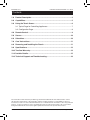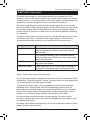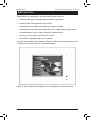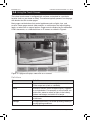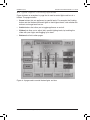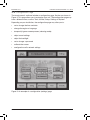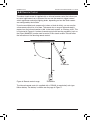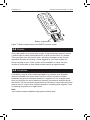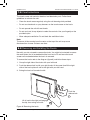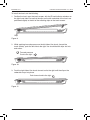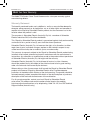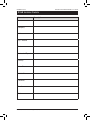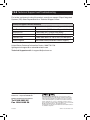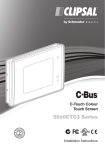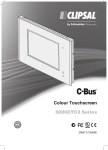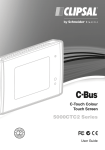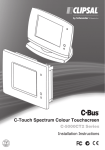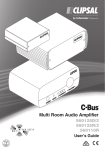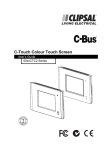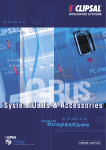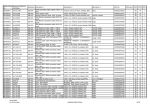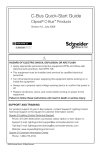Download Clipsal 5000CTC3 Series User`s guide
Transcript
C-Touch Colour Touch Screen 50x0CTC3 Series User’s Guide 50x0CTC3 Series C-Touch Colour Touch Screen User’s Guide Contents 1.0 Product Description........................................................................................3 2.0Capabilities.......................................................................................................5 3.0 Using the Touch Screen..................................................................................6 3.1 Typical Page for Controlling Appliances......................................................7 3.2 Configuration Page.....................................................................................8 4.0 Remote Control................................................................................................9 5.0Scenes............................................................................................................10 6.0Schedules.......................................................................................................10 7.0 Care Instructions...........................................................................................11 8.0 Removing and Installing the Fascia............................................................11 9.0Specifications................................................................................................13 10.0 Two Year Warranty..........................................................................................14 11.0 Installer Details..............................................................................................15 12.0 Technical Support and Troubleshooting.....................................................16 The information in this manual is provided in good faith. Schneider Electric has endeavoured to ensure the relevance and accuracy of the information, but the company assumes no responsibility for any loss incurred as a result of its use. Schneider Electric does not warrant that the information is fit for any particular purpose, nor does it endorse its use in any applications that are critical to the health or life of any human being. Schneider Electric reserves the right to update the information at any time without notice. 2 of 16 © 2013 Schneider Electric. All Rights Reserved. 50x0CTC3 Series C-Touch Colour Touch Screen User’s Guide 1.0 Product Description The colour touch screen is a configurable controller and scheduler for C-Bus systems. Ithas infrared remote capability and a backlit colour display touch screen. The unit mounts in a wall and connects to the C-Bus network, providing control and scheduling of services throughout a home or commercial installation. The touch screen displays a series of touch-sensitive pages that are associated with v arious lights or other electrical devices on the C-Bus network. You can use the unit to trigger ‘scenes’ where multiple devices are switched on together, setting a particular mood at the press of a button. You can also control appliances according to a schedule. The colour touch screen is a wall-mounted unit, available with several fascia styles andcolours (see Table 1). The colour touch screen includes an IR window for remote control interface functions using a hand held C-Bus remote control. Catalogue Number Description 50x0CTC3 Colour touch screen, 6.4”, wall mount, for Saturn or Neo style front fascias. Several fascia colour options are available. Parts package, including: stylus, microfibre cleaning cloth,mounting screws, RJ45 plugs, and a programming cable. ( included parts) 5035TX2 C-Bus infrared remote control, 5-button (supplied with the colour touch screen) 5100PS24/2700AU Power supply, 24V d.c., 2.7A, 65W, with AC adapters and adapter cable (power supply ordered separately). Table 1. Colour touch screen and accessories An infrared remote control is provided with the touch screen, for local control. When connected to a Clipsal StarServe™ system, the touch screen can be controlled from anylocation where an infrared target is located. To program the touch screen, a PC is connected to the LAN interface located behind thefascia. Clipsal Toolkit and PICED configuration software tools are downloaded from theWeb. Projects are created using PICED and are transferred to the touch screen’s memory.The appearance of every touch screen’s setup is unique, so your display may look different from examples in this guide. An internal battery maintains the time and date settings. The touch screen’s processorautomatically controls the contrast and brightness of the screen as well as backlight level control. By setting access levels and passwords, you can set up the touch screen to restrict access to touch screen functions. © 2013 Schneider Electric. All Rights Reserved. 3 of 16 50x0CTC3 Series C-Touch Colour Touch Screen User’s Guide Figure 1 shows the features of the front side of the unit. Normally, you do not need to remove the front fascia. It must be removed to gain access to the reset button. See the instructions later in this guide for removing and installing the fascia. Touch screen Front fascia Figure 1. Front panel features Figure reference Description 1 Power on/off indicator LED 2 Programming connector (RJ45) 3 Reset button 4 Infrared remote control window 5 Light level sensor 4 of 16 © 2013 Schneider Electric. All Rights Reserved. 50x0CTC3 Series C-Touch Colour Touch Screen User’s Guide 2.0 Capabilities Depending on its configuration, you can use the touch screen to: • switch and dim lights and operate other electrical appliances • switch off lights and appliances using a timer • automatically control lights and appliances using a schedule • simultaneously control multiple appliances from a single button (using scenes) • activate the colour touch screen functions by remote control • monitor a room or other area with an IP camera • view HTML-compatible pages over a network A typical touch screen page is shown in Figure 2. Notice that the page allows you to turn lights and security on an off and activate scenes. Figure 2. Typical touch screen page for control of lighting, security and scenes © 2013 Schneider Electric. All Rights Reserved. 5 of 16 50x0CTC3 Series C-Touch Colour Touch Screen User’s Guide 3.0 Using the Touch Screen The colour touch screen is configured with software customised for a particular location ( such as your home or office). The software typically presents a main page with buttons that link to other pages. Most pages contain buttons that control appliances such as lights, fans, and curtains. Some pages contain slider controls, or radio buttons that adjust lighting levels, or select from a range of options. Pages can also display local or networked HTML documents, ora video feed from an IP camera as shown in Figure 3. Figure 3. A page that displays video from an IP camera Definitions Term Definition Load An electrical device (such as a light) connected to a C-Bus output unit (such as a dimmer). Scene A series of actions across multiple outputs, triggered by a single button. For example, on arrival home, you could use a scene to switch on lights in the hallway, kitchen and lounge, and switch on a heater. Schedule A sequence of events set to occur at particular times in the future. Backlight The light behind the LCD screen providing visibility in varying lighting conditions. 6 of 16 © 2013 Schneider Electric. All Rights Reserved. 50x0CTC3 Series C-Touch Colour Touch Screen User’s Guide 3.1 Typical Page for Controlling Appliances Figure 4 shows an example of a page that is used to control lights and fans in a kitchen. The page includes: • Scene buttons that set appliances to specific levels. For example, the Cooking buttonsets the kitchen and bench lights to their highest levels, and switches the exhaust and range hood fans on. • Switch buttons that allow you to toggle appliances on and off. • Sliders that allow you to adjust (dim) specific lighting levels, by touching the slider with your finger and dragging up or down. • Buttons that link to other pages. Figure 4. A page used to control kitchen lights and fans © 2013 Schneider Electric. All Rights Reserved. 7 of 16 50x0CTC3 Series C-Touch Colour Touch Screen User’s Guide 3.2 Configuration Page The touch screen’s software includes a configuration page, like the one shown in Figure 5. This page allows you to customise your unit. The configuration page may have a different name, such as Tools, Utilities, Setup, Settings or System. Depending on your installation, the configuration page may allow you to: • set or change the time and date • change the region or language • temporarily ignore screen presses (cleaning mode) • adjust sound settings • adjust the backlight • set or change a password • calibrate the screen • configure the unit’s network settings Figure 5. An example of a configuration (settings) page 8 of 16 © 2013 Schneider Electric. All Rights Reserved. 50x0CTC3 Series C-Touch Colour Touch Screen User’s Guide 4.0 Remote Control The colour touch screen is supplied with an infrared remote control that allows you to control appliances from a distance. You can use the remote to trigger scenes, switch appliances and adjust lighting levels, depending on how the touch screen was configured by the installer. If you have multiple touch screen units (colour or black & white), you can use the sameremote control for all of them. The remote has a range of approximately 8 metres from the infrared receiver at 90° to the touch screen, or 4 metres at 60°. This is illustrated in F igure 6. A universal remote control with learning capability (such as the Clipsal 5030URC) can be used to control C-Bus touch screens. Please follow the instructionsof the learning remote control. 60° 90° 4m IR Remote 8m Figure 6. Remote control range IR Remote The infrared remote control is supplied with a CR2025 (or equivalent) coin type lithiumbattery. The battery is shown over the page in Figure 7. © 2013 Schneider Electric. All Rights Reserved. 9 of 16 50x0CTC3 Series C-Touch Colour Touch Screen User’s Guide Battery compartment Figure 7. Battery compartment in the 5035TX2 remote control 5.0 Scenes One of the benefits of an automation system, is the combining of events to create a specialeffect or mood. An example of this is when a movie starts at a cinema. The house lights dim, the curtains open, and the movie begins to play. You can reproduce this effect by creating a scene triggered by your touch screen unit. Almost anything on your C-Bus system can be included in a scene. Ask your installer for information on how scenes can be used to set special moods. 6.0 Schedules A schedule is used to make something happen at a particular time. Since this feature is included in the touch screen, you can ask your installer to include schedules that perform household chores on a regular basis. An example would be to turn the lights on and off when you are away from home to make the house look lived in. You can create the impression that someone is home and moving from room to room at various times. Another example is something often forgotten, such as watering the garden on a regular basis. Note: Your installer creates schedules using special software tools. 10 of 16 © 2013 Schneider Electric. All Rights Reserved. 50x0CTC3 Series C-Touch Colour Touch Screen User’s Guide 7.0 Care Instructions The touch screen unit contains electrical and electronic parts. Follow these guidelines to maintain the unit: • Clean the touch screen regularly using the soft cleaning cloth provided • Do not use chemicals or spray cleaners on the touch screen or the fascia • Do not operate the unit with wet hands • Do not use hard, sharp objects to select the controls. Use your fingertip or the provided stylus • Allow adequate ventilation. Do not block the ventilation holes. Note: The warm airflow coming from the vents on the top of the unit may cause discolouration of some surfaces over time. 8.0 Removing and Installing the Fascia Normally, you do not need to remove the fascia. You might be instructed to access the reset button that is located behind the front fascia. Do not leave the touch screen unit unattended when the fascia is removed. To remove the fascia refer to the diagram (figure 8) and follow these steps: 1. Grasp the right side of the fascia with your left hand 2. Push the release lock in with your right thumb. At the same time lift the right side of the fascia plate off and to the right with your left hand 3. Swing the fascia off towards the left. Push the release lock Lift off and to the right to disengage the clip, then swing to the left Figure 8. Removing the fascia © 2013 Schneider Electric. All Rights Reserved. 11 of 16 50x0CTC3 Series C-Touch Colour Touch Screen User’s Guide To install the fascia, do the following: 1. Position the fascia over the touch screen, with the IR and indicator windows on theright hand side. Ensure that the clips on the left underside of the fascia are positionedslightly to the left of the matching clips on the touch screen. Clips Figure 9. 2. While applying forward pressure on the left side of the fascia (toward the touch screen), push the left side to the right. You should feel the clips slot into each other. Forward pressure Push to the right Figure 10. 3. Push the right side of the fascia forward and to the right until the clip on the underside snaps into place. Push forward and to the right Figure 11. 12 of 16 © 2013 Schneider Electric. All Rights Reserved. 50x0CTC3 Series C-Touch Colour Touch Screen User’s Guide 9.0 Specifications Parameter Description Power supply rating 24V d.c., 2.7A, class 2 Display type 16.3cm (6.4 in) TFT ColourActive Matrix LCD Display resolution 640 × 480 pixels Display luminance > 600cd/m² Display contrast ratio > 400:1 Viewing angle left and right: 70°; up: 60°; down: 60° Touch surface durability 35 million touches in any one location, 1 million slide touches C-Bus supply voltage 15 to 36V d.c. @ 20mA required fornormal operation. Does not provide current for the C-Bus network. C-Bus control functions Load switching and dimming, control, scenes and scheduling C-Bus connection 2 × C-Bus RJ45 (parallel) C-Bus system clock Software selectable Other connections USB type A x 2 Ethernet, RJ45 x 2, one front, one back RS-232, DE9 Audio Line In, 3.5mm stereo Audio Line Out, 3.5mm stereo Infrared In, 3.5mm mono Keyboard, PS/2 Power, 2 pin screw terminal Operating temperature range -5 to 45°C (23 to 113°F) Operating humidity range 5 to 90% RH (non-condensing) Weight 1254g (excluding fascia) © 2013 Schneider Electric. All Rights Reserved. 13 of 16 50x0CTC3 Series C-Touch Colour Touch Screen User’s Guide 10.0 Two Year Warranty The 5000CTC3 Series Colour Touch Screen carries a two-year warranty against manufacturing defects. Warranty Statement The benefits conferred herein are in addition to, and in no way shall be deemed to derogate, either expressly or by implication, any or all other rights and remedies in respectto the Clipsal by Schneider Electric product, that the consumer has in the location where the product is sold. The warrantor is Schneider Electric (Australia) Pty Ltd, a member of Schneider Electric I ndustries SAS, with offices worldwide. This Clipsal by Schneider Electric product is guaranteed against faulty workmanship andmaterials for a period of two(2) years from the date of purchase. Schneider Electric (Australia) Pty Ltd reserves the right, at its discretion, to either repair free of parts and labour charges, replace or offer refund in respect to any article found to be faulty due to materials, parts or workmanship. This warranty is expressly subject to the Clipsal by Schneider Electric product being installed, wired, tested, operated and used in accordance with the manufacturer’s instructions. Any alterations or modifications made to the product without permission of Schneider Electric (Australia) Pty Ltd might void the warranty. Schneider Electric (Australia) Pty Ltd shall meet all costs of a claim. However, should the product that is the subject of the claim be found to be in good working order, all such costs shall be met by the claimant. When making a claim, the consumer shall forward the Clipsal by Schneider Electric product to the nearest Clipsal by Schneider Electric office. Provide adequate particulars of the defect within 28 days of the fault occurring. The product should be returned securely packed, complete with details of the date and place of purchase, description of the load and circumstances of the malfunction. For all warranty enquiries, contact your local Clipsal by Schneider Electric sales office. The address and contact number can be found at the website http:/www.clipsal.com/locationsor by telephoning 1 300 722 247, the CIS Technical Support Hotline (Australia only). 14 of 16 © 2013 Schneider Electric. All Rights Reserved. 50x0CTC3 Series C-Touch Colour Touch Screen User’s Guide 11.0 Installer Details Parameter Description Name Company Address City / Suburb State Postcode / Zipcode Country Voice Phone Mobile Phone Facsimile Email Web © 2013 Schneider Electric. All Rights Reserved. 15 of 16 12.0 Technical Support and Troubleshooting For further assistance in using this product, consult your nearest Clipsal Integrated Systems (CIS) Sales Representative or Technical Support Officer. Technical Support Contact Numbers Australia 1300 722 247 (CIS Technical Support Hotline) New Zealand 0800 888 219 (CIS Technical Support Hotline) Northern Asia +852 2484 4157 (Clipsal Hong Kong) South Africa 011 314 5200 (C-Bus Technical Support) Southern Asia +603 7665 3555 Ext. 236 or 242 (CIS Malaysia) United Kingdom 0870 608 8 608 (Schneider Electric Support) United States Customer Information Centre 1 888 778 2733 [email protected] Technical Support email: [email protected] Schneider Electric (Australia) Pty Ltd Contact us: clipsal.com/feedback National Customer Care Enquiries: Tel 1300 2025 25 Fax 1300 2025 56 F2336/02 Schneider Electric (Australia) Pty Ltd reserves the right to change specifications, modify designs and discontinue items without incurring obligation and whilst every effort is made to ensure that descriptions, specifications and other information in this catalogue are correct, no warranty is given in respect thereof and the company shall not be liable for any error therein. © 2013 Schneider Electric. All Rights Reserved. Trademarks are owned by Schneider Electric Industries SAS or its affiliated companies. SEAU 111000 November 2013