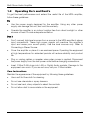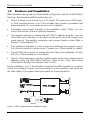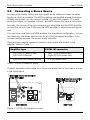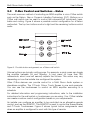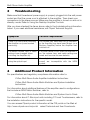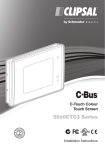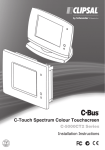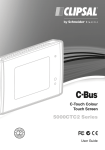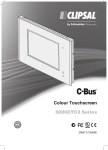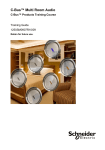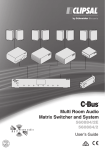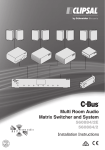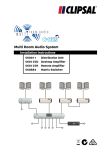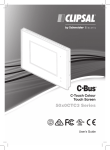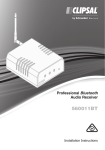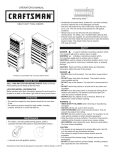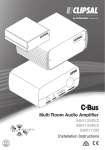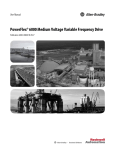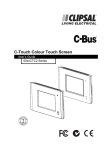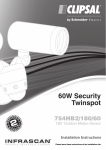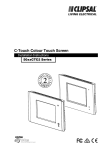Download Clipsal 560125D User`s guide
Transcript
AL S LIP C L SA IP CL E> CE UR TE R WE PO > UM OL <V O <S MU Multi Room Audio Amplifier 560125D/2 560125R/2 560110R User’s Guide Multi Room Audio Amplifier User's Guide Contents 1 2 Introduction 1.1 Safety Information 3 4 1.2 Operating Do's and Don'ts 5 1.3 Features and Capabilities 6 Operating Instructions 2.1 Powering On and Off 8 8 2.2 Connecting a Stereo Source 9 2.3 C-Bus Controls and Switches-Notes 10 2.4 Using the Desktop Amplifier Controls 11 2.5 Using Headphones 13 3 Troubleshooting 14 4 Additional Product Information 14 5 Two-Year Warranty 15 Copyright by Schneider Electric. All rights reserved. C-Bus and Clipsal are registered trademarks of Schneider Electric. Multi Room Audio, Neo and Saturn are trademarks of Schneider Electric. All other trademarks are the property of their respective owners. November 2009 2 Multi Room Audio Amplifier 1 User's Guide Introduction This User's Guide is written for the homeowner whose amplifiers and speakers were installed and tested by a professional C-Bus installer. This User's Guide assumes that all of the installation and setup work was completed using the C-Bus Multi Room Audio Amplifier Installation Instructions. A Multi Room Audio (MRA) Amplifier is part of a C-Bus enabled audio distribution system. C-Bus input units control the amplifier. Examples of C-Bus input units that control MRA amplifiers include Saturn and Neo wall switches, DLT switches, and the C-Touch Colour Touchscreen. This User's Guide tells you how to use one or more MRA amplifiers in a standalone layout without an MRA Matrix Switcher. For system level features, refer to the C-Bus Multi Room Audio Matrix Switcher and System User's Guide. Amplifier Product Range The three types of MRA amplifiers are shown in Figure 1. Your MRA layout might contain any combination of these amplifiers. A single amplifier is a valid configuration and you can have several amplifiers linked together as needed to suit you needs. Figure 1. Types of MRA amplifiers All types of MRA amplifiers have connections for line level stereo inputs, speakers and C-Bus. When several amplifiers are connected together, a digital audio cable distributes the audio program from amplifier to amplifier. For more details, refer to the C-Bus Multi Room Audio Amplifier Installation Instructions. 3 Multi Room Audio Amplifier 1.1 User's Guide Safety Information Read and understand the following safety information before using the amplifier. WARNINGS–Electrical Shock Hazards Failure to comply with the following precautions could cause death or severe injury from electrical shock. • Do not open the outer cover. There are no user serviceable parts inside the amplifier. Always refer repairs to qualified personnel. • Connect the power supply only to a wall power outlet that has a properly connected earth connection. Do not use an extension cable. Never tamper with or remove the grounding blade on the power supply cord. • To avoid electric arcing and sparks, check that the power supply cable is securely connected to the amplifier before plugging the power supply into the wall power outlet. Likewise, always disconnect the power supply cord from the wall power outlet before disconnecting the power supply cable from the MRA amplifier. • Do not allow liquids to drip or splash on the amplifier. Never immerse the amplifier in water or allow it to fall into a bathtub or sink. Do not touch the amplifier if your hands are wet or if you are standing in water. If the amplifier becomes wet, disconnect the power supply from the wall power outlet and notify your C-Bus installer immediately. • Use the power supply provided for use with the MRA amplifier. Do not substitute any other type. Using the wrong power supply could create an electrical shock and/or a fire hazard. • If any cord or cable is damaged, unplug the equipment immediately and call your C-Bus installer for a replacement unit or cable. WARNINGS–Hearing Loss Hazards The amplifiers can produce sounds loud enough to cause permanent hearing loss. Prevent hearing loss by doing the following: • Mute the speakers before connecting an audio source. • Turn down the volume setting before connecting headphones. Connect the headphones to the amplifier BEFORE placing them on your head. • Instruct children in the proper use the Multi Room Audio equipment and provide adequate supervision. 4 Multi Room Audio Amplifier 1.2 User's Guide Operating Do's and Dont's To get the best performance and extend the useful life of the MRA amplifier, follow these guidelines: Do • Use the power supply designed for the amplifier. Using any other power supply can damage the unit, and void the warranty. • Operate the amplifier in an indoor location free from direct sunlight or other sources of heat. Provide adequate ventilation. Don't • Don't connect high level sources from a source to the MRA amplifier's stereo input connections. These high power signals will overdrive the amplifier's input and cause poor sound quality. Use line level sources only. Refer to Connecting a Stereo Source. • Cover the amplifier or place it in an enclosed space. Operating the equipment at high temperatures for extended periods will reduce reliability and product life. • Plug or unplug cables or speaker wires when power is applied. Disconnect the power supply from the wall power outlet before changing connections. • Insert C-Bus RJ45 plugs into LAN or Digital Audio sockets. Damage to the equipment can occur. If you are not sure, call your C-Bus installer. Care Instructions Maintain the appearance of the equipment by following these guidelines: • Use a soft lint free cloth for cleaning. • Do not use chemicals or spray cleaners. • Do not use hard, sharp objects to select the controls. • Do not allow dust to accumulate on the equipment. 5 Multi Room Audio Amplifier 1.3 User's Guide Features and Capabilities MRA amplifiers can be used in a standalone configuration without an MRA Matrix Switcher. The standalone MRA amplifier lets you: • Plug in a stereo input source from a CD player, PC sound card, MP3 player, or other line-level source. Your C-Bus installer can provide a convenient wall plate connection for your stereo source input, if desired. • Individually control each amplifier in the installation using C-Bus. You can control the volume, tone and mute the speakers. • Use several methods to operate the 560125D/2 desktop amplifier. You can use C-Bus input switches, a hand held remote control and the manual front panel controls. The desktop model also has a power standby mode. Refer to Section 2.3 and Section 2.4. • Add additional amplifiers in other rooms and distribute the program source from the first amplifier to other rooms. Contact your C-Bus installer for details. • Include Multi Room Audio in scenes and use timers and schedules. Consult with your C-Bus installer for more details. • Plan for future expansion including multiple audio zones and multiple source selection using the MRA Matrix Switcher. Refer to the C-Bus Multi Room Audio Matrix Switcher and System User's Guide. During installation, your C-Bus installer connected the MRA amplifier in a manner similar to the diagram below. Some connectors on the amplifier's rear panel are not used. Refer to the system-level documents for more information. Figure 2. MRA single amplifier standalone setup 6 Multi Room Audio Amplifier User's Guide If you have more than one amplifier in your standalone configuration, the digital audio feature of the amps is implemented. See the figure below for a typical installation. For other configurations refer to the Multi Room Audio Matrix Switcher and System Installation Instructions and the system level User's Guide. Caution Do not disconnect the C-Bus network cables or Digital Audio cables. Connecting these cables to the wrong locations could damage your amplifier. Allow your C-Bus installer to handle all cabling changes. Figure 3. MRA multiple amplifier standalone setup It is important to remember that all of the amplifiers in a standalone layout share a common stereo input that is connected to the first amplifier. Also, C-Bus input devices individually control each amplifier. 7 Multi Room Audio Amplifier 2 User's Guide Operating Instructions Your C-Bus installer connected the amplifier power supply to a wall power outlet. The amplifier uses very little power, so you do not need to disconnect the power supply from the outlet when the amplifier is not in use. 2.1 Powering On and Off The following steps are recommended when powering on the amplifier. The remote amplifiers do not have a local power switch because they are often installed in hard to reach locations in your house. Connecting the Power Supply 1. Make sure that the C-Bus, speaker and stereo input connections to the amplifier are in place and that connections are tight. 2. Inspect the power supply and its cables for any problems or loose connections. Do not use a power supply that is damaged. 3. Connect the output cable to the EXTERNAL POWER connector on the amplifier's back panel. 4. Plug the power supply into a wall power outlet. Remote amplifiers are now powered on and ready for use. Powering On the Desktop Amplifier The 560125D/2 Desktop Amplifier is equipped with a power/standby front panel switch. The switch operates as described below: A quick press switches the desktop amplifier ON or to STANDBY. A long press (400 milliseconds, about one half second) turns the amplifier power off. When in STANDBY mode, the amplifier can be switched on via C-Bus or a remote control. When powered OFF, the desktop amplifier does not respond to C-Bus or a remote control. Powering Off the Amplifiers When changing speaker wire connections, you must power off the amplifier. Be sure to remove the power supply from the wall power outlet. Unplugging the power supply causes the amplifier to return to its default values for volume and tone settings or to the settings programmed using Toolkit. 8 Multi Room Audio Amplifier 2.2 User's Guide Connecting a Stereo Source For best audio quality, always use high quality audio cables and keep the cable lengths as short as possible. The MRA amplifiers use line level signals. Examples of audio equipment you can connect include, CD and DVD players, PC sound cards (line output, not speaker outputs), and MP3 players that have a line output. Normally, the volume of the input source is not adjustable and the MRA amplifier controls the volume. Use C-Bus and the MRA amplifier to adjust tone settings as well. You can have more than one MRA amplifier in a standalone configuration, but you can have only one stereo input source for all of the connected amplifiers. If you connect multiple sources, the sound quality will suffer. There are two possible connector types for audio cable attachment to the amplifier. Refer to Table 1. Amplifier type LOCAL IN connector 560125D/2 Desktop and 560125R/2 Remote Left (L) RCA phono jack Right (R) RCA phono jack 560125R Low Power Remote 3.5 mm stereo jack Table 1. LOCAL IN connector details Connect the stereo audio cable from the source equipment to the location shown in the figure below. Figure 4. LOCAL IN connection points 9 Multi Room Audio Amplifier 2.3 User's Guide C-Bus Control and Switches – Notes The most common method of controlling an MRA amplifier is via a C-Bus switch such as the Saturn, Neo or Dynamic Labelling Technology (DLT). Buttons on a C-Bus wall switch can be used to control the volume/on/off (combined), bass, treble and muting. Figure 5 shows a possible control configuration for a Saturn wall switch. The top two buttons control a light and the remaining buttons control audio. Figure 5. Possible button assignments on a Saturn wall switch Volume buttons are typically multipurpose. For example, a quick-press can toggle the amplifier between On and Standby. A long press (of more than 400 milliseconds, about one half second) adjusts the volume. This action may vary depending on how the installer has configured the system. Other C-Bus devices can provide control for a Multi Room Audio system or standalone amplifier. The C-Touch Colour Touch Screen is one such example. You can use the touchscreen to control an MRA amplifier according to a schedule. For detailed information and programming instructions, refer to the installation instructions for the wall switch or touchscreen you are using. Your C-Bus installer can create a custom control configuration based on your requirements. An installer can configure an amplifier to be controlled via an alternative remote control, such as the 5035TX2. The 5035TX2 is used to control the Scene Master and C-Touch Touchscreen. Figure 6 shows typical button assignments used when an amplifier is configured to work with this type of remote. 10 Multi Room Audio Amplifier User's Guide Figure 6. C-Bus Remote Control 2.4 Using the Desktop Amplifier Controls The Desktop Amplifier (shown in Figure 7) can be controlled from the front panel. Figure 6 shows the indicators and buttons; Table 2 describes each of these features. The remote amplifier is controlled entirely from C-Bus, and has no controls on its front panel. Figure 7. 560125D/2 Desktop Amplifier front panel 11 Multi Room Audio Amplifier Button or Indicator Description Power Quick press: Switches the amplifier On or to Standby. User's Guide Long press: Pressing the button for more than 400 ms switches the Amplifier off. When in standby, the Amplifier can be switched on via C-Bus or a remote control. When off, the unit will not respond to C-Bus or remote control. Power indicator On: Amplifier switched on. Off: Amplifier off. Off with 5 second flash: Amplifier in standby. On with flash: IR remote control code received. Note: The installer can use C-Bus Toolkit software to disable the 5-second standby flash. Volume Increases and decreases the volume. Cancels the Mute status if both speakers and headphones are muted. Mute pushbutton Quick press: Sets the audio output (speakers and headphones) to a preset (typically low) level configured by the installer. A subsequent press returns to the previous volume setting. If the power button is used to switch between Standby and On, the Mute status is reset. Long press: Pressing the button for more than 400 ms (about one half second) causes the speakers (but not headphones) to mute. A subsequent long press reverses this state. Source selection A standalone amplifier is connected to only one analogue source input. If you have an optical input connected, the Source buttons let you switch between the analogue source and the optical source. Note that you cannot use the optical input and the digital audio input at the same time. IR Window The infrared (IR) receiver that is used with the remote control shown in Figure 8. Table 2. Desktop amplifier front panel controls and indicators 12 Multi Room Audio Amplifier User's Guide Figure 8. The Desktop Amplifier Remote Control 2.5 Using Headphones The MRA Desktop Amplifier has a 3.5 mm stereo headphone socket on its rear panel. This allows you to listen to audio through headphones. Set the volume to a low level before connecting headphones. Once you have plugged headphones into the amplifier (either via a wall plate socket or directly into the amplifier), press the Mute button for more than 400 ms (about one half second) to silence the speakers. 13 Multi Room Audio Amplifier 3 User's Guide Troubleshooting Make sure that the external power supply is properly plugged into the wall power socket and that the power cord is attached to the amplifier. Then check your connections to the stereo source. Make sure the amplifier is turned on and not in standby mode. Refer to Using the Desktop Amplifier Controls. After you have checked the items above, refer to the troubleshooting information below. If you need additional assistance, call Clipsal Technical Support. Symptom Possible Explanation There is no sound after switching the Amplifier on (sound worked previously). The volume may have been set to minimum, or the Amplifier may have been Muted (on a Desktop Amplifier) before the Amplifier was switched off. The default volume, bass or treble settings have changed (when switching the Amplifier on). If a power failure occurs when the Amplifier is on, the volume, bass and treble settings are saved and become the new defaults. Cannot hear any sound when using the optical input Some digital audio formats (such as surround sound) are incompatible with the MRA system. 4 Additional Product Information For specifications and regulatory compliance information refer to: C-Bus Multi Room Audio Amplifier Installation Instructions C-Bus Multi Room Audio Matrix Switcher and System Installation Instructions For information about additional features of the amplifier used in configurations that include an MRA Matrix Switcher, refer to: C-Bus Multi Room Audio Matrix Switcher and System User's Guide For information about C-Bus input units including C-Touch Touchscreens, refer to the installation instructions for the specific model. You can access Clipsal product information at the CIS portal on the Web at http://www.clipsal.com/cis/portal select Technical and then Downloads. 14 Multi Room Audio Amplifier 5 User's Guide Two-Year Warranty The C-Bus Multi Room Audio Amplifier carries a two-year warranty against manufacturing defects. Warranty Statement The benefits conferred herein are in addition to, and in no way shall be deemed to derogate; either expressly or by implication, any or all other rights and remedies in respect to Schneider Electric, which the consumer has in the location where the product is sold. The warrantor is Schneider Electric with offices worldwide. This Schneider Electric product is guaranteed against faulty workmanship and materials for a period of two (2) years from the date of installation. Schneider Electric reserves the right, at its discretion, to either repair free of parts and labour charges, replace or offer refund in respect to any article found to be faulty due to materials, parts or workmanship. This warranty is expressly subject to the Schneider Electric product being installed, wired, tested, operated and used in accordance with the manufacturer's instructions. Any alterations or modifications made to the product without permission of Schneider Electric might void the warranty. Schneider Electric shall meet all costs of a claim. However, should the product that is the subject of the claim be found to be in good working order, all such costs shall be met by the claimant. When making a claim, the consumer shall forward the Schneider Electric product to the nearest Schneider Electric office. Provide adequate particulars of the defect within 28 days of the fault occurring. The product should be returned securely packed, complete with details of the date and place of purchase, description of load, and circumstances of malfunction. For all warranty enquiries, contact your local Clipsal sales representative. The address and contact number of your nearest sales office can be found at http://www.clipsal.com/locations or by telephoning Technical Support 1300 722 247 (CIS Technical Support Hotline). 15 Technical Support For further assistance in using this product, consult your nearest Clipsal Integrated Systems (CIS) Sales Representative or Technical Support Officer. Technical Support Contact Numbers Australia 1300 722 247 (CIS Technical Support Hotline) New Zealand 0800 888 219 (CIS Technical Support Hotline) Northern Asia +852 2484 4157 (Clipsal Hong Kong) South Africa 011 314 5200 (C-Bus Technical Support) Southern Asia +603 7665 3555 Ext. 236 or 242 (CIS Malaysia) United Kingdom 0870 608 8 608 (Schneider Electric Support) Technical Support email: [email protected] Clipsal Australia Pty Ltd A member of Schneider Electric Contact us clipsal.com/feedback National Customer Care Enquiries: Tel 1 300 202 525 Fax 1 300 202 556 F1913/02 clipsal.com Schneider Electric reserves the right to change specifications, modify designs and discontinue items without incurring obligation and whilst every effort is made to ensure that descriptions, specifications and other information in this catalogue are correct, no warranty is given in respect thereof and the company shall not be liable for any error therein. Copyright by Schneider Electric. All rights reserved. 10319762