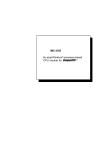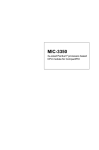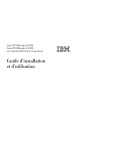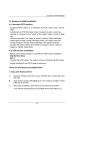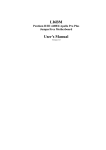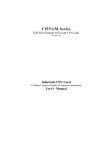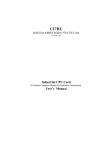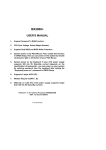Download Advantech MIC-3660 User`s manual
Transcript
MIC-3660 User's Manual Chapter 2 Hardware Installation 5 Copyright Notice This document is copyrighted, 1998. All rights are reserved. The original manufacturer reserves the right to make improvements to the products described in this manual at any time without notice. No part of this manual may be reproduced, copied, translated or transmitted in any form or by any means without the prior written permission of the original manufacturer. Information provided in this manual is intended to be accurate and reliable. However, the original manufacturer assumes no responsibility for its use, nor for any infringements upon the rights of third parties which may result from its use. Acknowledgements IBM and PC/AT are trademarks of International Business Machines Corporation. Intel and Pentium are trademarks of Intel Corporation. Microsoft Windows® is a registered trademark of Microsoft Corp. PICMG™, CompactPCI™, and the PICMG™ and CompactPCI™ logos are trademarks of the PCI Industrial Computers Manufacturers Group. NWay is a trademark of National Semiconductor Corporation. All other product names or trademarks are properties of their respective owners. Part No. 2003366000 Printed in Taiwan 1st Edition December 1998 Preface and Table of Contents Packing List Ensure that the following materials have been received, immediately after opening the box containing your MIC-3660 card: • 1 MIC-3660 Fast Ethernet card • 1 CD-ROM disc containing device drivers • 1 warranty certificate • This user's manual If any of these items are missing or damaged, contact your distributor or sales representative immediately. Technical Support and Sales Assistance If you have a technical question, please visit Advantech's support website, located at: http://support.advantech.com.tw For more information about Advantech's products and sales service, please visit our homepage located at: http://www.advantech.com.tw MIC-3360 User's Manual Contents Copyright Notice ................................................................... i Acknowledgements ............................................................... i Packing List ............................................................................ ii Contents ................................................................................. iii Tables and Figures ................................................................ iv Chapter 1: Introduction ............................................................... 1 1.1 1.2 1.3 1.4 Description .................................................................. 2 Features ....................................................................... 2 Specifications .............................................................. 3 Safety Precautions ...................................................... 4 Chapter 2: Hardware and Drivers Installation ........................... 5 2.1 2.2 2.3 2.4 2.5 Initial Inspection ........................................................ 6 MIC-3660 Connector Locations ............................... 7 Front Panel LED Indicators ..................................... 8 Card Installation ........................................................ 9 Drivers Installation .................................................. 10 Chapter 3: Wiring and Networks ............................................... 11 3.1 Typical Network Connections ................................. 12 3.1.1 Wiring ....................................................................... 12 3.1.2 RJ-45 pin assignment s .............................................. 13 Preface and Table of Contents Tables and Figures Figure 2-1: MIC-3660 connector locations ............................................ 7 Figure 2-2: MIC-3660 front panel LEDs .................................................. 8 Figure 3-1: Typical network topology .................................................. 12 Figure 3-2: RJ-45 plug ........................................................................... 12 Figure 3-3: Twisted pair connector ...................................................... 13 Table 2-1: MIC-3660 front panel LED indicators ....................................................................... 8 Table 3-1: MIC-3660 RJ-45 pin assignments ............................................................................ 13 MIC-3360 User's Manual CHAPTER 1 Introduction Chapter 1 Introduction 1 1.1 Description The MIC-3660 is a 3U-size, high-performance Fast Ethernet module for CompactPCI systems. This module complies with IEEE 802.3/ 802.3u for 10Base-T and 100 Base-TX data rates, and CompactPCI Specification 2.0 R 2.1. The module uses an Intel 82558B Fast Ethernet controller with integrated PHY. Its on-chip 3 KB receive/3 KB transmit FIFOs and 32-bit PCI scatter-gather bus mastering capability provide "glueless" high speed data transfer at 100 Mbps with minimum Interframe Spacing (IFS). The MIC-3660 can be connected to 10 or 100 Mbps Ethernet network. It detects the speed of the network and switches to 10 or 100 Mbps operation automatically. The MIC-3660 comes with drivers for a wide variety of networks and operating systems. It is an excellent choice for operation in standalone and harsh industrial environments. 1.2 Features • CompactPCI Specification 2.0 R 2.1 compliant • Conforms to IEEE 802.3/802.3u 10Base-T and 100Base-TX • 32-bit PCI bus master interface • High-speed operation (100 Mbps) • NWayTM auto-negotiation capability detects operation speed (10 or 100 Mbps) and mode (half or full duplex) • Plug & Play auto-configuration without setting jumpers or switches • 3 KB transmit and 3 KB receive FIFOs • NetWare, NDIS, ODI and Packet drivers included • Three LEDs indicate link status, network activity and speed 2 MIC-3660 User's Manual 1.3 Specifications • IEEE 802.3/802.3u 10Base-T and 100Base-TX compatible • CompactPCI Specification 2.0 R 2.1 compliant • Complies to PCI Bus Specification R 2.1 • IEEE 1101.10 compliant handle and front panel • RJ-45 connector: The RJ-45 connector can use IEEE 802.3 10Base-T compliant Category 3, 4, or 5 cables. It can only use a Category 5 UTP cable for 100 Mbps operation. Select a highquality brand of Category 5 cable from your local supplier. The maximum length of the cable is 100 meters • Controller chip: Intel 82558 • Driver support: NetWare 286/486, Microsoft LAN manager, LANtastics 6.0, Banyan, IBM LANsupport Program, Windows 3.1/ 95/98/NT • Power consumption: +5 V @ 1.0 A (max.) • Operating temperature: 0 ~ 60° C (32 ~ 140° F) • Storage temperature: -20 ~ 70° C (-4 ~ 158° F) • Dimensions: 160 mm x 100 mm (6.3" x 3.9") 1-slot (4TE) width • Weight: 0.2 kg (0.44 lb) • Emissions: CE mark to CISPR 11 Class A; FCC Class A Chapter 1 Introduction 3 1.4 Safety Precautions Follow these simple precautions to protect yourself from harm and your system from damage. 1. To avoid electric shock, always disconnect the power from your system chassis before you work on it. Don't touch any components on the card or other cards while the system is on. 2. Disconnect power before making any configuration changes. The sudden rush of power as you connect a jumper or install a card may damage sensitive electronic components. 3. Always ground yourself to remove any static charge before you touch your CPU card. Be particularly careful not to touch the chip connectors. Modern integrated electronic devices, especially CPUs and memory chips, are extremely sensitive to static electric discharges and fields. Keep the card in its antistatic packaging when it is not installed in the PC, and place it on a static dissipative mat when you are working with it. Wear a grounding wrist strap for continuous protection. 4 MIC-3660 User's Manual CHAPTER 2 Hardware and Drivers Installation Chapter 2 Hardware Installation 5 2.1 Initial Inspection We carefully inspected the MIC-3660 mechanically and electronically before we shipped it. It should be free of marks and scratches and in perfect working order on receipt. As you unpack the MIC-3660, check it for signs of shipping damage (damaged box, scratches, dents, etc.). If it is damaged or fails to meet specifications, notify our service department or your local sales representative immediately. Also notify the carrier that was used to ship the product to your location from our factory or distributor. Retain the shipping carton and packing material for inspection by the carrier. We will make arrangements to repair or replace the unit after an inspection. When you handle the MIC-3660, remove it from its protective packaging by grasping the front metal panel. Keep the anti-vibration packing. Whenever you remove the card from the PC, store it in this package for protection. Warning! Discharge your body’s static electric charge by touching the back of the grounded chassis of the system unit (metal) before handling the board. You should avoid contact with materials that hold a static charge such as plastic, vinyl and styrofoam. Handle the board only by its edges to avoid static damage to its integrated circuits. Avoid touching the exposed circuit connectors. 6 MIC-3660 User's Manual 2.2 MIC-3660 Connector Locations 100 mm J1: CompactPCI bus connector Boot ROM socket (Default Vpp = +12 V, open R25 and short R26 to change to +5 V) 160 mm CN1: RJ-45 10/100 Mbps LAN connector LINK LED ACT LED 100 Mbps LED Figure 2-1: MIC-3660 connector locations Chapter 2 Hardware Installation 7 2.3 Front Panel LED Indicators There are three diagnostic LEDs on the front panel. These LEDs show the operating status of the MIC-3660. LINK ACT 100 Mbps Figure 2-2: MIC-3660 front panel LEDs Table 2-1: MIC-3660 front panel LED indicators LED Indicator Meaning LINK On The linking between the switch and adapter is good Off The linking between the switch and adapter is faulty On The MIC-3660 is sending or receiving network data Off The MIC-3660 is not sending or receiving network data ACT 100Mbps On Off 8 MIC-3660 User's Manual Operating at 100 Mbps Operating at 10 Mbps 2.4 Card Installation The MIC-3660 is a PCI bus master card. It can be installed only in a CompactPCI slot which supports a bus master card. Some processor boards do not support bus master for each slot. Refer to the user's manual of your processor board. The CompactPCI connectors are firm and rigid and require careful handling while plugging and unplugging. Improper installation of a card can easily damage the backplane of the chassis. The insert/eject handle of the MIC-3660 helps you to install and remove the card easily and safely. Follow the procedure below to install the MIC-3660 into a chassis: To install a card: 1. Hold the MIC-3660 vertically. Be sure that the card is pointing in the correct direction. The components of the card should be pointing to the right-hand side. 2. Holding the handle, pull out the red portion in the middle of the handle to unlock it. Caution: Keep your fingers away from the hinge to prevent them from getting pinched. 3. Insert the card into the chassis by sliding the upper and lower edges of the card into the card guides. 4. Push the card into the slot gently by sliding the card along the card guides until the handle meets the rectangular holes of the cross rails. Note: If the card is correctly positioned and has been slid all the way into the chassis, the handle should match the rectangular holes. If not, remove the card from the card guide and repeat step 3 again. Do not try to install a card by forcing it into the chassis. 5. Lift the handle up to push the card into place. 6. Secure the card by pushing in the red handle, and tighten the screws on the front panel to lock it into place. To remove a card: 1. Unscrew the two screws on the front panel. Pull out the red part to unlock the handle. 2. Press the handle down to release the card from the backplane. 3. Slide the card out. Chapter 2 Hardware Installation 9 2.5 Drivers Installation The MIC-3660 supports PCI Plug and Play. The BIOS automatically detects the MIC-3660 while booting, and assigns an IRQ level and I/O address. No jumper and switch is required for user configuration. The MIC-3660 uses an Intel 82558B Fast Ethernet controller chip. Thus it is software compatible with Intel's EtherExpress™ PRO/100B LAN adapter (except for the wake-up on LAN feature). The drivers and installation instructions are located in the following directories of the utility CD-ROM disc: • \MIC3000\MIC3660\Dos: Drivers for DOS platforms • \MIC3000\MIC3660\Info: Installation instructions • \MIC3000\MIC3660\Ndis: Drivers for NDIS 2.x drivers and support files • • • • • \MIC3000\MIC3660\Nt: Drivers for Windows NT \MIC3000\MIC3660\Nwserver: Drivers for Novell NetWare \MIC3000\MIC3660\Wfw: Drivers for Windows 3.11 for Workgroups \MIC3000\MIC3660\Win95: Drivers for Windows 95 \MIC3000\MIC3660\Win98: Drivers for Windows 98 Please refer to the text files in \MIC3000\MIC3660\Info for detailed information about installing the drivers. 10 Note: Do not use the driver recommended by the Windows 95/NT Add New Hardware wizard. Choose the driver from the utility CD-ROM disc. Assuming your CD-ROM drive is D:, select "D:\MIC3000\MIC-3660\ net82557.inf" as the driver. Choose "Intel EtherExpress PRO/100B PCI Adapter(TX)" when you are asked to select hardware from the list. Note: Operating system vendors may post driver updates on their web sites. Please visit the web sites of OS vendors to download updated drivers. MIC-3660 User's Manual CHAPTER 3 Wiring and Networks Chapter 3 Wiring and Networks 11 3.1 Typical Network Connections Before installing your Ethernet card, you should set aside some time to plan your network. It is necessary to consider the number of workstations and the physical distance between them. A typical network layout is shown below: Thick Coaxial Cable RG-11 Thin Coaxial Cable RG-18 Bridge Bridge Twisted pair Server Workstation Workstation Workstation Figure 3-1: Typical network topology 3.1.1 Wiring When connecting your network, you must ensure the correct wiring and termination methods are employed. The MIC-3660 accepts an RJ-45 connector, as shown below. To connect the twisted pair Ethernet (TPE) cable to the adapter, orient RJ-45 jack with the connector so the key is aligned with the slot. Then gently push the connector into the receptacle until you hear or feel a click. 8 1 8 7 6 5 4 3 2 1 Figure 3-2: RJ-45 plug 12 MIC-3660 User's Manual Figure 3-3: Twisted pair connector 3.1.2 RJ-45 pin assignments The RJ-45 media connector on your card or hub has specific leads that correspond to each of the eight pins on the RJ-45 jack. This cable is responsible for the transmission and reception of all data over the network. Refer to the table and diagram below for the pin assignments. Table 3-1: MIC-3660 RJ-45 pin assignments Pin Signal Description 1 TD+ Transmit positive 2 TD- Transmit negative 3 RD+ Receive positive 6 RD- Receive negative Chapter 3 Wiring and Networks 13 14 MIC-3660 User's Manual