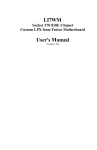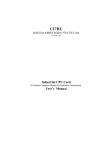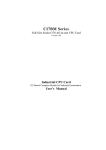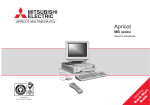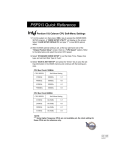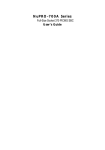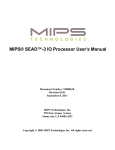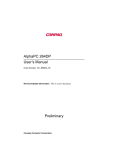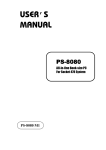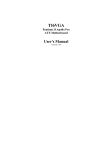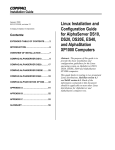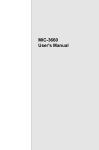Download LI6BM User`s Manual
Transcript
LI6BM Pentium II/III 440BX/Apollo Pro Plus JumperFree Motherboard User's Manual Version 1.0 The brand names, product names and trade names in this manual are trademarks or registered trademarks of their respective holders. This publication is protected by copyright and all rights are reserved. No part of it may be reproduced or transmitted by any means or in any form, without prior consent in writing from the manufacturer. The information in this document has been carefully checked and is believed to be accurate. However, the manufacturer assumes no responsibility for any inaccuracies that may appear in this manual. In no event will the manufacturer be liable for direct, indirect, special, exemplary, incidental or consequential damages resulting from any defect or omission in this manual, even if advised of the possibility of such damages. The material contained herein is for informational purposes only. ii LI6BM User’s Manual Contents Contents Chapter 1 Introduction.................................................... 1 Chapter 2 Specifications .................................................. 3 Chapter 3 Hardware Description ................................... 7 3.1 Processor ................................................................................... 9 3.2 L2 Cache ................................................................................... 9 3.3 BIOS.......................................................................................... 9 3.4 Main Memory.......................................................................... 10 3.5 I/O Port Address Map.............................................................. 11 3.6 DMA Channels........................................................................ 11 3.7 Onboard PCI-IDE.................................................................... 11 3.8 Interrupt Request (IRQ) Lines ................................................. 12 3.9 Onboard Multi-I/O .................................................................. 12 3.10 Onboard VGA ....................................................................... 13 3.11 Onboard Audio ...................................................................... 13 3.12 Onboard Ethernet Controller (option) ................................... 14 3.13 Hardware Monitoring IC ....................................................... 14 Chapter 4 Configuring the Motherboard .................... 15 4.1 4.2 4.3 4.4 4.5 CPU Frequency Selection........................................................ 17 Keyboard Power On Function: JP8, J10.................................. 17 Clear CMOS Select: JP11 ....................................................... 18 TV-Out Hardware Compliance Setting: JP12.......................... 18 CPU Host Frequency Force Selector: JP3 ............................... 18 Chapter 5 Installation .................................................... 19 5.1 I/O Connectors ........................................................................ 21 5.2 J1: S-VHS Connector .............................................................. 21 5.3 J2: RCA Connector.................................................................. 21 5.4 J3: Panel Link Connector (option)........................................... 22 5.5 J4: CRT Connector.................................................................. 22 5.6 J5: USB Connector.................................................................. 23 5.7 J6: PS/2 Keyboard and PS/2 Mouse Connectors..................... 23 5.8 J7: Serial Ports......................................................................... 24 5.9 J8: Parallel Port Connector...................................................... 24 5.10 J9: RJ45 Connector (option).................................................. 25 5.11 J10, J11, J12: Line Out, Line In, Mic Connectors ................. 25 LI6BM User’s Manual iii Contents 5.12 5.13 5.14 5.15 5.16 5.17 5.18 5.19 5.20 5.21 5.22 5.23 J22: Game Port Connector.....................................................25 J14: AMC Connector .............................................................26 J15: CPU Fan Power Connector ............................................26 J16: Chassis Fan Power Connector........................................27 J17: BL21PI Riser Card Connector .......................................27 J18: IrDA Connector..............................................................27 J19: Front Bezel Connectors..................................................27 J20: Floppy Drive Connector.................................................28 J21: ATX Power Supply Connector ......................................28 J23, J24: IDE1 and IDE2 Connectors....................................29 J25, J26: CD-ROM Audio In Connectors..............................30 J27: Auxiliary Audio In Connector........................................30 Chapter 6 BIOS and System Setup............................... 31 6.1 BIOS Introduction ...................................................................34 6.2 BIOS Setup ..............................................................................34 6.3 Standard CMOS Setup.............................................................36 6.4 BIOS Features Setup................................................................39 6.5 Chipset Features Setup.............................................................43 6.6 Power Management Setup .......................................................46 6.7 PNP/PCI Configuration ...........................................................50 6.8 Load BIOS Defaults ................................................................53 6.9 Load Setup Defaults.................................................................53 6.10 CPU Speed Setting / CPU Features Setup .............................54 6.11 Integrated Peripherals ............................................................57 6.12 Supervisor / User Password ...................................................60 6.13 IDE HDD Auto Detection......................................................61 6.14 Save & Exit Setup..................................................................62 6.15 Exit Without Saving...............................................................62 Chapter 7 Audio Driver Installation Guide................. 63 Chapter 8 VGA Driver Installation Guide .................. 73 Chapter 9 LAN Driver Installation Guide................... 79 Chapter 10 System Monitor Utility User’s Guide ......... 95 Chapter 11 LI6BM and the Databook Case................ 103 Appendix ........................................................................ 107 A. Slot 1 Retention Mechanism ...................................................107 B. Technical Information regarding TV-Out ...............................108 C. Additions & Errata ..................................................................109 iv LI6BM User’s Manual Chapter 1 Introduction Chapter 1 Introduction This manual is designed to give you information on the LI6BM motherboard. It is divided into the following sections: • Introduction • Specifications • Hardware Description • Configuring the Motherboard • Installation • BIOS and System Setup • Audio Driver Installation Guide • VGA Driver Installation Guide • LAN Driver Installation Guide • System Monitor Utility User’s Guide The LI6BM comes in five variations: LI6BM, LI6BMW, LI6BMN, LI6BMNP, and LI6BMP. The following table shows the main differences among the three models. Chipset Panel Link Ethernet Audio VGA Chipset Panel Link Ethernet Audio VGA LI6BM Intel 440BX No No Yes Yes LI6BMW Intel 440BX Yes Intel 82558B Yes Yes LI6BMN Intel 440BX No Intel 82558B Yes Yes LI6BMNP LI6BMP Remarks Apollo Pro Plus Apollo Pro Plus W: full function N: LAN on board No No P: Apollo Pro Intel 82558B No Plus Yes Yes Yes Yes LI6BM User’s Manual 1 Chapter 1 Introduction Checklist Please check that your package is complete and contains the items below. If you discover damaged or missing items, please contact your dealer. 2 • The LI6BM Motherboard with the BL21PI Riser Card • 1 40-pin IDE ribbon cable (14 cm) • 1 40-pin CD-ROM ribbon cable (8 cm) • 1 34-pin FDD ribbon cable (20 cm) • 1 16-pin game port cable • 1 CD containing System Monitor utility, PIIX4 Bus Master IDE driver and utilities. Intel’s LANDesk Client Manger software is optional. LI6BM User’s Manual Chapter 2 Specifications Chapter 2 Specifications The LI6BM is a high-performance Pentium II motherboard that offers flexibility in terms of CPU frequency and bus speeds. The main features of the motherboard consist of the following: CPU Socket Slot 1 Processor Intel Pentium II 233/266/300MHz (66MHz / Klamath) Intel Pentium II 333MHz (66MHz / Deschutes) Intel Pentium II 300/350/400/450/500MHz (100MHz / Deschutes) Intel Celeron 266/300/300A/333MHz (66MHz) Intel Pentium III 450/500MHz (100MHz / Katmai ) L2 Cache CPU integrated L2 cache CPU Voltage Switching voltage regulator on board supporting multiple voltage ranging 1.8V-3.5V Main Memory 64MB SDRAM on board and two 168-pin DIMM sockets Memory types: SDRAM (Synchronous DRAM) Maximum memory configuration: 320MB NOTE: 1. Only use SDRAM modules that support SPD (Serial Presence Detect). 2. Use PC100 modules when running 100MHz CPU bus speed and use PC66 modules when running 66MHz CPU bus speed. Chipset Intel 82440BX or VIA Apollo Pro Plus (82C693) with built-in PCI-IDE Year 2000 Compliant BIOS The onboard Award BIOS is Year 2000 Compliant and will pass software applications that have the tendency to invoke INT1AH function 04H such as year2000.exe utility released by NSTL. The BIOS comes with ISA Plug and Play (PnP) extension, DMI, bootable CD-ROM and power-management features. LI6BM User’s Manual 3 Chapter 2 Specifications Power Connector ATX power supply connector (Use an ATX power supply with 3.3V power.) Onboard Audio The onboard audio consists of the Creative Labs ES1373 Chip + AC97. With a PCI Bus Mastering interface with DOS compatibility, it supports 32 voices wavetable, surround sound, 3D audio, and audio effects such as reverb and chorus. Creative Labs ES1373 uses single, shareable PCI interrupt and is PC97 compliant. AMC operation consists of a 16-bit, bi-directional video port that allows direct connection to popular video upgrades such as video capture/video conferencing, hardware MPEG-2/DVD player, TV tuner with Intercast support and interface to ATI’s ImpacTV chip. Onboard VGA The onboard ATi 3D RAGE LT PRO utilizes AGP (Accelerated Graphics Port) bus to achieve rich 3D and video graphics display. It enables 3D graphics capabilities including support for z-buffering, alpha blending and faster texture mapping. Onboard TV-out connectors support S-VHS and RCA specifications. Panel Link Support (option) The optional panel link connector supports the new industry-standard digital video interface called digital flat panel port (DFPP). It allows connection to a flat panel monitor with over several meters of cable without the need for analog-to-digital conversion. It is also compatible with VESA standards such as VESA Display Data Channel (DDC) and VESA Extended Display Identification Data (EDID). Onboard Ethernet Controller (option) The onboard Intel 82558B Ethernet controller is compatible with both the traditional 10Mbps and advanced 100Mbps LAN facilities. An RJ45 connector and Wake on LAN are supported by LI6BM. Hardware Monitoring The Winbond 83781D Hardware Monitor IC checks system parameters such as CPU temperature, system temperature, voltage levels, CPU fan and chassis fan speeds in order to prevent system hang-ups even before they happen. The IC is used in conjunction with the bundled System Monitor utility. The LANDesk Client Manager software CD is optional. 4 LI6BM User’s Manual Chapter 2 Specifications DMI BIOS Support Desktop Management Interface (DMI) allows users to download system hardware-level information such as CPU type, CPU speed, internal/external frequencies and memory size. PCI Bus Master IDE Controller (Ultra DMA/33) Supports two connectors for up to four IDE devices in two channels such as Tape Backup and CD-ROM drives, PIO Mode 3/4 and Bus Mastering Ultra DMA/33. Super I/O Onboard super I/O is a Winbond W83977TF that provides: zTwo 16550 UART compatible serial ports zOne parallel port (ECP/EPP compatible) zOne floppy controller (2.88MB compatible) zOne IrDA port zKeyboard Controller (keyboard power-on supported) Keyboard and Mouse Connectors PS/2 type USB Connector 2 ports onboard Win95-shut-off Allows shut-off control from within Windows 95 Modem-ring-on Supports PC powering on through an external modem. Expansion Slots on Riser Card BL21PI Two PCI 32-bit slots One ISA 16-bit slot Board Dimensions 11.93” x 12.48” (30.3cm x 31.7cm) LI6BM User’s Manual 5 Chapter 2 Specifications This page was intentionally left blank. 6 LI6BM User’s Manual Chapter 3 Hardware Description Chapter 3 Hardware Description This chapter briefly describes each of the major features of the LI6BM motherboard. The layout of the board in Figure 1 shows the location of the key components. The topics covered in this chapter are as follows: 3.1 Processor ................................................................................... 9 3.2 L2 Cache ................................................................................... 9 3.3 BIOS.......................................................................................... 9 3.4 Main Memory.......................................................................... 10 3.5 I/O Port Address Map.............................................................. 11 3.6 DMA Channels........................................................................ 11 3.7 Onboard PCI-IDE.................................................................... 11 3.8 Interrupt Request (IRQ) Lines ................................................. 12 3.9 Onboard Multi-I/O .................................................................. 12 3.10 Onboard VGA ....................................................................... 13 3.11 Onboard Audio ...................................................................... 13 3.12 Onboard Ethernet Controller (option) ................................... 14 3.13 Hardware Monitoring IC ....................................................... 14 LI6BM User’s Manual 7 Chapter 3 Hardware Description Figure 1: Layout of the LI6BM Motherboard 8 LI6BM User’s Manual Chapter 3 Hardware Description 3.1 Processor The LI6BM motherboard is designed to take a Pentium II processor running 233MHz/266MHz/300/333MHz at 66MHz CPU bus speed or 300/350/400/450/500MHz at 100MHz CPU bus speed with its Slot 1 processor connector. 3.2 L2 Cache The L2 cache is integrated in the Pentium II processor. The private L2 cache bus is not connected to package pins; rather its signals are routed between the two cavities using standard package techniques. 3.3 BIOS The BIOS on the LI6BM motherboard provides the standard BIOS functions plus the following additional features: 1. ISA Plug and Play (PnP) Extension Unlike PCI cards that are Plug and Play, ISA cards require setting jumpers to resolve hardware conflicts. To make a computer system PnP, an ISA PnP standard is established and supported by new operating systems, such as Windows 95. Under Windows 95, the motherboard BIOS must have an ISA PnP extension to support new ISA PnP cards. 2. Power Management The power management feature provides power savings by slowing down the CPU clock, turning off the monitor screen and stopping the HDD spindle motor. The BIOS fully conforms to ACPI (Advanced Configuration and Power Interface) specification. LI6BM User’s Manual 9 Chapter 3 Hardware Description 3.4 Main Memory The LI6BM motherboard supports 64MB of DRAM memory on board and two 168-pin DIMM (Dual In-line Memory Module) sockets to form an additional memory of 256MB. Refer to the following table on how to configure the memory. 168-pin DIMM (3.3V) SDRAM Onboard DIMM1 DIMM2 DRAM 64MB --------64MB 8MB ----64MB 8MB 8MB 64MB 8MB 16MB 64MB 8MB 32MB 64MB 8MB 64MB 64MB 8MB 128MB 64MB 16MB ----64MB 16MB 16MB 64MB 16MB 32MB 64MB 16MB 64MB 64MB 16MB 128MB 64MB 32MB ----64MB 32MB 32MB 64MB 32MB 64MB 64MB 32MB 128MB 64MB 64MB ----64MB 64MB 64MB 64MB 64MB 128MB 64MB 128MB ----64MB 128MB 128MB 64MB 256MB ----64MB 256MB 256MB Total Memory 64MB 72MB 80MB 88MB 104MB 136MB 200MB 80MB 96MB 112MB 144MB 208MB 96MB 128MB 160MB 224MB 128MB 192MB 256MB 192MB 320MB 320MB 576MB For 440BX only NOTE: Use SDRAM modules with PC100 specification when running 100MHz CPU bus speed. With 66MHz CPU bus speed, SDRAM modules with PC66 or PC100 specification can be used. 10 LI6BM User’s Manual Chapter 3 Hardware Description 3.5 I/O Port Address Map Each peripheral device in the system is assigned a set of I/O port addresses, which also becomes the identity of the device. There is a total of 1K port address space available. The following table lists the I/O port addresses used on the motherboard. Address 000h - 01Fh 020h - 03Fh 040h - 05Fh 060h - 06Fh 070h - 07Fh 080h - 09Fh 0A0h - 0BFh 0C0h - 0DFh 0F0h 0F1h 1F0h - 1F7h 2F8h - 2FFh 378h - 3FFh 3F0h - 3F7h 3F8h - 3FFh Device Description DMA Controller #1 Interrupt Controller #1 Timer Keyboard Controller Real Time Clock,, NMI DMA Page Register Interrupt Controller #2 DMA Controller #2 Clear Math Coprocessor Busy Signal Reset Math Coprocessor IDE Interface Serial Port #2(COM2) Parallel Port #1(LPT1) Floppy Disk Controller Serial Port #1(COM1) 3.6 DMA Channels There are seven DMA channels available on the motherboard. Only DMA2 is used by the floppy controller. In the case that ECP mode on the parallel port is utilized, DMA1 or DMA3 will be used. 3.7 Onboard PCI-IDE The PCI-IDE controller is a part of the Intel 82440BX or VIA Apollo Pro Plus (82C693) chipset. It supports PIO mode 3/4 and bus mastering Ultra DMA/33. The peak transfer rate of PIO mode 3/4 can be as high as 17MB/sec. Using HDDs that support Ultra DMA/33, the peak transfer rate can reach 33MB/sec. There are two IDE connectors - primary IDE and secondary IDE. With two devices per connector, up to four IDE devices can be supported. LI6BM User’s Manual 11 Chapter 3 Hardware Description 3.8 Interrupt Request (IRQ) Lines There are a total of 15 IRQ lines available on the motherboard. Peripheral devices use an interrupt request to notify the CPU for the service required. The following table shows the IRQ lines used by the devices on the motherboard: Level Function IRQ0 IRQ1 IRQ2 System Timer Output Keyboard Interrupt Cascade Real Time Clock IRQ8 IRQ9 IRQ10 IRQ11 IRQ12 IRQ13 IRQ14 IRQ15 IRQ3 IRQ4 IRQ5 IRQ6 IRQ7 Software Redirected to Int 0Ah or PCI Slot Int# Reserved or PCI Slot Int# Reserved or PCI Slot Int# PS/2 Mouse or PCI Slot Int# Co-Processor Primary IDE Secondary IDE Serial Port #2 Serial Port #1 Parallel Port #2 or PCI Slot Int# Floppy Disk Controller Parallel Port #1 3.9 Onboard Multi-I/O The onboard multi-I/O chip, W83977TF, supports a keyboard controller (AMI copyright), two serial ports, one parallel port, one floppy controller and one IrDA port. The serial ports are 16550 UART compatible. The parallel port features high-speed EPP/ECP mode. The floppy controller supports up to 2.88 MB format. The multi-I/O also features keyboard power-on that is configured in the Power On Function field of the Integrated Peripherals section in the BIOS. It allows users to enter a password of a maximum of five characters (0~9, A~Z). Hot keys to power on supported are the function keys (Ctrl-F1~Ctrl-F12). 12 LI6BM User’s Manual Chapter 3 Hardware Description 3.10 Onboard VGA The onboard 3D RAGE LT PRO is a highly integrated Multimedia/3D Graphics Controller that has the following unique features: • TV-Out An integrated TV encoder with on-chip triple-DAC allows simultaneous CRT/LCD/TV output. • Dual CRT Controller Support Two independent CRT controllers support two asynchronous simultaneous displays (LCD/CRT, CRT/TV). • Floating-Point Set-up Engine The 3D RAGE LT PRO integrates a floating-point se-up engine capable of processing up to 1.2 million triangles per second. By off-loading the set-up function from the CPU, allowing it to focus on 3D geometry and lighting transformations, the 3D RAGE LT PRO dramatically improves the performance of the entire 3D pipeline. • DVD and Video Support DVD and video features include enhanced motion compensation acceleration and a 4-tap horizontal and 2-tap vertical high quality DVD video scaler, providing smooth images without the “jaggies” (jagged edges) common to today’s video products. The scaler provides true color video display, independent of the graphics mode used. • AGP 2X mode The DVD enabled 3D RAGE LT PRO AGP 2X support the AGP 2X (133MHz) mode that offers a peak bandwidth in excess of 500MB/s. It supports AGP’s pipeline and sideband protocols critical to the enhanced 3D and video performance. • Panel Link Support (option) The optional panel link connector supports new compact LCD (Liquid Crystal Display) monitors that not only emit less radiation and consume less power but take less space. 3.11 Onboard Audio The onboard ES1373 is a Creative Labs AC97 digital controller, which provides the next generation of audio performance to the Sound Blaster AudioPCI product line. It includes a complete audio recording and playback system. The ES1373 interfaces to the PCI bus and to AC97, an industry standard codec/mixer. This solution is Sound Blaster PCI compatible utilizing a patented method of Sound Blaster emulation. In addition, it is compliant to AC97 interface, Microsoft PC97 and PC98, and Multimedia PC Level II and III specifications. LI6BM User’s Manual 13 Chapter 3 Hardware Description 3.12 Onboard Ethernet Controller (option) The onboard Intel 82558B Ethernet controller features the following: • PCI local bus • IEEE802.3u auto-negotiation for automatic speed selection • 10/100Mbps operation in a single port PCI bus master architecture • Wake On LAN function support 3.13 Hardware Monitoring IC The LI6BM comes with the Winbond W83781D hardware monitoring IC. It monitors several hardware parameters including power supply voltages, fan speeds, and temperatures, which are very important for a high-end computer system to work stable and properly. 14 LI6BM User’s Manual Chapter 4 Configuring the Motherboard Chapter 4 Configuring the Motherboard The following sections describe the necessary procedures and proper jumper settings to configure the LI6BM motherboard. For the locations of the jumpers, refer to Figure 2. 4.1 CPU Frequency Selection........................................................ 17 4.2 Keyboard Power On Function: JP8, J10.................................. 17 4.3 Clear CMOS Select: JP11 ....................................................... 18 4.4 TV-Out Hardware Compliance Setting: JP12.......................... 18 4.5 CPU Host Frequency Force Selector: JP3 ............................... 18 The following examples show the conventions used in this chapter. Jumper Open Jumper Closed/Short LI6BM User’s Manual 15 Chapter 4 Configuring the Motherboard Figure 2: Jumper Location on the LI6BM 16 LI6BM User’s Manual Chapter 4 Configuring the Motherboard 4.1 CPU Frequency Selection Setting CPU Speed in the BIOS Setup The LI6BM motherboard allows users to set the CPU speed through the BIOS Setup. The parameters used in configuring the CPU speed include CPU Clock Multiplier (X3, X3.5, X4, X4.5, X5) and CPU Clock (66MHz, 68MHz, 75MHz, 83MHz or 100MHz, 103MHz, 112MHz, 133MHz). In the initial setup, the system automatically detects the base Frequency of the CPU (66MHz or 100MHz). Under the under CPU Speed Setting section, use the ↑ and ↓ keys to easily change the CPU speed or press the PageUp or PageDown key to see more options. Overclocking could cause the system not to boot in the process of setting the CPU speed. When this happens, turn off the computer by pressing the power button and turn it on again by pressing the Insert key and the power button simultaneously. When the system is turned on, press the Delete key to enter BIOS Setup and configure the CPU speed. 4.2 Keyboard Power On Function: JP8, J10 The keyboard can be used as a switch to power on the system. Use JP8 and JP10 to configure this function as shown in the table below. JP8 1 2 1 1 3 2 3 2 3 JP10 Keyboard Power On Function 1-2 short or 2-3 short Disabled 1 1 2 3 2 3 Power on by any method (power button, keyboard password or a hot key) Power on by keyboard password or hot key as set in the BIOS. When password is configured, power button can only turn off but not turn on the system. The keyboard power on can be configured in the Power On Function field of the Integrated Peripherals section in the BIOS. See page 59 for more details. LI6BM User’s Manual 17 Chapter 4 Configuring the Motherboard 4.3 Clear CMOS Select: JP11 Use JP11, to clear the contents of the CMOS RAM. Do not clear the CMOS RAM unless it is absolutely necessary. Before clearing CMOS, you should disconnect the ATX-power connector from the motherboard. JP11 1 2 3 1 2 Jumper Setting Function pin 1-2: short Normal pin 2-3: short Clear CMOS 3 4.4 TV-Out Hardware Compliance Setting: JP12 The 2-pin JP12 jumper for TV-Out hardware compliance setting is relevant only to the S-Video connector and not to the RCA connector. Although S-Video provides better TV output quality, specifications of TV sets in the market are not consistent. The LI6BM motherboard comes with the ATI RAGE LT PRO VGA controller that auto detects TV signals. It is able to determine if there is a TV set connected to the computer or not. When the S-Video connector is used to connect the computer to the TV set, your computer monitor and the TV set will show images after you have turned them on. However, if your computer is functioning properly but the TV screen is blank, then you have to short/close the JP12 jumper located just at the back of the S-Video connector on the LI6BM. After doing so, restart your computer. The default setting of JP12 is OPEN. 4.5 CPU Host Frequency Force Selector: JP3 The LI6BM is able to detect the host frequency (66MHz or 100MHz) of the installed CPU. The JP3 jumper, however, can be set to OPEN to override the detection and force the host frequency to run at 100MHz. JP3 Function SHORT Host Frequency Auto-detect (default) 18 JP3 Function OPEN Host Frequency set to 100MHz LI6BM User’s Manual Chapter 5 Installation Chapter 5 Installation This chapter describes the interface that the LI6BM provides for creating a working system. Refer to Figure 3 for the location of the connectors. The following items are covered in this chapter: 5.1 I/O Connectors ........................................................................ 21 5.2 J1: S-VHS Connector .............................................................. 21 5.3 J2: RCA Connector.................................................................. 21 5.4 J3: Panel Link Connector (option)........................................... 22 5.5 J4: CRT Connector.................................................................. 22 5.6 J5: USB Connector.................................................................. 23 5.7 J6: PS/2 Keyboard and PS/2 Mouse Connectors..................... 23 5.8 J7: Serial Ports......................................................................... 24 5.9 J8: Parallel Port Connector...................................................... 24 5.10 J9: RJ45 Connector (option).................................................. 25 5.11 J10, J11, J12: Line Out, Line In, Mic Connectors ................. 25 5.12 J22: Game Port Connector..................................................... 25 5.13 J14: AMC Connector............................................................. 26 5.14 J15: CPU Fan Power Connector............................................ 26 5.15 J16: Chassis Fan Power Connector........................................ 27 5.16 J17: BL21PI Riser Card Connector ....................................... 27 5.17 J18: IrDA Connector ............................................................. 27 5.18 J19: Front Bezel Connectors ................................................. 27 5.19 J20: Floppy Drive Connector ................................................ 28 5.20 J21: ATX Power Supply Connector ...................................... 28 5.21 J23, J24: IDE1 and IDE2 Connectors.................................... 29 5.22 J25, J26: CD-ROM Audio In Connectors.............................. 30 5.23 J27: Auxiliary Audio In Connector ....................................... 30 LI6BM User’s Manual 19 Chapter 5 Installation Figure 3: Connector Location on the LI6BM 20 LI6BM User’s Manual Chapter 5 Installation 5.1 I/O Connectors The I/O connectors connect the LI6BM to the most common peripherals. To attach cables to these connectors, carefully align Pin 1 of the cables to that of the connectors. Refer to Figure 4 for the location and orientation of the connectors. Figure 4: Orientation of the I/O Connector 5.2 J1: S-VHS Connector The J1 S-VHS connector is for the TV-Out feature of the onboard ATi 3D RAGE LT PRO VGA controller. Below are the pin-out assignments of the connectors. Pin # 1 2 3 4 Signal Name Ground Ground Luminance Signal Composite Signal 5.3 J2: RCA Connector The J2 RCA connector is for the TV-Out feature of the onboard ATi 3D RAGE LT PRO VGA controller. LI6BM User’s Manual 21 Chapter 5 Installation 5.4 J3: Panel Link Connector (option) Below are the pin-out assignments of the connectors. Signal Name TXOUT 1+ TXOUT 1Ground Ground TXCLKOUT+ TXCLKOUTGround Vcc No Connect No Connect Pin # 1 2 3 4 5 6 7 8 9 10 Pin # 11 12 13 14 15 16 17 18 19 20 Signal Name TXOUT 2+ TXOUT 2Ground Ground TXOUT 0+ TXOUT 0No Connect No Connect GPI013 GPI012s 5.5 J4: CRT Connector J4 is a DB-15 VGA connector. The following table shows the pin-out assignments of this connector. Signal Name Red Blue Ground Ground N.C. N.C. HSYNC NC 22 Pin # 1 3 5 7 9 11 13 15 Pin # 2 4 6 8 10 12 14 Signal Name Green N.C. Ground Ground Ground N.C. VSYNC LI6BM User’s Manual Chapter 5 Installation 5.6 J5: USB Connector J5 is the standard USB external connector consisting of two ports. USB support allows connections of up to 64 plug and play external peripherals per channel. The following table shows the pin outs of these ports. Pin # Signal Name PORT 2 1 Vcc 2 USB3 USB+ 4 Ground PORT 1 5.7 J6: PS/2 Keyboard and PS/2 Mouse Connectors PS/2 Mouse PS/2 Keyboard Below are the pin-out assignments of the connectors. Signal Name Keyboard data No Connect Ground 5V Keyboard clock No Connect LI6BM User’s Manual Keyboard 1 2 3 4 5 6 Mouse 1 2 3 4 5 6 Signal Name Mouse data No Connect No Connect 5V Mouse Clock No Connect 23 Chapter 5 Installation 5.8 J7: Serial Ports The onboard serial ports of the LI6BM are two DB-9 external connectors. COM1 Serial Port COM2 Serial Port The table below shows the pin-out assignments of these connectors. Signal Name Pin # Pin # Signal Name DCD, Data carrier detect 1 6 DSR, Data set ready RXD, Receive data 2 7 RTS, Request to send TXD, Transmit data 3 8 CTS, Clear to send DTR, Data terminal ready 4 9 RI, Ring indicator GND, ground 5 10 Not Used 5.9 J8: Parallel Port Connector J8 is a DB-25 external connector as seen in the above figure. The following table describes the pin- out assignments of this connector. Signal Name Line printer strobe PD0, parallel data 0 PD1, parallel data 1 PD2, parallel data 2 PD3, parallel data 3 PD4, parallel data 4 PD5, parallel data 5 PD6, parallel data 6 PD7, parallel data 7 ACK, acknowledge Busy Paper empty Select 24 Pin # 1 2 3 4 5 6 7 8 9 10 11 12 13 Pin # 14 15 16 17 18 19 20 21 22 23 24 25 N/A Signal Name AutoFeed Error Initialize Select Ground Ground Ground Ground Ground Ground Ground Ground N/A LI6BM User’s Manual Chapter 5 Installation 5.10 J9: RJ45 Connector (option) This connector is for the 10/100Mbps Ethernet capability of the CPU card. The figure below shows the pin out assignments of this connector and its corresponding input jack. TD+(pin#1) TD-(pin#2) RD+(pin#3) RD-(pin#6) 5.11 J10, J11, J12: Line Out, Line In, Mic Connectors The Line Out (J10), Line In (J11) and Mic (J12) connectors, as shown in the figure below, are used in conjunction with the audio function of the onboard audio controller. 5.12 J22: Game Port Connector J22 is a 16-pin header connector for the game port cable that comes with the motherboard. It is part of the functions provided by the onboard audio controller. Signal Name Vcc JOY4 JOYTIME0 Ground Ground JOYTIME1 JOY5 Vcc LI6BM User’s Manual Pin # 1 2 3 4 5 6 7 8 Pin # 9 10 11 12 13 14 15 16 Signal Name Vcc JOY6 JOYTIME2 MIDI OUT JOYTIME3 JOY7 MIDI IN No Connect 25 Chapter 5 Installation 5.13 J14: AMC Connector The AMC (ATI Multimedia Channel) connector facilitates the use of ATI products for multimedia applications and supports DVS for video input into the graphics controller, MPP for video input and output from the graphics controller and I2C for controlling attached devices. Signal Name ZVPORT0 ZVPORT1 ZVPORT2 ZVPORT3 ZVPORT4 ZVPORT5 ZVPORT6 ZVPORT7 ZVPORT18 GPIO0 GPIO1 GPIO2 Ground No Connect GPIO3 GPIO7 GPIO5 REV +12V No Connect Pin # 1 3 5 7 9 11 13 15 17 19 21 23 25 27 29 31 33 35 37 39 Pin # 2 4 6 8 10 12 14 16 18 20 22 24 26 28 30 32 34 36 38 40 Signal Name Ground Ground Ground GPIO8 GPIO9 GPIO10 GPIO11 GPIO12 Ground Ground Ground GPIO13 No Connect No Connect +5V Reset GPIO6 GPIO4 Ground No Connect 5.14 J15: CPU Fan Power Connector J15 is a 3-pin header for the CPU fan power connector. The fan must be a 12V fan. 1 26 2 3 Pin # 1 2 3 Signal Name Rotation +12V Ground LI6BM User’s Manual Chapter 5 Installation 5.15 J16: Chassis Fan Power Connector J16 is a 3-pin header for the chassis fan power connector. The fan must be a 12V fan. Pin # Signal Name 1 Rotation 2 +12V 1 2 3 3 Ground 5.16 J17: BL21PI Riser Card Connector J17 is a slot connector for the BL21PI riser card that comes with the LI6BM motherboard. The riser card comes with two PCI and one ISA slots. 5.17 J18: IrDA Connector This connector is used for an IrDA connector that supports infrared wireless communication. Pin # Signal Name +5V IRRX IRTX 1 +5V 2 No connect 3 Ir RX N.C. GND 4 Ground 5 Ir TX 5.18 J19: Front Bezel Connectors The front bezel of the case has a control panel that provides light indication of the computer activities and switches to change the computer status. J19 is an 8-pin header that provides the interfaces. Pin # 1 2 3 4 5 6 7 8 LI6BM User’s Manual Signal Name +5V Ground 5VSB LAN Active LED +5V IDE LED Ground Power Button 27 Chapter 5 Installation 5.19 J20: Floppy Drive Connector J20 of the LI6BM is a 34-pin header and will support up to 2.88MB floppy drives. The following table shows its pin-out assignments. Signal Name Ground Ground Ground Ground Ground Ground Ground Ground Ground Ground Ground Ground Ground Ground Ground Ground Ground Pin # 1 3 5 7 9 11 13 15 17 19 21 23 25 27 29 31 33 Pin # 2 4 6 8 10 12 14 16 18 20 22 24 26 28 30 32 34 Signal Name RM/LC No connect No connect Index Motor enable 0 Drive select 1 Drive select 0 Motor enable 1 Direction Step Write data Write gate Track 00 Write protect Read data Side 1 select Diskette change 5.20 J21: ATX Power Supply Connector J21 should be used with an ATX power supply with 3.3V specification. Refer to the table below for the pin out assignments. 28 11 1 20 10 Signal Name 3.3V -12V Ground PS-ON Ground Ground Ground -5V +5V +5V Pin # 11 12 13 14 15 16 17 18 19 20 Pin # 1 2 3 4 5 6 7 8 9 10 Signal Name 3.3V 3.3V Ground +5V Ground +5V Ground Power good 5VSB +12V LI6BM User’s Manual Chapter 5 Installation 5.21 J23, J24: IDE1 and IDE2 Connectors J23: Primary IDE Connector Signal Name Pin # Pin # Reset IDE 1 2 Host data 7 3 4 Host data 6 5 6 Host data 5 7 8 Host data 4 9 10 Host data 3 11 12 Host data 2 13 14 Host data 1 15 16 Host data 0 17 18 Ground 19 20 DRQ0 21 22 Host IOW 23 24 Host IOR 25 26 IOCHRDY 27 28 DACK0 29 30 IRQ14 31 32 Address 1 33 34 Address 0 35 36 Chip select 0 37 38 Activity 39 40 Signal Name Ground Host data 8 Host data 9 Host data 10 Host data 11 Host data 12 Host data 13 Host data 14 Host data 15 Key Ground Ground Ground Host ALE Ground No connect No connect Address 2 Chip select 1 Ground J24: Secondary IDE Connector Signal Name Pin # Pin # Reset IDE 1 2 Host data 7 3 4 Host data 6 5 6 Host data 5 7 8 Host data 4 9 10 Host data 3 11 12 Host data 2 13 14 Host data 1 15 16 Host data 0 17 18 Ground 19 20 DRQ0 21 22 Host IOW 23 24 Host IOR 25 26 IOCHRDY 27 28 DACK1 29 30 MIRQ0 31 32 Address 1 33 34 Address 0 35 36 Chip select 0 37 38 Activity 39 40 Signal Name Ground Host data 8 Host data 9 Host data 10 Host data 11 Host data 12 Host data 13 Host data 14 Host data 15 Key Ground Ground Ground Host ALE Ground No connect No connect Address 2 Chip select 1 Ground LI6BM User’s Manual 29 Chapter 5 Installation 5.22 J25, J26: CD-ROM Audio In Connectors J25 and J26 are the onboard CD-ROM audio in connectors. Below are their pin assignments. 1 2 3 4 1 2 3 4 J25 Signal Name Ground Left Ground Right J26 Pin # 1 2 3 4 Pin # 1 2 3 4 Signal Name Left Ground Ground Right 5.23 J27: Auxiliary Audio In Connector J27 is the auxiliary audio-in connector. The table below shows the pin assignments of this connector. Pin # Signal Name 1 Left 2 Ground 1 2 3 4 3 Ground 4 Right 30 LI6BM User’s Manual Chapter 6 BIOS and System Setup Chapter 6 BIOS and System Setup This chapter describes the different settings available in the Award BIOS. The topics covered in this chapter are as follows: 6.1 BIOS Introduction ................................................................... 34 6.2 BIOS Setup.............................................................................. 34 6.3 Standard CMOS Setup ............................................................ 36 Date ........................................................................................ 36 Time........................................................................................ 37 Primary HDDs / Secondary HDDs ......................................... 37 Drive A / Drive B ................................................................... 38 Video ...................................................................................... 38 Halt On ................................................................................... 38 6.4 BIOS Features Setup ............................................................... 39 Virus Warning ........................................................................ 40 CPU Internal Cache / External Cache..................................... 40 CPU L2 Cache ECC Checking ............................................... 40 Quick Power On Self Test ...................................................... 40 Boot Sequence ........................................................................ 40 Swap Floppy Drive ................................................................. 40 Boot Up Floppy Seek ............................................................. 41 Boot Up NumLock Status....................................................... 41 Boot Up System Speed ........................................................... 41 IDE HDD Block Mode........................................................... 41 Gate A20 Option..................................................................... 41 Typematic Rate Setting........................................................... 41 Typematic Rate (Chars/Sec) ................................................... 41 Typematic Delay (Msec) ........................................................ 41 Security Option....................................................................... 41 PCI/VGA Palette Snoop ......................................................... 42 OS Select for DRAM > 64MB ............................................... 42 HDD S.M.A.R.T. Capability .................................................. 42 Report No FDD For WIN 95.................................................. 42 Video BIOS Shadow .............................................................. 42 C8000 - CBFFF Shadow/DC000 - DFFFF Shadow ............... 42 6.5 Chipset Features Setup ............................................................ 43 SDRAM RAS-to-CAS Delay.................................................. 43 SDRAM RAS Precharge Time ............................................... 44 SDRAM CAS Latency Time .................................................. 44 LI6BM User’s Manual 31 Chapter 6 BIOS and System Setup Bank DRAM Timing ..............................................................44 SDRAM Cycle Length............................................................44 DRAM Clock Select ...............................................................44 DRAM Data Integrity Mode ...................................................44 Read Around Write.................................................................44 Concurrent PCI/Host...............................................................44 System BIOS Cacheable .........................................................44 Video BIOS Cacheable...........................................................44 Video RAM Cacheable ...........................................................45 8 Bit I/O Recovery Time.........................................................45 16 Bit I/O Recovery Time.......................................................45 Memory Hole at 15MB - 16MB .............................................45 Passive Release .......................................................................45 Delayed Transaction ...............................................................45 AGP Aperture Size (MB)........................................................45 Auto Detect DIMM/PCI Clk...................................................45 Spread Spectrum .....................................................................46 OnChip USB ...........................................................................46 USB Keyboard Support ..........................................................46 6.6 Power Management Setup .......................................................46 ACPI Function ........................................................................47 Power Management.................................................................47 PM Control by APM...............................................................47 Video Off Method...................................................................48 Video Off After.......................................................................48 Modem Use IRQ.....................................................................48 Doze Mode .............................................................................48 Standby Mode .........................................................................48 Suspend Mode ........................................................................48 HDD Power Down..................................................................48 Throttle Duty Cycle ................................................................48 PCI/VGA Active Monitor.......................................................48 Soft-Off by PWR-BTTN.........................................................49 PWR-ON by Modem/LAN .....................................................49 Resume by Alarm....................................................................49 IRQ 8 Break Suspend .............................................................49 Reload Global Timer Events...................................................49 6.7 PNP/PCI Configuration ...........................................................50 PNP OS Installed ....................................................................51 Resources Controlled by .........................................................51 Reset Configuration Data........................................................51 32 LI6BM User’s Manual Chapter 6 BIOS and System Setup IRQ3/4/5/7/9/10/11/12/14/15, DMA0/1/3/5/6/7 assigned to.. 51 CPU to PCI Write Buffer........................................................ 51 PCI Dynamic Bursting............................................................ 51 PCI Master 0 WS Write.......................................................... 51 PCI Delay Transaction............................................................ 51 PCI#2 Access #1 Retry........................................................... 51 AGP Master 1 WS Write ........................................................ 52 AGP Master 1 WS Read......................................................... 52 PCI IRQ Activated by............................................................. 52 Assign IRQ for USB/VGA ..................................................... 52 6.8 Load BIOS Defaults ................................................................ 53 6.9 Load Setup Defaults ................................................................ 53 6.10 CPU Speed Setting / CPU Features Setup ............................. 54 CPU Speed, CPU Clock Multiplier, CPU/PCI Clock Select .. 55 CPU Warning Temperature .................................................... 55 Current System/ CPU/Chips / VGA Temperatures................. 55 Current CPU Fan Speed/Chassis Fan Speed........................... 56 VCCP / VTT / VCC3 ............................................................. 56 Shutdown Temperature........................................................... 56 CPU/Chassis Fan Monitor ...................................................... 56 6.11 Integrated Peripherals............................................................ 57 IDE HDD Block Mode........................................................... 58 IDE Primary/Secondary Master/Slave PIO............................. 58 IDE Primary/Secondary Master/Slave UDMA ............................ 58 On-Chip Primary/Secondary PCI IDE.................................... 58 OnChip IDE Channel0/1......................................................... 58 USB Keyboard Support .......................................................... 58 Init AGP Display First ............................................................ 58 Power On Function ................................................................. 59 Onboard FDC Controller ........................................................ 59 Onboard Serial/Parallel Port................................................... 59 UART Mode Select ................................................................ 59 Parallel Port Mode.................................................................. 59 6.12 Supervisor / User Password................................................... 60 6.13 IDE HDD Auto Detection ..................................................... 61 6.14 Save & Exit Setup ................................................................. 62 6.15 Exit Without Saving .............................................................. 62 LI6BM User’s Manual 33 Chapter 6 BIOS and System Setup 6.1 BIOS Introduction The Award BIOS (Basic Input/Output System) installed in your computer system’s ROM supports Intel Pentium II processors. The BIOS provides critical low-level support for standard devices such as disk drives, serial and parallel ports. It also adds virus and password protection as well as special support for detailed fine-tuning of the chipset controlling the entire system. 6.2 BIOS Setup The Award BIOS provides a Setup utility program for specifying the system configurations and settings. The BIOS ROM of the system stores the Setup utility. When you turn on the computer, the Award BIOS is immediately activated. Pressing the <Del> key immediately allows you to enter the Setup utility. If you are a little bit late pressing the <Del> key, POST (Power On Self Test) will continue with its test routines, thus preventing you from invoking the Setup. If you still wish to enter Setup, restart the system by pressing the ”Reset” button or simultaneously pressing the <Ctrl>, <Alt> and <Delete> keys. You can also restart by turning the system Off and back On again. The following message will appear on the screen: Press <DEL> to Enter Setup In general, you press the arrow keys to highlight items, <Enter> to select, the <PgUp> and <PgDn> keys to change entries, <F1> for help and <Esc> to quit. When you enter the Setup utility, the Main Menu screen will appear on the screen. The Main Menu allows you to select from various setup functions and exit choices. 34 LI6BM User’s Manual Chapter 6 BIOS and System Setup ROM PCI/ISA BIOS CMOS SETUP UTILITY AWARD SOFTWARE, INC. CPU SPEED SETTING STANDARD CMOS SETUP BIOS FEATURES SETUP INTEGRATED PERIPHERALS CHIPSET FEATURES SETUP SUPERVISOR PASSWORD POWER MANAGEMENT SETUP USER PASSWORD PNP/PCI CONFIGURATION IDE HDD AUTO DETECTION LOAD BIOS DEFAULTS SAVE & EXIT SETUP LOAD SETUP DEFAULTS EXIT WITHOUT SAVING ESC : Quit Ç È Æ Å : Select Item F10 : Save & Exit Setup (Shift) F2 : Change Color Time, Date, Hard Disk Type The section below the setup items of the Main Menu displays the control keys for this menu. Another section at the bottom of the Main Menu just below the control keys section displays information on the currently highlighted item in the list. NOTE: After making and saving system changes with Setup, you find that your computer cannot boot, the Award BIOS supports an override to the CMOS settings that resets your system to its default. We strongly recommend that you avoid making any changes to the chipset defaults. These defaults have been carefully chosen by both Award and your system manufacturer to provide the absolute maximum performance and reliability. LI6BM User’s Manual 35 Chapter 6 BIOS and System Setup 6.3 Standard CMOS Setup “Standard CMOS Setup” choice allows you to record some basic hardware configurations in your computer system and set the system clock and error handling. If the motherboard is already installed in a working system, you will not need to select this option. You will need to run the Standard CMOS option, however, if you change your system hardware configurations, the onboard battery fails, or the configuration stored in the CMOS memory was lost or damaged. ROM PCI/ISA BIOS STANDARD CMOS SETUP AWARD SOFTWARE, INC. Date (mm:dd:yy) : Wed, Mar 4 1998 Time (hh:mm:ss) : 00 : 00 : 00 HARD DISKS TYPE SIZE CYLS HEAD PRECOMP LANDZ SECTOR MODE Primary Master Primary Slave Auto 0 0 0 0 0 0 Auto Auto 0 0 0 0 0 0 Auto Secondary Master Auto 0 0 0 0 0 0 Auto Secondary Slave Auto 0 0 0 0 0 0 Auto Drive A : 1.44M, 3.5in Drive B : None Video : EGA / VGA Halt On : All Errors ESC : Quit F1 : Help Base Memory : 640K Extended Memory : 15360K Other Memory : 384K Total Memory : 16384K Item Ç È Æ Å : Select (Shift) F2 : Change Color PU / PD / + / - : Modify At the bottom of the menu are the control keys for use on this menu. If you need any help in each item field, you can press the <F1> key. It will display the relevant information to help you. The memory display at the lower right-hand side of the menu is read-only. It will adjust automatically according to the memory changed. The following describes each item of this menu. Date The date format is: Day : Month : Date : Year : Sun to Sat 1 to 12 1 to 31 1994 to 2079 To set the date, highlight the “Date” field and use the PageUp/ PageDown or +/- keys to set the current time. 36 LI6BM User’s Manual Chapter 6 BIOS and System Setup Time The time format is: Hour : 00 to 23 Minute : 00 to 59 Second : 00 to 59 To set the time, highlight the “Time” field and use the <PgUp>/ <PgDn> or +/- keys to set the current time. Primary HDDs / Secondary HDDs The onboard PCI IDE connectors provide Primary and Secondary channels for connecting up to four IDE hard disks or other IDE devices. Each channel can support up to two hard disks; the first is the “Master” and the second is the “Slave”. To enter the specifications for a hard disk drive, you must select first a “Type”. There are 45 predefined types and 4 user definable types are for Enhanced IDE BIOS. Type 1 to 45 are predefined. Type “User” is user-definable. For the Primary Master/Slave as well as Secondary Master/Slave, you can select “Auto” under the TYPE and MODE fields. This will enable auto detection of your IDE drives and CD-ROM drive during POST. Press <PgUp>/<PgDn> to select a numbered hard disk type or type the number and press the <Enter> key. The hard disk will not work properly if you enter incorrect information for this field. If your hard disk drive type is not matched or listed, you can use Type User to define your own drive type manually. If you select Type User, related information is asked to be entered to the following items. CYLS : Number of cylinders HEAD : Number of read/write heads PRECOMP : Write precompensation LANDZ : Landing zone SECTOR : Number of sectors SIZE : Automatically adjust according to the configuration MODE (for IDE HDD only) : Auto Normal (HD < 528MB) Large (for MS-DOS only) LBA (HD > 528MB and supports Logical Block Addressing) LI6BM User’s Manual 37 Chapter 6 BIOS and System Setup NOTE: The specifications of your drive must match with the drive table. The hard disk will not work properly if you enter incorrect information in these fields. If your hard disk drive type is not matched or listed, you can use Type User to define your own drive type manually. Drive A / Drive B These fields identify the types of floppy disk drive A or drive B that has been installed in the computer. The available specifications are: 360KB 1.2MB 720KB 1.44MB 2.88MB 5.25 in. 5.25 in. 3.5 in. 3.5 in. 3.5 in. Video This field selects the type of video display card installed in your system. You can choose the following video display cards: EGA/VGA For EGA, VGA, SEGA, SVGA or PGA monitor adapters. (default) CGA 40 Power up in 40 column mode. CGA 80 Power up in 80 column mode. MONO For Hercules or MDA adapters. Halt On This field determines whether or not the system will halt if an error is detected during power up. No errors The system boot will not be halted for any error that may be detected. All errors Whenever the BIOS detects a non-fatal error, the system will stop and you will be prompted. All, But Keyboard The system boot will not be halted for a keyboard error; it will stop for all other errors All, But Diskette The system boot will not be halted for a disk error; it will stop for all other errors. All, But Disk/Key The system boot will not be halted for a keyboard or disk error; it will stop for all others. 38 LI6BM User’s Manual Chapter 6 BIOS and System Setup 6.4 BIOS Features Setup This section allows you to configure and improve your system and allows you to set up some system features according to your preference. ROM / PCI ISA BIOS BIOS FEATURES SETUP AWARD SOFTWARE, INC. Virus Warning CPU Internal Cache External Cache CPU L2 Cache ECC Checking Quick Power On Self Test Boot Sequence Swap Floppy Drive Boot Up Floppy Seek Boot Up Numlock Status Gate A20 Option Typematic Rate Setting Typematic Rate (chars/Sec) Typematic Delay (Msec) Security Option PCI /VGA Palette Snoop : Disabled : Enabled : Enabled : Enabled : Enabled : A, C, SCSI : Disabled : Enabled : On : Fast : Disabled :6 : 250 : Setup : Disabled Video BIOS Shadow C8000-CBFFF Shadow CC000-CFFFF Shadow D0000-D3FFF Shadow D4000-D7FFF Shadow D8000-DBFFF Shadow DC000-DFFF Shadow : Enabled : Disabled : Disabled : Disabled : Disabled : Disabled : Disabled OS Select For DRAM>64MB HDD S.M.A.R.T. Capability Report No FDD For WIN 95 : Non-OS2 : Enabled : No ESC : Quit Ç È Æ Å : Select Item F1 : Help PU/PD/+/- : Modify F5 : Old Values (Shift) F2 : Color F6 : Load BIOS Defaults F7 : Load Setup Defaults For Intel 82440BX chipset ROM / PCI ISA BIOS BIOS FEATURES SETUP AWARD SOFTWARE, INC. Virus Warning CPU Internal Cache External Cache CPU L2 Cache ECC Checking Quick Power On Self Test Boot Sequence Swap Floppy Drive Boot Up Floppy Seek Boot Up Numlock Status IDE HDD Block Mode Gate A20 Option Typematic Rate Setting Typematic Rate (chars/Sec) Typematic Delay (Msec) Security Option : Disabled : Enabled : Enabled : Enabled : Enabled : A, C, SCSI : Disabled : Enabled : On : Enabled : Fast : Disabled :6 : 250 : Setup Video BIOS Shadow C8000-CBFFF Shadow CC000-CFFFF Shadow D0000-D3FFF Shadow D4000-D7FFF Shadow D8000-DBFFF Shadow DC000-DFFF Shadow : Enabled : Disabled : Disabled : Disabled : Disabled : Disabled : Disabled PCI /VGA Palette Snoop OS Select For DRAM>64MB HDD S.M.A.R.T. Capability : Disabled : Non-OS2 : Enabled ESC : Quit Ç È Æ Å : Select Item F1 : Help PU/PD/+/- : Modify F5 : Old Values (Shift) F2 : Color F6 : Load BIOS Defaults F7 : Load Setup Defaults For VIA Apollo Pro Plus (82C693) chipset LI6BM User’s Manual 39 Chapter 6 BIOS and System Setup Virus Warning This item protects the boot sector and partition table of your hard disk against accidental modifications. If an attempt is made, the BIOS will halt the system and display a warning message. If this occurs, you can either allow the operation to continue or run an anti-virus program to locate and remove the problem. NOTE: Many disk diagnostic programs, which attempt to access the boot sector table, can cause the virus warning. If you will run such a program, disable the Virus Warning feature. CPU Internal Cache / External Cache Cache memory is additional memory that is much faster than conventional DRAM (system memory). CPUs from 486-type on up contain internal cache memory, and most, but not all, modern PCs have additional (external) cache memory. When the CPU requests data, the system transfers the requested data from the main DRAM into cache memory, for even faster access by the CPU. These items allow you to enable (speed up memory access) or disable the cache function. By default, these items are Enabled. CPU L2 Cache ECC Checking When enabled, this allows ECC checking of the CPU’s L2 cache. By default, this field is Enabled. Quick Power On Self Test When enabled, this field speeds up the Power On Self Test (POST) after the system is turned on. If it is set to Enabled, BIOS will skip some items. Boot Sequence This field determines the drive that the system searches first for an operating system. The default value is A, C, SCSI. The options are : A, C, SCSI D, A, SCSI SCSI, C, A C, A, SCSI E, A, SCSI C only C, CDROM, A F, A, SCSI LS/ZIP, C CDROM, C, A SCSI, A, C Swap Floppy Drive This item allows you to determine whether or not to enable Swap Floppy Drive. When enabled, the BIOS swaps floppy drive assignments so that Drive A becomes Drive B, and Drive B becomes Drive A. By default, this field is set to Disabled. 40 LI6BM User’s Manual Chapter 6 BIOS and System Setup Boot Up Floppy Seek When enabled, the BIOS will seek whether or not the floppy drive installed has 40 or 80 tracks. 360K type has 40 tracks while 760K, 1.2M and 1.44M all have 80 tracks. By default, this field is set to Enabled. Boot Up NumLock Status This allows you to activate the NumLock function after you power up the system. By default, the system boots up with NumLock On. Boot Up System Speed This has no function and selects the default system speed (High). IDE HDD Block Mode This field allows your hard disk controller to use the fast block mode to transfer data to and from your hard disk drive. Gate A20 Option This field allows you to select how Gate A20 is worked. Gate A20 is a device used to address memory above 1 MB. The default setting is Fast. Typematic Rate Setting When disabled, continually holding down a key on your keyboard will generate only one instance. When enabled, you can set the two typematic controls listed next. By default, this field is set to Disabled. Typematic Rate (Chars/Sec) When the typematic rate is enabled, the system registers repeated keystrokes speeds. Settings are from 6 to 30 characters per second. Typematic Delay (Msec) When the typematic rate is enabled, this item allows you to set the time interval for displaying the first and second characters. By default, this item is set to 250msec. Security Option This field allows you to limit access to the System and Setup. The default value is Setup. When you select System, the system prompts for the User Password every time you boot up. When you select Setup, the system always boots up and prompts for the Supervisor Password only when the Setup utility is called up. LI6BM User’s Manual 41 Chapter 6 BIOS and System Setup PCI/VGA Palette Snoop Some non-standard VGA display cards may not show colors properly. This field allows you to set whether or not MPEG ISA/VESA VGA Cards can work with PCI/VGA. When this field is enabled, a PCI/VGA can work with an MPEG ISA/VESA VGA card. When this field is disabled, a PCI/VGA cannot work with an MPEG ISA/VESA Card. OS Select for DRAM > 64MB This option allows the system to access greater than 64MB of DRAM memory when used with OS/2 that depends on certain BIOS calls to access memory. The default setting is Non-OS/2. HDD S.M.A.R.T. Capability This option enables and disables the S.M.A.R.T. (Self-Monitoring, Analysis, and Reporting Technology) capability of the hard disks. Report No FDD For WIN 95 This option allows Windows 95 to share with other peripherals IRQ6, which is assigned to a floppy disk drive if the drive is not existing. Video BIOS Shadow This item allows you to change the Video BIOS location from ROM to RAM. Video Shadow will increase the video speed. C8000 - CBFFF Shadow/DC000 - DFFFF Shadow Shadowing a ROM reduces the memory available between 640KB to 1024KB. These fields determine whether or not optional ROM will be copied to RAM. 42 LI6BM User’s Manual Chapter 6 BIOS and System Setup 6.5 Chipset Features Setup This Setup menu controls the configuration of the motherboard chipset. ROM PCI/ISA BIOS CHIPSET FEATURES SETUP AWARD SOFTWARE INC. SDRAM RAS-to-CAS Delay SDRAM RAS Precharge Time SDRAM CAS Latency Time SDRAM Precharge Control DRAM Integrity Mode System BIOS Cacheable Video BIOS Cacheable Video RAM Cacheable 8 Bit I/O Recovery Time 16 Bit I/O Recovery Time Memory Hole At 15MB-16MB Passive Release Delayed Transaction AGP Aperture Size (MB) :3 :3 :3 : Disabled Non-ECC : Disabled : Enabled : Disabled :3 :2 : Disabled : Enabled : Enabled : 64 Auto Detect DIMM/PCI Clk Spread Spectrum : Disabled : Disabled ESC : Quit Ç È Æ Å : Select Item F1 : Help PU/PD/+/- : Modify F5 : Old Values (Shift) F2 : Color F6 : Load BIOS Defaults F7 : Load Setup Defaults For Intel 82440BX chipset ROM PCI/ISA BIOS CHIPSET FEATURES SETUP AWARD SOFTWARE INC. Bank 0/1 DRAM Timing Bank 2/3 DRAM Timing Bank 4/5 DRAM Timing SDRAM Cycle Length DRAM CLOCK Memory Hole Read Around Write Concurrent PCI/Host Video RAM Cacheable AGP Aperture Size : SDRAM 10ns : SDRAM 10ns : SDRAM 10ns :3 : Host CLK : Disabled : Disabled : Disabled : Disabled : 64M Auto Detect DIMM/PCI Clk Spread Spectrum : Disabled : Disabled OnChip USB USB Keyboard Support : Enabled : Disabled ESC : Quit Ç È Æ Å : Select Item F1 : Help PU/PD/+/- : Modify F5 : Old Values (Shift) F2 : Color F6 : Load BIOS Defaults F7 : Load Setup Defaults For VIA Apollo Pro Plus (82C693) chipset SDRAM RAS-to-CAS Delay When DRAM is refreshed, both rows and columns are addressed separately. This field allows you to determine the timing of transition from Row Address Strove (RAS) to Column Address Strobe (CAS). The default setting is 3. LI6BM User’s Manual 43 Chapter 6 BIOS and System Setup SDRAM RAS Precharge Time The precharge time is the number of cycles it takes for the RAS to accumulate its charge before DRAM refresh. If insufficient time is allowed, refresh may be incomplete and the DRAM may fail to retain data. The default setting is 3. SDRAM CAS Latency Time When synchronous DRAM is installed, the number of clock cycles of CAS latency depends on the DRAM timing. The default setting is 3. Bank DRAM Timing These fields define the speed of the DRAM memory onboard. The options are Normal, Medium, Fast, Turbo, SDRAM 8ns and SDRAM10ns. By default, these fields are set to SDRAM 10ns. SDRAM Cycle Length This field sets the SDRAM cycle length to either 2 or 3. The default setting is 3. DRAM Clock Select The DRAM clock can be set to Host CLK or the CPU clock itself and to 66MHz. By default, this field is set to Host CLK. DRAM Data Integrity Mode This field sets the integrity mode of the DRAM memory onboard. The default setting is Non-ECC. Read Around Write DRAM optimization feature: If a memory read is addressed to a location whose latest write is being held in a buffer before being written to memory, the read is satisfied through the buffer contents, and the read is not sent to the DRAM. Concurrent PCI/Host This field enables or disables the concurrent PCI/Host. The default setting is Disabled. System BIOS Cacheable When enabled, access to the system BIOS ROM addressed at F0000H-FFFFFH is cached, provided that the cache controller is disabled. Video BIOS Cacheable When enabled, access to video BIOS addressed at C0000H to C7FFFH is cached, provided that the cache controller is disabled. 44 LI6BM User’s Manual Chapter 6 BIOS and System Setup Video RAM Cacheable Selecting Enabled allows caching of the video BIOS ROM at C0000h to C7FFFh, resulting in better video performance. However, if any program writes to this memory area, a memory access error may result. 8 Bit I/O Recovery Time This option specifies the length of the delay (in sysclks) inserted between consecutive 8-bit I/O operations. The settings are 1, 2, 3, 4, 5, 6, 7, or 8. The default setting is 3. 16 Bit I/O Recovery Time This option specifies the length of the delay (in sysclks) inserted between consecutive 16-bit I/O operations. The settings are 1, 2, 3, 4, 5, 6, 7, or 8. The default setting is 2. Memory Hole at 15MB - 16MB In order to improve performance, certain space in memory can be reserved for ISA cards. This field allows you to reserve 15MB to 16MB of memory address space to ISA expansion cards. This makes memory from 15MB and up unavailable to the system. Expansion cards can only access memory up to 16MB. By default, this field is set to Disabled. Passive Release When enabled, CPU to PCI bus accesses are allowed during passive release. Otherwise, the arbiter only accepts another PCI master access to local DRAM. Delayed Transaction The chipset has an embedded 32-bit posted write buffer to support delay transactions cycles. Select Enabled to support compliance with PCI specification version 2.1. The default setting is Enabled. AGP Aperture Size (MB) The field sets aperture size of the graphics. The aperture is a portion of the PCI memory address range dedicated for graphics memory address space. Host cycles that hit the aperture range are forwarded to the AGP without any translation. The options available are 4, 8, 16, 32, 64, 128M and 256. The default setting is 64. Auto Detect DIMM/PCI Clk When enabled, the system automatically shuts off clocks of unused DIMM/PCI slots. The default setting is Disabled. This field is for CE testing use only. LI6BM User’s Manual 45 Chapter 6 BIOS and System Setup Spread Spectrum This field sets the value of the spread spectrum. Options are Disabled, 1.8% (CNTR), 0.6% (CNTR), 1.8% (DOWN), and 0.6% (DOWN). The default setting is Disabled. This field is for CE testing use only. OnChip USB The OnChip USB can be enabled to allow support for USB keyboards. See next field. USB Keyboard Support When the OnChip USB field is enabled, the USB Keyboard Support field can be either enabled or disabled. The default setting is Disabled. 6.6 Power Management Setup The Power Management Setup allows you to save energy of your system effectively. It will shut down the hard disk and turn off video display after a period of inactivity. ROM PCI/ISA BIOS POWER MANAGEMENT SETUP AWARD SOFTWARE, INC. ACPI Function Power Management PM Control by APM Video Off Method Video Off After MODEM Use IRQ Doze Mode Standby Mode Suspend Mode HDD Power Down Throttle Duty Cycle PCI/VGA Act- Monitor Soft-Off by PWR-BTTN PWR-ON by Modem/LAN Resume by Alarm : Disabled : User Define : Yes : V/H SYNC +Blank : Standby :3 : Disabled : Disabled : Disabled : Disabled : 62.5% : Disabled : Instant-Off : Disabled : Disabled IRQ 8 Break Suspend : Disabled ** Reload Global Timer Events ** IRQ3 (3-7, 9-15), NMI : Disabled Primary IDE 0 : Enabled Primary IDE 1 : Enabled Secondary IDE 0 : Disabled Secondary IDE 1 : Disabled Floppy Disk : Disabled Serial Port : Enabled Parallel Port : Disabled ESC : Quit Ç È Æ Å : Select Item F1 : Help PU/PD/+/- : Modify F5 : Old Values (Shift) F2 : Color F6 : Load BIOS Defaults F7 : Load Setup Defaults For Intel 82440BX chipset 46 LI6BM User’s Manual Chapter 6 BIOS and System Setup ROM PCI/ISA BIOS POWER MANAGEMENT SETUP AWARD SOFTWARE, INC. ACPI Function Primary INTR : ON Power Management : User Define PM Control by APM : Yes Video Off Option : Suspend Video Off Method : V/H SYNC +Blank Modem Use IRQ :3 Soft-Off by PWRBTN : Instant-Off ** PM Timers ** HDD Power Down : Disabled Doze Mode : Disabled Suspend Mode : Disabled ** PM Events ** VGA : OFF LPT & COM : LPT / COM HDD & FDD : ON : Enabled IRQ3 (COM2) IRQ4 (COM1) IRQ5 (LPT 2) IRQ6 (Floppy Disk) IRQ6 (Floppy Disk) IRQ7 (LPT 1) IRQ8 (RTC Alarm) IRQ9 (IRQ2 Redir) IRQ10 (Reserved) IRQ11 (Reserved) IRQ12 (PS/2 Mouse) IRQ13 (Coprocessor) IRQ14 (Hard Disk) IRQ15 (Reserved) : Primary : Primary : Primary : Primary : Primary : Primary : Disabled : Secondary : Secondary : Secondary : Primary : Primary : Primary : Disabled DMA / master PWR-On by Modem/LAN RTC Alarm Resume ESC : Quit Ç È Æ Å : Select Item F1 : Help PU/PD/+/- : Modify F5 : Old Values (Shift) F2 : Color F6 : Load BIOS Defaults : OFF : Disabled : Disabled F7 : Load Setup Defaults For VIA Apollo Pro Plus (82C693) chipset ACPI Function This field allows you to enable or disable the ACPI (Advanced Configuration Power Interface) function on the motherboard. Power Management This field allows you to select the type of power saving management modes. There are four selections for Power Management. Min. Power Saving Minimum power management Max. Power Saving Maximum power management. User Define Each of the ranges is from 1 min. to 1hr. Except for HDD Power Down which ranges from 1 min. to 15 min. (Default) NOTE: In order to enable the CPU overheat protection feature, the Power Management field should not be set to Disabled. PM Control by APM This field allows you to use the Advanced Power Management device to enhance the Max. Power Saving mode and stop the CPU’s internal clock. If the Max. Power Saving is not enabled, this will be preset to NO. LI6BM User’s Manual 47 Chapter 6 BIOS and System Setup Video Off Method This field defines the Video Off features. There are three options. V/H SYNC + Blank Default setting, blank the screen and turn off vertical and horizontal scanning. DPMS Allows the BIOS to control the video display card if it supports the DPMS feature. Blank Screen This option only writes blanks to the video buffer. Video Off After As the system moves from lesser to greater power-saving modes, select the mode in which you want the monitor to blank. Modem Use IRQ This field names the interrupt request (IRQ) line assigned to the modem (if any) on your system. Activity of the selected IRQ always awakens the system. By default, the IRQ is set to 3. Doze Mode When enabled, and after the set time of system inactivity, the CPU clock will run at a slower speed while all other devices still operate at full speed. Standby Mode After the selected period of system inactivity, the fixed disk drive and the video shut off while all other devices still operate at full speed. Suspend Mode When enabled, and after the set time of system inactivity, all devices except the CPU will be shut off. HDD Power Down When enabled, and after the set time of system inactivity, the hard disk drive will be powered down while all other devices remain active. Throttle Duty Cycle When the system enters Doze mode, the CPU clock runs only part of the time. You may select the percent of time that the clock runs. PCI/VGA Active Monitor When enabled, any video activity restarts the global timer for Standby mode. 48 LI6BM User’s Manual Chapter 6 BIOS and System Setup Soft-Off by PWR-BTTN This field defines the power-off mode when using an ATX power supply. The Instant-Off mode allows powering off immediately upon pressing the power button. In the Delay 4 Sec mode, the system powers off when the power button is pressed for more than four seconds or places the system in a very low-power-usage state, with only enough circuitry receiving power to detect power button activity when pressed for less than 4 seconds. The default value is Instant-Off. PWR-ON by Modem/LAN An input signal on the serial Ring Indicator (RI) line (in other words, an incoming call on the modem or incoming signal from LAN) awakens the system from a soft off state. Resume by Alarm This allows a computer to be turned on automatically through the timer set in the BIOS to make the system more scheduleable. By default, this field is set to Disabled. IRQ 8 Break Suspend You can enable or disable the monitoring of IRQ 8 (Real Time Clock) so it does not awaken the system from Suspend mode. Reload Global Timer Events This section determines the reloading of the ‘timers’ after entering the Full On You can enable or disable the monitoring of IRQ 8 (Real Time Clock) so it does not awaken the system from Suspend mode. LI6BM User’s Manual 49 Chapter 6 BIOS and System Setup 6.7 PNP/PCI Configuration This option configures the PCI bus system. All PCI bus systems on the system use INT#, thus all installed PCI cards must be set to this value. ROM PCI/ISA BIOS PNP/PCI CONFIGURATION AWARD SOFTWARE INC. PNP OS Installed Resources Controlled by Reset Configuration Data : No : Manual : Disabled IRQ-3 IRQ-4 IRQ-5 IRQ-7 IRQ-9 IRQ-10 IRQ-11 IRQ-12 IRQ-14 IRQ-15 DMA-0 assigned assigned assigned assigned assigned assigned assigned assigned assigned assigned assigned to to to to to to to to to to to : Legacy ISA : Legacy ISA : PCI/ISA PnP : Legacy ISA : PCI/ISA PnP : PCI/ISA PnP : PCI/ISA PnP : PCI/ISA PnP : PCI/ISA PnP : PCI/ISA PnP : PCI/ISA PnP DMA-1 DMA-3 DMA-5 DMA-6 DMA-7 assigned assigned assigned assigned assigned to to to to to : PCI/ISA PnP : PCI/ISA PnP : PCI/ISA PnP : PCI/ISA PnP : PCI/ISA PnP Used MEM base addr : N/A Ç È Å : Select Item ESC : Quit F1 : Help PU/PD/+/- : Modify F5 : Old Values (Shift) F2 : Color F6 : Load BIOS Defaults F7 : Load Setup Defaults For Intel 82440BX chipset ROM PCI/ISA BIOS PNP/PCI CONFIGURATION AWARD SOFTWARE INC. PNP OS Installed Resources Controlled by Reset Configuration Data : No : Manual : Disabled IRQ-3 IRQ-4 IRQ-5 IRQ-7 assigned assigned assigned assigned to to to to : Legacy ISA : Legacy ISA : PCI/ISA PnP : Legacy ISA IRQ-9 IRQ-10 IRQ-11 IRQ-12 assigned assigned assigned assigned to to to to : PCI/ISA PnP : PCI/ISA PnP : PCI/ISA PnP : PCI/ISA PnP IRQ-14 assigned to : PCI/ISA PnP IRQ-15 assigned to : PCI/ISA PnP DMA-0 assigned to : PCI/ISA PnP DMA-1 DMA-3 DMA-5 DMA-6 DMA-7 : PCI/ISA PnP : PCI/ISA PnP : PCI/ISA PnP : PCI/ISA PnP : PCI/ISA PnP assigned assigned assigned assigned assigned to to to to to CPU to PCI Write Buffer PCI Dynamic Bursting PCI Master 0 WS Write PCI Delay Transaction PCI#2 Access #1 Retry AGP Master 1 WS Write AGP Master 1 WS Read : Enabled : Enabled : Enabled : Enabled : Disabled : Enabled : Disabled PCI IRQ Activated By Assign IRQ For USB Assign IRQ For VGA : Level : Enabled : Enabled ESC : Quit Ç È Å : Select Item F1 : Help PU/PD/+/- : Modify F5 : Old Values (Shift) F2 : Color F6 : Load BIOS Defaults F7 : Load Setup Defaults For VIA Apollo Pro Plus (82C693) chipset 50 LI6BM User’s Manual Chapter 6 BIOS and System Setup PNP OS Installed This field allows you to specify if the operating system installed in your system is plug and play aware. NOTE: Operating systems such as DOS, OS/2, and Windows 3.x do not use PnP Resources Controlled by This PnP BIOS can configure all of the boot and compatible devices automatically. However, this capability needs you to use a PnP operating system such as Windows 95. The default value is Manual. Reset Configuration Data This field allows you to determine whether to reset the configuration data or not. The default value is Disabled. IRQ3/4/5/7/9/10/11/12/14/15, DMA0/1/3/5/6/7 assigned to These fields allow you to determine the IRQ/DMA assigned to the ISA bus and is not available to any PCI slot. Used MEM base addr Select a base address for the memory area used by any peripheral that requires high memory. The default setting is N/A. CPU to PCI Write Buffer When enabled, this option increases the efficiency of the PCI bus to and speed up the execution in the processor. By default, this field is set to Enabled. PCI Dynamic Bursting When enabled, this option combines several PCI cycles into one. By default, this field is set to Disabled. PCI Master 0 WS Write When enabled, this option increases the write cycle speed. PCI Delay Transaction When enabled, this option delays PCI data transaction. By default, this field is set to Enabled. PCI#2 Access #1 Retry This item enables PC#2 Access #1 attempts. By default, this field is set to Disabled. LI6BM User’s Manual 51 Chapter 6 BIOS and System Setup AGP Master 1 WS Write When enabled, writes to the AGP bus are executed with 1 wait states. By default, this field is set to Enabled. AGP Master 1 WS Read When enabled, reads to the AGP bus are executed with 1 wait states. By default, this field is set to Enabled. PCI IRQ Activated by This field allows you to select the method by which the PCI bus recognizes that an IRQ service is being requested by a device. The default value is Level. Assign IRQ for USB/VGA These fields allow you to enable or disable the IRQ for USB and VGA. By default, these fields are enabled. 52 LI6BM User’s Manual Chapter 6 BIOS and System Setup 6.8 Load BIOS Defaults This option allows you to load the troubleshooting default values permanently stored in the BIOS ROM. These default settings are non-optimal and disable all high-performance features. ROM PCI/ISA BIOS CMOS SETUP UTILITY AWARD SOFTWARE, INC. STANDARD CMOS SETUP CPU SPEED SETTING BIOS FEATURES SETUP INTEGRATED PERIPHERALS CHIPSET FEATURES SETUP SUPERVISOR PASSWORD POWER MANAGEMENT SETUP USER PASSWORD PNP/PCI CONFIGURATION IDE HDD DETECTION Load BIOS Defaults (Y/N)?AUTO N SAVE & EXIT SETUP LOAD BIOS DEFAULTS LOAD SETUP DEFAULTS EXIT WITHOUT SAVING ESC : Quit Ç È Æ Å : Select Item F10 : Save & Exit Setup (Shift) F2 : Change Color Load BIOS Defaults except Standard CMOS Setup To load BIOS defaults value to CMOS SRAM, enter “Y”. If not, enter “N”. 6.9 Load Setup Defaults This option allows you to load the default values to your system configuration. These default settings are optimal and enable all high performance features. ROM PCI/ISA BIOS CMOS SETUP UTILITY AWARD SOFTWARE, INC. STANDARD CMOS SETUP CPU SPEED SETTING BIOS FEATURES SETUP INTEGRATED PERIPHERALS CHIPSET FEATURES SETUP SUPERVISOR PASSWORD POWER MANAGEMENT SETUP USER PASSWORD PNP/PCI CONFIGURATION IDE HDD AUTO DETECTION Load Setup Defaults (Y/N)? N LOAD BIOS DEFAULTS SAVE & EXIT SETUP EXIT WITHOUT SAVING LOAD SETUP DEFAULTS ESC : Quit Ç È Æ Å : Select Item F10 : Save & Exit Setup (Shift) F2 : Change Color Load BIOS Defaults except Standard CMOS Setup To load SETUP defaults value to CMOS SRAM, enter “Y”. If not, enter “N”. LI6BM User’s Manual 53 Chapter 6 BIOS and System Setup 6.10 CPU Speed Setting / CPU Features Setup This Setup menu controls the configuration of the motherboard chipset. ROM PCI/ISA BIOS CPU SPEED SETTING AWARD SOFTWARE INC. CPU Speed : Manual CPU Clock Multiplier :X3 CPU Clock Select : 66 MHz : 66°C/151°F CPU Warning Temperature : 41°C/ 105°F Current System Temp. : 27°C/ 80°F Current CPU/Chips Temp. : 34°C/ 93°F Current System VGA Temp. : 2789 RPM Current CPU Fan Speed : 2045 RPM Current Chassis Fan Speed : 1.48 V VCCP (V) : VTT (V): 1.98 V : VCC3 (V) : 3.45 V +5V 4.99 V : 12.46 V : -12.54V +12 V -12 V : - 5.21 V -5V Shutdown Temperature CPU Fan Monitor Chassis Fan Monitor : 75°C/ 167°F ESC : Quit Ç È Æ Å : Select Item : Disabled F1 : Help PU/PD/+/- : Modify : Disabled F5 : Old Values (Shift) F2 : Color F6 : Load BIOS Defaults F7 : Load Setup Defaults For Intel 82440BX chipset ROM PCI/ISA BIOS CPU SPEED SETTING AWARD SOFTWARE INC. CPU Speed : Manual CPU Clock Multiplier :X3 CPU Clock Select : 66 MHz : 66°C/151°F CPU Warning Temperature : 41°C/ 105°F Current System Temp. : 27°C/ 80°F Current CPU/Chips Temp. : 34°C/ 93°F Current System VGA Temp. : 2789 RPM Current CPU Fan Speed : 2045 RPM Current Chassis Fan Speed : VCCP (V): : 1.95 V VTT (V) 1.52 V : VCC3 (V) : 3.28 V +5V 4.97 V : 12.03 V : -11.92V +12 V -12 V : - 5.09 V -5V Shutdown Temperature CPU Fan Monitor Chassis Fan Monitor : 75°C/ 167°F ESC : Quit Ç È Æ Å : Select Item : Disabled F1 : Help PU/PD/+/- : Modify : Disabled F5 : Old Values (Shift) F2 : Color F6 : Load BIOS Defaults F7 : Load Setup Defaults For VIA Apollo Pro Plus (82C693) chipset 54 LI6BM User’s Manual Chapter 6 BIOS and System Setup CPU Speed, CPU Clock Multiplier, CPU/PCI Clock Select The LI6BM motherboard allows users to set the CPU speed through the BIOS. The parameters in setting the CPU speed include CPU Clock Multiplier (see examples below) and CPU Clock (66MHz, 75MHz, 83MHz or 100MHz, 103MHz, 112MHz, 133MHz, 150MHz). In the initial setup, the system automatically detects the base Frequency of the CPU (66MHz or 100MHz). Press the ↑ and ↓ keys to change the CPU speed or press the PageUp or PageDown key to see the selections for CPU Clock Multiplier and CPU Clock. CPU speed configuration examples: A. CPU-frequency auto-detect CPU Speed : 300MHz (100x3) Parameters: CPU Clock Multiplier = 3/3.5/4/4.5/5/5.5/6 CPU Clock Select = 100MHz (fixed) CPU Speed : 233MHz (66x3.5) Parameters: CPU Clock Multiplier = 3/3.5/4/4.5/5/5.5/6 CPU Clock Select = 66MHz (fixed) B. Manual CPU Speed CPU Clock Multiplier CPU/PCI Clock Select Manual :X3 : 100 MHz Parameters: CPU Clock Multiplier = 3 ~ 6.5 (BX chipset) CPU Clock Multiplier = 3 ~ 8 (82C693 chipset) CPU Clock Select = 100 MHz 103 MHz 112 MHz 133 MHz 150 MHz CPU Speed CPU Clock Multiplier CPU/PCI Clock Select Manual : X 3.5 : 66 MHz Parameters: CPU Clock Multiplier = 3 ~ 6.5 (BX chipset) CPU Clock Multiplier = 3 ~ 8 (82C693 chipset) CPU Clock Select = 66 MHz 75 MHz 83 MHz NOTE: Overclocking could cause the system not to boot. When this happens, turn off the computer by pressing the power button and turn it on again by pressing the Insert key and the power button simultaneously. Then press the Delete key to enter BIOS Setup and configure the CPU speed. CPU Warning Temperature This field sets the threshold value for the CPU warning temperature. An alert is sounded through the system’s speaker when the CPU temperature exceeds the set value. The function prevents overheating and damage on the CPU. Current System/ CPU/Chips / VGA Temperatures These read-only fields reflect the functions of the hardware thermal sensor that monitors the chip blocks and system temperatures to ensure the system is stable. LI6BM User’s Manual 55 Chapter 6 BIOS and System Setup Current CPU Fan Speed/Chassis Fan Speed These read-only fields show the current speeds in RPM (revolution per minute) for the CPU fan and chassis fan as monitored by the hardware monitoring IC. VCCP / VTT / VCC3 These read-only fields show the current voltages in the voltage regulators and power supply as monitored by the To clear CMOS, the ATX-power connector should be disconnected from the motherboard hardware monitoring IC. Shutdown Temperature This field allows you to set the temperature at which the system automatically shuts down once it is reached, in order to avoid damage to system components. CPU/Chassis Fan Monitor The CPU Fan Monitor and Chassis Fan Monitor fields allow the user to set the threshold value of the fans’ rotation. When the rotation falls below the set value, the systems sounds out an alarm through the speaker. RPM options are 3,000rpm, 3,500rpm and 4,000rpm. 56 LI6BM User’s Manual Chapter 6 BIOS and System Setup 6.11 Integrated Peripherals This option sets your hard disk configuration, mode and port. ROM PCI/ISA BIOS INTEGRATED PERIPHERALSP AWARD SOFTWARE INC. IDE HDD Block Mode IDE Primary Master PIO IDE Primary Slave PIO IDE Secondary Master PIO IDE Secondary Slave PIO IDE Primary Master UDMA IDE Primary Slave UDMA IDE Secondary Master UDMA IDE Secondary Slave UDMA On-Chip Primary PCI IDE On-Chip Secondary PCI IDE USB Keyboard Support Init Display First : Enabled : Auto : Auto : Auto : Auto : Auto : Auto : Auto : Auto : Enabled : Enabled : Disabled : AGP POWER ON Function : Button Only Onboard FDC Controller Onboard Serial Port 1 Onboard Serial Port 2 UART Mode Select : Enabled : 3F8/IRQ4 : 2F8/IRQ3 : Normal Onboard Parallel Port Parallel Port Mode : 378/IRQ7 : SPP ESC : Quit Ç È Å : Select Item F1 : Help PU/PD/+/- : Modify F5 : Old Values (Shift) F2 : Color F6 : Load BIOS Defaults F7 : Load Setup Defaults For Intel 82440BX chipset ROM PCI/ISA BIOS INTEGRATED PERIPHERALSP AWARD SOFTWARE INC. On-Chip IDE Channel 0 On-Chip IDE Channel 1 IDE Prefetch Mode IDE HDD Block Mode Primary Master PIO Primary Slave PIO Secondary Master PIO Secondary Slave PIO Primary Master UDMA : Enabled : Enabled : Disabed : Enabled : Auto : Auto : Auto : Auto : Auto Primary Slave UDMA Secondary Master UDMA Secondary Slave UDMA Init AGP Display First : Auto : Auto : Auto : AGP POWER ON Function : Button Only Onboard FDC Controller Onboard Serial Port 1 Onboard Serial Port 2 UART Mode Select : Enabled : 3F8/IRQ4 : 2F8/IRQ3 : Normal Onboard Parallel Port Parallel Port Mode : 378/IRQ7 : SPP ESC : Quit Ç È Å : Select Item F1 : Help PU/PD/+/- : Modify F5 : Old Values (Shift) F2 : Color F6 : Load BIOS Defaults F7 : Load Setup Defaults For VIA Apollo Pro Plus (82C693) chipset LI6BM User’s Manual 57 Chapter 6 BIOS and System Setup IDE HDD Block Mode This field allows your hard disk controller to use the fast block mode to transfer data to and from your hard disk drive. IDE Primary/Secondary Master/Slave PIO These fields allow your system hard disk controller to work faster. Rather than have the BIOS issue a series of commands that transfer to or from the disk drive, PIO (Programmed Input/Output) allows the BIOS to communicate with the controller and CPU directly. The system supports five modes, numbered from 0 (default) to 4, which primarily differ in timing. When Auto is selected, the BIOS will select the best available mode. IDE Primary/Secondary Master/Slave UDMA These fields allow your system to improve disk I/O throughput to 33Mb/sec with the Ultra DMA/33 feature. The options are Auto and Disabled. On-Chip Primary/Secondary PCI IDE The integrated peripheral controller contains an IDE interface with support for two IDE channels. Select Enabled to activate each channel separately. OnChip IDE Channel0/1 The integrated peripheral controller contains an IDE interface with support for two IDE channels. Select Enabled to activate each channel separately. USB Keyboard Support Select Enabled if your system contains a Universal Serial Bus (USB) controller and you have a USB keyboard. Init AGP Display First This field allows the system to initialize first the VGA card in the AGP slot on the motherboard when system is turned on. 58 LI6BM User’s Manual Chapter 6 BIOS and System Setup Power On Function The default for this field is BUTTON ONLY. When set to KB Power ON Password, the user is allowed to set a password with a maximum of 5 characters. The system recognizes the size (lowercase/uppercase) of the characters entered. The third option is Hot Key Power ON. The keys Ctrl-F1 to Ctrl-F12 can be set to power on the system. Notes: 1. After setting the password or hot key, do not turn off the system immediately. The system can be turned off only after the memory test has been finished in order that the keyboard-power -on settings to take effect. 2. If you forget your password and you cannot turn on the system, you have to clear the CMOS content. 3. USB keyboards do not support Keyboard Power On Function. 4. Keyboard Power On Function (password or hot keys) is enabled only when the jumper JP8 is 1-2 short. Setting it to 2-3 short disables the Keyboard Power On Function. See page 17. Onboard FDC Controller Select Enabled if your system has a floppy disk controller (FDC) installed on the system board and you wish to use it. If you install an add-in FDC or the system has no floppy drive, select Disabled in this field. This option allows you to select the onboard FDD port. Onboard Serial/Parallel Port These fields allow you to select the onboard serial and parallel ports and their addresses. The default values for these ports are: Serial Port 1 3F8/IRQ4 Serial Port 2 2F8/IRQ3 Parallel Port 378H/IRQ7 UART Mode Select This field determines the UART mode in your computer. The settings are Normal, IrDA and ASKIR. The default value is Normal. Parallel Port Mode This field allows you to determine parallel port mode function. SPP Normal Printer Port EPP Enhanced Parallel Port ECP Extended Capabilities Port LI6BM User’s Manual 59 Chapter 6 BIOS and System Setup 6.12 Supervisor / User Password These two options set the system password. Supervisor Password sets a password that will be used to protect the system and Setup utility. User Password sets a password that will be used exclusively on the system. To specify a password, highlight the type you want and press <Enter>. The Enter Password: message prompts on the screen. Type the password, up to eight characters in length, and press <Enter>. The system confirms your password by asking you to type it again. After setting a password, the screen automatically returns to the main screen. To disable a password, just press the <Enter> key when you are prompted to enter the password. A message will confirm the password to be disabled. Once the password is disabled, the system will boot and you can enter Setup freely. ROM PCI/ISA BIOS CMOS SETUP UTILITY AWARD SOFTWARE, INC. STANDARD CMOS SETUP CPU SPEED SETTING BIOS FEATURES SETUP INTEGRATED PERIPHERALS CHIPSET FEATURES SETUP SUPERVISOR PASSWORD POWER MANAGEMENT SETUP USER PASSWORD PNP/PCI CONFIGURATION IDE HDD AUTO DETECTION Enter Password: LOAD BIOS DEFAULTS SAVE & EXIT SETUP LOAD SETUP DEFAULTS EXIT WITHOUT SAVING ESC : Quit Ç È Æ Å : Select Item F10 : Save & Exit Setup (Shift) F2 : Change Color Change / Set / Disable Password 60 LI6BM User’s Manual Chapter 6 BIOS and System Setup 6.13 IDE HDD Auto Detection This option detects the parameters of an IDE hard disk drive, and automatically enters them into the Standard CMOS Setup screen. ROM PCI/ISA BIOS STANDARD CMOS SETUP AWARD SOFTWARE, INC. HARD DISKS TYPE SIZE CYLS HEAD PRECOMP LANDZ SECTOR MODE Primary Master: Select Primary Master Option (N=SKIP) : N OPTIONS TYPE SIZE 1 (Y) 0 0 CYLS HEAD PRECOMP 0 0 0 LANDZ SECTOR MODE 0 0 NORMAL N ORMAL” for installation NOTE: Some OSes (like SCO-UNIX) must use ”N ESC: SKIP Up to four IDE drives can be detected, with parameters for each appearing in sequence inside a box. To accept the displayed entries, press the “Y” key; to skip to the next drive, press the “N” key. If you accept the values, the parameters will appear listed beside the drive letter on the screen. LI6BM User’s Manual 61 Chapter 6 BIOS and System Setup 6.14 Save & Exit Setup This option allows you to determine whether or not to accept the modifications. If you type “Y”, you will quit the setup utility and save all changes into the CMOS memory. If you type “N”, you will return to Setup utility. ROM PCI/ISA BIOS CMOS SETUP UTILITY AWARD SOFTWARE, INC. STANDARD CMOS SETUP CPU SPEED SETTING BIOS FEATURES SETUP INTEGRATED PERIPHERALS CHIPSET FEATURES SETUP SUPERVISOR PASSWORD POWER MANAGEMENT SETUP USER PASSWORD PNP/PCI CONFIGURATION IDE HDD AUTO Save to CMOS and Exit(y/N)? N DETECTION LOAD BIOS DEFAULTS SAVE & EXIT SETUP LOAD SETUP DEFAULTS EXIT WITHOUT SAVING ESC : Quit Ç È Æ Å : Select Item F10 : Save & Exit Setup (Shift) F2 : Change Color Save Data to CMOS & Exit Setup 6.15 Exit Without Saving Select this option to exit the Setup utility without saving the changes you have made in this session. Typing “Y” will quit the Setup utility without saving the modifications. Typing “N” will return you to Setup utility. ROM PCI/ISA BIOS CMOS SETUP UTILITY AWARD SOFTWARE, INC. STANDARD CMOS SETUP CPU SPEED SETTING BIOS FEATURES SETUP INTEGRATED PERIPHERALS CHIPSET FEATURES SETUP SUPERVISOR PASSWORD POWER MANAGEMENT SETUP USER PASSWORD PNP/PCI CONFIGURATION IDE HDD AUTO DETECTION Quit Without Saving (Y/N)? N LOAD BIOS DEFAULTS SAVE & EXIT SETUP LOAD SETUP DEFAULTS EXIT WITHOUT SAVING ESC : Quit Ç È Æ Å : Select Item F10 : Save & Exit Setup (Shift) F2 : Change Color Abandon all Data & Exit Setup 62 LI6BM User’s Manual Chapter 7 Audio Driver Installation Guide Chapter 7 Audio Driver Installation Guide This chapter describe the audio driver installation procedure for the onboard audio chipset The onboard audio consists of the Creative Labs ES1373 Chip + AC97. With a PCI Bus Mastering interface with DOS compatibility, it supports 32 voices wavetable, surround sound, 3D audio, and audio effects such as reverb and chorus. Creative Labs ES1373 uses single, shareable PCI interrupt and is PC97 compliant. For normal operations and to maximize the audio functions of the motherboard, follow the audio driver installation procedure below. Installing The Audio Drivers For Windows 95/98 1. Under Windows 95/98, click START => Setting => Control Panel. LI6BM User’s Manual 63 Chapter 7 Audio Driver Installation Guide 2. 64 Under the Control Panel window, click the System icon. LI6BM User’s Manual Chapter 7 Audio Driver Installation Guide 3. Click Device Manager. LI6BM User’s Manual 65 Chapter 7 Audio Driver Installation Guide 4. Click Other Device, then select PCI Multimedia Audio Device and click the Remove icon. 66 LI6BM User’s Manual Chapter 7 Audio Driver Installation Guide Confirm the remove command by clicking OK. LI6BM User’s Manual 67 Chapter 7 Audio Driver Installation Guide 6. 68 Click Close. LI6BM User’s Manual Chapter 7 Audio Driver Installation Guide 7. Insert the CD that comes with your motherboard into your CD-ROM drive. The following screen will appear. Now click Sound. LI6BM User’s Manual 69 Chapter 7 Audio Driver Installation Guide 8. Click Creative Labs 1373, and then Install. 70 LI6BM User’s Manual Chapter 7 Audio Driver Installation Guide 10. Follow the procedure in each screen until you arrive the Setup Option screen as shown below, then select Full Installation. 11. Proceed with Setup to install the Windows 95/98 Drivers, Legacy DOS Drivers into your system. LI6BM User’s Manual 71 Chapter 7 Audio Driver Installation Guide 12. After installation, the system will ask you to restart your computer for the changes to take effect. 72 LI6BM User’s Manual Chapter 8 VGA Driver Installation Guide Chapter 8 VGA Driver Installation Guide This chapter describes the VGA onboard with the installation procedures necessary to take advantage of the features of the ATI 3D RAGE LT PRO. The topics covered in this chapter are as follows: 8.1 Introduction ............................................................................. 74 8.2 Windows 95/98 Driver Installation ......................................... 75 8.3 Windows NT 4.0 Driver Installation ....................................... 78 LI6BM User’s Manual 73 Chapter 8 VGA Driver Installation Guide 8.1 Introduction The onboard ATI 3D RAGE LT PRO utilizes AGP (Accelerated Graphics Port) bus to achieve rich 3D and video graphics display. It enables 3D graphics capabilities including support for z-buffering, alpha blending and faster texture mapping. Onboard TV-out connectors support S-VHS and RCA specifications. The unique features of the 3D RAGE LT PRO are as follows: • TV-Out. An integrated TV encoder with on-chip triple-DAC allows simultaneous CRT/LCD/TV output. • Dual CRT Controller Support. Two independent CRT controllers support two asynchronous simultaneous displays (LCD/CRT, CRT/TV) • Floating-Point Set-up Engine. The 3D RAGE LT PRO integrates a floating-point set-up engine capable of processing up to 1.2 million triangles per second. By off-loading the set-up function from the CPU, allowing it to focus on 3D geometry and lighting transformation, the 3D RAGE LT PRO dramatically improves the performance of the entire 3D pipeline. • DVD and Video Support. DVD and video features include enhanced motion compensation acceleration and a 4-tap horizontal and 2-tap vertical high quality DVD video scaler, providing smooth images without the jagged edges common to today’s video products. The scaler provides true color video display, independent of the graphics mode used. • AGP 2X mode. With AGP 2X (133MHz) mode support, the 3D RAGE LT PRO offers a peak bandwidth in excess of 500MB/s, which is twice the output of the AGP 1X (66MHz) mode. It also supports AGP’s pipeline and sideband protocols that significantly improved the sustained bandwidth that is critical to the enhanced 3D and video performance. 74 LI6BM User’s Manual Chapter 8 VGA Driver Installation Guide 8.2 Windows 95/98 Driver Installation In order to attain higher performance, additional resolutions and special features not available in standard VGA drivers, you must install the enhanced drivers. A CD containing the VGA drivers for 3D RAGE LT PRO is provided with the motherboard. Follows the steps below to proceed with the VGA driver installation for Windows 95/98. Step 1. Insert the CD containing the VGA drivers. Under Windows 95/98, the CD autoruns and shows the following screen. LI6BM User’s Manual 75 Chapter 8 VGA Driver Installation Guide Step 2. Click on VGA to select the correct VGA driver as shown in the following screen. Step 2. Click on ATI RAGE LT PRO to start the VGA driver installation. The following welcoming screen appears. Click on Finish to start the driver installation. 76 LI6BM User’s Manual Chapter 8 VGA Driver Installation Guide Step. 3 When file copying is completed, restart Windows in order for the changes to take effect. Step. 4 When Windows has restarted the following ATI Desktop Help screen appears to provide you with more information. LI6BM User’s Manual 77 Chapter 8 VGA Driver Installation Guide 8.3 Windows NT 4.0 Driver Installation IMPORTANT: You should install the Windows NT 4.0 Service Pack 3 first before installing the ATI 3D RAGE LT PRO VGA drivers. If you don't have the Windows NT 4.0 Service Pack 3, please contact your software vendor or download it from Microsoft's web site. Follows the steps below to proceed with the VGA driver installation for Windows NT 4.0 Step 1. Run the Display program located in the Control Panel, under Settings in the Start menu. Alternatively, position the cursor on the background of the desktop, click the right mouse button, and then select Properties from the popup menu. Step 2. Select the Settings page. Step 3. Select Display Type.... Step 4. Select Change... from the display options. Step 5. Select Have Disk... Step 6. Windows NT 4.0 will prompt you for the correct path. Enter D:\VGA\LT-PRO\WINNT40 (if D: is your CD-ROM drive) or A:\ (if you are using floppy diskettes) Step 7. A list of ATI graphics accelerators will be displayed. Select ATI Technologies Inc. 3D Rage LT Pro xxxx (xxxx refers to the language.), and then click the OK button. Step 8. Windows NT 4.0 will once again prompt for confirmation. All appropriate files are then copied to the hard disk. Step 9. Restart Windows NT 4.0. Windows NT 4.0 will start up using the ATI drivers. Step 10. NT 4.0 will boot into a default mode and start the Display applet allowing for mode selection. NOTE: If you select a color depth or resolution not supported by your card, NT 4.0 will substitute 640x480 in 256 colors for the display. 78 LI6BM User’s Manual Chapter 9 LAN Driver Installation Guide Chapter 9 LAN Driver Installation Guide This chapter gives a brief introduction to the Intel 82558 Fast Ethernet PCI controller. The following items are covered in this chapter: 9.1 Introduction ............................................................................. 80 9.2 Features ................................................................................... 80 9.3 Software Drivers Support ........................................................ 80 9.4 LAN Driver Installation for Windows 95................................ 81 9.5 LAN Driver Installation for Windows NT 4.0......................... 90 9.6 Running Diagnostics................................................................ 91 LI6BM User’s Manual 79 Chapter 9 LAN Driver Installation Guide 9.1 Introduction Intel 82558B is a 32-bit 10/100MBps Ethernet controller for PCI local bus-compliant PCs. It supports the bus mastering architecture, and Auto-negotiation feature which make it possible to combine one common type of Ethernet cabling – an RJ-45 connector for twisted-pair cabling that can be used for both 10Mbps and 100Mbps connection. Extensive driver support for commonly used network operating systems is also provided. 9.2 Features z z z z z z z Conforms to the Ethernet IEEE 802.3u standard Compatible with PCI Local Bus Revision 2.1 specification IEEE 802.3u Auto-Negotiation for automatic speed selection Supports Full-Duplex/Half-Duplex Operation Provides 32-bit bus mastering data transfer Supports 10Mbps and 100Mbps operation in a single port Supports remote wake-up (Magic Packet*) in APM and ACPI mode * Requires ATX power supply with 5VSB, 720mA 9.3 Software Drivers Support NetWare ODI Drivers Novell NetWare 3.x, 4.x, NetWare LAN WorkPlace TCP/IP, Novell LAN Analyzer for NetWare Packet Drivers FTP PC/TCP, NCSA TCP/IP NDIS Drivers Microsoft LAN Manager V2.x, Windows 3.x, Windows NT 4.0, Windows NT 3.51, Windows 98, Windows 95, SCO3, SCO5; IBM LAN Server 4.0 for DOS and OS/2, and Linux 80 LI6BM User’s Manual Chapter 9 LAN Driver Installation Guide 9.4 LAN Driver Installation for Windows 95 The LI6BM comes with a diskette labeled Intel 82558B LAN Windows 95/98 & Windows NT 4.0 Drivers that is to be used in conjunction with the LAN drivers installation. You must use the correct drivers in order for LAN to function properly. Follow the steps below to install the drivers for Windows 95. 1. Click Start ⇒ Select Settings ⇒ Select Control Panel. LI6BM User’s Manual 81 Chapter 9 LAN Driver Installation Guide 2. Click System. 3. Click Device Manager. 82 LI6BM User’s Manual Chapter 9 LAN Driver Installation Guide 4. Expand Other Devices. 5. Select PCI Ethernet Controller, then click Properties. [ LI6BM User’s Manual 83 Chapter 9 LAN Driver Installation Guide 6. Click Driver. [ 1. 84 LI6BM User’s Manual Chapter 9 LAN Driver Installation Guide 7. Click Update Driver. LI6BM User’s Manual 85 Chapter 9 LAN Driver Installation Guide 8. Insert the diskette labeled Intel 82558B LAN Windows 95/98 & Windows NT 4.0 Drivers into the floppy disk drive, then click Next. 9. Click Finish. Ensure the updated driver mentioned is for Intel 82558 Fast Ethernet. 86 LI6BM User’s Manual Chapter 9 LAN Driver Installation Guide 10. Click OK. 11. Type A:\, then click OK. 12. Click OK. LI6BM User’s Manual 87 Chapter 9 LAN Driver Installation Guide 13. Type the Computer Name and Workgroup, then click Close. 14. Insert the Windows 95 CD ROM, then click OK. 88 LI6BM User’s Manual Chapter 9 LAN Driver Installation Guide 15. Type D:\Win95 (Assuming D:\Win95 is the directory location of the Windows 95 files), then click OK. 16. Click Yes to restart the computer and for the settings to take effect. LI6BM User’s Manual 89 Chapter 9 LAN Driver Installation Guide 9.5 LAN Driver Installation for Windows NT 4.0 LI6BM comes with a diskette labeled Intel 82558B LAN Windows 95/98 & Windows NT 4.0 Drivers that is to be used in conjunction of the LAN drivers installation. Follow the steps below to install the drivers for Windows NT 4.0. 1. Click Start ⇒ Settings ⇒ Control Panel. 2. Click Network. 3. Click Yes. 4. Select Wired to the network, then click Next. 5. Click from the list. 6. Click Have Disk. 7. Insert the diskette labeled Intel 82558B LAN Windows 95/98 & Windows NT 4.0 Drivers into the floppy disk drive then click OK. 8. Click OK. 9. Click Next. 10. Select the Protocol that you want then click Next. 11. Select Network Services then click Next. 12. Click Next. 13. Insert the Windows NT 4.0 CD into the CD-ROM drive. Type d:\ then click Continue. 14. Click OK. 15. Click Next. 16. Click Next. 17. Type your Workgroup then click Next. 18. Click Finish. 19. Click Yes to restart the computer and for the settings to take effect. 90 LI6BM User’s Manual Chapter 9 LAN Driver Installation Guide 9.6 Running Diagnostics The LI6BM comes with a diskette containing a diagnostic software supporting the Intel 82558B Ethernet controller. Follow the steps below to use the Setup Utility. 1. Run the file SETUP.EXE typing a:\setup in the DOS prompt, assuming your floppy disk drive is drive A. Upon doing so, the system starts the Setup Utility and shows the following screen. 8255x-based PCI EtherExpress™ adapter Setup V4.16 Main Menu Automatic setup View adapter configuration Test adapter Install network drivers View Help files Exit Setup Choose AUTOMATIC SETUP to view the adapter’s configuration, make sure it works properly, and install the software needed to connect to your network. Help = F1 Exit = Esc Select = ↑↓ Action = ↵ 2. Selecting View adapter configuration will show the following. 8255x-based PCI EtherExpress™ adapter Setup V4.16 View adapter configuration Adapter type:………………….. Adapter part number:…………. Network address:……………… Interrupt:……………………….. Bus:…………………………….. Slot:…………………………….. Device:…………………………. Network speed:……………….. Physical layer device:………… Duplex:…………………………. Adapter capabilities: 100BaseTX, full or half duplex. 10BaseT, full or half duplex. Press Enter to continue Help = F1 Previous = Esc LI6BM User’s Manual Continue = Enter PCI Advanced = F5 91 Chapter 9 LAN Driver Installation Guide 3. Selecting Test adapter will show the following screen. 8255x-based PCI EtherExpress™ adapter Setup V4.16 Test adapter Bus=0 Dev=0Bh Slot=11 Addr=004063001000 IRQ=10 Diagnostic tests: Adapter tests ……………………………. Onboard loopback tests ……………….. Network test …………………………… 10Mbps Passed passed passed This adapter works properly Press Enter to continue Help = F1 Press Enter to continue 4. Selecting Install network drivers will show the following screen. 8255x-based PCI EtherExpress™ adapter Setup V4.16 Main Menu Install network drivers Novel Microsoft Other Exit Setup Choose OTHER if you use a network operating system from a manufacturer not on this list (such as Banyan or UNIX). Help = F1 92 Press Enter to continue LI6BM User’s Manual Chapter 9 LAN Driver Installation Guide 5. Upon selecting Others under the Install network drivers main menu screen, the following screen will appear. 8255x-based PCI EtherExpress™ adapter Setup V4.16 Other 1. LANtastic 6.0 2. Banyan 6.00 NDIS workstation 3. NDIS 2.x driver notes (OS/2*, LAN Manager* others) 4. Using IBM LAN support for AS/400 and NetWare 5. LAN Server 6. UNIX driver information Choose OTHER if you use a network operating system from a manufacturer not on this list (such as Banyan or UNIX). Help = F1 Previous = Esc Select = ↑↓ Accept = ↵ 6. Selecting View Help files under the Main menu will show the following screen. 8255x-based PCI EtherExpress™ adapter Setup V4.16 Main Menu View Help files Installing EtherExpress™ PRO/100+ adapter drivers Latest News and general adapter information Hardware specifications and cabling information Adapter installation and special configurations Running diagnostics and error messages Help = F1 Previous = Esc LI6BM User’s Manual Select = ↑↓ Display Choices = ↵ 93 Chapter 9 LAN Driver Installation Guide This page was intentionally left blank. 94 LI6BM User’s Manual Chapter 10 System Monitor Utility User’s Guide Chapter 10 System Monitor Utility User’s Guide This chapter introduces System Monitor Utility that comes with the motherboard in conjunction with the onboard hardware monitoring IC. The sections below give the functions of the utility. System Monitor is a software utility that oversees the general performance of systems, covering areas like system temperature, system voltage, CPU and system fan rotational speeds. If conditions become adverse, that is, when voltages are erratic or CPU temperature exceeds the safe limits, an alarm will be sounded; thereby preventing system crashing and ensuring overall stability. NOTE: System Monitor currently supports English and Chinese under Windows 95 and Windows NT. English will be used for other language environments. When System Monitor is initiated, the icon below appears in the task bar in the Windows environment. LI6BM User’s Manual 95 Chapter 10 System Monitor Utility User’s Guide The following screen appears upon clicking on the System Monitor icon. Clicking on the upper left corner button would show you the latest company information. "Summary" provides the current system status. The section below describes the different functions of System Monitor. 1. 96 Computer - displays the current working system version and processor type. LI6BM User’s Manual Chapter 10 System Monitor Utility User’s Guide 2. Power - displays the current voltage status. LI6BM User’s Manual 97 Chapter 10 System Monitor Utility User’s Guide 3. Memory - displays the current memory usage status. 98 LI6BM User’s Manual Chapter 10 System Monitor Utility User’s Guide 4. Fan Speed - displays the current rotational speeds of CPU and Chassis fans. 5. Disk - displays the supported disk formats and disk space. LI6BM User’s Manual 99 Chapter 10 System Monitor Utility User’s Guide 6. Heat - displays the CPU and system temperatures. 7. Error Log - displays errors occurring after System Monitor is started. 100 LI6BM User’s Manual Chapter 10 System Monitor Utility User’s Guide 8. Setting - sets the values at which an alarm is sounded. Voltage : the acceptable voltage range between the "MAX" and "MIN" value. Temperature : temperature threshold. Fan Rotation Speed : the minimum rotation speed. NOTE: Intel has defined a margin of difference for the voltages as below: 12 Volts - 10% (10.8V ~ 13.2V) 5 Volts - 5% (4.75 ~ 5.25%) Vio - 5% (Vio for P54C CPU is 3.5V. Vio for P55C is 3.3V.) Vcore- 5% WARNING: Micro ATX power supplies do not support -5V voltage. DISABLE the alarm of this item after you have installed the System Monitor utility to prevent the system from sending a ’false’ alarm. LI6BM User’s Manual 101 Chapter 10 System Monitor Utility User’s Guide This page was intentionally left blank. 102 LI6BM User’s Manual Chapter 11 LI6BM and the Databook Case Chapter 11 LI6BM and the Databook Case This chapter provides a step-by-step guide describing the procedure of installing the LI6BM motherboard into its databook case. Carefully read the instructions and follow the procedures one step at a time. 1. Removing top cover. 1-1. Remove the middle upper screw at the back of the case. 1-2. Slightly pull out the two clips on the two sides of the top cover. Make sure the clips are now ‘unlocked’ before proceeding to the next step. 1-3. Pull the top cover towards the back of the case by 2cm. 1-4. Remove the top cover in an upward direction. FRONT Front Panel Edge 1-4 1-3 Pull 2cm Pull up to remove cover 1-1 Remove screw 1-2 Back Panel LI6BM User’s Manual 1-2 Slightly pull clip on both sides 103 Chapter 11 LI6BM and the Databook Case 2. Removing the front panel section. 2-1. Remove the two flat-head screws on the two front corners of the case. 2-2. Pull out the whole front panel section. The front panel section has room for an FDD, HDD and CD-ROM drive. Pull out the whole front panel unit. 2-2 2-1 Remove the flat-headed screw on both sides 2-1 Back Panel 3. Installing the main components 3-1. Remove the riser card support by removing the screw from the back panel. 3-2. Remove unnecessary I/O cover plates from the back panel. Check the external I/O connectors on the motherboard to determine which plates should be removed. 3-1 Remove the screw to remove the riser card support Back Panel 3-3 Install the thin I/O panel plate inside the case. 3-2 Remove unnecessary I/O cover plates. 104 LI6BM User’s Manual Chapter 11 LI6BM and the Databook Case 3-3. Install the thin I/O panel plate inside the case. Be careful not to cut yourself in doing so. The thin metal plate has six protruding clips that should be inserted to their respective hole on the back panel. 3-4. Install the CPU retention module onto the LI6BM motherboard. 3-5. Install the motherboard into the case. 3-6. Install the game port cable onto the motherboard (J22 header) and screw the connector onto the case. 3-7. Install the power supply onto the case. 3-8. Remove the power supply top screw diagonally opposite the corner of the case. This screw will be used to fix the riser card metal support. 3-9. Insert the BL21PI Riser Card onto the motherboard. Screw the card onto the riser card metal support. 3-10. Screw the metal support to the power supply. Use the screw that was remove from the power supply as mentioned in 3-8. 3-9 Screw the riser card to the metal support. Back Panel 3-8 Remove this screw. 3-10 Screw here to attach the riser card support. 3-7 Install the power supply into the case. 3-11. Screw the FDD plastic siding onto the left side of the floppy disk drive. Refer to the figure on the next page. Note that the FDD plastic siding has six holes on it while the HDD plastic siding has two holes. Make sure to use the small-thread ‘mm’ screws for the FDD and CD-ROM drives and use the big-thread ‘inch’ screws for HDD drive to avoid damage to the drives. 3-12. Install the floppy disk drive into the front panel unit. LI6BM User’s Manual 105 Chapter 11 LI6BM and the Databook Case FDD front side 3-11 Attach the plastic siding to this side. HDD front side 3-11 Attach the plastic siding to this side. 3-13. Screw the HDD plastic siding onto the right side of the hard disk drive. 3-14. Install the hard disk drive and CD-ROM into the front panel unit. 3-15. Install the CPU. 3-16. Install the front panel unit back to the case. 3-17. Connect the cables for FDD, HDD, CD-ROM, and mini cables for HDD LED, power LED, LAN LED and reset switch. 3-18. Screw the front panel section back to the case. Refer to 2-1. 3-19. Return the top cover with a gap of 1cm (Do not exceed 1cm.) between it and the front panel edge. Refer to 1-3. 3-20. Press down the top cover and push it to the front until the two clips on the sides of the cover lock in place. Refer to 1-2. 3-22. Stick the four base support supplied to the designated points at the bottom side of the case. 4. Installing an additional PCI or ISA expansion card. 4-1. Remove the top cover. Refer to sections 1-1 ~ 1-4. 4-2. Remove the left-side screw at the back of the case and the small plate. And then remove either one of the expansion slot cover. Back Panel 4-2. Remove this screw and the small plate. 4-2. Remove either one of the expansion slot cover. 4-3. Install the PCI / ISA expansion card. 4-4. Return the left-side plate and its screw. 4-5. Screw the PCI / ISA card into place. 106 LI6BM User’s Manual Appendix Appendix A. Slot 1 Retention Mechanism The retention mechanism that comes with your motherboard, as seen in the above figure, accommodates all kinds of Pentium II processors. For Celeron processors, place the two caps supplied on both ends after installing the processor to secure the installation. 107 LI6BM User’s Manual Appendix B. Technical Information regarding TV-Out The LI6BM motherboard has connectors for RCA (J2) and S-Video (J1) standards supporting the TV-Out function on the motherboard. In order to use the TV-Out function, you should use the appropriate cables to connect your TV set to the computer. Your TV set should also have the corresponding connectors. When the connection between the computer and TV has been done, you may turn on the system. Remember to set the TV to receive RCA or S-Video signals. The computer system will then determine if there is a TV connected to it and automatically enable the TV signal output. The system will not enable the TV signal output if it is not connected to a TV set. Therefore, if you have not done so, turn off the computer, connect the TV set to the computer, and restart the computer to enable the TV signal output from the computer. LI6BM User’s Manual 108 Appendix C. Additions & Errata This section is allotted for future page inserts containing any additional information or correction that the users should know. LI6BM User’s Manual 109