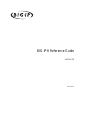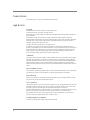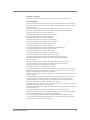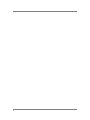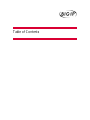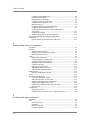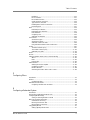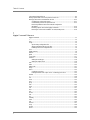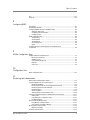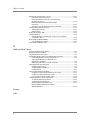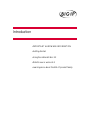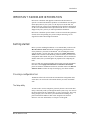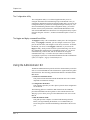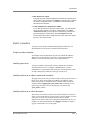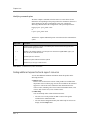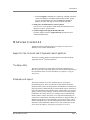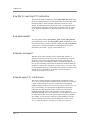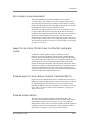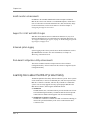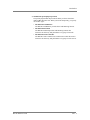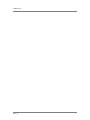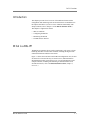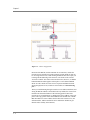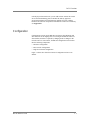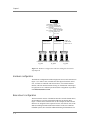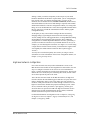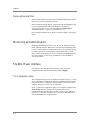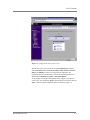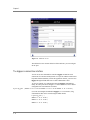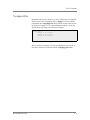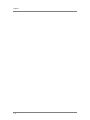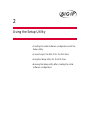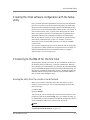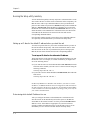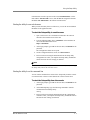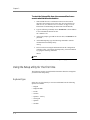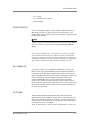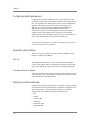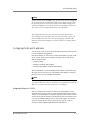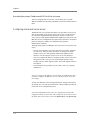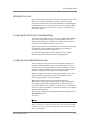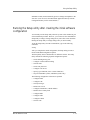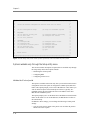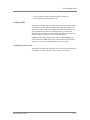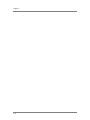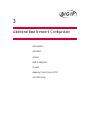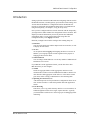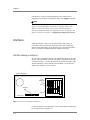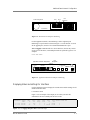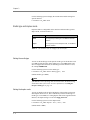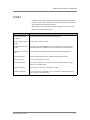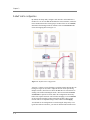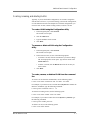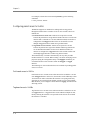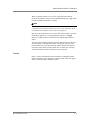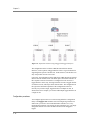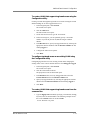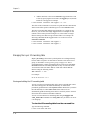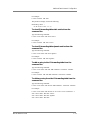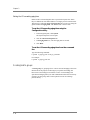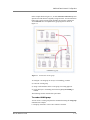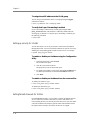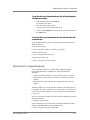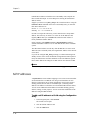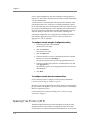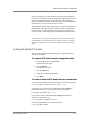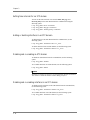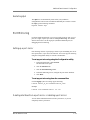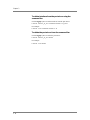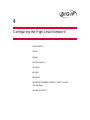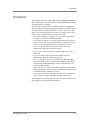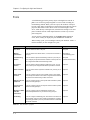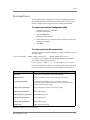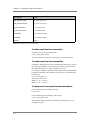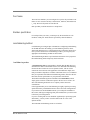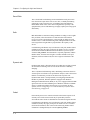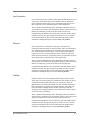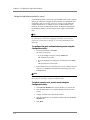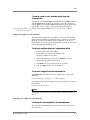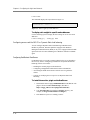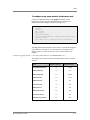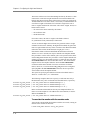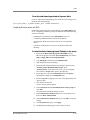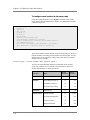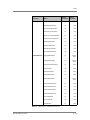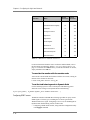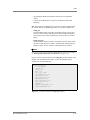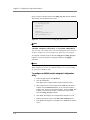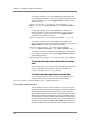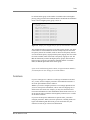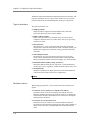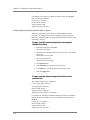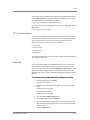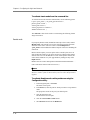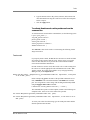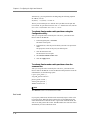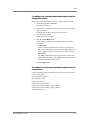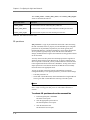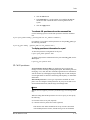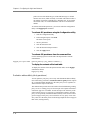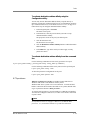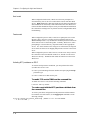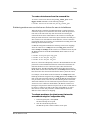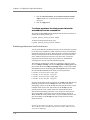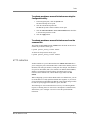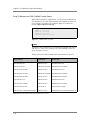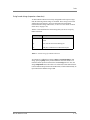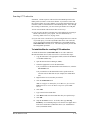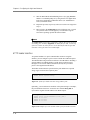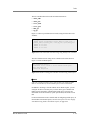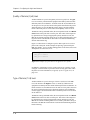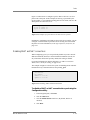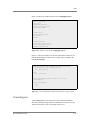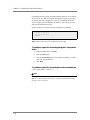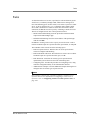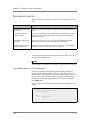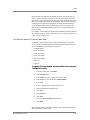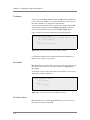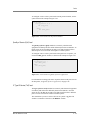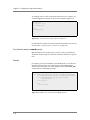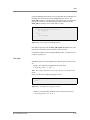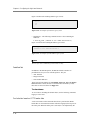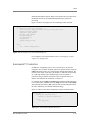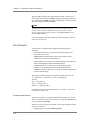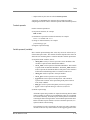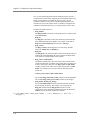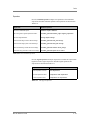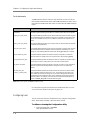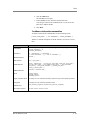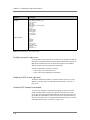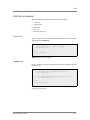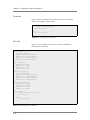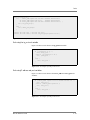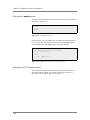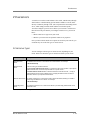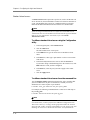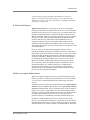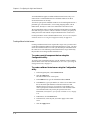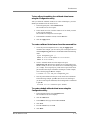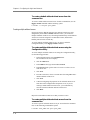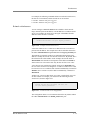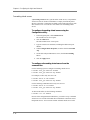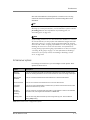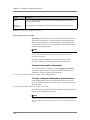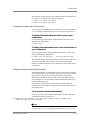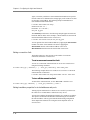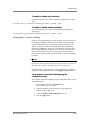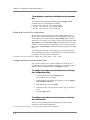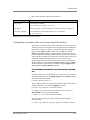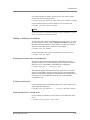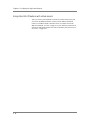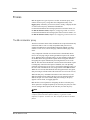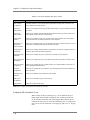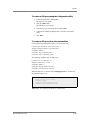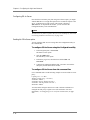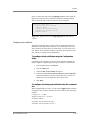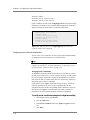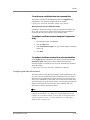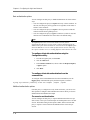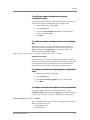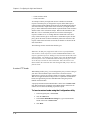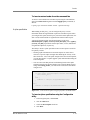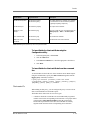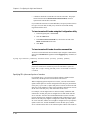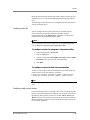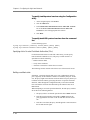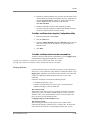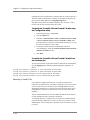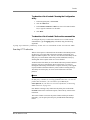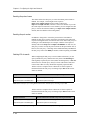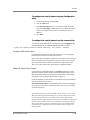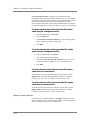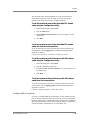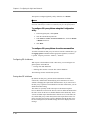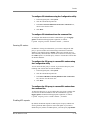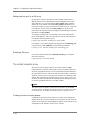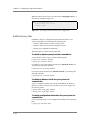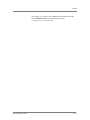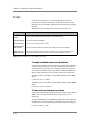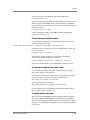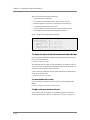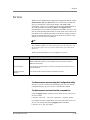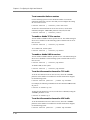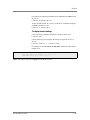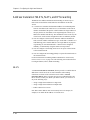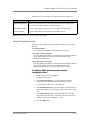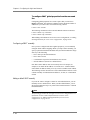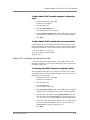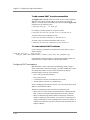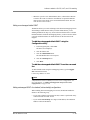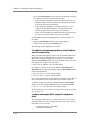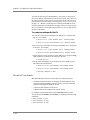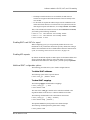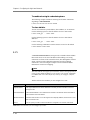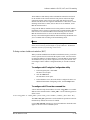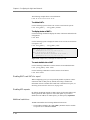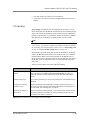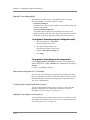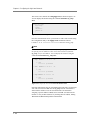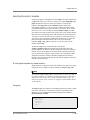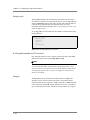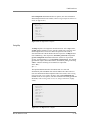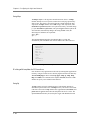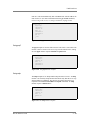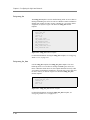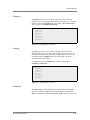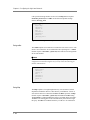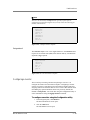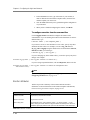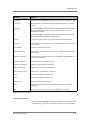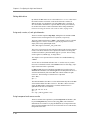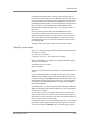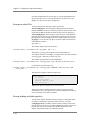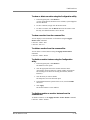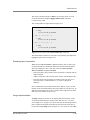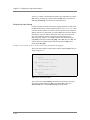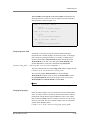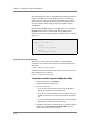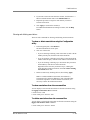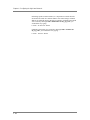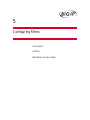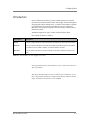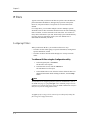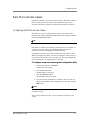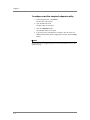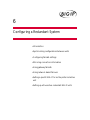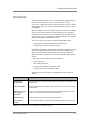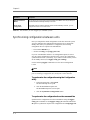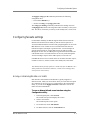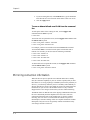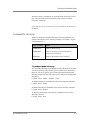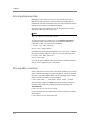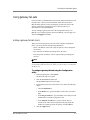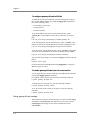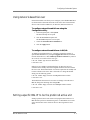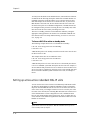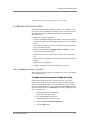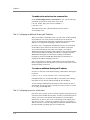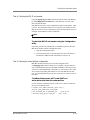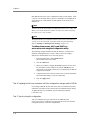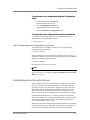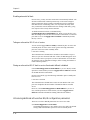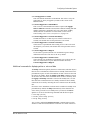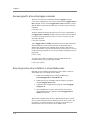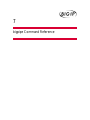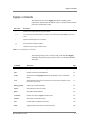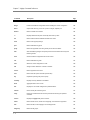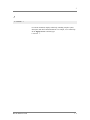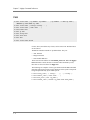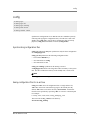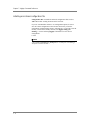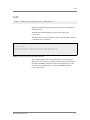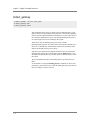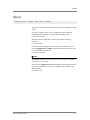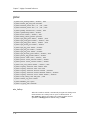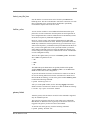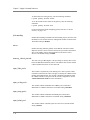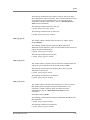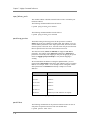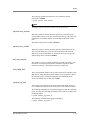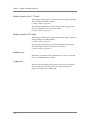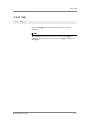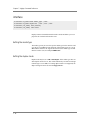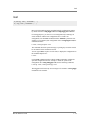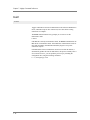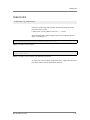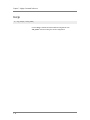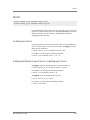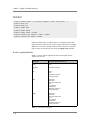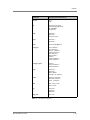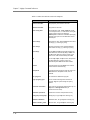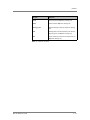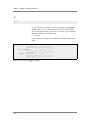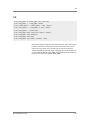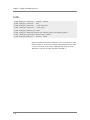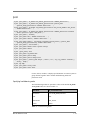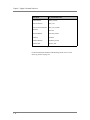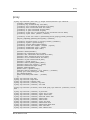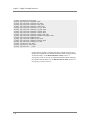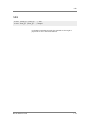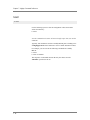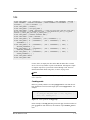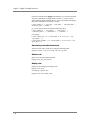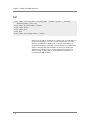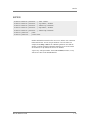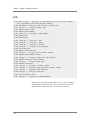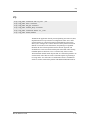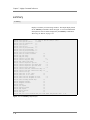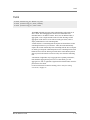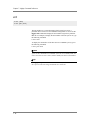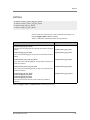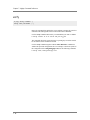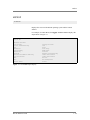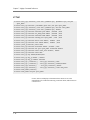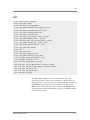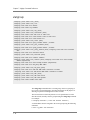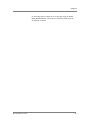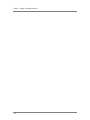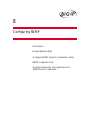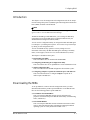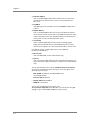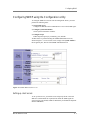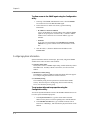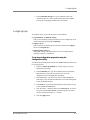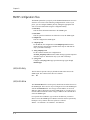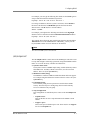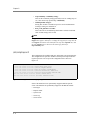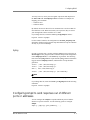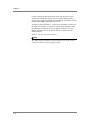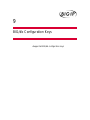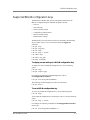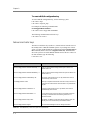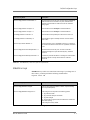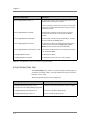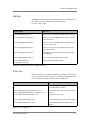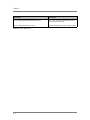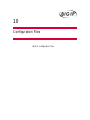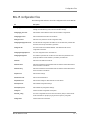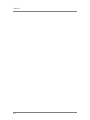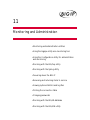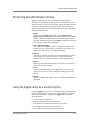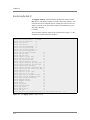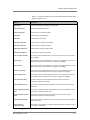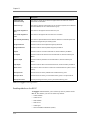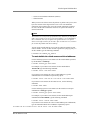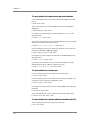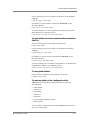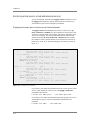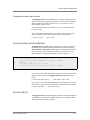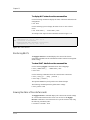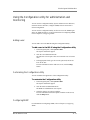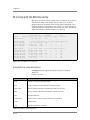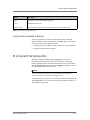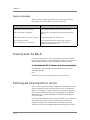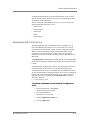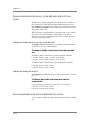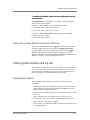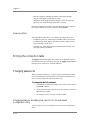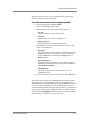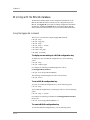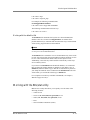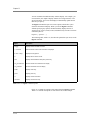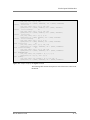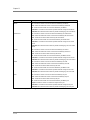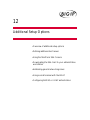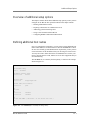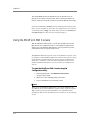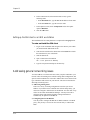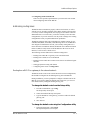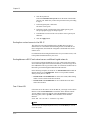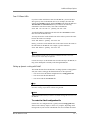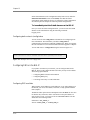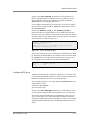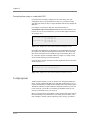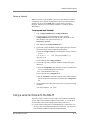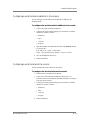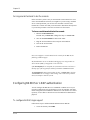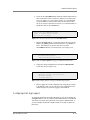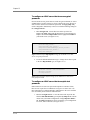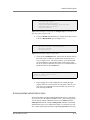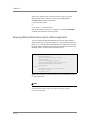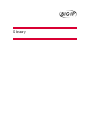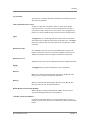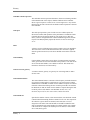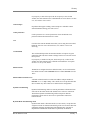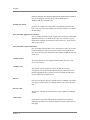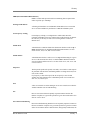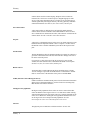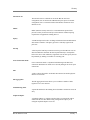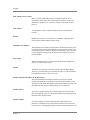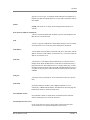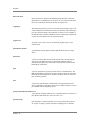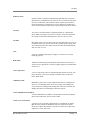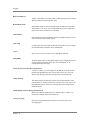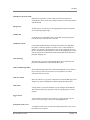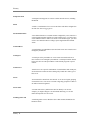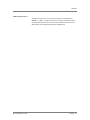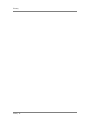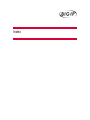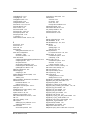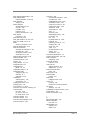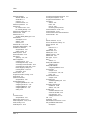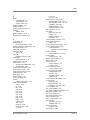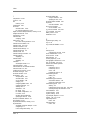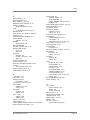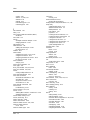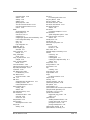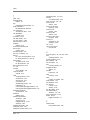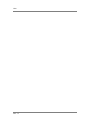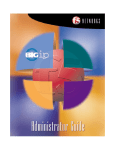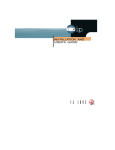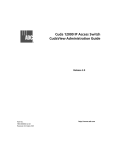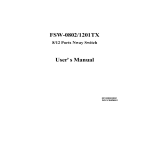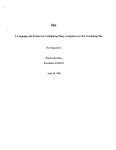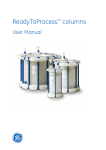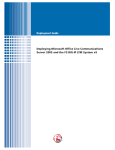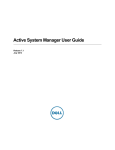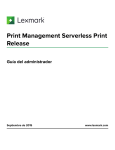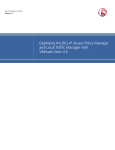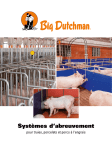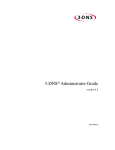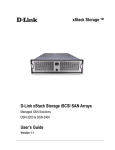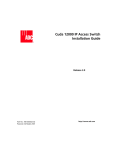Download Dell 3-DNS Specifications
Transcript
BIG-IP® Reference Guide
version 4.2
MAN-0044-01
Product Version
This manual applies to version 4.2 of the BIG-IP® product family.
Legal Notices
Copyright
Information in this document is subject to change without notice.
© 2002 Dell Computer Corporation. All rights reserved.
Reproduction in any manner whatsoever without the written permission of Dell Computer Corporation is
strictly forbidden.
Trademarks used in this text: Dell and PowerEdge are trademarks of Dell Computer Corporation.
Other trademarks and trade names may be used in this document to refer to either the entities claiming the
marks and names or their products. Dell Computer Corporation disclaims any proprietary interest in
trademarks and trade names other than its own.
Copyright 1997-2002, F5 Networks, Inc. All rights reserved.
F5 Networks, Inc. (F5) believes the information it furnishes to be accurate and reliable. However, F5
assumes no responsibility for the use of this information, nor any infringement of patents or other rights of
third parties which may result from its use. No license is granted by implication or otherwise under any
patent, copyright, or other intellectual property right of F5 except as specifically described herein. F5
reserves the right to change specifications at any time without notice.
Trademarks
F5 and the F5 logo, F5 Networks, BIG-IP, 3-DNS, GLOBAL-SITE, SEE-IT, and EDGE-FX are registered
trademarks of F5 Networks, Inc. FireGuard, iControl, Internet Control Architecture, and IP Application
Switch are trademarks of F5 Networks, Inc. In Japan, the F5 logo is trademark number 4386949, BIG-IP is
trademark number 4435184, 3-DNS is trademark number 4435185, and SEE-IT is trademark number
4394516. All other product and company names are registered trademarks or trademarks of their respective
holders.
Export Regulation Notice
This product may include cryptographic software. Under the Export Administration Act, the United States
government may consider it a criminal offense to export this product from the United States.
Export Warning
This is a Class A product. In a domestic environment this product may cause radio interference in which
case the user may be required to take adequate measures.
FCC Compliance
This equipment generates, uses, and may emit radio frequency energy. The equipment has been type tested
and found to comply with the limits for a Class A digital device pursuant to Part 15 of FCC rules, which
are designed to provide reasonable protection against such radio frequency interference.
Operation of this equipment in a residential area may cause interference, in which case the user at his own
expense will be required to take whatever measures may be required to correct the interference.
Any modifications to this device, unless expressly approved by the manufacturer, can void the user's
authority to operate this equipment under part 15 of the FCC rules.
Canadian Regulatory Compliance
This class A digital apparatus complies with Canadian I CES-003.
ii
Standards Compliance
The product conforms to ANSI/UL Std 1950 and Certified to CAN/CSA Std. C22.2 No. 950.
Acknowledgments
This product includes software developed by the University of California, Berkeley and its contributors.
This product includes software developed by the Computer Systems Engineering Group at the Lawrence
Berkeley Laboratory.
This product includes software developed by the NetBSD Foundation, Inc. and its contributors.
This product includes software developed by Christopher G. Demetriou for the NetBSD Project.
This product includes software developed by Adam Glass.
This product includes software developed by Christian E. Hopps.
This product includes software developed by Dean Huxley.
This product includes software developed by John Kohl.
This product includes software developed by Paul Kranenburg.
This product includes software developed by Terrence R. Lambert.
This product includes software developed by Philip A. Nelson.
This product includes software developed by Herb Peyerl.
This product includes software developed by Jochen Pohl for the NetBSD Project.
This product includes software developed by Chris Provenzano.
This product includes software developed by Theo de Raadt.
This product includes software developed by David Muir Sharnoff.
This product includes software developed by SigmaSoft, Th. Lockert.
This product includes software developed for the NetBSD Project by Jason R. Thorpe.
This product includes software developed by Jason R. Thorpe for And Communications,
http://www.and.com.
This product includes software developed for the NetBSD Project by Frank Van der Linden.
This product includes software developed for the NetBSD Project by John M. Vinopal.
This product includes software developed by Christos Zoulas.
This product includes software developed by Charles Hannum.
This product includes software developed by Charles Hannum, by the University of Vermont and State
Agricultural College and Garrett A. Wollman, by William F. Jolitz, and by the University of California,
Berkeley, Lawrence Berkeley Laboratory, and its contributors.
This product includes software developed by the University of Vermont and State Agricultural College and
Garrett A. Wollman.
In the following statement, "This software" refers to the Mitsumi CD-ROM driver: This software was
developed by Holger Veit and Brian Moore for use with "386BSD" and similar operating systems.
"Similar operating systems" includes mainly non-profit oriented systems for research and education,
including but not restricted to "NetBSD," "FreeBSD," "Mach" (by CMU).
In the following statement, "This software" refers to the parallel port driver: This software is a component
of "386BSD" developed by William F. Jolitz, TeleMuse.
This product includes software developed by the Apache Group for use in the Apache HTTP server project
(http://www.apache.org/).
This product includes software developed by Darren Reed. (© 1993-1998 by Darren Reed).
This product includes software licensed from Richard H. Porter under the GNU Library General Public
License (© 1998, Red Hat Software), www.gnu.org/copyleft/lgpl.html.
This product includes the standard version of Perl software licensed under the Perl Artistic License
(© 1997, 1998 Tom Christiansen and Nathan Torkington). All rights reserved. You may find the most
current standard version of Perl at http://www.perl.com.
BIG-IP® Reference Guide
iii
iv
Table of Contents
Table of Contents
Introduction
IMPORTANT HARDWARE INFORMATION .................................................................Intro-1
Getting started .........................................................................................................................Intro-1
Choosing a configuration tool .....................................................................................Intro-1
Using the Administrator Kit ..................................................................................................Intro-2
Stylistic conventions .......................................................................................................Intro-3
Finding additional help and technical support resources .......................................Intro-4
What’s new in version 4.2 .....................................................................................................Intro-5
Support for the Controller and IP Application Switch platforms ........................Intro-5
The Setup utility ..............................................................................................................Intro-5
Enhanced pools support ................................................................................................Intro-5
New filter for rewriting HTTP redirections .............................................................Intro-6
New global variables ......................................................................................................Intro-6
Enhanced rules support .................................................................................................Intro-6
Enhanced support for virtual servers .........................................................................Intro-6
SSL Accelerator proxy enhancements .......................................................................Intro-7
Support for the nCipher FIPS 140-1 level 3 certified SSL
cryptographic module ....................................................................................................Intro-7
Enhanced support for Secure Network Address
Translations (SNATs) ....................................................................................................Intro-7
Enhanced interface statistics ........................................................................................Intro-7
Health monitor enhancements ....................................................................................Intro-8
Support for LDAP and RADIUS logins ......................................................................Intro-8
Enhanced system logging ...............................................................................................Intro-8
Web-based Configuration utility enhancements .....................................................Intro-8
Learning more about the BIG-IP product family ..............................................................Intro-8
1
BIG-IP Overview
Introduction .....................................................................................................................................1-1
What is a BIG-IP? ............................................................................................................................1-1
Configuration ...................................................................................................................................1-3
Hardware configuration .......................................................................................................1-4
Base network configuration ................................................................................................1-4
High-level network configuration ......................................................................................1-5
Global settings and filters .....................................................................................................1-6
Monitoring and administration .....................................................................................................1-6
The BIG-IP user interface .............................................................................................................1-6
The Configuration utility ......................................................................................................1-6
The bigpipe command line interface ..................................................................................1-8
The bigip.conf file ...................................................................................................................1-9
2
Using the Setup Utility
Creating the initial software configuration with the Setup utility ........................................2-1
Connecting to the BIG-IP for the first time ..............................................................................2-1
Running the utility from the console or serial terminal ................................................2-1
Running the Setup utility remotely ....................................................................................2-2
Using the Setup utility for the first time ....................................................................................2-4
Keyboard type ........................................................................................................................2-4
Product selection ...................................................................................................................2-5
Root password .......................................................................................................................2-5
Host name ...............................................................................................................................2-5
BIG-IP® Reference Guide
vii
Table of Contents
Configuring a default gateway pool ...................................................................................2-6
Redundant system settings ..................................................................................................2-6
Setting the interface media type .........................................................................................2-6
Configuring VLANs and IP addresses ...............................................................................2-7
Configuring remote web server access ............................................................................2-8
Setting the time zone ............................................................................................................2-9
Configuring the DNS proxy forwarding settings ............................................................2-9
Configuring remote administrative access .......................................................................2-9
Configuring remote access for noncrypto-enabled versions
of the system ...................................................................................................................... 2-10
Configuring NTP support ................................................................................................. 2-10
Configuring NameSurfer for zone file management ................................................... 2-10
Running the Setup utility after creating the initial software
configuration ................................................................................................................................. 2-11
Options available only through the Setup utility menu .............................................. 2-12
3
Additional Base Network Configuration
Introduction .....................................................................................................................................3-1
Interfaces ...........................................................................................................................................3-2
Interface naming conventions .............................................................................................3-2
Displaying status and settings for interfaces ....................................................................3-3
Media type and duplex mode ..............................................................................................3-4
VLANs ...............................................................................................................................................3-5
Default VLAN configuration ................................................................................................3-6
Creating, renaming, and deleting VLANs .........................................................................3-7
Configuring packet access to VLANs ................................................................................3-8
Managing the Layer 2 forwarding table .......................................................................... 3-12
Creating VLAN groups ...................................................................................................... 3-14
Setting up security for VLANs ......................................................................................... 3-16
Setting fail-safe timeouts for VLANs .............................................................................. 3-16
Setting the MAC masquerade address ........................................................................... 3-17
Self IP addresses ........................................................................................................................... 3-18
Enabling or disabling SNAT automap ............................................................................. 3-19
Trunks ............................................................................................................................................. 3-19
Spanning Tree Protocol (STP) .................................................................................................. 3-20
Creating and deleting STP domains ................................................................................ 3-21
Setting time intervals for an STP domain ...................................................................... 3-22
Adding or deleting interfaces in an STP domain .......................................................... 3-22
Disabling and re-enabling an STP domain ...................................................................... 3-22
Disabling and re-enabling interfaces in an STP domain .............................................. 3-22
Restarting stpd ..................................................................................................................... 3-23
Port Mirroring .............................................................................................................................. 3-23
Setting up a port mirror .................................................................................................... 3-23
Deleting interfaces from a port mirror or deleting a port mirror .......................... 3-23
4
Configuring the High-Level Network
Introduction .....................................................................................................................................4-1
Pools ...................................................................................................................................................4-2
Working with pools ..............................................................................................................4-3
Pool Name ...............................................................................................................................4-5
Member specification ............................................................................................................4-5
Load balancing method .........................................................................................................4-5
viii
Table of Contents
Persistence ........................................................................................................................... 4-21
HTTP redirection ............................................................................................................... 4-37
HTTP header insertion ...................................................................................................... 4-42
Quality of Service (QoS) level ......................................................................................... 4-44
Type of Service (ToS) level ............................................................................................... 4-44
Disabling SNAT and NAT connections ......................................................................... 4-45
Forwarding pools ................................................................................................................ 4-47
Rules ................................................................................................................................................ 4-49
Rule-based pool selection ................................................................................................. 4-50
Rule-based HTTP redirection .......................................................................................... 4-57
Rule statements ................................................................................................................... 4-58
Configuring rules ................................................................................................................. 4-62
Additional rule examples ................................................................................................... 4-65
Virtual servers ............................................................................................................................... 4-69
Virtual server types ............................................................................................................ 4-69
Virtual server options ........................................................................................................ 4-77
Additional virtual server tasks ......................................................................................... 4-84
Using other BIG-IP features with virtual servers ........................................................ 4-86
Proxies ............................................................................................................................................ 4-87
The SSL Accelerator proxy .............................................................................................. 4-87
The content converter proxy ........................................................................................ 4-112
Additional proxy tasks ..................................................................................................... 4-114
Nodes ........................................................................................................................................... 4-116
Services ......................................................................................................................................... 4-119
Address translation: SNATs, NATs, and IP forwarding .................................................... 4-122
SNATs ................................................................................................................................. 4-122
NATs ................................................................................................................................... 4-132
IP forwarding ...................................................................................................................... 4-135
Health monitors ......................................................................................................................... 4-137
Selecting the monitor template ..................................................................................... 4-139
Configuring a monitor ..................................................................................................... 4-147
Monitor attributes ............................................................................................................ 4-148
Associating the monitor with a node or nodes ......................................................... 4-154
5
Configuring Filters
Introduction .....................................................................................................................................5-1
IP filters .............................................................................................................................................5-2
Configuring IP filters ..............................................................................................................5-2
Rate filters and rate classes ..........................................................................................................5-3
Configuring rate filters and rate classes ...........................................................................5-3
6
Configuring a Redundant System
Introduction .....................................................................................................................................6-1
Synchronizing configurations between units .............................................................................6-2
Configuring fail-safe settings .........................................................................................................6-3
Arming or disarming fail-safe on a VLAN ........................................................................6-3
Mirroring connection information ..............................................................................................6-4
Commands for mirroring .....................................................................................................6-5
Mirroring virtual server state ..............................................................................................6-6
Mirroring SNAT connections .............................................................................................6-6
Using gateway fail-safe ...................................................................................................................6-7
Adding a gateway fail-safe check ........................................................................................6-7
BIG-IP® Reference Guide
ix
Table of Contents
Using network-based fail-over .....................................................................................................6-9
Setting a specific BIG-IP to be the preferred active unit .......................................................6-9
Setting up active-active redundant BIG-IP units .................................................................... 6-10
Configuring an active-active system ............................................................................... 6-11
Understanding active-active system fail-over ............................................................... 6-15
Introducing additional active-active BIG/db configuration
parameters ............................................................................................................................ 6-16
Reviewing specific active-active bigpipe commands .................................................... 6-18
Returning an active-active installation to active/standby mode ............................... 6-18
7
bigpipe Command Reference
bigpipe commands ..........................................................................................................................7-1
-? ..........................................................................................................................................................7-3
class ....................................................................................................................................................7-4
config ..................................................................................................................................................7-5
Synchronizing configuration files ........................................................................................7-5
Saving configuration files to an archive .............................................................................7-5
Installing an archived configuration file .............................................................................7-6
conn ....................................................................................................................................................7-7
default_gateway ...............................................................................................................................7-8
failover ...............................................................................................................................................7-9
global ............................................................................................................................................... 7-10
-h and -help .................................................................................................................................... 7-17
interface .......................................................................................................................................... 7-18
Setting the media type ....................................................................................................... 7-18
Setting the duplex mode ................................................................................................... 7-18
load .................................................................................................................................................. 7-19
maint ............................................................................................................................................... 7-20
makecookie ................................................................................................................................... 7-21
merge .............................................................................................................................................. 7-22
mirror ............................................................................................................................................. 7-23
Creating a port mirror ...................................................................................................... 7-23
Deleting interfaces from a port mirror or deleting a port mirror .......................... 7-23
monitor .......................................................................................................................................... 7-24
-n ...................................................................................................................................................... 7-28
nat .................................................................................................................................................... 7-29
node ................................................................................................................................................ 7-30
pool ................................................................................................................................................. 7-31
proxy ............................................................................................................................................... 7-33
ratio ................................................................................................................................................. 7-35
reset ................................................................................................................................................ 7-36
rule .................................................................................................................................................. 7-37
save .................................................................................................................................................. 7-39
self .................................................................................................................................................... 7-40
service ............................................................................................................................................. 7-41
snat .................................................................................................................................................. 7-42
stp .................................................................................................................................................... 7-43
summary ......................................................................................................................................... 7-44
trunk ................................................................................................................................................ 7-45
unit ................................................................................................................................................... 7-46
verbose ........................................................................................................................................... 7-47
verify ............................................................................................................................................... 7-48
version ............................................................................................................................................ 7-49
virtual .............................................................................................................................................. 7-50
x
Table of Contents
vlan .................................................................................................................................................. 7-51
vlangroup ........................................................................................................................................ 7-52
8
Configuring SNMP
Introduction .....................................................................................................................................8-1
Downloading the MIBs ...................................................................................................................8-1
Configuring SNMP using the Configuration utility ..................................................................8-3
Setting up client access .........................................................................................................8-3
Configuring system information .........................................................................................8-4
Configuring traps ...................................................................................................................8-5
SNMP configuration files ...............................................................................................................8-6
/etc/hosts.deny ........................................................................................................................8-6
/etc/hosts.allow .......................................................................................................................8-6
/etc/snmpd.conf ......................................................................................................................8-7
/etc/snmptrap.conf .................................................................................................................8-8
Syslog ........................................................................................................................................8-9
Configuring snmpd to send responses out of different ports
or addresses .....................................................................................................................................8-9
9
BIG/db Configuration Keys
Supported BIG/db configuration keys ........................................................................................9-1
Failover and cluster keys ......................................................................................................9-2
StateMirror keys ....................................................................................................................9-3
Using Gateway Pinger keys .................................................................................................9-4
Bigd keys ..................................................................................................................................9-5
Other keys ...............................................................................................................................9-5
10
Configuration Files
BIG-IP configuration files ............................................................................................................ 10-1
11
Monitoring and Administration
Monitoring and administration utilities ................................................................................... 11-1
Using the bigpipe utility as a monitoring tool ........................................................................ 11-1
Monitoring the BIG-IP ....................................................................................................... 11-2
Monitoring virtual servers, virtual addresses and services ....................................... 11-8
Monitoring nodes and node addresses .......................................................................... 11-9
Monitoring NATs ................................................................................................................ 11-9
Monitoring SNATs ............................................................................................................ 11-10
Viewing the status of the interface cards .................................................................... 11-10
Using the Configuration utility for administration and monitoring ................................ 11-11
Adding a user ..................................................................................................................... 11-11
Customizing the Configuration utility .......................................................................... 11-11
Configuring SNMP ............................................................................................................ 11-11
Working with the BIG/top utility ........................................................................................... 11-12
Using BIG/top command options .................................................................................. 11-12
Using runtime commands in BIG/top ........................................................................... 11-13
Working with the Syslog utility .............................................................................................. 11-13
Sample log messages ........................................................................................................ 11-14
Powering down the BIG-IP ...................................................................................................... 11-14
BIG-IP® Reference Guide
xi
Table of Contents
Removing and returning items to service ............................................................................ 11-14
Removing the BIG-IP from service ............................................................................... 11-15
Removing individual virtual servers, virtual addresses,
and ports from service .................................................................................................... 11-16
Removing individual nodes and node addresses
from service ....................................................................................................................... 11-16
Viewing the currently defined virtual servers and nodes ........................................ 11-17
Viewing system statistics and log files ................................................................................... 11-17
Viewing system statistics ................................................................................................. 11-17
Viewing log files ................................................................................................................. 11-18
Printing the connection table .................................................................................................. 11-18
Changing passwords .................................................................................................................. 11-18
Changing passwords and adding new user IDs for the web-based
Configuration utility ......................................................................................................... 11-18
Working with the BIG/db database ....................................................................................... 11-20
Using the bigpipe db command ..................................................................................... 11-20
Working with the BIG/stat utility ........................................................................................... 11-21
12
Additional Setup Options
Overview of additional setup options ..................................................................................... 12-1
Defining additional host names ................................................................................................. 12-1
Using the MindTerm SSH Console .......................................................................................... 12-2
Downloading the SSH client to your administrative workstation .................................... 12-3
Downloading the SSH client from the web server ..................................................... 12-3
Setting up the SSH client on a Windows 95 or
Windows NT workstation ............................................................................................... 12-3
Setting up the SSH client on a UNIX workstation ..................................................... 12-4
Addressing general networking issues .................................................................................... 12-4
Addressing routing issues ................................................................................................. 12-5
Configuring DNS on the BIG-IP ...................................................................................... 12-8
Configuring email .............................................................................................................. 12-10
Using a serial terminal with the BIG-IP ................................................................................. 12-11
Configuring a serial terminal in addition to the console ......................................... 12-13
Configuring a serial terminal as the console ............................................................... 12-13
Forcing a serial terminal to be the console ................................................................ 12-14
Configuring RADIUS or LDAP authentication .................................................................... 12-14
To configure RADIUS login support ............................................................................ 12-14
Configuring LDAP login support ................................................................................... 12-15
Allowing multiple authentication styles ....................................................................... 12-17
Requiring different authentication styles for
different applications ........................................................................................................ 12-18
Glossary
Index
xii
Introduction
• IMPORTANT HARDWARE INFORMATION
• Getting started
• Using the Administrator Kit
• What’s new in version 4.2
• Learning more about the BIG-IP product family
Introduction
IMPORTANT HARDWARE INFORMATION
References to hardware and upgrades contained in this document are
specific to F5 Networks hardware products. For information concerning the
initial deployment of your system, see the Deployment Guide that was
shipped with your system. For in-depth Dell-specific hardware information,
see the server documentation that is provided on the Resource CD and that
shipped with your system if you ordered printed documentation.
References to hardware-specific features of the F5 Networks IP Application
Switch, such as the spanning tree protocol and port mirroring, are not
supported on Dell™ PowerEdge™ hardware.
Getting started
Before you start installing the BIG-IP, we recommend that you browse the
BIG-IP Solutions Guide and find the load balancing solution that most
closely addresses your needs. If the BIG-IP® unit is running the 3-DNS
software module, you may also want to browse the 3-DNS Administrator
Guide to find a wide area load balancing solution. Briefly review the basic
configuration tasks and the few pieces of information, such as IP addresses
and host names, that you should gather in preparation for completing the
tasks.
Once you find your solution and gather the necessary network information,
turn back to the Configuration Worksheet and Hardware Orientation
poster for hardware installation instructions, and then return to the BIG-IP
Solutions Guide to follow the steps for setting up your chosen solution.
Choosing a configuration tool
The BIG-IP offers both web-based and command line configuration tools,
so that users can work in the environment that they are most comfortable
with.
The Setup utility
All users need to use the Setup utility (formerly known as First-Time Boot
utility). This utility walks you through the initial system set up. You can run
the Setup utility from the command line, or from a web browser. The Setup
utility prompts you to enter basic system information including a root
password and the IP addresses that will be assigned to the network
interfaces. For more information, see Chapter 2 of this guide.
BIG-IP® Reference Guide
Intro - 1
Chapter Intro
The Configuration utility
The Configuration utility is a web-based application that you use to
configure and monitor the load balancing setup on the BIG-IP. Once you
complete the installation instructions described in this guide, you can use the
Configuration utility to perform the configuration steps necessary for your
chosen load balancing solution. In the Configuration utility, you can also
monitor current system performance, and download administrative tools
such as the SNMP MIB or the SSH client. The Configuration utility requires
Netscape Navigator version 4.7, or Microsoft Internet Explorer version 5.0
or later.
The bigpipe and bigtop command line utilities
The bigpipe™ utility is the command line counter-part to the Configuration
utility. Using bigpipe commands, you can configure virtual servers, open
ports to network traffic, and configure a wide variety of features. To monitor
the BIG-IP, you can use certain bigpipe commands, or you can use the
bigtop™ utility, which provides real-time system monitoring. You can use
the command line utilities directly on the BIG-IP console, or you can run
commands using a remote shell, such as the SSH client (encrypted
communications only), or a Telnet client (for countries restricted by
cryptography export laws). For detailed information about the command line
syntax, see Chapter 7, bigpipe Command Reference.
Using the Administrator Kit
The BIG-IP Administrator Kit provides all of the documentation you need in
order to work with the BIG-IP. The information is organized into the guides
described below. The following printed documentation is included with the
BIG-IP unit.
◆
Hardware Orientation Poster
This poster includes information about the BIG-IP unit. It also contains
important environmental warnings.
◆
Configuration Worksheet
This worksheet provides you with a place to plan the basic configuration
for the BIG-IP.
The following guides are available in PDF format from the CD-ROM
provided with the BIG-IP. These guides are also available from the first
Web page you see when you log in to the administrative web server on the
BIG-IP.
◆
Intro - 2
BIG-IP Solutions Guide
This guide provides examples of common load balancing solutions.
Before you begin installing the hardware, we recommend that you
browse this guide to find the load balancing solution that works best for
you.
Introduction
◆
BIG-IP Reference Guide
This guide provides detailed configuration information for the BIG-IP. It
also provides syntax information for bigpipe commands, other command
line utilities, configuration files, system utilities, and monitoring and
administration information.
◆
3-DNS Administrator and Reference Guides
If your BIG-IP includes the optional 3-DNS module, your administrator
kit also includes manuals for using the 3-DNS module. The 3-DNS
Administrator Guide provides wide area load balancing solutions and
general administrative information. The 3-DNS Reference Guide
provides information about configuration file syntax and system utilities
specific to the 3-DNS module.
Stylistic conventions
To help you easily identify and understand important information, our
documentation uses the stylistic conventions described below.
Using the solution examples
All examples in this documentation use only non-routable IP addresses.
When you set up the solutions we describe, you must use IP addresses
suitable to your own network in place of our sample addresses.
Identifying new terms
To help you identify sections where a term is defined, the term itself is
shown in bold italic text. For example, a virtual server is a specific
combination of a virtual address and virtual port, associated with a content
site that is managed by a BIG-IP or other type of host server.
Identifying references to objects, names, and commands
We apply bold text to a variety of items to help you easily pick them out of a
block of text. These items include web addresses, IP addresses, utility
names, and portions of commands, such as variables and keywords. For
example, with the bigpipe pool <pool_name> show command, you can
specify a specific pool to show by specifying a pool name for the
<pool_name> variable.
Identifying references to other documents
We use italic text to denote a reference to another document. In references
where we provide the name of a book as well as a specific chapter or section
in the book, we show the book name in bold, italic text, and the
chapter/section name in italic text to help quickly differentiate the two. For
example, you can find information about bigpipe commands in Chapter 7,
bigpipe Command Reference of this guide.
BIG-IP® Reference Guide
Intro - 3
Chapter Intro
Identifying command syntax
We show complete commands in bold Courier text. Note that we do not
include the corresponding screen prompt, unless the command is shown in a
figure that depicts an entire command line screen. For example, the
following command shows the configuration of the specified pool name:
bigpipe pool <pool_name> show
or
b pool <pool_name> show
Table Intro.1 explains additional special conventions used in command line
syntax.
Item in text
Description
\
Indicates that the command continues on the following line, and that users should type the entire
command without typing a line break.
< >
Identifies a user-defined parameter. For example, if the command has <your name>, type in your
name, but do not include the brackets.
|
Separates parts of a command.
[ ]
Indicates that syntax inside the brackets is optional.
...
Indicates that you can type a series of items.
Table Intro.1 Command line syntax conventions
Finding additional help and technical support resources
You can find additional technical information about this product in the
following locations:
◆
Release notes
Release notes for the current version of this product are available from
the product web server home page, and are also available on the technical
support site. The release notes contain the latest information for the
current version, including a list of new features and enhancements, a list
of fixes, and, in some cases, a list of known issues.
◆
Online help
You can find help online in three different locations:
• The web server on the product has PDF versions of the guides
included in the Administrator Kit.
• The web-based Configuration utility has online help for each screen.
Simply click the Help button.
Intro - 4
Introduction
• Individual bigpipe commands have online help, including command
syntax and examples, in standard UNIX man page format. Simply
type the command followed by the word help, and the BIG-IP
displays the syntax and usage associated with the command.
◆
Third-party documentation for software add-ons
The web server on the product contains online documentation for all
third-party software, such as GateD.
◆
Technical support through the World Wide Web
The Dell | Support website at support.dell.com provides the latest
technical documentation.
What’s new in version 4.2
The BIG-IP offers the following major new features in version 4.2, in
addition to many smaller enhancements.
Support for the Controller and IP Application Switch platforms
This release includes support for both the BIG-IP Controller and the IP
Application SwitchTM hardware platforms.
The Setup utility
This release includes a new Setup utility for initially configuring your
BIG-IP system. The Setup utility replaces the web-based and console-based
First-Time Boot utility. For more information, see Chapter 2, Using the
Setup Utility.
Enhanced pools support
This release contains several new attributes that you can assign to
load-balancing pools. These new attributes include support for Session
Initiation Protocol (SIP) Call-ID persistence and Windows Terminal Server
(WTS) persistence, enhanced ability to redirect HTTP requests, the ability to
insert client IP addresses into HTTP requests, and the ability to set specific
Quality of Service (QoS) and Type of Service (ToS) levels within a packet.
Furthermore, this release allows you to configure a pool to automatically
disable a SNAT or NAT connection, or to bypass the load balancing of a
connection by automatically forwarding the connection, using IP routing. In
addition to using these new pool attributes, you can also specify a pool of
multiple default gateways, used for handling administrative traffic such as
SSH, telnet, FTP, and HTTPS connections. For more information, see the
Pools section in Chapter 4, Configuring the High-Level Network.
BIG-IP® Reference Guide
Intro - 5
Chapter Intro
New filter for rewriting HTTP redirections
This release provides an ISAPI filter, called redirectfilter.dll, which allows
IIS servers running Netscape to rewrite HTTP redirections. Rewriting HTTP
redirections helps to ensure that SSL connections remain on a secure
channel. By installing this filter on your IIS server, you offload the task of
rewriting HTTP redirections from your SSL Accelerator proxy to your IIS
server. For more information, see Rewriting HTTP redirection, on page
4-41.
New global variables
Two new global variables, open_failover_ports and self_conn_timeout,
are included in this release. The open_failover_ports variable allows you to
restrict network failover traffic on specific VLANs. The self_conn_timeout
variable acts as a tracking mechanism for UDP connections For more
information, see Chapter 7, bigpipe Command Reference.
Enhanced rules support
With this release comes a number of new variables and operators, to
enhance the ways that you can select pools for load balancing. Using rule
statements, you can now select pools based on such criteria as the IP
protocol of a packet, TCP/UDP port numbers, and QoS and ToS levels. A
rule can also now balance traffic based on whether the client IP address is a
member of a specific class. For SSL Accelerator proxies, you can use rules
to rewrite HTTP redirection to ensure that traffic remains on an SSL-secured
channel. For more information, see the Rules section in Chapter 4,
Configuring the High-Level Network.
Enhanced support for virtual servers
This release contains a number of enhancements to the BIG-IP virtual
server. First, you can now define multiple wildcard virtual servers instead of
a single wildcard virtual server only. For information on configuring
multiple wildcard virtual servers, see Creating multiple wildcard servers, on
page 4-74. Secondly, you can configure an option known as dynamic
connection rebinding, designed for those virtual servers that are load
balancing transparent devices such as firewalls or routers. Dynamic
connection rebinding causes any connections to a node address or service to
be redirected to another node, if the original node transitions to a DOWN
state. Finally, you can prevent a virtual server from sending a TCP reset
when a connection is timed out. For more information, see the Virtual
Servers section in Chapter 4, Configuring the High-Level Network.
Intro - 6
Introduction
SSL Accelerator proxy enhancements
This release includes several important enhancements to the SSL
Accelerator proxy. For example, you can now configure options such as
specifying ways for an SSL proxy to manage client certificates, inserting
headers into HTTP requests, specifying ciphers and protocol versions, and
configuring SSL session cache size and timeout values.
This release also supports the SSL-to-Server option, which allows you to
re-encrypt traffic after it has been decrypted by the BIG-IP. Previously
available on the IP Application Switch only, this feature is now available on
the BIG-IP Controller platform also. Moreover, this feature has been
enhanced in this release to further ensure the security of SSL connections
between the proxy and the server. For a complete description of all new SSL
Accelerator proxy options, see the Proxies section in Chapter 4, Configuring
the High-Level Network.
Support for the nCipher FIPS 140-1 level 3 certified SSL cryptographic
module
For BIG-IP Controller platforms, option is available to install a
FIPS 140-1-certified cryptographic network module. The BIG-IP FIPS
hardware option is specifically designed for processing SSL traffic within
environments that require FIPS 140-1 Level 3 compliant solutions. It comes
with the FIPS 140-1 level 3 certified PCI based encryption processing
module, attached smart card reader, and 5 smart cards. This product can be
installed in any BIG-IP Controller platform (D35) that has BIG-IP software
version 4.2 and is authorized by your vendor. For more information, see
Configuring FIPS 140 Security World on the BIG-IP in the Documentation
section of the Software and Documentation CD.
Enhanced support for Secure Network Address Translations (SNATs)
In previous releases, BIG-IP allowed you to automatically map VLANs to
translation IP addresses during SNAT creation. In this release, you can now
use this automapping feature not only for VLANs, but for one or more
individual IP addresses. For more information, see the Address Translation:
NATs, SNATs, and IP Forwarding section in Chapter 4, Configuring the
High-Level Network.
Enhanced interface statistics
This release features enhanced statistics for BIG-IP interfaces. The
following state information and statistics are now available: MTU, Speed,
MAC address, packets in, errors in, packets out, errors out, collisions,
dropped packets, bits in, bits out. Previously available on the IP Application
Switch, this feature is new for the BIG-IP Controller platform. For more
information, see Chapter 11, Monitoring and Administration.
BIG-IP® Reference Guide
Intro - 7
Chapter Intro
Health monitor enhancements
In addition to the standard SNMP health monitor template included in
BIG-IP, this release now includes a second SNMP template, which allows
users to collect data on elements other than CPU, disk, and memory usage.
For more information, see the Health Monitors section in Chapter 4,
Configuring the High-Level Network.
Support for LDAP and RADIUS logins
With this release, BIG-IP can now authenticate SSH users by way of an
LDAP or a RADIUS server. For information on configuring this feature, see
To configure RADIUS login support, on page 12-14 and Configuring LDAP
login support, on page 12-15.
Enhanced system logging
System logging in this release provides more detailed information, such as
up or down status for nodes. For more information, see Chapter 11,
Monitoring and Administration.
Web-based Configuration utility enhancements
This release includes a number of improvements to the web-based
Configuration utility. All new features for this release are supported by the
Configuration utility.
Learning more about the BIG-IP product family
The BIG-IP platform offers many different software systems. These systems
can be stand-alone, or can run in redundant pairs, with the exception of the
BIG-IP e-Commerce Controller, which is only available as a stand-alone
system. You can easily upgrade from any special-purpose BIG-IP to the
BIG-IP HA software, which supports all BIG-IP features.
Intro - 8
◆
The BIG-IP
The BIG-IP HA, HA+, and 5000 software provides the full suite of local
area load balancing functionality. The BIG-IP unit also has an optional
3-DNS software module which supports wide-area load balancing.
◆
The BIG-IP e-Commerce Controller
The BIG-IP e-Commerce Controller uses SSL acceleration technology to
increase the speed and reliability of the secure connections that drive
e-commerce sites.
Introduction
◆
The BIG-IP special purpose products
The special purpose BIG-IP provides the ability to choose from three
different BIG-IP feature sets. When you run the Setup utility, you specify
one of three types:
• The BIG-IP Load Balancer
The BIG-IP Load Balancer provides basic load balancing features.
• The BIG-IP FireGuard
The BIG-IP FireGuard provides load balancing features that
maximize the efficiency and performance of a group of firewalls.
• The BIG-IP Cache Controller
The BIG-IP Cache Controller uses content-aware traffic direction to
maximize the efficiency and performance of a group of cache servers.
BIG-IP® Reference Guide
Intro - 9
Chapter Intro
Intro - 10
1
BIG-IP Overview
• Introduction
• What is a BIG-IP?
• Configuration
• Monitoring and administration
• The BIG-IP user interface
BIG-IP Overview
Introduction
This chapter provides a brief overview of the BIG-IP software and the
configuration and monitoring tasks associated with it as an introduction to
the chapters that follow. (For an overview of BIG-IP functionality with
sample solutions, refer to Chapter 1 of the BIG-IP Solutions Guide.)
This chapter is organized as follows:
• What is a BIG-IP?
• Configuring the BIG-IP
• Monitoring the BIG-IP
• The BIG-IP user interface
What is a BIG-IP?
The BIG-IP is an Internet device used to implement a wide variety of load
balancing and other network traffic solutions, including intelligent cache
content determination and SSL acceleration.
Figure 1.1 shows the most basic kind of BIG-IP configuration. In it, the unit
sits between a router and an array of content servers, and load balances
inbound Internet traffic across those servers. (For an introduction to more
complex solutions, including load balancing of outbound traffic across
firewalls and routers, refer to the BIG-IP Solutions Guide, Chapter 1,
Overview.)
BIG-IP® Reference Guide
1-1
Chapter 1
Figure 1.1 A basic configuration
Insertion of the BIG-IP, with its minimum of two interfaces, divides the
network into an external VLAN and an internal VLAN. (Both VLANs can
be on a single IP network, so that inserting the BIG-IP does not require you
to change the IP addressing of the network.) The nodes on the external
VLAN are routable. The nodes on the internal VLAN, however, are hidden
behind the BIG-IP. What appears in their place is a user-defined virtual
server. It is this virtual server that receives requests and distributes them
among the physical servers, which are now members of a load-balancing
pool.
The key to load balancing through a virtual server is address translation, and
setting the BIG-IP address as the default route. By default, the virtual server
translates the destination address of the incoming packet to that of the
network device it load balances to, making it the source address of the reply
packet. The reply packet returns to the BIG-IP as the default route, and the
BIG-IP translates its source address back to that of the virtual server. (For
outbound traffic, address translation can be modified or disabled to give
internal nodes visibility to the Internet.)
1-2
BIG-IP Overview
Like the physical network itself, you can add software entities like virtual
servers and load balancing pools to the BIG-IP, and any properties
associated with them (like load balancing methods for pools). Adding
hardware and software components to the BIG-IP is referred to collectively
as configuration.
Configuration
Configuration is setting up the BIG-IP to perform its load balancing and
other functions on an ongoing basis. You configure the BIG-IP when it is
first installed, and later as required by changing needs or changes in the
network itself. For convenience, the BIG-IP configuration can be broken
into the following components:
• Hardware configuration
• Base network configuration
• High-level network configuration
Figure 1.2 shows how these three kinds of configuration relate to one
another.
BIG-IP® Reference Guide
1-3
Chapter 1
Router
Virutal Servers:
10.11.11.10:http
my_pool1
10.11.11.11:http
my_pool2
10.11.11.12:http
my_pool3
Interface: 4.1
Domain:
www.mine.com
VLAN: external
Self IP:10.11.11.1
mask: 255.255.255.0
bcast: 10.11.11.255
Default route:
10.11.11.2
BIG-IP
Interface: 5.1
VLAN: internal1
Self IP:10.12.11.1
Ethernet
Interface: 6.1
VLAN: internal2
Self IP:10.12.12.1
Ethernet
Interface: 7.1
VLAN: internal3
Self IP:10.12.13.1
Ethernet
10.12.11.20 10.12.11.21 10.12.12.20 10.12.12.21 10.12.13.20 10.12.13.21
my_pool1
my_pool2
my_pool3
Figure 1.2 Hardware configuration with base and high-level networks
superimposed.
Hardware configuration
The hardware configuration includes all physical devices and connections in
Figure 1.2, in other words, it includes the entire physical network. In this
case, it consists of a BIG-IP with four interfaces, one external and three
internal, with each internal interface having its own Ethernet connecting to
two physical servers. Solution-specific hardware configuration is provided
in the BIG-IP Solutions Guide.
Base network configuration
The base network consists of the BIG-IP interfaces and the domain names,
self IP addresses, VLANs, and optional trunks that are built on them.
Figure 1.2 shows this as italicized text. (In the example, the three internal
interfaces are assigned to three separate VLANs, each with its own self IP
address including netmask and broadcast address. If this were a BIG-IP
redundant system, there would be additional floating self IP addresses for
1-4
BIG-IP Overview
sharing.) When you run the Setup utility as the last part of your initial
hardware installation and fill in the required fields, you are configuring the
base network. After you complete the Setup utility, you have, at the
minimum, the two default VLANs (external and internal), domain names,
and self IP addresses (both one true and floating as required) with netmask
and broadcast addresses. This base configuration enables you, among other
things, to access the BIG-IP from a remote host using SSH or HTTPS and in
this way gain access to both the command line interface and the graphic
Configuration utility.
At this point you may want to further configure the base network by
changing settings, segmenting the network into more interface-group
VLANs, adding VLANs with tagged interfaces, creating additional floating
self IP addresses, and performing link aggregation. These additional
configurations are solution-dependent and can be extensive, particularly if
you have more than two interfaces on your default internal VLAN. (If, for
example, you were hosting three customers, as in Figure 1.2, but were using
a single interface with an external switch, you would need to segment what
was originally the default internal VLAN into three separate tagged
VLANs.)
You may also re-run the Setup utility in its entirety or using its various
sub-utilities. For more information on these base configuration utilities, see
Chapter 2, Using the Setup Utility.
High-level network configuration
Once a base network exists and you have administrative access to the
BIG-IP and at least a default VLAN assignment for each interface, the next
step is to configure a network for the web servers to be load balanced.
Figure 1.2 shows the high-level network in non-italicized text. The network
includes the server nodes, the pools containing those nodes, and the virtual
servers that represent the pools to the client.
Just as the base network is built on the BIG-IP interfaces, the high-level
network is built on the load balancing pool. Until there is a pool, there are no
nodes to load balance. Once a pool exists, nodes come into existence as
members of that pool and can receive traffic through a virtual server. The
high-level network also includes the properties attaching to pools, virtual
servers, and nodes such as persistence (a pool property), and any pool
selection criteria as expressed in a rule. The high-level network can also
include proxies for SSL and akamaization, NATs, SNATs, and health
monitor associations for specific nodes or all nodes.
For detailed information on configuration refer to Chapter 4, Configuring
the High-Level Network, Chapter 7, bigpipe Command Reference, and
Chapter 8, Configuring SNMP.
BIG-IP® Reference Guide
1-5
Chapter 1
Global settings and filters
Global settings and filters are part of the configuration that belong to neither
the base network nor the high-level network.
Global settings are settings that are system wide rather than applicable only
to specific objects. Global settings are documented in Chapter 4,
Configuring the High-Level Network, and under the bigpipe global
command in Chapter 7, bigpipe Command Reference.
Filters include IP and Rate filters, and are covered in Chapter 5, Configuring
Filters.
Monitoring and administration
Monitoring and administration refer to the day-by-day tasks of observing
traffic, gathering statistics, adding users, and removing and returning items
to service. Various utilities provide statistics in a variety of formats and may
be global or specific to certain elements of the network, such as virtual
servers, nodes, NATs, SNATs, or services. Monitoring and administration is
covered in Chapter 11, Monitoring and Administration, and Chapter 8,
Configuring SNMP.
The BIG-IP user interface
User interface to the BIG-IP consists primarily of the web-based
Configuration utility and the command line interface bigpipe.
The Configuration utility
The Configuration utility resides in the BIG-IP internal web server. You can
access it through the administrative interface on the BIG-IP using Netscape
Navigator version 4.7, or Microsoft Internet Explorer version 5.0, or later.
(Netscape Navigator version 6.0 is not supported.)
Figure 1.3 shows the Configuration utility as it first appears, displaying the
Network Map with any existing nodes and virtual servers. The
Configuration utility thus provides an instant overview of your high-level
network as it is currently configured. (You can view the Base Network by
clicking Network on the navigation pane.)
1-6
BIG-IP Overview
Figure 1.3 Configuration utility System screen
The left pane of the screen, referred to as the navigation pane, contains
links to Virtual Servers, Nodes, Pools, Rules, NATs, Proxies, Network,
Filters, and Monitors. These screens appear in the right pane. The
navigation pane also contains links to screens for monitoring and system
administration (Statistics, Log Files, and System Admin).
As an example of using the Configuration utility, suppose you wanted to
create a pool. You would click Pools to open the Pools screen, then click the
Add (+) button to open the Add Pool screen, as shown in Figure 1.4.
BIG-IP® Reference Guide
1-7
Chapter 1
Figure 1.4 Add Pool screen
The Add Pool screen contains fields for all the attributes you can configure
for the pool.
The bigpipe command line interface
You can access the command line interface bigpipe on a BIG-IP with
connections for a monitor and keyboard. For a system without a monitor and
keyboard attached (headless), like the IP Application Switch, you can access
bigpipe through an SSH shell from a remote administrative host.
To give an example of a configuration using the bigpipe command line
utility, the same pool shown in Figure 1.4 in the Add Pool screen would be
configured at the command line as follows:
b pool my_pool { member 11.12.11.210:80 member 11.12.11.21:80 member 11.12.11.22:80 }
(You can use b or bp as shorthand for bigpipe.) For convenience, long
commands like this can be entered using backslash breaks:
b pool my_pool { \
member 11.12.11.20:80 \
member 11.12.11.21:80 \
member 11.12.11.22:80 }
1-8
BIG-IP Overview
The bigip.conf file
Regardless of how a pool, virtual server, proxy or other object is configured,
whether you use the Configuration utility or bigpipe, it is entered into the
configuration file /config/bigip.conf. This produces an entry in that file like
the one shown in Figure 1.5. As a third configuration option, you can also
edit this file directly using a text editor like vi or pico.
pool my_pool {
member 11.12.11.20:80
member 11.12.11.21:80
member 11.12.11.22:80
}
Figure 1.5 Pool definition in bigip.conf
When you run the Setup utility, the objects created in the base network are
placed in a separate file of the same format, /config/bigip_base.conf.
BIG-IP® Reference Guide
1-9
Chapter 1
1 - 10
2
Using the Setup Utility
• Creating the initial software configuration with the
Setup utility
• Connecting to the BIG-IP for the first time
• Using the Setup utility for the first time
• Running the Setup utility after creating the initial
software configuration
Using the Setup Utility
Creating the initial software configuration with the Setup
utility
Once you install and connect the hardware, the next step in the installation
process is to turn the system on and run the Setup utility. The Setup utility
defines the initial configuration settings required to install the BIG-IP into
the network. You can run the Setup utility remotely from a web browser, or
from an SSH or Telnet client, or you can run it directly from the console.
Before you connect to the unit, we recommend that you gather the list of
information outlined in the configuration worksheet provided with the
BIG-IP. Note that the screens you see are tailored to the specific hardware
and software configuration that you have. For example, if you have a
stand-alone system, the Setup utility prompts you to skip the redundant
system screens.
Once you have configured the base network elements with the Setup utility,
you might want to further enhance the configuration of these elements. For
additional information about these configuration tasks, see Chapter 3,
Additional Base Network Configuration.
Connecting to the BIG-IP for the first time
The Setup utility prompts you to enter the same information, whether you
run the utility from a web browser, or from the command line. When the
utility completes we recommend that you reboot the unit. This automatically
removes the default IP address and root password provided specifically for
the purposes of running the Setup utility remotely. The BIG-IP replaces the
default IP address and root password with the password and IP addresses
that you define while running the utility.
Running the utility from the console or serial terminal
Before you can run the Setup utility from either the console or a serial
terminal, you must first log in. Use the following default user name and
password to log in.
Username: root
Password: default
After you log in, you can start the utility directly from the console or serial
terminal by typing the command config. Once you complete the utility, we
recommend that you reboot the BIG-IP. The BIG-IP automatically reboots if
you are running the utility for the first time from the console.
Note
If you want to set up a terminal connection directly to the BIG-IP, see Using
a serial terminal with the BIG-IP, on page 12-11.
BIG-IP® Reference Guide
2-1
Chapter 2
Running the Setup utility remotely
You can run the Setup utility remotely only from a workstation that is on the
same LAN as the unit. To allow remote connections for the Setup utility, the
BIG-IP comes with two pre-defined IP addresses, and a pre-defined root
password. The default root password is default, and the preferred default IP
address is 192.168.1.245. If this IP address is unsuitable for your network,
the BIG-IP uses an alternate IP address, 192.168.245.245. However, if you
define an IP alias on an administrative workstation in the same IP network
as the BIG-IP, the unit detects the network of the alias and uses the
corresponding default IP address.
Once the utility finishes and the system reboots, these default IP addresses
are replaced by the information that you entered in the Setup utility.
Setting up an IP alias for the default IP address before you start the unit
You must set up an IP alias for your remote workstation before you turn on
the unit and start the Setup utility. The remote workstation must be on the
same IP network as the unit. If you add this alias prior to booting up the
BIG-IP, the unit detects the alias and uses the corresponding address.
To set up an IP alias for the alternate IP address
The IP alias must be in the same network as the default IP address you want
the BIG-IP to use. For example, on a UNIX workstation, you might create
one of the following aliases:
◆
If you want the unit to use the default IP address 192.168.1.245, then add
an IP alias to the machine you want to use to connect to the unit using the
following command:
ifconfig exp0 add 192.168.1.1
◆
If you want to use the default IP address 192.168.245.245, then add an IP
alias such as:
ifconfig exp0 add 192.168.245.1
On Microsoft Windows® or Windows NT® machines, you must use a static
IP address, not DHCP. Within the network configuration, add an IP alias in
the same network as the IP in use on the unit. For information about adding
a static IP address to a Microsoft Windows operating system, please refer to
your vendor’s documentation.
Determining which default IP address is in use
After you configure an IP alias on the administrative workstation in the
same IP network as the BIG-IP and you turn the system on, the BIG-IP
sends ARPs on the internal VLAN to see if the preferred 192.168.1.245 IP
address is in use. If the address is appropriate for your network and is
currently available, the BIG-IP assigns it to the internal VLAN. You can
immediately use it to connect to the unit and start the Setup utility.
2-2
Using the Setup Utility
If the alternate network is present on the LAN, 192.168.245.0/24, or if the
node address 192.168.1.245 is in use, then the BIG-IP assigns the alternate
IP address 192.168.245.245 to the internal VLAN instead.
Starting the utility from a web browser
When you start the utility from a web browser, you use the selected default
IP address as the application URL.
To start the Setup utility in a web browser
1. Open a web browser on a workstation connected to the same IP
network as the internal VLAN of the unit.
2. Type the following URL, where <default IP> is the IP address in
use on the BIG-IP internal VLAN.
https://<default IP>
3. At the login prompt, type root for the user name, and default for the
password.
The Configuration Status screen opens.
4. On the Configuration Status screen, click Start Wizard.
5. Fill out each screen using the information from the Setup utility
configuration list. After you complete the Setup utility, the BIG-IP
reboots and uses the new settings you defined
Note
You can rerun the Setup utility from a web browser at any time by clicking
the Setup utility link on the welcome screen.
Starting the utility from the command line
You can run the command line version of the Setup utility from the console
or serial terminal, or from a remote SSH client or from a Telnet client.
To start the Setup utility from the console
1. At the login prompt, type root for the user name, and default for the
password.
2. At the BIG-IP prompt, type the following command to start the
command-line based Setup utility.
config
3. Fill out each screen using the information from the Configuration
worksheet. After you complete the Setup utility, the BIG-IP reboots
and uses the new settings you defined.
BIG-IP® Reference Guide
2-3
Chapter 2
To start the Setup utility from the command line from a
remote administrative workstation
1. Start an SSH client on a workstation connected to the same IP
network as the internal VLAN of the unit. (See Downloading the
SSH client to your administrative workstation, on page 12-3, for
information on downloading the SSH client from the BIG-IP.)
2. Type the following command, where <default IP> is the IP address
in use on the BIG-IP internal VLAN.
ssh <default IP>
3. At the login prompt, type root for the user name, and default for the
password.
4. At the BIG-IP prompt, type the following command to start the
command-line based Setup utility.
config
5. Fill out each screen using the information from the Configuration
worksheet. After you complete the Setup utility, reboot the BIG-IP
by typing the following command:
reboot
Note
You can rerun the Setup utility at any time using the config command.
Using the Setup utility for the first time
The following sections provide detailed information about the settings that
you define in the Setup utility.
Keyboard type
Select the type of keyboard you want use with the BIG-IP. The following
options are available:
• Belgian
• Bulgarian MIK
• French
• German
• Japanese - 106 key
• Norwegian
• Spanish
• Swedish
2-4
Using the Setup Utility
• US + Cyrillic
• US - Standard 101 key (default)
• United Kingdom
Product selection
If you are configuring a BIG-IP Cache Controller, BIG-IP FireGuard, or
BIG-IP LB Controller, you must now select one of these three as your
product. When you have made your selection, the features supported by that
product will be enabled.
Note
You may change your product selection at a later time by running command
line version of the Setup utility and selecting the Select type of BIG-IP
option.
Once you have configured your system based on one of the three product
selections (BIG-IP Cache Controller, BIG-IP FireGuard, or BIG-IP LB
Controller), changing the product selection will most likely invalidate that
configuration. Therefore, you need to change and update your configuration
after you have rebooted the system under the new product selection.
Root password
A root password allows you command line administrative access to the
BIG-IP system. We recommend that the password contain a minimum of
6 characters, but no more than 32 characters. Passwords are case-sensitive,
and we recommend that your password contain a combination of upper- and
lower-case characters, as well as numbers and special characters for
example, !@#$%^&*. Once you enter a password, the Setup utility
prompts you to confirm your root password by typing it again. If the two
passwords match, your password is immediately saved. If the two passwords
do not match, the Setup utility provides an error message and prompts you
to re-enter your password.
Host name
The host name identifies the BIG-IP itself. Host names must be fully
qualified domain names (FQDNs). The host portion of the name must start
with a letter, and must be at least two characters. The name, or host part of
the name, must be 39 characters or less. The label part of the name must be
63 characters or fewer. For example:
<host 39 characters or less>.<label 63 characters or less>.net
BIG-IP® Reference Guide
2-5
Chapter 2
Configuring a default gateway pool
If a BIG-IP does not have a predefined route for network traffic, the unit
automatically sends traffic to the pool that you define as the default gateway
pool. You can think of the default gateway pool as a pool of default routes.
Typically, a default gateway pool is set to two or more gateway IP
addresses. If you type more than one default gateway IP address, the
additional gateways provide high availability for administrative
connections. If a gateway in the default gateway pool becomes inactive,
existing connections through the inactive gateway are routed through
another gateway in the default gateway pool. If you type one IP address, no
pool is created and the address is entered as the default route.
All default gateway IP addresses you add to the default gateway pool must
be in the same IP network as the BIG-IP.
Redundant system settings
There are two types of settings you need to define for redundant systems:
unit IDs, and fail-over IP addresses.
Unit IDs
The default unit ID number is 1. If this is the first unit in the redundant
system, use the default. When you configure the second unit in the system,
type 2. These unit IDs are used for active-active redundant configuration.
Choosing a fail-over IP address
A fail-over IP address is the IP address of the unit which will take over if the
current unit fails. Type in the IP address configured on the internal interface
of the other BIG-IP in the redundant pair.
Setting the interface media type
Configure media settings for each interface. The media type options depend
on the network interface card included in your hardware configuration. The
Setup utility prompts you with the settings that apply to the interface
installed in the unit. The BIG-IP supports the following types:
• auto
• 10baseT
• 10baseT, FDX
• 100baseTX
• 100baseTX, FDX
• Gigabit Ethernet
2-6
Using the Setup Utility
Note
For best results, choose the auto setting. In some cases, devices configured
for the auto media are incompatible, and the proper duplex setting will not
be negotiated. In these cases you may need to set the media settings to the
same speed and duplex on this device and the corresponding switch or host.
Check your switch or hub documentation for this information.
The configuration utility lists only the network interface devices that it
detects during system boot. If the utility lists only one interface device, the
network adapter may have come loose during shipping. Check the LED
indicators on the network adapters to ensure that they are working and are
connected.
Configuring VLANs and IP addresses
You can create a new VLAN or use the default internal and external VLANs
to create the BIG-IP configuration.
Determine whether you want to have security turned on for a VLAN, or off
for the VLAN. Then, type the IP address settings for the VLAN. The IP
address settings include:
• Security settings
• IP address, netmask, and broadcast
• Floating self IP address, netmask, and broadcast
We recommend that you set the floating self IP address as the default route
for target devices, such as servers. The floating self IP address is owned by
the active unit in an active/standby configuration.
Note
The IP address of the external VLAN is not the IP address of your site or
sites. The IP addresses of the sites themselves are specified by the virtual IP
addresses associated with each virtual server you configure.
Assigning interfaces to VLANs
After you configure the VLANs you want to use on the BIG-IP, you can
assign interfaces to the VLANs. If you use the default internal and external
VLANs, we recommend that you assign at least one interface to the external
VLAN, and at least one interface to the internal VLAN. The external VLAN
is the one on which the BIG-IP receives connection requests. The internal
VLAN is typically the one that is connected to the network of servers,
firewalls, or other equipment that the BIG-IP load balances.
BIG-IP® Reference Guide
2-7
Chapter 2
Associating the primary IP address and VLAN with the host name
After you assign interfaces to VLANs, you can choose one VLAN/IP
address combination as the primary IP address to associate with the unit host
name.
Configuring remote web server access
The BIG-IP web server provides the ability to set up remote web access on
each VLAN. When you set up web access on a VLAN, you can connect to
the web-based configuration utility through the VLAN. To enable web
access, specify a fully qualified domain name (FQDN) for each VLAN. The
BIG-IP web server configuration also requires that you define a user ID and
password. If SSL is available, the configuration also generates
authentication certificates.
The Setup utility guides you through a series of screens to set up remote web
access.
• The first screen prompts you to select the VLAN you want to configure
for web access. After you select an interface to configure, the utility
prompts you to type a fully qualified domain name (FQDN) for the
interface. You can configure web access on one or more interfaces.
• After you configure the interface, the utility prompts you for a user name
and password. After you type a user name and password, the utility
prompts you for a vendor support account. The vendor support account is
not required.
• The certification screen prompts you for country, state, city, company,
and division.
If you ever change the IP addresses or host names on the BIG-IP interfaces,
you must reconfigure the BIG-IP web server and the portal to reflect your
new settings.
You can also add users to the existing password file, change a password for
an existing user, or recreate the password file, without actually repeating the
remote web server configuration process.
If you have modified the remote web server configuration outside of the
configuration utility, be aware that some changes may be lost when you run
the Setup utility. This utility overwrites the httpd.conf file and openssl.conf.
2-8
Using the Setup Utility
Setting the time zone
Next, you need to specify your time zone. This ensures that the clock for the
BIG-IP is set correctly, and that dates and times recorded in log files
correspond to the time zone of the system administrator. Scroll through the
list to find the time zone at your location. Note that one option may appear
with multiple names. Select the time zone you want to use, and press the
Enter key to continue.
Configuring the DNS proxy forwarding settings
This option is only available if you do not have the 3-DNS module installed.
You need to complete this step only if you want machines inside your
BIG-IP managed network to use DNS servers outside of that network (for
example, for reverse DNS lookup from a web server).
Specify the DNS name server and domain name for DNS proxy forwarding
by the BIG-IP. For more information on DNS proxy forwarding see
Configuring DNS on the BIG-IP, on page 12-8.
If you have the 3-DNS module installed, please refer to the 3-DNS
documentation for more information about configuring DNS.
Configuring remote administrative access
After you configure remote web access, the Setup utility prompts you to
configure remote command line access. On most BIG-IP units, the first
screen you see is the Configure SSH screen, which prompts you to type an
IP address for SSH command line access. If SSH is not available, you are
prompted to configure access through Telnet and FTP instead.
When you configure shell access, the Setup utility prompts you to create a
support account for that method. You can use this support account to
provide a support engineer access to the BIG-IP.
When the Setup utility prompts you to enter an IP address for
administration, you can type a single IP address or a list of IP addresses,
from which the BIG-IP will accept administrative connections (either
remote shell connections, or connections to the web server on the BIG-IP).
To specify a range of IP addresses, you can use the asterisk (*) as a wildcard
character in the IP addresses.
The following example allows remote administration from all hosts on the
192.168.2.0/24 network:
192.168.2.*
Note
For administration purposes, you can connect to the BIG-IP floating self IP
address, which always connects you to the active unit in an active/standby
redundant system. To connect to a specific unit, connect directly to the IP
address of that BIG-IP.
BIG-IP® Reference Guide
2-9
Chapter 2
Configuring remote access for noncrypto-enabled versions of the system
The Telnet and FTP configuration options are presented only if you do not
have a full crypto-enabled version of the BIG-IP. If you have a
crypto-enabled version of the software, you are prompted to configure SSH.
Configuring Telnet
Use this option to configure the Telnet server on a BIG-IP only. The Setup
utility prompts you to configure each service independently. This allows
you to enable Telnet.
The utility prompts you for a configuration address for each service from
which administrators may access the BIG-IP. You can use wildcard
characters (*) to include all addresses from a specific part of the network.
This utility also prompts you to create a support account for access by
technical support.
If inetd is not currently configured, this utility configures inetd for the
requested services. If the ports for Telnet are closed, this utility opens the
ports to permit Telnet connections to the BIG-IP.
Configuring FTP
Use this option to configure FTP on the BIG-IP. The Setup utility prompts
you for an IP address from which administrators may access the BIG-IP
with FTP. You can use wildcard characters (*) to include all addresses from
a specific part of the network. This utility also prompts you to create a
support account for access by technical support.
If the service port for FTP is closed, this utility opens the service port to
permit FTP connections to the BIG-IP.
Configuring NTP support
You can synchronize the time on the unit to a public time server by using
Network Time Protocol (NTP). NTP is built on top of TCP/IP and assures
accurate, local timekeeping with reference to clocks located on the Internet.
This protocol is capable of synchronizing distributed clocks, within
milliseconds, over long periods of time. If you choose to enable NTP, make
sure UDP port 123 is open in both directions when the unit is behind a
firewall.
Configuring NameSurfer for zone file management
If you have the 3-DNS module installed, you can configure NameSurfer to
handle DNS zone file management. We strongly recommend that you
configure NameSurfer to handle zone file management by selecting
NameSurfer to be the master on the unit. If you select NameSurfer as the
master, NameSurfer converts the DNS zone files on the system, becomes the
2 - 10
Using the Setup Utility
authoritative DNS, and automatically processes changes and updates to the
zone files. (You can access the NameSurfer application directly from the
Configuration utility for the 3-DNS module.)
Running the Setup utility after creating the initial software
configuration
You normally run the Setup utility when the system is first installed as part
of the installation procedure. However, you can also use the command line
Setup utility to change existing settings at any time. This section describes
running the Setup utility to change settings after you run it initially.
To run the Setup utility from the command line, type in the following
command:
config
After you complete the initial configuration, the Setup utility presents a
menu of individual configuration options.
The Setup utility menu is divided into two different sections. The Setup
utility includes the following required configuration options:
• Set the default gateway pool
• Configure VLANs and networking
• Set host name
• Set the root password
• Configure web servers
• Specify type of BIG-IP (some versions of BIG-IP)
• Steps for redundant systems (redundant systems only)
The following configuration selections are optional:
• Configure DNS
• Configure FTP
• Set keyboard type
• Define time servers
• Configure NameSurfer (3-DNS module)
• Initialize the iControl portal
• Configure RSH
• Configure SSH
• Configure telnetd
• Set time zone
BIG-IP® Reference Guide
2 - 11
Chapter 2
lqq I N I T I A L
S E T U P
M E N U qqqqqqqqqqqqqqqqqqqqqqqqqqqqqqqqqqqqqqqk
x
x
x
x
x
Choose the desired configuration function from the list below.
x
x
x
x
x
x
(A) All configuration steps
(R) Steps for redundant systems
x
x
x
x
REQUIRED
x
x
(E) Set default gateway pool
(V) Configure VLANs & networking
x
x
(H) Set host name
(W) Configure web servers
x
x
(P) Set root password
x
x
x
x
OPTIONAL
x
x
(D) Configure DNS
(O) Configure remote access
x
x
(F) Configure FTP
(S) Configure SSH
x
x
(I) Initialize iControl portal
(T) Configure Telnetd
x
x
(K) Set keyboard type
(U) Configure RSH
x
x
(M) Define time servers
(Z) Set time zone
x
x
(Q) Quit
x
x
x
x
Enter Choice:
x
x
x
mqqqqqqqqqqqqqqqqqqqqqqqqqqqqqqqqqqqqqqqqqqqqqqqqqqqqqqqqqqqqqqqqqqqqqqqqqqqqqqj
Figure 2.1 The Setup utility menu. Some of these options may not be available on your system.
Options available only through the Setup utility menu
This section contains descriptions of options that are available only through
the Setup utility menu. These options include:
• Initializing the iControl portal
• Configuring RSH
• Configuring remote access
Initialize the iControl portal
This option is available in the menu only after you create the initial software
configuration. Select this option to configure the CORBA ports (IIOP and
FSSL). This option prompts you for a list of IP addresses or host names you
want to embed as objects in the Portal object reference. Typically, in a
redundant system, this list includes the fail-over IP address of the other
BIG-IP in the redundant system.
This option prompts you to set the Portal to use IP addresses instead of DNS
names. If the Portal is set to use IP addresses, the BIG-IP does not have to
do a DNS lookup.
In addition to these settings, you can change the following iControl portal
settings:
• You can set the security mode of the portal. You can allow the portal to
handle non-secure requests.
2 - 12
Using the Setup Utility
• You can change the name of the Portal object reference file.
• You can specify the Portal PID file name.
Configuring RSH
This option is available only in the menu after you create the initial software
configuration. Use this option to configure the remote shell (rshd) server.
This utility prompts you for an IP address from which administrators may
access the BIG-IP. You can use wildcard characters (*) to include all
addresses from a specific part of the network. This utility also prompts you
to create a support account for access by technical support.
If inetd is not currently configured, this utility configures inetd for the
remote shell server (rshd). If the service port for rsh is closed, this utility
opens the service port to permit rsh connections to the system.
Configuring remote access
This option is available only in the menu after you create the initial software
configuration. Use this options to modify remote access settings.
BIG-IP® Reference Guide
2 - 13
Chapter 2
2 - 14
3
Additional Base Network Configuration
• Introduction
• Interfaces
• VLANs
• Self IP addresses
• Trunks
• Spanning Tree Protocol (STP)
• Port Mirroring
Additional Base Network Configuration
Introduction
Setting up the base network for BIG-IP means configuring elements such as
the BIG-IP host name, a default gateway pool, interface media settings, and
VLANs and self IP addresses. Configuration tasks for the BIG-IP base
network are performed using the BIG-IP Setup utility. For information on
using the Setup utility, see Chapter 2, Using the Setup Utility.
Once you have configured the base network elements with the Setup utility,
you might want to further enhance the configuration of these elements. This
chapter provides the information you need to perform these additional
configuration tasks. You can perform these tasks using either the
Configuration utility or the bigpipe command.
Elements you might want to further configure after running Setup are:
◆
Interfaces
You can set the media type and the duplex mode for an interface, as well
as display interface status.
◆
VLANs
VLAN options include tagging and assigning interfaces to VLANs. In
addition, you can group separate VLANs together for the purpose of
bridging packets between them.
◆
Self IP addresses
You can change self IP addresses or create any number of additional self
IP addresses for a VLAN.
If your BIG-IP is an IP Application Switch, you also have three other
BIG-IP features you can configure:
BIG-IP® Reference Guide
◆
Trunks
Trunks are aggregated links. In link aggregation, interfaces can be
combined into a trunk to increase bandwidth in an additive manner. The
other benefit of link aggregation is link fail-over. If one link in a trunk
goes down, traffic is simply redistributed over the remaining links.
◆
Spanning Tree Protocol (STP)
STP domains provide for loop resolution in configurations where one or
more external switches is connected in parallel with an IP Application
Switch.
◆
Port mirroring
This allows you to copy traffic from any interface or set of interfaces on
a BIG-IP Application Switch to a single, separate interface. Typically
you would install a sniffer device on the target port for debugging and/or
monitoring.
3-1
Chapter 3
Like interfaces, VLANs, and self IP addresses, these features can be
configured using either the Configuration utility or the bigpipe command.
Note
Once you have configured the base network, you can configure the
high-level network. Examples of elements you configure as part of the
high-level network are: Pools, rules, proxies, and network address
translation (SNATs and NATs). For information on how to configure your
high-level network, see Chapter 4, Configuring the High-Level Network.
Interfaces
A BIG-IP can have as few as two network interfaces and as many as
twenty-nine. Before performing configuration tasks such as displaying
interface status and settings, setting the media type, and setting the duplex
mode, it is helpful to understand interface naming conventions.
Interface naming conventions
By convention, the Ethernet interfaces on a BIG-IP take the name <s>.<p>
where s is the slot number of the NIC, and p is the port number on the NIC.
As shown in Figure 3.1, for the 4U platform, slot numbering is left-to-right,
and port numbering is top-to-bottom. Note that slot 1 is reserved for the
onboard NIC whether or not it is present.
4U NIC designations
Slot 8
Slot 7
Slot 6
Slot4
7.1
6.1
3.1
5.1
7.2
2.2
4U rear view
Slot 1
Slot 5
2.1
Port 2
Onboard
NIC
4.1
Port 1
Slot 3
Slot 2
Port
designator
1.1
Figure 3.1 Vertical slot and port numbering
For the 2U platform, slot numbering is top-to-bottom and port numbering is
left-to-right as shown in Figure 3.2.
3-2
Additional Base Network Configuration
Port 1
2U NIC designations
Port 2
1.1
Slot 2
Slot 3
Port
designator
1.2
Slot 4
Slot 5
Slot 6
2.1
3.1
2U rear view
4.1
4.2
5.1
6.1
Main board slot
Figure 3.2 Horizontal slot and port numbering
For the Application Switch, slot numbering is left-to-right and port
numbering is top-to-bottom as shown in Figure 3.3. Note that slot 2 is used
for the gigabit ports, and slot 3 for a dedicated administrative port.
When a bigpipe command calls for a list of interfaces, the list may consist
of one or more interfaces, with multiple interfaces separated by spaces. For
example:
2.1 2.2 2.4 2.6
Application Switch NIC designations
Port 1
Port
designators
1.9
1.10
2.1
2.2
2.3
2.4
3.1
MGMT
Port 2
Slot 1
switch front view
Slot 2
Slot 3
Figure 3.3 Application Switch slot and port numbering
Displaying status and settings for interfaces
Use the following syntax to display the current status and the settings for all
installed interface cards:
b interface show
Figure 3.4 is an example of the output you see when you issue this
command on an active/standby unit in active mode.
interface
5.1 UP
4.1 UP
speed
Mb/s
100 HD
100 HD
pkts
in
0
20
pkts
out
213
25
pkts
drop
0
0
pkts
coll
0
0
bits
in
0
28.6K
bits errors trunk STP
out
74.2K
0
33.9K
0
Figure 3.4 The bigpipe interface show command output
BIG-IP® Reference Guide
3-3
Chapter 3
Use the following syntax to display the current status and the setting for a
specific interface.
b interface <if_name> show
Media type and duplex mode
Properties that are configurable on the interfaces include media type and
duplex mode, as shown in Table 3.1.
Interface Properties
Description
media
You may specify a media type or use auto for automatic
detection.
duplex
You may specify a full or half duplex mode, or use auto for
automatic selection.
Table 3.1 The attributes you can configure for an interface
Setting the media type
You can set the media type to the specific media type for the interface card
or to auto for auto detection. If the media type is set to auto and the card
does not support auto detection, the default type for that interface is used,
for example 1000BaseTX.
Use the following syntax to set the media type:
b interface <if_name> media <media_type> | auto
(Default media type is auto.)
Note
If the BIG-IP is inter-operating with an external switch, the media setting
should match that of the switch. For more information, see Setting the
interface media type, on page 2-6.
Setting the duplex mode
You can set duplex mode to full or half duplex. If the media type does not
allow duplex mode to be set, this is indicated by an onscreen message. If
media type is set to auto, or if setting duplex mode is not supported for the
interface, the duplex setting is not saved to bigip_base.conf.
Use the following syntax to set the duplex mode:
b interface <if_name> duplex
(Default mode is auto.)
3-4
full | half | auto
Additional Base Network Configuration
VLANs
A VLAN is a grouping of separate networks that allows those networks to
behave as if they were a single local area network, whether or not there is a
direct ethernet connection between them.
BIG-IP offers several options that you can configure for a VLAN. These
options are summarized in Table 3.2.
Option
Description
Create a default VLAN
configuration
Use the Setup utility to create a default VLAN configuration.
Create, rename, or delete
VLANs
Create, rename, or delete a VLAN.
Configure packet access to
VLANs
Through an option called tagging, you can direct packets from multiple VLANs to a
specific BIG-IP interface, or direct traffic from a single VLAN to multiple interfaces.
Manage the L2 forwarding
table
You can edit the L2 forwarding table to enter static MAC address assignments.
Create VLAN groups
Create a VLAN group to allow layer 2 packet forwarding between VLANs.
Set VLAN security
You can set port lockdown by VLAN.
Set fail-safe timeouts
You can set a failsafe timeout on a VLAN. You can use a failsafe timeout to trigger
fail-over in a redundant system.
Set self IP addresses
You can set one or more self IP addresses for VLANs.
Set MAC masquerade
You can use the MAC masquerade to set up a media access control (MAC) address
that is shared by a redundant system.
Table 3.2 Configuration options for VLANs
BIG-IP® Reference Guide
3-5
Chapter 3
Default VLAN configuration
By default, the Setup utility configures each interface on the BIG-IP as a
member of a VLAN. The BIG-IP identifies the fastest interfaces, makes the
lowest-numbered interface in that group a member of the VLAN external,
and makes all remaining interfaces members of the VLAN internal. This
creates the mapping shown in Figure 3.5.
Figure 3.5 Default VLAN configuration
As Figure 3.5 shows, VLAN flexibility is such that separate IP networks can
belong to a single VLAN, while a single IP network can be split among
multiple VLANs. (The latter case allows the BIG-IP to be inserted into an
existing LAN without renaming the nodes.) The VLANs named external
and internal are separate networks, and in the configuration shown they
behave like separate networks. The networks belonging to VLAN internal
are also separate networks, but have been made to behave like a single
network. This is accomplished using a feature called VLAN bridging.
Your default VLAN configuration is created using the Setup utility. On a
typical unit with two interfaces, you create an internal and external VLAN.
3-6
Additional Base Network Configuration
Creating, renaming, and deleting VLANs
Typically, if you use the default configuration, one VLAN is assigned to
each interface. However, if you need to change your network configuration,
or if the default VLANs are not adequate for a network configuration, you
can create new VLANs, rename existing VLANs, or delete a VLAN.
To create a VLAN using the Configuration utility
1. In the navigation pane, click Network.
The VLANs screen opens.
2. Click the Add button.
3. Type the attributes for the VLAN.
4. Click Done.
To rename or delete a VLAN using the Configuration
utility
1. In the navigation pane, click Network.
The VLANs screen opens.
2. In the VLANs screen, use one of the following options:
• To rename a VLAN, click the VLAN name you want to change.
The VLAN properties screen opens. Type the new name in the
VLAN name box.
• To delete a VLAN, click the Delete button for the VLAN you
want to delete.
3. Click Done.
To create, rename, or delete a VLAN from the command
line
To create a VLAN from the command line, use the following syntax:
b vlan <vlan name> interfaces add <if name> <if name>
For example, if you want to create a VLAN named myvlan that contains the
interfaces 1.1 and 1.2, type the following command:
b vlan myvlan interfaces add 1.1 1.2
To rename an existing VLAN, use the following syntax:
b vlan <vlan name> rename <new vlan name>
For example, if you want to rename the VLAN myvlan to yourvlan, type
the following command:
b vlan myvlan rename yourvlan
To delete a VLAN, use the following syntax:
b vlan <vlan name> delete
BIG-IP® Reference Guide
3-7
Chapter 3
For example, to delete the VLAN named yourvlan, type the following
command:
b vlan yourvlan delete
Configuring packet access to VLANs
The BIG-IP supports two methods for sending and receiving packets
through an interface that is a member of one or more VLANs. These two
methods are:
◆
Port-based access to VLANs - Packets are accepted for a VLAN
because the packets have no tags in their headers and were received on an
interface that is a member of a VLAN. With this method, an interface is
configured as an untagged member of the VLAN. Packets sent out
through untagged interfaces contain no tag in their header.
◆
Tag-based access to VLANs - Packets are accepted for a VLAN
because the packets have tags in their headers and the tag matches the
VLAN identification number for the VLAN. With this method, an
interface is configured as a tagged member of the VLAN. Packets sent
out through tagged interfaces contain a tag in their header.
The method used by a VLAN is determined by the way that you add a
member interface to a VLAN. When creating a VLAN or modifying VLAN
properties (using the Configuration utility or the bigpipe command), you
can add an interface to that VLAN as either an untagged or a tagged
interface.
The following two sections describe these two methods of providing packet
access to a VLAN.
Port-based access to VLANs
Port-based access to VLANs occurs when an interface is added to a VLAN
as an untagged interface. In this case, the interface can be added only to that
VLAN and to no others. This limits the interface to accepting traffic only
from that VLAN, instead of from multiple VLANs. To solve this problem,
BIG-IP allows you to configure a feature known as tagging, described in the
following section.
Tag-based access to VLANs
Tag-based access to VLANs occurs when an interface is added to a VLAN
as a tagged interface. A tagged interface can be added to multiple VLANs,
thereby allowing the interface to accept traffic from each VLAN of which
the interface is a member.
3-8
Additional Base Network Configuration
When you add an interface to a VLAN as a tagged interface, BIG-IP
associates the interface with the VLAN identification number, or tag, which
becomes embedded in a header of a packet.
Note
Every VLAN has a VLAN identification number. This identification number
is assigned to a VLAN either explicitly by a user, when creating the VLAN,
or automatically by BIG-IP, if the user does not supply one.
Each time you add an interface to a VLAN, either when creating a VLAN or
modifying its properties, you can designate that interface as a tagged
interface. A single interface can therefore have multiple tags associated
with it.
The result is that whenever a packet comes into that interface, the interface
reads the tag that is embedded in a header of the packet. If the tag in the
packet matches any of the tags associated with the interface, the interface
accepts the packet. If the tag in the packet does not match any of the tags
associated with the interface, the interface rejects the packet.
Example
Figure 3.6 shows the difference between using three untagged interfaces
(where each interface must belong to a separate VLAN) versus one tagged
interface (which belongs to multiple VLANs).
BIG-IP® Reference Guide
3-9
Chapter 3
Figure 3.6 Equivalent solutions using untagged and tagged interfaces
The configuration on the left shows a BIG-IP unit with three internal
interfaces, each a separate, untagged interface. This is a typical solution for
supporting three separate customer sites. In this scenario, each interface can
only accept traffic from its own VLAN.
Conversely, the configuration on the right shows a BIG-IP with one internal
interface and an external switch. The switch places the internal interface on
three separate VLANs. The interface is configured on each VLAN as a
tagged interface. In this way, the single interface becomes a tagged member
of all three VLANs, and accepts traffic from all three. The configuration on
the right is the functional equivalent of the configuration on the left.
Not only can you add a single, tagged interface to multiple VLANs, as
shown in the above example, you can also add multiple tagged interfaces to
a single VLAN.
Configuration procedures
You configure tag-based access to VLANs using either the Configuration
utility or the bigpipe vlan command. You can configure tag-based access
either when you create a VLAN and add member interfaces to it, or by
modifying the properties of an existing VLAN. In the latter case, you simply
change the status of one or more member interfaces from untagged to
tagged.
3 - 10
Additional Base Network Configuration
To create a VLAN that supports tag-based access using the
Configuration utility
Creating a VLAN that supports tag-based access means creating the VLAN
and then adding one or more tagged interfaces to it.
1. In the navigation pane, click Network.
The VLAN screen opens.
2. Click the Add button.
The Add VLAN screen opens.
3. On the Add VLAN screen, type the VLAN name.
4. In the VLAN tag box, you can optionally specify a VLAN ID
number. If you do not provide one, BIG-IP assigns a default
number.
5. In the Resources box, specify any tagged interfaces by selecting the
appropriate interface numbers from the Interface Number list and
clicking tagged >>.
6. Configure the other VLAN options.
7. Click Done.
To configure tag-based access on an existing VLAN using
the Configuration utility
Configuring tag-based access on an existing VLAN means changing the
existing status of one or more member interfaces from untagged to tagged.
1. In the navigation pane, click Network.
The VLAN screen opens.
2. Click the VLAN name in the list.
The properties screen for that VLAN opens.
3. In the Resources box, move any untagged interfaces from the
Current Interfaces list to the Interface Number list.
4. Specify any tagged interfaces by selecting the appropriate interface
numbers from the Interface Number list and clicking tagged >>.
5. Click Done.
To create a VLAN that supports tag-based access from the
command line
1. Type the bigpipe vlan command, specifying a VLAN name, the tag
keyword, and a VLAN ID number. The following example creates
the VLAN external with a VLAN ID of 1209.
b vlan external tag 1209
BIG-IP® Reference Guide
3 - 11
Chapter 3
2. Add the interfaces to the VLAN external as tagged interfaces. This
is done by specifying the VLAN name, the tagged keyword, and the
interfaces to be tagged. For example:
b vlan external interfaces add tagged 4.1 5.1 5.2
The effect of this command is to associate a tag with interfaces 4.1.and 5.1,
which in turn allows packets with that tag access to the external VLAN.
The above procedure adds multiple tagged interfaces to a single VLAN.
However, you can also add a single tagged interface to multiple VLANs
(similar to the scenario presented in Figure 3.6). This results in a single
interface having more than one tag associated with it. For example, the
following commands add the tagged interface 4.1 to the two VLANs
external and internal:
b vlan external interfaces add tagged 4.1
b vlan internal interfaces add tagged 4.1
Managing the Layer 2 forwarding table
Layer 2 forwarding is the means by which packets are exchanged directly
between nodes on separate VLANs that are members of the same VLAN
group, as described in Creating VLAN groups, on page 3-14. This is
accomplished using a simple forwarding table for each VLAN with proxy
forward enabled. The forwarding table has an entry for each node in the
VLAN and associates the MAC address of that node with the BIG-IP
interface using the following format:
<MAC address> -> <if>
For example:
00:a0:c9:9e:1e:2f -> 4.1
Viewing and editing the L2 forwarding table
You can view the L2 forwarding table, delete entries, and add static entries.
The entries that appear in the table automatically are learned and
periodically updated and are called dynamic entries. Entries that you add to
the table manually are called static entries. Static entries are not
automatically updated. Entering static entries is useful if you have network
devices that do not advertise their MAC addresses.
You can view and edit the L2 forwarding table using the bigpipe vlan
<vlan_name> fdb command. The <vlan_name> may be either a VLAN or
a VLAN group.
To view the L2 forwarding table from the command line
Type the following command:
b vlan <vlan name> fdb show
3 - 12
Additional Base Network Configuration
For example:
b vlan internal fdb show
This produces a display such as the following:
Forwarding table -00:40:05:30:cc:94 -> 5.1)
To view L2 forwarding table static entries from the
command line
Type the following command:
b vlan <vlan name> fdb show static
For example:
b vlan internal fdb show static
To view L2 forwarding table dynamic entries from the
command line
Type the following command:
b vlan <vlan name> fdb show dynamic
For example:
b vlan internal fdb show dynamic
To add an entry to the L2 forwarding table from the
command line
Type the following command:
b vlan <vlan name> fdb add <MAC address> interface <ifname>
For example:
b vlan internal fdb add <MAC address> interface <ifname>
To delete an entry from the L2 forwarding table from the
command line
Type the following command:
b vlan <vlan name> fdb delete <MAC address> interface <ifname>
For example:
b vlan <vlan name> fdb delete 00:a0:c9:9e:1e:2f interface 4.1
vlan <vlan name> fdb show static
vlan <vlan name> fdb show dynamic
vlan <vlan name> fdb show
BIG-IP® Reference Guide
3 - 13
Chapter 3
Setting the L2 forwarding aging time
Entries in the L2 forwarding table have a specified life span, after which
they are flushed out if the MAC address is no longer present on the network.
This process is called the L2 forward aging time and you can set it using the
global variable L2 Aging Time. The default value is 300 seconds.
To set the L2 forwarding aging time using the
Configuration utility
1. In the navigation pane, click System.
The System Properties screen opens.
2. Click the Advanced Properties tab.
3. In L2 Aging Time box, enter the aging time in seconds.
4. Click Done.
To set the L2 forwarding aging time from the command
line
Type the following command:
b global l2_aging_time <time_in_seconds>
For example:
b global l2_aging_time 200
Creating VLAN groups
A VLAN group is a grouping of two or more VLANs belonging to the same
IP network for the purpose of allowing layer 2 packet forwarding, also
known as L2 forwarding, between those VLANs. L2 forwarding is the
equivalent of bridging where you want communication between VLANs. By
creating a VLAN group, nodes on the separate VLANs can exchange
packets directly.
3 - 14
Additional Base Network Configuration
In the example shown in figure 3.5, VLANs external and internal represent
separate networks that were originally a single network. You can make them
behave like a single network again much like the networks contained in
VLAN internal. You accomplish this by grouping them as shown in
Figure 3.7.
Figure 3.7 VLANs and a VLAN group
To configure a VLAN group to use layer 2 forwarding, you must:
◆
Create the VLAN group.
◆
Assign a self IP address to the VLAN group, for routing purposes.
◆
Verify that layer 2 forwarding (also known as proxy forwarding) is
enabled.
The following sections describe these procedures.
To create a VLAN group
You can create a VLAN group from the command line using the vlangroup
command. For example:
b vlangroup network11 vlans add internal external
BIG-IP® Reference Guide
3 - 15
Chapter 3
To assign the self IP address to the VLAN group
You can assign a self IP address to the VLAN group using the bigpipe
command, as follows:
b self <ip address> vlan <vlangroup name>
To verify that Layer 2 forwarding is enabled
Layer 2 forwarding is enabled for the VLAN group using the vlan
proxy_forward attribute. This attribute is enabled by default when the
VLAN group is enabled. To verify that proxy forwarding is enabled, type
the following command:
b vlans show
Setting up security for VLANs
You can lock down a VLAN to prevent direct connection to the BIG-IP
through that VLAN. You can override this lockdown for specific services by
enabling the corresponding global variable for that service. For example:
b global open_ssh_port enable
To enable or disable port lockdown using the Configuration
utility
1. In the navigation pane, click Network.
The VLAN screen opens.
2. Click the VLAN name in the list.
The properties screen for that VLAN opens.
3. To enable port lockdown, click a check in the Port Lockdown box.
To disable port lockdown, clear the Port Lockdown check box.
4. Click Done.
To enable or disable port lockdown from the command line
To enable port lockdown, type:
b vlan <vlan_name> port_lockdown enable
To disable port lockdown, type:
b vlan <vlan_name> port_lockdown disable
Setting fail-safe timeouts for VLANs
For redundant BIG-IP pairs, you can enable a failsafe mechanism that will
fail over when loss of traffic is detected on a VLAN, and traffic is not
restored during the fail-over timeout period for that VLAN. You can enable
a fail-safe mechanism to attempt to generate traffic when half the timeout
has elapsed. If the attempt is successful, the fail-over is stopped.
3 - 16
Additional Base Network Configuration
To set the fail-over timeout and arm the fail-safe using the
Configuration utility
1. In the navigation pane, click Network.
The VLAN screen opens.
2. Click the VLAN name in the list.
The properties screen for that VLAN opens.
3. Check the Arm Failsafe box and specify the timeout in seconds in
the Timeout box.
To set the fail-over timeout and arm the fail-safe from the
command line
Using the vlan command, you may set the timeout period and also arm or
disarm the fail-safe.
To set the timeout, type:
b vlan <vlan_name> timeout <timeout_in_seconds>
To arm the fail-safe, type:
b vlan <vlan_name> failsafe arm
To disarm the fail-safe, type:
b vlan <vlan_name> failsafe disarm
Setting the MAC masquerade address
You can share the media access control (MAC) masquerade address
between BIG-IP units in a redundant pair. This has the following
advantages:
• Increased reliability and failover speed, especially in lossy networks
• Interoperability with switches that are slow to respond to the network
changes
• Interoperability with switches that are configured to ignore network
changes
The MAC address for a VLAN is the MAC address of the first interface to
be mapped to the VLAN, typically 4.1 for external and 5.1 for internal. You
can view the interfaces mapped to a VLAN using the following command:
b vlan show
You can view the MAC addresses for the interfaces on the BIG-IP using the
following command:
b interface show verbose
Use the following syntax to set the MAC masquerade address that will be
shared by both BIG-IP units in the redundant system.
b vlan <vlan_name> mac_masq <MAC_addr>
BIG-IP® Reference Guide
3 - 17
Chapter 3
Find the MAC address on both the active and standby units, and pick one
that is similar but unique. A safe technique for selecting the shared MAC
address follows.
Suppose you want to set up mac_masq on the external interfaces. Using the
b interface show command on the active and standby units, you note that
their MAC addresses are:
Active: 3.1 = 0:0:0:ac:4c:a2
Standby: 3.1 = 0:0:0:ad:4d:f3
In order to avoid packet collisions, you now must choose a unique MAC
address. The safest way to do this is to select one of the addresses and
logically OR the first byte with 0x40. This makes the MAC address a
locally administered MAC address.
In this example, either 40:0:0:ac:4c:a2 or 40:0:0:ad:4d:f3 would be a
suitable shared MAC address to use on both BIG-IP units in the redundant
system.
The shared MAC address is used only when the BIG-IP is in active mode.
When the unit is in standby mode, the original MAC address of the network
card is used.
If you do not configure mac_masq on startup, or when transitioning from
standby mode to active mode, the BIG-IP sends gratuitous ARP requests to
notify the default router and other machines on the local Ethernet segment
that its MAC address has changed. See RFC 826 for more details on ARP.
Note
The MAC masquerade information is stored in the bigip_base.conf file.
Self IP addresses
A self IP address is an IP address mapping to one or more VLANs and their
associated interfaces on a BIG-IP. You assign a self IP address to each
interface on the unit as part of Setup configuration, and you also assign a
floating (shared) alias for units in a redundant pair. (A floating self IP
address is the address to which the servers behind the BIG-IP route traffic).
You can create additional self IP addresses for health checking, gateway
failsafe, routing, or other purposes. You can create these additional self IP
addresses using the self command.
To add a self IP address to a VLAN using the Configuration
utility
1. In the navigation pane, click Network.
The VLANs screen opens.
2. Click the Self IP Addresses tab.
3. Click the Add button.
3 - 18
Additional Base Network Configuration
4. In the IP Address box, type the self IP address to be assigned.
5. In the Netmask box, type an optional netmask.
6. In the Broadcast box, type an optional broadcast address.
7. If you want to configure the self IP address as a floating address,
check the Floating box.
8. If you want to enable the address for SNAT auto-mapping, check
the SNAT Automap box.
9. In the VLAN box, type the name of the VLAN to which you want to
assign the self IP address.
10. Click Done.
To add a self IP address to a VLAN from the command line
Use the following syntax:
b self <addr> vlan <vlan_name> [ netmask <ip_mask> ][ broadcast <broadcast_addr>] [unit
<id>]
You can add any number of additional self IP addresses to a VLAN to create
aliases. For example:
b self 11.11.11.4 vlan external
b self 11.11.11.5 vlan external
b self 11.11.11.6 vlan external
b self 11.11.11.7 vlan external
Also, any one self IP address may have floating enabled to create a floating
alias that is shared by both units of a BIG-IP redundant pair:
b self 11.11.11.8 floating enable
Assigning a self IP address to an interface automatically maps it to the
VLAN of which it is a member. Assigning a self IP address to an interface
not mapped to an untagged VLAN produces an error message.
Enabling or disabling SNAT automap
The self IP addresses you enable on the external VLAN determine the
translation address for SNAT auto-mapping. For more information about
SNAT auto-mapping, refer to Configuring SNAT automapping, on page
4-126.
Trunks
Link aggregation is the grouping of links (individual physical interfaces) to
form a trunk. Link aggregation increases the bandwidth of the individual
links in an additive manner. Thus, four fast Ethernet links, if aggregated,
BIG-IP® Reference Guide
3 - 19
Chapter 3
create a single 400 Mbps link. The other advantage of link aggregation is
link fail-over. If one link in a trunk goes down, traffic is simply redistributed
over the remaining links.
A trunk must have a controlling link, and acquires all the attributes of that
controlling link from layer 2 and above. The trunk automatically acquires
the VLAN membership of the controlling link but does not acquire its media
type and speed. Outbound packets to the controlling link are load balanced
across all of the known-good links in the trunk. Inbound packets from any
link in the trunk are treated as if they came from the controlling link.
A maximum of eight links may be aggregated. For optimal performance,
links should be aggregated in powers of two. Thus, you ideally will
aggregate two, four, or eight links.
To configure a trunk using the Configuration utility
1. In the navigation pane, click Network.
The Network screen opens.
2. Click the Trunks tab.
The Trunks screen opens.
3. Click the Add button.
4. Select the link that is to be the controlling link from the Available
Interfaces list, and click controlling >>.
The interface appears at the top of the Aggregated Interfaces list.
5. Select the remaining link(s) from the Available Interfaces list and
click aggregated >>.
The interface(s) appears in the Aggregated Interfaces list below the
controlling link.
6. Click Done.
To configure a trunk from the command line
Use the following syntax to configure a trunk from the command line:
b trunk <controlling_if> define <if_list>
Interfaces are specified using the s.p convention, where s is slot number and
p is port number. An <if_list> is one or more such interfaces, with multiple
interfaces separated by spaces.
For more information on interface naming, refer to Interface naming
conventions, on page 3-2.
Spanning Tree Protocol (STP)
The BIG-IP Application Switch provides Spanning Tree Protocol (STP)
implementation for loop resolution in configurations where one or more
external switches is connected in parallel with the BIG-IP. You can use this
3 - 20
Additional Base Network Configuration
feature to configure two or more interfaces on the unit as an STP domain.
For interfaces in the STP domain, the spanning tree algorithm identifies the
most efficient path between the network segments, and establishes the
switch associated with that path as the root. Links forming redundant paths
are shut down, to be re-activated only if the root fails.
The STP domain should contain all ports that are connected in parallel to an
external switch where there are nodes on the link capable of generating or
receiving traffic. A second domain is called for if there is an additional
switch or switches connected in parallel with additional BIG-IP interfaces.
Use of STP may slow performance significantly, particularly if more than
one STP domain is created, and may have unforeseen effects on complex
networks. It is important to test your STP configuration before placing it
online.
Creating and deleting STP domains
You can create or delete STP domains using the Configuration utility or
from the command line.
To create an STP domain using the Configuration utility
1. In the navigation pane, click Network.
The Network screen opens.
2. Click the STP tab.
The Trunks screen opens.
3. Click the Add button.
4. Configure the STP domain attributes.
5. Click Done.
To create or delete an STP domain from the command line
To create an STP domain from the command line, use the following syntax:
b stp <stp_name> interfaces add <if _list> | all
For example, if you want to create an STP domain named mystp that
contains the interfaces 1.1 and 1.2, type the following command.
b stp mystp interfaces add 1.1 1.2
If you want to create an STP domain named mystp that contains all
interfaces on the BIG-IP, type:
b stp <stp_name> interfaces add all
To delete an STP domain, use the following syntax:
b stp <stp_name> delete
BIG-IP® Reference Guide
3 - 21
Chapter 3
Setting time intervals for an STP domain
You can set the time intervals in seconds for hello, max_age, and
forward_delay for the STP domain from the command line using the
following syntax:
b stp <stp_name> hello <interval>
b stp <stp_name> max_age <interval>
b stp <stp_name> forward_delay <interval>
Adding or deleting interfaces in an STP domain
To add interfaces to an STP domain from the command line, use the
following syntax:
b stp <stp_name> interfaces add <if _list>
To delete interfaces from an STP domain, use the following syntax.
b stp <stp_name> interfaces delete <if _list>
Disabling and re-enabling an STP domain
To disable an STP domain from the command line, use the following
syntax:
b stp <stp_name> disable
To re-enable interfaces on an STP domain, use the following syntax:
b stp <stp_name> enable
Note
Disabling or deleting all interfaces on an STP domain disables the domain.
You cannot re-enable the domain without adding interfaces.
Disabling and re-enabling interfaces in an STP domain
To disable specific interfaces in the STP domain from the command line,
use the following syntax:
b stp <stp_name> interfaces disable <if_list>
To re-enable interfaces in an STP domain, use the following syntax:
b stp <stp_name> interfaces enable <if_list>
3 - 22
Additional Base Network Configuration
Restarting stpd
The stpd does not automatically restart when you synchronize
configurations between units in a BIG-IP redundant pair. In order to restart
the stpd, type the following command:
bigstart restart stpd
Port Mirroring
For the IP Application Switch, you can copy traffic from any port or set of
ports to a single, separate port. This is called port mirroring. You should
attach a sniffer device to the target port (called the mirror-to port) for
debugging and/or monitoring.
Setting up a port mirror
Port mirroring consists of specifying a mirror-to port and adding to it one or
more ports (that is, a port list) to be mirrored. You can set up port mirroring
using the Configuration utility or from the command line.
To set up port mirroring using the Configuration utility
1. In the navigation pane, click Network.
The Network screen opens.
2. Click the Interfaces tab.
3. Click the Port Mirroring subtab.
4. In the Port Mirroring screen, configure the port mirror attributes.
5. Click Done.
To set up port mirroring from the command line
Use this bigpipe syntax for setting up port mirroring:
b mirror <mirror_to_if> interfaces add <if_list>
Example:
b mirror 3.24 interfaces add 3.1 3.3 3.10
Deleting interfaces from a port mirror or deleting a port mirror
You can delete individual interfaces from a port mirror, or you can
completely delete a port mirror.
BIG-IP® Reference Guide
3 - 23
Chapter 3
To delete interfaces from the port mirror using the
command line
Use this bigpipe syntax to delete interfaces from the port mirror:
b mirror <mirror_to_if> interfaces delete <if_list>
For example:
b mirror 3.24 interfaces delete 3.10
To delete the port mirror from the command line
Use this bigpipe syntax to delete the port mirror:
b mirror <mirror_to_if> delete
For example:
b mirror 3.24 delete
3 - 24
4
Configuring the High-Level Network
• Introduction
• Pools
• Rules
• Virtual servers
• Proxies
• Nodes
• Services
• Address translation: SNATs, NATs, and IP
forwarding
• Health monitors
Introduction
Introduction
This chapter describes the elements that make up the high-level network of
BIG-IP. The high-level network is distinct from the base network, which is
configured with the Setup utility.
Just as the base network is built on the BIG-IP interfaces, the high-level
network is built on the load balancing pool. The high-level network includes
all of the properties associated with pools, as well as virtual servers, and
nodes. It can also include pool-selection rules, as well as services, proxies,
SNATs, NATs, and health monitor associations for nodes.
• Pools represent groups of nodes that can receive traffic from BIG-IP
according to a specified load balancing method.
• Rules enable a virtual server to choose among multiple pools based on
selection criteria. In the form of cache rules, they also allow the virtual
server to cache content intelligently based on frequency of access.
• Proxies are used for SSL acceleration and content conversion
(akamaization) where these features are present.
• Virtual Servers can be of four types: standard, wildcard, network, or
forwarding.
• Proxies are used for SSL acceleration and content conversion
(akamaization) where these features are present.
• Services correspond to the ports (for example, port 80 and port 443)
specified for nodes as they are defined in load balancing pools. Service
options include enabling/disabling of service, connection limits, and
timeouts for UDP and TCP.
• SNATs and NATs are secure network address translations and network
address translations, respectively, and are used primarily to allow servers
to establish outgoing connections as clients.
• Health monitors are status checking devices that may be configured by
the user, and are associated with nodes for ongoing monitoring.
The remaining sections of this chapter describe each of these elements and
the procedures for configuring them for BIG-IP.
BIG-IP® Reference Guide
4-1
Chapter 4: Configuring the High-Level Network
Pools
A load balancing pool is the primary object in the high-level network. A
pool is a set of devices grouped together to receive traffic according to a
load balancing method. When you create a pool, the members of the pool
become visible nodes on the high-level network and can acquire the various
properties that attach to nodes. Pools can be accessed through a virtual
server, either directly or through a rule, which chooses among two or more
pools. The Rules section of this chapter describes several ways to select
pools using rules.
You can use the Configuration utility or the bigpipe pool command to
create, delete, modify, or display the pool definitions on the BIG-IP.
When creating a pool, you can configure various pool attributes. Table 4.1
lists the attributes you can configure for a pool.
Pool Attributes
Description
Required or Optional?
Pool name
You can define the name of the pool.
Required
Member
specification
You can define each network device, or node, that is a member of
the pool.
Required for
non-forwarding pools
Load balancing
method
You can define a specific load balancing mode for a pool, and you
can configure priority-based member activation. Various pools can
be configured with different load balancing modes.
Required
(Default=Round Robin)
Persistence
method
You can define a specific persistence method for a pool. You can
have various pools configured with different persistence methods.
Optional
HTTP redirection
You can redirect HTTP requests to a fallback host, protocol, port, or
URI path.
Optional
HTTP header
insertion
You can configure a pool to insert a header into an HTTP request.
For example, the header could include an original client IP address,
to preserve the address during a SNAT connection.
Optional
Quality of Service
(QoS) level
You can configure a pool to set a specific QoS level within a packet,
based on the targeted pool.
Optional
Type of Service
(ToS) level
You can configure a pool to set a specific ToS level within a packet,
based on the targeted pool.
Optional
Disabling of SNAT
and NAT
connections
You can configure a pool so that SNATs and NATs are
automatically disabled for any connections using that pool.
Optional
Forwarding
You can configure a forwarding pool, which causes a connection to
be forwarded, using IP routing, instead of load balanced. Creating a
forwarding pool allows you to use pool-based features for traffic that
should be forwarded.
Optional
Table 4.1 The attributes of a pool
4-2
Pools
Working with pools
You can manage pools using either the web-based Configuration utility or
the command-line interface. This section describes how to create, delete,
modify, or display a pool, using each of these configuration methods.
To create a pool using the Configuration utility
1. In the navigation pane, click Pools.
The Pools screen opens.
2. Click the Add button.
The Add Pool screen opens.
3. In the Add Pool screen, fill in the fields to create the new pool and
configure its attributes.
4. Click Done.
To create a pool from the command line
To define a pool and configure its attributes from the command line, use the
following syntax:
b pool <pool_name> { member <member_definition> ... member <member_definition> }
For example, if you want to create the pool my_pool with two members,
you would type the following command:
b pool my_pool { member 11.12.1.101:80 member 11.12.1.100:80 }
Use the elements shown in Table 4.2 to construct pools from the command
line. These elements correspond to the pool attributes listed in Table 4.1.
Pool Element
Syntax
Pool name
A string from 1 to 31 characters, for example: new_pool
Member definition
member <ip_address>:<service> [ratio <value>] [priority <value>]
lb_method_specificaton
lb_method [rr | ratio | fastest | least_conn | predictive | observed |
ratio_member | fastest_member | least_conn_member | observed_member |
predictive_member | dynamic_ratio]
persist_mode_specification
persist_mode [ simple | cookie | ssl | sip | sticky | msrdp]
fallback_host_specification
fallback <fallback_host>
fallback_protocol_specification
fallback <fallback_protocol>
fallback_port_specification
fallback <fallback_port>
fallback_path_specification
fallback <fallback_path>
header insert
header_insert <quoted string>
Table 4.2 Elements for pool construction
BIG-IP® Reference Guide
4-3
Chapter 4: Configuring the High-Level Network
Pool Element
Syntax
link_qos to client level
link_qos to client <level>
link_qos to server level
link_qos to server <level>
ip_tos to client level
ip_tos to client <level>
ip_tos to server level
ip_tos to server <level>
snat disable
snat <ip address> disable
nat disable
nat <ip address> disable
forward
forward
Table 4.2 Elements for pool construction
To delete a pool from the command line
To delete a pool, use the following syntax:
b pool <pool_name> delete
You must remove all references to a pool before you can delete a pool.
To modify a pool from the command line
In addition to adding nodes to a pool or deleting nodes from a pool, you can
also modify pool attributes. You can add a new member to a pool, change
the load-balancing mode, or delete a member from a pool.
For example, to change the default load-balancing mode from Round Robin
to Predictive and add two new members to the pool, use a command such as
the following:
b pool <pool_name> { \
lb_method predictive \
member 11.12.1.101:80 \
member 11.12.1.100:80 }
To display one or more pools from the command line
Use the following syntax to display all pools:
b pool show
Use the following syntax to display a specific pool:
b pool <pool_name> show
The following sections describe the various pool attributes that you can
configure for a pool.
4-4
Pools
Pool Name
The most basic attribute you can configure for a pool is the pool name. Pool
names are case-sensitive and may contain letters, numbers, and underscores
(_) only. Reserved keywords are not allowed.
Each pool that you define must have a unique name.
Member specification
For each pool that you create, you must specify the nodes that are to be
members of that pool. Nodes must be specified by their IP addresses.
Load balancing method
Load balancing is an integral part of the BIG-IP. Configuring load balancing
on the BIG-IP means determining your load balancing scenario, that is,
which node should receive a connection hosted by a particular virtual server.
Once you have decided on a load balancing scenario, you can specify the
appropriate load balancing method for that scenario.
The load balancing method is a pool attribute and consists of two properties:
the load-balancing mode and priority-based activation.
Load balancing modes
A load balancing mode is an algorithm or formula that the BIG-IP uses to
deterimine the node to which traffic will be sent. Individual load balancing
modes take into account one or more dynamic factors, such as current
connection count. Because each application of the BIG-IP is unique, and
node performance depends on a number of different factors, we recommend
that you experiment with different load balancing modes, and select the one
that offers the best performance in your particular environment.
The default load balancing mode on the BIG-IP is Round Robin, which
simply passes each new connection request to the next server in line. All
other load balancing modes take server capacity and/or status into
consideration.
If the equipment that you are load balancing is roughly equal in processing
speed and memory, Round Robin mode works well in most configurations.
If you want to use the Round Robin mode, you can skip the remainder of
this section, and begin configuring other pool attributes that you want to add
to the basic pool configuration.
If you are working with servers that differ significantly in processing speed
and memory, you may want to switch to Ratio mode or to one of the
dynamic modes.
The individual load balancing modes are as follows.
BIG-IP® Reference Guide
4-5
Chapter 4: Configuring the High-Level Network
Round Robin
This is the default load balancing mode. Round Robin mode passes each
new connection request to the next server in line, eventually distributing
connections evenly across the array of machines being load balanced.
Round Robin mode works well in most configurations, especially if the
equipment that you are load balancing is roughly equal in processing speed
and memory.
Ratio
BIG-IP distributes connections among machines according to ratio weights
that you define, where the number of connections that each machine
receives over time is proportionate to a ratio weight you define for each
machine. This is a static load balancing mode, basing distribution on static
user-assigned ratio weights that are proportional to the capacity of the
servers.
Load balancing calculations may be localized to each pool (member-based
calculation) or they may apply to all pools of which a server is a member
(node-based calculation). Member-based calculation is specified by the
extension ratio_member. This distinction is especially important; in Ratio
Member mode, the actual ratio weight is a member attribute in the pool
definition, whereas in Ratio mode, the ratio weight is an attribute of the
node.
Dynamic ratio
Dynamic Ratio mode is like Ratio mode except that ratio weights are based
on continuous monitoring of the servers and are therefore continually
changing.
This is a dynamic load balancing mode, distributing connections based on
various aspects of real-time server performance analysis, such as the current
number of connections per node or the fastest node response time.
Dynamic Ratio mode is used specifically for configuring RealNetworks
RealServer platforms, Windows platforms equipped with Windows
Management Instrumentation (WMI), or any server equipped with an SNMP
agent such as the UC Davis SNMP agent or Windows 2000 Server SNMP
agent. To install and configure the necessary server software for these
systems, refer to Configuring servers and the BIG-IP for Dynamic Ratio
load balancing, on page 4-10.
Fastest
Fastest mode passes a new connection based on the fastest response of all
currently active nodes. Fastest mode may be particularly useful in
environments where nodes are distributed across different logical networks.
Load balancing calculations may be localized to each pool (member-based
calculation) or they may apply to all pools of which a server is a member
(node-based calculation). The variant of the mode using member-based
calculation is distinguished by the extension fastest_member.
4-6
Pools
Least Connections
Least Connections mode is relatively simple in that the BIG-IP passes a new
connection to the node that has the least number of current connections.
Least Connections mode works best in environments where the servers or
other equipment you are load balancing have similar capabilities.
This is a dynamic load balancing mode, distributing connections based on
various aspects of real-time server performance analysis, such as the current
number of connections per node or the fastest node response time.
Load balancing calculations may be localized to each pool (member-based
calculation) or they may apply to all pools of which a server is a member
(node-based calculation). The variant of the mode using member-based
calculation is distinguished by the extension least_conn_member.
Observed
Observed mode uses a combination of the logic used in the Least
Connection and Fastest modes. In Observed mode, nodes are ranked based
on a combination of the number of current connections and the response
time. Nodes that have a better balance of fewest connections and fastest
response time receive a greater proportion of the connections. Observed
mode also works well in any environment, but may be particularly useful in
environments where node performance varies significantly.
This is a dynamic load balancing mode, distributing connections based on
various aspects of real-time server performance analysis, such as the current
number of connections per node or the fastest node response time.
Load balancing calculations may be localized to each pool (member-based
calculation) or they may apply to all pools of which a server is a member
(node-based calculation). The variant of the mode using member-based
calculation is distinguished by the extension observed_member.
Predictive
Predictive mode also uses the ranking methods used by Observed mode,
where nodes are rated according to a combination of the number of current
connections and the response time. However, in Predictive mode, the
BIG-IP analyzes the trend of the ranking over time, determining whether a
node’s performance is currently improving or declining. The nodes with
better performance rankings that are currently improving, rather than
declining, receive a higher proportion of the connections. Predictive mode
works well in any environment.
This is a dynamic load balancing mode, distributing connections based on
various aspects of real-time server performance analysis, such as the current
number of connections per node or the fastest node response time.
Load balancing calculations may be localized to each pool (member-based
calculation) or they may apply to all pools of which a server is a member
(node-based calculation). The variant of the mode using member-based
calculation is distinguished by the extension predictive_member.
BIG-IP® Reference Guide
4-7
Chapter 4: Configuring the High-Level Network
Setting the load balancing mode for a pool
A load balancing mode is specified as a pool attribute when a pool is defined
and may be changed by changing this pool attribute. For information about
configuring a pool, see Working with pools, on page 4-3. The following
example describes how to configure a pool to use Ratio Member load
balancing. Note that for Ratio Member mode, in addition to changing the
load balancing attribute, you must assign a ratio weight to each member
node.
Tip
The default ratio weight for a node is 1. If you keep the default ratio weight
for each node in a virtual server mapping, the nodes receive an equal
proportion of connections as though you were using Round Robin load
balancing.
To configure the pool and load balancing mode using the
Configuration utility
1. In the navigation pane, click Pools.
The Pools screen opens.
• If you are adding a new pool, click the Add button.
The Add Pool screen opens.
• If you are changing an existing pool, click the pool in the Pools
list.
The Pool Properties screen opens.
2. In the Add Pool screen or Pool Properties screen, configure the pool
attributes. For additional information about defining a pool, click
the Help button.
Note
Round Robin is the default load balancing mode and never needs to be set
unless you are returning to it from a non-default mode.
To switch a pool to ratio_member mode using the
Configuration utility
1. In the Current Members list, click the member you want to edit.
2. Click the Back button (<<) to pull the member into the resources
section.
3. Change or add the ratio value for the member.
4. Click the Add button (>>) to add the member back to the Current
Members list.
5. Click Done.
4-8
Pools
To switch a pool to ratio_member mode from the
command line
To switch a pool to ratio_member load balancing, use the modify keyword
with the bigpipe pool command. For example, if you want to change the
pool my_pool, to use the ratio_member load balancing mode and to assign
each member its ratio weight, you can type the following command:
b pool my_pool modify { lb_method ratio_member member 11.12.1.101:80 ratio 1 member
11.12.1.100:80 ratio 3}
Setting ratio weights for node addresses
The default ratio setting for any node address is 1. If you use the Ratio (as
opposed to Ratio Member) load balancing mode, you must set a ratio other
than 1 for at least one node address in the configuration. If you do not
change at least one ratio setting, the load balancing mode has the same effect
as the Round Robin load balancing mode.
To set ratio weights using the Configuration utility
1. In the navigation pane, click Nodes.
2. In the Nodes list, click the Node Addresses tab.
The Node Addresses screen opens.
3. In the Node Addresses screen, click the Address of the node.
The Global Node Address screen opens.
4. In the Ratio box, type the ratio weight of your choice.
5. Click the Apply button to save your changes.
To set ratio weights from the command line
The bigpipe ratio command sets the ratio weight for one or more node
addresses:
b ratio <node_ip> [<node_ip>...] <ratio weight>
For example, the following command sets the ratio weight to 3 for a specific
node address:
b ratio 192.168.103.20 3
Note
The <weight> parameter must be a whole number, equal to or greater
than 1.
Displaying ratio weights for node addresses
To display the ratio weights for all node addresses
The following command displays the current ratio weight settings for all
node addresses.
BIG-IP® Reference Guide
4-9
Chapter 4: Configuring the High-Level Network
b ratio show
The command displays the output shown in Figure 4.1.
192.168.200.51
192.168.200.52
ratio = 3
ratio = 1
Figure 4.1 Ratio weights for node addresses
To display ratio weight for specific node addresses
Use the following syntax to display the ratio setting for one or more node
addresses:
b ratio <node_ip> [...<node_ip>] show
Configuring servers and the BIG-IP for Dynamic Ratio load balancing
You can configure Dynamic Ratio load balancing on RealNetworks
RealServer platforms, Windows platforms equipped with Windows
Management Instrumentation (WMI), or any server equipped with an SNMP
agent such as the UC Davis SNMP agent or Windows 2000 Server SNMP
agent.
Configuring RealNetwork RealServers
For RealNetworks, we provide a monitor plugin for the server that gathers
the necessary metrics. Configuring a RealServer for Dynamic Ratio load
balancing consists of four tasks:
• Installing the monitor plugin on the RealServer
• Configuring a real_server health check monitor on the BIG-IP
• Associating the health check monitor with the server to gather the
metrics
• Creating or modifying the server pool to use Dynamic Ratio load
balancing
To install the monitor plugin on the RealServer
1. Download the monitor plugin F5RealMon.dll from the BIG-IP. The
plugin is located in /usr/contrib/f5/isapi. (The URL is
https://<bigip_address>/doc/rsplugin/f5realmon.dll.)
2. Copy f5realmon.dll to the RealServer Plugins directory. (For
example, C:\Program Files\RealServer\Plugins.)
3. If the RealServer process is running, restart it.
4 - 10
Pools
To configure a real_server monitor for the server node
Using the Configuration utility or the bigpipe command, create a
health-check monitor using the real_server monitor template. The
real_server monitor template is shown in the Figure 4.2.
monitor type real_server {
interval 5
timeout 16
dest *.12345
method "GET"
cmd "GetServerStats"
metrics "ServerBandwidth:1.5,CPUPercentUsage,MemoryUsage,
TotalClientCount"
agent "Mozilla/4.0 (compatible: MSIE 5.0; Windows NT)
}
Figure 4.2 real_server monitor template
The real_server monitor template can be used as is, without modifying any
of the attributes. Alternatively, you can add metrics and modify metric
attribute values. To do this, you need to create a custom monitor. For
example:
b monitor my_real_server ’{ use real_server metrics "ServerBandwidth:2.0" }’
The complete set of metrics and metric attribute default values is shown in
Table 4.3.
Metric
Default Coefficient
Default Threshold
ServerBandwidth (Kbps)
1.0
10,000
CPUPercentUsage
1.0
80
MemoryUsage (Kb)
1.0
100,000
TotalClientCount
1.0
1,000
RTSPClientCount
1.0
500
HTTPClientCount
1.0
500
PNAClientCount
1.0
500
UDPTransportCount
1.0
500
TCPTransportCount
1.0
500
MulticastTransportCount
1.0
500
Table 4.3 real_server monitor metrics
BIG-IP® Reference Guide
4 - 11
Chapter 4: Configuring the High-Level Network
The metric coefficient is a factor determining how heavily the metric’s value
counts in the overall ratio weight calculation. The metric threshold is the
highest value allowed for the metric if the metric is to have any weight at all.
To understand how to use these values, it is necessary to understand how the
overall ratio weight is calculated. The overall ratio weight is the sum of
relative weights calculated for each metric. The relative weights, in turn, are
based on three factors:
• the value for the metric returned by the monitor
• the coefficient value
• the threshold value
Given these values, the relative weight is calculated as follows:
w=((threshold-value)/threshold)*coefficient
You can see that the higher the coefficient, the greater the relative weight
calculated for the metric. Similarly, the higher the threshold, the greater the
relative weight calculated for any metric value that is less than the threshold.
(When the value reaches the threshold, the weight goes to zero.)
Note that the default coefficient and default threshold values shown in
Table 4.3 are metric defaults, not template defaults. The template defaults
take precedence over the metric defaults, just as user-specified values in the
custom real_server monitor take precedence over the template defaults. For
example, in Figure 4.2, the template specifies a coefficient value of 1.5 for
ServerBandwidth and no value for the other metrics. This means that the
template will use the template default of 1.5 for the ServerBandwidth
coefficient and the metric default of 1 for the coefficients of all other
metrics. However, if a custom monitor my_real_server were configured
specifying 2.0 as the ServerBandwidth coefficient, this user-specified
value would override the template default.
The syntax for specifying non-default coefficient or threshold values is:
<metric>:<coefficient |<*>:<threshold>
The following examples show how to specify a coefficient value only, a
threshold value only, and a coefficient and a threshold value, respectively.
b monitor my_real_server ’{ use real_server metrics CPUPercentUsage:1.5 }’
b monitor my_real_server ’{ use real_server metrics CPUPercentUsage:*:70 }’
b monitor my_real_server ’{ use real_server metrics CPUPercentUsage:1.5:70 }’
Metric coefficient and threshold are the only non-template defaults. If a
metric not in the template is to be added to the custom monitor, it must be
added to the metric list:
b monitor my_real_server ’{ use real_server metrics "HTTPClientCount" }’
To associate the monitor with the member node
Associate the custom health check monitor with the server node, creating an
instance of the monitor for that node:
b node <node_addr> monitor use my_real_server
4 - 12
Pools
To set the load balancing method to Dynamic Ratio
Create or modify the load balancing pool to which the server belongs to use
Dynamic Ratio load balancing:
b pool <pool_name> { lb_method dynamic_ratio
<member definition>... }
Configuring Windows servers with WMI
For Windows, BIG-IP provides a Data Gathering Agent F5Isapi.dll for the
server. Configuring a Windows platform for Dynamic Ratio load balancing
consists of four tasks:
• Installing the Data Gathering Agent F5Isapi.dll on the server
• Configuring a wmi health check monitor on the BIG-IP
• Associating the health check monitor with the server to gather the
metrics
• Creating or modifying the server pool to use Dynamic Ratio load
balancing
To install the Data Gathering Agent (F5Isapi) on the server
1. Download the Data Gathering Agent (F5Isapi.dll) from the
BIG-IP. The plugin is located in /usr/contrib/f5/isapi. (The URL is
https://<bigip_address>/doc/isapi/f5isapi.dll.)
2. Copy f5isapi.dll to the directory C:\Inetpub\scripts.
3. Open the Internet Services Manager.
4. In the left pane of the Internet Services Manager, open the folder
<machine_name>\Default Web Site\Script, where
<machine_name> is the name of the server you are configuring.
The contents of Scripts folder opens in the right pane.
5. In the right pane, right click F5Isapi.dll and select Properties.
The Properties dialog box for F5Isapi.dll opens.
6. Deselect Logvisits. (Logging of each visit to the agent quickly fills
up the log files.)
7. Click the File Security tab.
The File Security options appears.
8. In the Anonymous access and authentication control group box,
click Edit.
The Authentication Methods dialog box opens.
9. In the Authentication methods dialog box, clear all check boxes,
then select Basic Authentication.
10. In the Authentication methods dialog box, click OK to accept the
changes.
11. In the Properties dialog box, click Apply.
12. The WMI Data Gathering Agent is now ready to be used.
BIG-IP® Reference Guide
4 - 13
Chapter 4: Configuring the High-Level Network
To configure a wmi monitor for the server node
Using the Configuration utility or the bigpipe command, create a health
check monitor using the wmi monitor template. The wmi monitor template
is shown in Figure 4.3.
monitor type wmi {
interval 5
timeout 16
dest *:12346
username ""
password ""
method "POST"
urlpath "/scripts/F5Isapi.dll"
cmd "GetCPUInfo, GetDiskInfo, GetOSInfo"
metrics "LoadPercentage, DiskUsage, PhysicalMemoryUsage:1.5,
VirtualMemoryUsage:2.0"
post "<input type=’hidden’ name=’RespFormat’ value=’HTML’>"
agent "Mozilla/4.0 (compatible: MSIE 5.0; Windows NT)
}
Figure 4.3 wmi monitor template
The monitor template contains default values for all the attributes. These are
template defaults. In creating a custom monitor from the template, the only
default values you are required to change are the null values for username
and password. For example:
b monitor my_wmi ’{ use wmi username "dave" password "$getm" }’
You may also add commands and metrics and modify metric attribute
values. The complete set of commands, associated metrics, and metric
attribute default values are shown in Table 4.4.
Default
Threshold
Metric
GetCPUInfo
LoadPercentage (%)
1.0
80
GetOSInfo
PhysicalMemoryUsage (%)
1.0
80
VirtualMemoryUsage (%)
1.0
80
NumberRunningProcesses
1.0
100
GetDiskInfo
DiskUsage (%)
1.0
90
GetPerfCounters
TotalKBytesPerSec
1.0
10,000
ConnectionAttemptsPerSec
1.0
500
CurrentConnections
1.0
500
GETRequestsPerSec
1.0
500
Table 4.4 wmi monitor commands and metrics
4 - 14
Default
Coefficient
Command
Pools
Command
GetWinMediaInfo
Metric
Default
Coefficient
Default
Threshold
PUTRequestsPerSec
1.0
500
POSTRequestsPerSec
1.0
500
AnonymousUsersPerSec
1.0
500
CurrentAnonymousUsers
1.0
500
NonAnonymousUsersPerSec
1.0
500
CurrentNonAnonymousUser
1.0
500
CGIRequestsPerSec
1.0
500
CurrentCGIRequests
1.0
500
ISAPIRequestsPerSec
1.0
500
CurrentISAPIRequests
1.0
500
AggregateReadRate
1.0
10,000
Kbps
AggregateSendRate
1.0
10,000
Kbps
ActiveLiveUnicastStreams
1.0
1000
ActiveStreams
1.0
1000
ActiveTCPStreams
1.0
1000
ActiveUDPStreams
1.0
1000
AllocatedBandwidth
1.0
10,000
Kbps
AuthenticationRequests
1.0
1000
AuthenticationsDenied
1.0
100
AuthorizationRequests
1.0
1000
AuthorizationsRefused
1.0
100
ConnectedClients
1.0
500
ConnectionRate
1.0
500
HTTPStreams
1.0
1000
Table 4.4 wmi monitor commands and metrics
BIG-IP® Reference Guide
4 - 15
Chapter 4: Configuring the High-Level Network
Command
Metric
Default
Coefficient
Default
Threshold
HTTPStreamsReadingHeader
1.0
500
HTTPStreamsStreamingBody
1.0
500
LateReads
1.0
100
PendingConnections
1.0
100
PluginErrors
1.0
100
PluginEvents
1.0
100
SchedulingRate
1.0
100
StreamErrors
1.0
100
StreamTerminations
1.0
100
UDPResendRequests
1.0
100
UDPResendsSent
1.0
100
Table 4.4 wmi monitor commands and metrics
For more information about the metric coefficients and thresholds, refer to
the description accompanying Table 4.3, real_server monitor metrics, on
page 4-11. Note that for a wmi monitor, you can add commands. To do this,
simply add them to the cmd list.
To associate the monitor with the member node
Associate the custom health check monitor with the server node, creating an
instance of the monitor for that node:
b node <node_addr> monitor use my_wmi
To set the load balancing mode to Dynamic Ratio
Use the following syntax to create or modify the load balancing pool to
which the server belongs to use Dynamic Ratio load balancing:
b pool <pool_name> { lb_method dynamic_ratio <member definition>...}
Configuring SNMP servers
The BIG-IP includes an SNMP data collecting agent that can query remote
SNMP agents of various types, including the UC Davis agent and the
Windows 2000 Server agent. Configuring a server to use its SNMP agent for
Dynamic Ratio load balancing consists of three tasks:
• Configuring a health check monitor, using either the Configuration utility
or the bigpipe command
4 - 16
Pools
• Associating the health check monitor with the server to gather the
metrics
• Creating or modifying the server pool to use Dynamic Ratio load
balancing
BIG-IP provides two templates that you can use to create a health monitor
for a server that uses an SNMP agent. These two monitor templates are:
• snmp_dca
Use this template when you want to use default values or specify new
values for CPU, memory, and disk metrics. When using this template,
you can also specify values for other types of metrics that you wish to
gather.
• snmp_dca_base
Use this template when you want to use default values or specify values
for metrics other than CPU, memory, and disk usage. When using this
template, values for CPU, memory, and disk metrics are omitted.
Note
For a description of these templates and the default values for each metric,
see Working with templates for EAV monitors, on page 4-142.
Figure 4.4 shows a monitor based on the snmp_dca monitor template. This
monitor uses the default metric values. A user can optionally specify
variables for user-defined metrics.
monitor my_snmp_dca
’{ use snmp_dca
interval 10
timeout 30
dest *:161
agent_type "UCD"
cpu_coefficient "1.5"
cpu_threshold "80"
mem_coefficient "1.0"
mem_threshold "70"
disk_coefficient "2.0"
disk_threshold "90"
USEROID ""
USEROID_COEFFICIENT "1.0"
USEROID_THRESHOLD "90"
}’
Figure 4.4 A monitor based on the snmp_dca template
BIG-IP® Reference Guide
4 - 17
Chapter 4: Configuring the High-Level Network
Figure 4.5 shows a monitor based on the snmp_dca_base monitor template.
This monitor uses the default metric values.
monitor my_snmp_dca_base
’{ use snmp_dca_base
interval 10
timeout 30
dest *:161
USEROID ""
USEROID_COEFFICIENT "1.0"
USEROID_THRESHOLD "90"
}’
Figure 4.5 A monitor based on the snmp_dca_base template
Note
Note that in the above examples, the user-defined variables are specified as
USEROID, USEROID_COEFICIENT, and USEROID_THRESHOLD.
You can create any variable names you want. Although the values shown in
the above examples are entered in uppercase, uppercase is not required.
To configure a monitor based on either the snmp_dca or snmp_dca_base
template, you can use either the Configuration utility or the bigpipe
command.
Note
The default agent type specified in the snmp_dca template is UC Davis.
When configuring a monitor for a Windows 2000 server, you must change
the agent type to Windows 2000.
To configure an SNMP monitor using the Configuration
utility
1. In the Navigation pane, click Monitors.
2. Click the Add button.
This displays the Configure Monitor Name and Parent screen.
3. Enter a unique name for the monitor in the Name box and select a
template from the Inherits from box. If you want the monitor to
include CPU, memory, disk, and user metrics, select the snmp_dca
template. If you want the monitor to include user metrics only,
select the snmp_dca_base template.
4. Click Next. This displays the Configure Basic Properties screen.
5. Retain or change the values in the Interval and Timeout boxes.
6. Click Next. This displays the Configure EAV SNMP DCA Monitor
screen.
4 - 18
Pools
7. Retain or change the values for CPU, memory, and disk use. Also
note that in the snmp_dca template, the default value for the Agent
Type property is UCD. To configure a monitor for a Windows 2000
agent, change this value to WIN2000.
8. Click Next.
This displays the Configure EAV Variables screen.
9. If you are specifying user-defined metrics, configure the EAV
variables by specifying a unique name and a value for each
Name/Value pair.
The three variables (that is, Name/Value pairs) correspond to OID,
coefficient, and threshold. Note that if the value of the OID variable
is an absolute value, verify that the user-defined threshold value is
also an absolute value. If the threshold value is not absolute, BIG-IP
might not factor the value into the load calculation. The default
user-defined threshold value is 90.
10. Click Next.
This displays the Configure Destination Address and Service (Alias)
screen. We recommend that you use the default values shown here.
11. Click Done.
To configure an SNMP monitor using the bigpipe command
When configuring an SNMP monitor using the bigpipe command, you can
use the default CPU, memory, and disk coefficient and threshold values
specified in the templates, or you can change the default values. Optionally,
you can specify coefficient and threshold values for gathering other types of
data. Note that if the monitor you are configuring is for a type of SNMP
agent other than UC Davis, you must specify the agent type as an argument
to the bigpipe command.
The following command-line examples show various ways to configure an
SNMP monitor. Note that although arguments for user-defined metrics are
shown in uppercase, uppercase is not required.
To configure a monitor for a UC Davis SNMP agent, using default CPU,
memory, and disk use values, use the bigpipe monitor command, as in the
following example.
b monitor my_snmp_dca ’{ use snmp_dca }’
To configure a monitor for a UC Davis SNMP agent, using all default CPU,
memory threshold, and disk use values and specifying a non-default
memory coefficient value, use the bigpipe monitor command, as in the
following example.
b monitor my_snmp_dca ’{ use snmp_dca
BIG-IP® Reference Guide
mem_coefficient "1.5" }’
4 - 19
Chapter 4: Configuring the High-Level Network
To configure a monitor for a UC Davis SNMP agent, using default CPU,
memory threshold, and disk use values and specifying non-default memory
coefficient and user values, use the bigpipe monitor command, as in the
following example.
b monitor my_snmp_dca ’{ use snmp_dca mem_coefficient "1.5"/
USEROID ".1.3.6.1.4" USEROID_COEFFICIENT "1.5" USEROID_THRESHOLD/
"80" }’
To configure a monitor for a UC Davis SNMP agent, omitting CPU,
memory, and disk use values and using default user coefficient and user
threshold values (1.0 and 90 respectively), use the bigpipe monitor
command, as in the following example.
b monitor my_snmp_dca ’{ use snmp_dca_base USEROID ".1.3.6.1.4"}’
To configure a monitor for a UC Davis SNMP agent, omitting CPU,
memory, and disk use values and specifying non-default user values, use the
bigpipe monitor command, as in the following example.
b monitor my_snmp_dca_base ’{ use snmp_dca_base USEROID/
".1.3.6.1.4" USEROID_COEFFICIENT/ "1.5" USEROID_THRESHOLD "80" )’
To configure a monitor for a Windows 2000 SNMP agent, using default
CPU, memory, and disk use values, use the bigpipe monitor command, as
in the following example.
b monitor my_win2000_snmp_dca ’{use snmp_dca agent_type "WIN2000"}’
To associate the health check monitor with the member
node
Use the following syntax to associate the custom health check monitor with
the server node and create an instance of the monitor for that node:
b node <node_addr> monitor use my_snmp_dca
To set the load balancing method to Dynamic Ratio
Use the following syntax to create or modify the load balancing pool to
which the server belongs to use Dynamic Ratio load balancing:
b pool <pool_name> { lb_method dynamic_ratio
<member definition>... }
Priority-based member activation
You can load balance traffic across all members of a pool or across only
members that are currently activated according to their priority number. In
priority-based member activation, each member in a pool is assigned a
priority number that places it in a priority group designated by that number.
With all nodes available (meaning they are enabled, marked up, and have
not exceeded their connection limit), the BIG-IP distributes connections to
all nodes in the highest priority group only, that is, the group designated by
the highest priority number. The min_active_members value determines
the minimum number of members that must remain available for traffic to
4 - 20
Pools
be confined to that group. If the number of available nodes in the highest
priority group goes below the minimum number, the BIG-IP also distributes
traffic to the next higher priority group, and so on.
pool my_pool {
lb_mode fastest
min_active_members 2
member 10.12.10.1:80
member 10.12.10.2:80
member 10.12.10.3:80
member 10.12.10.4:80
member 10.12.10.5:80
member 10.12.10.6:80
member 10.12.10.7:80
member 10.12.10.8:80
member 10.12.10.9:80
}
priority
priority
priority
priority
priority
priority
priority
priority
priority
3
3
3
2
2
2
1
1
1
Figure 4.6 Sample pool configuration for priority based member activation
The configuration shown in Figure 4.6 has three priority groups, 3, 2, and 1.
Connections are first distributed to all nodes with priority 3. If fewer than
two priority 3 nodes are available, traffic is directed to the priority 2 nodes
as well. If both the priority 3 group and the priority 2 group have fewer than
two nodes available, traffic is directed to the priority 1 group as well. The
BIG-IP continuously monitors the higher priority groups, and each time a
higher priority group once again has the minimum number of available
nodes, the BIG-IP again limits traffic to that group.
If you set the load balancing mode to Ratio (as opposed to Ratio Member),
you must define the ratio settings for each node address.
Persistence
If you are setting up an e-commerce or other type of transaction-oriented
site, you may need to configure persistence on the BIG-IP. Persistence is
one of the pool attributes listed in Table 4.1.
Whether you need to configure persistence or not simply depends on how
you store client-specific information, such as items in a shopping cart, or
airline ticket reservations. For example, you may store the airline ticket
reservation information in a back-end database that all nodes can access, or
on the specific node to which the client originally connected, or in a cookie
on the client’s machine.
If you store client-specific information on specific nodes, you need to
configure persistence. When you turn on persistence, returning clients can
bypass load balancing and instead can go to the node where they last
connected in order to get to their saved information.
BIG-IP® Reference Guide
4 - 21
Chapter 4: Configuring the High-Level Network
The BIG-IP tracks information about individual persistent connections, and
keeps the information only for a given period of time. The way in which
persistent connections are identified depends on the type of persistence.
Types of persistence
The types of persistence are:
◆
Simple persistence
Simple persistence supports TCP and UDP protocols, and tracks
connections based only on the client IP address.
◆
HTTP cookie persistence
HTTP cookie persistence uses an HTTP cookie stored on a client’s
computer to allow the client to reconnect to the same server previously
visited at a web site.
◆
SSL persistence
SSL persistence is a type of persistence that tracks SSL connections
using the SSL session ID. Even when the client’s IP address changes, the
BIG-IP still recognizes the connection as being persistent based on the
session ID.
◆
SIP Call-ID persistence
SIP persistence is a type of persistence used for proxy servers that
receive Session Initiation Protocol (SIP) messages sent through UDP.
SIP is a protocol that enables real-time messaging, voice, data, and video.
◆
Destination address affinity (sticky persistence)
Destination address affinity directs requests for a certain destination to
the same proxy server, regardless of which client the request comes from.
◆
WTS persistence
Windows Terminal Server (WTS) persistence tracks and load balances
connections between WTS client-server configurations.
Note
All persistence methods are properties of pools.
Persistence options
When setting up persistence, you can enable either of the following two
options:
4 - 22
◆
Persistence across virtual servers with the same address
Persistence across virtual servers with the same address causes the
BIG-IP to maintain persistence only when the virtual server hosting the
connection has the same virtual address as the virtual server hosting the
initial persistent connection.
◆
Persistence across all virtual servers
Persistence across all virtual servers causes the BIG-IP to maintain
persistence for all connections requested by the same client, regardless of
which virtual server hosts each individual connection initiated by the
client.
Pools
Simple persistence
Simple persistence tracks connections based only on the client IP address.
When a client requests a connection to a virtual server that supports simple
persistence, the BIG-IP checks to see if that client previously connected, and
if so, returns the client to the same node.
You may want to use SSL persistence and simple persistence together. In
situations where an SSL session ID times out, or where a returning client
does not provide a session ID, you may want the BIG-IP to direct the client
to the original node based on the client’s IP address. As long as the client’s
simple persistence record has not timed out, the BIG-IP can successfully
return the client to the appropriate node.
Persistence settings for pools apply to all protocols. When the persistence
timer is set to a value greater than 0, persistence is on. When the persistence
timer is set to 0, persistence is off.
To configure simple persistence for pools using the
Configuration utility
1. In the navigation pane, click Pools.
The Pools screen opens.
2. Select the pool for which you want to configure simple persistence.
The Pool Properties screen opens.
3. Click the Persistence tab.
The Persistence Properties screen opens.
4. In the Persistence Type section, click the Simple button.
Type the following information:
• Timeout (seconds)
Set the number of seconds for persistence on the pool. (This
option is not available if you are using rules.)
• Mask
Set the persistence mask for the pool. The persistence mask
determines persistence based on the portion of the client's IP
address that is specified in the mask.
5. Click the Apply button.
To configure simple persistence for pools from the
command line
You can use the bigpipe pool command with the modify keyword to set
simple persistence for a pool. Note that a timeout greater than 0 turns
persistence on, and a timeout of 0 turns persistence off.
b pool <pool_name> modify { \
persist_mode simple \
simple_timeout <timeout> \
simple_mask <ip_mask> }
BIG-IP® Reference Guide
4 - 23
Chapter 4: Configuring the High-Level Network
For example, if you want to set simple persistence on the pool my_pool,
type the following command:
b pool my_pool modify { \
persist_mode simple \
simple_timeout 3600 \
simple_mask 255.255.255.0 }
Using a simple timeout and a persist mask on a pool
The persist mask feature works only on pools that implement simple
persistence. By adding a persist mask, you identify a range of client IP
addresses to manage together as a single simple persistent connection when
connecting to the pool.
To apply a simple timeout and persist mask using the
Configuration utility
1. In the navigation pane, click Pools.
The Pools screen opens.
2. In the Pools list, click the pool for which you want to set up simple
persistence.
The properties screen opens.
3. Click the Persistence tab.
The Persistence screen opens.
4. Select Simple mode.
5. In the Timeout box, type the timeout in seconds.
6. In the Mask box, type the persist mask you want to apply.
7. Click the Apply button.
To apply a simple timeout and persist mask from the
command line
The complete syntax for the command is:
b pool <pool_name> modify { \
[<lb_mode_specification>] \
persist_mode simple \
simple_timeout <timeout> \
simple_mask <dot_notation_longword> }
For example, the following command would keep persistence information
together for all clients within a C class network that connect to the pool
my_pool:
b pool my_pool modify { \
persist_mode simple \
simple_timeout 1200 \
simple_mask 255.255.255.0 }
4 - 24
Pools
You can turn off a persist mask for a pool by using the none option in place
of the simple_mask mask. To turn off the persist mask that you set in the
preceding example, use the following command:
b pool my_pool modify { simple_mask none }
To display all persistence information for the pool named my_pool, use the
show option:
b pool my_pool persist show
HTTP cookie persistence
You can set up the BIG-IP to use HTTP cookie persistence. This method of
persistence uses an HTTP cookie stored on a client’s computer to allow the
client to reconnect to the same server previously visited at a web site.
There are four types of cookie persistence available:
• Insert mode
• Rewrite mode
• Passive mode
• Hash mode
The mode you choose affects how the cookie is handled by the BIG-IP when
it is returned to the client.
Insert mode
If you specify Insert mode, the information about the server to which the
client connects is inserted in the header of the HTTP response from the
server as a cookie. The cookie is named BIGipServer<pool_name>, and it
includes the address and port of the server handling the connection. The
expiration date for the cookie is set based on the timeout configured on the
BIG-IP.
To activate Insert mode using the Configuration utility
1. In the navigation pane, click Pools.
The Pools screen opens.
2. In the Pools list, click the pool for which you want to set up Insert
mode.
The properties screen opens.
3. Click the Persistence tab.
The Persistence screen opens.
4. Click the Active HTTP Cookie button.
5. Select Insert mode from the Method list.
6. Type the timeout value in days, hours, minutes, and seconds. This
value determines how long the cookie lives on the client computer
before it expires.
7. Click the Apply button.
BIG-IP® Reference Guide
4 - 25
Chapter 4: Configuring the High-Level Network
To activate Insert mode from the command line
To activate Insert mode from the command line, use the following syntax:
b pool <pool_name> { <lb_mode_specification> \
persist_mode cookie \
cookie_mode insert \
cookie_expiration <timeout> \
<member definition> }
The <timeout> value for the cookie is written using the following format:
<days>d hh:mm:ss
Rewrite mode
If you specify Rewrite mode, the BIG-IP intercepts a Set-Cookie, named
BIGipCookie, sent from the server to the client and overwrites the name
and value of the cookie. The new cookie is named BIGipServer
<pool_name> and it includes the address and port of the server handling the
connection.
Rewrite mode requires you to set up the cookie created by the server. In
order for Rewrite mode to work, there needs to be a blank cookie coming
from the web server for the BIG-IP to rewrite. With Apache variants, the
cookie can be added to every web page header by adding an entry in the
httpd.conf file:
Header add Set-Cookie BIGipCookie=0000000000000000000000000...
(The cookie must contain a total of 120 zeros.)
Note
For backward compatibility, the blank cookie may contain only 75 zeros.
However, cookies of this size do not allow you to use rules and persistence
together.
To activate Rewrite mode cookie persistence using the
Configuration utility
1. In the navigation pane, click Pools.
The Pools screen opens.
2. In the Pools list, click the pool for which you want to set up Rewrite
mode.
The properties screen for the pool you clicked opens.
3. Click the Persistence tab.
The Persistence screen opens.
4. Click the Active HTTP Cookie button.
5. Select Rewrite mode from the Method list.
4 - 26
Pools
6. Type the timeout value in days, hours, minutes, and seconds. This
value determines how long the cookie lives on the client computer
before it expires.
7. Click the Apply button.
To activate Rewrite mode cookie persistence from the
command line
To activate Rewrite mode from the command line, use the following syntax:
b pool <pool_name> { \
<lb_mode_specification> \
persist_mode cookie \
cookie_mode rewrite \
cookie_expiration <timeout> \
<member definition> }
The <timeout> value for the cookie is written using the following format:
<days>d hh:mm:ss
Passive mode
If you specify Passive mode, the BIG-IP does not insert or search for blank
Set-Cookies in the response from the server. It does not try to set up the
cookie. In this mode, the server provides the cookie formatted with the
correct node information and timeout.
In order for Passive mode to work, there needs to be a cookie coming from
the web server with the appropriate node information in the cookie. With
Apache variants, the cookie can be added to every web page header by
adding an entry in the httpd.conf file:
Header add Set-Cookie: "BIGipServer my_pool=184658624.20480.000; expires=Sat, 19-Aug-2002
19:35:45 GMT; path=/"
In this example, my_pool is the name of the pool that contains the server
node, 184658624 is the encoded node address and 20480 is the encoded
port. You can generate a cookie string with encoding automatically added
using the bigpipe makecookie command:
b makecookie <server_address:service> [ > <file> ]
The command above prints a cookie template, similar to the following two
examples below, to the screen or the redirect file specified.
Set-Cookie:BIGipServer[poolname]=336268299.20480.0000; path=/
Set-Cookie:BIGipServer[poolname]=336268299.20480.0000; expires=Sat, 01-Jan-2002 00:00:00
GMT; path=/
To create your cookie from this string, type the actual pool names and the
desired expiration date and time.
BIG-IP® Reference Guide
4 - 27
Chapter 4: Configuring the High-Level Network
Alternatively, you can perform the encoding using the following equation
for address (a.b.c.d):
d*(256^3) + c*(256^2) + b*256 +a
The way to encode the port is to take the two bytes that store the port and
reverse them. So, port 80 becomes 80 * 256 + 0 = 20480. Port 1433 (instead
of 5 * 256 + 153) becomes 153 * 256 + 5 = 39173.
To activate Passive mode cookie persistence using the
Configuration utility
After you set up the cookie created by the web server, you must activate
Passive mode on the BIG-IP.
1. In the navigation pane, click Pools.
The Pools screen opens.
2. In the Pools list, click the pool for which you want to set up Passive
mode.
The properties screen for the pool you clicked opens.
3. Click the Persistence tab.
The Persistence screen opens.
4. Select Passive HTTP Cookie mode.
5. Click the Apply button.
To activate Passive mode cookie persistence from the
command line
After you set up the cookie created by the web server, you must activate
Passive mode on the BIG-IP. To activate HTTP cookie persistence from the
command line, use the following syntax:
b pool <pool_name> { \
<lb_mode_specification> \
persist_mode cookie \
cookie_mode passive \
<member definition> }
Note
The <timeout> value is not used in Passive mode.
Hash mode
If you specify Hash mode, the hash mode consistently maps a cookie value
to a specific node. When the client returns to the site, the BIG-IP uses the
cookie information to return the client to a given node. With this mode, the
web server must generate the cookie. The BIG-IP does not create the cookie
automatically as it does with Insert mode.
4 - 28
Pools
To configure the cookie persistence hash option using the
Configuration utility
Before you follow this procedure, you must configure at least one pool.
1. In the navigation pane, click Pools.
The Pools screen opens.
2. In the Pools list, click the pool for which you want to set up hash
mode persistence.
The properties screen for the pool you clicked opens.
3. Click the Persistence tab.
The Persistence screen opens.
4. Click the Cookie Hash button.
Set the following values (see the following Table 4.5 for more
information):
• Cookie Name
Type the name of an HTTP cookie being set by the Web site.
This could be something like Apache or SSLSESSIONID. The
name depends on the type of web server your site is running.
• Hash Values
The Offset is the number of bytes in the cookie to skip before
calculating the hash value. The Length is the number of bytes to
use when calculating the hash value.
5. Click the Apply button.
To configure the hash cookie persistence option from the
command line
Use the following syntax to configure the hash cookie persistence option:
b pool <pool_name> { \
<lb_mode_specification> \
persist_mode cookie \
cookie_mode hash \
cookie_name <cookie_name> \
cookie_hash_offset <cookie_value_offset> \
cookie_hash_length <cookie_value_length> \
<member definition> }
BIG-IP® Reference Guide
4 - 29
Chapter 4: Configuring the High-Level Network
The <cookie_name>, <cookie_value_offset>, and <cookie_value_length>
values are described in Table 4.5.
Hash mode values
Description
<cookie_name>
This is the name of an HTTP cookie being set by a Web site.
<cookie_value_offset>
This is the number of bytes in the cookie to skip before calculating the hash value.
<cookie_value_length>
This is the number of bytes to use when calculating the hash value.
Table 4.5 The cookie hash mode values
SSL persistence
SSL persistence is a type of persistence that tracks SSL connections using
the SSL session ID, and it is a property of each individual pool. Using SSL
persistence can be particularly important if your clients typically have
translated IP addresses or dynamic IP addresses, such as those that Internet
service providers typically assign. Even when the client’s IP address
changes, the BIG-IP still recognizes the connection as being persistent based
on the session ID.
You may want to use SSL persistence and simple persistence together. In
situations where an SSL session ID times out, or where a returning client
does not provide a session ID, you may want the BIG-IP to direct the client
to the original node based on the client’s IP address. As long as the client’s
simple persistence record has not timed out, the BIG-IP can successfully
return the client to the appropriate node.
You can set up SSL persistence from the command line or using the
Configuration utility. To set up SSL persistence, you need to do two things:
• Turn SSL persistence on.
• Set the SSL session ID timeout, which determines how long the BIG-IP
stores a given SSL session ID before removing it from the system.
Note
Do not enable SSL persistence on pools that load balance plain-text traffic,
that is, traffic resulting from SSL proxies on which SSL termination is
enabled.
To activate SSL persistence from the command line
1. In the navigation pane, click Pools.
The Pools screen opens.
2. Click the appropriate pool in the list.
The Pool Properties screen opens.
3. Click the Persistence tab.
The Persistence screen opens.
4 - 30
Pools
4. Click the SSL button.
5. In the Timeout box, type the number of seconds that the BIG-IP
should store SSL session IDs before removing them from the
system.
6. Click the Apply button.
To activate SSL persistence from the command line
Use the following syntax to activate SSL persistence from the command
line:
b pool <pool_name> modify { persist_mode ssl ssl_timeout <timeout> }
For example, if you want to set SSL persistence on the pool my_pool, type
the following command:
b pool my_pool modify { persist_mode ssl ssl_timeout 3600 }
To display persistence information for a pool
To show the persistence configuration for the pool:
b pool <pool_name> persist show
To display all persistence information for the pool named my_pool, use the
show option:
b pool my_pool persist show
SIP Call-ID persistence
Session Initiation Protocol (SIP) is an application-layer protocol that
manages sessions consisting of multiple participants, thus enabling real-time
messaging, voice, data, and video. With SIP, applications can communicate
with one another by exchanging messages through TCP or UDP. Examples
of such applications are internet conferencing and telephony, or multimedia
distribution.
SIP Call-ID persistence is a new type of persistence available for server
pools. You can configure Call-ID persistence for proxy servers that receive
Session Initiation Protocol (SIP) messages sent through UDP.
Note
BIG-IP currently supports persistence for SIP messages sent through UDP
only.
When activating SIP Call-ID persistence for a server pool, you can specify
the following:
◆
The name of the server pool (required)
◆
A timeout value for persistence records (optional)
This timeout value allows the BIG-IP to free up resources associated
with old SIP persistence entries, without having to test each inbound
BIG-IP® Reference Guide
4 - 31
Chapter 4: Configuring the High-Level Network
packet for one of the different types of SIP final messages. A default
timeout value exists, which is usually 32 seconds. This timeout value is
the window of time that a stateful proxy maintains state. If you change
the timeout value, we recommend that the value be no lower than the
default.
To activate SIP Call-ID persistence, you can use either the Configuration
utility or the bigpipe pool command.
To activate SIP persistence using the Configuration utility
1. Start the Configuration utility.
2. In the Navigation pane, click Pools.
The Pools screen opens.
3. Select a pool name.
4. Click the Persistence tab.
5. Click the button for SIP persistence.
6. Click the Apply button.
To activate SIP persistence from the command line
Use the following syntax to activate SIP Call-ID persistence from the
command line.
bigpipe pool <pool name> { persist_mode sip [sip_timeout <timeout>] }
To display the contents of the hash table
To display the contents of the SIP persistence hash table, use the bigpipe
command as follows:
bigpipe sip dump
Destination address affinity (sticky persistence)
You can optimize your proxy server array with destination address affinity
(also called sticky persistence). Destination address affinity directs requests
for a certain destination IP address to the same proxy server, regardless of
which client the request comes from.
This enhancement provides the most benefits when load balancing caching
proxy servers. A caching proxy server intercepts web requests and returns a
cached web page if it is available. In order to improve the efficiency of the
cache on these proxies, it is necessary to send similar requests to the same
proxy server repeatedly. Destination address affinity can be used to cache a
given web page on one proxy server instead of on every proxy server in an
array. This saves the other proxies from having to duplicate the web page in
their cache, wasting memory.
4 - 32
Pools
To activate destination address affinity using the
Configuration utility
You can only activate destination address affinity on pools directly or
indirectly referenced by wildcard virtual servers. For information on setting
up a wildcard virtual server, see the Wildcard virtual servers, on page 4-71.
Follow these steps to configure destination address affinity:
1. In the navigation pane, click Pools.
The Pools screen opens.
2. In the Pools list, click the pool for which you want to set up
destination address affinity.
The properties screen for the pool you clicked opens.
3. Click the Persistence tab.
The Persistence screen opens.
4. Click the Destination Address Affinity button to enable destination
address affinity.
5. In the Mask box, type in the mask you want to apply to sticky
persistence entries.
Click the Apply button.
To activate destination address affinity from the command
line
Use the following command to activate sticky persistence for a pool:
b pool <pool_name> modify { persist_mode sticky sticky_mask <ip address> }
Use the following command to delete sticky entries for the specified pool:
b pool <pool_name> sticky clear
To show the persistence configuration for the pool:
b pool <pool_name> persist show
WTS persistence
Windows Terminal Server (WTS) is a Windows feature that allows a
Windows 2000 client to run Windows remotely from a
Windows.NET.Server system over a TCP connection. To track and load
balance connections between WTS dient and server systems, BIG-IP offers
a type of persistence known as WTS persistence.
To activate WTS persistence, you must enable it as a BIG-IP pool attribute.
You must also configure a WTS server, in either of two modes: hash mode
or passive mode.
Note
For information on how to configure a WTS server for BIG-IP WTS
persistence, see your Windows.NET.Server product documentation.
BIG-IP® Reference Guide
4 - 33
Chapter 4: Configuring the High-Level Network
Hash mode
When configured in hash mode, a WTS server does not participate in a
session directory; that is, the server cannot share sessions with other WTS
servers. Hash mode ensures that WTS clients provide data to the BIG-IP to
allow the BIG-IP to consistently connect that client to the same WTS server.
If the client data that BIG-IP requires is not provided, BIG-IP load balances
the connection according to the way that the user has configured BIG-IP for
load balancing.
Passive mode
When configured in passive mode, a WTS server participates in a session
directory, that is, the server can share sessions with other WTS servers.
Passive mode provides a way for BIG-IP to maintain persistent connections
when WTS servers are clustered together. Normally, WTS servers, when
participating in a session directory, map WTS clients to their appropriate
servers. If a client connects to the wrong server in the cluster, the targeted
server checks its client-server mapping and performs a rewrite to the correct
server.
When configured in passive mode, however, a WTS server always rewrites
the connection to the same BIG-IP virtual server, instead of to the correct
WTS server directly. The BIG-IP then sends the connection to the correct
WTS server.
Activating WTS persistence on BIG-IP
To activate WTS persistence on BIG-IP, you must perform three tasks:
◆
Enable TCP service 3389
◆
Create a pool containing all cluster members and specifying the msrdp
persistence type
◆
Create a virtual server that uses the pool
To enable TCP service 3389 from the command line
To enable TCP service 3389, use the following command:
b service 3389 tcp enable
To create a pool with the WTS persistence attribute from
the command line
To create a pool that is configured for WTS persistence and that contains
two members of a WTS cluster, use the bigpipe pool command as in the
following example:
b pool my_cluster_pool persist_mode msrdp { member 11.12.1.101:3389 member
11.12.1.100:3389 }
4 - 34
Pools
To create a virtual server from the command line
To create a virtual server that uses the pool my_cluster_pool, use the
bigpipe virtual command as in the following example:
b virtual 192.200.100.25:3389 use pool my_cluster_pool
Maintaining persistence across virtual servers that use the same virtual addresses
When this mode is turned on, the BIG-IP attempts to send all persistent
connection requests received from the same client, within the persistence
time limit, to the same node only when the virtual server hosting the
connection has the same virtual address as the virtual server hosting the
initial persistent connection. Connection requests from the client that go to
other virtual servers with different virtual addresses, or those connection
requests that do not use persistence, are load balanced according to the load
balancing mode defined for the pool.
If a BIG-IP configuration includes the following virtual server mappings,
where the virtual server v1:http references the http_pool (contains the
nodes n1:http and n2:http) and the virtual server v1:ssl references the pool
ssl_pool (contains the nodes n1:ssl and n2:ssl). Each virtual server uses
persistence:
b virtual v1:http use pool http_pool
b virtual v1:ssl use pool ssl_pool
b virtual v2:ssl use pool ssl_pool
However, if the client subsequently connects to v1:ssl, the BIG-IP uses the
persistence session established with the first connection to determine the
node that should receive the connection request, rather than the load
balancing mode. The BIG-IP should send the third connection request to
n1:ssl, which uses the same node address as the n1:http node that currently
hosts the client's first connection with which it shares a persistent session.
For example, a client makes an initial connection to v1:http and the load
balancing mechanism assigned to the pool http_pool chooses n1:http as the
node. If the same client then connects to v2:ssl, the BIG-IP starts tracking a
new persistence session, and it uses the load balancing mode to determine
which node should receive the connection request because the requested
virtual server uses a different virtual address (v2) than the virtual server
hosting the first persistent connection request (v1). In order for this mode to
be effective, virtual servers that use the same virtual address, as well as
those that use TCP or SSL persistence, should include the same node
addresses in the virtual server mappings.
To activate persistence for virtual servers that use the
same address using the Configuration utility
1. In the navigation pane, click System.
The Network Map screen opens.
2. Click the Advanced Properties tab.
The BIG-IP System Control Variables screen opens.
BIG-IP® Reference Guide
4 - 35
Chapter 4: Configuring the High-Level Network
3. Click the Allow Persistence Across All Ports for Each Virtual
Address check box. (To disable this persistence mode, clear the
check box).
4. Click the Apply button.
To activate persistence for virtual servers that use the
same address from the command line
The global variable persist_across_services turns this mode on and off. To
activate the persistence mode, type:
b global persist_across_services enable
To deactivate the persistence mode, type:
b global persist_across_services disable
Maintaining persistence across all virtual servers
You can set the BIG-IP to maintain persistence for all connections requested
by the same client, regardless of which virtual server hosts each individual
connection initiated by the client. When this mode is turned on, the BIG-IP
attempts to send all persistent connection requests received from the same
client, within the persistence time limit, to the same node. Connection
requests from the client that do not use persistence are load balanced
according to the currently selected load balancing mode.
The following examples show virtual server mappings, where the virtual
servers v1:http and v2:http reference the http1_pool and http2_pool (both
pools contain the nodes n1:http and n2:http) and the virtual servers v1:ssl
and v2:ssl reference the pools ssl1_pool and ssl2_pool (both pools contain
the nodes n1:ssl and n2:ssl). Each virtual server uses persistence:
b virtual v1:http use pool http1_pool
b virtual v1:ssl use pool ssl1_pool
b virtual v2:http use pool http2_pool
b virtual v2:ssl use pool ssl2_pool
Say that a client makes an initial connection to v1:http and the BIG-IP load
balancing mechanism chooses n1:http as the node. If the same client
subsequently connects to v1:ssl, the BIG-IP would send the client’s request
to n1:ssl, which uses the same node address as the n1:http node that
currently hosts the client’s initial connection. What makes this mode
different from maintaining persistence across virtual servers that use the
same virtual address is that if the same client subsequently connects to
v2:ssl, the BIG-IP would send the client’s request to n1:ssl, which uses the
same node address as the n1:http node that currently hosts the client’s
initial connection.
In order for this mode to be effective, virtual servers that use pools with
TCP or SSL persistence should include the same member addresses in the
virtual server mappings.
4 - 36
Pools
To activate persistence across all virtual servers using the
Configuration utility
1. In the navigation pane, click the System icon.
The Network Map screen opens.
2. Click the Advanced Properties tab.
The BIG-IP System Control Variables screen opens.
3. Click the Allow Persistence Across All Virtual Servers check box
to activate this persistence mode.
4. Click the Apply button.
To activate persistence across all virtual servers from the
command line
The global variable persist_across_virtuals turns this mode on and off. To
activate the persistence mode, type:
b global persist_across_virtuals enable
To deactivate the persistence mode, type:
b global persist_across_virtuals disable
HTTP redirection
Another attribute of a pool is HTTP redirection. HTTP redirection allows
you to configure a pool so that HTTP traffic is redirected to another protocol
identifier, host name, port number, or URI path. For example, if all members
of a pool are unavailable (that is, the members are disabled, marked down,
and have exceeded their connection limit), the HTTP request can be
redirected to the fallback host, with the HTTP reply Status Code 302
Found.
When configuring a pool to redirect HTTP traffic to a fallback host, you can
use an IP address or a fully-qualified domain name (FQDN), or you can use
a special format string included in the BIG-IP. These format strings can also
be used for specifying protocol identifiers, ports, and URIs.
The following two sections describe these two ways of redirecting HTTP
requests. Following these two sections is a description of a related feature,
which allows you to configure a server to rewrite the specified HTTP
redirection.
BIG-IP® Reference Guide
4 - 37
Chapter 4: Configuring the High-Level Network
Using IP addresses and Fully Qualified Domain Names
When redirecting traffic to a fallback host, you can specify the fallback host
as an IP address or as a fully qualified domain name (FQDN). In either case,
it may include a port number. The example in Figure 4.7 redirects the
request to http://redirector.sam.com.
pool my_pool {
member 10.12.10.1:80
member 10.12.10.2:80
member 10.12.10.3:80
fallback redirector.sam.com
}
Figure 4.7 Fallback host in a pool
Note
The HTTP redirect mechanism is not a load balancing method. The redirect
URL may be a virtual server pointing to the requested HTTP content, but
this is not implicit in its use.
Table 4.6 shows how different fallback host specifications are resolved.
Requested URL
Fallback Host
Specification
Redirect URL
http://www.sam.com/
fallback.sam.com
http://falback.sam.com/
http://www.sam.com/
fallback.sam.com:8002
http://fallback.sam.com:8002/
http://www.sam.com:8001
fallback.sam.com
http://fallback.sam.com/
http://www.sam.com:8001/
fallback.sam.com:8002
http://fallback.sam.com:8002/
http://www.sam.com/sales
fallback.sam.com
http://fallback.sam.com/sales
http://192.168.101.3/
fallback.sam.com
http://fallback.sam.com/
http://192.168.101.3/sales
fallback.sam.com
http://fallback.sam.com/sales
http://www.sam.com/sale
192.168.101.5
http://192.168.101.5/sales
http://192.168.101.3/sales/default.asp?q=6
fallback.sam.com
http://fallback.sam.com/sales/default.asp?q=6
Table 4.6 How the fallback host specifications are resolved
4 - 38
Pools
Using format strings (expansion characters)
To allow HTTP redirection to be fully configurable with respect to target
URI, the following format strings are available. These strings can be used
within both pools and rules. (For more information on using HTTP
redirection format strings within rules, see Pool selection based on HTTP
header data, on page 4-56.)
Table 4.7 lists and defines the format strings that you can use to specify
HTTP redirection.
Format String
Description
%h
host name, as obtained from the Host: header of the
client
%p
Port, from the virtual server listening port
%u
URI path, as obtained from a GET/POST request
Table 4.7 Format strings for HTTP redirection
An example of a fallback host string is https://%h/sample.html. In this
string, specifying https as the protocol identifier causes the traffic to be
redirected to that protocol instead of the standard http protocol. Also, the
string sample.html causes the traffic to be redirected to that URI instead of
to the standard URI specified in the HTTP header, which would normally be
represented in the fallback string as %u.
BIG-IP® Reference Guide
4 - 39
Chapter 4: Configuring the High-Level Network
Table 4.8 shows some sample redirection specifications, their explanations,
and their resulting redirection.
Redirection string
Explanation
Resulting redirection
%h:%p/%u
No redirection
(preserve host name,
port, and path)
http://www/example.com:8080/sample
%h/unavailable
change path, remove
port
http://www/example.com/unavailable
https://%h/unavailable
Specify https as
protocol, remove port,
change path
https://www/example.com/unavailable
www.sample.com:8080/%u
Change host name
and port, preserve
path
http://www.sample.com:8080/sample
https://1.2.3.4:443/%u/unavilable.html
Specify https as
protocol, change host
name, port, and path
https://1.2.3.4:443/sample/unavailable.html
ftp://1.2.3.4:%p/unavailable/%u
Specify ftp as protocol,
change host name and
path
ftp://1.2.3.4:8080/unavailable/sample
rtsp://%h:554/streamingmedia/%u
Specify rtsp as
protocol, change port
and path
rtsp://www.example.com:554/streamingmedia
/sample
Table 4.8 Sample HTTP redirections using format strings
The example in Figure 4.8 shows a pool configured to redirect an HTTP
request to a different protocol (https) host name (1.2.3.4), port number
(443), and path (unavailable.html).
pool my_pool {
member 10.12.10.1:80
member 10.12.10.2:80
member 10.12.10.3:80
https://1.2.3.4:443/%u/unavailable.html
}
Figure 4.8 HTTP redirection specified in a pool
4 - 40
Pools
Rewriting HTTP redirection
Sometimes, a client request is redirected from the HTTPS protocol to the
HTTP protocol, which is a non-secure channel. If you want to ensure that
the request remains on a secure channel, you can cause that redirection to be
rewritten so that it is redirected back to the HTTPS protocol. Also, through
the rewriting of redirections, you can rewrite a port number or a URI path.
You can rewrite HTTP redirections in either of two ways:
◆
You can create an SSL Accelerator proxy and configure the rewriting of
HTTP redirections as a proxy option. For more information, see
Rewriting HTTP redirection, on page 4-105.
◆
If your web server is an IIS server, you can configure that server, instead
of your SSL proxy, to rewrite any HTTP redirections. Part of this IIS
server configuration includes the installation of a special BIG-IP filter,
redirectfilter.dll, on the IIS server. The following section provides this
IIS configuration procedure.
To install the filter for rewriting HTTP redirection
To install the ISAPI filter (redirectfilter.dll) for use with a Microsoft
Internet Information Server (IIS) version 4.0 or 5.0, follow these steps:
1. Copy the filter DLL to an appropriate folder, such as the SCRIPTS
or CGI-BIN subdirectory.
2. Open the Internet Service Manager (MMC).
3. Select the appropriate level for the ISAPI filter:
a) If you intend to use the ISAPI filter with all Web sites, select the
ServerName icon.
b) If you intend to use the ISAPI filter with a specific Web site,
select the icon for that Web site (for example, the default Web
site).
4. Right-click the level (icon) that you selected.
5. Click the ISAPI Filters tab.
Note: To configure an ISAPI filter for all Web sites, first click the
Edit button that is next to the Master Properties of the WWW
Service.
6. Click Add.
7. Type a name for the ISAPI filter.
8. Click Browse and select the ISAPI filter that you copied in step 1.
9. Click OK.
10. Stop the IISADMIN service. To do this, either type net stop
iisadmin /y at a command prompt, or use the Services applet that is
located in Control Panel (in Windows NT 4.0) or Administrative
Tools (in Windows 2000).
BIG-IP® Reference Guide
4 - 41
Chapter 4: Configuring the High-Level Network
11. Start the World Wide Web Publishing Service by typing net start
w3svc at a command prompt, or by using the Services applet that is
located in Control Panel (in Windows NT 4.0) or Administrative
Tools (in Windows 2000).
12. Repeat the previous step for any other services that were stopped in
step 11.
13. Browse back to the ISAPI Filters tab (by following steps 1-5) and
verify that the filter is loaded properly. You should see a green
arrow that is pointing up under the Status column.
Note
The ISAPI Filters tab specifies a load order, with the filter at the top of the
list loading first. Normally Sspifilt.dll, the ISAPI filter for SSL, is at the top
of the list to allow any other filters to access data before IIS encrypts and
transmits or decrypts and receives TTPS traffic.
HTTP header insertion
An optional attribute of a pool is HTTP header insertion. Using this
attribute, you can configure a pool to insert a header into an HTTP request.
The HTTP header being inserted can include a client IP address. Including a
client IP address in an HTTP header is useful when a connection goes
through a secure network address translation (SNAT) and you need to
preserve the original client IP address.
The header insertion must be specified in the pool definition as a quoted
string. Figure 4.9 shows the required syntax.
pool <pool_name> {
header insert <quoted string>
}
Figure 4.9 Syntax of a header insertion string within a pool
Optionally, you can include rule variables in the quoted string. For example,
the pool definition shown in 4.10 uses the rule variable client_addr to
represent the original client IP address of an HTTP request.
pool my_pool {
header insert "OrigClientAddr:${client_addr}"
member 10.0.0.1:80
member 10.0.0.2:80
member 10.0.0.3:80
}
Figure 4.10 Example of a rule variable within a pool for header insertion
4 - 42
Pools
The rule variables that can be used for header insertion are:
• client_addr
• client_port
• server_addr
• server_port
• link_qos
• ip_qos
Figure 4.11 shows a pool that inserts a header, using all of the above rule
variables.
pool my_pool {
header insert "ClientSide:${client_addr}:${client_port} ->
${server_addr}:${server_port} tos=${ip_tos} qos=${link_qos}"
member 10.0.0.1:80
member 10.0.0.2:80
member 10.0.0.3:80
}
Figure 4.11 Pool with header insertion string using multiple rule variables
The above header insertion string inserts a header such as that shown in
Figure 4.12 into an HTTP request:
GET /index.html HTTP/1.0
ClientSide: 10.0.0.1:3340 -> 10.0.0.101:80 tos=16 qos=0
Host: www.yahoo.com
Connection: Keep-Alive
Figure 4.12 Header resulting from a header insertion string within a pool
Note
If the rule variable specified is not a valid variable, the invalid variable
name is inserted directly into the HTTP request, with no substitution.
In addition to inserting a client IP address into an HTTP request, you can
configure an SSL Accelerator proxy to insert other types of headers into
HTTP requests. Examples of headers that an SSL proxy can insert are:
information on client certificates, cipher specifications, and client session
IDs.
For more information on rule variables and on configuring an SSL proxy to
insert headers into HTTP requests, see Rule-based pool selection, on page
4-50 and Inserting headers into HTTP requests, on page 4-95.
BIG-IP® Reference Guide
4 - 43
Chapter 4: Configuring the High-Level Network
Quality of Service (QoS) level
Another attribute of a pool is the Quality of Service (QoS) level. The QoS
level is a means by which network equipment can identify and treat traffic
differently based on an identifier. As traffic enters the site, the BIG-IP can
set the QoS level on a packet, based on the QoS level defined in the pool to
which the packet is sent. The BIG-IP can also apply a rule that sends the
traffic to different pools of servers based on the Quality of Service level.
The BIG-IP can tag outbound traffic (the return packets based on an HTTP
GET) based on the QoS value set in the pool. That value is then inspected
by upstream devices and given appropriate priority. Based on a rule, the
BIG-IP can examine incoming traffic to see if it has a particular QoS or ToS
tag in the header. The BIG-IP can then make a rule-based load balancing
decision based on that tag.
Figure 4.13 shows how to configure a pool so that a QoS level is set for a
packet sent to that pool. In this example, the QoS tag, represented by the
link_qos variable, is set to 3 when sending packets to the client, and set to 4
when packets are sent to the server.
pool http_pool {
link_qos to client 3
link_qos to server 4
}
Figure 4.13 Example of a pool that sets the QoS level on a packet
In addition to configuring a pool to set the QoS level on a packet, you can
configure a rule that selects a pool based on the existing QoS value within
the packet. For more information, see Quality of Service (QoS) level, on
page 4-53.
Type of Service (ToS) level
Another attribute of a pool is the Type of Service (ToS) level. The ToS
level, also known as the DiffServ value, is a means by which network
equipment can identify and treat traffic differently based on an identifier. As
traffic enters the site, the BIG-IP can set the ToS level on a packet, based on
the ToS level defined in the pool to which the packet is sent. The BIG-IP
can also apply a rule and send the traffic to different pools of servers based
on the ToS level.
The BIG-IP can tag outbound traffic (the return packets based on an HTTP
GET) based on the ToS value set in the pool. That value is then inspected
by upstream devices and given appropriate priority. Based on a rule, the
BIG-IP can examine incoming traffic to see if it has a particular ToS tag in
the header. The BIG-IP can then make a rule-based load balancing decision
based on that tag.
4 - 44
Pools
Figure 4.14 shows how to configure a pool so that a ToS level is set for a
packet sent to that pool. In this example, the ToS tag, represented by the
ip_tos variable, is set to 16 when sending packets to the client, and set to 16
when packets are sent to the server.
pool http_pool {
ip_tos to client 16
ip_tos to server 16
}
Figure 4.14 Example of a pool that sets the ToS level on a packet
In addition to configuring a pool that sets the ToS level on a packet, you can
configure a rule that selects a pool based on the existing ToS value within
the packet. For more information, see IP Type-Of-Service (ToS) level, on
page 4-53.
Disabling SNAT and NAT connections
When configuring a pool, you can specifically disable any secure network
address translations (SNATs) or network address translations (NATs) for
any connections that use that pool. By default, this setting is enabled.
For general information on SNATs and NATs, see Address translation:
SNATs, NATs, and IP forwarding, on page 4-122.
The example in Figure 4.15 shows the syntax for disabling SNAT and NAT
translation for any connections that use the pool my_pool.
pool my_pool {
snat disable
nat disable
member 10.1.1.1:80
member 10.1.1.2:80
}
Figure 4.15 Disabling SNAT and NAT translations
To disable a SNAT or NAT connection for a pool using the
Configuration utility
1. In the navigation pane, click Pools.
2. Click the Add button.
3. Clear the Enable SNATs check box. (By default, this box is
checked.)
4. Click Done.
BIG-IP® Reference Guide
4 - 45
Chapter 4: Configuring the High-Level Network
To disable a SNAT or NAT connection for a pool from the
command line
b pool <pool_name> modify { snat disable }
One case in which you might want to configure a pool to disable SNAT or
NAT connections is when you want the pool to disable SNAT or NAT
connections for a specific service. In this case, you could create a separate
pool to handle all connections for that service, and then configure the snat
disable or nat disable attribute on that pool. The following section
describes this procedure.
To disable SNAT connections that use a specific service
The following procedure creates an automapped SNAT for a VLAN, creates
a pool that disables SNAT or NAT connections, and then directs a wildcard
virtual server using port 162 to send connections to the newly-defined pool.
1. Enable SNAT automapping on the self IP address for VLAN
my_vlan. For example:
b self 192.168.33.14 vlan my_vlan snat automap enable
2. Create an automapped SNAT for the VLAN my_vlan. For example:
b snat map my_vlan to auto
3. Create a forwarding pool with the snat disable attribute defined.
For example:
b pool snat_disable_pool { snat disable forward }
Note: For information on forwarding pools, see Forwarding pools,
on page 4-47.
4. Create a wildcard virtual server for the VLAN my_vlan, specifying
port 162 and the pool snat_disable_pool. For example:
b virtual my_vlan :162 use pool snat_disable_pool
4 - 46
Pools
Figure 4.16 shows the resulting entries in the /config/bigip.conf file.
# self IP addresses
self 192.168.33.14 {
vlan my_vlan
netmask 255.255.255.0
broadcast 192.168.33.255
snat automap enable
}
# server pools
pool snat_disable_pool {
snat disable
forward
}
# virtual servers
virtual servers:162 unit 1 {
use pool snat_disable_pool
translate addr disable
Figure 4.16 Sample entries in the /config/bigip.conf file
Figure 4.17 shows an example of a rule that sends SNAT connections to a
pool that disables SNAT connections on a range of ports, defined in the
class IP_Port_Range.
# The snat_disable pool disables all SNAT connections.
if (client_port == one of IP_Port_Range {
use ( snat_disable)
}
else {
use ( other_pool)
}
# The IP_Port_Range class contains a list of two
ports/services.
class IP_Port_Range {
161
162
}
Figure 4.17 A rule that disables SNAT connections for a range of ports
Forwarding pools
A forwarding pool is a pool that specifies that a connection should be
forwarded, using IP routing, instead of load balanced. In many cases, this
eliminates the need to create a forwarding virtual server.
BIG-IP® Reference Guide
4 - 47
Chapter 4: Configuring the High-Level Network
Forwarding pools are typically used with wildcard virtual servers or network
virtual servers only. When you enable forwarding on a pool, you can apply
any feature that can be configured on a pool to a forwarding connection.
A pool configured for forwarding has no members. Also, this type of pool
cannot be the default gateway pool.
Figure 4.18 shows an example of a pool configured for forwarding.
pool my_pool {
link_qos to client 5
link_qos to server 5
forward
}
Figure 4.18 Example of a pool configured for forwarding
To configure a pool for forwarding using the Configuration
utility
1. In the navigation pane, click Pools.
2. Click the Add button.
3. Click the forwarding button. If you enable forwarding, you cannot
enter a list of pool members.
4. Click Done.
To configure a pool for forwarding from the command line
b pool <pool_name> { forward }
Note
If you want to enable IP forwarding for a virtual server or globally for the
BIG-IP, see Forwarding virtual servers, on page 4-76 and IP forwarding,
on page 4-135, respectively.
4 - 48
Rules
Rules
As described in the Pools section, a pool may be referenced directly by the
virtual server, or indirectly through a rule, which chooses among two or
more load balancing pools. In other words, a rule selects a pool for a virtual
server. A rule is referenced by a 1- to 31-character name. When a packet
arrives that is destined for a virtual server that does not match a current
connection, the BIG-IP can select a pool by evaluating a virtual server rule.
The rule is configured to ask true or false questions such as:
• HTTP header load-balancing: Does the packet data contain an HTTP
request with a URI ending in cgi?
• IP header load balancing: Does the source address of the packet begin
with the octet 206?
In addition to creating a rule to select a pool, you can also create a rule to
redirect an HTTP request to a specific host name, port number, or URI path.
The remainder of this section covers the following topics:
• Rule-based pool selection - Describes how to use the pool-selection
criteria to configure load balancing.
• Rule-based HTTP redirection - Describes how to create a rule to redirect
an HTTP request to a specific host name, port, or URI.
• Rule Statements - Describes the various types of expressions and
operands that you are allowed to use when constructing rules.
• Configuring rules - Provides the procedure for configuring a rule, using
either the Configuration utility or the command-line interface.
• Additional rule examples - Provides additional examples showing how to
configure rules for various types of pool selection.
Note
Once you have created a rule, you need to configure a virtual server to
reference that rule. For information on configuring a virtual server to
reference a rule, see Configuring virtual servers that reference rules, on
page 4-82.
BIG-IP® Reference Guide
4 - 49
Chapter 4: Configuring the High-Level Network
Rule-based pool selection
Table 4.9 lists the various criteria you can use when creating a rule to select
a pool.
Pool-selection criteria
Description
Pool selection based on HTTP
request data
You can send connections to a pool or pools based on HTTP header information you
specify.
Pool selection based on IP
packet header data
You can send connections to a pool or pools based on IP addresses, port numbers,
IP protocol numbers, Quality of Service (Qos), and Type of Service (ToS) levels
defined within a packet.
Pool selection based on one
of operator
You can send connections to a pool or pools based on whether the destination
address is a member of a specific named class, such as one of AOL.
Pool selection based on HTTP
header data (Cache rule)
This type of rule is any rule that contains a cache statement. A cache rule selects a
pool based on HTTP header data. You cannot use it with FTP.
Table 4.9 The attributes you can configure for a rule
The following sections describe specific rule statements that you can use to
select pools for load balancing.
Note
You must define a pool before you can define a rule that references the pool.
Pool selection based on HTTP request data
A rule specifies what action the BIG-IP takes depending on whether a
question is answered true or false. A rule may either select a pool or ask
another question. For example, you may want a rule that logically states: "If
the packet data contains an HTTP request with a URI ending in cgi, then
load balance using the pool cgi_pool. Otherwise, load balance using the
pool default_pool".
Figure 4.19 shows a rule with an HTTP request variable that illustrates this
example.
rule cgi_rule {
if (http_uri ends_with "cgi") {
use ( cgi_pool )
}
else {
use ( default_pool )
}
}
Figure 4.19 A rule based on an HTTP header variable
4 - 50
Rules
Rules normally run right after the BIG-IP receives a packet that does not
match a current connection. However, in the case of an HTTP request, the
first packet is a TCP SYN packet that does not contain the HTTP request. In
this case, the BIG-IP proxies the TCP handshake with the client and begins
evaluating the rule again when the packet containing the HTTP request is
received. When a pool has been selected and a server node selected, the
BIG-IP proxies the TCP handshake with the server node and then passes
traffic normally.
For examples of rules that select pools based on header information inserted
into HTTP requests by an SSL Accelerator proxy, see Inserting headers into
HTTP requests, on page 4-95.
Pool selection based on IP packet header data
In addition to specifying the HTTP variables within a rule, you can also
select a pool by specifying IP packet header information within a rule. The
types of information you can specify in a rule are:
• Client IP address
• Server IP address
• Client port number
• Server port number
• IP protocol number
• QoS level
• ToS level
To specify IP packet header variables within a rule using the
Configuration utility
1. In the navigation pane, click Rules.
2. Click the Add button.
3. In the Name box, enter a unique name for the rule.
4. In the Type box, click the button for Rule Builder.
5. Click Next.
6. Select a variable on the left side of the screen.
7. Fill in all information within the row.
8. Click Next.
9. Select Discard.
10. Click Next.
11. Select No Action or Discard from the box.
12. Click Done.
The following sections describe the specific types of IP packet header data
that you can specify within a rule.
BIG-IP® Reference Guide
4 - 51
Chapter 4: Configuring the High-Level Network
IP addresses
You can specify the client_addr or the server_addr variable within a rule
to select a pool. For example, if you want to load balance based on part of
the client’s IP address, you might want a rule that states:
“All client requests with the first byte of their source address equal to 206
will load balance using a pool named clients_from_206 pool. All other
requests will load balance using a pool named other_clients_pool.”
Figure 4.20 shows a rule that implements the preceding statement.
rule clients_from_206_rule {
if ( client_addr equals 206.0.0.0 netmask 255.0.0.0 ) { {
use ( clients_from_206 )
}
else {
use ( other_clients_pool )
}
}
Figure 4.20 A rule based on the client IP address variable
For additional examples of rules using IP packet header information, see
Additional rule examples, on page 4-65.
Port numbers
BIG-IP includes rule variables that you can use to select a pool based on the
port number of the client or server. These variables are client_port and
server_port.
To configure a rule to select a pool based on a port number, use the syntax
shown in the example in Figure 4.21.
rule my_rule {
if (client_port > 1000) {
use (slow_pool)
}
else {
use (fast_pool)
}
}
Figure 4.21 A rule based on a TCP or UDP port number
IP protocol numbers
BIG-IP includes a rule variable, ip_protocol, that you can use to select a
pool based on an IP protocol number.
4 - 52
Rules
To configure a rule to select a pool based on an IP protocol number, use the
syntax shown in the example in Figure 4.22.
rule my_rule {
if (ip_protocol == 6) {
use (tcp_pool)
}
else {
use (slow_pool)
}
}
Figure 4.22 A rule based on an IP protocol number
Quality of Service (QoS) level
The Quality of Service (QoS) standard is a means by which network
equipment can identify and treat traffic differently based on an identifier. As
traffic enters the site, the BIG-IP can apply a rule that sends the traffic to
different pools of servers based on the QoS level within a packet.
To configure a rule to select a pool based on the QoS level of a packet, you
can use the link_qos rule variable, as shown in the example in Figure 4.23.
rule my_rule {
if (link_qos > 2) {
use (fast_pool)
} else {
use (slow_pool)
}
}
Figure 4.23 A rule based on a Quality of Service (QoS) level
For information on setting QoS values on packets based on the pool selected
for that packet, see Quality of Service (QoS) level, on page 4-44.
IP Type-Of-Service (ToS) level
The Type of Service (ToS) standard is a means by which network equipment
can identify and treat traffic differently based on an identifier. As traffic
enters the site, the BIG-IP can apply a rule that sends the traffic to different
pools of servers based on the ToS level within a packet.
The variable that you use to set the ToS level on a packet is ip_tos. This
variable is sometimes referred to as the DiffServ variable.
BIG-IP® Reference Guide
4 - 53
Chapter 4: Configuring the High-Level Network
To configure a rule to select a pool based on the ToS level of a packet, you
can use the ip_tos rule variable, as shown in the example in Figure 4.24.
rule my_rule {
if (ip_tos == 16) {
use (telnet_pool)
}
else {
use (slow_pool)
}
}
Figure 4.24 A rule based on a Type of Service (ToS) level
For information on setting ToS values on packets based on the pool selected
for that packet, see Type of Service (ToS) level, on page 4-44.
Pool selection based on one of operator
BIG-IP includes a rule operator that you can use to select a pool based on
whether the variable being used in the rule represents a member of a specific
class.
Example
For example, prior to the availability of the one of operator, a rule that was
intended to send incoming AOL connections to the pool aol_pool was
written as shown in Figure 4.25, where multiple values for the client_addr
variable had to be individually specified.
rule my_rule {
if ( client_addr equals 152.163.128.0 netmask 255.255.128.0
or client_addr equals 195.93.0.0 netmask 255.255.254.0
or client_addr equals 205.188.128.0 netmask
255.255.128.0 ) {
use (aol_pool)
}
else {
use (all_pool)
}
}
Figure 4.25 Example of a rule without the one of operator
4 - 54
Rules
Using the one of operator instead, you can cause BIG-IP to load balance all
incoming AOL connections to the pool aol_pool, if the value of the
client_addr variable is a member of the class AOL. Figure 4.26 shows this
type of rule. In this case, the one of operator indicates that the variable
client_addr is actually a list of values (that is, a class).
rule my_rule {
if (client_addr equals one of aol) {
use (aol_pool)
}
else {
use (all_pool)
}
}
Figure 4.26 A rule based on the one of operator
Note that an expression such as client_addr equals one of aol is true if the
expression is true with at least one specific value in the class.
For another example of a rule using the one of operator, see Additional rule
examples, on page 4-65.
Class types
The one of operator for rules supports three specific types of classes. They
are:
• Strings - The following command creates a string class:
b class my_class { \".gif\" }
Note: This example shows the use of escape characters for the quotation
marks.
Figure 4.27 shows the resulting string type of class.
class images {
".gif"
}
Figure 4.27 An example of a string type of class
• Numerics - The following command creates a numeric type of class:
b class my_protos { 27 38 93 }
BIG-IP® Reference Guide
4 - 55
Chapter 4: Configuring the High-Level Network
Figure 4.28 shows the resulting numeric type of class:
class my_protos {
27
38
93
}
Figure 4.28 An example of a numeric type of class
• IP addresses - The following command creates a class containing IP
addresses:
b class my_ntwk { network 10.2.2.0 mask 255.255.255.0 }
Figure 4.29 shows the resulting IP address type of class:
class my_netwk {
network 10.2.2.0 mask 255.255.255.0
}
Figure 4.29 An example of an IP address type of class
Note
The size of a class is limited by system resources only.
Predefined lists
In addition to the one of operator, the BIG-IP includes a number of
predefined lists for you to use with this operator. They are:
• AOL Network
• Image Extensions
• Non-routable addresses
These lists are located in the file /etc/default_classes.txt. When the bigpipe
load command is issued, the lists are loaded. Unless modified by a user,
these lists are not saved to the file bigip.conf.
To view classes
To view classes, including the default classes, use the following command.
bigpipe class show
Pool selection based on HTTP header data
A rule can contain a cache statement that selects a pool based on HTTP
header data. A cache statement returns either the origin pool, the hot pool, or
the cache pool. When the cache pool is selected, it is accompanied by the
4 - 56
Rules
indicated node address and port. When a rule returns both a pool and a node,
the BIG-IP does not do any additional load balancing or persistence
processing.
Figure 4.30 shows an example of a rule containing a cache statement.
rule my_rule {
if ( http_host starts_with "dogfood" ) {
cache ( http_uri ends_with "html" or http_uri ends_with "gif" ) {
origin_pool origin_server
cache_pool cache_servers
hot_pool cache_servers
hot_threshold 100
cool_threshold 10
hit_period 60
content_hash_size 1024
}
}
else {
use ( cathost named_servers )
}
}
Figure 4.30 An example of a cache load balancing rule
For a complete list of cache statement syntax, see Configuring a remote
origin server, on page 4-64.
Rule-based HTTP redirection
In addition to configuring a rule to select a specific pool, you can also
configure a rule to redirect an HTTP request to a specific location, using the
redirect to operator and a set of format strings included in the BIG-IP. The
location can be either a host name, port number, or URI. The format strings
are: %h, %p, and %u. These format strings can be used within a
redirection string to indicate which parts of the string (host name, port
number, and URI path) do not indicate a redirection.
For example, the string https://%h:443/%u specifies that the HTTP request
is to be redirected to a different protocol (https instead of the standard http)
and a different port number (443). The host name and the URI path remain
the same, indicated by the %h and %u format strings.
Figure 4.31 shows a rule that is configured to redirect an HTTP request.
rule my_rule {
if (http_uri ends_with "baz") {
redirect to "https://%h:8080/%u/"
}
else {
use (web_pool)
}
}
Figure 4.31 A rule based on HTTP redirection
BIG-IP® Reference Guide
4 - 57
Chapter 4: Configuring the High-Level Network
The preceding rule applies the format string to the URL. In this case, the
format string sets the protocol to https, strips the requested port number (if
any), and changes it to 8080, and applies a trailing slash (/) to the end of the
URI, if the URI ends with the string baz.
Note
The %u format string strips the first character of the URI path. This is
usually a slash (/), and this modification is done purely for aesthetic
reasons. Thus when describing a URL, the string http://%h/%u is used
instead of http://%h%u.
For more information on HTTP redirection and format strings, see HTTP
redirection, on page 4-37.
Rule statements
A rule consists of statements. Rules support the following types of
statements:
• An if statement asks a true or false question and, depending on the
answer, takes some action.
• A discard statement discards the request. This statement must be
conditionally associated with an if statement.
• A use statement uses a selected pool for load balancing. This statement
must be conditionally associated with an if statement.
• A cache statement uses a selected pool for load balancing. This
statement can be conditionally associated with an if statement.
• A redirect statement sends traffic to a specific destination, rather than to
a pool for load balancing.
The primary possible statements expressed in command line syntax are:
if (<question>) {<statement>} [else {<statement>}]
discard
use ( <pool_name> )
cache ( <expressions> )
redirect ( <redirect URL> )
For detailed syntax of these rules statements, see To define a rule from the
command line, on page 4-63.
Questions (expressions)
A question or expression is asked by an if statement and has a true or false
answer. A question or expression has two parts: a predicate (operator), and
one or two subjects (operands).
There are two types of subjects (operands); some subjects change and some
subjects stay the same.
• Changing subjects are called variable operands.
4 - 58
Rules
• Subjects that stay the same are called constant operands.
A question, or expression, asks questions about variable operands by
comparing their current value to constant operands with relational operators.
Constant operands
Possible constant operands are:
◆
IP protocol constants, for example:
UDP or TCP
◆
IP addresses expressed in masked dot notation, for example:
206.0.0.0 netmask 255.0.0.0
◆
Strings of ASCII characters, for example:
pictures/bigip.gif
◆
Regular expression strings
Variable operands (variables)
Since variable operands change their value, they need to be referred to by a
constant descriptive name. The variables available depend on the context in
which the rule containing them is evaluated. Possible variable operands are:
◆
IP packet header variables, such as:
• client_addr. Used by a client to represent a source IP address. This
variable is replaced with an unmasked IP address.
• server_addr. Used to represent a destination IP address. This variable
is replaced with an unmasked IP address. The server_addr variable is
used to represent the destination address of the packet. This variable is
useful when load balancing traffic to a wildcard virtual server.
• client_port. Used to represent a client port number.
• server_port. Used to represent a server port number.
• ip_protocol. Used to represent an IP protocol. This variable is
replaced with a numeric value representing an IP protocol such as
TCP, UDP, or IPSEC.
• link_qos. Used to represent the Quality of Service (QoS) level.
• ip_tos. Used to represent that Type of Service (ToS) level.
◆
HTTP request strings
All HTTP request string variables are replaced with string literals. HTTP
request variables are referred to in command line syntax by a predefined
set of names. Internally, an HTTP request variable points to a method for
extracting the desired string from the current HTTP request header data.
Before an HTTP request variable is used in a relational expression, it is
replaced with the extracted string.
The evaluation of a rule is triggered by the arrival of a packet. Therefore,
variables in the rule may refer to features of the triggering packet. In the
BIG-IP® Reference Guide
4 - 59
Chapter 4: Configuring the High-Level Network
case of a rule containing questions about an HTTP request, the rule is
evaluated in the context of the triggering TCP SYN packet until the first
HTTP request question is encountered. After the proxy, the rule
continues evaluation in the context of the HTTP request packet, and
variables may refer to this packet. Before a variable is compared to the
constant in a relational expression, it is replaced with its current value.
The allowed variable names are:
• http_method
The http_method is the action of the HTTP request. Common values
are GET or POST.
• http_uri
The http_uri is the URL, but does not include the protocol and the
fully qualified domain name (FQDN). For example, if the URL is
http://www.url.com/buy.asp, then the URI is /buy.asp.
• http_version
The http_version is the HTTP protocol version string. Possible
values are "HTTP/1.0" or "HTTP/1.1".
• http_host
The http_host is the value in the Host: header of the HTTP request. It
indicates the actual FQDN that the client requested. Possible values
are a FQDN or a host IP address in dot notation.
• http_cookie <cookie name>
The HTTP cookie header is the value in the Cookie: header for the
specified cookie name. An HTTP cookie header line can contain one
or more cookie name value pairs. The http_cookie <cookie name>
variable evaluates to the value of the cookie with the name <cookie
name>. For example, given a request with the following cookie
header line:
Cookie: green-cookie=4; blue-cookie=horses
The variable http_cookie blue-cookie evaluates to the string horses.
The variable http_cookie green-cookie evaluates to the string 4.
• http_header <header_tag_string>
The variable http_header evaluates the string following an HTTP
header tag that you specify. For example, you can specify the
http_host variable with the http_header variable. In a rule
specification, if you wanted to load balance based on the host name
andrew, the rule statement might look as follows:
if ( http_header "Host" starts_with "andrew" )
main_pool ) }
4 - 60
{ use ( andrew_pool ) } else { use (
Rules
Operators
In a rule, relational operators compare two operands to form relational
expressions. Possible relational operators and expressions are described in
Table 4.10.
Expression
Relational Operator
Are two IP addresses equal?
<address> equals <address>
Do a string and a regular expression match?
<variable_operand> matches_regex <regular_expression>
Are two strings identical?
<string> equals <string>
Is the second string a suffix of the first string?
<variable_operand> ends_with <string>
Is the second string a prefix of the first string?
<variable_operand> starts_with <string>
Does the first string contain the second string?
<variable_operand> contains <literal_string>
Is the first string a member of the second string?
<variable_operand> equals one of <class>
Table 4.10 The relational operators
In a rule, logical operators modify an expression or connect two expressions
together to form a logical expression. Possible logical operators and
expressions are described in Table 4.11.
Expression
Logical Operator
Is the expression not true?
not <expression>
Are both expressions true?
<expression> and <expression>
Is either expression true?
<expression> or <expression>
Table 4.11 The logical operators
BIG-IP® Reference Guide
4 - 61
Chapter 4: Configuring the High-Level Network
Cache statements
A cache statement may be either the only statement in a rule or it may be
nested within an if statement. Rules with cache statements are used to select
pools based on HTTP header data. Table 4.12 describes the cache statement
syntax.
Rule Syntax
Description
expression
A Boolean expression setting the condition or conditions under which the rule applies.
origin_pool <pool_name>
This required attribute specifies a pool of servers with all the content to which requests
are load balanced when the requested content is not cacheable or when all the cache
servers are unavailable or when you use a BIG-IP to redirect a miss request from a
cache.
cache_pool <pool_name>
This required attribute specifies a pool of cache servers to which requests are directed
to optimize cache performance.
hot_pool <pool_name>
This optional attribute specifies a pool of servers that contain content to which requests
are load balanced when the requested content is frequently requested (hot). If you
specify any of the following attributes in this table, the hot_pool attribute is required.
hot_threshold <hit_rate>
This optional attribute specifies the minimum number of requests for content that
cause the content to change from cool to hot at the end of the period (hit_period).
cool_threshold <hit_rate>
This optional attribute specifies the maximum number of requests for specified content
that cause the content to change from hot to cool at the end of the period.
hit_period <seconds>
This optional attribute specifies the period in seconds over which to count requests for
particular content before deciding whether to change the hot or cool state of the
content.
content_hash_size
<sets_in_content_hash>
This optional attribute specifies the number subsets into which the content is divided
when calculating whether content is hot or cool. The requests for all content in the
same subset are summed and a single hot or cool state is assigned to each subset.
This attribute should be within the same order of magnitude as the actual number of
requests possible. For example, if the entire site is composed of 500,000 pieces of
content, a content_hash_size of 100,000 would be typical.
Table 4.12 Description of cache statement syntax
For a description of pool selection based on HTTP header data, see Pool
selection based on HTTP header data, on page 4-56.
Configuring rules
You can create rules from the command line or by using the Configuration
utility. Each of these methods is described in this section.
To define a rule using the Configuration utility
1. In the navigation pane, click Rules.
This opens the Rules screen.
4 - 62
Rules
2. Click the Add button.
The Add Rule screen opens.
3. In the Add Rule screen, fill in the fields to add a rule.
You can type in the rule as an unbroken line, or you can use the
Enter key to add line breaks.
4. Click Done.
To define a rule from the command line
To define a rule from the command line, use the following syntax:
b rule <rule_name>
’{ <if statement> | <cache_statement }’
Table 4.13 contains descriptions of all the elements you can use to create
rules.
Element
Description
rule definition
rule <rule_name { <if_statement> | <discard_statement> | <use_statement> |
<<cache_statement> | 41
<redirect_statement>}
if statement
if ( <expression> ) { <statement> }
[ { else <statement> } ] [ { else if <statement> } ]
discard statement
discard |
use statement
use ( <pool_name> )
cache statement
cache ( <expression> ) { origin_pool <pool_name> cache_pool <pool_name> [
hot_pool <pool_name> ] [ hot_threshold <hit_rate> ] [ cool_threshold
<hit_rate> ] [ hit_period <seconds> ][ content_hash_size
<sets_in_content_hash> ] }
redirect statement
redirect ( <redirect URL> )
literal
<regex_literal>
<string_literal>
<address_literal>
regular expression literal
Is a string of 1 to 63 characters enclosed in quotes that may contain regular expressions
string literal
Is a string of 1 to 63 characters enclosed in quotes
address literal
<dot_notation_longword> [netmask <dot_notation_longword>]
Dot notation longword
<0-255>.<0-255>.<0-255>.<0-255>
Table 4.13 Elements for rules construction
BIG-IP® Reference Guide
4 - 63
Chapter 4: Configuring the High-Level Network
Element
Description
variable
http_method
http_header <header tag>
http_version
http_uri
http_host
http_cookie <cookie_name>
link_qos
ip_tos
client_addr
server_addr
client_port
server_port
ip_protocol
binary operator
or
and
contains
matches
equals
starts_with
ends_with
matches_regex
one of
redirect to
Table 4.13 Elements for rules construction
Configuring a remote origin server
To ensure that a remote origin server or cache server responds to the BIG-IP
rather than to the original cache server that generated the missed request, the
BIG-IP also translates the source of the missed request to the translated
address and port of the associated SNAT connection.
In order to enable these scenarios, you must:
• Create a SNAT for each cache server.
• Create a SNAT auto-mapping for bounceback.
Configuring a SNAT for each origin server
The SNAT translates the address of a packet from the cache server to the
address you specify. For more information about SNATs, see SNATs, on
page 4-122.
Creating a SNAT automap for bounceback
You must now configure a second SNAT mapping, in this case with the
SNAT automap feature, so that when requests are directed to the origin
server, the server will reply through the BIG-IP and not directly to the client.
(If the BIG-IP replied directly to the client, the next request would then go
directly to the origin server, removing the BIG-IP from the loop.) For more
information about SNATs, see SNATs, on page 4-122.
4 - 64
Rules
Additional rule examples
This section contains additional examples of rules including:
• Cookie rule
• Language rule
• Cache rule
• AOL rule
• Protocol specific rule
Cookie rule
Figure 4.32 shows a cookie rule that load balances based on the user ID that
contains the word VIRTUAL.
if ( exists http_cookie "user-id" and
http_cookie "user-id" contains "VIRTUAL" ) {
use ( virtual_pool )
}
else {
use ( other_pool )
}
Figure 4.32 Cookie rule example
Language rule
Figure 4.33 shows a rule that load balances based on the language requested
by the browser.
if ( exists http_header "Accept-Language" ) {
if ( http_header "Accept-Language" equals "fr" ) {
use ( french_pool )
}
else if ( http_header "Accept-Language" equals "sp" ) {
use (spanish_pool )
}
else {
use ( english_pool )
}
Figure 4.33 Sample rule that load balances based on the language
requested by the browser
BIG-IP® Reference Guide
4 - 65
Chapter 4: Configuring the High-Level Network
Cache rule
Figure 4.34 shows an example of a rule that you can use to send cache
content, such as .gifs, to a specific pool.
if ( http_uri ends_with "gif" or
http_uri ends_with "html" ) {
use ( cache_pool )
}
else {
use ( server_pool )
}
Figure 4.34 An example of a cache rule
AOL rule
Figure 4.35 is an example of a rule that you can use to load balance
incoming AOL connections.
port 80 443 enable
pool aol_pool {
min_active_members 1
member 12.0.0.31:80 priority 4
member 12.0.0.32:80 priority 3
member 12.0.0.33:80 priority 2
member 12.0.0.3:80 priority 1
}
pool other_pool {
member 12.0.0.31:80
member 12.0.0.32:80
member 12.0.0.33:80
member 12.0.0.3:80
}
pool aol_pool_https {
min_active_members 1
member 12.0.0.31:443 priority 4
member 12.0.0.32:443 priority 3
member 12.0.0.33:443 priority 2
member 12.0.0.3:443 priority 1
}
pool other_pool_https{
member 12.0.0.31:443
member 12.0.0.32:443
member 12.0.0.33:443
member 12.0.0.3:443
}
rule aol_rule {
if (client_addr equals one of aol) {
use ( aol_pool )
}
else {
use ( other_pool)
}
}
Figure 4.35 An example of an AOL rule
4 - 66
Rules
rule aol_rule_https {
if (
client_addr equals 152.163.128.0 netmask 255.255.128.0
or client_addr equals 195.93.0.0
netmask 255.255.254.0
or client_addr equals 205.188.128.0 netmask 255.255.128.0 ) {
use ( aol_pool_https )
}
else {
use ( other_pool_https)
}
}
virtual 15.0.140.1:80 { use rule aol_rule }
virtual 15.0.140.1:443 { use rule aol_rule_https special ssl 30 }
Figure 4.35 An example of an AOL rule
Rule using the ip_protocol variable
Figure 4.36 shows a rule that uses the ip_protocol variable.
rule myrule {
if ( ip_protocol == 37 ) {
use ( bootp_pool )
} else if ( ip_protocol == 22 ){
use ( ipsec_pool )
}
else {
use ( slow_pool )
}
}
Figure 4.36 An example of an IP protocol rule
Rule using IP address and port variables
Figure 4.37 shows a rule that uses the server_addr and server_port rule
variables.
rule myrule {
if ( server_addr equals 10.0.0.0 netmask 255.255.0.0 ) {
use ( fast_pool )
} else if ( server_port equals 80 ){
use ( fast_pool )
}
else {
use ( slow_pool )
}
}
Figure 4.37 An example of an IP protocol rule
BIG-IP® Reference Guide
4 - 67
Chapter 4: Configuring the High-Level Network
Rule using the one of operator
A good use of the one of operator in a rule is when you have a class such as
that shown in Figure 4.38.
class images {
".gif"
".jpg"
".bmp"
}
Figure 4.38 An example of a class
Given the above class, you could create a rule that uses the one of operator
to select a pool based on whether the value of the variable http_uri ends
with a member of the class images. Figure 4.39 shows this rule.
rule myrule {
if ( http_uri ends_with one of images ) {
use ( image_pool )
}
else {
use ( dynamic_pool )
}
Figure 4.39 Example of a rule using the one of operator
Rules based on HTTP header insertion
You can create rules based on headers that an SSL Accelerator proxy has
inserted into HTTP requests. For examples of these types of rules, see
Inserting headers into HTTP requests, on page 4-95.
4 - 68
Virtual servers
Virtual servers
A virtual server with its virtual address is the visible, routable entity through
which nodes in a load balancing pool are made available to a client, either
directly or indirectly through a rule. (The exception is the forwarding virtual
server, which simply forwards traffic and has no associated pools.)
You must configure a pool of servers before you can create a virtual server
that references the pool. Before you configure virtual servers, you need to
know:
• Which virtual server type meets your needs
• Whether you need to activate optional virtual server properties
Once you know which virtual server options are useful in your network, you
can define any one of the four types of virtual servers.
Virtual server types
You can configure various types of virtual servers, depending on your
needs. Table 4.14 shows the types of virtual servers that you can create.
Virtual Server Type
Description
Standard virtual
server
A standard virtual server is a virtual server with a full IP address. For example:
Wildcard virtual
server
There are two types of wildcard servers:
192.168.200.30:http
A port-specific wildcard virtual server is a virtual server with a port specified. A port-specific
wildcard virtual server is used to accept all traffic for a specific service.
A default wildcard virtual server is a wildcard virtual server with the service 0, *, or any. A
default wildcard server acts like a default router, accepting all traffic that does not match a
standard, network, or port-specific wildcard server.
Network virtual server
A network virtual server is a virtual server with a network IP address, allowing it to handle a
whole range of addresses in a network. For example:
192.168.200.0:http
Forwarding virtual
server
A forwarding virtual server is a virtual server without a pool that simply forwards traffic to the
destination node.
Table 4.14 Virtual server types
BIG-IP® Reference Guide
4 - 69
Chapter 4: Configuring the High-Level Network
Standard virtual servers
A standard virtual server represents a specific site, such as an Internet web
site or an FTP site, and it load balances content servers that are members of
a pool. The IP address that you use for a standard virtual server should
match the IP address that DNS associates with the site’s domain name.
Note
If you are using a 3-DNS Controller in conjunction with the BIG-IP, the
3-DNS Controller uses the IP address associated with the registered domain
name in its own configuration. For details, refer to the 3-DNS
Administrator Guide.
To define a standard virtual server using the Configuration
utility
1. In the navigation pane, click Virtual Servers.
2. Click the Add button.
The Add Virtual Server screen opens.
3. In the Address box, type the virtual server's IP address or host
name.
4. In the Port box, either type a port number or select a service name
from the list.
5. In the Select Physical Resources screen, click the Pool button.
If you want to assign a load balancing rule to the virtual server, click
Rule and select a rule you have configured.
6. In the Pool list, select the pool you want to apply to the virtual
server.
7. Click the Apply button.
To define a standard virtual server from the command line
Type the bigpipe virtual command as shown below. Also, remember that
you can use host names in place of IP addresses, and that you can use
standard service names in place of port numbers.
b virtual <virt_ip>:<service> use pool <pool_name>
For example, the following command defines a virtual server that maps to
the pool my_pool:
b virtual 192.200.100.25:80 use pool my_pool
Note
If a virtual server is to have the the same IP address as a node in an
associated VLAN, you must perform some additional configuration tasks.
These tasks consist of: creating a VLAN group that includes the VLAN in
which the node resides, assigning self-IP addresses to the VLAN group, and
disabling the virtual server on the relevant VLAN. For information on
4 - 70
Virtual servers
creating VLAN groups and assigning self IP addresses to them, see
Chapter 3, Creating VLAN groups, on page 3-14. For information on
disabling a virtual server for a specific VLAN, see Enabling or disabling a
virtual server, on page 4-84.
Wildcard virtual servers
Wildcard virtual servers are a special type of virtual server designed to
manage network traffic for transparent network devices, such as transparent
firewalls, routers, proxy servers, or cache servers. A wildcard virtual server
manages network traffic that has a destination IP address unknown to the
BIG-IP. A standard virtual server typically represents a specific site, such as
an Internet web site, and its IP address matches the IP address that DNS
associates with the site’s domain name. When the BIG-IP receives a
connection request for that site, the BIG-IP recognizes that the client’s
destination IP address matches the IP address of the virtual server, and it
subsequently forwards the client to one of the content servers that the virtual
server load balances.
However, when you are load balancing transparent nodes, a client’s
destination IP address is going to seem random. The client is connecting to
an IP address on the other side of the firewall, router, or proxy server. In this
situation, the BIG-IP cannot match the client’s destination IP address to a
virtual server IP address. Wildcard virtual servers resolve this problem by
not translating the incoming IP address at the virtual server level on the
BIG-IP. For example, when the BIG-IP does not find a specific virtual
server match for a client’s destination IP address, it matches the client’s
destination IP address to a wildcard virtual server. The BIG-IP then
forwards the client’s packet to one of the firewalls or routers that the
wildcard virtual server load balances, which in turn forwards the client’s
packet to the actual destination IP address.
Default vs. port-specific wildcard servers
When you configure wildcard virtual servers and the nodes that they load
balance, you can use a wildcard port (port 0) in place of a real port number
or service name. A wildcard port handles any and all types of network
services.
A wildcard virtual server that uses port 0 is referred to as a default wildcard
virtual server, and it handles traffic for all services. A port-specific wildcard
virtual server handles traffic only for a particular service, and you define it
using a service name or a port number. If you use both a default wildcard
virtual server and port-specific wildcard virtual servers, any traffic that does
not match either a standard virtual server or one of the port-specific
wildcard virtual servers is handled by the default wildcard virtual server.
By default, a default wildcard virtual server is enabled for all VLANs.
However, you can specifically disable any VLANs that you do not want the
default wildcard virtual server to support. Disabling VLANs for the default
wildcard virtual server is done by creating a VLAN disabled list. Note that a
BIG-IP® Reference Guide
4 - 71
Chapter 4: Configuring the High-Level Network
VLAN disabled list applies to default wildcard virtual servers only. You
cannot create a VLAN disabled list for a wildcard virtual server that is
associated with one VLAN only.
You can use port-specific wildcard virtual servers for tracking statistics for a
particular type of network traffic, or for routing outgoing traffic, such as
HTTP traffic, directly to a cache server rather than a firewall or router.
We recommend that when you define transparent nodes that need to handle
more than one type of service, such as a firewall or a router, you specify an
actual port for the node and turn off port translation for the virtual server.
For the procedure to create a default wildcard server, see To create a default
wildcard virtual server using the Configuration utility, on page 4-73.
Creating wildcard virtual servers
Creating a wildcard virtual server requires three steps. First, you must create
a pool that contains the addresses of the transparent devices. Next, you must
create the wildcard virtual server. Then you must turn port translation off for
the virtual server. The following sections describe these steps, followed by
the procedure for creating a default wildcard server.
To create a pool of transparent devices using the
Configuration utility
To create a pool of transparent devices, use the Add Pool wizard, available
from the Pools screen. For more information, see To create a pool using the
Configuration utility, on page 4-3.
To create a wildcard virtual server using the Configuration
utility
1. In the navigation pane, click Virtual Servers.
2. Click the Add button.
The Add Virtual Server screen opens.
3. In the Address box, type the wildcard IP address 0.0.0.0.
4. In the Port box, type a port number, or select a service name from
the list. Note that port 0 defines a wildcard virtual server that
handles all types of services. If you specify a port number, you
create a port-specific wildcard virtual server. The wildcard virtual
server handles traffic only for the port specified. For more
information, see Default vs. port-specific wildcard servers, on page
4-71.
5. In Resources, click the Pool button.
6. In the Pool list, select the pool you want to apply to the virtual
server.
7. Click the Apply button.
4 - 72
Virtual servers
To turn off port translation for a wildcard virtual server
using the Configuration utility
After you define the wildcard virtual server with a wildcard port, you must
disable port translation for the virtual server.
1. In the navigation pane, click Virtual Servers.
The Virtual Servers screen opens.
2. In the virtual server list, click the virtual server for which you want
to turn off port translation.
The Virtual Server Properties screen opens.
3. In the Enable Translation section, clear the Port box.
4. Click the Apply button.
To create a wildcard virtual server from the command line
1. Create the pool of transparent devices, using the bigpipe pool
command. For example, you can create a pool of transparent devices
called transparent_pool that uses the Round Robin load balancing
mode:
b pool transparent_pool { \
member 10.10.10.101:80 member 10.10.10.102:80 \
member 10.10.10.103:80 }
2. Create a wildcard virtual server that maps to the pool
transparent_pool. Because the members are firewalls and need to
handle a variety of services, the virtual server is defined using port 0
(or * or any). You can specify any valid non-zero port for the node
port and then turn off port translation for that port. In this example,
service checks ping port 80. For example:
b virtual 0.0.0.0:0 use pool transparent_pool
3. Turn off port translation for the port in the virtual server definition.
In the following example, port 80 is used for service checking. If
you do not turn off port translation, all incoming traffic is translated
to port 80.
b virtual 0.0.0.0:0 translate port disable
To create a default wildcard virtual server using the
Configuration utility
1. In the Navigation pane, select Virtual Servers.
The Virtual Servers screen displays.
2. Click the Add button.
3. In the Address field, type the IP address 0.0.0.0.
4. Click Next.
5. From the VLAN box, select all.
6. Click Done.
BIG-IP® Reference Guide
4 - 73
Chapter 4: Configuring the High-Level Network
To create a default wildcard virtual server from the
command line
To create a default wildcard virtual server from the command line, use the
bigpipe virtual command with the following syntax:
b virtual *:* use pool <pool_name>
Creating multiple wildcard servers
In previous releases, BIG-IP supported one wildcard virtual server only,
designated by the IP address 0.0.0.0. With this release, you can define
multiple wildcard virtual servers, all running simultaneously. Each wildcard
virtual server must be assigned to an individual VLAN, and therefore
handles packets for that VLAN only.
To create multiple wildcard virtual servers, you can use either the
Configuration utility or the bigpipe virtual command.
To create multiple wildcard virtual servers using the
Configuration utility
To create multiple wildcard virtual servers using the Configuration utility,
use the following procedure:
1. In the Navigation pane, select Virtual Servers.
The Virtual Servers screen displays.
2. Click the Add button.
3. In the Address field, type the IP address 0.0.0.0.
4. In the Service field, type the name of a service or select a service
from the list box.
5. Click Next.
6. From the VLAN box, choose a VLAN name. Selecting all creates a
default wildcard virtual server.
7. Click Next.
8. Continue configuring all properties for the wildcard virtual server.
Note that on the Configure Basic Properties screen, if you are
creating a default wildcard virtual server, you can disable any
VLANs associated with that wildcard virtual server.
9. Click Done.
Repeat for each wildcard virtual server that you want to create.
To create multiple wildcard virtual servers from the
command line
To create a separate wildcard virtual server per VLAN from the command
line, use the following command-line syntax:
b virtual <vlan_name> use pool <pool_name>
4 - 74
Virtual servers
For example, the following commands define two wildcard virtual servers,
the first for VLAN internal, and the second for VLAN external:
b virtual internal use pool my_pool
b virtual external use pool my_pool
Network virtual servers
You can configure a network virtual server to handle a whole network
range, instead of just one IP address, or all IP addresses (a wildcard virtual
server). For example, the virtual server in Figure 4.40 handles all traffic
addresses in the 192.168.1.0 network.
bigpipe virtual 192.168.1.0:0 {
netmask 255.255.255.0 use pool ingress_firewalls
}
Figure 4.40 A sample network virtual server
A network virtual server is a virtual server that has no bits set in the host
portion of the IP address. The example above directs all traffic destined to
the subnet 192.168.1.0/24 through the BIG-IP to the ingress_firewalls pool.
The netmask of a network virtual server establishes which portion of the
address is actually the network of a network virtual server. By default, this is
the netmask of the self IP address. In the example, the network mask of
255.255.255.0 states that the network portion of the address is 192.168.1,
which in this case is obvious because only the last octet has a zero value.
A less obvious case would be the network virtual server 10.0.0.0:0. Here,
the zero in the second octet is ambiguous: it could be a wildcard or it could
be a literal zero. If it is a wildcard, this would be established by a netmask of
255.0.0.0. If it is a literal zero, this would be established by a netmask of
255.255.0.0.
Another way you can use this feature is to create a catch-all web server for
an entire subnet. For example, you could create the following network
virtual server, shown in Figure 4.41.
bigpipe virtual 192.168.1.0:http {
netmask 255.255.255.0 broadcast 192.168.1.255
use pool default_webservers
}
Figure 4.41 A catch-all web server configuration.
This configuration directs a web connection destined to any address within
the subnet 192.168.1.0/24 to the default_webservers pool.
BIG-IP® Reference Guide
4 - 75
Chapter 4: Configuring the High-Level Network
Forwarding virtual servers
A forwarding virtual server is just like other virtual servers, except that the
virtual server has no nodes to load balance. It simply forwards the packet
directly to the node. Connections are added, tracked, and reaped just as with
other virtual servers. You can also view statistics for forwarding virtual
servers.
To configure forwarding virtual servers using the
Configuration utility
1. In the navigation pane, click Virtual Servers.
The Virtual Servers screen opens.
2. Click the Add button.
The Add Virtual Server screen opens.
3. Type the virtual server attributes, including the address and port
number.
4. Under Configure Basic Properties, clear the check from Enable
Arp.
5. On the Select Physical Resources screen, click the Forwarding
button.
6. Click the Apply button.
To configure a forwarding virtual server from the
command line
Use the following syntax to configure forwarding virtual servers:
b virtual <virt_ip>:<service> forward
b virtual <virt_ip>:<service> arp disable
For example, to allow only one service in:
b virtual 206.32.11.6:80 forward
b virtual <virt_ip>:<service> arp disable
Use the following command to allow only one server in:
b virtual 206.32.11.5:0 forward
b virtual <virt_ip>:<service> arp disable
To forward all traffic, use the following command:
b virtual 0.0.0.0:0 forward
In some of the configurations described here, you need to set up a wildcard
virtual server on one side of the BIG-IP to load balance connections across
transparent devices. You can create another wildcard virtual server on the
4 - 76
Virtual servers
other side of the BIG-IP to forward packets to virtual servers receiving
connections from the transparent devices and forwarding them to their
destination.
Tip
If you do not want BIG-IP to load balance your traffic but do want to take
advantage of certain pool attributes, you can instead use a feature called a
forwarding pool. For more information on forwarding pools, see
Forwarding pools, on page 4-47.
Note
If a forwarding virtual server is to have the the same IP address as a node in
an associated VLAN, you must perform some additional configuration tasks.
These tasks consist of: creating a VLAN group that includes the VLAN in
which the node resides, assigning self-IP addresses to the VLAN group, and
disabling the virtual server on the relevant VLAN. For information on
creating VLAN groups and assigning self IP addresses to them, see Chapter
3, Creating VLAN groups, on page 3-14. For information on disabling a
virtual server for a specific VLAN, see Enabling or disabling a virtual
server, on page 4-84.
Virtual server options
For each type of virtual server, you can configure several options. These
options are shown in 4.15.
Option
Description
Mirroring
information
You can use mirroring to maintain the same state information in the standby unit that is in the
active unit, allowing transactions such as FTP file transfers to continue as though uninterrupted.
Netmask and
broadcast
You can override the default netmask and broadcast for a network virtual address.
Connection limits
You can set a concurrent connection limit on one or more virtual servers.
Translation
properties
You can turn port translation off for a virtual server if you want to use the virtual server to load
balance connections to any service.
Dynamic
connection
rebinding
You can cause any connections that were made to a node address or service to be redirected
to another node, if the original node transitions to a down state.
Last hop pools
You can direct reply traffic to the last hop router using a last hop pool. This overrides the
auto_lasthop setting.
Table 4.15 Virtual server configuration options
BIG-IP® Reference Guide
4 - 77
Chapter 4: Configuring the High-Level Network
Option
Description
Rules
You can configure a virtual server to reference a rule. Rules are primarily used for selecting
pools during load balancing.
Software
acceleration
You can speed up packet flow for TCP connections when the packets are not fragmented.
Table 4.15 Virtual server configuration options
Mirroring virtual server state
Mirroring provides seamless recovery for current connections, persistence
information, SSL persistence, or sticky persistence when a BIG-IP fails.
When you use the mirroring feature, the standby unit maintains the same
state information as the active unit. Transactions such as FTP file transfers
continue as though uninterrupted.
Note
Mirroring slows BIG-IP performance and is primarily useful for long-lived
services like FTP and Telnet. Mirroring is not useful for short-lived
connections like HTTP.
Since mirroring is not intended to be used for all connections and
persistence, it must be specifically enabled for each virtual server.
To control mirroring for a virtual server
To control mirroring for a virtual server, use the bigpipe virtual mirror
command to enable or disable mirroring of persistence information, or
connections, or both. The syntax of the command is:
b virtual <virt addr>:<service> mirror [conn] enable|disable
To mirror connection information for the virtual server
Use the conn argument to mirror connection information for the virtual
server. To display the current mirroring setting for a virtual server, use the
following syntax:
b virtual <virt addr>:<service> mirror [conn] show
If you do not specify conn for connection information, the BIG-IP assumes
that you want to display that information.
Note
If you set up mirroring on a virtual server that supports FTP connections,
you need to mirror the control port virtual server, and the data port virtual
server.
4 - 78
Virtual servers
The following example shows the two commands used to enable mirroring
for virtual server v1 on the FTP control and data ports:
b virtual v1:21 mirror conn enable
b virtual v1:20 mirror conn enable
Displaying information about virtual servers
You can display information about all virtual servers in your configuration,
or you can display information about one or more specific virtual servers.
To display information about all virtual servers in your
configuration
Use the following syntax to display information about all virtual servers
included in the configuration:
b virtual show
To display information about one or more virtual servers in
your configuration
Use the following syntax to display information about one or more virtual
servers included in the configuration:
b virtual <virt_ip>:<service> [...<virt_ip>:<service>] show
The command displays information such as the nodes associated with each
virtual server, the nodes’ status, and the current, total, and maximum
number of connections managed by the virtual server since the BIG-IP was
last rebooted.
Setting a user-defined netmask and broadcast
The default netmask for a virtual address, and for each virtual server hosted
by that virtual address, is determined by the network class of the IP address
entered for the virtual server. The default broadcast is automatically
determined by the BIG-IP, and it is based on the virtual address and the
current netmask. You can override the default netmask and broadcast for a
network virtual address only.
All virtual servers hosted by the virtual address use the netmask and
broadcast of the virtual address, whether they are default values or they are
user-defined values.
To set a custom netmask and broadcast
If you want to use a custom netmask and broadcast, you define both when
you define the network virtual server:
b virtual <virt_ip>[:<service>] [vlan <vlan_name> disable | enable] [netmask <ip>]
[broadcast <ip>] use pool <pool_name>
Note
The BIG-IP calculates the broadcast based on the IP address and the
netmask. In most cases, a user-defined broadcast address is not necessary.
BIG-IP® Reference Guide
4 - 79
Chapter 4: Configuring the High-Level Network
Again, even when you define a custom netmask and broadcast in a specific
network virtual server definition, the settings apply to all virtual servers that
use the same virtual address. The following sample command shows a
user-defined netmask and broadcast:
b virtual www.SiteOne.com:http \
netmask 255.255.0.0 \
broadcast 10.0.140.255 \
use pool my_pool
The /bitmask option shown in the following example applies network and
broadcast address masks. In this example, a 24-bit bitmask sets the network
mask and broadcast address for the virtual server:
b virtual 206.168.225.0:80/24 use pool my_pool
You can generate the same broadcast address by applying the 255.255.255.0
netmask. The effect of the bitmask is the same as applying the
255.255.255.0 netmask. The broadcast address is derived as
206.168.225.255 from the network mask for this virtual server.
Setting a connection limit
The default setting is to have no limit to the number of concurrent
connections allowed on a virtual server.
To set a concurrent connection limit
You can set a concurrent connection limit on one or more virtual servers
using the following command:
b virtual <virt_ip> [:<service>] \ [...<virt_ip>[:<service>]] limit <max_conn>
The following example shows two virtual servers set to have a concurrent
connection limit of 5000 each:
b virtual www.SiteOne.com:http www.SiteTwo.com:ssl limit 5000
To turn off the connection limit
To turn off the connection limit, set the <max conn> variable to zero:
b virtual <virt_ip>[:<service>] [...<virt_ip>[:<service>] ] limit 0
Setting translation properties for virtual addresses and ports
Turning off port translation for a virtual server is useful if you want to use
the virtual server to load balance connections to any service.
You can also configure the translation properties for a virtual server address.
This option is useful when the BIG-IP is load balancing devices that have
the same IP address. This is typical with the nPath routing configuration
where duplicate IP addresses are configured on the loopback device of
several servers.
4 - 80
Virtual servers
To enable or disable port translation
Use the following syntax to enable or disable port translation for a virtual
server:
b virtual <virt_ip>:<service> translate port enable | disable | show
To enable or disable address translation
Use the following syntax to enable or disable address translation for a
virtual server:
b virtual <virt_ip>:<service> translate addr enable | disable | show
Setting dynamic connection rebinding
Dynamic connection rebinding is a feature for those virtual servers that are
load balancing transparent devices such as firewalls or routers. Dynamic
connection rebinding causes any connections that were made to a node
address or service to be redirected to another node, if the original node
transitions to a down state. In this case, all connections to the failed node
that were made through the virtual server are moved to a newly-selected
node from the virtual server's pool. The new node is selected using the
pool's load-balancing algorithm. By default, dynamic connection rebinding
is disabled.
Note
This feature does not apply to virtual servers for non-transparent devices
because they usually involve application state between the client and server
node. This state cannot be recreated with a newly-selected node.
To enable, disable, or show the status of dynamic connection rebinding, you
can use either the Configuration utility or the bigpipe virtual command.
To set dynamic connection rebinding using the
Configuration utility
To set dynamic connection rebinding using the Configuration utility, use the
following procedure.
1. In the Navigation pane, click Virtual Servers.
The Virtual Servers screen opens.
2. Select the IP address for the virtual server. This displays the
Properties page for that server.
3. Check the Enable Connection Rebind check box.
4. Click the Apply button.
BIG-IP® Reference Guide
4 - 81
Chapter 4: Configuring the High-Level Network
To set dynamic connection rebinding from the command
line
To manage dynamic connection rebinding using the bigpipe virtual
command, type one of the following commands.
b virtual <ip>:<service> conn rebind enable
b virtual <ip>:<service> conn rebind disable
b virtual <ip>:<service> conn rebind show
Setting up last hop pools for virtual servers
In cases where you have more than one router sending connections to a
BIG-IP, connections are automatically sent back through the same router
from which they were received when the auto_lasthop global variable is
enabled, as it is by default. If you want to exclude one or more routers from
auto-lasthop, or if the global auto_lasthop is disabled for any reason (for
example, you may not want it for an SSL gateway), you can use a last hop
pool instead. (If auto_lasthop is enabled, the last hop pool takes precedence
over it.)
To configure a last hop pool, you must first create a pool containing the
router inside addresses. After you create the pool, use the following syntax
to configure a last hop pool for a virtual server:
b virtual <virt_ip>:<service> lasthop pool <pool_name> | none | show
Configuring virtual servers that reference rules
Once you have created a rule, you must configure the virtual server to
reference the rule. You can configure a virtual server to reference a rule by
using either the Configuration utility or the bigpipe command.
To configure a virtual server that references a rule using
the Configuration utility
1. In the navigation pane, click Virtual Servers.
The Virtual Servers screen opens.
2. Add the attributes you want for the virtual server such as address,
port, unit ID, and interface.
3. In the Resources section, click Rule.
4. In the list of rules, select the rule you want to apply to the virtual
server.
5. Click the Apply button.
To configure a virtual server that references a rule from
the command line
There are several elements required for defining a virtual server that
references a rule from the command line:
b virtual <virt_serv_key> { <virt_options> <rule_name_reference> }
4 - 82
Virtual servers
Each of these elements is described in Table 4.16.
Rule element
<virt_serv_key>
Description
A virtual server key definition:
<virtual_address>:<virt_port> [unit <ID>]
<virt_options>
Virtual server options. For more information, see Virtual server options, on page 4-77.
<rule_name_reference>
A rule name reference. Rule names are strings of 1 to 31 characters.
use rule <rule_name>
Table 4.16 The command line rule elements
Turning software acceleration off for virtual servers using IPFW rate filters
The software acceleration feature speeds packet flow for TCP connections
when the packets are not fragmented. For configurations with no IPFW rate
filter present, software acceleration is turned on by default by giving the
global variable fastflow_active a default value of auto. The variable
fastflow_active auto enables acceleration globally if IPFW filters are not
present, and disables it globally if IPFW filters are present. (This is because,
with acceleration on, IPFW only examines the first SYN packet in any given
connection, rather than filtering all packets.) If you want to turn on
acceleration globally but turn it off for the specific virtual servers that use
IPFW rate filters, you must change the fastflow_active setting from auto to
on, then disable the virtual servers individually using the bigpipe virtual
<ip>:<service> accelerate disable command.
To set software acceleration controls from the command
line
To enable software acceleration globally in a way that can be overridden for
individual virtual servers, set the bigpipe global variable fastflow_active to
on with the following command:
b global fastflow_active on
Then, to disable software acceleration for individual virtual servers that use
IPFW rate filtering, use the following bigpipe command:
b virtual <ip>:<service> accelerate disable
For example, if you want to turn acceleration off for the virtual server
10.10.10.50:80, type the following command:
b virtual 10.10.10.50:80 accelerate disable
You can define a virtual server with acceleration disabled using the
following syntax:
b virtual <ip>:<service> use pool the_pool accelerate disable
BIG-IP® Reference Guide
4 - 83
Chapter 4: Configuring the High-Level Network
For example, if you want to define the virtual server 10.10.10.50:80 with the
pool IPFW_pool and acceleration turned off, type the following command:
b virtual 10.10.10.50:80 use pool IPFW_pool accelerate disable
Additional virtual server tasks
Once you have created a virtual server and configured options for it, you can
perform the following tasks.
Enabling or disabling a virtual server
You can remove an existing virtual server from network service, or return
the virtual server to service, using the disable and enable keywords. As an
option, you can enable or disable a virtual server for a specific VLAN only.
When you disable a virtual server, the virtual server no longer accepts new
connection requests, but it allows current connections to finish processing
before the virtual server goes down.
To disable or enable a virtual server using the
Configuration utility
1. In the navigation pane, click Virtual Servers.
The list of virtual servers displays.
2. Click on the virtual server that you want to disable or enable.
This displays the properties for that virtual server.
3. If you want to disable the virtual server for all VLANs, clear the
Enabled check box. If you want to disable the virtual server for a
specific VLAN, locate the VLANs Disabled box and move the
relevant VLAN name from the Existing list to the Disabled list,
using the arrows (>>).
4. If you want to enable the virtual server for all VLANs, click the
Enabled check box (if not already checked). If you want to enable
the virtual server for a specific VLAN, locate the VLANs Disabled
box and move the relevant VLAN name from the Disabled list to
the Existing list, using the arrows (>>).
5. Click Done.
Note
If the Enabled check box is checked and no VLANs are listed in the
Disabled list of the VLANs Disabled box, the virtual server is enabled for
all VLANs. If the Enabled check box is not checked, the virtual server is
disabled for all VLANs.
To disable or enable a virtual server from the command
line
Use the following syntax to disable a virtual server from network service:
b virtual <virt_ip>:<service> [...<virt_ip>:<service>] disable
4 - 84
Virtual servers
If you want to disable or enable a virtual server for one or more specific
VLANs only, use the following syntax:
b virtual <virt_ip>:<service> vlans <vlan_list> disable | enable
Use the following syntax to return a virtual server to network service:
b virtual <virt_ip>:<service> enable
Note
If you do not specify a VLAN name with the b virtual command, the virtual
server is enabled or disabled on all VLANs.
Enabling or disabling a virtual address
You can remove an existing virtual address from network service, or return
the virtual address to service, using the disable and enable keywords. Note
that when you enable or disable a virtual address, you inherently enable or
disable all of the virtual servers that use the virtual address.
b virtual <virt_ip> disable
Use the following syntax to return a virtual address to network service:
b virtual <virt_ip> enable
Displaying information about virtual addresses
You can also display information about the virtual addresses that host
individual virtual servers. Use the following syntax to display information
about one or more virtual addresses included in the configuration:
b virtual <virt_ip> [... <virt_ip> ] show
The command displays information such as the virtual servers associated
with each virtual address, the status, and the current, total, and maximum
number of connections managed by the virtual address since the BIG-IP was
last rebooted, or since the BIG-IP became the active unit (redundant
configurations only).
Deleting a virtual server
Use the following syntax to permanently delete one or more virtual servers
from the BIG-IP configuration:
b virtual <virt_ip>:<service> [... <virt_ip>:<service>] delete
Resetting statistics for a virtual server
Use the following command to reset the statistics for an individual virtual
server:
b virtual [<virt_ip:port>] stats reset
BIG-IP® Reference Guide
4 - 85
Chapter 4: Configuring the High-Level Network
Using other BIG-IP features with virtual servers
After you create a pool and define a virtual server that references the pool,
you can set up additional features, such as network address translation
(NATs) or extended content verification (ECV). For details on network
address translations, see NATs, on page 4-132. For details on persistence for
connections that should return to the node to which they last connected, see
Persistence, on page 4-21.
4 - 86
Proxies
Proxies
BIG-IP supports two types of proxies--An SSL Accelerator proxy, and a
content converter proxy. Using either the Configuration utility or the
bigpipe proxy command, you can create, delete, modify, or display the SSL
or content converter proxy definitions on the BIG-IP.
For detailed information about setting up the SSL Accelerator feature, see
the BIG-IP Solutions Guide, Chapter 9, Configuring an SSL Accelerator.
For detailed information about setting up the content converter feature, see
the BIG-IP Solutions Guide, Chapter 14, Configuring a Content Converter.
The SSL Accelerator proxy
The SSL Accelerator feature allows the BIG-IP to accept and terminate any
connections that are sent via a fully-encapsulated SSL protocol. For
example, the BIG-IP can accept HTTPS connections (HTTP over SSL),
connect to a web server, retrieve the page, and then send the page to the
client.
A key component of the SSL Accelerator feature is that the BIG-IP can
retrieve the web page using an unencrypted HTTP request to the content
server. With the SSL Accelerator feature, you can configure an SSL proxy
on the BIG-IP that decrypts HTTP requests that are encrypted with SSL.
Decrypting the request offloads SSL processing from the servers to the
BIG-IP. This also allows the BIG-IP to use the header of the HTTP request
to intelligently control how the request is handled. (You can optionally
configure requests to the servers to be re-encrypted to maintain security on
the server side of the BIG-IP as well, using a feature called SSL-to-server.
While the servers must then handle the final decryption and re-encryption,
SSL processing is still faster than if the entire task were left to the servers.)
When the SSL proxy on the BIG-IP connects to the content server, and
address translation is not enabled, the proxy uses the original client's IP
address and port as its source address and port. In doing so, the proxy
appears to be the client, for logging purposes.
BIG-IP offers several options for configuring an SSL Accelerator proxy.
These options are configured separately for each SSL proxy that you create.
You can configure these options at the time that you create the proxy.
Note
Before configuring an SSL proxy, you must either obtain a valid x509
certificate from a Trusted certificate authority, or generate a valid
temporary certificate. In either case, this certificate file must be in PEM
format.
BIG-IP® Reference Guide
4 - 87
Chapter 4: Configuring the High-Level Network
Table 4.17 lists the configurable SSL proxy options.
Options
Description
SSL-to-Server
configuration
Causes the BIG-IP to re-encrypt decrypted requests before sending them to the server, as a
way to maintain server-side security.
Client-side
authentication
Allows you to configure the SSL proxy to either request, require, or ignore certificates presented
by a client.
Server-side
authentication
Allows you to configure certificate authentication between the SSL proxy and a content server.
This capability is part of the SSL-to-Server feature.
HTTP header
insertion
Allows you to configure an SSL proxy to insert various types of headers into HTTP requests.
For more information, see Inserting headers into HTTP requests.
Specification of
ciphers and
protocol versions
Allows you to configure an SSL proxy to require specific ciphers or protocol versions. For more
information, see Specifying SSL ciphers and protocol versions.
Configuration of
trusted CAs
Allows you to configure certificate chaining and verification, as well as to configure the proxy to
send to a client a list of CAs that the proxy trusts.
Rewriting of HTTP
redirection
Allows you to configure the proxy to convert HTTP redirects to HTTPS redirects.
SSL session cache
configuration
Allows you to configure the proxy to set a timeout value and a size for the SSL session cache.
SSL proxy failover
configuration
Allows you to configure the proxy to initiate a failover on a redundant BIG-IP in the event of a
fatal cryptographic hardware failure.
Shutdown
configuration
Allows you to configure the way in which the proxy manages clean and unclean shutdowns of
SSL connections.
Disabling of arp
requests
Allows you to disable the proxy address for ARP requests.
lasthop pool
configuration
Allows you to add a last hop pool to an SSL proxy.
proxy deletion
Allows you to delete an SSL proxy.
Table 4.17 Configuration options for the SSL Accelerator
Creating an SSL Accelerator Proxy
When creating an SSL Accelerator proxy, you can enable the proxy to
handle either client-side SSL connections only, or both client-side and
server-side SSL connections. The following procedures describe how to
configure the SSL proxy for client-side connections only. To configure the
proxy for server-side connections, see Configuring SSL-to-Server, on page
4-90.
4 - 88
Proxies
To create an SSL proxy using the Configuration utility
1. In the navigation pane, click Proxies.
The Proxies screen opens.
2. Click the ADD button.
The Add Proxy screen opens.
3. In the Proxy Type field, check the box labeled SSL.
4. Configure the remaining attributes that you want to use with the
proxy
5. Click Done.
To create an SSL proxy from the command line
Use the following command-line syntax to create an SSL proxy:
b proxy <ip>:<service> [unit <unit_id>] \
target <server|virtual> <ip>:<service> \
clientssl enable \
clientssl key <clientssl_key> \
clientssl cert <clientssl_cert>
The following example creates an SSL proxy:
b proxy 10.1.1.1:443 unit 1 \
target virtual 20.1.1.1:80 \
clientssl enable \
clientssl key my.server.net.key \
clientssl cert my.server.net.crt
When the SSL proxy is written in the /config/bigip.conf file, it looks like
the sample in Figure 4.42.
proxy 10.1.1.1:443 unit 1 {
target virtual 20.1.1.1:http
clientssl enable
clientssl key my.server.net.key
clientssl cert my.server.net.crt
}
Figure 4.42 An example of an SSL proxy configuration
BIG-IP® Reference Guide
4 - 89
Chapter 4: Configuring the High-Level Network
Configuring SSL-to-Server
Once the SSL Accelerator proxy has decrypted a client request, you might
want the BIG-IP to re-encrypt that request before it sends the request to the
server, to maintain server-side security. This feature is known as
SSL-to-Server. To implement this feature, you can use either the
Configuration utility or the command line.
Note
The SSL-to-server feature requires that you create an SSL proxy, described
in Creating an SSL Accelerator Proxy, on page 4-88.
Enabling the SSL-to-Server option
You can configure SSL-to-Server using either the Configuration utility or
the command line.
To configure SSL-to-Server using the Configuration utility
1. In the navigation pane, click Proxies.
The Proxies screen opens.
2. Click the ADD button.
The Add Proxy screen opens.
3. In the Proxy Type box, check the boxes labeled SSL and
ServerSSL.
4. Configure the remaining attributes that you want to use with the
SSL proxy and the SSL-toServer feature.
To configure SSL-to-Server from the command line
Use a command such as in the following example to create an SSL-to-server
proxy:
b proxy 10.1.1.1:443 \
target virtual 20.1.1.10:443 \
clientssl enable \
clientssl key my.server.net.key \
clientssl cert my.server.net.crt \
serverssl enable
You must either configure trusted server-side Certificate Authorities or
configure the SSL proxy to ignore server-side certificates. For more
information, see Configuring server certificate authentication, on page
4-92.
4 - 90
Proxies
Figure 4.43 shows the state of the /config/bigip.conf file, after creating an
SSL proxy with SSL-to-Server enabled. Note that the certificate and key
files for client-side SSL connections have also been configured.
proxy 10.1.1.1:443 unit 1 {
target virtual 20.1.1.1:https
clientssl enable
clientssl key my.server.net.key
clientssl cert my.server.net.crt
serverssl enable
}
Figure 4.43 SSL proxy entries in /config/bigip.conf wth SSL-to-Server
enabled
Configuring client certificates
This option extends the SSL-to-Server feature by allowing the BIG-IP to
authenticate itself using client certificates. You can thus specify a key file
and a certificate file for the proxy as an SSL client, as it acts on the server
side. When a server-side SSL certificate is specified, the certificate is used
only if the server requests client authentication.
To configure client certificates using the Configuration
utility
Configuring client certificates for SSL-to-Server using the Configuration
utility is similar to configuring the existing client SSL key/certificate pair.
1. From navigation pane, click Proxies.
2. Click the Add button.
3. Check the SSL and ServerSSL check boxes.
4. In the boxes labeled Server SSL Certificate and Server SSL Key,
either type the names of the key and certificate files or select the
names from a list of available key and certificate files.
5. Click Done.
To configure client keys and certificates from the command
line
When configuring SSL-to-Server, you can use the bigpipe proxy command
to designate a key file and a certificate file. This is done as is the following
example:
b proxy 10.1.1.1:443 \
target virtual 20.1.1.10:443 \
clientssl enable \
clientssl key my.server.net.key \
clientssl cert my.server.net.crt \
BIG-IP® Reference Guide
4 - 91
Chapter 4: Configuring the High-Level Network
serverssl enable \
serverssl key my.client.net.key \
serverssl cert my.client.net.crt
Figure 4.44 shows the state of the /config/bigip.conf file, after both creating
an SSL proxy with SSL-to-Server enabled and configuring the certificates
and keys for both client-side and server-side SSL connections.
proxy 10.1.1.1:443 unit 1 {
target virtual 20.1.1.1:https
clientssl enable
clientssl key my.server.net.key
clientssl cert my.server.net.crt
serverssl enable
serverssl key my.client.net.key
serverssl cert my.client.net.crt
}
Figure 4.44 SSL proxy entries in /config/bigip.conf with server-side
certificate and key files configured
Configuring server certificate authentication
You can verify server certificates, as well as specify the maximum number
of certificates to be traversed in a server certificate chain.
Tip
In addition to configuring certificate authentication, you must also
configure the trusted CAs. For more information, see Specifying a list of
trusted Certificate Authorities (CAs), on page 4-102.
Verifying server certificates
To implement certificate authentication on the server side (that is, between
the SSL proxy and the server), you can configure the proxy to either require
the server to present a certificate or ignore the presentation of a certificate.
Note, however, that you cannot require the server to present a certificate if
anonymous cipher suites are negotiated.
If this option is set to require (the default setting), the proxy verifies any
certificate presented by the server. If this verification fails, the SSL
connection also fails, and the corresponding client connection is closed. If
this option is set to ignore, verification fails only when a certificate is
presented by the server and the certificate is expired or malformed.
To verify server certificates using the Configuration utility
1. From navigation pane, click Proxies.
2. Click the Add button.
3. In the Server Certificate field, select require or ignore from the
box.
4. Click Done.
4 - 92
Proxies
To verify server certificates from the command line
This option is specified as serverssl server cert on the bigpipe proxy
command line. The following command shows an example.
b proxy <ip>:<service> serverssl server cert require
Specifying traversal of certificate chains
In addition to the option to require or ignore a certificate presented by the
server, SSL-to-Server has an option to specify the maximum number of
certificates that can be traversed in a server certificate chain.
To configure certificate traversal using the Configuration
utility
1. From navigation pane, click Proxies.
2. Click the Add button.
3. In the Authentication depth box, type a whole number. The default
setting is 9.
4. Click Done.
To configure certificate traversal from the command line
On the bigpipe proxy command line, this option is specified as serverssl
authenticate depth, followed by a whole number representing the
maximum number of certificates to be traversed. The following command
shows an example.
b proxy <ip>:<service> serverssl authenticate depth 8
Configuring client-side authentication
This feature offers several options pertaining to client authentication. First,
you can set the basic authentication option, which determines the extent to
which an SSL proxy authenticates a client. Second, you can configure the
SSL proxy to authenticate a client either once per SSL session or also upon
each subsequent reuse of the session. Finally, you can specify the maximum
number of certificates to be traversed in a client certificate chain. The
following two sections explain these options.
Tip
In addition to configuring certificate authentication, you must also
configure the trusted CAs. In so doing, it is recommended that you also
configure the list of advertised CAs, to ensure that all clients know which
CAs are trusted by the proxy. For more information, see Advertising a
Trusted CA list, on page 4-104.
BIG-IP® Reference Guide
4 - 93
Chapter 4: Configuring the High-Level Network
Basic authentication options
You can configure an SSL proxy to handle authentication of clients in three
ways:
• You can configure the proxy to request and verify a client certificate. In
this case, the SSL proxy always grants access regardless of the status or
absence of the certificate.
• You can configure the proxy to require a client to present a valid and
trusted certificate before granting access.
• You can configure the proxy to ignore a certificate (or lack of one) and
therefore never authenticate the client. This is the default setting.
Tip
The request option works well with the header insertion feature.
Configuring the SSL proxy to insert client certificate information into an
HTTP client request and to authenticate clients based on the request option
allows the BIG-IP or a server to then perform actions such as redirecting
the request to another server, or sending different content back to the client.
To configure client-side authentication using the
Configuration utility
1. From the navigation pane, click Proxies.
2. Click the Add button.
3. In the Client Certificate box, choose either the Request, Require,
or Ignore option.
4. Click Done.
To configure client-side authentication from the
command-line
To configure client-side authentication from the command line, use the
bigpipe proxy command and specify the desired option, as follows:
b proxy <ip>:<service> [clientssl] client cert <request | require | ignore>
Additional authentication options
If an SSL proxy is configured to verify client certificates, you can use two
other options to configure client authentication in more detail: per-session
authentication and authentication depth.
Per-session authentication
You can configure an SSL proxy to require authentication either once per
SSL session, or once per session and upon each subsequent reuse of an SSL
session. The default setting for this option is once, which causes the SSL
proxy to request a client certificate and authenticate the client once per
session.
4 - 94
Proxies
To modify per-session authentication using the
Configuration utility
You can modify the SSL proxy to require authentication not only once per
session, but also upon each subsequent reuse of an SSL session.
1. In the navigation pane, click Proxies.
2. Click the Add button.
3. Click on the Client Authenticate Once box. This changes the
setting from once to always.
4. Click Done.
To modify per-session authentication from the command
line
To modify the SSL proxy to require authentication not only once per
session, but also upon each subsequent reuse of an SSL session, specify
always argument with the bigpipe proxy command, as follows. This
changes the setting from once to always.
bigpipe proxy <ip>:<service> [clientssl] authenticate <once | always>
Authentication depth
Using this option, you can configure the maximum number of certificates
that can be traversed in the client certificate chain. The default value is nine.
If a longer chain is provided, and the client has not been authenticated
within this number of traversals, client certificate verification fails.
To configure authentication depth using the Configuration
utility
1. In the navigation pane, click Proxies.
2. Click the Add button.
3. In the Client Authenticate Depth box, type a whole number.
4. Click Done.
To configure authentication depth from the command line
To configure authentication depth from the command line, use the
authenticate depth argument with the bigpipe proxy command, as follows:
b proxy <ip>:<service> [clientssl] authenticate depth <num>
Inserting headers into HTTP requests
You can configure the SSL proxy to insert several kinds of headers into an
HTTP client request. They are:
• A custom HTTP header
• Cipher specification
BIG-IP® Reference Guide
4 - 95
Chapter 4: Configuring the High-Level Network
• Client certificate fields
• Client session IDs
An example of when you might want to insert a header into an HTTP
request is when the proxy is configured to request, rather than require, a
certificate during client authentication. Because client authentication always
succeeds in this case, despite status of the certificate, you might want the
proxy to insert information into the HTTP request about the client certificate
and the results of the verification attempt. Based on this information, the
BIG-IP or a server could then perform actions such as redirecting the
request to another server, or sending different content back to the client.
If any of these header types is inserted into a valid HTTP request, the SSL
proxy places the header so that it immediately follows the first line of the
request. If more than one header is inserted, the headers are inserted in the
order listed above.
The following sections describe these header types.
Sometimes, the SSL proxy might not be able to insert a specified header,
such as when a client request uses an non-standard HTTP method, or the
request is pipelined. If you are making security decisions based on the value
of these headers, you should exercise caution. Also, using the HTTP header
insertion feature is not recommended when the SSL proxy targets a virtual
server directly accessible to client connections. This is because it is not
known whether the connection has come through the SSL proxy or directly
from the client.
A custom HTTP header
When adding an SSL proxy, you can configure the proxy to insert a string of
your choice into an HTTP request. This feature is useful for custom
applications, as well as for securing content. For example, when the Outlook
Web Access application detects the presence of a particular custom HTTP
header, the application generates embedded URLs using the protocol
HTTPS instead of HTTP.
A properly-formatted custom HTTP header is in the form of Field: Value.
Note that an improperly-formatted custom HTTP header could cause the
content server to fail in its handling of proxied requests.
To insert a custom header using the Configuration utility
1. In the navigation pane, click Proxies.
2. Click the Add button.
3. In the Insert HTTP Header String box, type a custom HTTP
header in the form of Field: Value.
4. Click Done.
4 - 96
Proxies
To insert a custom header from the command line
To insert a custom header into an HTTP request using the command line,
specify the header insert argument with the bigpipe proxy command, as
follows:
b proxy <ip>:<service> header insert \"quoted string\"
A cipher specification
When adding an SSL proxy, you can configure the proxy to insert
information about the negotiated SSL cipher into an HTTP request. When
you configure this option, the SSL proxy inserts the actual cipher name, the
SSL version, and the number of significant bits into the HTTP request.
A properly-formatted cipher specification header is in the form
SSLClientCipher: [cipher] version=[version] bits=[bits], where [cipher],
[version], and [bits] represent the actual cipher name, version, and number
of significant cipher bits, respectively.
The ability to insert a cipher specification into a client request is useful for
two primary reasons:
• Inserting cipher information into an HTTP request can ensure that a
client uses a specific cipher strength, thus enhancing the security of the
SSL connection. Also, if the cipher strength of the client is unacceptable,
you can direct them to a "cipher upgrade" path, rather than discarding the
session altogether.
• You can create rules that perform load balancing based on the cipher
strength specified in the inserted header. Thus, using the HTTP request
string variable http_header, you could create a rule such as that shown
in Figure 4.45.
if (exists http_header "SSLClientCipher") {
if (http_header "SSLClientCipher" contains "bits=128") {
use ( secure_pool )
}
else {
redirect to "<https://%h/upgradebrowser.html>"
}
}
else {
redirect to "<https://%h/servererror.html>"
}
Figure 4.45 A rule based on cipher strength specified in an HTTP header
To insert a cipher specification using the Configuration
utility
1. In the navigation pane, click Proxies.
2. Click the Add button.
3. Check the Insert Cipher check box.
4. Click Done.
BIG-IP® Reference Guide
4 - 97
Chapter 4: Configuring the High-Level Network
To insert a cipher specification from the command line
Specify the cipher insert argument with the bigpipe proxy command, as
follows:
b proxy <ip>:<service> [clientssl] cipher insert <enable | disable>
Client certificate fields
When adding an SSL proxy, you can configure the proxy to insert into an
HTTP request a header for each field of a client certificate. This feature is
most useful when:
• You have configured the SSL proxy to authenticate clients with the
request option. For more information, see Configuring client-side
authentication, on page 4-93.
• You want to better control the load balancing of your network traffic. In
this case, you can create a rule that performs load balancing according to
the certificate information in the header. Figure 4.46 shows an example.
if (exists http_header "SSLClientCertStatus") {
if (http_header "SSLClientCertStatus" contains "OK") {
use ( authenticated_pool )
}
else {
redirect to "<https://%h/authenticationfailed.html>"
}
}
else {
redirect to "<https://%h/servererror.html>"
}
Figure 4.46 A rule based on certificate status specified in an HTTP header
Table 4.18 shows the client certificate headers that the SSL proxy can insert
into a client request. For each header, the required format, description, and
keyword is shown.
Header Name
Required Format
Description
Certificate status
SSLClientCertStatus: [status]
The status of the client certificate. The value of
[status] can be "NoClientCert", "OK", or "Error".
If status is "NoClientCert", only this header is
inserted into the request. If status is "Error", the
error is followed by a numeric error code.
Certificate version
SSLClientCertVersion: [version]
The version of the certificate.
Certificate serial
number
SSLClientCertSerialNumber: [serial]
The serial number of the certificate.
Signature algorithm of
the certificate
SSLClientCert: [alg]
The signature algorithm of the certificate.
Issuer of the certificate
SSLClientCert: [issuer]
The issuer of the certificate.
Table 4.18 Required formats of client certificate headers
4 - 98
Proxies
Header Name
Required Format
Description
Certificate validity dates
SSLClientCert: [before]
SSLClientCert: [after]
The validity dates for the certificate. The certificate
is not valid before or after the dates represented
by [before] and [after], respectively.
Certificate subject
SSLClientCert: [subject]
The subject of the certificate.
Public key of the
subject
SSLClientCert: [key]
The type of public key type. The allowed types are
"RSA ([size] bit)", "DSA", or "Unkown public
key".
The certificate itself
SSLClientCert: [cert]
The actual client certificate.
MD5 hash of the
certificate
SSLClientCert: [hash]
The MD5 hash of the client certificate.
Table 4.18 Required formats of client certificate headers
To insert fields of a client certificate using the
Configuration utility
1. In the navigation pane, click Proxies.
2. Click the Add button.
3. In the Insert Certificate box, check the appropriate check boxes.
4. Click Done.
To insert fields of a client certificate from the command
line
To insert headers for the fields of a client certificate into an HTTP request
using the command line, specify the client cert insert argument with the
bigpipe proxy command, as follows:
b proxy <ip>:<service> [clientssl] client cert insert
<([versionnum] [serial] [sigalg] [issuer] [validity] [subject]
[subpubkey] [whole] [hash])+ | disable>
Client session IDs
When adding an SSL proxy, you can configure the proxy to insert a client
SSL session ID header into an HTTP request.
The header that is inserted can be one of two types:
• A header in which the session ID is the session ID initially negotiated
with the client for the corresponding TCP connection. The proper format
of this header is SSLClientSessionID:X, where X represents the
hexidecimal representation of the SSL session ID that was initially
negotiated with the client for the corresponding TCP connection.
BIG-IP® Reference Guide
4 - 99
Chapter 4: Configuring the High-Level Network
• A header in which the session ID is the current session ID. The proper
format of this header is SSLClientCurrentSessionID:X, where X
represents the current SSL session ID.
If you enable the insertion of session ID headers, but specify neither of these
two types of session IDs, the SSL proxy inserts the session ID initially
negotiated with the client.
To insert a session ID header using the Configuration utility
1. In the navigation pane, click Proxies.
2. Click the Add button.
3. In the Insert Client Session ID box, check either or both of the
Initial and Current check boxes.
4. Click Done.
To insert a session ID header from the command line
To insert a session ID header into an HTTP request using the command line,
specify the sessionid insert argument with the bigpipe proxy command, as
follows:
b proxy <ip>:<service> [clientssl] sessionid insert [initial] [current] [enable]
Note
One use of client session IDs is to enable SSL persistence. Note that SSL
persistence should not be enabled on pools that load balance plain-text
traffic, that is, traffic resulting from SSL proxies on which SSL termination
is enabled.
Specifying SSL ciphers and protocol versions
For each SSL proxy, you can specify both the ciphers available for SSL
connections, and the protocol versions that are not allowed.
When configuring ciphers and protocol versions, you must ensure that the
ciphers and the protocol versions configured for the SSL proxy match those
of the proxy’s peer. That is, ciphers and protocol versions for the client-side
SSL proxy must match those of the client, and ciphers and protocol versions
for the server-side SSL proxy must match those of the server.
For example, a client might connect to and successfully establish an SSL
connection to an SSL proxy that is configured to use both client-side and
server-side SSL. After the client sends additional data (such as an HTTP
request), the SSL proxy attempts to establish an SSL connection to a server.
However, the SSL proxy might be configured to enable only 3DES ciphers
for server-side SSL, and the servers might be configured to accept only RC4
ciphers. In this case, the SSL handshake between the SSL proxy and the
server will fail because there are no common ciphers enabled. This results in
4 - 100
Proxies
the client connection being closed. If the client is using a browser, the user
will likely receive an error message indicating that the web page failed to
load.
The following sections describe how to configure cipher lists and protocol
versions for the SSL proxy.
Configuring cipher lists
You can configure the list of SSL ciphers that are available for both
client-side and server-side SSL connections. Whether using the
Configuration utility or the bigpipe proxy command, you can specify a
string to indicate the available list of SSL ciphers.
Note
To see the complete syntax for the cipher list, see the following OpenSSL
web site: http://www.openssl.org/docs/apps/ciphers.html.
To configure a cipher list using the Configuration utility
1. In the navigation pane, click Proxies.
2. Click the Add button.
3. In either or both of the Client Cipher List String or Server Cipher
List String boxes, type a properly-formatted string.
4. Click Done.
To configure a cipher list from the command line
To specify a list of ciphers from the command line, specify the client-side
cipher list or the server-side cipher list, as follows:
b proxy <ip>:<service> [clientssl] ciphers \"quoted string\"
b proxy <ip>:<service> serverssl ciphers \"quoted string\"
Tip
You can use the openssl ciphers command to test the validity of a cipher
string.
Configuring invalid protocol versions
For both client-side and server-side SSL connections, you can specify SSL
protocol versions that should not be allowed. You can declare up to two of
the following three protocol versions to be invalid: SSLv2, SSLv3, and
TLSv1. If no protocol versions are specified, all SSL protocol versions are
allowed. If all three protocol versions are disallowed, no SSL sessions can
be successfully negotiated.
BIG-IP® Reference Guide
4 - 101
Chapter 4: Configuring the High-Level Network
To specify invalid protocol versions using the Configuration
utility
1. In the navigation pane, click Proxies.
2. Click the Add button.
3. In the Client-side Connections Do Not Use These SSL Versions
box or the Server-side Connections Do Not Use These SSL
Versions box, check the appropriate check boxes.
4. Click Done.
To specify invalid SSL protocol versions from the command
line
Use the following syntax:
b proxy <ip>:<service> [clientssl] invalid [SSLv2] [SSLv3] [TLSv1]
b proxy <ip>:<service> serverssl invalid [SSLv2] [SSLv3] [TLSv1]
Specifying a list of trusted Certificate Authorities (CAs)
For both client-side and server-side SSL connections, you can specify
trusted certificate authorities (CAs). The proxy can then use this CA
specification to do the following:
• Build certificate chains
• Verify client certificates
• Advertise to clients the CAs that the server trusts
The following sections describe each of these uses of the trusted CAs list.
Building a certificate chain
Sometimes, a certificate that the SSL proxy uses to authenticate itself to a
peer is signed by an intermediate CA that is not trusted by that peer. In this
case, the proxy might need to build a certificate chain. The proxy allows you
to build a certificate chain by specifying the name of a specific certificate
chain file, either through the Configuration utility or from the command
line. Note that the certificate files that make up the chain file must be in
PEM format.
When attempting to access the specified chain file, the SSL proxy searches
for the file in the following manner:
1. The proxy looks to see that the specified file has a .chain extension.
2. If the file specification does not include a .chain extension, the
proxy appends that extension to the file and then searches for the
file.
3. If the file is not found, the proxy instead appends a .crt extension to
the file and searches again.
4 - 102
Proxies
4. If the file is still not found, the proxy uses the same file name as that
of the configured certificate. For example, the proxy might take the
file name www.dot.com.crt, replace the .crt file name extension
with the .chain extension, and search on the file name
www.dot.com.chain.
5. If unable to build the certificate chain using the preceding
procedure, the proxy attempts to build the chain through certificate
verification, described in the following section.
To build a certificate chain using the Configuration utility
1. In the navigation pane, click Proxies.
2. Click the Add button.
3. In the box Client Chain File or Server Chain File, either select the
name of a Trusted CAs file from the box, or type the name of a
Trusted CA file.
4. Click Done.
To build a certificate chain from the command line
To build a certificate chain from the command line, type the bigpipe proxy
command with the appropriate arguments, as follows:
b proxy <ip>:<service> [clientssl] chain <clientside chain file name>
b proxy <ip>:<service> serverssl chain <serverside chain file name>
Verifying certificates
For both client-side and server-side SSL processing, you can configure the
SSL proxy to verify certificates. Using either the Configuration utility or the
bigpipe proxy command, you can specify both a Trusted CA file name and
a Trusted CA path name, which the proxy then uses to verify client
certificates.
Certificate verification is useful for the following reasons:
• To authenticate the proxy’s peer
• To build a certificate chain to be sent to a peer, when the standard
method for building a certificate chain fails
The Trusted CA file.
The Trusted CA file that you specify to configure certificate verification
contains one or more certificates, in PEM format. If you do not specify a
Trusted CA file, or the specified Trusted CA file is not accessible to the
proxy, the proxy uses the default file name
/config/bigconfig/ssl.crt/intermediate-ca.crt.
The Trusted CA path.
When searching a Trusted CA path, the proxy only examines those
certificates that include a symbolic link to a certificate file. To ensure that
each certificate has a link to its corresponding certificate file, you can
BIG-IP® Reference Guide
4 - 103
Chapter 4: Configuring the High-Level Network
configure the proxy to generate these symbolic links. If you do not specify a
Trusted CA path, or the Trusted CA path is not accessible to the proxy, the
proxy uses the default path name /config/bigconfig/ssl.crt/.
Note that each certificate file should contain only one certificate. This is
because only the first certificate in the file is used.
To specify the Trusted CA file and Trusted CA path using
the Configuration utility
1. In the navigation pane, click Proxies.
2. Click the Add button.
3. In the boxes Client Trusted CA File and Client Trusted CA Path,
or Server Trusted CA File and Server Trusted CA Path, either
select the name of a Trusted CAs file and path from the box, or type
the name of a Trusted CA file or path.
4. If you want to ensure that each certificate has a link to its
corresponding file, check the Generate Symbolic Links for Client
Trusted CAs Path check box.
5. Click Done.
To specify the Trusted CA file and Trusted CA path from
the command line
To specify the Trusted CA file and Trusted CA path from the command line,
type the bigpipe proxy command, using the appropriate arguments, as
follows:
b proxy <ip>:<service> [clientssl] ca file <clientside CA file name>
b proxy <ip>:<service> [clientssl] ca path <clientside CA path name>
b proxy <ip>:<service> serverssl ca file <serverside CA file name>
b proxy <ip>:<service> serverssl ca path <serverside CA path name>
Advertising a Trusted CA list
If you intend to configure the SSL proxy to require or request client
certificates for authentication, you usually want the proxy to send to clients
a list of CAs that the server is likely to trust. Although modern browsers
automatically limit the user’s selection of trusted CAs based on the proxy’s
configured list of trusted CAs, older browser versions may not have this
capability.
The list of advertised trusted CAs can be different from the actual Trusted
CA file configured as part of certificate verification.
To configure the proxy to send this list, you can specify a PEM-formatted
certificate file that contains one or more CAs that a server trusts for client
authentication. If no certificate file is specified, no list of trusted CAs is sent
to a client.
4 - 104
Proxies
To advertise a list of trusted CAs using the Configuration
utility
1. In the navigation pane, click Proxies.
2. Click the Add button.
3. In the Client Certificate CA File box, select a file name from the
box, or type the certificate CA file name.
4. Click Done.
To advertise a list of trusted CAs from the command line
To configure the proxy to send a list of trusted CAs to a client from the
command line, type the bigpipe proxy command, using the following
arguments:
b proxy <ip>:<service> [clientssl] client cert ca <clientside client cert CA file name>
Rewriting HTTP redirection
When a client request is redirected from the HTTPS to the HTTP protocol,
an SSL proxy can rewrite that redirection to HTTPS. (Specifically, this
applies to HTTP responses 301, 302, 303, 305, and 307). This ability for the
SSL proxy to rewrite HTTP redirections provides additional security by
ensuring that client requests remain on a secure channel.
Another benefit of the ability to rewrite HTTP redirection pertains to IIS and
Netscape web-server environments. Prior to this feature, a web server
running IIS and Netscape would redirect a request incorrectly if the original
request included a malformed directory name (without a trailing slash [/]).
The ability for an SSL proxy to rewrite such a redirection solves this
problem.
Note
If your web server is an IIS server, you can configure that server, instead of
the SSL proxy, to handle any rewriting of HTTP redirections. To solve the
problem described above, you can install a special BIG-IP file,
redirectfilter.dll, on your IIS server. For more information, see Rewriting
HTTP redirection, on page 4-41.
Note that the rewriting of any redirection only takes place in the HTTP
Location header of the redirection response, and not in any content of the
redirection.
This rewrite feature can rewrite the protocol name and the port number.
Optionally, you can specify how the proxy should handle URIs during a
rewrite.
BIG-IP® Reference Guide
4 - 105
Chapter 4: Configuring the High-Level Network
Rewriting the protocol name
This feature allows the SSL proxy to rewrite the HTTP protocol name to
HTTPS. For example, a client might send a request to
https://www.sample.com/bar and be initially redirected to
http://www.sample.com/bar/, which is a non-secure channel. If you want
the client request to remain on a secure channel, you can configure the SSL
proxy to rewrite the redirected URI to go to https://www.sample.com/bar/
instead. (Note the addition of the trailing slash.)
Rewriting the port number
In addition to being able to rewrite the protocol name from HTTP to
HTTPS, the SSL proxy can also rewrite the port number of the redirected
request. This happens in the case when the web server and/or SSL proxy are
listening on a non-standard port, for example, when the client request is
initially redirected to http://www.sample.com:8080/bar/. In this case, the
SSL proxy rewrites not only the protocol name but the port number also. If,
however, the SSL proxy is listening on the standard HTTPS port 443, then
the SSL proxy removes the 8080 port number, without replacing it with 443.
Selecting URIs to rewrite
When configuring the SSL proxy to rewrite HTTP redirections, you can
specify whether the proxy should rewrite only those URIs matching the
URI originally requested by the client (minus the trailing slash), or all URIs.
In the latter case, the SSL proxy always rewrites redirected-to URIs, and
rewrites those URIs as if they matched the originally-requested URIs.
Table 4.19 shows examples of how redirections of client requests are
transformed when the SSL proxy is listening on port 443 and the rewrite
feature is enabled.
Original redirection
Rewrite of Redirection with SSL Proxy Listening on Port 443
http://www.myweb.com/myapp/
https://www.myweb.com/myapp/
http://www.myweb.com:8080/myapp/
https://www.myweb.com/myapp/
Table 4.19 Examples of rewriting HTTP redirections with SSL proxy listening on port 443
Table 4.20 shows examples of how redirections of client requests are
transformed when the SSL proxy is listening on port 4443 and the rewrite
feature is enabled.
Original redirection
Rewrite of Redirection with SSL Proxy Listening on Port 4443
http://www.myweb.com/myapp/
https://www.myweb.com:4443/myapp/
http://www.myweb.com:8080/myapp/
https://www.myweb.com:4443/myapp/
Table 4.20 Examples of rewriting HTTP redirections with SSL proxy listening on port 4443
4 - 106
Proxies
To configure the rewrite feature using the Configuration
utility
1. In the navigation pane, click Proxies.
2. Click the Add button.
3. In the Rewrite Redirects box, if you want to enable the feature,
select either Matching or All. from the list. To disable the feature,
do not select an option from the box. By default, the feature is
disabled.
4. Click Done.
To configure the rewrite feature from the command line
To configure this feature from the command line, type the bigpipe proxy
command and specify the redirects rewrite argument, as follows:
b proxy <ip>:<service> redirects rewrite <<matching | all> [enable] | disable>
Configuring SSL session cache
For both client-side and server-side SSL connections, you can configure
timeout and size values for the SSL session cache.
Because each proxy maintains a separate client-side SSL session cache, the
client-side values can be configured on a per-proxy basis. For server-side
SSL connections, however, the proxy maintains a single session cache.
Thus, server-side session cache values must be configured globally.
Setting SSL Session Cache Timeout
Using either the Configuration utility or the bigpipe command, you can
specify the number of usable lifetime seconds of negotiated SSL session
IDs. The default timeout value for the SSL session cache is 300 seconds.
Acceptable values are integers greater than or equal to 5.
Clients attempting to resume an SSL session with an expired session ID are
forced to negotiate a new session.
Client-side timeout values. The client-side timeout values are configured
on a per-proxy basis. Client-side timeout values can be set to zero, which
represents no timeout.
If the timeout value for the client-side SSL session cache is set to zero, the
SSL session IDs negotiated with that proxy’s clients remain in the session
cache until either the proxy is restarted, or the cache is filled and the
purging of entries begins. Setting a value of zero can introduce a significant
security risk if valuable resources are available to a client that is reusing
those session IDs. It is therefore common practice to set the SSL session
cache timeout to a length of time no greater than 24 hours and for even
shorter periods.
BIG-IP® Reference Guide
4 - 107
Chapter 4: Configuring the High-Level Network
Server-side timeout values. A single, server-side timeout value is
configured globally. This timeout value cannot be set to zero. For optimal
performance, the timeout value should be set to the minimum SSL session
cache timeout value used by the servers to which the proxy makes
server-side SSL connections. Under certain conditions, the proxy attempts
to efficiently negotiate a new server-side SSL session prior to its expiration.
To set the timeout value of the client-side SSL session
cache using the Configuration utility
1. In the navigation pane, click Proxies.
2. Click the Add button.
3. In the Client Session Cache Timeout box, type an integer greater
than or equal to 5, or use the default value.
4. Click Done.
To set the timeout value of the server-side SSL session
cache using the Configuration utility
1. In the navigation pane, click System.
2. Click on the Advanced Properties tab.
3. In the Server SSL Session Cache Timeout box, type zero or an
integer greater than or equal to five, or use the default value.
4. Click Done.
To set the timeout value of the client-side SSL session
cache from the command line
To set the timeout value of the client-side SSL session cache, type the
bigpipe proxy command with the appropriate arguments, as follows:
b proxy <ip>:<service> [clientssl] cache timeout <num>
To set the timeout value of the server-side SSL session
cache from the command line
To set the timeout value of the server-side SSL session cache, type the
bigpipe global command with the appropriate arguments. as follows:
b global sslproxy serverssl cache timeout <num>
Setting SSL session cache size
Using either the Configuration utility or the bigpipe command, you can
specify the maximum size of the SSL session cache. The default value for
the size of the SSL session cache is 20,000 entries.
4 - 108
Proxies
The client-side values for the maximum size of the session cache are
configured on a per-proxy basis. A single, server-side value for the
maximum size of the session cache is configured globally.
To set the maximum size of the client-side SSL session
cache using the Configuration utility
1. In the navigation pane, click Proxies.
2. Click the Add button.
3. In the Client Session Cache Size box, type an integer or use the
default value.
4. Click Done.
To set the maximum size of the client-side SSL session
cache size from the command line
To set the maximum size of the client-side SSL session cache from the
command line, type the bigpipe proxy command with the appropriate
arguments, as follows:
b proxy <ip>:<service> [clientssl] cache size <num>
To set the maximum size of the server-side SSL session
cache using the Configuration utility
1. In the navigation pane, click System.
2. Click the Advanced Properties tab.
3. In the Server SSL Session Cache Size box, type an integer or use
the default value.
4. Click Done.
To set the maximum size of the server-side SSL session
cache from the command line
To set the maximum size of the server-side SSL session cache from the
command line, type the bigpipe global command with the appropriate
arguments. as follows:
b global sslproxy serverssl cache size <num>
Configuring SSL proxy failover
If you have a redundant BIG-IP configuration, you can configure the SSL
proxy to initiate an automatic failover in the event of a fatal cryptographic
hardware module failure. A fatal failure is the condition where the BIG-IP,
after having had an initial success communicating with the cryptographic
accelerator module, subsequently receives a hardware error.
BIG-IP® Reference Guide
4 - 109
Chapter 4: Configuring the High-Level Network
This option is configured globally, and by default is set to disable.
Note
In redundant configurations, connections handled by the SSL proxy are not
mirrored, and therefore cannot be resumed by the peer unit upon failover.
To configure SSL proxy failover using the Configuration
utility
1. In the navigation pane, click System.
2. Click the Advanced Properties tab.
3. In the Failover on SSL Accelerator Failure box, check the Enable
or Disable check box.
4. Click Done.
To configure SSL proxy failover from the command line
To enable or disable the SSL proxy for failover from the command line, type
the bigpipe global command with the appropriate arguments, as follows:
b global sslproxy failover <enable | disable>
Configuring SSL shutdowns
With respect to the shutdown of SSL connections, you can configure two
global options on the BIG-IP:
• Forcing clean SSL shutdowns
• Allowing SSL sessions to resume after unclean shutdown
The following sections describe these options.
Forcing clean SSL shutdowns
By default, the SSL proxy performs unclean shutdowns of all SSL
connections, which means that underlying TCP connections are closed
without exchanging the required SSL shutdown alerts. If you want to force
the SSL proxy to perform a clean shutdown of all SSL connections, you can
disable the default setting.
This feature is especially useful with respect to the Internet Explorer
browser. Different versions of the browser, and even different builds within
the same version of the browser, handle shutdown alerts differently. Some
versions or builds require shutdown alerts from the server, while others do
not, and the SSL proxy cannot always detect this requirement or lack of it.
In the case where the browser expects a shutdown alert but the SSL proxy
has not exchanged one (the default setting), the browser displays an error
message.
4 - 110
Proxies
To configure SSL shutdowns using the Configuration utility
1. In the navigation pane, click System.
2. Click the Advanced Properties tab.
3. In the Force Unclean Shutdown Of All SSL Connections box,
check or clear the check box.
4. Click Done.
To configure SSL shutdowns from the command line
To configure SSL shutdowns from the command line, type the bigpipe
global command with the appropriate arguments, as follows:
b global sslproxy unclean shutdown <enable | disable>
Resuming SSL sessions
In addition to forcing clean shutdowns, you can also configure the SSL
proxy to prevent an SSL session from being resumed after an unclean
shutdown. The default option is disable, which causes the SSL proxy to
allow uncleanly shut down SSL sessions to be resumed. Conversely, when
the enable option is set, the SSL proxy refuses to resume SSL sessions after
an unclean shutdown.
To configure the SSL proxy to resume SSL sessions using
the Configuration utility
You can allow the SSL proxy to resume, or prevent the SSL proxy from
resuming, SSL sessions after an unclean shutdown.
1. In the navigation pane, click System.
2. Click the Advanced Properties tab.
3. In the Do Not Resume Uncleanly Shutdown SSL Connections
box, check or clear the check box.
4. Click Done.
To configure the SSL proxy to resume SSL sessions from
the command line
To allow the SSL proxy to, or prevent the SSL proxy from, resuming SSL
sessions after an unclean shutdown from the command line, type the
bigpipe global command with the appropriate arguments, as follows:
b global sslproxy strict resume <enable | disable>
Disabling ARP requests
By default, the BIG-IP responds to ARP requests for proxy address and
sends a gratuitous ARP request for router table update. If you want to
disable the proxy address for ARP requests, you must specify arp disable.
BIG-IP® Reference Guide
4 - 111
Chapter 4: Configuring the High-Level Network
Adding a last hop pool to an SSL proxy
In cases where you have more than one router sending connections to a
BIG-IP, connections are automatically sent back through the same router
from which they were received when the auto_lasthop global variable is
enabled, as it is by default. If the global auto_lasthop is disabled for any
reason (for example, you may not want it for a virtual server), or if you want
to exclude one or more routers from auto_lasthop you can direct your
replies to the last hop router using a last hop pool. The lasthop pool will take
precedence over auto_lasthop.
To configure a last hop pool, you must first create a pool containing the
router inside addresses. After you create the pool, use the following syntax
to configure a last hop pool for a proxy:
b proxy <ip>:<service> lasthop pool <pool_name>
For example, if you want to assign the last hop pool named ssllasthop_pool
to the SSL proxy 11.12.1.200:443, type the following command:
b proxy 11.12.1.200:443 lasthop pool ssllasthop_pool
Deleting an SSL proxy
If you want to delete the SSL proxy 209.100.19.22:80, type a command
such as the following:
b proxy 209.100.19.22:443 delete
The content converter proxy
The content converter proxy performs conversion of URLs to ARLs
(Akamai Resource Locators). ARLs point to copies of URL targets that are
stored on geographically nearby servers on the Akamai Freeflow NetworkTM
for greater speed of access. The conversion from URL to ARL is performed
whenever a client accesses a web page on a customer site containing a URL
with an ARL counterpart, giving it the name on-the-fly content conversion.
On-the-fly content conversion has the advantage that the HTML source does
not need to be updated each time a new ARL is added.
Note
The content converter feature is usable only by customers of the Akamai
Freeflow Network. In addition, the features required to configure this option
are available only on the BIG-IP HA and Enterprise software versions.
Creating a content converter gateway
Configuring a content converter consists of two tasks. First, configure the
Akamai on-the-fly conversion software for your network. Second, create the
content converter gateway using the proxy command. (If the software is not
configured first, the attempt to create a proxy will fail.)
4 - 112
Proxies
To configure the on-the-fly conversion software
1. On the BIG-IP, bring up the Akamai configuration file
/config/akamai.conf in an editor like vi or pico.
2. Under the heading [CpCode] you will find the text
default=XXXXX. Replace the Xs with the CP code provided by
your Akamai Integration Consultant. (If contacting your consultant,
specify that you are using the BIG-IP on-the-fly akamaizer based on
Akamai's 1.0 source code.) Example:
default=773
3. Under the heading [Serial Number] you will find the text
staticSerialNumber=XXXXX. Replace the Xs with the static serial
number provided by your Akamai Integration Consultant. Example:
staticSerialNumber=1025
Note: This value needs to be set only if the algorithm under [Serial
Number] is set to static, as it is in the default file. If you choose to
set the algorithm to deterministicHash or
deterministicHashBounded, the static serial number is not
applicable. If you are unsure what method to select, contact your
Akamai Integration Consultant.
4. Under the heading [URLMetaData] you will find the text
httpGetDomains=XXXXX. Replace the Xs with domain name of
the content to be converted. Example:
httpGetDomains=www.f5.com
5. Save and exit the file.
To create a content converter proxy using the
Configuration utility
1. In the navigation pane, click Proxies.
2. Click the Add button.
3. In the Proxy Type box, check the Akamaize check box.
4. Configure the attributes you want to use with the proxy.
5. Click Done.
To configure the content converter proxy at the command
line
Use the following command-line syntax to create a content converter proxy:
b proxy <ip>:<service> [unit <unit_id>] target server|virtual <ip>:<service> akamaize
enable
For example, from the command line you can create a proxy that looks like
this:
b proxy 10.1.1.1:80 unit 1 target virtual 20.1.1.1:80 akamaize enable
BIG-IP® Reference Guide
4 - 113
Chapter 4: Configuring the High-Level Network
When the content converter proxy is written in the /config/bigip.conf file, it
looks like the example in Figure 4.47.
proxy 10.1.1.1:http unit 1 {
target virtual 20.1.1.1:http
akamaize enable
}
Figure 4.47 An example content converter proxy configuration
Additional proxy tasks
In addition to the proxy configuration options described in the Proxies
section of this guide, you can perform the following tasks:
• Disable or delete an SSL or content converter proxy
• Disable or delete any VLAN that is mapped to a proxy
• Display proxy configuration information
The following three sections describe these tasks.
To disable or delete a proxy from the command line
You can disable or delete a proxy with the following syntax:
b proxy <ip>:<service> disable
b proxy <ip>:<service> delete
For example, if you want to disable the SSL proxy 209.100.19.22:443, you
would type the following command:
b proxy 209.100.19.22:443 disable
If you want to delete the SSL proxy 209.100.19.22:443, you would type the
following command:
b proxy 209.100.19.22:443 delete
To disable or delete a VLAN for a proxy from the
command line
A proxy is mapped by default to all VLANs on the BIG-IP. To disable or
delete any VLANs to which you do not want the proxy to be mapped, use
the following syntax:
b proxy vlans <vlan_name> disable
b proxy vlans <vlan_name> delete
To display configuration information for a proxy from the
command line
Use the following syntax to view configuration information for the specified
proxy:
b proxy <ip>:<service> show
4 - 114
Proxies
For example, if you want to view configuration information for the SSL
proxy 209.100.19.22:443, type the following command:
b proxy 209.100.19.22:443 show
BIG-IP® Reference Guide
4 - 115
Chapter 4: Configuring the High-Level Network
Nodes
Nodes are the network devices to which the BIG-IP passes traffic. A
network device becomes a node when it is added as a member to a load
balancing pool. You can display information about nodes and set properties
for nodes.
The attributes you can configure for a node are listed in Table 4.21.
Node Attributes
Description
Enable/Disable
nodes
You can enable or disable nodes independent of a load balancing pool.
Set node up/down
You can set a node to up or down.
Connection limit
You can place a connection limit on a node.
Associate a node
with a monitor
You can associate a health monitor with a node, creating an instance of that monitor.
Add a node as a
member of a pool
You can add a node to a pool as a member. This allows you to use the load balancing and
persistence methods defined in the pool to control connections handled by the node.
Table 4.21 The attributes you can configure for a node.
To enable and disable nodes and node addresses
A node must be enabled in order to accept traffic. When a node is disabled,
it allows existing connections to time out or end normally and accept new
connections only if they belong to an existing persistence session. (In this
way a disabled node differs from a node that is set down. The down node
allows existing connections to time out, but accepts no new connections.)
To enable a node or node address, use the node command with the enable
option:
b node 192.168.21.1 enable
To disable a node or node address, use the node command with the disable
option:
b node 192.168.21.1 disable
To mark nodes and node ports up or down
A node must be marked up in order to accept traffic. When a node is marked
down it allows existing connections to time out but accepts no new
connections.
To mark a node down, specify the node command with a node address and
the down option. (Note that marking a node down prevents the node from
accepting new connections. Existing connections are allowed to complete.)
b node 192.168.21.1 down
4 - 116
Nodes
To mark a node up, use the node command with the up option:
b node 192.168.21.1 up
To mark a particular service down, specify the node command with a node
address and port, and the down option. (Note that marking a port down
prevents the port from accepting new connections. Existing connections are
allowed to complete.)
b node 192.168.21.1:80 down
To mark a particular port up, use the node command with up option:
b node 192.168.21.1:80 up
To set connection limits for nodes
Use the following command to set the maximum number of concurrent
connections allowed on a node:
b node <node_ip>[:<service>][...<node_ip>[:<service>]] limit <max conn>
Note that to remove a connection limit, set the <max conn> variable to 0
(zero). For example:
b node 192.168.21.1:80 limit 0
The following example shows how to set the maximum number of
concurrent connections to 100 for a list of nodes:
b node 192.168.21.1 192.168.21.1 192.168.21.1 limit 100
To remove a connection limit, set the <max conn> variable to 0 (zero).
To associate a health monitor with a node
Use the following command to associate a health monitor with a node:
node <node> monitor use <monitor>
A monitor can be placed on multiple nodes and a node can have multiple
monitors placed on it. To place a monitor on multiple nodes:
node <node_list> monitor use <monitor>
To place multiple monitors on a node:
node <node> monitor use <monitor1> and <monitor2>...
For more information on using the node command with health monitors,
refer to Health monitors, on page 4-137.
To display status of all nodes
When you issue the node show command, the BIG-IP displays the node
status (up or down, or unchecked), and a node summary of connection
statistics, which is further broken down to show statistics by port. To display
the status of a node from the command line, type the following command:
b node show
BIG-IP® Reference Guide
4 - 117
Chapter 4: Configuring the High-Level Network
The report shows the following information:
• Current number of connections
• Total number of connections made to the node since last boot
• Maximum number of concurrent connections since the last boot
• Concurrent connection limit on the node
• The total number of connections made to the node since last boot
• Total number of inbound and outbound packets and bits
Figure 4.48 shows the output of this command.
bigpipe node 192.168.200.50:20
NODE 192.168.200.50
UP
|
(cur, max, limit, tot) = (0, 0,
|
(pckts,bits) in = (0, 0), out =
+PORT 20
UP
(cur, max, limit, tot) = (0, 0,
(pckts,bits) in = (0, 0), out =
0, 0)
(0, 0)
0, 0)
(0, 0)
Figure 4.48 Node status and statistics
To display the status of individual nodes and node addresses
Use the following command to display status and statistical information for
one or more node addresses:
b node 192.168.21.1 show
The command reads the status of each node address, the number of current
connections, total connections, and connections allowed, and the number of
cumulative packets and bits sent and received.
Use the following command to display status and statistical information for
one or more specific nodes:
b node 192.168.21.1:80 show
To reset statistics for a node
Use the following command to reset the statistics for an individual node
address:
b node [<node_ip>:<service>] stats reset
To add a node as a member of a pool
You can add a node as a member of a load balancing pool. For detailed
information about how to do this, see Member specification, on page 4-5.
4 - 118
Services
Services
Services are the standard Internet applications supported by BIG-IP, such as
HTTP, HTTPs, FTP, and POP3. Each service is known by its name and
also by its well-known or reserved port number such as 80 or 443.
(Specifically, a service is any valid service name in the /etc/services file or
any valid port number between 0 and 65535.) The bigpipe service
command allows you to enable and disable network traffic on services, and
also set connection limits and timeouts. You can use the service name or the
port number for the <service> parameter. Note that the settings you define
with this command control the service for all virtual servers that use it. By
default, access to all services is disabled.
Tip
Virtual servers using the same service actually share a port on the BIG-IP.
This command is global, you only need to open access to a port once; you
do not need to open access to a port for each instance of a virtual server
that uses it.
Table 4.22 lists the attributes you can configure for a service.
Attributes
Description
Allow access to services
As a security measure, all services are locked down on the BIG-IP. In order for the
BIG-IP to load balance traffic, you must enable access to the service on which the
BIG-IP will receive traffic.
Connection limits
You can define a connection limit for a service so that a flood of connections does not
overload the BIG-IP.
Set idle connection
timeouts
You can set the idle connection timeout to close idle connections.
Table 4.22 The attributes you can configure for a service.
To allow access to services using the Configuration utility
Any time you create a virtual server and define a port or service with the
Configuration utility, the port or service is automatically enabled.
To allow access to services from the command line
Using the bigpipe service command, you can allow access to one or more
services at a time.
b service <service>...<service> <protocol> [tcp|udp] enable
For example, in order to enable HTTP (service 80) and Telnet (service 23)
services, you can type the following bigpipe service command:
b service 80 23 443 tcp enable
BIG-IP® Reference Guide
4 - 119
Chapter 4: Configuring the High-Level Network
To set connection limits on services
Use the following syntax to set the maximum number of concurrent
connections allowed on a service. Note that you can configure this setting
for one or more services.
b service <service> [...<service>] limit <max conn>
To turn off a connection limit for one or more services, use the same
command, setting the <max conn> parameter to 0 (zero) like this:
b service <service> [...<service>] limit 0
To enable or disable TCP for services
You can enable or disable TCP for specific services. The default setting for
all services is enabled. Use the following syntax to disable TCP for one or
more services:
b service <service> [...<service>] tcp disable
To re-enable TCP, use this syntax:
b service <service> [...<service>] tcp enable
To enable or disable UDP for services
You can enable or disable UDP for specific services. The default setting for
all services is disabled. Use the following syntax to enable UDP for one or
more services:
b service <service> [...<service>] udp enable
To disable UDP, use this syntax:
b service <service> [...<service>] udp disable
To set the idle connection timeout for TCP traffic
To set the TCP timeout on one or more services, where the <seconds>
parameter is the number of seconds before an idle connection is dropped,
use the following syntax:
b service <service> [<service>...] timeout tcp <seconds>
For example, the following command sets the TCP timeout to 300 seconds
for port 53:
b service 53 timeout tcp 300
To turn off TCP timeout for a service, use the above command, setting the
<seconds> parameter to zero:
b service 53 timeout tcp 0
To set the idle connection timeout for UDP traffic
To set the UDP timeout on one or more services, where the <seconds>
parameter is the number of seconds before an idle connection is dropped,
use the following syntax:
b service <service> [<service>...] timeout udp <seconds>
4 - 120
Services
For example, the following command sets the UDP timeout to 300 seconds
for port 53:
b service 53 timeout udp 300
To turn off UDP timeout for a service, use the above command, setting the
<seconds> parameter to zero:
b service 53 timeout udp 0
To display service settings
Use the following command to display the settings for all services:
b service show
Use the following syntax to display the settings for a specific service of
services:
b service <service> [...<service>] show
For example, the command b service http show displays the output shown
in Figure 4.49.
SERVICE 80 http tcp enabled timeout 1005 udp disabled timeout 60
(cur, max, limit, tot, reaped) = (0, 0, 0, 0, 0)
(pckts,bits) in = (0, 0), out = (0, 0)
Figure 4.49 Sample output of the bigpipe service show command
BIG-IP® Reference Guide
4 - 121
Chapter 4: Configuring the High-Level Network
Address translation: SNATs, NATs, and IP forwarding
The BIG-IP uses address translation and forwarding in various ways to
make nodes accessible that would otherwise be hidden on its internal
VLAN.
◆
A virtual server translates the destination address of an inbound packet
from its own address (the virtual server’s) to the address of the node to
which it load balances the packet. It then translates the origin address of
the reply back to its own address so the originating host will not try to
address the member node directly. This translation is basic to the way the
virtual server works in most configurations and it is enabled by default.
◆
You can configure a SNAT (Secure Network Address Translation) or
NAT (Network Address Translation) to give a node that is a member of a
load balancing pool a routable address as an origin address for purposes
of generating its own outbound traffic. A SNAT can be configured
manually, or automatically using the SNAT auto-map feature.
◆
You can configure a forwarding virtual server to expose selected nodes
to the external network.
◆
You can configure IP forwarding globally to expose all internal nodes to
the external network
For more information on enabling address translation for virtual servers,
refer to Virtual servers, on page 4-69. The following sections describe how
to configure SNATs, NATs, and IP forwarding.
SNATs
A secure network address translation (SNAT) provides a routable alias IP
address that a node can use as its source IP address when making
connections to clients on the external network. Unlike a network
translation address (NAT), a SNAT does not accept inbound traffic, and
this is where its security lies. When you define a SNAT, you can use it in
any of the following ways:
• Assign a single SNAT address to a single node
• Assign a single SNAT address to multiple nodes
• Enable a SNAT for a VLAN
Note that a SNAT address does not necessarily have to be unique; for
example, it can match the IP address of a virtual server.
4 - 122
Address translation: SNATs, NATs, and IP forwarding
The attributes you can configure for a SNAT are shown in Table 4.23.
Attributes
Description
Global SNAT properties
Before you configure a SNAT, you can configure global properties for all SNATs on the
BIG-IP. Configuring global properties for a SNAT is optional.
Manual SNAT mapping
You can define a specific translation address to be mapped to an individual host.
SNAT automapping
You can configure BIG-IP to automatically map a translation address.
Table 4.23 The attributes you can configure for a SNAT
Setting SNAT global properties
The SNAT feature supports three global properties that apply to all SNAT
addresses:
◆
Connection limits
The connection limit applies to each node that uses a SNAT.
◆
TCP idle connection timeout
This timer defines the number of seconds that TCP connections initiated
using a SNAT address are allowed to remain idle before being
automatically disconnected.
◆
UDP idle connection timeout
This timer defines the number of seconds that UDP connections initiated
using a SNAT address are allowed to remain idle before being
automatically disconnected. This value should not be set to 0.
To configure SNAT global properties using the
Configuration utility
1. In the navigation pane, click SNATs.
The SNATs screen opens.
2. In the Connection Limit box, type the maximum number of
connections you want to allow for each node using a SNAT.
3. To turn connection limits off, set the limit to 0.
4. In the TCP Idle Timeout box, type the number of seconds that TCP
connections initiated by a node using a SNAT are allowed to remain
idle.
5. In the UDP Idle Timeout box, type the number of seconds that
UDP connections initiated by a node using a SNAT are allowed to
remain idle. This value should not be set to 0.
6. Click the Apply button.
BIG-IP® Reference Guide
4 - 123
Chapter 4: Configuring the High-Level Network
To configure SNAT global properties from the command
line
Configuring global properties for a SNAT requires that you enter three
bigpipe commands. The following command sets the maximum number of
connections you want to allow for each node using a SNAT.
b snat limit <value>
The following commands set the TCP and UDP idle connection timeouts:
b snat timeout tcp <seconds>
b snat timeout udp <seconds>
When adding a default SNAT for an active-active configuration, see Adding
automapped SNATs for active-active configurations, on page 4-129.
Configuring a SNAT manually
Once you have configured the SNAT global properties, you can manually
configure SNAT address mappings. When you map a SNAT manually, you
specify a particular translation IP address that you want the BIG-IP to assign
from any of the following:
• One or more specified node addresses
• One or more VLANs
• A combination of specified node addresses and VLANs
• All node addresses (known as a default SNAT)
Note that a SNAT address does not necessarily have to be unique; for
example, it can match the IP address of a virtual server. A SNAT address
cannot match an address already in use by a NAT or another SNAT address.
The following sections describe how to add a default SNAT and how to add
a SNAT manually for individual node addresses, VLANs, or a combination
of both.
Adding a default SNAT manually
If you do not want to configure a SNAT for each individual node, you can
manually create a default SNAT. When you add a default SNAT, you are
directing the BIG-IP to map every node on the internal network to a default
translation address.
Note
The following procedures do not apply to active-active configurations. For
information on how to add a default SNAT for an active-active
configuration, see Adding automapped SNATs for active-active
configurations, on page 4-129.
4 - 124
Address translation: SNATs, NATs, and IP forwarding
To add a default SNAT manually using the Configuration
utility
1. In the navigation pane, click NATs.
The NATs screen displays.
2. Click the SNATs tab.
3. Click the Add Default button.
The Add Default SNAT screen opens.
4. In the Translation Address field, select the IP button, and type the
IP address that you want BIG-IP to assign as a translation address.
5. Click Done.
To add a default SNAT manually from the command line
Use the following syntax to manually define the default SNAT. If you use
the netmask parameter and it is different from the external interface default
netmask, the command sets the netmask and derives the broadcast address.
b snat map default to <snat_ip> \
[vlan <vlan_name> disable|enable] \
[netmask <ip>]
Adding a SNAT for individual node addresses and VLANs
If you do not want to add a default SNAT, you can add a SNAT for any
individual node address or VLAN. The following procedures describe how
to manually add a SNAT.
To manually add a SNATusing the Configuration utility
The Configuration utility allows you to define one SNAT for one or more
original IP addresses, where the original IP address can be either a specific
node address or a VLAN name.
1. In the navigation pane, click NATs.
The NATs screen displays.
2. Click the SNATs tab.
3. Click the Add button.
The Add SNAT screen opens.
4. In the Translation Address field, select the IP button, and type the
IP address that you want BIG-IP to assign as a translation address.
5. Type each node’s IP address into the Original Address: box and
move the address to the Current List: box, using the right arrows
(>>). Also, verify that the option choose appears in the VLAN box.
6. If you want to map the translation address from a VLAN, select the
VLAN name from the VLAN box and move the selection to the
Current List: box, using the right arrows (>>).
7. Click Done.
BIG-IP® Reference Guide
4 - 125
Chapter 4: Configuring the High-Level Network
To add a manual SNAT from the command line
The bigpipe snat command defines one SNAT for one or more original IP
addresses, where the original IP address can be either a specific node
address or a VLAN name. To manually add a SNAT using the bigpipe snat
command, use the following syntax.
b snat map <orig_ip>... to <snat_ip>
For example, to define a SNAT for two specific nodes:
b snat map 192.168.75.50 192.168.75.51 to 192.168.100.10
To define a SNAT for two internal VLANs:
b snat map internal1 internal2 to 192.168.102.11
To define a SNAT for both a node address and a VLAN:
b snat map 192.168.75.50 internal2 to 192.168.100.12
To create individual SNAT addresses
Use the following command-line command-line syntaxsyntax to create a
SNAT mapping:
b snat map <orig_ip> [...<orig_ip>] to \
<snat_ip> [vlan <vlan_name> disable | enable] [unit <unit ID>] [netmask <ip>]
If the netmask is different from the external interface default netmask, the
command sets the netmask and derives the broadcast address.
Configuring SNAT automapping
BIG-IP includes a feature called SNAT automapping. When you map a
SNAT automatically, rather than manually, you enable the BIG-IP to choose
the translation IP address. You also enable the BIG-IP to map that
translation address from any of the following:
• One or more specified node address
• One or more VLANs
• A combination of specific node addresses and VLANs
• All node addresses (known as a default SNAT)
SNAT automapping eliminates the need for you to specifically define an IP
address as the translation address.
The SNAT automapping feature is useful in the following cases:
• Where there is a need to ensure that outbound traffic returning through
ISPs or NAT-less firewalls returns through the same ISP or firewall.
• Where a traditional single SNAT address would quickly exhaust the
number of ephemeral ports available. As long as there is more than one
eligible self IP address, SNAT automapping can increase the number of
simultaneous connections possible by using the same ephemeral port on
multiple addresses.
4 - 126
Address translation: SNATs, NATs, and IP forwarding
• When the equivalent of a default SNAT, that is, a SNAT that continues
to work in the event of a failure in one BIG-IP, is required for BIG-IP
units in active-active mode. (The conventional default SNAT does not
work in active-active mode.)
Adding an automapped default SNAT
The BIG-IP allows you to take advantage of the SNAT automapping feature
when adding a default SNAT. When you add a default SNAT, you are
enabling the BIG-IP to map every node on the internal network to a default
translation address. With the automapping feature, you do not need to define
a specific translation address to which all nodes on the network will be
mapped.
To add the automapped default SNAT using the
Configuration utility
1. In the navigation pane, click NATs.
The NATs screen displays.
2. Click the SNATs tab.
3. Click the Add Default button.
The Add Default SNAT screen opens.
4. Click the Automap button.
5. Click Done.
To add the automapped default SNAT from the command
line
To add a default SNAT using the automapping feature, type the bigpipe
snat command as follows:
b snat map default to auto
Note
A default SNAT cannot be added for an active-active configuration. For
more information, see Adding automapped SNATs for active-active
configurations, on page 4-129.
Adding automapped SNATs for standard (active-standby) configurations
When enabling SNAT automapping for VLANs, the BIG-IP handles the
SNATs in the following ways:
• If you create a SNAT on an internal VLAN, a SNAT is performed on any
connection made from that VLAN.
• If you enable snat automap on a single self IP address, the translation
address is that self IP address.
BIG-IP® Reference Guide
4 - 127
Chapter 4: Configuring the High-Level Network
• If you enable snat automap on more than one self IP address, (implying
more than one IP network), the following rules apply:
• If the connection is handled by a non-forwarding virtual server, the
translation address is the self IP address that matches the IP network
of the node selected by load balancing.
• If the connection is handled by a forwarding virtual server or no
virtual server, the translation address is the self IP address that
matches the IP network of the next hop to the destination.
• If there are no self addresses that match the IP network of the node or
the next hop, any self IP address on the VLAN is eligible.
To add a SNAT using the automapping feature, you must complete two
procedures:
• Enable the snat automap attribute on any self IP addresses.
• Add the SNAT, specifying the Automap feature.
The following sections explain these procedures.
To enable the snat automap attribute on a self IP address
from the command line
When you enable automapping to add a SNAT, the translation address that
the BIG-IP maps to an individual node or a VLAN is the self IP address.
Thus, prior to enabling automapping for the node or VLAN, you must
enable the snat automap attribute on the self IP address. This is done from
the command line, using the following syntax:
b self <self IP address> snat automap enable
For example, if you have the two self IP addresses 192.168.217.14 and
192.168.217.15, the following commands enable the snat automap attribute
on those self IP addresses:
b self 192.168.217.14 snat automap enable
b self 192.168.217.15 snat automap enable
Later, when you add a SNAT using automapping, the BIG-IP maps either of
those self IP addresses to the original node (or VLAN) that you specify.
As another example, the following command enables the snat automap
attribute on the self IP address 10.0.0.1, for the VLAN named external:
b self 10.0.0.1 vlan external snat automap enable
For more information, see To add an automapped SNAT from the command
line, on page 4-129.
To add an automapped SNAT using the Configuration
utility
The Configuration utility allows you to define one SNAT for one or more
original IP addresses, where the original IP address can be either a specific
node address or a VLAN name.
1. In the navigation pane, click NATs.
The NATs screen displays.
4 - 128
Address translation: SNATs, NATs, and IP forwarding
2. Click the SNATs tab.
3. Click the Add button.
The Add SNAT screen opens.
4. In the Translation Address dialog area, click the Automap button.
5. If you want to map the translation address from one or more specific
nodes, enter each node’s IP address into the Original Address: box
and move the address to the Current List: box, using the right
arrows (>>). Also, verify that the option choose appears in the
VLAN box.
6. If you want to map the translation address to a VLAN, select the
VLAN name from the VLAN box and move the selection to the
Current List: field, using the right arrows (>>).
7. Click Done.
To add an automapped SNAT from the command line
The bigpipe snat command defines one SNAT for one or more original IP
addresses, where the original IP address can be either a specific node
address, or a VLAN name.
For example, to define an automapped SNAT for two individual node
addresses:
b snat map 10.1.1.1 10.1.1.2 to auto
In the preceding example, the translation address to which the nodes
10.1.1.1 and 10.1.1.2 will be mapped is the self IP address, assuming that
you enabled the snat automap attribute on that self IP address prior to using
the bigipipe snat command. For more information, see To enable the snat
automap attribute on a self IP address from the command line, on page
4-128.
To define an automapped SNAT for a VLAN named internal:
b snat map internal to auto
To define an automapped SNAT for both a node address and a VLAN:
b snat map 192.168.75.50 internal2 to auto
Note
When adding automapped SNATs, you must also enable the snat automap
attribute on the self IP address that the BIG-IP will use as the translation
address. For more information, see To enable the snat automap attribute
on a self IP address from the command line, on page 4-128.
Adding automapped SNATs for active-active configurations
In the case where you want to add a default SNAT for an active-active
configuration, you cannot create the standard default SNAT described
earlier in this section. Instead, you must create the equivalent of a default
SNAT.
BIG-IP® Reference Guide
4 - 129
Chapter 4: Configuring the High-Level Network
To create the equivalent of a default SNAT, it is necessary to assign each
unit its own floating self IP address on the external VLAN. This is done for
the same reason that separate aliases are assigned to the internal network as
part of routine active-active setup. (See Configuring an active-active system,
on page 6-11.) Because you already have a floating self IP address for the
external interface that is configured as belonging to unit one on unit one and
unit two on unit two, use the following procedure to create two unit-specific
IP aliases is as follows.
To create two unit-specific SNATs
1.On unit one, ensure that two floating self IP addresses are configured for
unit one. For example:
b self 11.11.11.3 vlan internal unit 1 floating enable
b self 172.16.16.3 vlan external unit 1 floating enable
2. Also on unit one, ensure that two floating self IP addresses are configured
for unit two. For example:
b self 11.11.11.4 vlan internal unit 2 floating enable
b self 172.16.16.4 vlan external unit 2 floating enable
3. Ensure that unit two has all of these self IP addresses by using the config
sync command to synchronize the changes to unit two:
b config sync all
4. Set up SNAT automapping as you would for an active/standby system,
but enable both external aliases:
b self 172.16.16.3 vlan external snat automap enable
b self 172.16.16.4 vlan external snat automap enable
b snat map internal to auto
ISPs and NAT-less firewalls
BIG-IP handles ISPs and NAT-less firewalls in the following manner:
• If multiple external interfaces are available, the inside addresses of the
firewalls in the load balancing pool may each be connected to different
interfaces and assigned to different VLANs.
• A SNAT is then enabled on each VLAN.
• A SNAT must also be enabled on the internal VLAN.
For example, if the internal VLAN is named internal and the external
VLANs are named external1 and external2, you would type the following
commands:
b snat internal to auto
b snat external1 to auto
b snat external2 to auto
4 - 130
Address translation: SNATs, NATs, and IP forwarding
• If multiple external interfaces are not available, the ISP routers or
firewalls are assigned to different IP networks. This will already be the
case for ISPs.
• For firewalls, the separate IP address ranges must be established on the
inside and outside interfaces of each firewall. The separate networks are
then assigned separate self addresses, for example, 10.0.0.1 and 11.0.0.1.
Thus, if the internal and external VLANs are named internal and external,
you would type the following commands:
b self 10.0.0.1 vlan external snat automap enable
b self 11.0.0.1 vlan external snat automap enable
b snat internal to auto
Disabling SNATs and NATs for a pool
When configuring a pool, you can specifically disable SNAT or NAT
translations on any connections that use that pool. By default, this setting is
enabled. For information on how to disable SNAT and NAT connections for
a pool, see Disabling SNAT and NAT connections, on page 4-45.
Disabling ARP requests
By default, the BIG-IP responds to ARP requests for the SNAT address and
sends a gratuitous ARP request for router table update. If you want to
disable the SNAT address for ARP requests, you must specify arp disable.
Additional SNAT configuration options
The following procedures allow you to further configure SNATs.
To delete SNAT addresses
The following syntax deletes a specific SNAT:
b snat <snat_ip> | default delete
To show SNAT mappings
The following bigpipe command shows mappings:
b snat [<snat_ip> ...] show
b snat default show
The value of the <snat_ip> variable can be either the translated or the
original IP address of the SNAT, or a SNAT-enabled VLAN name.
The following command shows the current SNAT connections:
b snat [<snat_ip> ...] dump [ verbose ]
b snat default dump [ verbose ]
The optional verbose keyword provides more detailed output.
The following command prints the global SNAT settings:
b snat globals show
BIG-IP® Reference Guide
4 - 131
Chapter 4: Configuring the High-Level Network
To enable mirroring for redundant systems
The following example sets SNAT mirroring for all SNAT connections
originating at 192.168.225.100:
b snat 192.168.225.100 mirror enable
To clear statistics
You can reset statistics by node address, SNAT address, or VLAN name.
Use the following syntax to clear all statistics for one or more nodes:
b snat <node_ip> ... stats reset
Use the following syntax to clear all statistics for one or more SNAT
addresses:
b snat <snat_ip> ... stats reset
Use the following command to reset the statistics to zero for the default:
b snat default stats reset
NATs
A network translation address (NAT) provides a routable alias IP address
that a node can use as its source IP address when making or receiving
connections to clients on the external network. (This distinguishes it from a
SNAT, which can make outbound connections but refuses inbound
connections.) You can configure a unique NAT for each node address
included in a virtual server mapping.
Note
Note that NATs do not support port translation, and are not appropriate for
protocols that embed IP addresses in the packet, such as FTP, NT Domain
or CORBA IIOP. You cannot define any NATs if you configure a default
SNAT.
Table 4.24 shows the attributes you can configure for a NAT.
NAT Attributes
Description
Original address
The original address is the node IP address of a host that you want to be able to connect to
through the NAT.
Translated address
The translated address is an IP address that is routable on the external network of the BIG-IP.
This IP address is the NAT address.
Disabled VLAN list
VLANs to which the NAT is not to be mapped can be explicitly disabled, as when there is more
than one internal VLAN.
Unit ID
You can specify a unit ID for a NAT if the BIG-IP is configured to run in active-active mode.
Table 4.24 The attributes you can configure for a NAT
4 - 132
Address translation: SNATs, NATs, and IP forwarding
The IP addresses that identify nodes on the BIG-IP internal network need
not be routable on the external network. This protects nodes from illegal
connection attempts, but it also prevents nodes (and other hosts on the
internal network) from receiving direct administrative connections, or from
initiating connections to clients, such as mail servers or databases, on the
BIG-IP external interface.
Using network address translation resolves this problem. Network address
translations (NATs) assign to a particular node a routable IP address that the
node can use as its source IP address when connecting to servers on the
BIG-IP external interface. You can use the NAT IP address to connect
directly to the node through the BIG-IP, rather than having the BIG-IP send
you to a random node according to the load balancing mode.
Note
In addition to these options, you can set up forwarding virtual servers that
allow you to selectively forward traffic to specific addresses. The BIG-IP
maintains statistics for forwarding virtual servers.
Defining a network address translation (NAT)
When you define standard network address translations (NATs), you need to
create a separate NAT for each node that requires a NAT. You also need to
use unique IP addresses for NAT addresses; a NAT IP address cannot match
an IP address used by any virtual or physical servers in your network. You
can configure a NAT with the Configuration utility or from the command
line.
To configure a NAT using the Configuration utility
1. In the navigation pane, click NATs.
The NATs screen opens.
2. Click the Add button.
The Add NAT screen opens.
3. In the Add NAT screen, fill in the fields to configure the NAT. For
additional information configuring a NAT, click the Help button.
To configure a NAT from the command line
A NAT definition maps the IP address of a node <orig_addr> to a routable
address on the external interface <trans_addr>. Use the following syntax to
define a NAT:
b nat <orig_addr> to <trans_addr> [vlans <vlan_list> disable | enable] [unit <unit ID>]
The vlans <vlan_list> parameter is used to disable the specified VLANs for
translation. By default, all VLANs are enabled.
Use the unit <unit ID> parameter to specify the BIG-IP to which this NAT
applies in an active-active redundant system.
BIG-IP® Reference Guide
4 - 133
Chapter 4: Configuring the High-Level Network
The following example shows a NAT definition:
b nat 10.10.10.10 to 10.12.10.10
To delete NATs
Use the following syntax to delete one or more NATs from the system:
b nat <orig_addr> [...<orig_addr>] delete
To display status of NATs
Use the following command to display the status of all NATs included in the
configuration:
b nat show
Use the following syntax to display the status of one or more selected NATs
(see Figure 4.50).
b nat <orig_addr> [...<orig_addr>] show
NAT { 10.10.10.3 to 9.9.9.9 }
(pckts,bits) in = (0, 0), out = (0, 0)
NAT { 10.10.10.4 to 12.12.12.12
netmask 255.255.255.0 broadcast 12.12.12.255 }
(pckts,bits) in = (0, 0), out = (0, 0)
Figure 4.50 Output when you display the status of a NAT
To reset statistics for a NAT
Use the following command to reset the statistics for an individual NAT:
b nat [<orig_addr>] stats reset
Use the following command to reset the statistics for all NATs:
b nat stats reset
Disabling SNATs and NATs for a pool
When configuring a pool, you can specifically disable any SNAT or NAT
connections that use that pool. By default, this setting is enabled. For
information on how to disable SNAT and NAT connections for a pool, see
Disabling SNAT and NAT connections, on page 4-45.
Disabling ARP requests
By default, the BIG-IP responds to ARP requests for the NAT address and
sends a gratuitous ARP request for router table update. If you want to
disable the NAT address for ARP requests, you must specify arp disable.
Additional restrictions
The nat command has the following additional restrictions:
• The IP address defined in the <orig_addr> parameter must be routable
to a specific server behind the BIG-IP.
4 - 134
Address translation: SNATs, NATs, and IP forwarding
• You must delete a NAT before you can redefine it.
• The interface for a NAT can only be configured when the NAT is first
defined.
IP forwarding
IP forwarding is an alternate way of allowing nodes to initiate or receive
direct connections from the BIG-IP external network. IP forwarding directly
exposes all of the node IP addresses to the external network, making them
routable on that network. If your network uses the NT Domain or CORBA
IIOP protocols, IP forwarding is an option for direct access to nodes.
Tip
Use of SNATs and NATs, as well as forwarding pools and forwarding
virtual servers, is preferable to global IP forwarding. For more information
on forwarding pools and forwarding virtual servers, see Forwarding pools,
on page 4-47 and Forwarding virtual servers, on page 4-76.
IP forwarding is a global setting that exposes the IP address of all internal
nodes to the BIG-IP external network, and clients can use it as a standard
routable address. When you turn IP forwarding on, the BIG-IP acts as a
router when it receives connection requests for node addresses. You can use
the IP filter feature to implement a layer of security that can help protect
your nodes.
Table 4.25 shows options associated with IP forwarding.
Option
Description
Enable IP forwarding
globally
You can enable IP forwarding globally for the BIG-IP, either with the Configuration
utility or by turning on the sysctl variable net.inet.ip.forwarding. To protect your
nodes with this feature, we recommend that you use IP filters, which add a layer of
security.
Address routing issues
If you enable IP forwarding, you need to route packets to the node addresses through
the BIG-IP.
Configure the forwarding
attribute for a pool
Instead of enabling IP forwarding globally or creating a forwarding virtual server, you
can create a pool with no members that forwards traffic instead of load balancing it. For
more information, see Forwarding pools, on page 4-47.
Enable IP forwarding for a
virtual server
Instead of enabling IP forwarding globally, you can create a special virtual server with
IP forwarding enabled. For information on creating a forwarding virtual server, see
Forwarding virtual servers, on page 4-76.
Table 4.25 The attributes you can configure for IP forwarding
BIG-IP® Reference Guide
4 - 135
Chapter 4: Configuring the High-Level Network
Enabling IP forwarding globally
IP forwarding is a global property of the BIG-IP system. To set up IP
forwarding globally, you need to complete two tasks:
• Turn IP forwarding on
The BIG-IP uses a system control variable to control IP forwarding, and
its default setting is off.
• Verify the routing configuration
You probably have to change the routing table for the router on the
BIG-IP external network. The router needs to direct packets for nodes to
the BIG-IP, which in turn directs the packets to the nodes themselves.
To set global IP forwarding using the Configuration utility
1. In the navigation pane, click System.
The Network Map screen opens.
2. Click the Advanced Properties tab.
The Advanced Properties screen opens.
3. Check the Allow IP Forwarding box.
4. Click Apply.
To set global IP forwarding from the command line
Use the bigpipe global ip_forwarding command to set the variable. The
default setting for the variable is disabled. You should change the setting to
enabled:
b global ip_forwarding enabled
Addressing routing issues for IP forwarding
Once you turn on IP forwarding, you probably need to change the routing
table on the default router. Packets for the node addresses need to be routed
through the BIG-IP. For details about changing the routing table, refer to
your router’s documentation.
Configuring the forwarding attribute for a pool
You can configure IP forwarding so that it is done by a pool, rather than
globally by the BIG-IP or by an individual virtual server. For more
information, see Forwarding pools, on page 4-47.
Enabling IP forwarding for a virtual server
You can configure IP forwarding so that it is done by a virtual server, rather
than globally by the BIG-IP or by a specific pool. For more information, see
Forwarding virtual servers, on page 4-76.
4 - 136
Health monitors
Health monitors
Health monitors verify connections and services on nodes that are members
of load balancing pools. The monitor checks the node at a set interval. If the
node does not respond within a specified timeout period, the node is marked
down and traffic is no longer directed to it.
By default, an icmp (Internet Control Message Protocol) monitor is
associated with every node that is a member of a load balancing pool. This
monitor is of the simplest type, checking only the node address and
checking only for a ping response. To change the interval and timeout
values of this default check, or to check specific services on a node, you
need to configure a custom monitor or monitors to add to the default
monitor. The BIG-IP provides a variety of service-specific monitors in
template form. Some of these monitors are usable as is (assuming their
default values are acceptable) and may be put in service simply by
associating them with the nodes to be monitored. In most cases, however,
the template is used purely as a template for configuring custom monitors.
Configuring custom monitors and placing them in service is a three-step
process:
• Selecting the template
• Configuring the monitor from the template
• Associating the monitor with the node or nodes
For example, for the default icmp monitor, we selected the icmp monitor
template, as shown in Figure 4.51.
monitor type icmp {
interval 5
timeout 16
dest *
}
Figure 4.51 The icmp monitor template
The icmp monitor template has three attributes, interval, timeout, and dest,
each with a default value. (All monitor templates have these three basic
attributes. Other monitor templates have additional attributes as required by
the service type.) These attributes are inherited by the custom monitor when
it is configured and can be left at their default values or assigned new values
as required.
For the default monitor, template icmp is used as is, that is, as monitor icmp
with its default attribute values. To change any of these default values, you
need to create a custom monitor based upon icmp, for example, my_icmp.
Only the values that are actually to be changed would need to be specified in
the definition of the custom monitor. Therefore, if you wanted to change the
timeout values only, you define the custom monitor as follows:
b monitor my_icmp ’{ use icmp timeout 20 }’
BIG-IP® Reference Guide
4 - 137
Chapter 4: Configuring the High-Level Network
This creates a new monitor in /config/bigip.conf, as shown in Figure 4.52.
You can display this monitor using the command b monitor my_icmp
show.
monitor my_icmp{
#type icmp
"icmp"
interval 5
timeout 20
}
Figure 4.52 Custom icmp monitor
Once the custom monitor exists, you associate it with a node or nodes using
the Configuration utility or the bigpipe node command as follows.
b node 11.11.11.1 11.11.11.2 11.11.11.3 monitor use my_icmp
Note
The nodes are identified by IP address only. icmp can ping addresses only,
not specific ports on addresses. This creates three instances of monitor
my_icmp, one for each address. You can display the instances using the
command b node monitor my_icmp show.
+- NODE ADDRESS 11.11.11.1
UP
|
|
|
+- icmp
|
11.11.11.1 up enabled
|
+- NODE ADDRESS 11.11.11.2
UP
|
|
|
+- icmp
|
11.11.11.2 up enabled
|
+- NODE ADDRESS 11.11.11.3 UP
|
+- icmp
11.11.11.3 up enabled
Figure 4.53 Output for the command b node monitor show
Note that each instance takes as its destination the same node it is associated
with. This is because the dest value in my_icmp was left at the default *,
which tells the instance to use the associated node as its destination.
Assigning a specific address to dest, such as 11.11.11.1, would cause the
monitor to verify all three addresses by checking that one address, making
11.11.11.2 and 11.11.11.3 dependent on 11.11.11.1.
4 - 138
Health monitors
Selecting the monitor template
Selecting a template is straightforward. Like icmp, each of the templates has
a type based on the type of service it checks, for example, http, https, ftp,
pop3, and takes that type as its name. (Exceptions are port-specific
templates, like https_443, and the external template, which calls a
user-supplied program.) To select a template, simply select the one that
corresponds in name and/or type to the service you want to check. If more
than one service is to be checked, for example http and https, more than
one monitor can be placed on the node. (This creates a rule, namely that the
node will not be considered up unless both monitors run successful checks.)
You may not want to check all services available on a node specifically. If
you want to verify only that the destination IP address is alive, or that the
path to it through a transparent node is alive, use one of the simple
templates, icmp or tcp_echo. If you want to verify TCP only, use the
monitor template tcp.
All monitor templates are contained in the read-only file
/etc/base_monitors.conf. The following sections describe each of the
monitor templates, its function, and the information required to configure a
monitor from it. The templates are divided into three groups based on the
types of monitors they support: simple monitors, ECV (Extended Content
Verification) monitors, and EAV (Extended Application Verification)
monitors. Also described are the port-specific monitor templates, which are
derived from the other types.
Working with templates for simple monitors
Simple monitors are those that check node addresses only and verify simple
connections only. Templates for these monitors are icmp and tcp_echo.
Note
The templates icmp and tcp_echo are both usable as is, that is, they may be
associated with nodes. It is important to understand, however, that using a
template as is means that you are using the default attribute values. To
change any of these values, you have to configure a custom monitor based
on the template.
Using icmp
The icmp template uses Internet Control Message Protocol to make a simple
node check. The check is successful if a response to an ICMP_ECHO
datagram is received. icmp has no attributes other than the standard
interval, timeout, and dest.
monitor icmp {
#type icmp
interval 5
timeout 16
dest *
}
Figure 4.54 The icmp monitor template
BIG-IP® Reference Guide
4 - 139
Chapter 4: Configuring the High-Level Network
Using tcp_echo
The tcp_echo template uses Transmission Control Protocol. The check is
successful if a response to a TCP ECHO message is received. tcp_echo also
supports transparent mode. In this mode, the node with which the monitor
is associated is pinged through to the destination node. (For more
information about transparent mode, refer to Using transparent and reverse
modes, on page 4-150.)
To use tcp_echo, you must ensure that TCP ECHO is enabled on the nodes
being monitored.
monitor tcp_echo {
#type tcp_echo
interval 5
timeout 16
dest *
//transparent
}
Figure 4.55 The tcp_echo monitor template
Working with templates for ECV monitors
ECV monitors attempt to retrieve explicit content from nodes using send
and recv statements. These include http, https and tcp.
Note
The templates http, https, and tcp are all usable as is, and you may
associate them with nodes. It is important to understand, however, that
using a template as is means that you are using the default attribute values.
To change any of these values, you have to configure a custom monitor
based on the template.
Using tcp
The tcp template is for Transmission Control Protocol. A tcp monitor
attempts to receive specific content. The check is successful when the
content matches the recv expression. A tcp monitor takes a send string and
a recv expression. If the send string is left blank, the service is considered
up if a connection can be made. A blank recv string matches any response.
4 - 140
Health monitors
Both transparent and reverse modes are options. (For more information
about transparent and reverse modes, refer to Using transparent and reverse
modes, on page 4-150.)
monitor tcp {
#type tcp
interval 5
timeout 16
dest *:*
send ""
recv ""
//reverse
//transparent
}
Figure 4.56 The tcp monitor template
Using http
The http template is for HyperText Transfer Protocol. Like a tcp monitor,
an http monitor attempts to receive specific content from a web page, and
unlike a tcp monitor, sends a user name and password. The check is
successful when the content matches the recv expression. An http monitor
uses a send string, a recv expression, username, password, and optional
get, url, transparent and reverse statements. (If there is no password
security, use blank strings [""] for username and password.) The optional
get statement replaces the send statement, automatically filling in the string
"GET". Thus the following two statements are equivalent:
send "GET/"
get "/"
The optional url statement takes the HTTP URL as a value and
automatically fills in the dest value with the address the URL resolves to.
(For more information about transparent and reverse modes, refer to Using
transparent and reverse modes, on page 4-150.) Both transparent and
reverse modes are also options. (For more information about the get and url
statements, refer to Using send, receive, url, and get statements, on page
4-150.)
monitor http {
#type http
interval 5
timeout 16
dest *:*
send "GET /"
recv ""
username ""
password ""
//get
//url
//reverse
//transparent
}
Figure 4.57 The http monitor template
BIG-IP® Reference Guide
4 - 141
Chapter 4: Configuring the High-Level Network
Using https
The https template is for Hypertext Transfer Protocol Secure. An https
monitor attempts to receive specific content from a web page protected by
SSL security. The check is successful when the content matches the recv
expression. An https monitor uses a send string, a recv expression, and a
username and password (If there is no password security, use blank strings
[""] for username and password.) The optional get statement replaces the
send statement, automatically filling in the string "GET". Thus, the
following two statements are equivalent:
send "GET/"
get "/"
The optional url statement takes the HTTPS URL as a value and
automatically fills in the dest value with the address the URL resolves to.
monitor https {
#type https
interval 5
timeout 16
dest *:*
send "GET /"
recv ""
//get
//url
username ""
password ""
}
Figure 4.58 The https monitor template
Working with templates for EAV monitors
EAV monitors verify applications on the node by running those applications
remotely, using an external service checker program located in the directory
/user/local/lib/pingers. These include ftp, pop3, smtp, sq., nntp, imap,
ldap, and radius. Also included is the template external, which has a run
attribute to specify a user-added external monitor.
Using ftp
The ftp template is for File Transfer Protocol. The monitor attempts to
download a specified file to the /var/tmp directory. The check is successful
if the file is retrieved. The ftp monitor takes a get statement, username, and
password. The get statement takes the full path to the file as a value. The
optional url statement may be used in place of get. The url takes the FTP
4 - 142
Health monitors
URL as a value and automatically fills in the dest value with the address the
URL resolves to. (For more information about the get and url statements,
refer to Using send, receive, url, and get statements, on page 4-150.)
monitor ftp {
#type ftp
interval 5
timeout 16
dest *:*
username ""
password ""
get ""
//url
}
Figure 4.59 The ftp monitor template
Using pop3
The pop3 template is for Post Office Protocol. The check is successful if the
monitor is able to connect to the server, log in as the indicated user, and log
out. The pop3 monitor requires username and password.
monitor pop3 {
#type pop3
interval 5
timeout 16
dest *:*
username ""
password ""
}
Figure 4.60 The pop3 monitor template
Using smtp
The smtp template is for Simple Mail Transport Protocol servers. An smtp
monitor is an extremely simple monitor that checks only that the server is up
and responding to commands. The check is successful if the mail server
responds to the standard SMTP HELO and QUIT commands. An smtp
monitor requires a domain name.
monitor smtp {
#type smtp
interval 5
timeout 16
dest *:*
domain ""
}
Figure 4.61 The smtp monitor template
BIG-IP® Reference Guide
4 - 143
Chapter 4: Configuring the High-Level Network
Using snmp_dca
The snmp_dca template is used for load balancing traffic to servers that are
running an SNMP agent, such as UC Davis or Windows 2000. In addition to
defining ratio weights for CPU, memory, and disk use, you can also define
weights for use by users. Figure 4.62 shows the snmp_dca monitor
template.
monitor type snmp_dca {
#type snmp_dca
interval 10
timeout 30
dest *:161
agent_type "UCD"
cpu_coefficient "1.5"
cpu_threshold "80"
mem_coefficient "1.0"
mem_threshold "70"
disk_coefficient "2.0"
disk_threshold "90"
}
Figure 4.62 snmp_dca monitor template
For detailed information on using the snmp_dca template, see Configuring
SNMP servers, on page 4-16.
Using snmp_dca_base
Like the snmp_dca template, the snmp_dca_base template is for load
balancing traffic to servers that are running an SNMP agent, such as UC
Davis or Windows 2000. However, this template should be used only when
you want the load balancing destination to be based solely on user data, and
not CPU, memory, or disk use. Figure 4.63 shows the snmp_dca_base
monitor template.
monitor type snmp_dca_base {
#type snmp_dca_base
interval 10
timeout 30
dest *:161
}
Figure 4.63 snmp_dca_base monitor template
For detailed information on using the snmp_dca_base template, see
Configuring SNMP servers, on page 4-16.
4 - 144
Health monitors
Using nntp
The nntp template is for Usenet News. The check is successful if the
monitor retrieves a newsgroup identification line from the server. An nntp
monitor requires a newsgroup name (for example, "alt.cars.mercedes")
and, if necessary, username and password.
monitor nntp {
#type nntp
interval 5
timeout 16
dest *:*
username ""
password ""
newsgroup ""
}
Figure 4.64 The nntp monitor template
Using sql
The sql template is for service checks on SQL-based services such as
Microsoft SQL Server versions 6.5 and 7.0, and also Sybase. The service
checking is accomplished by performing an SQL login to the service. An
executable program, tdslogin performs the actual login. The check is
successful if the login succeeds.
An sql monitor requires a database (for example, "server_db"),
username, and password.
monitor sql {
#type sql
interval 5
timeout 16
dest *:*
username ""
password ""
database ""
}
Figure 4.65 The sql monitor template
Using imap
The imap template is for Internet Message Access Protocol. The imap
monitor is essentially a pop3 monitor with the addition of the attribute
folder, which takes the optional key message_num. The check is successful
BIG-IP® Reference Guide
4 - 145
Chapter 4: Configuring the High-Level Network
if the specified message number is retrieved. An imap monitor requires
username, password, and a folder. It also takes an optional message
number, message_num.
monitor imap {
#type imap
interval 5
timeout 16
dest *:*
username ""
password ""
folder ""
/message_num ""
}
Figure 4.66 The imap monitor template
Using radius
The radius template is for Remote Access Dial-in User Service servers. The
check is successful if the server authenticates the requesting user. A radius
monitor requires a username, a password, and a shared secret string secret
for the code number.
Note
Servers to be checked by a radius monitor typically require special
configuration to maintain a high level of security while also allowing for
monitor authentication.
monitor radius {
#type radius
interval 5
timeout 16
dest *
username ""
password ""
secret ""
}
Figure 4.67 The radius monitor template
Using ldap
The ldap template is for Lightweight Directory Access Protocol, which
implements standard X.500 for e-mail directory consolidation. A check is
successful if entries are returned for the base and filter specified. An ldap
monitor requires a username, a password, and a base and a filter string.
The username is a distinguished name, that is, an LDAP-format user name.
The base is the starting place in the LDAP hierarchy from which to begin
the query. The filter is an LDAP-format key of what is to be searched for.
4 - 146
Health monitors
Note
Servers to be checked by an imap monitor typically require special
configuration to maintain a high level of security while also allowing for
monitor authentication.
monitor ldap {
#type ldap
interval 5
timeout 16
dest *:*
username ""
password ""
base ""
filter ""
}
Figure 4.68 A Sample monitor template
Using external
The external template is for a user-supplied monitor. An external monitor
requires the executable name (run) of that monitor and any command line
arguments (args) required.
monitor external {
#type external
interval 5
timeout 16
dest *:*
run ""
args ""
}
Figure 4.69 The external monitor template
Configuring a monitor
The second step in creating a monitor and placing it in service is to
configure the monitor from the monitor template. Configuring a monitor
consists of giving it a name distinct from the monitor template name and
assigning values to all attributes that are not to be left at their default values
(and adding any optional attributes that are not present by default, like
reverse or transparent). You can do this using the Configuration utility or
at the command line using the bigpipe monitor command.
To configure a monitor using the Configuration utility
1. In the navigation pane, click Monitors.
The Network Monitors screen opens.
2. Click the Add button.
The Add Monitor screen opens.
BIG-IP® Reference Guide
4 - 147
Chapter 4: Configuring the High-Level Network
3. In the Add Monitor screen, type in the name of your monitor (it
must be different from the monitor template name), and select the
monitor template you want to use.
4. Click the Next button and you are guided through the configuration
of your monitor.
5. When you have finished configuring the monitor, click Done.
To configure a monitor from the command line
Use the bigpipe monitor command to configure the monitor at the
command line. If you are defining the monitor with all attributes set to their
default values, type:
b monitor <name> ’{ use <template_name> }’
If you want to set one or more attributes to a new value, specify only those
attributes and their values. For example, to create a tcp_echo monitor
my_tcp_echo in bigpipe using the default values for the attributes interval,
timeout, and dest, you would type:
b monitor my_tcp ’{ use tcp_echo }’
If you are changing any of the default values, you need to specify only these
changes. For example:
b monitor my_tcp-echo ’{ use tcp_echo interval 10 timeout 20 }’
If you are using an optional attribute, such as transparent, add it to the list:
b monitor my_tcp-echo ’{ use tcp_echo interval 10 timeout 20 transparent dest
198.192.112.13:22}’
Note
If you are configuring an snmp_dca or snmp_dca_base monitor, see also
Configuring SNMP servers, on page 4-16.
Monitor attributes
Table 4.26 provides a summary of the monitor attributes and their
definitions. For more information on the monitor templates and attributes,
refer to Selecting the monitor template, on page 4-139.
Attribute
Definition
interval <seconds>
Ping frequency time interval in seconds.
timeout <seconds>
Ping timeout in seconds.
dest <node_addr>
Ping destination node. <node_address> Usually *:* for simple monitors, *:* for all
others, causing the monitor instance to ping the address or address:port for which it is
instantiated. Specifying address and/or port forces the destination to that address/port.
Table 4.26 Monitor attributes
4 - 148
Health monitors
Attribute
Definition
send <string>
Send string for ECV. Default send and recv values are empty (""), matching any string.
recv <string>
Receive expression for ECV. Default send and recv values are empty (""), matching
any string.
get <string>
For the http and https monitors get replaces the recv statement, automatically filling in
"GET". For the ftp monitor get can be used to specify a full path to a file. This
automatically fills in dest.
url
For the http and https, and ftp monitors, url replaces the recv statement, supplies a
URL and automatically fills in dest with the URL address.
reverse
A mode that sets the node down if the received content matches the recv string.
transparent
A mode that forces pinging through the node to the dest address for transparent nodes,
such as firewalls.
run <program>
An external user-added EAV program.
args <program_args>
List of command line arguments for external program. The args are quoted strings set
apart by spaces.
username <username>
User name for services with password security. For ldap this is a distinguished, that
is, LDAP-format user name.
password <password>
Password for services with password security.
newsgroup <newsgroup>
Newsgroup, for type nntp EAV checking only
database <database>
Database name, for type sql EAV checking only.
domain <domain_name>
Domain name, for type smtp EAV checking only
secret
Shared secret for radius EAV checking only.
folder
Folder name for imap EAV checking only.
message_num
Optional message number for imap EAV.
base
Starting place in the LDAP hierarchy from which to begin the query, for ldap EAV
checking only.
filter
LDAP- format key of what is to be searched for, for ldap EAV checking only.
Table 4.26 Monitor attributes
Entering string values
Except for interval, timeout, and dest, you should enter all attribute values
as quoted strings, even if they are numeric, as in the case of code numbers.
BIG-IP® Reference Guide
4 - 149
Chapter 4: Configuring the High-Level Network
Setting destinations
By default, all dest values are set to the wildcard "*" or "*:*". This causes
the monitor instance created for a node to take that node’s address or
address and port as its destination. An explicit dest value is used only to
force the instance destination to a specific address and/or port which may
not be that of the node. For more information about setting destinations,
refer to Associating the monitor with a node or nodes, on page 4-154.
Using send, receive, url, and get statements
The ECV monitor templates http, https, and tcp have the attributes send
and recv for the send string and receive expression, respectively.
The most common send string is "GET /" which simply retrieves a default
HTML page for a web site. To retrieve a specific page from a web site,
simply enter a fully qualified path name:
"GET /www/support/customer_info_form.html"
The receive expression is the text string the monitor looks for in the returned
resource. The most common receive expressions contain a text string that
would be included in a particular HTML page on your site. The text string
can be regular text, HTML tags, or image names.
The sample receive expression below searches for a standard HTML tag.
"<HEAD>"
You can also use the default null recv value "". In this case, any content
retrieved is considered a match. If both send and recv are left empty, only a
simple connection check is performed.
For http and ftp, the special attributes get or url may be used in place of
send and recv statements. The attribute get takes the full path to the file as a
value and automatically fills in the dest value with the address the path
resolves to. The following two statements are equivalent:
send "GET/"
get "/"
The attribute url takes the URL as a value and automatically fills in the dest
value with the address the URL resolves to. The URL is then resolved to
supply the dest address automatically. The third statement below is
equivalent to the first two combined:
dest 198.192.112.13:22
get "/"
url "ftp://www.my_domain.com/"
Using transparent and reverse modes
The ECV monitors have optional keywords transparent and reverse. (The
keyword transparent may also be used by tcp_echo.) The normal and
default mode for a monitor is to ping the dest node by an unspecified route
and to mark the node up if the test is successful. There are two other modes,
transparent and reverse.
4 - 150
Health monitors
In transparent mode, the monitor is forced to ping through the node it is
associated with, usually a firewall, to the dest node. (In other words, if there
are two firewalls in a load balancing pool, the destination node will always
be pinged through the one specified and not through the one picked by the
load balancing method.) In this way, the transparent node is tested as well: if
there is no response, the transparent node is marked down. For more
information about transparent mode, refer to Using transparent mode, on
page 4-157.
In reverse mode, the monitor marks the node down when the test is
successful. For example, if the content on your web site home page is
dynamic and changes frequently, you may want to set up a reverse ECV
service check that looks for the string "Error". A match for this string
would mean that the web server was down. Transparent mode can also be
used with tcp_echo.
Transparent and reverse modes cannot be used on the same monitor.
Testing SQL service checks
SQL service checks may require manual testing before being implemented
in a monitor, as follows:
cd /usr/local/lib/pingers
./tdslogin 192.168.1.1 1433 mydata user1 mypass1
Replace the IP address, port, database, user, and password in this example
with your own information.
You should receive the message:
Login succeeded!
If you receive the connection refused message, verify that the IP and port are
correct.
If you are still having trouble, you should verify that you can log in using
another tool. For example, if you have Microsoft NT SQL Server version
6.5, there is a client program ISQL/w included with the SQL software. This
client program performs simple logins to SQL servers. Use this program to
test whether you can login using the ISQL/w program before attempting
logins from the BIG-IP.
On the SQL Server, you can run the SQL Enterprise Manager to add logins.
When first entering the SQL Enterprise Manager, you may be prompted for
the SQL server to manage.
You can register servers by entering the machine name, user name, and
password. If these names are correct, the server will be registered and you
will be able to click an icon for the server. When you expand the subtree for
the server, there will be an icon for Logins.
Underneath this subtree, you can find the SQL logins. Here, you can change
passwords or add new logins by right-clicking the Logins icon. Click this
icon to open an option to Add login. After you open this option, type the
BIG-IP® Reference Guide
4 - 151
Chapter 4: Configuring the High-Level Network
user name and password for the new login, as well as which databases the
login is allowed to access. You must grant the test account access to the
database you specify in the EAV configuration.
Running user-added EAVs
You may add your own monitors to those contained in
/user/local/lib/pingers. For running these added programs, the monitor
template external is used. The executable program is specified as the value
of the attribute run. By default, the monitor looks for the run program in
/user/local/lib/pingers. If the program resides elsewhere, a fully qualified
path name must be entered. Any command line arguments to be used with
the program are entered as args values. For example, suppose the program
my_pinger is to be run with a -q option, so that it would be entered on the
command line as follows:
my_pinger -q
This monitor might be specified as follows:
b monitor custom ’{ use external run "my_pinger" args "-q" }’
Alternatively, you may pass arguments to the external monitor as
environment variables. For example, you might want to enter this command:
/var/my_pinger /www/test_files/first_test
This could be specified in the conventional manner:
b monitor custom ’{ use external run "/var/my_pinger" args "www/test_files/first_test" }’
It could also be specified in this way:
b monitor custom ’{ use external run "/var/my_pinger" DIRECTORY "www/test_files" FILE
"first_test" }’
This defines the monitor as shown in Figure 4.70.
monitor custom {
use external
run "/var/my_pinger"
DIRECTORY "www/test_files"
FILE "first_test" }
Figure 4.70 Monitor template for an external monitor
This frees the monitor definition from the rigidity of a strictly ordered
command line entry. The arguments are now order-independent and may be
used or ignored by the external executable.
Showing, disabling, and deleting monitors
You can show, disable, and delete monitors using the Configuration utility
or from the command line. Deleting a monitor removes it from the
/config/bigip.conf file. Disabling a monitor instance simply removes that
instance from service until it is re-enabled. Disabling a monitor (which can
be performed only at the command line) disables all instances of the
monitor. All monitor instances are enabled by default.
4 - 152
Health monitors
To show or delete a monitor using the Configuration utility
1. In the navigation pane, click Monitors.
A screen opens that lists monitors in two columns, System Supplied
and User Defined.
2. To show a monitor, simply click the monitor name.
3. To delete a monitor, click the Delete button for the monitor. Note
that only user-defined monitors can be deleted.
To show a monitor from the command line
You can display a selected monitor or all monitors using the bigpipe
monitor show command:
b monitor <name> show
b monitor show all
To delete a monitor from the command line
You can delete a selected monitor using the bigpipe monitor delete
command:
b monitor <name> delete
To disable a monitor instance using the Configuration
utility
1. In the navigation pane, click Monitors.
The Monitors screen opens.
2. Click the appropriate tab for the monitor instances: Basic
Associations, Node Associations, or Node Address Associations.
The resulting screen shows the existing associations (monitor
instances).
3. Click the node you want to disable.
The Properties screen for that node opens.
4. In the Monitor Instances portion of the screen, clear the Enable
check box.
5. Click Apply.
The monitor instance is now disabled.
To disable a monitor or monitor instance from the
command line
To disable a monitor, use the bigpipe monitor <name> disable command:
b monitor <name> disable
BIG-IP® Reference Guide
4 - 153
Chapter 4: Configuring the High-Level Network
This has the effect of disabling all instances of the monitor, as shown in
Figure 4.71.
+- NODE 11.12.11.20:80
|
|
|
+- http
|
11.12.11.20:80 up
|
+- NODE 11.12.11.21:80
|
|
|
+- http
|
11.12.11.21:80 up
|
+- NODE 11.12.11.22:80
|
+- http
11.12.11.22:80 ip
UP
disabled
UP
disabled
UP
disabled
Figure 4.71 All monitor instances disabled
To disable a monitor instance, use the bigpipe monitor instance
<addr:port> disable command:
b monitor instance <addr:port> disable
Disabled monitors and instances may be re-enabled as follows:
b monitor <name> enable
b monitor instance <addr:port> enable
To delete a monitor with no node associations from the
command line
You can delete a monitor if it has no existing node associations and no
references in a monitor rule. To delete a monitor, use the bigpipe monitor
<name> delete command:
b
monitor my_http delete
If the monitor has instances, the instances must first be deleted using the
bigpipe node <addr:port> monitor delete command. (Refer to Showing
and deleting associations, on page 4-159.)
Associating the monitor with a node or nodes
Now that your monitor exists, the final step is to associate it with the nodes
to be monitored. This creates an instance of the monitor for each node. At
the command line, association is done using bigpipe node command:
b node <addr_list> monitor use <name>
For example, to associate monitor http with nodes 11.12.11.20:80,
11.12.11.21:80, and 11.12.11.22:80, the bigpipe node command would be
as follows:
b node 11.12.11.20:80 11.12.11.21:80 11.12.11.22:80 monitor use http
4 - 154
Health monitors
This creates a monitor instance of http for each of these nodes. You can
verify this association using the bigpipe monitor show command:
b node monitor show
This would produce the output shown in Figure 4.72.
+- NODE 11.12.11.20:80
|
|
|
+- http
|
11.12.11.20:80 up
|
+- NODE 11.12.11.21:80
|
|
|
+- http
|
11.12.11.21:80 up
|
+- NODE 11.12.11.22:80
|
+- http
11.12.11.22:80 ip
UP
enabled
UP
enabled
UP
enabled
Figure 4.72 The output of the b node monitor show command
The actual monitor instance for each node is represented by the output lines
highlighted with bold text in Figure 4.72.
Reviewing types of association
While the term node association is applied generally, there are three types
of association based on whether the monitor is associated with an address
and a port, address(es) only, or port only. These are node association,
address association, and port association.
• Node association, strictly defined, is the association of a monitor with an
address and port.
• Address association is the association of a monitor with an address only.
• Port association is the association of a monitor with a port only. For a
port association, a wildcard character (*) is used to represent all
addresses.
Once a monitor has been associated with a node, address, or port, no other
monitor can be associated with the same node, address or port. However, an
address association does not prevent a monitor from being associated with a
node of the same address, or the reverse.
Using a simple association
The http example given above is the simplest kind of association, a node
association performed using a monitor with a dest value of *:*. It can be
seen in Figure 4.57, on page 4-141, that in each case the instance destination
node is identical to the node the monitor has been associated with. This is
because the template http, shown in Figure 4.57, was used as is, with a dest
BIG-IP® Reference Guide
4 - 155
Chapter 4: Configuring the High-Level Network
value of *:*. Either or both wildcard symbols can be replaced by an explicit
dest value by creating a new monitor based on http. This is referred to as
node and port aliasing, described in the following section.
Using node and port aliasing
Usually the health of a node is checked by pinging that node. For this reason
the dest attribute in the monitor template is always set to "*" or "*:*". This
causes the monitor instance created for a node to take that node’s address or
address and port as its destination. An explicit dest value forces the instance
destination to a specific address and/or port which may not be that of the
node. This causes the monitor to ping that forced destination by an
unspecified path. Suppose, for example, that the association performed
using http instead used a monitor my_http with a dest value of *:443. The
node association command would be identical except that http is now
replaced with my_http:
b node 11.12.11.20:80 11.12.11.21:80 11.12.11.22:80 monitor use my_http
This creates three instances of the monitor with the following dest values as
shown in Figure 4.73.
+- NODE 11.12.11.20:80
UP
|
|
|
+- my_http
|
11.12.11.20:443 up enabled
|
+- NODE 11.12.11.21:80
UP
|
|
|
+- my_http
|
11.12.11.21:443 up enabled
|
+- NODE 11.12.11.22:80
UP
|
+- my_http
11.12.11.22:443 up enabled
Figure 4.73 Node ports aliased
This is referred to as port aliasing. The node itself can also be aliased, by
assigning an explicit address to dest. For example, dest could set to
11.11.11.1:80. This is called node aliasing and for the nodes
4 - 156
Health monitors
11.12.11.20:80, 11.12.11.21:80, and 11.12.11.21:80 it would produce the
following instances, (which are in fact one instance associated with three
different nodes) as shown in Figure 4.74.
+- NODE 11.12.11.20:80
ADDR
|
|
|
+- my_http
|
11.11.11.1:80 checking
|
+- NODE 11.12.11.21:80
ADDR
|
|
|
+- my_http
|
11.11.11.1:80 checking
|
+- NODE 11.12.11.22:80
ADDR
|
+- my_http
11.11.11.1:80 checking
UP
enabled
UP
enabled
UP
enabled
Figure 4.74 Node addresses aliased
Using transparent mode
Sometimes it is necessary to ping the aliased destination through a
transparent node. Common examples are checking a router, or checking a
mail or FTP server through a firewall. For example, you might want to
check the router address 10.10.10.53:80 through a transparent firewall
10.10.10.101:80. To do this, you would specify 10.10.10.53:80 as the
monitor dest address (a node alias) and add the flag transparent:
b monitor http_trans ’{ use http dest 10.10.10.53:80 transparent }’
Then you would associate the monitor http_trans with the transparent node:
b node 10.10.10.101:80 monitor use http_trans
This causes the address 10.10.10 53:80 to be checked through
10.10.10.101:80. (In other words, the check of 10.10.10.53:80 is routed
through 10.10.10.101:80.) If the correct response is not received from
10.10.10.53:80, then 10.10.10.101:80 is marked down.
Note
Transparent mode applies only to the ECV monitors and to tcp_echo.
Using logical grouping
In the preceding examples, only one monitor has been associated with the
nodes. You may associate more than one monitor with a node or nodes by
joining them with the Boolean operator and. This creates a rule, and the
node is marked as down if the rule evaluates to false, that is, if not all the
checks are successful. The most common example is the use of an HTTP
monitor and an HTTPS monitor:
b node 11.12.11.20:80
BIG-IP® Reference Guide
monitor use my_http and my_https
4 - 157
Chapter 4: Configuring the High-Level Network
The monitors themselves must be configured with the grouping in mind. For
example, if the dest values of both monitors were set to *:*, then both
monitor instances would try to ping the default port 80. This would both
defeat the purpose of the HTTPS monitor and cause an automatic failure,
since two monitors would be trying to ping the same address and port
simultaneously.
Instead, monitor my_http should be given a dest value of *:* and monitor
my_https should be given a dest value of *:443. This causes only the
my_http monitor instances to default to 80. The my_https monitor
instances are forced to the explicit port 443, avoiding a conflict as shown in
Figure 4.75.
MONITOR my_http and https_443
|
+- NODE 11.12.11.20:80
UP
|
|
|
+- my_http
|
| 11.12.11.20:80 up enabled
|
|
|
+- https_443
11.12.11.20:443 up enabled
Figure 4.75 Use of a monitor rule
Using wildcards to specify addresses
The wildcard * can be used to specify addresses. A wildcard address
association creates instances of the monitor for all nodes load balanced by
the BIG-IP:
b node * monitor use my_tcp_echo:
A wildcard with a port association creates instances of the monitor for every
node configured to service that port:
b node *:80 monitor use my_http:
To associate a monitor using the Configuration utility
1. In the navigation pane, click Monitors.
The Network Monitors screen opens.
2. Click one of three tabs:
• If you are associating the monitor with a node (the IP address
plus the port) click the Node Associations tab.
• If you are associating the monitor with a node address only (the
IP address minus the port), click the Node Address Associations
tab.
• If you are associating the monitor with a port only (the port minus
the IP address), click the Port Associations tab.
3. Regardless of the selection you made in step 2, a dialog box appears
with the boxes Choose Monitor and Monitor Rule. Type the
monitor name or select one from the list.
4 - 158
Health monitors
4. If you want to associate more than one monitor, click the Move >>
button to add the monitor name to the Monitor Rule box.
5. Repeat the previous two steps for each monitor you want to
associate with a node.
6. Click Apply to associate the monitor(s).
For additional information associating a monitor, click the Help
button.
Showing and deleting associations
There are node commands for showing, and deleting node associations.
To show or delete associations using the Configuration
utility
1. In the navigation pane, click Monitors.
The Network Monitors screen opens.
2. Click one of three tabs:
• If you are showing or deleting a node association (a node is the IP
address plus the port) click the Node Associations tab.
• If you are showing or deleting a node address association (the IP
address minus the port), click the Node Address Associations tab.
• If you are showing or deleting a port association (the port minus
the IP address), click the Port Associations tab.
Regardless of the selection you made in step 2, a dialog box
opens showing existing associations, and with a Delete Existing
Associations check box.
3. Delete associations by checking the box, then clicking Apply.
Note: For wildcard address associations, the wildcard (*)
association itself is shown in addition to each of the individual
associations it produces. To delete all these associations, it is
necessary to delete the wildcard association.
To show associations from the command line
You can display a selected node association or all node associations using
the bigpipe node monitor show command:
b node monitor show
b node <addr:port> monitor show
To delete associations from the command line
You can delete a selected node association or all node associations using the
bigpipe node monitor delete command:
b node <addr:port> monitor delete
BIG-IP® Reference Guide
4 - 159
Chapter 4: Configuring the High-Level Network
In deleting specific monitor instances, it is important to consider how the
association was made. If a monitor instance was created using a wildcard
address, the wildcard must be deleted. For example, if multiple associations
were created by entering b node *:80 monitor use my_tcp_echo, you
would delete it by typing:
b node *:80 monitor delete
If multiple associations were created by entering b node * monitor use
my_tcp_echo, you would delete it by typing:
b node * monitor delete
4 - 160
5
Configuring Filters
• Introduction
• IP filters
• Rate filters and rate classes
Configuring Filters
Introduction
Filters control network traffic by setting whether packets are accepted or
rejected at the external network interface. Filters apply to both incoming and
outgoing traffic. When creating a filter, you define criteria which are applied
to each packet that is processed by the BIG-IP. You can configure the
BIG-IP to accept or block each packet, based on whether or not the packet
matches the criteria.
The BIG-IP supports two types of filters, IP filters and rate filters.
Filter options are shown in Table 5.1.
Filter Options
Description
IP filter
You can configure IP filters to control requests sent to the BIG-IP by other hosts in the network.
Rate filter
You can configure rate filters to control the flow of traffic into the BIG-IP based on rate classes
you define. In order to create a rate filter, you must first define a rate class.
Rate class
You can define a rate class for use with a rate filter. A rate class is a definition used by a rate
filter.
Table 5.1 The attributes you can configure for a filter
Filtering should be kept to the minimum necessary, as filters may adversely
affect performance.
Rate filters that limit traffic can have an adverse effect on monitors. If you
have a large number of monitors configured, and the filters limit the monitor
traffic, the monitor will mark the service as down.
BIG-IP® Reference Guide
5-1
Chapter 5
IP filters
Typical criteria that you define in IP filters are packet source IP addresses,
packet destination IP addresses, and upper-layer protocol of the packet.
However, each protocol has its own specific set of criteria that can be
defined.
For a single filter, you can define multiple criteria in multiple, separate
statements. Each of these statements should reference the same identifying
name or number, to tie the statements to the same filter. You can have as
many criteria statements as you want, limited only by the available memory.
Of course, the more statements you have, the more difficult it is to
understand and maintain your filters.
Configuring IP filters
When you define an IP filter, you can filter traffic in two ways:
• The filter can filter traffic going to a specific destination, coming from a
specific destination, or both.
• The filter can allow network traffic through, or it can reject network
traffic.
To define an IP filter using the Configuration utility
1. In the navigation pane, click Filters.
The IP Filters screen opens.
2. In the IP Filters screen, click the Add button.
The Add IP Filter screen opens.
3. In the Add IP Filter screen, fill in the fields to define the filter. For
additional information about defining an IP filter, click the Help
button.
Note
For information on configuring IP filters from the command line, refer to
the IPFW man page by typing man ipfw at the command prompt. You can
configure more complex filtering by using the IPFW command line interface
than you can from the Configuration utility.
Any ipfw-specific settings will be removed if you subsequently modify the
filter using the Configuration utility.
5-2
Configuring Filters
Rate filters and rate classes
In addition to IP filters, you can also define rate filters. Rate filters consist of
the basic filter and a rate class. Rate classes define how many bits per
second are allowed per connection, and the number of packets in a queue.
Configuring rate filters and rate classes
Rate filters are a type of extended IP filter. They use the same IP filter
method, but they apply a rate class which determines the volume of network
traffic allowed through the filter.
Tip
You must define at least one rate class in order to apply a rate filter.
Rate filters are useful for sites that have preferred clients. For example, an
e-commerce site may want to set a higher throughput for preferred
customers, and a lower throughput for random site traffic.
Configuring rate filters involves both creating a rate filter and a rate class.
When you configure rate filters, you can use existing rate classes. However,
if you want a new rate filter to use a new rate class, you must configure the
new rate class before you configure the new rate filter.
To configure a new rate class using the Configuration utility
1. In the navigation pane, click Filters.
The IP Filters screen opens.
2. Click the Rate Filters tab.
The Rate Filters screen opens.
3. Click the Add Class button.
The Add Rate Class screen opens.
4. Type the necessary information to configure a new rate class. For
additional information about configuring a new rate class, click the
Help button.
Note
For information on configuring IP filters from the command line, refer to
the IPFW man page.
After you have added a rate class, you can configure rate filters for your
system.
BIG-IP® Reference Guide
5-3
Chapter 5
To configure a rate filter using the Configuration utility
1. In the navigation pane, click Filters.
The IP Filters screen opens.
2. Click the Rate Filters tab.
The Rate Filters screen opens.
3. Click the Add Filter button.
The Add Rate Filter screen opens.
4. Type the necessary information to configure a new rate filter. For
additional information about configuring a rate filter, click the Help
button.
Note
For information on configuring IP filters on the command line, refer to the
IPFW man page.
5-4
6
Configuring a Redundant System
• Introduction
• Synchronizing configurations between units
• Configuring fail-safe settings
• Mirroring connection information
• Using gateway fail-safe
• Using network-based fail-over
• Setting a specific BIG-IP to be the preferred active
unit
• Setting up active-active redundant BIG-IP units
Configuring a Redundant System
Introduction
A BIG-IP redundant system consists of two identically configured BIG-IP
units, only one of which is active at a given time (unless a special
active-active configuration is chosen). The inactive unit serves as a standby
which becomes active only in case of failure of the active system, a process
called failover.
BIG-IP redundant systems have special settings that you need to configure,
such as VLAN fail-safe settings. One convenient aspect of configuring a
redundant system is that once you have configured one of the BIG-IP units,
you can simply copy the configuration to the other BIG-IP in the system by
using the configuration synchronization feature.
There are two basic aspects about working with redundant systems:
• Synchronizing configurations between two BIG-IP units
• Configuring fail-safe settings for the VLANs
In addition to the simple redundant features available on the BIG-IP, several
advanced redundant features are available. Advanced redundant system
features provide additional assurance that your content is available if a
BIG-IP experiences a problem. These advanced redundant system options
include:
• Mirroring connection and persistence information
• Gateway fail-safe
• Network-based fail-over
• Setting a specific BIG-IP to be the active unit
• Setting up active-active redundant systems
The attributes you can configure for a redundant systems are shown in
Table 6.1.
Attributes
Description
Synchronizing
configurations
This feature allows you to configure one BIG-IP and then synchronize the configuration with
the other BIG-IP.
Fail-safe for VLANs
Fail-safe for VLANs provides the ability to cause a BIG-IP to fail over if a VLAN is no longer
generating traffic.
Mirroring connections
and persistence
information
You can mirror connection and/or persistence information between redundant units. This
enables you to provide seamless fail-over of client connections.
Gateway fail-safe
This feature allows you to fail-over between two gateway routers.
Network-based
fail-over
You can configure the BIG-IP to use the network to determine the status of the active unit.
Table 6.1 The attributes you can configure for redundant systems
BIG-IP® Reference Guide
6-1
Chapter 6
Attributes
Description
Setting a dominant
BIG-IP
You can set up one unit in a pair to be the dominant active BIG-IP. The unit you set up as
the dominant BIG-IP will always attempt to be active.
Active-active
configuration
The default mode for a BIG-IP redundant system is Active/Standby. However, you can
configure both units to run in active mode.
Table 6.1 The attributes you can configure for redundant systems
Synchronizing configurations between units
Once you complete the initial configuration on the first unit in the system,
you can synchronize the configurations between the active unit and the
standby unit. When you synchronize a configuration, the following
configuration files are copied to the other BIG-IP:
• The common BIG/db keys
• All files in /config (except bigip_base.conf)
If you use command line utilities to set configuration options, be sure to
save the current configuration to the file before you use the configuration
synchronization feature. (Alternately, if you want to test the memory version
on the standby unit first, use bigpipe config sync running.)
Use the following bigpipe command to save the current configuration:
b save
Note
The BIG-IP software creates a file named /usr/local/ucs/cs_backup.ucs
prior to installing a configuration file (UCS) from a remote machine.
To synchronize the configuration using the Configuration
utility
1. In the navigation pane, click System.
The Network Map screen opens.
2. Click the Redundant Properties tab.
The Redundant Properties screen opens.
3. Click the Synchronize Configuration button.
To synchronize the configuration from the command line
Synchronize the configuration from the command line using the bigpipe
config sync command. Use the bigpipe config sync command without the
all option to synchronize only the boot configuration file /config/bigip.conf.
6-2
Configuring a Redundant System
The bigpipe config sync all command synchronizes the following
configuration files:
• The common BIG/db keys
• All files in /config (except bigip_base.conf)
The config sync running command synchronizes the running version of
/config/bigip.conf, which is the image that resides in memory as the system
runs. This file is written only to memory on the standby unit, it is not saved.
Configuring fail-safe settings
For maximum reliability, the BIG-IP supports failure detection on both
internal and external VLANs. When you arm the fail-safe option on a
VLAN, the BIG-IP monitors network traffic going through the VLAN. If the
BIG-IP detects a loss of traffic on an VLAN when half of the fail-safe
timeout has elapsed, it attempts to generate traffic. A VLAN attempts to
generate network traffic by issuing ARP requests to nodes accessible
through the VLAN. Also, an ARP request is generated for the default route
if the default router is accessible from the VLAN. Any traffic through the
VLAN, including a response to the ARP requests, averts a fail-over.
If the BIG-IP does not receive traffic on the VLAN before the timer expires,
it initiates a fail-over, switches control to the standby unit, and reboots.
You should arm the fail-safe option on a VLAN only after the BIG-IP is in a
stable production environment. Otherwise, routine network changes may
cause fail-over unnecessarily.
Arming or disarming fail-safe on a VLAN
Each interface card installed on the BIG-IP is typically mapped to a
different VLAN, which you need to know when you set the fail-safe option
on a particular VLAN. You can view VLAN names in the Configuration
utility, or you can use the bigpipe vlan show command to view VLAN
names from the command line.
To arm or disarm fail-safe on an interface using the
Configuration utility
1. In the navigation pane, click Network.
The VLANs list opens and displays all VLANs.
2. Select a VLAN name.
The VLAN Properties screen opens.
3. To arm fail-safe, check Arm Failsafe.
4. To disarm fail-safe, clear the Arm Failsafe box.
BIG-IP® Reference Guide
6-3
Chapter 6
5. If you are arming fail-safe, in the Timeout box, type the maximum
time allowed for a loss of network traffic before a fail-over occurs.
6. Click the Apply button.
To arm or disarm fail-safe on a VLAN from the command
line
To look up the names of the existing VLANs, use the bigpipe vlan
command with the show keyword:
b vlan show
To arm fail-safe on a particular VLAN, use the bigpipe vlan command with
the failsafe arm keyword:
b vlan <vlan_name> timeout <seconds>
b vlan <vlan_name> failsafe arm
For example, you have an external VLAN named vlan1 and an internal
VLAN named vlan2. To arm the fail-safe option on both cards with a
timeout of 30 seconds, you need to issue the following commands:
b vlan vlan1 timeout 30
b vlan vlan2 timeout 30
b vlan vlan1 failsafe arm
b vlan vlan2 failsafe arm
To disarm fail-safe on a particular VLAN, use the bigpipe vlan command
with the failsafe arm keyword:
b vlan <vlan_name> failsafe disarm
Mirroring connection information
When the fail-over process puts the active BIG-IP duties onto a standby
unit, the connection capability of your site returns so quickly that you have
little chance to see it. By preparing a redundant system for the possibility of
fail-over, you effectively maintain your site’s reliability and availability in
advance. But fail-over alone is not enough to preserve the connections and
transactions on your servers at the moment of fail-over; they would be
dropped as the active unit goes down unless you have enabled mirroring.
The mirror feature on BIG-IP units is the ongoing communication between
the active and standby units that duplicates the active unit’s real-time
connection information state on the standby unit. If you have enabled
mirroring, fail-over can be so seamless that file transfers can proceed
uninterrupted, customers making orders can complete transactions without
interruption, and your servers can generally continue with whatever they
were doing at the time of fail-over.
6-4
Configuring a Redundant System
The mirror feature is intended for use with long-lived connections, such as
FTP, Chat, and Telnet sessions. Mirroring is also effective for HTTP
persistence connections.
If you attempt to mirror all connections, it may degrade the performance of
the BIG-IP.
Commands for mirroring
Table 6.2 contains the commands that support mirroring capabilities. For
complete descriptions, syntax, and usage examples, see Chapter 7, bigpipe
Command Reference.
bigpipe command
Options
b global mirror
Options for global mirroring
b virtual mirror
Options for mirroring connection and persistence
information on a virtual server.
b snat mirror
Options for mirroring secure NAT connections
Table 6.2 Mirroring commands in bigpipe
To configure global mirroring
You must enable mirroring on a redundant system at the global level before
you can set mirroring of any specific types of connections or information.
However, you can set specific types of mirroring and then enable global
mirroring to begin mirroring. The syntax of the command for setting global
mirroring is:
b global mirror enable | disable | show
To enable mirroring on a redundant system, use the following command:
b global mirror enable
To disable mirroring on a redundant system, use the following command:
b global mirror disable
To show the current status of mirroring on a redundant system, use the
following command:
b global mirror show
BIG-IP® Reference Guide
6-5
Chapter 6
Mirroring virtual server state
Mirroring provides seamless recovery for current connections when a
BIG-IP fails. When you use the mirroring feature, the standby BIG-IP
maintains the same state information as the active unit. Transactions such as
FTP file transfers continue as though uninterrupted.
Since mirroring is not intended to be used for all connections, it must be
specifically enabled for each virtual server.
Note
Mirroring cannot be used with SSL gateways
To control mirroring for a virtual server, use the bigpipe virtual mirror
command to enable or disable mirroring of persistence information, or
connections, or both. The syntax of the command is:
b virtual <virt addr>:<service> \
mirror [conn] enable|disable
Use conn to mirror connection information for the virtual server. To display
the current mirroring setting for a virtual server, use the following syntax:
b virtual <virt addr>:<service> \
mirror [conn] show
If you do not specify conn for connection information, the BIG-IP assumes
that you want to display this type of information.
Mirroring SNAT connections
SNAT connections are mirrored only if specifically enabled. You can enable
SNAT connection mirroring by specific node address, and also by enabling
mirroring on the default SNAT address. Use the following syntax to enable
SNAT connection mirroring on a specific address:
b snat <node addr> [...<node addr>] mirror enable | disable
In the following example, the enable option turns on SNAT connection
mirroring to the standby unit for SNAT connections originating from
192.168.225.100.
b snat 192.168.225.100 mirror enable
Use the following syntax to enable SNAT connection mirroring the default
SNAT address:
b snat default mirror enable|disable
6-6
Configuring a Redundant System
Using gateway fail-safe
Fail-safe features on the BIG-IP provide network failure detection based on
network traffic. Gateway fail-safe monitors traffic between the active
BIG-IP and the gateway router, protecting the system from a loss of the
internet connection by triggering a fail-over when the gateway is
unreachable for a specified duration.
You can configure gateway fail-safe in the Configuration utility or in
BIG/db. If you configure gateway fail-safe in BIG/db, you can toggle it on
and off with bigpipe commands.
Adding a gateway fail-safe check
When you can set up a gateway fail-safe check using the Configuration
utility, you need to provide the following information:
• Name or IP address of the router (only one gateway can be configured
for fail-safe)
• Time interval (seconds) between pings sent to the router
• Time-out period (seconds) to wait for replies before proceeding with
fail-over
Note
We recommend a gateway failsafe ping interval of 2 seconds with a timeout
of 10 seconds. If this interval is too small, you can use any 1 to 5 ratio that
works for you.
To configure gateway fail-safe using the Configuration
utility
1. In the navigation pane, click System.
The Network map screen opens.
2. Click the Redundant Properties tab.
The Redundant Properties screen opens.
3. In the Gateway Fail-safe section of the screen, make the following
entries:
• Check the Enabled box.
• In the Router box, type the IP address of the router you want to
ping.
• In the Ping (seconds) box, type the number of seconds you want
the BIG-IP to wait before it pings the router.
• In the Timeout (seconds) box, type the timeout value, in
seconds. If the router does not respond to the ping within the
number of seconds specified, the gateway is marked down.
4. Click the Apply button.
BIG-IP® Reference Guide
6-7
Chapter 6
To configure gateway fail-safe in BIG/db
To enable gateway fail-safe in BIG/db, you need to change the settings of
three specific BIG/db database keys using the bigpipe db command. The
keys set the following values:
• The IP address of the router
• The ping interval
• The timeout period
To set the IP address of the router, type the following entry, where
<gateway IP> is the IP address, or host name, of the router you want to
ping:
b db set Local.Bigip.GatewayPinger.Ipaddr=<gateway IP>
To set the ping interval, type the following entry, where <seconds> is the
number of seconds you want the BIG-IP to wait before pinging the router:
b db set Local.Bigip.GatewayPinger.Pinginterval=<seconds>
To set the timeout, type the following entry, where <seconds> is the number
of seconds you want the BIG-IP to wait before marking the router down:
b db set Local.Bigip.GatewayPinger.Timeout=<seconds>
After you make these changes, you must restart bigd to activate the gateway
pinger:
bigstart reinit bigd
For more information about BIG/db and using bigpipe db, see Chapter 9,
BIG/db Configuration Keys.
To enable gateway fail-safe from the command line
You can toggle Gateway fail-safe monitoring on or off from the command
line using the bigpipe gateway command.
For example, arm the gateway fail-safe using the following command:
b global gateway failsafe arm
To disarm fail-safe on the gateway, enter the following command:
b global gateway failsafe disarm
To see the current fail-safe status for the gateway, enter the following
command:
b global gateway failsafe show
Finding gateway fail-safe messages
The destination for gateway fail-safe messages is set in the standard syslog
configuration (/etc/syslog.conf), which directs these messages to the file
/var/log/bigd. Each message is also written to the BIG-IP console
(/dev/console).
6-8
Configuring a Redundant System
Using network-based fail-over
Network-based fail-over allows you to configure your redundant BIG-IP to
use the network to determine the status of the active unit. Network-based
fail-over can be used in addition to, or instead of, hard-wired fail-over.
To configure network-based fail-over using the
Configuration utility
1. In the navigation pane, click System.
The Network Map screen opens.
2. Click the Redundant Properties tab.
The Redundant Properties screen opens.
3. Check the Network Failover Enabled box.
4. Click the Apply button.
To configure network-based fail-over in BIG/db
To enable network-based fail-over, you need to change the settings of
specific BIG/db database keys using the bigpipe db command. To enable
network-based fail-over, the Common.Sys.Failover.Network key must be
set to one (1). To set this value to one, type:
b db set Common.Sys.Failover.Network=1
b failover init
Other keys are available to lengthen the delay to detect the fail-over
condition on the standby unit, and to lengthen the heart beat interval from
the active unit. The default number of seconds required for the standby unit
to notice a failure in the active unit is 3 seconds. To change the default
setting, use the following syntax:
b db set Common.Bigip.Cluster.StandbyTimeoutSec=<value>
b failover init
The default heart beat interval is 1 second. To change it from the active
BIG-IP, change the following value using b db:
b db set Common.Bigip.Cluster.ActiveKeepAliveSec=<value>
b failover init
Setting a specific BIG-IP to be the preferred active unit
Setting a preferred active unit means overlaying the basic behavior of a
BIG-IP with a preference toward being active. A BIG-IP that is set as the
active unit becomes active whenever the two units negotiate for active
status.
BIG-IP® Reference Guide
6-9
Chapter 6
To clarify how this differs from default behavior, contrast the basic behavior
of a BIG-IP in the following description. Each of the two BIG-IP units in a
redundant system has a built-in tendency to try to become the active unit.
Each unit attempts to become the active unit at boot time; if you boot two
BIG-IP units at the same time, the one that becomes the active unit is the
one that boots up first. In a redundant configuration, if the BIG-IP units are
not configured with a preference for being the active or standby unit, either
unit can become the active unit by becoming active first.
The active or standby preference for the BIG-IP is defined by setting the
appropriate startup parameters for the fail-over mechanism in BIG/db. For
more details on fail-over startup and functioning, see Failover and cluster
keys, on page 9-2.
To force a BIG-IP to active or standby state
The following example shows how to set the BIG-IP to standby:
b db set Local.Bigip.Failover.ForceStandby
b failover init
A BIG-IP that prefers to be standby can still become the active unit if it does
not detect an active unit.
This example shows how to set a BIG-IP to active:
b db set Local.Bigip.Failover.ForceActive
b failover init
A BIG-IP that prefers to be active can still serve as the standby unit when it
is on a live redundant system that already has an active unit. For example, if
an active BIG-IP that preferred to be active failed over and was taken out of
service for repair, it could then go back into service as the standby unit until
the next time the redundant system needed an active unit, for example, at
reboot.
Setting up active-active redundant BIG-IP units
You can use the active-active feature to simultaneously load balance traffic
for different virtual addresses on BIG-IP redundant systems. Performance
improves when both BIG-IP units are in active service at the same time. In
active-active mode, you configure virtual servers to be served by one of the
two units. If one unit fails, the remaining BIG-IP assumes the virtual servers
of the failed machine. For this configuration to work, each BIG-IP must
have its own unit ID number. Each virtual server, NAT, or SNAT that you
create includes a unit number designation that determines which active unit
handles its connections.
Note
If you do not want to use this feature, BIG-IP redundant units operate in
active/standby mode by default.
6 - 10
Configuring a Redundant System
MAC masquerading is not supported in active-active mode.
Configuring an active-active system
The default mode for BIG-IP redundant systems is active/standby. To use
active-active mode on the BIG-IP redundant system, you must perform the
following tasks, in order. Each task included below is outlined in the
following sections.
• Enable active-active on the BIG-IP.
• Configure an additional floating self IP address on the internal VLAN for
each unit. You must have two floating self IP addresses for the redundant
system.
• Set the routing configuration on the servers that are load balanced by the
active-active BIG-IP system.
• Make sure the BIG/db key Local.Bigip.Failover.UnitId is set at 1 for
one of the units, and 2 for the other.
• Define the virtual servers, NATs, and/or SNATs to run on either unit 2
or 1.
• Update the fail-over mechanism with the configuration changes made in
BIG/db.
• Synchronize the configuration.
• Complete the transition from active/standby to active-active.
Task 1: Enabling active-active on the BIG-IP
The first task you need to complete is to enable active-active on the BIG-IP
in the redundant system.
To enable active-active using the Configuration utility
Perform this procedure on the active unit first. After the active unit is
enabled, wait several seconds and open the Configuration utility for the
other unit. Follow this procedure on the other unit. After you perform this
task on the standby unit, wait several seconds and click the Refresh button
(Microsoft Internet Explorer) or Reload button (Netscape Navigator) on the
browser for both units.
1. In the navigation pane, click System.
The Network Map screen opens.
2. Click the Redundant Properties tab.
The Redundant Properties screen opens.
3. Check the Active-Active Mode Enabled box.
4. Click the Apply button.
BIG-IP® Reference Guide
6 - 11
Chapter 6
To enable active-active from the command line
Set the Common.Bigip.Failover.ActiveMode key to 1. Use the following
commands on each unit to enable active-active mode:
b db set Common.Bigip.Failover.ActiveMode = 1
b failover init
The default for this entry is 0 which indicates that the unit is in
active/standby mode.
Task 2: Configuring an additional floating self IP address
When you configure a redundant system, you enter a pair of shared floating
self IP addresses, one for the external VLAN and one for the internal
VLAN. As defined during Setup utility configuration, the floating self IP
addresses are configured as belonging to unit one and unit two.
In an active-active configuration, each BIG-IP must have its own floating
self IP address on the internal VLAN. This is the address to which the
servers behind the BIG-IP route traffic. For example, you could use
11.12.11.3 as the internal floating self IP address for unit one and 11.12.11.4
as the internal floating self IP address for unit two. Configured correctly,
11.12.11.3 should appear on both units as a floating self IP address
belonging to unit one and 11.12.11.4 should appear on both units as a
floating self IP address belonging to unit two.
Since you already have a floating self IP address for the internal interface
that is configured for unit one and unit two, you only need to create a second
floating IP address for unit two.
To create an additional floating self IP address
On unit two, create the second internal floating self IP address and assign it
to unit two:
b self 11.12.11.4 vlan internal unit 2 floating enable
If the BIG-IP fails over, its shared IP address is assumed by the remaining
unit and the servers continue routing through the same IP address.
You can configure additional shared IP aliases on the external VLANs of
each BIG-IP, as well. This makes it possible for routers to route to a virtual
server using virtual noarp mode.
Task 3: Configuring servers for active-active
In an active-active system, the servers must be logically segregated to accept
connections from one BIG-IP or the other. To do this, set the default route of
some of your servers to the floating self IP address on one unit and the
default route on some of your servers to the floating self IP address on the
other unit (see Task 2: Configuring an additional floating self IP address).
When a unit fails over, the surviving BIG-IP assumes the internal IP alias of
the failed machine, providing each server a default route.
6 - 12
Configuring a Redundant System
Task 4: Checking the BIG-IP unit number
Using the bigpipe db get *unit* command, check the value of the BIG/db
key Local.Bigip.Failover.UnitId. This value should be 1 for one of the
units, and 2 for the other.
Each BIG-IP in an active-active configuration requires a unit number: either
a 1 or a 2. The Setup utility allows a user to specify a unit number for each
BIG-IP. In an active-active configuration, specify the unit number when you
configure virtual addresses, NATs, and SNATs.
Note
You set the unit number for the BIG-IP in the Setup utility.
To check the BIG-IP unit number using the Configuration
utility
Follow this procedure on each BIG-IP in a redundant system to check the
BIG-IP unit number with the Configuration utility:
1. Open the Configuration utility.
2. In the navigation pane, look at the upper left corner. The status of
the BIG-IP is Active and the unit number is either 1 or 2.
Task 5: Defining the virtual address configuration
Both BIG-IP units must have the exact same configuration file
(/config/bigip.conf). When a virtual server is defined, it must be defined
with a unit number that specifies which BIG-IP handles connections for the
virtual server. Each BIG-IP has a unit number, 1 or 2, and serves the virtual
servers with corresponding unit numbers. If one of the BIG-IP units fails
over, the remaining BIG-IP processes the connections for virtual servers for
both units.
To define virtual servers, NATs, and SNATs on
active-active units from the command line
Use the following commands to define virtual servers, NATs, and SNATs
on active-active BIG-IP units:
b virtual <virt addr>:<service> [unit <1|2>] \
use pool <pool_name>|rule <rule_name>
b nat <internal_ip> to <external_ip> ... [unit <1|2>]
b snat map <orig_ip> to <snat_ip> ... [unit <1|2>]
BIG-IP® Reference Guide
6 - 13
Chapter 6
Each BIG-IP in an active-active configuration requires a unit number: either
a 1 or a 2. Use the Setup utility to specify a unit number for each BIG-IP. If
you do not specify a unit number, the unit number for the virtual server
defaults to 1.
Note
You must specify the unit number when defining virtual servers, NATs, and
SNATs. You cannot add the unit number at a later time without redefining
the virtual server, NAT, or SNAT.
Note
The default SNAT is not compatible with an active-active system. However,
you may create the equivalent of a default SNAT using SNAT automap.
Refer to Enabling or disabling SNAT automap, on page 3-19.
To define virtual servers, NATs, and SNATs on
active-active units using the Configuration utility
The following example illustrates the unit ID number in a virtual server
definition. Although the steps to create a NAT or SNAT are slightly
different, the unit ID number serves the same purpose.
1. In the navigation pane, click Virtual Servers.
The Virtual Servers screen opens.
2. Click the Add button.
3. When you reach the Configure Redundant Properties screen, select
the unit number for the virtual server from the Unit ID list. The
connections served by this virtual server are managed by the BIG-IP
assigned to this unit ID.
4. Complete the Resources section of the screen. For more information
about individual settings, refer to the online help.
5. Click the Apply button.
Task 6: Updating the fail-over mechanism with the configuration changes made in BIG/db
If you change a BIG/db key that affects the fail-over mechanism (keys that
contain the word Failover) the system needs to be updated with the change.
To update the fail-over mechanism, type the following command:
b failover init
Task 7: Synchronizing the configuration
After you complete all six previous tasks on each BIG-IP in the
active-active system, synchronize the configurations on the units with the
Configuration utility, or from the command line.
6 - 14
Configuring a Redundant System
To synchronize the configuration using the Configuration
utility
1. In the navigation pane, click System.
The Network Map screen opens.
2. Click the Redundant Properties tab.
The Redundant Properties screen opens.
3. Click the Synchronize Configuration button.
To synchronize the configuration from the command line
To synchronize the configuration between two BIG-IP units from the
command line, use the following command:
b config sync all
Task 8: Transitioning from active/standby to active-active
To transition from active/standby to active-active, type the following
command on the active BIG-IP:
b failover standby
This command puts the active BIG-IP into partial active-active mode. To
complete the transition, type in the following command on the other BIG-IP
which now considers itself the active unit.
b failover standby
Now both units are in active-active mode.
Note
This task is not required if you enable active-active in the Configuration
utility. The transition is made during Task 1: Enabling active-active on the
BIG-IP, on page 6-11.
Understanding active-active system fail-over
Before a failure in an active-active installation, one BIG-IP is servicing all
requests for virtual servers configured on unit 1, and the other BIG-IP is
servicing all requests for virtual servers configured on unit 2. If one of the
BIG-IP units fails, the remaining BIG-IP handles all requests for virtual
servers configured to run on unit 1 and also those configured to run on
unit 2. In other words, the surviving BIG-IP is acting as both units 1 and 2.
If the BIG-IP that failed reboots, it re-assumes connections for the unit
number with which it was configured. The BIG-IP that was running as both
units stops accepting connections for the unit number that has resumed
service. Both machines are now active.
When the unit that was running both unit numbers surrenders a unit number
to the rebooted machine, all connections are lost that are now supposed to
run on the rebooted machine, unless they were mirrored connections.
BIG-IP® Reference Guide
6 - 15
Chapter 6
Disabling automatic fail back
In some cases, you may not want connections to automatically failback. The
fact that a machine has resumed operation may not be reason enough to
disrupt connections that are running on the BIG-IP serving as both units.
Note that because of addressing issues, it is not possible to slowly drain
away connections from the machine that was running as both units, giving
new requests to the recently rebooted machine.
To disable automatic fail back, set the BIG/db key
Common.Bigip.Failover.ManFailBack to 1. When you set this key to 1, a
BIG-IP running as both units does not surrender a unit number to a rebooted
peer until it receives the bigpipe failover failback command. By default,
this key is not set.
Taking an active-active BIG-IP out of service
You can use the bigpipe failover standby command to place an active unit
in standby mode. In active-active mode, type the following command to
place one of the active units in standby mode:
b failover standby
This command causes the BIG-IP to surrender its unit number to its peer.
That is, its peer now becomes both units 1 and 2, the BIG-IP appears out of
service from a fail-over perspective, it has no unit numbers. You can make
any changes, such as configuration changes, before causing the machine to
resume normal operation.
Placing an active-active BIG-IP back in service if automatic failback is disabled
If the Common.Bigip.Failover.ManFailBack key is set to 0 (off), normal
operation is restored when you issue a bigpipe failover failback command
on the BIG-IP with no unit number.
In active-active mode, type the following command to place a standby unit
back in service:
b failover failback
This command causes the BIG-IP to resume its unit number. That is, the
peer now relinquishes the unit number of the BIG-IP that has resumed
service.
However, if the Common.Bigip.Failover.ManFailBack key is set to 1
(on), normal operations are restored when you issue a bigpipe failover
failback command on the BIG-IP running with both unit numbers.
Introducing additional active-active BIG/db configuration parameters
There are several new BIG/db parameters for active-active mode.
◆
6 - 16
Common.Bigip.Failover.ActiveMode
Set this BIG/db parameter to 1 to enable active-active mode. The default
setting is off, and redundant systems run in active/standby mode.
Configuring a Redundant System
◆
Local.Bigip.Failover.UnitId
This is the default unit number of the BIG-IP. This value is set by the
Setup utility or when you upgrade your units to this version of the
BIG-IP software.
◆
Common.Bigip.Failover.ManFailBack
This is set to 1 so that manual intervention is required (the bigpipe
failover failback command is issued) before a BIG-IP running both unit
numbers surrenders a unit number to its peer. This feature is off by
default, fail-back is automatic. For more details, see the section
Understanding active-active system fail-over, on page 6-15.
◆
Common.Bigip.Failover.AwaitPeerDeadDelay
The BIG-IP checks to see that its peer is still alive at this rate (in
seconds). The default value for this parameter is one second.
◆
Common.Bigip.Failover.AwaitPeerAliveDelay
Check status of a peer BIG-IP while waiting for it to come to life with
this frequency (in seconds). The default value of this parameter is three
seconds.
◆
Common.Bigip.Failover.DbgFile
If a file name is specified, the fail-over mechanism logs state change
information in this file. This value is not set by default.
◆
Common.Bigip.Failover.PrintPeerState
Causes the fail-over mechanism to periodically write to the log file, the
state of its connections to its peer (hard-wired and/or network).
Common.Bigip.Failover.DbgFile.
Additional commands for displaying active vs. mirrored data
The dump commands explicitly show those connections (and other objects)
that are active on the BIG-IP, and those that are standby connections for the
peer BIG-IP. In prior versions of the BIG-IP, one unit is the active unit and
the other is the standby. When the bigpipe conn dump command is issued
on the active unit, each of the connections shown is active. Similarly, when
the bigpipe conn dump command is issued on the standby unit, it is clear
that each of the connections listed is a standby connection. These standby
connections are created by mirroring the active connections on the standby
unit.
In an active-active installation, each unit can be considered a standby for its
peer BIG-IP. By default, the dump command only shows items that are
active on the given unit. To see standby items you must use the mirror
qualifier. You can use the following commands with the mirror option:
b conn dump [mirror]
b virtual persist dump [mirror]
b sticky dump [mirror]
Also, we have modified the bigpipe snat show command output to show
whether a connection listed is an active connection or a mirror connection.
BIG-IP® Reference Guide
6 - 17
Chapter 6
Reviewing specific active-active bigpipe commands
There are several specific commands included in bigpipe to support
active-active configurations. One of these commands is the bigpipe failover
init command. You can use the bigpipe failover init command to read the
BIG/db database and refresh its parameters. To do this, type the following
command:
b failover init
Another command specifically designed for active-active configurations is
the bigpipe failover failback command. This command causes the BIG-IP
to resume normal operation after a fail-over occurs. To do this, type the
following command:
b failover failback
After a bigpipe failover standby command is issued, use this command to
allow the BIG-IP to resume normal operation. If manual fail back is
enabled, this command causes a BIG-IP that is running as both units to
release a unit number to its peer unit when the peer becomes active. You can
use the following commands to view the unit number on the BIG-IP you are
logged into:
b unit [show]
To view the unit number, or numbers, of the peer BIG-IP units in a
redundant system, type the following command:
b unit peer [show]
Returning an active-active installation to active/standby mode
Returning to active/standby mode from active-active mode is relatively
simple in that only a few things need be undone.
1. Enable active/standby mode by setting the BIG/db key
Common.Bigip.Failover.ActiveMode to 0.
2. Update the fail-over mechanism with the change by typing the
command bigpipe failover init.
3. Synchronize the configuration by typing the command bigpipe
configsync all.
4. Since each BIG-IP is an active unit, transition each unit into
active/standby mode by typing the command bigpipe failover
standby on each unit.
When in active/standby mode, the active BIG-IP runs all objects (virtual
servers, SNATs and NATs) that are defined to run on unit 1 or unit 2. It is
not necessary to redefine virtual servers, SNATS, or NATs when you
transition from active-active mode to active/standby mode.
6 - 18
7
bigpipe Command Reference
bigpipe commands
bigpipe commands
This chapter lists the various bigpipe commands, including syntax
requirements and functional descriptions. Table 7.1 outlines the conventions
used in the command line syntax.
Item in text
Description
\
Continue to the next line without typing a line break.
< >
You enter text for the enclosed item. For example, if the command has <your name>, type in your
name.
|
Separates alternate options for a command.
[ ]
Syntax inside the brackets is optional.
...
Indicates that you can type a series of items.
Table 7.1 Command line conventions
The following table provides a concise listing of the individual bigpipe
commands, along with the page reference where you can find the detailed
description.
Command
Description
Page
-?
Displays online help for an individual bigpipe command.
7-3
class
Displays all classes included with BIG-IP.
7-4
config
Synchronizes the /config/bigip.conf between the two BIG-IP units in a redundant
system.
7-5
conn
Shows information about current connections such as the source IP address, virtual
server and port, and node.
7-7
default_gateway
Creates a pool of default gateways.
7-8
failover
Sets the BIG-IP as active or standby.
7-9
global
Sets global variable definitions.
7-10
-h and help
Displays online help for bigpipe command syntax.
7-17
interface
Sets options on individual interfaces.
7-18
load
Loads the BIG-IP configuration and resets.
7-19
maint
Toggles the BIG-IP into and out of maintenance mode.
7-20
BIG-IP® Reference Guide
7-1
Chapter 7: bigpipe Command Reference
Command
Description
Page
makecookie
Loads the BIG-IP configuration without resetting the current configuration.
7-21
merge
Loads a saved BIG-IP configuration without resetting the current configuration.
7-22
mirror
Copies traffic from any port or set of ports to a single, separate port.
7-23
monitor
Defines a health check monitor.
7-24
-n
Displays addresses and ports numerically rather than by name.
7-28
nat
Defines external network address translations for nodes.
7-29
node
Defines node property settings.
7-30
pool
Defines load balancing pools.
7-31
proxy
Defines the properties of the SSL gateway for the SSL Accelerator.
7-33
ratio
Sets load-balancing weights and priority levels used in the Ratio and Priority load
balancing modes.
7-35
reset
Clears the BIG-IP configuration and counter values.
7-36
rule
Defines load balancing rules.
7-37
save
Writes the current configuration to a file.
7-39
self
Assigns a self IP address for a VLAN or interface.
7-40
service
Defines properties for services.
7-41
snat
Defines and sets options for SNAT (Secure NAT).
7-42
stp
Implements spanning tree protocol (STP).
7-43
summary
Displays summary statistics for the BIG-IP.
7-44
trunk
Aggregates links to form a trunk.
7-45
unit
Displays the unit number assigned to a particular BIG-IP.
7-46
verbose
Used to modify the verbose log level.
7-47
verify
Parses the command line and checks syntax without executing the specified
command.
7-48
version
Displays the bigpipe utility version number.
7-49
virtual
Defines virtual servers, virtual server mappings, and virtual server properties.
7-50
vlan
Defines VLANs, VLAN mappings, and VLAN properties.
7-51
vlangroup
Defines VLAN groups.
7-52
7-2
-?
-?
b <command> -?
For certain commands, displays online help, including complete syntax,
description, and other related information. For example, to see online help
for the bigpipe service command, type:
b service -?
BIG-IP® Reference Guide
7-3
Chapter 7: bigpipe Command Reference
class
b class <class name> { <ip member> <ip member> ... } <ip member> ::= HOST <ip addr> |
NETWORK <ip addr> MASK <ip addr>
b class <class name> { <string> <string> ... }
b class <class name> { <num> <num> ... }
b <class name> show
b class ip show
b class string show
b class value show
b class show
b class <class name> delete
Creates, shows, and deletes any classes, such as class AOL. Default classes
are also shown.
The BIG-IP includes a number of predefined lists. They are:
• AOL Network
• Image Extensions
• Non-routable addresses
These lists are located in the file /etc/default_classes.txt. When the bigpipe
load command is issued, the lists are loaded. Unless modified by a user,
these lists are not saved to the file bigip.conf.
The following are examples of class types defined with the class command.
Note that string classes require escape characters in the syntax to keep from
being interpreted literally by the UNIX system.
b class string_class { \".string\" ... } | '{ ".string" }'
b class numeric_class { <num> <num> ... }
b class host_class { host <ip_addr> }
b class network_class { network <ip_addr> mask <mask_addr> }
7-4
config
config
b config sync
b config sync all
b config sync running
b config save <file>
b config install <file>
Synchronizes configurations of two BIG-IP units in a redundant system by
collecting and copying the configuration file(s) from the active unit to the
standby unit (config sync). Also archives configuration files for backup
purposes (config save) and installs saved files (config install).
Synchronizing configuration files
config sync without the all option synchronizes only the basic configuration
file /config/bigip.conf.
config sync all synchronizes the following configuration files:
• The common BIG/db keys
• All common files in /config
• All common files in /etc
config sync running synchronizes the running version of
/config/bigip.conf, which is the image that resides in memory as the system
runs. This file is loaded into memory on the standby unit, it is not saved.
Note
The config sync command applies only to BIG-IP and not to 3-DNS.
Saving configuration files to an archive
config save <file> saves all configuration files to a single archive file,
<file>.ucs, on the local unit without copying it to the standby unit. By
default, <file>.ucs is saved to the directory /user/local/ucs. An alternate
location can be specified by expressing <file> as a relative or absolute path.
For example:
b config save /user/local/config_backup/my_conf
This writes the file my_conf.ucs to the directory
/user/local/config_backup.
BIG-IP® Reference Guide
7-5
Chapter 7: bigpipe Command Reference
Installing an archived configuration file
config install <file> reinstalls the archived configuration files saved as
<file>.ucs to their working locations on the local unit.
If you use command line utilities to set configuration options, be sure to
save the current configuration to the relevant files before you use the
configuration synchronization feature. (Alternatively, if you want to test the
memory version on the standby unit first, use bigpipe config sync
running.) Use the following bigpipe command to save the current
configuration:
b save
Note
A file named /usr/local/ucs/cs_backup.ucs is created prior to installing a
UCS from a remote machine.
7-6
conn
conn
b conn [ <client_ip>[:<client_service>] ] dump [mirror]
Displays information about current client connections to virtual addresses
and virtual servers.
The following command displays all current client connections:
b conn dump
The output shows the source IP address, virtual server IP address, and node
to which the client is connected.
bigip conn dump
fromvirtual node
100.100.100.30:49152 ->100.100.100.100:23 ->200.200.200.10:23
100.100.101.90:49153 ->100.100.100.100:80 ->200.200.200.10:80
...
Figure 7.1 Formatted output of the conn command
This command can also show connections that are active on the given
BIG-IP, as well as those that are standby connections for the peer BIG-IP.
By default, the dump command only shows items that are active on the
given unit. To see standby items, you must use the mirror qualifier.
b conn dump mirror
BIG-IP® Reference Guide
7-7
Chapter 7: bigpipe Command Reference
default_gateway
b default_gateway
use pool <pool_name>
b default_gateway show
b default_gateway delete
This command creates, shows, or deletes a pool of default gateways, with
nodes in the pool corresponding to different routes. Connections originating
from the system with a destination for which there is no other route choose a
route from the default gateway pool. Note that the default gateway pool is
not a last-hop pool for services running on the system.
There can be only one default gateway pool at any one time.
Defining a default gateway pool removes the need to define a default route.
However, if a default route is defined, that route will be used when all the
nodes in the default gateway pool are down.
Since the system performs route lookups on nodes as they are defined, the
default gateway pool must be stored at the top of the bigip.conf file. Also,
all nodes in the default gateway pool must reside on the same IP network as
the system.
We recommend that all nodes in the default gateway pool have the same
MTU.
As an alternative to using the default_gateway command, you can use the
Setup utility, which allows you to create the default gateway pool at the time
that you configure your base network.
7-8
failover
failover
b failover active | standby | show | init | failback
This group of commands affects the fail-over status of the BIG-IP or 3-DNS
system.
In an active/standby or active-active configuration, run the following
command to place a BIG-IP or 3-DNS system in standby mode:
b failover standby
Show the status of the BIG-IP or 3-DNS system with the following
command:
b failover show
In an active-active configuration, run the following command after you
issue the bigpipe failover standby command. This allows the inactive unit
to resume handling connections:
b failover failback
Note
The failback command is only applicable if you are running a redundant
system in active-active mode.
You can use the bigpipe failover init command to refresh the parameters of
the fail-over mechanism with any new configuration data entered in the
BIG/db database.
b failover init
BIG-IP® Reference Guide
7-9
Chapter 7: bigpipe Command Reference
global
b global auto_lasthop enable | disable | show
b global fastest_max_idle_time <seconds>
b global fastflow_active auto | on | off | show
b global fastflow_active auto | on | off | show
b global gateway failsafe arm | disarm | show
b global ipforwarding enable | disable
b global mirror enable | disable | show
b global memory_reboot_percent <percent>
b global open_3dns_ports enable | disable | show
b global open_corba_ports enable | disable | show
b global open_snmp_ports enable | disable | show
b global open_telnet_port enable | disable
b global open_ftp_ports enable | disable
b global open_ssh_port enable | disable
b global open_rsh_ports enable | disable
b global open_failover_ports enable | disable | show
b global persist_map_proxies enable | disable
b global persist timer limit | timeout | show
b global persist across_services enable | disable
b global persist across_virtuals enable | disable
b global self_conn_timeout enable | disable | show
b global sslproxy serverssl cache timeout <num>
b global sslproxy serverssl cache size <num>
b global sslproxy serverssl failover <enable | disable>
b global sslproxy serverssl unclean shutdown <enable | disable>
b global sslproxy serverssl strict resume <enable | disable>
b global sticky table_limit <max_num> | show
b global verbose_log_level <level>
b global webadmin_port <port>
b global l2_aging_time <seconds>
auto_lasthop
When this variable is enabled, it automatically designates the lasthop router
inside IP address as a lasthop route for replies to inbound traffic. If
auto_lasthop is disabled, the lasthop router inside IP address must be
specified as a lasthop pool. The default setting is enable.
7 - 10
global
fastest_max_idle_time
Sets the number of seconds a node can be left idle by the fastest load
balancing mode. This forces the BIG-IP to send fewer connections to a node
that is responding slowly, and also allows the BIG-IP to periodically
recalculate the response time of the slow node.
fastflow_active
You can use this variable to control additional enhancements that speed
packet flow for TCP connections when the packets are not fragmented. In
most configurations these software enhancements are automatically turned
on and do not require any additional configuration.
However, you may want to turn off these enhancements for individual
virtual servers that use IPFW rate filters. With the speed enhancements on,
IPFW only examines the first SYN packet in any given connection. If you
want to filter all packets, you should turn the speed enhancements off. To do
this, you first set the global state of the system on, and then you turn the
feature off for individual virtual servers that use IPFW rate filtering. You
can also change the settings for these enhancements from the command line
or in the Configuration utility.
There are three global states you can set with fastflow_active. The default
state is auto. The global states are:
• off
• auto
• on
The additional speed enhancements are globally disabled if the sysctl
variable fastflow_active is off or if fastflow_active is set to auto and an
IPFW rate filter exists in the configuration.
To provide the benefits of software acceleration for virtual servers that do
not use rate filtering and turn off software acceleration for virtual servers
that use IPFW rate filtering, you can set the global variable fastflow_active
to on with the following command:
b global fastflow_active on
After you set the sysctl variable, use the following bigpipe command to
disable software acceleration for virtual servers that use IPFW rate filtering:
b virtual <ip>:<port> accelerate disable
gateway failsafe
Turns the gateway fail-safe feature on and off. This command is supported
only for redundant systems.
The typical use of gateway fail-safe is a setup where active and standby
BIG-IP units use different routers as gateways to the Internet. Fail-over is
triggered if the gateway for the active unit is unreachable.
To arm fail-safe on the gateway, enter the following command:
b global gateway failsafe arm
BIG-IP® Reference Guide
7 - 11
Chapter 7: bigpipe Command Reference
To disarm fail-safe on the gateway, enter the following command:
b global gateway failsafe disarm
To see the current fail-safe status for the gateway, enter the following
command:
b global gateway failsafe show
For more information about configuring gateway fail-safe, see Health
monitors, on page 4-137.
ip forwarding
Enables IP forwarding for the BIG-IP. IP forwarding exposes all of the node
IP addresses to the external network, making them routable on that network.
The default setting is disabled.
mirror
Enables mirroring functions globally for the BIG-IP. The mirror feature
duplicates the active unit’s real-time connection or persistence information
state on the standby unit for smooth transition to the inactive unit at
fail-over. The default setting is enabled.
memory_reboot_percent
The value you type, 80 or higher, is the percentage of memory that is in use
before the BIG-IP automatically reboots. The default value for this variable
is 95. To disable this feature, set the value to 0.
open_3dns_ports
This variable is required only when running one or more separate 3-DNS
Controllers in the network. It does not apply to running the 3-DNS software
module on the BIG-IP itself. The variable is disabled on the BIG-IP when
the 3-DNS Controller is not present in the network configuration. (See the
3-DNS Administrator Guide for more information.)
open_corba_ports
This variable enables and disables the CORBA ports, which allow
administrative CORBA connections. The default setting is disabled.
open_snmp_ports
This variable enables and disables the SNMP ports, which allow
administrative SNMP connections. The default setting is disabled.
open_telnet_port
This variable enables or disables ports for Telnet access, and the default
setting is disable.
7 - 12
global
The following command sets this variable to open the Telnet port (23) to
allow administrative Telnet connections. This is useful for BIG-IP units that
do not support encrypted communications, or for a unit that needs to
communicate with the 3-DNS software. (See the 3-DNS Administrator
Guide for more information.)
The following command opens the Telnet port:
b global open_telnet_port enable
The following command closes the Telnet port:
b global open_telnet_port disable
open_ftp_ports
This variable enables or disables ports for FTP access, and the default
setting is disable.
The following command open the FTP ports (20 and 21) to allow
administrative FTP connections, which is useful for BIG-IP units that do not
support encrypted communications.
b global open_ftp_ports enable
The following command closes FTP ports:
b global open_ftp_ports disable
open_ssh_ports
This variable enables or disables ports for SSH access on BIG-IP units that
support encrypted communication. The default setting is enable.
The following command opens the SSH port (22) to allow encrypted
administrative connections:
b global open_ssh_port enable
The following command closes the SSH port:
b global open_ssh_port disable
open_rsh_ports
This variable enables or disables ports for RSH access, and it is useful for
BIG-IP units that do not support encrypted communications, or for
connecting to 3-DNS Controllers that do not support encrypted
communication. (See the 3-DNS Administrator Guide for more
information.)
The default setting is disable.
The following command opens the RSH ports (512, 513, and 514) to allow
RSH connections:
b global open_rsh_ports enable
The following command closes RSH ports:
b global open_rsh_ports disable
BIG-IP® Reference Guide
7 - 13
Chapter 7: bigpipe Command Reference
open_failover_ports
This variable enables or disables network failover when a VLAN has port
lockdown enabled.
The following command enables network failover:
b global open_failover_ports enable
The following command disables network failover:
b global open_failover_ports disable
persist map_proxies
The default setting for the map proxies for the persistence variable is
enable. The AOL proxy addresses are hard-coded. This enables you to use
client IP address persistence with a simple persist mask, but forces all AOL
clients to persist to the same server. All AOL clients will persist to the node
that was picked for the first AOL client connection received.
The class B networks, 195.93 and 205.188, are mapped to 152.163 for
persistence. For example, client 195.93.3.4 would map to 152.63.3.4 for
persistence records only. This mapping is done prior to applying the persist
mask. Use bigpipe pool persist dump to verify that the mapping is
working.
We recommend that in addition to setting this sysctl variable, you set a
persist mask of 255.255.0.0 so that all the AOL addresses map to a common
address. For example, Table 7.2 is an example of how setting this variable
and a persist mask of 255.255.0.0 would map a sample set of client
addresses.
Sample Client Address
Persist Address
152.44.12.3
195.93.0.0
152.2.99.7
195.93.0.0
170.11.19.22
195.93.0.0
202.67.34.11
195.93.0.0
205.188.11.2
195.93.0.0
208.33.23.4
208.33.0.0 (non AOL address is not mapped)
Table 7.2 Address mapping of sample clients
persist timer
The following command forces the persistent connection timer to reset on
each packet for persistent sessions. This is the default value.
b global persist timer limit
7 - 14
global
The following command resets the timer only when the persistent
connection is initiated.
b global persist timer timeout
Note
For SSL persistence, the timer is always reset on each packet.
persist across_services
When this variable is enabled, all simple persistence connections from a
client IP address that go to the same virtual address also go to the same node
(matches the client address and the virtual IP address but not the virtual
port).
The default setting for this variable is disabled.
persist across_virtuals
When this variable is enabled, all simple persistent connections from the
same client IP address are sent to the same node (matches the client IP
address but not the virtual address or virtual port the client is using). The
default setting for this variable is disabled.
self_conn_timeout
This variable is used as a tracking mechanism for UDP connections. After
the number of seconds specified by this variable has expired, the UDP
connection terminates. The default value for this variable is 5.
sticky table_limit
This is the maximum number of sticky entries allowed to accumulate on the
BIG-IP when using destination address affinity (sticky persistence). When
the maximum value is reached, the BIG-IP stops accumulating sticky
entries. The default value for this entry is 2048.
verbose_log_level
This variable sets logging levels for both TCP and UDP traffic. Each log
level is identified by a level number used in place of the <level> parameter.
The following command turns on port denial logging for both TCP and UDP
traffic. This logs TCP and UDP port denials to the virtual server address and
the BIG-IP address.
b global verbose_log_level 15
The following command turns logging off altogether:
b global verbose_log_level 0
BIG-IP® Reference Guide
7 - 15
Chapter 7: bigpipe Command Reference
Setting log levels only for TCP traffic
The following command turns on only TCP port denial logging, which logs
TCP port denials to the BIG-IP address.
b global verbose_log_level 2
The following command turns on virtual TCP port denial logging, which
logs TCP port denials to the virtual server address.
b global verbose_log_level 8
Setting log levels for UDP traffic
The following command turns on only UDP port denial logging, which logs
UDP port denials to the BIG-IP address.
b global verbose_log_level 1
The following command turns on only virtual UDP port denial logging,
which logs UDP port denials to the virtual server address.
b global verbose_log_level 4
webadmin_port
Specifies the port number used for administrative web access. The default
port for web administration is port 443.
l2_aging_time
Specifies a time period after which dynamic entries in the L2 forwarding
table are flushed out if the MAC address is no longer present on the
network. The default value is 300 seconds.
7 - 16
-h and -help
-h and -help
b [-h | -help ]
Displays the bigpipe command syntax or usage text for all current
commands.
Note
More detailed man pages are available for some individual bigpipe
commands. To display detailed online help for the bigpipe command, type:
man bigpipe.
BIG-IP® Reference Guide
7 - 17
Chapter 7: bigpipe Command Reference
interface
b interface <if_name> media <media_type> | show
b interface <if_name> duplex full | half | auto | show
b interface [<if_name>] show [verbose]
b interface [<if_name>] stats reset
Displays names of installed network interface cards and allows you to set
properties for each network interface card.
Setting the media type
The media type may be set to the specific media type for the interface card
or it may be set to auto for auto detection. If the media type is set is set to
auto and the card does not support auto detection, the default type for that
interface will be used, for example 1000BaseTX.
Setting the duplex mode
Duplex mode may be set to full or half duplex. If the media type does not
allow duplex mode to be set, this will be indicated by an onscreen message.
If media type is set to auto, or if setting duplex mode is not supported, the
duplex setting will not be saved to the bigip.conf file.
7 - 18
load
load
b [verify] load [ <filename> | - ]
b [-log] load [ <filename> | - ]
Resets all of the BIG-IP settings and then loads the configuration settings,
by default from the /config/bigip.conf and /config/bigip_base.conf files.
For testing purposes, you can save a test configuration by renaming it to
avoid confusion with the boot configuration file. To load a test
configuration, use the load command with the <filename> parameter. For
example, if you renamed your configuration file to /config/bigtest.conf, the
command would be:
b load /config/bigtest.conf
The command checks the syntax and logic, reporting any errors that would
be encountered if the command executed.
You can type b load - in place of a file name, to display the configuration on
the standard output device.
b save -
Use the load command together with the verify command to validate the
specified configuration file. For example, to check the syntax of the
configuration file /config/altbigpipe.conf, use the following command:
b verify load /config/altbigip.conf
The -log option will cause any error messages to be written to /var/log/bigip
in addition to the terminal.
BIG-IP® Reference Guide
7 - 19
Chapter 7: bigpipe Command Reference
maint
b maint
Toggles a BIG-IP into and out of Maintenance mode. When in Maintenance
mode, a BIG-IP accepts no new connections, but it does allow existing
connections to complete.
The maint command interactively prompts you to enter or exit the
maintenance mode.
b maint
If the BIG-IP is already in maintenance mode, the maint command takes the
BIG-IP out of maintenance mode. If the BIG-IP is in maintenance mode for
more than 20 minutes, that BIG-IP immediately begins to accept new
connection requests.
If the BIG-IP has been in maintenance mode for more than 20 minutes, it
automatically updates all network ARP caches; this process normally takes a
few seconds. However, you can speed the process up by reloading the
configuration file, using the following command:
b -f /config/bigip.conf
7 - 20
makecookie
makecookie
b makecookie <ip_addr:service>
Generates a cookie string with encoding automatically added for cookie
persistence Passive mode:
b makecookie <server_address:service> [ > <file>]
This command prints a cookie template similar to the templates shown in
Figure 7.2 and Figure 7.3.
Set-Cookie:BIGipServer[poolname]=336268299.20480.0000; path=/
Figure 7.2 Sample cookie template
Set-Cookie:BIGipServer[poolname]=336268299.20480.0000; expires=Sat, 01-Jan-2000
00:00:00 GMT; path=/
Figure 7.3 Sample cookie template with additional information
To create your cookie using the sample string above, simply enter the actual
pool names and the desired expiration date and time.
BIG-IP® Reference Guide
7 - 21
Chapter 7: bigpipe Command Reference
merge
b [-log] merge [<file_name>]
Use the merge command to load the BIG-IP configuration from
<file_name> without resetting the current configuration.
7 - 22
mirror
mirror
b mirror <mirror_to_if> interfaces add <if_list>
b mirror <mirror_to_if> interfaces delete <if_list>
For the BIG-IP Application Switch, you can copy traffic from any port or set
of ports to a single, separate port. This is called port mirroring. You should
attach a sniffer device to the target port, called the mirror-to port, for
debugging and/or monitoring.
Creating a port mirror
Creating a port mirror consists of specifying a mirror-to port and adding to it
one or more ports (that is, a port list) to be mirrored. The bigpipe syntax for
setting up port mirroring is:
b mirror <mirror_to_if> interfaces add <if_list>
For example, you could type the following command:
b mirror 3.24 interfaces add 3.1 3.3 3.10
Deleting interfaces from a port mirror or deleting a port mirror
The bigpipe syntax for deleting interfaces from the port mirror is:
b mirror <mirror_to_if> interfaces delete <if_list>
For example, you could type the following command:
b mirror 3.24 interfaces delete 3.10
The bigpipe syntax for deleting the port mirror is:
b mirror <mirror_to_if> delete
For example, you could type the following command:
b mirror 3.24 delete
BIG-IP® Reference Guide
7 - 23
Chapter 7: bigpipe Command Reference
monitor
b monitor <monitor_name> ’{ use <monitor_template> [<attr> <attr_value>]... }’
b monitor show [all]
b monitor dump [all]
b monitor <name> show
b monitor <name> delete
b monitor <name> enable | disable
b monitor instance <ip>:<service>
enable | disable
b monitor instance <ip> enable | disable
Defines a health monitor. A health monitor is a configuration object that
defines how and at what intervals a node is pinged to determine if it is up or
down. Once a monitor is defined, instances of the monitor are created for a
node or nodes, one instance per node, using the bigpipe node command.
Monitor template attributes
Table 7.3 lists the monitor templates and shows the template-specific
attribute sets for each.
Name/Type
Template-Specific Attribute Set
icmp
none
tcp_echo
transparent (optional)
tcp
send ""
recv ""
transparent (optional)
reverse (optional)
http
username ""
password ""
send "GET /index.html"
recv ""
get (optional)
url (optional)
transparent (optional)
reverse (optional)
https
username ""
password ""
send "GET /index.html"
recv ""
get (optional)
url (optional)
transparent (optional)
reverse (optional)
Table 7.3 The monitor templates
7 - 24
monitor
Name/Type
Template-Specific Attribute Set
external
run ""
args ""
ftp
username "anonymous"
password "bigip1@internal"
get "/README"
url (optional)
nntp
username ""
password ""
newsgroup "local"
pop3
username ""
password ""
smtp
domain "bigip1@internal"
snmp_dca
CPU coefficient ""
CPU threshold ""
memory coefficient ""
memory threshold ""
disk coefficient ""
disk threshold ""
useroid ""
useroid coefficient ""
useroid threshold ""
snmp_dca_base
useroid ""
useroid coefficient ""
useroid threshold ""
imap
username ""
password ""
folder "INBOX"
message_num (optional)
radius
username "username"
password "password"
secret "12345678"
ldap
base "o=Org, c=US"
filter "sn=Doe"
sql
username ""
password ""
database ""
https_443
dest *:443
Table 7.3 The monitor templates
BIG-IP® Reference Guide
7 - 25
Chapter 7: bigpipe Command Reference
Table 7.4 defines the attributes used in the templates.
Attribute
Definition
interval <seconds>
Ping frequency time interval in seconds.
timeout <seconds>
Ping timeout in seconds.
dest <node_addr>
Ping destination node. <node_address> Usually
*:* for simple monitors, *:* for all others, causing the
monitor instance to ping the address or
address:port for which it is instantiated. Specifying
address and/or port forces the destination to that
address/port.
send <string>
Send string for ECV. Default send and recv values
are empty (""), matching any string.
recv <string>
Receive expression for ECV. Default send and
recv values are empty (""), matching any string.
get <string>
For the http and https monitors get replaces the
recv statement, automatically filling in "GET". For
the ftp monitor get can be used to specify a full
path to a file. This will automatically fill in dest.
url
For the http, https, and ftp monitors, url replaces
the recv statement, supplying a URL and
automatically fill in dest with the URL address.
reverse
A mode that sets the node down if the received
content matches the recv string.
transparent
A mode that forces pinging through the node to the
dest address for transparent nodes, such as
firewalls.
run <program>
An external user-added EAV program.
args <program_args>
List of command line arguments for external
program. args are quoted strings set apart by
spaces.
username <username>
User name for services with password security. For
ldap this is a distinguished name (an
LDAP-format user name).
password <password>
Password for services with password security.
newsgroup <newsgroup>
Newsgroup, for type nntp EAV checking only
database <database>
Database name, for type sql EAV checking only.
domain <domain_name>
Domain name, for type smtp EAV checking only
Table 7.4 Monitor attributes
7 - 26
monitor
Attribute
Definition
secret
Shared secret for radius EAV checking only.
folder
Folder name for imap EAV checking only.
message_num
Optional message number for imap EAV checking
only
base
Starting place in the LDAP hierarchy from which to
begin the query, for ldap EAV checking only.
filter
LDAP- format key of what is to be searched for, for
ldap EAV checking only.
Table 7.4 Monitor attributes
BIG-IP® Reference Guide
7 - 27
Chapter 7: bigpipe Command Reference
-n
b -n
Use the -n option in combination with other commands, such as bigpipe
virtual, to display services and IP addresses numerically rather than by
service name and host name, respectively. For example, type the following
command to display services numerically:
b -n virtual
Figure 7.4 shows an example of output that uses IP address instead of host
names.
virtual +------> 11.100.1.1
|
(cur, max, limit,
|
(pckts,bits) in =
+---+--> SERVICE 80
|
(cur, max, limit,
|
(pckts,bits) in =
MEMBER 11.12.1.100:80
(cur, max, limit,
(pckts,bits) in =
UNIT 1
tot) = (0, 0,
(0, 0), out =
UP
tot) = (0, 0,
(0, 0), out =
UP
tot) = (0, 0,
(0, 0), out =
Figure 7.4 The output of bigpipe -n virtual
7 - 28
0, 0)
(0, 0)
0, 0)
(0, 0)
0, 0)
(0, 0)
nat
nat
b nat <orig_addr> to <trans_addr> [unit <unit ID>]
b nat <orig_addr> [...<orig_addr>] delete
b nat [<trans_addr> [...<trans_addr>] ] show | delete
b nat [<orig_addr> [...<orig_addr>] ] show | delete
b nat [<orig_addr>...] stats reset
b nat <orig_addr> vlans <vlan_list> enable | disable
b nat <orig_addr> vlans delete all
b nat <orig_addr> vlans show
b nat <orig_addr> arp [enable | disable | show]
Defines an IP address, routable on the external network, that a node can use
to initiate connections to hosts on the external network and receive direct
connections from clients on the external network. The NAT (Network
Address Translation) command defines a mapping between the IP address of
a server behind the BIG-IP <orig_addr> and an unused routable address on
the network in front of the BIG-IP <trans_addr>.
BIG-IP® Reference Guide
7 - 29
Chapter 7: bigpipe Command Reference
node
b node <node_ip>[:<service>]... enable | disable
b node <node_ip>[:<service>... show
b node <node_ip>[:<service>]... limit <max_conn>
b node [<node_ip>:<service>]... stats reset
b node <node_ip>[:service] up | down
b node <node_ip>[:<service>] monitor use <monitor_name> [and <monitor_name>]...
b node [<node_ip>[:<service>]] monitor show | delete
b node <node_ip>[<node_ip>]... virtual | actual
Displays information about nodes and allows you to set properties for nodes,
and node addresses. Nodes may be identified using wildcard notation. Thus
* represents all nodes on the network, *.80 represents all port 80 nodes,
11.11.11.1:* represents all nodes with address 11.11.11.1.
7 - 30
pool
pool
b pool <pool_name> { lb_method <lb_method_specification> <member_definition> }
b pool <pool_name> { lb_method <lb_method_specification> persist_mode
<persist_mode_specification> <member definition>... }
b pool <pool_name> { lb_method <lb_method_specification> min_active_members <min_value>
<member definition>... }
b pool <pool_name> { lb_method <lb_method_specification> <member_definition> fallback
<host> <protocol> <port> <URI path> }
b pool <pool_name> { forward }
b pool <pool_name> add { <member definition>... }
b pool <pool_name> delete { <member definition>... }
b pool <pool_name> modify { [lb_method <lb_method_specification>] [persist_mode
<persist_mode_specification>] <member definition>... }
b pool <pool_name> { snat disable }
b pool <pool_name> header insert <quoted string>
b pool <pool_name> delete
b pool [<pool_name>] show
b pool <pool_name> lb_method show
b pool <pool_name> persist dump
b pool <pool_name> persist dump mirror
b pool <pool_name> { persist_mode simple | cookie | ssl | sip [sip_timeout <timeout>] |
sticky | msrdp }
b pool sip dump
b pool <pool_name> sticky clear
b pool <pool_name> stats reset
Creates, deletes, modifies, or displays pool definitions. You can use pools to
group members together with a common load balancing mode and
persistence mode.
Specifying load balancing mode
The load balancing modes are specified as values of the attribute lb_mode.
The lb_mode values are shown in Table 7.5.
Mode Name
lb_mode attribute value
Round Robin
rr or omit lb_mode specification
Ratio
ratio
Ratio Member
ratio_member
Fastest
fastest
Table 7.5 Load balancing modes
BIG-IP® Reference Guide
7 - 31
Chapter 7: bigpipe Command Reference
Mode Name
lb_mode attribute value
Fastest Member
fastest_member
Least Connections
least_conn
Least Connections Member
least_conn_member
Observed
observed
Observed Member
observed_member
Predictive
predictive
Predictive Member
predictive_member
Dynamic Ratio
dynamic_ratio
Table 7.5 Load balancing modes
For more information about the load balancing modes, refer to Load
balancing method, on page 4-5.
7 - 32
proxy
proxy
b proxy <ip>:<service> [unit <id>][{] target <virtual|server>> <ip>:<service>
[clientss] <enable|disable>
[[clientssl] key <clientside key file name>]
[[clientssl] cert <clientside certificate file name>]
[[clientssl] chain <clientside chain file name>]
[[clientssl] ca file <clientside CA file name>]
[[clientssl] ca path <clientside CA path>]
[[clientssl] client cert ca <clientside client certificate CA file name>]
[[clientssl] cipher insert [<enable | disable>]
[[clientssl] client cert insert <([versionnum][serial][sigalg][issuer][validity]
[subject][subpubkey][x509ext][whole][hash])+|disable>]
[[clientssl]
[[clientssl]
[[clientssl]
[[clientssl]
[[clientssl]
[[clientssl]
sessionid insert <([initial][current])+|disable>]
ciphers \"quoted string\"]
invalid [SSLv2][SSLv3][TLSv1]]
client cert <request | require | ignore>]
authenticate <once | always>]
authetnicate depth <num>]
[serverssl <enable|disable>]
[serverssl key <serverside key file name>]
[serverssl cert <serverside certificate file name>]
[serverssl chain <serverside chain file name>]
[serverssl ca file <serverside CA file name>]
[serverssl ca path <serverside CA path>]
[serverssl \"quoted string\"]
[serverssl invalid [SSLv2][SSLv3][TLSv1]]
[serverssl server cert <require | ignore>]
[serverssl authenticate depth <num>]
[akamaize <enable|disable>
[header insert \"quoted string\"]
[redirects rewrite <<matching | all> [enable] | [disable>]
[lasthop pool <none|lasthop pool name>]
[arp <enable|disable>]
[vlans <vlan name>[<vlan name>...] disable]
[}]
b
b
b
b
b
proxy
proxy
proxy
proxy
proxy
<ip>:<service>
<ip>:<service>
<ip>:<service>
<ip>:<service>
<ip>:<service>
unit show
target show
clientssl show
[clientssl] key show
[clientssl] cert show
b proxy <ip>:<service> [clientssl] chain showb proxy <ip>:<service> [clientssl] ca file
show
b
b
b
b
b
b
b
b
b
b
b
proxy
proxy
proxy
proxy
proxy
proxy
proxy
proxy
proxy
proxy
proxy
<ip>:<service>
<ip>:<service>
<ip>:<service>
<ip>:<service>
<ip>:<service>
<ip>:<service>
<ip>:<service>
<ip>:<service>
<ip>:<service>
<ip>:<service>
<ip>:<service>
BIG-IP® Reference Guide
[clientssl]
[clientssl]
[clientssl]
[clientssl]
[clientssl]
[clientssl]
[clientssl]
[clientssl]
[clientssl]
[clientssl]
[clientssl]
ca path show
client cert ca show
cipher insert show
sessionid insert show
ciphers show
invalid show
client cert show
authenticate show
authenticate depth show
cache size show
cache timeout show
7 - 33
Chapter 7: bigpipe Command Reference
b
b
b
b
b
b
b
b
b
b
b
b
b
b
b
b
b
b
proxy
proxy
proxy
proxy
proxy
proxy
proxy
proxy
proxy
proxy
proxy
proxy
proxy
proxy
proxy
proxy
proxy
proxy
<ip:service> vlans show
<ip>:<service> serverssl show
<ip>:<service> serverssl key show
<ip>:<service> serverssl cert show
<ip>:<service> serverssl chain show
<ip>:<service> serverssl ca file show
<ip>:<service> serverssl ca path show
<ip>:<service> serverssl ciphers show
<ip>:<service> serverssl invalid show
<ip>:<service> serverssl server cert show
<ip>:<service> serverssl authenticate depth show
<ip>:<service> akamaize show
<ip>:<service> header insert show
<ip>:<service> redirects rewrite show
<ip>:<service> lasthop pool show
<ip:service> arp show
<ip:service> vlans show
[<ip:service>...] show
Creates, deletes, modifies, or displays the SSL or content converter proxy
definitions on the BIG-IP. For detailed information about setting up the SSL
Accelerator feature, see the BIG-IP Solutions Guide, Chapter 9,
Configuring an SSL Accelerator. For detailed information about setting up
the content converter feature, see the BIG-IP Solutions Guide, Chapter 14,
Configuring a Content Converter.
7 - 34
ratio
ratio
b ratio [<node_ip>] [node_ip> ...] show
b ratio <node_ip> [<node_ip>...] <weight>
For the Ratio load balancing mode, this command sets the weight or
proportions for one or more node addresses.
BIG-IP® Reference Guide
7 - 35
Chapter 7: bigpipe Command Reference
reset
b reset
Use the following syntax to clear the configuration values and counter
values from memory:
b reset
Use this command with caution. All network traffic stops when you run this
command.
Typically, this command is used on a standby BIG-IP prior to loading a new
/config/bigip.conf file that contains new service enable and timeout values.
For example, you can execute the following commands on a standby
BIG-IP:
b reset
b load <filename>
This sequence of commands ensures that only the values set in the
<filename> specified are in use.
7 - 36
rule
rule
b rule <rule_name> ’{ if ( <expression> ) { <if statement> | <use statement> | discard |
<cache statement> | <redirect statement> | <hash statement> <if statement> } [ { else
<statement> } ] [ { else if <statement> } ] }’
b rule <rule_name> ’{ discard }’
b rule <rule_name> ’{ use <pool_name> }’
b rule <rule_name> ’{ cache ( <expression> ) { origin_pool <pool_name> cache_pool <pool_name> [
hot_pool <pool_name> ] [ hot_threshold <hit_rate> ] [ cool_threshold <hit_rate> ] [ hit_period
<seconds> ][ content_hash_size <sets_in_content_hash> ] } }’
b rule <rule_name> ’{ redirect <redirect URL> }’
b rule <rule name> ’{ hash ( variable ) }’
b rule <rule_name> { if '( <statement> ) { use ( <statement> )' } }
b rule <rule_name> { if '( <statement> )' { use '( <statement> )' } else { '(
<statement> )' } }
b rule <rule_name> { if '( <statement> )' { use '( <statement> )' } else { '(
<discard_statement> )' } }
b rule <rule_name> { if '( <statement> )' { use '( <statement> )' } else { '(
<redirect_statement> )' } }
b rule <rule_name> { if '( <statement> )' { use '( <statement> )' } else { '(
<cache_statement> )' } }
b rule <rule_name> delete
b rule <rule_name> show
Creates, delete, or display the rules on the BIG-IP. Rules allow a virtual
server to access any number of pools on the BIG-IP. Based upon a simple
or complex expressio,n a pool can be selected through a rule. For more
detailed information about using rules, see Rules, on page 4-49.
Note
Before you define a rule, you must define the pool or pools that you want the
rule to reference.
Creating a rule
Rules are generally added to an existing bigip.conf file. Note that the rule
body should not be enclosed with single quotes in the bigip.conf file. For
example:
rule cgi_rule {
if ( http_uri ends_with "cgi" ) { use ( cgi_pool ) }
else { use ( another_pool ) }
}
Figure 7.5 A rule typed into the bigip.conf
In this example, if the http_uri string ends with "cgi", then the members of
pool cgi_pool are used. Otherwise, the members of pool another_pool are
used.
BIG-IP® Reference Guide
7 - 37
Chapter 7: bigpipe Command Reference
If the rule is defined on the bigpipe command line, you can either surround
each pair of parentheses in single quotation marks (’), or place a pair of
single quotation marks around the braces. These two methods of defining a
rule on the command line are shown as follows:
b rule <name> if '{ <if_stmt> | <use_stmt> |
<redirect_stmt> | <cache> }'
<discard_stmt> |
Or, you can type the same rule using the following syntax:
b rule <name> if { '(<if_stmt>)' | '(<use_stmt>)' |
'(<discard_stmt>)' | '(<redirect>)' | '(<cache>)' }
For example:
b rule simply_red { if '(client_addr == 10.12.12.10)' { use
'(pool_A80)' } }
b rule simply_redder '{ if (client_addr == 10.12.12.10) { use
(pool_B80) } }'
Associating a rule with virtual server
Associate a rule with a virtual server using the following format:
bigpipe virtual 10.20.2.101:http use rule cgi_rule
Delete a rule
Delete a rule using the following format:
bigpipe rule cgi_rule delete
Display rules
Display all rules using the following syntax:
bigpipe rule show
Or to display a specific rule:
bigpipe rule <rule name> show
7 - 38
save
save
b save [ <filename> | - ]
b base save [ <filename> | - ]
Writes the current BIG-IP configuration settings from memory to the
configuration files named /config/bigip.conf and /config/bigip_base.conf.
(/config/bigip.conf stores high level configuration settings, such as pools,
virtual servers, NATs, SNATs, and proxies. /config/bigip_base.conf stores
low level configuration settings, like, VLANs, non-floating self IP
addresses, and interface settings.)
You can type b save <filename>, or a hyphen character (-) in place of a file
name, to display the configuration on the standard output device.
b [base] save -
If you are testing and integrating BIG-IP units into a network, you may want
to use multiple test configuration files. Use the following syntax to write the
current configuration to a file name that you specify:
b [base] save <filename>
For example, the following command saves the current configuration from
memory to an alternate configuration file named /config/bigip.conf2.
b save /config/bigip.conf2
BIG-IP® Reference Guide
7 - 39
Chapter 7: bigpipe Command Reference
self
b self <addr> vlan <vlan_name | vlangroup_name> [ netmask <ip_mask> ][ broadcast
<broadcast_addr>] [unit <id>]
b self <addr> floating enable | disable
b self <addr> delete
b self <addr> show
b self show
b self <addr> snat automap enable | disable
Defines a self IP address on a BIG-IP or 3-DNS system. A self IP address is
an IP address mapping to a VLAN or VLAN group and their associated
interfaces on a BIG-IP or 3-DNS system. A one true self IP address is
assigned to each interface on the unit as part of first time boot configuration,
and also a floating (shared) self IP address for units in a redundant pair.
Additional self addresses may be created for health checking, gateway
failsafe, routing, or other purposes. These additional self addresses are
created using the self command.
7 - 40
service
service
b service <service> [<service>...] limit <limit>
b service <service> [<service>...] tcp enable | disable
b service <service> [<service>...] timeout tcp <timeout>
b service <service> [<service>...] udp enable | disable
b service <service> [<service>...] timeout udp <timeout>
b service [<service>... ] show
b service [<service>... ] stats reset
Enables and disables network traffic on services, and also sets connection
limits and timeouts. You can use port numbers or service names (for
example, www, http, or 80) for the <service> parameter. Note that the
settings you define with this command control the service for all virtual
servers that use it. By default, all services are disabled.
A port is any valid port number, between 0 and 65535, inclusive, or any
valid service name in the /etc/services file.
BIG-IP® Reference Guide
7 - 41
Chapter 7: bigpipe Command Reference
snat
b snat map <orig_ip> [...<orig_ip>] to <snat_ip><snat_ip> [unit <unit ID>] [netmask
<ip>] [arp disable] [vlan <vlan_name_list> disable]
b snat map default to <snat_ip> [unit <unit ID>] [netmask <ip>]
b snat <snat_ip> [...<snat_ip>] delete | show
b snat default delete | show
b snat default dump [verbose]
b snat [<snat_ip> [...<snat_ip>] ] dump [verbose]
b snat globals show
b snat default show
b snat [<snat_ip> [...<snat_ip>] ] show
b snat [<snat_ip> [...<snat_ip>] ] delete
b snat [<snat_ip> [...<snat_ip>] ] arp show
b snat [<orig_ip> [...<orig_ip>] limit <max_conn>
b snat limit <max_conn>
b snat default limit <max conn>
b snat <orig_ip> [...<orig_ip>] mirror enable | disable
b snat default mirror enable | disable
b snat <orig_ip> [...<orig_ip>] timeout tcp | udp <seconds>
b snat default timeout tcp | udp <seconds>
b snat <orig_ip> [...<orig_ip>] stats reset
b snat default stats reset
b snat <orig_ip> [...<orig_ip>]>
disable | enable
b snat <snat_ip> [...<snat_ip>] vlans <vlan_list> disable | enable
b snat <snat_ip> [...<snat_ip>] vlans enable all
b snat <snat_ip> [...<snat_ip>] vlans show
b snat map <vlan_name> to auto
b snat <snat_ip> [...<snat_ip>] arp [enable|disable]
Defines one or more addresses that nodes can use as a source IP address
when initiating connections to hosts on the external network. Note that
clients cannot use SNAT addresses to connect directly to nodes.
7 - 42
stp
stp
b stp <stp_name> interfaces add <if_list> | all
b stp <stp_name> hello <interval>
b stp <stp_name> max_age <interval>
b stp <stp_name> forward_delay <interval>
b stp <stp_name> interfaces delete <if _list>
b stp <stp_name> enable|disable
The BIG-IP IP Application Switch provides Spanning Tree Protocol (STP)
implementation for loop resolution in configurations where one or more
external switches is connected in parallel with the BIG-IP. This feature
allows you to configure two or more interfaces on the platform as an STP
domain. For interfaces in the STP domain, the spanning tree algorithm
identifies the most efficient path between the network segments, and
establishes the switch associated with that path as the root. Links forming
redundant paths are shut down, to be re-activated only if the root fails.
The STP domain should contain all ports that are connected in parallel to an
external switch where there are nodes on the link capable of generating or
receiving traffic. You will want a second domain if there is an additional
switch or switches connected in parallel with additional BIG-IP interfaces.
BIG-IP® Reference Guide
7 - 43
Chapter 7: bigpipe Command Reference
summary
b summary
Displays a summary of current usage statistics. The output display format
for the summary command is shown in Figure 7.6. You can find detailed
descriptions of each of statistic displayed by the summary command in
Monitoring the BIG-IP, on page 11-2.
BIG-IP
BIG-IP
BIG-IP
BIG-IP
BIG-IP
BIG-IP
BIG-IP
BIG-IP
BIG-IP
BIG-IP
BIG-IP
BIG-IP
BIG-IP
BIG-IP
BIG-IP
BIG-IP
BIG-IP
BIG-IP
BIG-IP
BIG-IP
BIG-IP
BIG-IP
BIG-IP
BIG-IP
BIG-IP
BIG-IP
BIG-IP
BIG-IP
BIG-IP
BIG-IP
BIG-IP
BIG-IP
BIG-IP
BIG-IP
BIG-IP
BIG-IP
total uptime
= 1 (day) 4 (hr) 40 (min) 8 (sec)
total uptime (secs)
= 103208
total # connections
= 0
total # pkts
= 0
total # bits
= 0
total # pkts(inbound) = 0
total # bits(inbound) = 0
total # pkts(outbound) = 0
total # bits(outbound) = 0
error no nodes available
= 0
tcp port deny
= 0
udp port deny
= 0
virtual tcp port deny
= 0
virtual udp port deny
= 0
max connections deny
= 0
virtual duplicate syn ssl
= 0
virtual duplicate syn wrong dest
= 0
virtual duplicate syn node down
= 0
virtual maint mode deny
= 0
virtual addr max connections deny = 0
virtual path max connections deny = 0
virtual non syn
= 0
error not in out table
= 0
error not in in table
= 0
error virtual fragment no port
= 0
error virtual fragment no conn
= 0
error standby shared drop
= 0
dropped inbound
= 0
dropped outbound
= 0
reaped
= 0
ssl reaped
= 0
persist reaped
= 0
udp reaped
= 0
malloc errors
= 0
bad type
= 0
mem pool total 96636758 mem pool used 95552 mem percent used
Figure 7.6 The summary output display
7 - 44
0.10
trunk
trunk
b trunk <controlling_if> define <if_list>
b trunk [<controlling_if>] show [verbose]
b trunk [<controlling_if>] stats reset
The trunk command aggregates links (individual physical interfaces) to
form a trunk. This link aggregation increases the bandwidth of the
individual NICs in an additive manner. Thus, four fast Ethernet links, if
aggregated, create a single 400 Mb/s link. The other advantage of link
aggregation is link failover. If one link in a trunk goes down, traffic is
simply redistributed over the remaining links.
A trunk must have a controlling link and acquires all the attributes of that
controlling link from Layer 2 and above. Thus, the trunk automatically
acquires the VLAN membership of the controlling link but does not acquire
its media type and speed. Outbound packets to the controlling link are load
balanced across all of the known-good links in the trunk. Inbound packets
from any link in the trunk are treated as if they came from the controlling
link.
A maximum of eight links may be aggregated. For optimal performance,
links should be aggregated in powers of two. Thus ideally you will
aggregate two, four, or eight links. Gigabit and fast ethernet links cannot be
placed in the same trunk.
For more information on interface naming, refer to Interface naming
conventions, on page 3-2.
BIG-IP® Reference Guide
7 - 45
Chapter 7: bigpipe Command Reference
unit
b unit [show]
b unit peer [show]
The unit number on a system designates which virtual servers use a
particular unit in an active-active redundant configuration. You can use the
bigpipe unit command to display the unit number assigned to a particular
BIG-IP. For example, to display the unit number of the unit you are on, type
the following command:
b unit show
To display the unit number of the other unit in a redundant system, type in
the following command:
b unit peer show
Note
If you use this command on a redundant system in active/standby mode, the
active unit shows as unit 1 and 2, and the standby unit has no unit numbers.
Tip
The bigpipe unit peer show command is the best way to determine whether
the respective state mirroring mechanisms are connected.
7 - 46
verbose
verbose
b verbose virtual_server_udp_port_denial
b verbose virtual_server_tcp_port_denial
b verbose bigip_udp_ort_denial
b verbose bigip_tcp_port_denial
Used to modify the verbose log level. This command is an alternative to
using the bigpipe global verbose command.
Table 7.6 defines the command and shows the equivalencies.
b verbose command
b global verbose command
b verbose bigip_udp_port_denial
Turns UDP port denial logging on. This logs UDP port denials to the BIG-IP
address.
b global verbose_log_level=1
b verbose bigip_tcp_port_denial
b global verbose_log_level=2
Turns TCP port denial logging on. This logs TCP port denials to the BIG-IP
address.
b verbose virtual_server_udp_port_denial
b global verbose_log_level=4
Turns virtual UDP port denial logging on. This logs UDP port denials to the
virtual server address.
b verbose virtual_server_tcp_port_denial
b global verbose_log_level=8
Turns virtual TCP port denial logging on. This logs TCP port denials to the
virtual server address.
b verbose bigip_udp_port_denial
b verbose bigip_tcp_port_denial
b verbose bigip_udp_ort_denial
b verbose bigip_tcp_port_denial
b global verbose_log_level=15
Turns UDP and TCP port denial on for both virtual server and BIG-IP
addresses.
Table 7.6 bigpipe verbose and global verbose command equivalencies
BIG-IP® Reference Guide
7 - 47
Chapter 7: bigpipe Command Reference
verify
b [log] verify <command...]
verify load [<filename> | -]
Parses the command line and checks syntax without executing the specified
command. This distinguishes between valid and invalid commands
Use the verify command followed by a command that you want to validate:
b verify virtual 10.10.10.100:80 use pool my_pool
The command checks the syntax and logic, reporting any errors that would
be encountered if the command executed.
Use the verify command together with the load <filename> command to
validate the specified configuration file. For example, to check the syntax of
the configuration file /config/altbigpipe.conf, use the following command:
b verify load /config/altbigip.conf
7 - 48
version
version
b version
Displays the version of the BIG-IP operating system and the features
enabled.
For example, for a BIG-IP HA, the bigpipe version command displays the
output shown in Figure 7.7.
Product Code:
BIG-IP HA
Enabled Features:
SSL Gateway
Static Load Balancing
Nat
Akamaizer
Late Binding
Mirroring
Node HA
Destination Address Affinity
SSL Persistence
EAV
ECV
Health Check
Gateway Failsafe
Snat
Pools
Full Proxy
HTTP Rules
Failover
Dynamic Load Balancing
Cookie Persistence
Simple Persistence
ECV SSL
ECV Transparent
Filter
Figure 7.7 The version output display
BIG-IP® Reference Guide
7 - 49
Chapter 7: bigpipe Command Reference
virtual
b virtual <virt_ip>[:<service>] [unit <ID>] [netmask <ip>] [broadcast <ip>] use pool
<pool_name>
b virtual <virt_ip>:<service> [/<bitmask>][unit <ID>] use pool <pool_name>
b virtual <virt_ip>[:<service>] [unit <ID>] [netmask <ip>] use rule <rule_name>
b virtual <virt_ip>[:<service>] [unit <ID>] [netmask <ip>] forward
b virtual <virt_ip>:<service> translate port enable | disable | show
b virtual <virt_ip>:<service> svc_down_reset enable | disable | show
b virtual <virt_ip>:<service> translate addr enable | disable | show
b virtual <virt_ip>:<service> lasthop pool <pool_name> | none | show
b virtual <virt_ip>:<service> mirror conn enable | disable | show
b virtual <virt_ip>:<service> conn rebind enable | disable | show
b virtual [<virt_ip:service>] stats reset
b virtual <virt_ip>:<service> accelerate enable | disable | show
b virtual <virt_ip>:<service> use pool <pool_name> accelerate disable
b virtual <virt_ip>:<service> vlans <vlan_list> disable | enable
b virtual <virt_ip>:<service> vlans show
b virtual <virt_ip> arp enable|disable|show
b virtual <virt_ip> any_ip enable | disable
b virtual <virt_ip> any_ip timeout <seconds>
b virtual <virt_ip> [:<service>] [...<virt_ip>[:<service>]] show
b virtual <virt_ip> [:<service>] [...<virt_ip>[:<service>]] enable|disable
b virtual <virt_ip>[:<service>] [ ... <virt_ip>[:<service>]] delete
b virtual <virt_ip>[:<service>] [... <virt_ip>[:<service>]] limit <max_conn>
b virtual <vlan_name>[:service>]
b virtual <vlan_name> use pool <pool_name>
Creates, deletes, and displays information about virtual servers. This
command also sets connection mirroring, connection limits, and timeouts on
a virtual server.
7 - 50
vlan
vlan
b vlan <name> rename <new_name>
b vlan <vlan_name> delete
b vlan <vlan_name> tag <tag_number>
b vlan <vlan_name> interfaces add [tagged] <if_list>
b vlan <vlan_name> interfaces delete <if_list>
b vlan <vlan_name> interfaces delete all
b vlan <vlan_name> interfaces show
b vlan <vlan_name> port_lockdown
enable | disable
b vlan <vlan_name> bridging enable | disable
b vlan <vlangroup_name> proxy_forward enable | disable
b vlan <vlan_name> failsafe arm | disarm | show
b vlan <vlan_name> timeout <seconds> | show
b vlan <vlan_name> snat automap
b vlan show
b vlan <vlan_name> show
b vlan <vlan_name> interfaces show
b vlan <vlan_name> rename <new_vlan_name>
b vlan <if_name> mac_masq <mac_addr> | show
b vlan <if_name> mac_masq 0:0:0:0:0
vlan <vlan name> l2_agingtime <seconds>
vlan <vlan name> fdb add <MAC address> interface <ifname>
vlan <vlan name> fdb delete <MAC address> interface <ifname>
vlan <vlan name> fdb static show
vlan <vlan name> fdb dynamic show
vlan <vlan name> fdb show
The vlan command defines VLANs, VLAN mappings, and VLAN
properties. By default, each interface on a BIG-IP or 3-DNS system is an
untagged member of a VLAN. The lowest-numbered interface is assigned to
the external VLAN, the interface on the main board is assigned to the
admin VLAN, and all other interfaces are assigned to the internal VLAN.
If the tag number specified when defining a VLAN is 0, the vlan command
creates an empty VLAN.
BIG-IP® Reference Guide
7 - 51
Chapter 7: bigpipe Command Reference
vlangroup
vlangroup [<vlan name list>] [show]
vlangroup [<vlan name list>] list
vlangroup <vlan name list> delete
vlangroup <vlan name> tag <number>
vlangroup [<vlan name list>] tag [show]
vlangroup [<vlan name list>] interfaces [show]
vlangroup <vlan name> vlans add <vlan if name list>
vlangroup <vlan name list> vlans delete <vlan if name list>
vlangroup <vlan name list> vlans delete all
vlangroup [<vlan name list>] vlans [show]
vlangroup <vlan name list> port_lockdown enable | disable
vlangroup [<vlan name list>] port_lockdown [show]
vlangroup <vlan name list> proxy_forward enable | disable
vlangroup [<vlan name list>] proxy_forward [show] vlangroup <vlan name list> failsafe
arm
vlangroup <vlan name list> failsafe disarm
vlangroup [<vlan name list>] failsafe [show]
vlangroup <vlan name list> timeout <number>
vlangroup [<vlan name list>] timeout [show] vlangroup <vlan name list> snat automap
enable (deprecated)
vlangroup <vlan name list> snat automap disable (deprecated)
vlangroup <vlan name list> mac_masq <MAC addr>
vlangroup [<vlan name list>] mac_masq [show]
vlangroup <vlan name list> fdb add <MAC addr> interface <if name>
vlangroup <vlan name list> fdb delete <MAC addr> interface <if name>
vlangroup [<vlan name list>] fdb [show]
vlangroup [<vlan name list>] fdb show static
vlangroup [<vlan name list>] fdb show dynamic
vlangroup <vlan name> rename <vlan name>
The vlangroup command defines a VLAN group, which is a grouping of
two or more VLANs belonging to the same IP network for the purpose of
allowing L2 packet forwarding between those VLANs.
The VLANs between which the packets are to be passed must be on the
same IP network, and they must be grouped using the vlangroup command.
For example:
b vlangroup network11 { vlans add internal external }
A self IP address must be assigned to the VLAN group using the following
command:
b self <ip_addr> vlan network11
7 - 52
vlangroup
L2 forwarding must be enabled for the VLAN group using the VLAN
proxy_forward attribute. This attribute is enabled by default when the
VLAN group is enabled.
BIG-IP® Reference Guide
7 - 53
Chapter 7: bigpipe Command Reference
7 - 54
8
Configuring SNMP
• Introduction
• Downloading the MIBs
• Configuring SNMP using the Configuration utility
• SNMP configuration files
• Configuring snmpd to send responses out of
different ports or addresses
Configuring SNMP
Introduction
This chapter covers the management and configuration tasks for the simple
network management protocol (SNMP) agent and management information
bases (MIBs) available with the BIG-IP.
Note
On a BIG-IP with a 3-DNS module installed, you must configure the SNMP
agent in order to use the SEE-IT Network Manager.
The BIG-IP SNMP agent and MIBs allow you to manage the BIG-IP by
configuring traps for the SNMP agent or polling the BIG-IP with your
standard network management station (NMS).
You can use the Configuration utility to configure the BIG-IP SNMP agent
to send traps to your management system. You can also set up custom traps
by editing several configuration files.
You can use SNMP security options to securely manage access to
information collected by the BIG-IP SNMP agent, including Community
names, TCP wrappers, and View Access Control Mechanism (VACM).
This chapter is divided into three parts:
◆
Downloading the MIBS
This section shows how to download the SNMP MIBs.
◆
Configuring SNMP using the Configuration utility
This section shows how to set up SNMP for a remote administrative host.
◆
SNMP configuration files
This section describes the SNMP configuration files and their syntax.
◆
Configuring snmpd to respond out of different ports and addresses
This section describes how to configure snmpd to respond out of
different ports and addresses
Downloading the MIBs
To set up SNMP for a remote network management station, you must
download and install the product-specific MIB files. For all BIG-IP units
there are the following product-specific MIB files:
BIG-IP® Reference Guide
◆
LOAD-BAL-SYSTEM-MIB.txt.
This is an enterprise MIB that contains specific information for
properties associated with specific BIG-IP functionality (load balancing,
NATs, and SNATs).
◆
UCD-SNMP-MIB.txt.
This is an enterprise MIB that contains information and metrics about
memory, disk utilization and other information regarding the BIG-IP
operating system. It is fully documented in RFC 1213.
8-1
Chapter 8
◆
Etherlike-MIB.txt
This is a standard MIB which describes statistics for the collection of
ethernet interfaces attached to the system. It is fully documented in
RFC-2665.
◆
If-MIB.txt
This MIB supports an extended version of the ifTable including 64-bit
counters.
◆
RMON-MIB.txt
This is a standard MIB that describes real-time and historical statistics
for the ethernet systems in the interface. This MIB also allows the setting
of alerts and traps based on user defined thresholds of available metrics
in the system. It is fully documented in RFC 2819s.
◆
rfc1525.mib
This is a standard MIB which describes objects for managing MAC
bridges based on the IEEE 802.1D-1990 standard between Local Area
Network (LAN) segments. It is fully documented in RFCs 1463 and 1525.
For a BIG-IP with the 3-DNS module there are two additional
product-specific MIB files:
◆
RFC1611.my
This is the DNS MIB (for the 3-DNS module only).
◆
3dns.my
This is an enterprise MIB which describes information and properties of
objects associated with the functioning of 3-DNS (for the 3-DNS module
only).
You can download these files from the Additional Software Downloads
section of the Configuration utility home page, where they appear as the
following hypertext entries:
• BIG-IPMIB (LOAD-BAL-SYSTEM-MIB.txt and
UCD-SNMP-MIB.txt)
• Interface MIB (If-MIB.txt)
• RMON MIB (RMON-MIB.tx)
• BRIDGE (rfc1525.mib)
You can also download these files directly from
/usr/local/share/snmp/mibs on the BIG-IP to your remote host using ssh
and scp (crypto version) telnet and ftp (non-crypto version).
8-2
Configuring SNMP
Configuring SNMP using the Configuration utility
To configure SNMP for a remote network management station, you must
perform the following tasks:
◆
Set up client access
Configure the BIG-IP to allow administrative access to the SNMP agent.
◆
Configure system information
Set the system information variables.
◆
Configure Traps
Enable traps and specify by community, port, and sink.
All three tasks are performed using the SNMP Administration screen,
shown in Figure 8.1. To access this screen, simply click System Admin in
the navigation pane, then click the SNMP Administration tab.
Figure 8.1 SNMP Administration screen
Setting up client access
To set up client access, you enable access and specify the IP or network
addresses (with netmasks as required) from which the SNMP agent can
accept requests. (By default, SNMP is enabled only for the BIG-IP loopback
interface 127.0.0.1.)
BIG-IP® Reference Guide
8-3
Chapter 8
To allow access to the SNMP agent using the Configuration
utility
1. In the top of the SNMP Administration screen, check the Enable
box to allow access to the BIG-IP SNMP agent.
2. In the Client Access Allow List section, type the following
information:
• IP Address or Network Address
Type in an IP address or network address from which the SNMP
agent can accept requests. Click the Add (>>) button to add the
address to the Current List. For a network address, type in a
netmask.
• Netmask
If you type a network address in the IP Address or Network
Address box, type the netmask for the network address in this
box.
3. Click the Add (>>) button to add the network address to the
Current List.
Configuring system information
System information includes certain traps, passwords, and general SNMP
variable names. There are three main variables:
◆
System Contact name
The System Contact is a MIB-II simple string variable defined by almost
all SNMP boxes. It usually contains a user name, as well as an email
address.
◆
Machine Location (string)
The Machine Location is a MIB-II variable that almost all boxes support.
It is a simple string that defines the location of the box.
◆
Community String
The community string clear text password is used for basic SNMP
security. This also maps to VACM groups, but for initial read/only
access, it is limited to just one group.
To set system information properties using the
Configuration utility
You use the System Information section of the SNMP Administration screen
to set the system information properties.
1. In the System Contact box, type the contact name and email
address for the person to contact regarding issues with this BIG-IP.
2. In the Machine Location box, type a machine location, such as
First Floor, or Building 1, that describes the physical location of the
BIG-IP.
8-4
Configuring SNMP
3. In the Community String box, type a community name. The
community name is a clear text password used for basic SNMP
security and for grouping machines that you manage.
Configuring traps
To configure traps, you provide three pieces of information:
◆
trapcommunity <community string>
This sets the community string (password) to use for sending traps. If set,
it also sends a trap upon startup: coldStart(0).
◆
trapport <port>
This sets the port on which traps are sent. There must be one trapport
line for each trapsink host.
◆
authtrapenable <integer>
Setting this variable to 1 enables traps to be sent for authentication
warnings. Setting it to 2 disables it.
To set trap configuration properties using the
Configuration utility
You use the Trap Configuration section of the SNMP Administration screen
to set trap properties.
1. Check the Auth Trap Enabled box to allow traps to be sent for
authentication warnings.
2. In the Community box, type the community name to which this
BIG-IP belongs. Traps sent from this box are sent to the
management system managing this community.
3. In the Service box, type the service name on which the BIG-IP
sends traps. Traps sent from the BIG-IP are sent to the management
system on through this port.
4. In the Sink box, type the host that should be notified when a trap is
sent by the BIG-IP SNMP agent.
5. Click the Add (>>) button to add it to the Current List. To remove
a trap sink from the Current List, click the trap sink you want to
remove, and click the Remove (<<) button.
6. Click the Apply button.
BIG-IP® Reference Guide
8-5
Chapter 8
SNMP configuration files
The SNMP options that you specify in the SNMP Administration screen are
written to one or more of the following configuration file or files. If you
prefer, you can configure SNMP by directly editing the appropriate files
with a text editor rather than using the Configuration utility.
◆
hosts.deny
This file denies all UDP connections to the SNMP agent.
◆
hosts.allow
This file specifies which hosts are allowed to access the SNMP agent.
◆
snmpd.conf
This file configures the SNMP agent.
◆
snmptrap.conf
For the BIG-IP, the configuration in /etc/snmptrap.conf determines
which messages generate traps, and what those traps are. Edit this file
only if you want to add traps.
◆
3dns_snmptrap.conf
For the 3-DNS Controller, the configuration in
/etc/3dns_snmptrap.conf determines which messages generate traps and
what those traps are. Edit this file only if you want to add traps.
◆
syslog.conf
Configure /etc/syslog.conf to pipe specified message types through
checktrap.pl.
/etc/hosts.deny
This file must be present to deny by default all UDP connections to the
SNMP agent. The contents of this file are as follows:
ALL : ALL
/etc/hosts.allow
The /etc/hosts.allow file is used to specify which hosts are allowed to access
the SNMP agent. There are two ways to configure access to the SNMP agent
with the /etc/host.allow file. You can type in an IP address, or list of IP
addresses, that are allowed to access the SNMP agent, or you can type in a
network address and mask to allow a range of addresses in a subnetwork to
access the SNMP agent.
For a specific list of addresses, type in the list of addresses you want to
allow to access the SNMP agent. Addresses in the list must be separated by
blank space or by commas. The basic syntax is as follows:
daemon: <IP address> <IP address> <IP address>
8-6
Configuring SNMP
For example, you can type the following line which sets the SNMP agent to
accept connections from the IP addresses specified:
bigsnmpd: 128.95.46.5 128.95.46.6 128.95.46.7
For a range of addresses, the basic syntax is as follows, where daemon is
the name of the daemon, and IP/MASK specifies the network that is
allowed access. The IP must be a network address:
daemon: IP/MASK
For example, you might use the following line which sets the bigsnmpd
daemon to allow connections from the 128.95.46.0/255.255.255.0 address:
bigsnmpd: 128.95.46.0/255.255.255.0
The example above allows the 254 possible hosts from the network address
128.95.46.0 to access the SNMP daemon. Additionally, you may use the
keyword ALL to allow access for all hosts or all daemons.
Note
192.168.1/24 CIDR syntax is not allowed.
/etc/snmpd.conf
The /etc/snmpd.conf file controls most of the SNMP agent. This file is used
to set up and configure certain traps, passwords, and general SNMP variable
names. A few of the necessary variables are listed below:
◆
System Contact Name
The System Contact is a MIB-II simple string variable defined by almost
all SNMP boxes. It usually contains a user name, as well as an email
address. This is set by the syscontact key.
◆
Machine Location (string)
The Machine Location is a MIB-II variable that almost all boxes support.
It is a simple string that defines the location of the box. This is set by the
syslocation key.
◆
Community String
The community string clear text password is used for basic SNMP
security. This also maps to VACM groups, but for initial read/only
access it is limited to only one group.
◆
Trap Configuration
Trap configuration is controlled by these entries in the /etc/snmpd.conf
file:
• trapsink <host>
This sets the host to receive trap information. The <host> is an IP
address.
• trapport <port>
This sets the port on which traps are sent. There must be one trapport
line for each trapsink host.
BIG-IP® Reference Guide
8-7
Chapter 8
• trapcommunity <community string>
This sets the community string (password) to use for sending traps. If
set, it also sends a trap upon startup: coldStart(0).
• authtrapenable <integer>
Setting this variable to 1 enables traps to be sent for authentication
warnings. Setting it to 2 disables it.
• data_cache_duration <seconds>
This is the time in seconds during which data is cached. The default
value for this setting is one second.
Note
A trapport line controls all trapsink lines that follow it until another
trapport line appears. Therefore, to change the trap port for a trap sink, the
new trapport line must be inserted before the trap sink’s trapsink line, with
no other trapport lines in between. The same logic follows for
trapcommunity lines.
/etc/snmptrap.conf
This configuration file includes OID, trap, and regular expression mappings.
The configuration file specifies whether to send a specific trap based on a
regular expression. An excerpt of the configuration file is shown in
Figure 8.2.
# Default traps.
.1.3.6.1.4.1.3375.1.1.110.2.6 (ROOT LOGIN) ROOT LOGIN
.1.3.6.1.4.1.3375.1.1.110.2.5 (denial) REQUEST DENIAL
.1.3.6.1.4.1.3375.1.1.110.2.4 (BIG-IP Loading) SYSTEM RESET
.1.3.6.1.4.1.3375.1.1.110.2.3 (Service detected UP) SERVICE UP
.1.3.6.1.4.1.3375.1.1.110.2.2 (Service detected DOWN) SERVICE DOWN
#.1.3.6.1.4.1.3375.1.1.110.2.1 (error) Unknown Error
#.1.3.6.1.4.1.3375.1.1.110.2.1 (failure) Unknown Failure
Figure 8.2 Excerpt from the /etc/snmptrap.conf file
Some of the OIDs have been permanently mapped to BIG-IP specific
events. The OIDs that are permanently mapped for the BIG-IP include:
• Root login
• Request denial
• System reset
• Service up
• Service down
8-8
Configuring SNMP
You may, however, insert your own regular expressions and map them to
the 110.1 OID. The /etc/snmptrap.conf file contains two examples for
mapping your own OIDs:
• Unknown error
• Unknown failure
By default, the lines for these files are commented out. Use these OIDs for
miscellaneous events. When lines match your expression, they are sent to
your management software with the 110.2.1 OID.
If you change this file, restart the SNMP agent bigsnmpd as follows:
bigstart restart bigsnmpd
For the 3-DNS Controller, the configuration in /etc/3dns_snmptrap.conf
determines which messages generate traps and what those traps are. Edit this
file only if you want to add traps.
Syslog
In order to generate traps, you must configure syslog to send syslog lines to
checktrap.pl. If the syslog lines make a match to the specified configuration
in the snmptrap.conf file, a valid SNMP trap is generated. The following
lines in the /etc/syslog.conf file require that the syslog examine information
logged, scan the snmptrap.conf file, and determine if a trap should be
generated:
local0.* | exec /sbin/checktrap.pl.
local1.* | exec /sbin/checktrap.pl.
auth.* | exec /sbin/checktrap.pl.
local2.* | exec /sbin/checktrap.pl.
(for 3-DNS only)
Note
If you uncomment these lines, make sure you restart syslogd.
If you change this file, restart the SNMP agent bigsnmpd with the following
command:
bigstart restart bigsnmpd
Configuring snmpd to send responses out of different
ports or addresses
You can configure the snmpd to respond on different ports or bind the
daemon to a specific interface. Use the following syntax to configure
snmpd:
snmpd -p [(udp|tcp):]port[@address][,...]
BIG-IP® Reference Guide
8-9
Chapter 8
Use this command to make the agent list on the specified list of sockets
instead of the default port, which is port 161. Separate multiple ports by
commas. You can specify transports by prepending the port number with the
transport name (udp or tcp) followed by a colon.
To bind to a particular interface, you can specify the address you want it to
bind with. For example, you can specify the following command to make
the agent listen on UDP port 161 for any address, TCP port 161 for any
address, and UDP port 9161 on only the interface associated with the
localhost address.
snmpd -p 161,tcp:161,9161@localhost
Note
The -T flag changes the default transport mapping to use (in the previous
example, the default transport mapping is UDP).
8 - 10
9
BIG/db Configuration Keys
• Supported BIG/db configuration keys
BIG/db Configuration Keys
Supported BIG/db configuration keys
The BIG/db is a database that contains configuration elements for the
BIG-IP. Configuration options that BIG/db supports include:
• Fail-over
• State mirroring
• Gateway failsafe pingers
• Configuration synchronization
• Interface related settings
• Health monitor settings
The BIG/db keys for each of these features are described in the following
series of tables. The keys are viewed and set using the bigpipe db
command.
b db get <key>
b db get <reg_exp>
b db set <key>
b db set <key> = <value>
b db unset <key>
b db unset <reg_exp>
b db dump [filename]
To display current setting of a BIG/db configuration key
To display the value of a BIG/db configuration key, use the following
syntax:
b db get <key>
b db get <regular_exp>
For example, the following command displays the value of
Local.Bigip.FTB.HostNumber:
b db get Local.Bigip.FTB.HostNumber
The following command displays the value of all local keys:
b db get Local.*
To set a BIG/db configuration key
To create (set) a BIG/db configuration key, use the following syntax:
b db set <key>
To set a BIG/db configuration key and assign a value to it, use the following
syntax:
b db set <key> = <value>
For example, the following command sets Local.Bigip.FTB.HostNumber
mode to on:
b db set Local.Bigip.FTB.HostNumber = 1
BIG-IP® Reference Guide
9-1
Chapter 9
To unset a BIG/db configuration key
To unset a BIG/db configuration key, use the following syntax:
b db unset <key>
b db unset <regular_exp>
For example, the following command unsets
Local.Bigip.FTB.HostNumber:
b db unset Local.Bigip.FTB.HostNumber
The following command unsets all local keys:
b db unset set Local.*
Failover and cluster keys
The failover and cluster keys (Table 9.1) control failover from the active to
the standby unit in a BIG-IP redundant system. If you change one of these
values, you must update the BIG-IP configuration with the bigpipe failover
init command (which is the same as bigstart reinit sod). This command
forces the system to reread the BIG/db database and use the new values. To
run this command, type the following:
b failover init
Fail-Over Key Name
Description
Common.Bigip.Failover.AwaitPeerAliveDelay = 2
Delay in seconds before testing whether peer is active. The
default value is 2.
Common.Bigip.Failover.AwaitPeerDeadDelay = 1
Delay in seconds before testing whether the peer has failed. The
default value is 1.
Common.Bigip.Failover.FailbackDelay= 60
Use active-active mode if set to one. By default this is off and
active-standby mode is used.
Local.Bigip.Failover.UnitId
This key is required. Each BIG-IP must have a unique unit ID of 1
or 2 in the event that network communication is not possible with
its peer.
Common.Bigip.Failover.ActiveMode = 0
Use active-active mode if set to 1. By default, this is off and
active/standby mode is used.
Common.Bigip.Failover.ManFailBack = 0
If using active-active mode, the fail-over mechanism waits until
receiving a command before surrendering resources to a
rebooted machine.
Common.Bigip.Failover.NoSyncTime
By default, one BIG-IP synchronizes its time with the other. Set
this key to 1 to turn off the time synchronization feature.
Common.Bigip.Failover.DbgFile
File into which sod logs the fail-over debug information.
Table 9.1 The BIG/db keys that store fail-over information
9-2
BIG/db Configuration Keys
Fail-Over Key Name
Description
Common.Bigip.Failover.PrintPeerState = 0
The default value for this key is 0. Fail-over daemon (/sbin/sod)
writes the state of its connection to its peer, hardwire and/or
network. This information is written to the fail-over daemon's
debug log file.
Common.Bigip.Failover.UseTty00 = 0
Failover daemon uses /dev/tty00 for hardwired failover.
Common.Bigip.Failover.UseTty01 = 1
Failover daemon uses /dev/tty01 for hardwired failover.
Local.Bigip.Failover.ForceActive = 0
Failover daemon always attempts to become the active unit.
Local.Bigip.Failover.ForceStandby = 0
Failover daemon goes to standby whenever it senses that its
peer is alive.
Common.Sys.Failover.Network = 0
Use the network by way of the sfd as a backup to, or instead of,
the serial line for fail-over if this value is 1. By default, this feature
is off.
Common.Bigip.Cluster.ActiveKeepAliveSec = 1
The default value for this key is 0. An active unit sends a
heartbeat message to its peer with this frequency. Default is
1 second.
Common.Bigip.Cluster.StandbyTimeoutSec = 3
Consider the peer BIG-IP failed if no message is received within
the timeout period. Used by network fail-over. Default is
3 seconds.
Table 9.1 The BIG/db keys that store fail-over information
StateMirror keys
StateMirror keys (Table 9.2) control state mirroring. If you change one of
these values, you must perform the following reinitialization:
bigstart reinit sfd
State Mirroring Key Name
Description
Common.Bigip.StateMirror.DbgFile
File into which debug information is written, required if debug
level is specified (below).
Common.Bigip.StateMirror.DbgLevel = 0
The debug level is composed of the following options:
1 - log reads and writes
2 - log connection attempts and results
4 - log state changes
8 - open log files in append mode, the default is to truncate the
files when opening.
The debug level is 0 by default.
Table 9.2 The BIG/db keys that store state mirroring information
BIG-IP® Reference Guide
9-3
Chapter 9
State Mirroring Key Name
Description
Common.Bigip.StateMirror.NoGC = 0
By default, state mirroring causes mirrored data structures to be
deleted when it receives a new connection.
This key is brought up to date by the unit’s peer. This can cause
a delay if the system is absolutely loaded. Turning off the GC is
provided as an option.
Common.Bigip.StateMirror.ActiveFile
Enables writing of data from the active unit's kernel into the
ActiveFile file. This data file can be read with the sfread
program.
Common.Bigip.StateMirror.StandbyFile
Enables writing of standby data into the StandBy file. This data
file can be read with the sfread program.
Common.Bigip.StateMirror.Username
IP address of this BIG-IP. By default sfd uses the first internal
interface in the list returned by the bigapi_quer_children
BIGapi command. Set this when using multiple NICs.
Common.Bigip.StateMirror.PeerListenPort = 1028
Port on which the BIG-IP listens for connections from the active
unit. The default is 1028.
Local.Bigip.StateMirror.Ipaddr
IP address of this BIG-IP.
Local.Bigip.StateMirror.PeerIpaddr
IP address of the BIG-IP peer unit. A value is required.
Table 9.2 The BIG/db keys that store state mirroring information
Using Gateway Pinger keys
The GatewayPinger keys (Table 9.3) control the gateway failsafe pinger. If
you change one of these values, you must reinitialize the system as follows:
bigstart reinit bigd
The following table lists the Gateway Pinger keys.
Gateway Pinger Key Name
Description
Local.Bigip.GatewayPinger.Ipaddr = 0.0.0.0
IP address or host name of the gateway router for the BIG-IP
Local.Pinger.alias=Local.Bigip.GatewayPinger.Ipaddr
Local.Bigip.GatewayPinger.Pinginterval = 0
Ping interval of this BIG-IP gateway pinger
Local.Bigip.GatewayPinger.Timeout = 0
Timeout of the BIG-IP gateway pinger
Table 9.3 The BIG/db keys that store gateway pinger information
9-4
BIG/db Configuration Keys
Bigd keys
The Bigd keys (Table 9.4) control the health monitors. If you change one of
these values, you must re-initialize the system as follows:
bigstart reinit bigd
Bigd Key Name
Description
Common.Bigip.Bigd.Verbose = 0
Set to non-zero to cause bigd to generate output to debug file.
Common.Bigip.Bigd.SimulatePings = 0
Set to non-zero to cause bigd to generate pings but not report
results to the kernel.
Common.Bigip.Bigd.RecvMatchAll = 0
Set to non-zero to cause bigd to allow any response from the
node as a receive match.
Common.Bigip.Bigd.NodePingOff = 0
Set to non-zero to turn off (noisy) bigd node pings. Service
pings are still enabled.
Common.Bigip.Bigd.NodePingTcp = 0
Set non-zero so that gateway pinger uses TCP pings rather
than ICMP pings.
Common.Bigip.Bigd.HostLookup = 0
Set to non-zero to allow bigd to do host lookups.
Common.Bigip.Bigd.DbgFile =
"/var/log/bigdlog.<bigd_pid>"
Open a debug output (log) file for bigd.
Table 9.4 The BIG/db keys that store bigd information
Other keys
Table 9.5 lists other keys contained in BIG/dba, including the Akamai proxy
key for the content converter, the Realserver, WMI, and SNMPDCA agent
keys for dynamic ration load balancing, and the CORBA keys.
Key Names
Description
Common.Bigip.Proxy.AkamaiConfigFile=/etc/config/akamai.conf
The default configuration file to use with a proxy
when akamaization is enabled.
Common.Bigip.HttpAgents.WMI.LogEnabled = "true"
Common.Bigip.HttpAgents.RealServer.LogEnabled = "true"
Open a debug output file for each of the respective
monitors
Common.Bigip.SNMPDCA.LogEnabled = "true"
# when set to "true" or "yes"
Common.Bigip.CORBA.IIOPPort ="683"
Default CORBA IIOP port used for LINK-IT BIG/api
Common.Bigip.CORBA.SSLPort ="684"
Default CORBA IIOP SSL port used for LINK-IT
BIG/api
Table 9.5 Other BIG/db keys
BIG-IP® Reference Guide
9-5
Chapter 9
Key Names
Description
Common.Bigip.CORBA.AddrResolveNumeric="true"
Set to "true" causes the CORBA portal to resolve
client addresses numerically
Common.Bigip.CORBA.IIOPPort ="683"
Default CORBA IIOP port used for LINK-IT BIG/api
Table 9.5 Other BIG/db keys
9-6
10
Configuration Files
• BIG-IP configuration files
Configuration Files
BIG-IP configuration files
The following table includes a list of the configuration files on the BIG-IP.
File
Description
/config/bigip.conf
Stores virtual server and node definitions and settings, including node ping
settings, the load balancing mode, and NAT and SNAT settings.
/config/bigip_base.conf
Stores BIG-IP self IP addresses and VLAN and interface configurations.
/config/bigip.license
Stores authorization information for the BIG-IP.
/etc/bigconf.conf
Stores the user preferences for the Configuration utility.
/config/bigconfig/openssl.conf
This file holds the configuration information for how the SSL library interacts with
browsers, and how key information is generated.
/config/user.db
This is the location of the BIG/db database. This database holds various
configuration information.
/config/bigconfig/httpd.conf
The main configuration file for the webserver.
/config/bigconfig/users
The webserver password file. Contains the user names and passwords of the
people permitted to access whatever is provided by the webserver.
/etc/hosts
Stores the hosts table for the BIG-IP.
/etc/hosts.allow
Stores the IP addresses of workstations that are allowed to make administrative
shell connections to the BIG-IP.
/etc/hosts.deny
Stores the IP addresses of workstations that are allowed to make administrative
shell connections to the BIG-IP.
/etc/ipfw.conf
Stores IP filter settings.
/etc/rateclass.conf
Stores rate class definitions.
/etc/ipfwrate.conf
Stores IP filter settings for filters that also use rate classes.
/etc/snmpd.conf
Stores SNMP configuration settings.
/etc/snmptrap.conf
Stores SNMP trap configuration settings.
/config/ssh
Contains the SSH configuration and key files.
/etc/sshd_config
This is the configuration file for the secure shell server (SSH). It contains all the
access information for people trying to get into the system by using SSH.
/config/routes
Contains static route information.
BIG-IP® Reference Guide
10 - 1
Chapter 10
10 - 2
11
Monitoring and Administration
• Monitoring and administration utilities
• Using the bigpipe utility as a monitoring tool
• Using the Configuration utility for administration
and monitoring
• Working with the BIG/top utility
• Working with the Syslog utility
• Powering down the BIG-IP
• Removing and returning items to service
• Viewing system statistics and log files
• Printing the connection table
• Changing passwords
• Working with the BIG/db database
• Working with the BIG/stat utility
Monitoring and Administration
Monitoring and administration utilities
The BIG-IP platform provides several utilities for monitoring and
administration of the BIG-IP. You can monitor system statistics, as well as
statistics specific to virtual servers and nodes, such as the number of current
connections, and the number of packets processed since the last reboot.
The BIG-IP platform provides the following monitoring and configuration
and administration utilities:
◆
bigpipe
If you type certain bigpipe commands, such as bigpipe virtual or
bigpipe node, and use the show keyword in the command, the command
displays statistical information about the elements that you configure
using that command. You can also use bigpipe commands to selectively
reset any statistic collected by the BIG-IP.
◆
The Configuration utility
You can use the Configuration utility to configure any feature on the
BIG-IP. You can reset any statistic, or all statistics, for virtual servers,
nodes, NATs, and SNATs in the Configuration utility.
◆
BIG/stat
This utility is provided specifically for statistical monitoring of virtual
servers, nodes, NATs, SNATs, and services. One benefit of using
BIG/stat is that you customize the display of statistical information.
◆
BIG/top
BIG/top provides statistical monitoring. You can set a refresh interval,
and you can specify a sort order.
◆
Syslog
Syslog is the standard UNIX system logging utility, which monitors
critical system events, as well as configuration changes made on the
BIG-IP.
◆
BIG/db
BIG/db is a database that contains various configuration information for
the BIG-IP.
Using the bigpipe utility as a monitoring tool
Using the bigpipe utility, you can view information about the BIG-IP itself,
as well as elements such as virtual servers, virtual addresses, virtual ports,
nodes, and node addresses. Typically, the bigpipe utility provides the
following statistics:
• Current number of connections
• Maximum number of concurrent connections
• Total number of connections since the last system reboot
• Total number of bits (inbound, outbound, total)
• Total number of packets (inbound, outbound, total)
BIG-IP® Reference Guide
11 - 1
Chapter 11
Monitoring the BIG-IP
The bigpipe summary command displays performance statistics for the
BIG-IP itself. This display summary includes current usage statistics, such
as the amount of time a BIG-IP has been running since the last reboot. To
display a summary of the performance statistics for the BIG-IP, type the
following command:
b summary
The performance statistics display in the format shown in Figure 11.1 (the
output has been truncated for this example).
BIG-IP
BIG-IP
BIG-IP
BIG-IP
BIG-IP
BIG-IP
BIG-IP
BIG-IP
BIG-IP
BIG-IP
BIG-IP
BIG-IP
BIG-IP
BIG-IP
BIG-IP
BIG-IP
BIG-IP
BIG-IP
BIG-IP
BIG-IP
BIG-IP
BIG-IP
BIG-IP
BIG-IP
BIG-IP
BIG-IP
BIG-IP
BIG-IP
BIG-IP
BIG-IP
BIG-IP
BIG-IP
BIG-IP
BIG-IP
BIG-IP
BIG-IP
total uptime
= 1 (day) 4 (hr) 40 (min) 8 (sec)
total uptime (secs)
= 103208
total # connections
= 0
total # pkts
= 0
total # bits
= 0
total # pkts(inbound) = 0
total # bits(inbound) = 0
total # pkts(outbound) = 0
total # bits(outbound) = 0
error no nodes available
= 0
tcp port deny
= 0
udp port deny
= 0
virtual tcp port deny
= 0
virtual udp port deny
= 0
max connections deny
= 0
virtual duplicate syn ssl
= 0
virtual duplicate syn wrong dest = 0
virtual duplicate syn node down
= 0
virtual maint mode deny
= 0
virtual addr max connections deny = 0
virtual path max connections deny = 0
virtual non syn
= 0
error not in out table
= 0
error not in in table
= 0
error virtual fragment no port
= 0
error virtual fragment no conn
= 0
error standby shared drop
= 0
dropped inbound
= 0
dropped outbound
= 0
reaped
= 0
ssl reaped
= 0
persist reaped
= 0
udp reaped
= 0
malloc errors
= 0
bad type
= 0
mem pool total 96636758 mem pool used 95552 mem percent used
Figure 11.1 The bigpipe summary display screen
11 - 2
0.10
Monitoring and Administration
Table 11.1 contains descriptions of each individual statistic included in the
summary display screen.
Statistic
Description
total uptime
Total time elapsed since the BIG-IP was last booted.
total uptime (secs)
Total uptime displayed in seconds.
total # connections
Total number of connections handled.
total # pkts
Total number of packets handled.
total # bits
Total number of bits handled.
total # pkts (inbound)
Total number of incoming packets handled.
total # bits (inbound)
Total number of incoming bits handled.
total # pkts (outbound)
Total number of outgoing packets handled.
total # bits (outbound)
Total number of outgoing bits handled.
error no nodes available
The number of times the BIG-IP tried to make a connection to a node, but no nodes
were available.
tcp port deny
The number of times a client attempted to connect to an unauthorized TCP port on the
BIG-IP (unauthorized port and source IP are logged in the syslog).
udp port deny
The number of times a client attempted to connect to an unauthorized UDP port on the
BIG-IP (unauthorized port and source IP are logged in the syslog).
virtual tcp port deny
The number of times a client attempted to connect to an unauthorized TCP port on a
virtual address (unauthorized port and source IP are logged in the syslog).
virtual udp port deny
The number of times a client attempted to connect to an unauthorized UDP port on a
virtual address (unauthorized port and source IP are logged in the syslog).
max connections deny
The total number of connections denied because the maximum number of
connections allowed was exceeded.
virtual duplicate syn ssl
The number of duplicate connection attempts to existing SSL connections from the
same client.
virtual duplicate syn wrong
dest
The number of duplicate connection attempts from the same client (address and port
combination) to a different virtual server.
virtual duplicate syn node
down
The number of duplicate connection attempts to a server that is down when a
connection to the server was made previously.
virtual maint mode deny
The number of times a connection to a virtual server was denied while the BIG-IP is in
maintenance mode.
virtual addr max
connections deny
The number of virtual address connections dropped because the maximum number of
connections was exceeded.
Table 11.1 bigpipe monitoring statistics
BIG-IP® Reference Guide
11 - 3
Chapter 11
Statistic
Description
virtual path max
connections deny
The number of virtual path connections dropped because the maximum number of
connections was exceeded.
virtual non syn
The number of packets received which are not connection requests, and are destined
to a virtual address, but not a valid virtual server (port).
error virtual fragment no
port
The number of IP fragments for which there is no port.
error virtual fragment no
conn
The number of IP fragments for which there is no connection.
error standby shared drop
The number of packets destined to the shared IP address in a redundant system that
are received and ignored by the standby system.
dropped inbound
The total number of inbound packets dropped by the BIG-IP.
dropped outbound
The total number of outbound packets dropped by the BIG-IP.
reaped
The total number of connections that timed-out, and are deleted by the BIG-IP.
ssl reaped
The total number of SSL session ID records that timed-out, and were closed by the
BIG-IP.
persist reaped
The total number of persistence records that timed-out, and were closed by the
BIG-IP.
udp reaped
The total number of UDP connections that timed-out, and were closed by the BIG-IP.
malloc errors
The number of times a connection could not be created because the system is low on
memory.
mem pool total
The total amount of memory available in all combined memory pools.
mem pool used
The total amount of memory, in all combined memory pools, in use by the BIG-IP.
mem percent used
The total percentage of memory in use by all combined memory pools.
Table 11.1 bigpipe monitoring statistics
Resetting statistics on the BIG-IP
The bigpipe commands allow you to selectively reset any statistic on the
BIG-IP. The statistics you can reset selectively include:
• Virtual address
• Virtual server
• Node address
• Node server
• Virtual port
• Network address translations (NATs)
11 - 4
Monitoring and Administration
• Secure network address translations (SNATs)
• Global statistics
When you reset one of these items, the packets in, packets out, bytes in, and
bytes out counters of the target item are reset to zero. The maximum
connection count counter is also reset. The current connections counter is
not reset, and the total connections counter is set equal to the number of
current connections.
Note
The statistics are reset for the specified items only. Statistics for dependent
items, such as node servers for a given virtual address, are not modified by
these commands. The only exception is the global statistics reset option
which resets traffic statistics for all items. After an item-level reset, statistics
for all other dependent items do not add up.
You can create an audit trail for reset events by setting an optional system
control variable. You can set this variable to generate a syslog log entry. To
set this variable, type the following command:
b internal set verbose_log_level=4
To reset statistics for virtual servers and virtual addresses
Use the following syntax to reset statistics for the virtual address specified
by the IP address <virtual ip>.
b virtual <virtual_ip> stats reset
For example, if you want to reset statistics for the virtual address
172.20.1.100, type the following command:
b virtual 172.20.1.100 stats reset
If you want to reset statistics for a list of virtual addresses, type the
command with a list of addresses separated by spaces:
b virtual 172.20.1.100 172.20.1.101 172.20.1.102 stats reset
If you want to reset statistics for all virtual servers, use the following
command:
b virtual stats reset
Use the following syntax to reset statistics for the virtual server IP:port
combination <virtual_ip>:<port>.
b virtual <virtual_ip>:<port> stats reset
For example, if you want to reset statistics for the virtual address/port
combination 172.20.1.100:80, type the following command:
b virtual 172.20.1.100:80 stats reset
If you want to reset statistics for a list of virtual address/port combinations,
type the command with the list of addresses separated by spaces:
b virtual 172.20.1.100:80 172.20.1.100:23 172.20.1.101:80 stats reset
BIG-IP® Reference Guide
11 - 5
Chapter 11
To reset statistics for node servers and node addresses
Use the following syntax to reset statistics for all node addresses and node
servers:
b node stats reset
You can reset statistics for the node address specified by the IP address
<node_ip>:
b node <node_ip> stats reset
For example, to reset the statistics for the node address 10.1.1.1, use the
following syntax:
b node 10.1.1.1 stats reset
If you want to reset statistics for a list of node addresses, type the command
with the list of addresses separated by spaces:
b node 10.1.1.1 10.1.1.2 10.1.1.3 stats reset
Use the following syntax to reset statistics for the node server specified by
the IP:port combination <node_ip>:<port>:
b node <node_ip>:<port> stats reset
For example, to reset the statistics for the node server 10.1.1.1:80, use the
following syntax:
b node 10.1.1.1:80 stats reset
If you want to reset statistics for a list of node server addresses, type the
command with the list of addresses separated by spaces:
b node 10.1.1.1:80 10.1.1.2:23 stats reset
To reset statistics for virtual ports
Use the following syntax to reset statistics for all virtual ports:
b service stats reset
Use the following syntax to reset statistics for the virtual port <port>. You
can specify a list of virtual ports separated by spaces:
b service <port> stats reset
For example, to reset the statistics for the virtual port 80, use the following
command:
b service 80 stats reset
To reset the statistics for a list of virtual ports, use the following syntax:
b service 23 80 443 stats reset
To reset statistics for network address translations (NATs)
Use the following syntax to reset statistics for all NATs:
b nat stats reset
11 - 6
Monitoring and Administration
Use the following syntax to reset statistics for the NAT for the IP address
<orig_ip>.
b nat <orig_ip> stats reset
For example, to reset the statistics for the NAT 172.20.3.101, use the
following command:
b nat 172.20.3.101 stats reset
To reset the statistics for a list of origin IPs, use the following command
where addresses are separated by spaces:
b nat 172.20.3.101 172.20.3.102 stats reset
To reset statistics for secure network address translations
(SNATs)
Use the following syntax to reset statistics for all SNATs:
b snat stats reset
Use the following syntax to reset statistics for the SNAT for IP address
<snat_ip>:
b snat <snat_ip> stats reset
For example, to reset the statistics for the SNAT 172.20.3.101, use the
following command:
b snat 172.20.3.101 stats reset
To reset the statistics for a list of SNAT origin addresses, use the following
command where addresses are separated by spaces:
b snat 172.20.3.101 172.20.3.102 stats reset
To reset global statistics
Use the following command to reset all statistics for all items:
b global stats reset
To reset any statistic in the Configuration utility
A Reset button is located in the Configuration utility in each of the
following tables:
• Virtual address
• Virtual server
• Node address
• Node server
• Virtual port
• Network address translations (NATs)
• Global statistics
To reset a statistic for a particular item, click the Reset button next to the
item in one of these tables.
BIG-IP® Reference Guide
11 - 7
Chapter 11
Monitoring virtual servers, virtual addresses and services
You can use different variations of the bigpipe virtual command, as well as
the bigpipe port command, to monitor information about virtual servers,
virtual addresses, and services managed by the BIG-IP.
Displaying information about virtual servers and virtual addresses
The bigpipe virtual command displays the status of virtual servers (up,
down, unchecked, or disabled), the current number of connections to each
virtual server, and the status of the member nodes that are included in each
virtual server mapping. The status for individual member nodes includes
whether the node is up, down, unchecked, or disabled and also includes
the cumulative count of packets and bits received and sent by the node on
behalf of the virtual server. The BIG-IP displays the statistics as shown in
Figure 11.2.
virtual +------> 11.11.11.50
|
(cur, max, limit,
|
(pckts,bits) in =
+---+--> PORT http
|
(cur, max, limit,
|
(pckts,bits) in =
POOL appgen_11.11.11.50.80
MEMBER 11.12.11.100:http
(cur, max, limit,
(pckts,bits) in =
UNIT 1
tot) = (0, 8, 0, 370)
(10704, 8744872), out = (21480, 230874016)
UP
tot) = (0, 8, 0, 370)
(10704, 8744872), out = (21480, 230874016)
virtual +------> 11.11.11.101
|
(cur, max, limit,
|
(pckts,bits) in =
+---+--> PORT http
|
(cur, max, limit,
|
(pckts,bits) in =
POOL my_website_pool
MEMBER 11.12.11.100:http
(cur, max, limit,
(pckts,bits) in =
UNIT
tot) =
(4532,
UP
tot) =
(4532,
UP
tot) = (0, 8, 0, 370)
(10704, 8744872), out = (21480, 230874016)
1
(0, 2, 0, 4)
2090768), out = (6824, 82113984)
(0, 2, 0, 4)
2090768), out = (6824, 82113984)
UP
tot) = (0, 2, 0, 4)
(4532, 2090768), out = (6824, 82113984)
Figure 11.2 Virtual server statistics
If you want to view statistical information about one or more specific virtual
servers, simply include the virtual servers in the bigpipe virtual show
command as shown below:
b virtual <virt addr>:<port> ... <virt addr>:<port> show
If you want to view statistical information about traffic going to one or more
virtual addresses, specify only the virtual address information in the
command:
b virtual <virt addr> ... <virt addr> show
11 - 8
Monitoring and Administration
Displaying information about services
The bigpipe port show command allows you to display information about
specific virtual ports managed by the BIG-IP. You can use the command to
display information about all virtual services, or you can specify one or
more particular virtual services.
To view information about all virtual services, use the following syntax:
b service show
To view statistical information about one or more specific virtual services,
simply include the service names or port numbers as shown below:
b service <port> ... <port> show
Monitoring nodes and node addresses
The bigpipe node command displays the status of all nodes configured on
the BIG-IP. The information includes whether the specified node is up,
down, disabled, or unchecked, and the number of cumulative packets and
bits sent and received by each node on behalf of all virtual servers. The
BIG-IP displays the statistical information as shown in Figure 11.3.
NODE 11.12.11.100
UP
|
(cur, max, limit,
|
(pckts,bits) in =
+PORT http
UP
(cur, max, limit,
(pckts,bits) in =
tot) = (0, 8, 0, 374)
(15236, 10835640), out = (28304, 312988000)
tot) = (0, 8, 0, 374)
(15236, 10835640), out = (28304, 312988000)
Figure 11.3 Node statistics screen
If you want to view statistical information about one or more specific nodes,
simply include the nodes in the bigpipe node show command as shown
below:
b node <node addr>:<port> ... <node addr>:<port> show
If you want to view statistical information about traffic going to one or more
node addresses, specify only the node address information in the command:
b node <node addr> ... <node addr> show
Monitoring NATs
The bigpipe nat show command displays the status of the NATs configured
on the BIG-IP. The information includes the number of cumulative packets
and bits sent and received by each NAT.
BIG-IP® Reference Guide
11 - 9
Chapter 11
To display NAT status from the command line
Use the following command to display the status of all NATs included in the
configuration:
b nat show
Use the following syntax to display the status of one or more selected
NATs:
b nat <node addr> [...<node addr>] show
An example of the output for this command is shown in Figure 11.4.
NAT { 10.10.10.3 to 9.9.9.9 }
(pckts,bits) in = (0, 0), out = (0, 0)
NAT { 10.10.10.4 to 12.12.12.12
netmask 255.255.255.0 broadcast 12.12.12.255 }
(pckts,bits) in = (0, 0), out = (0, 0)
Figure 11.4 NAT statistics
Monitoring SNATs
The bigpipe snat show command displays the status of the SNATs
configured on the BIG-IP. The information includes connections and global
SNAT settings.
To show SNAT details from the command line
Use the following bigpipe command to show SNAT mappings:
b snat [<SNAT addr>] [...<SNAT addr>] show
b snat show
Use the following command to show the current SNAT connections:
b snat [<snat_ip>...] dump [ verbose ]
b snat dump [ verbose ]
The optional verbose keyword provides more detailed output.
The following command prints the global SNAT settings:
b snat globals show
Viewing the status of the interface cards
The bigpipe interface command displays the current status and the settings
for external and internal interface cards. You can also use the bigpipe
interface command to view information for a specific interface card, using
the following command syntax:
b interface <ifname> -show
11 - 10
Monitoring and Administration
Using the Configuration utility for administration and
monitoring
You can use the Configuration utility System Admin screen to add users,
customize the user interface, configure SNMP, and save and restore a
current configuration.
You can use the Configuration utility to allow access to the SNMP agent
and to set SNMP properties. For more information on configuring SNMP,
refer to Chapter 8, Configuring SNMP.
Adding a user
You can add a user to the BIG-IP using the Configuration utility.
To add a user to the BIG-IP using the Configuration utility
1. In the navigation pane, click System Admin.
The System Admin tabs appear.
2. Click the User Administration tab.
The Add User screen opens. This screen contains a list of current
users.
3. In the appropriate field, type the User ID, password, and access
level for the user.
For more information on the Add User screen, click the Help
button.
Customizing the Configuration utility
You can customize the appearance of the Configuration utility.
To customize the Configuration utility
1. In the navigation pane, click System Admin.
The System Admin tabs appear.
2. Click the Web UI Administration tab.
The WEB UI Administration screen opens.
3. Select the options you want to configure.
For more information about the options available on this screen,
click the Help button.
Configuring SNMP
For information on configuring SNMP, refer to Chapter 8, Configuring
SNMP.
BIG-IP® Reference Guide
11 - 11
Chapter 11
Working with the BIG/top utility
BIG/top™ is a real-time statistics display utility. The display shows the date
and time of the latest reboot and lists activity in bits, bytes, or packets.
Similar to BIG/stat, the BIG/top utility accepts options which allow you to
customize the display of information. For example, you can set the interval
at which the data is refreshed, and you can specify a sort order. The BIG/top
displays the statistics as shown in Figure 11.5, following.
| bits since
| bits in prior
|
| Nov 28 18:47:50
| 3 seconds
|
BIG-IP
ACTIVE |---In----Out---Conn-|---In----Out---Conn-|
227.19.162.82
1.1G 29.6G 145
1.6K
0
0
virtual ip:port
217.87.185.5:80
217.87.185.5:20
217.87.185.5:20
NODE ip:port
129.186.40.17:80
129.186.40.17:20
129.186.40.18:80
129.186.40.17.21
129.186.40.18:21
129.186.40.18:20
current
time
00:31:59
|---In----Out---Conn-|---In----Out---Conn-|-Nodes Up-1.0G 27.4G 139.6K
1.6K
0
0
2
47.5M 2.1G
3.1K
0
0
0
2
10.2M 11.5M
2.6K
0
0
0
2
|---In----Out---Conn-|---In----Out---Conn-|--State---960.6M 27.4G 69.8K
672
0
0
UP
47.4M
2.1G
3.1K
0
0
0
UP
105.3M 189.0K 69.8K
1.0K
0
0
UP
9.4M 11.1M
1.3K
0
0
0
UP
700.8K 414.7K
1.3K
0
0
0
UP
352
320
1
0
0
0
UP
Figure 11.5 The BIG/top screen display
Using BIG/top command options
The bigtop command supports the options and syntax outlined in
Table 11.2:
bigtop
[options...]
Option
Description
-bytes
Displays counts in bytes (the default is bits).
-conn
Sorts by connection count (the default is to sort by byte count).
-delay <value>
Sets the interval at which data is refreshed (the default is four seconds).
-delta
Sorts by count since last sample (the default is to sort by total count).
-help
Displays BIG/top help.
-nodes <value>
Sets the number of nodes to print (the default is to print all nodes).
-nosort
Disables sorting.
-once
Prints the information once and exits.
Table 11.2 BIG/top command options
11 - 12
Monitoring and Administration
Option
Description
-pkts
Displays the counts in packets (the default is bits).
-scroll
Disables full-screen mode.
-virtuals <value>
Sets the number of virtual servers to print (the default is to print all virtual servers).
Table 11.2 BIG/top command options
Using runtime commands in BIG/top
Unless you specified the -once option, the BIG/top utility continually
updates the display at the rate indicated by the -delay option. You can also
use the following runtime options at any time:
• The u option cycles through the display modes: bits, bytes, and packets.
• The q option quits the BIG/top utility.
Working with the Syslog utility
The BIG-IP supports logging using the Syslog utility. The logs are
generated automatically, and saved in user-specified files. These logs
contain all changes made to the BIG-IP configuration, such as those made
with the bigpipe virtual command, or other bigpipe commands, as well as
all critical events that occur in the system.
Note
You can configure the Syslog utility to send email or activate pager
notification based on the priority of the logged event.
The Syslog log files track system events based on information defined in the
/etc/syslog.conf file. You can view the log files in a standard text editor, or
with the less file page utility.
BIG-IP® Reference Guide
11 - 13
Chapter 11
Sample log messages
Table 11.3 shows sample log messages to give you an idea of how the
Syslog utility tracks events that are specific to the BIG-IP.
Sample message
Description
bigd: allowing connections on port 20
A user specifically allowed connections on virtual port 20.
bigd: node 192.168.1.1 detected up
The 192.168.1.1 node address was successfully pinged by the
BIG-IP.
bigd: added service port 20 to node 192.168.1.1
A user defined a new node, 192.168.1.1:20.
kernel: security: port denial
207.17.112.254:4379 -> 192.168.1.1:23
A client was denied access to a specific port. The client is
identified as coming from 207.17.112.254:4379, and the
destination node is 192.168.1.1:23.
Table 11.3 Sample Syslog messages
Powering down the BIG-IP
If you want to power down, or turn off, the BIG-IP you need to complete
two tasks. The first task is to shut down the BIG-IP software. After you shut
down the BIG-IP software, you can turn the power to the system off.
To shut down the BIG-IP software from the command line
To complete the first task to shut down the BIG-IP software, type the
following command:
halt
After the system halts, you can turn the power to the system off.
Removing and returning items to service
Once you have completed the initial configuration on the BIG-IP, you may
want to temporarily remove specific items from service for maintenance
purposes. For example, if a specific network server needs to be upgraded,
you may want to disable the nodes associated with that server, and then
enable them once you finish installing the new hardware and bring the
server back online.
If you specifically disable the nodes associated with the server, the BIG-IP
allows the node to go down only after all the current connections are
complete. During this time, the BIG-IP does not attempt to send new
connections to the node. Although the BIG-IP monitoring features would
11 - 14
Monitoring and Administration
eventually determine that the nodes associated with the server are down,
specifically removing the nodes from service can prevent interruptions on
long duration client connections.
You can remove the entire BIG-IP from service, or you can remove the
following individual items from service:
• Virtual servers
• Virtual addresses
• Virtual ports
• Nodes
• Node addresses
Removing the BIG-IP from service
The BIG-IP platform offers a Maintenance mode, which allows you to
remove the BIG-IP from network service. This is useful if you want to
perform hardware maintenance, or make extensive configuration changes.
When you activate Maintenance mode, the BIG-IP no longer accepts
connections to the virtual servers it manages. However, the existing
connections are allowed to finish processing so that current clients are not
interrupted.
The bigpipe maint command toggles the BIG-IP into or out of Maintenance
mode. Use the following command to put the BIG-IP in maintenance mode:
b maint
If the BIG-IP runs in Maintenance mode for less than 20 minutes and you
return the machine to the normal service, the BIG-IP quickly begins
accepting connections. However, if the BIG-IP runs in Maintenance mode
for more than 20 minutes, returning the unit to service involves updating all
network ARP caches. This process can take a few seconds, but you can
speed the process up by reloading the /config/bigip.conf file using the
following command:
b -f /config/bigip.conf
To activate maintenance mode using the Configuration
utility
1. In the navigation pane, click System.
The Network Map screen opens.
2. Click the Properties tab.
The Properties screen opens.
3. Check the Maintenance Mode box.
4. Click the Apply button.
BIG-IP® Reference Guide
11 - 15
Chapter 11
Removing individual virtual servers, virtual addresses, and ports from
service
The BIG-IP also supports taking only selected virtual servers, addresses, or
ports out of service, rather than removing the BIG-IP itself from service.
Each bigpipe command that defines virtual servers and their components
supports enable and disable keywords, which allow you to remove or return
the elements from service.
When you remove a virtual address or a virtual port from service, it affects
all virtual servers associated with the virtual address or virtual port.
Similarly, if you remove a node address from service, it affects all nodes
associated with the node address.
Enabling and disabling virtual servers and virtual addresses
The bigpipe virtual command allows you to enable or disable individual
virtual servers, as well as virtual addresses.
To enable or disable a virtual server from the command
line
To enable or disable a virtual server, type the appropriate command:
b virtual <virtual addr>:<virtual port> enable
b virtual <virtual addr>:<virtual port> disable
To enable or disable a virtual address, type the appropriate command:
b virtual <virtual addr> enable
b virtual <virtual addr> disable
Enabling and disabling virtual ports
The bigpipe port command allows you to allow or deny traffic on a virtual
port.
To allow or deny traffic on a virtual port from the
command line
Use the following syntax to allow or deny traffic on a virtual port.
b service <virtual port> enable
b service <virtual port> disable
Removing individual nodes and node addresses from service
You can enable or disable individual and node addresses from the command
line.
11 - 16
Monitoring and Administration
To enable and disable nodes and node addresses from the
command line
The bigpipe node command allows you to enable or disable individual
nodes, as well as node addresses.
To enable or disable a node, type the appropriate command:
b node <node addr>:<node port> enable
b node <node addr>:<node port> disable
To enable or disable a node address, type the appropriate command:
b node <node addr> enable
b node <node addr> disable
Viewing the currently defined virtual servers and nodes
When used with the show parameter, bigpipe commands typically display
currently configured elements. For example, the bigpipe virtual show
command displays all currently defined virtual servers, and the bigpipe
node command displays all nodes currently included in virtual server
mappings. For additional information about using bigpipe commands on the
BIG-IP, see Chapter 7, bigpipe Command Reference.
Viewing system statistics and log files
The Configuration utility allows you to view a variety of system statistics
and system log files. Note that from each statistics screen, you can access
property settings for individual virtual servers, nodes, IP addresses, and
ports by selecting the individual item in the statistics table.
Viewing system statistics
The Configuration utility allows you to view the following statistical
information:
• BIG-IP system statistics, including the elapsed time since the last system
reboot, the number of packets and connections handled by the system,
and the number of dropped connections
• Virtual servers, including virtual servers, virtual address only, or virtual
ports only
• Nodes, including nodes, node addresses only, or node ports only
• NAT statistics, such as the number of packets handled by each NAT
• SNAT statistics, such as SNAT mappings
• IP filter statistics, including the number of packets accepted and rejected
by individual IP filters
BIG-IP® Reference Guide
11 - 17
Chapter 11
• Rate filter statistics, including the number of bits passed through,
delayed, and dropped by individual rate filters
• Information about illegal connection attempts, such as the source IP
addresses from which the illegal connection is initiated
Statistics are displayed in real-time. You can specify the update frequency
by setting an interval (in seconds), and then clicking Update.
Viewing log files
The Configuration utility allows you to display three different log files:
• The BIG-IP system log, which displays standard UNIX system events
• The BIG-IP log, which displays information specific to BIG-IP events,
such as defining a virtual server
• The Pinger log, which displays status information determined by each
node ping issued by the BIG-IP
Printing the connection table
The bigpipe command line utility also offers a useful diagnostic tool that
prints the list of current connections. Normally, the bigpipe conn command
prints the client, virtual server, and node addresses.
Changing passwords
When you run the Setup utility, you define a password that allows remote
access to the BIG-IP, and you also define a password for the BIG-IP web
server. You can change these passwords at any time.
To change the BIG-IP password
1. At the BIG-IP command line prompt, log on as the root user and use
the passwd command.
2. At the password prompt, enter the password you want to use for the
BIG-IP and press Enter.
3. To confirm the password, retype it and press Enter.
Changing passwords and adding new user IDs for the web-based
Configuration utility
You can create new users for the BIG-IP web server in the Configuration
utility.
11 - 18
Monitoring and Administration
The user accounts you create in the Configuration utility can have full,
partial, or read-only access to the BIG-IP.
To create user accounts in the Configuration utility
1. In the navigation pane, click User Admin.
The User Administration screen opens.
2. In the Add User section, type the following information.
• User ID
Type the user ID you want to assign the user.
• Password
Type the password you want to assign the user.
• Retype Password
Retype the password you want to assign the user.
3. In the Current Users list, select the access level for the user. The
access levels available are:
• Read Only
This access level allows the user only to view information in the
Configuration utility. Users with this access level do not have
access to Add buttons, certain tab items, Apply buttons, or
Remove buttons.
• Partial Read/Write
In addition to allowing the user to view information, a Partial
Read/Write user can also change the status of node addresses to
either enabled or disabled.
• Full Read/Write
This access level provides the user with full access to all
administrative tasks.
4. After you select the access level for the user, click the Add button.
The Current User list on the User Administration screen contains all users
configured to access the Configuration utility. You can delete any user
added through the Configuration utility by clicking the Remove button next
to the user in the list. The BIG-IP web server administrator account you
created with the Setup utility shows up in this list. However, you cannot edit
or delete this account from the Configuration utility. To edit this account,
you must run the config httpd command line utility. For more information
about this utility, see Chapter 2, Using the Setup Utility.
BIG-IP® Reference Guide
11 - 19
Chapter 11
Working with the BIG/db database
The BIG/db™ database holds certain configuration information for the
BIG-IP. Most BIG-IP utilities currently use the configuration stored in
BIG/db. The bigpipe db is provided for loading configuration information
into BIG/db. An additional default.txt file is included with the BIG-IP
which contains default information you can load into the BIG/db database.
Using the bigpipe db command
The keys are viewed and set using the bigpipe db command.
b db get <key>
b db get <reg_exp>
b db set <key>
b db set <key> = <value>
b db unset <key>
b db unset <reg_exp>
b db dump [filename]
To display current setting of a BIG/db configuration key
To display the value of a BIG/db configuration key, use the following
syntax:
b db get <key>
b db get <regular_exp>
For example, the following command displays the value of
Local.Bigip.FTB.HostNumber:
b db get Local.Bigip.FTB.HostNumber
The following command displays the value of all local keys:
b db get Local.*
To set a BIG/db configuration key
To create (set) a BIG/db configuration key, use the following syntax:
b db set <key>
To set a BIG/db configuration key and assign a value to it, use the following
syntax
b db set <key> = <value>
For example, the following command sets Local.Bigip.FTB.HostNumber
mode to on:
b db set Local.Bigip.FTB.HostNumber = 1
To unset a BIG/db configuration key
To unset the a BIG/db configuration key, use the following syntax.
11 - 20
Monitoring and Administration
b db unset <key>
b db unset <regular_exp>
For example, the following command unsets
Local.Bigip.FTB.HostNumber:
b db unset Local.Bigip.FTB.HostNumber
The following command unsets all local keys:
b db unset set Local.*
Working with the default.txt file
The default.txt file documents the keys that are valid in the BIG/store
database. This file is located at /config/default.txt. It contains all the
possible database keys, comments that document these keys, and the default
values used by programs that run on the BIG-IP.
Note
The values in the default.txt file are default values, several of the keys listed
are not present in the BIG/db database.
The default.txt file is intended to serve as documentation only. Some of the
records, such as those that represent IP addresses and port numbers, need to
be set to values other than the default values for the system to work.
Additionally, some of the key names listed are wildcard keys. These keys
are not valid key names.
If you want to load default.txt into the BIG/db database, we recommend
that you dump the existing database to another text file. Make a copy of
default.txt, and then edit the copy so that the records which are present in
your dump file match the values contained in the default.txt file. After the
values match, you can load the edited copy of default.txt.
For a complete list of the keys available in the BIG/db, see Chapter 9,
BIG/db Configuration Keys.
Working with the BIG/stat utility
BIG/stat™ is a utility that allows you to quickly view the status of the
following elements:
• Virtual servers
• Services (cur, max, limit, tot) (pckts,bits) in out
• Nodes (cur, max, limit, tot) (pckts,bits) in out
• Ports
• Network address translations (NATs)
BIG-IP® Reference Guide
11 - 21
Chapter 11
You can customize the BIG/stat utility statistics display. For example, you
can customize your output to display statistics for a single element, or for
selected elements. You can set the display to automatically update at time
intervals you specify.
The bigstat command accepts one or more options, which allow you to
customize the statistical display. When you use the bigstat command
without specifying any options, the BIG/stat utility displays the list of
virtual servers, services, nodes, NATs, and SNATs only one time. The basic
command syntax is:
bigstat [ options...]
The following table, Table 11.4, describes the options that you can use in the
bigstat command.
Option
Description
-bigip
Displays totals for the BIG-IP overall.
-c <count>
Sets the interval at which new information is displayed.
-h and -help
Displays the help options.
-n
Displays data in numeric format.
-nat
Displays network address table (NAT) entries only.
-no_virtualtot
Removes virtual server totals from the display.
-no_nodetot
Removes node totals from the display.
-node
Displays nodes only.
-port
Displays ports only.
-v
Displays version information.
-virtual
Displays virtual servers only.
Table 11.4 The bigstat command options
Figure 11.6 contains an example of the output from the bigstat command.
Table 11.5 contains descriptions of each of the items in this example.
11 - 22
Monitoring and Administration
bigip springbank
(cur, max, tot) = (0, 8, 374)
(pckts,bits) in = (15310, 10860064), out = (28363, 313009048)
virtual
11.11.11.50
(cur, max, limit, tot) = (0, 8, 370, 370)
(pckts,bits) in = (10704, 8744872), out = (21480, 230874016)
virtual
11.11.11.50:http
UP
(cur, max, limit, tot) = (0, 8, 370, 370)
(pckts,bits) in = (10704, 8744872), out = (21480, 230874016)
virtual
11.11.11.101
(cur, max, limit, tot) = (0, 2, 4, 4)
(pckts,bits) in = (4532, 2090768), out = (6824, 82113984)
virtual
11.11.11.101:http
UP
(cur, max, limit, tot) = (0, 2, 4, 4)
(pckts,bits) in = (4532, 2090768), out = (6824, 82113984)
node 11.12.11.100
UP
(cur, max, limit, tot) = (0, 8, 374, 374)
(pckts,bits) in = (15236, 10835640), out = (28304, 312988000)
node 11.12.11.100:http
UP
(cur, max, limit, tot) = (0, 8, 374, 374)
(pckts,bits) in = (15236, 10835640), out = (28304, 312988000)
port WILDCARD PORT
(cur, max, limit, tot, reaped) = (0, 0, 0, 0, 0)
(pckts,bits) in = (0, 0), out = (0, 0)
port 80:http
(cur, max, limit, tot, reaped) = (0, 8, 374, 374, 6)
(pckts,bits) in = (15236, 10835640), out = (28304, 312988000)
Figure 11.6 Sample output of the bigstat command
The following table contains descriptions of each of the metrics collected for
the BIG-IP.
BIG-IP® Reference Guide
11 - 23
Chapter 11
BIG/stat Item
Description
BIG-IP
cur - Shows the number of current connections handled by the BIG-IP
max - Shows the maximum number of connections handled by the BIG-IP
tot - Shows the total number of connections handled by the BIG-IP
pckts,bits in - Shows the total number of packets and bits coming into the BIG-IP
pckts,bits out - Shows the total number of packets and bits going out of the BIG-IP
virtual server
cur - Shows the number of current connections handled by the virtual server
max - Shows the maximum number of connections handled by the virtual server
limit - Shows the connection limit reached by the virtual server
tot - Shows the total number of connections handled by the virtual server
pckts,bits in - Shows the total number of packets and bits coming into the virtual
server
pckts,bits out - Shows the total number of packets and bits going out of the virtual
server
service
cur - Shows the number of current connections handled by the service
max - Shows the maximum number of connections handled by the service
limit - Shows the connection limit reached by the service
tot - Shows the total number of connections handled by the BIG-IP service
pckts,bits in - Shows the total number of packets and bits coming into the service
pckts,bits out - Shows the total number of packets and bits going out of the service
nodes
cur - Shows the number of current connections handled by the node
max - Shows the maximum number of connections handled by the node
limit - Shows the connection limit reached by the node
tot - Shows the total number of connections handled by the BIG-IP node
pckts,bits in - Shows the total number of packets and bits coming into the node
pckts,bits out - Shows the total number of packets and bits going out of the node
ports
cur - Shows the number of current connections handled by the port
max - Shows the maximum number of connections handled by the port
limit - Shows the connection limit reached by the port
tot - Shows the total number of connections handled by the BIG-IP port
reaped - Shows the number of connections reaped on the port
pckts,bits in - Shows the total number of packets and bits coming into the port
pckts,bits out - Shows the total number of packets and bits going out of the port
Table 11.5 Data displayed by the bigstat utility
11 - 24
12
Additional Setup Options
• Overview of additional setup options
• Defining additional host names
• Using the MindTerm SSH Console
• Downloading the SSH client to your administrative
workstation
• Addressing general networking issues
• Using a serial terminal with the BIG-IP
• Configuring RADIUS or LDAP authentication
Additional Setup Options
Overview of additional setup options
This chapter contains details about additional setup options you may want to
configure for the BIG-IP. The options described in this chapter include:
• Defining additional host names
• Preparing workstations for command line access
• Addressing general networking issues
• Using a serial terminal with the BIG-IP
• Configuring RADIUS and LDAP authentication
Defining additional host names
Once you complete the Setup utility, you may want to insert additional host
names and IP addresses for network devices into the /etc/hosts file to allow
for more user-friendly system administration. In particular, you may want to
create host names for the IP addresses that you will assign to virtual servers.
You may also want to define host names for standard devices such as your
routers, network interface cards, and the servers or other equipment that you
are load balancing.
The /etc/hosts file, as created by the Setup utility, is similar to the example
shown in Figure 12.1.
# BIG-IP(R) Hosts Table
Generated by Setup utility on Thu May 16 11:03:03 PDT 2002
# localhost entry
127.1
localhost
# default gateway entry
11.11.11.10
router
# Local name
11.11.11.2
bigip1.mynet.net
# Peer name (state mirror)
11.12.11.1
peer
#
# vlans
#
11.11.11.2
11.12.11.2
external
internal
#
# VIPS and NODES ( add below - do not delete this line )
#
Figure 12.1 The /etc/hosts file created by the Setup utility
BIG-IP® Reference Guide
12 - 1
Chapter 12
This sample hosts file lists the IP addresses for the default router, the
internal VLAN, and the external VLAN, and it contains placeholders for
both the virtual servers and the content servers that the BIG-IP will manage.
If you have modified the /etc/hosts file with something other than the Setup
utility, such as vi or pico, be aware that your changes may be lost when you
run the Setup utility (config). The Setup utility overwrites the /etc/hosts file
and openssl.conf, but it does not warn you before doing so.
Using the MindTerm SSH Console
With the MindTerm SSH Console, you can open an SSH session for the
BIG-IP from the Configuration utility. Use the MindTerm SSH client to
enable secure command line administration. You can perform any of the
command line tasks in a popup console screen.
The MindTerm SSH client requires a Java virtual machine to operate. If you
are unable to run the MindTerm SSH client, make sure that you have a Java
virtual machine installed and that your browser has Java enabled in the
Preferences, or Options, section. For more information on Java virtual
machines and download options, visit your web browser manufacturer's
web site.
To open the MindTerm SSH Console using the
Configuration utility
1. In the navigation pane, click MindTerm SSH Console.
A popup console opens.
2. When you see the command prompt, press Enter.
3. Log in to the BIG-IP as you normally would.
Note
When you use the MindTerm SSH Console, you can only administer the
local BIG-IP. If you wish to administer remote systems, you do so using an
SSH or Telnet session from the command line. For information about
installing an SSH client on the administrative workstation, see the following
section.
12 - 2
Additional Setup Options
Downloading the SSH client to your administrative
workstation
From BIG-IP units that support encrypted communications, you can
download the SSH client to your administrative workstation in preparation
for remote command line access. In addition to running BIG-IP command
line utilities, you can also use the SSH suite for file transfer to and from the
BIG-IP, as well as for remote backups.
The SSH client is available for both Windows and UNIX platforms, and you
can download your preferred client either from the web server or using an
FTP connection. You can find detailed information about the SSH client in
the documentation provided on the web server or on the Documentation and
Software CD-ROM.
Note
If your BIG-IP does not support encrypted connections, you can use a Telnet
shell for remote command line access.
Downloading the SSH client from the web server
Connect to the BIG-IP using https:// rather than http:// in the URL. In the
Additional Software Downloads section, click the SSH Clients link. From
the SSH Clients page, you can choose the SSH Client appropriate to your
operating system.
Setting up the SSH client on a Windows 95 or Windows NT workstation
The SSH client installation file for Windows platforms is compressed in ZIP
format. You can use standard ZIP tools, such as PKZip or WinZip to extract
the file.
To unzip and install the SSH client
1. Log on to the Windows workstation.
2. Navigate to the directory to which you transferred the installation
file. Run PKZip or WinZip to extract the files.
3. The set of files extracted includes a Setup program. Run the Setup
program to install the client.
4. Start the SSH client.
5. In the SSH Client window, from the Edit menu choose Properties.
The Properties dialog box opens.
BIG-IP® Reference Guide
12 - 3
Chapter 12
6. In the Connection tab, in the Remote Host section, type the
following items:
• In the Host Name box, type the BIG-IP IP address or host name.
• In the User Name box, type the root user name.
7. In the Options section, check Compression and set the Cipher
option to Blowfish.
8. Click the OK button.
Setting up the SSH client on a UNIX workstation
The installation file for UNIX platforms is compressed in tar/gzip format.
To untar and install the SSH client
1. Log on to the workstation and navigate to the directory into which
you transferred the SSH client tar file.
2. Untar the file and follow the instructions in the install file to build
the SSH client for your workstation.
3. Start the SSH client.
4. Open a connection to the BIG-IP:
ssh -l root [BIG-IP IP address]
5. Type the root password and press the Enter key.
Addressing general networking issues
You must address several network issues when you place a BIG-IP in your
network. These networking issues include routing, DNS configuration, and
special e-mail considerations. You need to address these issues based on the
type of hardware and software in your network. This section describes the
following networking issues:
12 - 4
◆
Addressing routing issues
There are a variety of routing configuration issues that you need to
address. If you did not create a default route with the Setup utility, you
must now configure a default route for the BIG-IP. You also must set up
routes for the nodes that the BIG-IP manages. You may also want to
configure GateD, which allows dynamic routing information to
automatically be updated on the BIG-IP.
◆
Configuring DNS on the BIG-IP
You may need to configure the BIG-IP for DNS resolution or for DNS
proxy, and you may even need to convert from rotary or round robin
DNS.
Additional Setup Options
◆
Configuring email on the BIG-IP
There are some special requirements that you need to take into account
when configuring email on the BIG-IP.
Addressing routing issues
The BIG-IP must communicate properly with network routers, as well as
with the servers, firewalls, and other routers that it manages. Because there
is a variety of router configurations, and varying levels of direct control an
administrator has over each router, you need to carefully review the router
configurations in your own network. You may need to change some routing
configurations before you put the BIG-IP into production.
The BIG-IP supports static route configurations, dynamic routing (by way
of BGP4, RIP1, RIP2, and OSPF), and subnetting. However, the BIG-IP is
also designed to eliminate the need for you to modify routing tables on a
router that routes to a BIG-IP. Instead, the BIG-IP uses Address Resolution
Protocol (ARP) to notify routers of the IP addresses that it uses on each
interface, as well as on its virtual servers.
The following sections address these common routing issues:
• Routing from a BIG-IP to a gateway to the external network
• Routing from content servers to the BIG-IP
• Routing between a BIG-IP to content servers that are on different logical
networks
• Setting up dynamic routing with GateD
• Configuring static routes in /config/routes
Routing from a BIG-IP to a gateway to the external network
The BIG-IP needs a route to the external network. For most configurations,
this should be configured as the default gateway pool on the BIG-IP.
During installation, you were prompted to configure a default route for the
BIG-IP. If you need to change the default route at this time, you can set a
new default route by editing the default gateway pool.
To change the default route from the Setup utility
1. From the command line, type config.
The Setup utility menu opens.
2. Choose the Default Gateway Pool option.
3. Type the IP address of the gateway you want to add to the default
gateway pool.
4. Save and exit.
To change the default route using the Configuration utility
1. In the navigation pane, click System.
The System Properties screen opens.
BIG-IP® Reference Guide
12 - 5
Chapter 12
2. Click the System tab.
Look in the Default Gateway Pool list for the name of the default
gateway pool. Make sure you have the pool name before proceeding
to step 3.
3. In the navigation pane, click Pools.
The Pools screen opens.
4. In the list of pools, click the name of the default gateway pool.
The pool properties page for that pool opens.
5. In the Resources section of the screen, add or remove gateway IP
addresses.
6. Click the Apply button.
Routing from content servers to the BIG-IP
The content servers being load balanced by the BIG-IP need to have a
default route set to the internal shared floating IP alias of the BIG-IP. For
most configurations, this should be configured as the default route on the
content server.
For information about setting the default route for your content servers, refer
to the product documentation for your server.
Routing between a BIG-IP and content servers on different logical networks
If you need to configure the BIG-IP to use one or more nodes that actually
sit on a different logical network from the BIG-IP, you need to assign one or
more additional routes to get to those nodes. Set each node’s default route so
that traffic goes back through the BIG-IP internal interface.
In the following examples, the nodes are on 192.168.6.0/24 and the BIG-IP
internal interface is on 192.168.5.0/24. There are two possible situations
which you may have to address:
• 192.168.5.0/24 and 192.168.6.0/24 are on the same LAN (either sharing
media or with a switch or hub between them).
• 192.168.5.0/24 and 192.168.6.0/24 are on two different LANs with a
router between them.
Case 1: Same LAN
If the nodes are on the same LAN as the BIG-IP, you simply need to add an
interface route for 192.168.6.0/24 to an interface on the internal network.
You can add this route to the bottom of the /etc/rc.local file using the
following syntax, where <ip addr> is the IP address on the internal
interface:
route add -net 192.168.6 -interface <ip addr>
Note
You must have the interface defined correctly in the /etc/hosts file in order
to use this syntax.
12 - 6
Additional Setup Options
Case 2: Different LANs
If you have nodes on different LANs from the BIG-IP, you need to add a
static gateway route on the BIG-IP itself. If, for example, the router that
connects the 192.168.5 network and the 192.168.6 network has IP addresses
192.168.5.254 and 192.168.6.254, then you could use the following
command to create the necessary static route on the BIG-IP:
route add -net 192.168.6.0 -gateway 192.168.5.254
You should add this command to the end of the file /etc/netstart so that it
runs each time the BIG-IP boots.
You may also need to set the default route on the nodes to point to the router
between the LANs. For example:
route add default -gateway 192.168.6.254
Finally, you need to set the default route on the router between the LANs to
the shared alias on the BIG-IP. For example, type the command:
route add default -gateway 192.168.5.200
Note
These examples assume you are using a UNIX-based router. The exact
syntax for your router may be different.
It is not necessary to set the default route for nodes directly to the BIG-IP, as
long as the default path eventually routes through the BIG-IP.
Setting up dynamic routing with GateD
The GateD daemon allows the BIG-IP to exchange dynamic routing updates
with your routers. Setting up the GateD daemon is a three-part task:
• You need to create the GateD configuration file, /config/gated.conf.
• You need to start the GateD daemon.
• You need to edit the /etc/netstart file.
Tip
You are not required to configure GateD on the BIG-IP. The BIG-IP can
meet most routing requirements without using GateD.
Note
Additional documentation for GateD is available through the web server on
the BIG-IP.
To create the GateD configuration file
GateD relies on a configuration file, typically named /config/gated.conf,
which can be relatively simple, or can be very complex, depending on the
routing needs of your network. The BIG-IP web server includes the GateD
BIG-IP® Reference Guide
12 - 7
Chapter 12
online documentation (in the Configuration utility home screen, under the
Online Documentation section, click GateD). Note that the GateD
configuration guide details the process of creating the GateD configuration
file, and also provides samples of common protocol configurations.
To immediately start the GateD daemon on the BIG-IP
Once you create the GateD configuration file, you need to start the GateD
daemon on the command line using the following command:
bigip# gated
Configuring static routes in /config/routes
You can create the file /config/routes on the BIG-IP for configuring static
route information. The information you add to /config/routes is
synchronized between units in a BIG-IP redundant pair. When you upgrade,
the route information is saved and reinstalled when the upgrade is complete.
You can add routes to /config/routes using the format in Figure 12.2.
route add -net 10.1.10.0 -netmask 255.255.255.0 -gateway 10.1.30.254
route add -net 10.1.20.0 -netmask 255.255.255.0 -gateway 10.1.30.254
Figure 12.2 Example entries in /config/routes
Configuring DNS on the BIG-IP
If you plan to use DNS in your network, you can configure DNS on the
BIG-IP. There are three different DNS issues that you may need to address
when setting up the BIG-IP:
• Configuring DNS resolution on the BIG-IP
• Configuring DNS proxy
• Converting from rotary or round robin DNS
Configuring DNS resolution
When entering virtual addresses, node addresses, or any other addresses on
the BIG-IP, you can use the address, host name, or fully qualified domain
name (FQDN).
The BIG-IP looks up host names and FQDNs in the /etc/hosts file. If it does
not find an entry in that file, then it uses DNS to look up the address. In
order for this to work, you need to create an /etc/resolv.conf file. The file
should have the following format:
nameserver <DNS_SERVER_1>
search <DOMAIN_NAME_1> <DOMAIN_NAME_2>
12 - 8
Additional Setup Options
In place of the <DNS_SERVER_1> parameter, use the IP address of a
properly configured name server that has access to the Internet. You can
specify additional name servers as backups by inserting an additional
nameserver line for each backup name server.
If you configure the BIG-IP itself as a DNS proxy server, then we suggest
that you choose its loopback address (127.0.0.1) as the first name server in
the /etc/resolv.conf file.
Replace the <DOMAIN_NAME_1> and <DOMAIN_NAME_2>
parameters with a list of domain names to use as defaults. The DNS uses
this list to resolve hosts when the connection uses only a host name, and not
an FQDN. When you enter domain names in this file, separate each domain
name with a space, as shown in Figure 12.3.
; example /etc/resolv.conf
nameserver 127.0.0.1
nameserver 127.16.112.2 ;ip address of main DNS server
search mysite.com store.mysite.com
Figure 12.3 Sample /etc/resolv.conf file
You can also configure the order in which name resolution checks are made
by configuring the /etc/irs.conf file. You should set this file so that it checks
the /etc/hosts file first, and then checks for DNS entries. See Figure 12.4,
for an example of how to make the entry in the /etc/irs.conf file.
hosts
hosts
local
dns
continue
Figure 12.4 Sample entry for the /etc/irs.conf file
Configuring DNS proxy
The BIG-IP is automatically configured as a DNS proxy or forwarder. This
is useful for providing DNS resolution for servers and other equipment load
balanced by the BIG-IP. This can be set in the Setup utility.
To re-configure DNS proxy, you simply edit the /etc/named.boot file that
contains these two lines:
forwarders <DNS_SERVERS>
options forward-only
In place of the <DNS_SERVERS> parameter, use the IP addresses of one
or more properly configured name servers that have access to the Internet.
You can also configure the BIG-IP to be an authoritative name server for
one or more domains. This is useful when DNS is needed in conjunction
with internal domain names and network addresses for the servers and other
equipment behind the BIG-IP. Refer to the BIND documentation for more
details.
BIG-IP® Reference Guide
12 - 9
Chapter 12
Converting from rotary or round robin DNS
If your network is currently configured to use rotary DNS, your node
configuration may not need modification. However, you need to modify
your DNS zone tables to map to a single IP address instead of to multiple IP
addresses.
For example, if you had two Web sites with domain names of
www.SiteOne.com and www.SiteTwo.com, and used rotary DNS to cycle
between two servers for each Web site, your zone table might look like the
one in Figure 12.5.
www.SiteOne.com
www.SiteTwo.com
IN
IN
IN
IN
A
A
A
A
192.168.1.1
192.168.1.2
192.168.1.3
192.168.1.4
Figure 12.5 Sample zone table with two Web sites and four servers
In the BIG-IP configuration, the IP address of each individual node used in
the original zone table becomes hidden from the Internet. We recommend
that you use the Internet reserved address range as specified by RFC 1918
for your nodes. In place of multiple addresses, simply use a single virtual
server associated with your site's domain name.
Using the above example, the DNS zone table might look like the zone table
shown in Figure 12.6.
www.SiteOne.com
www.SiteTwo.com
IN A 192.168.100.231
IN A 192.168.100.232
Figure 12.6 Sample zone table with two Web sites and two servers.
Configuring email
Another optional feature you can set up when you configure the BIG-IP is
email. You can configure the BIG-IP to send email notifications to you, or
to other administrators. The BIG-IP uses Sendmail as its mail transfer agent.
The BIG-IP includes a sample Sendmail configuration file that you can use
to start with, but you will have to customize the Sendmail setup for your
network environment before you can use it.
Before you begin setting up Sendmail, you may need to look up the name of
the mail exchanger for your domain. If you already know the name of the
mail exchanger, continue with the following section, Setting up Sendmail.
12 - 10
Additional Setup Options
Setting up Sendmail
When you actually set up Sendmail, you need to open and edit a couple of
configuration files. Note that the BIG-IP does not accept email messages,
and that you can use the crontab utility to purge unsent or returned
messages, and that you can send those messages to yourself or another
administrator.
To set up and start Sendmail
1. Copy /config/sendmail.cf.off to /config/sendmail.cf.
2. To set the name of your mail exchange server, open the
/config/sendmail.cf and set the DS variable to the name of your
mail exchanger. The syntax for this entry is:
DS<MAILHUB_OR_RELAY>
3. Save and close the /config/sendmail.cf file.
4. If you want to allow Sendmail to flush outgoing messages from the
queue for mail that cannot be delivered immediately:
a) Open the /config/crontab file, and change the last line of the file
to read:
0,15,30,45 * * * *
/dev/null 2>&1
root /usr/sbin/sendmail -q >
b) Save and close the /config/crontab file.
5. If you want to prevent returned or undelivered email from going
unnoticed:
a) Open the /config/aliases file and create an entry for root to point
to you or another administrator at your site:
root: [email protected]
b) Save and close the /config/aliases file.
c) Run the newaliases command to generate a new aliases database
that incorporates the information you added to the /config/aliases
file.
6. To turn Sendmail on, either reboot the system or type the following
command:
/usr/sbin/sendmail -bd -q30m
Using a serial terminal with the BIG-IP
There are a couple of different ways to add a serial terminal to the BIG-IP.
You can add a serial terminal in addition to the console, or you can add a
serial terminal as the console. The difference between the two is:
◆
BIG-IP® Reference Guide
A serial terminal configured as a terminal displays a simple login. You
can log in and run commands and edit files. In this case, you can use the
serial terminal in addition to the keyboard and monitor.
12 - 11
Chapter 12
A serial terminal configured as the console displays system messages and
warnings in addition to providing a login prompt. In this case, the serial
terminal replaces the keyboard and monitor.
◆
To connect the serial terminal to the BIG-IP
Connect a serial line cable between the terminal device and the BIG-IP. On
the back of BIG-IP is a male, 9-Pin RS232C connector labeled Terminal.
(Be sure not to confuse this with the fail-over connection which is also a
male, 9-pin connector.)
Do not use the fail-over cable to connect the serial terminal to the BIG-IP. A
null modem cable is required
The connector is wired as a DTE device, and uses the signals described in
Table 12.1.
Pin
Source
Usage
1
External
Carrier detect
2
External
Received data
3
Internal
Transmitted data
4
Internal
Data terminal ready
5
Both
Signal ground
7
Internal
Request to send
8
External
Clear to send
Table 12.1 Serial line cable signals
The connector is wired for direct connection to a modem, with receipt of a
Carrier Detect signal generating transmission of a login prompt by the
BIG-IP. If you are planning to connect to a terminal or to connect a PC and
utilize a terminal emulation program such as HyperTerminal™, you need a
null modem cable with the wiring to generate the signals shown in
Table 12.1.
Note
You can achieve acceptable operation by wiring pins 7 to 8 and pins 1 to 4
at the back of BIG-IP (and turning hardware flow control off in your
terminal or terminal emulator).
12 - 12
Additional Setup Options
Configuring a serial terminal in addition to the console
You can configure a serial terminal for the BIG-IP in addition to the
standard console.
To configure the serial terminal in addition to the console
1. Connect the serial terminal to the BIG-IP.
2. Configure the serial terminal settings in your terminal or terminal
emulator or modem as follows:
• 9600 baud
• 8 bits
• 1 stop bit
• No parity
3. Open the /etc/ttys file and find the line that reads tty00 off. Modify
it as shown here:
# PC COM ports (tty00 is DOS COM1)
tty00 "/usr/libexec/getty default" vt100 in secure
4. Save the /etc/ttys file and close it.
5. Reboot the BIG-IP.
Configuring a serial terminal as the console
You can configure the serial terminal as the console.
To configure the serial terminal as the console
1. Disconnect the keyboard from the BIG-IP.
2. Connect the serial terminal to the BIG-IP. When there is no
keyboard connected to the BIG-IP, the BIG-IP defaults to using the
serial port for the console.
3. Configure the serial terminal settings in your terminal or terminal
emulator or modem as follows:
• 9600 baud
• 8 bits
• 1 stop bit
• No parity
4. Reboot the BIG-IP.
BIG-IP® Reference Guide
12 - 13
Chapter 12
Forcing a serial terminal to be the console
In the case where you have not yet connected the serial terminal or it is not
active when the BIG-IP is booted, as it might be if you are using a terminal
server or dial-up modem, you can force the controller to use the serial
terminal as a console. Note that you do not need to disconnect the keyboard
if you use this procedure to force the serial line to be the console.
To force a serial terminal to be the console
1. Edit the /etc/boot.default file.
Find the entry -console auto. Change this entry to -console com.
2. Save the /etc/boot.default file and exit the editor.
3. Plug the serial terminal into the serial port on the BIG-IP.
4. Turn on the serial terminal.
5. Reboot the BIG-IP.
Once you configure a serial terminal as the console for the BIG-IP, the
following conditions apply:
Keyboard/monitor access is disabled, and logging in is only possible via
Secure Telnet (SSH), if configured, or the serial line.
If the boot.default file is corrupted, the system does not boot at all. Save a
backup copy of the original file and keep a bootable CD-ROM on hand.
The boot.default file must contain either the line: -console com or the line:
-console auto. Do not configure both settings. This could cause problems
when you attempt to boot the system.
Configuring RADIUS or LDAP authentication
You can configure the BIG-IP to use a RADIUS or LDAP server on your
network to authenticate users attempting to access the controller with SSH.
In this configuration, the RADIUS or LDAP server can function as a central
repository of users that are allowed access to the BIG-IP for administrative
purposes.
To configure RADIUS login support
Follow these steps to enable RADIUS authentication on BIG-IP.
1. Create the directory /etc/raddb.
12 - 14
Additional Setup Options
2. Create the file /etc/raddb/servers. Each line should contain the host
name of the radius server to connect to, and the secret used by that
server (see Figure 12.7). For security reasons, we recommend that
you use IP addresses instead of host names for the entries in this
file. If you specify a host name for an entry, we recommend that you
add the host name to the /etc/hosts file.
# this is the /etc/raddb/server file
# format is <radius server> <secret>
radius.test.net testing123
Figure 12.7 The location of the secret in /etc/raddb/servers
3. Edit the /etc/login.conf file. Locate these lines at the top of the file.
Replace my_radius_server with the hostname of your RADIUS
server. The hostname you specify must also exist in the
/etc/raddb/servers file you created in step 2 (see Figure 12.8).
radius-defaults:auth=passwd:\
:auth-ssh=radius,passwd:\
:radius-server=my_radius_server:
Figure 12.8 The radius-defaults settings for RADIUS authentication
4. Change the default configuration to include the radius-default
section like this (see Figure 12.9):
default:\
:path=/bin /usr/bin /usr/contrib/bin:\
:datasize-cur=16M:\
:tc=radius-defaults:
Figure 12.9 Example default settings for RADIUS login support
5. Before logging out, test the configuration by using SSH to connect
to the BIG-IP. That way you can correct any configuration errors
which could prevent you from logging in to the BIG-IP.
Configuring LDAP login support
To configure the BIG-IP for LDAP authentication, you need to modify the
/etc/login.conf file. You can configure LDAP authentication on the BIG-IP
with LDAP servers that store passwords in encrypted or hashed format, or
you can configure the BIG-IP to handle LDAP servers that use plain text
passwords.
BIG-IP® Reference Guide
12 - 15
Chapter 12
To configure an LDAP server that stores encrypted
passwords
In some LDAP servers, passwords are stored encrypted with DES, or stored
as MD5 hashes. On these systems, it is best to bind to the server directly in
order to let the LDAP server match the passwords. The login_ldap utility
can be configured to bind directly to the server with the following settings in
the /etc/login.conf file.
1. Edit /etc/login.conf. Locate these lines at the top of the file.
Replace my_ldap_server with the host name of your LDAP server.
Replace the value for ldap-basedn with the appropriate basedn for
your LDAP server (see Figure 12.10).
ldap-defaults:auth=passwd:\
:auth-ssh=ldap,passwd:\
:ldap-server=my_ldap_server:\
:ldap-server-user=cn=Manager,dc=test,dc=net:\
:ldap-basedn=dc=test,dc=net:\
:ldap-user-bind=yes:
Figure 12.10 Example ldap-defaults settings for an LDAP server that
stores encrypted passwords
2. Locate the default authentication type. Change the tc value to point
to the new ldap-defaults type (see Figure 12.11).
default:\
:path=/bin /usr/bin /usr/contrib/bin:\
:datasize-cur=16M:\
:tc=ldap-defaults:
Figure 12.11 Example default settings for an LDAP server that stores
encrypted passwords
To configure an LDAP server that stores plain text
passwords
Other LDAP servers store user passwords in plain text. Because of this,
these servers require the root LDAP user to log in to see these users. Use
these instructions to configure BIG-IP to authenticate to the server with the
root user identity before each user authentication.
1. Edit the /etc/login.conf file. Locate the lines at the top of the file
after the auth-bsdi-defaults type. Replace my-ldap-server with the
values from your LDAP configuration. Change ldap-user-bind to
no. The ldap-sever-user may not be required by your configuration.
If it is not, remove that line (see Figure 12.12).
12 - 16
Additional Setup Options
ldap-defaults:auth=passwd:\
:auth-ssh=ldap,passwd:\
:ldap-server=my_ldap_server:\
:ldap-server-user=cn=Manager,dc=test,dc=net:\
:ldap-basedn=dc=test,dc=net:\
:ldap-user-bind=no:
Figure 12.12 Example excerpt from the /etc/login.conf for an LDAP server
that stores plain text passwords
2. Locate the default authentication type. Change the tc value to point
to the new ldap-defaults type (see Figure 12.13).
default:\
:path=/bin /usr/bin /usr/contrib/bin:\
:datasize-cur=16M:\
:tc=ldap-defaults:
Figure 12.13 Example change to the tc value
3. Create the file /etc/ldapb/servers. Add one line for the host name of
the LDAP server to connect to, and the secret used by that server
user (see Figure 12.14). For security reasons, we recommend that
you use IP addresses instead of host names for the entries in this
file. If you specify a host name for an entry, we recommend that you
add the host name to the /etc/hosts file.
# this is the /etc/ldapdb/server file
# format is <ldap server> <secret>
ldap.test.net secret
Figure 12.14 Where to add the host name of the LDAP server
4. Before logging out, test the configuration by running the login
program, either on a virtual console or using Telnet. That way you
can correct any configuration errors before that may prevent you
from accessing the BIG-IP.
Allowing multiple authentication styles
We recommend that you allow multiple authentication styles. This allows
you to log in even if the LDAP or RADIUS server is not working properly.
You can specify multiple authentication styles in the auth field such as
radius,passwd. With the example radius,passwd, RADIUS is the default
authentication style, but you still have the ability to override the style and
force a login using the password file by appending :passwd after the login
BIG-IP® Reference Guide
12 - 17
Chapter 12
name. This is useful because you need to be able to log in even if the
authentication server is down (or if its name gets changed and the
/etc/login.conf file needs to be updated).
# login davidh:passwd
or
# ssh bigip -l "davidh:passwd"
Only the styles that you specify are accepted. For example, davidh:ldap
would fail, since that style was not specified.
Requiring different authentication styles for different applications
You can configure the BIG-IP authentication system to require different
authentication styles for different applications. The following example (see
Figure 12.15) would use password authentication by default (at the console),
but would require RADIUS for FTP and LDAP for SSH, and would accept
RADIUS, LDAP, or network password logins (telnet).
my-defaults:\
:auth-ftp=radius:\
:radius-server=<my_radius_server>:\
:auth-ssh=ldap:\
:ldap-server=<my_ldap_server>:\
:ldap-basedn=ou=People,dc=<f5>,dc=<com>:\
:auth-network=radius,ldap,passwd:\
:auth=passwd:
default:\
:path=/bin /usr/bin /usr/contrib/bin:\
:datasize-cur=16M:\
:tc=my-defaults:
Figure 12.15 Example of password authentication with RADIUS required
for other applications
Note
RADIUS authentication through the BIG-IP is based on the
username/password only. It does not support challenge-response
authentication methods.
12 - 18
Glossary
Glossary
Any IP Traffic
Any IP Traffic is a feature that allows the BIG-IP to load balance protocols
other than TCP and UDP.
ARL (Akamai Resource Locator)
An ARL is a URL that is modified to point to content on the Akamai
Freeflow NetworkTM. In content conversion (akamaization), the URL is
converted to an ARL, which retrieves the resource from a geographically
nearby server on the Akamai Freeflow Network for faster content delivery.
big3d
The big3d utility is a monitoring utility that collects metrics information
about paths between a BIG-IP and a specific local DNS server. The big3d
utility runs on BIG-IP units and it forwards metrics information to 3-DNS
Controllers.
BIG-IP active unit
In a redundant system, the active unit is the BIG-IP that currently load
balances connections. If the active unit in the redundant system fails, the
standby unit assumes control and begins to load balance connections.
BIG-IP web server
The BIG-IP web server runs on a BIG-IP and hosts the Configuration utility.
bigpipe
The bigpipe utility provides command line access to the BIG-IP.
BIG/stat
BIG/stat is a statistical monitoring utility that ships on the BIG-IP. This
utility provides a snap-shot of statistical information.
BIG/top
BIG/top is a statistical monitoring utility that ships on the BIG-IP. This
utility provides real-time statistical information.
BIND (Berkeley Internet Name Domain)
BIND is the most common implementation of DNS, which provides a
system for matching domain names to IP addresses.
cacheable content determination
Cacheable content determination is a process that determines the type of
content you cache on the basis of any combination of elements in the HTTP
header.
BIG-IP® Reference Guide
Glossary - 1
Glossary
cacheable content expression
The cacheable content expression determines, based on evaluating variables
in the HTTP header of the request, whether a BIG-IP Cache Controller
directs a given request to a cache server or to an origin server. Any content
that does not meet the criteria in the cacheable content expression is deemed
non-cacheable.
cache pool
The cache pool specifies a pool of cache servers to which requests are
directed in a manner that optimizes cache performance. The BIG-IP Cache
Controller directs all requests bound for your origin server to this pool,
unless you have configured the hot content load balancing feature, and the
request is for hot (frequently requested) content. See also hot and origin
server.
chain
A chain is a series of filtering criteria used to restrict access to an IP address.
The order of the criteria in the chain determines how the filter is applied,
from the general criteria first, to the more detailed criteria at the end of the
chain.
content affinity
Content affinity ensures that a given subset of content remains associated
with a given cache server to the maximum extent possible, even when cache
servers become unavailable, or are added or removed. This feature also
maximizes efficient use of cache memory.
content converter gateway
A content converter gateway is a gateway for converting URLs to ARLs.
See also ARL.
content demand status
The content demand status is a measure of the frequency with which content
in a given hot content subset is requested over a given hit period. Content
demand status is either hot, in which case the number of requests for content
in the hot content subset during the most recent hit period has exceeded the
hot threshold, or cool, in which case the number of requests during the most
recent hit period is less than the cool threshold. See also cool, cool
threshold, hit period, hot, hot content subset, and hot threshold.
content hash size
Specifies the number of units, or hot content subsets, into which the content
is divided when determining whether content is hot or cool. The requests for
all content in a given subset are summed, and a state (hot or cool) is
assigned to each subset. The content hash size should be within the same
order of magnitude as the actual number of requests possible. For example,
if the entire site is composed of 500,000 pieces of content, a content hash
size of 100,000 is typical.
Glossary - 2
Glossary
If you specify a value for hot pool, but do not specify a value for this
variable, the cache statement uses a default hash size of 10 subsets. See also
cool, hot, and hot content subset.
content stripes
In products that support caching, content stripes are cacheable content
subsets distributed among your cache servers.
cookie persistence
Cookie persistence is a mode of persistence where the BIG-IP stores
persistent connection information in a cookie.
cool
Cool describes content demand status when you are using hot content load
balancing. See also content demand status, hot, and hot content load
balancing.
cool threshold
The cool threshold specifies the maximum number of requests for given
content that will cause that content to change from hot to cool at the end of
the hit period.
If you specify a variable for hot pool, but do not specify a value for this
variable, the cache statement uses a default cool threshold of 10 requests.
See also cool, hit period, and hot.
default VLANs
The BIG-IP is configured with two default VLANs, one for each interface.
One default VLAN is named internal and one is named external. See also
VLAN.
default wildcard virtual server
A default wildcard virtual server has an IP address and port number of
0.0.0.0:0. or *:* or "any":"any". This virtual server accepts all traffic that
does not match any other virtual server defined in the configuration.
dynamic load balancing
Dynamic load balancing modes use current performance information from
each node to determine which node should receive each new connection.
The different dynamic load balancing modes incorporate different
performance factors such as current server performance and current
connection load.
Dynamic Ratio load balancing mode
Dynamic Ratio mode is like Ratio mode (see Ratio mode), except that ratio
weights are based on continuous monitoring of the servers and are therefore
continually changing. Dynamic Ratio load balancing may currently be
implemented on RealNetworks RealServer platforms, on Windows
BIG-IP® Reference Guide
Glossary - 3
Glossary
platforms equipped with Windows Management Instrumentation (WMI), or
on a server equipped with either the UC Davis SNMP agent or
Windows 2000 Server SNMP agent.
dynamic site content
Dynamic site content is site content that is automatically generated each
time a user accesses the site. Examples are current stock quotes or weather
satellite images.
EAV (Extended Application Verification)
EAV is a health check that verifies an application on a node by running that
application remotely. EAV health check is only one of the three types of
health checks available on a BIG-IP. See also health check, health monitor
and external monitor.
ECV (Extended Content Verification)
ECV is a health check that allows you to determine if a node is up or down
based on whether the node returns specific content. ECV health check is
only one of the three types of health checks available on a BIG-IP. See also
health check.
external monitor
An external monitor is a user-supplied health monitor. See also, health
check, health monitor.
external VLAN
The external VLAN is a default VLAN on the BIG-IP. In a basic
configuration, this VLAN has the administration ports locked down. In a
normal configuration, this is typically a VLAN on which external clients
request connections to internal servers.
fail-over
Fail-over is the process whereby a standby unit in a redundant system takes
over when a software failure or a hardware failure is detected on the active
unit.
fail-over cable
The fail-over cable directly connects the two units together in a redundant
system.
Fastest mode
Fastest mode is a dynamic load balancing mode that bases connection
distribution on which server currently exhibits the fastest response time to
node pings.
Glossary - 4
Glossary
FDDI (Fiber Distributed Data Interface)
FDDI is a multi-mode protocol used for transmitting data on optical-fiber
cables at speeds up to 100 Mbps.
floating self IP address
A floating self IP address is an additional self IP address for a VLAN that
serves as a shared address by both units of a BIG-IP redundant system.
forward proxy caching
Forward proxy caching is a configuration in which a BIG-IP Cache
Controller redundant system uses content-aware traffic direction to enhance
the efficiency of an array of cache servers storing Internet content for
internal users.
health check
A health check is a BIG-IP feature that determines whether a node is up or
down. Health checks are implemented through health monitors. See also
health monitor, ECV, EAV, and external monitor.
health monitor
A health monitor checks a node to see if it is up and functioning for a given
service. If the node fails the check, it is marked down. Different monitors
exist for checking different services. See also health check, EAV, ECV, and
external monitor.
hit period
The hit period specifies the period, in seconds, over which to count requests
for particular content before determining whether to change the state (hot or
cool) of the content.
If you specify a value for hot pool, but do not specify a value for this
variable, the cache statement uses a default hit period of 10 seconds. See
also cool, hot, and hot pool.
host
A host is a network server that manages one or more virtual servers that the
3-DNS Controller uses for load balancing.
hot
Hot is a term used to define frequently requested content based on the
number of requests in a given time period for a given hot content subset. See
also hot content subset.
hot content load balancing
Hot content load balancing identifies hot or frequently requested content on
the basis of number of requests in a given time period for a given hot content
subset. A hot content subset is different from, and typically smaller than, the
BIG-IP® Reference Guide
Glossary - 5
Glossary
content subsets used for content striping. Requests for hot content are
redirected to a cache server in the hot pool, a designated group of cache
servers. This feature maximizes the use of cache server processing power
without significantly affecting the memory efficiency gained by cacheable
content determination. See also hot, hot content subset, and hot pool.
hot content subset
A hot content subset is different from, and typically smaller than, the
content subsets used for cacheable content determination. This is created
once content has been determined to be hot, and is taken or created from the
content subset. See also cacheable content determination.
hot pool
A hot pool is a designated group of cache servers to which requests are load
balanced when the requested content is hot. If a request is for hot content,
the BIG-IP Cache Controller redundant system directs the request to this
pool.
hot threshold
The hot threshold specifies the minimum number of requests for content in a
given hot content subset that will cause that content to change from cool to
hot at the end of the period.
If you specify a value for hot pool, but do not specify a value for this
variable, the cache statement uses a default hot threshold of 100 requests.
See also cool, hot, hot content subset, and hot pool.
HTTP redirect
An HTTP redirect sends an HTTP 302 Object Found message to clients.
You can configure a pool with an HTTP redirect to send clients to another
node or virtual server if the members of the pool are marked down.
ICMP (Internet Control Message Protocol)
ICMP is an Internet communications protocol used to determine information
about routes to destination addresses, such as virtual servers managed by
BIG-IP units and 3-DNS Controllers.
intelligent cache population
Intelligent cache population allows caches to retrieve content from other
caches in addition to the origin web server. Use this feature when working
with non-transparent cache servers that can receive requests destined for the
cache servers themselves. Intelligent cache population minimizes the load
on the origin web server and speeds cache population. See also
non-transparent cache server and transparent cache server.
interface
The physical port on a BIG-IP is called an interface. See also link.
Glossary - 6
Glossary
internal VLAN
The internal VLAN is a default VLAN on the BIG-IP. In a basic
configuration, this VLAN has the administration ports open. In a normal
configuration, this is a network interface that handles connections from
internal servers.
IPSEC
IPSEC (Internet Security Protocol) is a communications protocol that
provides security for the network layer of the Internet without imposing
requirements on applications running above it.
iQuery
A UDP based protocol used to exchange information between BIG-IP units
and 3-DNS Controllers. The iQuery protocol is officially registered for
port 4353.
last hop
A last hop is the final hop a connection took to get to the BIG-IP. You can
allow the BIG-IP to determine the last hop automatically to send packets
back to the device from which they originated. You can also specify the last
hop manually by making it a member of a last hop pool.
Least Connections mode
Least Connections mode is a dynamic load balancing mode that bases
connection distribution on which server currently manages the fewest open
connections.
link
A link is a physical interface on the BIG-IP connected to another physical
interface in a network.
link aggregation
The link aggregation feature allows you to combine a number of links
together to act as one interface.
load balancing mode
A particular method of determining how to distribute connections across an
array.
loopback adapter
A loopback adapter is a software interface that is not associated with an
actual network card. The nPath routing configuration requires you to
configure loopback adapters on servers.
BIG-IP® Reference Guide
Glossary - 7
Glossary
MAC (Media Access Control)
MAC is a protocol that defines the way workstations gain access to
transmission media, and is most widely used in reference to LANs. For
IEEE LANs, the MAC layer is the lower sublayer of the data link layer
protocol.
MAC address
A MAC address is used to represent hardware devices on an Ethernet
network.
member
Member is a reference to a node when it is included in a particular pool.
Pools typically include multiple member nodes.
minimum active members
The minimum active members is the number of members that must be active
in a priority group in order for the BIG-IP to send its requests to that group.
If the number of active members falls below this number, requests are sent
to the next highest priority group (the priority group with the next lowest
priority number).
miss request
When a cache does not have requested content and cannot respond to the
request, it is called a miss request.
monitor
The BIG-IP uses monitors to determine whether nodes are up or down.
There are several different types of monitors and they use various methods
to determine the status of a server or service.
monitor destination IP address or IP address:port
The monitor destination IP address or address:port for a user defined
monitor is used mainly for setting up a node alias for the monitor to check.
All nodes associated with that monitor will be marked down if the alias node
(destination IP address:port) is marked down. See also node alias.
monitor instance
You create a monitor instance when a health monitor is associated with a
node, node address, or port. It is the monitor instance that actually performs
the health check, not the monitor.
monitor template
A monitor template is a system-supplied health monitor that is used
primarily as a template to create user-defined monitors, but in some cases
can be used as is. The BIG-IP includes a number of monitor templates, each
Glossary - 8
Glossary
specific to a service type, for example, HTTP and FTP. The template has a
template type that corresponds to the service type and is usually the name of
the template.
named
Named is the name server utility, which manages domain name server
software.
NAT (Network Address Translation)
A NAT is an alias IP address that identifies a specific node managed by the
BIG-IP to the external network.
node
A node is a specific combination of an IP address and port (service) number
associated with a server in the array that is managed by the BIG-IP.
node address
A node address is the IP address associated with one or more nodes. This IP
address can be the real IP address of a network server, or it can be an alias IP
address on a network server.
node alias
A node alias is a node address that the BIG-IP uses to verify the status of
multiple nodes. When the BIG-IP uses a node alias to check node status, it
pings the node alias. If the BIG-IP receives a response to the ping, it marks
all nodes associated with the node alias as up. If the BIG-IP does not receive
a response to the ping, the it marks all nodes associated with the node alias
as down.
node port
A node port is the port number or service name that is hosted by a specific
node.
node status
Node status indicates whether a node is up and available to receive
connections, or down and unavailable. The BIG-IP uses the node ping and
health check features to determine node status.
non-cacheable content
Non-cacheable content is content that is not identified in the cacheable
content condition part of a cache rule statement.
non-transparent cache server
Cache servers that can receive requests that are destined for the cache
servers themselves are called non-transparent cache servers.
BIG-IP® Reference Guide
Glossary - 9
Glossary
Observed mode
Observed mode is a dynamic load balancing mode that bases connection
distribution on a combination of two factors: the server that currently hosts
the fewest connections and also has the fastest response time.
origin pool
The origin pool specifies a pool of servers that contain original copies of all
content. Requests are load balanced to this pool when any of the following is
true: the requested content is not cacheable, no cache server is available, or
the BIG-IP Cache Controller redundant system is redirecting a request from
a cache server that did not have the requested content.
origin server
An origin server is the web server on which all original copies of your
content reside.
performance monitor
A performance monitor gathers statistics and checks the state of a target
device.
persistence
A series of related connections received from the same client, having the
same session ID. When persistence is turned on, a BIG-IP sends all
connections having the same session ID to the same node, instead of load
balancing the connections.
pool
A pool is composed of a group of network devices (called members). The
BIG-IP load balances requests to the nodes within a pool based on the load
balancing method and persistence method you choose when you create the
pool or edit its properties.
port
A port can be represented by a number that is associated with a specific
service supported by a host. Refer to the Services and Port Index for a list of
port numbers and corresponding services.
port-specific wildcard virtual server
A port-specific wildcard virtual server is a wildcard virtual server that uses a
port number other than 0. See wildcard virtual server.
port mirroring
Port mirroring is a feature that allows you to copy traffic from any port or
set of ports to a single, separate port where a sniffing device is attached.
Glossary - 10
Glossary
Predictive mode
Predictive mode is a dynamic load balancing mode that bases connection
distribution on a combination of two factors: the server that currently hosts
the fewest connections, and also has the fastest response time. Predictive
mode also ranks server performance over time, and passes connections to
servers which exhibit an improvement in performance rather than a decline.
rate class
You create a rate filter from the Configuration utility or command line
utility. When you assign a rate class to a rate filter, a rate class determines
the volume of traffic allowed through a rate filter. See also rate filter.
rate filter
Rate filters consist of a basic filter with a rate class. Rate filters are a type of
extended IP filter. They use the same IP filter method, but they apply a rate
class, which determines the volume of network traffic allowed through the
filter. See also rate class.
ratio
A ratio is a parameter that assigns a weight to a virtual server for load
balancing purposes.
Ratio mode
The Ratio load balancing mode distributes connections across an array of
virtual servers in proportion to the ratio weights assigned to each individual
virtual server.
receive expression
A receive expression is the text string that the BIG-IP looks for in the web
page returned by a web server during an extended content verification
(ECV) health check.
redundant system
Redundant system refers to a pair of BIG-IP units that are configured for
fail-over. In a redundant system, there are two units, one running as the
active unit and one running as the standby unit. If the active unit fails, the
standby unit takes over and manages connection requests.
remote administrative IP address
A remote administrative IP address is an IP address from which a BIG-IP
allows shell connections, such as Telnet or SSH.
remote server acceleration
A remote server acceleration configuration is a configuration in which a
BIG-IP Cache Controller redundant system uses content-aware traffic
direction to enhance the efficiency of an array of cache servers that cache
content for a remote web server.
BIG-IP® Reference Guide
Glossary - 11
Glossary
RFC 1918 addresses
An RFC 1918 address is an address that is within the range of non-routable
addresses described in the IETF RFC 1918.
Round Robin mode
Round Robin mode is a static load balancing mode that bases connection
distribution on a set server order. Round Robin mode sends a connection
request to the next available server in the order.
self IP address
Self IP addresses are the IP addresses owned by the BIG-IP that you use to
access the internal and external VLANs.
send string
A send string is the request that the BIG-IP sends to the web server during
an extended content verification (ECV) health check.
service
Service refers to services such as TCP, UDP, HTTP, and FTP.
Setup utility
The Setup utility walks you through the initial system configuration process.
You can run the Setup utility from either the command line or the
Configuration utility start page.
SNAT (Secure Network Address Translation)
A SNAT is a feature you can configure on the BIG-IP. A SNAT defines a
routable alias IP address that one or more nodes can use as a source IP
address when making connections to hosts on the external network.
SNAT automap
This feature allows the BIG-IP to perform a SNAT automatically on any
connection that is coming from the unit’s internal VLAN. It is easier to use
than traditional SNATs, and solves certain problems associated with the
traditional SNAT.
SNMP (Simple Network Management Protocol)
SNMP is the Internet standard protocol, defined in STD 15, RFC 1157,
developed to manage nodes on an IP network.
source processing
Source processing means that the interface rewrites the source of an
incoming packet.
Glossary - 12
Glossary
spanning tree protocol (STP)
Spanning tree protocol is a protocol that provides loop resolution in
configurations where one or more external switches is connected in parallel
with the BIG-IP.
SSL gateway
An SSL gateway is a gateway for decrypting HTTP requests to an HTTP
server and encrypting the reply.
standby unit
A standby unit in a redundant system is a unit that is always prepared to
become the active unit if the active unit fails.
stateful site content
Content that maintains dynamic information for clients on an individual
basis and is commonly found on e-commerce sites is called stateful site
content. For example, a site that allows a user to fill a shopping cart, leave
the site, and then return and purchase the items in the shopping cart at a later
time has stateful site content which retains the information for that client's
particular shopping cart.
state mirroring
State mirroring is a feature on the BIG-IP that preserves connection and
persistence information in a BIG-IP redundant system.
static load balancing modes
Static load balancing modes base connection distribution on a pre-defined
list of criteria; it does not take current server performance or current
connection load into account.
static site content
Static site content is a type of site content that is stored in HTML pages, and
changes only when an administrator edits the HTML document itself.
sticky mask
A sticky mask is a special IP mask that you can configure on the BIG-IP.
This mask optimizes sticky persistence entries by grouping more of them
together.
tagged VLAN
You can define any interface as a member of a tagged VLAN. You can
create a list of VLAN tags or names for each tagged interface.
transparent cache server
A transparent cache server can intercept requests destined for a web server,
but cannot receive requests.
BIG-IP® Reference Guide
Glossary - 13
Glossary
transparent node
A transparent node appears as a router to other network devices, including
the BIG-IP.
trunk
A trunk is a combination of two or more interfaces and cables configured as
one link. See also link aggregation.
user-defined monitor
A user-defined monitor is a custom monitor configured by a user, based on a
system-supplied monitor template. For some monitor types, you must create
a user-defined monitor in order to use them. For all monitor types, you must
create a user-defined monitor to change system supplied monitor default
values.
virtual address
A virtual address is an IP address associated with one or more virtual servers
managed by the BIG-IP.
virtual port
A virtual port is the port number or service name associated with one or
more virtual servers managed by the BIG-IP. A virtual port number should
be the same TCP or UDP port number to which client programs expect to
connect.
virtual server
Virtual servers are a specific combination of virtual address and virtual port,
associated with a content site that is managed by a BIG-IP or other type of
host server.
VLAN
VLAN stands for virtual local area network. A VLAN is a logical grouping
of network devices. You can use a VLAN to logically group devices that are
on different network segments.
VLAN name
A VLAN name is the symbolic name used to identify a VLAN. For
example, you might configure a VLAN named marketing, or a VLAN
named development. See also VLAN.
watchdog timer card
A watchdog timer card is a hardware device that monitors the BIG-IP for
hardware failure.
Glossary - 14
Glossary
wildcard virtual server
A wildcard virtual server is a virtual server that uses an IP address of
0.0.0.0, * or "any". A wildcard virtual server accepts connection requests
for destinations outside of the local network. Wildcard virtual servers are
included only in Transparent Node Mode configurations.
BIG-IP® Reference Guide
Glossary - 15
Glossary
Glossary - 16
Index
Index
/config/aliases file 12-11
/config/bigip.conf 7-39
/config/gated.conf file 12-7
/config/routes file 12-8
/config/sendmail.cf file 12-11
/etc/hosts file 12-1, 12-2, 12-9
/etc/hosts.allow file 8-6
/etc/irs.conf file 12-9
/etc/resolv.conf file 12-9
/etc/services file 4-119, 7-41
/etc/snmptrap.conf file 8-8
/etc/syslog.conf file 11-13
-? command 7-3
3-DNS software module Intro-3, 2-10
A
access levels 11-19
access rates 5-3
active units 6-2
active/standby
setting preferred active unit 6-9
active-active configurations
and SNATs 4-129
and unit ID numbers 2-6
active-active mode
configuring an additional floating self IP address 6-12
configuring servers 6-12
See system fail-over
synchronizing configuration 6-14
transitioning from active/standby 6-15
updating fail-over daemon 6-14
adding to /config/routes 12-8
address mappings
configuring 4-124
Address Resolution Protocol (ARP) 12-5
address translation
disabling 4-45
address translation. See also NATs and SNATs
administrative access
IP addresses allowed 2-9
support account 2-9
Administrator Kit, description Intro-2
agent types 4-16
Akamai Resource Locators (ARLs) 4-112
AOL Network list 4-56
Apache variants 4-26, 4-27
application communication 4-31
ARLs (Akamai Resource Locators) 4-112
ARP 6-3
ARP cache, updating 11-15
ARP requests
disabling for proxy addresses 4-111
disabling for SNATs 4-131
ASCII characters
and constant operands 4-59
BIG-IP® Reference Guide
audit trails, for reset events 11-5
authentication
client-side 4-93
per session 4-94
server-side 4-90
through client certificates 4-91
authentication depth 4-95
authoritative name servers 12-9
auto_lasthop variable 4-112
automatic encoding 4-27
automatic failovers 4-109
B
BIG/db configuration keys 11-21
BIG/db database 11-20
BIG/db database keys 11-1, 11-21
BIG/db keys
fail-over 9-2
gateway pinger 9-4
state mirroring 9-3
BIG/db parameters
for active-active mode 6-11, 6-16
BIG/stat utility 11-1, 11-21
command line options 11-22
customizing 11-22
BIG/top utility Intro-2
command line options 11-12
described 11-1, 11-12
runtime commands 11-13
BIG-IP Cache Controller, selecting 2-5
BIG-IP Fire Guard, selecting 2-5
BIG-IP LB, selecting 2-5
BIG-IP product family Intro-8
BIG-IP system log 11-18
BIG-IP web server
changing passwords 11-18
deleting account 11-19
bigip.bonfire_compatibility_mode variable 7-11
bigip.fastest_max_idle_time variable 7-11
bigip.improved_fastest 7-12
bigip.memory_reboot_percent variable 7-12
bigip.open_3dns_lockdown_ports variable 7-10, 7-12
bigip.open_ftp_ports variable 7-13
bigip.open_rsh_ports variable 7-13
bigip.open_ssh_port variable 7-13
bigip.open_telnet_port variable 7-12
bigip.persist_map_proxies 7-14
bigip.persist_on_any_port_same_virtual variable 7-15
bigip.persist_on_any_virtual variable 7-15
bigip.persist_time_used_as_limit variable 7-14
bigip.verbose_log_level variable 7-15
bigip.virtualnoarp variable 7-16
bigip.webadmin_port variable 7-16
BIGipCookie cookie name 4-26
BIGipServer<pool_name> cookie name 4-25, 4-26
Index - 1
Index
bigpipe 4-9
bigpipe commands 7-1
and active-active mode 6-18
config 7-5
conn 7-7
displaying active data 6-17
failover 7-8, 7-9
global 7-10
help 7-3, 7-17
interface 7-18
maint 7-20
mirror 7-23
mirroring 6-5
monitor 7-24
-n 7-28
nat 7-29
node 7-30
ratio 7-35
reset 7-36
rule 7-37
save 7-39
self 7-40
service 7-41
snat 7-42
stp 7-43
summary 7-44
trunk 7-45
unit 7-46
verbose 7-47
virtual 7-50
vlan 7-51
bigpipe utility Intro-2, 11-1
bigstat command
See BIG/stat utility
bigtop command
See BIG/top utility
bit activity, displaying 11-12
bit statistics 11-1
bit status 11-9
bitmask 4-133
blank cookie 4-26
inserting and searching for 4-27
broadcast 4-79
browsers
and shutdown alerts 4-110
and trusted CAs 4-104
supported versions Intro-2
byte activity, displaying 11-12
byte counters, resetting 11-5
Index - 2
C
cache rules
defined 4-50
example 4-57
cache statement 4-58
and HTTP header data 4-56
defined 4-63
syntax 4-62, 4-64
caching proxy servers 4-32
certificate authentication 4-91
Certificate Authorities
advertising 4-102
specifying 4-102
certificate chains
and certificates 4-92
building 4-102
defined 4-95
certificate fields
for pool selection 4-98
inserting as headers 4-98
certificate files 4-103
contents of 4-104
certificate header names 4-98
certificate requests 4-92
certificate requirements 4-92
certificate verification failure 4-92, 4-95
certificates 4-91
configuration information 2-8
obtaining valid 4-87
verifying 4-92
certification verification uses 4-103
chains
search method 4-102
See certificate chains
cipher specification headers 4-95
defined 4-97
uses for 4-97
cipher strength
and pool selection 4-97
cipher strings
testing validity of 4-101
ciphers
specifying 4-100
class size 4-56
class types
for one of operator 4-55
classes
and one of operator 4-54
See also class types
viewing 4-56
client authentication methods 4-94
Index
client certificate authentication 4-91
client certificate fields
inserting as headers 4-95, 4-98
client certificates
verifying 4-102
client IP addresses
and load balancing 4-52
and rules 4-49
in headers 4-42
preserving 4-42
tracking connections for 4-23
client requests
redirecting 4-105
client session IDs 4-95
client_addr variable 4-43, 4-52, 4-59
client_port variable 4-43, 4-59
clients
and secure connections 4-41
client-side authentication 4-93
client-side connections
and certificate verification 4-103
and cipher lists 4-101
and protocol versions 4-101
and trusted CAs 4-102
client-side SSL connections 4-88
coefficient variable 4-19
command line access 12-4
Common 9-4
config command 2-1, 7-10
configuration files 10-1
configuration keys
BIG/db 9-1, 9-5
configuration settings 7-39
Configuration utility
configuring a pool 4-3
described 11-1
web-based Intro-2
configurations
clearing memory 7-36
synchronizing 7-5
configuring FTP access 2-10
configuring rshd 2-10
conn command 7-7, 11-18
connection count counter, resetting 11-5
connection limits
for nodes 4-117
for ports 4-119, 7-41
for virtual servers 4-80
connection requests 4-71
connection statistics 11-1
connection status, displaying 11-8
connection timeout 4-120
BIG-IP® Reference Guide
connections 4-86
and certificate verification 4-103
and cipher lists 4-101
and Maintenance mode 11-15
and multiple routers 4-112
and protocol versions 4-101
and shutdown alerts 4-110
and SNATs 4-128
and trusted CAs 4-102
client 7-7
client-side 4-88
distributing by priority 4-20
forwarding 4-47
FTP 7-13
increasing number of 4-126
long-lived 6-5
monitoring concurrent 11-1
sending via SSL 4-87
server-side 4-90
Telnet 7-13
to external clients 4-122
viewing 11-17
virtual server 4-79
connections, administrative 2-9
constant operand types 4-58, 4-59
content converter
configuring 4-112
content server failure
reason for 4-96
content servers
adding to hosts file 12-2
default route 2-7, 12-6
cookie hash mode values
listed 4-30
cookie names 4-60
cookie template
printing 4-27
cookie value
mapping to nodes 4-28
cookies 5-4
rewriting 4-26
See also HTTP cookie persistence
CPU metrics
gathering 4-17, 4-19
cryptographic accelerator module 4-109
custom headers 4-95
custom HTTP headers 4-96
D
data collection agents 4-16
default configuration
user name 2-1
default gateway pool
changing 12-5
default 12-5
Index - 3
Index
default IP addresses
alternate address 2-2
and IP alias 2-2
overview 2-1
preferred address 2-2
default root password 2-1
default route
for content servers 12-6
for external gateways 12-5
default route configuration 2-6
default routers 4-136
default routes 6-3
See also default gateway pool 12-5
default SNATs
automapped 4-127
defined 4-124
manual 4-127
default.txt file 11-20, 11-21
Destination address affinity 4-32
destination IP addresses
and persistence 4-32
as filter criteria 5-2
disable keyword 11-16
discard statements 4-58
disk metrics
gathering 4-17, 4-19
DNS configuration
configuring proxy 12-9
converting from rotary 12-10
converting from Round Robin 12-10
converting from round robin 12-10
forwarding proxy settings 2-9
resolving names 12-8–12-9
zone tables 12-10
domain names 12-9
dropped connections, viewing 11-17
duplex mode 3-4
dynamic IP addresses
and persistence 4-30
Dynamic Ratio mode
configuring RealServer for 4-10
configuring servers for 4-10
configuring SNMP for 4-16
configuring WMI for 4-13
setting 4-20
E
e-commerce sites
and persistence 4-21
elapsed time, viewing 11-17
email configuration 12-10, 12-11
email, sending 11-13
enable keyword 11-16
Index - 4
encoded node addresses and ports 4-27
encoding with equations 4-28
encrypted communications 12-3
expressions
defined 4-59
listed 4-61
parts of 4-58
See also logical expressions
external interfaces 4-133, 7-29
external monitor 4-147
external network. See external interfaces
external VLANs 12-2
F
failover command 7-8, 7-9
fail-over IP addresses, setting 2-6
fail-over process 6-4
fail-safe
features of 6-7
settings 6-1
fallback hosts 4-37
fallback ports 4-39
fallback protocols 4-39
fallback URIs 4-39
filter types 5-1, 5-3
filters
defined 5-1
floating self IP addresses
assigning 4-130
floating self IP aliases
configuring additional 6-12
format strings
example 4-39
for redirection 4-39, 4-57
listed 4-39
forward attribute 4-47
example 4-48
forwarding pool
and default gateway pool 4-47
defined 4-47
forwarding virtual servers
and SNATs 4-128
defined 4-47, 4-76
FQDNs 4-60
and DNS resolution 12-8
and HTTP variables 4-60
and redirection 4-37
enabling web access 2-8
FTP 7-13
ftp monitor 4-142
Full Read/Write access level 11-19
Fully Qualified Domain Names
See FQDNs
Index
G
GateD
configuration file 12-7
documentation 12-7
dynamic routing 12-7
gateway command 7-11
gateway fail-safe 6-7
gateway pinger key names 9-4
gateways
deleting 4-112
global command 7-10, 11-7
global statistics, resetting 11-4
H
-h command 7-17
hardware failure
and SSL proxy failover 4-109
hardware maintenance, performing 11-15
hard-wired fail-over 6-9
hash mode 4-28, 4-34
hash mode values
listed 4-30
hash table
displaying contents of 4-32
header data
and pool selection 4-56
header format 4-96, 4-97
header insertion 4-95
and client-side authentication 4-94
and SSL proxies 4-43
header insertion attributes 4-42
header insertion syntax 4-42
header insertion warning 4-96
header placement 4-96
header types 4-95
header variables 4-59
header_tag_string 4-60
headers
using for traffic control 4-87
health monitor templates
external 4-147
ftp 4-142
http 4-141
https 4-142
icmp 4-139
imap 4-145
ldap 4-146
nntp 4-144
pop3 4-143
radius 4-146
selecting 4-18
smtp 4-143
snmp_dca 4-144
snmp_dca_base 4-144
sql 4-145
BIG-IP® Reference Guide
tcp 4-140
tcp_echo 4-140
health monitors 4-137, 4-160
associating with a node 4-154
associating with nodes 4-17, 4-20
configuring 4-16, 4-147
logical grouping in 4-157
transparent mode in 4-157
help command 7-3, 7-17
host names
BIG-IP host name 2-5
changing 2-8
primary IP address 2-8
redirecting 4-37
hosts file, adding host names 12-1
HTTP cookie persistence
defined 4-25
HTTP cookie persistence name 4-25
HTTP cookie persistence types
cookie persistence
See HTTP cookie persistence
HTTP header data
and pool selection 4-50, 4-56
HTTP headers
configuring rules 4-49
HTTP Location header 4-105
http monitor 4-141
HTTP redirection
and pool selection 4-57
rewriting 4-105
HTTP request data 4-50
and pool selection 4-50
HTTP request string variables
and header data 4-59
and rules 4-50
as variable operands 4-59
replacing 4-59
HTTP request variable names 4-60
HTTP requests
decrypting 4-87
inserting headers 4-42
redirecting 4-57, 4-96, 4-105
HTTP variables 4-51
http_cookie variables 4-60
http_header request string variable 4-97
http_header variables 4-60
http_host variables 4-60
http_method variables 4-60
http_uri variables 4-60
http_version variables 4-60
httpd.conf file
and cookies 4-26, 4-27
and Setup utility 2-8
HTTPS connections
accepting 4-87
https monitor 4-142
Index - 5
Index
I
icmp monitor 4-139
iControl 2-12
IDs
inserting 4-99
if statements 4-58
IIS servers
and redirection 4-105
for rewriting redirections 4-41
illegal connection attempt statistics, viewing 11-18
Image Extensions list 4-56
imap monitor 4-145
inbound traffic
accepting 4-122
Insert mode 4-25
for HTTP cookie persistence 4-25
interface access methods 3-8
interface cards 6-3, 11-10
interface command 7-18
interface media settings 2-7
interface media type 3-4
interface mode 3-4
interface naming convention 3-2
interface settings
displaying 3-3
interface status
displaying 3-3
interfaces
and multiple VLANs 3-8
internal interfaces 4-133
internal network. See internal interfaces
internal VLANs 2-2, 12-2
invalid protocol versions 4-101
IP address class type 4-55
IP address notation 4-59
IP addresses 7-29
and persistence 4-30
and redirection 4-37
as rule variable 4-52
changing 2-8
configuring default route 2-6
configuring fail-over 2-6
defining Intro-1
destination 4-71
for clients 4-24
for default configuration 2-2
in cookies 4-26
See also client IP addresses
specifying for SNATs 4-124
IP alias, for default IP address 2-2
IP forwarding 4-119
IP packet filter statistics, viewing 11-17
IP packet filters
and illegal connection attempts 11-18
configuring 5-2
in the Configuration utility 5-2
Index - 6
IP packet header data
and pool selection 4-50
specifying in rules 4-51
IP packet header variables 4-59
IP packets
and rule evaluation 4-59
IP protoccol numbers
as rule variable 4-52
ip_protocol variable 4-52, 4-59
ip_tos variable 4-43, 4-59
IPSEC protocol 4-59
ISAPI filters 4-41
K
keyboard type, setting 2-4
keys 4-91
keys, in BIG/db database 11-21
L
last hop pools
configuring for proxies 4-112
LDAP authentication 12-14
LDAP monitor 4-146
LED indicators 2-7
less file page utility 11-13
link aggregation and fail-over 3-19
link_qos variable 4-43, 4-59
literals. See constant operands
load balancing
configuring Intro-2
monitoring Intro-2
onset 4-51
transparent nodes 4-71
load balancing modes
setting 4-8
types 4-5
load balancing pool selection
and client IP address 4-51
and HTTP request data 4-50
load balancing pools 7-31
defining 4-3
referencing by servers and rules 4-49, 4-50
selecting through use statements 4-58
load calcultation 4-19
Location header 4-105
log files, viewing 11-18
log messages, samples of 11-14
logging 7-16, 7-47, 11-13
logical expressions
listed 4-61
logical operators
listed 4-61
Index
M
MAC addresses 3-17
MAC masquerade 3-17
maint command 7-20, 11-15
Maintenance mode, activating 11-15
masked dot notation
and constant operands 4-59
masks
for simple persistence 4-23, 4-24
MD5 hash 4-99
media access control. See MAC addresses
media types 3-4
member node status, displaying 11-8
memory metrics
gathering 4-17, 4-19
messages
gateway fail-safe 6-8
MIB. See SNMP MIB
min_active_members value 4-20
MindTerm SSH Console
about 12-2
using 12-2
mirroring
described 6-4
for SNAT connections 4-132
global 6-5
mirroring commands 6-5
monitor command 7-24
monitoring, command-line utilities Intro-2
monitors
associating with nodes 4-20
msrdp persistence type 4-34
multiple wildcard servers 4-74
N
-n command 7-28
name servers 12-9
naming conventions
for interfaces 3-1, 3-2
nat command 4-132, 7-29, 11-6
NAT statistics
resetting 11-4, 11-6
viewing 11-17
NAT status
displaying 11-9
viewing 11-21
NATs 4-132
defining 4-133
disabling 4-45
netmask 4-79, 4-133
network adapters 2-7
network address translation (NAT). See nat command
Network Time Protocol (NTP) 2-10
BIG-IP® Reference Guide
network traffic 6-3
and HTTP requests 4-51
and IP packet filters 5-1
and ITC (intelligent traffic control) 5-4
identifying 5-4
network traffic statistics, viewing 11-8, 11-9
network-based fail-over 6-9
nntp monitor 4-144
node address statistics
resetting 11-4, 11-6
viewing 11-1, 11-17
node address status, displaying 11-9
node addresses
enabling and disabling 11-17
ratio weights 4-9
removing from service 11-15, 11-16
node command 4-116, 7-30, 11-6
node configuration 4-133
node information
in cookies 4-27
node server statistics, resetting 11-4, 11-6
node statistics
monitoring 11-1
viewing 11-1, 11-17
node status
displaying 11-9
viewing 11-21
nodes
and SNATs 4-125, 4-126
as pool members 4-5
connection limits 4-117
connections 7-29
directing client traffic 4-30
enabling and disabling 11-17
receiving connections 4-5
removing from service 11-14, 11-16
viewing 11-17
Non-routable addresses list 4-56
numeric class type 4-55
O
one of operator
and pool selection 4-50
defined 4-54
example 4-55, 4-68
open FTP ports 7-13
openssl ciphers command 4-101
OpenSSL web site 4-101
openssl.conf file 2-8, 12-2
operands 4-58
operators 4-58, 4-61
See also relational operators
Index - 7
Index
P
packet activity, displaying 11-12
packet counters, resetting 11-5
packet header variables 4-59
packet statistics 11-1
packet status 11-9
packets
access to VLANs 3-8
forwarding and rejecting 5-1
monitoring 11-1
viewing 11-17
pager notifications, activating 11-13
Partial Read/Write access level 11-19
Passive mode 4-27
passive mode 4-27, 4-34
passwords 2-1
and BIG-IP web server 11-18
changing 11-18
default configuration 2-2
peer authentication 4-103
performance statistics
displaying 11-2
summary table 11-3
persistence 7-14, 7-15
and mirroring 6-5
and plain-text traffic 4-30
and real-time messaging 4-31
conditions for 4-22, 4-35
defined 4-21
for connections 4-86
need for 4-21
See also destination address affinity
using persist mask 4-24
persistence timer 4-23
persistence types
listed 4-22
Pinger log 11-18
plain-text traffic
load balancing 4-30
pool attributes
configuring 4-2
listed 4-2
pool command 4-2
pool elements
listed 4-3
pool members 4-5
pool naming 4-5
pool selection 4-50, 4-51
pools 4-23
and redirection attribute 4-40
and SNAT/NAT connections 4-45, 4-46
defined 4-1, 4-2
for configuring header insertion 4-42
modifying 4-2, 4-17
See also load balancing pools
selecting through rules 4-49, 4-50
Index - 8
pop3 monitor 4-143
port mirror command 7-23
port mirroring 7-23
port numbers
as rule variable 4-52
in cookies 4-26
redirecting 4-37
rewriting 4-105
port statistics, resetting 11-6
portal 2-12
ports
RSH 7-10, 7-13
translation properties 4-80
wildcard 4-71
Powering down 11-14
predicates 4-58
priority member activation 4-8
example 4-21
priority numbers
assigning 4-20
procedures
configuring gateway fail-safe 6-7
configuring NATs 4-133
configuring network fail-over 6-9
configuring persistence for virtual servers 4-23
configuring SNAT address mappings 4-125, 4-127,
4-128
configuring SNAT global properties 4-123
configuring SSL persistence 4-30–4-31
defining virtual server mappings 4-72
enabling active-active mode 6-11
returning to active/standby mode 6-18
setting IP forwarding 4-136
synchronizing redundant systems 6-15
turning off port translation 4-73
product selection 2-5
protocol names
rewriting 4-105
protocol numbers
as rule variable 4-52
protocol versions
configuring invalid 4-101
specifying 4-100
proxies
content converter 4-112
deleting 4-112
proxy addresses
disabling 4-111
Proxy types 4-87
proxy, DNS. See DNS configuration
Q
QoS level
as rule variable 4-53
Index
Quality of Service level
See QoS level
R
RADIUS authentication 12-14
challenge-response authentication 12-18
radius monitor 4-146
rate classes 5-3
rate filter statistics, viewing 11-18
rate filters 5-3, 5-4
rates of access 5-3
ratio command 7-35
Ratio mode 4-21, 7-35
ratio weights 4-9, 4-10
setting 4-9
Read Only access level 11-19
RealServer
configuring for dynamic ratio load balancing 4-10
real-time statistics, displaying 11-12
reconfig-httpd utility, running 11-19
redirect statements 4-58
redirect to operator 4-57
redirectfilter file 4-41, 4-105
redirection
and pool selection 4-57
and rewriting 4-41
defined 4-37
example 4-38
rewriting 4-105
transforming 4-105
redirection examples 4-106
redundant system modes 6-10, 6-11, 6-18
redundant systems 6-1–6-4
active unit 6-2
active-active configurations 2-6
advanced features of 6-1, 6-18
choosing fail-over IP addresses 2-6
configuring gateway fail-safe 7-11
configuring hop pools 4-82, 4-112
default mode 6-11
displaying unit number 7-46
fail-over 7-8, 7-9
fail-over IP addresses 2-6
fail-safe interfaces 6-3
floating self IP alias 2-7
gateway fail-safe. See gateway fail-safe
mirroring 4-132
See also mirroring
See also network-based fail-over
sharing MAC addresses 3-18
standby unit 6-2
synchronizing 7-5
unit ID numbers, setting 2-6
refresh interval, resetting 11-12
BIG-IP® Reference Guide
regular expression strings
and constant operands 4-59
relation expressions
using HTTP request variables in 4-59
relational operators
listed 4-61
remote shell. See RSH
requests
decrypting 4-87
inserting headers 4-42
redirecting 4-96, 4-105
reset command 7-36
Rewrite mode 4-26
rewriting methods 4-41
rewriting redirection
benefits of 4-105
root password
defining Intro-1
setting 2-5
rotary DNS. See DNS configuration
Round Robin 12-10
Round Robin mode 4-5, 12-10
routable IP addresses
creating 4-122
route configurations
examples 12-6
from content servers 12-6
on different logical networks 12-6
overview 12-5
with GateD 12-7
router tables
updating 4-111
routers
and multiple connections 4-112
routers, host names 12-1
routing table 4-136
RSH 7-13
configuring 2-13
rule behavior 4-50
rule command 7-37
rule elements
listed and described 4-63, 4-83
rule evaluation 4-59
rule examples 4-50, 4-65
AOL rule 4-66
cache content rule 4-66
client IP address and IP protocol 4-52
cookie rule 4-65
language rule 4-65
rule statements 4-58
rule variables
for header insertion 4-42
rules
and HTTP header insertion 4-68
and virtual servers 4-49
configuring 4-63
Index - 9
Index
creating 4-62
defined 4-1, 4-49, 7-37
elements 4-63
example 4-52
load balancing pools 7-37
referencing pools 4-50
S
save command 7-39
saving 7-39
secure network address translation (SNAT)
See SNATs
secure shell 7-13
security
and illegal connection attempts 11-18
changing passwords 11-18
self command 7-40
self IP addresses 7-40
enabling snat automap on 4-128
for target devices 2-7
sendmail 12-11
serial terminal
configured as console 12-12, 12-13
configured as terminal 12-11
configuring in addition to console 12-13
forcing to be console 12-14
server certificates
verifying 4-92
server resource allocation 5-4
server types 4-69
server_addr variable 4-43, 4-52, 4-59
server_port variable 4-43, 4-59
servers
creating multiple wildcard 4-74
server-side authentication 4-91
server-side connections
and certificate verification 4-103
and cipher lists 4-101
and protocol versions 4-101
and trusted CAs 4-102
server-side SSL connections 4-90
service checks
troubleshooting 4-151
service command 7-41, 11-6
services 4-119
disabling SNAT and NAT conections for 4-46
displaying numerically 7-28
services status, viewing 11-21
services, monitoring 11-8
session cache size 4-108
session cache timeout 4-107
session ID header format 4-99, 4-100
session ID header insertion
use of 4-100
session ID header types 4-99
Index - 10
session IDs
inserting 4-99
Session Initiation Protocol
See SIP Call-ID persistence
Setting the MAC masquerade address 3-3, 7-18
Setup utility
3-DNS module options 2-10
default IP address access 2-2
default password 2-2
NTP support 2-10
purpose of 3-1
rerunning from a web browser 2-3
rerunning from the command line 2-4
running from a browser 2-3
running from an ssh client 2-4
running from the command line 2-3
running from the console 2-1
system settings defined 2-1
shutdown alerts 4-110
shutdowns
BIG-IP 11-14
unclean 4-111
simple persistence
defined 4-23
example 4-24
SIP Call-ID persistence 4-31
size
of SSL session cache 4-108
smtp monitor 4-143
SNAT 4-122
SNAT attributes
listed 4-123
snat automap attribute
enabling 4-128
SNAT automapping 3-19, 4-126
defined 4-127
uses of 4-126, 4-127
snat command 4-122, 4-132, 7-42, 11-7
SNAT connections
mirroring 6-6
SNAT mirroring 4-132
SNAT settings, printing 11-10
SNAT statistics
clearing 4-132
resetting 11-7
viewing 11-17
SNATs
adding manually 4-125
address mappings 4-124
and active-active configurations 4-127, 4-129
and outbound traffic 4-126
and self IP addresses 4-127
and VLANs 4-127
automapping 4-126
automapping defaults 4-127
configuring the default 4-124
Index
connection limits 4-123
defined 4-122
defining 4-122
disabling 4-45
global properties 4-123
TCP idle connection timeout 4-123
UDP idle connection timeout 4-123
uses for 4-122
SNMP
/etc/hosts.allow file 8-6
binding snmpd 8-9
client access 8-4, 8-7
configuring 8-4
configuring for dynamic ratio load balancing 4-16
in the Configuration utility 8-4
OIDs 8-8
syslog 8-9
trap configuration 8-7
SNMP MIB Intro-2
SNMP template types
described 4-17
snmp_dca monitor 4-17
example 4-17
snmp_dca template
shown 4-144
snmp_dca_base monitor 4-17
example 4-18
snmp_dca_base template
shown 4-144
source IP addresses 4-133
spanning tree protocol (STP) 7-43
SQL Enterprise Manager 4-151
sql monitor 4-145
SQL-based service checks
troubleshooting 4-151
SQL-based services
and service checks 4-145
SSH 7-13
SSH client
downloading from the web server 12-3
installing on UNIX 12-4
remote administration Intro-2
SSL Accelerator proxy
creating 4-88
defined 4-87
SSL certificates and keys 4-91
SSL connections
and shutdown alerts 4-110
client-side 4-88
server-side 4-90
SSL persistence 4-30
SSL processing
offloading from servers 4-87
SSL proxies
deleting 4-112
BIG-IP® Reference Guide
SSL proxy
for rewriting redirections 4-41
SSL proxy failover 4-109
SSL proxy options 4-88
SSL session cache size 4-108
SSL session cache timeout 4-107
SSL session ID timeout
defined 4-30
SSL sessions
preventing resumption of 4-111
SSL shutdowns
global configuration options 4-110
SSL-to-server option 4-87, 4-90
defined 4-90
standby mode 6-10
standby units 6-2
state mirroring key names 9-3
statements
for rules 4-58
function of 4-58
static routes 12-8
statistical displays, customizing 11-22
statistics
monitoring 11-1
resetting 11-4
resetting global 11-7
resetting in Configuration utility 11-7
viewing 11-17
sticky entries 7-15
sticky persistence 4-32
stp command 7-43
stpd
restarting 3-23
string class type 4-55
string variables 4-59
strings
to specify redirection 4-39
subjects 4-58
summary 11-2
summary command 7-44, 11-2
symbolic link generation 4-104
SYN packets 4-51
synchronization 6-2
synchronization. See controller synchronization
syslog file entries, generating 11-5
Syslog utility 8-9, 11-1, 11-13
system control variables
bigip.persist_map_proxies 7-14
setting 11-5
system fail-over
disabling automatic fail back 6-16
in active-active mode 6-15, 6-16
placing back in service 6-16
placing in standby mode 6-16
system log files, viewing 11-18
system statistics, monitoring 11-1
Index - 11
Index
T
Table 4-63
tagged interfaces
defined 3-8
tags
embedding in packet headers 3-9
target IP addresses
See destination IP addresses
TCP connections
and shutdown alerts 4-110
TCP handshakes
proxying 4-51
tcp monitor 4-140
TCP SYN packets 4-51
tcp_echo monitor 4-140
technical support Intro-5
templates
selecting 4-18
terminal. See serial terminal
test accounts
creating 4-151
threshold variable 4-19
time zone, configuring 2-9
timeout
for HTTP cookie persistence 4-25
for simple persistence 4-23, 4-24
timeout value
and passive mode 4-28
for SIP persistence 4-31
timeout value format 4-26
To 4-33
ToS level
as rule variable 4-53
ToS pool attribute
example 4-45
traffic
accepting inbound 4-122
and QoS level 4-53
and ToS level 4-53
controlling 4-98
distributing by priority 4-20
redirecting 4-37
restricting through tagged interfaces 3-8
restricting through untagged interfaces 3-8
translated IP addresses
and persistence 4-30
translation
disabling 4-45
translation IP addresses
and SNATs 4-128
choosing 4-126
mapping nodes to 4-124
specifying 4-124
translation properties 4-80
transparent mode 4-157
transparent network devices 4-71
Index - 12
transparent nodes 4-71, 4-72
traversal
of certificate chains 4-93
trunk command 3-20, 7-45
trusted CA file
defined 4-103
trusted CA file names
specifying 4-103
trusted CA list
sending 4-104
trusted CA path
defined 4-103
trusted CA path names
specifying 4-103
trusted CAs
advertising 4-102
specifying 4-102
turn 11-14
Type of Service level
See ToS level
U
UC Davis agent 4-16, 4-18, 4-20, 4-144
UDP
and SIP persistence 4-31
unclean shutdowns 4-111
unit command 7-46
unit ID numbers 2-6
units
active and standby 6-4
untagged interfaces
defined 3-8
URI path
redirecting 4-37
URIs
rewriting 4-105
URLs
and http_uri variable 4-60
usage statistics 7-44
use statements 4-58
user accounts
creating 11-19
deleting 11-19
user IDs, adding 11-18
user-defined metrics
gathering 4-17, 4-19
users, creating new 11-19
utilities Intro-2
bigpipe commands 7-1
V
variable names
string variable names 4-60
Index
variable operands
and rules 4-59
defined 4-58
types 4-59
variables 4-51, 4-59
verbose command 7-47
verbose keyword 11-10
virtual address statistics 11-1
resetting 11-4, 11-5
viewing 11-17
virtual addresses
defining a netmask 4-79
displaying information 4-85
enabling and disabling 11-16
monitoring 11-8
removing from service 11-15, 11-16
statistics 4-85
translation properties 4-80
virtual command 4-69, 7-50, 11-5
virtual port statistics
from bigpipe utility 11-1
resetting 11-4, 11-6
viewing 11-9, 11-17
virtual ports
allowing 11-16
enabling and disabling 11-16
removing from service 11-15, 11-16
virtual server configuration
referencing rules 4-82
See also rules
virtual server mappings 4-35, 4-36
defining standard 4-70
defining wildcard 4-72
included nodes 11-17
virtual server statistics
monitoring 11-1
resetting 11-4, 11-5
viewing 11-1, 11-9, 11-17
virtual server status
displaying 11-8
viewing 11-21
virtual server types 4-69
virtual servers
additional features 4-86
and host names 12-1
and persistence 4-22, 4-35
configuring 4-69
configuring addresses 6-13
configuring hop pools 4-82, 4-112
defining wildcard 4-71
displaying unit number 7-46
enabling 4-84
BIG-IP® Reference Guide
enabling and disabling 11-16
forwarding 4-133
mirroring 4-78, 6-6
monitoring 11-8
removing from service 11-15, 11-16
viewing 11-17
VLAN access methods 3-8
vlan command 7-51
VLAN groups 3-16
VLAN IDs 3-9
vlangroup command 3-16
VLANs
and SNATs 4-126
configuring in Setup utility 2-7
default IP address 2-2
interfaces, assigning 2-7
managing 3-7
self IP address 2-7
W
web administration 7-16
web server access
adding user accounts 2-8
changing passwords 2-8
configuring 2-8
web servers
and cookie generation 4-28
wildcard keys 11-21
wildcard servers
assigning to VLANs 4-74
creating multiple 4-74
Windows 2000 Server agent 4-16, 4-18, 4-144
WIndows 2000 SNMP agent 4-20
Windows Terminal Server persistence
See WTS persistence.
WMI
configuring for dynamic ratio load balancing 4-13
workstation configuration 12-4
WTS persistence modes 4-33
X
x509 certificates
obtaining valid 4-87
Index - 13
Index
Index - 14