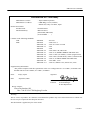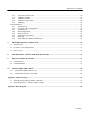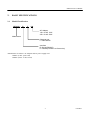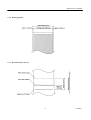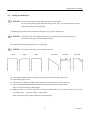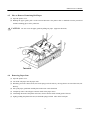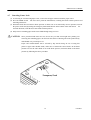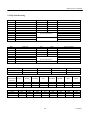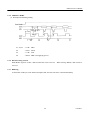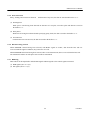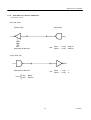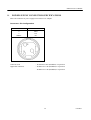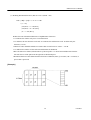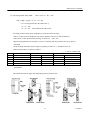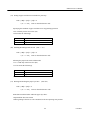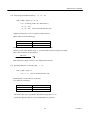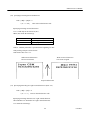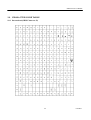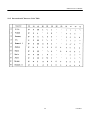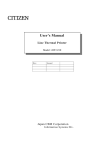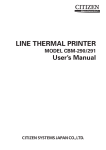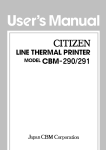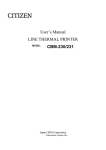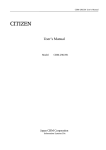Download Citizen iDP-3210 User`s manual
Transcript
LINE THERMAL PRINTER
MODEL
iDP3210
iDP3210 User’s Manual
Declaration of Conformity
Manufacturer’s Name :
Manufacturer’s Address
Declare the Product
Product Name
Model Number(s)
Conform to the following Standards
LVD
EMC
: Japan CBM Corporation
: CBM Bldg.,5-68-10, Nakano,
Nakano-ku, Tokyo 164-0001, Japan
Thermal Printer
iDP3210 Series
(iDP3210R, iDP3210P)
(S.No.0090001 ~
)
: EN60950
: EN55022
: EN61000-3-2
: EN61000-3-3
: EN55024
: EN61000-4-2
: EN61000-4-3
: EN61000-4-4
: EN61000-4-5
: EN61000-4-6
: EN61000-4-8
: EN61000-4-11
: A4:1997
: 1998 Class A
: 1995+A1:1998+A2:1998
: 1995
: 1998
: 1995 ±4KV CD, ±8KV AD
: 1996 3V/m, 80MH-1000MHz AM 1KHz 80%
: 1995 ±1.0KV (AC Mains), ±0.5KV (Signal Lines)
: 1995 ±1KV (Normal mode), ±2KV (Cmmon mode)
: 1996 3V, 0.15MHz-80MHz AM 1KHz 80%
: 1993 50Hz, 1A/m
: 1994 0%, 5000ms/ 70%, 500ms/ 0%, 10ms
Supplementary Information
“The product complies with the requirements of the Low Voltage Directive 73/23/EEC, 93/68/EEC and
the EMC Directive 89/336EEC, 92/31/EEC, 93/68EEC”
Place
Tokyo, Japan
Date
September, 2000
Signature
Full Name: Mikio Moriya
Position:
General Manager
R & D Department
Europe Contact :
Norco Declaration AB
Box 7146 S-250 07 Helsingborg Sweden
Warning :
This is a Class A products. In a domestic environment this product may cause radio interference in which case
the user may be required to take adequate measures.
This declaration is applied only for 230V model.
CITIZEN
iDP3210 User’s Manual
IMPORTANT SAFETY INSTRUCTIONS
•
•
•
•
•
•
•
•
•
•
•
•
•
Read all of these instructions and save them for future reference.
Follow all warnings and instructions marked on the product.
Unplug this product from the wall outlet before cleaning. Do not use liquid or aerosol cleaners. Use
a damp cloth for cleaning.
Do not use this product near water.
Do not place this product on an unstable cart, stand or table. The product may fall, causing serious
damage to the product.
Slots and openings on the back or bottom of the case are provided for ventilation. To ensure reliable
operation of the product and to protect it from overheating, do not block or cover these openings. The
openings should never be blocked by placing the product on a bed, sofa, rug of other similar surface.
This product should never be placed near or over a radiator or heater. This product should not be
placed in an built-in installation unless proper ventilation is provided.
This product should be operated from the type of power source indicated on the marking label. If you
re not sure of the type of power available, consult your dealer or local power company.
Do not allow anything to rest on the power cord. Do not place this product where the cord will be
walked on.
If an extension cord is used with this product, make sure that the total of the ampere ratings of the
products plugged into the extension cord does not exceed the extension cord ampere rating. Also,
make sure that the total of all products plugged into the wall outlet does not exceed 15 amperes.
Never push objects of any kind into this product through cabinet slots as they may touch dangerous
voltage points or short out parts that could result in a risk of fire or electric shock. Never spill liquid
of any kind on the product.
Except as explained elsewhere in this manual, do not attempt to service this product by yourself.
Opening and removing the covers that are marked “Do Not Remove” may expose you to dangerous
voltage points or other risks. Refer all servicing on those compartments to service personnel.
Unplug this product from the wall outlet and refer servicing to qualified service personnel under the
following conditions:
A. When the power cord or plug is damaged or frayed.
B. If liquid has been spilled into the product.
C. If the product has been exposed to rain or water.
D. If the product does not operate normally when the operating instructions are followed. Adjust only
those controls that are covered be the operating instructions since improper adjustment of other
controls may result in damage and will often require extensive work by a qualified technician to
restore the product to normal operation.
E. If the product has been dropped or the cabinet has been damaged.
F. If the product exhibits a distinct change in performance, indicating a need for service.
Please keep the poly bag which this equipment is packed in away from children or throw it away to
prevent children from putting it on. Putting it on may cause suffocation.
CITIZEN
iDP3210 User’s Manual
WICHTIGE SICHERHEITSANWEISUNGEN
•
•
•
•
•
•
•
•
•
•
•
Lesen Sie die nachfolgenden Anweisungen sorgfältig durch und bewahren Sie sie auf.
Befolgen Sie alle auf dem Drucker vermerkten Hinweise und Anweisungen. Vor dem Reinigen
grundsätzlich Stecker aus der Steckdose ziehen. Keine Flüssigkeiten oder Aerosolreiniger benutzen.
Nut mit einem feuchten Tuch abwischen.
Der Drucker darf nicht in der Nähe von Wasser aufgestellt werden.
Drucker nicht auf einem unstabilen Wagen, Stand oder Tisch aufstellen. Der Drucker könnte
herunterfallen und dabel beschädigt werden.
Schlitze und Öffnungen im Gehäuse, in der Rückwand und im Boden dienen der Belüftung. Sie
dürfen keinesfalls zugedeckt oder blockiert werden, da sich der Drucker sonst überhitzt. Drucker
nicht auf ein Bett, Sofa, Teppich oder dergleichen stellen. Drucker nicht in der Nähe eines
Heizkörpers aufstellen. Drucker darf nicht eingebaut werden, falls nicht für ausreichende Belüftung
gesorgt ist.
Drucker nur mit der auf dem Typschild angegebenen Spannung betreiben. Wenn Sie sich nicht sicher
sind, fragen Sie ihren Händler oder ihr zuständiges Elektrizitätswerk.
Nichts auf das Stromanschlußkabel stellen. Kabel muß so verlegt werden, daß man nicht darauftreten
kann.
Ein etwaiges Verlängerungskabel muß der Stromstärke aller daran angeschlossenen Geräte entsprechen.
Keine Gegenstände in die Gehäuseschlitze schieben.
Drucker darf nur da gewartet werden, wo im Handbuch angegeben, Öffnen und. Abnehmen von
Abdeckungen, die mit “Do not remove” gekennzeichenet sind, könnte gefährliche spannungführende
Stellen oder sonstige Gefahrenpunkte freilegen. Die Wartung solcher Stellen darf grundsätzlich nur
von besonders ausgebildetem Fachpersonal vorgenommen werden.
A. Wenn das Stromanschlußkabel oder der Stecker beschädigt oder durch-gescheuert ist.
B. Wenn Flüssigkeit auf dem Drucker verschüttet wurde.
C. Wenn der Drucker im Regen gestanden hat oder Wasser darauf verschüttet wurde.
D.Wenn der Drucker trotz genauer Befolgung der Betriebsvorschriften nicht richtig arbeitet. Nur die
in der Bedienungsanleitung angegebenen Einstellungen vornehmen. Ein Verstellen anderer
Bedienungselemente könnte den Drucker beschädigen und macht umständliche Arbeiten eines
qualifizierten Technikers erforderlich, um den Drucker Wieder auf den normalen Betrieb
einzustellen.
E. Wenn der Drucker heruntergefallen ist oder das Gehäuse beschädigt wurde.
F. Wenn der Drucker in seiner Leistung nachläßt.
Bitte halten Sie den Kunststoffbeutel, in den die Ware verpackt ist, von Kindern entfernt, oder werfen
Sie ihn weg, damit er nicht in die Hande von Kindern gerät. Das Überstülpen des Beutels kann zum
Ersticken führen.
Lärmemission kleiner 70dBA
CITIZEN
iDP3210 User’s Manual
IMPORTANT: This equipment generates, uses, and can radiate radio frequency energy and if not
installed and used in accordance with the instruction manual, may cause interference to radio
communications.
It has been tested and found to comply with the limits for a Class A computing device
pursuant to Subpart J of Part 15 off FCC Rules, which are designed to provide reasonable protection against
such interference when operated in a commercial environment.
Operation of this equipment in a
residential area is likely to cause interference, in which case the user at his own expense will be required to
take whatever measures may be necessary to correct the interference.
CAUTION: Use shielded cable for this equipment.
Sicherheitshinweis
Die Steckdose zum Anschluß dieses Druckers muß nahe dem Grät angebracht und leicht zugänglich sein.
For Uses in Canada
This digital apparatus does not exceed the class A limits for radio noise emissions from digital, apparatus,
as set out in the radio interference regulations of the Canadian department of communications.
Pour L’utilisateurs Canadiens
Cet appareil numérique ne dépasse pas les limites de carégorie a pour les émissions de bruit radio émanant
d’appareils numériques, tel que prévu dans les réglements sur l’interférence radio du départment Canadien
des communications.
CITIZEN
iDP3210 User’s Manual
<CAUTIONS>
1. Before using the equipment, be sure to read this User's Manual thoroughly.
Please keep this with care so as to
referred to any time at need.
2. Portions of the contents of this User’s manual may be changed without prior notice.
3. The reproduction of parts or all of the contents of this User’s manual without permission is strictly forbidden.
4. Absolutely do not carry out maintenance, disassembly, or repair of parts that are not specified in this User’s
manual.
5. Note that losses which may be attributed to the user’s wrong operation method or operating environment will be
outside the responsibility of this company
6. Do not carry out operations other than those explained in this User’s manual, since doing so may become a cause
of accidents or breakdowns.
7. Because data is basically transient, long-period and permanent storage of data will not be possible. Please note in
advance that this company will not be responsible in any way for losses or lost profits caused through the clearing
of the data due to breakdowns, repairs, investigations, etc.
8. If any questionable points, mistakes, omitted explanations, etc. are found in the contents of this manual, please
contact this company.
9. Please note that notwithstanding the conditions in above 8, this company will not be responsible for the
consequences of results obtained through operation of this equipment.
This symbol represents an illustration shown to attract user’s attention..
This symbol represents an illustration shown the information like method etc… .
CITIZEN
iDP3210 User’s Manual
WARNING
• Do not subject this equipment to excessive force or shocks such as by treading on it, dropping it or
hitting it.
• Do not install this equipment in locations with poor ventilation, and do not use the equipment in such
way that the ventilation port is obstructed.
• Do not use this equipment in locations such as laboratories in which chemical reaction takes place, or in
locations in which the air includes salt or toxic gases.
• Do not use this equipment at voltages other than the specified voltage or at frequencies other than at the
specified frequencies.
• Do not insert or remove the power cables or interface cable by pulling on the cable, and do not carry the
main unit in such way as to subject the cables to force.
• Do not drop or insert foreign objects like paper clips or split pins, etc. into the equipment. In case of
dropping those foreign objects into the equipment, remove power supply plug and contact your sales
shop.
• Do not arrange the power cable so that many plugs are using same power outlet. Do not use the
equipment in the situation where there is any breakage on the power supply cable or electrical contact is
not proper.
• Do not spill drinks such as tea, coffee or juice, or spray anti-mosquito preparations, etc onto the
equipment. In case of spilling drinks like water, switch off the power, remove power supply cable and
contact your sales shop.
• Do not attempt to disassemble or modify this equipment, since these actions will cause fire or electric
shock.
• Please keep the poly bag which this equipment is packed in away from children or throw it away to
prevent children from putting it on, putting on it may cause suffocation to them
CITIZEN
iDP3210 User’s Manual
PRECAUTIONS FOR INSTALLATION
• Do not install or store this printer near fire, water, a heater, in the direct sunshine in the locations such as
high-temperature, high humidity, oily and dusty. This may cause fire and abnormality.
• Do not use this printer in locations such as laboratories in which chemical reactions take place, or in
locations in which the air includes salt or toxic gases. This may cause a fire or electric shock.
• Make sure to install this printer on the vertical mounting panel with no vi bration.
• Do not use this printer in the locations have environment to cause a trouble in operations.
• Do not put anything on the printer unit. This may cause a breakage.
• To fix this printer, make sure to use enclosed rack mounting bracket and screws. Do not fasten the
screws excessively. This may cause abnormality and breakage.
• Do not use this printer near radio or television, and do not use same outlet as the one used for radio and
television. This may cause a trouble with receiving an electric wave.
• Do not use voltage or power supply other than specified in this manual. This may cause breakage and a
fire.
• Make sure that capacity of the power supply connected to this printer is enough before using this printer.
• Absolutely do not connect the earth with gas pipe. This may a possibility of explosion. Make sure to
remove the power plug from power outlet in case of connect or disconnect the earth.
• Make sure to connect or disconnect the cable holding the main body of connectors after switching off
the both power of this equipment and the equipment which this equipment is connected to.
• Certainly connect the connector cables. Especially, if the polarity is connected in reverse way, this may
cause the damage to the internal parts or to the equipment which this equipm ent is connected to.
• To avoid data transmission error due to noise, make sure not to use too many extension power supply
cables , or not to connect the other equipment creates much noise with this single line.
• For the model with a drawer kick-out connector, Do not connect an equipment with its solenoid
specified other than the specified in this manual. This may cause breakage.
• Use this equipment in a place close to a plug socket which is easily accessible for cutting off power.
• For transport, remove the roll paper from the printer.
CITIZEN
iDP3210 User’s Manual
CAUTION FOR HANDLING
Do not carry out the following operation, since they may be cause of breakage.
• Do not carry out blank printing in the condition where there is no recording paper, this may make a
damage to print head.
• Do not drop any foreign subjects like paper clips, or splits pins, etc. into the printer unit.
• Do not spill any drinks or chemical liquid onto the printer units.
• Do not subject this equipment to excessive force shocks such as by treading on it, dropping it or hitting
it.
• Do not operate the operation panel using sharp objects such as the top of a pen etc.
• Do not use sheets of paper by adhering them together with plastic tape, etc…
• Do not pull the paper in printer forcibly by hand in condition that the platen roller unit is positioned
properly.
To avoid injury and prevent damage from spreading
• Do not touch the printing portion of print head.
• During operation, do not touch moving parts such as gears, or the electrical parts inside the printer units.
• Take care not to injure yourself or other objects from the edge of the sheet metal.
• If an abnormality occurs during use, immediately stop using the printer and remove the power cable
from the power source outlet.
• If a breakage occurs, do not attempt to disassemble the equipment. Be sure to leave the repair of this
equipment to Service personnel.
CITIZEN
iDP3210 User’s Manual
This Caution label is attached in the following position.
Make sure to use this equipment properly reading the cautions for handling carefully.
This label indicates the
danger of burn due to
the heat of print head.
CITIZEN
iDP3210 User’s Manual
ORDINALY MAINTENANCE
• Make sure to maintain the equipment after switching OFF the power.
• When cleaning the platen of printer mechanism, wipe out the dirty portion by a cotton pud dipped into
ethyl alcohol.
• When cleaning the surface of the main unit case, use soft cloth. In case the dirty portion can not be
cleared out by the soft cloth, use wet cloth squeezed tightly.
Absolutely do not use thinners, trichlene,
benzine or ketone group solvents, or chemical-impregnated cleaning cloths.
• In case the print head becomes dirty because of paper dust, clean it by using a soft brush.
CAUTION
Do not conduct the maintenance right after printing, since print head and motor
are so hot.
z
Head Cleaning
1. Referring to "4. Operation 4.6
Removing of Paper Jam", remove the platen roller unit.
2. Apply ethyl alcohol on a cotton pud and use this to wipe off dust on the surface of a heating unit.
3. Mount the platen roller unit.
CAUTION
Do not touch the surface of a heating unit of the print head by naked hands or
metal objects. Do not carry out these procedures right after printing due to the
heat of head motor
CITIZEN
iDP3210 User’s Manual
CONTENTS
1.
OUTLINE...........................................................................................................................................................1
1.1
Features ...........................................................................................................................................................1
1.2
Unpacking .......................................................................................................................................................1
2.
BASIC SPECIFICATIONS ..............................................................................................................................3
2.1
Model Classification........................................................................................................................................3
2.2
Basic Specifications ........................................................................................................................................4
2.3
Printing Paper Specifications ..........................................................................................................................5
2.3.1
Recommended Paper............................................................................................................................5
2.3.2
Printing position...................................................................................................................................6
2.3.3
Head and Cutter Layout .......................................................................................................................6
3.
OUTER APPEARANCE AND COMPONENTS............................................................................................7
4.
OPERATION .....................................................................................................................................................8
4.1
Connecting AC Adapter ..................................................................................................................................8
4.2
Connecting Interface Cable .............................................................................................................................9
4.3
Connecting Drawer Kickout Connector ........................................................................................................10
4.4
Setting the Roll Paper....................................................................................................................................10
4.4
Setting the Roll Paper....................................................................................................................................11
4.5
How to Remove Remaining Roll Paper ........................................................................................................13
4.6
Removing Paper Jam.....................................................................................................................................13
4.7
Canceling Cutter Lock...................................................................................................................................14
4.7
Canceling Cutter Lock...................................................................................................................................15
4.8
Cleaning Print Head ......................................................................................................................................15
4.8
Cleaning Print Head ......................................................................................................................................16
4.9
Operation Panel and Display of Error............................................................................................................17
5.
Dip Switch Setting............................................................................................................................................19
5.1
Location of Dip Switch .................................................................................................................................19
5.2
Dip Switch Setting.........................................................................................................................................20
6.
INTERFACE (Connecting with Peripheral Equipment) .............................................................................21
6.1
Parallel Interface............................................................................................................................................21
6.1.1
Specifications .....................................................................................................................................21
6.1.2
Connectoe’s Pin Configuration ..........................................................................................................21
6.1.3
I/O SIGNALS ....................................................................................................................................22
CITIZEN
iDP3210 User’s Manual
6.1.4
Electrical Characteristics....................................................................................................................23
6.1.5
TIMING CHART...............................................................................................................................23
6.1.5
TIMING CHART...............................................................................................................................24
6.1.6
Data Receiving Control......................................................................................................................24
6.1.7
Buffering ............................................................................................................................................24
6.2 Serial Interface ..................................................................................................................................................25
6.2.1
Specifications ......................................................................................................................................25
6.2.2
Connector’s Pin Configurations..........................................................................................................26
6.2.3
I/O SIGNALS .....................................................................................................................................27
6.2.4
Data Configuration..............................................................................................................................28
6.2.5
Error Detection....................................................................................................................................29
6.2.6
Data Receiving Control......................................................................................................................29
6.2.7
Buffering .............................................................................................................................................29
6.2.8
ELECTRICAL CHARACTERISTICS ...............................................................................................30
7.
DRAWER KICKOUT CONNECTOR ..........................................................................................................31
7.1
Specifications ................................................................................................................................................31
7.2
Connector’s Pin Configurations ....................................................................................................................31
7.3
Drive Circuit..................................................................................................................................................31
8.
POWER SUPPLY CONNECTOR SPECIFICATIONS ..............................................................................32
9.
PRINT CONTROL FUNCTION....................................................................................................................33
9.1
Command List ...............................................................................................................................................33
9.2
Command Details ..........................................................................................................................................34
10.
CHARACTER CODE TABLE.......................................................................................................................55
10.1
International (IBM Character #2) ..............................................................................................................55
10.2
International Character Code Table ...........................................................................................................56
Appendix 1 Outline Drawing .....................................................................................................................................57
1.1
Outler Drawing of Printer (Model : iDP3210) ..............................................................................................57
1.2
Outer Drawing of AC Adapter (Model : 30AD) ...........................................................................................58
Appendix 2 Block Diagram........................................................................................................................................59
CITIZEN
iDP3210 User’s Manual
1.
OUTLINE
This printer, a small-sized line thermal printer, has been developed to be applicable to various data
communication terminals, POS terminals, kitchen printers, etc..
As being provided with many abundant functions, it can be used widely in various applications. Before you
start using it, read this manual thoroughly and understand the content.
1.1
Features
(1) Light weight and small foot print.
(2) Easy paper setting due to auto loading function.
(3) Easy maintenance and cleaning of print head due to the removable platen design.
(4) High speed printing and quiet printing due to Line thermal printing.
(5) High reliability due to long life of printer head and simple design.
(6) Input buffer incorporated.
(7) Bar code printing is available.(Exclusive command)
(8) Drawer kick-out interface incorporated.
(9) Equipped with an auto cutter.
1.2
Unpacking
(1) Upon unpacking the printer, make sure that the following parts are contained in this package.
Printer main unit .......................... × 1
Sample roll paper......................... × 1
AC Adapter ................................. × 1
AC power supply cord ................. × 1
User’s Manual............................. × 1
1
CITIZEN
iDP3210 User’s Manual
(2) When using the printer, remove the protective paper of the thermal head in the following procedures:
1) Open the printer cover.
2) Holding the paper guide of the platen roller section, pull it in the arrowed direction.
3) Pull out the protective paper in the arrowed direction.
4) In case the printer is not used for a long time period of time, set the protective paper to keep platen roller
away from thermal head.
CAUTION Install this printer on a flat and stable table.
Do not install this printer near to a heater or in the direct sunshine.
Do not use this printer in locations with high temperature, high humidity or heavy dirt. In
case of the occurrence of dew condensation, do not switch the power ON until it goes out
2
CITIZEN
iDP3210 User’s Manual
2.
BASIC SPECIFICATIONS
2.1
Model Classification
iDP3210 -
R
F
120
AC Adapter
120 : for AC 120V
230 : for AC 230V
Model name
Character set
F: International
Interface
R: Serial (RS232C)
P: Parallel(Conforms to Centronics)
*Model name of exclusive AC Adapter and AC power supply cord
30AD-U (120V 3 pins cord)
30AD-E (230V 3 Class I cord)
3
CITIZEN
iDP3210 User’s Manual
2.2
Basic Specifications
Item
Printing system
Print width
Dot pitch
Printing speed
No. of printing columns
Character size
Character type
Bar code type
Line pitch
Paper
Interface
Input buffer
Power supply voltage
Power consumption
Spec. of AC Adapter
Model
Weight
External dimensions (main body)
Operating temperature/humidity
Storage temperature/humidity
Reliability
Safety / EMI Standard
Description
Line thermal dot printing system
73.92 mm/448 dots
Horizontal 0.165mm (approx. 6 dots/mm)
Vertical
0.163mm (1/156 inch)
73.3mm/sec. (Max. Print density = Standard) (450 dot line/sec)
44 columns (10 x 16 dots)or 42 columns (10 x 16 dots)
(can be selected by dip switch.)
1.485mm x 2.61mm (9 x 16 dots)
Alphanumeric, International characters
UPC-A/E, JAN(EAN) 13 columns/18 columns, ITF
CODE 39, CODE 128, CODABAR
1/6 inch (approx. 4.23mm) (can be selected by Command)
Min. 1/156 inch (approx. 0.163mm)
Thermal roll paper
80 +0
–1 mm × φ83 mm (Max.) (See Paper Spec.)
Serial (RS-232C), Parallel (Conforms to Centronics.)
4K byte
DC 24 +/- 7%
100W
Rated input : AC100V - 240V, 50/60HZ, 120VA
Rated output : DC24V, 1.8A
31AD-U(For 120V)
31AD-E(For 230V)
Main unit : 1.3 kg, AC Adapter : 0.45 kg
152(W) × 201(D) × 123(H)
5 ~ 40°C, 35 ~ 85%RH (free of dew condensation)
–20 ~ 60°C, 10 ~ 90%RH (free of dew condensation)
Print head’s life :
Pulse resistance 50 million pulses
Wear resistance 100 Km
(Printing ratio 12.5%, normal temperature,
normal humidity, recommended paper)
Auto cutter’s life :
500,000 cut (Normal temperature,
normal humidity, recommended paper)
120V Model : UL, C-UL, FCC Class A
230V Model : TÜV, GS, CE, Marking
4
CITIZEN
iDP3210 User’s Manual
2.3
Printing Paper Specifications
2.3.1 Recommended Paper
Type
Paper width
Paper thickness
Roll diameter
Printed surface
Recommended paper
Core
:
:
:
:
:
:
:
Thermal paper
+0
80 –1 mm
65 ± 5m
φ83 mm or less
Outside of the roll (surface)
TF50KS-E2C made by Nippon Seishi or other equivalent
φ12 mm (inner diameter), φ18 mm (outer diameter)
CAUTION 1. In case of using the paper other than the specified, print qual ity may vary.
2. In such case, change print density by dip switch setting. (See “5 Dip Switch Setting”).
3. Do not paste the paper to the core.
4. Chemicals or oil may change the color of paper, or printed characters may be vanished.
5. Change of paper color starts from approx. 70°C. Pay attention to heat, humidity and sun
light
5
CITIZEN
iDP3210 User’s Manual
2.3.2 Printing position
2.3.3 Head and Cutter Layout
6
CITIZEN
iDP3210 User’s Manual
3.
OUTER APPEARANCE AND COMPONENTS
7
CITIZEN
iDP3210 User’s Manual
4.
OPERATION
4.1
Connecting AC Adapter
(1) Turn off the power switch.
(2) Holding the AC Adapter cable connector with its arrowed side facing downward, put it into the power
connector on the rear side of the printer.
(3) Connecting the AC power cord to the AC Adaptor, put the AC plug of the cord into the plug
socket.
CAUTION Do not use the power supply unit other than the specified. In connecting / removing the
cable connector, make sure to do this holding the side of arrow mark.
Make sure to use the power outlet for this power supply unit separated from the one used
for the other equipment creates noise
8
CITIZEN
iDP3210 User’s Manual
4.2
Connecting Interface Cable
(1) Turn OFF the power switch. (Both for the printer and the host side.)
(2) Confirming the up and down side of the cable terminal, connect it to the interface connector.
(3) Fix the cable terminal.
Serial interface:
Tighten screws.
Parallel interface:
Turn to tighten the fixing parts.
(4) Connect the cable to the host side.
9
CITIZEN
iDP3210 User’s Manual
4.3
Connecting Drawer Kickout Connector
(1) Turn OFF the power switch.
(2) Confirming the up and down side of the drawer kickout cable connector, put it into the drawer kickout
connector on the rear side of the printer.
(3) Fix, with a screw, the drawer earth wire to the printer earth terminal.
CAUTION Do not connect the drawer (solenoid) other than the specified.
10
CITIZEN
iDP3210 User’s Manual
4.4
Setting the Roll Paper
CAUTION Do not use the roll paper other than the specified in this manual.
In case of using the roll paper other than the specified, there is a case that the print quality
and reliability may not be guaranteed.
(1) Holding the projections on the both sides of the printer cover, open it until it stops.
CAUTION The printer cover is not detachable. Do not try to further open beyond the stop position.
Do not insert roll paper with its end fluffed or bent.
(2) Cut the end of roll paper approximately at a right angle.
CAUTION Do not insert roll paper with its end fluffed or bent.
Good
Good
Good
No Good
No Good
No Good
(3) Confirming winding direction of roll paper, put it on the roller section of the upper cover.
(4) Turn ON the power switch.
(5) Insert the tip of roll paper straight into the paper inlet (as indicated by an arrow on the case).
(6) Paper is automatically pulled into the platen roller and led into the inside of paper cutter.
(Paper comes out from paper outlet slightly.)
(7) With the printer cover closed, paper feed is carried out automatically for a few lines and paper cut is carried
out automatically.
After this, printer is ready to print.
Then, remove the excessive paper which was cut automatically.
11
CITIZEN
iDP3210 User’s Manual
CAUTION In case the slack of paper remains, adjust the position of roll paper pulling paper guide to
the front side. In case the paper is tilting, keep pressing FEED switch after closing printer
cover. Then, this tilting is automatically corrected. Do not open printer cover during
printing. Do not hold the paper coming from the outlet during printing, this may cause a
paper jam. For using auto paper cutter at full cut mode, please remove printed paper which
was cut before next printing starts.
12
CITIZEN
iDP3210 User’s Manual
4.5
How to Remove Remaining Roll Paper
(1) Open the printer cover.
(2) Holding the paper guide, pull it in the arrowed direction. The platen roller is detached from the print head
and the remaining paper can be pulled out.
CAUTION Be sure to use the paper guide for pulling out paper. (Opposite direction).
4.6
Removing Paper Jam
(1) Open the printer cover.
(2) Cut off the roll paper near the paper inlet.
(3) Detaching, from the chassis hook, the head springs on both sides by moving them in arrowed direction, lift
them up.
(4) Lift up the paper guide knob and the platen roller unit can be detached.
(5) Completely remove the roll paper remains inside of the paper course.
(6) Confirming direction of the platen roller unit, insert it into the inside of bush guide of chassis.
(7) Lightly pushing the platen roller unit, fit the head springs on both sides on the hook part.
13
CITIZEN
iDP3210 User’s Manual
CAUTION Since print head and motor are hot, do not carry out this action right after printing. In case
of moving the head springs, do not move it beyond the removable range of the springs.
For removing the remaining paper, do not touch the surface of heating unit of the print
head by naked hands or by a metal piece etc.
Except for the necessary case such like removing paper jam, do not remove the platen
roller unit. In case of inserting roll paper, make sure to confirm this was i nserted correctly.
14
CITIZEN
iDP3210 User’s Manual
4.7
Canceling Cutter Lock
(1) As referring to "4.6 Removing Paper Jam", remove the roll paper remains inside the paper course.
(2) Press the FEED switch. The auto cutter performs initialization, returning the blade to home position and
canceling alarm state.
(3) When the blade does not return to home position or alarm state is not canceled by Item 2 operation, turn off
the power switch and, by turning the emergency knob inside the hole at the bottom of the main unit in the
arrowed direction, return the auto cutter blade to home position.
(4) Fully remove remaining paper on the cutter blade through using tweezers.
CAUTION Since print head and motor are hot, do not carry out this action right after printing. For
removing the remaining paper, do not tou ch the surface of heating unit of the print head by
naked hands or by a metal piece etc.
Paper cutter enable/disable can be selected by dip switch setting. In case of using this
printer at paper cutter disable mode, make sure to confirm the cutter blade is in the home
position. In case the cutter blade is not in the home position, return this blade to the home
position by following the above procedure.
15
CITIZEN
iDP3210 User’s Manual
4.8
Cleaning Print Head
(1) As referring to "4.6 Removing Paper Jam”, remove the platen roller unit.
(2) Using a cotton pud containing ethyl alcohol, wipe off dust, etc. on the surface of the surface of the head.
heating unit.
(3) Mount the platen roller unit.
CAUTION Do not touch the surface of heating unit of the print head by naked hands or by a metal
piece etc.
Since print head and motor are hot, do not carry out this action right after printing.
16
CITIZEN
iDP3210 User’s Manual
4.9
Operation Panel and Display of Error
(1) POWER LAMP (Green)
With power switch is turned ON, this lamp lights up. Further, when "Memory Check Error" has occurred,
this lamp lights up, too.
(2) ERROR LAMP (Red)
Error details are indicated by lighting or blinking state as follows.
Display pattern
Error Detail
POWER LED
Resetting Method
ERROR LED
Memory check error
Illuminated
Not possible
(Quick blinking)
Cover open
Illuminated
Illuminated
Close the cover
Print Head overheat
Illuminated
Illuminated
Automatically recovered when
cooled.
Paper near end
Illuminated
Illuminated
Set new paper
Paper end
Illuminated
Cutter motor lock
Illuminated
Set new paper
(Quick blinking)
Eliminate paper jam
(Quick blinking
& slow blinking)
Macro execution wait
Illuminated
Press FEED switch.
(slow blinking)
Details of error
Cover open
:
When printer cover is opened, printer cover open sensor detects the cover opening and
has ERROR LED illuminate, then stops printing operation. But, depending on dip
switch setting, paper feed can be performed when printer cover is opened.
17
CITIZEN
iDP3210 User’s Manual
Print Head overheat
:
To protect print head from excessive heat, in case the temperature of print head goes
high(approx. 65°C or over), head temperature sensor works and has ERROR LED
illuminate, then stops printing operation. After head temperature is cooled (Approx.
60°C or less), printing operation automatically starts.
Paper near end
:
When the remaining of roll paper goes scarce, paper near end sensor located on the
side of roller portion of the upper cover works, and has ERROR LED illuminate to
show the remaining of roll paper is getting scarce. (See “setting of paper end detector
effective for outputting a signal for no paper” and “setting of paper end sensor
effective for print stop” in the chapter of print control function.)
Paper end
:
When the roll paper runs out completely, the paper sensor located in the paper course
near to print head detects the end of print paper and has ERROR LED illuminate, then
stops printing operation. (See “setting of paper end sensor effective for outputting a
signal for no paper” and “setting of paper end sensor effective for print stop” in the
chapter of print control function.) When the paper is inserted into the paper course
near to print head, roll paper is automatically loaded.
Cutter motor lock
:
In case that cutter position sensor locates in the auto cutter unit keeps ON or OFF for
one second or more during the operation of cutter motor, this sensor detects it as motor
lock state. And then, this stops cutter operation and printing operation. (See the
chapter of 4.5 “cancellation of cuter lock”)
(3) FEED Switch
With this pressed once shortly, paper is fed by one line.
With this kept pressed, lines are fed continuously.
In case of macro execution wait, this is executed by pressing FEED switch.
(4) FEED Switch and Power Switch
By turning ON power switch with pressing FEED SWITCH, , self printing is performed.
18
CITIZEN
iDP3210 User’s Manual
5.
Dip Switch Setting
5.1
Location of Dip Switch
(1) Turn OFF the power switch.
(2) Remove the rear cover.
(Remove it by taking off two screws at the botto m and turning the cover in the arrowed direction.)
19
CITIZEN
iDP3210 User’s Manual
5.2 Dip Switch Setting
DS1
DS1-1
DS1-2
DS1-3
DS1-4
DS1-5
DS1-6
DS1-7
DS1-8
DS1-9
DS1-10
Function
Paper cutter
Cover open
CR switching
Unused
Print columns
International Characters
International Characters
International Characters
Print density
Print density
DS2
DS2-1
DS2-2
DS2-3
DS2-4
DS2-5
DS2-6
DS2-7
DS2-8
Function
Bit length
Parity
Odd/even
DTR/XON-XOFF
BAUD RATE
BAUD RATE
BAUD RATE
Unused
ON
Enabled
Disabled
LF activate
OFF
Disabled
Enabled
Ignored
44 columns
42 columns
Factory Setting
ON
OFF
OFF
OFF
ON
OFF
OFF
OFF
OFF
ON
See the table below.
See the table below
ON
7 bits
Provided
Even
XON-XOFF
OFF
8 bits
Not provided
Odd
DTR/DSR
Factory Setting
OFF
OFF
OFF
OFF
OFF
ON
ON
OFF
See the table below.
------------------
(Note) DS2 is available only for serial interface.
Print Density
DS1-9
DS1-10
International
Character
DS1-6
DS1-7
DS1-8
BAUD RATE
DS2-5
DS2-6
DS2-7
Light
OFF
OFF
Standard
ON
OFF
Dark
OFF
ON
Darker
ON
ON
U.S.A.
France
Germany
U.K.
Denmark I
Sweden
Italy
Japan
OFF
OFF
OFF
ON
OFF
OFF
OFF
ON
OFF
ON
ON
OFF
OFF
OFF
ON
ON
OFF
ON
OFF
ON
ON
ON
ON
ON
150
OFF
OFF
OFF
300
ON
OFF
OFF
600
OFF
ON
OFF
1200
ON
ON
OFF
20
2400
OFF
OFF
ON
4800
ON
OFF
ON
9600
OFF
ON
ON
19200
ON
ON
ON
CITIZEN
iDP3210 User’s Manual
6.
INTERFACE (Connecting with Peripheral Equipment)
6.1
Parallel Interface
6.1.1 Specifications
Data input method :
8 bit parallel signal (DATA 1 ~ 8)
Control signals:
ACK ,BUSY ,STB ,FAULT ,PE ,RESET
Applicable connector :
Printer side 57LE-40360 (Equivalent to amphenol )
Cable side
57-30360
(
)
6.1.2 Connectoe’s Pin Configuration
No.
1
2
3
4
5
6
7
8
9
10
11
12
13
14
15
16
17
18
Signal Name
STB
DATA 1
DATA 2
DATA 3
DATA 4
DATA 5
DATA 6
DATA 7
DATA 8
ACK
BUSY
PE
+5V DC
GND
FRAME GND
No.
19
20
21
22
23
24
25
26
27
28
29
30
31
32
33
34
35
36
Signal Name
TWISTED PAIR GND
RESET
FAULT
GND
Drawer switch output
+5V DC
21
CITIZEN
iDP3210 User’s Manual
6.1.3 I/O SIGNALS
(1) Input Signals to the Printer
• DATA
: 8-bit parallel signal (positive logic)
• STB
: Strobe signal to read 8-bit data (negative logic)
• RESET
: Signal to reset the entire printer (negative logic) 1m sec or more
(2) Output Signals from Printer
• ACK
: An 8 bit data request signal. Pulse signal output at the end of the BUSY signal .
(negative logic)
• BUSY
: The signal to indicate BUSY state of the printer. Input new data for "LOW".
(positive logic)
• FAULT
: The signal which is made "LOW" when the printer is in alarm state. All the control
circuits inside the printer are stop ped at this time.(negative logic)
• PE
: The signal which is output when paper runs out or goes scarce. (positive logic)
• Drawer Switch Output
: With the switch open, this signal goes "HIGH". When shorting, this goes "LOW".
(3) Power supply
• +5 V DC
• GND
: This is 5V pulled up by a 3.3k Ω resistor.
: This is the common ground for the circuit.
22
CITIZEN
iDP3210 User’s Manual
6.1.4 Electrical Characteristics
(1) Input Signal Level
All the input signals are at C-MOS level.
"HIGH" level
: 4.0V MIN
"LOW" level
: 1.0V MAX
(2) Output Signal Level
All the output signals are at C-MOS level.
"HIGH" level
: 4.5V MIN
"LOW" level : 0.1V MAX
(3) I/O Conditions
Both input signal of STB and RESET are pulled up by 3.3KΩ, and all of the other is pulled up by 50KΩ.
[Printer side]
[Host side]
All the output signals are pulled up by 50KΩ.
23
CITIZEN
iDP3210 User’s Manual
6.1.5 TIMING CHART
(1) Data Input and Printing Timing
T1, T2, T3
: 0.5 s
T4
: 270 ns MAX
T5
: 2.3 s
T6
: 500 ms MIN (On supplying power)
MIN
TYP
6.1.6 Data Receiving Control
When BUSY signal is "LOW", data from the host can be received.
When it being "HIGH", data can not be
received.
6.1.7 Buffering
As the buffer of 4K byte can be buffered in input buffer, the host side can be released immediately.
24
CITIZEN
iDP3210 User’s Manual
6.2 Serial Interface
6.2.1 Specifications
(1) Data transfer system
:
Asynchronous
(2) Baud rates
150, 300, 600, 1200, 2400, 4800, 9600, 19200 bps (Selectable by user)
(3) Configuration of one word
Start bit
:
1 bit
Data bit
:
7 bits or 8 bits (Selectable by user))
Parity bit
:
Add/even or no parity
Stop bit
:
1 bit or more
• Mark
=
Logic " 1" (–3V to –12V)
• Space
=
Logic " 0" (+3V to +12V)
• Mark
=
1
• Space
=
0
(Selectable by user)
(4) Signal polarity
RS-232C
(5) Receive data (RD signal)
RS-232C
(6) Data receiving control (DTR signal)
RS-232C
• Mark
:
Data transfer not available
• Space
:
Data transfer available
(7) Data transmission control (TD signal)
DC1 code (11H) X-ON :
Data reception available
DC3 code (13H) X-OFF :
Data reception not available
25
CITIZEN
iDP3210 User’s Manual
6.2.2 Connector’s Pin Configurations
No.
1
7
3
20
2
6
Signal Name
FG
GND
RD
DTR
TD
DSR
I/O
Input
Output
Output
Input
Function
Frame Grand
Signal GND
Receiving data
Printer BUSY signal
Transmission data
Data set READY
Applicable connector (D-Sub connectors)
Printer side
:
17LE-13250 (Equivalent to DDK)
Cable side
:
17JE-23250 (Equivalent to DDK )
CAUTION 1. Signal for RS-232C conforms to EIA RS-232C.
2. In case the receiving data is not being transmitted, keep receiving data in mark state.
26
CITIZEN
iDP3210 User’s Manual
6.2.3 I/O SIGNALS
(1) RD
Serial receiving data signal.
On occurrence of framing error, overrun error, or parity error, the data is
printed as "?".
(2) DTR
When this signal is READY, write data or a command.
When they are written in BUSY, overrun error is
occurred and data is ignored. Even during printing, data can be loaded in the input buffer. Further, BUSY
can take place on supply of power, during test printing, during on-line, or on resetting.
(3) TD
When, while in data reception, the input buffer on the printer side has only 128 bytes .or less left,DC3(13H)
data reception impossible signals are output.
When the input buffer has 256 bytes left, DC1 (11H) data
reception possible signals are output to the host. When DTR/DSR control having been selected in status
information transmission, it is first confirmed that DSR is "space" and data is sent.
When DTR/DSR
control has not been selected, DSR is ignored and data is transmitted.
(4) FG
Case GND
(5) GND
Common GND on the circuit.
27
CITIZEN
iDP3210 User’s Manual
6.2.4
Data Configuration
-------
Æt
Mark
Space
(1)
(2)
(3)
(1) Start bit
(2) Data bit (+ parity bit)
(3) Stop bit ( 1 or more )
(1) Start Bit
In 1/2 bit from the mark-to-space starting edge, state is read once again. When "space" state is confirmed, it
is recognized as the start bit. If it is "mark" state, it is not taken as the start bit. Without taking it as an error,
detection of a start bit is carried out once again.
(2) Data Bit + Parity Bit
Data bit and parity bit are sampled at 1/2 start bit for time length equal to 1 bit. The state thus sampled is
taken as the data for the bit concerned. Bits are named as Bit 0, Bit 1, ..... parity bit counted from the one
close to the start bit.
(3) Stop Bit
The stop bit is a mark level of 1 bit or more. With "space" having been detected on detection of a stop bit,
framing error takes place.
28
CITIZEN
iDP3210 User’s Manual
6.2.5 Error Detection
Parity, framing, and overrun are detected.
On detection of any error, the data are stored in the buf fer as "?".
(1) Framing Error
With "space" state having been detected on detection of a stop bit, error takes place.The data are stored in
the buffer as "?".
(2) Parity Error
With an error having been detected under specifying parity check, the data is stored in the buffer as "?".
(3) Overrun Error
On detection of an overrun error, the data are stored in the buffer as "?".
6.2.6 Data Receiving Control
When DTR/DSR control having been selected, with BUSY signal at "LOW", data from the host side are
received. With the signal at "HIGH", they can not be received.
When DTR/DSR control not having been selected, after X-ON transmission, data is received from the host side.
No transmission of data can take place after X-OFF is transmitted.
6.2.7 Buffering
Data transfer to the input buffer include DTR signals and TD signals as the control signals concerned.
(1) DTR signals (See 4.2.3 (2).)
(2) TD signals (See 4.2.3 (3).)
29
CITIZEN
iDP3210 User’s Manual
6.2.8 ELECTRICAL CHARACTERISTICS
(1) RS-232C Circuit
Input (RD, DSR)
[Printer Side]
[Host Side]
Equivalent to Max 232
• RD
Mark
Space
= (–8V) : Stop bit
= (+8V) : Start bit
• TD
Mark
Space
= (–8V) : 1
= (+8V) : 0
Output (DTR, TD)
Equivalent to Max 232
• DTR
(–8V) : BUSY
(+8V) : READY
30
CITIZEN
iDP3210 User’s Manual
7.
7.1
DRAWER KICKOUT CONNECTOR
Specifications
(1) Drawer-Kick Drive Signal
Pulses specified by ESCp are output. Also, SW(+) state, in parallel interface, can be observed by Pin 34 of
the interface connector and, in serial interface, by ESC u command.
(2) Electrical Characteristics
1) Drive voltage
:
DC24V
2) Drive current
:
Max. 0.8A (within 510ms)
3) SW signal
:
signal level "L"= 0 ~ 0.5V
"H"= 3 ~ 5V
7.2 Connector’s Pin Configurations
No.
1
2
3
4
5
6
Signal Name
FG
DRAWER 1
DRSW
VDR
DRAWER 2
GND
Function
Frame ground
Drawer 1 driving signal
Drawer SW input
Drawer driving power supply
Drawer 2 driving signal
Common ground on the circuits
Connector used
[Caution]
7.3
: TM5RJ3-66 (Hirose) or equivalent
Applicable connector
: TM3P-66P (Hirose) or equivalent
1) No output is available during printing.
2) Drawer 1 and Drawer 2 can not be driven simultaneously.
3) Use a solenoid of 36Ω or more for the drawer. Do not exceed 0.8A for output current.
Failure or seizure can take place.
4) No connection is available to a to a telephone line.
Drive Circuit
31
CITIZEN
iDP3210 User’s Manual
8.
POWER SUPPLY CONNECTOR SPECIFICATIONS
This is the connector for power supply from exclusive AC Adapter.
Connector’s Pin Configurations
No.
1
2
3
SHELL
Function
+24V
GND
N.C
FG
Connector used
: TCS7960-53-2010 (Hoshiden) or equivalent
Applicable connectors
: TCP8927-63-1100 (Hoshiden) or equivalent
TCP8927-53-1100 (Hoshiden) or equivalent
32
CITIZEN
iDP3210 User’s Manual
9.
PRINT CONTROL FUNCTION
9.1
Command List
1
2
3
4
5
6
7
8
9
10
11
12
13
14
15
16
17
18
19
20
21
22
23
24
25
26
27
28
29
30
31
32
33
34
35
36
37
38
39
40
41
Control Code
Function
HT
CR
LF
ESC SP
!
%
&
*
–
2
3
@
D
E
G
J
R
c3
c4
c5
d
p
t
v
u
{
V
$
¥
GS k
w
h
H
*
/
:
^
ESC =
a
i
m
Horizontal tab command
Print command
Printing and paper feed
Setting the right space amount of the character
Collective specifying printing mode
Specifying/canceling download character set
Defining download characters
Specifying the bit image mode
Specifying/canceling underline
Specifying 1/6-inch line feed rate
Setting line feed rate n/203 inch
Initializing the Printer
Setting horizontal tab position
Specifying/canceling highlighting
Specifying/canceling double printing
Printing and feeds paper n/203 inch
Selecting the international characters
Setting of paper end sensor effective for outputting a signal for no paper(Parallel Mode Only)
Setting of paper end sensor effective for print stop
Enabling/disabling the panel switches
Printing and feeding the paper by n lines
Generating the specified pulse(Drawer Kickout)
Selecting the character code table
Transmitting the printer status(Serial Mode Only)
Transmitting the status of peripheral equipment(Serial Mode Only)
Specifying/canceling the inverted characters
Specifying/canceling the 90°- right-turned characters
Specifying the absolute positions
Specifying the relative positions
Printing the bar code
Selecting the horizontal size (scale factor) of bar code
Selecting the height of the bar code
Selecting the font of HRI character
Defining the download bit image
Printing the download bit image
Starting/ending macro definition
Executing the macro
Data input control
Aligning the characters
Full cut
Partial cut
33
Page
34
34
34
34
35
35
36
37
38
38
38
38
39
39
40
40
41
41
42
42
42
43
43
44
45
46
46
47
47
48
48
49
49
50
51
51
52
53
54
54
54
CITIZEN
iDP3210 User’s Manual
9.2
Command Details
(1) Horizontal Tab Command (HT)
Code : (09)h
Shifts the printing position to the next horizontal tab position. The horizontal tab position is set by ESC D.
Initial setting of the horizontal tab position is in 9th, 17th, 25th, 33rd, 41st columns.
(2) Print Command (CR)
Code : [0D]h
1) When DS 1 -3 is OFF:
This command is ignored.
2) When DS 1- 3 is ON:
With data held inside the input buffer, printing and line feed are performed.
Without data inside the input buffer, however, no printing is performed.
(3) Printing and Paper Feed Command (LF)
Code : [0A]h
Prints data inside the internal input buffer and feeds lines based on the line feed amount having been set.
(4) Setting the right space amount of the characters (ESC SP)
Code : [1Bh] + [20h] + n
* {0 ≤ n ≤ 20}
Data is described in Hex code.
The rightward space amount is set in dot unit (0.165 mm unit). In the initial value, it is n=0.
The rightward space amount in double wide mode is made double of the set volume.
34
CITIZEN
iDP3210 User’s Manual
(5) Specifying Collectively the Print Mode (ESC ! n)
Code : [1Bh] + [21h] + n
* {0 ≤ n ≤ FF}
Data is described in Hex code.
Printing mode is assigned.
Bit
•
•
•
Each n bit indicates the following:
Value
Function
0
1
1
Undefined
2
Undefined
3
Undefined
4
Highlighting
Canceled
Specified
5
Double height
Canceled
Specified
6
Double width
Canceled
Specified
7
Undefined
8
Underline
Canceled
Specified
With double height and double width being specified simultaneously, double wide and double
high characters are consisted.
An underline is attached to the full character width, which, however, is not attached to the part
having been skipped by the horizontal tab. Neither is it attached to 90° -right-turned characters.
The underline width is as having been specified by ESC –. The initial value is "1".
(6) Specifying Collectively the Print Mode (ESC ! n)
Code : [1Bh] + [21h] + n
* {0 ≤ n ≤ FF}
Data is described in Hex code.
Specifying/canceling download characters. Download characters and download bit images cannot be
defined simultaneously. Further, only the lowest bit (n0) is valid for n. The lowest bit (n0) indicates the
following:
n0= 0: Canceling download character
n0= 1: Specifying download character
35
CITIZEN
iDP3210 User’s Manual
(7) Defining Download Character (ESC & s n m a (D1D2 ~ Dn)
Code : [1B]h + [26]h + s +n +m +a +Dn
* {s = 02}
{20 (Hex) ≤ n ≤ 7E (Hex)}
{20 (Hex) ≤ m ≤ 7E (Hex)}
{0 ≤ a ≤ 0A (Hex)}
Defines the font of download characters of alphanumeric characters.
• "s" indicates the number of bytes in vertical direction.
• "n" indicates the start character code and “m” indicates the end character code. To define only one
character, set n=m.
• Character codes definable includes 95 ASCII codes in total between <20>H ~ <7E>H.
• "a" indicates the number of dots in horizontal direction for definition.
• Dn is the data to be defined, which indicate a pattern equal to "a" dot in horizontaldirection from the
left end. The rest of the pattern on the right side is filled with space.
• Download characters thus defined remain valid until r edefinition, ESC @ execution, GS * execution, or
power OFF is practiced.
[Example]
36
CITIZEN
iDP3210 User’s Manual
(8) Specifying the Bit Image Mode
(ESC * m n1 n2
D1 ~ Dn)
Code : [1B]h + [2A]h + m + n1 + n2 + Dn
* {m= bit image mode (See the table below.)}
{0 ≤ n1 ≤ FF}
{0 ≤ n2 ≤ 02}
Data is described in Hex code.
According to the bit image mode assigned in m, prints data in the bit image.
• The no. of dots printed is divided by 256, whose quotient is taken as n2 and residualas n1.
• The total no. of dots printed in the bit image is equal to n1 + (256 ×n2).
• When bit image data have been input in excess of 1 dot/line (448 dots) position, the excess data are
discarded.
• In the bit image data (Dn), the bits subject to printing are taken as "1" and those not as "0".
• The bit image modes are shown as follows:
m(Hex)
0
1
32
33
Mode
8-dot single density
8-dot double density
16-dot single density
16-dot double density
Vertical Direction
No. of Dots
Dot Density
8
78 DPI
8
78 DPI
16
156 DPI
16
156 DPI
( ) = For 42 columns mode
Horizontal Direction
Dot Density
Max. No. of Dots
77 DPI
224 (216)
154 DPI
448 (432)
77 DPI
224 (216)
154 DPI
448 (432)
• When the value set in m (bit image mode) are out of conditions, the data following after n1 is processed as
printing data.
The relation between bit image data and printing dots are shown below.
37
CITIZEN
iDP3210 User’s Manual
(9) Specifying/ Canceling Underline
(ESC - n)
Code: [1B]h + [2D]h + n
* {0 ≤ n ≤ 02} Data is described in Hex code.
Specifying/canceling an underline.
• An underline is attached to the full character width.
It is, however, not attached to the par t having been
horizontal tab command.
• An underline is not attached to a 90°- right-turned characters.
• Types of underlines by n value are shown below:
n (Hex)
0
1
2
Type
Canceling an underline.
Specifying an underline for 1-dot width.
Specifying an underline for 2-dot width.
(10) Specifying 1/6 inch line feed rate (ESC 2)
Code : [1B]h + [32]h
The line feed rate per line is specified by 1/6 inch.
(11) Setting line feed rate n/203 inch (ESC 3 n)
Code : [1B]h + [33]h + n
* {0 ≤ n ≤ FF} Data is described in Hex code.
The line feed rate per line is specified by n/156 inch.
• The initial value is n = 26(18H), being 4.23 mm line feed rate.
(12) Initializing Printer (ESC @)
Code : [1B]h + [40]h
Clears data stored in the print buffer and brings various settings to the initial state (Default state).
• Data inside the internal input buffer are not cleared.
• Dip switches are read once again.
38
CITIZEN
iDP3210 User’s Manual
(13) Setting Horizontal Tab Position (ESC D n NUL)
Code : [1B]h + [44]h + n [00]h
* {0 ≤ n ≤ FF} Dta is described in Hex code.
Specifying a horizontal tab position.
• "n" indicates the no. of columns from the beginning to the horizontal tab position. At this time, n= set
position –1 is to be specified.
• The tab position is set at position where it is "character width x n" from the line beginning. The character
width, at this time, includes the rightward space amount. In double wide characters, it is made double of
the ordinary case.
• Tab positions can be specified are maximum 24. Specifying exceeding this is ignored.
• ESC D NUL clears all the set tab positions. Following clearing, horizontal tab command is ignored.
• Initial value is specified for each eight characters(9.17.25.33.41) of ANK characters.
(14) Specifying/canceling highlighting (ESC E n)
Code : [1B]h + [45]h + n
* {0 ≤ n ≤ FF}
Data is described in Hex code.
Specifying/canceling the highlighted characters.
• "n" is valid only for the lowest bit (n0).
• Control by the lowest bit (n0) is shown as follows:
n0
0
1
Type
Canceling highlighting.
Specifying highlighting.
• This is effective to all characters.
• Dot configuration of a highlighted character includes one extra dot added at its side.
39
CITIZEN
iDP3210 User’s Manual
(15) Specifying/canceling Double Printing (ESC G n)
Code : [1B]h + [47]h + n
* {0 ≤ n ≤ FF} Data is described in Hex code.
Specifying/canceling the double printing.
• "n" is valid only for the lowest bit (n0).
• Control by n is shown as follows.
n0
0
1
Type
Canceling double printing.
Specifying double printing.
The print result of Double printing and highlight character printing is completely same.
(16) Printing and feeding paper n/203 inch (ESC J n)
Code : [1B]h + [4A]h + n
* {0 ≤ n ≤ FF} Data is described in Hex code.
Prints data inside the print buffer and feeds paper by n/156 inch.
• Specified volume does not remain.
• The beginning of the line is to be considered as the next printing start position.
40
CITIZEN
iDP3210 User’s Manual
(17) Selecting International Characters (ESC R n)
Code : [1B]h + [52]h + n
* {0 ≤ n ≤ 0A) Data is described in Hex code.
Selecting international characters.
• Depending on the value of n, following character sets are specified.
n(Hex)
0
1
2
3
4
5
6
7
8
9
A
Character Set
U.S.A.
France
Germany
U.K.
Denmark I
Sweden
Italy
Spain
Japan
Norway
Denmark II
• The initial value of n indicates the character set specified by the dip switch.
However, setting is available only through use of this command for "Spain ", "Norway", and "Denmark II".
(18) Setting of paper end detector available for output of paper end signal
Code : [1B]h + [63]h + [33]h + n
* {0 ≤ n ≤ FF} Data is described in Hex code
Specifying the condition of paper end detector to stop printing operation.
• n is valid only for the lowest bit. (n0)
• n bit means the followings.
n0
0
1
Condition
Paper near end disable (initial value)
Paper near end enable
Remarks : This is valid only for parallel interface model.
41
CITIZEN
iDP3210 User’s Manual
(19) Setting of paper end detector available for print stop
Code : [1B]h + [63]h + [34]h + n
* {0 ≤ n ≤ FF}
Data is described in Hex code.
Specifying the condition of paper end detector to stop printing operation.
• n is valid only for the lowest bit. (n0)
• n bit means the followings.
n0
0
1
Condition
Paper near end disable (initial value)
Paper near end enable
(20) Enabling/Disabling Panel Switch (ESC c 5 n)
Code : [1B]h + [63]h + [35]h + n
* {0 ≤ n ≤ FF}
Data is described in Hex code.
Selecting the paper feed switch valid/invalid.
• "n" is valid only in the lowest bit (n0).
• "n" bit means the followings.
n0
0
1
Condition
Paper feed SW valid.
Paper feed SW invalid.
• The initial value of n is "0".
(21) Printing and Feeding the paper by n lines
(ESC d n)
Code : [1B]h + [64]h + n
* {0 ≤ n ≤ FF}
Data is described in Hex code.
Prints data inside the buffer and feeds paper by n lines.
• Specified line does not remain.
• The beginning of the line is to be considered as the next printing start position.
42
CITIZEN
iDP3210 User’s Manual
(22) Generating specified Pulse (ESC p
m
n1
n2)
Code : [1B]h + [70]h + m + n + n2
* {m = connector pin No. (See table below.)}
{0 ≤ n1 ≤ FF}
{0 ≤ n2 ≤ FF}
Data is described in Hex code.
• Signals specified by n1, n2 are output to Connector Pin m.
• Bit m (m0) means the followings.
m0
0
1
Condition
Drawer kick No. 2 pin
Drawer kick No. 5 pin
• ON time is considered as n1 x 2ms and OFF time as n2 x 2ms.
• When m is out of the defined range, n1, n2 are discarded, where no signals are output.
• Drive duty of Drawer is shown below:
ON Time
On Time + OFF Time
(Take OFF time as being 4 times or more longer than ON time.)
(23) Selecting Character Code Table (ESC
t
n)
Code : [1B]h + [74]h + n
* {0 ≤ n ≤ 1}
Data is described in Hex code.
Selecting Page n on the character code table:
• "n" means the followings.
n (Hex)
0
1
Condition
IBM Character #2
Japanese Character
The initial value of n is specified by dip switch setting. (DS1 -5.6.7)
(Other than Japanese character is specified, IBM #2 is specified.)
43
CITIZEN
iDP3210 User’s Manual
(24) Transmitting the printer status
(ESC v)
Code : [1B]h + [76]h
Current printer status is transmitted.
• Status sent out consists of 1 byte whose content is as in the table below.
• In DTR/DSR control, after receptible state of the host (DSR signal being in SPACE state) is confirmed,
only 1 byte is transmitted. In XON/XOFF control, DSR signal state not being confirmed, only 1 byte is
transmitted.
• In DTR/DSR control, when the host is in unreceptible state(DSR signal being in MARK state), it waits
until receptible state is created.
VALUE
Bit
0
1
2
3
4
5
6
7
Function
Not defined
Not defined
Paper end
Not defined
Not used
Not defined
Not defined
Not defined
0
With paper
Fixed to 0
1
Without paper
–
Remarks : This command is valid only for serial interface model.
44
CITIZEN
iDP3210 User’s Manual
(25) Transmitting the status of Peripheral Equipment (ESC
u
n)
Code : [1B]h + [75]h + n
* {n = 0}
Current status of connector pin No.3 is transmitted.
• "n" means the followings.
n (Hex)
0
Condition
Drawer Kick Connector No. 3
• Status transmitted consists of 1 byte whose content is as in the table below.
• Any equipment has not been connected to this connector, Bit 0 of n is always "1 ".
• In DTR/DSR control, after receptible state of the host (DSR signal being in SPACE state) is confirmed,
only 1 byte is transmitted. Further, in XON/ XOFF control, DSR signal state not being confirmed, only 1
byte is transmitted.
• In DTR/DSR control, when the host is unreceptible state (DSR signal being in MARK state), it keeps
waiting until receptible state is created.
Value
Bit
0
1
2
3
4
5
6
7
Function
Level of pin No. 3
Not defined
Not defined
Not defined
Not used
Not defined
Not defined
Not defined
0
“L”
Fixed to 0
1
“H”
–
Remarks : This command is valid only for serial interface model.
45
CITIZEN
iDP3210 User’s Manual
(26) specifying/Canceling Inverted Characters
Code : [1B]h + [7B]h + n
* {0 ≤ n ≤ FF}
Data is described in Hex code.
Specifying/canceling inverted characters.
• "n" is valid only for the lowest bit (n0).
• Bit n (n0) means the followings.
n0
0
1
Condition
Canceling inverted characters.
Specifying inverted characters.
• This is valid only when this is specified at the beginning of a line.
• The printing example is shown below.
• The initial value of n is "0".
When inverted characters
have been canceled:
When inverted characters
have been assigned:
Paper feed direction
(27) Specifying/Canceling 90°-right- turned Characters (ESC V n)
Code : [1B]h + [56]h + n
* {0 ≤ n ≤ 1}
Data is described in Hex code.
Specifying/canceling characters 90°-right- turned character.
• No underlines are attached to 90°-right- turned characters.
• "n" means the followings.
46
CITIZEN
iDP3210 User’s Manual
n (Hex)
0
1
Type
Canceling 90°-right- turned Characters
Specifying 90°-right- turned Characters
• The initial value of n is "0".
(28) Specifying Absolute Positions
(ESC
$
n1
n2)
Code : [1B]h + [24]h + n1 + n2
* {0 ≤ n1 ≤ FF}
{0 ≤ n2 ≤ 1}
Data is described in Hex code.
• The printing start position is specified in the number of dots from the beginning of line.
The number of dots is divided by 256, whose quotient is taken as n2 and the residual as n1. Therefore, the
printing start position is equal to n1 + n2 x 256 from the beginning of line..
• Specifying beyond the line end is ignored.
(29) Specifying Relative Positions (ESC
¥
n1
n2)
Code : [1B]h + [5C]h + n1 + n2
* {0 ≤ n1 ≤ FF}
{0 ≤ n2 ≤ FF}
Data is described in Hex code.
The printing start position is specified in the number of dots from the current position.
• Rightward direction is taken as plus and leftward direction as minus.
• To specify N dot in minus (left) direction, use a complement of N for assignment.
– N dots = 65536 – N
• The number of dots is divided by 256, whose quotient is taken as n2 and the residual as n1.
• Specifying exceeding the end of line is ignored.
47
CITIZEN
iDP3210 User’s Manual
(30) Bar Code Printing (GS
k
n
Dn
NUL)
Code : [1D]h + [6B]h + n + Dn + [00]h
* {0 ≤ n ≤ 7}
Data are described in Hex code.
Specifying a type of bar code and printing bar codes.
• The beginning of line is considered as the next printing start position.
• Depending on the value of n, the following bar code can be selec ted.
• Dn indicates a character code to be printed.
n (Hex)
0
1
2
3
4
5
6
7
Bar Code System
UPC-A
UPC-E
JAN13 (EAN)
JAN 8 (EAN)
CODE 39
ITF
CODABAR(CW-7)
CODE 128
Maximum Columns
–
–
–
–
15
26
19
17
*maximum columns in the printer
• Data, when being held in the print buffer, are ignored.
• When the character code Dn cannot be printed,the data following after this is printed as ordinary print data.
• When a bar code whose number of characters to be printed is fixed has been selected, the number of
characters have to be always made equal to the number of characters to be printed.
• When the horizontal direction exceeds one line length, the excess part is not printed.
(31) Selecting Bar Code width (GS
w
n)
Code : [1d]H + [77]H + N
* {2 ≤ n ≤ 4}
Data is described in Hex code.
Selecting bar code width.
• The initial value of this width is "3".
48
CITIZEN
iDP3210 User’s Manual
(32) Selecting Bar Code Height
(GS
h
n)
Code : [1d]H + [68]H + N
* {1 ≤ n ≤ FF}
Data is described in Hex code.
Selecting bar code height
• "n" indicates the number of dots in vertical direction.
• The initial value of n is "162".
(33) Selecting Printing Position of HRI Characters
(GS
H
n)
Code : [1d]H + [48]H + N
* {0 ≤ n ≤ 3}
Data is described in Hex code.
Selecting printing position of HRI characters for printing bar codes.
• "n" means the followings.
n (Hex)
0
1
2
3
Printing Position
No printing
Above the bar code
Below the bar code
Both above and below the bar code
• The initial value of n is "0".
49
CITIZEN
iDP3210 User’s Manual
(34) Defining Download Bit Image
(GS *
n1
n2
Dn)
Code : [1D]h + [2A]h + n1 + n2 Dn
* {1 ≤ n1 ≤ FF}
{1 ≤ n2 ≤ 48}
{n1 × n2 ≤ 1311}
Data is described in Hex code.
Defines downloading bit images of the number of dots specified by n1/n2.
• The numbers of dots are n1 x 8 in horizontal direction and n2 x 8 in vertical direction.
• Dn indicates bit image data.
• The download bit image thus defined remains effective until redefinition, ESC @ execution, ESC &, or
power OFF takes place.
• A download character and a download bit image cannot be defined simultaneously. With this command
executed, defined content of a download character is cleared.
• Relations between the bit image data and the dot defined are shown below:
50
CITIZEN
iDP3210 User’s Manual
(35) Printing Download Bit Image (GS /
m)
Code : [1D]h + [2F]h + m
* {0 ≤ m ≤ 3}
Data is described in Hex code.
Prints download bit images in a mode specified by m.
• Modes can be selected by m are shown table for selection with m are shown below.
m
0
1
2
3
Mode Name
Dot Density in
Vertical Direction
156 DPI
156 DPI
78 DPI
78 DPI
Normal mode
Double wide mode
Double high mode
Double wide/double high mode
Dot Density in
Horizontal Direction
154 DPI
77 DPI
154 DPI
77 DPI
• When data exist inside the print buffer, this command is ignored.
• When a download bit image has not been defined, this command is ignored.
• A portion of a download bit image exceeding one line length is not printed.
• A download character and a download bit image cannot be defined simultaneously.
(36) Starting / Ending Macro Definition
(GS :)
Code : [1D]h + [3A]h
Specifying starting / ending macro definition. Maximum content available for macro definition is 2048 bytes.
A portion exceeding 2048 bytes is not defined.
• Even with ESC @ (initialization of the printer) having been executed, defined content is not cleared.
Therefore, it is possible to include ESC @ into the content of macro definition.
• Normal printing operation is carried out even while in macro definition.
51
CITIZEN
iDP3210 User’s Manual
(37) Macro Execution
(GS^
n1
n2
n3)
Code : [1D]h + [5E]h + n1 + n2 + n3
* {0 ≤ n1 ≤FF}
{0 ≤ n2 ≤ FF}
{0 ≤ 3 ≤ 1}
Data is described in Hex code.
Executing contents defined in macro.
• "n1 ~ n3" indicate as follows:
n1
: The number of times of macro execution
n2
: Waiting time on macro execution.
Waiting time of n2 × 100 msec is given for every execution.
n3
: Macro execution mode
n3
0
1
Continuous execution
Mode
Continuous execution
Execution by the paper feed SW
: The Macro is executed n1 times continuously at the time intervals
specified by n2.
Execution by FEED SW
: After waiting for lapse of time specified by n2, the ERROR LED flickers
and the paper feed switch is waited to be pressed. When it is pressed, the
macro is executed once. This action is repeated n1 times.
• When this command is received while in macro definition, suspension of macro definition is indicated.
At this time, the defined content is cleared.
• No execution takes place when macro is held undefined or n1=0.
• While in macro execution with n3=1, pap er feed with the FEED SW is not available.
52
CITIZEN
iDP3210 User’s Manual
(38) Data Input Control (ESC = n)
Code : [1B]h + [3D]h + n
* {0 ≤ n ≤ FF}
Data is described in Hex code.
Selecting equipment in which data input from the host is effective.
• Each bit of n indicates as follows:
Value
Bit
0
1
2
3
4
5
6
7
Equipment
Printer
Not defined
Not defined
Not defined
Not defined
Not defined
Not defined
Not defined
0
Invalid
1
Valid
• When the printer has not been selected, this printer abandons all received data until it is selected by this
command.
• Even when the printer has not been selected, it can become BUSY state through printer operation.
• The initial value of n is "1".
53
CITIZEN
iDP3210 User’s Manual
(39) Aligning the characters
(ESC
a
n)
Code : [1b]h + [61]h + n
* {0 ≤ n ≤ 2}
Data is described in Hex code.
All the printed data within one line are aligned in the specified position.
• Depending on n value, positional alignment is carried out as in the table below:
n (Hex)
0
1
2
Position
Left end alignment
Centering
Right end alignment
• This is valid only when n is inputted at the beginning of line.
• The initial value of n is "0".
(40) Full Cut
(ESC
i)
Code : [1B]h + [69]h
Full cutting of paper is performed.
• This is valid only when n is inputted at the beginning of line.
• This is valid only when DS1 -1 is ON.(Paper cutter enabled)
(41) Partial Cut
(ESC
m)
Code : [1B]h + [6D]h
Partial cutting of paper is carried out.
• This is valid only when n is inputted at the beginning of line.
• This is valid only when DS1-1 is ON.(Paper cutter enabled)
54
CITIZEN
iDP3210 User’s Manual
10. CHARACTER CODE TABLE
10.1 International (IBM Character #2)
55
CITIZEN
iDP3210 User’s Manual
10.2 International Character Code Table
56
CITIZEN
iDP3210 User’s Manual
Appendix 1 Outline Drawing
1.1
Outler Drawing of Printer (Model : iDP3210)
57
CITIZEN
iDP3210 User’s Manual
1.2
Outer Drawing of AC Adapter (Model : 30AD)
58
CITIZEN
iDP3210 User’s Manual
Appendix 2 Block Diagram
59
CITIZEN
Information Systems Division
CBM Bldg., 5-68-10, Nakano, Nakano-ku, Tokyo 164-0001, Japan
Head Office
Tel: (+81-3) 5345-7540 Fax: (+81-3) 5345-7541
15E-20000208-0500-0076-004.43 Printed in Japan