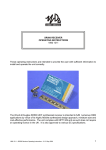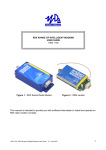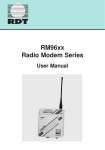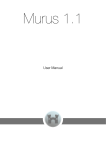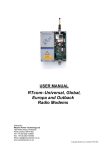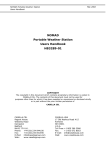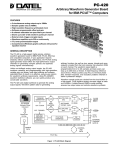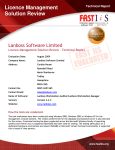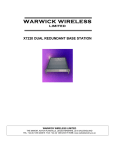Download Wood and Douglas 1892 Operating instructions
Transcript
ST500 TRANSMITTER OPERATING INSTRUCTIONS 1892 1210 These operating instructions are intended to provide the user with sufficient information to install and operate the unit correctly. The Wood & Douglas ST500 UHF transmitter is intended to fulfil numerous OEM applications by virtue of its highly flexible synthesized design approach, miniature size and cost-effective performance. The transmitter can accept analogue and digital data input and provides an RF output power of 100mW (adjustable down to 1mW, refer to Sales Office for details). The unit complies with MPT1329 and as such does not require an operating licence in the UK. It is also approved to various EC specifications. 1892 1210 - ST500 Transmitter Operating Instructions- v2.12 / May 2007 1 DIMENSIONS AND FIXING The unit is intended for PCB mounting within the customer’s equipment. Figure 1 - ST unit dimensions and connectors 2 1892 1210 - ST500 Transmitter Operating Instructions - v2.12 / May 2007 CONNECTION Connection to the unit is via PL1, PL2 and PL3 which plug directly into the user's own equipment. The location of these connectors is shown in Figure 1 and detailed in the following tables. (The unit is fitted with a 10 pin connector when parallel frequency select facility is provided). PIN NAME 1 0V 2 TXE 3 FUNCTION REMARKS 0 volts common ground transmit enable o/c = transmitter disabled LOW <+0.5V = transmitter enabled 1K nom. internal pull-up to +Vin DIGITAL I/P data input 0/+3V to 0/+12V, DC-coupled 4 ANALOGUE I/P analogue input 800 mV p-p, AC-coupled, for nominal deviation 5 +5VOUT + 5 volt supply output 50mA maximum permissible current drain 6 RS232 I/P serial programming input RS232 level programming input Note: Inverted TTL data can also be used. If not used, leave not connected, or connect to 0V 7 0V 0 volts common ground 8 RB1 9 RB2 10 RB3 internal pull-up to +5V, active low parallel channel select low < 0.8V (RB3 also readback) high > 4.0V Connector PL1 pin detail PIN NAME FUNCTION 1 0V 2 RF O/P 3 0V REMARKS 0 volts common ground RF output 50O output 0 volts common ground Connector PL2 pin detail PIN NAME 1 +VIN 2 0V FUNCTION REMARKS positive supply +6V to +15V 0 volts common ground Connector PL3 pin detail 1892 1210 - ST500 Transmitter Operating Instructions- v2.12 / May 2007 3 OPERATING FREQUENCIES Each radio is made to order to cover a band (the switching bandwidth) of 5MHz within the range 400 - 540MHz. Each radio is also manufactured to work within a particular channel width of 12.5kHz, 20kHz or 25kHz. Within the switching bandwidth, the unit can operate on any frequency provided it is a multiple of the channel width, and up to 128 frequencies can be stored as numbered channels. Before the unit leaves the factory, each of the 128 channels is allocated to a frequency, but you can reprogram them if you wish. The first 16 channels can be individually programmed, and the remaining 112 are sequentially programmed by entering a starting frequency and a step size. The programming is done using Wood & Douglas software (Sn00.exe) which runs on a PC under Windows. The PC and the unit communicate via an asynchronous RS232 serial link. An adaptor must be used to connect the unit to the serial port of the PC and a power supply. This also inverts the readback output of the unit and converts from TTL to RS232 levels for the PC. See the Appendix on page 13 for a suitable adaptor. OBTAINING AND RUNNING THE PROGRAMMING SOFTWARE 1. Download the latest version of the programming software from the Wood & Douglas site on the internet. The URL (address) is: www.woodanddouglas.co.uk In case of difficulty, contact Sales at Wood & Douglas. 2. Open the Zip file and run setup.exe, which will install the software for you. 3. Run the Sn00.exe program. It will run in a normal window with both mouse and keyboard support. At this stage, the main window is displayed, similar to that shown in Figure 2. 4 1892 1210 - ST500 Transmitter Operating Instructions - v2.12 / May 2007 Figure 2 - Programming screen The screen shows the default settings which are displayed whenever the software is run. Greyed items are display-only, and cannot be programmed by the user. The two tables at the left-hand side are used to set and display channel frequencies. The top right-hand panel sets and displays general unit parameters, and the lower right-hand panel is used to issue commands to the unit. v Where this manual instructs you to double-click, you can alternatively select the item using the mouse or keyboard and then press the <enter> key. 1892 1210 - ST500 Transmitter Operating Instructions- v2.12 / May 2007 5 DESCRIPTION OF USER INTERFACE Top Level Menu Bar (Outer Window) File Load Setting From Load a pre-stored set of data from a standard File Open dialog. Save Setting To Save the current set of data. A default name is given which you can change, and you can navigate to the directory of your choice. Print Print the current set of data; only available when Report File window is open. The currently selected Windows default printer will be used. Exit Exit the program. Duplicates the Exit button. View Main Menu Turns on and off display of the Main Menu window. EEPROM This displays the contents of the units EEPROM in a separate window. The data displayed is for the functions and channels displayed on the main screen at that time. Data can be handmodified by highlighting the data and over-writing it. THIS SHOULD ONLY BE CARRIED OUT WITH FULL KNOWLEDGE OF THE INTERNAL WORKING OF THE UNIT. Note that the type of data in each field is displayed at the bottom of the window. While this window is displayed, no access is available to the main window. The window must be cleared down by clearing the check mark against it in the View menu. View Report File Displays a report on the current setup shown in the main menu which can be printed if you wish. Options Not currently used. (Window List) Shows windows which can currently be displayed. When the EEPROM window is displayed, Main Menu is removed from this list. Unit Setup Serial port COM Port: Osc Freq Displays the oscillator frequency, which is fixed by the hardware and cannot be changed. 6 Select the serial port for the connection to the unit, default COM1. Unavailable options are greyed. Baud Rate: Select the baud rate for communications with the unit Unavailable options are greyed. 1892 1210 - ST500 Transmitter Operating Instructions - v2.12 / May 2007 Comparison Freq. (Fc) Fixed by the hardware. Channel spacing can be set to an integer multiple of this value by setting Table Step Size accordingly. For example, a Table Step Size of 2 sets Fc to 25kHz if Osc Freq is 12.5kHz. Intermediate Frequency Displays High Side/Low Side and the Intermediate Frequency, which is fixed by the hardware and cannot be changed. PIC Code Only displayed when the Readback function has been used to download the contents of the unit EEPROM. Otherwise shows "Code unknown, Ver. unknown". Help Help Instructions Displays a window containing instructions for mouse and keyboard use. About Displays information about the program and Wood & Douglas, including website and agent details. Main Menu Window Individual Channel Table The top left pane of the main window, marked Random Channel Table, contains the first 24 channels (0-23), which can be individually set. Sequential Channel Table The lower left pane of the main window contains the remainder of the channels. Since these are set as a block, entry fields are provided below the list to define the starting frequency and the step (spacing between channels). Current Settings The top right pane of the main window contains a number of parameters, most of which are display-only. Note: The unit has an operating frequency range (switching bandwidth) of about 5MHz. Where this band lies in the RF spectrum is determined by the physical build of the unit and how it has been aligned. If a frequency outside the alignment band is selected then the operation of the unit will no longer be to the stated specification. Minimum Frequency The software will not allow a channel to be set to a frequency below this minimum. This frequency is stored in the nonvolatile EEPROM in the unit. Maximum Frequency The software assumes a 5MHz switching bandwidth to calculate the Maximum Frequency from the Minimum Frequency and uses this to calculate the frequencies in the 1892 1210 - ST500 Transmitter Operating Instructions- v2.12 / May 2007 7 drop-down list displayed when selecting channel frequencies. Receiver Offset The SX500 normally operates with identical transmit and receive frequencies. This parameter allows a positive or negative offset to be added to the receive frequency. Note that this does not change the RX switching bandwidth, and that the actual receive frequencies programmed into channels must still fall within it. Max. Channel Number This number will determine how many channels are programmed and may be selected during operation. Serial/Parallel This should be regarded as display-only. When the Set Parallel Ch Mode or Program Serial Channel commands are issued, this item will be set to Parallel or Serial respectively. Serial Channel No. The channel number to which the unit will be set when the Program Serial Channel command is issued. Unit Programming Commands Four commands can be issued by double-clicking their names in the list in the bottom right pane of the main window. Set Parallel Ch Mode Sets the unit to Parallel channel mode, such that the operating channel (channels 0-7 only) is defined by the binary number represented by three wires carrying logic levels. If no logic inputs are connected, the unit defaults to channel 0. This must be the last (serial) command issued before the unit is disconnected from the computer, as any further serial communication will reset the unit to Serial mode. Read from Unit Reads data from the unit into the program, which is then displayed on the screen. Until this command has been issued, no data can be downloaded to the unit. Program Unit Downloads data from the program to the unit. This command can only be issued after a Read from Unit command has been issued during the current session. Program Serial Channel Sets the unit to the channel defined as Serial Channel No, and leaves the unit in Serial channel selection mode. 8 1892 1210 - ST500 Transmitter Operating Instructions - v2.12 / May 2007 PROGRAMMING THE UNIT Three steps are necessary: v v v Upload values from the unit Edit the values Download values to the unit Uploading Current Unit Settings First, you must read into the computer what is in the unit’s memory at present. To do this, issue the Read From Unit command by double-clicking over it. The data replaces the defaults on the screen. v The program insists that you do this before allowing you to reprogram the unit to make it less likely that inappropriate values be entered. v However, once you have uploaded during a session, you may edit and download the data to as many units as you wish. Programming Individual Channels (0-23) The first 24 channels (0-23), which can be individually set, are displayed and set in the top left panel of the window. To set the frequency of one them: 1. 2. 3. 4. Ensure that the ‘Random’ checkbox is selected Double-click over that channel From the resulting list, select the frequency in MHz Click on OK. v The entered value must be an integer multiple of the Comparison Frequency shown at the top right of the screen, otherwise an error message is displayed. v The values offered are within the switching bandwidth of your unit, to safeguard you from inserting an inappropriate value. To set the frequency of all of the first 24 channels at once, 1. 2. 3. 4. 5. 6. 7. Ensure that the Table checkbox is selected Double-click over any channel In the resulting dialog, click the drop-down arrow to the right of Table Start Select the start frequency in MHz from the list Click the drop-down arrow to the right of Table Step Select an integer multiple of the Comparison Frequency from the list v For example, if the Comparison Frequency is 12.5kHz, enter 2 for a spacing of 25kHz. Click on OK. 1892 1210 - ST500 Transmitter Operating Instructions- v2.12 / May 2007 9 Programming Sequential (Table or Block) Channels (24-255) Channels 24-255, whose frequencies are set sequentially by providing a starting frequency and a spacing, are displayed and set in the lower left panel of the window. To set their frequencies, which can only be done as a single block: 1. 2. 3. 4. Click the drop-down arrow to the right of Table Start Select the start frequency in MHz from the list Click the drop-down arrow to the right of Table Step Select an integer multiple of the Comparison Frequency from the list v For example, if the Comparison Frequency is 12.5kHz, enter 2 for a spacing of 25kHz. Downloading New Settings to Unit As yet, the settings have only been edited in the SXn00 program. To download them to the unit, double-click on Program Unit in the lower left panel. v This is only permitted if the Read from Unit command was previously used to upload settings at some point during the session. Channel Selection Mode Having programmed frequencies into the channels, you can specify which channel to use (channels 0-255) or that the channel will be selected by parallel logic levels (channels 0-7 only). The unit defaults to serial channel selection whenever it has serial communications, which includes whenever the SXn00 software communicates with it. To select serial control, and a channel from 0-255 (which will be used until further commands are received), type the number into Serial Channel No in the top right-hand panel, then double-click Program Serial Channel in the lower right-hand panel. v The Serial/Parallel setting makes no difference, but is changed to "Serial" if necessary. v The channel command is sent to the unit and becomes operative immediately. To enable parallel channel selection mode, double-click Set Parallel Ch. Mode in the lower right-hand panel. 10 v The Serial/Parallel setting makes no difference, but is changed to "Parallel" if necessary. v The command is sent to the unit and becomes operative immediately. The channel number is unknown, because it depends on the logic levels applied to three inputs as described on page 5. Serial Channel Number should be ignored. 1892 1210 - ST500 Transmitter Operating Instructions - v2.12 / May 2007 Parallel channel mode select must be the last action before disconnecting the unit: any further serial communication will reset it to serial mode. Completing Programming This completes programming and the unit may be disconnected. It is not necessary to switch off power or stop the program first. Programming Further Units Further units may be programmed by disconnecting one unit and connecting the next, which may be done without switching the power off. v If you want to use the channel frequency settings from the previous unit, either as they are or as a basis for editing, do not stop the program, because it does not save settings between sessions. Proceed as above, using Program Unit when all the channel parameters are correct, and selecting Program Serial Channel or Set Parallel Channel Mode before disconnecting the unit. 1892 1210 - ST500 Transmitter Operating Instructions- v2.12 / May 2007 11 CHANNEL SELECTION DURING OPERATION There are three ways to select a channel during operation: v v v In hardware, using three logic lines to select channels 0-7 Using the SXn00.exe software and a serial connection from a PC to the unit By sending a short serial data message to the unit from your own equipment. Parallel Channel Selection v The unit must have been left in parallel mode when it was programmed. v Only channels 0 - 7 are available in this mode The channel in use depends on the logic levels supplied to PL3 pins 11 to 13, as set out in the table below. If no connections are made, the unit defaults to channel 0. CHANNEL SELECTION PIN 13 (RB3) PIN 12 (RB2) PIN 11 (RB1) CHANNEL LOW LOW LOW 7 LOW LOW HIGH 6 LOW HIGH LOW 5 LOW HIGH HIGH 4 HIGH LOW LOW 3 HIGH LOW HIGH 2 HIGH HIGH LOW 1 HIGH HIGH HIGH 0 The logic levels are : LOW < 0.8V HIGH > 2V or floating Serial Channel Selection (using SXn00.exe) If the unit was programmed for serial channel selection, it will operate on the channel nominated at that time. This setting is remembered during unit power off. The channel can be changed by entering a serial channel number and issuing the Program Serial Channel command whenever the PC is connected to the unit. By making up a special adaptor, the PC could be connected to the unit in situ while it is operating. 12 1892 1210 - ST500 Transmitter Operating Instructions - v2.12 / May 2007 Serial Channel Selection (own equipment) If you want to select a channel using serial mode from your own equipment rather than using the supplied software, then you must use this protocol: 1200 baud, RS232 levels, 1 start bit - 8 bit data - no parity - 1 stop bit and send the following data sequence to the RS232 input, allowing at least 5ms between the characters in the data stream: x40 (decimal 64) synchronising code Channel number in hex (decimal 0 to 255) x95 (decimal 149) confirmation byte Any channel between 0 and 255 can be selected. v Any serial communication with the unit disables parallel selection. 1892 1210 - ST500 Transmitter Operating Instructions- v2.12 / May 2007 13 RANGE INFORMATION The following table gives an indication of the typical ranges to be expected between a transmitter and receiver that have simple end-fed dipole antennas. The following assumptions have been made in the calculations: line-of-sight between antennas 0dB gain for the transmitter and receiver antennas 0dB loss for connectors and cables between the antenna and the radio connector 20dB fade and environmental margin -100dBm received signal strength, allowing for digital and analogue signals Range versus TX power 14 Frequency (MHz) Power (mW) Power (dBm) Range (km) 458.5 1mW 0 0.5 458.5 10mW 10 1.7 458.5 100mW 20 5.3 458.5 500mW 27 11.9 1892 1210 - ST500 Transmitter Operating Instructions - v2.12 / May 2007 TECHNICAL SPECIFICATION Frequency range : Switching bandwidth Frequency stability Number of RF channels : : : RF channel selection: : RF output power into 50O : : : : Adjacent channel power TX switching time Modulation input analogue : digital : Frequency response : Deviation 25kHz channel spacing : 20kHz channel spacing : 12.5kHz channel spacing : Channel switching delay : Channel spacing : Modulation type : Spurious emissions (conducted & radiated) : Supply voltage : Supply current at 7.2V : Interface connections : RF connection : Operating temperature : Storage temperature : Size overall : Weight : Type approval : General facilities : : : Switching bandwidth between 400 to 540MHz to order 5MHz +2ppm up to 128, frequencies programmable within switching bandwidth (16 individually, 112 sequential table) using supplied software 1 of 128 serial select (1200 baud RS232) 1 of 8 3-wire parallel select 100mW adjustable to 5mW 1 - 10mW version available <200nW (-37dBm) <60ms 200mV to 5V p-p AC coupled +3 to 12V square wave DC coupled 20Hz to 3kHz at -3dB. (GMSK version available) +3kHz nom (+5kHz max) +2.3kHz nom (+4kHz max) +1.5kHz nom (+2.5kHz max) <50ms across switching bandwidth 12.5kHz/20kHz/25kHz available F1D/F2D/F3D in accordance with R&TTE directive 6 - 15V DC negative earth <100mA for 100mW output 0.1" header 3 pin 0.1" header -20%C to +55%C -30%C to +70%C 60 x 39 x 15 mm (2.36 x 1.53 x 0.59 inches) 35g designed to meet ETS 300/220 and MPT 1329 +5V output analogue and digital inputs direct TT500 replacement 1892 1210 - ST500 Transmitter Operating Instructions- v2.12 / May 2007 15 APPENDIX: TTL TO RS232 ADAPTOR Many PCs do not require true RS232, and will work with the simple adaptor of Figure 3. The transistor used must have a gain of at least 30. Figure 3 - Simple programming adaptor Figure 4 shows the circuit of an adaptor providing true RS232 for readback when programming a unit. Figure 4 - Programming adaptor (True RS232) 16 1892 1210 - ST500 Transmitter Operating Instructions - v2.12 / May 2007 A suitable inverting TTL to RS232 buffer circuit using the industry-standard MAX232 part is shown in Figure 5. Figure 5 - Suggested RS232 buffer circuit The MAX232 is obtainable from many component suppliers, e.g. RS Components stock no. 655-290. Wood & Douglas Ltd, Lattice House Baughurst, Tadley, Hants, RG26 5LP Tel:+44 (0)118 981 1444 Fax: +44 (0)118 981 1567 email: [email protected] website: www.woodanddouglas.co.uk 1892 1210 - ST500 Transmitter Operating Instructions - v2.12 / May 2007 © Wood & Douglas Ltd 2007 17