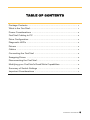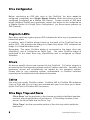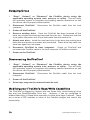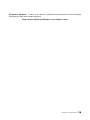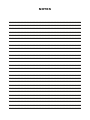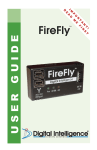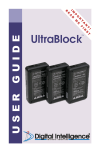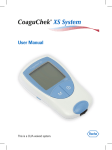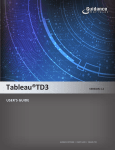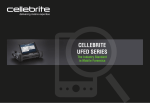Download Digital Intelligence FireChief Specifications
Transcript
! T ST N A IR T F R E O M P IM AD E R ™ USER FireChief GUIDE N O T I C E No part of this manual, including the products and software described in it, may be reproduced, transmitted, transcribed, stored in a retrieval system, or translated into any language in any form or by any means, except documentation kept by the purchaser for backup purposes, without the express written permission of Digital Intelligence, Inc. (“DI”). DI PROVIDES THIS MANUAL “AS IS” WITHOUT WARRANTY OF ANY KIND, EITHER EXPRESS OR IMPLIED, INCLUDING BUT NOT LIMITED TO THE IMPLIED WARRANTIES OR CONDITIONS OF MERCHANTABILITY OR FITNESS FOR A PARTICULAR PURPOSE. IN NO EVENT SHALL DI, ITS DIRECTORS, OFFICERS, EMPLOYEES OR AGENTS BE LIABLE FOR ANY INDIRECT, SPECIAL, INCIDENTAL, OR CONSEQUENTIAL DAMAGES (INCLUDING DAMAGES FOR LOSS OF PROFITS, LOSS OF BUSINESS, LOSS OF USE OR DATA, INTERRUPTION OF BUSINESS AND THE LIKE), EVEN IF DI HAS BEEN ADVISED OF THE POSSIBILITY OF SUCH DAMAGES ARISING FROM ANY DEFECT OR ERROR IN THIS MANUAL OR PRODUCT. Product warranty or service will not be extended if: (1) the product is repaired, modified or altered, unless such repair, modification of alteration is authorized in writing by DI; or (2) the serial number of the product is defaced or missing. Products and corporate names appearing in this manual may or may not be registered trademarks or copyrights of their respective companies, and are used only for identification or explanation into the owners’ benefit, without intent to infringe. • FireChief™ is a trademark and Digital Intelligence® is a registered trademark of Digital Intelligence, Inc. • Adobe® and Acrobat® are registered trademarks of Adobe Systems Incorporated. • Intel® and Pentium® are registered trademarks of Intel Corporation. • Windows®, Windows NT®, Windows XP®, Windows 2000®, and MSDOS® are registered trademarks of Microsoft Corporation. Specifications and information contained in this manual are furnished for informational use only, and are subject to change at any time without notice, and should not be construed as a commitment by DI. DI assumes no responsibility or liability for any errors or inaccuracies that may appear in this manual, including the products and software described in it. CAUTION: Any changes or modifications not expressly approved in this manual could void your warranty. FireChief™ User Manual 3 LIMITED WARRANTY Digital Intelligence, Inc. (“DI”) warrants to the original end-user that the product (excluding accessories) will be free from defects in materials and/or workmanship for a period of one (1) year from the date of shipment. This limited warranty is non-transferable, and is issued only to you, the first end user purchaser. Exclusions This warranty does not apply to: (i) DI software products; (ii) expendable components such as power cables, FireWire, USB or UDMA cables; or (iii) third party products, hardware or software, supplied with the warranted product. DI makes no warranty of any kind on such products, which, if included, are provided “AS IS.” THIS LIMITED WARRANTY DOES NOT COVER, AND SHALL AUTOMATICALLY BECOME NULL AND VOID, FOR ABUSE, MISUSE, UNUSALLY HEAVY USE, ACCIDENT, OR IMPROPER STORAGE, INSTALLATION, APPLICATION OR MAINTENANCE. Remedies Your sole and exclusive remedy for a covered defect is repair or replacement of the defective product, at DI’s sole option. Any replacement parts or products will be new or serviceably used, comparable in function and performance to the original part or product. If DI is unable to repair or replace a defective product, your alternate exclusive remedy shall be a refund of the original purchase price less depreciation. The above is DI’s entire obligation to you under this warranty. DI SHALL UNDER NO CIRCUMSTANCES, WHETHER FOR A FAILURE OF ITS LIMITED REMEDY OR OTHERWISE, BE LIABLE FOR SPECIAL, INCIDENTAL, DIRECT, PUNITIVE, OR CONSEQUENTIAL DAMAGES EVEN IF DI HAS BEEN ADVISED OF THE POSSIBILITY OF SUCH DAMAGES. In no event shall DI’s liability exceed the original purchase price. Some states do not allow the exclusion or limitation of incidental or consequential damages, so the above limitation or exclusion may not apply to you. DI reserves the right to modify its warranty statement at any time, in its sole discretion. DI will be obligated to honor any such warranty only upon DI's receipt of payment in full for the product to be warranted. Obtaining Warranty Service You must notify DI within the warranty period to receive service covered under this warranty. Information on warranty service is available at DI’s Technical Support line (262) 524-9363. If the DI representative determines your product is eligible for warranty service, you will be required to return it to DI, shipping prepaid, along with proper identification, a return authorization number provided by the representative and proof of purchase. Limitations THE ABOVE WARRANTY IS EXCLUSIVE AND IN LIEU OF ALL OTHER WARRANTIES, EXPRESS OR IMPLIED. TO THE EXTENT PERMITTED BY APPLICABLE LAW, DI SPECIFICALLY DISCLAIMS ANY IMPLIED WARRANTIES, INCLUDING ANY IMPLIED WARRANTY OF MERCHANTABILITY OR FITNESS FOR A PARTICULAR PURPOSE. Any implied warranty required by applicable law shall be limited in duration to the express warranty term. Some states do not allow disclaimers of implied warranties or limitations on how long an implied warranty lasts, so the above limitation may not apply to you. This warranty gives you specific legal rights and you may also have other rights that vary from state to state. Any suit for breach of any warranty on your Product must be filed within 1 year of the first date the suit could have been brought. NO WAIVER, ALTERATION, ADDITION OR MODIFICATION OF THE FOREGOING CONDITIONS SHALL BE VALID UNLESS MADE IN WRITING AND SIGNED BY AN OFFICER OF DI. There are no serviceable parts inside the FireChief. If you require service, do not attempt to open or disassemble FireChief device due to a shock hazard. Opening or disassembling FireChief case (except at the request of DI Technical Support) will void the warranty. 4 ©2005 Digital Intelligence, Inc. TABLE OF CONTENTS Package Contents............................................................................... 1 What is the FireChief........................................................................... 1 Power Considerations ......................................................................... 2 FireChief Cabling to PC ...................................................................... 2 Drive Configuration ............................................................................. 3 Diagnostic LED’s ................................................................................. 3 Drivers ................................................................................................. 3 Cables ................................................................................................. 3 Connecting the FireChief .................................................................... 4 Swapping Drives ................................................................................. 5 Disconnecting the FireChief ................................................................. 5 Modifying your FireChief’s Read/Write Capabilities............................. 5 Summary of Switch Settings ............................................................... 6 Important Considerations .................................................................... 7 FireChief™ User Manual 5 Package Contents The following is included with the FireChief: • • • • • • • FireChief 800 (1) Power cord (1) FireWire Cable (9-pin to 9-pin) (1) FireWire Adapter (9-pin to 6-pin) (1) FireWire Adapter (9-pin to 4-pin) (1) SATA Drive Tray (2) User Guide (1) What is the FireChief FireChief is a dual bay FireWire to IDE/SATA enclosure with a drive bay that is hardware write protected (ReadOnly) and a drive bay that is write enabled (Read/Write). The FireChief allows a suspect IDE/SATA hard drive (to be write protected) and a target IDE/SATA hard drive (used for forensic copy) to be connected to a computer via IEEE 1394 (FireWire) interface for the purpose of forensic acquisition and analysis. FireChief supports connection to a host computer via FireWire 400 (1394a) or FireWire 800 (1394b) interfaces. By default the upper drive bay labeled ReadOnly is configured as Read-Only and the lower drive bay labeled Read/Write is configured as read/writeable. Power Considerations The FireChief’s internal power supply (110-220VAC auto switching) provides the required power connections for the internal drive bays and any attached hard drives. Connect the power cable to the back of FireChief and plug into an outlet. Power up the FireChief using the power button on the front of the enclosure. FireChief cabling to PC FireChief is connected to a host computer via a single FireWire cable and adapter if required. Any of the four FireWire 800 connectors on the back of the FireChief may be used. The upper FireWire bridge is connected to the upper drive bay (ReadOnly) and is configured as Read Only. The lower FireWire bridge is connected to the lower drive bay (Read/Write ) and is configured as Read/Writeable. Any of the unused FireWire ports can be used to daisy chain (cascade) additional FireWire devices from the FireChief (i.e. acts as a FireWire Hub.) FireChief™ User Manual 7 Drive Configuration Before connecting an IDE disk drive to the FireChief, the drive must be configured (jumpered) as a Single Master Device. Both hard drives must be configured (jumpered) as a Master IDE Device. Certain models of IDE hard drives (Western Digital) may specifically require the device to be configured as a “Master Device in a Single Drive Configuration” (no Slave device present on IDE Channel). Diagnostic LED’s Each drive rack has a green power LED indicates the drive tray is powered and locked into place. In addition, each FireWire bridge board on the back of the FireChief has an amber LED. ON indicates the bridge is in Read Only Mode. OFF indicates that bridge is in Read/Writeable mode. Remember: The upper FireWire bridge is connected to the upper drive bay (ReadOnly) and is configured as Read Only. The lower FireWire bridge is connected to the lower drive bay (Read/Write) and is configured as Read/ Writeable. Drivers No device specific drivers are required for the FireChief. Full driver support is provided by the Host operating system and/or FireWire controller. Normally, the necessary drivers will automatically be loaded by the operating system. Please refer to your operating system, motherboard, or FireWire controller manufacturer for additional driver related information. Cables Use only high quality FireWire cables. FireWire 400 to FireWire 800 adapters (4 pin to 9 pin and 6 pin to 9 pin) are included with your kit to allow you to hookup the FireChief to FireWire 400 connectors. Drive Bays, Trays and Racks “Drive Bays” are the positions in the chassis provided to facilitate insertion, removal, and reconfiguration of hard drives. A Drive Bay consists of two pieces, the Drive Rack and the Drive Tray. “Drive Trays” are the removable portion of the drive bay which holds the hard drive. 8 ©2005 Digital Intelligence, Inc. “Drive Racks” are the part of the drive bay that mounts permanently inside the system chassis. The FireChief includes 2 SATA Drive Racks, 2 SATA Trays and 2 BRIDGE Trays (for IDE hard drives). The Drive Racks are mounted in the FireChief case. The Drive Racks have a SATA interface and will only accept SATA or BRIDGE Trays. The Drive Racks will not accept older IDE trays used with previous FireChiefs. Identifying Drive Trays Drive trays have two interfaces which identify how they may be used. One interface specifies how the tray is connected to the rack and the other interface specifies what type of drive it can accept. The tray/rack interface type is printed on the bottom rear of the tray. The drive type interface is printed on the top front of the tray. The FireChief ships with two types of trays. Bridge Trays which accept IDE drives and SATA Trays which accept SATA drives. Tray Type SATA BRIDGE Rack Interface (Bottom Rear) SATA SATA Drive Type (Top Front) SATA IDE Connecting the FireChief Make sure the FireChief is powered off prior to connecting a hard drive. 1. Connect the Hard Drive to the appropriate drive tray (IDE or SATA) IDE: Connect the short 80 conductor/40 pin ribbon cable to the IDE connector on the back of the hard drive making sure the connector is properly aligned and seated. SATA: Connect the small black connector to the back of the hard drive making sure the connector is properly aligned and seated. 2. Connect Power Adapter: IDE: Connect the power connector to the 4-pin power connector on the hard drive again making sure the connector is properly aligned and seated. SATA: Connect the large black connector to the back of the hard drive making sure the connector is properly aligned and seated. 3. Inserting the drive tray into the FireChief: Close the drive tray and insert the drive tray back into the appropriate drive bay and lock in place. 4. Connect FireChief to host computer: Power on FireChief and connect the FireWire cable to the host computer’s FireWire controller. FireChief™ User Manual 9 Swapping Drives 1. “Stop”, “Unload”, or “Dismount” the FireWire device using the applicable operating system icon, process, or utility. This will notify the operating system to complete any pending transfer operations so that the device can be properly disconnected. 2. Disconnect FireChief: computer. 3. Power off the FireChief 4. Remove existing drive: Once the FireChief has been powered off the drive tray maybe unlocked and removed from the unit. Disconnect both the 4 pin power connector and 40 pin data cable from the hard drive. 5. Attach new drive: Install the new hard drive in the drive tray making sure both data and power connectors are connected. Place drive tray back into drive bay again lock into place. 6. Reconnect FireChief to host computer: Power on FireChief and reconnect the FireWire cable to the host computer’s FireWire controller. 7. Power on the FireChief Disconnect the FireWire cable from the host Disconnecting the FireChief 1. “Stop”, “Unload”, or “Dismount” the FireWire device using the applicable operating system icon, process, or utility. This will notify the operating system to complete any pending transfer operations so that the device can be properly disconnected. 2. Disconnect FireChief: computer. 3. Power off the FireChief 4. Drive trays may now be removed from the unit. Disconnect the FireWire cable from the host Modifying your FireChief’s Read/Write Capabilities The FireChief is shipped by default with one Read Only (write blocking) drive bay and one Read/Writeable Drive bay. However, it can be configured to enable Read-Only or Read-Write operation for both drive bays if desired. There are a series of DIP switches on each of the FireWire bridges that control this functionality. 10 ©2005 Digital Intelligence, Inc. The default for the Read Only bridge is all switches turned OFF (Read Only). The default for the Read/Writeable bridge is with switch #1 ON and all other switches (#2, #3, and #4) turned OFF (Read Write). When Switch #1 is OFF the bridge will operate with all writes being blocked (Read Only). When switch #1 is ON the bridge will operate with writes enabled (Read Write). Switches #2 and #3 control how the unit responds when placed in Read Only mode and are intended for diagnostic operations and to help support operating systems which do not fully support read-only devices. These switches are ignored if the unit is configured for Read Write. Switch #2 controls whether an error code is returned when a write is attempted. If the switch is OFF, an error will be generated when a write is attempted. If the switch is on, a success code will be returned to make believe the write succeeded. Switch #3 controls what type of code page (device characteristics) is reported to the calling process when a device query is made. If the switch is OFF, the code page is reported appropriately to indicate that the device is write protected. If the switch is ON, the code page is reported as if the device was not write protected. Summary of Switch Settings Switch 1: OFF = Read-Only (write-blocking enabled) ON = Read-Write Switch 2: Only functions if Switch 1 = OFF, i.e., read-only OFF = Unit reports errors if writes are attempted ON = Unit suppresses errors if writes are attempted (no-error) Switch 3: Only functions if Switch 1 = OFF, i.e., read-only OFF = Unit reports Write-Protect (WP) status in code page ON = Unit suppresses Write-Protect (WP) status in code page Switch 4: Reserved Important Considerations Removal of Drives. DO NOT unlock the drive bay or disconnect the hard drive from the FireChief while the device is powered on. Disk Cache. When using an operating system that cache disk writes (Windows 95/98/ME for example), it may appear information has been written to the drive (via Windows Explorer for example); when in actuality the information has only FireChief™ User Manual 11 been stored in the disk cache. A subsequent reboot of the system will clear the disk cache and show that no changes/modifications were made to the write protected drive. Pressing “CTRL-C” in MS-DOS will cause the disk cache to be reset and show this fact as well. Most forensic imaging software uses direct disk access to read directly from the disk itself, the contents of the operating system disk cache will not effect the ability to image the disk. (This includes the “_Restore” directory created by Windows ME). NTFS Drive Letter Access. Windows NT/2K/XP may attempt to update (write to) an NTFS file system the first time the volume it is attached to a system. In the event that Windows tries to perform this update, the write attempts to the drive will be blocked. This will prevent Windows from providing logical disk access to the attached NTFS file system, effectively resulting in an NTFS file system for which no drive letter is assigned. This condition is a function of the Windows NT/2K/XP operating system and happens specifically because the Write Blocker is performing properly. Although logical disk access will not be provided, the drive will still be able to be forensically imaged at the physical level. INT13X (LBA) Support. Some small drives, which report to support Int13X (LBA), but do not implement this method correctly, may not function properly with this device. These drives are typically quite old and always less then 8 GB in size, and are usually less than 2 GB in size. Using a FireWire 800 Device with Microsoft Windows. Microsoft Windows 1394 drivers do not identify which port (1394a or 1394b) is being used when a multiport FireWire device is attached. Because of this, if two 1394b (800 Mb/s) capable components (i.e. a controller and a device) are connected via a 1394a (400 Mb/s) cable, the negotiation speeds of the devices will not be set properly and the components (controller and device) will not properly establish communications. When operating in a Microsoft Windows environment, always use 1394b cables to connect a 1394b capable controller and device. Microsoft Windows XP Service Pack 2. With SP2, the performance of FireWire 800 (1394b) capable devices will be effectively reduced down to the lowest possible negotiation speed. (Well below that of FireWire 400/1394a devices). This problem will occur even if the FireWire 800 (1394b) capable device is attached to a FireWire 400 (1394a) controller or via FireWire 400 (1394a) cables. Only one controller or device on the FireWire chain needs to be FireWire 800 (1394b) CAPABLE for this problem to occur. Users who install Windows XP SP2 will notice a severe reduction in performance when using FireWire to connect 1394b capable devices to the host PC. FireChief has implemented a firmware "workaround" for the Microsoft's Windows XP SP2 1394/FireWire drivers that allow users to take full advantage of the FireChief. 12 ©2005 Digital Intelligence, Inc. Firmware updates. If there is a need to update firmware please consult Digital Intelligence web site support pages: http://www.digitalintelligence.com/support.php FireChief™ User Manual 13 NOTES _____________________________________________________ _____________________________________________________ _____________________________________________________ _____________________________________________________ _____________________________________________________ _____________________________________________________ _____________________________________________________ _____________________________________________________ _____________________________________________________ _____________________________________________________ _____________________________________________________ _____________________________________________________ _____________________________________________________ _____________________________________________________ _____________________________________________________ _____________________________________________________ _____________________________________________________ _____________________________________________________ _____________________________________________________ _____________________________________________________ _____________________________________________________ _____________________________________________________ _____________________________________________________ _____________________________________________________ _____________________________________________________ _____________________________________________________ _____________________________________________________ www .digitalin telli gence .com Digital Intelligence, Inc. 17165 W. Glendale Dr. New Berlin, WI 53151 P: 262.782.3332 F: 262.782.3331 ©2007 Digital Intelligence, Inc. All rights reserved.