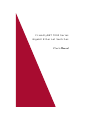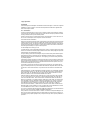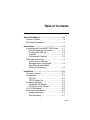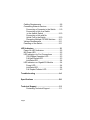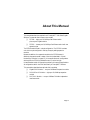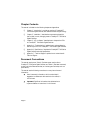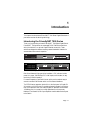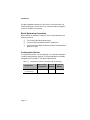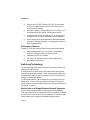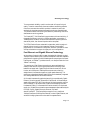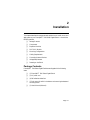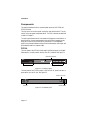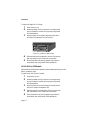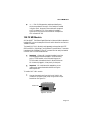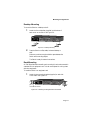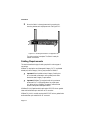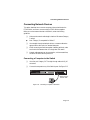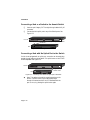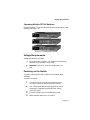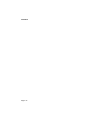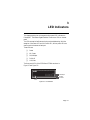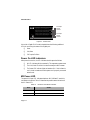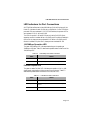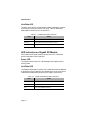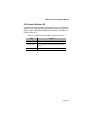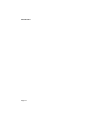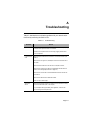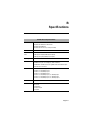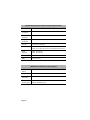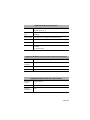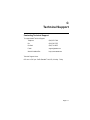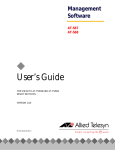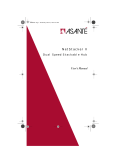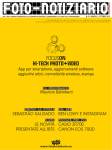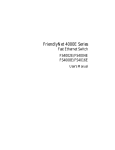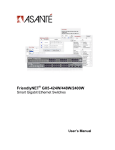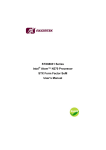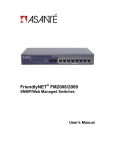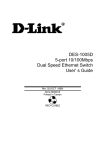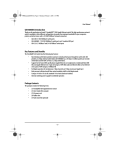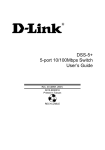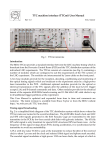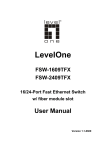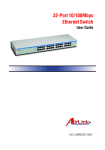Download Asante 7000 User`s manual
Transcript
FriendlyNET 7000 Series Gigabit Ethernet Switches User’s Manual Copyright Notice Trademarks Asanté Technologies and FriendlyNET are trademarks of Asanté Technologies, Inc. Ethernet is a registered trademark of the Xerox Corporation. All brand names and products are trademarks or registered trademarks of their respective holders. FCC Information This device complies with part 15 of the FCC Rules. Operation is subject to the following two conditions: (1) this device may not cause harmful interference and (2) this device must accept any interference received, including interference that may cause undesired operation. Operation of this equipment in a residential area is likely to cause interference, in which case, the user, at his or her own risk and expense, will be required to correct the interference. FIVE YEAR LIMITED WARRANTY Subject to the limitations and exclusions below, Asanté warrants to the original end user purchaser that the covered products will be free from defects in materials and manufacturing workmanship for a period of 5 years from date of purchase. This warranty excludes fans, power supplies and accessories. Asanté warrants that the fans and power supplies contained in covered products will be free from defects in materials and manufacturing workmanship for one year from date of purchase. To take advantage of this warranty, you must: (1)contact Asanté for a return materials authorization (RMA) number. The RMA number must be clearly written on the outside of the returned package.(2)Product must be sent to Asanté postage paid. (3)Provide Asanté with proof of the original date of purchase. During the warranty period, Asanté’s sole obligation, and your exclusive remedy is that Asanté will repair or replace defective product or components with new, refurbished or equivalent product or components as deemed appropriate by Asanté in its sole discretion. The foregoing is your exclusive remedy, and Asanté’s only warranty obligation. Asanté makes no warranty with respect to accessories (including but not limited to cables, brackets and fasteners) included with the covered product. No warranty is made as to any discontinued product, which is defined as product purchased more than thirty days after Asanté has removed such product from its price list or discontinued shipments of such product. This warranty is exclusive and is limited to the original end-user purchaser only. This warranty shall not apply to secondhand products or to products that have been modified or subjected to abuse, misuse, abnormal electrical or environmental conditions, or any condition other than what can be considered normal use. ASANTÉ MAKES NO OTHER WARRANTIES, EXPRESS, IMPLIED OR OTHERWISE, REGARDING THE ASANTÉ PRODUCTS. EXCEPT TO THE EXTENT SPECIFICALLY MANDATED BY APPLICABLE LAW, ALL WARRANTIES OR CONDITIONS OF MERCHANTABILITY OR FITNESS FOR A PARTICULAR PURPOSE ARE HEREBY DISCLAIMED. ASANTÉ’S LIABILITY ARISING FROM OR RELATING TO THE PURCHASE, USE OR INABILITY TO USE THE PRODUCTS IS LIMITED TO REPAIR, REPLACEMENT OR A REFUND OF THE PURCHASE PRICE PAID. IN NO EVENT SHALL ASANTÉ BE LIABLE FOR INDIRECT, SPECIAL, INCIDENTAL, OR CONSEQUENTIAL DAMAGES OF ANY KIND OR CHARACTER FOR THE BREACH OF ANY EXPRESS OR IMPLIED WARRANTY, INCLUDING ECONOMIC LOSS, DAMAGE TO PROPERTY AND, TO THE EXTENT PERMITTED BY LAW, DAMAGES FOR PERSONAL INJURY, HOWEVER CAUSED AND ON ANY THEORY OF LIABILITY (INCLUDING NEGLIGENCE). THESE LIMITATIONS SHALL APPLY EVEN IF ASANTÉ HAS BEEN ADVISED OF THE POSSIBILITY OF SUCH DAMAGES OR IF THIS WARRANTY OR ANY CLAUSE HEREIN IS FOUND TO FAIL OF ITS ESSENTIAL PURPOSE. YOU MUST COMPLETE AND RETURN THE WARRANTY REGISTRATION CARD WITHIN 30 DAYS OF YOUR PURCHASE TO PRESERVE WARRANTY BENEFITS. Some jurisdictions do not allow the exclusion or limitation of incidental or consequential damages or limitations on how long an implied warranty lasts, so the above limitations or exclusions may not apply to you. This warranty gives you specific legal rights, and you may have other rights, which vary from jurisdiction to jurisdiction. Table of Contents About This Manual ...............................................iii Chapter Contents .............................................. iv Document Conventions ..................................... iv Introduction ....................................................... 1-1 Introducing the FriendlyNET 7000 Series ...... 1-1 Model Numbering Convention .................. 1-2 Configuration Options ............................... 1-2 Features ................................................... 1-3 Performance Features .............................. 1-4 Switching Technology .................................... 1-4 Switch Acts as a Bridge Between Network Segments .................... 1-4 Fast Ethernet and Gigabit Ethernet Technology ................................ 1-5 Installation ......................................................... 2-1 Package Contents ......................................... 2-1 Components ................................................... 2-2 FS7108 ..................................................... 2-2 FS7016 Base Unit .................................... 2-3 Expansion Modules ........................................ 2-3 Gigabit SX XP Module .............................. 2-3 10/100 8-Port XP Module ......................... 2-4 100 FX MII Module ......................................... 2-5 Mounting Configurations ................................ 2-6 Desktop Mounting ..................................... 2-7 Rack Mounting .......................................... 2-7 Page i Cabling Requirements .................................... 2-8 Connecting Network Devices ......................... 2-9 Connecting a Computer to the Switch ...... 2-9 Connecting a Hub or a Switch to the Asanté Switch .............................. 2-10 Connecting a Hub with No Uplink Port to the Switch ......................... 2-10 Cascading Multiple FS7000 Switches ..... 2-11 Voltage Requirements .................................. 2-11 Powering on the Switch ................................ 2-11 LED Indicators ................................................... 3-1 Power On LED Indicators ............................... 3-2 MII Power LED ............................................... 3-2 LED Indicators for Port Connections .............. 3-3 100/10Mbps Operation LED ..................... 3-3 Full/Half Duplex LED ................................. 3-3 Link/Data LED ........................................... 3-4 LED Indicators on Gigabit SX Module ............ 3-4 Power LED ................................................ 3-4 Link/Data LED ........................................... 3-4 Full Duplex/Collision LED ......................... 3-5 Troubleshooting ............................................... A-1 Specifications ................................................... B-1 Technical Support ............................................ C-1 Contacting Technical Support .................. C-1 Page ii About This Manual This manual describes the complete line of FriendlyNET 7000 Series Gigabit Switches. The manual often focuses on two models: ❑ FS7108 — eight-port 10/100Mbps Fast Ethernet switch plus one-port Gigabit module ❑ FS7016 — sixteen-port 10/100Mbps Fast Ethernet switch with two expansion slots The FS7108 model is fixed in a single configuration. The FS7016 is an base unit which may be configured in a variety of ways by adding expansion modules. Because the addition of an expansion module to the FS7016 base unit effectively changes the model number of the unit (as described in “Model Numbering Convention” on page 1-2), this manual refers to all configurations deriving from the FS7016 (all models that are 1.5 rack-units high). Unless otherwise noted, all information provided in this manual is applicable to all configurations within the 7000 Series family of FriendlyNET Switches. This manual also describes three optional slide-in modules: ❑ Gigabit SX XP Module — one-port 1000Base-SX expansion module ❑ 10/100 8-Port XP Module — eight-port 10/100Mbps expansion module ❑ 100 FX MII Module — one-port 100Base-FX Media Independent Interface module Page iii Chapter Contents This manual is divided into the following chapters and appendices: ❑ Chapter 1, “Introduction,” provides an overview of FriendlyNET 7000 Series Gigabit Switches, their features and switching technology ❑ Chapter 2, “Installation,” describes the components and explains how to install, mount, and apply power to FriendlyNET 7000 Series Gigabit Switches ❑ Chapter 3, “LED Indicators,” describes how to interpret the LEDs on FriendlyNET 7000 Series Gigabit Switches ❑ Appendix A, “Troubleshooting,” explains how to solve problems by monitoring the LEDs on FriendlyNET 7000 Series Gigabit Switches ❑ Appendix B, “Specifications,” describes the FriendlyNET 7000 Series Gigabit Switches’ technical specifications ❑ Appendix C, “Technical Support” explains how to contact Asanté Technical Support Document Conventions This manual uses the term “Switch” (first letter upper case) to refer to FriendlyNET 7000 Series Gigabit Switches, and “switch” (first letter lower case) to refer to all other Ethernet switches (or to other types of switches, such as a power switch). This manual uses the following conventions to convey instructions and information: ◆ Note: Noteworthy information, which contains helpful suggestions or references to other sections in the manual, is in this format. ▲ Important! Significant information that calls attention to important features or instructions is in this format. Page iv 1 Introduction This chapter introduces Asanté FriendlyNET 7000 Series Gigabit Switches and provides an overview of switching technology. Introducing the FriendlyNET 7000 Series Thank you for purchasing an Asanté FriendlyNET 7000 Series Gigabit Switch. FriendlyNET 7000 products are unmanaged 10/100 Fast Ethernet switches which provide built-in or optional Gigabit Ethernet connectivity. These switches are designed to address increasing network bandwidth needs and to accommodate future network expansion. FriendlyNET 7108 Gigabit Switch Switched Gigabit Ethernet Port Link/Data 100/10Mbps Power Full/Half Power Full Duplex/Collision Tx Rx Uplink Link/Data 1 2 3 4 5 6 7 Normal 8 1 2 3 4 5 6 7 8 MII Power 16 MII Power Uplink Figure 1-1 FriendlyNET 7108 Gigabit Switch Option Slot A FriendlyNET 7000 Series Gigabit Switch A1 A2 A3 A4 A5 A6 A7 A8 Option Slot B Switched Gigabit Ethernet Port Switched Gigabit Ethernet Port B1 B2 B3 B4 B5 B6 B7 B8 Link/Data 100/10Mbps Power Full/Half Link/Data Link/Data Full Duplex/Collision Tx Power Rx Full Duplex/Collision Tx Rx 100/10Mbps Full/Half Power Link/Data 1 2 3 4 5 6 7 8 9 10 11 12 13 14 15 16 Uplink Normal 1 2 3 4 5 6 7 8 9 10 11 Uplink 12 13 14 15 Figure 1-2 FriendlyNET 7016 Gigabit Switch Each Switch features full plug-and-play installation. LED indicators include power, MII power, 100/10Mbps, full- or half-duplex, and link/data, for easy monitoring of Switch operation. For network expansion, each Switch has an uplink port that makes it easy to connect to another Fast Ethernet switch or to the network backbone. The FS7016 has two expansion slots built in to the front panel. A Gigabit SX XP module or a 10/100 8-port XP module can be easily plugged in to either or both of the expansion slots. Each Asanté Gigabit SX expansion module adds a 1,000Mbps port, for connection to a high-speed server or the corporate backbone. Each Asanté 10/100 8-port expansion module adds another 8 ports to the Switch. Page 1-1 Introduction A Media Independent Interface (MII) slot is built in to the back panel of all 7000 Series Switches. An Asanté 100 FX MII module can easily be plugged in to allow for 100Base-FX connections. Model Numbering Convention Model numbers for the Asanté FriendlyNET family of switches adhere to the following convention: ❑ The first digit identifies the series number ❑ The second digit indicates the number of Gigabit ports ❑ The third and fourth digits indicate the number of Fast Ethernet dual speed 10/100 ports Configuration Options You may have bought your unit pre-configured, or you may have configured it yourself by adding expansion modules. The following tables show all possible configurations for FriendlyNET 7000 Series Gigabit Switches. Table 1-1 Configuration Options: 1 Rack-Unit High (1.65 inches) Configuration 8-port 10/100M switch + 1 Gigabit module Page 1-2 Model Number (or equivalent) 8-Port XP Modules Gigabit XP Modules 7108 0 1 Introducing the FriendlyNET 7000 Series Table 1-2 Configuration Options: 1.5 Rack-Unit High (2.5 inches) Model Number (or equivalent) 8-Port XP Modules Gigabit XP Modules 16-port 10/100M switch 7016 0 0 24-port 10/100M switch 7024 1 0 32-port 10/100M switch 7032 2 0 16-port 10/100M switch + 1 Gigabit module 7116 0 1 24-port 10/100M switch + 1 Gigabit module 7124 1 1 16-port 10/100M switch + 2 Gigabit modules 7216 0 2 Configuration Features The FriendlyNET 7000 Series Gigabit Switch has the following features: ❑ Compact size — designed for small to large workgroups in spacelimited areas; installs on desktop or in a standard 19-inch equipment rack ❑ Plug-and-play installation ❑ Connects from eight to thirty-two (depends on model) 10Base-T or 100Base-TX segments per switch ❑ Provides additional connectivity options via two expansion slots. Each slot supports a 1000Base-SX or 8-port 10/100 module ❑ Provides for optional 100Base-FX connections ❑ Provides an uplink selector button for connecting to another network device without using a crossover cable ❑ Allows cascading from any port to any number of switches (limit of seven chained switches in spanning tree enabled networks) ❑ NWay auto-negotiation on all ports automatically senses port speed (10/100Mbps) and negotiates duplex mode (full-duplex or halfduplex) Page 1-3 Introduction ❑ Complies with IEEE 802.3 Ethernet, IEEE 802.3u Fast Ethernet, IEEE 802.3z Gigabit Ethernet, and IEEE 802.3x flow control (in full-duplex mode) standards ❑ Works with Category 3 (10Mbps operation only) or Category 5 UTP (unshielded twisted-pair) cable for 10/100Mbps connections ❑ Provides power, MII power, 100/10Mbps, full- or half-duplex, and link/data LEDs to aid network diagnosis and simple management ❑ Ideal for deployment with high-speed servers, dedicated bandwidth (10Mbps or 100Mbps) workgroups, or as a segmentation device for larger congested networks Performance Features FriendlyNET 7000 Series Switches have the following performance features: ❑ Data forwarding rate at 100% of wire-speed, or 148,800pps at 100Mbps, 14,880pps at 10Mbps for 64-byte packets ❑ Data filtering at 100% of wire-speed ❑ 12K active MAC address entry table per device (self-learning) ❑ 4MB packet buffer per device Switching Technology This section provides a brief overview of switching technology, including Fast Ethernet and Gigabit Ethernet. An Ethernet switch is a device that can direct network traffic among several Ethernet and Fast Ethernet networks. A switch increases network capacity and decreases network loading by making it possible for a LAN to be divided into multiple, unique dedicated segments. In Fast Ethernet networks, a switch allows chaining of hubs beyond the “tworepeater limit.” A switch can be used to separate the network into different collision domains, which allows expansion beyond the 205 meter diameter limit for 100Base-TX networks. Switch Acts as a Bridge Between Network Segments A switch acts as a high-speed selective bridge between individual segments. Traffic that needs to go from one segment to another is automatically forwarded by a switch, without interfering with any other segments. This allows the total network capacity to be multiplied while decreasing network loading. Page 1-4 Switching Technology To ensure network reliability, a switch monitors each of its ports for signal quality. The switch automatically disconnects stations transmitting excessive noise, then reconnects them when the problem is resolved. A switch also automatically drops data packets that exceed the maximum allowable length. This prevents a device from blocking the network by transmitting continuous data streams or extra-long packets. The FriendlyNET 7000 Series Switch supports store-and-forward switching. If the speeds are different, such as for a 10Mbps workstation connected to a 100Mbps server, the switch will buffer and read the entire packet, perform a data validity check, then forward the packet at the new speed. The FS7000 Series utilizes an advanced third generation switching engine. It features high port count in a high integration package. For wire speed performance, the 7108 features a 2.4Gbps bus, while the 7016 base unit has a 9.6Gbps cross-bar bus to support its higher port count configurations. Fast Ethernet and Gigabit Ethernet Technology As the volume of network traffic increases, the bandwidth offered by a typical 10Mbps Ethernet network quickly becomes inadequate to maintain acceptable performance for a growing number of desktop/server computing environments. Fast Ethernet, or 100Base-T, provides a smooth, non-disruptive evolution from 10Base-T technology. The growing use of Fast Ethernet connections to servers and desktops is creating a clear need for an even higher-speed network technology at the backbone and server level. Gigabit Ethernet follows the same form, fit and function as its 10Mbps and 100Mbps Ethernet precursors, allowing a straightforward, incremental migration to higher-speed networking. This evolutionary upgrade path allows Gigabit Ethernet to be seamlessly integrated into existing Ethernet and Fast Ethernet networks. All of today’s internetworking technologies are fully compatible with Gigabit Ethernet, just as they are with Ethernet and Fast Ethernet. All three Ethernet speeds use the same IEEE 802.3 frame format, full-duplex operation and flow control methods. In half-duplex mode, Gigabit Ethernet employs the same fundamental CSMA/CD access method to resolve contention for the shared media. And, Gigabit Ethernet uses the same management objects defined by the IEEE 802.3 group. Gigabit Ethernet is Ethernet, only faster. Asanté FriendlyNET 7000 Series Switches support not only traditional 10Mbps Ethernet and 100Mbps Fast Ethernet, but also Gigabit Ethernet, and are ideal for bridging them without the need for a separate device. Page 1-5 Introduction Page 1-6 2 Installation This chapter describes the components and explains how to install, mount, and apply power to your FriendlyNET 7000 Series Gigabit Switch. It contains the following sections: ❑ Package Contents ❑ Components ❑ Expansion Modules ❑ 100 FX MII Module ❑ Mounting Configurations ❑ Cabling Requirements ❑ Connecting Network Devices ❑ Voltage Requirements ❑ Powering on the Switch Package Contents FriendlyNET 7000 Series Gigabit Switches are shipped with the following items: ❑ (1) FriendlyNET 7000 Series Gigabit Switch ❑ (1) AC power cord ❑ (4) Self-adhesive rubber feet ❑ (1) Rack-mount kit which includes two rack-mounting brackets and mounting screws ❑ (1) User’s Manual (this book) Page 2-1 Installation Components This section describes the front- and back-panel layouts of the FS7108 and FS7016 Switches. The only control on the front panel is the uplink push-button switch. The only control on the rear panel is the power switch. The LED indicators are described in detail in Chapter 3. The uplink push-button switch is connected to a single port on each Switch. In Normal position, the port associated with the uplink switch operates like any other port on the unit. When the uplink push-button is in the depressed position, the port associated with the uplink switch becomes an uplink port and eliminates the need for a crossover cable. FS7108 The front panel of the FS7108 contains eight 10/100Mbps ports, one Gigabit Ethernet port, one uplink switch button, and LED indicators. See Figure 2-1. Uplink Switch Button FriendlyNET 7108 Gigabit Switch Switched Gigabit Ethernet Port Link/Data 100/10Mbps Full/Half Power Link/Data 1 2 3 4 5 6 7 8 Power Full Duplex/Collision Tx Rx Uplink Normal 1 2 3 4 5 6 7 8 MII Power Uplink Eight 10/100 Ports LEDs Figure 2-1 FS7108 front panel The back panel of the FS7108 contains a 100–240 volt AC power connector, a power switch, and an MII slot. See Figure 2-2. Power Connector 100–240 Vac Input Off MII Module Power Switch MII Slot Figure 2-2 FS7108 back panel Page 2-2 On Expansion Modules FS7016 Base Unit The front panel of the FS7016 contains sixteen 10/100Mbps ports, two expansion slots, one uplink switch button, and LED indicators. See Figure 2-3. Two Expansion Slots Option Slot A FriendlyNET 7000 Series Gigabit Switch A1 A2 A3 A4 A5 A6 A7 A8 Option Slot B Switched Gigabit Ethernet Port Switched Gigabit Ethernet Port B1 B2 B3 B4 B5 B6 B7 B8 Link/Data 100/10Mbps Power Full/Half Link/Data Link/Data Full Duplex/Collision Tx Rx 4 5 Power Full Duplex/Collision Tx Rx 100/10Mbps Full/Half Power Link/Data 1 2 3 4 5 6 7 8 9 10 11 12 13 14 15 16 Uplink Normal 1 2 3 6 7 8 9 10 11 12 13 14 15 Uplink LEDs Uplink Switch Button 16 MII Power Sixteen 10/100 Ports Figure 2-3 FriendlyNET 7016 front panel The back panel of the FS7016 contains a 100–240 volt AC power connector, a power switch and an MII slot. See Figure 2-4. Power Connector 100–240 Vac Input On Off MII Module Power Switch MII Slot Figure 2-4 FriendlyNET 7016 back panel Expansion Modules This section describes the two optional expansion modules that can easily be added to FriendlyNET 7000 Series Switches, and gives instructions for their installation. Gigabit SX XP Module Each Asanté Gigabit SX expansion module adds a 1,000Mbps port, for connection to a high-speed server or the corporate backbone. The module includes Gigabit Tx (transmit) and Rx (receive) ports and LED indicators. The Gigabit module’s LEDs are described in detail on page 3-4. Installation is easy. Page 2-3 Installation To install the Gigabit SX XP Module: 1 2 Power down the unit. 3 Align the bottom of the Gigabit module with the rails on the inside of the expansion slot. See Figure 2-5. Remove the metal cover from the front of an empty expansion slot (located on the Switch’s front panel) using a small Phillips screwdriver. Option Slot B Switched Gigabit Ethernet Port Link/Data Power 9 10 Full Duplex/Collision Tx Rx 11 12 13 14 15 16 MII Power Figure 2-5 Installing a Gigabit module 4 Slide the module into the expansion slot until it stops, then push the module in until it seats with the connector. 5 Secure the module into place by tightening the screws on the module’s cover using a small Phillips screwdriver. 10/100 8-Port XP Module Each Asanté 10/100Mbps 8-port expansion module adds another 8 ports to the Switch. Installation is easy. To install the 10/100 8-Port XP Module: 1 2 Power down the unit. 3 Align the bottom of the 8-port expansion module with the rails on the inside of the expansion slot. 4 Slide the module into the expansion slot until it stops, then push the module in until it seats with the connector. 5 Secure the module into place by tightening the screws on the module’s cover using a small Phillips screwdriver. Page 2-4 Remove the metal cover from the front of an empty expansion slot (located on the Switch’s front panel) using a small Phillips screwdriver. 100 FX MII Module ◆ Note: Each 10/100 expansion module provides 8 ports which are numbered 1 through 8. If the module is installed in Option Slot A, the ports on the module will correspond to LED indicators A1–A8. If the module is installed in Option Slot B, the ports on the module will correspond to LED indicators B1–B8. 100 FX MII Module All FriendlyNET 7000 Series Gigabit Switches include one Media Independent Interface (MII) slot on the rear panel of the unit which allows for connection to 100Base-FX media. The Asanté 100 FX MII Module is sold separately and complies with IEEE 802.3 and 802.3u (10/100Base-T and 100Base-FX) specifications. The module is equipped with a 100Base-FX Fiber SC connector and can easily be installed in the MII slot of FS7000 Series Switches. ▲ Important: When an MII module is installed, one of the 10/100Mbps ports becomes disabled. The 8th switching port on FS7108 models, or the 16th switching port on FS7x16 models, is shared with the MII Module. When an MII Module is plugged in, it has priority for that port. ▲ Important: MII modules are hot-swappable; you can install and/or remove the module without turning the switch’s power off. To install a 100 FX MII module: 1 Unscrew the metal cover from the front of the MII slot (located on the Switch’s back panel) using a small Phillips screwdriver. See Figure 2-6. FS7000 Back Panel Metal Cover MII Module Figure 2-6 MII slot Page 2-5 Installation 2 Align the bottom of the MII module with the rails on the inside of the MII slot. 3 Slide the MII module into the MII slot until it stops, then push the module in until it seats with the connector. See Figure 2-7. MII Module Figure 2-7 Installing an MII module 4 Screw the module into place by tightening the thumbscrew on the module’s cover. See Figure 2-8. MII Module Figure 2-8 Securing an MII module 5 Connect the installed MII module to your network, following the instructions below. Mounting Configurations This section describes how to mount the FriendlyNET 7000 Series Gigabit Switch on a desktop or install it in an equipment rack. Page 2-6 Mounting Configurations Desktop Mounting To mount the Switch on a desktop or shelf: 1 Attach the four rubber feet (supplied) to the bottom of each corner on the Switch. See Figure 2-9. Option Slot A FriendlyNET 7000 Series Gigabit Switch A1 A2 A3 A4 A5 A6 A7 A8 Option Slot B Switched Gigabit Ethernet Port B1 B2 B3 B4 B5 B6 B7 B8 Switched Gigabit Ethernet Port 100/10Mbps Link/Data Full/Half Power Full Duplex/Collision Link/Data Tx Link/Data Power Rx 100/10Mbps Full Duplex/Collision Tx Rx Full/Half Power 1 2 3 4 5 6 Link/Data 7 8 9 10 11 12 13 14 15 16 Uplink 1 Normal Uplink 2 3 4 5 6 7 8 9 10 11 12 13 14 15 16 MII Power Figure 2-9 Desktop mounting 2 Place the Switch on a flat, stable, horizontal desktop or shelf. Make sure you allow enough ventilation space between the Switch and surrounding objects. The Switch is ready for network connections. Rack Mounting All 7000 Series Switches come with a rack-mounting kit and can be mounted in a standard 19-inch equipment rack. This rack can be placed in a wiring closet with other equipment. To install the Switch in an equipment rack: 1 Attach the two mounting brackets (supplied) on each side of the chassis. See Figure 2-10. Option Slot A FriendlyNET 7000 Series Gigabit Switch A1 A2 A3 A4 A5 A6 A7 A8 Option Slot B Switched Gigabit Ethernet Port B1 B2 B3 B4 B5 B6 B7 B8 Switched Gigabit Ethernet Port 100/10Mbps Link/Data Full/Half Power Full Duplex/Collision Link/Data Tx Link/Data Power Rx 100/10Mbps Full Duplex/Collision Tx Rx Full/Half Power 1 2 3 4 5 6 Link/Data 7 8 9 10 11 12 13 14 15 16 Uplink Normal Uplink 1 2 3 4 5 6 7 8 9 10 11 12 13 14 15 16 MII Power Rack-mount bracket Figure 2-10 Attaching mounting brackets to the FS7000 Page 2-7 Installation 2 Mount the Switch in the equipment rack by screwing the mounting brackets to the equipment rack. See Figure 2-11. , Option Slot A FriendlyNET 7000 Series Gigabit Switch A1 A2 A3 A4 A5 A6 A7 A8 Option Slot B Switched Gigabit Ethernet Port B1 B2 B3 B4 B5 B6 B7 B8 Switched Gigabit Ethernet Port 100/10Mbps Link/Data Full/Half Power Full Duplex/Collision Link/Data Tx Rx 4 5 Link/Data Power 100/10Mbps Full Duplex/Collision Tx Rx 12 13 Full/Half Power 1 2 3 4 5 6 Link/Data 7 8 9 10 11 12 13 14 15 16 Uplink Normal Uplink 1 2 3 6 7 8 9 10 11 14 15 16 MII Power Figure 2-11 Mounting the FS7000 in an equipment rack The rack mounting is complete. The Switch is ready for network connections. Cabling Requirements This section describes the type of cabling required for various types of connections. 100Base-TX requires the use of data-grade Category 5 UTP (unshielded twisted-pair) cable. Category 3 wiring may be used for 10Base-T. ▲ Important! Some installations have Category 5 cabling but do not have wall outlets and/or wiring closet punch-down blocks that meet Category 5 requirements. ▲ Important! 100Base-TX requires that all wiring and accessories meet EIA/TIA 568 specifications for proper operation. When wiring a 100Base-TX network, make sure that the entire cable plant meets specifications. 1000Base-SX (via Gigabit module) requires dual 62.5/125 micron gradedindex multimode fiber-optic cable with an SC connector. 100Base-FX (via MII module) requires dual 62.5/125 micron graded-index multimode fiber-optic cable with an SC connector. Page 2-8 Connecting Network Devices Connecting Network Devices This section describes how to connect computers, hubs and switches to the FS7000 Switch, and how to connect multiple FS7000 Switches together. Before you connect network devices to the Switch, review the following guidelines: ❑ Make sure the network cable length is less than 100 meters (Category 5 and up) ◆ Note: Category 3 is acceptable for 10Base-T ❑ Use a straight-through twisted pair cable or a crossover cable when appropriate for either uplink or standard data ports ❑ When connecting two switches together (cascading switches), make sure that the link between them is no longer than 100 meters ❑ Network cable segments can be connected to, or disconnected from, the Switch while the Switch’s power is on Connecting a Computer to the Switch ❑ Use a four-pair Category 5 UTP straight-through cable with RJ-45 connectors ❑ Connect the computer to any of the Switch’s ports. See Figure 2-12 FriendlyNET 7108 Gigabit Switch Switched Gigabit Ethernet Port Link/Data 100/10Mbps Full/Half Power Link/Data 1 2 3 4 5 6 7 8 Power Full Duplex/Collision Tx Rx Uplink Normal 1 2 3 4 5 6 7 8 MII Power Uplink Straight-through network cable Figure 2-12 Connecting a computer to the Switch Page 2-9 Installation Connecting a Hub or a Switch to the Asanté Switch ❑ Use a two-pair Category 5 UTP straight-through cable with RJ-45 connectors ❑ Connect the hub’s uplink port to any of the Switch’s ports. See Figure 2-13. FriendlyNET 7108 Gigabit Switch FS7108 Switched Gigabit Ethernet Port Link/Data 100/10Mbps Power Full Duplex/Collision Full/Half Power Tx Rx Uplink Link/Data 1 2 3 4 5 6 7 1 Normal 8 2 3 4 5 6 7 8 MII Power Uplink Hub’s uplink port straight-through network cable FRIENDLYNET FH208P 8-port Dual-speed Ethernet Hub Hub COL 1 2 3 4 5 6 7 8 100Mbps 100Mbps UPLINK Power LINK/ACT 10Mbps NORMAL Figure 2-13 Connecting a hub to the Switch Connecting a Hub with No Uplink Port to the Switch If a hub is not equipped with an uplink port, connection can be made using straight-through cable, as outlined below. The uplink button on the FS7000 must be depressed. See Figure 2-14. FriendlyNET 7108 Gigabit Switch FS7108 Switched Gigabit Ethernet Port Link/Data 100/10Mbps Power Full Duplex/Collision Full/Half Power Tx Rx Uplink Link/Data 1 2 3 4 5 6 7 Normal 8 1 2 3 4 5 6 7 8 MII Power Uplink straight-through network cable FriendlyNet 8-port Ethernet Hub Hub 1 1 Power 2 3 4 5 6 7 2 3 4 5 6 7 8 8 FDX /Col Link/Act Switched 10Mbps Ports Figure 2-14 Connecting a hub without an uplink port to the Switch ◆ Note: This applies to the uplink port after powering on the Switch. If you are unsure of your cable type (straightthrough or crossover) and the Link LED associated with the port is not on, try pressing the uplink button again. Page 2-10 Voltage Requirements Cascading Multiple FS7000 Switches Multiple FriendlyNET 7000 Series Switches can be connected together (called cascading). See Figure 2-15. Option Slot A FriendlyNET 7000 Series Gigabit Switch A1 A2 A3 A4 A5 A6 A7 A8 Option Slot B Switched Gigabit Ethernet Port B1 B2 B3 B4 B5 B6 B7 B8 Switched Gigabit Ethernet Port 100/10Mbps Link/Data Full/Half Power Full Duplex/Collision Link/Data Tx Rx 4 5 Link/Data Power 100/10Mbps Full Duplex/Collision Tx Rx Full/Half Power 1 2 3 4 5 6 Link/Data 7 8 9 10 11 12 13 14 15 16 Uplink Normal 1 Uplink 2 3 7 8 9 10 11 12 13 14 15 16 MII Power 16 MII Power 16 MII Power Option Slot A FriendlyNET 7000 Series Gigabit Switch A1 A2 A3 A4 A5 A6 A7 A8 6 Option Slot B Switched Gigabit Ethernet Port B1 B2 B3 B4 B5 B6 B7 B8 Switched Gigabit Ethernet Port 100/10Mbps Link/Data Full/Half Power Full Duplex/Collision Link/Data Tx Rx 4 5 Link/Data Power 100/10Mbps Full Duplex/Collision Tx Rx Full/Half Power 1 2 3 4 5 6 Link/Data 7 8 9 10 11 12 13 14 15 16 Uplink Normal 1 Uplink 2 3 7 8 9 10 11 12 13 14 15 Option Slot A FriendlyNET 7000 Series Gigabit Switch A1 A2 A3 A4 A5 A6 A7 A8 6 Option Slot B Switched Gigabit Ethernet Port B1 B2 B3 B4 B5 B6 B7 B8 Switched Gigabit Ethernet Port 100/10Mbps Link/Data Full/Half Power Full Duplex/Collision Link/Data Tx Rx 4 5 Link/Data Power 100/10Mbps Full Duplex/Collision Tx Rx Full/Half Power 1 2 3 4 5 6 Link/Data 7 8 9 10 11 12 13 14 15 16 Uplink Normal Uplink 1 2 3 6 7 8 9 10 11 12 13 14 15 Figure 2-15 Cascading FS7000 Switches Voltage Requirements Voltage requirements for all models: ❑ 100 to 240 volts AC, 50/60Hz, 1.2A maximum. Power sensing is automatic for all international utility power. ▲ Important! Check the AC power line voltage used in your area. Powering on the Switch The Switch may be turned on with (or without) LAN segment cables connected. To power on the Switch: 1 Connect one end of the power cord (supplied) into the AC power connector on the back panel of the Switch. ◆ Note: FS7000 Series Switches are equipped with an internal power supply. Power sensing is automatic for all international utility power. 2 3 Connect the power cord to a local power source outlet. Switch the power switch to the “on” position. Page 2-11 Installation Page 2-12 3 LED Indicators This chapter explains how to interpret the front-panel LED indicators on FriendlyNET 7000 Series Gigabit Switches. There are no LEDs on the rear panel. The LEDs are used to facilitate monitoring and troubleshooting. With the exception of the Power LED and MII Power LED, all front-panel LEDs are used to monitor the status of each port. These LEDs are: ❑ Power ❑ MII Power ❑ 10/100Mbps ❑ Full/Half ❑ Link/Data The front panel LEDs of the FS7108 and FS7000 are shown in Figure 3-1 and Figure 3-2. FriendlyNET 7108 Gigabit Switch 100/10Mbps Full/Half Power Link/Data 1 2 3 4 5 6 7 8 100/10 Mbps Full/Half Link/Data Power Figure 3-1 FS7108 LEDs Page 3-1 LED Indicators FriendlyNET 7000 Series Gigabit Switch A1 A2 A3 A4 A5 A6 A7 A8 B1 B2 B3 B4 B5 B6 B7 B8 100/10Mbps Full/Half 100/10 Mbps Full/Half Link/Data Link/Data 100/10Mbps Full/Half Power Link/Data 1 2 3 4 5 6 7 8 9 10 11 12 13 14 15 16 100/10 Mbps Full/Half Link/Data Power Figure 3-2 FS7000 LEDs Units with a Gigabit SX XP module installed have the following additional LEDs for monitoring the status of the Gigabit port: ❑ Power ❑ Link/Data ❑ Full Duplex/Collision Power On LED Indicators After power is turned on, the LED indicators should respond as follows: ❑ All LED indicators blink momentarily. This represents a system reset. ❑ The Link/Data LEDs blink from slow to steady as traffic increases. ❑ The Power LED indicator lights and remains ON. If this indicator is not lit, check to make sure that the power cord is properly connected at both ends. MII Power LED The green MII Power LED indicates whether an MII 100Base-FX module is connected to the Switch. Table 3-1 describes the possible status indications of the MII Power LED. Table 3-1 State MII Power LED Status Indicator Status On 100Base-FX module is connected Off 100Base-FX module is not connected Page 3-2 LED Indicators for Port Connections LED Indicators for Port Connections All FS7000 Series Switches include 100/10Mbps, Full/Half Duplex and Link/ Data LED indicators for each 10/100 port on the Switch. On the FS7108, the ports and LEDs are numbered 1–8. On FS7x16 Switches, the ports and LEDs are numbered 1–16, A1–A8, and B1–B8. The LEDs for ports A1–A8 and B1–B8 are only active if a 10/100 8-port expansion module is installed. When a 10/100 8-port XP module is installed in Option Slot A, these ports are numbered A1–A8. When a 10/100 8-port XP module is installed in Option Slot B, these ports are numbered B1–B8. 100/10Mbps Operation LED The green 100/10Mbps LED indicates whether the port is operating at 100Mbps or 10Mbps. Table 3-2 describes the possible status indications of the 100/10Mbps LED. Table 3-2 100/10Mbps LED Status Indicators State Status On Port is operating at 100Mbps Off Port is operating at 10Mbps (default operating speed) Full/Half Duplex LED The green or amber Full/Half LED indicates port operation in full- or halfduplex mode, and whether collisions are occurring on the port. Table 3-3 describes the possible status indications of the Full/Half LEDs. Table 3-3 State Full/Half LED Status Indicators Status Green Port is in full-duplex mode Blinking Amber Port is in half-duplex mode and collisions are occurring on the port Off Port is in half-duplex mode Page 3-3 LED Indicators Link/Data LED The green Link/Data LED indicates whether a device is detected on the other end of the port, and whether activity is occurring. Table 3-4 describes the possible status indications of the Link/Data LEDs. Table 3-4 State Link/Data LED Status Indicators Status On Link is successfully established on the port Blinking Data is being transmitted or received on the port Off Link is not established on the port LED Indicators on Gigabit SX Module Each Gigabit module (when installed) includes its own LED indicators for monitoring the status of the Gigabit port. Power LED The Gigabit module’s Power LED indicates whether the Gigabit module is receiving power. Link/Data LED The Gigabit module’s green Link/Data LED indicates when a device is detected on the other end of the Gigabit port, and whether activity is occurring. Table 35 describes the possible status indications of the Gigabit Link/Data LED. Table 3-5 State Gigabit Link/Data LED Status Indicators Status On Link is successfully established on the port Blinking Data is being transmitted or received on the port Off Link is not established on the port Page 3-4 LED Indicators on Gigabit SX Module Full Duplex/Collision LED The Gigabit module’s green or amber Full Duplex/Collision LED indicates port operation in full- or half-duplex mode, and whether collisions are occurring on the port. Table 3-3 describes the possible status indications of the Gigabit Full Duplex/Collision LED. Table 3-6 State Gigabit Full Duplex/Collision LED Status Indicators Status Green Port is in full-duplex mode Blinking Amber Port is in half-duplex mode and collisions are occurring on the port Off Port is in half-duplex mode Page 3-5 LED Indicators Page 3-6 A Troubleshooting Table A-1 describes how to troubleshoot problems with your network and/or the Switch by monitoring the Switch’s LEDs. Table A-1 Troubleshooting Problem Action Power LED is off Make sure the power cord is connected to the power outlet and is properly inserted into the power connector on the switch. Determine if the power outlet is functional by plugging another device into the receptacle. Link/Data LED is off Make sure that the Switch and the device on the other end are both powered on. Make sure the link light is on (enabled) for the device on the other end of the cable. Make sure that the device on the other end is a 10/100 TX device. Make sure the proper type of cabling is used between the device and the Switch. (See “Cabling Requirements” on page 2- 8.) Make sure the correct cable is connected between the Switch and the network device. Make sure the cable does not exceed 100 meters. Push the Uplink button again. Slow performance Make sure the duplex mode on both ends of the link connection is configured to the same mode (half- or full-duplex). If your adapter card supports NWay auto-negotiation, make sure the driver also supports full-duplex mode. Page A-1 Page A-2 B Specifications FS7000 Series Specifications Standards IEEE 802.3 10Base-T Ethernet IEEE 802.3u 100Base-TX Fast Ethernet IEEE 802.3z 1000Base-X IEEE 802.3x flow control (in full-duplex mode) Protocol CSMA/CD Data Transfer Rate Ethernet/Fast Ethernet 10Mbps (half-duplex)/100Mbps (half-duplex) 20Mbps (full-duplex)/200Mbps (full-duplex) Topology Star Network Cables 10Base-T: 4-pair UTP Category 3 or 5 (100m maximum) 100Base-TX: 4-pair UTP Category 5 (100m maximum) 1000Base-SX: dual 62.5/125 micron graded-index multimode fiber-optic cable with an SC connector Number of Ports FS7108: FS7016: FS7024: FS7032: FS7116: FS7124: FS7216: Connectors RJ-45 (10Base-T and 100Base-TX) LEDs Power MII Power 100/10Mbps Full/Half Duplex Link/Data 8 x 10/100Mbps ports, 1 x 1000Mbps port 16 x 10/100Mbps ports 24 x 10/100Mbps ports 32 x 10/100Mbps ports 16 x 10/100Mbps ports, 1 x 1000Mbps port 24 x 10/100Mbps ports, 1 x 1000Mbps port 16 x 10/100Mbps ports, 2 x 1000Mbps ports Page B-1 FS7000 Series Physical and Environmental Specifications AC Inputs 100–240 volts AC, 50/60 Hz (internal universal power supply) Power Consumption 15–30 watts (depends on model/configuration) Operating Temperature 32° to 104° F (0° to 40° C) Storage Temperature -4° to 158° F (-20° to 70° C) Humidity 10% to 90% non-condensing Dimensions FS7108: 17.3 in wide x 9.9 in deep x 1.7 in high (440 x 253 x 43.2 mm) FS7x16: 17.3 in wide x 9.9 in deep x 2.6 in high (440 x 253 x 64.8 mm) Weight (Shipping) FS7108: 8 lbs (3.6 Kg) FS7016: 10 lbs (4.5 Kg) EMI FCC Class A, CE Class A, VCCI A Safety CE, UL, TUV, CUL FS7000 Series Performance Specifications Transmission Method Store-and-forward RAM Buffer 4MB per device Filtering Address Table 12K entries per device Packet Filtering/ Forwarding Rate 10Mbps: 14,880pps per port 100Mbps: 148,800pps per port Page B-2 Gigabit SX XP Module Specifications Standards IEEE 802.3z 1000Base-X IEEE 802.3x flow control Data Transfer Rate Gigabit Ethernet 1000Mbps Network Cables Dual 62.5/125 micron graded-index multimode fiber-optic Number of Ports One (Tx and Rx) Connectors SC LEDs Power Link/Data Full Duplex/Collision Gigabit SX XP Module Physical and Environmental Specifications Dimensions 5.7 in wide x 6.9 in deep x 1.0 in high (145 x 175 x 25 mm) Weight (Shipping) 1 lb (aprox.) EMI FCC Class A, CE Class A, VCCI A Safety CE, UL, TUV, CUL Gigabit SX XP Module Performance Specifications Transmission Method Store-and-forward RAM Buffer 2MB (1MB control buffer) Filtering Address Table 12K Page B-3 Page B-4 C Technical Support Contacting Technical Support To contact Asanté Technical Support: Telephone (800) 622-7464 Fax (801) 566-3787 Fax-Back (800) 741-8607 E-mail [email protected] World Wide Web Site http://www.asante.com Technical Support Hours 6:00 a.m. to 5:00 p.m. Pacific Standard Time USA, Monday - Friday. Page C-1 Page C-2 ASANTÉ TECHNOLOGIES, INC., 821 FOX LANE, SAN JOSE, CA 95131 PHONE: 800.622.7464 • FAX: 801.566.3787 • e-mail address: [email protected] • World Wide Web site: http://www.asante.com ©1999 Asanté Technologies Inc. Asanté is a trademark of Asanté Technologies, Inc. All brand names and products are trademarks or registered trademarks of their respective holders. February 1999 Part Number 06-00504-00