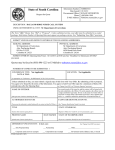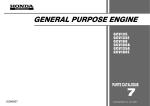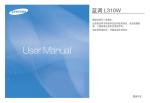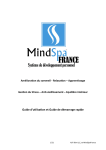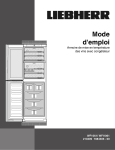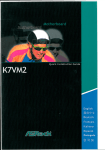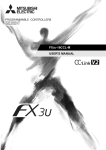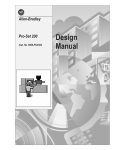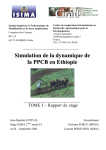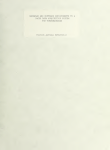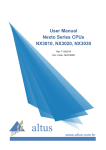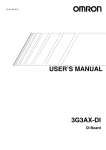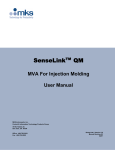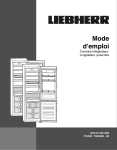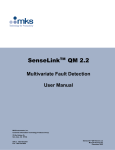Download 6500-6.5.19, Pro-Set 700 Co-injection Software, User Manual
Transcript
AllenBradley ProSet 700 Coinjection Software (Cat. No. 6500PS7COINJ) User Manual Important User Information Solid state equipment has operational characteristics differing from those of electromechanical equipment. “Safety Guidelines for the Application, Installation and Maintenance of Solid State Controls” (Publication SGI-1.1) describes some important differences between solid state equipment and hard-wired electromechanical devices. Because of this difference, and also because of the wide variety of uses for solid state equipment, all persons responsible for applying this equipment must satisfy themselves that each intended application of this equipment is acceptable. In no event will the Allen-Bradley Company be responsible or liable for indirect or consequential damages resulting from the use or application of this equipment. The examples and diagrams in this manual are included solely for illustrative purposes. Because of the many variables and requirements associated with any particular installation, the Allen-Bradley Company cannot assume responsibility or liability for actual use based on the examples and diagrams. No patent liability is assumed by Allen-Bradley Company with respect to use of information, circuits, equipment, or software described in this manual. Reproduction of the contents of this manual, in whole or in part, without written permission of the Allen-Bradley Company is prohibited. Throughout this manual we use notes to make you aware of safety considerations. ! ATTENTION: Identifies information about practices or circumstances that can lead to personal injury or death, property damage, or economic loss. Attentions help you • identify a hazard • avoid the hazard • recognize the consequences Important: Identifies information that is especially important for successful application and understanding of the product. PLC, PLC–5, Pro-Set 700 and ControlView are trademarks of Allen-Bradley Company, Inc. Windows is a trademark of Microsoft. Table of Contents Using This Manual . . . . . . . . . . . . . . . . . . . . . . . . . . . . . . . P-1 What's in This Preface? . . . . . . . . . . . . . . . . . . . . . . . . . . . . . . . Who Should Use This Manual? . . . . . . . . . . . . . . . . . . . . . . . . . . What Should I Already Know? . . . . . . . . . . . . . . . . . . . . . . . . . . . How Do I Use This Manual? . . . . . . . . . . . . . . . . . . . . . . . . . . . . What Conventions Are Used in This Manual? . . . . . . . . . . . . . . . . What Other Publications Are Available? . . . . . . . . . . . . . . . . . . . . What Is the ProSet 700 Coinjection Software Directory Structure? What 's Next? . . . . . . . . . . . . . . . . . . . . . . . . . . . . . . . . . . . . . . P-1 P-1 P-1 P-2 P-3 P-3 P-4 P-5 Understanding Coinjection Sequences . . . . . . . . . . . . . . . 1-1 What's in This Chapter? . . . . . . . . . . . . . . . . . . . . . . . . . . . . . . . What Are the Injection Sequences? . . . . . . . . . . . . . . . . . . . . . . . What's Next? . . . . . . . . . . . . . . . . . . . . . . . . . . . . . . . . . . . . . . . 1-1 1-1 1-2 Installing Coinjection Modules . . . . . . . . . . . . . . . . . . . . . 2-1 What's in This Chapter? . . . . . . . . . . . . . . . . . . . . . . . . . . . . . . . Step 1. Choose the Correct Power Supply . . . . . . . . . . . . . . . . Step 2: Determine I/O Chassis Addressing Mode . . . . . . . . . . . Step 3: Determine the Modules' Position in the Chassis . . . . . . . Step 4: Key the I/O Chassis for the Coinjection Modules . . . . . . Step 5: Determine and Record I/O Ranges . . . . . . . . . . . . . . . . Step 6: Make Jumper Connections on the Modules' Circuit Boards Step 7: Install the Modules into the Chassis . . . . . . . . . . . . . . . Step 8: Ground and Shield I/O Devices . . . . . . . . . . . . . . . . . . Step 9: Make a Proper Ground Connection . . . . . . . . . . . . . . . . Step 10: Familiarize Yourself With the PLC Processor Power Distribution Circuit . . . . . . . . . . . . . . . . . . . . . . . . . . . . . . . Step 11: Wire the Modules . . . . . . . . . . . . . . . . . . . . . . . . . . . Step 12: Power up the Modules . . . . . . . . . . . . . . . . . . . . . . . . Step 13: Read Module Indicator Lights . . . . . . . . . . . . . . . . . . . Step 14: Enter I/O Ranges on the Module Configuration Screen . Step 15: Use the Rack Configuration Screen to Select Operating Mode . . . . . . . . . . . . . . . . . . . . . . . . . . . . . . . . What's Next? . . . . . . . . . . . . . . . . . . . . . . . . . . . . . . . . . . . . . . . 2-1 2-1 2-2 2-2 2-3 2-4 2-6 2-9 2-11 2-12 2-13 2-14 2-16 2-16 2-19 2-20 2-21 ii Table of Contents Setting up Inputs to the Modules . . . . . . . . . . . . . . . . . . . . 3-1 What's in This Chapter? . . . . . . . . . . . . . . . . . . . . . . . . . . . . . . . Before You Begin . . . . . . . . . . . . . . . . . . . . . . . . . . . . . . . . . . . . Setting up Screw Position A and B . . . . . . . . . . . . . . . . . . . . . . . . Setting up Screw Pressure A and B . . . . . . . . . . . . . . . . . . . . . . . Setting up Screw RPM A and B . . . . . . . . . . . . . . . . . . . . . . . . . . What 's Next? . . . . . . . . . . . . . . . . . . . . . . . . . . . . . . . . . . . . . . 3-1 3-2 3-3 3-4 3-5 3-6 Setting up Profiles . . . . . . . . . . . . . . . . . . . . . . . . . . . . . . . 4-1 What's in This Chapter? . . . . . . . . . . . . . . . . . . . . . . . . . . . . . . . Setting Up Injection Profiles . . . . . . . . . . . . . . . . . . . . . . . . . . . . Setting Up Pack Profiles . . . . . . . . . . . . . . . . . . . . . . . . . . . . . . . Setting up Plastication Profiles . . . . . . . . . . . . . . . . . . . . . . . . . . What's Next? . . . . . . . . . . . . . . . . . . . . . . . . . . . . . . . . . . . . . . . 4-1 4-2 4-4 4-6 4-7 Reference Information . . . . . . . . . . . . . . . . . . . . . . . . . . . . A-1 What's in This Appendix? . . . . . . . . . . . . . . . . . . . . . . . . . . . . . . Alarms Supplied with ProSet 700 Coinjection Software . . . . . . . . QI Module Download Bits . . . . . . . . . . . . . . . . . . . . . . . . . . . . . . QI Module Error Codes . . . . . . . . . . . . . . . . . . . . . . . . . . . . . . . . Diagnostics Screen Task Definition Files . . . . . . . . . . . . . . . . . . . Diagnostics Screen Tag Names and PLC Processor Addresses . . . Setup Screen Task Definition Files . . . . . . . . . . . . . . . . . . . . . . . . Setup Screen Tag Names and PLC Processor Addresses . . . . . . . Rack Configuration Setup Screen . . . . . . . . . . . . . . . . . . . . . . Plastic Molding Module(s) Setup Screen . . . . . . . . . . . . . . . . . Screw Position Setup Screen . . . . . . . . . . . . . . . . . . . . . . . . . Screw Pressure Setup Screen . . . . . . . . . . . . . . . . . . . . . . . . Screw RPM Setup Screen . . . . . . . . . . . . . . . . . . . . . . . . . . . Screw Jogs Setup Screen . . . . . . . . . . . . . . . . . . . . . . . . . . . . Injection Valves Setup Screens . . . . . . . . . . . . . . . . . . . . . . . . Tag Names and PLC Processor Addresses for % Output Commands . . . . . . . . . . . . . . . . . . . . . . . . . . Pack Valves Setup Screens . . . . . . . . . . . . . . . . . . . . . . . . . . Tag Names and PLC Processor Addresses for % Output Commands . . . . . . . . . . . . . . . . . . . . . . . . . . Hold Valves Setup Screens . . . . . . . . . . . . . . . . . . . . . . . . . . . Tag Names and PLC Processor Addresses for % Output Commands . . . . . . . . . . . . . . . . . . . . . . . . . . Predecompress Valves Setup Screen . . . . . . . . . . . . . . . . . . . Plastication Valves Setup Screen . . . . . . . . . . . . . . . . . . . . . . . Tag Names and PLC Processor Addresses for % Output Commands . . . . . . . . . . . . . . . . . . . . . . . . . . Postdecompress Valves Setup Screen . . . . . . . . . . . . . . . . . . Injection Ramp Rates Setup Screen . . . . . . . . . . . . . . . . . . . . . A-1 A-1 A-4 A-4 A-5 A-6 A-9 A-12 A-12 A-13 A-14 A-15 A-16 A-17 A-18 A-19 A-20 A-21 A-22 A-23 A-24 A-25 A-26 A-27 A-28 Table of Contents iii Pack Ramp Rates Setup Screen . . . . . . . . . . . . . . . . . . . . . . . Hold Ramp Rates Setup Screen . . . . . . . . . . . . . . . . . . . . . . . Predecompress Ramp Rates Setup Screen . . . . . . . . . . . . . . . Plastication Ramp Rates Setup Screen . . . . . . . . . . . . . . . . . . Postdecompress Ramp Rates Setup Screen . . . . . . . . . . . . . . Injection Profile Setup Screen . . . . . . . . . . . . . . . . . . . . . . . . . Pack Profile Setup Screen . . . . . . . . . . . . . . . . . . . . . . . . . . . Hold Profile Setup Screen . . . . . . . . . . . . . . . . . . . . . . . . . . . . Plastication Profile Setup Screen . . . . . . . . . . . . . . . . . . . . . . . Process Screen Task Definition Files . . . . . . . . . . . . . . . . . . . . . . Process Screen Tag Names and PLC Processor Addrsses . . . . . . Injection Profile Process Screen . . . . . . . . . . . . . . . . . . . . . . . Injection Transition Parameters Profile Process Screen . . . . . . . Pack/Hold Profile Process Screen . . . . . . . . . . . . . . . . . . . . . . Pack/Hold Transition Parameters Profile Process Screen . . . . . Plastication Profile Process Screen . . . . . . . . . . . . . . . . . . . . . Plastication Transition Parameters Profile Process Screen . . . . . A-29 A-30 A-31 A-32 A-33 A-34 A-37 A-39 A-42 A-45 A-46 A-46 A-49 A-51 A-55 A-56 A-59 Quick Start for the Experienced User . . . . . . . . . . . . . . . . . 5-1 What's in This Chapter? . . . . . . . . . . . . . . . . . . . . . . . . . . . . . . . Understanding the Tasks You Will Perform . . . . . . . . . . . . . . . . . . Performing Setup Tasks . . . . . . . . . . . . . . . . . . . . . . . . . . . . . . . Finding Reference Information . . . . . . . . . . . . . . . . . . . . . . . . . . Performing Other Tasks . . . . . . . . . . . . . . . . . . . . . . . . . . . . . . . Installing Coinjection Software . . . . . . . . . . . . . . . . . . . . . . . . . . Exporting a Current Database . . . . . . . . . . . . . . . . . . . . . . . . . Making File Backups . . . . . . . . . . . . . . . . . . . . . . . . . . . . . . . Installing the Software onto the Operator Interface . . . . . . . . . . Running the Alarm Conversion Utility . . . . . . . . . . . . . . . . . . . . Merging the Exported and Coinjection Databases . . . . . . . . . . Importing the Merged Database . . . . . . . . . . . . . . . . . . . . . . . . What 's Next? . . . . . . . . . . . . . . . . . . . . . . . . . . . . . . . . . . . . . . 5-1 5-2 5-3 5-4 5-4 5-5 5-5 5-7 5-8 5-9 5-10 5-11 5-14 Preface Using This Manual What's in This Preface? Who Should Use This Manual? What Should I Already Know? This preface describes how to use this manual to install and configure co-injection modules and software in an injection molding control system. Use this manual if you are an application engineer, technician, or installer to • install the co-injection modules • determine module operating modes • set up inputs • write custom ladder logic for the modules • enter information on screens • set up co-injection profiles We assume you are familiar with • injection molding technology • Pro-Set 700 injection molding software • programmable controllers (specifically, Allen-Bradley’s PLCR-5) • Allen-Bradley’s QDC plastic molding module If you need more information or training on any of these items, contact your local Allen-Bradley representative. ! ATTENTION: To use the Pro-Set co-injection package, you must first install the basic Pro-Set 700 system (catalog number 6500-PS700). Contact your Allen-Bradley sales representative for more information. Publication 65006.5.19 - January, 1996 P–2 How Do I Use This Manual? We designed this manual according to the tasks you perform to install and use co-injection modules and software. Chapter 1: Quick Start Chapter 1 Chapter 2: Understanding Co-injection Sequences Chapter 2 Chapter 3 Chapter 3: Installing Co-injection Modules Chapter 4 Chapter 4: Setting up Inputs to the Modules Chapter 5 Chapter 5: Setting up Profiles Appendix A Publication 65006.5.19 - January, 1996 Appendix A: Reference Information P–3 What Conventions Are Used in This Manual? In this manual, we use these conventions: " This symbol calls your attention to helpful information. Example: This convention presents an example. We show pathnames, commands and filenames like this: /ABPS700/CTK/TSK We show variable text that you type like this: filename.tdb or FILENAME.TDB What Other Publications Are Available? This table shows you some other publications you might need if you have other questions about Pro-Set 700 software. " Publication Publication Number ProSet 700 Jobsetting Guide 65006.9.3 ProSet 700 Operator Interface Installation Manual 65006.2.1 ProSet 700 Reference Manual 65006.4.3 ProSet 700 User Manual 65006.5.18 ControlView Runtime Reference Manual 61956.5.4 ControlView Statistical Process Control User Manual 61906.5.20 Plastic Molding Module Reference Manual 17716.6.88 To install Pro-Set 700 co-injection software, refer to the Pro-Set 700 Co-injection Software Release Note, Pub. 6500- Publication 65006.5.19 - January, 1996 P–4 What Is the ProSet 700 Coinjection Software Directory Structure? Here is a visual directory tree for all the files in the \ABPS700\ directory. Important: Files highligted with a gray bar have been added to the core Pro-Set 700 software package. C:\ABPS700 ALARM Alarm message files CFG ControlView/Pro-Set 700 configuration files CTK Pro-Set 700 tasks TSK Pro-Set 700 tasks DB Pro-Set 700 database PS700 ALM DAT Pro-Set 700 application database Alarm files Data files LST Temporary files TIDX Temporary files ERR Error message files INI Initialization files KEY Key definition files LOG Activity and alarm logger MACHINE Machine setups MCR Pro-Set 700/ControlView macros MENU ControlView menu files MGX Mouse GRAFIX files MGX WORK MOLDPART PART Mold/part configuration files Part setups SCRNTEXT Screen Text files USER User-created or modified Screen Text files SECURITY Security and password files SPC Statistical Process Control configuration files SPI SPI device definition text and binary fles TD Task Definiton files BITMAPS USER UTIL Publication 65006.5.19 - January, 1996 Mouse GRAFIX files Mouse GRAFIX files Bitmap graphic files for Task Definition screens User-created or modified Task Definition files Utility programs P–5 What 's Next? In Chapter 1, you see at a glance how to set up your system. Publication 65006.5.19 - January, 1996 Chapter 1 Understanding Coinjection Sequences What's in This Chapter? In this chapter, we describe the modules’ various operation sequences. You will learn about • how the module coordinates co-injection sequences • typical applications for each operation sequences Important: This chapter describes only the sequences the co-injection modules control. For setup information, read the chapters that follow. What Are the Injection Sequences? Co-injection modules are used in molding machines with two injection heads. One module controls each head. You can coordinate the injection cycles of the two heads to do the following: • inject two colors of material in the same part, keeping the colors separate • begin injecting material that will form the skin of a part, maintain low flow on that injection head, begin filling the core of the part, then finish injecting the skin (for example, injecting unused [virgin] and regrind material in the same part, keeping the two materials separate) • inject two different material types We show you the co-injection sequences in the table on the following page. Important: We refer to the co-injection modules as modules A and B. Publication 65006.5.19 - January, 1996 1–2 Understanding Co-injection Sequences Table 1.ATable 1.B Coinjection Sequences In This Sequence What's Next? Publication 65006.5.19 - January, 1996 The Coinjection Module Does This A only Commands the machine to inject a single material from injection head A B only Commands the machine to inject a single material from injection head B A then B Module A completely injects all material. Then module B completely injects all material. A and B Both modules begin the cycle at the same time. ABA Module A begins the cycle, moving screw A to a predetermined position, then holding the screw in position. Module B begins moving screw B to its setpoint. Then module A starts again at some predetermined position of screw B and continues until screw A reaches its endofprofile setpoint. B then A Module B completely injects all material. Then module A completely injects all material. BAB Module B begins the cycle, moving screw B to a predetermined position, then holding the screw in position. Module A begins moving screw A to its setpoint. Then module B starts again at some predetermined position of screw A and continues until screw B reaches its endofprofile setpoint. We tell you how to install the modules in Chapter 3. Chapter 2 Installing Coinjection Modules What's in This Chapter? This chapter describes how to to install and configure co-injection modules as an addition to the basic Pro-Set 700 package. When you complete this chapter, you will be able to • • • • • • • • • • • • • • • choose the correct power supply determine I/O chassis addressing mode determine the modules’ position in the I/O chassis key chassis slots for the modules determine and record I/O ranges make jumper connections on the modules’ circuit boards install the modules ground and shield I/O devices make a proper ground connection understand the PLC processor power distribution circuit wire the modules power up the modules read module indicator lights enter I/O ranges on the Module Configuration screen use the Rack Configuration screen to select operating mode Step 1. Choose the Correct Power Supply The modules are powered through the chassis backplane with a power supply. To select the correct power supply for the system, ensure that the total current load for all modules does not exceed the power supply’s maximum load specification. To calculate the total current load, 1. Add both co-injection modules’ current load to the loads of all other modules in the chassis. Important: The co-injection module is rated at 1.2A. Check specifications for all other modules in the I/O chassis. 2. Compare your total with the power supply’s maximum load rating. 3. If the total voltage exceeds the power supply’s maximum load rating, select a larger power supply. See your Allen-Bradley representative for more information. Publication 65006.5.19 - January, 1996 2–2 Installing Co-injection Modules Important: We recommend a standalone power supply, such as catalog number 1771-P1. This power supply is mounted beside the I/O chassis and provides an output of up to 16A. Step 2: Determine I/O Chassis Addressing Mode Each QI module has 4 inputs and 4 outputs and is compatible with single-slot addressing. Step 3: Determine the Modules' Position in the Chassis Here is the module layout for the co-injection system. 1771P7 Power Supply PLC Processor 1771 1771 QI QI Module Module A B 1771 TCM Module 1771 TCM Module 1771 SPI Module 1771 I/O modules QDC as required Module I/O Chassis 1771P7 Power Supply: Provides power to the chassis backplane PLC Processor: Provides communication to and from the modules and the host computer 1771QI Coinjection Modules: Control Inject functions 1771TCM Temperature Control Modules: Monitor setpoint and actual machine temperatures 1771SPI Module: Provides SPIapproved communication protocol to and from remote devices 1771QDC Plastic Molding Module: Controls Clamp and Eject functions I/O Modules (as required): Provide additional functions as required by your application Publication 65006.5.19 - January, 1996 Installing Co-injection Modules 2–3 Step 4: Key the I/O Chassis for the Coinjection Modules Use the plastic keying clips shipped with each I/O chassis to key the appropriate I/O slots to accept only the Co-injection modules. I/O modules are slotted in two places on the rear edge of the circuit board. The keying clips you install must correspond to these slots to allow the module to be inserted only in the designated slot. ! ATTENTION: Use your fingers to insert the keying clips, and ensure you’ve placed the clips correctly. Using a tool or incorrectly keying the module may damage the backplane connector and may cause system faults. I/O chassis Keying Clips Upper Backplane Connector 11022I Publication 65006.5.19 - January, 1996 2–4 Installing Co-injection Modules To key the chassis for the module, 1. Place keying clips between these numbers (as labeled on the upper backplane connector): • 20 and 22 • 26 and 28 2. Use your fingers to insert the keying bands. " To change the position of the keys, remove the bands with your fingers. Then re-install the bands in a different position. Step 5: Determine and Record I/O Ranges You must determine module I/O ranges before you can make jumper selections. To determine I/O ranges, define and record the following information about your control system. We provide an example worksheet and a blank worksheet that you can complete. • co-injection module operating modes • signal ranges of the I/O devices connected to the modules • outputs to the selected control valve and other valves Follow these steps to determine I/O ranges. Complete one worksheet for each module. 1. Determine whether the module will control injection unit A or B. • module A controls injection unit A • module B controls injection unit B 2. Select the inputs you want the modules to monitor from the four options on the worksheet. 3. Select screw A or B for inputs 1 through 4. Your screw selections must match your module selections. 4. Refer to the specifications that accompanied your sensors to determine the operating range. 5. Select the outputs you want to assign from the four options on the worksheet. 6. Determine the sensors and valves that the injection molding machine will use to monitor and control system operation. 7. Circle the I/O ranges for each sensor and valve used. Publication 65006.5.19 - January, 1996 Installing Co-injection Modules 2–5 Important: The following worksheets shows an example of a module configuration. Input 3 is selectable between screw RPM and cavity pressure. Module A __n Module B__n Module Operating Modes: (Select A or B) Signal Ranges: Input 1: screw position 0 to 10V dc 1 to 5V dc 4 to 20 mA Input 2: screw pressure 0 to 10V dc 1 to 5V dc 4 to 20 mA Input 3 :screw RPM or cavity pressure 0 to 10V dc 1 to 5V dc 4 to 20 mA Input 4: other screw position 0 to 10V dc 1 to 5V dc 4 to 20 mA Outputs: ✍ Signal Ranges: Output 1: injection pressure 10 to 10V dc 0 to 10V dc 4 to 20 mA Output 2: injection flow 10 to 10V dc 0 to 10V dc 4 to 20 mA Output 3: screw RPM 10 to 10V dc 0 to 10V dc 4 to 20 mA Output 4: not connected 10 to 10V dc 0 to 10V dc 4 to 20 mA Here is a blank worksheet you can photocopy and use to record your own I/O ranges. Module A __n Module B__n Module Operating Modes: (Select A or B) Signal Ranges: Input 1: screw position 0 to 10V dc 1 to 5V dc 4 to 20 mA Input 2: screw pressure 0 to 10V dc 1 to 5V dc 4 to 20 mA Input 3: screw RPM or cavity pressure 0 to 10V dc 1 to 5V dc 4 to 20 mA Input 4: other screw position (select A or B) 0 to 10V dc 1 to 5V dc 4 to 20 mA Outputs: Signal Ranges: Output 1: injection pressure 10 to 10V dc 0 to 10V dc 4 to 20 mA Output 2: injection flow 10 to 10V dc 0 to 10V dc 4 to 20 mA Output 3: screw RPM 10 to 10V dc 0 to 10V dc 4 to 20 mA Output 4: not connected 10 to 10V dc 0 to 10V dc 4 to 20 mA Publication 65006.5.19 - January, 1996 2–6 Installing Co-injection Modules Step 6: Make Jumper Connections on the Modules' Circuit Boards After determining I/O operating ranges (see the worksheet in this chapter) you make jumper connections on the module circuit board to select the ranges. We show you how to make the jumper connections in this section. Important: Handle the circuit board by the edges to avoid touching conductive surfaces or components. 1. Remove the module cover plate (on the label side) by removing the four screws holding it in place. See the figure below. 2. Remove the circuit board from the module housing. Publication 65006.5.19 - January, 1996 Installing Co-injection Modules 2–7 3. Orient the circuit board as shown in the figure below. TOP E1 LEFT RIGHT E5 E6 E7 E8 E9 E12 E11 E15 E16 BOTTOM E10 E14 E13 E17 4. Locate the jumper plugs.as shown in the figure below. E1 E5 E6 E7 E8 E9 E10 E11 E14 E12 E13 E15 E17 E16 Publication 65006.5.19 - January, 1996 2–8 Installing Co-injection Modules 5. Use a pair of small needle-nose pliers to pick up and place the jumper plugs. Refer to the table below for the correct settings. Important: If you select current output with jumper plugs E10, E14, E13, and/or E17, you must select the 4 to 20 mA position with E11, E12, E15, and/or E16. ! Jumper ATTENTION: If an output is unconnected, set the jumper (E11, E12, E15, and/or E16) for that output to 0 to 10 V dc (bottom position). This sets the valve for bi-directional valve operation. Setting the jumpers for -10 to +10 V dc and later configuring the output as unconnected causes the modules to output -10 V dc when stopped, or when a system reset occurs, and all outputs are forced to 0% (i.e. 0 % output equals -10 V dc). Function Setting E1 Run/calibrate Calibrate = right Run = left (default) E5 I/O density Standard = top (default) Do not use bottom position E6 E7 E8 E9 Input 1 (Screw A position) Input 2 (Screw pressure) Input 3 (Screw RPM or cavity pressure) Input 4 (Screw B position) Voltage = right (default) Current = left E10 E14 E13 E17 Output 1 (Valve 1) Output 2 (Valve 2) Output 3 (Valve 3) Output 4 (Valve 4) Current = top Voltage = bottom (default) E11 E12 E15 E16 Output 1 (Valve 1) Output 2 (Valve 2) Output 3 (Valve 3) Output 4 (Valve 4) 10 to +10 Vdc = top 0 to +10 V dc or 4 to 20 mA = bottom (default) Important: Be careful not to over-tighten the screws when re-assembling the module. Over-tightening can damage the module cover. 6. Re-assemble the module. Publication 65006.5.19 - January, 1996 Installing Co-injection Modules 2–9 Step 7: Install the Modules into the Chassis Follow these steps to install the Co-injection module: ! ATTENTION: Remove power from the chassis backplane and disconnect the cable from the module before installing or removing a module. Failure to remove power may cause injury, damage, or loss of performance. 1. Turn off power to the I/O chassis. 2. Place the module in the plastic tracks (on the top and bottom of the slot) that guide the module into position. Guide tracks (module B) Guide tracks (module A) Upper guide tracks not shown Publication 65006.5.19 - January, 1996 2–10 Installing Co-injection Modules 3. Slide the module into the chassis. Apply firm, even pressure on the module to seat it against the backplane connector. ! ATTENTION: Do not force the module into the backplane connector. Doing so may damage the module or the connector. 4. Snap the chassis latch over the top of the module to secure it in the chassis. 5. Attach the wiring arm (1771-WF) to the rack. Publication 65006.5.19 - January, 1996 Installing Co-injection Modules 2–11 Step 8: Ground and Shield I/O Devices Analog inputs and outputs are sensitive to electrical noise. Be sure to properly shield all devices. Follow these guidelines: • Use 22-gauge (or larger) twisted-pair cable, 100% shielded with drain wire. For distances greater than 50 ft. (15.3 m), use 18-gauge cable. • Ground the cable shield at one end only, generally at the sensor or amplifier end. Do not shield the cable at the I/O chassis end. See the figures that follow. QI Module Input +15V Input Sensor 22M + 18 10G 17 – 18v 18v 22M 14 Connect the cable shield and chassis ground to earth ground at the input sensor. -15V Do not connect. Test purposes only. Customer Valve Amplifier QI Module Output + 9 – 8 Input Ground Chassis Ground Connect the cable shield to earth ground at the valve amplifier. • Ground the cable shields to a low-impedance earth ground of less than 1/8 Ω . • Do not connect any ground to input common (terminal 14), unless you experience unacceptable electrical noise interference. • Place high-voltage Class A wiring and low-voltage Class B wiring in separate grounded conduits. Publication 65006.5.19 - January, 1996 2–12 Installing Co-injection Modules • In parallel runs, separate the Class A and Class B conduit by at least 1 ft. (0.92 m). • Where conduit runs must cross, cross them at right angles. Important: If you experience unacceptable electrical interference, • Disconnect the shield from the input sensor. Then connect the input cable shield to input common (terminal 14). • Disconnect the output cable from the valve amplifier. Then connect the output cable shield to output common (terminals 8, 6, 4, and/or 2). Step 9: Make a Proper Ground Connection ! ATTENTION: Electrostatic discharge can damage semiconductor devices inside the module if you do not handle the module properly. Follow the guidelines below. 1. Wear a wrist-strap grounding device. 2. Attach the free end to a good earth ground. 3. Touch a grounded object (such as a metal enclosure) to rid yourself of electrostatic discharge before you handle the module. Attach this end to a good earth ground Publication 65006.5.19 - January, 1996 4. Do not touch the module backplane connector or pins. 5. Store the module in an anti-static bag when you are not using it or during shipment. Installing Co-injection Modules 2–13 Step 10: Familiarize Yourself With the PLC Processor Power Distribution Circuit Here is a typical grounded power distribution circuit for PLC processors. For ungrounded systems, or for more information on grounding and wiring, refer to Allen-Bradley Programmable Controller Wiring and Grounding Guidelines, Pub. 1770-4.1,. Disconnect 1FU L1 2FU L2 L1 L2 3FU To Motor Starters L3 L3 H1 Incoming AC H4 H3 H2 Step-down Transformer 4 FUSE Use any number of E-Stop switches in Series Enclosure Wall Back-Panel Ground Bus X2 X1 Start CRM Equipment Grounding Conductors Grounding Electrode Conductor to Grounding Electrode System 1 CRM Connect When Applicable I/O Chassis Power Supply GND L1 3 N User DC Supply ** See WARNING for Interlock Wiring Instructions ** CRM 5 2 Input Module Wiring Arm Input Device Output Device Output Module Wiring Arm CRM + – To DC I/O Devices 1 To minimize EMI generation, you should connect a suppression network: for 120 V ac, use Allen-Bradley cat. no. 700-N24; for 220/240 V ac, use cat. no. 599-KA04. 2 To minimize EMI generation, you should connect a suppression network: for 120 V ac, use Allen-Bradley cat. no. 599-K04; for 220/240 V ac, use cat. no. 599-KA04. 3 For a power supply with a groundable chassis, this represents connection to the chassis only. For a power supply without a groundable chassis, this represents connection to both the chassis and the GND terminal. 4 In many applications, a second transformer provides power to the input circuits and power supplies for isolation from the output circuits. 5 • Reference the current NEC code and ANSI B151.1-1984 for wiring guidelines. • To minimize EMI generation, suppression network should be connected across coils of electromagnetic devices. 10907I Publication 65006.5.19 - January, 1996 2–14 Installing Co-injection Modules Step 11: Wire the Modules Use the wiring arms (provided with the modules) to wire the modules. The wiring arm lets you install or remove the modules from the chassis without rewiring. Wiring arm terminals are numbered in descending order from the top down, starting with terminal 18. Important: Use shielded cable between the modules. • See the figure below to wire module A. • See the figure on the next page to wire module B Important: You can wire input 3 for screw RPM or cavity pressure signals. Screw RPM is the default. To Module B + + Input 1 Screw A Position Sensor Customer PS – – Customer PS – + 18 Input 2 Screw A Pressure Sensor 16 To Valve 1 15 14 – + Screw A RPM or Cavity Pressure – + 17 Output 1 Amplifier – Valve – 12 Input 3 11 10 9 Output 2 8 7 Input 4 From Module B Amplifier – Valve 5 + – To Valve 2 4 Output 3 2 1 Output 4 Wiring Arm 1771WF Publication 65006.5.19 - January, 1996 + 6 3 Earth Ground + + 13 + Amplifier + Valve – – To Valve 3 + – Amplifier Valve + – To Valve 4 10909I 2–15 To Module A + + Customer PS Input 1 ScrewB Position Sensor – – Customer PS – + 18 Input 2 Screw B Pressure Sensor 16 To Valve 1 15 14 – + Screw B RPM or Cavity Pressure – + 17 Output 1 Amplifier – Valve – 12 Input 3 11 10 9 Output 2 + Amplifier + – Valve – 8 7 Input 4 From Module A 6 5 To Valve 2 4 3 Output 3 + Amplifier + Valve – – 2 1 Output 4 Earth Ground + + 13 Wiring Arm 1771WF To Valve 3 + Amplifier + Valve – – To Valve 4 10909I Publication 65006.5.19 - January, 1996 2–16 Step 12: Power up the Modules 1. Make all power connections from the I/O chassis to the in-plant power source. 2. Apply power to the chassis power supply. Step 13: Read Module Indicator Lights The module front panel contains three indicators that you use to troubleshoot the module during integration or operation. Check the lights to ensure that no fault conditions are present. This LED Is ACTIVE green FAULT red COMM yellow ACTIVE FAULT COMM Publication 65006.5.19 - January, 1996 2–17 In the following table, we list the operating conditions reported by the modules and how to correct them. ACTIVE indicator FAULT indicator COMM indicator ...means ...so you should flashing off off The module has completed powerup diagnostics. Hard ware and firmware OK, await ing download of MCC block. Download the MCC block by using the keyswitch to place the PLC5 processor in run mode from program mode. flashing red yellow programming error in the last MCC the module received 1. Find and correct the MCC programming error. 2. Download the MCC to the module. flashing red off •the last BTW the module received did not have a recognizable block ID, and •the last command block the module received had a programming error flashing flashing flashing green off yellow green off off green red yellow 1. Find and correct the MCC programming error. 2. Download the MCC to the module. 3. Verify block IDs in your BTW data files. you put the run/calibrate jumper (E1) in the Calibrate position 1. Remove jumper E1 from the Calibrate position. normal operation do nothing the last command block the module received did not have a recognizable block ID Verify block IDs in your BTW data files programming error 1. Find and correct the MCC programming error. 2. Place jumper E1 in the Run position. 2. Download corrected data to the module. green red off •the last BTW the module received did not have a recognizable block ID, and •the last command block the module received had a programming error 1. Find and correct the MCC programming error. 2. Download the MCC to the module. 3. Verify block IDs in your BTW data files. Publication 65006.5.19 - January, 1996 2–18 ACTIVE indicator FAULT indicator COMM indicator off off flashing off red yellow or off ...means ...so you should Communications error. The module does not complete continuous transmission of status blocks to the PLC5 processor. The module will not operate until continuous BTR communication is rees tablished with the processor. 1. Verify that the PLC5 processor is in Run mode. Hardware fault. The module is inoperable. 1. Cycle power to the module. 2. Reseat the coinjection module in the I/O chassis. 3. Check your ladder logic for problems. 2. Remove the existing module from the I/O chassis and replace it with a new one. 3. Return the bad module to the factory for repair. Publication 65006.5.19 - January, 1996 2–19 Step 14: Enter I/O Ranges on the Module Configuration Screen Enter the information you recorded on the worksheet in this chapter on the Plastic Molding Module(s) Configuration screen. 1. If you have not already done so, attach the PLC to the OI. Refer to the Pro-Set 700 Operator Interface Installation Manual, Pub. 6500-6.2.1). 2. From the Hardware Setup menu, select the Configure Plastic Molding Module(s) screen. 3. Move the cursor to the appropriate field on the screen . 4. Press . You see a pop-up menu. 5. Place the cursor on the selection you want to make and press . You can select input and output voltages for the QI and QDC modules. 6. Press to confirm your selections. 7. Press to download your selections to the PLC-5 processor. Publication 65006.5.19 - January, 1996 2–20 Step 15: Use the Rack Configuration Screen to Select Operating Mode Use the Pro-Set 700 Co-injection Rack Configuration screen to select operating modes for each module. 1. Attach the PLC to the OI. Refer to the Pro-Set 700 Operator Interface Installation Manual (Pub. 6500-6.2.1). 2. From the Setup menu, select the Rack Configuration screen. 3. Move the cursor to the appropriate field on the screen . 4. Press . You see a pop-up menu. 5. Place the cursor on the selection you want to make and press . You can select • PLC type • machine type • mode of operation 6. Press to confirm your selections. 7. Press to download your selections to the PLC-5 processor. Not Used Inject Make your selection from the popup list that appears when you cursor to the field and press Publication 65006.5.19 - January, 1996 2–21 What's Next? In Chapter 4, we tell you how to set up inputs to the module. Publication 65006.5.19 - January, 1996 Chapter 3 Setting up Inputs to the Modules What's in This Chapter? The co-injection modules need to know the characteristics of the valves and sensors you use to position and control your co-injection heads. In this chapter, we tell you how to enter inputs to control • • • • screw position A and B screw pressure A and B screw RPM A and B, and/or cavity pressure In this section you first enter inputs so that you can run the machine. Then you must jog the machine to span the sensors and valves. Once you have jogged the machine, you will know the exact values you must enter to run the machine to make parts. Important: Two screens are provided to set up inputs to modules A and B. One screen lets you set up module A, and the other lets you set up module B. We typically show only the screen for module B, because the module B screen is the same as the module A screen. Publication 65006.5.19 - January, 1996 3–2 Setting up Inputs to the Modules Before You Begin After you have selected an operating range for your sensors, you must select the initial values you use to configure the modules. For example, we show you how to determine these values: • • • • • • minimum position maximum position analog signal at minimum position analog signal at maximum position minimum pressure maximum pressure 1. Use the table below as a guideline when determining initial values. To Set Up This Input ✍ If Your Then Use A Value Equal To minimum position - zero maximum position screw is fully extended at the mold end full travel of the sensor analog signal at minimum position sensor is forwardacting sensor is reverseacting low end of the selected range high end of the selected range analog signal at maximum position sensor is forwardacting sensor is reverseacting high end of the selected range low end of the selected range minimum pressure - minimum range value specified by the manufacturer maximum pressure - maximum range value specified by the manufacturer 2. Make a note of the initial values you have selected by writing them down here. You will enter these values on the co-injection screens in the next step. For This Input minimum position maximum position analog signal at minimum position analog signal at maximum position minimum pressure maximum pressure Publication 65006.5.19 - January, 1996 Write The Values You Have Selected in This Column Setting up Inputs to the Modules Setting up Screw Position A and B 3–3 Follow this procedure to set up screw position A and B. 1. If you have not already done so, attach the PLC-5 processor to the operator interface. Refer to the Pro-Set 700 Operator Interface Installation Manual, pub. 6500-6.2.1. 2. From the Inputs Setup menu, select the Screw Position B screen. 3. Move the cursor to the appropriate field on the screen. 4. Enter a number between the minimum and maximum in the data entry box. 5. Press to confirm your selections. 6. Press to download your selections to the PLC-5 processor. Publication 65006.5.19 - January, 1996 3–4 Setting up Inputs to the Modules Setting up Screw Pressure A and B Follow this procedure to set up screw pressure A and B. 1. If you have not already done so, attach the PLC-5 processor to the operator interface. Refer to the Pro-Set 700 Operator Interface Installation Manual, pub. 6500-6.2.1. 2. From the Inputs Setup menu, select the Screw Pressure B screen. 3. Move the cursor to the appropriate field on the screen. 4. Enter a number between the minimum and maximum in the data entry box. Publication 65006.5.19 - January, 1996 5. Press to confirm your selections. 6. Press to download your selections to the PLC-5 processor. Setting up Inputs to the Modules Setting up Screw RPM A and B 3–5 Follow this procedure to set up screw RPM A and B. Important: You can choose either screw RPM and/or cavity pressure for this input. RPM is the default. For information on setting up Cavity Pressure screens, refer to the Pro-Set 700 User Manual, Pub. 6500-6.5.18. For wiring information, see Chapter 4 of this manual. 1. If you have not already done so, attach the PLC-5 processor to the operator interface. Refer to the Pro-Set 700 Operator Interface Installation Manual, pub. 6500-6.2.1. 2. From the Inputs Setup menu, select the Screw RPM B screen. 3. Move the cursor to the appropriate field on the screen . 4. Enter a number between the minimum and maximum in the data entry box. 5. Press to confirm your selections. 6. Press to download your selections to the PLC-5 processor. Publication 65006.5.19 - January, 1996 3–6 Setting up Inputs to the Modules What 's Next? Publication 65006.5.19 - January, 1996 In Chapter 5, we tell you how to set up profiles. Chapter 4 Setting up Profiles What's in This Chapter? Now you are ready to set up profiles to control the molding machine’s operation. To create profiles, you enter setpoints and values for machine operation. This chapter helps you set up profiles with machine-specific parameters. To set up Profile screens, you enter machine-specific parameters, such as • • • • the number of segments in the profile gain constants for PID and velocity feedforward high-pressure alarm setpoints Expert Response Compensation (ERC) setpoints You enter these parameters on Profile screens. Important: This chapter tells you how to set up co-injection profiles only. To set up profiles for the clamp and ejector, refer to the Pro-Set 700 Software User Manual, Pub. 6500-6.5.18. Publication 65006.5.19 - January, 1996 4–2 Setting up Profiles Setting Up Injection Profiles From the Setup Profiles menu, select the Injection Profile screen. 1. Move the cursor to the data entry fields on the left side of the screen and enter these values: In This Data Entry Field Enter This Value Number of Segments about 5 segments, depending on the application Proportional Gain for Pressure/Velocity a value between the min. and max. Integral Gain for Pressure a value betweeen the min. and max. Derivative Gain for Pressure/Velocity leave at default Feedforward Gain for Velocity use only if profile is velocity vs. position Pressure Limiting Time Delay zero (to disable) ➀ High Screw Pressure Alarm zero (to disable) ➀ High Cavity Pressure Alarm zero (to disable) ➀ Minimum ERC % for Pressure/Velocity leave at default ➀ You may want to disable alarms for spanning. 2. Move the cursor to the selection fields on the right side of the screen and enter these values: Publication 65006.5.19 - January, 1996 Setting up Profiles In This Selection Field Select From These Choices Profile Control Mode Velocity vs. Position (for spanning) PID Algorithm Independent Gains (AB) Velocity Units % Velocity Or Inches/Second Suspended State Pressure Control or Set Output Open/Closed Loop Selected for: Open Loop for all selections (required for spanning) Open Loop to Shot Size for: Yes for all selections (required for spanning) ERC Enable/Disable for: 4–3 select Disable for all selections (required for spanning) Publication 65006.5.19 - January, 1996 4–4 Setting up Profiles Setting Up Pack Profiles From the Setup Profiles menu, select the Pack Profile screen. 1. Move the cursor to the data entry fields on the left side of the screen and enter these values: In This Data Entry Field one segment, minimum Proportional Gain for Screw/Cavity Pressure a value betwenn the min. and max. Integral Gain for Screw/Cavity Pressure leave at default Derivative Gain for Screw/Cavity Pressure a value beween the min. and the max. High Screw/Cavity Pressure Alarm zero (to disable) Minimum ERC % for Screw/Cavity Pressure leave at default Predecompress Watchdog Timer (Hold) a value greater than expected for the movement Predecompress High Pressure Alarm (Hold) zero (to disable) ➀ You may want to disable alarms for spanning. Publication 65006.5.19 - January, 1996 Enter This Value Number of Segments ➀ ➀ Setting up Profiles 4–5 2. Move the cursor to the selection fields on the right side of the screen and enter these values: In This Selection Field Select From These Choices Profile Control Mode Screw Pressure vs. Time Screw PID Algorithm Independent Gains (AB) Cavity PID Algorithm Independent Gains (AB) Action at End of Profile (Hold) Bridge to next movement Action at End of Predecompress (Hold) Bridge to next profile Open/Closed Loop Selected for: Open Loop (required for spanning) ERC Enable/Disable for: Disabled (required for spanning) ➀ ➀ ➀ If not bridging, write corresponding ladder logic. See the ProSet 700 Reference Manual, Pub. 65006.4.3. Publication 65006.5.19 - January, 1996 4–6 Setting up Profiles Setting up Plastication Profiles From the Setup Profiles menu, select the Plastication Profile screen. 1. Move the cursor to the data entry fields on the left side of the screen and enter these values: In This Data Entry Field Publication 65006.5.19 - January, 1996 Enter This Value Number of Segments about 5 segments, depending on the application Proportional Gain for Pressure/RPM a value between the min. and max. Integral Gain for Pressure/RPM leave at default Derivative Gain for Pressure/RPM a value between the min. and max. Plastication Watchdog Timer a value greater than expected for the profile Plastication High Pressure Alarm (for Profile) zero (for spanning) Minimum ERC % for Pressure/RPM leave at default Postdecompress Watchdog Timer (Hold) a value greater than expected for the movement Postdecompress High Pressure Alarm (Hold) zero (to disable spanning) Setting up Profiles 4–7 2. Move the cursor to the selection fields on the right side of the screen and enter these values: In This Selection Field select From These Choices Profile Control Mode Pressure vs. Position Pressure PID Algorithm Independent Gains (AB) RPM PID Algorithm Independent Gains (AB) Action at End of Plastication Profile Bridge Open/Closed Loop Selected for: Open Loop (required for spanning) ERC Enable/Disable for: Disabled (required for spanning) ➀ ➀ If not bridging, write corresponding ladder logic. See the ProSet 700 Reference Manual, Pub. 65006.4.3. What's Next? The appendix that follows contains reference information. Publication 65006.5.19 - January, 1996 Appendix A Reference Information What's in This Appendix? This appendix contains • • • • • Alarms Supplied with ProSet 700 Coinjection Software codes for alarms supplied with co-injection software co-injection (QI) module download bits co-injection (QI) module error codes Task Definition files for Setup and Process screens database tag names and PLC processor addresses These alarm messages are supplied with Pro-Set 700 Co-injection software. For other alarm messages specific to the Pro-Set 700 core software package, refer to the Pro-Set 700 Reference Manual (Pub. 6500-6.4.3). These alarm conditions are automatically displayed on the OI when your ladder logic sets corresponding bits in file B46. For information on writing ladder logic for alarms, refer to the Pro-Set 700 Reference Manual. Publication 65006.5.19 - January, 1996 A–2 Reference Information Publication 65006.5.19 - January, 1996 B46/xxx Description 40 QI/0 Block Transfer Failure 41 QI/1 Block Transfer Failure 42 Screw A Position Deviation Between QI/0 and QI/1 43 Screw B Position Deviation Between QI/0 and QI/1 45 QDC/5 Block Transfer failure 46 Screw A Positon Sensor Failure 47 Screw B Position Sensor failure 192 MCCB Programming Error 193 JGCB Programming Error 194 INCB Programming Error 195 IPCB Programming Error 196 PKCB Programming Error 197 HDCB Programming Error 198 HPCB Programming Error 199 PRCB Programming Error 200 PLCB Programming Error 201 PPCB Programming Error 202 PSCB Programming Error 203 DYCB Programming Error 204 RLCB Pprogramming Error 205 Double Command Error 206 Screw B Overtravel at Mold End 207 Screw B Overtravel at Top 208 Screw B Position Sensor Failure 209 Screw B Pressure Sensor Failure 210 Screw B RPM Sensor Failure 211 Cavity B Pressure Sensor Failure 212 Jog B Command Error 213 Injection B Command Error 214 Pack B Command Error 215 Hold B Command Error 216 Predecompress B Command Error 217 Plastication B Command Error 218 Postdecompression Command Error 219 Maximum Screw B Overpressure 220 Maximum Screw B Overspeed 221 Maximum Cavity B Overpressure 222 High RPM During Screw B Rotate Jog 223 High Pressure During Screw B Jog 224 High Screw B Pressure at Inject 225 High Cavity Pressure B During Inject Reference Information B46/xxx Description 226 High Screw B Pressure During Pack 227 High Screw B Pressure During Pack 228 High Screw B Pressure During Hold 229 High Cavity Pressure During Hold 230 High Pressure During Predecompression B 231 High Pressure During Plasticate B 232 High Pressure During Postdecompress B 233 Watchdog Timeout at Predecompress B 234 Watchdog Timeout at Plasticate B 235 Watchdog Timeout at Postdecompress B 236 Injection B Algorithm Limited 237 Pack B Algorithm Limited 238 Hold B Algorithm Limited 239 Plastication B Algorithm Limited 240 Velocity Injection B Pressure Limited A–3 Publication 65006.5.19 - January, 1996 A–4 Reference Information QI Module Download Bits QI Module Error Codes If you download co-injection (QI) module B tags from a screen, these bits are set. Tag Name QI Block PLC Processor Address (by bit) PLC Processor Address (by word) DOWNLOADB.WORD1 MCCB B21:16/0 B21/256 JGCB B21:16/1 B21/257 FCCB B21:16/2 B21/258 SCCB B21:16/3 B21/259 TCCB B21:16/4 B21/260 LPCB B21:16/5 B21/261 CPCB B21:16/6 B21/262 INCB B21:16/7 B21/263 IPCB B21:16/8 B21/264 PKCB B21:16/9 B21/265 HDCB B21:16/10 B21/266 HPCB B21:16/11 B21/267 PRCB B21:16/12 B21/268 Here are the co-injection error codes and their description. QI Block MCC IPC INC DYC Publication 65006.5.19 - January, 1996 Word Means 602 Word 2 is not configured for coinjection 507 Input 4 is not configured 263 Word 63 is out of range (0000 - 0099) 207 Word 7 is out of range (0000 - 0099) 408 Word 8 is out of range (Word 23 Word 8 Word 24 455 Word 55 is out of range (Word 9 Word 55 Word 10) 456 Word 56 is out of range (Word 41 Word 56 Word 42) 261 Word 61 is out of range (0000 - 9999) 262 Word 62 is out of range (0000 - 9999) 263 Word 63 is out of range (0000 - 9999) 264 Word 64 is out of range (0000 - 9999) 503 DYC03.B05 is selecting an invalid cavity input 569 DYC03.B05 was switched before a time interval or during a profile Reference Information Diagnostics Screen Task Definition Files A–5 Here is a listing of the Task Definition files for the Pro-Set 700 Co-injection Diagnostics screen. You must have this information to execute the screens or make changes to it. Screen Diagnostics .TSK File RUNTD .TDT/.TDB File ADDIAGCI .TXT File ADBIAGCI Publication 65006.5.19 - January, 1996 A–6 Reference Information Diagnostics Screen Tag Names and PLC Processor Addresses The Pro-Set 700 Co-injection database tag names and corresponding PLC processor addresses for the Diagnostics screen fields are listed here. You need to know these tag names and PLC processor addresses to create and modify ladder logic code. Field Publication 65006.5.19 - January, 1996 Tag Name PLC Processor Address ProSet 700 CI Rev GENERAL.PS7_REV None QI/0 Series/Rev PLCMODE.REV_QI0 A25:15 QI/1 Series/Rev PLCMODE.REV_QI1 A25:16 QDC/5 Series/Rev PLCMODE.REV_QDC5 A25:17 QI/0 & QDC/5 Prog Error Block SYS._61 N40:213 QI/0 & QDC/5 Prog Error Code SYS._62 N40:214 QI/0 & QDC/5 Send Block DYC._61 N40:173 QI/1 Prog Error Block SYSB._61 N127:213 QI/1 Prog Error Code SYSB._62 N127:214 QI/1 Send Block DYCB._61 N127:173 SPI Error Block None B23:6/46 SPI Error Device SPI.ERR_DEV N24:6 SPI Error Code SPI.ERR_CODE N24:7 PLC Mode-Program PLCMODE.PROGRAM S:1/3 PLC Mode-Test PLCMODE.TEST S:1/2 Reference Information Field Tag Name A–7 PLC Processor Address PLC Mode-Run PLCMODE.RUN S:1/1 Total Hours GENERAL.TOTAL_HRS F36:4 Total Cycles GENERAL.TOTAL_CYC_1 GENERAL.TOTAL_CYC_2 N24:32 N24:33 QI/0-Injection Position A (actual) SYS._25 N40:177 QI/0-Injection Position A (signal) SYS._33 N40:185 QI/0-Injection Pressure A (actual) SYS._26 N40:178 QI/0 Injection Pressure A (signal) SYS._34 N40:186 QI/0-Screw RPM A (actual) SYS._31 N40:183 QI/0-Screw RPM A (signal) SYS._39 N40:191 QI/0-Cavity Pressure (actual) SYS._32 N40:184 QI/0-Cavity Pressure (signal) SYS._40 N40:192 QI/0-Injection Position B (actual) SYSB._29 N127:181 QI/0-Injection Position B (signal) SYSB._37 N127:189 QI/1-Injection Position B (actual) SYSB._25 N127:177 QI/1-Injection Position B (signal) SYSB._33 N127:185 QI/1-Injection Pressure B (actual) SYSB._26 N127:178 QI/1-Injection Pressure B (signal) SYSB._34 N127:186 QI/1-Screw RPM B (actual) SYSB._31 N127:183 QI/1-Screw RPM B (signal) SYSB._39 N127:191 QI/1-Cavity Pressure (actual) SYSB._32 N127:184 QI/1-Cavity Pressure (signal) SYSB._40 N127:192 QI/1-Injection Position A (actual) SYSB._30 N127:182 QI/1-Injection Position A (signal) SYSB._38 N127:190 QDC/5-Clamp Position (actual) SYS._27 N40:179 QDC/5-Clamp Position (signal) SYS._35 N40:187 Publication 65006.5.19 - January, 1996 A–8 Reference Information Field Publication 65006.5.19 - January, 1996 Tag Name PLC Processor Address QDC/5-Clamp Pressure (actual) SYS._28 N40:180 QDC/5-Clamp Pressure (signal) SYS._36 N40:188 QDC/5-Ejector Position (actual) SYS._29 N40:181 QDC/5-Ejector Position (signal) SYS._37 N40:189 QDC/5-Ejector Pressure (actual) SYS._30 N40:182 QDC/5-Ejector Pressure (signal) SYS._38 N40:190 QI/0-Output #1 SYS._41 N40:193 QI/0-Output #2 SYS._42 N40:194 QI/0-Output #3 SYS._43 N40:195 QI/0-Output #4 SYS._44 N40:196 QI/1-Output #1 SYSB._41 N127:193 QI/1-Output #2 SYSB._42 N127:194 QI/1-Output #3 SYSB._43 N127:195 QI/1-Output #4 SYSB._44 N127:196 QDC/5-Output #1 SYS._45 N40:197 QDC/5-Output #2 SYS._46 N40:198 QDC/5-Output #3 SYS._47 N40:199 QDC/5-Output #4 SYS._48 N40:200 Reference Information Setup Screen Task Definition Files A–9 Here is a listing of the Task Definition files for Pro-Set 700 Co-injection Setup screens, as well as other screens you can change with .TDT files. You must have this information to execute the screens or make changes to them. Setup Screen .TSK File .TDT/.TDB File .TXT File(s) /P1 Value Rack Configuration RUNTD RACKC_CI RACKC_CI PMM Configuration PMMC_CI PMMC_CI PMMC_CI TCM #1 First Setup RUNTD TCMC1 TCMC11 TCM2 TCM #2 First Setup RUNTD TCMC1 TCMC21 TCM3 TCM #1 Second Setup RUNTD TCMC2 TCMC12 TCM2 TCM #2 Second Setup RUNTD TCMC2 TCMC22 TCM3 TCM #1 Third Setup RUNTD TCMC3 TCMC13 TCM2 TCM #2 Third Setup RUNTD TCMC3 TCMC23 TCM3 TCM #1 Tuning Assist RUNTD TCMT TCMT1 TCM2 TCM #2 Tuning Assist RUNTD TCMT TCMT2 TCM3 TCM #1 Alarm Status RUNTD TCMA TCMA1 TCM2 TCM #2 Alarm Status RUNTD TCMA TCMA2 TCM3 Screw Position A HWINPUTS INJPO_A INJPO_A Screw Position B HWINPUTS INJPO_B INJPO_B Screw Pressure A HWINPUTS INJPR_A INJPR_A Screw Pressure B HWINPUTS INJPR_B INJPR_B Clamp Position HWINPUTS CLAPO CLAPO Clamp Pressure HWINPUTS CLAPR CLAPR Ejector Position HWINPUTS EJEPO EJEPO Ejector Pressure HWINPUTS EJEPR EJEPR Screw RPM A HWINPUTS SRPM_A SRPM_A Screw RPM B HWINPUTS SRPM_B SRPM_B Cavity Pressure HWINPUTS CAVPR_CI CAVPR_CI Cavity Pressure A HWINPUTS CAVPR_A CAVPR_A Cavity Pressure B HWINPUTS CAVPR_B CAVPR_B Inject Jogs A RUNTD SJOGS_A SJOGS_A Inject Jogs B RUNTD SJOGS_B SJOGS_B Clamp/Eject Jogs RUNTD CEJOGS CEJOGS 1st Close Valves RUNTD FCCV FCCV 2nd Close Valves RUNTD SCCV SCCV 3rd Close Valves RUNTD TCCV TCCV LP Close Valves RUNTD LPCV LPCV Tonnage Valves RUNTD TONV TONV Injection Valves A RUNTD INJV_A INJV_A Injection Valves B RUNTD INJV_B INJV_B Pack Valves A RUNTD PKCV_A PKCV_A Pack Valves B RUNTD PKCV_B PKCV_B Hold Valves A RUNTD HDCV_A HDCV_A Hold Valves B RUNTD HDCV_B HDCV_B PreDecompress Valves A RUNTD PRCSCV_A PRCV_A PRC PreDecompress Valves B RUNTD PRCSCV_B PRCV_B PRCB Publication 65006.5.19 - January, 1996 A–10 Reference Information Setup Screen .TSK File .TDT/.TDB File .TXT File(s) /P1 Value Plastication Valves A RUNTD PLCV_A PLCV_A Plastication Valves B RUNTD PLCV_B PLCV_B PostDecompress Valves A RUNTD PRCSCV_A PSCV_A PSC PostDecompress Valves B RUNTD PRCSCV_B PSCV_B PSCB 1st Open Valves RUNTD FOCV FOCV 2nd Open Valves RUNTD SOCV SOCV 3rd Open Valves RUNTD TOCV TOCV Open Slow Valves RUNTD OSCV OSCV Ejector Advance Valves RUNTD EACV EACV Ejector Retract Valves RUNTD ERCV ERCV Dynamic Command Ramp Rates RUNTD RAMPS DYCRR DYC 1st Close Ramp Rates RUNTD RAMPS FCCRR FCC 2nd Close Ramp Rates RUNTD RAMPS SCCRR SCC 3rd Close Ramp Rates RUNTD RAMPS TCCRR TCC LP Close Ramp Rates RUNTD RAMPS LPCRR LPC Injection Ramp Rates A RUNTD RAMPS_A INJRR_A INC Injection Ramp Rates B RUNTD RAMPS_B INJRR_B INCB Pack Ramp Rates A RUNTD RAMPS_A PKCRR_A PKC Pack Ramp Rates B RUNTD RAMPS_B PKCRR_B PKCB Hold Ramp Rates A RUNTD RAMPS_A HDCRR_A HDC Hold Ramp Rates B RUNTD RAMPS_B HDCRR_B HDCB Predecompress Ramp Rates A RUNTD RAMPS_A PRCRR_A PRC Predecompress Ramp Rates B RUNTD RAMPS_B PRCRR_B PRCB Plastication Ramp Rates A RUNTD RAMPS_A PLCRR_A PLC Plastication Ramp Rates B RUNTD RAMPS_B PLCRR_B PLCB Postdecompress Ramp Rates A RUNTD RAMPS_A PSCRR_A PSC Postdecompress Ramp Rates B RUNTD RAMPS_B PSCRR_B PSCB 1st Open Ramp Rates RUNTD RAMPS FOCRR FOC 2nd Open Ramp Rates RUNTD RAMPS SOCRR SOC 3rd Open Ramp Rates RUNTD RAMPS TOCRR TOC Open Slow Ramp Rates RUNTD RAMPS OSCRR OSC Ejector Advance Ramp Rates RUNTD RAMPS EACRR EAC Ejector Retract Ramp Rates RUNTD RAMPS ERCRR ERC 1st Close Profile RUNTD FCCP FCCP 2nd Close Profile RUNTD SCCP SCCP 3rd Close Profile RUNTD TCCP TCCP LP Close Profile RUNTD LPCP LPCP Injection Profile A INJP INJP_A INJP_A Injection Profile B INJP INJP_B INJP_B Pack Profile A RUNTD PKCP_A PKCP_A Pack Profile B RUNTD PKCP_B PKCP_B Hold Profile A RUNTD HDCP_A HDCP_A Publication 65006.5.19 - January, 1996 Reference Information Setup Screen .TSK File .TDT/.TDB File .TXT File(s) Hold Profile B RUNTD HDCP_B HDCP_B Plastication Profile A RUNTD PLCP_A PLCP_A Plastication Profile B RUNTD PLCP_B PLCP_B 1st Open Profile RUNTD FOCP FOCP 2nd Open Profile RUNTD SOCP SOCP 3rd Open Profile RUNTD TOCP TOCP Open Slow Profile RUNTD OSCP OSCP Ejector Advance Profile RUNTD EACP EACP Ejector Retract Profile RUNTD ERCP ERCP Ejector General Profile RUNTD EGCP EGCP A–11 /P1 Value Publication 65006.5.19 - January, 1996 A–12 Reference Information Setup Screen Tag Names and PLC Processor Addresses All Pro-Set 700 Co-injection database tag names and corresponding PLC processor addresses for co-injection Setup screen fields are listed here. You need to know these tag names and PLC processor addresses to create and modify ladder logic code. Rack Configuration Setup Screen Here are the tag names and PLC processor addresses for the Rack Configuration screen. All of the tags referenced on this screen are in the MCC group except one (GENERAL.CLAMP). Field Publication 65006.5.19 - January, 1996 Tag Name PLC Processor Address PLC Type MCC.PLC_TYPE N24:54 Clamp Type GENERAL.CLAMP B23/3 QI Module (Screw A) MCC.QI_0.CONFIG B23/8 QI Module (Screw B) MCC.QI_1.CONFIG B23/10 Temperature Control Module #1 MCC.TCM.SUPPORT8 MCC.TCM2.CONFIG B23/21 B51/0 Temperature Control Module #2 MCC.TCM.SUPPORT8 MCC.TCM3.CONFIG B23/21 B51/1 SPI Module MCC.SPI.SUPPORTED MCC.SPI.CONFIG B23/20 B23/12 QDC Module MCC.QDC_5.CONFIG B23/9 Reference Information A–13 Plastic Molding Module(s) Setup Screen Here are the tag names and PLC processoraddresses for the Plastic Molding Module(s) screen. Important: If you use both the Screw RPM and the Cavity Pressure, you must have the same input range selected for both. Field Tag Name PLC Processor Address QI/0 and QDC/5 Input Range Selections MCC._03.WORD B34:34 QI/1 Input Range Selections MCCB._03.WORD B124:34 QI/0 and QDC/5 Output Range Selections MCC._04.WORD B34:35 QI/1 Output Range Selections MCCB._04.WORD B124:35 Screw RPM A/Cavity Pressure Switch Over Delay MCC._63 N40:59 Screw RPM B/Cavity Pressure Switch Over Delay MCCB._63 N127:59 Publication 65006.5.19 - January, 1996 A–14 Reference Information Screw Position Setup Screen Here are the tag names and PLC processor addresses for the Screw Position Setup screen. All fields on these screens are numeric entry type. Field Publication 65006.5.19 - January, 1996 Tag Name PLC Processor Address Screw Minimum Position MCCB._09 ZEROAXISB.SCREW.EMIN N127:5 N24:56 Analog Signal At Minimum Position MCCB._11 ZEROAXISB.SCREWB.SMIN N127:7 N24:57 Screw Maximum Position MCCB._10 ZEROAXISB.SCREW.EMAX N127:6 N24:58 Analog Signal At Maximum Position MCCB._12 ZEROAXISB.SCREW.SMAX N127:8 N24:59 Position Deviation Between QI/0 and QI/1 Alarm Setpoint MCCB.POSDEVALM N24:68 Reference Information A–15 Screw Pressure Setup Screen Here are the tag names and PLC processoraddresses for the Screw Pressure Setup screen. All fields on these screens are numeric entry type. Field Tag Name PLC Processor Address Minimum Pressure MCCB._17 N127:13 Analog Signal At Minimum Pressure MCCB._19 N127:15 Maximum Pressure MCCB._18 N127:14 Analog Signal At Maximum Pressure MCCB._20 N127:16 High Pressure Alarm Setpoint MCCB._21 N127:17 Pressure Alarm Time Delay MCCB._22 N127:18 Publication 65006.5.19 - January, 1996 A–16 Reference Information Screw RPM Setup Screen Here are the tag names and PLC processoraddresses for the Screw RPM Setup screen. All fields on this screen are numeric entry items. Field Publication 65006.5.19 - January, 1996 Tag Name PLC Processor Address Minimum RPM MCCB._51 N127:47 Analog Signal At Minimum RPM MCCB._53 N127:49 Maximum RPM MCCB._52 N127:48 Analog Signal At Maximum RPM MCCB._54 N127:50 High RPM Alarm Setpoint MCCB._55 N127:51 RPM Alarm Time Delay MCCB._56 N127:52 Reference Information A–17 Screw Jogs Setup Screen Here are the tag names and PLC processoraddresses for the fields on the Screw Jogs Setup screen. All the fields are numeric entry items. Field Tag Name PLC Processor Address Screw Rotate (V1V4) JGCB._09-JGCB_12 N127:65N127:68 Screw Forward (V1-V4) JGCB._17-JGCB._20 N127:73-N127:76 Screw Reverse (V1-V4) JGCB._25-JGCB._28 N127:81-N127:84 Screw Jog RPM Alarm Setpoint JGCB._05 N127:61 Screw Jog Pressure Alarm Setpoint JGCB._06 N127:62 Publication 65006.5.19 - January, 1996 A–18 Reference Information Injection Valves Setup Screens Here are the tag names and PLC processoraddresses for the Injection Valves screen. Field name Publication 65006.5.19 - January, 1996 Field Type Selection Tag Name PLC Processor Address Pressure Control Valve Popup selection 1 through 4 INCB._02.WORD B126:1 Pressure Minimum Control Limit Numeric entry 0 to INCB._42. psi INCB._41 N128:37 Pressure Minimum % Output Numeric entry 0 - 99.99 % INCB._43 N128:39 Pressure Maximum Control Limit Numeric entry INCB._41 to 9999 psi INCB._42 N128:38 Pressure Maximum % Output Numeric entry 0 - 99.99 % INCB._44 N128:40 Velocity Control Valve Popup selection 1 through 4 INCB._02.WORD B126:1 Veleocity Minimum Control Limit Numeric entry 0 to INCB._45 INCB._41 in./ sec. N128:41 Velocity Minimum % Output Numeric entry 0 - 99.99 % N128:43 INCB._47 Reference Information Field name Field Type Selection A–19 Tag Name PLC Processor Address Velocity Maximum Control Limit Numeric entry INCB._45 to 9999 psi INCB._46 N128:42 Velocity Maximum % Output Numeric entry 0 - 99.99 % INCB._48 N128:44 Tag Names and PLC Processor Addresses for % Output Commands This table lists tag names and PLC addresses for the % Output Command on the Injection Valves screen. During Profile % Output V1 INCB._09 N128:5 During Suspend % Output V1 INCB._61 N128:57 End of Profile % Output V1 INCB._33 N128:29 V2 INCB._10 N128:6 V2 INCB._62 N128:58 V2 INCB._34 N128:30 V3 INCB._11 N128:7 V3 INCB._63 N128:59 V3 INCB._35 N128:31 V4 INCB._12 N128:8 V4 INCB._64 N128:60 V4 INCB._36 N128:32 Publication 65006.5.19 - January, 1996 A–20 Reference Information Pack Valves Setup Screens Here are the tag names and PLC processor addresses for the Pack Valves screen. Field name Publication 65006.5.19 - January, 1996 Field Type Selection Tag Name PLC Processor Address Screw Pressure Control Valve Popup selection 1 through 4 PKCB._02.WORD B126:9 Screw Pressure Minimum Control Limit Numeric entry 0 to PKCB.__42 psi PKCB._41 N128:159 Screw Pressure Minimum % Output Numeric entry 0 - 99.99% PKCB._43 N128:157 Screw Pressure Maximum Control Limit Numeric entry PKCB._41 to PKCB._42 9999 psi N128:158 Screw Pressure Maximum % Output Numeric entry 0 - 99.99% PKCB._44 N128:160 Cavity Pressure Control Valve Popup selection 1 through 4 PKCB._02.WORD B126:9 Cavity Pressure Minimum Control Limit Numeric entry 0 to PKCB.__46 psi PKCB._45 N128:161 Reference Information Field name Field Type Selection A–21 Tag Name PLC Processor Address Cavity Pressure Minimum % Output Numeric entry 0 - 99.99% PKCB._47 N128:163 Cavity Pressure Maximum Control Limit Numeric entry PKCB._45 to PKCB._46 9999 psi N128:162 Cavity Pressure Maximum % Output Numeric entry 0 - 99.99% N128:164 PKCB._48 Tag Names and PLC Processor Addresses for % Output Commands This table lists tag names and PLC processor addresses for the % Output Command on the Pack Valves screen. During Profile % Output V1 PKCB._09 N128:125 V2 PKCB._10 N128:126 V3 PKCB._11 N128:127 V4 PKCB._12 N128:128 Publication 65006.5.19 - January, 1996 A–22 Reference Information Hold Valves Setup Screens Here are the tag names and PLC processor addresses for the Hold Valves screen. Field name Publication 65006.5.19 - January, 1996 Field Type Selection Tag Name PLC Processor Address Screw Pressure Control Valve Popup selection 1 through 4 HDCB._02.WORD B126:13 Screw Pressure Minimum Control Limit Numeric entry 0 to HDCB._42 psi HDCB._41 N128:217 Screw Pressure Minimum % Output Numeric entry 0 - 99.99% HDCB._43 N128:219 Screw Pressure Maximum Control Limit Numeric entry HDCB._41 to 9999 psi HDCB._42 N128:218 Screw Pressure Maximum % Output Numeric entry 0 - 99.99% HDCB._44 N128:220 Cavity Pressure Control Valve Popup selection 1 through 4 HDCB._02.WORD B126:13 Reference Information Field name Field Type Selection A–23 Tag Name PLC Processor Address Cavity Pressure Minimum Control Limit Numeric entry 0 to HDCB._46 psi HDCB._45 N128:221 Cavity Pressure Minimum % Output Numeric entry 0 - 99.99% HDCB._47 N128:223 Cavity Pressure Maximum Control Limit Numeric entry HDCB._45 to HDCB._46 9999 psi N128:222 Cavity Pressure Maximum % Output Numeric entry 0 - 99.99% N128:224 HDCB._48 Tag Names and PLC Processor Addresses for % Output Commands This table lists tag names and PLC processor addresses for the % Output Command on the Pack Valves screen. During Profile % Output V1 HDCB._09 N128:185 End of Profile % Output V1 INCB._33 N128:29 V2 HDCB._10 N128:186 V2 INCB._34 N128:30 V3 HDCB._11 N128:187 V3 INCB._35 N128:31 V4 HDCB._12 N128:188 V4 INCB._36 N128:32 Publication 65006.5.19 - January, 1996 A–24 Reference Information Predecompress Valves Setup Screen This table lists tag names and PLC processor addresses for the % Output Command on the Pre-decompress Valves screen. Important: The valid range for each field is 0 to 99.99%. During Profile % Output V1 PRCB._09 N128:305 V2 PRCB._10 N128:306 V3 PRCB._11 N128:307 V4 PRCB._12 N128:308 PRCB._13 N128:309 Publication 65006.5.19 - January, 1996 Reference Information A–25 Plastication Valves Setup Screen Here are tag names and PLC processor addresses for the Plastication Valves screen. Field name Field Type Selection Tag Name PLC Processor Address Pressure Control Valve Popup selection 1 through 4 PLCB._02.WORD B126:25 Pressure Minimum Control Limit Numeric entry 0 to PLCB._42 psi PLCB._41 N128:397 Pressure Minimum % Output Numeric entry 0 - 99.99% PLCB._43 N128:399 Pressure Maximum Control Limit Numeric entry PLCB._41 to 9999 psi PLCB._42 N128:398 Pressure Maximum % Output Numeric entry 0 - 99.99% PLCB._44 N128:400 RPM Control Valve Popup selection 1 through 4 PLCB._02.WORD B126:25 RPM Minimum Control Limit Numeric entry 0 to PLCB._46 rpm PLCB._45 N128:401 RPM Minimum % Output Numeric entry 0 - 99.99% PLCB._47 N128:403 Publication 65006.5.19 - January, 1996 A–26 Reference Information Field name Field Type Selection Tag Name PLC Processor Address RPM Maximum Control Limit Numeric entry PLCB._45 to 9999 rpm PLCB._46 N128:402 RPM Maximum % Output Numeric entry 0 - 99.99% PLCB._48 N128:404 Tag Names and PLC Processor Addresses for % Output Commands This table lists tag names and PLC processor addresses for the % Output Command on the Plastication Valves screen. During Profile % Output V1 PLCB._09 N128:365 V2 PLCB._10 N128:366 V3 PLCB._11 N128:367 V4 PLCB._12 N128:368 PLCB._13 N128:369 EndofProfile % Output V1 PLCB._33 N128:389 Publication 65006.5.19 - January, 1996 V2 PLCB._34 N128:390 V3 PLCB._35 N128:391 V4 PLCB._36 N128:392 Reference Information A–27 Postdecompress Valves Setup Screen This table lists tag names and PLC processor addresses for the % Output Command on the Post-decompress Valves screen. Important: The valid range for each field is 0 to 99.99%. During Profile % Output V1 PSCB._09 N128:485 EndofProfile % Output V1 PSCB._33 N128:509 V2 PSCB._10 N128:486 V2 PSCB._34 N128:510 V3 PSCB._11 N128:487 V3 PSCB._35 N128:511 V4 PSCB._12 N128:488 V4 PSCB._36 N128:512 Publication 65006.5.19 - January, 1996 A–28 Reference Information Injection Ramp Rates Setup Screen Here are the tag names and PLC processor addresses for the Injection Ramp Rates screen. Field Publication 65006.5.19 - January, 1996 Tag Name PLC Processor Address Acceleration (V1-V8) INCB._17-INCB._24 N128:13-N128:20 Deceleration (V1-V8) INCB._25-INCB._32 N128:21-N128:28 Reference Information A–29 Pack Ramp Rates Setup Screen Here are the tag names and PLC processor addresses for the Pack Ramp Rates screen. Field Tag Name PLC Processor Address Acceleration (V1-V8) PKCB._17-PKCB._24 N128:133-N128:140 Deceleration (V1-V8) PKCB._25-PKCB._32 N128:141-N128:148 Publication 65006.5.19 - January, 1996 A–30 Reference Information Hold Ramp Rates Setup Screen Here are the tag names and PLC processor addressses for the Hold Ramp Rates screen. Field Publication 65006.5.19 - January, 1996 Tag Name PLC Processor Address Acceleration (V1-V8) HDCB._17-HDCB._24 N128:193-N128:200 Deceleration (V1-V8) HDCB._25-HDCB._32 N128:201-N128:208 Reference Information A–31 Predecompress Ramp Rates Setup Screen Here are the tag names and PLC processor addresses for the Pre-Decompress Ramp Rates screen. Field Tag Name PLC Processor Address Acceleration (V1-V8) PRCB._17-PRCB._24 N128:313-N128:320 Deceleration (V1-V8) PRCB._25-PRCB._32 N128:321-N128:328 Publication 65006.5.19 - January, 1996 A–32 Reference Information Plastication Ramp Rates Setup Screen Here are the tag names and PLC processor addresses for the Plastication Ramp Rates screen. Field Publication 65006.5.19 - January, 1996 Tag Name PLC Processor Address Acceleration (V1-V8) PLCB._17-PLCB._24 N128:373-N128:380 Deceleration (V1-V8) PLCB._25-PLCB._32 N128:381-N128:388 Reference Information A–33 Postdecompress Ramp Rates Setup Screen Here are the tag names and PLC processor addresses for the Post-decompress Ramp Rates screen. Field Tag Name PLC Processor Address Acceleration (V1-V8) PSCB._17-PSCB._24 N128:493-N128:500 Deceleration (V1-V8) PSCB._25-PSCB._32 N128:501-N128:508 Publication 65006.5.19 - January, 1996 A–34 Reference Information Injection Profile Setup Screen Here are the tag names and PLC processor addressses for the Injection Profile screen. Important: If the profile control mode is Velocity vs. Pressure or Position, the velocity and position of unused setpoints are set to 0 (zero). If the profile control mode is Pressure vs. Pressure or Position, the pressure and position of unused setpoints are set to 0 (zero). Field name Publication 65006.5.19 - January, 1996 Field Type Selection Tag Name PLC Processor Address Number of Segments Popup selection 1 through 11 INCB.SEG_NUM N24:44 Proportional Gain for Pressure Numeric entry 0 - 99.99 INCB._49 N128:45 Integral Gain for Pressure Numeric entry 0 - 99.99 INCB._50 N128:46 Derivative Gain for pressure Numeric entry 0 - 99.99 INCB._51 N128:47 Proportional Gain for Velocity Numeric entry 0 - 99.99 INCB._52 N128:48 Feedforward Gain for Velocity Numeric entry 0 - 99.99 INCB._53 N128:49 Pressure Numeric Limiting Time entry Delay 0 - 99.99 seconds IPCB._59 N128:115 Reference Information Field name Field Type Selection Tag Name A–35 PLC Processor Address High Screw Pressure Alarm Numeric entry 0 or MCCB._17 to MCCB._18 psi INCB._57 N128:53 High Cavity Pressure Alarm Numeric entry 0 or MCCB._57 to MCCB._58 psi INCB._58 N128:54 Minimum ERC % for Pressure Numeric entry 0 - 99.99% INCB._06 N128:2 Minimum ERC % for Velocity Numeric entry 0 - 99.99% INCB._05 N128:1 Profile Control Mode Popup selection Velocity vs. Position or Pressure vs. Position or Pressure vs. Time IPCB._03.WORD B126:6 PID Algorithm Popup selection Dependent Gains (ISA) or Independent Gains (AB) INCB._02.B07 B126/23 Suspend State Pressure Control Popup selection Set Output IPC._02.B11 (A) Pressure IPCB._02.B11 (B) Control or Velocity Con trol B38/91 (A) B126/91 (B) Velocity Units Popup selection % Velocity or in./sec. IPCB._03.B14 B126/110 Open/Closed Popup Loop Se selection lected for Ve locity vs. Position Closed Open IPCB._04.B00 B126/112 Open/Closed Popup Loop Se selection lected for Pressure vs. Position Closed Open IPCB._04.B02 B126/114 Open/Closed Popup Loop Se selection lected for Pressure vs. Time Closed Open IPCB._04.B03 B126/115 Publication 65006.5.19 - January, 1996 A–36 Reference Information Field name Publication 65006.5.19 - January, 1996 Field Type Selection Tag Name PLC Processor Address Open Loop to Shot Size for Velocity vs. Position Popup selection No Yes IPCB._04.B04 B126/116 Open Loop to Shot Size for Pressure vs. Position Popup selection No Yes IPCB._04.B06 B126/118 Open Loop to Shot Size for Pressure vs. Time Popup selection No Yes IPCB._04.B07 B126/119 ERC Enable/ Popup Disable for selection Velocity vs. Position Enabled Disabled IPCB._04.B08 B126/120 ERC Enable/ Popup Disable for selection Pressure vs. Position Enabled Disabled IPCB._04.B10 B126/122 ERC Enable/ Popup Disable for selection Pressure vs. Time Enabled Disabled IPCB._04.B11 B126/123 Reference Information A–37 Pack Profile Setup Screen Here are the tag names and PLC processor addresses for the Pack Profile screen. Important: If the profile control mode is Screw Pressure vs. Time, the screw pressure and time setpoints of the unused segments are set to 0 (zero). If the profile control mode is Cavity Pressure vs. Time, the cavity pressure and time setpoints of the unused segments are set to 0 (zero). Field name Field Type Selection Tag Name PLC Processor Address Number of Segments Popup selection 0 through 5 PKCB.SEG_NUM N24:45 Proportional Gain for Screw Pressure Numeric entry 0 - 99.99 PKCB._49 N128:165 Integral Gain for Screw Pressure Numeric entry 0 - 99.99 PKCB._50 N128:166 Derivative Gain for Screw Pressure Numeric entry 0 - 99.99 PKCB._51 N128:167 Proportional Numeric Gain for Cav entry ity Pressure 0 - 99.99 PKCB._52 N128:168 Publication 65006.5.19 - January, 1996 A–38 Reference Information Field name Integral Gain for Cavity Pressure Publication 65006.5.19 - January, 1996 Field Type Selection Tag Name PLC Processor Address Numeric entry 0 - 99.99 PKCB._53 N128:169 Derivative Numeric Gain for Cav entry ity Pressure 0 - 99.99 PKCB._54 N128:170 High Screw Pressure Alarm Numeric entry 0 or MCCB._17 to MCCB._18 psi PKCB._57 N128:173 High Cavity Pressure Alarm Numeric entry 0 or PKCB._58 MCCB._57 to MCCB.58 psi N128:174 Minimum ERC % for Screw Pressure Numeric entry 0 - 99.99% PKCB._06 N128:122 Minimum ERC% for Cavity Pressure Numeric entry 0 - 99.99% PKCB._05 N128:121 Profile Control Mode Popup selection Screw Pressure vs. Time or Cavity Pressure vs. Time HPCB._03.B00 B126/288 Screw PID Algorithm Popup selection Dependent Gains (ISA) or Independent Gains (AB) PKCB._02.B07 B126/151 Cavity PID Algorithm Popup selection Dependent Gains (ISA) or Independent Gains (AB) PKCB._02.B03 B126/147 Open/Closed Popup Loop Se selection lected for Screw Closed Open HPCB._04.B00 B126/304 Open/Closed Popup Loop Se selection lected for Cavity Closed Open HPCB._04.B01 B126/305 ERC Enable/ Popup Disable for selection Screw Enabled Disabled HPCB._04.B08 B126/312 ERC Enable/ Popup Disable for selection Cavity Enabled Disabled HPCB._04.B09 B126/313 Reference Information A–39 Hold Profile Setup Screen Here are the tag names and PLC processor addresses for the Hold Profile screen. Important: If the profile control mode is Screw Pressure vs. Time, the screw pressure and time setpoints of the unused segments are set to 0 (zero). If the profile control mode is Cavity Pressure vs. Time, the cavity pressure and time setpoints of the unused segments are set to 0 (zero). Field name Field Type Selection Tag Name PLC Processor Address Number of Segments Popup selection 1 through 5 HDCB.SEG_NUM N24:46 Proportional Gain for Screw Pressure Numeric entry 0 - 99.99 HDCB._49 N128:225 Integral Gain for Screw Pressure Numeric entry 0 - 99.99 HDCB._50 N128:226 Derivative Gain for Screw Pressure Numeric entry 0 - 99.99 HDCB._51 N128:227 Proportional Gain for Cavity Pressure Numeric entry 0 - 99.99 HDCB._52 N128:228 Publication 65006.5.19 - January, 1996 A–40 Reference Information Field name Publication 65006.5.19 - January, 1996 Field Type Selection Tag Name PLC Processor Address Integral Gain for Cavity Pressure Numeric entry 0 - 99.99 HDCB._53 N128:229 Derivative Gain for Cavity Pressure Numeric entry 0 - 99.99 HDCB._54 N128:230 High Screw Pressure Alarm Numeric entry 0 or HDCB._57 MCCB._17 to MCCB._18 psi N128:233 High Cavity Pressure Alarm Numeric entry 0 or HDCB._58 MCCB._57 to MCCB._58 psi N128:234 Mininmum ERC % for Screw Pressure Numeric entry 0 - 99.99% HDCB._06 N128:182 Minimum ERC % for Cavity Pressure Numeric entry 0 -99.99% HDCB._05 N128:181 Predecom Numeric press Watch entry dog Timer 0 - 99.99 se conds PRCB._08 N128:304 Predecom press High Pressure Alarm Numeric entry 0 or PRCB._57 MCCB._17 to MCCB._18 psi N128:353 Profile Control Mode Popup selection Screw Pressure vs. Time or Cavity Pressure vs. Time HPCB._03.B02 B126/290 Screw PID Algorithm Popup selection Dependent Gains (ISA) or Independent Gains (AB) HDCB._02.B07 B126/215 Cavity PID Algorithm Popup selection Dependent Gains (ISA) or Independent Gains (AB) HDCB._02.B03 B126/211 Action at End Popup of Hold Pro selection file Bridge Set Output HPCB._03.B08 B126/296 Action at End Popup of Prede selection compress Bridge Set Output HPCB._03.B09 B126/297 Reference Information Field name Field Type Selection Tag Name A–41 PLC Processor Address Open/Closed Popup Loop Se selection lected for Screw Closed Open HPCB._04.B02 B126/306 Open/Closed Popup Loop Se selection lected for Cavity Closed Open HPCB.__04.B03 B126/307 ERC Enable/ Popup Disable for selection Screw Enabled Disabled HPCB._04.B10 B126/314 ERC Enable/ Popup Disable for selection Cavity Enabled Disabled HPCB._04.B11 B126/315 Publication 65006.5.19 - January, 1996 A–42 Reference Information Plastication Profile Setup Screen Here are the tag names and PLC processor addresses for the Plastication Profile screen. Important: If the profile control mode is Pressure vs. Velocity or Position, the pressure and position or time setpoints of unused segements are set to 0 (zero). If the profile control mode is RPM vs. Velocity or Position, the RPM and position or time setpoints of unused segments are set to 0 (zero). Field name Publication 65006.5.19 - January, 1996 Field Type Selection Tag Name PLC Processor Address Number of Segments Popup selection 1 through 10 PLCB.SEG_NUM N24:47 Proportional Gain for Pressure Numeric entry 0 - 99.99 PLCB._49 N128:405 Integral Gain for Pressure Numeric entry 0 - 99.99 PLCB._50 N128:406 Derivative Gain for Pressure Numeric entry 0 - 99.99 PLCB._51 N128:407 Proportional Gain for RPM Numeric entry 0 - 99.99 PLCB._52 N128:408 Integral Gain for RPM Numeric entry 0 - 99.99 PLCB._53 N128:409 Derivative Gain for RPM Numeric entry 0 -99.99 PLCB._54 N128:410 Reference Information Field name Field Type Selection Tag Name A–43 PLC Processor Address Plastication Watchdog Timer Numeric entry 0 - 99.99 se PLCB._08 conds N128:364 Plastication High Pressure Alarm Numeric entry 0 or MCCB._17 to MCCB._18 psi PLCB._57 N128:413 Minimum ERC % for Pressure Numeric entry 0 - 99.99% PLCB._06 N128:362 Minimum ERC % for Velocity Numeric entry 0 - 99.99% PLCB._05 N128:361 Postdecom Numeric press Watch entry dog Timer 0 - 99.99 se PSCB._08 conds N128:484 Postdecom press High Pressure Alarm Numeric entry 0 or MCCB._17 to MCCB._18 psi PSCB._57 N128:533 Profile Control Mode Popup selection Pressure vs. Position or Pressure vs. Time or RPM vs. Position or RPM vs. Time PPCB._03.WORD B126:30 Pressure PID Popup Algorithm selection Dependent Gains (ISA) or Independent Gains (AB) PLCB._02.B07 B126/407 RPM PID Algorithm Dependent Gains (ISA) or Independent Gains (AB) PLCB._02.B03 B126/403 Action at End Popup of selection Plastication Bridge Set Output PPCB._03.B08 B126/488 Open/Closed Popup Loop Se selection lected for Pressure vs. Position Closed Open PPCB._04.B00 B126/496 Open/ Closed Loop Selected for Pressure vs. Time Closed Open PPCB._04.B01 B126:497 Popup selection Popup selecrion Publication 65006.5.19 - January, 1996 A–44 Reference Information Field name Publication 65006.5.19 - January, 1996 Field Type Selection Tag Name PLC Processor Address Open/Closed Popup Loop Se selection lected for RPM vs. Position Closed Open PPCB._04.B02 B126/498 Open/ Closed Loop Selected for RPM vs. Time Closed Open PPCB._04.B03 B126/499 ERC Enable/ Popup Disable for selection Pressure vs. Position Enabled Disabled PPCB._04.B08 B126/504 ERC Enable/ Popup Disable for selection Pressure vs. Time Enabled Disabled PPCB._04.B09 B126/505 ERC Enable/ Popup Disable for selection RPM vs. Position Enabled Disabled PPCB._04.B10 B126/506 ERC Enable/ Popup Disable for selection RPM vs. Time Enabled Disabled PPCB._04.B11 B126/507 Popup selection Reference Information Process Screen Task Definition Files Process Screen A–45 Here is a listing of the Task Definition files for the Pro-Set 700 Co-injection Setup screens as well as other screens you can change with .TDT files. You must have this information to execute the screens or make changes to them. .TSK File .TDT/.TDB File .TXT File(s) /P1 Value Clamp Close Profile CC CC CC Injection Profiles IJ_AB IJ_AB IJ_AB Injection Profile A IJ IJ_A IJ_A Injection Profile B IJ_B IJ_B IJ_B Pack/Hold Profile A PH PH_A PH_A Pack/Hold Profile B PH_B PH_B PH_B Plastication Profile A PL PL_A PL_A Plastication Profile B PL_B PL_B PL_B Clamp Open Profile CO CO CO TCM #1 RUNTD TCM TCM1 TCM2 TCM #2 RUNTD TCM TCM2 TCM3 Publication 65006.5.19 - January, 1996 A–46 Reference Information Process Screen Tag Names and PLC Processor Addrsses All Pro-Set 700 co-injection database tag names and corresponding PLC processor addresses for co-injection Process screen fields are listed here. You need to know these tag names and PLC processor addresses to create and modify ladder logic code. Injection Profile Process Screen Here are the tag names and PLC processor addresses for the Injection Profile Task screen. Field Publication 65006.5.19 - January, 1996 Tag Name PLC Processor Address Part Name PARTNAME A25:0 - A25:34 Mode MODE B23:6 Phase PHASE SYSB._03.B03 B124:20 B124/35 Injection Profile Mode IPCB._03.WORD B126:6 Screw Position Bar Graph SYSB._25 N127:177 Cavity Pressure SYSB._32 N127:184 Screw Pressure SYSB._26 N127:178 Screw Position SYSB._25 N127:177 Start Position Sum of: PPCB._61 PPCB._62 PSCB._05 N128:477 N128:478 N128:481 Reference Information Field Tag Name A–47 PLC Processor Address Pressure Setpoints Segment 11 IPCB._50 N128:106 Segment 10 IPCB._46 N128:102 Segment 9 IPCB._42 N128:98 Segment 8 IPCB._38 N128:94 Segment 7 IPCB._34 N128:90 Segment 6 IPCB._30 N128:86 Segment 5 IPCB._26 N128:82 Segment 4 IPCB._22 N128:78 Segment 3 IPCB._18 N128:74 Segment 2 IPCB._14 N128:70 Segment 1 IPCB._10 N128:66 Segment 11 IPCB._49 N128:105 Segment 10 IPCB._45 N128:101 Segment 9 IPCB._41 N128:97 Segment 8 IPCB._37 N128:93 Segment 7 IPCB._33 N128:89 Segment 6 IPCB._29 N128:85 Segment 5 IPCB._25 N128:81 Segment 4 IPCB._21 N128:77 Segment 3 IPCB._17 N128:73 Segment 2 IPCB._13 N128:69 Segment 1 IPCB._09 N128:65 Segment 11 IPSB._50 N128:642 Segment 10 IPSB._46 N128:638 Segment 9 IPSB._42 N128:634 Segment 8 IPSB._38 N128:630 Segment 7 IPSB._34 N128:626 Segment 6 IPSB._30 N128:622 Segment 5 IPSB._26 N128:618 Segment 4 IPSB._22 N128:614 Segment 3 IPSB._18 N128:610 Segment 2 IPSB._14 N128:606 Segment 1 IPSB._10 N128:602 Velocity Setpoints Pressure Actuals Publication 65006.5.19 - January, 1996 A–48 Reference Information Field Tag Name PLC Processor Address Velocity Actuals Segment 11 IPSB._49 N128:641 Segment 10 IPSB._45 N128:637 Segment 9 IPSB._41 N128:633 Segment 8 IPSB._37 N128:629 Segment 7 IPSB._33 N128:625 Segment 6 IPSB._29 N128:621 Segment 5 IPSB._25 N128:617 Segment 4 IPSB._21 N128:613 Segment 3 IPSB._17 N128:609 Segment 2 IPSB._13 N128:605 Segment 1 IPSB._09 N128:601 Segment 11 N/A N/A Segment 10 IPCB._47 N128:103 Segment 9 IPCB._43 N128:99 Segment 8 IPCB._39 N128:95 Segment 7 IPCB._35 N128:91 Segment 6 IPCB._31 N128:87 Segment 5 IPCB._27 N128:83 Segment 4 IPCB._23 N128:79 Segment 3 IPCB._19 N128:75 Segment 2 IPCB._15 N128:71 Segment 1 IPCB._11 N128:67 Segment 11 N/A N/A Segment 10 IPCB._48 N128:104 Segment 9 IPCB._44 N128:100 Segment 8 IPCB._40 N128:96 Segment 7 IPCB._36 N128:92 Segment 6 IPCB._32 N128:88 Segment 5 IPCB._28 N128:84 Segment 4 IPCB._24 N128:80 Segment 3 IPCB._20 N128:76 Segment 2 IPCB._16 N128:72 Segment 1 IPCB._12 N128:68 End Position Setpoints Time Setpoints Publication 65006.5.19 - January, 1996 Reference Information A–49 Injection Transition Parameters Profile Process Screen When you press the Edit X-tions key, the lower portion of the screen changes to show the transition parameters for Injection. The upper section of the screen remains the same as described previously. Here are the tag names and PLC processor addresses of each transition parameter. Field Tag Name PLC Processor Address End-Of Hold Position HPSB._63 N128:711 Transition Time Limit IPCB._60 N128:116 Transition Position Limit IPCB._61 N128:117 Transition Screw Pressure Limit IPCB._62 N128:118 Transition Cavity Pressure Limit IPCB._63 N128:119 Limiting Screw Pressure IPCB._57 N128:113 Transition Time Actual IPSB._61 N128:653 Transition Position Actual IPSB._62 N128:654 Transition Screw Pressure Actual IPSB._63 N128:655 Transition Cavity Pressure Actual IPSB._64 N128:656 Publication 65006.5.19 - January, 1996 A–50 Reference Information Field Tag Name PLC Processor Address Transition Pressure Mask Position IPCB._64 N128:120 Pressure Limiting Inhibit Position IPCB._58 N128:114 Injection Pressure if velocity vs. position, or velocity vs. position (pressurelimited) INCB._09 INCB._10 INCB._11 INCB._12 N128:5 N128:6 N128:7 N128:8 Injection Flow if pressure vs. position or time INCB._09 INCB._10 INCB._11 INCB._12 N128:5 N128:6 N128:7 N128:8 Eng. Min ZEROAXISB.SCREW.EMIN MCCB._09 N24:56 N127:5 Eng. Max. ZEROAXISB.SCREW.EMAX MCCB._10 N24:57 N127:6 Signal Min. ZEROAXISB.SCREW.SMIN MCCB._11 N24:58 N127:7 Signal Max. ZEROAXISB.SCREW.SMAX MCCB._12 N24:59 N127:8 Inject Input Signal SYSB._33 N127:185 Zero Axis Function Publication 65006.5.19 - January, 1996 Reference Information A–51 Pack/Hold Profile Process Screen Here are the tag names and PLC processor addresses for the Pack/Hold Profile screen. Field Tag Name PLC Processor Address Part Name PARTNAME A25:20 - A25:34 Mode MODE B23:6 Phase PHASE SYSB._03.B03 B124:20 B124:35 Pack Profile Mode HPCB._03.B00 B126/288 Hold Profile Mode HPCB._03.B02 B126/290 Actual Transition Position IPSB._62 N128:654 Cushion Setpoint PPCB._61 N128:477 EndOf Hold Position HPSB._63 N128:711 Screw Position SYSB._25 N127:177 Cavity Pressure SYSB._32 N127:184 Screw Pressure SYSB._26 N127:178 Segment 5 HPCB._21 N128:257 Segment 4 HPCB._18 N128:254 Segment 3 HPCB._15 N128:251 Segment 2 HPCB._12 N128:248 Segment 1 HPCB._09 N128:245 Cavity Pressure Setpoints-Pack Publication 65006.5.19 - January, 1996 A–52 Reference Information Field Tag Name PLC Processor Address Cavity Pressure Setpoints-Hold Segment 5 HPCB._38 N128:274 Segment 4 HPCB._35 N128:271 Segment 3 HPCB._32 N128:268 Segment 2 HPCB._29 N128:265 Segment 1 HPCB._26 N128:262 Segment 5 HPCB._22 N128:258 Segment 4 HPCB._19 N128:255 Segment 3 HPCB._16 N128:252 Segment 2 HPCB._13 N128:249 Segment 1 HPCB._10 N128:246 Segment 5 HPCB._39 N128:275 Segment 4 HPCB._36 N128:272 Segment 3 HPCB._33 N128:269 Segment 2 HPCB._30 N128:266 Segment 1 HPCB._27 N128:263 Segment 5 HPSB._21 N128:669 Segment 4 HPSB._18 N128:666 Segment 3 HPSB._15 N128:663 Segment 2 HPSB._12 N128:660 Segment 1 HPSB._09 N128:657 Segment 5 HPSB._38 N128:686 Segment 4 HPSB._35 N128:683 Segment 3 HPSB._32 N128:680 Segment 2 HPSB._29 N128:677 Segment 1 HPSB._26 N128:674 Screw Pressure Setpoints-Pack Screw Pressure Setpoints-Hold Cavity Pressure Actuals-Pack Cavity Pressure Actuals-Hold Publication 65006.5.19 - January, 1996 Reference Information Field Tag Name A–53 PLC Processor Address Screw Pressure Actuals-Pack Segment 5 HPSB._22 N128:670 Segment 4 HPSB._19 N128:667 Segment 3 HPSB._16 N128:664 Segment 2 HPSB._13 N128:661 Segment 1 HPSB._10 N128:658 Segment 5 HPSB._39 N128:687 Segment 4 HPSB._36 N128:684 Segment 3 HPSB._33 N128:681 Segment 2 HPSB._30 N128:678 Segment 1 HPSB._27 N128:675 Segment 5 HPCB._23 N128:259 Segment 4 HPCB._20 N128:256 Segment 3 HPCB._17 N128:253 Segment 2 HPCB._14 N128:250 Segment 1 HPCB._11 N128:247 Segment 5 HPCB._40 N128:276 Segment 4 HPCB._37 N128:273 Segment 3 HPCB._34 N128:270 Segment 2 HPCB._31 N128:267 Segment 1 HPCB._28 N128:264 Segment 5 HPSB._40 N128:688 Segment 4 HPSB._37 N128:685 Segment 3 HPSB._34 N128:682 Segment 2 HPSB._31 N128:679 Segment 1 HPSB._28 N128:676 Screw Pressure Actuals-Hold Time Setpoints-Pack Time Setpoints-Hold End Position Actuals-Hold Publication 65006.5.19 - January, 1996 A–54 Reference Information Field Tag Name PLC Processor Address End Position Actuals-Pack Publication 65006.5.19 - January, 1996 Segment 5 HPSB._23 N128:671 Segment 4 HPSB._20 N128:668 Segment 3 HPSB._17 N128:665 Segment 2 HPSB._14 N128:662 Segment 1 HPSB._11 N128:659 Reference Information A–55 Pack/Hold Transition Parameters Profile Process Screen When you press the Edit X-tions key, the lower portion of the screen changes to show the transition parameters for Pack and Hold. The upper section of the screen does not change. Here are the tag names and PLC processor addresses for the transition parameters. Field Tag Name PLC Processor Address Cure Timer HPCB._61 N128:297 Cushion Length PPCB._61 N128:477 Predecompress Length PRCB._05 N128:301 Pack Flow Setpoint PKCB._09 PKCB._10 PKCB._11 or PKCB._12 N128:125 N128:126 N128:127 HDCB._09 HDCB._10 HDCB._11 or HDCB._12 N128:185 N128:186 N128:187 Hold Flow Setpoint N128:128 N128:188 Publication 65006.5.19 - January, 1996 A–56 Reference Information Plastication Profile Process Screen Here are the tag names and PLC processor addresses for the Plastication Profile screen. Field Publication 65006.5.19 - January, 1996 Tag Name PLC Processor Address Part Name PARTNAME A25:20 - A25:34 Mode MODE B23:6 Phase PHASE SYSB._03.B03 B124:20 B124/35 Plastication Profile Mode PPCB._03.WORD B126:30 Screw Position Bar Graph SYSB._25 N127:177 Screw Pressure SYSB._26 N127:178 Start Position Sum of: PPCB._61 PRCB._05 N128:477 N128:301 Screw Position SYSB._25 N127:177 Screw RPM SYSB._31 N127:183 100% Shot Size Sum of: PPCB._61 PPCB._62 N128:477 N128:478 Reference Information Field Tag Name A–57 PLC Processor Address Pressure Setpoints Segment 1 PPCB._10 N128:426 Segment 2 PPCB._14 N128:430 Segment 3 PPCB._18 N128:434 Segment 4 PPCB._22 N128:438 Segment 5 PPCB._26 N128:442 Segment 6 PPCB._30 N128:446 Segment 7 PPCB._34 N128:450 Segment 8 PPCB._38 N128:454 Segment 9 PPCB._42 N128:458 Segment 10 PPCB._46 N128:462 Segment 11 PPCB._50 N128:466 Segment 1 PPCB._09 N128:425 Segment 2 PPCB._13 N128:429 Segment 3 PPCB._17 N128:433 Segment 4 PPCB._21 N128:437 Segment 5 PPCB._25 N128:441 Segment 6 PPCB._29 N128:445 Segment 7 PPCB._33 N128:449 Segment 8 PPCB._37 N128:453 Segment 9 PPCB._41 N128:457 Segment 10 PPCB._45 N128:461 Segment 11 PPCB._49 N128:465 Segment 1 PPSB._10 N128:714 Segment 2 PPSB._14 N128:718 Segment 3 PPSB._18 N128:722 Segment 4 PPSB._22 N128:726 Segment 5 PPSB._26 N128:730 Segment 6 PPSB._30 N128:734 Segment 7 PPSB._34 N128:738 Segment 8 PPSB._38 N128:742 Segment 9 PPSB._42 N128:746 Segment 10 PPSB._46 N128:750 Segment 11 PPSB._50 N128:754 RPM Setpoints Pressure Actuals Publication 65006.5.19 - January, 1996 A–58 Reference Information Field Tag Name PLC Processor Address RPM Actuals Segment 1 PPSB._09 N128:713 Segment 2 PPSB._13 N128:717 Segment 3 PPSB._17 N128:721 Segment 4 PPSB._21 N128:725 Segment 5 PPSB._25 N128:729 Segment 6 PPSB._29 N128:733 Segment 7 PPSB._33 N128:737 Segment 8 PPSB._37 N128:741 Segment 9 PPSB._41 N128:745 Segment 10 PPSB._45 N128:749 Segment 11 PPSB._49 N128:753 Segment 1 PPCB._11 N128:427 Segment 2 PPCB._15 N128:431 Segment 3 PPCB._19 N128:435 Segment 4 PPCB._23 N128:439 Segment 5 PPCB._27 N128:443 Segment 6 PPCB._31 N128:447 Segment 7 PPCB._35 N128:451 Segment 8 PPCB._39 N128:455 Segment 9 PPCB._43 N128:459 Segment 10 PPCB._47 N128:463 Segment 11 N/A N/A Segment 1 PPCB._12 N128:428 Segment 2 PPCB._16 N128:432 Segment 3 PPCB._20 N128:436 Segment 4 PPCB._24 N128:440 Segment 5 PPCB._28 N128:444 Segment 6 PPCB._32 N128:448 Segment 7 PPCB._36 N128:452 Segment 8 PPCB._40 N128:456 Segment 9 PPCB._44 N128:460 Segment 10 PPCB._48 N128:464 Segment 11 N/A N/A End Position Setpoints Time Setpoints Publication 65006.5.19 - January, 1996 Reference Information A–59 Plastication Transition Parameters Profile Process Screen When you press the Edit Shot key, the lower portion of the screen changes to show the trannsition (shot) parameters for Plastication, The upper section of the screen does not change. Here are the tag names and PLC processor addresses for each of the shot parameters. Field Tag Name PLC Processor Address Predecompress Length PRCB._05 N128:301 Cushion PPCB._61 N128:477 Shot Size PPCB._62 N128:478 Postdecompress Length PSCB._05 N128:481 Cushion Actual HPSB._63 N128:711 Shot Size Actual PPSB._63 N128:767 Plastication RPM (Pressure vs. Position or Time) PLCB._09 PLCB._10 PLCB._11 or PLCB._12 N128:365 N128:366 N128:367 N128:368 Plastication Backpressure PLCB._09 PLCB._10 PLCB._11 or PLCB._12 N128:365 N128:366 N128:367 N128:368 Publication 65006.5.19 - January, 1996 Chapter 5 Quick Start for the Experienced User What's in This Chapter? This chapter contains an overview of the procedures you must follow to install and use the co-injection modules and the software that comes with them. Use the flowchart and charts to help you determine which tasks to perform. Publication 65006.5.19 - January, 1996 5–2 Understanding the Tasks You Will Perform The flowchart shows you everything you need to do to make your modules operational. Chapter 1 Start Quick Start Chapter 2 Yes Understanding Coinjection Sequences Do you need information on coinjection sequences? No Chapter 4 Chapter 3 Installing Coinjection Modules Appendix A Reference Information Yes Setting up Inputs to the Modules Do you need reference information on coinjection software? No End Publication 65006.5.19 - January, 1996 Chapter 5 Setting up Profiles 5–3 Performing Setup Tasks The tasks on the chart that follows help you set up your modules for operation. Follow the tasks in the order they are listed on the chart. To Do This Task Go to And Do This Understand the machine phases that the coinjection modules control Chapter 2 Determine how you want the modules to control your process Install the modules Chapter 3 1. Ground the modules. 2. Choose the correct power supply. 3. Determine where the modules should be placed in the I/O chassis. 4. Key chassis slots for the modules. 5. Jumper the modules. 6. Install the modules in the chassis. 7. Wire the modules. 8. Ground and shield I/O devices. 9. Plan for Estops and interlocks. 10. Understand the PLC power distribution circuit. . 11. Read module indicator lights. Set up inputs to the modules Chapter 4 Set up inputs for D screw position for A and B D screw pressure for A and B D screw RPM for A and B, or D cavity pressure Set up profiles to control machine operation Chapter 5 Enter information such as the number of segments and gain constants for PID loops for these machine phases: D Inject D Pack D Hold D Plastication Publication 65006.5.19 - January, 1996 5–4 Finding Reference Information When you perform tasks such as creating screens or setting up alarms you need reference information (download bits and alarm codes, for example). Refer to the table below. To do this task... Understand where to find information on download bits, errors, tag names, PLC processor addresses, and alarms supplied with the software Performing Other Tasks ...go to Appendix A ...and do this Use this chapter as a reference. When you integrate the co-injection modules into your system, you need to perform other tasks on your injection molding machine. These tasks could include spanning valves and sensors across their linear operating range and entering that information on screens. Because injection molding machines vary widely, we do not tell you how to perform these additional tasks in this manual. Consult the specifications shipped with your machine, sensors, or valves for more information on operating ranges and limits. To set up outputs and enter spanning valves on screens, refer to the Pro-Set 700 Software User Manual, pub. 6500-6.5.18. Publication 65006.5.19 - January, 1996 5–5 Installing Coinjection Software To install the co-injection software, you must perform the following tasks: 1. Export a current database. 2. Make backups of any files that are overwritten. 3. Install the software onto the operator interface. 4. Run the alarm conversion utility. 5. Merge the exported database with the co-injection database. 6. Import the merged database. The following sections explain each of these steps. Exporting a Current Database Before you actually install the co-injection software onto your operator interface, you must have a current exported database. If you do not already have one, then you need to export the database. Use the following instructions to export your database: 1. Back up your current database. See the Pro-Set 700 Operator Interface Installation Manual, pub. 6500-6.2.1. 2. At the operator interface command prompt, type 123 Return You see Choose One of the Following Options: 1 1) Run ProSet 700 2 2) Enter MSDOS Environment 3 3) Run Interlink Server Please Press the Appropriate Button. . . Publication 65006.5.19 - January, 1996 5–6 3. Select option 1) Run Pro-Set 700. 4. Log on to security level 3. Refer to the Pro-Set 700 Software Reference Manual, Pub. 6500-6.4.3, for more information on security levels. button. 5. Press the 6. Select the General 7. Select Toggle CV Command Line 8. Type Alt C menu. . on the host computer keyboard. 9. Choose a unique name for your exported database. In our examples, we use EXAMPLE.DBS. 10.At the ControlView command line, type DBexp PS700 database_name where database_name is the name of the exported database you chose earlier. For example, in this instance you would type DBexp PS700 example.dbs The database file is exported in ASCII format to the \ACCESS\UTIL\ directory on the OI for editing. A .DBS extension is automatically added to the filename. 11. From the General Exit ProSet 700 Publication 65006.5.19 - January, 1996 menu, select to exit from the software. 5–7 Making File Backups Important: When you install the co-injection software, it copies some of the current Pro-Set 700 files to .OLD files and then overwrites the existing files. If you have modified these files in any way, you should still make backups of them before you install the co-injection software. Then, when you are finished installing the co-injection software, you can add the changes you made in the Pro-Set 700 files to the co-injection files. The following Pro-Set 700 files are overwritten when you install co-injection software: File name and location " File description \ABPS700\PS700.DEF key definitions \ABPS700\MCR\STARTUP STARTUP macro \ABPS700\MCR\TOPLEVEL TOPLEVEL macro \ABPS700\MOLDPART\MACHMASK Mold/part machine mask file \ABPS700\MOLDPART\PARTMASK Mold/part part mask file \ABPS700\SCRNTEXT\ALLTAGS ALLTAGS file If you customized your setup menu file (PS700.MNU), you should also make a backup of this file and add its changes to the co-injection setup menu file, PS700CI.MNU. Publication 65006.5.19 - January, 1996 5–8 Installing the Software onto the Operator Interface To install the co-injection software onto your operator interface, follow these instructions: 1. Exit Pro-Set 700 by touching 2) Enter MS-DOS Environment. Choose One of the Following Options: 1 1) Run ProSet 700 2 2) Enter MSDOS Environment 3 3) Run Interlink Server Please Press the Appropriate Button. . . 2. Make sure the floppy drive is enabled in the Operator Interface Setup menu. For more information about enabling the floppy drive, refer to the Pro-Set 700 Operator Interface Installation Manual, pub. 6500-6.2.1. 3. Insert disk #1 into the floppy drive. 4. At the DOS command line prompt, type a:\install c 5. When the installation program displays the copyright message, press any key. The installation program then installs the co-injection software for you. It displays status messages throughout the installation process. Publication 65006.5.19 - January, 1996 5–9 Running the Alarm Conversion Utility To run the alarm conversion utility, use the following instructions: 1. Go to the \ACCESS\UTIL directory. You can do this by typing the following command at the MS-DOS prompt: cd \access\util 2. Run the alarm conversion utility. You can do this by typing the following command at the MS-DOS prompt: ALMCNVT database_name switches For example, if you named your database EXAMPLE.DBS, you would use the following command: ALMCNVT example /m This tells the utility to convert the alarm information and modify the original database. The alarm conversion utility modifies the existing database file by removing all of the ControlView alarming information. It also generates two new files: • • USER_1.ALM PS7_1.ALM These two files must be copied from the \ACCESS\UTIL directory to the \ABPS700\ALARM directory. You can do this by typing the following commands at the DOS prompt: copy \access\util\USER_1.ALM \abps700\alarm\ and copy \access\util\PS7_1.ALM \abps700\alarm\ Publication 65006.5.19 - January, 1996 5–10 Merging the Exported and Coinjection Databases After the co-injection software is installed, you need to merge the database you exported with the co-injection database (\ACCESS\UTIL\CI.DBS). To merge these databases, follow these instructions: 1. Change to the \ACCESS\UTIL directory by typing cd \access\util at the DOS prompt. 2. At the MS-DOS prompt, type copy database_name.dbs+ci.dbs ps700ci.dbs This merges the two databases and copies them into \ACCESS\UTIL\PS700CI.DBS. For example, if you named your database EXAMPLE.DBS, you would type the following command: copy example.dbs+ci.dbs ps700ci.dbs " Publication 65006.5.19 - January, 1996 The name of the Pro-Set 700 Co-injection database is PS700CI.DBS. 5–11 Importing the Merged Database The last step in installing the co-injection software is importing the merged database (PS700CI.DBS) into Pro-Set 700 software. To import the database, follow these instructions: 1. Re-start the operator interface. You see Choose One of the Following Options: 1 1) Run ProSet 700 2 2) Enter MSDOS Environment 3 3) Run Interlink Server Please Press the Appropriate Button. . . 2. Touch option 1) Run Pro-Set 700. 3. Log on to security level 3. Refer to the Pro-Set 700 Reference Manual, pub. 6500-6.4.3, for more information on security levels. 4. Press the button. General 5. Select the Toggle CV Command Line 6. Select 7. Type menu. Alt C . on the host computer keyboard. 8. At the ControlView command line, type DBimp New DBS200 PS700CI.dbs This file is converted to an internal ControlView format. " With the co-injection software, you no longer have to import the alarming information. Publication 65006.5.19 - January, 1996 5–12 9. When the import process completes, press the 10.From the General button. menu, select Exit ProSet 700 to exit from the software. 11. When you are at the MS-DOS prompt, use the MS-DOS MOVE command to rename the existing database from \ABPS700\DB\PS700 to \ABPS700\DB\OLD. You can do this by typing move \ABPS700\DB\PS700 \ABPS700\DB\OLD at the MS-DOS prompt. 12.Use the MS-DOS MOVE command to rename the newly-imported database from \ABPS700\DB\New to \ABPS700\DB\PS700. You can do this by typing move \ABPS700\DB\NEW \ABPS700\DB\PS700CI at the MS-DOS prompt. Important: If a directory with the name ABPS700\DB\OLD already exists, delete it by using the MS-DOS DELTREE command. You can do this by typing DELTREE ABPS700\DB\OLD at the MS-DOS prompt. Publication 65006.5.19 - January, 1996 5–13 13.Re-start Pro-Set 700 by typing 123 Return at the operator interface command prompt. You see Choose One of the Following Options: 1 1) Run ProSet 700 2 2) Enter MSDOS Environment 3 3) Run Interlink Server Please Press the Appropriate Button. . . 14.Select option 1) Run Pro-Set 700. Publication 65006.5.19 - January, 1996 5–14 What 's Next? Publication 65006.5.19 - January, 1996 In Chapter 2, we explain co-injection sequences. Index Symbols Injection Profile Setup Screen, Injection Profiles, **Empty**, 5-5 Injection Ramp Rates Setup Screen, A-28 A Addressing Mode, I/O Chassis, Choosing the Correct, 2-2 Alarms, A-1 Injection Transition Parameters Profile Process Screen, A-49 Injection Valves Setup Screen, A-18 Inputs, Setting Up Screw Position A and B, 3-3 Screw Pressure A and B, 3-4 Screw RPM A and B, 3-5 C Circuit, Power Distribution, PLC Processor, 2-13 Conventions, Used in This Manual, P-3 D Diagnostics Screen, A-34 4-2 Directories, ProSet 700 Coinjection Software, P-4 Directory Structure, ProSet 700 Coinjection Software, P-4 A-4 E Error Codes, QI Module, Jumpers, Setting, 2-6 M A-6 Download Bits, QI Module, J A-4 Modules Determining Correct Position in Chassis, 2-2 I/O Range, Determining and Recording, 2-4 Indicator Lights, 2-16 Inserting into Chassis, 2-9 Keying I/O Chassis for, 2-3 Powering Up, 2-16 Wiring, 2-14 P G Grounding I/O Devices, 2-11 Making Proper Connection, Pack Profile Setup Screen, Pack Profiles, 2-12 A-37 4-4 Pack Ramp Rates Setup Screen, A-29 Pack Valves Setup Screen, A-20 Pack/Hold Transition Parameters Profile Process Screen, A-55 H Hold Profile Setup Screen, A-39 Hold Ramp Rates Setup Screen, A-30 Plastic Molding Module Setup Screen, A-13 Hold Valves Setup Screen, A-22 Plastication Profile Setup Screen, Plastication Profiles, I I/O Devices, Grounding and Shielding, 2-11 I/O Ranges, Entering on Screens, Indicator Lights, Module, 2-19 2-16 Injection Profile Process Screen, A-46 A-42 4-6 Plastication Ramp Rates Setup Screen, A-32 Plastication Transition Parameters Profile Process Screen, A-59 Plastication Valves Setup Screen, A-25 PLC Processor Addresses Diagnostics Screen, A-6 I–2 Index Hold Profile Setup Screen, A-39 Hold Ramp Rates Setup Screen, A-30 Hold Valves Setup Screen, A-22 Injection Profile Process Screen, A-46 Injection Profile Ramp Rates Setup Screen, A-34 Injection Ramp Rates Setup Screen, A-28 Injection Transition Parameters Profile Process Screen, A-49 Injection Valves Setup Screen, A-18 Pack Profile Ramp Rates Setup Screen, A-37 Pack Ramp Rates Setup Screen, A-29 Pack Valves Setup Screen, A-20 Pack/Hold Process Screen, A-51 Pack/Hold Transition Parameters Profile Process Screen, A-55 Plastic Molding Module Setup Screen, A-13 Plastication Profile Process Screen, A-56 Plastication Profile Ramp Rates Setup Screen, A-42 Plastication Ramp Rates Setup Screen, A-32 Plastication Transition Parameters Profile Process Screen, A-59 Plastication Valves Setup Screen, A-25 Postdecompress Ramp Rates Setup Screen, A-33 Postdecompress Valves Setup Screen, A-27 Predecompress Ramp Rates Setup Screen, A-31 Predecompress Valves Setup Screen, A-24 Process Screens, A-46 Rack Configuration Setup Screen, A-12 Screw Jogs Setup Screen, A-17 Screw Position Setup Screen, A-14 Screw Pressure Setup Screen, A-15 Screw RPM Setup Screen, A-16 Setup Screens, A-12 Postdecompress Ramp Rates Setup Screen, A-33 Postdecompress Valves Setup Screen, A-27 Power Supply, Choosing the Correct, Predecompress Ramp Rates Setup Screen, A-31 Predecompress Valves Setup Screen, A-24 Process Screens, A-46 Pack/Hold, A-51 2-1 Plastication Profile, A-56 Profiles Setting Up Injection, 4-2 Setting Up Pack, 4-4 Setting Up Plastication, 4-6 Publications, Related, P-3 R Rack Configuration Screen, Using, 2-20 Rack Configuration Setup Screen, A-12 Reference Information, A-1 S Screen Diagnostics, A-6 Injection Profile Process, A-46 Injection Transition Parameters Profile Process, A-49 Pack/Hold Transition Parameters Profile Process, A-55 Plastication Transition Parameters Profile Process, A-59 Rack Configuration Setup Screen, A-12 Screens Hold Profile Setup, A-39 Hold Ramp Rates Setup, A-30 Hold Valves Setup, A-22 Injection Profile Ramp Rates Setup, A-34 Injection Ramp Rates Setup, A-28 Injection Valves Setup, A-18 Pack Profile Ramp Rates Setup, A-37 Pack Ramp Rates Setup, A-29 Pack Valves Setup, A-20 Pack/Hold Process, A-51 Plastic Molding Module Setup, A-13 Plastication Profile Process, A-56 Plastication Profile Ramp Rates Setup, A-42 Plastication Ramp Rates Setup, A-32 Plastication Valves Setup, A-25 Postdecompress Ramp Rates Setup, A-33 Postdecompress Valves Setup, A-27 Predecompress Ramp Rates Setup, A-31 Predecompress Valves Setup, A-24 Process, A-46 Screw Jogs Setup, A-17 Screw Position Setup, A-14 Screw Pressure Setup, A-15 Index Screw RPM Setup, A-16 Setup, A-12 Screw Jogs Setup Screen, A-17 Screw Position A and B, Setting Up, 3-3 Screw Position Setup Screen, A-14 Screw Presssure A and B, Setting Up, 3-4 Screw Pressure Setup Screen, A-15 Screw RPM A and B, Setting Up, 3-5 Screw RPM Setup Screen, A-16 Setup Screens, A-12 Shielding, I/O Devices, 2-11 T Tag Names Diagnostics Screen, A-6 Hold Profile Setup Screen, A-39 Hold Ramp Rates Setup Screen, A-30 Hold Valves Setup Screen, A-22 Injection Profile Process Screen, A-46 Injection Profile Setup Screen, A-34 Injection Ramp Rates Setup Screen, A-28 Injection Transition Parameters Profile Process Screen, A-49 Injection Valves Setup Screen, A-18 Pack Profile Setup Screen, A-37 Pack Ramp Rates Setup Screen, A-29 Pack Valves Setup Screen, A-20 I–3 Pack/Hold Process Screen, A-51 Pack/Hold Transition Parameters Profile Process Screen, A-55 Plastic Molding Module Setup Screen, A-13 Plastication Profile Process Screen, A-56 Plastication Profile Setup Screen, A-42 Plastication Ramp Rates Setup Screen, A-32 Plastication Transition Parameters Profile Process Screen, A-59 Plastication Valves Setup Screen, A-25 Postdecompress Ramp Rates Setup Screen, A-33 Postdecompress Valves Setup Screen, A-27 Predecompress Ramp Rates Setup Screen, A-31 Predecompress Valves Setup Screen, A-24 Process Screens, A-46 Rack Configuration Setup Screen, A-12 Screw Jogs Setup Screen, A-17 Screw Position Setup Screen, A-14 Screw Pressure Setup Screen, A-15 Screw RPM Setup Screen, A-16 Setup Screens, A-12 Task Definition Files Diagnostics Screen, A-5 Process Screen, A-45 Setup Screen, A-9 AllenBradley, a Rockwell Automation Business, has been helping its customers improve productivity and quality for more than 90 years. We design, manufacture and support a broad range of automation products worldwide. They include logic processors, power and motion control devices, operator interfaces, sensors and a variety of software. Rockwell is one of the world's leading technology companies. Worldwide representation. Argentina • Australia • Austria • Bahrain • Belgium • Brazil • Bulgaria • Canada • Chile • China, PRC • Colombia • Costa Rica • Croatia • Cyprus • Czech Republic • Denmark • Ecuador • Egypt • El Salvador • Finland • France • Germany • Greece • Guatemala • Honduras • Hong Kong • Hungary • Iceland • India • Indonesia • Ireland • Israel • Italy • Jamaica • Japan • Jordan • Korea • Kuwait • Lebanon • Malaysia • Mexico • Netherlands • New Zealand • Norway • Pakistan • Peru • Philippines • Poland • Portugal • Puerto Rico • Qatar • Romania • Russia-CIS • Saudi Arabia • Singapore • Slovakia • Slovenia • South Africa, Republic • Spain • Sweden • Switzerland • Taiwan • Thailand • Turkey • United Arab Emirates • United Kingdom • United States • Uruguay • Venezuela • Yugoslavia AllenBradley Headquarters, 1201 South Second Street, Milwaukee, WI 53204 USA, Tel: (1) 414 3822000 Fax: (1) 414 3824444 Publication 65006.5.19 - January, 1996 95650301 Publication 65006.5.19 - PN January, 1996 Copyright 1996 AllenBradley Company, Inc. Printed in USA