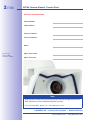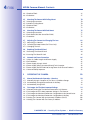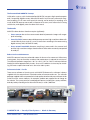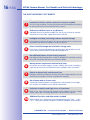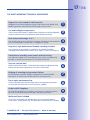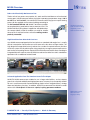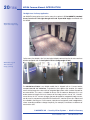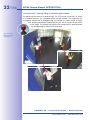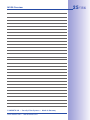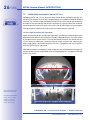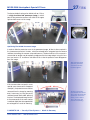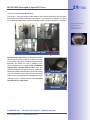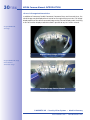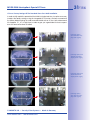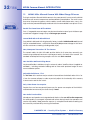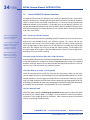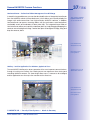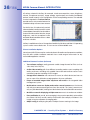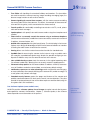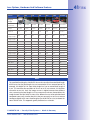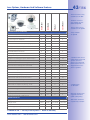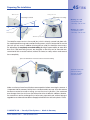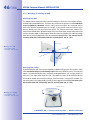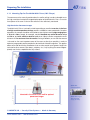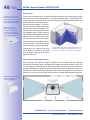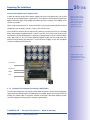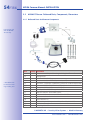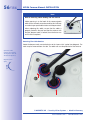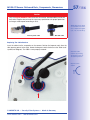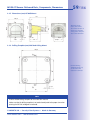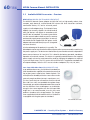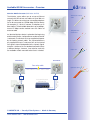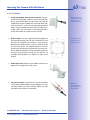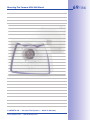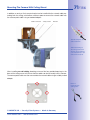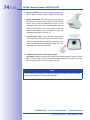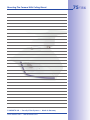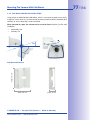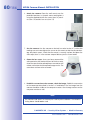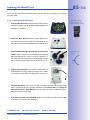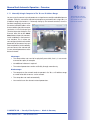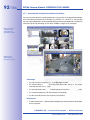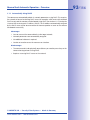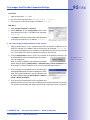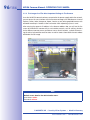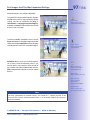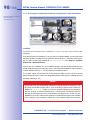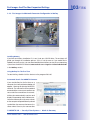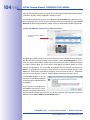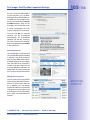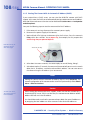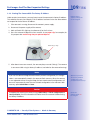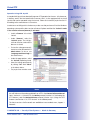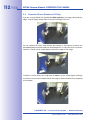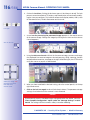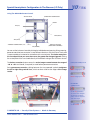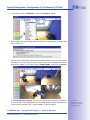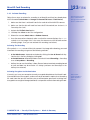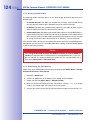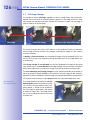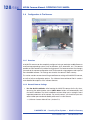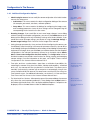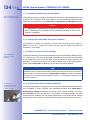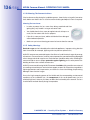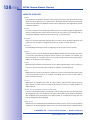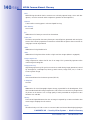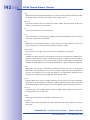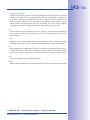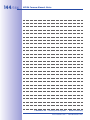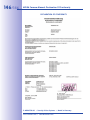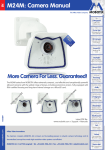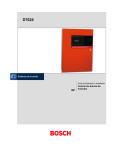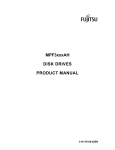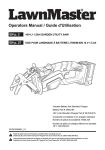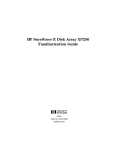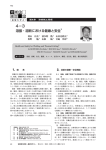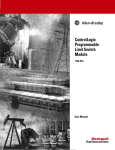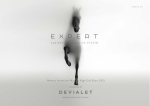Download Mobotix D24M User manual
Transcript
EN
M24M: Camera Manual
The HiRes Video Company
0RUH&DPHUD)RU/HVV*XDUDQWHHG
9
DU
d
/
24
M
M
M
24
M
Al
Al
lro
lro
un
un
d
d
un
lro
Al
M
24
M
www.mobotix.com
&6
/
LR
The M24M series from MOBOTIX offers extremely compact, cost-effective and exceptionally powerful
allround cameras with the widest range of lenses, including panorama version. Fully equipped with
IP66-certified housing and long-term internal storage on a MicroSD card.
Latest PDF file:
www.mobotix.com > Support > Manuals
HiRes Video Innovations
The German company MOBOTIX AG is known as the leading pioneer in network camera technology and its
decentralized concept has made high-resolution video systems cost efficient.
02%27,;$*š'/DQJPHLOš7HOš)D[šVDOHV#PRERWL[FRP
2
00&DPHUD0DQXDO&DPHUD'DWD
(QWHU\RXUFDPHUDGDWDKHUH
Camera Model:
Camera Name:
)DFWRU\,3$GGUHVV
&XUUHQW,3$GGUHVV
'+&3
Default User
Name: admin
Password: meinsm
Admin User Name:
$GPLQ3DVVZRUG
Note
MOBOTIX offers inexpensive seminars that include workshops and practical exercises:
Basic Seminar three days, Advanced Seminar two days.
For more information, please visit www.mobotix.com.
ũ02%27,;$*š6HFXULW\9LVLRQ6\VWHPVš0DGHLQ*HUPDQ\
ZZZPRERWL[FRPšVDOHV#PRERWL[FRP
Contents
CONTENTS
)RUHZRUG
7KH02%27,;&RQFHSW
02%27,;+HPLVSKHULF7HFKQRORJ\
6XSHULRU6WRUDJH6ROXWLRQ
$GGHG6HFXULW\9DOXH
&RVW%HQHıWVDQG7HFKQLFDO$GYDQWDJHV
,1752'8&7,21
002YHUYLHZ
00:LWK+HPLVSKHULF6SHFLDO//HQV
00+L5HV$OOURXQG&DPHUD:LWK:LGHVW5DQJH2I/HQVHV
*HQHUDO02%27,;&DPHUD)XQFWLRQV
/HQV2SWLRQV+DUGZDUH$QG6RIWZDUH)HDWXUHV
,167$//$7,21
3UHSDULQJ7KH,QVWDOODWLRQ
2.1.1
2.1.2
2.1.3
2.1.4
2.1.5
2.1.6
2.1.7
Flexible Installation Using VarioFlex Mount
Mounting To A Ceiling Or Wall
Mounting Tips For The M24M With L11 Lens (180° Fisheye)
Optional: Mounting To A Pole (With Accessories)
Network Connection And Power Supply, UPS
Preparing The Camera Connections, Wall Outlets
Wiring, Fire Prevention, Lightning And Surge Protection
44
46
47
49
50
51
52
00,76HFXUH'HOLYHUHG3DUWV&RPSRQHQWV'LPHQVLRQV
2.2.1
2.2.2
2.2.3
2.2.4
2.2.5
2.2.6
54
55
58
58
59
59
Delivered Parts And Camera Components
Camera Housing And Connectors
Dimensions (mm) For Wall Installation
Dimensions (mm) For Ceiling Installation
Dimensions (mm) Of Wall Mount
Drilling Template (mm) Wall And Ceiling Mount
$YDLODEOH00$FFHVVRULHV2YHUYLHZ
0RXQWLQJ7KH&DPHUD:LWK:DOO0RXQW
2.4.1 Mounting Instructions
2.4.2 VarioFlex Wall Mount
64
64
ũ02%27,;$*š6HFXULW\9LVLRQ6\VWHPVš0DGHLQ*HUPDQ\
ZZZPRERWL[FRPšVDOHV#PRERWL[FRP
4
M24M Camera Manual: Contents
2.4.3 Required Tools
2.4.4 Procedure
66
67
0RXQWLQJ7KH&DPHUD:LWK&HLOLQJ0RXQW
2.5.1
2.5.2
2.5.3
2.5.4
70
70
72
73
Mounting Instructions
VarioFlex Ceiling Mount
Required Tools
Procedure
0RXQWLQJ7KH&DPHUD:LWK3ROH0RXQW
2.6.1 Mounting Instructions
2.6.2 Pole Mount (MX-MH-SecureFlex-ESWS)
2.6.3 Procedure
76
77
79
$GMXVWLQJ7KH&DPHUD$QG&KDQJLQJ7KH/HQV
2.7.1 Adjusting The Camera
2.7.2 Correcting The Image Horizon (For L11 Lens Only)
2.7.3 Changing The Lens
82
82
83
5HSODFLQJ7KH0LFUR6'&DUG
2.8.1 Removing The MicroSD Card
2.8.2 Inserting The MicroSD Card
84
85
1HWZRUN$QG3RZHU&RQQHFWLRQ
2.9.1
2.9.2
2.9.3
2.9.4
2.9.5
2.9.6
Notes On Cable Lengths And Power Supply
PoE Variables
Power Supply Using A Switch
Power Supply When Connected Directly To A Computer
Power Supply (PoE IEEE 802.3af) Using Power Over Ethernet Products
Camera Startup Sequence
86
86
87
88
88
89
23(5$7,1*7+(&$0(5$
0DQXDO$QG$XWRPDWLF2SHUDWLRQ2YHUYLHZ
3.1.1 Manually Using A Computer In The 10.x.x.x IP Address Range
3.1.2 Automatically Using MxControlCenter Or MxEasy
3.1.3 Automatically Using DHCP
91
92
93
)LUVW,PDJHV$QG7KH0RVW,PSRUWDQW6HWWLQJV
3.2.1
3.2.2
3.2.3
3.2.4
3.2.5
3.2.6
Manually Setting Up The Network Parameters In A Browser
First Images And The Most Important Settings In The Browser
First Images And Network Parameter Configuration In MxControlCenter
First Images And Network Parameter Configuration In MxEasy
Starting The Camera With An Automatic IP Address (DHCP)
Starting The Camera With The Factory IP Address
94
96
98
103
108
109
ũ02%27,;$*š6HFXULW\9LVLRQ6\VWHPVš0DGHLQ*HUPDQ\
ZZZPRERWL[FRPšVDOHV#PRERWL[FRP
Contents
9LUWXDO37=
&RUUHFWLRQ2I/HQV'LVWRUWLRQ/2QO\
6SHFLDO+HPLVSKHULF&RQıJXUDWLRQ,Q7KH%URZVHU/2QO\
0LFUR6'&DUG5HFRUGLQJ
3.6.1
3.6.2
3.6.3
3.6.4
3.6.5
3.6.6
3.6.7
Introduction
Formatting The Card
Activate Recording
Accessing Camera Data
Deactivating The Card Memory
Using A MicroSD Card In A Different MOBOTIX Camera
Limitations On Warranty When Using Flash Storage Devices
120
122
123
124
124
125
125
)XOO,PDJH6WRUDJH
&RQıJXUDWLRQ,Q7KH%URZVHU
3.8.1 Overview
3.8.2 General Browser Settings
3.8.3 Additional Configuration Options
128
128
131
$GGLWLRQDO1RWHV
3.9.1 Protecting The Camera Against Condensation
3.9.2 Password For The Administration Menu
3.9.3 Permanently Deactivating The Microphone
3.9.4 Starting The Camera With The Factory IP Address
3.9.5 Reset The Camera To Factory Settings
3.9.6 Activate Event Control And Motion Detection
3.9.7 Deactivate Text And Logo Options
3.9.8 Deactivating The Daily Automatic Camera Reboot
3.9.9 Browser
3.9.10 Cleaning The Camera And Lens
3.9.11 Safety Warnings
3.9.12 Additional Information
132
133
134
134
134
134
135
135
135
136
136
137
1RWHVDQG&RS\ULJKW,QIRUPDWLRQ
The enclosed &DPHUD6RIWZDUH0DQXDO contains detailed information on the camera
software. Download the latest version of this manual and the MxEasy and MxControlCenter
manuals as PDF files from www.mobotix.com (Support > Manuals). $OOULJKWVUHVHUYHG.
MOBOTIX, MxControlCenter, MxEasy, ExtIO and CamIO are internationally protected
trademarks of MOBOTIX AG. Microsoft, Windows and Windows Server are registered
trademarks of Microsoft Corporation. Apple, the Apple logo, Macintosh, OS X and Bonjour
are trademarks of Apple Inc. Linux is a trademark of Linus Torvalds. All other brandnames
mentioned herein may be trademarks or registered trademarks of the respective owners.
Copyright © 1999-2009 , Langmeil, Germany. Information subject to change without notice!
ũ02%27,;$*š6HFXULW\9LVLRQ6\VWHPVš0DGHLQ*HUPDQ\
ZZZPRERWL[FRPšVDOHV#PRERWL[FRP
More information:
www.mobotix.com
00&DPHUD0DQXDO)RUHZRUG
)25(:25'
)25(:
Dear M
MOBOTIX customer,
Congratulations on your decision to purchase an exceptionally versatile and innovative premium network camera "Made in Germany." The M24M Allround Camera
features a PHJDSL[HOFRORUVHQVRU, an LQWHUQDOORQJWHUPPHPRU\ZLWKD
PD
PD[LPXPFDSDFLW\RIb*%
and the latest technology platform from MOBOTIX.
Th makes the M24M the first camera among the M models that can be fitted with
This
the MOBOTIX standard lenses LPDJHDQJOHVIURPƓWRƓ, the KHPLVSKHULF
/OHQV LPDJHDQJOHRIƓ for high-resolution panorama images and with com/
mercial &6PRXQWOHQVHV.
This Camera Manual will give you an initial overview of the innovative MOBOTIX concept
that is at the core of this technology. This includes all the information you need to unpack
and install the camera (Chapter 2) and to view initial images on a PC (Chapter 3).
Please see the Software Camera Manual Part 2, included in the camera packaging, for
information on how to work with the many camera functions, such as event control or
image storage, for example.
If you would prefer to work with 0[(DV\ or MxControlCenter instead of the browsercontrolled MOBOTIX camera software, you can download these programs for free including
a manual (PDF) from the MOBOTIX website:
ZZZPRERWL[FRPHQJB866XSSRUW6RIWZDUH'RZQORDGV
If you have any questions, our support and international sales staff are available at intlVXSSRUW#PRERWL[FRPIURP0RQGD\WR)ULGD\DPWRSP*HUPDQWLPH
Thank you for choosing MOBOTIX products and services, we trust you will be impressed
with the performance of your new M24M Allround Camera.
ũ02%27,;$*š6HFXULW\9LVLRQ6\VWHPVš0DGHLQ*HUPDQ\
02%27,;$*
$*š
š6HFXULW
LW\
\9L
9LVL
VLRQ
RQ6
RQ
6\V
6
\VWH
\V
WHPV
WH
PVš0
ZZZPRERWL[FRPšVDOHV#PRERWL[FRP
ZZZ
ZZ
ZPR
PRERWLWL[FRPšVDOH
M24M - High-resolution
video surveillance
with optimal weather
protection (IP66)
MOBOTIX original
Double Panorama image
+LJK5HVROXWLRQ'RXEOH3DQRUDPD
Original full image
ũ02%27,;$*š6HFXULW\9LVLRQ6\VWHPVš0DGHLQ*HUPDQ\
ZZZPRERWL[FRPšVDOHV#PRERWL[FRP
00&DPHUD0DQXDO7KH02%27,;&RQFHSW
7+(02%27,;&21&(37
HiRes Video Innovations
The German company MOBOTIX AG is known as the leading pioneer in network camera
technology since its founding in 1999, and its decentralized concept has made highresolution video systems cost-efficient. Whether in embassies, airports, railway stations,
ports, gas stations, hotels, or on highways - over one hundred thousand MOBOTIX
video systems have been in operation on every continent for years.
7HFKQRORJ\/HDGHU2I1HWZRUN&DPHUDV
In a short time, MOBOTIX has gained the second place in Europe and the fourth place
worldwide in terms of market share. MOBOTIX has been producing megapixel cameras
exclusively for years and, in this area, ranks as the global market leader in high-resolution
video systems with a market share of over 60%.
:K\+LJK5HVROXWLRQ6\VWHPV"
The higher the resolution, the more accurate the detail in the image. With the old analog
technology, a live image has no more than 0.4 megapixels, and a recorded image generally 0.1 megapixels (CIF). Yet, one MOBOTIX camera with 3.1 megapixels records around
30 times more detail. This means that greater image areas, including 360° panoramas,
are possible, while still reducing the number of cameras, and thereby also the costs. For
example, four lanes of a gas station may be recorded with a single MOBOTIX camera,
instead of the four standard cameras normally necessary for such a task.
'LVDGYDQWDJHV2I7KH2OG&HQWUDOL]HG6ROXWLRQ
Usually, cameras only supply images, while processing and recording take place later on a
central PC using video management software. This traditional centralized structure has many
limitations, since it requires high network bandwidth and the PC processing power is insufficient
when using several cameras. An HDTV MPEG-4 film already puts considerable strain on a PC,
how can it be expected to process dozens of high-resolution live cameras? Traditional centralized systems are therefore
less suitable and more
costly than high-resolution
systems due to the high
number of PCs required.
ũ02%27,;$*š6HFXULW\9LVLRQ6\VWHPVš0DGHLQ*HUPDQ\
ZZZPRERWL[FRPšVDOHV#PRERWL[FRP
7KH'HFHQWUDOL]HG02%27,;&RQFHSW
Unlike other systems, with the decentralized MOBOTIX concept a high-speed computer
and, if requested, digital memory (MicroSD/SD card) is built into every camera for longterm recording. The PC now serves purely for viewing, not for analysis or recording. As a
result, MOBOTIX cameras can record in response to an event, even without the PC being
switched on, and digitally store the videos with sound.
7KH%HQHıWV
MOBOTIX video solutions therefore require significantly:
š IHZHUFDPHUDVdue to the more accurate detail of panoramic images with megapixel technology,
š IHZHU3&V'95V, because around 40 cameras can store high-resolution videos with
sound efficiently on a single PC, or no PC at all when recording in the camera using
digital memory (USB, MicroSD/SD card),
š ORZHUQHWZRUNEDQGZLGWK, because everything is processed in the camera itself
and the high-resolution images therefore do not have to be constantly transported
for analysis.
5REXVW$QG/RZ0DLQWHQDQFH
MOBOTIX cameras have no mechanical motors for lenses or for movement. Without any
moving parts, they are therefore so robust that maintenance is reduced to a minimum.
The unique temperature range from -30°C to +60°C (-22°F to +140°F) is achieved without
heating or a fan at approximately 4 watts. Since no PC hard drive is necessary for recording, there are no parts that wear out in the entire video system.
6RIWZDUH,QFOXGHG)RU/LIH
There are no software or licensing costs with MOBOTIX because the software is always
supplied with the camera for an unlimited number of cameras and users. The software
package supplied with the camera also includes professional control room software similar
to those used in soccer stadiums, for example. Updates are supplied free of charge on
the website. The system price for a weatherproof camera, including lens, query software,
and day-to-day recording on the MicroSD/SD card, is under 1,000 euro.
2QH&DPHUD)RU)RXU*DV6WDWLRQ/DQHV/RQJ7HUP5HFRUGLQJ:LWKRXW$GGLWLRQDO'HYLFHV
'HYLFHV
ũ02%27,;$*š6HFXULW\9LVLRQ6\VWHPVš0DGHLQ*HUPDQ\
ZZZPRERWL[FRPšVDOHV#PRERWL[FRP
00&DPHUD0DQXDO02%27,;+HPLVSKHULF7HFKQRORJ\
02%27,;+(0,63+(5,&7(&+12/2*<006(&'
3HUIHFW5RRP2YHUYLHZ
An entire
e
room can be effectively monitored with innovative MOBOTIX Hemispheric Technology.
For instance, one single hemispheric camera replaces the time-consuming and expensive installation of several standard cameras. The first of its kind in the world, this
camera is evidence of the MOBOTIX commitment to innovation as the global leader
in megapixel video security systems.
+LJK5HVROXWLRQƓ3DQRUDPD
M24M with special
L11 lens and hemispheric technology
When several cameras are monitoring a single room, it is difficult to understand the
room layout in its single view. This makes it hard to comprehend the overall setting. The
new panorama function of the M24M delivers a widescreen image of a high-resolution
180° allround view. High image quality is achieved through the use of a 3.1 megapixel
sensor and the new hemispheric lens.
Original MOBOTIX
image; Wall-mounted at a
height of 2.3 m in a bank
+LJK5HVROXWLRQƓ3DQRUDPD
9LUWXDO37=Y37=:LWKRXW0RWRU
vPTZ control, also
using a USB joystick
The M24M also zooms in on detail. The
image of the Hemispheric camera can be
continuously enlarged and any image section
examined using a joystick, for example.
Thus you have a mechanical PTZ-camera
without maintenance or wear and tear.
While zooming into a section in the live
image, a full image can be stored in the
recording for later analysis. No PTZ-camera
in the world that operates with a motor
can do that!
Y37=
ũ02%27,;$*š6HFXULW\9LVLRQ6\VWHPVš0DGHLQ*HUPDQ\
ZZZPRERWL[FRPšVDOHV#PRERWL[FRP
2QH&DPHUD0RUH9LHZV
The surround function of the M24M (ceiling mounted) immediately replaces four conventional cameras and shows four different directions simultaneously in quad view on a
monitor. Virtual PTZ is available for each of the four views. Together with the 180° panorama
the M24M can deliver two more views simultaneously, making it possible to see the
overview and to focus on two scenes at the same time (Display Mode “Panorama Focus“).
3DQRUDPD)RFXV2QH&DPHUD7KUHH9LHZV
+LJK5HVROXWLRQƓ3DQRUDPD
9LUWXDO37=
9LUWXDO37=
+LJKO\8VHU)ULHQGO\
The full image from a hemispheric lens (Fisheye) is difficult to analyze. MOBOTIX solves this
problem by perfectly straightening the uneven lines in the live image using the camera
software. Since the image distortion correction of the hemispheric view and the generating
of the panoramic view take place in the camera itself, no additional load is placed on the
viewer PC, unlike a “standard” camera. Thus, displaying a large number of panoramic
cameras simultaneously on a single PC is possible.
+LJKO\(ĴFLHQW,PDJH7UDQVIHUULQJ
While other camera systems always transfer the full images via the network for further
analysis, a MOBOTIX camera sends only the relevant image sections. Therefore, a Q24M
panorama image needs only about 1/6 of the original data volume or bandwidth. This
means up to six times more MOBOTIX cameras can transfer images over a network
compared to “standard” cameras.
,QWHUQDO'95:LWKb*%
The M24M stores high-resolution video with sound directly on the integrated Flash memory
without using an external recording device or PC, therefore using no additional network
load. Old recordings can be overwritten automatically or deleted after a predefined period.
The storage capacity is sufficient for around 400,000 panorama images or 33 hours of
film (32 GB MicroSD).
ũ02%27,;$*š6HFXULW\9LVLRQ6\VWHPVš0DGHLQ*HUPDQ\
ZZZPRERWL[FRPšVDOHV#PRERWL[FRP
Panorama Focus: Original
MOBOTIX image
00&DPHUD0DQXDO6XSHULRU6WRUDJH6ROXWLRQ
683(5,256725$*(62/87,21
7KH0DUNHW'HPDQGV%HWWHU,PDJH4XDOLW\
7KH0D
Wh it comes to future-proof video surveillance systems, LWLVQRWDPDWWHURIDQDORJ
When
RU
RUGLJLWDOEXWZKHWKHULWLVKLJKUHVROXWLRQRUQRW. It is important to note that only
HiRes video with decentralized network camera technology can be implemented
at a much lower cost than any other type of video surveillance system.
&H
&HQWUDO6WRUDJH$V$%RWWOHQHFN
Th
These days, video data is normally pre-processed and stored centrally on a PC or DVR
using video management software. Video and audio streams from all installed cameras
are directed to this central device. This system is comparable to a highway at rush hour:
the more cameras there are, the faster a data jam on the PC or DVR occurs. This means
that despite HiRes cameras, the data is generally not stored in high-resolution format.
12102%27,;6\VWHP
0RWLRQGHWHFWLRQDQGSUH
DODUPEXijHUDUHLQWKH3&
ERWWOHQHFN
6WRUDJH
&HQWUDO3&LVDERWWOHQHFNDQGDULVNIRUWKHWRWDOV\VWHP
02%27,;6WRUHV+L5HV&RVW(ĴFLHQWO\
MOBOTIX solves the PC storage bottleneck problem using a unique and yet amazingly
effective method - through the camera itself. High-resolution video with lip synchronized
sound is saved either remotely over the network or locally on flash memory devices (commercial SD or CF cards, USB memory).
ũ02%27,;$*š6HFXULW\9LVLRQ6\VWHPVš0DGHLQ*HUPDQ\
ZZZPRERWL[FRPšVDOHV#PRERWL[FRP
Flash memory is a sophisticated form of semiconductor memory without mechanical
moving parts and represents the storage medium of the future thanks to its reliability,
ease of use and low cost.
02%27,;6\VWHP
1HWZRUN
6RIWZDUHDQGVWRUDJHLQWHJUDWHGLQ02%27,;FDPHUDV
02%27,;6DYHV7R)ODVK
š No PC/network is required for continuous operations and there is no network load
š USB flash media can be connected directly to the camera (instead of internal SD/
MicroSD/CF card); no network is necessary
š Greater reliability (no hard drive)
š Ring buffer: Old images can be overwritten automatically or automatically deleted
after a specified period of time
02%27,;6WRUHV'DWD5HOLDEO\
The MOBOTIX Flash file system (MxFFS) prevents unauthorized persons from reading or
transferring the internally stored data, even if the card is stolen.
The MOBOTIX system includes three important
additional options that allow more data to be
stored for a longer time:
š Only the relevant image sections are stored
instead of the entire image (for example,
sky or ceiling is removed)
š Video recording only begins when relevant
events occur (such as movement in the image)
š Temporarily increased frame rate during
continuous recording of events
By connecting external memory over the network
(NAS), the system can be expanded without limitations, even while it is running.
02%27,;'DWD6WRUDJH
š,QVLGH WKH FDPHUD - one MicroSD card is
enough to record all day long, making central
data storage devices or PCs unnecessary
šIn 86% VWRUDJH (connection via
USB cable) data storage
age without
mechanical moving parts or network load (greater protection
rotection
against data theft)
šA ıOH VHUYHUb 1$6
can store around ten
times more data from
MOBOTIX HiRes cameras
ras
than usual because they use a
memory organization
n internally
ũ02%27,;$*š6HFXULW\9LVLRQ6\VWHPVš0DGHLQ*HUPDQ\
ZZZPRERWL[FRPšVDOHV#PRERWL[FRP
86%VWRUDJH
02%27,;2QO\6DYHV:KDW,V1HFHVVDU\
00&DPHUD0DQXDO$GGHG6HFXULW\9DOXH
$''('6(&85,7<9$/8(
5REXVW/RZ0DLQWHQDQFH7HFKQRORJ\
The real added value of MOBOTIX products is reflected in
characteristics such as enhanced functionality, ORQJOLIH
and robustness. In general, MOBOTIX cameras have no
moving parts. This makes the cameras very resistant to
wear and tear, and reduces both maintenance costs and
power consumption.
$ODUP0DQDJHPHQW$QG)RUZDUGLQJ
,QWHJUDWHGVHQVRUV enable MOBOTIX cameras
to recognize when an event has occurred. If
desired, the cameras will respond immediately
with an alarm sound and will establish
a direct video and audio connection to a
control room.
$EVROXWH'DWD6HFXULW\
The security barriers that are built into the camera are extremely secure. The camera
images are only accessible to authorized persons and are encrypted via SSL when they
are transferred over the network.
1RWLıFDWLRQ2I)DLOXUH
MOBOTIX cameras will automatically report any impairment or failure. This ensures maximum reliability and readiness for use.
6XEVHTXHQW6HDUFKHV
Events rarely confine themselves to just one spot. So even when you are looking at an
enlarged detail in live mode, it is always the full image that is recorded. And in this full
image, any section can always be enlarged later or whenever necessary. Floor plan and
camera view in
MxControlCenter
(free control center
software from
MOBOTIX)
ũ02%27,;$*š6HFXULW\9LVLRQ6\VWHPVš0DGHLQ*HUPDQ\
ZZZPRERWL[FRPšVDOHV#PRERWL[FRP
6RXQG,QFUHDVHV7KH&KDQFH2I'HWHFWLRQ
In the event of an alarm, MOBOTIX cameras can turn on their built-in microphones and
record lip-synchronous sound. They are therefore an even greater help in analyzing a
situation and easing clarification. In addition, the video system can be used for bidirectional
communication via a loudspeaker/microphone.
1R3UREOHPV:LWK%DFNOLJKWLQJ
MOBOTIX cameras are not adversely affected by the glare from direct sunlight. They
deliver meaningful, detailed images all the time because the camera software supports
easy programming of independent H[SRVXUHZLQGRZV to cope with specific situations.
This makes them ideal for rooms with large glass fronts.
Placing the exposure
window in the lower image
area (left image) delivers less optimum results
compared to moving
three individual exposure
windows up toward the
windows (right image)
$QWL9DQGDOLVP'RPH&DPHUDV
In critical environments or for outdoor use, it is often best to choose the optional
al
YDQGDOLVPSURWHFWHG MOBOTIX cameras. Their steel housing resists even the
hardest attacks, and the cameras will deliver a perfect image of the attackers.
D24M with Vandalism Set
Q24M with
Vandalism Set
ũ02%27,;$*š6HFXULW\9LVLRQ6\VWHPVš0DGHLQ*HUPDQ\
ZZZPRERWL[FRPšVDOHV#PRERWL[FRP
00&DPHUD0DQXDO&RVW%HQHıWVDQG7HFKQLFDO$GYDQWDJHV
7+(0267,03257$17&267%(1(),76
2
4
,QFUHDVHGUHVROXWLRQUHGXFHVDPRXQWRIFDPHUDVQHHGHG
1536-line, high-resolution sensors give a better overview and allow monitoring
an entire room with just one camera from the corner
5HGXFHGLQVWDOODWLRQFRVWVDWDQ\GLVWDQFH
Standard Ethernet connection enables the use of use of common network
components such as fiber, copper and wireless (WLAN)
,QWHOOLJHQWUHFRUGLQJWHFKQRORJ\UHGXFHVUHTXLUHGVWRUDJH
Decentralized recording technology in the camera software puts less strain on PCs
and reduces the amount of storage PCs (DVRs) by 10 times
(YHQWFRQWUROOHGLPDJHUDWHPLQLPL]HVVWRUDJHFRVWV
Event-driven, automatically adjusted recording frame rate based on event or
sensor action reduces amount of data and storage costs
1RDGGLWLRQDOSRZHUDQGQRKHDWLQJUHTXLUHG
Anti-fogging without heating allows usage of standard PoE technology to power
the system via network and saves costs of power cabling
%DFNXSSRZHUUHTXLUHPHQWUHGXFHGE\WLPHV
Low power consumption, approx. 4 watts, enables year-round (no heating
required) PoE with one centralized UPS from installation room via network
5REXVWDQGSUDFWLFDOO\PDLQWHQDQFHIUHH
Fiberglass-reinforced composite housing with built-in cable protection and no
mechanical moving parts (no auto iris) guarantees longevity
1RVRIWZDUHDQGQROLFHQFHFRVWV
Control and recording software is integrated in the camera and is free of charge;
new functions are available via free software downloads
8QOLPLWHGVFDODELOLW\DQGKLJKUHWXUQRILQYHVWPHQW
While in use, more cameras and storage can be added at any time; image
format, frame rate & recording parameters can be camera specific
$GGLWLRQDOIXQFWLRQVDQGRWKHUH[WUDVLQFOXGHG
Audio support, lens, wall mount and weatherproof housing [-30°C... +60°C
(-22°F... +140°F)] are included; microphone & speaker available in certain models
ũ02%27,;$*š6HFXULW\9LVLRQ6\VWHPVš0DGHLQ*HUPDQ\
ZZZPRERWL[FRPšVDOHV#PRERWL[FRP
7+(0267,03257$177(&+1,&$/$'9$17$*(6
3URJUHVVLYHVFDQLQVWHDGRIKDOIIUDPHEOXU
Megapixel sensor and image processing inside camera with digital white
balance generates sharp and true color images at every scale
6XQDQGEDFNOLJKWFRPSHQVDWLRQ
CMOS-sensor without auto iris, digital contrast enhancement and configurable
exposure measurement zones guarantee optimal exposure control
'XDOFDPHUDWHFKQRORJ\LQ
Two possible camera views with picture-in-picture technology or 180° panoramic
view; one Dual-Fixdome camera with 2.5 megapixel is enough
/RQJWHUPKLJKSHUIRUPDQFH7HUDE\WHUHFRUGLQJLQFOXGHG
Event detection and ring buffer recording by the camera itself allow
recording of 40 smooth video streams on a single PC (1200 VGA images/s)
6LPXOWDQHRXVUHFRUGLQJHYHQWVHDUFKDQGOLYHYLHZLQJ
Live video for multiple users, recording and event search simultaneously
possible in seconds from anywhere in the world via network
9HU\ORZQHWZRUNORDG
Efficient MxPEG video codec, motion detection based recording and video
buffering inside camera guarantee a very low network load
%ULGJLQJRIUHFRUGLQJGXULQJQHWZRUNIDLOXUHV
Internal camera ring buffer bridges network failures and bandwidth
fluctuations of wireless links (WLAN/UMTS) for several minutes
'D\QLJKWPDLQWHQDQFHIUHH
Unique Day/Night camera technology without moving parts guarantees
extreme light sensitivity and ensures long-term reliability
$XGLRDQG6,3WHOHSKRQ\
Lip-synchronized audio (live & recording); each camera is a video IP telephone
based on SIP standard with automatic alarm call and remote control
MxControlCenter included
Dual screen technology with building plans, free camera positioning,
event search, image processing, lens distortion correction and PTZ support
ũ02%27,;$*š6HFXULW\9LVLRQ6\VWHPVš0DGHLQ*HUPDQ\
ZZZPRERWL[FRPšVDOHV#PRERWL[FRP
2
4
00&DPHUD0DQXDO,1752'8&7,21
,1752'8&7,21
M24M Overview
7KH:RUOG
V)LUVW+HPLVSKHULF5HDG\$OOURXQG&DPHUD
)LUVW+HPLVS
VSKH
VS
KHUL
KH
ULF5
UL
F5HD
F5
HDG\
HD
G\$
G\
$OOOOOOUR
$
URXQ
UR
XQG
XQ
G&D
G
&DPH
&D
PHUD
PH
UD
With the M24M
24M series, MOBOTIX
MOBO
MO
BOTI
TIX
X offers
offer
off
erss extremely
extr
ex
trem
emel
elyy compact,
comp
co
mpac
act,
t, versatile
vver
ersa
satile and cost-effective
allround cameras
eras with an integrated video sensor, lip-synchronous audio transmission
tran
and
long-term internal
ternal storage on a MicroSD card (4 GB card as standard). Sinc
Since the M24M is
equipped with the latest MOBOTIX technology platform, it is the first HempisphericReady
camera in the M series – FDSDEOHRIDFFHSWLQJWKHPPOHQVWRJLYHKLJKUHVROXWLRQ
SDQRUDPLFLPDJHV
+LJK)UDPH5DWHV2I8S7RbISV
Like all other MOBOTIX cameras, the M24M models can generate live video streams with
high frame rates and up to 3.1 megapixels image resolution (QXGA with 2048 x 1536 pixels).
Up to 30 fps are generated at a megapixel resolution of 1280 x 960 pixels. Even at 3.1
megapixels, the camera will still generate up to 20 fps!
$0DVWHU2I$GDSWDELOLW\
MOBOTIX ExtIO
(Function Extension)
The M24M models are accompanied by an extensive range of easily replaceable and
interchangeable lenses and a robust lens protector made of scratchproof special-purpose
plastic or glass. Application-optimized options for installation on walls, ceilings and poles, for
supplying power, or expanding the functions of the camera are also available. Furthermore,
MOBOTIX customers can take advantage of 0[(DV\ or the professional control center
software MxControlCenter free of charge and with an unlimited user and camera license.
If required, an M24M camera can even be upgraded to function as a powerful intercom
system by adding the MOBOTIX ExtIO module.
ũ02%27,;$*š6HFXULW\9LVLRQ6\VWHPVš0DGHLQ*HUPDQ\
ZZZPRERWL[FRPšVDOHV#PRERWL[FRP
M24M Overview
5REXVW$QG3UDFWLFDOO\0DLQWHQDQFH)UHH
Thanks to their low power consumption of 3 watts and the total absence of mechanical
moving parts, M24M cameras feature the highest operating temperature range (Ɠ&
WRƓ&RUƓ)WRƓ)). Since MOBOTIX cameras neither fog up nor require heating,
power can be supplied via the network cabling according to
the 3R(VWDQGDUG,(((bDI. M24M IT and Secure models
are completely dust-proof and resistant to water jets (IP66). The
M24M Wall and Ceiling Mount supplied as standard makes
the camera ideally suited for outdoor use and for installation over flush-mounted sockets so that the FDEOLQJUHPDLQV
SHUIHFWO\FRQFHDOHG.
VarioFlex wall mount
with concealed cabling
completely covers
ÁXVKPRXQWHGVRFNHWV
+LJK5HVROXWLRQ6HHV0RUH$QG&RVWV/HVV
One M24M camera equipped with a hemispheric or standard wide angle lens is usually
all that is required to monitor either an entire room or the four lanes of a gas station. The
high degree of image detail not only reduces the number of required cameras, but also
minimizes system costs by reducing the wiring complexity, emergency power requirements
and number of recording devices required. All M24M cameras feature direct recording to
integrated MicroSD cards or external USB drives and can therefore be used in standalone
operation with no additional network load.
2QH&DPHUD)RU)RXU*DV6WDWLRQ/DQHVş/RQJ7HUP5HFRUGLQJ:LWKRXW$GGLWLRQDO'HYLFHV
8QLYHUVDO$SSOLFDWLRQ)URP7KH9DFDWLRQ+RPH7R7KH$LUSRUW
MOBOTIX M24M cameras are suitable for use in large-scale facilities, such as airports,
given their unlimited scalability and high performance. However, they are equally suitable
for use in small commercial or private buildings thanks to their integrated event, storage,
alarm and telephony functions. In addition, MOBOTIX recommends the M24M in combination with a KHPLVSKHULF/OHQVDVDVXSHUELQVSLULQJSDQRUDPDZHEFDP.
MOBOTIX original
180° Panorama
image (L11 lens)
ũ02%27,;$*š6HFXULW\9LVLRQ6\VWHPVš0DGHLQ*HUPDQ\
ZZZPRERWL[FRPšVDOHV#PRERWL[FRP
00&DPHUD0DQXDO,1752'8&7,21
7KH5LJKW/HQV)RU(YHU\$SSOLFDWLRQ
No MOBOTIX camera has ever had so many lens options! All five MOBOTIX standard
OHQVHVIURPWKHƓ7HOHULJKWWKURXJKWRWKHƓ6XSHU:LGH$QJOH, are offered with
the M24M.
MOBOTIX original 90°
Super Wide Angle image
Furthermore, the M24M is the first HemisphericReady camera from the M series and can
also be equipped with the KHPLVSKHULF/OHQVLPDJHDQJOHRIƓ.
MOBOTIX original
180° Panorama
image (L11 lens)
The 006HF&69DULR is an M24M model that is shipped with a CS mount and a
compact //9DULROHQV. To protect the lens against the weather, this model
comes with a longer lens cover with an integrated glass pane which includes threads for
an external filter. This cover is suitable for lenses with a maximum diameter of 36 mm
and a maximum length of 43 mm. Because of the image sensor's size of 1/2", CS and C
mount lenses for 1/2" sensors or larger that are designed for megapixel image sensors
can be used. In comparison with MOBOTIX fixed lenses, Vario lenses are less robust and
less reliable in the long run. For this reason, Vario lenses are typically used in applications
where recording conditions change frequently, for example, intermittent surveillance of
construction sites.
ũ02%27,;$*š6HFXULW\9LVLRQ6\VWHPVš0DGHLQ*HUPDQ\
ZZZPRERWL[FRPšVDOHV#PRERWL[FRP
M24M Overview
<RXFDQFKDQJH all M24M lenses on site whenever necessary (except the hemispheric
L11 lens). Each lens is secured by a lock ring. The ordered lens is factory-aligned and
quality-tested in the camera, which makes on-site camera focusing unnecessary in most
cases. Each M24M is available for delivery with a lens of your choosing or no lens at all.
The image area captured by the camera varies depending on the selected lens (see
Section 1.5). With a 6XSHU:LGH$QJOHOHQV/ZLWKƓ, for example, almost an entire
room can be recorded from just one corner. A /7HOHOHQV enables an M24M with a
high-resolution 3.1 megapixel sensor to clearly record a license plate number, for example, from a distance of approximately 75 meters.
With an M24M equipped
with an L11 or L22
lens, the distorted
image can be corrected
by the software
MOBOTIX original
image (L135 Tele lens)
Or even the serial number of a bill from a distance of two meters.
MOBOTIX original
image (L135 Tele lens)
ũ02%27,;$*š6HFXULW\9LVLRQ6\VWHPVš0DGHLQ*HUPDQ\
ZZZPRERWL[FRPšVDOHV#PRERWL[FRP
22
00&DPHUD0DQXDO,1752'8&7,21
9LUWXDO37=Y37=ş3DQQLQJ7LOWLQJ$QG=RRPLQJ:LWK1R0RWRU
The M24M can also zoom in on detail as well. This vPTZ function (virtual Pan, Tilt, Zoom)
is a standard feature in the integrated M24M camera software. The image from the
hemispheric camera can be enlarged using, for example, the mouse wheel, a joystick
or a software-controlled PTZ panel and you can "move" the view to any section
of the image. This provides the features of a mechanical PTZ camera without
the disadvantages of maintenance and wear.
Quick and easy
navigation with a
USB joystick
Y37=
Y37=
ũ02%27,;$*š6HFXULW\9LVLRQ6\VWHPVš0DGHLQ*HUPDQ\
ZZZPRERWL[FRPšVDOHV#PRERWL[FRP
M24M Overview
6LPXOWDQHRXV=RRPHG/LYH,PDJH$QG)XOO,PDJH5HFRUGLQJ
All conventional, motorized PTZ cameras only store the image that is currently viewed as
the live image (OLYHLPDJHUHFRUGLQJ). This has one serious disadvantage as the recording can only show what has happened in the "visible" portion of the image; the rest is
lost and cannot be examined later on. For this reason, MOBOTIX has added the new IXOO
LPDJHUHFRUGLQJ feature to the M24M. This will not store the currently viewed image that
reflects the pan/tilt position and the zoom setting chosen by the user, but the full sensor
image – without vPTZ settings. When examining the recorded images at a later date, the
vPTZ features again come into play, as they allow the visible image to be zoomed and
use the pan/tilt features to examine every corner of the recorded full image.
([DPSOHThe two people indicated by the red circles in the middle image would not have
been recorded by a regular PTZ camera. The full image recording of the M24M allows
you to determine, for example, the exact time at which these people entered the image
area recorded by the camera. A browser, MxControlCenter and MxEasy can be used to
examine the recorded sequences.
Integrated vPTZ functions allow the complete
stored full image to be
analyzed at a later point
in time (in MxEasy and
MxControlCenter)
/LYH,PDJH
6WRUHG)XOO,PDJH
$QDO\VLVLQ)XOO,PDJH
/LYHELOG
*HVSHLFKHUWHV9ROOELOG
WHV9ROOELOG
$XVZ
$X
VZHU
VZ
HUWX
HU
WXQJ
WX
QJLLLP
QJ
P9R
P
9ROOOOOOEL
ELOG
OG
ũ02%27,;$*š6HFXULW\9LVLRQ6\VWHPVš0DGHLQ*HUPDQ\
ZZZPRERWL[FRPšVDOHV#PRERWL[FRP
24
00&DPHUD0DQXDO,1752'8&7,21
,QWHUQDO'95
The M24M features direct recording to integrated MicroSD cards,
which makes the camera fully independent of any external storage media, even for longer periods of time. The camera internally
stores high-resolution video, without requiring an external recording device or PC and therefore without overloading the network
whatsoever. Old recordings may be overwritten automatically or
automatically deleted after a specified period of time. A 32 GB
MicroSD card, for example, allows the camera to store more than
half a million event images in VGA format (640 x 480). For security
reasons, the camera can even encrypt the stored data (available
in future software versions). Power failures are not an issue, as the
video and image sequences remain safely stored on the MicroSD card. Access to stored
video sequences is possible at any time from the camera user interface in the browser,
MxControlCenter or MxEasy. If you would like to archive sequences, you can export the
required data to a PC or USB stick for evidence purposes, for example.
Model Versions
M24M models with L11
and CS Vario lenses are
only available as Secure
models (see Section
1.5 for more details)
The M24M is available in the 6HFXUH,7RU%DVLFPRGHOV, which all come with different
features. The M24M is shipped with HLWKHUDFRORURUEODFNDQGZKLWHLPDJHVHQVRU'D\
1LJKW and with an /6XSHU:LGH$QJOHOHQVKRUL]RQWDODQJOHRIƓ as standard.
Furthermore, ıYHIXUWKHUIDFWRU\OHQVHVZLWKLPDJHDQJOHVRIƓƓƓƓDQG
Ɠ as well as a version with a CS Vario lens are available upon request. Every M24M
is provided with a pre-formatted and installed 4 GB MicroSD card and a VarioFlex mount
for fast and easy installation.
Due to the extreme optical distortion of the M24M with the / ıVKH\H OHQV, special
requirements must be met with regard to the alignment of the hardware and software.
For this reason, interchangeable lenses cannot be used with this version. The camera's
lens is extensively and precisely fine-tuned in the factory and should not be adjusted.
/ş/
/
CS Vario
ũ02%27,;$*š6HFXULW\9LVLRQ6\VWHPVš0DGHLQ*HUPDQ\
ZZZPRERWL[FRPšVDOHV#PRERWL[FRP
M24M Overview
ũ02%27,;$*š6HFXULW\9LVLRQ6\VWHPVš0DGHLQ*HUPDQ\
ZZZPRERWL[FRPšVDOHV#PRERWL[FRP
00&DPHUD0DQXDO,1752'8&7,21
00:LWK+HPLVSKHULF6SHFLDO//HQV
Equipped with the 180° L11 lens, an entire room can be ideally monitored using just one
M24M, which replaces the time-consuming and expensive installation of several standard
cameras. The overview image provided by a single M24M, which may be personalized in
a number of ways according to specific user requirements, not only reduces the number of
required cameras, but also minimizes the system costs by reducing the wiring complexity,
emergency power requirements and number of recording devices required.
//HQV+LJK5HVROXWLRQƓ3DQRUDPD
When several cameras are monitoring a single room, it is difficult to understand the room
layout due to the different viewing directions of each individual camera. This makes it hard
to comprehend the overall setting. The new panorama function of the M24M with the
L11 lens delivers a widescreen, corrected image of a high-resolution 180° allround view.
High image quality is achieved through the use of a 3.1 megapixel color sensor and the
new hemispheric lens of the M24M.
With approximately 0.6 megapixels (1280 x 480 pixels), an M24M panorama image only
requires a fraction of the original data volume or bandwidth of a 3.1 megapixel full image
(1280 x 1536 pixels).
)XOOLPDJHDWPHJDSL[HO[SL[HOV
Corrected image after
panorama correction
Economical bandwidth
usage due to smaller,
camera-corrected
images (no loss of
image information)
3DQRUDPDLPDJHDWPHJDSL[HO[SL[HOV
ũ02%27,;$*š6HFXULW\9LVLRQ6\VWHPVš0DGHLQ*HUPDQ\
ZZZPRERWL[FRPšVDOHV#PRERWL[FRP
00:LWK+HPLVSKHULF6SHFLDO//HQV
The factory default setting of an M24M with an L11 lens
is a KLJKUHVROXWLRQƓSDQRUDPDLPDJH, in which
parts of the protective cover are still visible in the upper
right and left corners of the image.
Original full image
2SWLPL]LQJ7KH003DQRUDPD,PDJH
In order to hide the protective cover in the panorama image, all that is often required is
the "panorama correction" function, which has already been integrated into the camera
software (controlling the camera via a web browser). Tilted vertical lines (if the camera is
mounted at an angle) may be optically straightened to the image edges using this function (see Section 3.5). A welcome side effect of this is that the protective cover disappears
from the image.
180° panorama image
after the panorama
correction function
has been applied
If this measure does not work in some
special cases (camera tilt of approximately 0°), the protective cover can be
removed from the image by zooming
and, if necessary, by using the purely
software-based downward panning
function. The displayed image section
or the panorama, as the case may be,
is reduced slightly but the image details
are enlarged as a result of zooming.
ũ02%27,;$*š6HFXULW\9LVLRQ6\VWHPVš0DGHLQ*HUPDQ\
ZZZPRERWL[FRPšVDOHV#PRERWL[FRP
Section 3.5 provides
more details and information on how the panorama
and horizon correction
works (correct distortion in the image and
position horizontally)
00&DPHUD0DQXDO,1752'8&7,21
//HQV3DQRUDPD)RFXVş2QH&DPHUD7KUHH9LHZV
Maximum room overview while simultaneously viewing detail in a single image: the M24M
is capable of providing two more views simultaneously with the 180° panorama, allowing
you to focus on two scenes in parallel ("Panorama Focus" display mode).
MOBOTIX original
Panorama Focus image
2
Original full image
2
//HQV'RXEOH3DQRUDPD)RU$6LPXOWDQHRXV9LHZ,Q7ZR'LUHFWLRQV
The "Double Panorama" display mode provides a panorama image of both halves of the
area captured by the full image. Using the vPTZ functions, the panorama images can be
changed as desired. The example here shows an overview panorama of the entire room,
as well as the entrance, which would have otherwise no longer been visible in the
panorama – a superb overview for the user.
MOBOTIX original
Double Panorama image
Original full image
ũ02%27,;$*š6HFXULW\9LVLRQ6\VWHPVš0DGHLQ*HUPDQ\
ZZZPRERWL[FRPšVDOHV#PRERWL[FRP
00:LWK+HPLVSKHULF6SHFLDO//HQV
//HQV6XUURXQG9LHZ4XDG9LHZ
The M24M's "Surround" display mode replaces four cameras all at once and simultaneously delivers four different directions "at a glance." If the camera is installed in the ceiling
and is looking straight down, all four cardinal directions can be displayed, for example.
Original M24M image:
Each of the four
views can be indiYLGXDOO\PRGLÀHG
Original full image
6XUURXQG9LHZ4XDG
(DFKRIWKHIRXUYLHZV features a software-controlled
pan/tilt/zoom function (virtual PTZ), allowing it to be
customized as necessary. In order to facilitate camera
operation, the M24M can store, in addition to the
preset standard views, a total of XVHUGHıQHG
FDPHUDYLHZVXVLQJWKHY37=IXQFWLRQ, which can
easily be brought up using joystick keys or softbuttons.
Besides being able to manually bring up specific camera
views, the camera can also show them automatically.
It does so by moving through the standard views or by
showing the first 16 saved camera views (RQHDIWHU
WKHRWKHUOLNHLQDVOLGHVKRZ).
Y37==RRP
Y37==RRP
ũ02%27,;$*š6HFXULW\9LVLRQ6\VWHPVš0DGHLQ*HUPDQ\
ZZZPRERWL[FRPšVDOHV#PRERWL[FRP
00&DPHUD0DQXDO,1752'8&7,21
//HQV)XOO,PDJH$QG1RUPDO9LHZ
In addition to Panorama, Double Panorama, Panorama Focus and Surround views, the
M24M image may be displayed on a monitor as the original fisheye version ("Full Image"
display mode) or as the camera-corrected image section ("Normal" display mode). Switching
to one of the other display modes described is possible at any time within seconds.
Original MOBOTIX
full image
2ULJLQDO)LVKH\H,PDJH)XOO,PDJH
Original MOBOTIX image
Corrected and
zoomed full image
&RUUHFWHG,PDJH6HFWLRQ1RUPDO
ũ02%27,;$*š6HFXULW\9LVLRQ6\VWHPVš0DGHLQ*HUPDQ\
ZZZPRERWL[FRPšVDOHV#PRERWL[FRP
00:LWK+HPLVSKHULF6SHFLDO//HQV
//HQV)DFWRU\6HWWLQJV2I7KH6WDQGDUG9LHZV)RU$:DOO,QVWDOODWLRQ
In order to fully exploit the potential of the M24M in the desired view, it may be necessary
to adjust the factory settings using the integrated vPTZ function. We have summarized
the factory default settings of a wall-mounted M24M with an L11 lens (with a downward
tilt of approx. 15°, 2.7 m high) here in order to give you a good idea of what to expect
once the camera has been installed.
Full image (left)
and "Panorama" display mode (right)
Full image (left) and
"Double Panorama"
display mode (right)
2
2
Full image (left) and
"Panorama Focus"
display mode (right)
2
2
2
4
2
4
ũ02%27,;$*š6HFXULW\9LVLRQ6\VWHPVš0DGHLQ*HUPDQ\
ZZZPRERWL[FRPšVDOHV#PRERWL[FRP
Full image (left)
and "Surround" display mode (right)
00&DPHUD0DQXDO,1752'8&7,21
00+L5HV$OOURXQG&DPHUD:LWK:LGHVW5DQJH2I/HQVHV
The high-resolution Allround M24M camera is the more powerful successor to the M22M
and comes with a new microprocessor and a modified system platform. The result is more
than twice the processing power, which enables smooth video frame rates, even in the
high-resolution panorama display combined with the now available hemispheric L11 lens.
'RXEOH7KH)UDPH5DWHV2I7KH00
Even 3.1 megapixel camera images may be transferred at a rate of up to 20 frames per
second and megapixel images at up to LPDJHVSHUVHFRQG.
,QWHUQDO'95:LWKb*%0LUFR6'&DUG
Every M24M is delivered with a high-quality, factory-installed b*%0LFUR6'FDUG (internal
DVR) as a standard feature – sufficient for around 50,000 panorama images or ten hours
of HiRes continuous recording including audio (4 fps).
1HZ:DWHUSURRI&RQQHFWLRQV7R7KH&DPHUD
The network cable, the Mini USB cable and the MxBus for IO extensions are easily connected using waterproof connectors with bayonet catch in the back of the camera. The
standard weatherproof housing complies with the strict ,3VWDQGDUG.
1HZ9DULR)OH[:DOO$QG&HLOLQJ0RXQW
Simple and flexible installation using the extremely robust VarioFlex Mount (supplied as
standard) – including concealed cabling and an extra wide positional range for even
more installation options.
$GMXVWDEOH3R(&ODVVHV7R
The 3R(FODVV of the camera may be raised or lowered from the default value of 2 to 1 or
3 from the camera software in order to precisely adjust the functionality of the camera,
its accessories and the PoE switch.
2QO\:DWW3RZHU&RQVXPSWLRQ
Despite the use of a more powerful processor, the power consumption of the M24M is
maintained at an extremely low level of only bZDWWV.
1HZ$XGLR)XQFWLRQDOLWLHV
Microphone and speakers are integrated and, thanks to the QHZ+L)LDXGLRFRPSRQHQW,
the audio quality is once again improved and echoes during hands-free operation can
now be eliminated. If data protection requires it, microphone and audio recording can
be irreversibly switched off by securing the hardware.
ũ02%27,;$*š6HFXULW\9LVLRQ6\VWHPVš0DGHLQ*HUPDQ\
ZZZPRERWL[FRPšVDOHV#PRERWL[FRP
00+L5HV$OOURXQG&DPHUD:LWK:LGHVW5DQJH2I/HQVHV
ũ02%27,;$*š6HFXULW\9LVLRQ6\VWHPVš0DGHLQ*HUPDQ\
ZZZPRERWL[FRPšVDOHV#PRERWL[FRP
00&DPHUD0DQXDO,1752'8&7,21
*HQHUDO02%27,;&DPHUD)XQFWLRQV
Like all MOBOTIX cameras, the M24M line has a variety of software functions: from motion
detection and long-term storage right through to alarm notification via video IP telephony.
Unlike in camera systems from other manufacturers, it is not necessary to buy and install
additional software on the computer. It is possible to use a web browser, however, you
can also download the free MxControlCenter or MxEasy from the MOBOTIX website, which
allow quick displaying of multiple cameras on one monitor, alarm switching with audio
or an easy event search.
Camera vPTZ functions
can be controlled with
a mouse or joystick
Using a joystick: Internet
Explorer with activated
MxPEG ActiveX plugin, MxControlCenter
or MxEasy required
MxControlCenter and
MxEasy can be downloaded free of charge
at www.mobotix.com
Y37=9LUWXDO3DQ7LOW=RRP)HDWXUHV
While MxControlCenter has been providing virtual PTZ features for some time now, these
features are now available directly in the MOBOTIX camera. This means that you can
continuously zoom into or out of the live image using either the mouse wheel or a joystick.
When storing images or video sequences, you can choose to store either the visible image
area of the live image or the full sensor image (full image storage). This also allows you
to examine parts of an image or video that had not been visible in the live image section
on display at the time of the recording.
$XWRPDWLF,PDJH&RUUHFWLRQ2QO\:LWK/2U//HQVHV
Another problem familiar from the field of photography are the distortions that result from
using wide angle lenses. Straight lines near the image borders are curved. The integrated
distortion correction features of the camera (and of MxControlCenter) allow the curve of
various lenses to be corrected using software functions.
/LYH9LGHR:LWK8S7RISV,QFOXGLQJ$XGLR
MOBOTIX cameras deliver smooth live video with lip-synchronous audio, yet they keep
network load to a minimum. Some analog systems may also be able to deliver this, but the
recording quality is so much higher with MOBOTIX since the cameras efficiently store the
high, live image resolution and frame rate without compromising image quality. MOBOTIX
technology thus provides for continuous recording of simultaneous video from 30 cameras
at 30 frames per second each, including audio, all on one standard PC.
9HU\/RZ1HWZRUN/RDG
MOBOTIX's patent-pending VWUHDPLQJIRUPDW0[3(* enables fast live video with audio
at extremely low network load (1 to 2 Mbps). Since the MOBOTIX camera itself detects
movements in the image (and not the computer), video sequences are only transmitted
when they are being stored externally.
ũ02%27,;$*š6HFXULW\9LVLRQ6\VWHPVš0DGHLQ*HUPDQ\
ZZZPRERWL[FRPšVDOHV#PRERWL[FRP
*HQHUDO02%27,;&DPHUD)XQFWLRQV
9RLFH2YHU,3
Moreover, MxPEG provides for lip-synchronous live audio and two-way communication
between the camera and a computer. Room surveillance is possible using a browser
(Internet Explorer), MxControlCenter, or MxEasy. Customized alarm notification on your
mobile phone or via Internet telephony is just as easy as event-controlled voice messages
directly from the camera.
,QWHUQHW7HOHSKRQ\6,3$QG9LGHR6,3
Video SIP allows audio/video connections to
be established to the camera using Windows
Messenger or similar applications (for example,
CounterPath X-Lite/Eyebeam). This feature also
allows the camera to be remote controlled
using the phone keys and the camera itself
can place phone calls in case of alarms.
/RQJ7HUP6WRUDJH2Q)LOH6HUYHUV,QFOXGHG
MOBOTIX cameras have an integrated long-term storage system for Linux, Windows, and
Mac OS X computers. Every camera manages its own ring buffer storage to a shared
folder. Thanks to this decentralized approach, 30 live cameras can store images of up to
30 frames per second each, including audio, on a single computer.
,QWHUQDO'956WRUDJH2Q0LFUR6'$QG&)&DUGV
MOBOTIX cameras support direct storage on an internal MicroSD/SD/CF card (Basic models
excluded). By using this integrated flash card DVR, the camera is able to offer the following
additional applications:
š Standalone use of the camera without a file server by recording to the MicroSD card
š High-security application with recording on a file server or NAS/SAN in which the
SD card serves as storage buffer. It can thus bridge longer network or file server
failures without losing any video sequences (supported in a future software version).
š Event downloads from the MicroSD card for evaluation of the recorded sequences
on a computer
,QWHUQDO'95
([WHUQDO86%6WRUDJH
&RPPHQWVRQ86%6WRUDJH
M12
optional
optional
Adapter cable required
D12
optional
optional
Adapter cable required
V12
optional
-
-
M24M
LQFOXGHGXSRQGHOLYHU\ optional
Device can be connected directly
D24M
LQFOXGHGXSRQGHOLYHU\ optional
Adapter cable required
Q24M
LQFOXGHGXSRQGHOLYHU\ optional
Adapter cable required
ũ02%27,;$*š6HFXULW\9LVLRQ6\VWHPVš0DGHLQ*HUPDQ\
ZZZPRERWL[FRPšVDOHV#PRERWL[FRP
Internal DVR is either
an option during order
placement (for example,
M12 R16) or upgradeable
later with an SD card
A 4 GB MicroSD card is
included with the M24M
00&DPHUD0DQXDO,1752'8&7,21
(YHQW$QG7LPH&RQWUROOHG
Just like triggering event-controlled recording upon detecting movements in the image,
the camera can also record when the volume detected by the microphone exceeds a
certain trigger value. Using scheduled daily recording, time tasks can start or stop video
recording, upload images to a website, or send e-mails with video/audio clips. Vacation
times and holidays can be programmed.
5HPRWH$OHUWLQJ
In case of an alarm, MOBOTIX cameras can automatically pop up windows or activate
other functions at a remote security control center. The cameras can use network/wi-fi,
GSM/GPRS/UMTS (3G), or Internet connections for this purpose.
,QWHJUDWHG3RZHU2YHU(WKHUQHW
No heating required
– PoE is no problem,
even in winter
Power is supplied as Power over Ethernet via the network cabling using the MOBOTIX NPAPoE-Set or from a PoE-compatible switch (both according to the IEEE 802.3af PoE standard).
Caution
Previous MOBOTIX network power accessories such as the NPA Set, Power Box,
and Power Rack (MX-NPA-Set, MX-NPR-4, and MX-NPR8/20) are not suitable for
use with the M24M.
No heating is necessary thanks to the well-insulated plastic housing and anti-fogging
properties. Due to their low power consumption (approximately 3 watts), MOBOTIX cameras, unlike those of other manufacturers, may be operated both indoors and outdoors
using a PoE power supply.
/RJRV$QLPDWHG2U)UHHVW\OH
The MOBOTIX camera logo generator allows time-scheduled banners and graphics (including files loaded automatically from any URL) to be integrated into the current camera
images. MOBOTIX cameras are the only network IP cameras supporting animated and
transparent graphics.
Logo generator for
displaying graphics
already integrated
in the live image
ũ02%27,;$*š6HFXULW\9LVLRQ6\VWHPVš0DGHLQ*HUPDQ\
ZZZPRERWL[FRPšVDOHV#PRERWL[FRP
*HQHUDO02%27,;&DPHUD)XQFWLRQV
0[&RQWURO&HQWHUş3URIHVVLRQDO9LGHR0DQDJHPHQW)UHH2I&KDUJH
Instead of using a web browser, you can also download the free-of-charge MxControlCenter
from the MOBOTIX website (www.mobotix.com), which allows you to quickly display live
images with audio transmission from high-resolution MOBOTIX cameras. In addition,
MxControlCenter can process incoming alarms with lip-synchronous sound and allows
comfortable search and evaluation of alarm video clips. The integrated Layout Editor of
MxControlCenter allows you to quickly create floor plans by simply dragging/dropping the
cameras onto a background image. Load a floor plan as background image, drag and
drop the cameras; done!
Also manages several
hundred cameras all
on one standard PC
Free download at
www.mobotix.com
No license costs
Free updates
0[(DV\ş,QWXLWLYH$SSOLFDWLRQ)RU:LQGRZV$SSOH$QG/LQX[
The new MOBOTIX MxEasy aims at easy operation of the most important camera functions
through its intuitive user interface, thus creating a new user experience when viewing and
controlling MOBOTIX cameras. The clear design allows up to 16 cameras to be managed,
and the application can show up to four cameras at the same time.
Suitable for up to 16
MOBOTIX cameras
Free download at
www.mobotix.com
No license costs
Free updates
ũ02%27,;$*š6HFXULW\9LVLRQ6\VWHPVš0DGHLQ*HUPDQ\
ZZZPRERWL[FRPšVDOHV#PRERWL[FRP
00&DPHUD0DQXDO,1752'8&7,21
All settings selected in MxEasy (for example, virtual camera position, zoom, brightness,
volume, microphone sensitivity, image storage, signal outputs) are usable immediately
and are stored instantly in the configuration of the corresponding camera. The calendar
function integrated in the $ODUP3ODQQHU
provides access to innovative features for
scheduled settings of one or more cameras.
For the first time, this tool not only controls
video and audio recording based on certain
time and date information, but also allows
features like video motion detection, image
brightness, and the microphone to be
activated/deactivated based on a date
and time schedule.
MxEasy is available as a free-of-charge download for the Windows and Mac OS X operating
systems under www.mobotix.com. A Linux version will be available soon.
'LYHUVH,QVWDOODWLRQ2SWLRQV
Not only can MOBOTIX cameras be used under almost all weather and temperature conditions,
they also offer suitable installation materials from a wide range of accessories for any
conceivable application scenario.
$GGLWLRQDO&DPHUD)XQFWLRQV6RIWZDUH
š 7UXHVRIWZDUHVFDOLQJ to easily generate smaller image formats for PDAs (such as
320 x 240, 160 x 120, etc.)
š $XGLRYLGHRUHFRUGLQJ with three different recording modes: event recording with
audio, continuous recording with variable frame rate and audio as well as eventcontrolled snapshot recording of JPEG images
š 6WRUDJHIDLOXUHGHWHFWLRQ can monitor a file server (or a flash device) and can use
one or more of the defined messaging options for error notification
š 3OD\HURIUHFRUGHGLPDJHVYLGHRVHTXHQFHVZLWKDXGLR in the integrated video
management system
š 0XOWLZDWFKHUVFUHHQFDQGLVSOD\DQGPRQLWRUVHYHUDOFDPHUDV over the Internet,
with only one camera requiring access from the outside. This "proxy" camera uses
only very little bandwidth, making it an ideal solution for low-bandwidth connections
š 0XOWL9LHZVFUHHQIRUGLVSOD\LQJPXOWLSOHFDPHUDV or events in one browser window
š Event notification by e-mail, text messaging (using a service provider), voice notification (Phone Call-Out), sounds, and by visual means (for example, red frame in live
image) using two separate messaging paths
š 2EMHFWWUDFLQJ for analyzing the paths of objects that are moving in the image
ũ02%27,;$*š6HFXULW\9LVLRQ6\VWHPVš0DGHLQ*HUPDQ\
ZZZPRERWL[FRPšVDOHV#PRERWL[FRP
*HQHUDO02%27,;&DPHUD)XQFWLRQV
š Time Tables with handling of customized holidays and vacations. The time tables
are used to control the camera's arming, image recording messaging, logos, the
obscure image function as well as other features.
š 5HPRWHVLJQDOLQJIRUPDVWHUVODYHFDPHUDV, with the master camera controlling
the arming status of the slave cameras. This allows, for example, all slave cameras
to be armed using a key switch connected to the master camera.
š 7UDQVIHU SURıOHV for comfortably controlling transmissions via FTP, e-mail, phone
calls and network messages
š 6SHDNHUSKRQH with speak, listen and intercom modes using the microphone and
speaker
š 3KRQH &DOO,Q WR UHPRWHO\ FRQWURO WKH FDPHUD XVLQJ D WRXFKWRQH WHOHSKRQH
(retrieve camera information, establish an Internet connection, announce the retrieved
IP address, intercom feature, etc.)
* Telephony features
using VoIP connections
(Internet telephony)
š 0[3(*YLGHRFRPSUHVVLRQ using MxControlCenter. The ActiveX plug-in for Internet
Explorer users brings all advantages of MxPEG to the browser-based user interface
(including the audio stream to and from the camera)
š 5RXWLQJ allows use of other network connections besides the standard route
š '\Q'16FOLHQW for accessing the camera via the Internet using a symbolic name
(for example, mymobotixcam.dyndns.org), despite the provider assigning a new
dynamic IP address every time the camera connects to the Internet
š 1RQYRLGDEOHEDFNXSV\VWHP starts the cameras in the original operating state
if a software update fails, allowing the user to easily restart the update process
š (QKDQFHGVWDUWXSRSWLRQV for the camera (obtain IP address via DHCP, announcement of IP address and other network data, reset to factory default settings)
š 1RWLıFDWLRQVXSRQHUURUVRUZKHQUHERRWLQJ provide a method for executing one
or more notifications (for example, blinking of the camera LEDs, audio message, FTP,
e-mail, phone call, network message)
š ([WHQGHG VHFXULW\ IHDWXUHV protect the pages and features of the camera and
prohibit unauthorized access (IP-level access control, intrusion detection). They also
provide SSL-protected transmission of the video sequences and the data (using SSL
encryption and X.509 certificates).
)UHH6RIWZDUH8SGDWHVZZZPRERWL[FRP
MOBOTIX provides VRIWZDUHXSGDWHVIUHHRIFKDUJH at regular intervals that improve
and expand the camera’s functionalities. Chapter 6, Software Update, in the Software
Manual provides more information on the process.
ũ02%27,;$*š6HFXULW\9LVLRQ6\VWHPVš0DGHLQ*HUPDQ\
ZZZPRERWL[FRPšVDOHV#PRERWL[FRP
Free software
updates at
www.mobotix.com
00&DPHUD0DQXDO,1752'8&7,21
/HQV2SWLRQV+DUGZDUH$QG6RIWZDUH)HDWXUHV
MOBOTIX offers the M24M with OHQVHVLQWKUHHGLijHUHQWFODVVHVRIIRFDOOHQJWK. Since
MOBOTIX cameras are backlight-proof, none of these lenses requires a mechanical auto
iris, thus making the camera extremely robust and maintenance-free. MOBOTIX lenses
deliver good image quality even when using maximum digital zoom.
/+HPLVSKHULFƓ
00:LWK6WDQGDUG/HQVHV$QG07KUHDG
A total of five different MOBOTIX lenses are offered:
/6XSHU:LGH$QJOHƓ
š
L22 Super Wide Angle with 90° image angle (horizontal)
š
L32 Wide Angle* with 60° image angle (horizontal)
š
L43 Wide Angle with 45° image angle (horizontal)
š
L65 Telephoto with 31° image angle (horizontal)
š
L135 Telephoto with 15° image angle (horizontal)
The standard OHQVHVFDQEHH[FKDQJHGDWDQ\WLPHZLWKRXWKDYLQJWRGLVPDQWOHWKH
camera. The camera is shipped either with a FRORUGD\VHQVRU or a OLJKWVHQVLWLYHEODFN
DQGZKLWHVHQVRU for low lighting conditions (day or night versions).
/:LGH$QJOHƓ
00:LWK+HPLVSKHULF//HQV)LVKH\H
/:LGH$QJOHƓ
/7HOHƓ
/7HOHƓ
The KHPLVSKHULF 00 PRGHO 006HF' is only
shipped with one L11 fisheye lens with a KRUL]RQWDOLPDJH
DQJOH RI Ɠ DQG PHJDSL[HO FRORU VHQVRU. The lens
distortion that is specific to each lens is corrected in the live
image by the MOBOTIX camera software. Due to the special
outdoor-optimized design of the camera, the full sensor image
cannot be used with all available image display options (parts of the weatherproof housing may be visible in the image). :LWKWKLVPRGHOLWLVQRWSRVVLEOHWRVZLWFKWRDQRWKHU
OHQVDWDODWHUVWDJH.
00:LWK&69DULR/HQV
The M24M-Sec-CSVario is shipped with a CS mount, a compact
//9DULROHQVLPDJHDQJOHIURPƓWRƓ and
DQ RSWLRQDO FRORU RU EODFN DQG ZKLWH VHQVRU GD\QLJKW.
In addition, commercial CS and C mount lenses (C mount
lenses with adapter ring) with a diameter of up 36 mm and
a length of up to 43 mm that are designed for megapixel image sensors (1/2“ and larger)
can be used. Using other lenses will produce shadows at the image borders and will
reduce image sharpness.
&69DULRƓşƓ
ũ02%27,;$*š6HFXULW\9LVLRQ6\VWHPVš0DGHLQ*HUPDQ\
ZZZPRERWL[FRPšVDOHV#PRERWL[FRP
/HQV2SWLRQV+DUGZDUH$QG6RIWZDUH)HDWXUHV
/HQVHV
/
/
/
/
/
/
CS Vario
35 mm
equivalent
11 mm
22 mm
32 mm
43 mm
65 mm
135 mm
24–54 mm
Actual focal
length
1.8 mm
4 mm
6 mm
8 mm
12 mm
25 mm
4.5–10 mm
Aperture
2.0
2.0
2.0
2.0
2.0
2.5
1.6–2.3
Horizontal
image angle
180°
90°
60°
45°
31°
15°
73°–37°
Vertical
image angle
160°
67°
45°
34°
23°
11°
58°–28°
'LVWP
m
m
m
m
m
m
m
2ULJLQDO
LPDJH
Image width
infinite
2.0
1.1
0.8
0.5
0.3
1.5–0.7
Image height
11
1.3
0.8
0.6
0.4
0.2
1.1–0.5
'LVWbP
m
m
m
m
m
m
m
Image width
infinite
10.0
5.7
4.1
2.7
1.3
7.4–3.3
Image height
55
6.6
4.1
3.0
2.0
1.0
5.5–2.5
'LVWbP
m
m
m
m
m
m
m
Image width
infinite
20.0
11.5
8.2
5.5
2.6
14.8–6.7
Image height
110
13.3
8.2
6.1
4.0
1.9
11.1–5
'LVWbP
m
m
m
m
m
m
m
Image width
infinite
40.0
23.0
16.4
11.0
5.2
29.6–13.3
Image height
220
26.6
16.4
12.2
8.0
3.8
22.2–10
'LVWbP
m
m
m
m
m
m
m
Image width
infinite
100.0
57.5
41.0
27.5
13.0
74–33.3
Image height
550
66.0
41.0
30.5
20.0
9.5
55–25
Notes
The specified focal lengths of MOBOTIX lenses do not reflect the actual focal length
of the lenses, but the focal length (Lxx mm) converted to 35 mm camera format. For
example, the MOBOTIX L22 Super Wide Angle lens has an actual focal length of
4 mm. This would be the equivalent of 22 mm on a 35 mm camera. It is therefore
referred to as an L22. Since the image sensors in digital cameras have different
sizes, converting the focal lengths to 35 mm camera as a known format allows the
image formats and the fields of vision of the different lenses to be calculated and
compared more easily. Another benefit is that you can easily set a 35 mm camera
(analog or digital) to the same focal length as the MOBOTIX lens (Lxx) to obtain the
same field of vision. This approach greatly facilitates lens selection.
ũ02%27,;$*š6HFXULW\9LVLRQ6\VWHPVš0DGHLQ*HUPDQ\
ZZZPRERWL[FRPšVDOHV#PRERWL[FRP
0;006HF'
006HF+HPLVSKHULF
0;006HF1LJKW1
006HF1LJKW
0;006HF'
00Sec
0;00,7'
00&DPHUD0DQXDO,1752'8&7,21
00IT
42
00+DUGZDUH)HDWXUHV
*Special Mini USB
adaptor cable available as an accessory
Outdoor weatherproof
IP66
IP66
IP66
IP66
Ethernet/Mini USB*
X/X
X/X
X/X
X/X
MicroSD slot
X
X
X
X
Mono (M)/Dual (D)
M
M
M
M
Color
Color
B/W
Color
Lens
L22
L22
L22
L11
Resolution
VGA
3 MEGA
1 MEGA
3 MEGA
Image sensor
Resolution horizontal x vertical
Max. frame rate CIF/VGA/MEGA/3MEGA (fps)
**A 4 GB MicroSD
card is shipped with
all M24M models
MicroSD cards of up to
32 GB may be used (SDHC)
Sensitivity at 1/60 second (lux)
640 x 480
2048 x 1536 1280 x 960 2048 x 1536
16/16/-/-
30/30/30/20 30/30/30/- 30/30/30/20
1
1
0.1
1
0.05
0.05
0.005
0.05
RAM storage (MB)
64
128
128
128
Temp. video storage, ring buffer (MB)
32
64
64
64
Internal DVR (MicroSD card), ring buffer (GB)**
up to 32
up to 32
up to 32
up to 32
š&,)LPDJHVIRU*%LQW'95DSSUR[
2 million
2 million
2 million
2 million
š9*$LPDJHVIRU*%LQW'95DSSUR[
1 million
1 million
1 million
1 million
š0(*$LPDJHVIRU*%LQW'95DSSUR[
-
350,000
350,000
350,000
š0(*$LPDJHVIRU*%LQW'95DSSUR[
-
160,000
-
160,000
Speaker and Microphone
X
X
X
X
Warranty (months)
24
24
24
24
Concealed cabling
X
X
X
X
Digital zoom (continuous) with panning
X
X
X
X
Additional storable views
X
X
X
X
Full image recording
X
X
X
X
Video motion window
X
X
X
X
Exposure windows
X
X
X
X
Echo elimination
X
X
X
X
Sensitivity at 1 second (lux)
006RIWZDUH)HDWXUHV
ũ02%27,;$*š6HFXULW\9LVLRQ6\VWHPVš0DGHLQ*HUPDQ\
ZZZPRERWL[FRPšVDOHV#PRERWL[FRP
/HQV2SWLRQV+DUGZDUH$QG6RIWZDUH)HDWXUHV
The web version is only
available for the M12
0
Basic Model
:HE Model
IT Model
Secure Model
'
X*
X
X
X
X/X
X/X
X/X
X/X
Custom exposure windows
X
X
X
X
Video motion detection
X
X
X
X
Time and event control (FTP, e-mail, logos)
X
X
X
X
Weekly schedules/holidays
-
X
X
X
Web functionality (FTP, e-mail)
X
X
X
X
Quad/MultiView in browser
X
X
X
X
Recording/Playback in browser
X
X
X
X
Logo generator, animated
-
X
X
X
Snapshot recording (pre-/post-alarm images)
3
3
10
50
Terabyte ring buffer (Win/Lin/Mac) via network
-
-
X
X
Continuous video/audio recording, 0.2 to 30 fps
-
-
X
X
Video/audio recording (event-controlled)
-
-
X
X
Event-controlled frame rate with continuous audio
-
-
X
X
Flexible event logic
-
-
-
X
Master/slave arming by one camera
-
-
-
X
Time-scheduled privacy zones, several areas
-
-
-
X
Bidirectional audio (IP) from/to browser
-
-
X**
X**
Customized voice messages
-
-
X
X
VoIP telephony (audio/video, SIP)
-
-
X**
X**
Alarm calls to softphones (SIP) e.g., X-Lite
-
-
X
X
Remote alarm notification (via TCP/IP, IP Notify)
-
-
X
X
RS232 Data Logger/Terminal
-
-
X***
X***
Programming interface/HTTP API
-
-
X
X
Security features (HTTPS/SSL, IP-level access control,
network authentication IEEE 802.1X)
X
X
X
X
Image size
VGA
3 Mega
VGA
3 Mega
Image sensor
Color
Color
Color & B/W
Color & B/W
L22
L22
L22
L22
-/L**
-/L**
M/L**
M/L**
'0
M24M
40
6RIWZDUH)HDWXUHV$OO0RGHOV
Digital zoom (continuous) with panning
Motion JPEG/MxPEG video streaming
0RGHO)HDWXUH/LVW
Standard lens for software version
Audio support (Microphone/Loudspeaker)
ũ02%27,;$*š6HFXULW\9LVLRQ6\VWHPVš0DGHLQ*HUPDQ\
ZZZPRERWL[FRPšVDOHV#PRERWL[FRP
The Basic version is
only available for the
D24M and Q24M
The IT version is not
available for the Q24M
*Only available
for Q24M
**D24M IT and Secure
models allow an external
speaker and microphone to be connected.
D24M cameras are not
shipped with a microphone or speaker.
***RS232 only
for M12/D12
BW image sensors with
megapixel resolution
(1280 x 960 pixels)
M12 lenses included if
requested by customer
44
00&DPHUD0DQXDO,167$//$7,21
,167$//$7,21
2
Although the M24M is primarily designed for installation on walls and ceilings, it can also
be installed on a mounting pole using the appropriate MOBOTIX accessories. The different
installation options are described in Sections 2.4 and below, while the drilling templates
are included at the end of the manual.
3UHSDULQJ7KH,QVWDOODWLRQ
Before installing the MOBOTIX M24M, the following questions should be answered:
1. :KHUHZLOOWKHFDPHUDEHPRXQWHG"
Mounting to a wall or ceiling and special features of the L11 lens, see Sections 2.1.1 to 2.1.3
2. :KLFKRWKHUPRXQWLQJRSWLRQVDUHDYDLODEOH"
Mounting to a pole with pole mount, see Section 2.1.4
3. +RZLVWKHFDPHUDFRQQHFWHGWRWKHQHWZRUNDQGKRZLVWKHSRZHUVXSSOLHG"
MX-NPA-PoE or other PoE components (IEEE 802.3af), see Section 2.1.5
4. +RZDUHWKHFRQQHFWLRQVIXUQLVKHGIURPWKHEXLOGLQJ"
Wall outlets, see Section 2.1.6
5. :KDWFDEOLQJFRQVLGHUDWLRQVDUHQHFHVVDU\"
Wiring, see Sections 2.1.7 and 2.9
The following sections contain an answer to each of these questions, as well as references
to the relevant sections in this manual. For more information on the MOBOTIX M24M and
currently available accessories, please see: www.mobotix.com.
)OH[LEOH,QVWDOODWLRQ8VLQJ9DULR)OH[0RXQW
Like all MOBOTIX cameras, the 00LVH[WUHPHO\IJH[LEOH in terms of how and where it
can be installed. An M24M can be used for both indoor and outdoor applications. In fixed
or mobile applications - constantly changing locations or in/on vehicles of any kind. The
M24M cameras have been certified ZHDWKHUSURRIDFFRUGLQJWR,3 and can work reliably in temperature ranges from -30 °C to +60°C (-22°F to +140°F) without extra housing,
heating or fan. A practical sun protective cover is integrated into the extremely resistant
housing, which is made of UV-resistant special-purpose plastic.
Thanks to the camera’s unique VarioFlex mounting system (supplied as standard), the
M24M camera can be mounted quickly and easily on any wall, ceiling or even a round
pole of up to 18 cm in diameter (when combined with the stainless steel pole mount). The
VarioFlex mounting system allows a wide positioning range in both the horizontal and
vertical directions (rotating and tilting) to enable precise adjustment to suit the area to
be monitored. 7KHPRXQWDOVRıWVGLUHFWO\RYHUIJXVKPRXQWHG5-VRFNHWVZLWKRXW
WKHIUDPH to fully conceal the cable, thus improving the watertightness and security of
the installation.
ũ02%27,;$*š6HFXULW\9LVLRQ6\VWHPVš0DGHLQ*HUPDQ\
ZZZPRERWL[FRPšVDOHV#PRERWL[FRP
3UHSDULQJ7KH,QVWDOODWLRQ
Wall mount
Ceiling mount
0RXQWLQJWRDFHLOLQJ
0RXQWLQJWRDZDOO
Ɠ
Ɠ
Central joint
Mounting to a wall
KRUL]RQWDOO\
YHUWLFDOO\WR
Mounting to a ceiling
KRUL]RQWDOO\
YHUWLFDOO\WR
Ɠ
Weather protection
The VarioFlex mount consists of a central joint, which is directly screwed into place with
the weatherproof housing, and a wall and ceiling mount, which is fastened to the central
joint with just one screw. In addition to being easy to install, the VarioFlex mount enjoys
the advantage of FRPSOHWHO\FRQFHDOHGFDEOLQJ and high impermeability to water and
dust (IP66). Wall and ceiling mounts are designed so that they can be mounted over
conventional flush-mounted sockets (without the frame) or cavity sockets and conceal
them completely.
6SDFHIRU5-IJXVKPRXQWHGVRFNHWFRQFHDOHGFDEOLQJ
VarioFlex mount with
protected cabling
DQGFRYHUIRUÁXVK
mounted sockets
Make sure that you have found the best camera position before mounting the camera. It
is important that the camera's field of view is not obstructed in any way. Once the camera
has been mounted to a wall or ceiling, you can fine-tune its position. If the monitored
area changes from time to time or the camera has to be installed in a different location,
the camera lens can be exchanged in just a few easy steps and used, without having to
upgrade to new video software (does not apply to the M24M-Sec with hemispheric L11 lens).
ũ02%27,;$*š6HFXULW\9LVLRQ6\VWHPVš0DGHLQ*HUPDQ\
ZZZPRERWL[FRPšVDOHV#PRERWL[FRP
00&DPHUD0DQXDO,167$//$7,21
0RXQWLQJ7R$&HLOLQJ2U:DOO
0RXQWLQJ7R$:DOO
The M24M can be mounted to the wall of a building or structures, even mobile surfaces,
for both indoor and outdoor use. The camera is mounted using the pre-installed 9DULR)OH[
PRXQWVXSSOLHGDVVWDQGDUG, which is easily secured using the four enclosed screws
and screw anchors (depending on the surface, it can also be mounted without screw
anchors directly over the flush-mounted socket). The Ethernet connection cable of the
camera has already been guided through the mount and simply needs to be connected
with the network cable. By adjusting the VarioFlex mount as required, the captured image
area can be precisely adjusted to the desired practical application. 7KHFDPHUDFDQEH
WXUQHGRUWLOWHGƓKRUL]RQWDOO\DQGƓYHUWLFDOO\IURPƓWRƓ
Wall mount
Mounting to a wall
KRUL]RQWDOO\
YHUWLFDOO\WR
Ɠ
Ɠ
0RXQWLQJ7R$&HLOLQJ
By exchanging the wall mount for the separately supplied ceiling mount, the M24M is ready
to be PRXQWHGWRFHLOLQJVLQMXVWDIHZHDV\VWHSV thanks to the VarioFlex system. This mounting
option is of particular benefit when monitoring rectangular rooms with a single camera. In
such cases, the Super Wide Angle lens (90°, L22) allows the room to be monitored almost
entirely by an M24M mounted to the ceiling in one of the corners. Using the PTZ software, you
can easily zoom in on image details in either the live image or the recording. 7KHFDPHUDFDQ
EHWXUQHGRUWLOWHGƓKRUL]RQWDOO\DQGƓYHUWLFDOO\IURPƓWRƓ.
Ceiling mount
Mounting to a ceiling
KRUL]RQWDOO\
YHUWLFDOO\WR
Ɠ
ũ02%27,;$*š6HFXULW\9LVLRQ6\VWHPVš0DGHLQ*HUPDQ\
ZZZPRERWL[FRPšVDOHV#PRERWL[FRP
3UHSDULQJ7KH,QVWDOODWLRQ
0RXQWLQJ7LSV)RU7KH00:LWK//HQVƓ)LVKH\H
The camera must be correctly positioned on the wall or ceiling in order to be able to use
the high-resolution hemispheric image display option of the M24M with L11 lens. The entire
hemisphere of the room in front of the camera is then effectively monitored.
+LJK5HVROXWLRQ3DQRUDPD,PDJHV
The M24M with L11 lens is primarily suited to providing an excellent RYHUYLHZLQWKHIRUP
RIDKLJKUHVROXWLRQSDQRUDPDLPDJH, and less suitable for more exact details. For active
operation, the camera should be mounted at an (out of direct reach) KHLJKWUDQJLQJIURP
bPWRP. People, for example, may be LGHQWLıHGYHU\ZHOODWGLVWDQFHVRIXS
WRbP, and ZLWKVXĴFLHQWGHWDLODWXSWRbP. Objects can be recognized even at
distances of bPDQGPRUHIURPWKHFDPHUD. During installation, ensure that the camera
is focused on the most important areas of the room as directly as possible, in order to
optimize image quality and to provide the desired level of detail recognition. This applies
above all to wall and ceiling installations that must be carried out at greater heights for
technical or other reasons (over doors, windows, etc.). Only by tilting the camera appropriately can the lens capabilities be fully utilized.
&DP
PP
HUDI
Identification
RFXV
EHV
5HFRJQLWLRQ
WLPD
J
HTXD
O
LW\
3HUFHSWLRQ
P
2.50 m - 3.50 m
MOBOTIX
recommendation
0RXQWHGLQWKHFHQWHURIWKHZDOOIRURSWLPDO
SDQRUDPDLPDJHV
ũ02%27,;$*š6HFXULW\9LVLRQ6\VWHPVš0DGHLQ*HUPDQ\
ZZZPRERWL[FRPšVDOHV#PRERWL[FRP
MOBOTIX original
180° Panorama
image (L11 lens)
00&DPHUD0DQXDO,167$//$7,21
Allround View
The allround view of the
M24M is restricted by the
weatherproof cover, which
can be offset by panning/
tilting/zooming the image
MOBOTIX recommends the Q24M with
optional In-Ceiling Set
as a discreet and powerful overview camera with
a 360° allround view
Thanks to its hemispheric lens, a single M24M can monitor an entire room right into each
of the four corners (360° Allround View). The camera's ideal position is on the ceiling in the
center of the room at an angle of 90°. Due to its inherent physical and optical properties, the
precision of the lens decreases as the distance from the lens grows. This means
that the maximum usable image area
greatly varies with the purpose of the
camera. Rooms with a square floor area
of up to approx. 40 m² (48 yd²) in general
allow details to be identified even at the
borders of the full image. If you would
only like to know if persons enter a room
or for monitoring specific objects, rooms
with up to 100 m² (120 yd²) floor area
can be monitored using a single M24M.
Furthermore, the "camera view from
top to bottom" can also be achieved
by mounting the camera to a wall or
a pole at a tilt of 90°.
The image quality (precision) diminishes as the
distance of an object to the camera focus point
increases: 1 very good, 2 good, 3 satisfactory
$OOURXQG9LHZ,Q5HFWDQJXODU5RRPV
When viewing a 360° allround image in the browser, you will notice that at the top and
the bottom of the image edge, small part of the image information has been cut off. This
is not a fault of the camera, but an intended behavior that aims at achieving the best
possible utilization of the image sensor by the camera software. Bearing this in mind, it is
advisable to install the M24M in rectangular rooms so that the camera lens is first directed
towards the center of the two longer walls and then vertically tilted towards the ground.
M24M ceiling installation
with 90° tilt for vertical view downwards
ũ02%27,;$*š6HFXULW\9LVLRQ6\VWHPVš0DGHLQ*HUPDQ\
ZZZPRERWL[FRPšVDOHV#PRERWL[FRP
3UHSDULQJ7KH,QVWDOODWLRQ
:HDWKHUSURRIKRXVLQJYLVLEOHLQWKHIXOOLPDJH
MOBOTIX original full
image (ceiling installation
in a rectangular room)
Panning/tilting/zooming removes the area
concealed by the
weatherproof cover
Note
Part of the captured image area is concealed behind the protective cover of the M24M
housing, especially in the full image. For this reason, M24M cameras with L11 lens
should be adjusted so that the concealed areas are not those that are supposed to
be monitored. By panning/tilting/zooming the image, the concealed area can be
completely removed from the image.
2SWLRQDO0RXQWLQJ7R$3ROH:LWK$FFHVVRULHV
Installation on round poles is frequently used for cameras that are intended for mobile
outdoor use. For this purpose, MOBOTIX recommends using the pole mount, which is
available for the M24M as an accessory and is almost indestructible (MX-MH-SecureFlexESWS). This pole mount is made from rust-proof stainless steel with a white coating and
is used in combination with the pre-installed VarioFlex mount supplied as standard with
the wall mount.
Poles with a diameter between 60 and 180 mm can be used. It is particularly advisable
to use cavity (metal) poles, in which the network cable is not visible and can be protected
from attacks. For more detailed information on the installation process, see Sections 2.6
and below. The appropriate drilling templates can be found at the end of the manual.
ũ02%27,;$*š6HFXULW\9LVLRQ6\VWHPVš0DGHLQ*HUPDQ\
ZZZPRERWL[FRPšVDOHV#PRERWL[FRP
00&DPHUD0DQXDO,167$//$7,21
1HWZRUN&RQQHFWLRQ$QG3RZHU6XSSO\836
3RZHURYHU(WKHUQHW3R(&RQIRUPLQJ7R,(((DI
The M24M supports the Power over
Ethernet standard
IEEE 802.3af (PoE)
The PoE adapter replaces
the crossover cable
when directly connecting to a computer
All M24M models are supplied with power using the PoE standard. The PoE Adapter Set
(MX-NPA-PoE Set) may be used for smaller installations. For larger installations, it is worth
investing in a PoE-capable supply device available on the market. 6HFWLRQVDQGEHORZ
FRQWDLQPRUHLQIRUPDWLRQRQWKHSRVVLEOHFRPELQDWLRQVRIFRQQHFWLQJWKH00DQG
SRZHUVXSSO\RSWLRQV.
3R($GDSWHU
0;13$3R(
/$1RU32:(5
3&RU32:(5
CAMERA
For the M24M, you
should use the new
blue MX-NPA-PoE-Set
- previous MOBOTIX
network power accessories such as the NPA
Set, Power Box and
Power Rack (MX-NPASet, MX-NPR-4 and
MX-NPR8/20) are
not suitable for use
with the M24M
Caution
The PD[LPXPOHQJWK of the network cable for power supply over an Ethernet cable
is bP.
3UHYLRXV02%27,;QHWZRUNSRZHUDFFHVVRULHV such as the NPA Set, Power Box,
and Power Rack (MX-NPA-Set, MX-NPR-4, and MX-NPR8/20) are not suitable for
use with the M24M.
Note
The MOBOTIX M24M can be powered by switches or routers that support the PoE
(Power-over-Ethernet) standard and conform to IEEE 802.3af.
$GYDQWDJHVRI3R(SRZHUVXSSO\
š Advantages of centralized backup power supply are available via network
š Lower, more cost-effective power consumption
š Camera does not require an additional network connection
ũ02%27,;$*š6HFXULW\9LVLRQ6\VWHPVš0DGHLQ*HUPDQ\
ZZZPRERWL[FRPšVDOHV#PRERWL[FRP
3UHSDULQJ7KH,QVWDOODWLRQ
8VLQJ8QLQWHUUXSWLEOH3RZHU6XSSOLHV836
In order to maintain a continuous power supply even when utility power fails, you should
install an uninterruptible power supply (UPS). These devices also provide full protection
against electrical surges and voltage fluctuations and thus enhance the reliability of the
system as a whole.
When using a more powerful 19" rack-mounted UPS, you can also protect all other network
components (for example, switches, routers, PoE switches, etc.).
UPS not only protect
against power failures,
they also protect all
other connected network devices against
damage from voltage peaks and lows
Since MOBOTIX cameras do not require any heating, even during winter, the average
power consumption of approximately 3 watts is very low. This in turn means that you can
centralize the UPS-protected power supply by injecting power into the network cables
(max. 100 m/109.36 yd). This kind of protected power supply can be used either with
MOBOTIX PoE products (MX-NPA-PoE + Universal Power Supply) or with PoE-compliant
switches according to IEEE 802.3af.
19" system with UPS
Camera power supply
using PoE enables centralized UPS via network
(increased security)
3R(VZLWFK
3&VHUYHU
5$,'
836
3UHSDULQJ7KH&DPHUD&RQQHFWLRQV:DOO2XWOHWV
Once the camera position, the position of the cable connectors, and the method of power
supply have been decided upon, the cabling can be installed. Before mounting the MOBOTIX
M24M, you should make sure that the network connections have been properly tested,
so that the proper functioning of the camera is guaranteed.
ũ02%27,;$*š6HFXULW\9LVLRQ6\VWHPVš0DGHLQ*HUPDQ\
ZZZPRERWL[FRPšVDOHV#PRERWL[FRP
00&DPHUD0DQXDO,167$//$7,21
:LULQJ)LUH3UHYHQWLRQ/LJKWQLQJ$QG6XUJH3URWHFWLRQ
When installing the wiring inside or outside of buildings, make sure you always adhere
to the relevant regulations on wiring, fire prevention, and protection against lightning.
MOBOTIX cameras are protected against the effects of small electrical surges by a range
of measures. These measures, however, cannot prevent the camera from being damaged
when stronger electrical surges occur. Particular care should be taken when installing the
camera outside to ensure proper SURWHFWLRQDJDLQVWOLJKWQLQJ, as this also protects the
building and the entire network infrastructure.
MOBOTIX recommends having MOBOTIX cameras installed only by certified specialists
accustomed to installing network devices and having proper respect for the applicable
regulations regarding lightning protection and fire prevention as well as the current technology for preventing damages from electrical surges.
:LULQJ
When installing the wiring, make sure to follow these guidelines:
š 'DWDFDEOH: Make sure you only use double-shielded CAT5
or higher cable (6673) for Ethernet connections.
š Outdoors: Installing the camera outdoors requires special
precautions and measures regarding the cables as well as
lightning and surge protection.
š :LUH OHQJWKV: The cable segments must not exceed the
maximum allowed cable lengths in order to ensure proper
data transfer (see Section 2.11).
š $YRLGLQJLQGXFWLRQ: When running data cables parallel to existing regular power
lines or high-voltage wires, make sure you observe the minimum distances to the
power cables.
)LUH3UHYHQWLRQ
When installing the power lines to the camera, make sure you always adhere to the
country-specific regulations (for example, VDE in Germany, IEEE in the U.S.) in effect on
wiring and fire prevention at the site of the installation.
ũ02%27,;$*š6HFXULW\9LVLRQ6\VWHPVš0DGHLQ*HUPDQ\
ZZZPRERWL[FRPšVDOHV#PRERWL[FRP
3UHSDULQJ7KH,QVWDOODWLRQ
/LJKWQLQJ$QG6XUJH3URWHFWLRQ
More information on preventing lightning or surge damage is available from organizations
such as the International Electrotechnical Commission (www.iec.ch) or from the manufacturers of lightning and surge protectors (for example, Dehn: www.dehn.de).
ũ02%27,;$*š6HFXULW\9LVLRQ6\VWHPVš0DGHLQ*HUPDQ\
ZZZPRERWL[FRPšVDOHV#PRERWL[FRP
00&DPHUD0DQXDO,167$//$7,21
2.2
00,76HFXUH'HOLYHUHG3DUWV&RPSRQHQWV'LPHQVLRQV
'HOLYHUHG3DUWV$QG&DPHUD&RPSRQHQWV
Lens wrench (1.6)
with the M24MSec-D11 only
* The M24M with
L11 lens has a lens
ring including seal
Item
4XDQWLW\ 3DUW1DPH
1.1
1.2
1.3
1.4
1.5
1.6
1.7
1.8
1.9
1.10
1.11
1.12
1.13
1.14
1.15
1
1
1
1
2
1
2
1
4
4
4
4
2
1
1
Camera in weatherproof housing including VarioFlex wall mount
Ceiling mount
Seal for wall and ceiling mount
Lens, mounted (standard M14, CSVario, or L11)
Lens cover, 1 mounted, 1 replacement (cover for CSVario not pictured)*
Lens wrench L11 (with M24M-Sec-D11 only)
Allen wrench 5 mm, Allen wrench 2.5 mm
Special patch cable, 0.5 m, pre-installed
Caps for stainless steel wood screws
Stainless steel wood screws with hex head 6x50 mm
Stainless steel washers 6.4 mm
Screw anchors S8
Cable retainer with bayonet catch (patch cable, Mini USB)
4 GB MicroSD card
Lock plug Mini USB
ũ02%27,;$*š6HFXULW\9LVLRQ6\VWHPVš0DGHLQ*HUPDQ\
ZZZPRERWL[FRPšVDOHV#PRERWL[FRP
00,76HFXUH'HOLYHUHG3DUWV&RPSRQHQWV'LPHQVLRQV
2.2.2 &DPHUD+RXVLQJ$QG&RQQHFWRUV
The MOBOTIX M24M consists of the camera in the weatherproof housing and the VarioFlex
mount.
Connectors
š Network (Ethernet network including PoE supply)
š Mini USB (e.g. for ExtIO)
š MxBus (for future updates)
Make sure that the
white ring remains in the
lens cover as this ring
UHGXFHVOLJKWUHÁHFWLRQV
and prevents the camera
/('VIURPDGGLQJUHÁHFtions to the images
:DOOPRXQW
0LFURSKRQH
/HQVXQLW
5NH\
/NH\
/RXGVSHDNHU
/('V[JUHHQ
[UHG
1HWZRUNFRQQHFWLRQ
Mini USB
%D\RQHWFDWFK
6ORWIRU0LFUR6'FDUG
QRWH[WHUQDOO\DFFHVVLEOH
ũ02%27,;$*š6HFXULW\9LVLRQ6\VWHPVš0DGHLQ*HUPDQ\
ZZZPRERWL[FRPšVDOHV#PRERWL[FRP
MxBus
00&DPHUD0DQXDO,167$//$7,21
Note
1RWHRQIDVWHQLQJFDEOHVOHDGLQJLQWRWKHFDPHUD
Cables passing in to the back of the camera (patch
cable for the network connection and for Mini USB) are
secured using a special cable retainer with bayonet catch.
When replacing this cable, ensure that the cable is
properly seated in the port and that the retainer with
the blue bayonet catch is locked (short clockwise turn
until it clicks into place).
5HPRYLQJ7KH&DEOH5HWDLQHU
Rotate the bayonet catch counterclockwise to the "open circle" symbol (see diagram). The
catch may be removed from the side. The cable can now be pulled out of the camera.
Open the cable
retainer by rotating
the bayonet catch to
the marked position
Bayonet catch
en
open
ũ02%27,;$*š6HFXULW\9LVLRQ6\VWHPVš0DGHLQ*HUPDQ\
ZZZPRERWL[FRPšVDOHV#PRERWL[FRP
00,76HFXUH'HOLYHUHG3DUWV&RPSRQHQWV'LPHQVLRQV
Caution
Only use RULJLQDO02%27,;FDEOHto connect the camera. Standard cables purchased
from other suppliers do not meet the necessary specifications for proper protection
(no longer weatherproof according to IP66).
MOBOTIX patch cables
are available as accessories in different lengths
(1 m, 2 m, 5 m and 10 m)
(WKHUQHWSDWFKFDEOH
Mini USB cable
5HSODFLQJ7KH&DEOH5HWDLQHU
Insert the cable into the receptacle on the camera. Position the bayonet catch from the
side (opening points to the right). Rotate the bayonet catch clockwise to the "filled circle"
symbol (see diagram). The cable is now properly retained.
Close the cable
retainer by rotating
the bayonet catch to
the marked position
Bayonet catch
ed
closed
ũ02%27,;$*š6HFXULW\9LVLRQ6\VWHPVš0DGHLQ*HUPDQ\
ZZZPRERWL[FRPšVDOHV#PRERWL[FRP
00&DPHUD0DQXDO,167$//$7,21
'LPHQVLRQVPP)RU:DOO,QVWDOODWLRQ
Ɠ
Ɠ
222
2.2.4 'LPHQVLRQVPP)RU&HLOLQJ,QVWDOODWLRQ
Ɠ
Ɠ
ũ02%27,;$*š6HFXULW\9LVLRQ6\VWHPVš0DGHLQ*HUPDQ\
ZZZPRERWL[FRPšVDOHV#PRERWL[FRP
00,76HFXUH'HOLYHUHG3DUWV&RPSRQHQWV'LPHQVLRQV
'LPHQVLRQVPP2I:DOO0RXQW
ĉ
With the ceiling
mount, the size of
the contact surface is
identical to the wall/
ceiling and to the position of the drill holes
'ULOOLQJ7HPSODWHPP:DOO$QG&HLOLQJ0RXQW
ĉ
Note
Find the folded drilling template at the end of the manual.
Make sure that the drilling template is not scaled or adjusted to the paper size when
printing the PDF file (enlarged or reduced).
ũ02%27,;$*š6HFXULW\9LVLRQ6\VWHPVš0DGHLQ*HUPDQ\
ZZZPRERWL[FRPšVDOHV#PRERWL[FRP
Find the drilling
templates (scale 1:1)
at the end of the
manual as a fold-out
00&DPHUD0DQXDO,167$//$7,21
$YDLODEOH00$FFHVVRULHV2YHUYLHZ
13$3R(6HW(MX-NPA-PoE-EU and MX-NPA-PoE-INT)
The MOBOTIX Network Power Adapter Set (NPA-PoE set) is a high-quality, robust, ultracompact, and, above all, multifunctional PoE injector with three connectors (network,
camera/PoE device, PC) and a universal power
supply unit with adapter plugs. The Network Power
Adapter Set remotely supplies the M24M and all
other PoE devices with power in accordance with
the IEEE 802.3af standard. This makes it possible to
use the network cable to both connect the camera
and remotely supply power (up to 100 m). As a result,
the M24M can be supplied with PoE power via the
adapter and connected directly to your PC (integrated
crossover function).
A further advantage of this product is its versatility. The
blue adapter can be connected to the different power outlet systems around the world using
the power supply unit. The device can also be directly connected to network-independent
power sources between 12 V and 42 V. This is ideal for the battery-operated, standalone
operation of a network camera. This device is especially practical because the supplied
power supply unit can be used around the world by changing the adapters as required
in just two simple steps. The "EU" version of the NPA-PoE Set is supplied as standard with
a European adapter, while the "INT" version includes 4 adapters (EU, USA, UK, AUS).
/HQV&RYHU:LWK*ODVV3DQH (MX-M24M-OPT-LCSG)
As an additional accessory, the M24M with standard lens
(M14 thread) can be supplied with a protective cover that
has a glass pane instead of one made of plastic. This
will improve the durability of the lens cover when used in
extremely rough conditions (at sea, in sand storms, etc.).
This lens cover also has a thread size that fits external
filters (40.5 mm x 0.5 mm) available from photo shops.
For example, you could install a polarization filter to cancel
out the reflections from windowpanes or windshields.
Using this lens cover together with the L22 Super Wide
Angle lens is not recommended, since this lens cover
produces shadows at the image borders. The (longer)
cover supplied with M24M models with the CSVario lens
is equipped with the glass pane as standard.
0;00237/&6*
0;00237/&*/
ũ02%27,;$*š6HFXULW\9LVLRQ6\VWHPVš0DGHLQ*HUPDQ\
ZZZPRERWL[FRPšVDOHV#PRERWL[FRP
$YDLODEOH00$FFHVVRULHV2YHUYLHZ
(WKHUQHW3DWFK&DEOHşP,Q/HQJWK (MX-OPT-CBL-LAN)
The Ethernet patch cables for the M24M were developed by MOBOTIX and have a specially integrated
seal. Every M24M is supplied with a 0.5 m long patch
cable as standard. Patch cables of 1 m, 2 m, 5 m,
and 10 m in length can also be ordered on request.
003ROH0RXQW(MX-MH-SecureFlex-ESWS)
If you are intending to mount the camera to a pole,
you should consider using the MOBOTIX Pole Mount
for M24M cameras. This mount is made of 3 mm
powder-coated stainless steel (white) and has been
designed specifically for outdoor use. The supplied
stainless steel straps allow the mount to be attached
to poles with diameters between 60 mm and 180 mm
(2.4 in to 7.1 in). By design, the pole mount does not
allow the use of a flush-mounted wall outlet.
&DP,2)RU00 - Available In 2010
CamIO is an extension module for MOBOTIX cameras
that provides numerous connectors for external devices
and expands the scope of the camera to include
various control and switching features.
The CamIO Box (MX-CAM-IO), which is still available
for M12/M22 cameras, is no longer compatible with
the M24M due to the modified system platform.
A new CamIO especially revised for this camera
series is currently in the planning stages and will
be available in 2010.
ũ02%27,;$*š6HFXULW\9LVLRQ6\VWHPVš0DGHLQ*HUPDQ\
ZZZPRERWL[FRPšVDOHV#PRERWL[FRP
CamIO for M24M will
be available in 2010
00&DPHUD0DQXDO,167$//$7,21
([W,2)XQFWLRQ([WHQVLRQ(MX-ExtIO)
The ExtIO contains a powerful speaker, microphone,
infra-red motion sensor, environmental temperature
sensor, 2 input and 2 output contacts and 2 illuminated
buttons. It is ideal for door communication, elevators,
access control, etc.
The ExtIO can be operated directly with the M24M over
a separately available MOBOTIX USB cable. The ExtIO
can operate in two different modes:
š Mini USB: Directly connected to the camera using
a separately available cable (max. 5 m)
š Ethernet: Connect the ExtIO over a standard PoE switch;
maximum distance to camera 200 m
ũ02%27,;$*š6HFXULW\9LVLRQ6\VWHPVš0DGHLQ*HUPDQ\
ZZZPRERWL[FRPšVDOHV#PRERWL[FRP
$YDLODEOH00$FFHVVRULHV2YHUYLHZ
Mx2wire Media Converter (MX-2wire-Set-PW)
Antenna or coaxial
cable
The Mx2wire system allows you to set up an Ethernet
network with PoE via two-wire cables of up to 500 m in
length. This allows an existing two-wire analog telephone
line to be connected to a 10/100 Mbps Ethernet device
(for example, PC, WLAN, IP camera, IP telephone, or IP
door station). The achievable data rate is up to 30 Mbps.
Around 15 Mbps can be reached even with 500 m of
antenna cable.
Telephone line
or bell wire
An identical Mx2wire device is placed at the beginning
and the end of the line. Configuration as sender or receiver
is automatic. The Mx2wire units are supplied with power
by the feeding network cable. The connected devices
are supplied with up to 7 watts over PoE, as the injected
PoE signal is transmitted parallel to the network signal.
Mx2wire is delivered in the standard wall outlet frame
in different designs, however, it can also be used with
the available surface-mounted socket that is included.
Power line
Mx2wire
Mx2wire
7ZRZLUHFDEOH
Ethernet cable
0D[Pš3R(RXWPD[ZDWWV
5-
PoE switch/injector
IEEE 802.3af
TCP/IP
TC
PoE
ũ02%27,;$*š6HFXULW\9LVLRQ6\VWHPVš0DGHLQ*HUPDQ\
ZZZPRERWL[FRPšVDOHV#PRERWL[FRP
Data and power
max. 10 m
PoE
TCP/IP
5-
00&DPHUD0DQXDO,167$//$7,21
2.4
0RXQWLQJ7KH&DPHUD:LWK:DOO0RXQW
0RXQWLQJ,QVWUXFWLRQV
QVWU
QV
WUXF
WU
XFWL
XF
WLRQ
WL
RQVV
RQ
See Section 3.9.1
The M24M is an allround
roun
ro
und
d camera
came
ca
mera
ra d
des
designed
esig
igne
ned
d fo
forr us
use
e in iind
indoor
ndoo
oorr an
and
d ou
outdoor applications.
The camera must always
ways be installed with the VarioFlex mount, which has been prepared
at the factory for walll mounting and allows the cabling to be conceale
concealed. The best camera
position for the selected
to the wall (see
ected lens must be found before mounting the camera
cam
Sections 1.2 and 1.5). Once the camera has been mounted to the wall, you can fine-tune
its position. 3OHDVHUHDGWKHQRWHVRQSURWHFWLQJWKHFDPHUDDJDLQVWFRQGHQVDWLRQ
VHH6HFWLRQ.
2.4.2 9DULR)OH[:DOO0RXQW
Using the VarioFlex Wall Mount, the camera can be precisely panned, both KRUL]RQWDOO\
DQGYHUWLFDOO\, to suit the area that is to be monitored.
:KHQPRXQWHGWRDZDOOWKHFDPHUDFDQEHWXUQHGRUWLOWHG as follows:
š horizontally: 180°
š vertically: 110°
Ɠ
Ɠ
Ɠ
ũ02%27,;$*š6HFXULW\9LVLRQ6\VWHPVš0DGHLQ*HUPDQ\
ZZZPRERWL[FRPšVDOHV#PRERWL[FRP
0RXQWLQJ7KH&DPHUD:LWK:DOO0RXQW
In order to ensure a flush finish with the surface, connect the camera patch cable to the
QHWZRUNFDEOHXVLQJDVWDQGDUGDGDSWHU that is protected in the wall mount or install a
IJXVKPRXQWHGVRFNHWZLWK5-FRQQHFWRU. When doing so, make sure that the flushmounted socket is placed as high up in the wall mount housing as possible.
:DVKHU
)OXVKPRXQWHGVRFNHW
Mount
Standard adapter for
cable connection
Additional sealing of
the wall mount with
silicone (on the washer)
is recommended for use
with uneven surfaces
&DPHUDSDWFKFDEOH
When installing RQZDOOFDEOLQJ, breaking out one of the four possible openings in the
base of the wall mount will ensure that the cables can be fed neatly into the camera.
&DXWLRQ ,I XVLQJ WKH FDPHUD RXWGRRUV RQO\ XVH WKH RSHQLQJ DW WKH ERWWRP RI WKH
PRXQWIRUJXLGLQJWKHFDEOHVWKURXJK The connection to the camera patch cable can
be established using a suitable adapter within the wall mount.
Pliers to
break through a
cable guide
ũ02%27,;$*š6HFXULW\9LVLRQ6\VWHPVš0DGHLQ*HUPDQ\
ZZZPRERWL[FRPšVDOHV#PRERWL[FRP
00&DPHUD0DQXDO,167$//$7,21
Required Tools
Please first check that all components supplied with the camera are present in the original
packaging (see Section 2.2).
The following additional tools are required for installation:
š Screwdriver
š 3RZHUGULOO for screw anchor holes
š MOBOTIX GULOOLQJWHPSODWHV (at the end of this manual)
š Scissors to cut out the template
š 3HQ to mark the drill holes
š Materials and any tools needed to connect the pre-installed MOBOTIX network cable
in the camera with the on-site network cable
Caution
Never use VFUHZV ZLWK UHFHVVHG KHDGV to install the VarioFlex mount as these
screws will destroy the mount.
ũ02%27,;$*š6HFXULW\9LVLRQ6\VWHPVš0DGHLQ*HUPDQ\
ZZZPRERWL[FRPšVDOHV#PRERWL[FRP
0RXQWLQJ7KH&DPHUD:LWK:DOO0RXQW
2.4.4 3URFHGXUH
1. ,QVWDOODQGSUHSDUHWKHQHWZRUNFRQQHFWLRQ The preinstalled camera patch cable must be connected with
the on-site network cable. The connection can either be
established using an installed flush-mounted socket with
RJ45 connector or - in the case of a protruding network
cable - using a suitable connector within the wall mount.
In both cases, the connection is well protected and is
neither accessible nor visible from the outside.
2. 'ULOOWKHKROHVUse the supplied drilling template for
the camera (found at the end of the manual). Drill the
holes for the supplied screw anchors. Screw anchors
do not have to be fitted if the surface is made of wood.
To secure the mount, the supplied stainless steel hex
head screws will later be screwed directly into the surface. In order to facilitate screwing in wood, the positions
should first be predrilled using a 2 mm drill bit, for
example (drilling depth just slightly less than screw
length).
MOBOTIX patch
cables are available
as accessories in
different lengths
No screw anchors
are required for
wooden surfaces
3. $WWDFKZDOOVHDO Place the white rubber seal with the
groove on the edge of the wall mount.
4. &RQQHFWWKHFDEOH Connect the on-site network cable
to the camera patch cable using an adapter or insert
the patch cable into the RJ45 outlet. Make sure that
the cables are not bent or squashed.
ũ02%27,;$*š6HFXULW\9LVLRQ6\VWHPVš0DGHLQ*HUPDQ\
ZZZPRERWL[FRPšVDOHV#PRERWL[FRP
Additional
sealing possible,
for example, with
shrink tubing
00&DPHUD0DQXDO,167$//$7,21
5. $WWDFKWKHFDPHUD Place the wall mount over the drill
holes and hold it against the wall. Then use the four
screws each with a washer and tighten them using the
appropriate wrench. Do not overtighten the screws as this
may damage the plastic mount. Check that the screws
are securely in place and place the white caps on the
screw heads. Then position the camera as described
in Section 2.7.
6. &OHDQ WKH OHQV FRYHU Once you have removed the
white protective foil fixed to the front of the lens cover,
clean the cover that has already been screwed on
with a clean soft cotton cloth for optimal image results.
The cover does not have to be removed.
7. (VWDEOLVKDFRQQHFWLRQWRWKHFDPHUDFKHFNWKHLPDJH Establish a connection
to the camera as described in Sections 3.1 and below. The live image from the
camera should be visible on the computer monitor. Check image sections on the
computer monitor.
Note
The VarioFlex mount and Wall Mount must always be used for wall installation. Use
the VarioFlex Ceiling Mount for ceiling installation!
ũ02%27,;$*š6HFXULW\9LVLRQ6\VWHPVš0DGHLQ*HUPDQ\
ZZZPRERWL[FRPšVDOHV#PRERWL[FRP
0RXQWLQJ7KH&DPHUD:LWK:DOO0RXQW
ũ02%27,;$*š6HFXULW\9LVLRQ6\VWHPVš0DGHLQ*HUPDQ\
ZZZPRERWL[FRPšVDOHV#PRERWL[FRP
00&DPHUD0DQXDO,167$//$7,21
0RXQWLQJ7KH&DPHUD:LWK&HLOLQJ0RXQW
0RXQWLQJ,QVWUXFWLRQV
XFWLRQV
See Section 3.9.1
The M24M is an allround
d camera designed for use in indoor and outdoor
ou
applications. The
camera is always installed
ed together with the VarioFlex mount, whic
which has been prepared at
the factory for wall mounting and can be converted to a ceiling mount in just a few steps.
The best camera position for the selected lens must be found before mounting the camera
to a ceiling, or to an overhang or balcony (see Sections 1.2 and 1.5). Once the camera has
been mounted to the wall, you can fine-tune its position. 3OHDVHDOVRUHDGWKHQRWHVRQ
SURWHFWLQJWKHFDPHUDDJDLQVWFRQGHQVDWLRQVHH6HFWLRQ.
9DULR)OH[&HLOLQJ0RXQW
Using the VarioFlex Ceiling Mount, the camera can be precisely panned, both KRUL]RQWDOO\
DQGYHUWLFDOO\, to suit the area that is to be monitored.
:KHQPRXQWHGWRDFHLOLQJWKHFDPHUDFDQEHWXUQHGRUWLOWHG as follows:
š horizontally: 360°
š vertically: 110°
:DQGPRQWDJH
Ɠ
Ɠ
Mounting to a ceiling
KRUL]RQWDOO\
YHUWLFDOO\WR
Ɠ
Ɠ
Ɠ
ũ02%27,;$*š6HFXULW\9LVLRQ6\VWHPVš0DGHLQ*HUPDQ\
ZZZPRERWL[FRPšVDOHV#PRERWL[FRP
0RXQWLQJ7KH&DPHUD:LWK&HLOLQJ0RXQW
In addition, a cavity or flush-mounted socket can be installed for the network cable protruding from the ceiling, which allows sufficient space to connect the network cable with
the camera patch cable using a standard adapter.
Cable connector
&DYLW\VRFNHW
:DVKHU
Standard adapter for
cable connection
Additional sealing of
the ceiling mount with
silicone (on the washer)
is recommended for use
with uneven surfaces
When installing RQZDOOFDEOLQJ, breaking out one of the four provided openings in the
base of the ceiling mount will ensure that the cables can be fed neatly into the camera.
The camera patch cable must be connected to the network cable using a suitably sealed
adapter.
Pliers to
break through
cable guides
ũ02%27,;$*š6HFXULW\9LVLRQ6\VWHPVš0DGHLQ*HUPDQ\
ZZZPRERWL[FRPšVDOHV#PRERWL[FRP
00&DPHUD0DQXDO,167$//$7,21
Required Tools
Please first check that all components supplied with the camera are present in the original
packaging (see Section 2.2).
The following additional tools are required for installation:
š Screwdriver
š 3RZHUGULOO for screw anchor holes
š MOBOTIX GULOOLQJWHPSODWHV (at the end of this manual)
š Scissors to cut out the template
š 3HQ to mark the drill holes
š Materials and any tools needed to connect the pre-installed MOBOTIX network cable
in the camera with the on-site network cable
Caution
Never use VFUHZV ZLWK UHFHVVHG KHDGV to install the VarioFlex mount as these
screws will destroy the mount.
ũ02%27,;$*š6HFXULW\9LVLRQ6\VWHPVš0DGHLQ*HUPDQ\
ZZZPRERWL[FRPšVDOHV#PRERWL[FRP
0RXQWLQJ7KH&DPHUD:LWK&HLOLQJ0RXQW
3URFHGXUH
1. &RQYHUWWRFHLOLQJPRXQW Simply remove the lock screw on the central joint and
exchange the wall mount for the supplied ceiling mount. Before fastening the ceiling
mount to the central joint (using the screw of the wall mount), the patch cable is
guided through one of the four openings.
2. ,QVWDOODQGSUHSDUHWKHQHWZRUNFRQQHFWLRQ Guide
the pre-installed camera patch cable through one of
the four openings in the ceiling mount. This will be
connected later with the network cable using a suitable
adapter, for example, in a pre-installed cavity socket.
3. 'ULOOWKHKROHVUse the supplied drilling template for
the camera (found at the end of the manual). Drill the
holes for the supplied screw anchors. Screw anchors
do not have to be fitted if the surface is made of wood.
To secure the mount, the supplied stainless steel hex
head screws will later be screwed directly into the
surface. In order to facilitate screwing in wood, the
positions should first be predrilled using a 2 mm drill
bit, for example (drilling depth just slightly less than
screw length).
4. $WWDFKFHLOLQJVHDO Place the white rubber seal with
the groove on the edge of the ceiling mount.
ũ02%27,;$*š6HFXULW\9LVLRQ6\VWHPVš0DGHLQ*HUPDQ\
ZZZPRERWL[FRPšVDOHV#PRERWL[FRP
00&DPHUD0DQXDO,167$//$7,21
5. &RQQHFWWKHFDEOH Connect camera patch cable via connector. Make sure that the cable is not bent or squashed.
6. $WWDFKWKHFDPHUD Place the ceiling mount over the
drill holes, use the four screws each with a washer and
tighten them using the appropriate wrench. Do not
overtighten the screws as this may damage the plastic
mount. Check that the screws are securely in place and
place the white caps on the screw heads. Then aim the
camera as described in Section 2.7.
7. &OHDQ WKH OHQV FRYHU Once you have removed the
white protective foil fixed to the front of the lens cover,
clean the cover that has already been screwed on with
a clean soft cotton cloth for optimal image results. The
cover does not have to be removed.
8. (VWDEOLVKDFRQQHFWLRQWRWKHFDPHUDFKHFN
WKHLPDJH Establish a connection to the camera as described in Sections 3.1 and
below. The live image from the camera should be visible on the computer monitor.
Check image sections on the computer monitor.
Note
Use the VarioFlex Ceiling Mount for ceiling installation. The VarioFlex mount and Wall
Mount must always be used for wall installation.
ũ02%27,;$*š6HFXULW\9LVLRQ6\VWHPVš0DGHLQ*HUPDQ\
ZZZPRERWL[FRPšVDOHV#PRERWL[FRP
0RXQWLQJ7KH&DPHUD:LWK&HLOLQJ0RXQW
ũ02%27,;$*š6HFXULW\9LVLRQ6\VWHPVš0DGHLQ*HUPDQ\
ZZZPRERWL[FRPšVDOHV#PRERWL[FRP
00&DPHUD0DQXDO,167$//$7,21
0RXQWLQJ7KH&DPHUD:LWK3ROH0RXQW
0RXQWLQJ,QVWUXFWLRQV
If you are intending to mount the camera on a pole, you should consider using the MOBOTIX
M24M Pole Mount. This mount is made of 3 mm powder-coated stainless steel (white) and
has been designed specifically for outdoor use. The supplied stainless steel straps allow
the mount to be attached to poles with diameters between 60 mm and 180 mm (2.4 in to
7.1 in). By design, the pole mount does not allow the use of a flush-mounted wall outlet.
The camera is always installed together with the VarioFlex mount, which has been prepared
at the factory for wall mounting and therefore can also be secured directly to the pole
mount. The best camera position for the selected lens must be found before mounting
the camera (see Sections 1.2 and 1.5). Once the camera has been mounted to the wall,
you can fine-tune its position.
See Section 3.9.1
3OHDVHDOVRUHDGWKHQRWHVRQSURWHFWLQJWKHFDPHUDDJDLQVWFRQGHQVDWLRQVHH6HFWLRQ.
ũ02%27,;$*š6HFXULW\9LVLRQ6\VWHPVš0DGHLQ*HUPDQ\
ZZZPRERWL[FRPšVDOHV#PRERWL[FRP
0RXQWLQJ7KH&DPHUD:LWK3ROH0RXQW
3ROH0RXQW0;0+6HFXUH)OH[(6:6
Using the pre-installed VarioFlex Wall Mount, which is secured to the pole mount simply
using four screws and nuts, the camera can be precisely panned, both horizontally and
vertically, to suit the area that is to be monitored.
:KHQPRXQWHGWRDSROHWKHFDPHUDFDQEHWXUQHGRUWLOWHG as follows, just like wall
installation:
š horizontally: 180°
š vertically: 110°
Ɠ
Ɠ
Ɠ
+HLJKWPP
3ROH0RXQW'LPHQVLRQV
:LGWKPP
'HSWKPP
ũ02%27,;$*š6HFXULW\9LVLRQ6\VWHPVš0DGHLQ*HUPDQ\
ZZZPRERWL[FRPšVDOHV#PRERWL[FRP
00&DPHUD0DQXDO,167$//$7,21
6FRSH2I'HOLYHU\$QG5HTXLUHG3DUWV
Please first check that all the components supplied with the Corner and Pole Mount Set
are present in the original packaging.
Item
4XDQWLW\ 3DUW1DPH
1.1
1.2
1.3
1.4
1.5
1.6
1
4
4
8
4
2
Pole Mount
Stainless steel hex head screws M6x20 mm
Stainless steel hex head screws M6x35 mm (not required)
Stainless steel washers
Stainless steel hex nuts M6
Stainless steel straps
7KHIROORZLQJDGGLWLRQDOWRROVDUHUHTXLUHGIRULQVWDOODWLRQ
š Screwdriver
š Materials and any tools needed to connect the preinstalled MOBOTIX network cable in the camera with
the on-site network cable.
ũ02%27,;$*š6HFXULW\9LVLRQ6\VWHPVš0DGHLQ*HUPDQ\
ZZZPRERWL[FRPšVDOHV#PRERWL[FRP
0RXQWLQJ7KH&DPHUD:LWK3ROH0RXQW
3URFHGXUH
1. 3UHSDUHWKHFDEOH Guide the on-site network cable from
behind through the middle opening of the pole mount.
Ideally, the cable should be guided directly from the pole
into the cavity socket of the VarioFlex Wall Mount, where
it is connected with the camera patch cable via an adapter
(concealed cabling).
2. 3UHSDUHWKHVWUDSV Guide the two stainless steel straps
through the pole mount. The pole must have a diameter
between 60 mm and 180 mm.
3. $WWDFKSROHPRXQW Place the straps around the pole
and tighten them using the screwdriver. If necessary,
the ends of the straps can be cut off.
4. $WWDFKUXEEHUVHDO Place the white rubber seal with
the groove on the edge of the wall mount.
5. &RQQHFWWKHFDEOH Connect the on-site network cable
with the camera patch cable via adapter in the cavity
socket of the wall mount. Make sure that the cables
are not bent or squashed.
ũ02%27,;$*š6HFXULW\9LVLRQ6\VWHPVš0DGHLQ*HUPDQ\
ZZZPRERWL[FRPšVDOHV#PRERWL[FRP
00&DPHUD0DQXDO,167$//$7,21
6. $WWDFK WKH FDPHUD Place the wall mount over the
predrilled positions in the pole mount and tighten it
using the supplied M6x25 mm screws (item 1.2), washers (item 1.4) and M6 hex nuts (item 1.5).
7. $LP WKH FDPHUD Aim the camera as desired (see also Section 2.7) while also
making sure not to overtighten the screws on the mount so that they do not damage the plastic mount. Check that the mount is securely in place and place the
white caps (item 1.9 in the camera scope of delivery) on the screw heads.
8. &OHDQ WKH OHQV FRYHU Once you have removed the
white protective foil fixed to the front of the lens cover,
clean the cover that has already been screwed on with
a clean soft cotton cloth for optimal image results. The
cover does not have to be removed.
9. (VWDEOLVKDFRQQHFWLRQWRWKHFDPHUDFKHFNWKHLPDJH Establish a connection
to the camera as described in Sections 3.1 and below. The live image from the
camera should be visible on the computer monitor. Check image sections on the
computer monitor as well.
Note
The VarioFlex Wall Mount must always be used for pole installation. The VarioFlex
Ceiling Mount should not be used.
ũ02%27,;$*š6HFXULW\9LVLRQ6\VWHPVš0DGHLQ*HUPDQ\
ZZZPRERWL[FRPšVDOHV#PRERWL[FRP
0RXQWLQJ7KH&DPHUD:LWK3ROH0RXQW
ũ02%27,;$*š6HFXULW\9LVLRQ6\VWHPVš0DGHLQ*HUPDQ\
ZZZPRERWL[FRPšVDOHV#PRERWL[FRP
00&DPHUD0DQXDO,167$//$7,21
$GMXVWLQJ7KH&DPHUD$QG&KDQJLQJ7KH/HQV
$GMXVWLQJ7KH&DPHUD
1. Establish a connection to the camera as described in Section 3.2 First Images And
The Most Important Settings. The live image from the camera should be visible on
the computer monitor.
2. /RRVHQWKHVFUHZVRQWKH9DULR)OH[PRXQWXVLQJ
WKHVXSSOLHG$OOHQZUHQFKso that you can easily
turn and tilt the camera.
3. Display the desired camera section on the computer monitor, then turn and tilt the camera until
you have found the best position and sharpness.
Retighten the screws of the VarioFlex mount to
prevent the position of the camera from changing.
4. If required, clean the lens cover using a clean,
lint-free cotton cloth.
&RUUHFWLQJ7KH,PDJH+RUL]RQ)RU//HQV2QO\
Section 3.5 provides
more details and information on the functionality
of the OnScreen Control
The M24M-Sec with hemispheric L11 lens allows the correction of an uneven image horizon via OnScreen Control
that was possibly caused by the installation position. The
image horizon is turned by up to 30 degrees clockwise
or counterclockwise and can be optically restraightened
by clicking on the icons (see image).
Ɠ
Ɠ
HORIZON CORRECTION
Rotate image up to -30°
Rotate image up to
ũ02%27,;$*š6HFXULW\9LVLRQ6\VWHPVš0DGHLQ*HUPDQ\
ZZZPRERWL[FRPšVDOHV#PRERWL[FRP
$GMXVWLQJ7KH&DPHUD$QG&KDQJLQJ7KH/HQV
&KDQJLQJ7KH/HQV
The M24M can be shipped from the factory with five MOBOTIX standard lenses (L22,
32, 43, 65, 135) with the CSVario lens or the hemispheric L11 lens. This procedure applies
equally for all lenses. However, the removal/installation of the lock ring is not required for
the M24M-Sec-CSVario nor for lenses with CS or C mounts.
Only lenses with CS or C mounts may be used with the CSVario version of the M24M
(Secure model only). Only standard MOBOTIX lenses (L22, 32, 43, 65, 135) with M14 thread
may be used with standard versions of the M24M (Secure, IT and Basic). With the M24M
180° hemispheric camera, only the hemispheric L11 lens may be used. Upgrading to other
model versions is not possible.
3URFHHGDVIROORZVWRFKDQJHWKHOHQV
Lock ring
1. Remove the OHQVFRYHUE\WXUQLQJLWFRXQWHUFORFNZLVH.
2. /RRVHQWKHORFNULQJRIWKHlens by turning it counterclockwise.
3. Remove the OHQVZLWKWKHORFNULQJE\WXUQLQJLWFRXQ
WHUFORFNZLVH.
4. Unscrew the ORFNULQJIURPWKHOHQV\RXMXVWUHPRYHG
and screw it onto the new lens.
5. 6FUHZWKHQHZOHQVZLWKWKHDWWDFKHGORFNULQJEDFN
LQWRWKHFDPHUD.
6. $GMXVWWKHLPDJHVKDUSQHVV according to the camera's
live image on the computer monitor. To avoid damaging
the lens mount, never turn the lens too far or with force.
7. 7LJKWHQ WKH ORFN ULQJ E\ WXUQLQJ LW LQ D FORFNZLVH
direction to secure the lens.
8. 6FUHZWKHOHQVFRYHURQWRWKHOHQVDJDLQ and clean it,
if required, using a clean, lint-free cotton cloth.
The focusing aid provides a visual aid when setting the image
sharpness of a MOBOTIX camera lens (see Section 4.3.3 Image
and Audio Settings, Quick Controls in the Software Manual).
ũ02%27,;$*š6HFXULW\9LVLRQ6\VWHPVš0DGHLQ*HUPDQ\
ZZZPRERWL[FRPšVDOHV#PRERWL[FRP
The white ring in the
lens cover prevents
the camera LEDs from
DGGLQJOLJKWUHÁHFtions to images
00&DPHUD0DQXDO,167$//$7,21
5HSODFLQJ7KH0LFUR6'&DUG
The camera must be taken down to remove, insert or replace a MicroSD card. To avoid
data loss, be sure to deactivate MicroSD card recording in the camera software and reboot
the MOBOTIX camera before removing the card.
Caution
A MicroSD card may only be removed from the camera after you have deactivated
Recording to SD Card and rebooted the camera. Failing to do so may lead to data
loss! Make sure that the card is not write-protected!
5HPRYLQJ7KH0LFUR6'&DUG
1. 'HDFWLYDWHUHFRUGLQJRecording to MicroSD card must be deactivated $GPLQ0HQXb!
6WRUDJHRQ([WHUQDO)LOH6HUYHUb)ODVK'HYLFH. If MicroSD card recording is still
active, deactivate recording and reboot the camera.
Section 3.6 Micro SD Card Recording contains more
information on this topic.
2. 5HPRYH FDPHUD IURP WKH ZHDWKHUSURRI KRXVLQJ
Remove the two lock screws from the weatherproof
housing and then remove the camera from the housing. In doing so, do not pull too hard on the lens cover.
If required, use the long side of the 5 mm Allen wrench
to carefully push the camera out of the housing from
behind through the screw holes.
Bayonet catch
open
Push-push function: only
remove the MicroSD
FDUGDIWHUÀUVWJHQtly pushing it in
3. 5HPRYHWKHFRQQHFWLRQFDEOHV The connected cables
(patch cable, Mini USB, MxBus) must be removed from
the camera first by rotating and opening the bayonet
catch (see end of Section 2.2.2).
4. 5HPRYHWKHEDFNRIWKHFDPHUDDQGWDNHRXWWKH
0LFUR6'FDUG Remove the four screws from the back
plate using the supplied 2.5 mm Allen wrench and
carefully lift off the back plate. Gently push on the MicroSD
card in the card slot of the camera. The card will be
released from the slot and can then be removed from
the camera.
ũ02%27,;$*š6HFXULW\9LVLRQ6\VWHPVš0DGHLQ*HUPDQ\
ZZZPRERWL[FRPšVDOHV#PRERWL[FRP
5HSODFLQJ7KH0LFUR6'&DUG
To use the camera without a MicroSD card, continue with step 2 in Section 2.8.2 (Mount
the Back Plate).
,QVHUWLQJ7KH0LFUR6'&DUG
1. ,QVHUWWKH0LFUR6'FDUG Push the MicroSD card into the
card slot as shown, until an audible and perceptible click
indicates it is in place.
Push-push function:
insert the MicroSD
card and push
it gently
p
g
2. 0RXQWWKHEDFNSODWH Replace the back plate of the
camera housing, ensuring that the back plate screw
holes are correctly positioned above the thread inserts.
3. 6FUHZWKHEDFNSODWHWLJKWDQGUHSODFHWKHFRQQHFWLRQ
cables: Place the four Allen screws back into the back
plate and tighten the screws using the supplied 2.5
mm Allen wrench. The previously removed patch cable
must now be reconnected (see end of Section 2.2.2).
4. 7LJKWHQWKHEDFNSODWH Re-attach the camera to the
weatherproof housing using the two lock screws. Make
sure that none of the cables are damaged in the process.
5. $FWLYDWHUHFRUGLQJ If you have inserted a MicroSD card that has already been
MxFFS formatted, you can activate recording under $GPLQ0HQX!6WRUDJHRQ
([WHUQDO)LOH6HUYHU)ODVK'HYLFH. Once the camera has been rebooted, it automatically activates recording.
6. ,I\RXKDYHLQVHUWHGDQHZ0LFUR6'FDUG, it must first be formatted as described
in Section 3.6 MicroSD Card Recording.
ũ02%27,;$*š6HFXULW\9LVLRQ6\VWHPVš0DGHLQ*HUPDQ\
ZZZPRERWL[FRPšVDOHV#PRERWL[FRP
Bayonet catch
closed
00&DPHUD0DQXDO,167$//$7,21
1HWZRUN$QG3RZHU&RQQHFWLRQ
1RWHV2Q&DEOH/HQJWKV$QG3RZHU6XSSO\
š Power may only be supplied to the camera via its Ethernet connector. A MOBOTIX
PoE adapter or similar high-quality PoE product is recommended to provide the
power supply via the network cable (see Section 2.3 Available M24M Accessories):
š RQHFDPHUDZLWKWKH3R(DGDSWHU0;13$3R(
š PXOWLSOHFDPHUDVZLWK3R(SURGXFWVFRQIRUPLQJWR,(((DI3R(VZLWFK
š The PD[LPXPOHQJWK of the network cable for power supply over an Ethernet cable
is bP.
š Make sure that you only use switches or routers that support the 0ESV
(WKHUQHWLQWHUIDFH of the camera. Check for LED activity on the corresponding port
of the switch or router. When deploying several cameras, read the notes in Section
4.11 Operating Multiple Cameras in the Software Manual.
š It is highly recommend to use uninterruptible power supplies (UPS) to provide backup
power.
š If you are using IEEE 802.3af Power over Ethernet network components to supply
power to MOBOTIX cameras, make sure, if possible, that these components do not
have a fan. Since the power consumption of MOBOTIX cameras is very low compared
to other products, the reliability of the entire system is increased, thus extending the
life of these components.
3R(9DULDEOHV
The power consumption of the camera depends on the functions in use as well as any
connected expansion modules (see table). PoE classes 1, 2 or 3 may be selected in the
browser-based user interface in order to optimally adjust the camera to your system
design (PoE switch in use, emergency power concept, etc.).
3R(SRZHUOHYHOFODVVHV,(((DIVWDQGDUG
Class
1
MOBOTIX
factory default
is class 2
2
3
0D[3RZHU&RQVXPSWLRQ 3RVVLEOH2SHUDWLQJ0RGHV
Normal operation without audio output and without
USB devices
b:şb:IDFWRU\ 1RUPDORSHUDWLRQZLWKDXGLRRXWSXWDQGZLWK
GHIDXOW
USB devices
0.44 W – 3.84 W
6.49 W – 12.95 W
Like class 2 and also with MxBus devices
ũ02%27,;$*š6HFXULW\9LVLRQ6\VWHPVš0DGHLQ*HUPDQ\
ZZZPRERWL[FRPšVDOHV#PRERWL[FRP
1HWZRUN$QG3RZHU&RQQHFWLRQ
7KH02%27,;IDFWRU\GHIDXOWLV3R(FODVV. This default is usually fine and nothing needs
to be changed. However, if the lower power level class 1 is sufficient for your application,
it may – due to possible internal power distribution schemes amongst the ports of the PoE
switch in use – be advantageous to change the PoE power level class in the browser:
Variable PoE: multiple
cameras can be operated simultaneously
from the same switch
1. Select $GPLQ0HQX ! 1HWZRUN 6HWXS ! (WKHUQHW LQWHUIDFH
(for experts).
2. Under 3RZHU6XSSO\, click &KDQJH.
3. A 3RZHU:L]DUG will appear to guide you through the PoE
configuration steps.
4. The camera will then need to be restarted via a hard reboot:
Disconnect the camera from the power supply, then reconnect
it, for example, by disconnecting and then reconnecting the
network cable at the PoE switch.
3RZHU6XSSO\8VLQJ$6ZLWFK
1. Connect the factory pre-installed cable of the camera to the Camera connector of
the PoE adapter.
2. Connect the /$13RZHU connector of the PoE adapter to the Ethernet connector
of the switch/router or the Ethernet socket.
The IP addresses in
the diagram are shown
only as an example
3. Plug the RJ45 connector of the power supply unit into the 3&3RZHU connector of
the PoE adapter.
For the M24M, you
should use the new
blue MX-NPA-PoE-Set
- previous MOBOTIX
network power accessories such as the NPA
Set, Power Box and
Power Rack (MX-NPASet, MX-NPR-4 and
MX-NPR8/20) are
not suitable for use
with the M24M
3RZHUVXSSO\
RJ45
RJ45
LAN/Power
PC/Power
6ZLWFKURXWHU
$GDSWHU
(MX-NPA-PoE)
Camera
RJ45
/$1ZZZ
3&
ũ02%27,;$*š6HFXULW\9LVLRQ6\VWHPVš0DGHLQ*HUPDQ\
ZZZPRERWL[FRPšVDOHV#PRERWL[FRP
Camera
00&DPHUD0DQXDO,167$//$7,21
3RZHU6XSSO\:KHQ&RQQHFWHG'LUHFWO\7R$&RPSXWHU
The IP addresses in
the diagram are shown
only as an example
1. Connect the factory pre-installed cable of the camera to the Camera connector of
the PoE adapter.
2. Connect
the 3&3RZHU connector of the PoE adapter to the Ethernet port of the computer.
3. Plug the RJ45 connector of the power supply unit into the /$13RZHU connector
of the PoE adapter.
RJ45
RJ45
PC/Power
3RZHUVXSSO\
$GDSWHU
(MX-NPA-PoE)
LAN/Power
For the M24M, you
should use the new
blue MX-NPA-PoE-Set
- previous MOBOTIX
network power accessories such as the NPA
Set, Power Box and
Power Rack (MX-NPASet, MX-NPR-4 and
MX-NPR8/20) are
not suitable for use
with the M24M
Camera
RJ45
3&
Camera
3RZHU6XSSO\3R(,(((DI8VLQJ3RZHU2YHU(WKHUQHW3URGXFWV
Connect the factory pre-installed cable of the camera to the Ethernet connector of the PoE
switch/router. The switch/router must support the PoE standard IEEE 802.3af.
/$1ZZZ
6ZLWFKURXWHU
The IP addresses in
the diagram are shown
only as an example
3&
Camera
ũ02%27,;$*š6HFXULW\9LVLRQ6\VWHPVš0DGHLQ*HUPDQ\
ZZZPRERWL[FRPšVDOHV#PRERWL[FRP
1HWZRUN$QG3RZHU&RQQHFWLRQ
&DPHUD6WDUWXS6HTXHQFH
As soon as the camera's power supply has been established, the two LEDs will show the
progress of the startup sequence (see Section 5.4.3 LED Signals and LED Configuration in
the MOBOTIX Camera Software Manual Part 2).
š %RRWLQJ Immediately after connecting the power supply, the red LED lights up, blinks
for two seconds, then stays on permanently red. A camera self-test is carried out at
this point, and the entire system is started. In case of an error, the camera will start
using the backup system.
š :DLWLQJIRUNH\SUHVVHG Both LEDs light up for four seconds. If you press the R or
/NH\RIWKHFDPHUD during this time, the camera will execute the corresponding
function (see Sections 3.2.5 and 3.2.6 Starting the Camera with IP Address).
š 5HDG\ Once the camera software has been started, the green LED is on permanently
and the red LED blinks. You can now connect to the camera via the network using a
browser.
5NH\
/NH\
/('V
Notes
During the startup sequence of the camera, the LEDs will always light up, even if they
have been deactivated in $GPLQ0HQXb!/('6HWXS.
ũ02%27,;$*š6HFXULW\9LVLRQ6\VWHPVš0DGHLQ*HUPDQ\
ZZZPRERWL[FRPšVDOHV#PRERWL[FRP
1. Start
2. Key?
3. Ready
Download the
free-of-charge MxEasy
and MxControlCenter
software at
www.mobotix.com
00&DPHUD0DQXDO23(5$7,1*7+(&$0(5$
23(5$7,1*7+(&$0(5$
0DQXDO$QG$XWRPDWLF2SHUDWLRQ2YHUYLHZ
MOBOTIX cameras do not require any extra software. Thus, you can set up and operate the
MOBOTIX camera using a JavaScript-enabled browser on all common operating systems
(such as Windows, Linux, Macintosh, etc.). As an alternative, you can also use the MOBOTIX
applications MxControlCenter and MxEasy. Follow these steps to set up the camera:
1. &RQQHFW WKH FDPHUD WR WKH QHWZRUN Power is supplied directly via the network
cable (see Section 2.9)
2. 6HWXSWKHFDPHUD
VQHWZRUNSDUDPHWHUV
š 0DQXDOO\XVLQJD:HEEURZVHU (see Section 3.2.1, then Section 3.2.2)
š $XWRPDWLFDOO\XVLQJ0[&RQWURO&HQWHU0[(DV\ (see Sections 3.2.3 and 3.2.4)
or YLD'+&3 (see Section 3.2.5)
3. &RQıJXUHWKHFDPHUD using the browser-based user interface, with MxControlCenter
or with MxEasy.
Every MOBOTIX camera comes preconfigured with a fixed IP address in the 10.x.x.x range
(for example, 10.8.0.99). However, local computer networks usually have IP addresses
in the 172 or 192 ranges. In order to access a MOBOTIX camera via the network, the
camera needs to obtain an IP address in the same address range. You can VHWXSWKH
QHWZRUNSDUDPHWHUVRIWKH02%27,;FDPHUDXVLQJRQHRIWKHIROORZLQJPHWKRGV:
0DQXDOO\, using MxCC and 0[(DV\ or by '+&3.
Camera software
in the browser
ũ02%27,;$*š6HFXULW\9LVLRQ6\VWHPVš0DGHLQ*HUPDQ\
ZZZPRERWL[FRPšVDOHV#PRERWL[FRP
0DQXDO$QG$XWRPDWLF2SHUDWLRQ2YHUYLHZ
0DQXDOO\8VLQJ$&RPSXWHU,Q7KH[[[,3$GGUHVV5DQJH
You can set up the camera's network parameters using a browser and the embedded camera
software. To do this, connect the camera to a computer or a network that is using a 10.x.x.x
IP address range (see Section 3.2.1 Manually Setting Up The Network Interface). Once this
has been completed, you can enter
the camera's default IP address in the
browser address bar of the computer
(see Section 3.2.2 The First Images And
The Most Important Settings In The
Browser). Next, click on the Admin
Menu button to open the camera's
Quick Installation in the browser's
user interface. This is where you
can configure the desired network
parameters of the camera. Once you
have completed the Quick Installation,
you can connect the camera with
its new network parameters to the
desired network.
$GYDQWDJHV
š The camera does not need to be physically accessible, that is, it can remain
mounted to a pole, for example.
š No additional software is required.
š The network parameters can be set flexibly through manual entry.
'LVDGYDQWDJHV
š The computer or the network needs to operate in the 10.x.x.x IP address range
or needs to be able to access such a network.
š The setup does not work automatically.
š You need to know the relevant network parameters.
ũ02%27,;$*š6HFXULW\9LVLRQ6\VWHPVš0DGHLQ*HUPDQ\
ZZZPRERWL[FRPšVDOHV#PRERWL[FRP
The default IP address
of your camera is printed
on a sticker on the
back of the camera
00&DPHUD0DQXDO23(5$7,1*7+(&$0(5$
$XWRPDWLFDOO\8VLQJ0[&RQWURO&HQWHU2U0[(DV\
You can set up the camera's network parameters using the free-of-charge video management software MxControlCenter or MxEasy (see Sections 3.2.3 and 3.2.4). You can also
use one of these applications to automatically configure the network parameters of MOBOTIX
cameras that are not operating on the same IP address range as the computer.
MxControlCenter
software (free
download from
www.mobotix.com)
MxEasy (free
download from
www.mobotix.com)
$GYDQWDJHV
š You can connect the ca
camera d
dir
directly
irec
ectly to the
he target network.
š The camera does not need
need to be physically accessible, that is, it can
ca remain
mounted to a pole, for
example.
or exa
xample.
š The camera can be configured
address
(optional).
configu
co
gure
red
d to automatically receive an IP a
add
ddre
ress
ss ((op
optitional).
š The network parameters
mete
ters can be manually set (optional).
š You do not need to access
ccess the camera user interface.
cc
Requirement
š The MxControlCenter or MxEasy video management software needs to be installed
on the computer.
ũ02%27,;$*š6HFXULW\9LVLRQ6\VWHPVš0DGHLQ*HUPDQ\
ZZZPRERWL[FRPšVDOHV#PRERWL[FRP
0DQXDO$QG$XWRPDWLF2SHUDWLRQ2YHUYLHZ
$XWRPDWLFDOO\8VLQJ'+&3
The camera can automatically obtain its network parameters using DHCP. This requires
the network to have a functioning DHCP server (for example, a DSL router with activated
DHCP server) and the camera must be booted using DHCP (see Section 3.2.5 Starting the
Camera With an Automatic IP Address (DHCP)). The IP address automatically assigned
by the DHCP server will be announced via the camera speaker as soon as the camera
has booted successfully.
$GYDQWDJHV
š You can connect the camera directly to the target network.
š Network parameters are automatically assigned.
š No additional software is required.
š You do not need to access the camera user interface.
'LVDGYDQWDJHV
š The camera needs to be physically accessible as you need to press a key on the
camera housing to boot it using DHCP.
š Requires a running DHCP server on the network.
ũ02%27,;$*š6HFXULW\9LVLRQ6\VWHPVš0DGHLQ*HUPDQ\
ZZZPRERWL[FRPšVDOHV#PRERWL[FRP
00&DPHUD0DQXDO23(5$7,1*7+(&$0(5$
)LUVW,PDJHV$QG7KH0RVW,PSRUWDQW6HWWLQJV
Pressing the R key on
the camera (see Section
2.9.6) prompts the
camera to announce
its current IP address
over the speaker
Once the camera has been connected to the network, you need to set up the camera's
network interface accordingly. This step involves setting up and checking the network
parameters of the camera. If your network is already using an IP address in the 10.x.x.x
range with a 255.0.0.0 network mask, you do not need to change the camera's network parameters. You can access the camera directly (see Section 3.2.2). If your network
or computer does not use an IP address in the 10.x.x.x range (for example, in the 192 or
172 ranges), you should follow one of the following methods for changing the camera's
network parameters:
š 0DQXDO6HWXS (Section 3.2.1)
š $XWRPDWLF6HWXSXVLQJ0[&RQWURO&HQWHURU0[(DV\ (Sections 3.2.3 and 3.2.4)
Notes
For the following examples, we will use a camera with the factory address 10.8.0.99.
Replace this IP address with the IP address of your camera. You will find the IP
address of your camera on a small sticker on the camera. Make sure that the IP
addresses used in the following examples are not already being used by other
devices in the network.
Hint: Pressing the 5NH\ on the camera (see Section 2.9.6) prompts the camera to
announce its current IP address over the speaker.
0DQXDOO\6HWWLQJ8S7KH1HWZRUN3DUDPHWHUV,Q$%URZVHU
In order to manually set up the network parameters of the MOBOTIX camera, you need a
computer that is using a 10.x.x.x IP address. The computer's network parameters usually
have to be changed for this purpose.
&KDQJHWKHQHWZRUNSDUDPHWHUVRI\RXUFRPSXWHU
:LQGRZV;3DQG9LVWD
1. Open 6WDUW ! 6HWWLQJV ! &RQWURO 3DQHO ! 1HWZRUN
Connections. Clicking 3URSHUWLHV opens the dialog
shown.
2. Double-click ,QWHUQHW3URWRFRO7&3,3). On the General
tab, activate the Use the following IP address option.
Enter an IP address in the 10.x.x.x range in this field
(for example, 10.8.0.11).
Caution:
Netmask 255.0.0.0
3. Once all dialogs have been closed, the computer
will have the IP address 10.8.0.11.
ũ02%27,;$*š6HFXULW\9LVLRQ6\VWHPVš0DGHLQ*HUPDQ\
ZZZPRERWL[FRPšVDOHV#PRERWL[FRP
)LUVW,PDJHV$QG7KH0RVW,PSRUWDQW6HWWLQJV
/LQX[8QL[
1. Open a terminal as root user.
2. Enter the following command: LIFRQ¿JHWK
3. The computer is now also using the IP address 10.8.0.11
0DF26b;
1. Open 6\VWHP3URSHUWLHV!1HWZRUN
2. Select (WKHUQHW. In the &RQıJXUDWLRQ field, select
Manual and enter a 10.x.x.x IP address (for example,
10.8.0.11).
3. Click $SSO\ on the bottom right-hand side of the dialog
to assign the computer the IP address 10.8.0.11.
6HWXSWKHWDUJHWQHWZRUNSDUDPHWHUVRIWKHFDPHUD
1. Open a Web browser on the computer and enter the default IP address of the
MOBOTIX camera in the address bar of the browser (for example, 10.8.0.99).
Pressing Enter displays the user interface of the MOBOTIX camera (see also Section
3.2.2 First Images And The Most Important Settings In The Browser).
2. Click the Admin Menu soft key in the user interface of the MOBOTIX camera. The
Quick Installation starts automatically once the admins
user has logged on.
Note: The Quick Installation can also be executed at
a later stage by opening $GPLQ0HQX!1HWZRUN6HWXS!4XLFN,QVWDOODWLRQ (see
also Section 5.2 Quick Installation in the Camera Software Manual Part 2).
3. Enter the target network parameters of the camera on
the appropriate page of the Quick Installation assistant.
Note: The network parameters can also be accessed
at a later stage by opening $GPLQ0HQX!1HWZRUN
6HWXS!4XLFN,QVWDOODWLRQ.
4. Once you have completed the Quick Installation and
rebooted the camera, the new network parameters will be activated. The camera
can now be connected to the target network and, if required, further configured.
ũ02%27,;$*š6HFXULW\9LVLRQ6\VWHPVš0DGHLQ*HUPDQ\
ZZZPRERWL[FRPšVDOHV#PRERWL[FRP
User Name: admin
Password: meinsm
00&DPHUD0DQXDO23(5$7,1*7+(&$0(5$
)LUVW,PDJHV$QG7KH0RVW,PSRUWDQW6HWWLQJV,Q7KH%URZVHU
Once the MOBOTIX camera has been connected to the power supply and to the network,
you can access the user interface with the live camera image in the Web browser. Internet
Explorer, Firefox, Safari, Konqueror, Opera, Camino, or any other graphical browser with
activated JavaScript is suitable. It does not matter which operating system is used.
After entering the camera's IP address in the browser address bar, you will see the live
screen of the MOBOTIX camera with its user interface controls, such as soft keys, buttons
for the different camera screens, pull-down menus (Quick Controls), symbols for accessing the online help and the camera status as well as status information elements above
and below the live image.
Camera screens
&DPHUDVWDWXVDQGKHOS
4XLFN&RQWUROV
6RIWEXWWRQV
Note
'HIDXOWDFFHVVGDWDIRUWKHDGPLQLVWUDWLRQPHQX
User Name: admin
Password: meinsm
ũ02%27,;$*š6HFXULW\9LVLRQ6\VWHPVš0DGHLQ*HUPDQ\
ZZZPRERWL[FRPšVDOHV#PRERWL[FRP
)LUVW,PDJHV$QG7KH0RVW,PSRUWDQW6HWWLQJV
&DPHUD6FUHHQV/LYH3OD\HU0XOWL9LHZ
The MOBOTIX camera automatically displays
the live screen when it starts up (factory default
setting). You can set a different start page in
$GPLQ0HQXb!/DQJXDJHDQG6WDUW3DJH (for
example, the Guest screen) to allow a restricted
access to the live image.
The other available standard screens include
3OD\HU (playback of recorded images and video
sequences) and the MultiView screen (displays
several cameras with live or recorded images).
MultiView allows you to view several cameras
via a "proxy" camera (especially useful if you
want to access your cameras from outside of
the network with reduced bandwidth) and the
3'$ mode provides a special screen for mobile
devices.
Live screen:
http://<camera IP>/
control/userimage.html
Player screen:
http://<camera IP>/
control/player
MultiView screen:
http://<camera IP>/
control/multiview
PDA screen:
http://<camera IP>/pda
PDA event list:
http://<camera
IP>/control/
player?eventlist&pda
Guest screen:
http://<camera IP>/
cgi-bin/guestimage.html
Note
For more information on camera screens, see Section 4.1.1 Camera Screens in the
Browser, the Camera Software Manual Part 2, or the online help of the camera's
browser interface.
ũ02%27,;$*š6HFXULW\9LVLRQ6\VWHPVš0DGHLQ*HUPDQ\
ZZZPRERWL[FRPšVDOHV#PRERWL[FRP
00&DPHUD0DQXDO23(5$7,1*7+(&$0(5$
)LUVW,PDJHV$QG1HWZRUN3DUDPHWHU&RQıJXUDWLRQ,Q0[&RQWURO&HQWHU
Download MxControlCenter
for free from
www.mobotix.com
Installation
on
If you have an MxControlCenter installation CD, insert it into the CD/DVD drive of your
computer.
If you do not have the installation CD or just want to install an update, you can download
the latest Windows installer from the MOBOTIX website as an MSI file and install it manually. The latest versions are available at www.mobotix.com in the 6XSSRUWb!6RIWZDUH
'RZQORDGVb!0[&RQWURO&HQWHU
If you insert the installation CD, the installation process will start automatically and you
will be guided through the necessary steps. If you have downloaded the latest Windows
installer, double-click the MSI file to initiate the installation process.
The Installer copies the selected files to the computer (older versions will be removed
automatically) and then creates the designated shortcuts during the installation process
(Desktop, Start Menu, etc.).
Caution
MxControlCenter will automatically attempt to find all MOBOTIX cameras in the
physically connected network (that is, even a MOBOTIX camera with a factory IP
address of [[[). Make sure that the ıUHZDOOVHWWLQJV on your computer
are low enough so that MxControlCenter is not blocked. If MOBOTIX cameras
are found, MxControlCenter can automatically reconfigure them so that they are
available in the current subnet of the computer. If you do not have permission to modify
these settings on your computer, contact your system administrator for assistance.
ũ02%27,;$*š6HFXULW\9LVLRQ6\VWHPVš0DGHLQ*HUPDQ\
ZZZPRERWL[FRPšVDOHV#PRERWL[FRP
)LUVW,PDJHV$QG7KH0RVW,PSRUWDQW6HWWLQJV
6HDUFKLQJ$QG'LVSOD\LQJ02%27,;&DPHUDV
Launch MxControlCenter after successful installation (see section Installation) by doubleclicking the shortcut that was created by the Installer or the executable 0[&&H[H file in
the installation directory on your computer.
When MxControlCenter is launched for the first time, the $GG &DPHUDV 6HDUFK DQG
Select dialog opens and the application automatically searches for MOBOTIX cameras
in the local network. To perform a camera search at a later time, select 9LGHR6RXUFH!
Add from the menu.
If your MOBOTIX camera is properly connected, it should appear together with the
existing video sources in the following list:
Automatic search for
MOBOTIX cameras!
/LVWRIYLGHRVRXUFHV
/HJHQG
&DPHUDSUHYLHZ
Note
Video sources in this context not only refer to MOBOTIX cameras, but also to thirdparty IP cameras, file server paths, MxPEG clips and analog cameras connected via
MxServer (e.g. analog dome cameras). These video sources are not found automatically and need to be added manually.
ũ02%27,;$*š6HFXULW\9LVLRQ6\VWHPVš0DGHLQ*HUPDQ\
ZZZPRERWL[FRPšVDOHV#PRERWL[FRP
00&DPHUD0DQXDO23(5$7,1*7+(&$0(5$
&DPHUDV$UH)RXQG%XW$UH/RFDWHG,Q$'LijHUHQW6XEQHW
The symbols in the first column and the legend in the dialog indicate whether you can
access a particular camera directly from the MxControlCenter, which is the case for all
(OK) . Cameras designated with
(different subnet) are
cameras designated with
located in a different subnet. This usually applies to new cameras or cameras that have
been reset to their factory settings.
Note
MxControlCenter finds all MOBOTIX cameras, even when the computer and the
cameras are not located in the same subnet.
Select the cameras that you would like to display in a Layout (a view with cameras) and
click Add selected video sources.
The &UHDWHQHZOD\RXW" dialog will appear. You can choose to either create a new layout
with the cameras that have been found or simply add those cameras to MxControlCenter.
If some of the selected cameras are in different subnets, MxControlCenter displays the
following dialog:
Click <HV to reconfigure the cameras for your specific network area.
ũ02%27,;$*š6HFXULW\9LVLRQ6\VWHPVš0DGHLQ*HUPDQ\
ZZZPRERWL[FRPšVDOHV#PRERWL[FRP
)LUVW,PDJHV$QG7KH0RVW,PSRUWDQW6HWWLQJV
5HFRQıJXULQJ&DPHUDV,Q$'LijHUHQW6XEQHW
In most networks, a '+&3VHUYHU will
automatically assign the IP addresses for
network devices so that you can apply
the default settings in the &RQıJXUH
camera dialog (*HW,3DGGUHVVDXWR
PDWLFDOO\). If you would like all cameras
to obtain IP addresses automatically,
select the $SSO\WRDOOVHOHFWHGFDP
eras checkbox.
If the IP addresses for devices on the
network are permanently assigned,
ask your network administrator for
the appropriate IP addresses for the
cameras. Once you have that information, enter the correct ,3DGGUHVV and VXEQHWPDVN
for each camera in the 8VHWKHIROORZLQJ,3DGGUHVV option.
Make sure that the 6DYHFRQıJXUDWLRQSHUPDQHQWO\RQFDPHUD checkbox is selected so
that the cameras can be found at the designated IP address when you restart your computer.
Now wait until MxControlCenter has modified the network settings of the cameras and
restarted the computer. The status of the reconfigured cameras changes from
(GLI
IHUHQWVXEQHW) to
(OK). Confirm the 2SHQ9LGHR6RXUFHV dialog again by clicking OK.
'HıQLQJ$GGLWLRQDO9LGHR6RXUFHV
In addition to the MOBOTIX cameras that are found automatically, you can also manually
add video sources to the list of video sources for MxControlCenter.
š Camera: Here, you can enter the known IP address or
DNS name of an MOBOTIX camera or a third-party IP
camera if it was not found by the automatic search feature.
š 0[3(*FOLS Adds an MxPEG video clip previously recorded
by a MOBOTIX camera as a video source.
š 5HFRUGLQJSDWK Adds the path of an external file server
where a MOBOTIX camera has recorded audio/video
data. The videos or images recorded at that location can
now be played back using the 3OD\HU or 9LGHR6HDUFK.
ũ02%27,;$*š6HFXULW\9LVLRQ6\VWHPVš0DGHLQ*HUPDQ\
ZZZPRERWL[FRPšVDOHV#PRERWL[FRP
00&DPHUD0DQXDO23(5$7,1*7+(&$0(5$
6HOHFWLQJ9LGHR6RXUFHV
In this list you can now select the video sources that you would like to display and
manage in MxControlCenter.
&DPHUD3UHYLHZ
If you select one camera with the status OK, MxControlCenter
automatically displays the OLYHLPDJHVIURPWKDWFDPHUD
LQWKHSUHYLHZZLQGRZ. If you are using [Ctrl]-click to
select additional cameras, the image from the camera
selected last is shown in the preview window. This
feature makes it easier for you to identify the cameras
that you would like to use.
(GLWLQJ7KH9LGHR6RXUFH/LVW
Right-click this list to open a shortcut menu from which
you can select all video sources or cancel the selection.
You can also use this method to remove from the list
some or all of the video sources that you would not like
to display or manage in MxControlCenter.
If you have cancelled the camera configuration process
or need a password that differs from the camera's
factory default password, you can also configure the
camera from the shortcut menu at a later date and
enter the user name and password required for reconfiguration at that time.
It is also possible to open the &RQıJXUHVHOHFWHGFDPHUDV dialog using the shortcut menu
in order to change the camera network parameters.
$GGLQJ6HOHFWHG9LGHR6RXUFHV,Q$1HZ/D\RXW
Click OK to add the selected cameras in MxControlCenter.
If you select the *HQHUDWHQHZJULGIRUVHOHFWHGFDP
eras option in the &UHDWH 1HZ *ULG /D\RXW dialog,
MxControlCenter will automatically create a grid layout
that displays all selected video sources in equal-sized
windows.
Otherwise, the selected video sources will only be added
to the MxCC system and can then be used to create
layouts at a later date.
ũ02%27,;$*š6HFXULW\9LVLRQ6\VWHPVš0DGHLQ*HUPDQ\
ZZZPRERWL[FRPšVDOHV#PRERWL[FRP
)LUVW,PDJHV$QG7KH0RVW,PSRUWDQW6HWWLQJV
)LUVW,PDJHV$QG1HWZRUN3DUDPHWHU&RQıJXUDWLRQ,Q0[(DV\
,QVWDOOLQJ0[(DV\
If you have an MxEasy installation CD, insert it into your CD/DVD drive. The assistant will
guide you through the installation process. If this is not the case or if you would like to
update to a newer version, you can download the latest MxEasy version for your operating
system from the MOBOTIX website (ZZZPRERWL[FRPb!6XSSRUWb!6RIWZDUH'RZQORDGV
in the 0[(DV\ section).
8VLQJ0[(DV\)RU7KH)LUVW7LPH
To start MxEasy, double-click the shortcut or the program file itself.
$XWRPDWHG6HDUFK)RU02%27,;&DPHUDV
If you start MxEasy for the first time on a
computer, the Camera Selection dialog will
appear, showing all detected MOBOTIX
cameras. The camera list will be updated
automatically as soon as new cameras are
connected to or removed from the network.
MxEasy also automatically monitors and
displays the operating status of all cameras.
Cameras that are not on the same subnet
as the computer will get a differently colored
symbol than the cameras that are on the
same subnet. Likewise, the cameras that
ũ02%27,;$*š6HFXULW\9LVLRQ6\VWHPVš0DGHLQ*HUPDQ\
ZZZPRERWL[FRPšVDOHV#PRERWL[FRP
00&DPHUD0DQXDO23(5$7,1*7+(&$0(5$
have an unknown password or for which no user name/password combination has been
specified in MxEasy will be displayed in a different color.
If all the desired MOBOTIX cameras are highlighted as Accessible in the video source list,
you can proceed to the Selecting Cameras section below. Cameras with the status Invalid
1HWZRUN can be reconfigured for the "proper" subnet, as described in the following section.
&RQıJXULQJ02%27,;&DPHUDV)RU$'LijHUHQW1HWZRUN
&DPHUDIRXQGLQDGLijHUHQW
QHWZRUN
Using Bonjour, MxEasy finds not only cameras on the same network as your computer,
but also MOBOTIX cameras located in other subnets (Status ,QYDOLG1HWZRUN). In such a
case, you would not be able to establish any connection to cameras in a different network
or subnet (without going into much further detail about the specific details of TCP/IP
network configurations). This is possible, for example, when a camera with a factory IP
address is connected to a network in which a DHCP server automatically assigns the IP
addresses. MxEasy can automatically configure such a camera so that it is "integrated"
into your existing network. To do so, simply highlight the desired camera in the list.
Clicking Next displays a security
prompt; if you click OK, the dialog for
reconfiguring the selected camera
will appear.
If your computer automatically obtains
its IP address from a DHCP server,
then this is certainly the best choice
for that specific camera and most likely for all other cameras that have been found in a
different subnet (*HW,3DGGUHVVDXWRPDWLFDOO\ option).
ũ02%27,;$*š6HFXULW\9LVLRQ6\VWHPVš0DGHLQ*HUPDQ\
ZZZPRERWL[FRPšVDOHV#PRERWL[FRP
)LUVW,PDJHV$QG7KH0RVW,PSRUWDQW6HWWLQJV
If you have assigned a fixed IP address
to your computer, you will probably want to assign fixed IP addresses
(issued by your system administrator) to every camera (the 8VHWKLV
,3DGGUHVV option). Here, for the
most part, you should either enter
a similar configuration as in the
network settings of your computer.
Once you click OK, the selected
cameras will be reconfigured
automatically. All reconfigured
cameras will then be running in
the same subnet as the computer
and are displayed as Accessible
in the camera list.
6HOHFWLQJ&DPHUDV
You can highlight the cameras that
you would like to display and manage
in MxEasy. If you select a camera
with the status OK, MxEasy automatically displays the live images
from that camera in the preview
window. If you are using [Ctrl]-click
to select additional cameras, the
image from the camera selected
last is shown in the preview window.
(GLWLQJ7KH&DPHUD/LVW
Use the shortcut menu commands
(right-click) to add MOBOTIX cameras to or remove them from the
list. In addition, you can display
further information of a camera and
change the user name/password
of a camera. For more information
on this topic, see the MxEasy User
Manual.
ũ02%27,;$*š6HFXULW\9LVLRQ6\VWHPVš0DGHLQ*HUPDQ\
ZZZPRERWL[FRPšVDOHV#PRERWL[FRP
Download the latest
MxEasy User Manual
DVD3')ÀOHIURP
www.mobotix.com
00&DPHUD0DQXDO23(5$7,1*7+(&$0(5$
8VLQJ7KH6HOHFWHG&DPHUDV
Clicking OK prompts MxEasy to use the selected cameras and to generate a screen with
the live images of the four cameras that you selected first.
If MOBOTIX cameras with a hemispheric L11 lens are selected in the selection list, MxEasy
Assistant displays the dialog shown here for each of the cameras. Here, you can determine
the mounting position and the desired image view of each camera (wall or ceiling). The
screens are displayed differently depending on the mounting position.
ũ02%27,;$*š6HFXULW\9LVLRQ6\VWHPVš0DGHLQ*HUPDQ\
ZZZPRERWL[FRPšVDOHV#PRERWL[FRP
)LUVW,PDJHV$QG7KH0RVW,PSRUWDQW6HWWLQJV
The panel at the bottom right-hand corner always displays the most recent event image
of whatever camera is visible in the large panel. Double-click on a small camera panel to
move this camera's live image to the large panel. Use &DPHUDVb!$GG&DPHUDV at any
time to add MOBOTIX cameras to MxEasy (max. 16 cameras in total).
ũ02%27,;$*š6HFXULW\9LVLRQ6\VWHPVš0DGHLQ*HUPDQ\
ZZZPRERWL[FRPšVDOHV#PRERWL[FRP
00&DPHUD0DQXDO23(5$7,1*7+(&$0(5$
6WDUWLQJ7KH&DPHUD:LWK$Q$XWRPDWLF,3$GGUHVV'+&3
If your network has a DHCP server, you can start the MOBOTIX camera with DHCP
support. In this case, the DHCP server automatically assigns and announces an IP address.
Note that this announcement function can be deactivated ($GPLQ0HQXb!/RXGVSHDNHU
DQG0LFURSKRQH).
Carry out the following steps to start the camera with a DHCP address:
1. If the camera is running, disconnect the camera's power supply.
2. Reconnect the power supply of the camera.
3. Wait until both LEDs light up simultaneously for the first time. Press the camera's
5NH\ within four seconds. Use a SDSHUFOLS, for example, for this purpose but
DYRLGXVLQJVKDUSRUSRLQWHGREMHFWV
Push the "R" key to
announce the network data again
3UHVVWKHŚ5ŗNH\
4. After about two more seconds, the camera plays a sound ("Boing, Boing").
5. After about another 15 seconds, the camera will automatically announce its network
data, that is, IP address, network mask and MAC address. You can now access
the camera using the IP address it just announced.
Notes
Starting the camera with an automatic IP address (DHCP) is only WHPSRUDU\. The
network configuration of the camera can be set to DHCP permanently under Admin
0HQXb!(WKHUQHW,QWHUIDFH.
Caution
In case of an error,
the camera uses its
last IP address
When starting the camera with DHCP support, make sure that the network has a
functioning DHCP server. If this is not the case, the camera cannot obtain a valid IP
address and will use its last IP address.
You should also make sure that the cameras always obtain the same IP addresses
by assigning the MAC addresses of the cameras to the desired IP addresses.
ũ02%27,;$*š6HFXULW\9LVLRQ6\VWHPVš0DGHLQ*HUPDQ\
ZZZPRERWL[FRPšVDOHV#PRERWL[FRP
)LUVW,PDJHV$QG7KH0RVW,PSRUWDQW6HWWLQJV
6WDUWLQJ7KH&DPHUD:LWK7KH)DFWRU\,3$GGUHVV
Under certain circumstances, you may have to reset the camera to its factory IP address.
This could be the case, for example, if the IP address has been lost or the camera does
not respond to the last known IP address.
Passwords and
camera settings will
not be changed!
1. If the camera is running, disconnect the camera's power supply.
2. Reconnect the power supply of the camera.
3. Wait until both LEDs light up simultaneously for the first time.
4. Press the camera's /NH\ within four seconds. Use a SDSHUFOLS, for example, for
this purpose but DYRLGXVLQJVKDUSRUSRLQWHGREMHFWV
3UHVVWKHŚ/ŗNH\
5. After about two more seconds, the camera plays a sound ("Boing"). The camera
is now accessible using its factory IP address (see label on the camera housing).
Notes
If you use the camera's /NH\ to load the factory network configuration, this configuration is not automatically saved in the camera's flash memory. When the camera
is next rebooted without using the /NH\, the last stored network configuration will
be used. To permanently store the new network configuration in the camera's flash
memory, open $GPLQ0HQXb!6WRUH.
Make sure you store
the factory network
FRQÀJXUDWLRQLQWKH
SHUPDQHQWÁDVKPHPRU\
Caution
As opposed to resetting the camera using $GPLQ0HQX!5HVHWFRQıJXUDWLRQWR
IDFWRU\GHIDXOWV, the user information will not be reset if the camera is booted using
the factory IP address.
ũ02%27,;$*š6HFXULW\9LVLRQ6\VWHPVš0DGHLQ*HUPDQ\
ZZZPRERWL[FRPšVDOHV#PRERWL[FRP
Users and
passwords will not
be changed!
00&DPHUD0DQXDO23(5$7,1*7+(&$0(5$
9LUWXDO37=
The virtual PTZ function allows you to use a mouse or joystick to continuously zoom in on
images from the selected video source and "virtually" move the enlarged image
section within the entire image sensor area (see also Section 1.1).
USB joystick offers
greater ease of use
2SHUDWLRQ8VLQJ7KH0RXVH$QG6FUROO:KHHO
The vPTZ function of the M24M can be controlled in the browser using the mouse. By
clicking any position on the image displayed on the monitor, this position becomes the
new image center. The image moves and is corrected accordingly. The VFUROOZKHHO can
be used to control the zoom function. This functionality is disabled in the default settings
of the camera and must therefore first be activated. To do so, go to 6HWXS0HQX!Y37=
6HWWLQJV and uncheck the /RFN 0RXVH :KHHO =RRP item. Then save the settings by
clicking Set and Close. You can now use the scroll wheel to ]RRPUROOXSZDUGVor
]RRPUROOGRZQZDUGV.
ũ02%27,;$*š6HFXULW\9LVLRQ6\VWHPVš0DGHLQ*HUPDQ\
ZZZPRERWL[FRPšVDOHV#PRERWL[FRP
9LUWXDO37=
2SHUDWLRQ8VLQJ86%-R\VWLFN
A standard USB joystick can drastically improve vPTZ operation for the user - in the browser,
in MxEasy, and in the MxControlCenter (however, MxCC is also equipped with a virtual
joystick that can be operated using the mouse). Please first install the joystick on the PC
according to the manufacturer's instructions.
In order to use a USB joystick in the browser, make sure that you have a PC with a Windows
operating system and the latest version of Internet Explorer and that the $FWLYH;PRGH
LQWKHFDPHUDVRIWZDUHEURZVHULVDFWLYDWHG
š Switch to "Browser" in the Quick
Control.
š Under "Browser," select the
"ActiveX" option. The USB joystick can then be used until the
browser is closed.
š To store the setting permanently,
ActiveX must be activated in the
Admin Menu. To do so, use
"/DQJXDJHDQG6WDUW3DJH" in
the Admin Menu.
š Under the page options, select
the "ActiveX" operating mode.
š Store the settings permanently
by clicking 6HW and &ORVH
in the Admin Menu.
š The joystick can now be used.
Notes
You will find more information and details on vPTZ in the &DPHUD6RIWZDUH0DQXDO
Part 2, Section 4.3.6 (Virtual PTZ), the 0[(DV\ manual, Section 2.4.1 (Activating the
PTZ Features), and the MxControlCenter manual, Section 2.4.6 (Using the vPTZ
Features) and Section 3.1.4 ("PTZ Controls" in the sidebar panel).
The latest versions of all manuals are available at www.mobotix.com, Support >
Manuals.
ũ02%27,;$*š6HFXULW\9LVLRQ6\VWHPVš0DGHLQ*HUPDQ\
ZZZPRERWL[FRPšVDOHV#PRERWL[FRP
Virtual joystick in
MxControlCenter
00&DPHUD0DQXDO23(5$7,1*7+(&$0(5$
&RUUHFWLRQ2I/HQV'LVWRUWLRQ/2QO\
If you are using an M24M with the /Ɠ:LGH$QJOHOHQV, the image, particularly the
edges, may be slightly distorted due to the extreme angle of the lens.
You can suppress this effect using software (for example, in the browser) so that a new
and appropriately corrected image can be displayed live. A side effect of this correction,
however, is that a cushion shape appears around the edges of the image.
To hide this cushion effect, you simply have to ]RRP in on the image slightly. Although
this reduces the size of the captured area, the image is almost distortion-free compared
to the original.
ũ02%27,;$*š6HFXULW\9LVLRQ6\VWHPVš0DGHLQ*HUPDQ\
ZZZPRERWL[FRPšVDOHV#PRERWL[FRP
&RUUHFWLRQ2I/HQV'LVWRUWLRQ/2QO\
Since activated lens distortion correction requires additional processing power, you should
consider disabling it in situations where it is not really necessary. You will only notice a
minimal distortion of the image, especially if you use the zoom. However, the maximum
frames rate for high resolution may be reduced, which means you have to choose between
maximum distortion correction or maximum frame rate.
=RRPZLWKRXWGLVWRUWLRQFRUUHFWLRQ
&RUUHFWHGLPDJH]RRP
We recommend activating lens distortion correction, especially for applications with a low
frame rate and non-zoomed images (for example, when using the M24M as a webcam).
However, images can usually be corrected at a later point in time when searching recorded
images. This saves on processing power during recording and increases the frame rate.
The more you zoom in on the image, the less distorted the image should appear.
$FWLYDWH'HDFWLYDWH/HQV'LVWRUWLRQ&RUUHFWLRQ,Q7KH%URZVHU
To activate this option, first specify the lens you are using in the $GPLQ0HQX!&DPHUD
$GPLQLVWUDWLRQ!/HQV&RQıJXUDWLRQ dialog (this setting is saved until the camera is reset
to its default configuration). Select the "/PP" option from the "/HQV7\SH6HOHFWLRQ"
field and then click "$SSO\" followed by "Restart."
Now select the "/HQV'LVWRUWLRQ&RUUHFWLRQ" option in the "'LVSOD\0RGH" Quick Control
panel. An automatically corrected (live) image is displayed that can be panned, tilted,
or zoomed. Switching to the ")XOO,PDJH" option will deactivate the automatic distortion
correction function.
ũ02%27,;$*š6HFXULW\9LVLRQ6\VWHPVš0DGHLQ*HUPDQ\
ZZZPRERWL[FRPšVDOHV#PRERWL[FRP
00&DPHUD0DQXDO23(5$7,1*7+(&$0(5$
6SHFLDO+HPLVSKHULF&RQıJXUDWLRQ,Q7KH%URZVHU/2QO\
Thanks to its hemispheric lens, the MOBOTIX M24M with L11 lens provides certain special
configuration options for the image settings. Depending on where the camera is mounted
(ceiling or wall) and on the live image display preferred by the user, certain important
basic settings and, if necessary, their adjustment must be configured when an M24M
is first installed.
7RFRQıJXUHWKH00EDVLFVHWWLQJV in the browser (without installing the software),
carry out the steps described on the following pages:
1. /RJWKHFDPHUDRQDQGERRWLWas described in Section 3.2.
2. 6HOHFWPRXQWLQJSRVLWLRQZDOOFHLOLQJ: Click"Installation" in the Quick Control panel
and then select "Wall" or "Ceiling" according to the position of the camera. "Ceiling"
always means that the camera points from top to bottom.
3. ,PSRUWDQW: After the camera has been installed, the "Installation" option can only
be selected if "Display Mode" was set to "Normal" beforehand.
4. The result is a FRUUHFWHGGHIDXOWYLHZ. This serves as the basis for carrying out
all vPTZ commands.
Default settings:
Mounting position "Wall,"
"Panorama" screen
5. Then switch to the Quick Control'LVSOD\0RGH
6. Set the mode that you want to be the standard view. For demonstration purposes,
the descriptions below describe the typical display mode for the wall mount and
the ceiling mount, "Panorama" and "Surround" respectively. Every other display
mode can be operated in the same way.
ũ02%27,;$*š6HFXULW\9LVLRQ6\VWHPVš0DGHLQ*HUPDQ\
ZZZPRERWL[FRPšVDOHV#PRERWL[FRP
6SHFLDO+HPLVSKHULF&RQıJXUDWLRQ,Q7KH%URZVHU/2QO\
:DOO0RXQW6HWWLQJ$QG&RUUHFWLQJ7KH6WDQGDUG9LHZ3DQRUDPD
Camera live image with
panorama correction
+LJK5HVROXWLRQƓ3DQRUDPD
High-Resolution 180°-Panorama
1. In the
the Q
Qui
Quick
uick
ck Control
Contr
C
trol
ol '
'LV
'LVSOD\0RGH
LVSO
SOD\
SO
D\0
0RG
RGH select the
e op
opti
option
tion
on 3DQ
3DQRUDPD
DQRUDPD Exami
Examine
mine
ne tthe
he
image that is now displayed. If the section meets your expectations, no further
configuration
change
adjustment is necessary,
y, and panorama configu
guration is complete. To cchang
nge the
image
section
meet
specific
expectations,
continue
step
imag
im
age
e se
sect
ctio
ion
n to m
mee
eett yo
your
ur sspe
peci
cific
fic e
exp
xpec
ecta
tatition
ons,
s, ccon
ontitinu
nue
e wi
with
th sste
tep
p 2.
Camera live image
without panorama correction with Quick
Controls visible
Note
The currently visible image section may differ from the desired image section, to
the installation position or the weatherproof cover, for example. However, it is not
necessary to physically move the camera, as in this case the browser alone can
be used to adjust the visible panorama image by zooming, panning, and tilting or
using panorama correction.
Tilted vertical lines may also be optically straightened to the image edges using the
panorama correction function. These tilted lines are primarily caused if the camera
itself is tilted or if the image tilt has been modified.
ũ02%27,;$*š6HFXULW\9LVLRQ6\VWHPVš0DGHLQ*HUPDQ\
ZZZPRERWL[FRPšVDOHV#PRERWL[FRP
00&DPHUD0DQXDO23(5$7,1*7+(&$0(5$
2. Click on the ORFNLFRQ. Clicking the lock once opens it (lock clasp is raised). The lock
prevents execution of later vPTZ actions, and thereby also unintentionally modifying the view you configure. This holds for all overview display modes, that is, also
for Panorama Focus, Double Panorama and Surround.
Lock open
3. A new LFRQIRUSURFHVVLQJWKHSDQRUDPDLPDJH appears in the top left corner
of the camera image. Enlarge the image by clicking on the icon once (OnScreen
Control appears).
Click on the icon
4. Using the OnScreen Control visible in the live camera image, you can now change
the displayed live camera image as desired (panning, tilting, zooming, horizon
and panorama correction; see page on the right). When doing so, the vPTZ function
using the mouse or joystick is deactivated.
Camera live image with
panorama correction
with OnScreen
Control visible
5. When you have modified the desired setting, close the control panel (x in the top
right hand corner).
6. &OLFNRQWKHORFNLFRQDJDLQ to close it (lock clasp is down). The panorama image
setting is then locked until the camera is next restarted.
Caution
To permanently save the standard image setting defined for the M24M, select the
6WRUH&RPSOHWH&RQıJXUDWLRQRSWLRQXQGHUWKH0DQDJH6HWWLQJVLQ4XLFN
Control. The settings will then remain in effect, even after rebooting.
ũ02%27,;$*š6HFXULW\9LVLRQ6\VWHPVš0DGHLQ*HUPDQ\
ZZZPRERWL[FRPšVDOHV#PRERWL[FRP
6SHFLDO+HPLVSKHULF&RQıJXUDWLRQ,Q7KH%URZVHU/2QO\
8VLQJ7KH002Q6FUHHQ&RQWURO:
,1,7,$/9$/8(
3$125$0$&255(&7,21
=220
7,/783
3$15,*+7
3$1/()7
+25,=21&255(&7,21ƓƓ
7,/7'2:1
'()$8/76(77,1*6
216&5((1&21752/
You can set the OnScreen Control by clicking the individual areas (panning, tilting, zooming,
panorama and horizon correction) in two different directions with the mouse. Each area
is represented by a horizontal or vertical bar with a central point. 7KHIXUWKHUDZD\IURP
WKLVFHQWUDOSRLQWWKDW\RXPRYHWKHPRXVHWKHJUHDWHUWKHFKDQJHWULJJHUHG. Clicking
the central point of the cross leads directly to the default setting of the OnScreen Control.
The KRUL]RQFRUUHFWLRQ feature causes the HQWLUHLPDJHWRURWDWHEHWZHHQWKHUDQJHRI
ƓWRƓ and should, if required, be used before panorama correction.
During SDQRUDPDFRUUHFWLRQ, clicking between the two trapezoid symbols VWUDLJKWHQV
WKHOHIWRUULJKWWLOWLQJYHUWLFDOOLQHV, which are best visible at the edges RIWKHLPDJH
section.
HORIZON CORRECTION
Rotate image up to -30°
Rotate image up to
PANORAMA
CORRECTION
Bring columns together
at the top (necessary
to correct the example
on the left); weatherproof cover is removed
ge
from the image
Bring columns together
at the bottom
ũ02%27,;$*š6HFXULW\9LVLRQ6\VWHPVš0DGHLQ*HUPDQ\
ZZZPRERWL[FRPšVDOHV#PRERWL[FRP
00&DPHUD0DQXDO23(5$7,1*7+(&$0(5$
&HLOLQJ0RXQWHG6HW1RUWK8VHUGHıQHG1RUWK'LUHFWLRQ
If the camera has been mounted to a ceiling, the M24M should be set to "North." This is not
the "real" direction of North but rather the PDLQOLQHRIVLJKWRUWKHIRFXV of the camera. It
serves as a reference for the North direction in the 6XUURXQG and 'RXEOH3DQRUDPD
display modes (you have already selected the &HLOLQJ option in the ,QVWDOODWLRQ7\SH
Quick Control).
1. In the Quick Control 'LVSOD\0RGH select the 1RUPDORSWLRQ.
For vPTZ use
DQGWKHFRQÀJXUDWLRQ
of a USB joystick,
see Section 3.3
2. 5RWDWHWKHOLYHLPDJH in the desired direction using the mouse or a joystick connected
to the computer.
Y37=
ũ02%27,;$*š6HFXULW\9LVLRQ6\VWHPVš0DGHLQ*HUPDQ\
ZZZPRERWL[FRPšVDOHV#PRERWL[FRP
6SHFLDO+HPLVSKHULF&RQıJXUDWLRQ,Q7KH%URZVHU/2QO\
3. In the Quick Control ,QVWDOODWLRQ select the 6HW1RUWK option.
4. Store the desired North direction permanently by first activating the checkbox and
then clicking "Yes."
5. You have now set the North direction for the display mode "Surround" and "Double
Panorama.“ In the next step, you can set these views as the standard view for the
camera live image. In the Quick Control 'LVSOD\0RGH, select the 6XUURXQG
1RUWK
East
:HVW
6RXWK
or'RXEOH3DQRUDPDRSWLRQYou can fine-tune the views using vPTZ via mouse
or joystick and, as described above, by unlocking and locking the standard view
using the lock icon (open lock - correct display - close lock again).
ũ02%27,;$*š6HFXULW\9LVLRQ6\VWHPVš0DGHLQ*HUPDQ\
ZZZPRERWL[FRPšVDOHV#PRERWL[FRP
Caution: No
OnScreen Control is
available in "Double
Panorama" mode
00&DPHUD0DQXDO23(5$7,1*7+(&$0(5$
0LFUR6'&DUG5HFRUGLQJ
Introduction
More reliable than
KDUGGULYHVÁDVK
memory devices
Flash-based storage devices (MicroSD cards, CF cards, USB sticks,
and solid-state drives) do not contain any moving parts as compared
to the commonly used hard drives. Flash-based devices are compact,
extremely resistant to humidity and shock, use very little energy, do
not lose data during power failures, and are becoming less expensive. They are thus ideally suited for use with MOBOTIX cameras.
1XPEHU2I:ULWH'HOHWH&\FOHV3HU)ODVK6WRUDJH&HOO
The number of write/delete cycles of every storage cell of a flash
device is limited (for example, 10,000, 100,000 or more, depending on the quality). The
controller of the flash device automatically detects individual flash cells that are no longer
functioning. The contents of the faulty cell will then be rebuilt using a checksum and will
be moved to a properly working spare cell. The faulty storage cell will be marked as "bad"
and will no longer be used. No data is lost in this process.
In addition, MOBOTIX cameras constantly monitor activated flash storage devices. MOBOTIX
has developed a technology to test the wear of the flash device by logging the number of
write/delete cycles (patent pending). The flash memory wear is automatically displayed in
the status bar in the live camera image but it can also be viewed at anytime in the Admin
0HQXb!&DPHUD6WDWXV dialog.
&RQVHUYDWLYH0HPRU\8VDJH7KDQNV7R02%27,;0[))6)LOH6\VWHP
MxFFS formatting of the MicroSD card means that the MOBOTIX camera software will use
the flash device as evenly as possible, thus allowing for the maximum possible number of
write/delete cycles. This also means that all storage cells of the flash device will be written
and deleted with the same frequency, if possible. The MOBOTIX technology increases the
life of the flash device considerably and also improves the security and the reliability of
the storage process.
6WRUDJH5HTXLUHPHQWV$QG/LIH([SHFWDQF\2I0LFUR6'&DUGV
The life expectancy of a MicroSD card increases proportionally to the storage capacity,
since the camera software will execute fewer write/delete cycles on each storage cell.
The first deletion will begin once the SD card has been filled to capacity (first full cycle).
The theoretical life expectancy of a 16 GB MicroSD card is between 10 and 35 years,
depending on the degree of use.
ũ02%27,;$*š6HFXULW\9LVLRQ6\VWHPVš0DGHLQ*HUPDQ\
ZZZPRERWL[FRPšVDOHV#PRERWL[FRP
0LFUR6'&DUG5HFRUGLQJ
*%0LFUR6'&DUG6WRUDJH5HTXLUHPHQWVDQG/LIH([SHFWDQF\
6 fps CIF
6 fps VGA
1 fps Mega
1 fps QXGA
M-JPEG
M-JPEG
MxPEG
M-JPEG
M-JPEG
File size single image
15 kB
45 kB
-
120 kB
240 kB
Storage required per second
90 kB
270 kB
75 kB
120 kB
240 kB
Storage required per 24 hrs
7.8 GB
23.5 GB
6.5 GB
10.4 GB
20.8 GB
Time for one full cycle
4 days
1.3 days
4.8 days
3 days
1.5 days
Est. theor. life expectancy
60 years
20 years
73 years
46 years
23 years
*%0LFUR6'&DUG6WRUDJH5HTXLUHPHQWVDQG/LIH([SHFWDQF\
6 fps CIF
6 fps VGA
1 fps Mega
1 fps QXGA
M-JPEG
M-JPEG
MxPEG
M-JPEG
M-JPEG
File size single image
15 kB
45 kB
-
120 kB
240 kB
Storage required per second
90 kB
270 kB
75 kB
120 kB
240 kB
Storage required per 24 hrs
7.8 GB
23.5 GB
6.5 GB
10.4 GB
20.8 GB
Time for one full cycle
12 hours
4 hours
14.4 hours
9.2 hours
4.4 hours
Est. theor. life expectancy
7.6 years
2.5 years
8.8 years
5.6 years
2.8 years
Caution
It is recommended to use only high-grade MicroSD cards that are new.
For security applications, it is highly recommended to exchange the MicroSD card
for a new one after one year of operation.
0RQLWRULQJ7KH&HOO:HDU2I)ODVK6WRUDJH'HYLFHV3DWHQW3HQGLQJ
MOBOTIX uses its own technology for this purpose and has a pending patent. You can
view the flash wear in the status bar of the live image or by opening $GPLQ0HQXb!
Camera Status. In addition, the camera can
send a warning message (for example, via
e-mail) if the flash cell wear reaches a critical
value ($GPLQ0HQXb!6WRUDJHRQ([WHUQDO
)LOH6HUYHUb)ODVK'HYLFH). This leaves enough
time to exchange the MicroSD card before the
danger of data loss becomes too high.
ũ02%27,;$*š6HFXULW\9LVLRQ6\VWHPVš0DGHLQ*HUPDQ\
ZZZPRERWL[FRPšVDOHV#PRERWL[FRP
$OOVSHFLÀFDWLRQV
are based on calculated averages
00&DPHUD0DQXDO23(5$7,1*7+(&$0(5$
)RUPDWWLQJ7KH&DUG
Formatting the card:
Admin Menu > Storage on
External File
Server / Flash Device
Before a MOBOTIX camera can store image and video sequences on a MicroSD card, it
needs to be formatted as MxFFS (MicroSD cards delivered with MOBOTIX cameras are
already MxFFS-formatted). The following steps are necessary to format a storage device
($GPLQ0HQXb!6WRUDJHRQ([WHUQDO)LOH6HUYHU)ODVK'HYLFH):
1. Make sure that there is a MicroSD card in the card slot of the MOBOTIX camera.
2. Click on the )RUPDW button under 6'
)ODVK&DUG.
The Safe Format option
takes several hours. You
can also use suitable
applications on Windows,
Linux/UNIX and
Mac OS X computers
to safely format the
MicroSD card
3. Select the Quick Format option and
confirm by clicking OK.
Note: In contrast to the Quick Format
option, the Safe Format option will make
sure that the data on the MicroSD card
is overwritten completely so that the data
cannot be recovered in any way. However,
keep in mind that the Safe Format takes
considerably more time.
4. Enter the user name and the password of
a user of the admins group in the dialog
that opens and click on OK to confirm.
The MOBOTIX camera now starts formatting
the card. It usually takes between 5 and
12 minutes to format an 8 GB MicroSD
card using the Quick Format option and 3
to 14 hours using the Safe Format option.
Once the formatting has been completed, you can activate the MicroSD card for recording
(see next section).
Caution
Make sure that you always wait until the formatting process has been completed
before accessing the camera again. This usually takes only a few minutes when
using the Quick Format option! You can only access the MicroSD card once MxFFS
formatting has been completed!
The Safe Format option can take several hours. You can also use suitable applications
on Windows, Linux/UNIX, and Mac OS X computers to safely format the MicroSD card.
ũ02%27,;$*š6HFXULW\9LVLRQ6\VWHPVš0DGHLQ*HUPDQ\
ZZZPRERWL[FRPšVDOHV#PRERWL[FRP
0LFUR6'&DUG5HFRUGLQJ
$FWLYDWH5HFRUGLQJ
Follow these steps to activate the recording to a MicroSD card that has already been
MxFFS-formatted ($GPLQ0HQXb!6WRUDJHRQ([WHUQDO)LOH6HUYHUb)ODVK'HYLFH):
1. Make sure that there is a MicroSD card in the card slot of the MOBOTIX camera.
Activating the storage
device: Admin Menu >
Storage on External File
Server / Flash Device
2. Make sure that the MicroSD card has been MxFFS-formatted (see Section 3.6.2
Formatting the Card).
3. Activate the 6')ODVK&DUG option.
4. Click Set, then Close to store the configuration.
5. Reboot the camera ($GPLQ0HQXb!5HERRW&DPHUD).
6. Once the camera has rebooted, make sure that the camera displays the FR REC
symbols in its live image. If this is the case, the camera uses the MicroSD card as
recording target. If not, you can activate the recording (see below).
$FWLYDWLQJ7KH5HFRUGLQJ
If the symbols FR REC are not visible in the camera's live image after rebooting, you need
to activate the recording using one of the following methods:
š ,QWKH:HEEURZVHU Automatic activation by clicking the $UPb5HFRUG soft key.
Confirm this in the Easy Dialog by clicking <HV.
š ,QWKH:HEEURZVHU Manual activation via the Quick Control 5HFRUGLQJ > Recording
on or in 6HWXS0HQXb!5HFRUGLQJ.
š MxEasy:You can use the MxEasy's Alarm Planner feature to activate recording based
on time and date (see also Section 2.5 Setting Up Alarms and Recordings in the
MxEasy User Manual).
$FWLYDWLQJ(QFU\SWLRQ$QG$XWKHQWLFDWLRQ
If security is an issue, you can opt to store only encrypted video data on the MicroSD card.
If you would like to use encryption, make sure that you activate this option when formatting
the card. Note that you also need to enter an authentication password. Switching from
encrypted to unencrypted storage (and back) is not possible without reformatting the card.
ũ02%27,;$*š6HFXULW\9LVLRQ6\VWHPVš0DGHLQ*HUPDQ\
ZZZPRERWL[FRPšVDOHV#PRERWL[FRP
This feature
will be available in
future software
versions
00&DPHUD0DQXDO23(5$7,1*7+(&$0(5$
$FFHVVLQJ&DPHUD'DWD
The following options facilitate access to the stored image and video sequences on a
MicroSD card:
š ,QWKH:HEEURZVHU Play back the recorded event images without audio directly
from the MicroSD card using the Playback view of the camera software.
š ,Q0[(DV\ Play back the recorded video sequences with audio by accessing the
MicroSD card in the MOBOTIX camera via the camera.
š In MxControlCenter: Play back the recorded video sequences with audio by accessing the MicroSD card in the MOBOTIX camera via the camera or with a direct access
to the MicroSD card via a card reader connected to the computer. Access the card
by setting the MicroSD card's drive/volume as a "directory" in MxControlCenter.
If the MicroSD card's contents are encrypted, you need to enter the corresponding password before you can access the recorded video data. A dialog will automatically appear
in MxControlCenter or MxEasy.
Caution
When XVLQJWKH0LFUR6'FDUGIURPRQH02%27,;FDPHUDLQDQRWKHU02%27,;
camera, you need to make sure that the time on the original camera is in sync with
the new camera. It is recommended to use automatic time synchronization via a
time server ($GPLQ0HQX!'DWHDQG7LPH).
'HDFWLYDWLQJ7KH&DUG0HPRU\
Follow these steps to deactivate the memory on a MicroSD card ($GPLQ0HQXb!6WRUDJH
RQ([WHUQDO)LOH6HUYHUb)ODVK'HYLFH):
1. Activate the None option.
2. Click on the Set button at the bottom of the dialog and then Close.
3. Reboot the camera ($GPLQ0HQXb!5HERRW&DPHUD).
4. Once the camera has rebooted, make sure that the symbol FR REC is no longer
visible in the bottom right-hand corner of the live image.
5. You can now safely remove the MicroSD card from the camera (see Section 2.8.1).
ũ02%27,;$*š6HFXULW\9LVLRQ6\VWHPVš0DGHLQ*HUPDQ\
ZZZPRERWL[FRPšVDOHV#PRERWL[FRP
0LFUR6'&DUG5HFRUGLQJ
Caution
A 0LFUR6'FDUGPD\RQO\EHUHPRYHGIURPWKHFDPHUDDIWHU\RXKDYHGHDFWLYDWHG
5HFRUGLQJ to MicroSD Card and UHERRWHGWKHFDPHUD. Failing to do so may lead
to data loss!
Removing connected flash storage devices from the camera without properly deactivating
them may lead to data loss and/or destroy certain areas of the storage device. Due
to MxFFS formatting, this is limited to 4 MB of lost data per incident.
8VLQJ$0LFUR6'&DUG,Q$'LijHUHQW02%27,;&DPHUD
A MicroSD card containing recorded video data from a MOBOTIX camera can be inserted
into any MicroSD card-enabled MOBOTIX camera. Once MicroSD card recording has been
activated (requires a reboot), the "new" MOBOTIX camera automatically synchronizes with the
card and resumes recording. No data is lost in this process. Make sure that you deactivate
MicroSD card recording before removing the card and reboot the MOBOTIX camera!
If the MicroSD card's contents are encrypted, you need to enter the correct password in
the "new" camera in the $GPLQ0HQXb!6WRUDJHRQ([WHUQDO)LOH6HUYHUb)ODVK'HYLFH
dialog. Otherwise, the camera cannot access the MicroSD card.
/LPLWDWLRQV2Q:DUUDQW\:KHQ8VLQJ)ODVK6WRUDJH'HYLFHV
MOBOTIX will not assume any responsibility for flash storage devices (for example, MicroSD
cards or connected USB storage devices) delivered with or integrated into MOBOTIX cameras.
The same applies to damage to flash storage devices or damage resulting from the use
of devices that are not supplied by MOBOTIX.
ũ02%27,;$*š6HFXULW\9LVLRQ6\VWHPVš0DGHLQ*HUPDQ\
ZZZPRERWL[FRPšVDOHV#PRERWL[FRP
00&DPHUD0DQXDO23(5$7,1*7+(&$0(5$
)XOO,PDJH6WRUDJH
It is possible to store a IXOOLPDJH, regardless of the live image stream that is being displayed. This ensures that the recording always contains the full image of the lens used,
even though the operator may have used the vPTZ features to zoom into the image in
order to examine a specific detail.
/LYH,PDJH
6WRUHG)XOO,PDJH
$QDO\VLVLQWKH6WRUHG)XOO,PDJH
This means that you can use the vPTZ features in VGA resolution to pan, tilt and zoom
the live image while the camera is for example, recording full images at 1 fps in MEGA
or QXGA resolution.
In 0[(DV\ or MxControlCenter, the recorded full images may be prepared for the user
with the vPTZ functions (for example, panning and zooming in on an image detail such
as a doorway).
If IXOOLPDJHVWRUDJHLVQRWDFWLYDWHG, only the last displayed live image will be saved
(save what is seen). The main benefit of live image storage is to ensure that the full power
of the camera processor is used for live image correction and maximum frame rates.
The PDLQDGYDQWDJHRIIXOOLPDJHVWRUDJH lies in the special functionality of the M24M, in
that it can always maintain availability of a maximum size (full) image for later searches,
despite vPTZ actions carried out on the live image. The mechanical limitations of motor-driven
PTZ cameras mean that they simply cannot provide this unique advantage to the user!
Recommendation
when using L22 lens
The image distortion caused by the /Ɠ
:LGH$QJOHOHQV can be corrected (see Section
3.4). Since this function requires more computing power, it should not be enabled in
the live image for applications that require
a maximum frame rate. The image distortion in the recording can also be corrected
at a later time.
ũ02%27,;$*š6HFXULW\9LVLRQ6\VWHPVš0DGHLQ*HUPDQ\
ZZZPRERWL[FRPšVDOHV#PRERWL[FRP
)XOO,PDJH6WRUDJH
$FWLYDWH'HDFWLYDWH)XOO,PDJH6WRUDJH,Q7KH%URZVHU
To configure this feature, open the 6HWXS0HQX!(YHQW&RQWURO!b5HFRUGLQJ dialog and
activate or deactivate the )XOO,PDJH5HFRUGLQJRSWLRQ.
Notes
3RVWHYHQWVHDUFKLQWKHIXOOLPDJHIf you are using Full Image Recording on M24M
cameras, you should use at least MEGA resolution when storing. This will facilitate later
searches in MxControlCenter or 0[(DV\. The advanced distortion correction features
require this function to deliver satisfactory image quality.
)XOO,PDJH5HFRUGLQJ2QDue to its increased computing power, full image recording reduces the data rate of the live image stream, which may drop by about 10 to 30
percent. It is therefore recommended to reduce the frame rate for storage as much as
possible, so as to affect the live image stream as little as possible.
)XOO,PDJH5HFRUGLQJ2ij The event that triggered a video motion (VideoMotion VM)
window may not be in the recorded sequences as the window was not displayed at
the time.
ũ02%27,;$*š6HFXULW\9LVLRQ6\VWHPVš0DGHLQ*HUPDQ\
ZZZPRERWL[FRPšVDOHV#PRERWL[FRP
00&DPHUD0DQXDO23(5$7,1*7+(&$0(5$
&RQıJXUDWLRQ,Q7KH%URZVHU
Overview
A MOBOTIX camera can be completely configured using a JavaScript-enabled browser
on all common operating systems (such as Windows, Linux, Macintosh, etc.). The camera
provides a HTML-based user interface for this purpose. The camera executes the changes
you make to the camera configuration via HTTP commands using programs and scripts of
the embedded software. The settings are stored in the camera's flash memory.
This section contains an overview of the general browser settings of the MOBOTIX camera,
as well as further configuration options. The Software Camera Manual Part 2 contains
more detailed descriptions of the software features.
*HQHUDO%URZVHU6HWWLQJV
š 5XQWKH4XLFN,QVWDOODWLRQ After booting the MOBOTIX camera for the first time,
accessing the administration menu (Admin Menu button) will automatically start
the Quick Installation. The Quick Installation assistant helps you in setting the most
important parameters of the camera. For security reasons, you should set your own
administrator password and disable public access to the camera.
=> (Software Camera Manual Part 2, Section 5.2)
ũ02%27,;$*š6HFXULW\9LVLRQ6\VWHPVš0DGHLQ*HUPDQ\
ZZZPRERWL[FRPšVDOHV#PRERWL[FRP
&RQıJXUDWLRQ,Q7KH%URZVHU
š 'LVDEOHSXEOLFDFFHVV Guest users are only allowed to access the Guest screen of
the camera without entering a password. If this is not desired, you should deactivate
public access (4XLFN,QVWDOODWLRQ or $GPLQ0HQXb!8VHUVDQG3DVVZRUGV).
=> (Software Camera Manual Part 2, Section 5.4.1)
š $GGXVHUVDQGDVVLJQDFFHVVULJKWV Similar to a computer operating system, you
can add users and user groups and assign the desired rights ($GPLQ0HQXb!8VHUV
DQG3DVVZRUGV, $GPLQ0HQXb!*URXS$FFHVV&RQWURO/LVWV$&/). This approach
allows individual access rights to be assigned or denied to camera-specific features
based on the user groups.
=> (Software Camera Manual Part 2, Section 5.4.1)
š 'HDFWLYDWHWKHDXWRPDWLFUHERRW In its factory state, every MOBOTIX camera will
automatically reboot every morning at 3:36 a.m. All images in the camera's storage
buffer will be deleted during this reboot. Images stored on external file servers, internal
flash storage, or SD cards will NOT be affected by this reboot. Make sure that you
deactivate the automatic reboot if this is not desired ($GPLQ0HQXb!7LPH7DVNV).
=> (Software Camera Manual Part 2, Section 7.9.2)
š 2SWLPL]H WKH LPDJH VHWWLQJV The factory image settings of MOBOTIX cameras
deliver excellent images for most application scenarios and should not be changed.
If you do wish to make changes, your changes should be minor and gradual. You
should, however, set an image program according to the application scenario of
the camera. Image programs provide a quick and simple method for adjusting the
camera to the application scenario as they perform several configuration steps at
once (,PDJH3URJUDPV Quick Control).
=> (Software Camera Manual Part 2, Section 5.5.2)
š 6HWWKHUHVROXWLRQRIWKHOLYHLPDJH By factory default, all MOBOTIX cameras are
delivered with an image resolution of 640 x 480 pixels. You can select the desired
resolution using the Resolution Quick Control.
=> (Software Camera Manual Part 2, Section 4.3.3)
š $GMXVWWKHH[SRVXUH The automatic exposure control of the MOBOTIX camera uses
individually configurable windows to determine the best image exposure. Open the
([SRVXUH&RQWURO Quick Control and select a predefined set of exposure windows. If
required, you can also define custom exposure windows (6HWXS0HQXb!([SRVXUH
6HWWLQJV).
=> (Software Camera Manual Part 2, Section 5.7)
ũ02%27,;$*š6HFXULW\9LVLRQ6\VWHPVš0DGHLQ*HUPDQ\
ZZZPRERWL[FRPšVDOHV#PRERWL[FRP
00&DPHUD0DQXDO23(5$7,1*7+(&$0(5$
š $FWLYDWHHYHQWFRQWURODQGUHFRUGLQJ By factory default, the MOBOTIX camera's
event control is disabled. Click on the $UP5HFRUG button to activate event control.
This will activate video motion detection and recording. Cameras with integrated
flash memory (MOBOTIX R models and models with SD card) will use the flash
memory by default to store the image and video data (recording target). If desired,
you can set additional events and adjust the settings of the recording and storage
parameters (6HWXS0HQXb!(YHQW6HWWLQJV, 6HWXS0HQXb!5HFRUGLQJ and Admin
0HQXb!5HFRUGLQJWR([WHUQDO)LOH6HUYHUb)ODVK'HYLFH).
=> (Software Camera Manual Part 2, Chapter 7 and Chapter 8)
š 6HWXSDFWLRQVPHVVDJLQJ Upon detecting an event, the MOBOTIX camera can trigger
alarms. These alarms can be adjusted to your needs and you can assign them to
one or more events: playing back an alarm sound on the camera speaker, showing
the visual alarm in the camera live image, sending an e-mail or network message
with the alarm image, placing a phone call, uploading an alarm image to an FTP
server, switching a signal output line of the camera (for example, for switching on the
lights/opening a door). To change the corresponding settings, refer to the following
dialogs: 6HWXS0HQXb!$FWLRQV, 6HWXS0HQXb!0HVVDJLQJ and 0HVVDJLQJb and
6HWXS0HQXb!(QKDQFHG6LJQDO2XW2SWLRQV.
=> (Software Camera Manual Part 2, Chapter 7)
ũ02%27,;$*š6HFXULW\9LVLRQ6\VWHPVš0DGHLQ*HUPDQ\
ZZZPRERWL[FRPšVDOHV#PRERWL[FRP
&RQıJXUDWLRQ,Q7KH%URZVHU
$GGLWLRQDO&RQıJXUDWLRQ2SWLRQV
š $GPLQLVWHULQJWKHFDPHUD You can modify the camera configuration in the Administration
menu or the Setup menu.
User Name: admin
Password: meinsm
š Admin Menu: This menu contains the basic configuration dialogs of the camera
(for example, passwords, interfaces, software updates).
š 6HWXS0HQX This menu contains the dialogs for configuring the image, event,
and recording parameters. Some of these settings can be changed using the
corresponding Quick Controls in the live screen.
š 5HVHWWLQJFKDQJHV If you would like to reset some larger changes in one dialog
without resetting the complete configuration, you can use the 'HIDXOW button at the
bottom of the dialog to reset only this dialog's settings to the factory defaults. If you
would like to reset all image settings, you can do so using the 0DQDJH6HWWLQJVb!
5HVWRUH,PDJH6HWWLQJV Quick Control in the live image of the camera.
š Storing changes permanently: Once you have finished configuring the camera, you
should always store the settings in the camera's permanent memory. You can do so
in each dialog (clicking on the Set button at the bottom of each dialog will temporarily
implement the change; when you click Close, you will be asked to store the complete
configuration in the camera's permanent memory) or in the Admin Menu (Admin
0HQXb!6WRUHFXUUHQWFRQıJXUDWLRQLQWRIJDVKPHPRU\). The &RQıJXUDWLRQ section of
the Administration menu provides more functions for storing, copying, and managing
camera settings. For more information on this topic, see Chapter 5 Basic Camera
Configuration in the Camera Software Manual Part 2.
Make sure to permanently store changed
parameters!
š Time tasks and time synchronization: Apart from a multitude of possibilities for
controlling the camera using time (time tables, holidays and vacations, scheduled
tasks, etc.), the camera can also synchronize its internal clock. This allows you to
manually synchronize the camera with a computer or automatically using a time
server or another MOBOTIX camera. The camera can use either NTP time servers or
Time Protocol servers. For additional information, see Section 5.4.2 Date and Time/
Time Zones and Time Servers in the Camera Software Manual Part 2.
Automatic time synchronization using
a time server
š The "More" and "Less" buttons: When opening some of the camera dialogs, the camera
only shows the most important parameters. These dialogs have a More button in
the bottom right-hand corner; click it to display additional options. If all options are
displayed, click on the /HVV button to hide the additional options.
More: Display
advanced features
ũ02%27,;$*š6HFXULW\9LVLRQ6\VWHPVš0DGHLQ*HUPDQ\
ZZZPRERWL[FRPšVDOHV#PRERWL[FRP
Less: Hide advanced
features
00&DPHUD0DQXDO23(5$7,1*7+(&$0(5$
Additional Notes
3URWHFWLQJ7KH&DPHUD$JDLQVW&RQGHQVDWLRQ
Due to its robust and carefully constructed design and the lack of mechanical moving parts,
the M24M has some outstanding weatherproof features and is resistant to moisture and
dust. Certified according to the ,3VWDQGDUG, the camera is even resistant to water jets
but is QRWFRPSOHWHO\DLUWLJKW. Installation environments that experience IUHTXHQWFKDQJHV
LQWHPSHUDWXUHDQGKXPLGLW\PD\FDXVHFRQGHQVDWLRQWRRFFXUDQGEXLOGXS in the
cavities of the camera mount through which outside air flows.
Condensation is caused when the temperature of warm moist air, which can absorb
less water in a cooler state, falls below dew point. The condensation is the water that
condenses when it meets the cool surface of an object.
Use 2 mm drill bit
To prevent condensation from building up, MOBOTIX
recommends GULOOLQJDKROHFRUUHVSRQGLQJWRWKH
VL]HRIWKHVSDFHLQTXHVWLRQ in -only- the lower
of the two positions pictured here and breaking
through the outermost housing wall before mounting the camera (see next page).
Before drilling, separate the camera from its housing by removing the two Allen lock screws in order
to prevent damage occurring to the camera or the
cabling.
Before drilling,
remove the camera
from the housing
ũ02%27,;$*š6HFXULW\9LVLRQ6\VWHPVš0DGHLQ*HUPDQ\
ZZZPRERWL[FRPšVDOHV#PRERWL[FRP
Additional Notes
Depending on the later tilt of the camera, drill through the front or rear drain hole of the
camera’s weatherproof housing.
7,/783
Camera tilted
upwards: Drill
through rear
drain hole
Camera tilted
downwards: Drill
through front
drain hole
7,/7'2:1
When cleaning the camera with a water jet, do not use high-pressure cleaners. The drain
holes should be sealed with adhesive tape during cleaning.
3DVVZRUG)RU7KH$GPLQLVWUDWLRQ0HQX
Accessing the Administration menu of the camera (Admin Menu soft key) is only possible
after entering a user name and password.
š Factory default user name is admin
š Factory default password is meinsm
The Quick Installation assistant automatically appears when the Administration menu is
accessed for the first time. It provides an easy method to adjust the basic camera settings
to the current application scenario. For security reasons, it is highly recommended to
change the default administrator password after the camera has been properly configured.
Enter the user name and password exactly as shown above. Note that all entries are
case-sensitive.
Caution
Make sure that you store information on XVHUQDPHVDQGSDVVZRUGV in a secure
place. If you lose the administrator password and cannot access the Administration
menu, the password can only be reset at the factory. This service is subject to a
service charge!
ũ02%27,;$*š6HFXULW\9LVLRQ6\VWHPVš0DGHLQ*HUPDQ\
ZZZPRERWL[FRPšVDOHV#PRERWL[FRP
00&DPHUD0DQXDO23(5$7,1*7+(&$0(5$
3HUPDQHQWO\'HDFWLYDWLQJ7KH0LFURSKRQH
The microphone can be
irreversibly deactivated!
Deactivating a camera's microphone may become necessary in order to protect the privacy
of persons at a workplace or for other reasons. You can permanently and irreversibly
deactivate the microphone in the $GPLQ0HQXb!/RXGVSHDNHUDQG0LFURSKRQH dialog.
Caution
This GHDFWLYDWLRQLVSHUPDQHQWDQGFDQQRWEHUHYHUVHG even by MOBOTIX engineers. Deactivating the microphone will also deactivate all features that use the
camera’s microphone.
6WDUWLQJ7KH&DPHUD:LWK7KH)DFWRU\,3$GGUHVV
If the camera's IP address is not known, you can start the camera with its factory IP
address. Section 3.2.6 Starting the Camera with the Factory IP Address describes this
procedure in more detail.
5HVHW7KH&DPHUD7R)DFWRU\6HWWLQJV
7KHFRQÀJXUDWLRQ
can also be reset
partially
All settings of the MOBOTIX camera can be permanently reset to the factory default settings.
This makes sense if you have, for example, obtained a camera without any information
or you would like to reset all settings after testing the camera. In order to perform this
procedure, you need to have access to the Administration menu of the camera (admins
group). Open $GPLQ0HQX!5HVHW to reset the camera to factory defaults.
Note
All defined users will be deleted and the admin password will be reset to the factory
default when you reset the camera using $GPLQ0HQX!5HVHW. If you want to maintain
existing users, use the method described in Section 3.2.6 Starting the Camera with the
Factory IP Address..
If the dotted
rectangle in the live
image is visible, the
camera is armed
$FWLYDWH(YHQW&RQWURO$QG0RWLRQ'HWHFWLRQ
In its default configuration, the camera's event control and video motion detection features
are not enabled. In order to activate event-controlled recording, open 6HWXS 0HQXb !
*HQHUDO(YHQW6HWWLQJV and activate the Arming switch. Another method is to click the
$UP5HFRUG soft key in the browser's user interface. The camera displays the video
motion detection window in the live image (dotted frame in the center) and the camera
automatically stores images as soon as the video motion window detects movements.
ũ02%27,;$*š6HFXULW\9LVLRQ6\VWHPVš0DGHLQ*HUPDQ\
ZZZPRERWL[FRPšVDOHV#PRERWL[FRP
Additional Notes
'HDFWLYDWH7H[W$QG/RJR2SWLRQV
As the camera arming is deactivated in its default configuration (see preceding section),
the MOBOTIX camera only displays the Text :::02%27,;&20, the time stamp, and
the MOBOTIX logo at the top of the image. Once the camera arming has been activated,
the text at the bottom of the live image (event, action, messaging, and recording symbols)
will also appear.
You can deactivate the status bar at the bottom of the live image and the text bar in the top
left corner by setting 7H[W'LVSOD\ in the 6HWXS0HQXb!7H[W'LVSOD\6HWWLQJV dialog to
Off. Setting 7H[W'LVSOD\ to Date & Time will only display the time stamp in the live image.
To hide the logo in the live image, open $GPLQ 0HQXb ! /RJR 3URıOHV and set /RJR
'LVSOD\ to Disable.
'HDFWLYDWLQJ7KH'DLO\$XWRPDWLF&DPHUD5HERRW
By factory default, the MOBOTIX camera automatically reboots every morning at 3:36 a.m.
The reason for this is that in some rare cases external influences (for example, radiation
in high locations) can lead to camera malfunctions. The automatic reboot will refresh the
camera's memory and will ensure proper operation without requiring any interaction on
the part of the user. If desired, you can deactivate the automatic reboot of the camera in
the $GPLQ0HQXb!7LPH7DVNV dialog.
Browser
Current Internet browsers (Internet Explorer, Netscape, Firefox, Safari, Camino, Konqueror,
Opera, etc.) with enabled JavaScript can display the camera's live images with their standard
settings. Text-based browsers (for example, lynx) cannot display the user interface and
are not suitable for operating the camera.
Section 4.1.3 Browser Settings in the Camera Software Manual contains more detailed
information on possible browser problems.
ũ02%27,;$*š6HFXULW\9LVLRQ6\VWHPVš0DGHLQ*HUPDQ\
ZZZPRERWL[FRPšVDOHV#PRERWL[FRP
Text and logos
can also be
deactivated or
customized
00&DPHUD0DQXDO23(5$7,1*7+(&$0(5$
&OHDQLQJ7KH&DPHUD$QG/HQV
If the lens becomes dirty during the installation process, clean the lens using a lint-free cotton
cloth. Make sure that the lens is still in focus after cleaning and adjust its focus if required.
&OHDQLQJ7KH/HQV&RYHU
š In order to protect the lens cover from being scratched and from
getting dirty, only handle it using a soft cotton cloth.
š You should clean the lens cover at regular intervals. Always use
a soft, lint-free cotton cloth for this purpose.
š If the dirt is more persistent, add a mild alcohol-free detergent
without abrasive particles.
š Make sure you instruct cleaning personnel on how to clean the camera.
6DIHW\:DUQLQJV
(OHFWULFDOVXUJHV can be induced by other electrical appliances, improper wiring, but also
from the outside (for example, lightning strikes to phone or power lines).
MOBOTIX cameras are protected against the effects of small electrical surges by a range
of measures. These measures, however, cannot prevent the camera from being damaged
when stronger electrical surges occur. Particular care should be taken when installing the
camera outside to ensure proper SURWHFWLRQDJDLQVWOLJKWQLQJ, as this also protects the
building and the entire network infrastructure.
MOBOTIX recommends having MOBOTIX cameras installed only by specialists accustomed
to installing network devices and who have proper respect for the pertinent regulations
lightning protection and fire prevention, as well as the current technology for preventing
damages from electrical surges.
Due to the high computing power of the M24M and the corresponding environmental
conditions at the installation site, the WHPSHUDWXUH of the sensor board may rise to a
relatively high level. However, this does not affect the functionality of the camera. The lens
should not be touched directly during live operation.
.
ũ02%27,;$*š6HFXULW\9LVLRQ6\VWHPVš0DGHLQ*HUPDQ\
ZZZPRERWL[FRPšVDOHV#PRERWL[FRP
Additional Notes
$GGLWLRQDO,QIRUPDWLRQ
For more information, see the News and Functional Overview pages in the online help of
the camera’s browser interface. Click on the
symbol to open the camera’s help section.
Furthermore, detailed information on the camera and its current configuration is displayed
in the Camera Status dialog. Click on the
symbol to open the relevant page.
ũ02%27,;$*š6HFXULW\9LVLRQ6\VWHPVš0DGHLQ*HUPDQ\
ZZZPRERWL[FRPšVDOHV#PRERWL[FRP
00&DPHUD0DQXDO*ORVVDU\
MOBOTIX GLOSSARY
ActiveX
Control element on Windows computers which may also be used in other programs (including
Windows Internet Explorer) to run special tasks. The MxPEG ActiveX control element allows
video and audio data from MOBOTIX cameras to be displayed in other applications (including Internet Explorer).
Arming
This refers to the process of activating an alarm system so that events trigger the appropriate
alarms. Traditional alarm systems can be armed using a key switch or by entering a code on
a keyboard. MOBOTIX cameras can be armed using a „software switch.“
Assistant
Refers to a software component that helps the user install or set up a particular program and
guides the user through the configuration process by means of simple questions.
Auto Grid
Automatically generated grid used for displaying the live images from all cameras.
Bonjour
(French for "hello") is a technology developed by Apple based on the Zeroconf protocol, which
is a method to automatically recognize network services on IP networks. For example, you
can find a printer or a network camera on the local network without knowing the exact IP
address of the device you are looking for.
CamIO
MOBOTIX signal module that the camera uses to directly operate lamps, sirens and access
controls, as well as external audio components (speakers and microphones).
CCTV
Abbreviation for Closed-Circuit Television. A television system in which the analog video signal
is only transmitted to monitors (for example, a building). The term CCTV is often used for
video surveillance systems.
CF Card
Abbreviation for Compact Flash Card. An ultra-compact, digital (random access) memory
device based on Flash memory modules and commonly used as a storage medium for
digital cameras.
CIF, 2CIF, 4CIF (in accordance with PAL TV standard)
Common Intermediate Format. Corresponds to 1/4 TV image with 288 rows and 352 pixels
(0.1 megapixel). 2CIF (1/2 TV image) has the same small number of rows (288), but 704 pixels
(0.2 megapixel). 4CIF corresponds to the image quality of a traditional TV image with 576
rows and 704 pixels (0.4 megapixel).
CMOS Sensor
Abbreviation for Complementary Metal Oxide Semiconductor Sensor. Sensor for energy-efficient
digitalization of image information. CMOS sensors are used as image sensors in digital cameras.
ũ02%27,;$*š6HFXULW\9LVLRQ6\VWHPVš0DGHLQ*HUPDQ\
ZZZPRERWL[FRPšVDOHV#PRERWL[FRP
DevKit
Camera installation kit with independent image sensors based on MOBOTIX M12D or M22M,
intended for concealed installation in other devices.
DHCP
Abbreviation for Dynamic Host Configuration Protocol. Allows a server to automatically assign
devices in the network with the appropriate configuration (including the IP address, DNS
server and gateway), as opposed to fixed IP addresses on the individual network devices.
DNS
Abbreviation for Domain Name Service. Allows the domain names of servers on the Internet
(e.g. www.mobotix.com) to be linked ("resolved") to their corresponding IP addresses (e.g.
212.89.150.84).
Dome Camera
Most often refers to cameras with a round and compact design. The lens can be freely
positioned and is protected by a transparent dome-shaped plastic housing.
DSL
Abbreviation for Digital Subscriber Line. Denotes a fast Internet connection capable of providing
bandwidth of up to 16 Mbps for a typical household.
DualDome
Dome camera with two lenses and image sensors such as the MOBOTIX D12D. These lenses
can deliver Wide Angle and Telephoto images independently of one another.
DVR
Abbreviation for Digital Video Recorder.
DynDNS
Abbreviation for Dynamic DNS (or DDNS, Dynamic Domain Name Service). Similar to DNS,
this links domain names (e.g. mydomain.com) with IP addresses, whereby the IP addresses
may change at any time. This service provides a convenient method to access your MOBOTIX
cameras from home or work if the camera Internet connection is not through a router that
assigns a fixed IP address, but instead over a DSL connection with a dynamically assigned
IP address from the provider. A well-known provider of this (free) service is www.dyndns.org.
Ethernet
The most common technology for communication within a wired network. It facilitates data
exchange between all all devices (computers, printers, IP cameras, etc.) connected in a local
network (LAN).
Events
An event refers to a situation when something happens or changes. In terms of video surveillance,
this means a change in the status of an area that is being monitored. This may be movement
of a person, a change in brightness, a drop in ambient temperature, the detection of a noise
via a microphone, an electrical signal at a signal input, the manual operation of a button, etc.
ũ02%27,;$*š6HFXULW\9LVLRQ6\VWHPVš0DGHLQ*HUPDQ\
ZZZPRERWL[FRPšVDOHV#PRERWL[FRP
00&DPHUD0DQXDO*ORVVDU\
ExtIO
MOBOTIX signal module that the camera uses to directly operate lamps, sirens and door
openers, as well as external audio components (speakers and microphones).
Fixdome
Camera without moving parts in a dome-shaped housing.
Flash Memory
See CF Card.
fps
Abbreviation for frames per second. See Frame Rate.
Frame rate
The frame rate specifies how many frames per second (fps) are generated and sent by the
camera. The human eye perceives movement as a fluid video sequence when more than 12
image per second are produced.
HDTV
Abbreviation for High Definition TV.
HiRes
Abbreviation for High Resolution. Refers to high-resolution images (above 1 megapixel).
Image compression
Image compression reduces the file size of an image. This is particularly important when
transferring and saving files.
Image processing
Digital image processing. The goal is to correct errors made during image generation (caused
by overexposure, underexposure, blurring, weak contrast, image noise, etc.) in order to
create a „better“ image.
IP Network
Data network based on the Internet protocol (TCP/IP).
IP Telephone
See VoIP.
JPEG
Abbreviation for Joint Photographic Experts Group, responsible for the development of the
JPEG standard method for image compression. JPEG is the most common lossy image format
for photos on the Internet. Loss in image quality is barely noticeable at compression rates
between 99% and 60%.
Latency
Time interval elapsed between the time an image is captured by a camera and when that
same image is displayed on the monitor.
Layout
Describes the layout of video sources on a screen in MxControlCenter. When displaying images
ũ02%27,;$*š6HFXULW\9LVLRQ6\VWHPVš0DGHLQ*HUPDQ\
ZZZPRERWL[FRPšVDOHV#PRERWL[FRP
from network cameras, the layout determines the positions and resolutions of the images
displayed on the monitor. In addition to the actual video images, you can also incorporate
graphic elements such as the location of the cameras, etc.
LED
Abbreviation for Light Emitting Diode. An electronic semiconductor component built into
MOBOTIX cameras and add-on modules that emits light when a current flows through the
component in the correct direction.
Linux
Free and open source operating system. Serves as the operating system for all MOBOTIX cameras.
Megapixel
Images that have more than 1 million pixels.
MonoDome
Dome camera with one lens, such as the MOBOTIX D24M.
Motion Detection
Action of sensing a movement within a particular area. MOBOTIX cameras use algorithmic
methods to detect changes from image to image in predefined areas, while taking preset
conditions into account. If a camera detects a movement, it signals an event and triggers an alarm.
Motion JPEG (M-JPEG)
A video compression method where each individual image is compressed separately as a
JPEG image. Unlike MPEG, the quality of M-JPEG recordings is not dependent on movement
within the image.
MPEG
Motion Pictures Expert Group. Standard for compressing and saving image and video data,
resulting in quality loss. Originally created for playing entertainment content on PCs, MPEG
concentrates on displaying still image material and compromises the quality of moving image
material in order to increase the transmission speed.
MxControlCenter
MOBOTIX video management software for professional control of medium-sized and large
camera networks.
MxEasy
MOBOTIX video management software for small and compact camera networks of up to
16 cameras.
MxPEG
MOBOTIX-developed method for compression and storage of image and video data with
minimal network load and high image quality. The MxPEG ActiveX control element allows
video and audio data from MOBOTIX cameras to be displayed in other applications (including Internet Explorer).
ũ02%27,;$*š6HFXULW\9LVLRQ6\VWHPVš0DGHLQ*HUPDQ\
ZZZPRERWL[FRPšVDOHV#PRERWL[FRP
00&DPHUD0DQXDO*ORVVDU\
NAS
Abbreviation for Network Attached Storage, a storage system connected via an Ethernet cable.
All network devices (cameras) have access to this storage system.
Network
A group of computers that are connected via various cables and share access to data and
devices such as printers and IP cameras.
PIR
Passive Infrared Sensor for motion detection.
PoE
Power over Ethernet. A technology for supplying network-enabled devices (e.g. IP cameras)
with power via the Ethernet data cable.
PTZ
Abbreviation for Pan/Tilt/Zoom. Refers to the movement of a video camera to the left and
right, up and down, and to the camera's ability to enlarge an image.
Quad Display
Layout in which the images from four cameras are displayed in one window.
Resolution
Indicates the number of pixels used to produce an image. The more pixels an image has, the
greater the detail when the image is enlarged. The resolution is expressed as the number of
pixel columns times pixel rows or as a total number of pixels. A VGA image has 640 columns
and 480 rows (640 x 480 pixels), which equals 307,200 pixels or approximately 0.3 megapixels.
RoHS
Abbreviation for Restriction of Hazardous Substances Directive and refers to EC Directive
2002/95/EC, which prohibits the use of certain hazardous substances when manufacturing
products and components. The goal of this directive is to prevent these substances from
harming the environment when the products are disposed of later.
Router
Network device that connects multiple networks with one another. The router establishes
a physical connection between the devices in different networks (like a hub), analyzes the
relevant data packets and forwards ("routes") these packets to the correct target network.
SD Card
SD Memory Card (Secure Digital Memory Card). A digital storage medium based on Flash
storage modules such as USB sticks.
Search
Monitoring of recordings or searching for a particular event.
Sequencer
Feature that automatically switches the camera displayed in the main window after a specific
time delay.
ũ02%27,;$*š6HFXULW\9LVLRQ6\VWHPVš0DGHLQ*HUPDQ\
ZZZPRERWL[FRPšVDOHV#PRERWL[FRP
Signal Input/Signal Output
Coupling a system that triggers an alarm (for example, a fire alarm system or a network
camera) to a control center or another type of transmitter (for example, a telephone or
IP network). A typical signal input/output scenario in video surveillance progresses as
follows: an event triggers an alarm. This alarm then display the video image from the
network camera that triggered the alarm on the monitor at a control center. Snapshot
Photograph of a situation created spontaneously and directly with a mouse click.
SIP
Session Initiation Protocol. Network protocol for setting up, controlling and terminating a
communication connection via a computer network. SIP is frequently used in conjunction
with IP telephony.
Switch
Hardware used to connect multiple network devices (computers, cameras, printers, etc.) within
a network. A PoE switch can also supply the cameras with power over an Ethernet cable.
UPS
Uninterruptible Power Supply. Refers to devices that continue to supply power in the event of
a sudden power failure. These devices usually operate using a battery. UPS is installed on the
power lines of devices and systems in order to protect them in the event of a power failure.
VoIP
Voice over IP. Telephony using computer networks.
WLAN
Wireless Local Area Network. Used to provide Internet connections without the need for cables.
ũ02%27,;$*š6HFXULW\9LVLRQ6\VWHPVš0DGHLQ*HUPDQ\
ZZZPRERWL[FRPšVDOHV#PRERWL[FRP
M24M Camera Manual: Notes
ũ02%27,;$*š6HFXULW\9LVLRQ6\VWHPVš0DGHLQ*HUPDQ\
ZZZPRERWL[FRPšVDOHV#PRERWL[FRP
ũ02%27,;$*š6HFXULW\9LVLRQ6\VWHPVš0DGHLQ*HUPDQ\
ZZZPRERWL[FRPšVDOHV#PRERWL[FRP
00&DPHUD0DQXDO'HFODUDWLRQ2I&RQIRUPLW\
'(&/$5$7,212)&21)250,7<
ũ02%27,;$*š6HFXULW\9LVLRQ6\VWHPVš0DGHLQ*HUPDQ\
ZZZPRERWL[FRPšVDOHV#PRERWL[FRP
02%27,;7KH+L5HV9LGHR&RPSDQ\
7RGHPRQVWUDWHRXUFRQıGHQFHLQWKHTXDOLW\RIRXUSURGXFWV
02%27,;FDPHUDVZHUHXVHGWRFDSWXUHDOOWKHLPDJHVWKDW
DSSHDULQWKLVPDQXDO
0DQXIDFWXUHU
Executive Board
MOBOTIX AG
Dr. Ralf Hinkel
Kaiserstrasse
67722 Langmeil, Germany
Registration Office: Kaiserslautern Local Court
Germany
Registration Number: HRB 3724
Tel: +49 6302 9816-103
Tax Code: 19/650/0812/1
Fax: +49 6302 9816-190
Tax Office: Kaiserslautern, Germany
http://www.mobotix.com
VAT ID:
VDOHV#PRERWL[FRP
DE202203501
You can find the latest version of this document at www.mobotix.com under 6XSSRUW.
Technical specifications subject to change without notice!
ũ02%27,;$*š6HFXULW\9LVLRQ6\VWHPVš0DGHLQ*HUPDQ\
ZZZPRERWL[FRPšVDOHV#PRERWL[FRP
EN
M24M: Camera Manual
The HiRes Video Company
0RUH&DPHUD)RU/HVV*XDUDQWHHG
9
DU
d
/
Latest PDF file:
www.mobotix.com > Support > Manuals
HiRes Video Innovations
The German company MOBOTIX AG is known as the leading pioneer in network camera technology and its
decentralized concept has made high-resolution video systems cost efficient.
02%27,;$*š'/DQJPHLOš7HOš)D[šVDOHV#PRERWL[FRP
2009-12-04
Mx-CM-M24M-EN-01
24
M
M
M
24
M
Al
Al
lro
lro
un
un
d
d
un
lro
Al
M
24
M
www.mobotix.com
&6
/
LR
The M24M series from MOBOTIX offers extremely compact, cost-effective and exceptionally powerful
allround cameras with the widest range of lenses, including panorama version. Fully equipped with
IP66-certified housing and long-term internal storage on a MicroSD card.