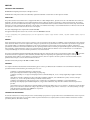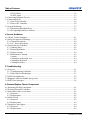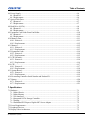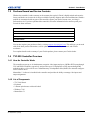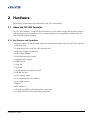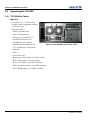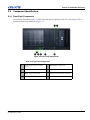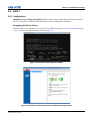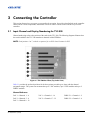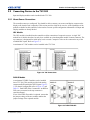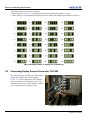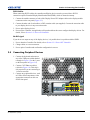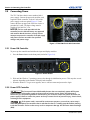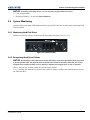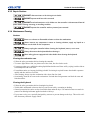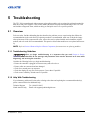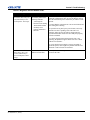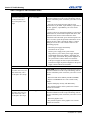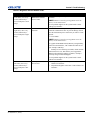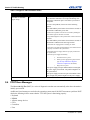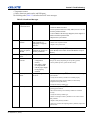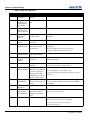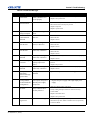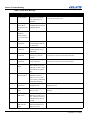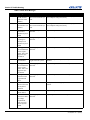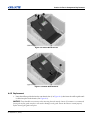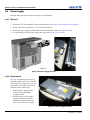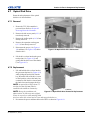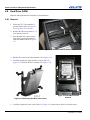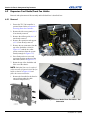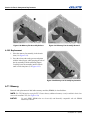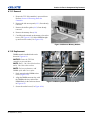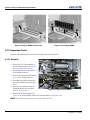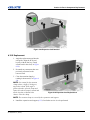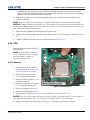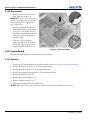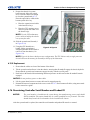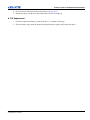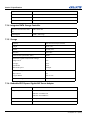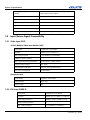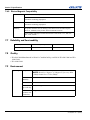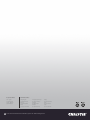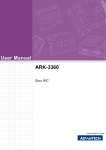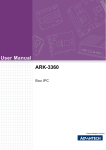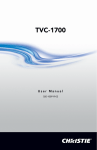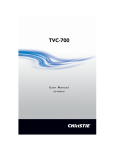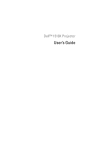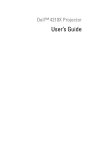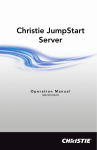Download Christie TVC-500 User manual
Transcript
TVC-500 USER MANUAL 020-100539-01 TVC-500 USER MANUAL 020-100539-01 NOTICES COPYRIGHT AND TRADEMARKS © 2010 Christie Digital Systems USA, Inc. All rights reserved. All brand names and product names are trademarks, registered trademarks or trade names of their respective holders. REGULATORY The product has been tested and found to comply with the limits for a Class A digital device, pursuant to Part 15 of the FCC Rules. These limits are designed to provide reasonable protection against harmful interference when the product is operated in a commercial environment. The product generates, uses, and can radiate radio frequency energy and, if not installed and used in accordance with the instruction manual, may cause harmful interference to radio communications. Operation of the product in a residential area is likely to cause harmful interference in which case the user will be required to correct the interference at the user’s own expense. This Class A digital apparatus complies with Canadian ICES-003. Cet appareil numérique de la classe A est conforme à la norme NMB-003 du Canada. 이 기기는 업무용 (A 급 ) 으로 전자파적합등록을 한 기기이오니 판매자 또는 사용자는 이점을 주의하시기 바라며 , 가정 외의 지역에서 사용하는 것을 목적 으로 합니다 . GENERAL Every effort has been made to ensure accuracy, however in some cases changes in the products or availability could occur which may not be reflected in this document. Christie reserves the right to make changes to specifications at any time without notice. Performance specifications are typical, but may vary depending on conditions beyond Christie's control such as maintenance of the product in proper working conditions. Performance specifications are based on information available at the time of printing. Christie makes no warranty of any kind with regard to this material, including, but not limited to, implied warranties of fitness for a particular purpose. Christie will not be liable for errors contained herein or for incidental or consequential damages in connection with the performance or use of this material. The product is designed and manufactured with high-quality materials and components that can be recycled and reused. This symbol means that electrical and electronic equipment, at their end-of-life, should be disposed of separately from regular waste. Please dispose of the product appropriately and according to local regulations. In the European Union, there are separate collection systems for used electrical and electronic products. Please help us to conserve the environment we live in! Canadian manufacturing facility is ISO 9001 and 14001 certified. WARRANTY For complete information about Christie’s limited warranty, please contact your Christie dealer. In addition to the other limitations that may be specified in Christie’s limited warranty, the warranty does not cover: (a) Damage occurring during shipment, in either direction. (b) Projector lamps (See Christie’s separate lamp program policy). (c) Damage caused by use of a projector lamp beyond the recommended lamp life, or use of a lamp supplied by a supplier other than Christie. (d) Problems caused by combination of the product with non-Christie equipment, such as distribution systems, cameras, video tape recorders, etc., or use of the product with any non-Christie interface device. (e) Damage caused by misuse, improper power source, accident, fire, flood, lightening, earthquake or other natural disaster. (f) Damage caused by improper installation/alignment, or by product modification, if by other than a Christie authorized repair service provider. (g) For LCD projectors, the warranty period specified applies only where the LCD projector is in “normal use.” “Normal use” means the LCD projector is not used more than 8 hours a day, 5 days a week. For any LCD projector where “normal use” is exceeded, warranty coverage under this warranty terminates after 6000 hours of operation. (h) Failure due to normal wear and tear. PREVENTATIVE MAINTENANCE Preventative maintenance is an important part of the continued and proper operation of your product. Please see the Maintenance section for specific maintenance items as they relate to your product. Failure to perform maintenance as required, and in accordance with the maintenance schedule specified by Christie, will void the warranty. Table of Contents 1: Introduction 1.1 Using this Manual........................................................................................................................1-1 1.2 Safety Warnings and Guidelines .................................................................................................1-1 1.2.1 Power Cords and Attachments.............................................................................................1-1 1.2.2 Symbols and Labels for the TVC-500 Controller................................................................1-1 Warning Labels .....................................................................................................................1-1 1.2.3 Typographical Notations......................................................................................................1-2 1.3 Purchase Record and Service Contacts .......................................................................................1-3 1.4 TVC-500 Controller Overview....................................................................................................1-3 1.4.1 How the Controller Works...................................................................................................1-3 1.4.2 List of Components..............................................................................................................1-3 1.4.3 Preventing Electrostatic Discharge ......................................................................................1-4 1.4.4 Installation Guidelines .........................................................................................................1-4 Elevated Ambient Temperature ............................................................................................1-4 Reduced Air Flow .................................................................................................................1-4 Mechanical Loading .............................................................................................................1-4 Circuit Overloading ..............................................................................................................1-4 Reliable Grounding ...............................................................................................................1-4 1.5 Related Documents......................................................................................................................1-4 2: Hardware 2.1 About the TVC-500 Controller....................................................................................................2-1 2.1.1 Key Features and Capabilities .............................................................................................2-1 2.2 Unpacking the TVC-500 .............................................................................................................2-2 2.2.1 TVC-500 Main Chassis .......................................................................................................2-2 Main Box ..............................................................................................................................2-2 2.3 Component Identification ............................................................................................................2-3 2.3.1 Front Panel Components......................................................................................................2-3 2.3.2 Rear Panel Components.......................................................................................................2-4 2.4 RAID 1 ........................................................................................................................................2-5 2.4.1 Configurations .....................................................................................................................2-5 Recognizing Hard Drive Failures .........................................................................................2-5 Effects of a Hard Drive Failure ............................................................................................2-6 2.4.2 Disk Replacement - Automatic Rebuild ..............................................................................2-6 Degraded RAID 1 Volume ...................................................................................................2-6 3: Connecting the Controller 3.1 Input Channel and Display Numbering for TVC-500 .................................................................3-1 NOTE: Card positions 1 to 7, with the exception of 6, are PCIe slots. Position 6 is PCI. ...............3-1 Channel Reference ................................................................................................................3-1 3.2 Connecting Devices to the TVC-500...........................................................................................3-3 3.2.1 About Source Connections ..................................................................................................3-3 V8C Module .........................................................................................................................3-3 D2R2-E Module ...................................................................................................................3-3 3.3 Connecting Display Devices/Screens for TVC-500 ....................................................................3-4 TVC-500 Operation Manual 020-100539-01 Rev. 1 (08-2010) i Table of Contents DVI-D Cables .......................................................................................................................3-5 No DVI signal .......................................................................................................................3-5 3.4 Connecting Peripheral Devices....................................................................................................3-5 3.5 Connecting Power........................................................................................................................3-6 3.5.1 Power ON Controller ...........................................................................................................3-6 3.5.2 Power OFF Controller..........................................................................................................3-6 3.6 System Monitoring ......................................................................................................................3-7 3.6.1 Monitoring Hard Disk Drives ..............................................................................................3-7 3.6.2 Recognizing Hard Drive Failures ........................................................................................3-7 4: Service Guidelines 4.1 Christie Technical Support ..........................................................................................................4-1 4.2 Safety Precautions & Warnings ...................................................................................................4-2 4.2.1 General Precautions .............................................................................................................4-2 4.2.2 AC / Power Precautions .......................................................................................................4-2 4.3 General Service Guidelines..........................................................................................................4-2 4.3.1 Ordering Parts ......................................................................................................................4-2 4.3.2 Replacing Modules ..............................................................................................................4-2 4.3.3 Repair Cautions....................................................................................................................4-3 4.3.4 Maintenance Cleaning..........................................................................................................4-3 Cautions ................................................................................................................................4-3 Cleaning the workstation case ..............................................................................................4-3 Cleaning the Keyboard .........................................................................................................4-3 Cleaning the Mouse ..............................................................................................................4-4 5: Troubleshooting 5.1 Overview......................................................................................................................................5-1 5.1.1 Troubleshooting Guidelines .................................................................................................5-1 5.1.2 Help With Troubleshooting .................................................................................................5-1 5.2 LED Color Definitions.................................................................................................................5-2 5.3 Diagnostic LED and Audible (beep) codes .................................................................................5-2 5.4 POST Error Messages..................................................................................................................5-6 6: Remove/Replace Chassis Components 6.1 Replacing Hot-Plug Components ................................................................................................6-1 6.2 Powering Down the Controller ....................................................................................................6-1 6.3 Main Chassis Side Access Panel .................................................................................................6-1 6.3.1 Removal ...............................................................................................................................6-1 6.3.2 Replacement.........................................................................................................................6-2 6.4 Airflow Guide ..............................................................................................................................6-2 6.4.1 Removal ...............................................................................................................................6-2 6.4.2 Replacement.........................................................................................................................6-3 6.5 Expansion Card Support ..............................................................................................................6-4 6.5.1 Removal ...............................................................................................................................6-4 6.5.2 Replacement.........................................................................................................................6-5 ii TVC-500 Operation Manual 020-100539-01 Rev. 1 (08-2010) Table of Contents 6.6 Power Supply...............................................................................................................................6-6 6.6.1 Removal ...............................................................................................................................6-6 6.6.2 Replacement.........................................................................................................................6-6 6.7 Optical Disk Drive.......................................................................................................................6-7 6.7.1 Removal ...............................................................................................................................6-7 6.7.2 Replacement.........................................................................................................................6-7 6.8 Hard Drive (SATA) .....................................................................................................................6-8 6.8.1 Removal ...............................................................................................................................6-8 6.8.2 Replacement.........................................................................................................................6-9 6.9 Expansion Card Guide/Front Fan Holder ....................................................................................6-10 6.9.1 Removal ...............................................................................................................................6-10 6.9.2 Replacement.........................................................................................................................6-11 6.10 Memory Fans .............................................................................................................................6-11 6.10.1 Removal ............................................................................................................................6-11 6.10.2 Replacement......................................................................................................................6-12 6.11 Memory .....................................................................................................................................6-12 6.11.1 Removal ............................................................................................................................6-13 6.11.2 Replacement......................................................................................................................6-13 6.12 Expansion Cards ........................................................................................................................6-14 6.12.1 Removal ............................................................................................................................6-14 6.12.2 Replacement......................................................................................................................6-15 6.13 CPU Heatsink ............................................................................................................................6-16 6.13.1 Removal ............................................................................................................................6-16 6.13.2 Replacement......................................................................................................................6-16 6.14 CPU ...........................................................................................................................................6-17 6.14.1 Removal ............................................................................................................................6-17 6.14.2 Replacement......................................................................................................................6-18 6.15 System Board.............................................................................................................................6-18 6.15.1 Removal ............................................................................................................................6-18 6.15.2 Replacement......................................................................................................................6-19 6.16 Re-entering Controller Serial Number and Product ID .............................................................6-19 6.17 Battery .......................................................................................................................................6-20 6.17.1 Removal ............................................................................................................................6-20 6.17.2 Replacement......................................................................................................................6-21 7: Specifications 7.1 Hardware .....................................................................................................................................7-1 7.1.1 Main Chassis........................................................................................................................7-1 7.1.2 Main Memory ......................................................................................................................7-1 7.1.3 I/O Interfaces .......................................................................................................................7-1 7.1.4 Integrated SATA Storage Controller ...................................................................................7-2 7.1.5 Storage .................................................................................................................................7-2 7.1.6 Embedded PCI Express Gigabit NIC Server Adapter .........................................................7-2 7.2 Power Requirements....................................................................................................................7-3 7.3 Peripheral Devices .......................................................................................................................7-3 7.4 Display/Video Architecture .........................................................................................................7-3 TVC-500 Operation Manual 020-100539-01 Rev. 1 (08-2010) iii Table of Contents 7.4.1 Graphics Output (D4C) ........................................................................................................7-3 7.5 Input (Source Signal) Compatibility............................................................................................7-4 7.5.1 Video Input (V8C) ...............................................................................................................7-4 16-Port Multiple Video Input Module (V8C) .......................................................................7-4 Composite Input ....................................................................................................................7-4 7.5.2 DVI Input (D2R2-E) ............................................................................................................7-4 7.6 Regulatory....................................................................................................................................7-5 7.6.1 Safety ...................................................................................................................................7-5 7.6.2 Electro-Magnetic Compatibility .........................................................................................7-6 7.7 Reliability and Serviceability.......................................................................................................7-6 7.8 Quality .........................................................................................................................................7-6 7.9 Environment.................................................................................................................................7-6 iv TVC-500 Operation Manual 020-100539-01 Rev. 1 (08-2010) 1 Introduction 1.1 Using this Manual This manual provides technical information on using the TVC-500 Controller and assisting Christie accredited service technicians in its service and repair. To prevent physical injury or equipment damage, it is important that you read Section 4 Service Guidelines in its entirety before performing any service procedure covered in this manual. Disclaimer: Every effort has been made to ensure the information in this document is accurate and reliable. However, due to constant research, the information in this document is subject to change without notice. Christie Digital Systems assumes no responsibility for omissions or inaccuracies. Updates to this document are published regularly, as required. Please contact Christie Digital Systems for availability. NOTE: Images in this manual are presented to illustrate the key steps for each service procedure. 1.2 Safety Warnings and Guidelines 1.2.1 Power Cords and Attachments 1) The North American rated line cord is provided with each unit. Ensure that you are using a line cord, socket and power plug that meets the appropriate local rating standards. 2) Use only an AC power cord recommended by Christie. Do not attempt operation if the AC supply and cord are not within the specified voltage and power range. Use only the attachments and/or accessories recommended by Christie. Use of others may result in the risk of fire, shock or personal injury. 1.2.2 Symbols and Labels for the TVC-500 Controller Warning Labels Observe and follow all warnings and instructions marked on the chassis, the components in the controller and in this document. The following symbols indicate potential hazards. TVC-500 Operation Manual 020-100539-01 Rev. 1 (08-2010) 1-1 Section 1: Introduction Table 1.1 Warning Labels This symbol indicates the presence of hazardous energy circuits or electrical shock hazards. To reduce the risk of injury from electrical shock hazards, do not open this enclosure. Refer all maintenance, upgrades and servicing to qualified personnel. This symbol indicates that the area contains no user or field serviceable parts and electrical shock hazards may be present. To reduce the risk of injury from electrical shock hazards, do not open this enclosure. This symbol on an RJ-45 receptacle indicates a network interface connection. To reduce the risk of electric shock, fire, or damage to the equipment, do not plug telephone or telecommunications connectors into this receptacle. This symbol indicates the presence of a hot surface or hot component. Contact with the hot surface may cause personal injury. To reduce the risk of injury from a hot component, allow the surface to cool before touching. Danger symbols indicate a hazardous situation which, if not avoided, will result in death or serious injury. Warning symbols indicate a hazardous situation which, if not avoided, could result in death or serious injury. Caution symbols indicate a hazardous situation which, if not avoided, could result in minor or moderate injury. NOTICE: Information provided with this heading alerts users to key points of interest not related to personal injury. 1.2.3 Typographical Notations • References to specific areas of the document appear italicized and underlined. When viewed online the text appears in blue indicating a direct link to that section. For example, Section 2 Hardware. • References to other documents appear italicized and bold, such as Service Manual. • References to software menus and available options appear bold, such as Main menu. • User input or messages that appear on screen, in status display units or other control modules appear in Courier font. For example. “No Signal Present”, Login: christiedigital. • Error codes, LED status appear in bold, e.g. LP, A1, etc. • Operational states of modules appear capitalized, such as power ON/OFF. 1-2 TVC-500 Operation Manual 020-100539-01 Rev. 1 (08-2010) Section 1: Introduction 1.3 Purchase Record and Service Contacts Whether the controller is under warranty or the warranty has expired, Christie’s highly trained and extensive factory and dealer service network is always available to quickly diagnose and correct malfunctions. Should a problem be encountered with any part of the controller, contact your dealer. In most cases, servicing is performed on site. If you have purchased the controller, fill out the information below and keep with your records for future reference. Dealer: Dealer or Christie Sales/Service Contact Phone Number: Controller Serial Number: Purchase Date: Installation Date: You can also register your product on-line by visiting support.christiedigital.com. This will keep you in touch with all the latest product information, such as updates, technical bulletins, downloads, and Christie newsletters. For complete details on the warranty of your Christie product, please contact your Christie dealer. 1.4 TVC-500 Controller Overview 1.4.1 How the Controller Works The controller accepts up to 16 simultaneous composite video inputs and up to 4 RGB or DVI inputs through V8C and D2R2-E modules, respectively, and provides up to 12 DisplayPort or DVI outputs through D4C modules to drive a video wall. It uses a redundant array of independent disks (RAID) in a mirrored configuration of 2 SATA drives. MasterSuite 5.1 software is installed in the controller and provides the ability to manage video inputs and output assignments. 1.4.2 List of Components • • • • • TVC-500 Chassis Keyboard 2-button optical mouse with scroll wheel Windows 7 OS MasterSuite 5.1 TVC-500 Operation Manual 020-100539-01 Rev. 1 (08-2010) 1-3 Section 1: Introduction 1.4.3 Preventing Electrostatic Discharge Electrostatic discharge (ESD) can damage electronic components, such as the system board, CPU and modules. ESD damage can shorten a component's life expectancy or render it useless. The following precautions can reduce the risk of ESD damage to components: • Ground yourself to the controller chassis and ground the chassis to a proper ground point when working with a static-sensitive component or assembly. • If possible, work on a grounded surface like a mat. • Keep electrostatic-sensitive components in their static-safe packaging until you are ready to install. • Always avoid touching pins, leads, or circuitry. 1.4.4 Installation Guidelines Carefully read the following guidelines to ensure the TVC-500 can maintain optimum operation. Elevated Ambient Temperature If installed in a closed or multi-unit rack assembly, the operating ambient temperature of the rack environment may be greater than the ambient temperature of the room. Therefore, consideration should be given to installing the equipment in an environment compatible with the maximum ambient temperature of 35°C (95° F). NOTE: The ambient upper limit of 35°C (95°F) only applies up to 1525m (5000 feet) elevation. Derate the temperature by 1°C (1.8°F) per 305m (1000 feet) above 1525m (5000 feet). Reduced Air Flow Maintain unrestricted airflow around the installed equipment at all times (See Figure 1-1). Mechanical Loading To minimize possible hazardous conditions when mounting the equipment in a rack, you must avoid uneven mechanical loading. Circuit Overloading Ensure the equipment is properly connected to the supply circuit and follow equipment ratings to avoid overloading the circuits. Reliable Grounding Reliable grounding of rack-mounted equipment should be maintained. Particular attention should be given to supply connections rather than direct connections to the branch circuit (e.g., use of power strips). 1.5 Figure 1-1 Ventilation Related Documents For information about using the MASTERSuite software, please refer to the MASTERSuite User Manual (020-100566-xx). 1-4 TVC-500 Operation Manual 020-100539-01 Rev. 1 (08-2010) 2 Hardware The following section outlines the main features of the TVC-500 controller. 2.1 About the TVC-500 Controller The TVC-500 controller is a computer device that allows a user to control a display wall. Specially designed wall management software enables the user to control and display several applications simultaneously on a large, ultra-high resolution desktop. 2.1.1 Key Features and Capabilities • Rugged, industrial 19" rack mountable form factor (optional rack mount kit, PN 002-120559-01) with front panel status LEDs • 5U main chassis with 6 PCIE and 1 PCI expansion slots • Intel® Xeon™ Quad Core Processor • 2 GB of DDR3 SDRAM • 250 GB SATA hard drive storage • Integrated RAID 1 support • 9 USB 2.0 ports • 1 serial port • 1 keyboard • 2-button optical mouse with scroll wheel • DVD+RW 16x drive • Up to 12 display outputs • Up to 16 simultaneous video windows • Up to 4 RGB windows • Windows 7 • MASTERSuite 5.1 • >50 000 hours MTBF for all major hardware components • <15 minutes MTTR for all major hardware components TVC-500 Operation Manual 020-100539-01 Rev. 1 (08-2010) 2-1 Section 2: Installation and Setup 2.2 Unpacking the TVC-500 2.2.1 TVC-500 Main Chassis Main Box • Controller (Figure 2-1) shown with example module configuration installed in expansion slots) • Polyethylene Bag 1: • Product registration card • Start-up instruction sheet • OS Recovery CD (Windows 7) • MASTERSuite Software CD • MASTERSuite User Manual • MASTERSuite Installation Guide Figure 2-1 TVC-500 Main Chassis (Rear View) • TVC-500 Hardware Setup Manual • Keyboard • Mouse • One AC line cord • Display port to DVI adapter (4 per D4C module) • BNC breakout cables (1 per V8C module) • DVI to VGA adapter (2 per D2R2-E module) • DVI to Component adapter (1 per D2R2-E module) • DVI to HDMI adapter (1 per D2R2-E module) 2-2 TVC-500 Operation Manual 020-100539-01 Rev. 1 (08-2010) Section 2: Installation and Setup 2.3 Component Identification 2.3.1 Front Panel Components The following illustration (Figure 2-2) shows the front panel components of the TVC-500 chassis. Table 2.1 lists the components as numbered in Figure 2-2. Figure 2-2 Front Panel Components Table 2.1 Front Panel Components 1 OPTICAL DISC DRIVE ACTIVITY 5 HEADPHONE CONNECTOR LIGHT 2 DVD+RW DRIVE 6 USB CONNECTORS 2.0 (3) 3 IEEE-1394A CONNECTOR 7 POWER BUTTON/POWER ON LIGHT 4 MICROPHONE CONNECTOR 8 OPTICAL DISC DRIVE EJECT BUTTON TVC-500 Operation Manual 020-100539-01 Rev. 1 (08-2010) 2-3 Section 2: Installation and Setup 2.3.2 Rear Panel Components The following illustration (Figure 2-3) shows the rear panel components the basic controller configuration. Table 2.2 lists the components as numbered in Figure 2-3. Figure 2-3 Rear Panel Components Table 2.2 Rear Panel Components 2-4 1 POWER CORD CONNECTOR 8 CABLE LOCK SLOT 2 PS/2 MOUSE PORT/CONNECTOR 9 SERIAL CONNECTOR 3 IEEE-1394 CONNECTOR 10 PS/2 KEYBOARD CONNECTOR (PURPLE) 4 RJ-45 NETWORK CONNECTOR (RIGHT HAND CONNECTOR IS ASF) 11 USB CONNECTORS (6) 5 AUDIO LINE-IN CONNECTOR (BLUE) 12 MICROPHONE CONNECTOR (PINK) 6 ACCESS PANEL KEY (LID) 13 AUDIO LINE-OUT CONNECTOR (GREEN) 7 POWER SUPPLY LED TVC-500 Operation Manual 020-100539-01 Rev. 1 (08-2010) Section 2: Installation and Setup 2.4 RAID 1 2.4.1 Configurations Redundant Array of Independent Disks (RAID) combines physical hard disks into a single logical unit. The TVC-500 utilizes a hardware RAID solution and comes pre-configured with RAID 1. Recognizing Hard Drive Failures Hard drive failures are indicated by Power-On Self Test (POST) messages (see Section 5 Troubleshooting & Figure 2-4) or the Intel® Matrix Storage Console (Figure 2-5). Figure 2-4 Hard Drive Failure Reported in POST Figure 2-5 Hard Drive Failure Reported in Intel® Matrix Storage Console TVC-500 Operation Manual 020-100539-01 Rev. 1 (08-2010) 2-5 Section 2: Installation and Setup Effects of a Hard Drive Failure If more hard drives fail than the fault tolerance method allows, the logical drive fails. In this case, you are likely to lose data. 2.4.2 Disk Replacement - Automatic Rebuild Degraded RAID 1 Volume A RAID 1 volume is reported as 'Degraded' when one of its members fails or is disconnected and data mirroring is lost. As a result, the system can only use the functional member. To re-establish data mirroring and restore data redundancy, refer to the procedures below. Missing Member Drive 1. Make sure the system is powered OFF. 2. Reconnect the missing hard drive. 3. Restart the system. The rebuild will occur automatically. Failed Member Drive 1. Make sure the system is powered OFF. 2. Replace the failed hard drive with a new one that is of equal or greater capacity. 3. Power on the system. During the system startup, the Intel® Matrix Storage Manager option ROM user Interface will display the RAID 1 volume status as 'Degraded' (Figure 2-4). 4. After the operating system is running, select Intel® Matrix Storage Console from the Start Menu or click the Intel Matrix Storage Manager tray icon. 5. From the View menu (circled in Figure 2-5), select 'Advanced Mode' to see a detailed view of device storage information. 6. In the device pane, right-click on the new non-RAID hard drive and select 'Rebuild to this Hard Drive'. Click on the RAID 1 volume in the device pane. The status in the information pane will display 'Rebuilding: % complete'. After the rebuild is complete, the status will display 'Normal'. 2-6 TVC-500 Operation Manual 020-100539-01 Rev. 1 (08-2010) 3 Connecting the Controller This section discusses how to prepare your controller for operation. It provides a detailed look at the controller chassis and its various components, instructions on how to connect various sources and how to power the controller. 3.1 Input Channel and Display Numbering for TVC-500 Channel numbering refers to the position of the cards in the TVC-500. The following diagrams illustrate how the cards installed in the TVC-500 translate to channels in MASTERSuite. NOTE: Card positions 1 to 7, with the exception of 6, are PCIe slots. Position 6 is PCI. Figure 3-1 TVC-500 Card Slots (Top Inside View) Table 3.1 provides the preferred positions for the three primary module types, along with the channel assignment ranges. The system can accommodate up to 2 V8C modules, up to 3 D4C modules and up to 2 D2R2-E modules. Channel Reference D4C 1 = Channels 1 – 4 V8C 1 = Channels 1 – 16 D2R2-E 1 = Channels 1 - 2 D4C 2 = Channels 5 – 8 V8C 2 = Channels 17 – 32 D2R2-E 2 = Channels 3 - 4 D4C 3 = Channels 9 - 12 TVC-500 Operation Manual 020-100539-01 Rev. 1 (08-2010) 3-1 Section 3: Connecting the Controller Table 3.1 Module Positions & Channel Numbers Module & Channel # 3-2 Part # Configuration Slot 1 Slot 2 Slot 3 Slot 4 Slot 5 Slot 6 Slot 7 128-001102-01 4 Display Out, 8 Video In, 0 DVI/RGB In Not Used D4C 1 Not Used V8C 1 Not Used Not Used Not Used 128-002103-01 4 Display Out, 16 Video In, 0 DVI/RGB In V8C 1 D4C 1 V8C 2 Not Used Not Used Not Used Not Used 128-003104-01 4 Display Out, 8 Video In, 2 DVI/RGB In V8C 1 D4C 1 Not Used D2R2-E 1 Not Used Not Used Not Used 128-004105-01 4 Display Out, 16 Video In, 2 DVI/RGB In V8C 1 D4C 1 V8C 2 Not Used Not Used Not Used D2R2-E 1 128-005106-01 4 Display Out, 16 Video In, 4 DVI/RGB In V8C 1 D4C 1 V8C 2 Not Used D2R2E 1 Not Used D2R2-E 2 128-006107-01 8 Display Out, 8 Video In, 0 DVI/RGB In V8C 1 D4C 1 Not Used D4C 2 Not Used Not Used Not Used 128-007108-01 8 Display Out, 16 Video In, 0 DVI/RGB In V8C 1 D4C 1 V8C 2 D4C 2 Not Used Not Used Not Used 128-008109-01 8 Display Out, 8 Video In, 2 DVI/RGB In V8C 1 D4C 1 Not Used D4C 2 Not Used Not Used D2R2-E 1 128-009100-01 8 Display Out, 16 Video In, 2 DVI/RGB In V8C 1 D4C 1 V8C 2 D4C 2 Not Used Not Used D2R2-E 1 128-010102-01 8 Display Out, 16 Video In, 4 DVI/RGB In V8C 1 D4C 1 V8C 2 D4C 2 D2R2E 1 Not Used D2R2-E 2 128-011103-01 12 Display Out, 8 Video In, 0 DVI/RGB In V8C 1 D4C 1 Not Used D4C 2 D4C 3 Not Used Not Used 128-012104-01 12 Display Out, 16 Video In, 0 DVI/RGB In V8C 1 D4C 1 V8C 2 D4C 2 D4C 3 Not Used Not Used 128-013105-01 12 Display Out, 8 Video In, 4 DVI/RGB In V8C 1 D4C 1 D2R2E 1 D4C 2 D4C 3 Not Used D2R2-E 2 128-014106-01 12 Display Out, 8 Video In, 2 DVI/RGB In V8C 1 D4C 1 Not Used D4C 2 D4C 3 Not Used D2R2-E 1 TVC-500 Operation Manual 020-100539-01 Rev. 1 (08-2010) Section 3: Connecting the Controller 3.2 Connecting Devices to the TVC-500 Input and display modules can be installed in the TVC-500. 3.2.1 About Source Connections The controller comes pre-configured. You should be able to connect your sources and display content on the display wall when the unit is unpacked. This section provides a high-level overview of the capabilities of the modules available for this controller. It also touches on some system configuration information. All Input and Display modules are clearly labeled. V8C Module The V8C module is installed into the controller to allow connection of composite sources. A single V8C module has 16 built-in decoders, but only 8 are available at a time through the module’s bottom connector. The top connector is designated for audio input, but is not used. Composite video can be connected to any of the available BNC inputs. Refer to Figure 3-2. A maximum of 2 V8C modules can be installed in the TVC-500. Figure 3-2 V8C Connections D2R2-E Module A maximumof 2 D2R2-E modules can be installed into a TVC-500. This module provides both analog component (RGB) and digital (DVI) inputs Figure 33. For channel configuration refer to Figure 3-1 and Table 3.1. Each D2R2-E has 2 connectors. An RGB or DVI source connected to the top connector is considered Input 1. If one of the D2R2-E modules is replaced, ensure that the jumper settings of the new module matches the jumper settings of the replaced module. Figure 3-3 D2R2-E Module TVC-500 Operation Manual 020-100539-01 Rev. 1 (08-2010) 3-3 Section 3: Connecting the Controller The jumper setting equivalents are as follows: • Jumper setting #1 in Figure 3-4 (all jumpers on) make this module input channels 1 and 2 • Jumper setting #2 (Least Significant Bit jumper removed) makes that module input channels 3 and 4, etc. Figure 3-4 D2R2-E Jumper J6 Settings for Card Ordering 3.3 Connecting Display Devices/Screens for TVC-500 The controller comes standard with 1 D4C display module and 4 Display Port to DVI Adapters (Figure 3-5). In this configuration, the controller can be connected to up to 4 display devices. The controller can have up to 3 D4C modules, enabling you to configure up to 12 display devices. Figure 3-5 Display Port to DVI Adapters 3-4 TVC-500 Operation Manual 020-100539-01 Rev. 1 (08-2010) Section 3: Connecting the Controller DVI-D Cables When connecting DVI-D cables, the controller and Display devices must be powered down. DVI-D connection requires Extended Display Identification Data (EDID), which is detected at startup. 1. Connect the smaller connector of each of the Display Port to DVI Adapter cables to the display module connectors on the rear panel (Figure 3-5). 2. Connect the other end of each cable to a DVI extension cable (not supplied). Connect the extension cable to your display devices in any convenient order. 3. Power up the display devices. 4. Power up the Controller. An application will open that allows the user to configure the display devices. For details, refer to Section 3.5.1 Power ON Controller. No DVI signal If you do not see output on any of the display devices, it is possible there is a problem with the EDID. 1. Power down the Controller. For details, refer to Section 3.5.2 Power OFF Controller. 2. Change cables or re-seat connectors. 3. Power up the Controller and confirm the configuration is correct. 3.4 Connecting Peripheral Devices 1. Connect the keyboard and mouse to any of the USB ports (within dashed rectangle in Figure 3-6 or the 3 ports on the front panel in Figure 3-8). 2. Connect CAT5 Ethernet cable(s) (circled in Figure 3-6). This step is only required if you are connecting to 1 or more networks. 3. Connect any peripheral devices, such as USB or serial components, to the appropriate connectors on the rear and/or front panel. Figure 3-6 USB Ports Connections (Rear Panel) TVC-500 Operation Manual 020-100539-01 Rev. 1 (08-2010) 3-5 Section 3: Connecting the Controller 3.5 Connecting Power The TVC-500 base chassis comes standard with 1 power supply. Connect the approved rated line cord, supplied with the controller, to the AC inlet of the power supply on the rear panel (Figure 3-7) and connect the three-pronged end of the line cords to a grounded AC outlet. The Input voltage must be capable of 100-240 VAC, 15A. NOTICE:The line cords provided with the controller from the Christie factory are approved and rated for North American use only. Do not attempt to operate the controller if the AC supply and power cord are not within the specified voltages and power range. Figure 3-7 TVC-500 Chassis AC Connections 3.5.1 Power ON Controller To power up the controller and initialize the input and display modules: 1. Press the Power button on the front panel (circled in Figure 3-8). Figure 3-8 Power Button 2. Wait until the Windows 7 operating system cycles through its initialization process. This may take several minutes depending on the number of display cards installed. 3. When the Windows 7 Login screen appears, enter a valid user name and password to login. 3.5.2 Power OFF Controller The front panel Power ON/Standby button does not completely power OFF System power. Portions of the power supply and some internal circuitry remain active until AC power is removed. If you are powering down for maintenance, you must also remove the power cord from the power supply. Failure to remove the power cord may increase the risk of personal injury, electric shock, or damage to the equipment. If the power cord is removed for maintenance purposes, ensure that a wrist strap is worn and grounded to the controller chassis and that the chassis is suitably grounded before working inside the controller. Failure to do so may result in component damage due to Electro Static Discharge (ESD). 3-6 TVC-500 Operation Manual 020-100539-01 Rev. 1 (08-2010) Section 3: Connecting the Controller NOTICE: If installing a hot-plug device, it is not necessary to power down the server. 1. Close all applications. 2. Shut down Windows 7 by selecting Start>Shutdown. 3.6 System Monitoring Apart from the power button LED and the hard drive activity LED, there are no other system monitoring LEDs on the controller. 3.6.1 Monitoring Hard Disk Drives Hard drive read/write activity is indicated by the front panel LED (arrow in Figure 3-9). Figure 3-9 Hard Drive LED 3.6.2 Recognizing Hard Drive Failures NOTICE: Occasionally, a drive that has previously failed may seem to be operational after the system is power-cycled or after the drive has been removed and reinserted. However, continued use of such marginal drives could eventually result in data loss. Replace the marginal drive as soon as possible. There is only one way in which a hard drive reveals signs of failure: A POST message lists failed drives whenever the system is restarted, as long as the controller detects at least one functional drive. TVC-500 Operation Manual 020-100539-01 Rev. 1 (08-2010) 3-7 4 Service Guidelines This section provides preliminary service information that is important to understand prior to commencing any service work. 4.1 Christie Technical Support If at any time you require additional technical support, please contact one of the Christie service departments below. A variety of product information is also available at the Christie website: www.christiedigital.com NORTH AMERICA Christie Digital Systems Canada, Inc. Christie Digital Systems, Inc. Canada Tel. 519-744-8005 (General) Toll Free 1-800-221-8025 (Technical Support) Fax 519-749-3302 (Service) U.S.A. Tel. 714-236-8610 (General) Toll Free 1-800-221-8025 (Technical Support) Fax 519-749-3302 (Service) EUROPE Christie Digital Systems, Inc. Christie Digital Systems, Inc. United Kingdom Tel. +44-118-977-8111 Fax +44-118-977-8112 Germany Tel. +49-2161-664540 Fax +49-2161-664546 Christie Digital Systems, Inc. France Tel. +33-(0)1-47-48-28-07 Fax +33-(0)1-47-48-26-06 ASIA-PACIFIC/OTHER Christie Digital Systems, Inc. Christie Digital Systems, Inc. Singapore Tel. 65-6877-8737 Fax 65-6877-8747 People’s Republic of China Tel. +86-21-6278-7708 Fax +86-21-6278-7707 Christie Digital Systems, Inc. Japan Tel. 81-3-3599-7481 Fax 81-3-3599-7482 SALES (CANADA): 1-800-265-2171 SALES (U.S.): 1-800-333-3816 TVC-500 Operation Manual 020-100539-01 Rev. 1 (08-2010) 4-1 Section 4: Service Guidelines 4.2 Safety Precautions & Warnings To assure complete safety at all times for users as well as Christie accredited service technicians, it is imperative that the following warnings and precautions are read and understood before attempting servicing, and that the original controller design remain intact. 4.2.1 General Precautions Perform servicing ONLY after becoming thoroughly familiar with the following service guidelines. Non-compliance increases the risk of hazards and injury to the user. Do not modify any circuit. Disconnect All power to controller before opening. Only a Christie accredited service technician can service this product. 4.2.2 AC / Power Precautions Do not attempt operation if the AC supply is not within the specified voltage range. Do not allow anything to rest on the power cords. Locate the controller where cords cannot be abused by persons walking on it or objects rolling over it. Never operate the controller if a power cable appears damaged in any way. Do not overload power outlets and extension cords as this can result in fire or shock hazards. 4.3 General Service Guidelines Static Sensitive components; appropriate static precautions MUST be taken during all servicing. 4.3.1 Ordering Parts When ordering replacement parts, quote the part numbers of the items required. Also quote the controller model number and serial number as shown on the rear panel. NOTE: Some parts identified in Section 6 Remove/Replace Chassis Components may not always be available separately. In addition, some parts stocked as inventory are available only until the current supply lasts. All part numbers are subject-to-change. 4.3.2 Replacing Modules Check module markings, parts lists and the relevant disassembly/replacement procedure in Section 6 Remove/ Replace Chassis Components to ensure that you have the correct module for your controller and that the module is replaced properly. Components must be replaced with exact equivalents. Failure to do so may result in unsafe operation. 4-2 TVC-500 Operation Manual 020-100539-01 Rev. 1 (08-2010) Section 4: Service Guidelines 4.3.3 Repair Cautions DO NOT short transistors or ICs during circuit checks. DO NOT operate with heat sinks removed. DO NOT overload transistors or ICs. Make sure the controller is disconnected from AC power before testing, removing, or installing modules. DO NOT operate the controller with any internal part removed. 4.3.4 Maintenance Cleaning Cautions Never use solvents or flammable solutions to clean the workstation. Never immerse any component in water or cleaning solutions; apply any liquids to a clean cloth and then use the cloth on the component. Always unplug the controller before cleaning the keyboard, mouse, or air vents. Always disconnect the keyboard before cleaning it. Wear safety glasses equipped with side shields when cleaning the keyboard. Cleaning the workstation case • Follow the safety precautions before cleaning the controller. • To remove light stains or dirt, use plain water with a clean, lint-free cloth or swab. • For stronger stains, use a mild dish washing liquid diluted with water. Rinse well by wiping it with a cloth or swab dampened with clean water. • For stubborn stains, use isopropyl (rubbing) alcohol. No rinsing is required because the alcohol evaporates quickly and does not leave a residue. • After cleaning, always wipe the workstation with a clean, lint-free cloth. • Occasionally, clean the air vents on the workstation. Lint and other foreign matter can block the vents and limit the airflow. Cleaning the Keyboard • Follow the safety precautions before cleaning the keyboard. • Visible debris underneath or between the keys can be removed by vacuuming or shaking. • Canned, pressurized air can be used to clean debris from under the keys. Use caution because too much air pressure can dislodge lubricants applied under the wide keys. • If you remove a key, use a specially designed key remover to prevent damage to the keys. This tool is available from many electronic supply outlets. TVC-500 Operation Manual 020-100539-01 Rev. 1 (08-2010) 4-3 Section 4: Service Guidelines Never remove a wide key (like the space bar key) from the keyboard. If these keys are improperly removed or installed, the keyboard might not function properly. Cleaning the Mouse 1. Follow the safety precautions before cleaning the mouse. 2. Remove the mouse ball from the housing by removing the retaining plate. 3. Clean the mouse ball. 4. Pull out any debris from the ball socket, and wipe the ball with a clean, dry cloth. 5. Reassemble the mouse. 4-4 TVC-500 Operation Manual 020-100539-01 Rev. 1 (08-2010) 5 Troubleshooting The TVC-500 is manufactured with numerous replaceable modules, such as printed circuit boards, optical & hard drives and power supplies. This section outlines the details for proper troubleshooting of the TVC-500 and includes a diagnostic chart, which can help you find quick resolve to a specific problem. 5.1 Overview For best results, find the subheading that best describes the problem you are experiencing, then follow the recommendations in the order listed. If replacing a module is recommended, make sure to check the image after replacement. If the symptom still exists, remove the newly replaced module and reinstall the original module, and refer to the next recommendation. This practice ensures that modules are not replaced unnecessarily. NOTE: Refer to Section 6 Remove/Replace Chassis Components for instructions on replacing modules. 5.1.1 Troubleshooting Guidelines Before you begin troubleshooting it is important that you read Section 4 Service Guidelines, and understand all the warnings and precautions that must be observed at all times while diagnosing, and servicing the controller. Consider the following before you begin troubleshooting: • • • • • Ensure the controller is plugged in when necessary and safe to do so. Ensure cables are connected and not damaged. Check for a normal power up sequence. Check the display for any error codes present. Correct these if possible. Check source reliability. Switch sources if possible. 5.1.2 Help With Troubleshooting If a performance problem still exists after referring to the chart and replacing the recommended module(s), please contact Christie for additional help. Technical Support Tel: 1-800-221-8025 North America Only Email: [email protected] TVC-500 Operation Manual 020-100539-01 Rev. 1 (08-2010) 5-1 Section 5: Troubleshooting 5.2 LED Color Definitions Table 5.1 LED Color Definitions LED State 5.3 LED Color System Status Solid Blue System is on Flashing Blue System is in standby Solid or Flashing Red System has experienced an error (see Section 5.4 POST Error Messages) None No light System is in hibernate, or is off Diagnostic LED and Audible (beep) codes This section describes the front panel LED error and operation codes, as well as the audible codes which might occur before or during the Power-ON Start Test (POST). Table 5.2 Diagnostic LED and Audible Codes Activity Possible Cause Blue Power LED * ON. No beeps. Workstation ON. Blue Power LED * blinks every two seconds. No beeps. Workstation in Sleep mode (S3-Suspend to RAM). Select models only. Blue Power LED * is OFF. No beeps. Workstation in Hibernate mode (S4-Suspend to disk). Blue Power LED * blinks three times*, once per second.* No beeps. Workstation in Sleep mode (S3-Suspend to RAM). Select models only. Blue Power LED * blinks four times*, once per second.* No beeps. Workstation in Hibernate mode (S4-Suspend to disk). Recommended Action N/A * User-selectable by hitting F10 and selecting options under Power. For the following LED activity and beeps, the beeps are heard through the chassis speaker. Blinks and beeps repeat for 5 cycles, after which, only the blinks continue to repeat. 5-2 TVC-500 Operation Manual 020-100539-01 Rev. 1 (08-2010) Section 5: Troubleshooting Table 5.2 Diagnostic LED and Audible Codes Activity Possible Cause Recommended Action Red Power LED blinks two times, once every second, followed by a twosecond pause. Two beeps. CPU thermal protection activated by either of the following methods: • A fan might be blocked or not turning. • The heatsink and fan assembly is not properly attached to the CPU. CAUTION: Internal components might be powered even when the workstation is OFF. To prevent damage, disconnect the workstation power cord before you remove a component. 1. Ensure that the workstation air vents are not blocked and the cooling fan is running. 2. Open the access panel, press power button, and verify that the CPU fan is spinning. If the CPU fan is not spinning, make sure the fan cable is plugged into the system board header. Ensure the fan is fully and properly seated or installed. 3. If fan is plugged in and seated properly, but is not spinning, the problem might be in the CPU fan. Contact Christie for assistance. 4. Verify that the fan assembly is properly attached. If problems persist, there might be a problem with the CPU heatsink. Contact Christie for assistance. Red Power LED blinks three times, once every second, followed by a two-second pause. Three beeps. TVC-500 Operation Manual 020-100539-01 Rev. 1 (08-2010) CPU not installed (not an indicator of bad CPU). 1. Verify that the CPU is present. 2. Reseat the CPU. 5-3 Section 5: Troubleshooting Table 5.2 Diagnostic LED and Audible Codes Activity Red Power LED blinks four times, once every second, followed by a two-second pause. Four beeps. Possible Cause Recommended Action Power failure (power supply is overloaded) CAUTION: Internal components might be powered even when the workstation is OFF. To prevent damage, disconnect the workstation power cord before you remove a component. 1. Open the access panel and ensure that all power connections (18- pin Main, 10-pin Memory, 8-pin CPU, 6pin Aux. graphics, 4-pin HDD bay) are secure on the system board. 2. Check if a device is causing the problem by removing all attached devices (such as hard or optical disk drives, and expansion cards.) Power on the workstation. If the workstation enters the POST, power OFF and replace one device at a time; repeat this procedure until failure occurs. Replace the device that is causing the failure. Continue adding devices one at a time to ensure all devices are functioning properly. 3. Check the power supply functionality. • • • • Disconnect the AC power. Remove power supply from system chassis. Plug in the AC power. If the power supply fan spins and the Built-In Self-Test (BIST)** LED lights, the power supply is functional. The problem might be on the system board. Contact Christie for assistance. If the power supply fan does not spin or the BIST** LED does not light, the problem might be in the power supply. Contact Christie for assistance. ** Some controllers do not have BIST LED functionality Red Power LED blinks five times, once every second, followed by a twosecond pause. Five beeps. Pre-video memory error. CAUTION: Internal components might be powered even when the workstation is OFF. To prevent damage, disconnect the workstation power cord before you remove a component. 1. Reseat the Dual In-line Memory Modules (DIMMs). 2. Replace each DIMM one at a time to isolate faulty module. 3. Replace third-party memory with HP memory. 4. The problem might be on the system board. Contact Christie for assistance. Red Power LED blinks six times, once every second, followed by a twosecond pause. Six beeps. Pre-video graphics error. CAUTION: Internal components might be powered even when the workstation is OFF. To prevent damage, disconnect the workstation power cord before you remove a component. 1. Reseat the graphics card. 2. The problem might be on the graphics card. Contact Christie for assistance. 5-4 TVC-500 Operation Manual 020-100539-01 Rev. 1 (08-2010) Section 5: Troubleshooting Table 5.2 Diagnostic LED and Audible Codes Activity Possible Cause Red Power LED blinks seven times, once every second, followed by a two-second pause. Seven beeps. System board failure (ROM detected failure prior to video). Red Power LED blinks eight times, once every second, followed by a two-second pause. Eight beeps. Invalid ROM based on bad checksum. Recommended Action 1. Clear the Complementary Metal-Oxide Semiconductor (CMOS). NOTE: CMOS is cleared by pressing SW50 next to the battery on the motherboard. 2. The problem might be on the system board. Contact Christie for assistance. CAUTION: Internal components might be powered even when the workstation is OFF. To prevent damage, disconnect the workstation power cord before you remove a component. 1. Clear CMOS. NOTE: CMOS is cleared by pressing SW50 next to the battery on the motherboard. 2. Upgrade the ROM (Read-only Memory) using SoftPaq, either from the hard drive, CD or USB removable device (for example, USB Key). SoftPaq is a self-extracting executable, which contains instructions for its use, that enables you to upgrade the ROM. To download the Softpaq executable, visit http:// www.hp.com/go/workstationsupport. 3. The problem might be on the system board. Contact Christie for assistance. Red Power LED blinks nine times, once every second, followed by a two-second pause. Nine beeps. TVC-500 Operation Manual 020-100539-01 Rev. 1 (08-2010) System powers ON, but does not start. • • The problem might be on the system board. Contact Christie for assistance. The problem might be in the CPU. Contact Christie for assistance. 5-5 Section 5: Troubleshooting Table 5.2 Diagnostic LED and Audible Codes Activity System does not power-on and LEDs are not blinking.No beeps. Possible Cause System unable to power on. Recommended Action CAUTION: Internal components might be powered even when the controller is off. To prevent damage, disconnect the workstation power cord before you remove a component. To resolve the problem, choose one of the following options: Press and hold the power button for less than 4 seconds. If the hard drive LED turns green, then: 1.Remove the expansion cards one at a time and try holding the power button again for less than 4 seconds. 2.The problem might be on the system board. Contact Christie for assistance. Press and hold the power button for less than 4 seconds. If the hard drive LED does not turn on green then: 1.Check that unit is plugged into a working AC outlet. 2.Open the access panel and check that the power button harness is properly connected to the system board. 3.Check that all power supply cables are properly connected to the system board. 4.Check the power supply functionality a. b. Disconnect the AC power. Remove power supply from system chassis. (See Section 6 Remove/Replace Chassis Components for details.) c. Plug in the AC power. If the power supply fan spins and the BIST** LED lights, the power supply is functional. The problem might be on the system board. If the power supply fan does not spin or the BIST** LED does not light, the problem might be in the power supply. ** Some controllers do not have BIST LED functionality 5.4 POST Error Messages The Power-On Self Test (POST) is a series of diagnostic tests that runs automatically when the workstation is initially powered ON. Audible and visual messages occur before the operating system starts if the POST encounters a problem. POST checks the following items to ensure that the TVC-500 system is functioning properly: • • • • • • 5-6 Keyboard DIMMs All mass storage devices CPUs Controllers Fans TVC-500 Operation Manual 020-100539-01 Rev. 1 (08-2010) Section 5: Troubleshooting • Temperature sensors • Cables (front/rear panels, audio, and USB ports) The following table (Table 5.3) describes the POST error messages: Table 5.3 Post Error Messages Screen Messages 101 Option ROM Checksum Error Probable Cause System ROM checksum. Recommended Action Verify the correct ROM: 1. Flash the ROM, if needed. 2. If an expansion card was recently added, remove it to find out if the problem remains. 3. Clear CMOS. If the message disappears, there might be a problem with the expansion card 4. Replace the system board. 102 System Board Failure 110 Out of memory space for option ROMs 162 Systems Options Error 163 Time and Date Not Set DMA, timers, and so forth, might be set improperly or might be defective. 1. Clear the CMOS. Option ROM for a device could not run because of memory constraints. Run the Computer Setup (F10) Utility to disable unneeded option ROMs, and to enable ACP0/USB Buffers at Top of Memory. • 1. Set the date and time from the Control Panel or in the Computer Setup (F10) Utility (depending on the operating system). • • 164 Memory Size Error Invalid time or date in configuration memory. RTC battery might need replacement. CMOS jumper might not be properly installed. Memory configuration is incorrect. 2. Remove the expansion boards. 3. Replace the system board. 2. If the problem persists, replace the RTC battery. 1. Run the Computer Setup (F10) Utility or Windows operating system utilities. 2. Verify that the memory modules are installed properly. 3. If third-party memory has been added, test the memory configuration using HP memory. 4. Verify the memory module type. 201 Memory Error RAM failure. 1. Run the Computer Setup (F10) utility or the Windows operating system utilities. 2. Be sure that memory and continuity modules are installed correctly. 3. Verify the memory module type. 4. Remove and replace memory modules one at a time to isolate faulty modules. 5. Replace faulty memory modules. 6. If the error persists after replacing memory modules, replace the system board. TVC-500 Operation Manual 020-100539-01 Rev. 1 (08-2010) 5-7 Section 5: Troubleshooting Table 5.3 Post Error Messages Screen Messages Probable Cause Recommended Action 202 Memory Type Mismatch Memory modules do not match. Replace the memory modules with matched sets. 203 Memory module failed self-test and failing rank was disabled Defective memory module. Replace the memory module. 204 Memory module failed and user rank was disabled Improper module load. Reseat the memory module correctly. 205 Memory high temperature detected Insufficient memory module cooling. Verify that a memory module cooling fan is installed and operating. 206 Memory setup invalid Memory configured incorrectly. Reconfigure the memory modules in the proper slots. 207 Incompatible DIMMs detected DIMMs are installed that do not fulfill system requirements. 1. Verify that the memory module type matches workstation requirements. 2. Insert the DIMM in the proper memory socket. 3. Replace the DIMM if the problem persists. 208 Mismatched DIMMs detected Installed DIMMs are improperly matched. Verify that matching DIMMs are installed. 209 Memory warning condition detected Incorrect memory module type in use. Verify that the memory modules are compatible with workstation requirements. 212 Failed Processor 0 Processor has failed to initialize. 1. Reseat the processor in its socket. Incompatible Memory Modules A memory module in the memory socket identified in the error message is missing critical SPD information, or is incompatible with the chipset. 1. Verify the memory module type. DIMMs are not installed correctly (not paired correctly). See the service label on the workstation access panel for the correct memory configurations, and reseat the DIMMs accordingly. 213 2. If the processor does not respond, replace it. 2. Insert the DIMM in another memory socket. 3. Replace the module with a DIMM conforming to the SPD standard. 214 DIMM Configuration Warning 215 DIMM Configuration Error 216 Memory Size Exceeds Maximum Supported The amount of memory installed exceeds that supported by the hardware. 1. Verify how much memory the workstation supports. Keyboard Error Keyboard failure. 1. Reconnect the keyboard with the workstation powered OFF. 301 2. Remove the excess memory. 2. Check the connector for bent or missing pins. 3. Be sure that none of the keys are pressed. 4. Replace the keyboard. 5-8 TVC-500 Operation Manual 020-100539-01 Rev. 1 (08-2010) Section 5: Troubleshooting Table 5.3 Post Error Messages Screen Messages 303 304 Probable Cause Recommended Action Keyboard Controller Error I/O board keyboard controller is defective or is not set properly. 1. Reconnect the keyboard with the workstation powered OFF. Keyboard or System Unit Error Keyboard failure. 1. Reconnect the keyboard with the workstation powered OFF. 2. Replace the system board. 2. Be sure that none of the keys are pressed. 3. Replace keyboard. 4. Replace system board. 510 Splash Screen image corrupted Splash Screen image has errors. Update system BIOS. 511 CPU. CPU A, or CPU B Fan not detected Fan is not connected or is defective. 1. Reseat the fan cable. Rear Chassis fan not detected Rear fan missing, disconnected, or defective. 512 2. Reseat the fan. 3. Replace the fan. 1. Reseat the fan cable. 2. Reseat the fan. 3. Replace the fan. 513 Front Chassis fan not detected Front fan missing, disconnected, or defective. Memory fan not detected Memory fan missing, disconnected, or defective. 1. Verify that the memory fan is installed and connected properly. CPU Overtemp occurred Insufficient processor cooling or processor defect. 1. If necessary, add a heatsink to the processor and ensure proper operation. Chipset fan not detected Chipset fan missing, disconnected, or defective. 1. Ensure that the fan is installed and connected properly. 517 Low power CPU heatsink(s) detected for high power CPUs Inadequate heatsink is installed. Replace the low power heatsink with a high power heatsink. 518 Power supply wattage insufficient for hardware configuration Workstation configuration requires more power than the power supply can provide. • • 601 Diskette Controller Error Diskette controller circuitry or diskette drive circuitry incorrect. 1. Run the Computer Setup (F10) utility. 1. Reseat the fan cable. 2. Reseat the fan. 3. Replace the fan. 514 515 516 2. Replace the fan. 2. Replace the processor. 2. Replace the fan. Reduce the workstation power consumption. Replace the power supply with a high output power supply. 2. Verify cabling and replace defective cables if necessary. 3. Clear CMOS. 4. Replace the diskette drive. 5. Replace the system board. 605 Diskette Drive Type Error Mismatch in drive type. 1. Run the Computer Setup (F10) Utility. 2. Disconnect any other diskette controller devices (tape drives). 3. Clear the CMOS. TVC-500 Operation Manual 020-100539-01 Rev. 1 (08-2010) 5-9 Section 5: Troubleshooting Table 5.3 Post Error Messages Screen Messages Probable Cause Recommended Action External Storage Device Failure External storage device is not detected, is improperly connected, or is defective. 1.Verify that the external device is present and connected properly. 611 Primary Floppy Port Address Assignment Conflict The flexible disk drive is configured at a previously assigned address. Select a new address for the flexible disk drive. 912 Computer Cover Has Been Removed Since Last System Start Up N/A No action required. 913 Front 1394 Not Connected Front 1394 device cable is disconnected from the system board. Reconnect the 1394 cable and restart. 916 Power Button Not Connected Power button cable is disconnected from the system board. Reconnect the cable and restart. 917 Front Audio Not Connected Front audio mechanism is missing or is not connected. 1. Reconnect or replace the front audio cable. Front USB Not Connected Front USB is missing or is not connected. 1. Reconnect the Front USB connector to the system board. Fatal error on QPI link X Fatal error detected on QPI link x, where x is 0 or 1. Potential system board problem; contact Christie. 921 Fatal error on QPI Protocol link X Fatal error detected in QPI link x protocol, where x is 0 or 1. This type of error is identified on the line following. Potential system board problem; contact Christie. 922 Fatal error on PCIe slot X Fatal error occurred in the designated slot. Move the card to a different slot. If the problem persists, Fatal error on ESI port 0 A fatal error occurred on ESI port 0 slot. Verify that the ESI port device is connected and working 924 Fatal error on IOH core X Fatal error detected on IOH core x, where x is 0 or 1. This type of error is identified on the line following. Potential system board problem; contact Christie. 925 Fatal error on IOH miscellaneous Fatal miscellaneous error detected on IOH core x, where x is 0 or 1. Potential system board problem; contact Christie. 610 918 920 923 5-10 2. Replace the external device. 2. Reconnect or replace the front audio mechanism. 2. Reconnect or replace the front USB mechanism. This type of error is identified on the line following. replace the card. properly. TVC-500 Operation Manual 020-100539-01 Rev. 1 (08-2010) Section 5: Troubleshooting Table 5.3 Post Error Messages Screen Messages Probable Cause Recommended Action 926 Fatal error on IOH Vtd Fatal error detected in the Intel Virtualization Technology. Potential system board problem; contact Christie. 927 Fatal error on DIMM in slot CPU X DIMM Y Fatal multibit ECC error detected on the DIMM in the slot labeled CPU x DIMM y (where x is 0 or 1 and y is 1-6), as labeled on the system board. Replace the DIMM in the identified slot. 928 Fatal machine check detected on CPU X 1720 SMART Hard Drive Detect Imminent Failure Contact Christie. Hard drive is about to fail. (Some hard drives have a firmware patch that fixes erroneous error messages.) 1.Determine if the hard drive is giving a correct error message. 2. Run the Drive Protection System test (if applicable). 3. Apply firmware patch (if applicable).See http:// www.hp.com/support. 4. Back up contents and replace the hard drive. 1783 Fixed Disk 0/1 locked Hard disk drive failure. Diagnose the hard drive, and replace it if necessary. 1796 SATA Cabling Error Missing or improperly attached cable. Verify that a cable is attached. Reattach the cable. 1797 SATA Drivelock is not supported in RAID mode SATA Drivelock is not supported in RAID mode. Disable RAID mode, or disable SATA drivelock. 1801 Microcode Update Error Unsupported processor (C0 Stepping or greater only). The microcode update failed. Check the processor stepping to ensure it is a supported stepping. If it is contact Christie 1802 Processor Not Supported The system board does not support the processor. Replace the processor with a compatible one. 1803 Processor feature set is insufficient for current system settings Processor feature set is insufficient for current system settings. The BIOS settings do not match the support provided by the processor Change the BIOS settings or upgrade the processors. 1804 A processor feature and the memory configuration are incompatible A processor feature is incompatible with the memory configuration. Restore the previous memory configuration. TVC-500 Operation Manual 020-100539-01 Rev. 1 (08-2010) 5-11 Section 5: Troubleshooting Table 5.3 Post Error Messages Screen Messages 5-12 Probable Cause Recommended Action ERROR: Invalid 1394 GUID (Invalid electronic serial number) No electronic serial number is stored with the system. To assign a serial number, select Security >System IDs in the Computer Setup (F10) Utility. ERROR: Invalid electronic serial number (no number) No electronic serial number is stored with the system To assign a serial number, select Security >System IDs in the Computer Setup (F10) Utility. ERROR: An unsupported processor is installed. System halted Unsupported processor detected. Replace the processor. ERROR: A processor requiring too much power is installed. System halted Unsupported processor detected. Replace the processor. ERROR: Mixing processors with different power requirements. This is not supported. System halted. Mixed type processors detected. Replace the processors with matched processors. Invalid electronic serial number Incorrect serial number registered in the system. Use the Computer Setup (F10) Utility to reset the serial number. Mixing processors with different power requirements. This is not supported. System halted Mixed type processors detected. Replace the processors with matched processors. Mixing Two Different Processor Types MP and DP!!! Mixed type processors detected. Replace the processors with matched processors. Network Server Mode Active and No Keyboard Attached Keyboard not detected. Verify that a functioning keyboard is attached to the workstation. Processor initialization fails!!! Processor defective. Replace the processor. The installed CPUs have different voltage requirements. This is not supported. System halted. Mixed type processors detected. Replace processors with matched processors. TVC-500 Operation Manual 020-100539-01 Rev. 1 (08-2010) Section 5: Troubleshooting Table 5.3 Post Error Messages Screen Messages Two processors do not have the same frequency operating ranges!!! TVC-500 Operation Manual 020-100539-01 Rev. 1 (08-2010) Probable Cause Mixed type processors detected. Recommended Action Replace processors with matched processors. 5-13 6 Remove/Replace Chassis Components Before servicing the TVC-500 controller, please refer to Section 4 Service Guidelines. 6.1 Replacing Hot-Plug Components It is not necessary to power down the controller to remove and replace hot-plug components. For all other service tasks, power down the controller before proceeding. See Section 6.2 Powering Down the Controller 6.2 Powering Down the Controller The front panel Power ON/Standby button does not completely power OFF System power. Portions of the power supply and some internal circuitry remain active until AC power is removed. If you are powering down for maintenance, you must also remove the power cord from the power supply. Failure to remove the power cord may increase the risk of personal injury, electric shock, or damage to the equipment. If the power cord is removed for maintenance purposes, ensure that a wrist strap is worn and grounded to the controller chassis and that the chassis is suitably grounded before working inside the controller. Failure to do so may result in component damage due to Electro Static Discharge (ESD). 1. Close all applications. 2. Shut down Windows 7 by selecting Start>Shutdown. 6.3 Main Chassis Side Access Panel 6.3.1 Removal To reduce the risk of personal injury from hot surfaces, allow the drives and the internal system components to cool before touching them. NOTICE: Do not operate the controller for long periods with the access panel open or removed. Operating the controller in this manner results in improper airflow and improper cooling that can lead to thermal damage. 1. Power down the TVC-500 controller. Refer to Section 6.2 Powering Down the Controller. 2. Remove locks that are present, such as cable lock or side access panel key lock. 3. Pull up on the handle (1 in Figure 6-1) and rotate the side access panel off the chassis (2 in Figure 6-1). TVC-500 Operation Manual 020-100539-01 Rev. 1 (08-2010) 6-1 Section 6: Chassis Component Replacement Figure 6-1 Access Panel 6.3.2 Replacement 1. Align the bottom groove of the side access panel with the bottom edge of the chassis. 2. 6.4 Rotate the side access panel toward the chassis and press firmly until the latch engages. Airflow Guide Removal and replacement of the chassis airflow guide is described here. 6.4.1 Removal 1. Ensure the TVC-500 controller is powered down. Refer to Section 6.2 Powering Down the Controller. 2. Remove the side access panel (6.3.1) if not already removed. 3. Remove the airflow guide by lifting firmly on the handle at the green touch point (1 in Figure 6-2) and then rotating the airflow guide upward (2 in Figure 6-2). 4. Disengage the airflow guide tabs from the rear chassis slots (1 in Figure 6-3) and lift the airflow guide from the chassis (2 in Figure 6-3). 6-2 TVC-500 Operation Manual 020-100539-01 Rev. 1 (08-2010) Section 6: Chassis Component Replacement Figure 6-2 Airflow Guide Release Figure 6-3 Airflow Guide Removal 6.4.2 Replacement 1. Insert the airflow guide tabs into the rear chassis slots (1 in Figure 6-4), then lower the airflow guide until it clicks into place in the chassis (2 in Figure 6-4). NOTICE! There should be no resistance when inserting the tabs into the chassis. If resistance is encountered, forcing the airflow guide into place will result in damage to the guide. Ensure the tabs are seated properly before lowering the guide into place. TVC-500 Operation Manual 020-100539-01 Rev. 1 (08-2010) 6-3 Section 6: Chassis Component Replacement Figure 6-4 Airflow Guide Replacement 6.5 Expansion Card Support Removal and replacement of the expansion card support is described here. 6.5.1 Removal 1. Ensure the TVC-500 controller is powered down. Refer to Section 6.2 Powering Down the Controller. 2. Remove the side access panel (6.3.1) if not already removed. 3. Remove the expansion card support by lifting firmly on the handle at the green touch point (1 in Figure 6-5) and rotating the support upward (2 in Figure 6-5). 4. Disengage the expansion card support tabs from the rear chassis slots (1 in Figure 6-6) and lift the support from the chassis (2 in Figure 6-6). Figure 6-5 Expansion Card Support Release 6-4 TVC-500 Operation Manual 020-100539-01 Rev. 1 (08-2010) Section 6: Chassis Component Replacement Figure 6-6 Expansion Card Support Removal 6.5.2 Replacement 1. Insert the expansion card support tabs into the rear chassis slots (1 in Figure 6-7), then lower the support until it clicks into place in the chassis (2 in Figure 6-7). NOTICE! There should be no resistance when inserting the tabs into the chassis. If resistance is encountered, forcing the expansion card support into place will result in damage to the support. Ensure the tabs are seated properly before lowering the support into place. Figure 6-7 Expansion Card Support Replacement TVC-500 Operation Manual 020-100539-01 Rev. 1 (08-2010) 6-5 Section 6: Chassis Component Replacement 6.6 Power Supply Removal and replacement of the power supply is described here. 6.6.1 Removal 1. Ensure the TVC-500 controller is powered down. Refer to Section 6.2 Powering Down the Controller. 2. Remove the side access panel (6.3.1) if not already removed. 3. Pull out the power supply locking handle marked with the green label (1 in Figure 6-8 left). 4. Use the handle to pull the power supply out of the chassis (2 in Figure 6-8 left). Figure 6-8 Power Supply Removal 6.6.2 Replacement In Figure 6-8 right, the power supply slot in the chassis can be seen. Note the shape of the power supply in Figure 6-9. It can only be oriented one way when installing it in the chassis slot. 1. Slide the power supply into the chassis, keeping the handle completely open. 2. When the power supply handle engages the chassis, rotate the handle inward until it snaps into place to secure the power supply. Figure 6-9 Power Supply Features 6-6 TVC-500 Operation Manual 020-100539-01 Rev. 1 (08-2010) Section 6: Chassis Component Replacement 6.7 Optical Disk Drive Removal and replacement of the optical disk drive is described here. 6.7.1 Removal 1. Ensure the TVC-500 controller is powered down. Refer to Section 6.2 Powering Down the Controller. 2. Remove the side access panel (6.3.1) if not already removed. 3. Remove the airflow guide (6.4.1) if not already removed. 4. Remove the expansion card support (6.5.1) if not already removed. 5. Disconnect the power (1 in Figure 610) and data (2 in Figure 6-10) cables from the drive. Figure 6-10 Optical Disk Drive Connections 6. Lift the drive release latch at the green touch point (1 in Figure 6-11) and gently slide the drive out of the chassis (2 in Figure 6-11). 6.7.2 Replacement 1. Lift and hold the drive release latch at the green touch point (1 in Figure 6-11) while sliding the optical disk into the bay. When the front of the drive is near its final position, release the latch, but continue to slide the drive inward until the latch closes and engages the drive. NOTE: An optical drive longer than 175 mm (but less than 206 mm) must be installed in the middle or bottom bay. Figure 6-11 Optical Disk Drive Removal & Replacement NOTE: During the installation, the adjacent drive or filler may move slightly. It may be necessary to slide and align both devices to allow the release latch to close and engage both devices. 2. Re-connect the power and data cables to the drive as shown in Figure 6-10. TVC-500 Operation Manual 020-100539-01 Rev. 1 (08-2010) 6-7 Section 6: Chassis Component Replacement 6.8 Hard Drive (SATA) Removal and replacement of a hard drive is described here. 6.8.1 Removal 1. Ensure the TVC-500 controller is powered down. Refer to Section 6.2 Powering Down the Controller. 2. Remove the side access panel (6.3.1) if not already removed. 3. Press the hard drive carrier release latch at the green touch point and rotate the handle outward (Figure 612). Figure 6-12 Hard Drive Carrier Release Latch 4. Pull the drive carrier out of the hard drive bay (Figure 6-13). 5. Carefully separate the upper hard drive carrier rails (1 in Figure 6-14), then tilt the drive outward (2 in Figure 6-14). Figure 6-14 Removing Hard Drive from Carrier Figure 6-13 Hard Drive Carrier Removal 6. Carefully separate the lower carrier rails (3 in Figure 6-14), then remove the drive from the carrier. 6-8 TVC-500 Operation Manual 020-100539-01 Rev. 1 (08-2010) Section 6: Chassis Component Replacement 6.8.2 Replacement NOTE: Bays 1 and 2 in Figure 6-15 are occupied by SATA drives as configured by Christie. When replacing drives, ensure that the drive containing the operating system always occupies the same bay. 1. Using the hard drive carrier from 6.8.1, set the replacement hard drive in the carrier at an angle (Figure 616). Carefully separate the lower carrier rails (1 in Figure 6-16), then lower the drive between them. Align the carrier pins with the drive mounting holes and release the rails to secure the lower end of the drive in place. 4 3 2 1 Figure 6-15 Hard Drive Bays 2. Carefully separate the upper carrier rails (2 in Figure 6-16), then rotate the drive upright (3 in Figure 6-16). 3. While keeping the hard drive carrier handle in its fully open position, slide the hard drive into the bay until it comes to a hard stop. When the drive is installed, rotate the handle until it snaps into place, fully securing the drive. Figure 6-16 Replacing Hard Drive in Carrier NOTE: The hard drive carrier handle is used as a lever to properly seat the connectors and to securely retain the hard drive. If the handle is closed prematurely, the proper connection is not made and the hard drive is not retained properly. TVC-500 Operation Manual 020-100539-01 Rev. 1 (08-2010) 6-9 Section 6: Chassis Component Replacement 6.9 Expansion Card Guide/Front Fan Holder Removal and replacement of this assembly and individual fans is described here. 6.9.1 Removal 1. Ensure the TVC-500 controller is powered down. Refer to Section 6.2 Powering Down the Controller. 2. Remove the side access panel (6.3.1) if not already removed. 3. Remove the airflow guide (6.4.1) if not already removed. 4. Remove the expansion card support (6.5.1) if not already removed. 5. Remove the two connectors from the top of the fan holder (circled in Figure 6-17) and the two white power connectors from the system board (rectangle in Figure 6-17). 6. Press firmly on the two recessed green touch points on the top of the fan holder (arrows in Figure 6-17). Figure 6-17 Expansion Card Guide/Front Fan Holder 7. Rotate the top of the fan holder and lift it out of the chassis. NOTE: Individual fans can be replaced in this assembly if required. Orient the fan holder as shown in Figure 6-18 and follow the instructions below. 1. Remove the fan cable for the fan to be removed from under the cable retention clamps (below). Figure 6-18 Expansion Card Guide/Front Fan Holder - Fan Orientation 6-10 TVC-500 Operation Manual 020-100539-01 Rev. 1 (08-2010) Section 6: Chassis Component Replacement 2. Lift out the bottom of the fan to be replaced and remove it (Figure 6-19). Figure 6-19 Removal/Replacement of Fan from Fan Holder 6.9.2 Replacement 1. Orient the replacement fan so that the fan label points into the expansion card guide/front fan holder. 2. Insert the fan cable under the fan holder hooks (1 in Figure 6-19). Rotate the fan near the retention tab and press it until it snaps into place (2 in Figure 6-19). 3. Guide the fan cable under the cable retention clamps (illustrated in 6.9.1). 4. Install the fan holder in the reverse order of removal (6.9.1). 6.10 Memory Fans Removal and replacement of this assembly is described here. 6.10.1 Removal 1. Ensure the TVC-500 controller is powered down. Refer to Section 6.2 Powering Down the Controller. 2. Remove the side access panel (6.3.1) if not already removed. 3. Remove the airflow guide (6.4.1) if not already removed. 4. Grasp the sides of the memory fan assembly (1 in Figure 6-20) and press the release tabs (2 in Figure 6-20) with index fingers. 5. Lift the assembly upward, out of the chassis, as shown in Figure 6-22 TVC-500 Operation Manual 020-100539-01 Rev. 1 (08-2010) 6-11 Section 6: Chassis Component Replacement Figure 6-20 Memory Fan Assembly Release Figure 6-21 Memory Fan Assembly Removal 6.10.2 Replacement 1. Place the memory fan assembly in the chassis slots (1 in Figure 6-22). 2. Press the release tabs at the green touch points with the index fingers, while grasping the side of the fan assembly with the remaining fingers. Carefully lower the assembly into the chassis until it clicks into place (2 in Figure 6-22). Figure 6-22 Memory Fan Assembly Replacement 6.11 Memory Removal and replacement of dual inline memory modules (DIMMs) is described here. NOTE: The TVC-500 utilizes a single CPU. Ensure that any additional memory is only installed in the 6 slots next to the installed CPU. (See Figure 6-24) NOTICE: 6-12 Use only DDR3 DIMMs that are electrically and thermally compatible with the DIMMs installed by Christie. TVC-500 Operation Manual 020-100539-01 Rev. 1 (08-2010) Section 6: Chassis Component Replacement 6.11.1 Removal 1. Ensure the TVC-500 controller is powered down. Refer to Section 6.2 Powering Down the Controller. 2. Remove the side access panel (6.3.1) if not already removed. 3. Remove the airflow guide (6.4.1) if not already removed. 4. Remove the memory fans (6.10). 5. Carefully push outward on the memory slot socket levers (1 in Figure 6-23). Lift the DIMM straight up and out of its socket (2 in Figure 6-23). Figure 6-23Remove Memory Module 6.11.2 Replacement CPU DIMMs must be installed in the order shown in Figure 6-24. NOTICE! Ensure the TVC-500 controller is powered down. NOTE: Slots 1, 2 & 3 have black sockets and 4, 5 & 6 have white sockets. NOTE: For best performance, add DIMMs of the same size in pairs. 1. Push outward on the DIMM socket levers (Figure 6-25). 2. Align the DIMM connector key with the DIMM socket key and seat the DIMM firmly in the socket as shown in Figure 6-26. 3 2 1 6 5 4 Figure 6-24 Memory Module Installation Order 3. Secure the socket levers (2 in Figure 6-26). TVC-500 Operation Manual 020-100539-01 Rev. 1 (08-2010) 6-13 Section 6: Chassis Component Replacement Figure 6-25 Open DIMM Socket Levers Figure 6-26 Installing DIMM 6.12 Expansion Cards Removal and replacement of cards in the expansion slots is described here. 6.12.1 Removal 1. Ensure the TVC-500 controller is powered down. Refer to Section 6.2 Powering Down the Controller. 2. Remove the side access panel (6.3.1) if not already removed. 3. Remove the expansion card support (6.5.1) if not already removed. 4. Disconnect all cables connected to the card (example circled in Figure 6-27). 5. Raise the rear retention clamp by lifting the metal bar or the green lever (1 in Figure 6-28). Figure 6-27 Expansion Card Slots 6. Release the PCIe card latch (2 in Figure 6-28), then carefully lift the card from the chassis (3 in Figure 6-28). NOTE: The PCI (white socket) slot is not used in the TVC-500. 6-14 TVC-500 Operation Manual 020-100539-01 Rev. 1 (08-2010) Section 6: Chassis Component Replacement Figure 6-28 Expansion Card Removal 6.12.2 Replacement 1. Angle the replacement card into the card guide. Align the PCIe card keyway with the slot key. Firmly seat the card in the slot (1 in Figure 6-29). 2. Re-attach any connectors that were previously connected to the removed card. 3. Close the retention clamp by rotating it downward (2 in Figure 629). NOTE: It is normal for the retention clamp to have a slight (5-10 degree) angle when closed. If the angle is greater than this, open the clamp and ensure all cards are properly seated and all the brackets are mated to the chassis. Close the clamp. Figure 6-29 Expansion Card Replacement NOTE: The retention clamp is secured by the expansion card support. 4. Install the expansion card support (6.5.2) if no further service is to be performed. TVC-500 Operation Manual 020-100539-01 Rev. 1 (08-2010) 6-15 Section 6: Chassis Component Replacement 6.13 CPU Heatsink Removal and replacement of the CPU heatsink is described here. NOTE: Only one CPU is installed in the TVC-500 Controller, even though the system board is capable of supporting dual processors. 6.13.1 Removal 1. Ensure the TVC-500 controller is powered down. Refer to Section 6.2 Powering Down the Controller. 2. Remove the side access panel (6.3.1) if not already removed. 3. Remove the airflow guide (6.4.1) if not already removed. 4. Remove the memory fans (6.10). Figure 6-30 CPU Heatsink Removal 5. Slowly and evenly loosen one pair of diagonally opposite screws (1 in Figure 6-30) from the CPU until shanks disengage from the system board. Loosen the remaining pair (2 in Figure 6-30). NOTICE! Do not fully loosen one screw. and then move to the next. Instead, loosen all screws a little at a time, ensuring that the CPU remains level. 6. Remove the heatsink fan cable from the system board (circled in Figure 6-31). 7. Carefully lift and remove the heatsink. 8. Use alcohol and a soft cloth to clean the thermal interface residue from the CPU and the heatsink, allowing the alcohol on the CPU and heatsink to dry completely. 6.13.2 Replacement Figure 6-31 CPU Heatsink Fan Cable 1. Perform one of the following tasks: • If re-installing the original heatsink, apply thermal compound to the center of the CPU top surface. 6-16 TVC-500 Operation Manual 020-100539-01 Rev. 1 (08-2010) Section 6: Chassis Component Replacement • If installing a new heatsink, do not apply thermal compound to the CPU because the new heatsink already has thermal compound applied to the heatsink surface. Instead, remove the thermal compound protective liner from the bottom of the new heatsink. 2. Align the four mounting screws with the mounting holes in the system board and carefully place the heatsink on the CPU. NOTE: Ensure the heatsink is placed properly with the fan positioned toward the front of the controller. NOTICE! Do not overtighten the heatsink screws. If overtightened, the threads in the system board tray may be stripped. Do not fully tighten one screw and then move to the next. Instead, tighten all screws a little at a time, ensuring that the CPU remains level. 3. Tighten all screws partially so the CPU heatsink remains level. 4. Tighten each set of diagonally opposed screws a little at a time to 6 in.-lb. of torque as shown in Figure 630. 5. Connect the heatsink fan cable to the system board (circled in Figure 6-31). 6.14 CPU Removal and replacement of the CPU is described here. NOTE: Only one CPU is installed in the TVC-500 Controller, even though the system board is capable of supporting dual processors. 6.14.1 Removal 1. Ensure the TVC-500 controller is powered down. Refer to Section 6.2 Powering Down the Controller. 2. Remove the side access panel (6.3.1) if not already removed. 3. Remove the airflow guide (6.4.1) if not already removed. 4. Remove the expansion card support (6.5.1) if not already removed. Figure 6-32 CPU Removal 5. Remove the memory fans (6.10). 6. Remove the CPU heatsink (6.13.1). 7. Raise the CPU socket lever (1 in Figure 6-32) and open the cover (2 in Figure 6-32). NOTICE! The CPU socket contact and pads are extremely fragile. Do not touch the CPU socket contacts or the gold pads underneath the CPU. Use extreme care and handle the CPU only by the edges. 8. Pull the CPU straight out of the socket (3 in Figure 6-32) and store in a static-free container. TVC-500 Operation Manual 020-100539-01 Rev. 1 (08-2010) 6-17 Section 6: Chassis Component Replacement 6.14.2 Replacement 1. Using extreme care, fully raise the CPU socket lever and cover. NOTICE! The CPU socket contacts are delicate. To avoid bending the contacts, use extreme care when installing the CPU in the socket. 2. Align the notches in the CPU base with the tabs on the socket as shown in Figure 6-33. Seat the CPU into the socket. ensure that the underside of the CPU is level with the top of the CPU socket. 3. Close the CPU cover plate by lightly pressing down on the CPU cover plate. Close the socket lever. 4. Replace the CPU heatsink (6.13.2). Figure 6-33 CPU Installation 6.15 System Board Removal and replacement of the system board is described here. 6.15.1 Removal 1. Ensure the TVC-500 controller is powered down. Refer to Section 6.2 Powering Down the Controller. 2. Remove the side access panel (6.3.1) if not already removed. 3. Remove the airflow guide (6.4.1) if not already removed. 4. Remove the expansion card support (6.5.1) if not already removed. 5. Remove the memory fans (6.10). 6. Remove the front fan holder (6.9.1). 7. Remove expansion cards (6.12.1). 8. Disconnect all cabling from the system board. NOTE: Make a note of the cable connections before disconnecting them from the system board. 6-18 TVC-500 Operation Manual 020-100539-01 Rev. 1 (08-2010) Section 6: Chassis Component Replacement 9. Prepare the chassis for system board removal. Move the optical drive out of the chassis far enough to clear the system board (6.7.1). Place the optical drive cables in the bottom optical drive bay. a. Place the expansion card cables in the hard drive bays. b. Place the CPU, memory power and rear system fan cables over the chassis edge. NOTE: Use the CPU and memory power cables to hold up the shorter rear system fan cable. 10. Slide the system board forward (1 in Figure 6-34). 11. Using the CPU heatsink as a handle, lift the system board straight up and then tilt the board to remove it from the chassis (2 in Figure 6-34). Figure 6-34 System NOTE: Figure 6-34 shows a dual processor configuration. The TVC-500 uses only a single processor located closest to the memory fan assembly at the top of the illustration. 6.15.2 Replacement 1. Ensure that the cables are clear of the bottom of the chassis. 2. Tilt the system board and lower it into the chassis, ensuring that all standoffs engage the chassis keyholes. Ensure that the system board connectors engage correctly with the rear I/O panel. 3. Push back on the board while maintaining downward pressure on the board so that all standoffs remain engaged. NOTICE! Do not pinch any power or data cables. 4. Lift the system board corners to ensure the board is engaged properly. 5. Reinstall all removed components in the reverse order of 6.15.1 and reconnect all cables, using notes made before removal as a guide. 6.16 Re-entering Controller Serial Number and Product ID NOTICE: The serial number is loaded into the system during the manufacturing process and should NOT be modified. This option should only be used by qualified service personnel. This value should always match the serial number sticker located on the chassis. After the system board is replaced, the controller serial number and product ID must be re-entered. TVC-500 Operation Manual 020-100539-01 Rev. 1 (08-2010) 6-19 Section 6: Chassis Component Replacement 1. During the Startup sequence, press the F9 key to access RBSU. 2. Select the Advanced Options menu. 3. Select Serial Number. 4. Enter the serial number located on the back panel, near the A.C. power jack and press the ENTER key. 5. Select Product ID. 6. Enter the product ID located on the back panel, above the power supply and press the ENTER key. 7. Press ESC once to close the menu and a second time to exit RBSU. 8. Press F10 to confirm exiting RBSU. The controller will automatically reboot. 6.17 Battery Removal and replacement of the real-time clock battery is described here. The computer contains a lithium battery. A risk of fire and chemical burns exists if the battery is not properly handled. To reduce the risk of personal injury: Do not attempt to recharge the battery. Do not expose the battery to temperatures higher than 60°C (140°F). Do not disassemble, crush, puncture, short external contacts, or dispose of in fire or water. Replace only with the spare designated for this product. NOTICE! Before removing the battery, back up the CMOS settings in case they are lost when the battery is removed. To back up the CMOS settings, select the Save to Diskette option in the Computer Setup (F10) Utility. NOTE: Do not dispose of batteries with general household waste. If the TVC-500 no longer automatically displays the correct date and time, it may be necessary to replace the battery that provides power to the real-time clock. Under normal use, battery life is a minimum of 3 years. 6.17.1 Removal 1. Ensure the TVC-500 controller is powered down. Refer to Section 6.2 Powering Down the Controller. 2. Remove the side access panel (6.3.1) if not already removed. 3. Remove the expansion card support (6.5.1) if not already removed. 6-20 Figure 6-35 Battery on System Board TVC-500 Operation Manual 020-100539-01 Rev. 1 (08-2010) Section 6: Chassis Component Replacement 4. Press the release tab of the battery holder (arrow in Figure 6-35). 5. Rotate the battery enough to get beyond the latch, then lift it straight up. 6.17.2 Replacement 1. Orient the replacement battery so that the positive (+) terminal is facing up. 2. Place the battery edge under the plastic housing tab and press gently until it snaps into place. TVC-500 Operation Manual 020-100539-01 Rev. 1 (08-2010) 6-21 7 Specifications 7.1 Hardware 7.1.1 Main Chassis Drive Bays 4 x hot plug 3.5” SATA drive bays 3 x media drive bays Expansion Slots 2 x PCIe2 x16 2 x PCIe2 x16 mechanical/x8 electrical 1 x PCIe2 x8 mechanical/x4 electrical 1 x PCIe x8 mechanical/x4 electrical 1 x PCI (not used) Cooling 2 x Memory fans 2 x Expansion Card fans 2 x Rear Exhaust fans 2 x Power Supply fans 1 x CPU Heatsink Chipset Intel® 5520 Chipset Processor Intel® Xeon™ Quad Core 2.4GHz/1066MHz 12MB L2 cache Operating System Windows 7 Professional Edition – English Version Application Software MASTERSuite Display Wall Control Software 7.1.2 Main Memory Type DDR3 Fully Buffered SDRAM (1333MHz) Standard Capacity 2GB (2 x 1GB) Optional Upgrades Up to 4 additional slots available Memory Protection Advanced ECC with online spare capabilities 7.1.3 I/O Interfaces Serial 1 Mouse 1 TVC-500 Operation Manual 020-100539-01 Rev. 1 (08-2010) 7-1 Section 7: Specifications Keyboard 1 USB 2.0 Ports 12 (3 front, 6 rear, 3 internal) IEEE 1394 (Firewire) 2 (1 front, 1 rear) RJ-45 (LAN) 2 7.1.4 Integrated SATA Storage Controller Disk Drive and Enclosure Interface 3GB/s Serial ATA RAID Support RAID 1 (Mirroring) 7.1.5 Storage Capacity 250 059 350 016 bytes (250GB) Height 25cm (1.0”) Width 10.2cm (4.0”) Interface Serial ATA Transfer Rate Synchronous (Max.) 3GB/s Seek Time (typical reads, includes settings) Single Track: 2ms Average: 11ms Full-Stroke: 21ms Rotational Speed: 7200rpm Physical Configuration Bytes/Sector 512 Logical Blocks 488 397 168 Standard Configuration 2 x 250GB drives at RAID 1 7.1.6 Embedded PCI Express Gigabit NIC Server Adapter Network Interface 10/100/1000-T Compatibility IEEE 802.3 10Base-T IEEE 802.3u 100Base-TX IEEE 802.3ab 1000Base-T 7-2 Data Transfer Method PCI Express, four lanes (x4) Connector RJ-45 TVC-500 Operation Manual 020-100539-01 Rev. 1 (08-2010) Section 7: Specifications Network Transfer Rate: 10Base-T (Half-Duplex): 10Mb/s 10Base-T (Full-Duplex): 20Mb/s 100Base-TX (Half-Duplex): 100Mb/s 100Base-TX (Full-Duplex): 200Mb/s 1000BaseTX (Half and FullDuplex): 2000Mb/s Cable Support 7.2 7.3 10Base-T: Cat. 3, 4, 5 UTP; up to 100m (328ft) 10/100/1000Base-TX: Cat. 5 UTP; up to 100m (328ft) Power Requirements Standard 850 Watt Range Line Voltage 90 to 269 VAC Rated Input Voltage 100 to 240 VAC Rated Input Frequency 47 - 66Hz Rated Input Current 11A (100-127 VAC) to 5.5A (200-240 VAC) Peripheral Devices Keyboard Mouse 7.4 Type Generic Interface PS/2 or USB Type 2-button optical with scroll wheel Interface PS/2 or USB Display/Video Architecture 7.4.1 Graphics Output (D4C) Card Format 5.0GHz PCIe 2.0 x16 adapter Card Size 111mm (4.4”) x 168mm (6.6”) Half size Graphics Memory 256MB per 2 output channels (512MB per card) Memory Interface 64b per 2 output channels (128b per card) Memory Bandwidth 11.2GB/s per 2 output channels Number of Output Channels 4 TVC-500 Operation Manual 020-100539-01 Rev. 1 (08-2010) 7-3 Section 7: Specifications 7.5 Max. Digital Output Resolution per Channel 2560x1600 @ 60Hz (DP), 1920 x 1200 @ 60Hz (via supplied DP to DVI-D adapter) Max. Cards per System 1 (4 display channels), 2 (8), 3 (12) Video Window Update Rate Real time: 25/30 fps (PAL/NTSC) Optional Output Connector Type DVI-D (via DP to DVI-D adapter) Max. Power Consumption 35 Watts Max. Power Requirements + 5V @ 2.8A, +3.3V @ 6.8A Supported Display Modes All available in 16bpp and 32bpp Input (Source Signal) Compatibility 7.5.1 Video Input (V8C) 16-Port Multiple Video Input Module (V8C) Card Format 2.5GHz PCIe 1.0 x4 adapter Card Size 110mm (4.3”) x 170mm (6.7”) Max. Cards per System 0,1 (8 channels), 2 (16 channels) Number of Capture Channels 8 Max. Capture Resolution per Channel 720x576 (PAL), 720x480 (NTSC) Supported Video Formats PAL, NTSC Video Window Update Rate Real time: 24/30 fps (PAL/NTSC) Max. Power Consumption 27 Watts (Max.) Composite Input Signal formats: Composite-video (CVBS) Video standards NTSC, PAL Connector Type BNC 7.5.2 DVI Input (D2R2-E) 7-4 Card Format 2.5Ghz PCIe 1.0 x4 adapter Card Size 110mm (4.3”) x 170mm (6.7”) Half size Video Capture Memory 32MB per channel (64MB per card) Number of Input Channels 2 Max. Cards per System 0,1 (2 channels), 2 (4 channels) TVC-500 Operation Manual 020-100539-01 Rev. 1 (08-2010) Section 7: Specifications Max. Capture Resolution per Channel 2048 x 1536 (analog), 1920 x 1200 (digital), 1080p (HD) - HDCP not supported Input Connector Type DVI-I or HD15 VGA, HDMI, Component (with adapter) Power Consumption 15 Watts (Max.) Power Requirements +3.3V @ 0.25A, +12V @ 2A Horizontal frequency range 15 – 110kHz Vertical frequency range1 25 – 200Hz Scan format Progressive Dot (pixel) clock rate Analog: 25 – 170MHz Digital: 25 – 165MHz Active pixels per scan line 640 min., 2048 max. (analog), 1920 max. (digital) Active lines per field/non-interlaced frame 480 min., 1536 max. (analog), 1200 max. (digital) Sync types Separate H and V Composite (bi-level) Sync-on-green (bi-level) DVI Single Link Polarity Input levels Positive or Negative (SOG Negative only) R,G,B – with sync: 1.0Vp-p ±2dB (0.79Vp-p – 1.26Vp-p) R,G,B - without sync: 0.7Vp-p ±2dB (0.56Vp-p – 0.88Vp-p) DC offset ± 2V Nominal impedance 75 ohms NOTE: This specifies frame rate for non-interlaced sources and field rate for interlaced sources. Signals will be displayed at a lower rate (i.e., frames will be dropped). 7.6 Regulatory 7.6.1 Safety • CAN/CSA C22.2 No. 60950-1-03 1st Edition • UL 60950-1, 1st Edition • IEC 60950-1:2001 TVC-500 Operation Manual 020-100539-01 Rev. 1 (08-2010) 7-5 Section 7: Specifications 7.6.2 Electro-Magnetic Compatibility Emissions FCC CFR47, Part 15, Subpart B, Class A – Unintentional Radiators CISPR 22: 2003 +A1:2004 / EN55022:1998 +A1:2000 +A2:2003, Class A – Information Technology Equipment Immunity CISPR 24: 1997 / EN55024:1998 +A1:2001 +A2:2003 EMC Requirements Information Technology Equipment Marking The product shall bear the CE markings and conform to all relevant European directives, standards, safety, health, and environmental concerns. Future product markings to include International Certifications: CCC, PSE, eK/ MIC, c-tick, S-Mark 7.7 7.8 Reliability and Serviceability Reliability MTBF of major components 50 000 hours Serviceability MTTR 15 minutes max. Quality • ISO 9001:2000 Manufactured in Christie’s Canadian facility, certified for ISO 9001:2000 and ISO 14001:2004 • ISO 14001:2004 7.9 Environment Operating Temperature +5°C to +35°C (+40°F to +95°F) NOTE: Derate by 1 degree C (1.8 degrees F) for every 305m (1000ft) altitude over 1525m (5000ft) 7-6 Relative Humidity 8% to 85% non-condensing Altitude 0 to 3000m (9845ft) max. Shock (Single event only Half-sine: 40g, 2-3ms Vibration (random, noncontinuous) 0.5g (rms), 5-300Hz TVC-500 Operation Manual 020-100539-01 Rev. 1 (08-2010) Section 7: Specifications Non Storage Temperature -40°C to +60°C (-40°F to +140°F) NOTE: Derate by 1 degree C (1.8 degrees F) for every 305m (1000ft) altitude over 1525m (5000ft) Relative Humidity 8% to 90% non-condensing Shock (Single event only) • Operating Shipping • TVC-500 Operation Manual 020-100539-01 Rev. 1 (08-2010) Half-sine: 160cm/s, 2-3ms (~100g) Square: 422cm/s, 20g Altitude 0 to 9,144m (30 000 ft) max. Vibration (random, noncontinuous) 2.0g (rms), 10 to 500Hz 7-7 Corporate offices Worldwide offices USA – Cypress ph: 714-236-8610 United Kingdom ph: +44 118 977 8000 Hungary/Eastern Europe ph: +36 (0) 1 47 48 100 Beijing ph: +86 10 6561 0240 Canada – Kitchener ph: 519-744-8005 Germany ph: +49 2161 664540 Singapore ph: +65 6877 8737 Korea ph: +82 2 702 1601 France ph: +33 (0) 1 41 21 44 04 Shanghai ph: +86 21 6278 7708 Japan ph: +81 3 3599 7481 For the most current technical documentation, please visit www.christiedigital.com