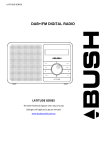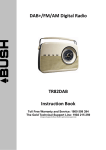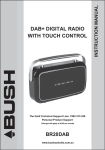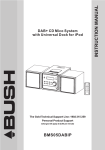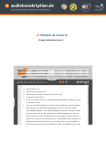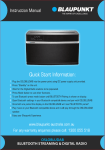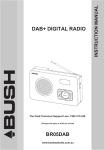Download Bush BR08DAB User guide
Transcript
1 BCR31DAB Introduction and Contents Thank you for buying this Bush product, which is designed to give you many years of trouble-free service. You may already be familiar with using a similar unit, but please take time to read these instructions. They are designed to familiarise you with the unit’s many features and to ensure you get the very best from your purchase. Safety is important Your safety and the safety of others are important. Please therefore, ensure you read the “Safety Instructions” before you operate this unit. Warranty In the unlikely event that your product fails to work normally, please call the below free phone number to discuss the problem with one of our qualified service engineers. Australia. New Zealand Bush Warranty: 1800 509 394 Bush Warranty: 0800 450 259 Contents Introduction and Contents …………………….………………………………………………….…………….... 2 Safety Instructions ………………………………………………………………………………………………… 3 Your DAB+ Radio …..…………………………………………………………………………….…………….... 4 What is DAB+..………………………………………………………………………..…………….……………... 5 Getting Started …………………………………………………………………….……………...……………… 6-7 Using DAB+ Radio...……………………..…………………………………………….……………...…………. 8-10 Using Presets……………………………………………………………………………………………………… 11 Using FM Radio …………………………………………………………………….……………...…………….. 12-13 System Setup…………………………………………………………………….……………...……………….. 14-19 Troubleshooting and Technical Specification……………………………….……………...…….…………… 20 Warranty…………………………………………………………………….……………...……………………… 21 2 BCR31DAB Safety Instructions Ensure that you read all of the safety instructions before using this unit. Safety Considerations n Position the power cable and other connected cables so that they are not likely to be walked on, pinched or where items can be placed on or against them. n Do not use the unit in humid or damp conditions. n Do not allow the unit to get wet. n Never allow children to insert foreign objects into holes or slots on the unit. n Do not cover the ventilation with items such as tablecloths, curtains, etc. This may cause overheating. n No naked flame sources, such as lit candles, should be placed on or near the unit. n Do not expose the unit to dripping or splashing water, and no objects filled with liquids, such as vases, should be placed on or near the apparatus. n Do not place the unit in closed cabinet without proper ventilation. Cleaning n Disconnect the unit from the mains supply before cleaning. n Do not use any liquids or aerosol cleaners, as this may damage the unit. Use a soft, dust free cloth. Servicing n There are no user serviceable parts in the unit. When servicing, refer to qualified service professional. n Consult your retailer if you are ever in doubt about the installation / operation / safety of the product. 3 BCR31DAB Your DAB+ Radio 1. PRESET Button 6. LCD Display 11. DC Jack 2. SELECT/NAV Button 7. DAB+/FM Button 12. Aerial 13. Headphone Jack 3. Button 8. ALARM Button 4. Button 9. STANDBY Button 10. MENU Button 5. SNOOZE Button Control DAB+ and FM Press the Standby Button to turn the radio on or off. STANDBY Press the Menu Button to enter the Main Menu or select other menus. MENU Press the DAB+/FM Button to switch between DAB+ and FM modes. DAB+/FM Press the Alarm Button once, to set alarm1 and press again to set alarm2. ALARM Press and hold the Preset Button to enter the preset options. (Note: for detail please refer page 11) PRESET Press the Select/Nav Button to an option or confirm. SELECT/NAV a. Press to decrease or increase the volume level b. In DAB+ mode, press the SELECT/NAV Button then press the or Buttons to select different DAB+ stations or options. c. In FM mode, press the SELECT/NAV Button, then press the Buttons to adjust the FM frequency, or press and hold the or or Buttons to auto search FM Stations. a. When alarm is activated, press the Snooze Button to delay the alarm for 5 minutes. b. Press the Snooze Button to set the radio sleep time. 4 BCR31DAB What is DAB+ DAB+ was developed in Europe by a consortium of broadcasters and manufacturers. DAB+ uses digital compression techniques to transform the source material, i.e. music and speech, into better quality audio. Interference free reception Analogue systems suffer from an effect called “multipath distortion”. This is caused because waves do not behave in an orderly fashion, but bounce and reflect off buildings etc. DAB+ sees this as an advantage and uses the direct and reflected signals to actually reinforce the end result, allowing for better service more of the time. No need to re-tune A single DAB+ frequency can be used to cover the whole of the Australia, so solving many of the problems experienced with the earlier analogue system. DAB+ scans automatically and tunes-in all of the available stations in your area. Scolling text Broadcasters can transmit text to your radio. This way you can read the name of the DJ, artist, song title or any other information they choose. DAB+ coverage Check your local coverage at www.digitalradioplus.com.au, or alternatively text 0409-DRPLUS to receive an SMS confirming whether you reside in a DAB+ broadcast area. 5 BCR31DAB Getting Started Carefully remove your DAB+ Receiver from the box. You may wish to store the packaging for future use. In the Box Inside the box you will find: n DAB+ Radio (Main Unit) n Power Adapter n User Guide Positioning your DAB+ Radio Place your DAB+ Receiver on a flat / stable surface that is not subject to vibrations. Avoid the following locations: n Where the radio will be exposed to direct sunlight. n Where the radio will be close to heat radiating sources. n Where the humidity is high and ventilation is poor. n Where it is dusty. n Where it is damp or there is a possibility of water dripping or splashing onto unit. Adjusting the Aerial The aerial should be extended to ensure you receive the best reception possible in both DAB+ and FM radio modes. It may be necessary to alter the position of the DAB+ RADIO and /or aerial to achieve the best signal. Using Headphones You will require headphones fitted with a 3.5 mm diameter stereo plug. The headphone socket is located on the back of this unit. Headphones are not supplied with this DAB+ Receiver. Turning the Unit On/Off Connect the power adapter to the DC Jack on the back of the unit. Then insert the power adapter into the wall outlet. Turn the mains power on and then press the STANDBY Button to turn on the unit. Press the Standby Button to turn the unit to Standby. When you turn on your radio for the first time you will be presented with this image. 6 BCR31DAB Getting Started @ Note: When you turn on the radio it will automatically search and store all the available stations. You should conduct an additional Full Scan to ensure all stations are picked up and stored. It is also recommended every few months to run a new scan to pick up any new DAB+ that may have begun broadcasting after purchasing your DAB+ radio. For initial use, conduct a full scan to auto search and store all DAB+ radio stations. Press the Menu Button and use the or Buttons to select the Full Scan option. Press the Select/NAV Button to confirm. The Full Scan may take you 1-2 minutes to complete, after all stations are stored you will see: @ Note: a. The DAB+ stations will be displayed and stored in alphanumeric order. The first station in the list will begin to play. b. If no DAB+ signal is found, it may be necessary for you to relocate your radio. 7 BCR31DAB Using DAB+ Radio DAB+ Menu Options Volume Control Adjust the radio volume by pressing the or Buttons. 8 BCR31DAB Using DAB++ DAB+ Radio Radio To View Station Information in DAB+ Mode Press the MENU Button then press the SELECT/NAV Button consecutively to show the different program information. Program Type (PTY): This is a description of the type of program provided by the DAB+ station or by the broadcaster. Signal Strength: Show a signal bar with the strength of the current station. Station Name: This will show the station that is broadcasting the program you are listening to. Frequency: This displays the station transmission frequency. Signal Error: This displays the signal error rate being received from 0 to 100. a. 0 means no error signal has been detected. b. While 100 means it is an extremely bad signal. Signal Information: This shows the digital bit rate and the signal mode. Time: This displays the time provided by the broadcaster. Date: This displays the date provided by the broadcaster. Dynamic Label Segment (DLS) This is scrolling text information supplied by the DAB+ station or by broadcaster. 9 BCR31DAB Using DAB+ Radio To Show the Signal Strength in DAB+ Mode 1. Press the MENU Button during play, and ‘Info’ will be displayed on the screen. Then press the SELECT/NAV Button to confirm. 2. Press the MENU Button and the SELECT/NAV Button repeatedly until Signal Strength is shown on the display. A signal bar will be displayed as shown below. The indicator on the signal bar shows the minimum acceptable signal level. @ Note: Stations with signal strength below the minimum signal level will not provide a steady stream of audio. DRC (Dynamic Range Control) You can set the level of the compression of stations to eliminate the differences in dynamic range or sound level between radio stations. @ Note: Set DRC to off indicates no compression, set DRC to low indicates little compression, and set DRC to high shows maximum compression. or 1. Press the MENU Button, then press the Buttons to select the DRC menu. 2. Press the SELECT/NAV Button to confirm. 3. Press the or Button to select ideal DRC Mode. Press the SELECT/NAV Button to confirm. Prune Order @ Note: Pruning Radio order will remove inactive stations from the station list. 1. Press the MENU button, then press or to select Prune menu. 2. Press the SELECT/NAV button to confirm. 3. Press or to select Yes, and then press SELECT/NAV to confirm. 10 BCR31DAB Using Presets Setting Station Presets Your radio can store 10 DAB+ & 10 FM station presets. To store presets: @ Note: This is the same for DAB+ and FM Radio stations. 1. Press the DAB+/FM Button to select the mode you wish to set. 2. While playing your favourite station, press and hold the PRESET Button. 3. Press the or Button to cycle through the preset stations store numbers, 1-10. 4. Then select your preferred preset station number and press the SELECT/NAV Button to confirm. Playing a Preset Station To select a stored station: 1. Press the DAB+/FM Button to select the mode you wish to play. 2. Press the PRESET Button to enter ‘Preset Recall’ setting. 3. Press the confirm. or Buttons to select your preset number and then press the SELECT/NAV Button to 11 BCR31DAB Using FM Radio 1. Press the DAB+/FM Button to switch to FM Mode from DAB+ Mode. 2. Once in FM mode, it will start at the beginning of the FM frequency range (87.50MHz) or it will play the last FM station you were listening to. 3. To manually change the FM frequency, press the SELECT/NAV Button and then immediately press the to change the frequency by 0.05MHz. 4. To auto-search in FM Mode, press the SELECT/NAV Button and then press and hold the Buttons and it will skip forwards or backwards to the next available station. @ Note: 1. The display will show the frequency changing until it stops on the next station. 2. After it reaches the end of the frequency range, it goes back to the start. FM Menu Options 12 or or BCR31DAB Using FM Radio To View Station Information in FM Mode Press the MENU Button then press the SELECT/NAV Button consecutively to show the different program information Program Type (PTY): This is a description of the type of program provided by the FM station or by the broadcaster. Station Name This displays the transmission (station name) of the station you are listening to. Audio Type This will display the audio type of the station you are listening to. It will either be stereo or Mono. Time: This displays the time provided by the broadcaster. Date: This displays date provided by the broadcaster. Radio Text This is scrolling text information supplied by the FM broadcasters. It may comprise of information on music titles or details of the program and is provided by the broadcaster. Scan Setting 1. Press the MENU Button, and then press 2. or to select Scan Setting menu. Press the SELECT/NAV Button to confirm. @ Note: You can choose between Strong Stations Only and All Stations. If you choose Strong Stations Only, the menu will show only the stations with strong signal strength. If you choose All Stations, all detected stations will be shown. 3. Press the or to select your preferred option, and then press the SELECT/NAV to confirm. 13 BCR31DAB 4. System Setup How to Enter System Setup 1. Press the MENU Button, and then press the or to select System Menu. 2. Press the SELECT/NAV Button to confirm. Once confirmed the below screen will show. 3. Press the or to cycle through the System Menu options, including ‘Time’, ‘Backlight’, ‘Factory Reset’ and ‘SW version’. How to Set the Clock @ Note: You can set the clock two ways - ‘Manually’ or by ‘Auto Update’. 1. Select the System Menu and then select the Time Setting. Press the SELECT/NAV Button to confirm. Choose 12/24 Hour Format 1. Once in the Time System Menu, you can select to set the time in either 12 or 24 hour format. 2. Press the or Buttons to choose either 12 hour or 24 hour time, then press the SELECT/NAV to confirm. 14 BCR31DAB System Setup Set Time / Date (Manually) or 1. In the time menu, press to select Set Time/Date option, then press the SELECT/NAV button to confirm. à 2. Press the or Buttons to change the hours and then press the SELECT/NAV Button to confirm. 3. Press the or Buttons to change the minutes and then press the SELECT/NAV Button to confirm. Then you will be asked to set the date. Set Date Format 1. In the Time System Menu, press the or Buttons to select the set date option, then press the SELECT/NAV Button to confirm. @ Note: You can choose to set the date as either ‘MM-DD-YYYY’ or ‘DD-MM-YYYY’. 2. Press the or Buttons to select the preferred date format and then press the SELECT/NAV Button Press the or to change the month or date and then press the SELECT/NAV Button to confirm. 4. Press the or to change the month or date and then press the SELECT/NAV Button to confirm. 5. Press the or to change the year and then press the SELECT/NAV Button to confirm. to confirm. 3. Auto Update 1. In the Time System Menu, press the or to select Auto Update option, and then press the SELECT/NAV Button to confirm. The Auto Update option will automatically update the date and time based on the information provided by the DAB+ Broadcaster. @ Note: You can choose ‘Auto update from DAB+’ and ‘No update’. 2. Press the or to select ‘Auto update from DAB+’, then press the SELECT/NAV Button to confirm. 15 BCR31DAB System Setup How to Set Alarm @ Note: Ensure that the time is set correctly before you set the Alarm. 1. Press the ALARM Button to select the Alarm Setting and to set alarm1 to set the alarm time you desire. If you wish to set alarm2, press the ALARM Button twice. 2. Press the SELECT/NAV to confirm to enter either alarm1 or alarm2. 3. Press the or to select Alarm option as on or off. Press the SELECT/NAV Button to confirm. 4. It will now ask you to set the Alarm time, press the or Buttons to alter the hour, and then the SELECT/NAV Button to confirm. Use the same method for setting the minutes. 5. Press the SELECT/NAV Button to confirm, then press the or to set the duration time of the alarm sound. You can select either 15, 30, 45, 60 or 90 minutes. @ Note: The alarm will sound until the selected duration time is finished. 6. Press the SELECT/NAV Button to confirm. Press the or Buttons to set the alarm source, you can or Buttons to set the frequency of alarm, you choose between Buzzer, DAB+ or FM modes. 7. Press the SELECT/NAV Button to confirm. Press the can choose between daily, weekdays, weekends or once. 16 BCR31DAB System Setup or 8. Press the SELECT/NAV Button to confirm. Press the Buttons to set the alarm volume level. 9. Press the SELECT/NAV Button to confirm and ‘Alarm Saved’ will display on the screen and is now set. You can also set Alarm 2 by following the same steps. SNOOZE 1. When the Alarm sounds and you wish to continue snoozing, press the SNOOZE Button to activate the snooze function and postpone alarm for 5 minutes. 2. The radio will go into Standby mode and start to count down the 5 minutes unit snooze is over, see below. 3. The Alarm will sound again after the snooze time has elapsed, at this time, if you press the SNOOZE Button again and it will count down for another 5 minutes. To Turn Off Alarm 1. Press the ALARM Button to enter alarm1 or Alarm2 setting. 2. Press the SELECT/NAV Button to confirm and change the Alarm status from on to off. Press the SELECT/NAV Button to confirm. Then follow the steps, until you reach ‘Alarm Saved’. How to Set Radio Sleep Time 1. Press the SNOOZE Button during play and the display will show - “Set sleep time à Sleep Off”, make sure neither alarm is set when setting sleep time. 2. Press the SNOOZE Button repeatedly to select the Sleep time on and the amount of time before you wish the radio to automatically switch off. You can select - Sleep Off, 15, 30, 45, 60 or 90 minutes. 3. Press the SELECT/NAV Button to confirm, and then sleep icon will be displayed. 4. To view the set sleep time, press the SELECT/NAV Button. 5. Once set the radio will automatically turn to Standby mode after the set time has elapsed. 17 BCR31DAB System Setup How to set Backlight @ Note: You can adjust the backlight level to ‘High’, ‘Medium’ and ‘Low’. High backlight will make the backlight brightest and easy to view. Low backlight will dim the brightness using less power and making it less distracting at night. Setting Backlight for Power on Mode 1. In System Menu, select the Backlight Menu and press the SELECT/NAV Button to confirm. à 2. In the Backlight Menu, use the or to select the Power On setting and press the SELECT/NAV Button to confirm. à 3. Press the or Buttons select your ideal backlight option for Power On Mode; ‘High’, ‘Low’ and ‘Medium’. Then press the SELECT/NAV Button to confirm. Setting the Backlight for Standby Mode 1. In System Menu, select the Backlight Menu and press the SELECT/NAV Button to confirm. 2. In the Backlight Menu, use the or to select the Standby Mode setting and press the SELECT/NAV Button to confirm. 3. Press the or Buttons select your ideal backlight option for Power On Mode; ‘High’, ‘Low’ and ‘Medium’. Then press the SELECT/NAV Button to confirm. 18 BCR31DAB System Setup How to Factory Reset @ Note: Doing this will delete all the preset stations, alarms and time settings, and return the radio to its original factory settings. 1. Press the MENU Button and then press the or SELECT/NAV Button to confirm, and then press the Buttons to select the System Menu. Press the or to Factory Reset option. 2. Press the SELECT/NAV Button to confirm 3. Once selected you will be asked if you want to conduct a Factory Reset. Press the or Buttons to select ‘Yes’ or ‘NO’. Then press the SELECT/NAV Button to confirm, and then radio will begin to reset. How to get SW Version 1. Once in System Menu, press the or to select SW version Setting. 2. Press the SELECT/NAV to confirm. You will now be able to view the software information of this radio. 19 BCR31DAB Troubleshooting and Technical Specification Troubleshooting If a fault occurs, first check the points listed below before taking the set for repair. If you are unable to remedy a problem by following these hints, consult you retailer or service professional. WARNING: Under no circumstances should you try to repair the set yourself, as this would invalidate the warranty. PROBLEM POSSIBLE CAUSE REMEDY No sound Headphones maybe connected Disconnect the headphones Volume not adjusted Adjust the Volume Power cord is not correctly connected Connect the power cord properly Electrostatic discharge Turn off the unit, disconnect the mains Unit Buttons are not working plug, and reconnect after a few seconds Radio poor reception Weak radio aerial signal. Interference caused by the vicinity of Aim the aerial for best reception, and ensure it is fully extended. electrical equipment like TVs, Video Recorders, Computer, Thermostats, Fluorescent Lamps (TL) engines etc. Keep the unit away from other electrical equipment Technical Specification Specifications ……………………………………………….. Speaker Power…………………………………………..….. DAB+ and FM radio 1W Frequency Range .…………………………………………. FM: 87.5-108MHz DAB+: 174 – 240MHz LCD Display .……………………………..…………………. High resolution display Power Supply .………………………………………………. AC/DC Adaptor: DC 9V, 600mA Max Power Consumption….……………………………….. 5W Dimension .……………………………….…………………. 172mm x 122mm x 54mm 20 BCR31DAB Warranty Please keep your receipt as proof of purchase. This product is warranted for any defect in materials or workmanship for one year after the original date of purchase. This product is for normal domestic and office use only. This warranty does not cover damage from misuse or neglect, accidental damage, vermin infestation, excessive voltages such us lightning or power surges or any alternation that affects the performance or reliability of the product. In the unlikely event that your product fails to work normally, please contact the Bush Warranty on 1800 509 394 (Australia) or 0800 450 259 (New Zealand) and have your receipt of purchase on hand. This warranty is subject to the following provisions: l It is only valid within boundaries of the country of purchase l The product must be correctly assembled and operated in accordance with the instructions contained in the manual l This product must be used solely for domestic purposes l The warranty does not cover accidental damage l The warranty will be rendered invalid if the product is resold or has been damaged by inexpert repair l The manufacturer disclaims any liability for incidental or consequential damaged This warranty is in addition to, and does not diminish, your statutory or legal rights. PO BOX 6287 Silverwater NSW 1811 www.bushaustralia.com.au Bush Warranty: 1800 509 394 Australia Bush Warranty: 0800 450 259 New Zealand 21 BCR31DAB PO BOX 6287 Silverwater NSW 1811 www.bushaustralia.com.au 22