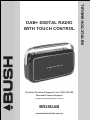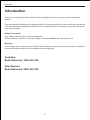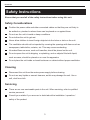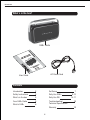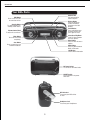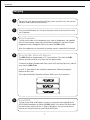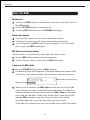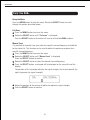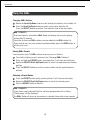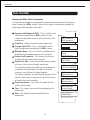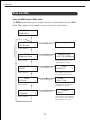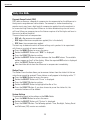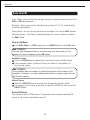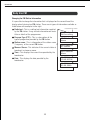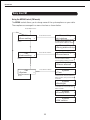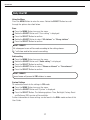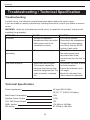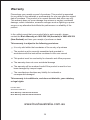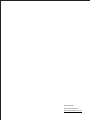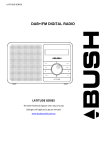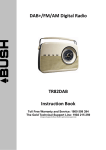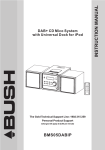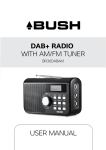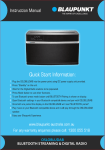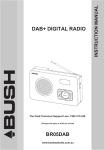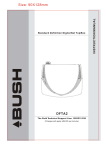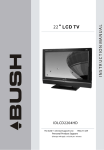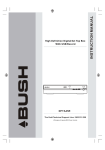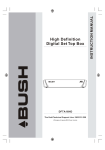Download Bush BR20DAB Instruction manual
Transcript
The Gold Technical Support Line: 1902 215 259 Personal Product Support (Charges will apply at $2.95 per minute) BR20DAB www.bushaustralia.com.au INSTRUCTION MANUAL DAB+ DIGITAL RADIO WITH TOUCH CONTROL BR20DAB Introduction Thank you for buying this Bush product, which is designed to give you many years of trouble-free service. You may already be familiar with using a similar unit, but please take the time to read these instructions. They are designed to familiarise you with the unit’s many features and to ensure you get the very best from your purchase. Safety is important Your safety and the safety of others is important. Please therefore, ensure you read the “Safety Instructions” before you operate this unit. Warranty In the unlikely event that your product fails to work normally, please call the below free phone number to discuss the problem with one of our qualified service engineers. Australia. Bush Warranty: 1800 509 394 New Zealand Bush Warranty: 0800 450 259 2 BR20DAB Safety Instructions Ensure that you read all of the safety instructions before using this unit. Safety Considerations Position the power cable and other connected cables so that they are not likely to be walked on, pinched or where items can be placed on or against them. Do not use the unit in humid or damp conditions. Do not allow the unit to get wet. Never allow children to insert foreign objects into the holes or slots on the unit. The ventilation should not be impeded by covering the openings with items such as newspapers, tablecloths, curtains, etc. This may cause overheating. No naked flame sources, such as lit candles, should be placed on the unit. Do not expose the unit to dripping or splashing, and no objects filled with liquid, such as vases, should be placed on or near the apparatus. Do not place the unit inside a closed bookcase or cabinet without proper ventilation. Cleaning Disconnect the unit from the mains power supply before cleaning. Do not use any liquids or aerosol cleaners, as this may damage the unit. Use a soft, dust free cloth. Servicing There are no user serviceable parts in the unit. When servicing, refer to qualified service personnel. Consult your retailer if you are ever in doubt about the installation / operation / safety of the product. 3 BR20DAB What’s in the box? DAB+ Radio AC Power Cord User Guide Contents Introduction 2 Get Going Safety Instructions 3 Daily Use DAB+ What’s in the box 4 Daily Use FM Your DAB+ Radio 5 18 What is DAB+ 6 Troubleshooting/ Technical Specification Warranty 19 4 7 8-13 14-17 BR20DAB Your DAB+ Radio Antenna Rod Pull and extend for better reception. BBS Button Press to turn on or off the extra bass effect. Display Button Press to change the station information showing on the LCD Display. Preset Button Press and hold to store favourite stations and press again to recall. Standby Button To switch between the Standby or ON modes. Volume Control Knob To adjust the sound level. Select/Scroll Up/Down Scroll or Select between the menu options. Menu Button Press to select the menu options. Mode Button Press to switch between DAB+ & FM mode. LCD Display Show current information. Mute Button To turn off the sound completely. Scan Button Press to search the next available broadcast. AC Power Socket To connect to AC Power Cable. ON/OFF Switch To turn the main unit power ON or OFF. AUX In Socket To connect your MP3 device or iPod. Headphone Jack To connect your Headphones. 5 BR20DAB What is DAB+ DAB+ was developed in Europe by a consortium of broadcasters and manufacturers DAB+ uses digital compression techniques to transform the source material, i.e. music and speech, into better quality audio. Interference free reception Analogue systems suffer from an effect called “multipath distortion”. This is caused because waves do not behave in an orderly fashion, but bounce and reflect off buildings etc. DAB+ sees this as an advantage and uses the direct and reflected signals to actually reinforce the end result, allowing for better service more of the time. No need to re-tune A single DAB+ frequency can be used to cover the whole of the Australia, so solving many of the problems experienced with the earlier analogue system DAB+ scan automatically tune-in all of the available stations in your area. Scolling text Broadcasters can transmit text to your radio. This way you can read the name of the DJ, artist, song title or any other information they choose. DAB+ coverage Check you local coverage at www.digitalradioplus.com.au 6 BR20DAB Get going 1 Connect the mains power cord to the AC Input (at the rear of the unit), then connect the power cord to your desired wall outlet. 2 Turn the wall outlet power on, then press the power switch at the rear of the unit to the ON position. 3 Using Headphones To listen to this radio via the Headphones Jack, a pair of headphones (not supplied) with a 3.5mm diameter stereo plug and 8-32 ohm impedance is required. Plug the headphones into the Headphone Jack on the side of the DAB+ Radio. When the headphones are connected, the speaker sound is automatically turned off. 4 Using the DAB+ Radio with Batteries The DAB+ Radio can be powered by 6 “C” types batteries. This allows the DAB+ Radio to be used outside or away from your wall power outlets. To remove the Battery Compartment Cover, press the 2 retaining clips firmly and pull away from the DAB+ Radio. Insert 6 “C” type batteries into the battery compartment, following the polarity diagram on the inside. Then replace the Battery Compartment Cover. Make sure it clicks into place. 5 Using AUX IN To listen to your iPod or MP3 player, connect an audio cable (not supplied) to the AUX IN Socket located on the side of the DAB+ Radio. Then connect the other end of the cable to your auxiliary device, i.e. iPod or MP3 player. You will now be able to listen to your favourite songs on your iPod or MP3 Player. 7 BR20DAB Daily Use DAB+ Switching On 1 2 3 To turn on the DAB+ Radio, ensure the power switch on the rear of the unit is set to the ON position. Press the STANDBY button on the touch panel. To turn the DAB+ Radio off, press the STANDBY button again. Adjusting the Volume 1 2 3 To increase the volume, turn the volume control knob clockwise. To decrease the volume, turn the volume control knob anti-clockwise. You can also press the MUTE button to turn the sound off. To turn the sound back on, press the MUTE button again. BBS (Bass boost System) function The bass sounds can be enhanced by selecting the bass boost system. 1 2 Press the BBS button to enhance the bass frequencies To turn off the bass boost system, press the BBS button again. Listening to the DAB+ Radio 1 2 Press the STANDBY button to turn the DAB+ Radio on. The following screen will be displayed. A bar graph indicates the progress of the initial search - the number of stations found increases as the scan progresses. Number of stations found Progress bar 3 When the scan is complete, the DAB+ Radio will then select the first available station. Stations are listed in numerical then alphabetic order. The station list is retained in memory so the next time you switch the DAB+ Radio on, the station search does not take place. If there are no stations found, check that you have adequate DAB+ coverage in your area. You can find this out by visiting www.digitalradio.com.au and using their online post code checker. Please note: You should also run a full scan to make sure all stations are stored. 8 BR20DAB Daily Use DAB+ Using the Menu Press the MENU button to enter the menu. Rotate the SELECT button to scroll through the options described below. Full Scan 1 Press the MENU button to access the menu. 2 Rotate the SELECT button until “Full scan” is displayed. Push the SELECT button to activate a full scan for all available DAB+ stations. Manual Tune It is possible to manually tune your radio to a specific channel/frequency and add this to the station list. This function can be used to obtain the optimum reception for a specific channel/frequency. 1 Press the MENU button to access the menu. 2 Rotate the SELECT button until “Manual tune” is displayed. Press the SELECT button to confirm. 3 Rotate the SELECT button to select the desired channel/frequency. 4 Press the SELECT button, a rectangle will be displayed on the second line of the display. The position of this rectangle indicates the signal strength (the further towards the right, the greater the signal strength) 5 6 Adjust the position of the antenna to obtain the optimum signal strength. Push the SELECT button to confirm. 9 BR20DAB Daily Use DAB+ Changing DAB+ Stations 1 2 Rotate the Scroll Up/Down knob to scroll through the stations in the station list. Press the Scroll Up/Down button to select a new station from the list. Press the SELECT button to confirm. The radio will tune to the new station. DON’T FORGET! If no new station is selected the DAB+ Radio will display the currently playing station after 15 seconds. From time to time new DAB+ stations may be added to the DAB+ station list. If you wish to see if any new stations have been added, press the SCAN button to activate a full scan. Storing DAB+ Presets You can preset up to 10 DAB+ stations for easy access as follows: 1 2 3 4 Tune to the station you wish to preset (see ‘Changing DAB+ Stations’). Press and hold the PRESET button, preset position 1 will show on the display. Rotate the SELECT/Scroll Up/Down button to select the required preset memory position. Press the SELECT button to save the current station into the specified preset location. Selecting a Preset Station 1 2 3 Press the PRESET button briefly, preset position 1 will show on the display. Rotate the SELECT/Scroll Up/Down button to select the desired preset. Push the SELECT button to confirm. DON’T FORGET! If you select a preset location that has not been programmed with a station, "Preset empty" will be displayed. The DAB+ Radio will return to the previously selected station after a few seconds. 10 BR20DAB Daily Use DAB+ Changing the DAB+ Station Information It is possible to change the information displayed on the second line of the display when listening to a DAB+ station. There are nine types of information available as listed below with examples to the right. Press DISPLAY Button 1 2 3 4 5 6 7 8 9 Dynamic Label Segment (DLS) - This is scrolling text information supplied by the DAB+ station. It may comprise information on music titles or details of the programme. Signal Bar - Shows the transmission signal level. Program Type (PTY) - This is a description of the type of programme provided by the DAB+ station. Multiplex Name - This will show the multiplex that is broadcasting the programme you are listening to. Channel and Frequency - This displays the channel number and the transmission frequency. Signal Error Rate - If the transmission signal contains any errors, the system will apply corrections. The amount of signal corrections can be displayed as a numerical value between 0 and 99. As the value increases, you will hear the signal degrade. To improve reception, try adjusting the position of the antenna. Please note a signal error rate of 30 or more will make the station inaudible. Signal Information - This shows the digital bit-rate and the signal mode. Time - This shows the current time provided by the broadcaster. Date - This displays the date provided by the broadcaster. ABC National DLS scrolling Press DISPLAY Button ABC National Press DISPLAY Button ABC National News Press DISPLAY Button ABC National ABC DAB+ Press DISPLAY Button ABC National 11C 220.352MHz Press DISPLAY Button ABC National Signal error 1 Press DISPLAY Button ABC National 80kbps Mono Press DISPLAY Button ABC National 12:38:33 AM Press DISPLAY Button ABC National 02/09/2009 Press DISPLAY Button 11 BR20DAB Daily Use DAB+ Using the MENU Control (DAB+ mode) The MENU control allows you to change some of the system options on your DAB+ Radio. These options are arranged in a menu structure as shown below. ABC National RadioText Press MENU Button. Return to Station list DAB <Full scan Press SELECT Button. Scanning 0 > Rotate the “SELECT” Button clockwise. DAB <Manual tune > Press SELECT Button. Rotate the “SELECT” Button to choose radio frequency, press SELECT Button to confirm. Rotate the “SELECT” Button clockwise. DAB <DRC > Press SELECT Button. Rotate the “SELECT” Button clockwise. DAB <Prune DAB <DRC off > Rotate the “SELECT” Button to choose “DRC” off / high /low, press select Button to confirm. > Press SELECT Button. Rotate the “SELECT” Button clockwise. DAB <System Manual tune <5A 174.928MHz> Prune? <No> Yes Rotate the “SELECT” Button to choose “Prune” No/Yes, press select Button to confirm. > Press SELECT Button. System <Time > Rotate the “SELECT” Button to choose “System” Time / Backlight / factory reset / SW version, press SELECT Button to confirm. Rotate the “SELECT” Button clockwise. 12 BR20DAB Daily Use DAB+ Dynamic Range Control (DRC) DRC adds or removes a degree of compression to compensate for the differences in the dynamic range between radio stations. For example, a station broadcasting popular music may have a high level of compression applied since the emphasis is on a constant high listening level. Where as a station broadcasting classical music will have little or no compression as the listener requires all of the highs and lows in the music to define the detail. There are three levels of compression: DRC off = No compression applied DRC high = Maximum compression applied (this is the default) DRC low = Low compression applied The best way to determine which of these settings suits you best is to experiment with them on a variety of source material. 1 Press the MENU Button to access the menu. 2 Rotate the SELECT Button until “DRC” is displayed. 3 Press the SELECT Button to confirm. 4 Rotate the SELECT Button to select between the three DRC values. The available options appear on line 2 of the display. When the required DRC value is displayed press the SELECT Button to confirm. 5 You should be able to hear the difference in compression immediately. Station Prune The Station Prune function allows you to remove stations from the station list that are not active or cannot be received. These stations usually appear in the display with a "?". 1 Press the MENU Button to access the menu. 2 Rotate the SELECT Button until "Prune" is displayed. 3 Press the SELECT Button to confirm. 4 Rotate the SELECT Button to highlight either No or Yes 5 Press the SELECT Button. If you have chosen to prune the station list, the unwanted stations will be deleted. System Settings To make adjustments to the settings on the DAB+ Radio: 1 Press the MENU Button to access the menu. 2 Rotate the SELECT Button until "System" is displayed. 3 Press the SELECT Button. The following options: Time, Backlight, Factory Reset and Software (SW) version are available. 13 BR20DAB Daily Use FM Time - Allows you to set the time and date manually or update automatically from the DAB+ or FM radio broadcast. Backlight - Allows you to set the backlight time-out from 10, 15, 30, or 60 seconds, or keep the backlight on. Factory Reset - this will reset all preset values and begin a full scan for DAB+ stations. Software Version - This displays information about the current software installed in the DAB+ Radio. Using the FM Radio 1 If the DAB+ Radio is in DAB+ mode, press the MODE Button to select FM mode. DON’T FORGET! You may hear background noise as no station may have been tuned yet. The display will show the frequency of the FM station. Automatic Tuning 1 Press the SCAN Button to automatically search for the next available station. 2 If the reception is poor, try Manual Tuning (see ‘Manual Tuning below’) to fine-tune the stations. DON’T FORGET! If the reception does not improve, try altering the position of the antenna. If the reception is still poor, scan again to determine whether a stronger signal exists for the desired frequency. Manual Tuning 1 Rotate the SELECT Button to manually tune through the frequency band. 2 The frequency will increase or decrease in steps of 0.05 MHz for each turn of the SELECT Button. Storing FM Presets You can preset up to 10 FM stations. The procedure for storing and recalling FM presets is the same as described on page 10. 14 BR20DAB Daily Use FM Changing the FM Station Information It is possible to change the information that is displayed on the second line of the display when listening to a FM station. There are six types of information available as listed below with examples to the right. Press DISPLAY Button 1 Radio text - This is scrolling text information supplied by the FM station. It may include information on music ABC National DLS scrolling titles or details of the programmes. Press DISPLAY Button 2 Program Type (PTY) - This is a description of the ABC National type of programme provided by the FM station. News 3 Station name - This is information of the station name Press DISPLAY Button / frequency of the current FM station. ABC National 91.80MHz 4 Mono or Stereo - This indicates if the current station is Press DISPLAY Button broadcast in stereo or mono. ABC National 5 Time - This displays the current time provided by the Mono Press DISPLAY Button broadcaster. 91.80 MHz 6 Date - This displays the date provided by the 12:40:30 PM broadcaster. Press DISPLAY Button 91.80 MHz 02-09-2009 Press DISPLAY Button 15 BR20DAB Daily Use FM Using the MENU Control (FM mode) The MENU control allows you to change some of the system options on your radio. These options are arranged in a menu structure as shown below. Press MENU Button FM <Scan setting Press SELECT Button. > Scan setting <All stations > Rotate the “SELECT” Button to choose ALL Stations/Strong Stations only, press the “SELECT” Button to confirm. Rotate the “SELECT” Button. Scan setting <Strong stations only> FM <Audio setting Press SELECT Button. > Audio setting <Forced mono > Rotate the “SELECT” Button to choose Forced mono/stereo allowed, press the “SELECT” Button to confirm. Rotate the “SELECT” Button. Audio setting <Stereo allowed FM <System Press SELECT Button. > System <Time > > Rotate the “SELECT” Button to choose 12/24 hour mode. Press the “SELECT” Button to confirm, now you can set the time & date. Rotate the “SELECT”. Button. System <Backlight > Rotate the “SELECT” Button to choose 10/15/30/60 sec. Press the “SELECT” Button to confirm. 16 System <Factory reset > System <SW version > BR20DAB Daily Use FM Using the Menu Press the MENU Button to enter the menu. Rotate the SELECT Button to scroll through the options described below. Scan 1 Press the MENU Button to access the menu. 2 Rotate the SELECT Button until “Scan setting” is displayed. 3 Press the SELECT Button to confirm. 4 Rotate the SELECT Button to select “All stations” or “Strong stations”. 5 Press the SELECT Button to confirm. DON’T FORGET! All subsequent scans will be made according to the setting chosen. A * will show next to the current scan setting. Audio setting 1 Press the MENU Button to access the menu. 2 Rotate the SELECT Button until “Audio setting” is displayed. 3 Press the SELECT Button to confirm. 4 Rotate the SELECT Button to select “Stereo or allowed” or “Forced mono”. 5 Press the SELECT Button to confirm. DON’T FORGET! Forced mono will present all FM stations in mono. System Settings To make adjustments to the settings in FM mode: 1 Press the MENU Button to access the menu. 2 Rotate the SELECT Button until "System" is displayed. 3 Press the SELECT Button. The following options: Time, Backlight, Factory Reset and Software (SW) version will be available. Further information on these settings can be found in the DAB+ mode section of this User Guide. 17 BR20DAB Troubleshooting / Technical Specification Troubleshooting If a fault occurs, first check the points listed below before taking the set for repair. If you are unable to remedy a problem by following these hints, consult you retailer or service center. WARNING: Under no circumstances should you try to repair the set yourself, as this would invalidate the guarantee. PROBLEM No sound CAUSE • Volume not adjusted. • Headphones are connected. • Main power cord is not connected correctly. SOLUTION • Turn up the Volume. • Disconnect the headphones. • Connect the mains power cord firmly into the AC/DC socket of wall outlet. Button functions are not responding • Electrostatic discharge. • Turn off the unit, disconnect the mains power cord, reconnect after a few seconds and turn the unit on again. Poor radio reception • Weak radio aerial signal. • Re-position the radio & aerial This may be caused by for best reception. electrical interference from • Extend the antenna rod to electrical equipment like TVs, full length. video recorders, computer, • Move the unit away from etc. other electrical equipment. Technical Specification Power requirement AC Input 230 V 50Hz DC 9V, “C” (UM-2) X 6 battery Max Power Consumption 13W Speaker Power Output 1.2W 10% THD Power Output 1W DAB+ section 174 MHz to 240 MHz FM section 87.5 MHz to 108 MHz 18 Warranty Please keep your receipt as proof of purchase. This product is warranted for any defect in the materials or workmanship for one year after the original date of purchase. This product is for normal domestic and office use only. This warranty does not cover damage from misuse or neglect, accidental damage, vermin infestation, excessive voltages such as lightning or power surges or any alteration that affects the performance or reliability of the product. In the unlikely event that your product fails to work normally, please contact the Bush Warranty on 1800 509 394 (Australia) or 0800 450 259 (New Zealand) and have your receipt of purchase on hand. This warranty is subject to the following provisions: It is only valid within the boundaries of the country of purchase The product must be correctly assembled and operated in accordance with the instructions contained in this user manual This product must be used solely for domestic and office purposes The warranty does not cover accidental damage The warranty will be rendered invalid if the product is resold or has been damaged by inexpert repair The manufacturer disclaims any liability for incidental or consequential damaged This warranty is in addition to, and does not diminish, your statutory or legal rights. PO BOX 6287 Silverwater NSW 1811 Bush Warranty: 1800 509 394 Australia Bush Warranty: 0800 450 259 New Zealand www.bushaustralia.com.au 19 PO BOX 6287 Silverwater NSW 1811 www.bushaustralia.com.au