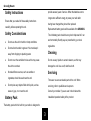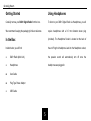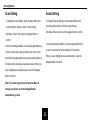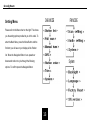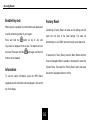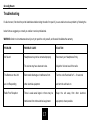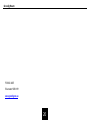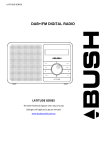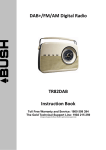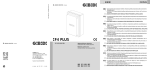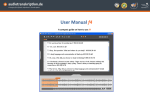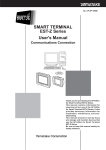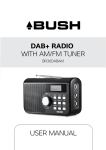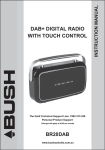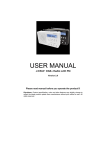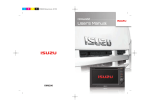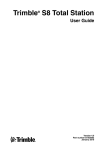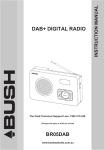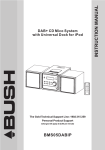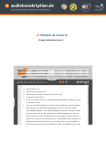Download GPR800DAB IB - Grundig.net.au
Transcript
Grundig Roam DAB+ PORTABLE DIGITAL RADIO GPR800DAB The Gold Technical Support Line: 1902 215 259 (Charges will apply at $2.95 per minute) 1 Grundig Roam Introduction Warranty Thank you for buying this GRUNDIG product, which is In the unlikely event that your product fails to work designed to give you many years of trouble-free service. normally, please call the below free phone numbers to You may already be familiar with using a similar unit, but discuss the problem with one of our qualified service please take the time to read these instructions. engineers. Safety is important Australia Your safety and the safety of others is very important. GRUNDIG Warranty: 1800 509 394 Therefore, please ensure you read the “Safety New Zealand Instructions carefully” before you operate this unit. GRUNDIG Warranty: 0800 450 259 1 Grundig Roam CONTENTS Introduction…………………………………………. 1 Generation Operation……………………………… 15-16 Safety Instructions….……………………………… 3-5 Troubleshooting……………………………………. 17 Controls and Features……………………………. 6-8 Specification……………………………………….. 18 Basic Operation……………………………………. 9 Warranty……………………………………………. 19 DAB+ Station List………………………………….. 10 FM Mode……………………………………………. 10-11 Store and Play Preset Stations………………….. 12 Setting Menu……………………………………….. 13-14 2 Grundig Roam Safety Instructions provide several years of service. When the batteries can no longer store sufficient energy to power your radio after Ensure that you read all of these safety instructions having been charged they should be replaced. carefully, before operating this unit. Replacement battery packs will be available from GRUNDIG. Safety Considerations The old battery pack should be recycled or disposed of in an environmentally friendly way as prescribed by your local • Do not use the unit in humid or damp conditions. • Do not allow the radio to get wet. You must keep it • Do not cover the ventilation holes as this may cause Do not use any liquids or aerosol cleaners, as this may the unit to overheat. damage the unit. Use a soft, dust free cloth. No naked flame sources, such as candles or Servicing regulations. Cleaning away from dripping or splashing water. • • cigarettes, should be used near the unit. There are no user serviceable parts in the unit. When Do not place any objects filled with liquids, such as servicing, refer to qualified service person. vases or jugs, on or near the unit. Consult your retailer if you are ever in doubt about the Battery Pack installation/operation/safety of the product. The battery pack which is built into your radio is designed to 3 Grundig Roam What is DAB+ automatically and tunes-in all of the available stations in your area. DAB+ was developed in Europe by a consortium of Scrolling Text broadcasters and manufacturers. DAB+ uses digital compression techniques to transform the source material, Broadcasters can transmit text to your radio. This way you i.e. music and speech, into better quality audio. can read the name of the DJ, artist, song title or any other Interference Free Reception information they choose. Analogue systems suffer from an effect called “multipath DAB+ Coverage distortion”. This is because waves do not behave in an Check your local coverage at orderly fashion, but bounce and reflect off buildings etc. DAB+ sees this as an advantage and uses the directed www.digitalradioplus.com.au, or alternatively text and reflected signals to reinforce the end result, allowing 0409-DRPLUS to receive an SMS confirming whether you for better service more of the time. reside in a DAB+ broadcast area. No Need to Re-tune A single DAB+ frequency can be used to cover the whole of the Australia, so solving many problems experienced with the earlier analogue system. DAB+ scans 4 Grundig Roam Getting Started Using Headphones Carefully remove your DAB+ Digital Radio from the box. To listen to your DAB+ Digital Radio via Headphones, you will We recommend keeping the packaging for future reference. require headphones with a 3.5 mm diameter stereo plug In the Box (included). The Headphone Socket is located on the back of Inside the box you will find: the unit. Plug the Headphone Jack into the Headphone socket, • DAB+ Radio (Main Unit) the speaker sound will automatically turn off once the • Headphones headphones are plugged in. • User Guide • Plug Type Power Adaptor • USB Cable 51 Grundig Roam CONTROLS AND FEATURES FRONT VIEW 1. Antenna 2. Display Screen 3. Navigate Button 4. Preset Button 5. Mode Button 6. Info Button 7. Menu Button 6 Grundig Roam SIDE VIEW Rechargeable Battery TOP VIEW This unit includes a rechargeable Li-ion Polymer battery pack. For most efficient use, please make sure you charge the unit overnight before using. However if this is not possible then charge for 4 hours prior to operation (this is the minimum time). 7. Volume Button The Grundig Roam has a charge management circuit that 8. Standby Button ensures that it is never over-charged. It will automatically stop charging, when the battery is full. 9. Key-Lock Button 10. Headphone Socket 7 Grundig Roam BOTTOM VIEW BACK VIEW SCREEN VIEW 11. Recharge Socket 12. Recharge Indicator Light (The blue light displays when the unit is charging) 13. Loudspeaker 8 Grundig Roam BASIC OPERATIONS Adjusting the volume level Press the Press the button to switch the radio on or off. or buttons on the side of radio to adjust the Note: When you switch on your Roam Digital Radio for volume level. the first time, it will automatically scan and store all Changing Stations To change the radio station, press the MENU button and the available DAB+ Stations. When the scan is complete the ‘station list’ will appear on the display. Press the Navigate Button last radio station found will begin to play. to confirm. Then push the Navigate Button left or right to scroll Press the Navigation Buttons to browse through the radio through the station list and find the station you want to listen to. station list. 9 Grundig Roam DAB+ STATION LIST Station Scan Tuning to a FM station Manual Tuning Note: For best results - place your radio in an area with To manual search for a FM station move the Navigate Button strong signal position. Press the Navigate Button to the left or right to manually change the frequency by backwards to return to the previous Menu, if required. 0.05MHz per step. To search for new digital radio stations, press the Menu Button and then use the Navigate Button to scroll through and Auto Tuning find ‘Full scan’. Then press the Navigate Button to confirm. To conduct an auto scan in FM Mode push the Navigate The radio will search for any new stations and update the Button to the left or right to select Auto Scan from the Main station list automatically. Menu. Then press the Navigate Button to confirm. The radio will automatically search for the next available station and FM MODE begin to play. To listen to FM stations on your ROAM Digital Radio, press the Mode Button to select the FM option. To go back to DAB+, press the Mode Button again. 10 Grundig Roam Scan Setting Audio Setting To change the Scan Settings, press the Menu Button and To change the Audio Settings, press the Menu Button and scroll through the options to find the ‘Scan Setting’ scroll through the options to find the ‘Audio Setting’ Sub-Menu. Once found, press the Navigate Button to confirm. In the Scan Setting Sub-Menu, move the Navigate Button up or down to select either Strong Stations Only (this will only show the strong signal stations and remove weak stations) or All Stations (this will display all possible stations). When you Sub-Menu. Once found press the Navigate button to confirm. In the Audio Setting Sub-Menu, move the Navigate Button up or down to select either Stereo Allowed or Forced Mono. When you have highlighted your selected option, press the Navigate Button to confirm. have highlighted your selected option, press the Navigate Button to confirm. Note: If you wish to go back to the previous Menu to change any options, move the Navigate Button downwards to go back. 11 Grundig Roam Store and Play Preset Stations Storing Preset Stations Playing a Station Preset You can store up to 40 of your favourite stations in both DAB+ To play a station preset, press the Mode Button to select and FM mode. either DAB+ or FM. Then press the Preset Button. ‘Preset Storing a Station Recall’ will be shown on the display and then you can use the Navigate Button to select the preset number you want To store a DAB+ or FM Station as a preset, select and to play and press to confirm and play. play the station you want to store. Then press & hold the Navigate Button until ‘Preset Stored’ is displayed on the screen. Use the Navigate Button to select the preset number you want to store. If the chosen preset location already contains a station, this will be shown on the display. Press the Navigate Button to confirm and store the preset. 12 Grundig Roam Setting Menu DAB MODE FM MODE Please refer to the Menu chart on the right. This shows you the setting options provided to you in this radio. To enter the Main Menu, press the Menu Button and the first item you will see on your display will be ‘Station list’. Move the Navigation Button in an upwards or System downwards motion to cycle through the following options. To confirm press the Navigate Button. 13 Grundig Roam DRC (Dynamic Range Control) You can choose from Alphanumeric (this will display all Setting the DRC allows you to set the compression level of the stations in alphanumeric order) and Ensemble (this will list all station being played. active stations first).To access and change these settings, Note: If you set the DRC to off, there will be no sound press the Menu Button and then move the Navigation Button compression. If you set the DRC to low, there will be little upwards or downwards to select the ‘Station Order’ Menu. compression and if you set the DRC to high, there will be Press the Navigate Button to confirm and then select the maximum compression placed on the station you are setting in the Menu you which to set. Trim listening to. Press the Menu Button and then move the Navigation Button The Trim setting allows you to remove any non-receptive upwards or downwards to select the ‘DRC’ Menu. stations from your station list in DAB+ Mode. This will mean Press the Navigate Button to confirm and then select the setting only strong stations will be included in the DAB+ List. in the Menu you which to set. Station Order To change the Trim setting, enter the Main Menu and use the Navigate Button to scroll through the settings. Press the You can change the station order that the DAB+ stations are Navigate Button to confirm and select Trim option. displayed in. 14 Grundig Roam Backlight Settings If you wish to change the backlight display, press the Menu Button and then move the Navigation Button upwards or downwards to select the ‘System’ Menu. Press the Navigate Button to confirm and then select the ‘Backlight’ setting in the Menu. Press the Navigate Button to confirm. Select from ‘High’ (this will set the backlight display to strong bright light), ‘Medium’ (this will set the backlight display to medium bright light), and ‘low’ (this will set the backlight display to weak light). Language If you wish to change the display language, press the Menu Button and then move the Navigation Button upwards or downwards to select the ‘System’ Menu. Press the Navigate Button to confirm and then select the ‘Language’ setting in the Menu. Press the Navigate Button to confirm. Then select the language you wish to use and confirm. SW Version If you wish to view the radio software, press the Menu Button and then move the Navigation Button upwards or downwards to select the ‘System’ Menu. Press the Navigate Button to confirm and then select the ‘SW Version’ setting in the Menu. Press the Navigate Button to confirm and the information will be displayed. 15 Grundig Roam Enable Key-lock Factory Reset When key-lock is enabled, the control buttons are deactivated to avoid accidental operation in your bag etc. Press and hold the button on top of unit, until ‘Key-locked’ is displayed on the screen. The buttons will now be locked. Press and hold the button again and the lock function will be disabled. Information To view the station information, press the INFO Button Conducting a Factory Reset, will erase all unit settings, and will return the unit back to the initial settings. The radio will automatically run a full DAB+ scan and compile a new station list. To activate the Factory Reset, press the Menu Button and then move the Navigation Button upwards or downwards to select the ‘System’ Menu. Then select the “Factory Reset” option and select Yes with the Navigation Button to confirm. repeatedly and the information will be displayed in the second line of the display. 16 Grundig Roam Troubleshooting If a fault occurs, first check the points listed below before taking the radio for repair. If you are unable to solve a problem by following the below hints we suggest you consult you retailer or service professional. WARNING: Under no circumstances should you try to repair the unit yourself, as this would invalidate the warranty. PROBLEM POSSIBLE CAUSE SOLUTION No Sound Headphones may not be connected properly. Reconnect your Headphones firmly. The volume may have been set to low. Adjust the Volume level of the radio. The Buttons on the Unit Electrostatic discharge or interference from Turn the unit off and wait for 5 – 10 seconds are not Responding other electrical equipment. and turn the unit back on Radio Poor Reception There is weak aerial signal or there may be Keep the unit away from other electrical interference from other electrical equipment. equipment, where possible. 17 Grundig Roam SPECIFICATIONS Model number …………………......... GPR800DAB Power Supply…………………............ DC 3.7V (Built-in Rechargeable Battery) Frequency range (DAB+) ………......... DAB+ (174-240MHz) FM (87.5-108MHz) Weight (incl. headphones) ………....... 48 grams 18 Grundig Roam Warranty Please keep your receipt as proof of purchase. This In the unlikely event that your product fails to work product is warranted for any defect in the materials or normally, please contact the GRUNDIG Warranty on workmanship for one year after the original date of 1800 509 394 (Australia) or 0800 450 259 (New purchase. This product is for normal domestic and office Zealand) and have your receipt of purchase on hand. use only. This warranty does not cover damage from This warranty is in addition to, and does not diminish, misuse or neglect, accidental damage, vermin infestation, your statutory or legal rights. excessive voltages such as lightning or power surges or any alteration that affects the performance or reliability of PO BOX 6287 the product. Silverwater NSW 1811 www.grundig.net.au 19 Grundig Roam PO BOX 6287 Silverwater NSW 1811 www.grundig.net.au 20