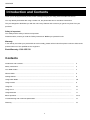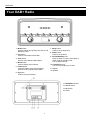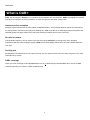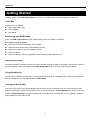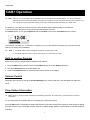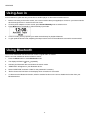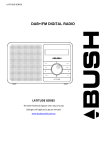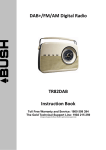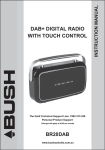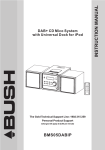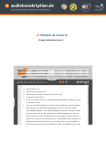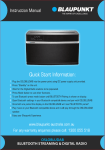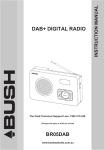Download Bush Heritagew User guide
Transcript
HERITAGE Introduction and Contents Thank you for buying this Bush product, which is designed to give you many years of trouble-free service. You may already be familiar with using a similar unit, but please take time to read these instructions. They are designed to familiarise you with the unit’s many features and to ensure you get the very best from your purchase. Safety is important Your safety and the safety of others are important. Please therefore, ensure you read the “Safety Instructions” before you operate this unit. Warranty In the unlikely event that your product fails to work normally, please call the below free phone number to discuss the problem with one of our qualified service engineers. Bush Warranty: 1300 055 518 Contents Introduction and Contents…………………….………………………………………………….………….….... 2 Safety Instructions…………………………………………………………………………………………….…… 3 Your DAB+ Radio...……………………………………………………………………………….……………..... 4 What is DAB+.………………………………………………………………………..…………….………….…... 5 Getting Started…………………………………………………………………….……………...……………..… 6 Using DAB+ Radio……………………..……………………………………………….……………...………..… 7-8 Using Presets …………………………………………………………………………………………………..… 9 Using FM……………………………………………………………………….……………...………….…... 10 Using Aux in …………………………………………………………………….……………...………….….. 11 Using Bluetooth ……………………………………………………………….……………...….………....... 11 Basic Operation………………………………………………………………….……………...……………....... 12-13 Troubleshooting and Technical Specification……………………………….…...………...…….……….….... 14 Warranty…………………………………………………………………….……………...…………………….… 15 2 HERITAGE Safety Instructions Ensure that you read all of the safety instructions before using this unit. Safety Considerations Position the power cable and other connected cables so that they are not likely to be walked on, pinched or where items can be placed on or against them. Do not use the unit in humid or damp conditions. Do not allow the unit to get wet. Never allow children to insert foreign objects into holes or slots on the unit. Do not cover the ventilation with items such as tablecloths, curtains, etc. This may cause overheating. No naked flame sources, such as lit candles, should be placed on or near the unit. Do not expose the unit to dripping or splashing water, and no objects filled with liquids, such as vases, should be placed on or near the apparatus. Do not place the unit in closed cabinet without proper ventilation. Cleaning Disconnect the unit from the mains supply before cleaning. Do not use any liquids or aerosol cleaners, as this may damage the unit. Use a soft, dust free cloth. Servicing There are no user serviceable parts in the unit. When servicing, refer to qualified service professional. Consult your retailer if you are ever in doubt about the installation / operation / safety of the product. 3 HERITAGE Your DAB+ Radio 1. Mode button Press to switch among DAB, FM, AUX in and Bluetooth mode. 2. Info button Press to view station information. 7. Sleep button Press to set up sleep time. 8. Alarm button Press to set up alarm 9. Volume/Standby knob Press to switch on radio, press again to switch radio to standby mode. Turn to adjust volume. 3. Scan button Press to scan DAB and FM stations. 4. Menu button Press to display menu options. 10. Tune/Select knob Turn to tune and press to confirm. 5. Preset button Press and hold to save preset stations. Press to recall a saved preset station. 11. Display 12. Speaker 6. Eq button Press to set up EQ setting. 13. Headphone socket 14. Aux in socket 15. DC in jack 16. Aerial 4 HERITAGE What is DAB+ DAB+ was developed in Europe by a consortium of broadcasters and manufacturers. DAB+ uses digital compression techniques to transform the source material, i.e. music and speech, into better quality audio. Interference free reception Analogue systems suffer from an effect called “multipath distortion”. This is caused because waves do not behave in an orderly fashion, but bounce and reflect off buildings etc. DAB+ sees this as an advantage and uses the direct and reflected signals to actually reinforce the end result, allowing for better service more of the time. No need to re-tune A single DAB+ frequency can be used to cover the whole of the Australia, so solving many of the problems experienced with the earlier analogue system. DAB+ scans automatically and tunes-in all of the available stations in your area. Scolling text Broadcasters can transmit text to your radio. This way you can read the name of the DJ, artist, song title or any other information they choose. DAB+ coverage Check your local coverage at www.digitalradioplus.com.au, or alternatively text 0409-DRPLUS to receive an SMS confirming whether you reside in a DAB+ broadcast area. 5 HERITAGE Getting Started Carefully remove your DAB+ Digital Radio from the box. You may wish to store the packaging for future use. In the Box Inside the box you will find: DAB+ Radio (Main Unit) Power Adapter User Guide Positioning your DAB+ Radio Place your DAB+ Digital Radio on a flat / stable surface that is not subject to vibrations. Avoid the following locations: Where the radio will be exposed to direct sunlight. Where the radio will be close to heat radiating sources. Where the humidity is high and ventilation is poor. Where it is dusty. Where it is damp or there is a possibility of water dripping or splashing onto unit. Adjusting the Aerial The aerial should be extended to ensure you receive the best reception possible in both DAB+ and FM radio modes. It may be necessary to alter the position of the DAB+ Digital Radio and /or aerial to achieve the best signal. Using Headphones You will require headphones fitted with a 3.5 mm diameter stereo plug. The headphone jack is located on the back of this unit. Headphones are not supplied with this DAB+ Radio. Turning the Unit On/Off Connect the plug at the end of power adapter cable to the DC in jack on the back of the unit. Then insert the power adapter into the mains socket. Turn the mains power on and then press the Volume/Standby knob to turn on the unit, press the Volume/Standby knob again to switch radio to standby mode. To switch the unit off completely, unplug the power adapter from the mains socket 6 HERITAGE DAB+ Operation # Note: When you turn on the radio it will automatically search and store all the available stations. You should conduct an additional Full Scan to ensure all stations are picked up and stored. It is also recommended every few months to run a new scan to pick up any new DAB+ that may have begun broadcasting after purchasing your DAB+ radio. For initial use, your radio will conduct a full scan store all DAB+ radio stations possibly it can detected. In normal operation, this order can be performed by following this process: Press Menu button Æ Turn the Tune/Select knob to Full Scan Æ Press the Tune/Select knob to confirm. The Full Scan may take you 1-2 minutes to complete, then your radio will take the liberty try to access to the first station in its storage list immediately. # Note: a. The DAB+ stations will be displayed and stored in alphanumeric order. b. If no DAB+ signal is found, it may be necessary for you to relocate your radio. Shift to another Program Follow this process to change between available radio stations 1. Press the Menu Button and then press the Tune/Select knob to confirm Station list option. 2. Turn the Tune/Select knob to browse station list. 3. Press the Tune/Select knob to select the station that is shown on the display. Volume Control Adjust the radio volume by turning the Volume/Standby knob, ensuring that this is not attempted from within the menu. View Station Information # Note: There is a variety of station information transmitted by broadcast. This radio offers a convenient way to view this information. To view information of the station that you are listening to, follow this process: Press the INFO button repeatedly the display will show the information through DLS (Dynamic Label Segment), Signal Strength, Program Type, Ensemble, Program Frequency, Signal Quality, Bitrate, Time and Date on the lower segment of display. 7 HERITAGE Using DAB+ Radio Manual Scan 1. Press Menu button ÆTurn the Tune/Select knob to Manual scan Æ Press the Tune/Select knob to confirm, the display will show the channel number and frequency as below 2. Turn the Tune/Select knob to step between the channels and then press the Tune/Select knob select the current channel. # Note: If there is a multiplex corresponding to this channel and frequency, then the display will show a tuning meter with the signal strength and the multiplex name after a few seconds. 3. To exit manual scan, directly press the Tune/Select knob again. DRC (Dynamic Range Control) You can set the level of the compression of stations to eliminate the differences in dynamic range or sound level between radio stations. # Note: Set DRC to off indicates no compression, set DRC to low indicates little compression, and set DRC to high shows maximum compression. 1. Press Menu button ÆTurn the Tune/Select knob to the DRC menu Æ Press the Tune/Select knob to confirm. 2. Turn the Tune/Select knob to select your preferred DRC Mode. Press the Tune/Select knob to confirm. Prune # Note: Pruning Radio order will remove inactive stations from the station list. 1. Press the Menu button Æ Turn the Tune/Select knob to the Prune menu Æ Press the Tune/Select knob. 2. Turn the Tune/Select knob to select Yes, and then press the Tune/Select knob to confirm. 8 HERITAGE Using Presets Setting Station Presets # Note: This is the same for DAB+ and FM Radio stations. Your radio can store 10 DAB+ & 10 FM station presets. Make sure that you are not in the menu when you are attempting to set a preset. The way of storing current playing station as a preset: 1. Press and hold the Preset button until it shows as below: 2. Turn the Tune/Select knob to cycle through the preset stations store numbers 1-10. 3. Select one preset station number and then press the Tune/Select knob, display will show ‘Preset # stored’. Playing a Preset Station To select a stored station: 1. Press the Mode button to select the mode you wish to play. 2. Press the Preset button to enter ‘Preset Recall’ setting. 3. Turn the Tune/Select knob to select your preset number and then press the Tune/Select knob to confirm. 9 HERITAGE Using FM 1. Press the Mode button to switch to FM Mode from DAB+ Mode. 2. Once in FM mode, it will start at the beginning of the FM frequency range (87.50MHz) or it will play the last FM station you were listening to. 3. To manually change the FM frequency, make sure no other order/system setting is going on, turn the Tune/Select knob to change the frequency by 0.05MHz. 4. To auto scan, while FM frequency shows up, turn Tune/Select knob clockwise or anticlockwise and then press the Scan button, your radio will skip forwards or backwards until it reached the next available station. Scan Setting By default, FM scans stop at any available station. This may result in a poor signal-to-noise ratio (hiss) from weak stations. To change the scan settings to stop only at stations with good signal strength, press the Menu button Æ < Scan setting > Æ Strong stations only Æ press the Tune/Select knob to confirm. Audio Setting By default, all stereo stations are reproduced in stereo. For weak stations, this may result in a poor signal-to-noise ratio (hiss). To play weak stations in mono, press Menu button Æ < Audio setting > Æ Forced mono, press Tune/Select knob to confirm. View Station Information # Note: there is a diversity of station information transmitted by broadcast, and this radio also offers a shortcut for you to view them. To view currently playing station information, the path is: Press the Info button repeatedly the display will show the information through Radio Text, Program type, PS, Audio info, Time and Date on the lower segment of display. 10 HERITAGE Using Aux in AUX IN allows for quick and easy connection to an MP3 player or other external audio sources. 1. 2. 3. Before connecting to the mains socket, use a 3.5mm audio cable (not supplied) to connect to your external audio device through the Aux in socket on the rear of unit. Connect power adapter to mains socket, press Volume/Standby knob to switch unit on. Press Mode button repeatedly to select Auxiliary Input mode. 4. 5. In Aux in mode, you may operate your audio device directly for playback features. To gain optimal volume levels, adjusting the output volume level on the audio device as well is recommended. Using Bluetooth The unit has a Bluetooth function that can receive a signal within 10 meters. Pair the unit with a Bluetooth device to listen to music: 1. Press the Mode button to select Bluetooth mode. 2. The display will flash in 3. Activate your Bluetooth device and select the search mode. 4. “HERITAGE” will appear on your Bluetooth device. 5. Select “HERITAGE” and enter “0000” for the password if necessary. 6. “Device Connected” will show on the display when connection is successful. 7. To disconnect the Bluetooth function, switch to another function on the unit or disable the function from your and repeatedly. Bluetooth device. 11 HERITAGE Basic Operation Set Sleep Time This function enables your unit to switch to standby mode by itself after a set sleep time 1. Press Menu button Æ Turn the Tune/Select knob to the Sleep menu Æ Press the Tune/Select knob to confirm. 2. Turn the Tune/Select knob to view options Sleep Off, 15, 30, 45, 60 or 90 minutes, press the Tune/Select knob to confirm. 3. To view the set sleep time, redo above step 1. 4. To turn the sleep function off while the sleep timer is still counting down, select 'Sleep' option, turn Tune/Select knob to select 'Sleep off'. Set Time 1. Press Menu button Æ Turn the Tune/Select knob to the Time menu Æ Press the Tune/Select knob to view options as below: Set Time/date: Manually set-up both Time and Date Auto update: ‘Update from Any’, ‘Update from DAB’, ‘Update from FM’ or ‘No update’ Set 12/24 hour format: ‘Set 24 hour’ or ‘Set 12 hour’ Set date format: ‘DD-MM-YYYY’ or ‘MM-DD-YYYY' 2. Then setting time according to your personal preference. Set Backlight 1. Press Menu button Æ Turn the Tune/Select knob to the Backlight menu Æ Press the Tune/Select knob to confirm. 2. Turn Tune/Select knob to select ‘Power On' or 'Standby', then press Tune/Select knob to confirm. 3. Turn Tune/Select knob to select backlight level, and then press Tune/Select knob to confirm the setting. Power On z z Standby z z z High Low High Low Off Set Language 1. Press Menu button Æ Turn the Tune/Select knob to the Language menu Æ Press the Tune/Select knob to confirm. 2. Turn Tune/Select knob to select language, and then press Tune/Select knob to confirm. 12 HERITAGE Basic Operation Factory Reset A factory reset resets all user settings to default values, so time/date and presets are lost. It can be reached via press the Menu button Æ Turn the Tune/Select knob to the Factory Reset menu Æ Turn the Tune/Select knob to ‘YES’Æ Press the Tune/Select knob to confirm. Get SW Version Press Menu button Æ Turn the Tune/Select knob to the SW version menu Æ Press Tune/Select knob to confirm. The software version will show on the display. Set Eq Select this option to choose a sound equalisation profile. Each of the equalisation settings will change the tone of the sound from your radio when selected. 1. 2. 3. Press Eq button on the unit to select ' Equaliser '. Turn Tune/Select knob and then press it to select Normal, Classic, Jazz, Pop, Rock, Speech or My EQ. To set up My EQ, select 'My EQ', and then set up Treble and Bass. Set Alarm Your radio includes dual alarms. Setting Alarm, make sure setting time at first. 1. Press Alarm button on the unit repeatedly to select ‘Alarm 1’ or ‘Alarm 2’, or will flash on the display, Press Tune/Select knob to confirm 2. Turn Tune/Select knob to select options, and then press Tune/Select knob to confirm the setting. Alarm states: On or Off Alarm time: On Time: 00:00 (manually set up the time ) Alarm duration time: 15/30/45/60/90 minutes Alarm source: DAB, FM or Buzz (since you were selected DAB or FM as alarm source, select last listened or saved preset station to play when alarm sounds) Alarm active day: Daily, Once, Weekends or Weekdays Alarm volume: turn Tune/Select knob to adjust the alarm volume 3. When the display shows 'Alarm Saved', the alarm setting is successful. 4. To temporarily switch off alarm, press Tune/Select knob to activate Snooze function when the alarm is sounding. Press Tune/Select knob repeatedly can set Snooze time of 5, 10, 15 or 30 minutes in turn. The set snooze time will show as "Snooze mm : ss" on the display. 5. To turn off alarm, press Volume/Standby knob or Alarm button when the alarm is sounding. 6. To cancel Alarm, refer to steps1-3 to set Alarm states to ‘Off’. 13 HERITAGE Troubleshooting and Technical Specification Troubleshooting If a fault occurs, first check the points listed below before taking the set for repair. If you are unable to remedy a problem by following these hints, consult you retailer or service professional. WARNING: Under no circumstances should you try to repair the set yourself, as this would invalidate the warranty. PROBLEM No sound Unit Buttons are not working Radio poor reception Cannot find " HERITAGE " on Bluetooth device POSSIBLE CAUSE Headphones maybe connected Volume not adjusted Power cord is not correctly connected REMEDY Disconnect the headphones Adjust the Volume Connect the power cord properly Electrostatic discharge Turn off the unit, disconnect the mains plug, and reconnect after a few seconds Weak radio aerial signal. Interference caused by the vicinity of electrical equipment like TVs, Video Recorders, Computer, Thermostats, Fluorescent Lamps (TL) engines etc. Bluetooth function is disabled on your Bluetooth device. The connection is disconnected. Aim the aerial for best reception, and ensure it is fully extended. Keep the unit away from other electrical equipment Ensure the Bluetooth function is activated on your Bluetooth device. Re-pair the unit with your Bluetooth device. Technical Specification Description ………………………………………………….. Speaker output Power………………………………....….. Frequency Range .…………………………………………. Retro DAB Radio with Bluetooth 10 Wrms x 2 FM: 87.5-108MHz DAB+: 174.928 – 239.200MHz LCD Display .……………………………..…………………. High resolution display Power Supply .………………………………………………. AC/DC Adaptor: DC 12V, 2000mA Max Power Consumption….……………………………….. 24W Dimension .……………………………….…………………. 320mm (W) x 150mm (D) x 170mm (H) 14 HERITAGE Warranty Please keep your receipt as proof of purchase. This product is warranted for any defect in materials or workmanship for 12 months years after the original date of purchase. This product is for normal domestic and office use only. This warranty does not cover damage from misuse or neglect , accidental damage, vermin infestation, excessive voltages such us lightning or power surges or any alternation that affects the performance or reliability of the product. Our goods come with guarantees that cannot be excluded under the Australian Consumer Law. You are entitled to a replacement or refund for a major failure and for compensation for any other reasonably foreseeable loss or damage. You are also entitled to have the goods repaired or replaced if the goods fail to be of acceptable quality and the failure does not amount to a major failure. In the unlikely event that your product fails to work normally, please contact Bush Warranty on 1300 055 518 & have your receipt of purchase on hand. This guarantee is subject to the following provisions: ● It is only valid within boundaries of the country of purchase ● The product must be correctly assembled & operated in accordance with the instructions contained in the manual ● This product must be used solely for domestic purposes ● The guarantee does not cover accidental damage ● The guarantee will be rendered invalid if the product is resold or has been damaged by inexpert repair ● The manufacturer disclaims any liability for incidental or consequential damaged This guarantee is in addition to, & does not diminish, your statutory or legal rights. PO BOX 6287 Silverwater NSW 1811 www.bushaustralia.com.au Bush Warranty: 1300 055 518 15