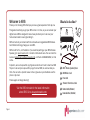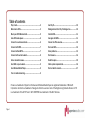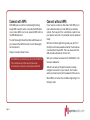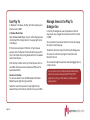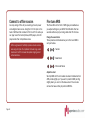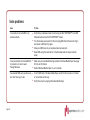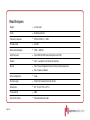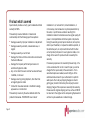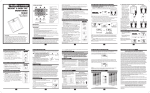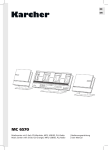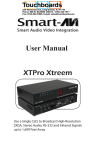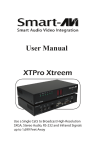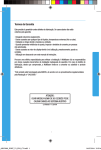Download Aperion Audio ARIS User guide
Transcript
ARIS Wireless Speaker System for Windows User Guide Page 1 Page 2 Welcome to ARIS Thank you for choosing ARIS. We hope you have a great experience from day one. This guide should help you get your ARIS online in no time, so you can unleash your digital music. ARIS is designed to make it easy to stream your music over your home network and to sound great doing it. ARIS connects to your network with the removable and upgradable ARIS Wireless Card. When technology changes, so can ARIS. ARIS is built for fun, not frustration. If you need help setting up your ARIS Wireless Speaker, go to aperionaudio.com or contact a Home Audio Guru. You can email the Gurus at [email protected], call them at 888-880-8992, or chat online. At Aperion, we live to spread the joy of great sound. We can’t wait to hear how ARIS fits your music and your space. After you get to know ARIS, let us know what you think. You can write a product review online or give a Guru your feedback over the phone or by email. Thanks again and happy listening! Visit the ARIS microsite for the latest information about ARIS. Go to aris.aperionaudio.com. Page 3 What’s In the Box? 2 1 3 4 5 6 1 ARISTM Wireless Speaker System 2 ARIS Wireless Card 3 Power Cord 4 3.5mm to 3.5mm Stereo Cable 5 Network Cable (Ethernet) 6 Removable Base (Attached) Table of contents Play it safe.............................................................................2 Use Play To..........................................................................10 Welcome to ARIS................................................................. 3 Manage items in the Play To dialogue box.................... 10 Meet your ARIS Wireless Card ........................................... 5 Control ARIS....................................................................... 11 Give ARIS some power ........................................................6 Use apps with ARIS........................................................... 11 Connect to a wireless network........................................... 6 Connect to offline sources............................................... 12 Connect with WPS................................................................7 Fine tune ARIS................................................................... 12 Connect without WPS..........................................................7 Solve problems.................................................................. 13 Connect with a wired network........................................... 8 Find answers...................................................................... 14 Solve connection issues...................................................... 8 Read the specs.................................................................. 15 See ARIS on your network.................................................. 9 Check system requirements............................................ 16 Use Windows Media Player................................................ 9 Find out what’s covered ....................................................17 Turn on media streaming................................................... 9 iTunes is a trademark of Apple Inc. Windows and Windows Media Player are registered trademarks of Microsoft Corporation. Android is a trademark of Google Inc. DLNA is a service mark of the Digital Living Network Alliance. UPnP is a trademark of the UPnP Forum. Wi-Fi CERTIFIED is a trademark of the Wi-Fi Alliance. Page 4 Meet your ARIS Wireless Card Page 5 The first step to getting ARIS connected to your wireless network is to insert your ARIS Wireless Card for Windows®. It goes into the slot on the back of ARIS. In most cases, the status light and the WPS are the keys to connecting ARIS to your wireless network. (More on network set up in the next section.) The card includes an Ethernet port, which you may not need to use. More important are the WPS Button and the Link Status Light. The card also has a Reset Button in case you need a “do over.” This lets you reset the card to its factory settings. So go ahead, slide that puppy in there. Give ARIS some power With the Wireless Card safely installed, it’s time to power up your ARIS. Insert the power cord into the back of ARIS. Plug the other end into an outlet. ARIS has an internal power supply that works with 120V to 240V AC power. ARIS senses the proper voltage; you don’t need to change settings or flip switches for your type of power. Switch the power button, also on the back of ARIS, to the on position. The three LEDs on the front will light up and then dim. You’ll also notice that the Link Status Light on the Wireless Card will light up and flash slowly. This means ARIS is ready to connect to your wireless network. Connect to a wireless network One last step gets ARIS on your wireless network. You can do this step the easy way or the even easier way. It’s really up to your wireless router. You can also connect ARIS to a wired network. Easy way If your router isn’t WPS compliant, don’t fret. You’ll connect ARIS to your wireless network using your PC or a smartphone. Even easier way If you have a WPS-compliant wireless router, you’ll just press two buttons and be done. Most newer routers are WPS compliant. Next, we’ll give you details on set up of these connection options. You can also connect ARIS to a wired network by way of an Ethernet cable. This option is easy to set up, too. More info follows. Page 6 Connect with WPS With ARIS power on and the Link Status LIght blinking slowly, ARIS is ready for action. Just press the WPS button on your router. Within one minute, press the WPS button on the ARIS Wireless Card. The Link Status LIght should flash fast as ARIS seeks out your network. When ARIS connects, the Link Status LIght will become solid. Now you’re ready to stream music. Once ARIS is on your network, you can connect to ARIS from PCs, smartphones and other devices that are also connected to your network. Look for Aperion-AwoX AP2. Connect without WPS If your router is an older one that doesn’t offer WPS, you’ll need a few extra steps to connect ARIS to your wireless network. You’ll use your PC or a smartphone, need to know your network name and, if it’s protected, have the password handy. With the Link Status LIght blinking slowly, use your PC or smartphone to browse available networks. You should see one called Aperion-AwoX AP2. This is an access point that ARIS provides automatically. Connect to it. Next open a browser window and enter 192.168.0.1 in the browser’s address bar. ARIS will now walk you through the steps to manually configure its connection to your network. You’ll need to select your network and enter the password if there is one. When ARIS is connected, the Link Status LIght will go from blinking to solid. Page 7 Connect with a wired network You can connect ARIS to a wired network. We’ve included an Ethernet cable with your ARIS Wireless Card. Just plug one end into the Ethernet port on the Wireless Card and the other into your router or an Ethernet outlet. The Link Status LIght on the Wireless Card should go from blinking to solid, indicating that ARIS is connected to the network. The wired Ethernet connection has priority over the wireless connection. This means you can not connect over your wireless network while ARIS is connected over Ethernet to a wired network. After ARIS joins your network, it may need to take care of a quick bit of housekeeping. If a software update is needed, ARIS will do its chores and then reboot. This will take just a few minutes. You’ll see the Link Status Light on the Wireless Card blink fast, then go dark, then return to solid. Solve connection issues Some problems connecting ARIS to wireless networks can be overcome by temporarily moving the ARIS closer to your router during set up. Here are a few other things to try: Power down your router and power it back up. Then try the set up process again. Turn ARIS off and back on. Then try the set up process again. Reset ARIS using the reset button on the Wireless Card. Then try the set up process again. Remember, when the Link Status LIght on the Wireless Card is solid, ARIS is connected to the network. If you can’t find ARIS on the network using a PC or smartphone, make sure you’re looking on the same network to which you joined ARIS. If you see ARIS on the network but can’t stream music, you may need to reconfigure Windows Media Player® or your smartphone app. We’ll get into that topic next. Page 8 See ARIS on your network Once ARIS is connected to your network, you will see ARIS as a networked device on PCs, smartphones and other devices that are also connected to your network. Look for “Aperion-AwoX AP2. You can change the device name of ARIS in the Stream options in Windows Media Player or with the ARIS Control app on your Android™ or iOS smartphone. ARIS will work with computers running Windows 7 and above. Media streaming must be enabled, however. Open Windows Media Player. If you’re in Now Playing mode, click the Switch To Library button in the upper-right corner of the Player. Click Stream and then click Turn On Home Media Streaming. Use Windows Media Player (If streaming is already turned on, Turn On Home Media Streaming won’t be available.) After you’ve connected ARIS to your wireless or wired network, you can stream music using Windows Media Player in Windows 7 and above. In Media Streaming Options, click Turn On Media Streaming. Click OK. Music files on your computer, including those in an iTunes® library, should be available from within Windows Media Player. Before you can stream music to ARIS, you must configure Windows Media Player to allow streaming by turning on media streaming. Page 9 Turn on media streaming Windows Media Player is built into the Windows operating system. Play To is a feature of Windows 7 and above. They work together to manage your media files and stream media to networked media players, such as ARIS. Use Play To In Windows 7 and above, the Play To function allows you to stream music to ARIS. In Windows Media Player Open Windows Media Player. If you’re in Now Playing mode, click the Switch To Library button in the upper-right corner of the Player. If the list pane is closed or if the Burn or Sync tabs are exposed, click the Play tab. Find the items that you want to play in the Player Library. Drag those items from the details pane to the list pane. Click the Play To button at the top of the list pane. Click on your ARIS. (Unless you have renamed your ARIS, look for Aperion-AwoX AP2.) Elsewhere in Windows You can also stream music to ARIS outside of Windows Media Player by right-clicking music files. Select the music files you want to play. Right-click the selected files, point to Play To, and then click on your ARIS. Page 10 Manage items in the Play To dialogue box In the Play To dialogue box, use the playback controls to play, pause, stop, navigate the list pane and control volume on ARIS. You can add or remove music files from the list and change the order in which they play. To add a file to the list, drag it into the Play To dialogue box. To remove a file from the list, right click and then click Remove From List. You can also change the play back order by dragging files up or down the list. You can stream music to ARIS with Windows Media Player and Play To as well as third-party DLNA™ and UPnP™ applications running on PCs, tablets, smartphones and gaming devices. Control ARIS If you power down ARIS using the master power switch on the back, the network connection is lost. However, ARIS will reconnect to the network automatically after it is powered up again. On Atop ARIS are several other buttons. Main Power On/Off Off The power/stand by button allows you to put ARIS On to sleep without dropping the connection to your Main Power On/Off Power/Stand by. (Puts unit in stand by Off On wireless network. ARIS automatically enters stand without losing connection to network). Main Power On/Off after by mode 15 minutes the music streams ends. Off Power/Stand by. (Puts unit in stand by Mute A new music stream will automatically wake ARIS. without losing connection to network). Main Power On/Off Power/Stand by. (Puts unitand in stand by TheEQ mute button mutes unmutes (Toggles through preset modes) ARIS. The Mute without losing connection tosound network). LEDs blink when ARIS is muted. Power/Stand by. (Puts unit in stand by Mute EQ (Toggles through preset sound modes) losing connection network). Thewithout EQ button allows youtoto toggle through preset Volume -\+ sound modes. The sound mode is indicated by the Mute EQ (Toggles through preset sound modes) number LEDs that illuminate after you press the Volumeof-\+ EQEQ button. on sound the next page. (TogglesDetails throughare preset modes) Volume -\+ The volume buttons adjusts volume up and down. TheVolume LEDs-\+ grow brighter as you increase the volume and dim as you lower the volume. On Off Page 11 Use apps with ARIS You have lots of options to manage music playback beyond Windows Media Player and Play To. Many third-party apps, running on PCs, Macs, tablets, smartphones and gaming devices, can also control playback of music that is available for sharing on your network. Digital Media Controllers Apps running on smartphones, tablets and other devices can be used to control ARIS over your network. Your music files are served to ARIS from networked DLNA servers, such as Windows Media Player. Remember to enable media sharing. We offer the free “ARIS Control” app for Android and iOS devices but any DLNA or uPnP digital media controller app should work with ARIS. Digital Media Servers Some apps have both control and server functions built into them. These apps let you both control ARIS and serve music files directly to ARIS for playback from your device. Get the latest information on using apps with ARIS at aris.aperionaudio.com/questions-and-answers.html. Connect to offline sources Go crazy and go offline. All you need to get loud is power and a digital music source. Using the 3.5 mm input on the back of ARIS and the included 3.5 mm-to-3.5 mm cable you can play music from smartphones, MP3 players, mini-CD players and other compatible sources. ARIS is engineered to faithfully reproduce music across a wide range of styles. To emphasize the bass range, select bass boost. Duh! To increase the spatial imaging, select enhanced stereo. Fine tune ARIS The three LEDs on the front of ARIS give you feedback as you adjust settings on your ARIS. The LEDs dim after two seconds without any input and go dark after 15 minutes. Change the sound mode Three preset sound modes allow you to fine tune ARIS to suit your tastes. Natural Natural Bass Boost Bass Boost Enhanced Stereo Enhanced Stereo Adjust the stand We ship ARIS with it’s removable wire stand installed so that ARIS points slightly up. If you want to position ARIS pointing slightly down, you can turn the base around. You can also remove the base entirely to position ARIS flat. Page 12 Solve problems Issue I am unable to connect ARIS to my wireless network. Try this... • • • • I have successfully connected ARIS to my network but I cannot see it through Windows. I’ve selected ARIS as my audio source, but I don’t hear any music. Page 13 • • • • Verify that your wireless router is functioning and Wi-Fi CERTIFIED™. Your ARIS Wireless Card works with Wi-Fi CERTIFIED™ routers. Turn the master power switch to off and unplug ARIS. Wait 30 seconds. Plug in and power on ARIS and try again. Move your ARIS closer to your wireless router/access point. Reset ARIS using the reset button on the Wireless Card and repeat network setup. Make sure you have Media Sharing enabled in Windows Media Player. See page 9 for more information. Restart Windows Media Player on your computer. On both ARIS and in Windows Media Player, verify that the volume is not muted or turned down all the way. Verify that a track is playing in Windows Media Player. Find answers Question Answer How many ARIS Wireless Speakers can I add to my network? • There is no practical limit to the number of ARIS speaker units you can associate with your network. How do I clean the black aluminum case? • Use a clean, lint-free cloth along with your favorite non-abrasive cleaner—or just plain water. Can I use ARIS with iTunes? • No, but the ARIS Wireless Card for Airplay will be available soon. With it, you will be able to stream music to ARIS with iTunes. However, in Windows 7 and above, you can stream your iTunes content to ARIS with a Wireless Card for Windows and Windows Media Player. How do I play music from my smartphone or tablet? • Simply download a compatible DLNA Digital Media Controller (DMC) app. We recommend the free ARIS Controller but any DLNA controller app should work with ARIS. Will ARIS work on my corporate network? • Maybe. Often networks re-route access to files on your computer and use firewalls and filters that can make it difficult to share audio files—even when the files reside on your own PC. However, in many cases, you can stream music to ARIS over corporate wireless networks from your phone using a compatible app. Can I play the same music to more than one ARIS at the same time? • Currently the DLNA standard, which ARIS uses, does not support simultaneous streaming to multiple speakers. We are looking for solutions to this issue. Page 14 Read the specs Weight Finish Frequency response Wireless band Recommended power Amplifier power Tweeter Woofer Driver configuration Enclosure type Dimensions Product family Placement location Page 15 • • • • • • • • • • • • • • 11.3 pounds Brushed aluminum 65 Hz to 20 kHz (+/- 3dB) 2.4 GHz 120V – 240V AC Total 100W (4x25W Class D Amplifiers with DSP) Two 1” neodymium, soft-dome silk tweeters Two 4" woven fiberglass drivers, with butyl rubber suspension Two 4" passive radiators 2-way 4mm thick brushed aluminum cabinet 6.5” H x 14.75” W x 6.5” D ARIS Wireless distributed audio Check system requirements Windows PC or laptop • • • Android smartphones iOS devices Networking Supported music file formats Page 16 • • • • • • • • • • • Windows 7 and above operating system Play To and Windows Media Player 12 are included in Windows 7 and above (no additional software needed) In Windows Media Player, Media Streaming must be enabled (see page 9 for more information) Version 2.3 or higher ARIS Control app or your favorite DLNA app, with UPnP support ARIS Control app or your favorite DLNA app, with UPnP support Wireless: 802.11n/g wireless network WPS-compliant router recommended, but not required If you have a wired network: Ethernet 100Mbps AAC FLAC MP3 Real WAV Find out what’s covered Aperion Audio provides a one (1) year transferable limited warranty for ARIS. This warranty covers all defects in material and workmanship with the following specific exceptions: • • Damage caused by improper installation or adjustment Damage caused by accident, unreasonable use, or neglect • Damage caused by an act of God • Damage from failure to follow instructions contained in the Owner's Manual • Damage from repairs performed by someone not authorized by Aperion Audio • Any unit on which the serial number has been effaced, modified, or removed • Damage occurring during shipment, other than that arranged by Aperion Audio • Units which have been altered or modified in design, appearance or construction This warranty covers only the actual defects within the products themselves. IT DOES NOT cover costs of Page 17 installation in (or removal from) a fixed installation, or normal set-up, claims based on any misrepresentation by the seller, or performance variations resulting from installation related circumstances such as signal quality, AC power or incompatibilities with other system components. During the warranty period, Aperion Audio will, at its option, either repair the defect, or replace the defective product, or the defective parts, or components thereof with the then current product/component in use by Aperion Audio, at no charge to the owner for parts and labor covered by this warranty. If necessary repairs are not covered by this warranty, or if a unit is examined which is not in need of repair, you will be charged for the repairs and/or the examination. If nonwarranted repairs are needed, we will notify you of the estimated cost and ask for your authorization to perform said repairs. You must pay shipping charges incurred in getting your product to the factory. We will pay the return shipping charges if the repairs are covered by the warranty. Please save the original shipping cartons, as the unit MUST be returned in the original carton and packing. Replacement cartons may be available at a modest charge.