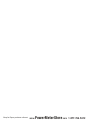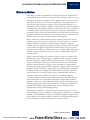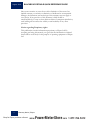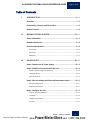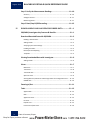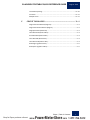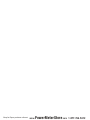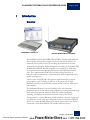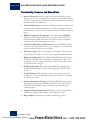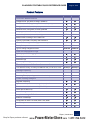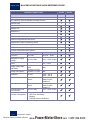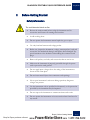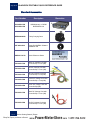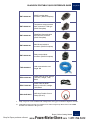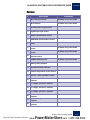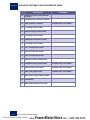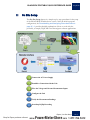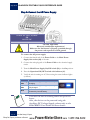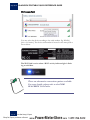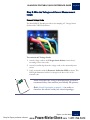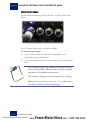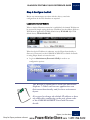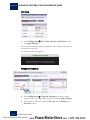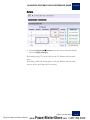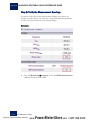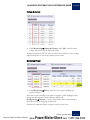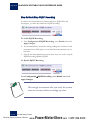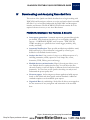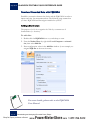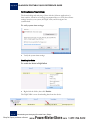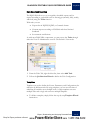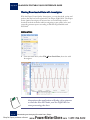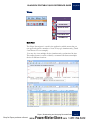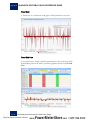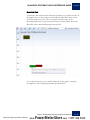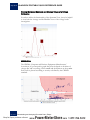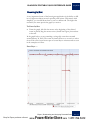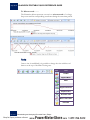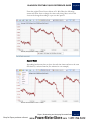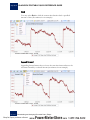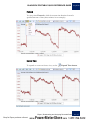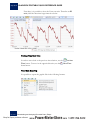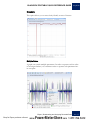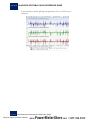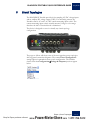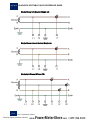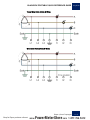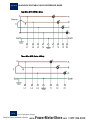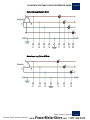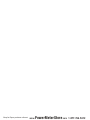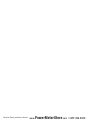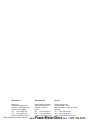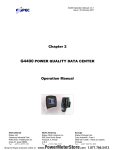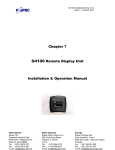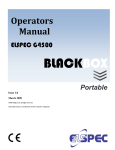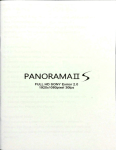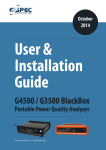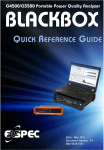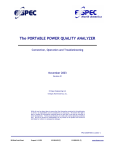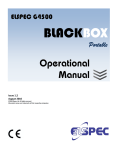Download Elspec G4500 Series Specifications
Transcript
Quick Reference Guide Issue 1.1 August 2010 Cat. #: SMR-3011-0110 ©2010 Elspec Ltd, All rights reserved. All product names are trademarks of their respective companies. Shop for Elspec products online at: www. PowerMeterStore.com 1.877.766.5412 Shop for Elspec products online at: www. PowerMeterStore.com 1.877.766.5412 BLACKBOX PORTABLE QUICK REFERENCE GUIDE August 2010 Warranty Notice Each Elspec product is warranted to be free from defects in material and workmanship under normal use and service. The warranty period is one year and begins on the date of shipment. Parts, product repairs, and services are warranted for 90 days. This warranty extends only to the original buyer or end-user customer and does not apply to fuses, disposable batteries, or to any product which, in Elspec's opinion, has been misused, altered, neglected, contaminated, or damaged by accident or abnormal conditions of operation or handling. Elspec warrants that the software will operate substantially in accordance with its functional specifications for 90 days and that it has been properly recorded on non-defective media. Elspec does not warrant that the software will be error free and operate without interruption. Elspec authorized resellers shall extend this warranty on new and unused products to end-user customers only but do not have authority to extend a greater or different warranty on behalf of Elspec. Warranty support is available only if the product is purchased through an Elspec authorized sales outlet or Buyer has paid the applicable international price. Elspec reserves the right to invoice Buyer for importation costs of repair/replacement parts when the product is purchased in one country are submitted for repair in another country. Elspec’s warranty obligation is limited, at Elspec's option, to refund of the purchase price, free of charge repair, or replacement of a defective product which is returned to Elspec within the warranty period. To obtain warranty service, contact Elspec directly to obtain return authorization information, and then send the product to Elspec, with a description of the problem, postage and insurance prepaid (FOB destination). Elspec assumes no risk for damage in transit. Following warranty repair, the product will be returned to the Buyer, transportation prepaid (FOB destination). If Elspec determines that the failure was caused by neglect, misuse, contamination, alteration, accident, or abnormal condition of operation of handling, including overvoltage failures caused by use outside the product's specified rating, or normal wear and tear of mechanical components, Elspec will provide an estimate of repair costs and obtain authorization before commencing work. Following repair, the product will be returned to the Buyer, transportation prepaid, and the Buyer will be billed for the repair and return postage transportation charges (FOB Shipping Point). This warranty is the Buyer's sole and exclusive remedy and is in lieu of all other warranties, express or implied, including but not limited to any implied warranty of merchantability or fitness for a particular purpose. Elspec shall not be liable for any special, indirect, incidental, or consequential damages or losses, including loss of data arising from any cause or theory. Elspec | Warranty Notice Shop for Elspec products online at: www. PowerMeterStore.com i 1.877.766.5412 August 2010 BLACKBOX PORTABLE QUICK REFERENCE GUIDE Since some countries or states do not allow limitation of the term of an implied warranty, or exclusion or limitation of incidental or consequential damages, the limitations and exclusions of this warranty may not apply to every buyer. If any provision of this Warranty is held invalid or unenforceable by a court or other decision-maker of competent jurisdiction, such holding will not affect the validity or enforceability of any other provision. Notice regarding Proprietary rights This publication contains information proprietary to Elspec-Ltd. By accepting and using this manual, you agree that the information contained herein will be used solely for the purpose of operating equipment of ElspecLtd. ii Warranty Notice | Elspec Shop for Elspec products online at: www. PowerMeterStore.com 1.877.766.5412 BLACKBOX PORTABLE QUICK REFERENCE GUIDE August 2010 Table of Contents I INTRODUCTION..........................................................................................I—1 Overview.......................................................................................... I—1 Functionality, Features, and Ease of Use ........................................... I—2 Product Features .............................................................................. I—3 II BEFORE GETTING STARTED ................................................................ II—1 Safety Information .......................................................................... II—1 Standard Accessories ....................................................................... II—2 Controls and Indicators.................................................................... II—4 Front Panel............................................................................................................. II—4 Rear Panel .............................................................................................................. II—4 Reference ............................................................................................................... II—5 III ON SITE SETUP ....................................................................................... III—1 Step 1: Connect the AC Power Supply ............................................. III—2 Step 2: Establish a Connection with the Unit ................................... III—3 Wired or Wireless Single PC Connection .............................................................. III—3 Integrated Router ................................................................................................. III—3 Wi-Fi Access Point ................................................................................................. III—4 Step 3: Wire the Voltage and Current Measurement Inputs ............ III—5 Connect Voltage Cords ......................................................................................... III—5 Attach Current Clamps.......................................................................................... III—6 Step 4: Configure the Unit .............................................................. III—7 Login to the Internal Website ............................................................................... III—7 Unit Setup ............................................................................................................. III—8 Voltage and Frequency ......................................................................................... III—8 Currents ................................................................................................................ III—9 Elspec | Table of Contents Shop for Elspec products online at: www. PowerMeterStore.com iii 1.877.766.5412 August 2010 BLACKBOX PORTABLE QUICK REFERENCE GUIDE Step 5: Verify the Measurement Readings .................................... III—10 Summary ............................................................................................................. III—10 Voltage & Current ............................................................................................... III—11 Monitoring/Power .............................................................................................. III—11 Step 6: Start/Stop PQZIP Recording .............................................. III—12 IV DOWNLOADING AND ANALYZING RECORDED DATA................. IV—1 PQSCADA/Investigator Key Features & Benefits ............................. IV—1 Download Recorded Data with PQSCADA ....................................... IV—2 Building a Site Structure........................................................................................ IV—2 Adding a Node ...................................................................................................... IV—3 Verifying System Time Settings ............................................................................. IV—4 Enabling the Node................................................................................................. IV—4 Data Export and Reporting ................................................................................... IV—5 Templates ............................................................................................................. IV—5 Viewing Downloaded Data with Investigator .................................. IV—6 Adding a Node ...................................................................................................... IV—6 Views ............................................................................................. IV—7 Multi-View ............................................................................................................ IV—7 Trend View ............................................................................................................ IV—8 Trend Grid View .................................................................................................... IV—8 Spectrum View ...................................................................................................... IV—9 Viewing Minimum, Maximum and Average Values of a Voltage Harmonics ...... IV—10 CBEMA View ....................................................................................................... IV—10 Zooming In/Out ........................................................................... IV—11 Tools ............................................................................................ IV—12 Append Back ....................................................................................................... IV—13 Back ..................................................................................................................... IV—14 Append Forward ................................................................................................. IV—14 Forward ............................................................................................................... IV—15 Expand Time........................................................................................................ IV—15 Previous Time/Next Time.................................................................................... IV—16 iv Table of Contents | Elspec Shop for Elspec products online at: www. PowerMeterStore.com 1.877.766.5412 BLACKBOX PORTABLE QUICK REFERENCE GUIDE August 2010 Trend Data Exporting .......................................................................................... IV—16 Crosshairs............................................................................................................ IV—17 Multiple Panes .................................................................................................... IV—17 V CIRCUIT TOPOLOGIES ............................................................................ V—1 Single Phase with Neutral (Single LN) .................................................................... V—2 Single Phase without Neutral (Single LL) ............................................................... V—2 Single Split Phase (2Phase TR) ............................................................................... V—2 Three Wire Delta (Delta 3 Wire) ............................................................................ V—3 Grounded Delta (Delta 3 Wire) .............................................................................. V—3 Four Wire WYE (WYE 4 Wire) ................................................................................ V—4 Three Wire WYE (Delta 3 Wire) ............................................................................. V—4 Delta High Leg (Delta 3 Wire) ................................................................................ V—5 Delta Open Leg (Delta 3 Wire) ............................................................................... V—5 Elspec | Table of Contents Shop for Elspec products online at: www. PowerMeterStore.com v 1.877.766.5412 Shop for Elspec products online at: www. PowerMeterStore.com 1.877.766.5412 BLACKBOX PORTABLE QUICK REFERENCE GUIDE I August 2010 Introduction Overview Dedicated Tablet PC G4500 BLACKBOX Portable The ELSPEC G4500/3500 SERIES BLACKBOX Portable high-definition Power Quality meter delivers superior accuracy and analysis features for advanced power quality surveys by recording all parameters all the time. Powered by revolutionary PQZip compression technology, the G4500/3500 SERIES BLACKBOX Portable is capable of recording up to 1000 times more information than competitive instruments with equivalent memory sizes. The complimentary PQSCADA software package provides an innovative and convenient way of performing the most complicated power quality investigations A State of the Art PQSCADA Investigator application helps to explore power quality events, zooming in and out on any parameter at High Definition resolution, from months to microseconds in mouse-click speed and simplicity. The Embedded Website is the user interface to the unit. Real time parameters can be viewed and the unit configuration can be performed using the website. The optional dedicated Tablet PC enables configuring, analyzing, and displays all monitored real time values of the device. This document is a Quick Reference Guide intended to provide a quick and easy reference for the setup up, configuration, and use of the BLACKBOX device. For a more detailed reference document, please refer to the G4500 User Guide on the BLACKBOX CD included with each device. Elspec | Introduction Shop for Elspec products online at: www. PowerMeterStore.com I—1 1.877.766.5412 August 2010 BLACKBOX PORTABLE QUICK REFERENCE GUIDE Functionality, Features, and Ease of Use I—2 Superior Accuracy: Elspec’s unique measurement method uses dual range gain of 2 x 16 bit to yield superior accuracy exceeding IEC 61000-430 Class A requirements and therefore captures the finest Power Quality parameter details and differences. Threshold Free Setup: Continuous unlimited onboard recording of all parameters at the highest sampling rate of 1024/512 samples per cycle, therefore there is no need to worry about missed events due to incorrect setup. PQZIP Compression Technology: The unique patented PQZIP compression technology enables you to store up to 1000 times more information than typical file formats. This allows storage of complete and precise data for extended periods of time. Continuous Recording of all Parameters: The BLACBOX’s unique continuous recording feature allows you to identify, not just the failure, but the condition(s) that lead to the failure. Post Processing: Elspec’s Power Quality Investigator software allows for powerful, but simple to use, Post processing and report generation. Highest Sampling Rate: The G4500/3500 SERIES Portable samples all channels simultaneously at the highest sampling rate of 1024/512 samples per cycle for voltage and 256 for Current, without the need to set any thresholds or triggers. SCADA Compatible: The G4500/3500 SERIES is equipped with standard Industrial protocols for seamless integration with SCADA systems. Long Life Battery: The portable contains a lithium battery that will provide up to 2 hours of fully functional operation without an external AC/DC power source. Standard Compliance Testing: The BLACKBOX Portable provides PQ parameters according to EN50160 and IEC 61000-4-15 as well as other National Standards. Custom Standards can be modified per customer request. Integrated I/O & Compression: The device contains integrated I/O GPS options, Digital Inputs, Relays, and Temperature input. Plug and Play: Automatic setup with self identifying probes. Introduction | Elspec Shop for Elspec products online at: www. PowerMeterStore.com 1.877.766.5412 BLACKBOX PORTABLE QUICK REFERENCE GUIDE August 2010 Product Features Product Feature Chart Real-time Measurements G3500 G4500 Demand: block, rolling block, thermal, predicted Sampling rate, maximum samples/cycle 512 1024 255th 511th Voltage/current: per phase, average, unbalance Power: real, reactive, apparent, power factor, frequency Energy: bi-directional, total, import, export, net Harmonics (individual, even, odd, total) up to Cycle by Cycle RMS, Frequency and Harmonics Measurement during overloading (from nominal) X10 X10 2 Hours 2 Hours 16/20* bit 16/20* bit 50-100 μs 50-100 μs 2 GB 32 GB 3 Months Unlimited Measurement according to IEC 61000-4-30 Battery Backup Type of Analog to Digital converter Data and Waveforms Logs Cycle-by-cycle PQZIP logging Event logs Waveform logs Min/max logs for any parameter Timestamps, resolution in micro seconds Time SYNC accuracy via LAN (Fast Ethernet Link) or via GPS + PPS Storage Capacity Internal Memory Recording Time (depending on selected resolution) Power Quality Analysis Sag/swell monitoring Symmetrical Components: zero, negative, and positive Transient detection, microseconds (50Hz/60Hz) Flicker (IEC 61000-4-15) Fast Flickering Compliance testing to EN50160 EN50160 Timestamps Configurable for IEEE 519-1992, IEEE 1159, SEMI Time stamps of above Inter-harmonics 39/32.5 μs 19.5/16μs Elspec | Introduction Shop for Elspec products online at: www. PowerMeterStore.com I—3 1.877.766.5412 August 2010 BLACKBOX PORTABLE QUICK REFERENCE GUIDE Product Feature Chart Communication Ports and I/O G3500 G4500 4 Digital Inputs OPC Gateway: other RS-485/422 accessible via OPC 1 Ethernet Ports Onboard OPC (Open Connectivity) Server Wi-Fi Communications (802.11g) N/A PCMCIA Extension Slot N/A 0.2 – 10 Pst N/A Modbus/TCP Modbus/RTU Power Over Ethernet (PoE)- Out RS232 port RS-485/422 port Onboard Comprehensive Web Server External Temperature Sensor Socket Parameter Uncertainty Measuring Range Frequency ±10 mHz 42.5 Hz – 69 Hz Magnitude of Supply Voltage ±0.1% of Udin 10% – 150% of Udin Flicker ±5% of reading Voltage Interruptions Magnitude: ±0.2% of Udin Duration: ±1 cycle Duration: ±1 cycle Unbalance ±0.15% Harmonics IEC 61000-4-7 Class I Interharmonics IEC 61000-4-7 Class I Under-Deviation and Over-Deviation Standard IEC 61000-430 Class A Compliance ±0.1% of Udin I—4 • • • • Shop for Elspec products online at: N/A 0.5% – 5% u2 0.5% – 5% u0 10% – 200% of Class 3 of IEC 61000-2-4 10% – 200% of Class 3 of IEC 61000-2-4 10% – 150% of Udin Aggregations Time Clock Uncertainty Flagging Transient Influence Quantities Introduction | Elspec www. 3 Onboard DNP3 Protocol Supply Voltage Dips and Swells 4 PowerMeterStore.com 1.877.766.5412 BLACKBOX PORTABLE QUICK REFERENCE GUIDE July 2010 II Before Getting Started Safety Information To avoid electrical shock or fire: Review the entire manual before using the instrument and its accessories and observe all warnings and cautions. Avoid working alone. Do not operate the Instrument around explosive gas or vapor. Use only insulated current and voltage probes. Before use, inspect the instrument, voltage, current probes, leads and accessories for mechanical damage, and replace when damaged. Pay special attention to the insulation surrounding the connectors and plugs. Remove all probes, test leads, and accessories that are not in use. Make sure the instrument is properly grounded through the power cord to protective earth ground. Do not apply input voltages above the rating of the instrument as shown on the name plate. Do not insert metal objects into connectors and openings. Never open instrument’s enclosure during operation; dangerous voltages are present. Use the instrument only as specified in this manual, or the protection provided by the instrument may be impaired. Do not expose the instrument to extreme moisture and or rain. Do not operate the instrument or its accessories when found wet for any reason. Elspec | Before Getting Started Shop for Elspec products online at: www. PowerMeterStore.com II—1 1.877.766.5412 July 2010 BLACKBOX PORTABLE QUICK REFERENCE GUIDE Standard Accessories Part Number SPG-4500-0190 SPG-3500-0190 Description G4500(shown) or G3500 BLACKBOX Unit MEB-2999-0000 Trolley Carrying Case SOF-4000-0001 Elspec BLACKBOX Software Installation CD SMR-3011-0110 Quick Reference Guide EAH-4303-5100 Black AC Voltage Cord with Crocodile Clip + Fuse (3M) EAH-4303-5200 Red AC Voltage Cord with Crocodile Clip + Fuse (3M) EAH-4303-5300 Blue AC Voltage Cord with Crocodile Clip + Fuse(3M) EAH-4303-5400 Yellow AC Voltage Cord with Crocodile Clip + Fuse(3M) EAH-4303-9500 Green AC Voltage Cord with Crocodile Clip(3M) EAH-4303-5100 Black DC Voltage Cord with Crocodile Clip + Fuse (3M) EAH-4303-5200 Red DC Voltage Cord with Crocodile Clip + Fuse (3M) II—2 Illustration Before Getting Started | Elspec Shop for Elspec products online at: www. PowerMeterStore.com 1.877.766.5412 BLACKBOX PORTABLE QUICK REFERENCE GUIDE July 2010 ENT-1002-0190 48VDC terminal block connector (RoHS Compliant) ENT-1002-0191 Temperature sensor terminal block connector PT100 type (RoHS Compliant) ENT-1004-0190 RS485/422 Communication terminal block connector (RoHS Compliant) ENT-2008-0190 Multi IO terminal block connector (RoHS Compliant) ENT-1003-0190 Relay terminal block connector (RoHS Compliant) TOE-0010-0013 LAN communication cord length: 2M EPC-2012-2190* Power Cable for Cont. Europe 10A/125V, straight, 1.8M, Black EPC-7012-2190* Power Cable for North America 10A/125V, straight, 1.8M, Black SOA-9045-3001** 3000 Amp Flexible Current Clamp (Set of 4) * Only one power cord is included and will depend on the region to which the shipment is made. ** Other Measurement clamps are available to be ordered separately. Please refer to the G4500 Portable User Manual or the price list. Elspec | Before Getting Started Shop for Elspec products online at: www. PowerMeterStore.com II—3 1.877.766.5412 July 2010 BLACKBOX PORTABLE QUICK REFERENCE GUIDE Controls and Indicators Front Panel Rear Panel II—4 Before Getting Started | Elspec Shop for Elspec products online at: www. PowerMeterStore.com 1.877.766.5412 BLACKBOX PORTABLE QUICK REFERENCE GUIDE July 2010 Reference # Description Comments 1 Wi-Fi activity indicator Available only in the G4500 2 Wi-Fi antenna Available only in the G4500 3 Auxiliary power supply socket 4 Digital/Irig B Input socket 5 RS232 communication socket 6 RS485/422 communication socket 7 Relay 8 9 10 WAN – 10/100Mb RJ45 Ethernet socket LAN1 – 10/100Mb RJ45 Ethernet socket LAN2/LCD – 10/100Mb RJ45 Ethernet socket 11 PCMCIA Extension slot 12 Battery status indicator 13 Operational status indicator 14 External temperature sensor socket 15 Reset to “factory defaults” button 16 Operation ON/OFF switch with indicator 17 L1 voltage “presence” indicator 18 L2 voltage “presence” indicator 19 L3 voltage “presence” indicator 20 21 22 Available only in the G4500 Available only in the G4500 Available only in the G4500 I1/L1 current probe detection indicator I2/L2 current probe detection indicator I3/L3 current probe detection indicator Elspec | Before Getting Started Shop for Elspec products online at: www. PowerMeterStore.com II—5 1.877.766.5412 July 2010 BLACKBOX PORTABLE QUICK REFERENCE GUIDE # II—6 Description Comments 23 I4/Neutral current probe detection indicator 24 IDC/Earth probe detection indicator 25 VDC “presence” indicator 26 L1 voltage sensor socket 27 Neutral voltage sensor socket 28 L2 voltage sensor socket 29 Earth/Ground reference socket 30 L3 voltage sensor socket 31 I1/L1 current probe socket 32 I2/L2 current probe socket 33 I3/L3 current probe socket 34 I4/Neutral current probe socket 35 IDC/Earth current probe socket Available only in the G4500 36 VDC (minus) probe socket Available only in the G4500 37 VDC (plus) probe socket Available only in the G4500 38 Main Power supply ON/OFF Switch 39 Fuse holder 40 Main Power Supply inlet socket Available only in the G4500 Before Getting Started | Elspec Shop for Elspec products online at: www. PowerMeterStore.com 1.877.766.5412 BLACKBOX PORTABLE QUICK REFERENCE GUIDE July 2010 III On Site Setup The On Site Setup chapter is a simple step by step procedure for the setup of the BLACKBOX Portable device on site. After the initial setup and configuration, the Downloading and Analyzing Recorded Data on page IV—1 provides detailed explanations of how to work with the powerful, yet simple, PQSCADA and Investigator software applications. Connect the AC Power Supply Establish a Connection with the Unit Wire the Voltage and Current Measurement Inputs Configure the Unit Verify the Measurement Readings Start/Stop PQZip Recording Elspec | On Site Setup Shop for Elspec products online at: www. PowerMeterStore.com III—1 1.877.766.5412 July 2010 BLACKBOX PORTABLE QUICK REFERENCE GUIDE Step 1: Connect the AC Power Supply 85-260V AC ±10%, 50/60Hz OR 120-370V DC 35-55 VDC Watt maximum 2A/250V fuse holder Allow only suitable fuse replacement! Make sure the Instrument is properly grounded through the power cord to protective earth ground. To connect the AC power supply: 1. Connect the female end of the Power Cable to the Main Power Supply inlet socket (40) of the unit. 2. Connect the male plug end of the Power Cable to the electrical supply outlet. 3. Turn the Main Power Supply On/Off switch (36) to the On position. 4. Press the Operation ON/OFF switch with indicator (16). 5. Verify the unit is running on AC Power using the status indicator lights (as below). Status Flashing blue Solid blue Red State Main or auxiliary power applied, Battery charging Main or auxiliary power applied, Battery fully charged No main or auxiliary power available, Powered by internal battery The unit can run on battery power for up to two hours Also, the device can be powered using the Auxiliary DC Voltage Supply, please refer to the BLACKBOX User Guide for more details. III—2 On Site Setup | Elspec Shop for Elspec products online at: www. PowerMeterStore.com 1.877.766.5412 BLACKBOX PORTABLE QUICK REFERENCE GUIDE July 2010 Step 2: Establish a Connection with the Unit Wired or Wireless Single PC Connection The most convenient way to connect a Dedicated Tablet or any other PC is by using a Wi-Fi or wired Ethernet link. It is best to make only one connection type at time, and when a wired connection is used, disconnect or disable the wireless link. Technically, any of the available Ethernet ports can be used for a single PC connection. However, the most recommended is a LAN1 option (as shown above) because of the integrated DHCP server available thru that port. When connected, a PC will automatically obtain an IP address configuration which allows a seamless connection to the BLACKBOX Portable’s internal WEB/FTP servers as well as to a router management WEB server. Integrated Router The G4500 BLACKBOX Portable (not available on the G3500) contains an integrated IEEE 802.11g/b router preconfigured as an industry standard access point. This is to provide the most convenient and simplest connectivity with the Dedicated Tablet PC. Elspec | On Site Setup Shop for Elspec products online at: www. PowerMeterStore.com III—3 1.877.766.5412 July 2010 BLACKBOX PORTABLE QUICK REFERENCE GUIDE Wi-Fi Access Point You may select the device according to the serial number. Eg: EG4500_ [device serial number]. The device serial number is located on the name plate as shown below. The Wi-Fi link is active when a Wi-Fi activity indicator light is flashing or solid blue. There are alternative connection options available. For more details, please refer to the G4500 BLACKBOX User Guide. III—4 On Site Setup | Elspec Shop for Elspec products online at: www. PowerMeterStore.com 1.877.766.5412 BLACKBOX PORTABLE QUICK REFERENCE GUIDE July 2010 Step 3: Wire the Voltage and Current Measurement Inputs Connect Voltage Cords The BLACKBOX Portable provides 4 fast sampling AC Voltage Sensor Sockets and a VDC Probe Socket To attach the AC Voltage Cords: 1. Attach voltage cords to the Voltage Sensor Sockets on the device according to the color codes. 2. Attach Crocodile clips from the voltage cords to the measured power source. 3. Verify connection with the Presence- Indication LEDs as above. The LED light illuminates in blue for voltage levels above 10% of the nominal value. Make sure that the voltage measurement ground is connected first, then neutral, and finally the phases. Refer Circuit Topologies on page V—1 in order to interface the device with your circuit topology. Elspec | On Site Setup Shop for Elspec products online at: www. PowerMeterStore.com III—5 1.877.766.5412 July 2010 BLACKBOX PORTABLE QUICK REFERENCE GUIDE Attach Current Clamps The BLACKBOX Portable provides 4 AC and 1 AC/DC Current Probe Sockets. The AC Current Probe Sockets are marked as I1-I4. To attach Current Clamps: 1. Connect each current phase clamp (neutral if applicable) to its corresponding Current Probe Socket. 2. Connect the measurement end of current clamp to the measured power source. The current clamps are calibrated from the factory for a specific phase. Please make sure that you pay attention to the phase connections. The current clamps convert current to low voltage. Refer to Circuit Topologies on page V—1 to interface the device with your circuit topology. III—6 On Site Setup | Elspec Shop for Elspec products online at: www. PowerMeterStore.com 1.877.766.5412 BLACKBOX PORTABLE QUICK REFERENCE GUIDE July 2010 Step 4: Configure the Unit Before any measurements are taken with the device, some basic configurations in the Web Interface are required. Login to the Internal Website When a wireless Ethernet connection is established, the internal Website can be accessed by simply typing the device IP address into the address field on a WEB browser application (G4500 default factory IP 192.168.1.1, G3500 default factory IP 169.254.249.247) When the device IP address is unknown, use the Elspec Search utility to discover it. Please refer to the G4500 BLACKBOX User Guide for details on using Elspec Search to locate the unit. Login as Administrator (Password: 12345) in order to set configuration options. The Website is optimized to work with Microsoft© Explorer 7. Other web browser applications can limit some functionality and/or show an incorrect layout. If you need to change the default IP address or have any difficulties connecting to the unit, please refer to the G4500 BLACKBOX User Guide for more details. Elspec | On Site Setup Shop for Elspec products online at: www. PowerMeterStore.com III—7 1.877.766.5412 July 2010 BLACKBOX PORTABLE QUICK REFERENCE GUIDE Unit Setup From ConfigurationDevice Info, enter the <Site Name>, then click Apply Changes. You may also enter the description, Operator, and Company; however it is not required at this time. A confirmation window appears: Voltage and Frequency III—8 From ConfigurationVoltages & Frequency, enter the correct nominal values for Voltage and Frequency, then click Apply Changes. If measuring to PTs, then enable the PT ratio and set Primary and Secondary values On Site Setup | Elspec Shop for Elspec products online at: www. PowerMeterStore.com 1.877.766.5412 BLACKBOX PORTABLE QUICK REFERENCE GUIDE July 2010 Currents From ConfigurationCurrents, enter the correct current nominals, then click Apply Changes. If measuring using CT’s, then verify/set the CT Primary and Secondary ratios. If measuring with mini clamps, please verify the Primary and Secondary ratios as well as the Clamp info for accuracy. Elspec | On Site Setup Shop for Elspec products online at: www. PowerMeterStore.com III—9 1.877.766.5412 July 2010 BLACKBOX PORTABLE QUICK REFERENCE GUIDE Step 5: Verify the Measurement Readings In order to ensure the correct measurement readings of the device, we strongly recommend that you verify the voltage and current measurements, as well as, the phase direction of the current clamps. Summary III—10 From the Monitoring Summary, Verify the DSP Synchronization is On and the Phase order is 123. On Site Setup | Elspec Shop for Elspec products online at: www. PowerMeterStore.com 1.877.766.5412 BLACKBOX PORTABLE QUICK REFERENCE GUIDE July 2010 Voltage & Current From MonitoringVoltage & Current, verify RMS values for both voltage and current are the expected values. If incorrect, check the PT/CT ratios as well as the connection of the voltage and current probes to the device and the power source. Monitoring/Power From MonitoringPower, verify the Active power readings are positive integers. If the active power reading in any phase is negative (yellow highlight), then change the relevant phase from Normal to Reverse in ConfigurationCurrents or reverse the polarity of the current clamp at the power source by changing the direction. Generators commonly display a negative Active power value. Elspec | On Site Setup Shop for Elspec products online at: www. PowerMeterStore.com III—11 1.877.766.5412 July 2010 BLACKBOX PORTABLE QUICK REFERENCE GUIDE Step 6: Start/Stop PQZIP Recording In order to record actual data for further analysis by PQSCADA and Investigator, you must first enable the PQZIP recording. To enable PQZIP Recording: 1. From ConfigurationPQZIP Recording, select Enable, then click Apply Changes. 2. It is recommended to record the starting/ending time and date of each measurement set. This helps to locate individual measurement sets at a later date. 3. After all data measurements have been taken, then you need to stop the PQZIP recording (Disable PQZIP). To Disable PQZIP Recording: From ConfigurationPQZIP Recording, select Disable, then click Apply Changes. We strongly recommend that you verify the system time for accuracy before recording any data. III—12 On Site Setup | Elspec Shop for Elspec products online at: www. PowerMeterStore.com 1.877.766.5412 BLACKBOX PORTABLE QUICK REFERENCE GUIDE July 2010 IV Downloading and Analyzing Recorded Data This section of the Quick start Guide describes how to begin working with PQSCADA and Investigator software to review and analyze data in recorded data files. Use it to become familiar with the PQSCADA and Investigator interface and features. The BLACKBOX CD enclosed contains all of the required software in an easy to use Auto-Run format. PQSCADA/Investigator Key Features & Benefits Auto reports generation: Automatic reports are generated through the pre-defined Tasks functions that allow you to set regularly scheduled exports – COMTRADE, PQDIF, and/or reports – PDF, EXCEL, HTML according to a specified event or time trigger (monthly, daily, weekly, and fixed). Automatic Notification: Three possible notification possibilities: email, SMS, and Pop-Ups. The notification is triggered by events by predefined or user defined electrical events. Analyze the data: Using a series of views to see different aspects of it, including summaries, trends, spectral of Volt/Amps/Hz, events, harmonics, THD, Flicker, power and energy. Multiple device synchronization: Elspec’s Investigator allows you to view multiple devices synchronized in time. You can adjust the data shown by turning on and off display of different devices and select other parameters. You can focus on the specifics that help you analyze and understand the power quality data. Generate reports: the Investigator software application builds reports based on EN 50160 and other specific national standards. Additional standards templates can be modified upon request. Organized Data: by establishing a Node/Site all devices are mapped on the tree structure for easy navigation and orientation of the recorded data. Elspec | Downloading and Analyzing Recorded Data Shop for Elspec products online at: www. PowerMeterStore.com IV—1 1.877.766.5412 July 2010 BLACKBOX PORTABLE QUICK REFERENCE GUIDE Download Recorded Data with PQSCADA Establish a connection between the device and the PQSCADA in order to import and view the measurement data. The following steps assume that you have PQSCADA and Investigator installed on your PC. Building a Site Structure The purpose of a Site is to organize the Nodes by a common set of characteristics (i.e. location). To add a Site: 1. Double click the PQSCADA icon on your desktop to start. 2. From the Nodes/Sites tab, right click Local Computer or selected site, then select Add Site 3. Enter configuration values in the Add Site window. (in our example, we assigned PQS Site as the new site name) For more details, please refer to the PQSCADA User Manual. IV—2 Downloading and Analyzing Recorded Data | Elspec Shop for Elspec products online at: www. PowerMeterStore.com 1.877.766.5412 BLACKBOX PORTABLE QUICK REFERENCE GUIDE July 2010 Adding a Node A Node is a logical representation of the physical device location that performs all of the following functions: Retrieves and de-compresses the PQZip files Parses and stores the data into the correct database. Calculates queries in real time. For each monitored device, a Node must be created. To add a Node to the Site: 1. Right click PQS Site, then select Add Node. 2. From the Add Node window, Add a Node names Test Node to PQS Site. 3. Attach the device to the node using the default/assigned IP address (192.168.1.1) for this device. Elspec | Downloading and Analyzing Recorded Data Shop for Elspec products online at: www. PowerMeterStore.com IV—3 1.877.766.5412 July 2010 BLACKBOX PORTABLE QUICK REFERENCE GUIDE Verifying System Time Settings The downloading and analyzing of data with the Software applications is time sensitive, therefore we strongly recommend that you verify that all time settings between your system, the PQSCADA, and Investigator are synchronized. To verify system time settings: Verify the system time settings Enabling the Node To enable the Node in PQSCADA: Right click the Node, then click Enable. The PQSCADA is now downloading data from the device. IV—4 Downloading and Analyzing Recorded Data | Elspec Shop for Elspec products online at: www. PowerMeterStore.com 1.877.766.5412 BLACKBOX PORTABLE QUICK REFERENCE GUIDE July 2010 Data Export and Reporting The PQSCADA allows you to set regularly scheduled exports and/or reports according to a specified event or time trigger (monthly, daily, weekly, and fixed) using the Tasks function. With tasks you can: Export data in PQZIP, PQDIF, or Comtrade format Generate reports according to EN50160 and other National Standards Set automatic notifications As with most PQSCADA components, you may access the Tasks through either the View or Administrative console. The default is View mode. 1. From the Tasks Tab, right click the Site, then select Add Task. 2. Follow the Job Selection Wizard to define the Task Configuration. Templates Templates are used to define the Events, Parameters, and Configurations for utilization by different tasks. By using templates, you can save the time of redefining all variables across multiple tasks. A single template can serve multiple tasks and a single task can have multiple templates. To define a template, simply follow the step-by-step Template Wizard instructions. Elspec | Downloading and Analyzing Recorded Data Shop for Elspec products online at: www. PowerMeterStore.com IV—5 1.877.766.5412 July 2010 BLACKBOX PORTABLE QUICK REFERENCE GUIDE Viewing Downloaded Data with Investigator With the Elspec Power Quality Investigator, you can download, review and analyze data that has been organized by the Elspec PQSCADA. The Elspec Power Quality Investigator is an innovative tool which helps analyze electrical network anomalies while investigating power quality issues and eventually generate reports according to different PQ Standards such EN50160. Adding a Node From the main menu, select FileScan Local Sites, then view with Investigator. Sometimes the application will take a few minutes to find the Site and Node, and for PQSCADA to start processing the data. IV—6 Downloading and Analyzing Recorded Data | Elspec Shop for Elspec products online at: www. PowerMeterStore.com 1.877.766.5412 BLACKBOX PORTABLE QUICK REFERENCE GUIDE July 2010 Views Icon View Type Trend View Events View Spectrum View Summary View Trend Grid View CBEMA View Multi-View The Elspec Investigator is a multi-view application, which means that you can open and operate a number of views of any type simultaneously (Trend 2 and Events 2 in our example). You may also view multiple devices simultaneously synchronized in time. This unique feature is useful to identify a common fault between multiple devices at different locations. Elspec | Downloading and Analyzing Recorded Data Shop for Elspec products online at: www. PowerMeterStore.com IV—7 1.877.766.5412 July 2010 BLACKBOX PORTABLE QUICK REFERENCE GUIDE Trend View A Trend view is a continuous trend graph of data parameters over time. Trend Grid View A trend grid view is simply a tabular representation of the trend view. Each measurement point in the table is plotted in graphical format in the Trend View IV—8 Downloading and Analyzing Recorded Data | Elspec Shop for Elspec products online at: www. PowerMeterStore.com 1.877.766.5412 BLACKBOX PORTABLE QUICK REFERENCE GUIDE July 2010 Spectrum View A spectrum view represents the harmonic spectrum over a period of time. In the graph below, we can clearly see the Harmonic Min/Max values for the given time period (one day). This is a unique feature because we are measuring harmonics for a given period of time, and the display shows the Min/Max values measured during the time period. As you pass the mouse over a specific harmonic on the graph, a message box appears as above displaying all relevant information. Elspec | Downloading and Analyzing Recorded Data Shop for Elspec products online at: www. PowerMeterStore.com IV—9 1.877.766.5412 July 2010 BLACKBOX PORTABLE QUICK REFERENCE GUIDE Viewing Minimum, Maximum and Average Values of a Voltage Harmonics In order to utilize the functionality of the Spectrum View, it may be helpful to view both the Average and the MinMax views of the voltage under investigation. CBEMA View The CBEMA (Computer and Business Equipment Manufacturers' Association) is a power quality graph that plots the depth or deviation of voltage dips and overvoltage on the x-axis and the duration on the y-axix. Each event is plotted according to severity as defined by the CBEMA standard. IV—10 Downloading and Analyzing Recorded Data | Elspec Shop for Elspec products online at: www. PowerMeterStore.com 1.877.766.5412 BLACKBOX PORTABLE QUICK REFERENCE GUIDE July 2010 Zooming In/Out A very important feature of the Investigator application is the ability to drill in to a higher resolution around a specific point in time. With mouse click simplicity, you can drill down from a year to a millisecond. The higher the resolution, the more precise the graph you receive. To Zoom In/Out From the graph, left click the mouse at the beginning of the desired zoom in period, drag the mouse across (dotted line region), then release at the end. In the graph below, we are examining a voltage dip event that occurred around January 30, 2009. The zoom in feature allows us to zoom in to take a closer look at this event from a span of several days to microseconds as seen in the examples to follow. From Days...... Elspec | Downloading and Analyzing Recorded Data Shop for Elspec products online at: www. PowerMeterStore.com IV—11 1.877.766.5412 July 2010 BLACKBOX PORTABLE QUICK REFERENCE GUIDE To Microseconds…….. The illustration below represents a zoom in to microseconds of a voltage drop event and the corresponding waveforms during the same time period. Tools Once a view is established, it is possible to change the view with the tool buttons at the top of the Main Viewing area. Icon Tool Toolbar Append Back Back Forward Append Forward Expand Time Previous Time Next Time Frame Favorites IV—12 Downloading and Analyzing Recorded Data | Elspec Shop for Elspec products online at: www. PowerMeterStore.com 1.877.766.5412 BLACKBOX PORTABLE QUICK REFERENCE GUIDE July 2010 From the original Trend view as below of L1 Min/Max, the following screens will show how to change the views easily using these tools. Each view can be changed according to a pre-set time period. Append Back Appending back means that you leave the end time intact and move the start time back by a selected amount (five minutes in our example). Elspec | Downloading and Analyzing Recorded Data Shop for Elspec products online at: www. PowerMeterStore.com IV—13 1.877.766.5412 July 2010 BLACKBOX PORTABLE QUICK REFERENCE GUIDE Back You may select Back to shift the current time duration back a specified amount of time (five minutes in our example). Append Forward Appending forward means that you leave the start time intact and move the end time forward by a selected amount (ten minutes in our example). IV—14 Downloading and Analyzing Recorded Data | Elspec Shop for Elspec products online at: www. PowerMeterStore.com 1.877.766.5412 BLACKBOX PORTABLE QUICK REFERENCE GUIDE July 2010 Forward You may select Forward to shift the current time duration forward a specified amount of time (three minutes in our example). Expand Time To expand or zoom out from a view, use the Expand Time button. Elspec | Downloading and Analyzing Recorded Data Shop for Elspec products online at: www. PowerMeterStore.com IV—15 1.877.766.5412 July 2010 BLACKBOX PORTABLE QUICK REFERENCE GUIDE From here, it is possible to select the Zoom out ratio. Therefore an X3 ratio yields the three time larger interval as below Previous Time/Next Time In order to move back to the previous time selection, use the Previous Time button. To move in the opposite direction, use the Next Time frame button. Trend Data Exporting It is possible to export the graphic files in the following formats: IV—16 Downloading and Analyzing Recorded Data | Elspec Shop for Elspec products online at: www. PowerMeterStore.com 1.877.766.5412 BLACKBOX PORTABLE QUICK REFERENCE GUIDE July 2010 Crosshairs This option allows you to more clearly identify an area of interest. Multiple Panes A graph can contain multiple parameters. In order to separate each in order to investigate further, it is sometimes easier to separate each parameter into its own pane. Elspec | Downloading and Analyzing Recorded Data Shop for Elspec products online at: www. PowerMeterStore.com IV—17 1.877.766.5412 July 2010 BLACKBOX PORTABLE QUICK REFERENCE GUIDE A new window is created splitting each parameter (L1, L2, and L3 into its own pane. IV—18 Downloading and Analyzing Recorded Data | Elspec Shop for Elspec products online at: www. PowerMeterStore.com 1.877.766.5412 BLACKBOX PORTABLE QUICK REFERENCE GUIDE July 2010 V Circuit Topologies The BLACKBOX Portable provides 4 fast sampling AC/DC voltage inputs and an auxiliary DC voltage output (VDC). For measuring current, the Portable offers 4 AC and 1 AC/DC current measuring input socket. The current measuring input sockets actually measure Voltage at a low range therefore the risk of electrical shock is minimized. The device is designed to serve in virtually any circuit topology configuration. The pages to follow will show some of the most popular power topologies with suggested connection diagrams. The correct Power Configuration settings appear in parenthesis next to each configuration. The available choices from the ConfigurationVoltage & Frequency section appear below. Elspec | Circuit Topologies Shop for Elspec products online at: www. PowerMeterStore.com V—1 1.877.766.5412 July 2010 BLACKBOX PORTABLE QUICK REFERENCE GUIDE Single Phase with Neutral (Single LN) Single Phase without Neutral (Single LL) Single Split Phase (2Phase TR) V—2 Circuit Topologies | Elspec Shop for Elspec products online at: www. PowerMeterStore.com 1.877.766.5412 BLACKBOX PORTABLE QUICK REFERENCE GUIDE July 2010 Three Wire Delta (Delta 3 Wire) Grounded Delta (Delta 3 Wire) Elspec | Circuit Topologies Shop for Elspec products online at: www. PowerMeterStore.com V—3 1.877.766.5412 July 2010 BLACKBOX PORTABLE QUICK REFERENCE GUIDE Four Wire WYE (WYE 4 Wire) Three Wire WYE (Delta 3 Wire) V—4 Circuit Topologies | Elspec Shop for Elspec products online at: www. PowerMeterStore.com 1.877.766.5412 BLACKBOX PORTABLE QUICK REFERENCE GUIDE July 2010 Delta High Leg (Delta 3 Wire) Delta Open Leg (Delta 3 Wire) Elspec | Circuit Topologies Shop for Elspec products online at: www. PowerMeterStore.com V—5 1.877.766.5412 Shop for Elspec products online at: www. PowerMeterStore.com 1.877.766.5412 Shop for Elspec products online at: www. PowerMeterStore.com 1.877.766.5412 International North America Europe Elspec Ltd. Caesarea Industrial Park POB 3019, 4 HaShoham St. Zone 23, Israel 38900 Tel: +972 4 6272 470 Fax: +972 4 6272 465 e-mail: [email protected] Elspec North America Inc. 500 West South Street Freeport, IL 61032 U.S.A. Tel: +1 815 266 4210 Fax: +1 815 266 8910 e-mail: [email protected] Elspec Portugal Lda. Zona Industrial - Fase 1 4900-231 Chafe - Viana do Castelo Portugal Tel: +351 258 351 920 Fax: +351 258 351 607 e-mail: [email protected] Shop for Elspec products online at: www. PowerMeterStore.com 1.877.766.5412