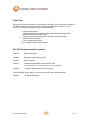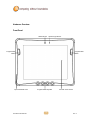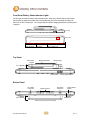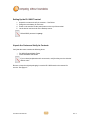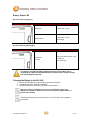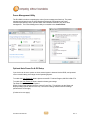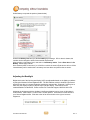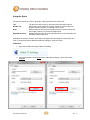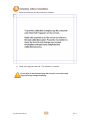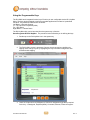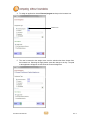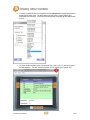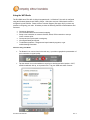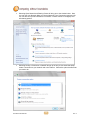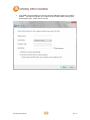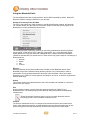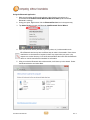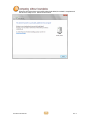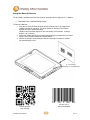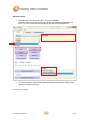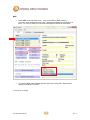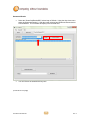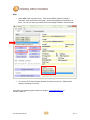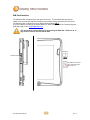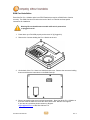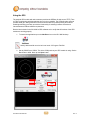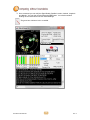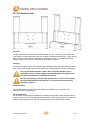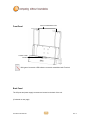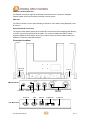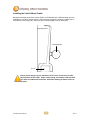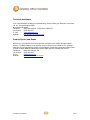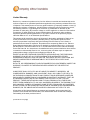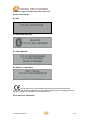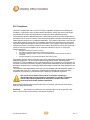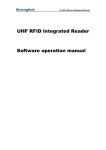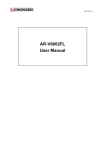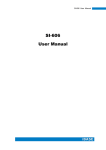Download DLI 9000 Specifications
Transcript
Rev. 3 Disclaimer Data Ltd., Inc. (DLI) reserves the right to make changes in specifications and other information contained in this document without prior notice, and the reader should in all cases consult DLI to determine whether any such changes have been made. The information in this publication does not represent a commitment on the part of DLI. DLI shall not be liable for technical or editorial errors or omissions contained herein: nor for incidental or consequential damages resulting from the furnishing performance, or use of this material. This document contains proprietary information that is protected by copyright. All rights are reserved. No part of this document may be photocopied, reproduced, or translated into another language without the prior written consent of DLI. © 2012 Data Ltd., Inc. All rights reserved. Web Address: www.dataltd.com Trademarks DLI 9000 is a trademark or registered trademark of Data Ltd., Inc. Windows Embedded Standard, Windows 7, Windows 8 and the Windows logos are trademarks or registered trademarks of Microsoft Corporation. Android OS and the Android Logo are trademarks or registered trademarks of Open Handset Alliance and Google. The Bluetooth trademarks are owned by Bluetooth SIG, Inc., USA and licensed to DLI. RAM Mount is a trademark of National Products Inc. in the United States and or other countries Other product names mentioned in this manual may be trademarks or registered trademarks of their respective companies and are hereby acknowledged. DLI 9000 Product Manual 2 Rev. 3 Table of Contents Thank You!………………………………………………………….………………………………….....................4 DLI 9000 Peripherals and Accessories…………………………………………………………………………....4 Hardware Overview………………………………………………………………………………………………….5 Setting Up the DLI 9000 Terminal………………………………………………………………………………….9 Unpack the Carton and Verify its Contents………………………………………………………………………..9 Battery Status LED…………………………………………………………………………………………………10 Power Management Utility………………………………………………………………………………………...10 Optional Auto Power On & Off Setup…………………………………………………………………………….11 Adjusting the Backlight……………………………………………………………………………………………..11 Using the Stylus…………………………………………………………………………………………………….12 Using the Programmable Keys……………………………………………………………………………………15 Using the Wi-Fi Radio……………………………………………………………………………………………...18 Using the Bluetooth Radio…………………………………………………………………………………………21 Using the Barcode Scanner……………………………………………………………………………………….26 5-in-1 Demo…………………………………………………………………………………………………………32 SIM Card Insertion………………………………………………………………………………………………….32 SAM Card Insertion………………………………………………………………………………………………...33 Using the GPS………………………………………………………………………………………………………34 DLI 9000 Desktop Cradle………………………………………………………………………………………….36 Installing the Vehicle Mount Cradle………………………………………………………………………………39 Installation Clearance & Airflow…………………………………………………………………………………...40 Vehicle Installation………………………………………………………………………………………………….40 Integrated Power Filtering DC Converter………………………………………………………………………...40 Technical Assistance……………………………………………………………………………………………….41 Product Service and Repair……………………………………………………………………………………….41 Shipping Your DLI Device…………………………………………………………………………………………42 Limited Warranty……………………………………………………………………………………………………44 Regulatory and Safety Approvals…………………………………………………………………………………45 FCC Compliance……………………………………………………………………………………………………47 DLI 9000 Product Manual 1 Rev. 3 Thank You! Data Ltd Inc. would like to thank you for selecting the DLI 9000. The DLI 9000 was designed as a forward thinking product that is modular in design and upgradeable. We thank you, the customer, for giving us the inspiration for the following features: • • • • • • Impact Resistant Case Optional Integrated 5-in-1 Module (1D/2D Imager, Magstripe Reader, RFID, Smartcard Reader and Debit Pin Pad) Integrated four radio technology (WiFi, Bluetooth, GPS, and Cellular) Industrial-rated touchscreen Front Facing & Back Cameras Boot media via SSD (Solid State Drive) DLI 9000 Peripherals and Accessories 3800141 Replacement Stylus 4100022 Replacement Hand strap (set of 2) 4100023 Screen Protector 5400011 Desktop AC Wall Adapter with (US) Power Cord For country specific power cords please contact your sales representative. 6700040 Cigarette Lighter Adapter (12-24V DC Input) 3431182037500P Power cable, 3 prong locking connector with 5 AMP (bare leads) 5400020 DLI Surge Suppressor DLI 9000 Product Manual 4 Rev. 3 Hardware Overview Front Panel 1.3MP Camera Ambient Light Sensor Programmable Button Impact Resistant Case DLI 9000 Product Manual Programmable Button Programmable Keyboard 5 LCD with Touch Screen Rev. 3 Front Panel Battery Status Indicator Lights The front panel includes a battery status indicator light. When you push the battery status button, found on the top panel of the tablet, the indicator lights will give you a percentage of battery life. Each LED is 20% of battery life. The far right LED will indicate charging status when external power is applied. Top View Battery Status Button Front View Indicator Light Battery Status Indicator lights Status Solid Green (5 LEDs) Description Each green LED represents 20% of battery life Top Panel Smart Card Reader Magstripe Reader 1D/2D Imager 5-in-1 Module Power Button Battery Status Button Bottom Panel RF Cradle Pass-Thru Cradle Interface 5-in-1 Module DLI 9000 Product Manual RF Cradle Pass-Thru Master Reset Button Microphone 6 Rev. 3 Side Panels w/ Optional 5-in-1 Module Left Side Right Side SIM Card Slot AC Power Mini HDMI USB Headphone Jack K-Lock Speakers DLI 9000 Product Manual 7 Rev. 3 Back Panel w/ Optional 5-in-1 Module Magstripe 2MP Camera w/ flash Debit Pin Pad RFID SAM Support NFC Contactless Payment Handstrap Hooks DLI 9000 Product Manual Handstrap Hooks 8 Rev. 3 Setting Up the DLI 9000 Terminal 1. 3. 4. 5. Unpack the carton and verify its contents. – See Below Charge the main battery for two hours. Power on the terminal via the power button on the top of the terminal. Let the device load and end on the Desktop screen. Default BIOS password is qwerty Unpack the Carton and Verify its Contents Verify that the carton contains the following items: • • DLI 9000 Rugged Mobile Tablet Quick Reference Start Guide If you ordered peripherals and/or accessories, verify that they are also included with the order. Be sure to keep the original packaging in case the DLI 9000 needs to be returned for service– See page 41. DLI 9000 Product Manual 9 Rev. 3 Battery Status LED On Power Source (Charger) Battery Indicator Light (far right) Status Description Solid Green Capacity level = 100% Blinking Green Capacity level < 100% and charging Off Power Source (No Charger) Battery Indicator Light Status Description Each green LED represents ~20% of battery life (from left to right) Solid Green (5 LEDs) For charging, use only DLI 9000 peripherals and the power cables. Use of peripherals or cables not sold/manufactured by Data Ltd will void the warranty and may damage the terminal. Charging the Battery in the DLI 9000 1. Connect the DLI 9000 to the power supply provided by Data Ltd. 2. The battery will begin charging immediately. 3. Charge the battery for two hours, then power on the terminal. Due to the nature of Lithium Ion, be sure to periodically charge your batteries, as months of inactivity can have a long-term negative effect on the life of the battery. The battery will charge even if the terminal is in use as long as AC is applied to the terminal. DLI 9000 Product Manual 10 Rev. 3 Power Management Utility The DLI 9000 includes a comprehensive suite of power management functions. The power management is based upon the ACPI Standard (Advanced Configuration and Power Interface Specification) and is operated within the Embedded Controller (EC) at low level management. The Power Management Utility is accessible in the Control Panel. Optional Auto Power On & Off Setup Your device can be set to power on when external power is detected via the BIOS, and powered off at a certain battery percentage via the Operating System. To enable the Auto Power On feature please contact DLI Technical Support, 800.526.1299 x774. To enable the Auto Power Off feature based on battery percentage: Tap Start>Control Panel>Power Options. Select Change Plan Settings under the current Power Plan. This will bring up the Sleep and Display settings (shown above on the left). Now select Change Advanced Power Settings (shown above on the right). (Continued on next page) DLI 9000 Product Manual 11 Rev. 3 Select Battery to expand the options (shown below). Select Low battery level and give the On battery a percentage. 50% is what is shown; this number can be changed to better fit the needed requirements. After selecting a low battery level, now select a Low battery action. Select Shut down for On Battery. Select Apply and OK. Once external power is removed (i.e. a forklift or a vehicle is turned off) the device will run off the internal battery until it reaches the Low battery level set above and perform the set action. Adjusting the Backlight Brightness levels of the liquid crystal display (LCD) are adjustable based on the lighting conditions by using the Windows Screen Brightness Bar. The DLI 9000 has a built-in Ambient Light Sensor which will auto dim or increase brightness pending the ambient light. Example: if moving into a dark area, the display will dim to help the eyes view the display. This feature can be enabled/disabled via the BIOS. Please contact DLI Technical Support, 800.526.1299 x774 Adjusting the brightness with the Ambient Light Sensor disabled can be done via Windows in Control Panel. Select Start > Control Panel > Power Options. At the bottom of this window is your Screen Brightness Bar. Slide bar to the left to dim and slide to the right to increase brightness. DLI 9000 Product Manual 12 Rev. 3 Using the Stylus The stylus functions as a mouse; generally, a tap is the same as a mouse click. Tap: Double Tap: Drag: Right Mouse Click: Tap the touch screen once to open menu items and select options. Double tap is used to perform a variety of actions, such as opening a program, opening a folder, or selecting a word of text. Hold the stylus on the screen and drag across the screen to select text and images. Drag in a list to select multiple items. Holding down the stylus for 2 seconds followed by a circle animation will activate the right mouse click. Calibration ensures the accuracy of the stylus and adjusts the input angle for each person who uses it. The terminal stores calibration data and settings on a per-user basis. Calibration: 1. Open Control Panel and select Tablet PC Settings. 2. It is recommended to select Reset before calibrating the display. Once reset, select Calibrate. DLI 9000 Product Manual 13 Rev. 3 3. Follow the instructions and the crosshairs to calibrate. 4. Finally select Apply and then OK. The calibration is complete. Do not write on the terminal display with ink pens or use other sharp objects that may damage the display. DLI 9000 Product Manual 14 Rev. 3 Using the Programmable Keys The DLI 9000 has 6 integrated function keys. Each key is user configurable via the DLI KeyMon Utility. The keys can be assigned to perform executable applications or Data Ltd. predefined functions. The predefined functions are as follows: Left Button – Barcode Scanner F1 – DLI On-Screen Keyboard (OSK) F4 – GPS Demo Right Button – Camera Demo The DLI KeyMon utility can be launched from the system tray or from the Start>Programs>DLI>DLI KeyMon. The procedure below will assist you in defining the keys. 1. Double tap on the DLI KeyMon icon in the system tray 2. The DLI KeyMon screen is presented. Choose a key that requires a definition by tapping on the orange keys or by highlighting the key in the button assignment area and then double tapping. 3. There are 5 options for key assignment. Choose an assignment type that is required for the key. Unassigned, Keyboard (OSK), Command, Scanner, External Program. DLI 9000 Product Manual 15 Rev. 3 4. To assign an application choose External program and tap on the browser icon. Browser Icon 5. The user is returned to the assign menu once the selection has been chosen from the browser icon. Selecting the apply button saves the change to the key. The path to the application will appear in blue below the Current Assignment. DLI 9000 Product Manual 16 Rev. 3 6. To select a predefined action or keystroke choose Command and tap the down arrow to display a drop-down menu. The drop-down menu has a list of various actions and keystrokes to choose from. Once you have selected the command, tap the apply button to save. 7. To Close the DLI KeyMon select File and then Exit or tap on the “X” on the top right of the Main Window. This will close the KeyMon GUI but remain in the system tray. DLI 9000 Product Manual 17 Rev. 3 Using the WiFi Radio The DLI 9000 has a PCIe 802.11a/b/g/n integrated radio. In Windows 7 the radio is configured using the Windows Network and Sharing Center. With older versions of Windows the radio is configured by Intel PROSet. Please contact Technical Support (See page 40) if you have any questions configuring your radio. Windows provides the following features to Administrators and end-users: Connect or disconnect. View Available Networks and network mapping. Setup a new connection or network- Wireless, Wired, VPN connection or set up a router or access point. Connect and set up a domain or workgroup. View Signal Quality and Speed. Troubleshoot problems – Diagnose and repair network programs, or get troubleshooting information. Intel PCIe Integrated Radio The Network icon can be found in the task tray. It provides a graphical representation of your connection or signal quality. Tap the network icon on the taskbar to see all your wireless and wired options—Wi‑Fi, mobile broadband, dial-up, or corporate VPN. Tap your SSID and select Connect. DLI 9000 Product Manual 18 Rev. 3 Selecting Open Network and Sharing Center will bring you to the window below. Here you can view your Network Map, your Active Networks, your Connection types and info. You can also set up new connections or networks. Enter a domain or workgroup and edit sharing options. Selecting Set Up a Connection or Network brings up an easy to use wizard that helps create a connection to your network and or the Internet. Choose the option that fits what you need to do. DLI 9000 Product Manual 19 Rev. 3 If the SSID is not broadcasted you will need to select ‘Manually connect to a wireless network’. This option will allow to you create a profile to add the SSID, Security type, and Encryption type. Select Next to connect. DLI 9000 Product Manual 20 Rev. 3 Using the Bluetooth Radio The internal Bluetooth Class II wireless radio in the DLI 9000 is enabled by default. Microsoft™ Bluetooth software comes pre-installed on your terminal. Pairing an Accessory to the DLI 9000 The icon in the system tray offers shortcuts to the Bluetooth Settings window, the Bluetooth File Transfer Wizard and the Add New Connection Wizard. Press and hold the stylus on the Bluetooth icon to open the Bluetooth device menu. The following process is generally common for connecting most Bluetooth devices (keyboard, mouse, printer, cellular phone, PDA, Tablet PC, notebook PC, etc.). The actual steps may be slightly different for every type and brand of Bluetooth device. Read and follow the installation instructions included with your specific device. These are the four generic steps for connecting to a Bluetooth device. 1. 2. 3. 4. Discover Search Pair Connect Discover Making a Bluetooth device discoverable makes it visible to other Bluetooth devices. Each Bluetooth device uses a different method (pressing a button or key combination) to make it discoverable. This is generally described in the device’s documentation. When you activate Bluetooth on your Tablet PC it is the signal for the Tablet PC to look for, or discover any Bluetooth devices within range. Search This process will find every Bluetooth device that is discoverable and available for connection within 33 feet (10 meters). Pair Using a passkey creates a secure connection (pairing) between the Tablet PC and Bluetooth device. This passkey helps prevent data from being intercepted and interpreted by another device. Though the passkey exchange helps to secure your data, Bluetooth wireless technology should not be considered completely secure. Connect The first time a Bluetooth device is connected to the terminal the drivers are loaded for that device. After this initial connection, some Bluetooth devices may disconnect when they go into power-saving mode. Most will automatically reconnect when they become active again. DLI 9000 Product Manual 21 Rev. 3 Using the Bluetooth Application 1. Make sure that either the Bluetooth indicator light is flashing or that there is a checkmark beside Enable Internal Bluetooth Wireless Radio (both indicate that Bluetooth is running) 2. Using your stylus, Right mouse click the Bluetooth Devices icon in the system tray. 3. Tap Add a Device to launch the Bluetooth Add Bluetooth Device Wizard. 4. Place the Bluetooth device (headset, keyboard, printer, etc.) in discoverable mode. Each Bluetooth device may have a different way to make it discoverable. Some have a small button on the headset or keyboard; others may require that you press a key sequence to invoke discovery. Look at the documentation that came with the Bluetooth device or visit the manufacturer’s website for information. 5. After you make the Bluetooth device discoverable, it will show up in the wizard. Select the Bluetooth device and select Next. The Add Bluetooth Device Wizard will search for the Bluetooth device. DLI 9000 Product Manual 22 Rev. 3 6. Select the pairing option that best works for you Bluetooth device. This option will vary per device. You have a limited time after selecting Enter the device’s pairing code to input the code. Select Next. If a pairing code is required, please read documentation that came with your Bluetooth device or contact the manufacturer. DLI 9000 Product Manual 23 Rev. 3 7. When the device has been successfully paired and added, the wizard is complete and the device is ready to use. Select Close to finish. DLI 9000 Product Manual 24 Rev. 3 Using the Barcode Scanner The DLI 9000 is available with a barcode scanner integrated into the Optional 5-in-1 Module. Newland® Class 2 Standard Range Imager To Decode a Barcode 1. Point the top of the DLI 9000 terminal directly at the barcode. The Imager faces straight toward of the top panel. The aimer should be oriented in line with the barcode to achieve optimal decoding. (Distance from barcodes depend on size and quality of the barcode. Average range is 2 to 15 inches) 2. Project the Imager and Aimer by pressing and holding the programmed scan button which is set in KeyMon (default is Left Side Button). 3. When the barcode is successfully decoded, the barcode information is entered into the application in use. 2 - 7 inch range Scanning 1 x ½ inch Barcode Symbol: UPC-A Data: 012345090004 Symbol: QR Code Data: DLI 9000 DLI 9000 Product Manual 25 Rev. 3 5-in-1 Demo The DLI 9000 has an optional 5-in-1 Module and by default comes with a 5-in-1 Demo App on the Desktop. This demo will allow you to test and demonstrate proof of concept of the module. Desktop Icon 5-in-1 Demo 5-in1 Demo GUI (Continued on next page) DLI 9000 Product Manual 26 Rev. 3 Barcode Scanner Select Scanner in the drop down menu. Then select EM3000. Tap Open, Claim and Enable in that order. Status should display successfully for all three. You can now scan barcode and display the data in the ScanData field. To close the Scanner, select Disable, Release and Close in that order. Status should display successfully for all three. (Continued on next page) DLI 9000 Product Manual 27 Rev. 3 MSR Select MSR in the drop down menu. Then select IDTECH_MMII_RS232_1. Tap Open, Claim and Enable in that order. Status should display successfully for all three. You can now swipe your test card and display the data in the track fields. To close the MSR, select Disable, Release and Close in that order. Status should display successfully for all three. (Continued on next page) DLI 9000 Product Manual 28 Rev. 3 Smartcard Reader Select the “SmartCardReaderSDK” tab and tap on Refresh. Using the drop down menu select the Smartcard Reader 0. With the reader selected and Smartcard inserted select ConnectReader. The card data will display in the tan data field. You can remove the Smartcard at any time. (Continued on next page) DLI 9000 Product Manual 29 Rev. 3 Pin Pad Select MSR in the drop down menu. Then select USSEN_USN3170_RS232_1. Tap Open, Claim and Enable in that order. Status should display successfully for all three. Next select DirectIO>Pin>Get Pin. You can now type in your PIN number using the Pin Pad (example shown below is 1234) and press ENTER (green button). Your PIN number will display in the “Status” section. Pin Pad is part of the optional 5-in-1 Module located on the back of the unit. To close the Pin Pad, select Disable, Release and Close in that order. Status should display successfully for all three. (Continued on next page) DLI 9000 Product Manual 30 Rev. 3 RFID Select MSR in the drop down menu. Then select USSEN_USN3170_RS232_1. Tap Open, Claim and Enable in that order. Status should display successfully for all three. You can now wave your test RFID card and display the data in the track fields. To close the RFID, select Disable, Release and Close in that order. Status should display successfully for all three. If you have any questions please contact our Support. [email protected] or 800.526.1299x774 DLI 9000 Product Manual 31 Rev. 3 SIM Card Insertion The SIM Card Slot is located on the right panel of the unit. To insert SIM Card open the top rubber cover and slide the SIM card in with the card contacts facing toward the back of the unit. The SIM Card Slot is intended for use of GPRS Wireless Radio ONLY. If you are unaware of what type of WWAN Radio you have please contact DLI Technical Support; (800) 526-1299 x774 or [email protected]. The unit must be powered down prior to inserting the SIM card. Failure to do so may result in harm to the unit and the SIM. SIM Card SIM Card Slot The SIM Card is inserted with contacts facing the back of the unit. Right Panel DLI 9000 Product Manual Front Panel 32 Rev. 3 SAM Card Installation Part of the DLI 5-in-1 Module option is an RFID Reader that requires a SAM Card to function correctly. The SAM Card slot is found on the back of the 5-in-1 Module and has special instructions for installation. Warning! Do not install/remove module while unit is powered on or plugged in to AC. 1. Power down your DLI 9000 properly and remove AC (if plugged in). 2. Remove the 4 screws holding the 5-in-1 Module to the unit. 3. On the back of the 5-in-1 there is a SAM Card slot cover. Remove the one screw holding that on and follow the instructions on the SAM Card clip. 4. Be sure to place the slot cover back and screw down. Next, line up the 5-in-1 Module on the back of the DLI 9000 and screw the device back down. DO NOT over tighten. If you have any questions please contact our Support. [email protected] or 800.526.1299 ext.774 DLI 9000 Product Manual 33 Rev. 3 Using the GPS The optional GPS module with active antenna provides the SiRFstar III chip set and TTFF (Time to First Fix) technology which speeds the time to lock to a satellite. The Geohelix active antenna provides 25db gain. Along with each of these features Data Ltd’s patent pending RF antenna switching technology provides you with the functionality of switching between external and internal antennas without software requirements. Data Ltd has included in the DLI 9000 a GPS software tool to verify that all functions of the GPS module are working properly. 1. To launch the application tap on the NavViwer icon on the DLI 9000 desktop. Navisys NavViwerUb can also be found under C:\Program Files\DLI 2. Set the COM Port to COM 4. This is the COM port that your GPS module is using. Set the Baud Rate to 9600. Next, tap the Open button. DLI 9000 Product Manual 34 Rev. 3 3. Once connected you can verify the Signal Quality, Satellite Location, Latitude, Longitude and Altitude. You can also view the Streaming NMEA data. You must be outside a building as GPS antennas do not work inside buildings. The green bars indicate a lock to a satellite. DLI 9000 Product Manual 35 Rev. 3 DLI 9000 Desktop Cradle Overview The DLI 9000 Cradle is a Desktop and Vehicle Cradle all in one. It features quick release and lock, flexible mounting, and power options for all types of applications and devices. When the DLI 9000 is seated in the Cradle, the Main Battery is charged in 2 hours. The patent pending RF design provides easier operation using internal and external antennas. Charging The Cradle provides power to the intelligent battery charging system in the DLI 9000 that senses when a full charge has been achieved and switches to a trickle charge to maintain a full charge. Use only DLI 9000 peripherals, power cables, and power adapters. Use of peripherals, cables, or power adapters not sold/manufactured by Data Ltd. Inc. will void the warranty and may damage the terminal. Use only Li-Ion battery packs provided by Data Ltd. Inc. The use of any battery pack not sold/manufactured by Data Ltd. Inc. will void the warranty and may damage the terminal. Communications The Cradle transmits via USB 2.0 and serial devices at speeds of up to 115K baud. The Ethernet transmits at 10/100 mbps. RF Communication The DLI 9000 Terminal with its integrated RF switching circuit provides a pass through for the RF external connectors. This technology optimizes the ability for quick disconnect from the cradle and switches the RF signal from the cradle to the internal antennas on the DLI 9000 Terminal. DLI 9000 Product Manual 36 Rev. 3 Front Panel Quick Lock & Release Arms Custom Cradle Interface Solid green Connection LED indicates connection established with Terminal. Back Panel The I/O ports and power supply connector are located on the back of the unit. (Continued on next page) DLI 9000 Product Manual 37 Rev. 3 Ethernet Communication Port The Ethernet connection supports 10/100mbps communication via a wired LAN. Standard Ethernet cables can be used to attach the cradle to a host system. VGA Port The VGA Connector is for an external display to transfer or mirror what is being displayed on the DLI Device. Quick Release RF Connectors The Vehicle Cradle patent pending quick release RF connectors provide a switching pass through to the RF connectors on the bottom of the cradle. The 2 options available are FME for cellular support and SMA for GPS support. Should you require a custom connection please consult your distributor or Data Ltd. sales representative. Connector Locations Left Panel USB Port K-Lock VMC Back Panel Power Port Serial Port GPS Serial Port VGA FME WiFi Ethernet 2 Locking USB Ports 2 USB Ports Power Port DTC Back Panel DLI 9000 Product Manual 38 Rev. 3 Installing the Vehicle Mount Cradle Mounted to the back panel of the Vehicle Cradle is a RAM-202U ball. RAM mounting arms are available for a variety of secure options. When selecting a location to mount the cradle, keep in mind that the power supply, RF connectors and I/O point straight out of the back panel. Right Side Panel RAM-202U Ball K-Lock Please ensure that you give a minimum of 2.75 inches of clearance from the base and back of the cradle. Proper cable routing and clearance will help with less strain on cables and connectors, while also allowing for better access to the ports. DLI 9000 Product Manual 39 Rev. 3 Installation Clearance & Airflow Please ensure that you give a minimum of 2.75 inches of clearance from the base of the unit. Proper cable routing and clearance will help with less strain on cables and connectors, while also allowing for better access to the ports. Please ensure the device is mounted at all times and not laid down on the back panel. Make sure the device is given a minimum of 1.5 inches of clearance to allow for proper airflow. Vehicle Installation IMPORTANT! Vehicle Power Connection DLI devices must be installed pre-ignition (directly to battery terminals) with a 5 AMP in-line fuse. Failure to connect to battery terminals could damage the power conversion circuitry. For 24 volt to 48 volt systems, the DLI Surge Suppressor p/n: 5400020 is required. DC Converter: 10~60V Input Red Positive Black Tie Ground Yellow together Please consult your fork truck manufacturer for proper installation instructions. DO NOT connect power to the hydraulics! We recommend installation by trained service personnel only. The fuse should be installed in the positive lead within 5 inches of the battery positive (+) terminal. DLI 9000 Product Manual 40 Rev. 3 Technical Assistance If you need assistance installing or troubleshooting, please contact your distributor or the Data Ltd. Inc. Technical Support Office. North America/Canada: Telephone: (800) 526-1299, ext. 774 (8 AM to 4 PM EST) Fax number: (219) 362-1937 E- mail: [email protected] Website: http://dataltd.com/support-ticket Product Service and Repair Data Ltd. Inc. provides service for all its products through service centers throughout North America. To obtain warranty or non-warranty service, return the unit to Data Ltd. Inc. (postage paid) with a copy of the dated purchase record attached. Contact the appropriate location below to obtain a Return Material Authorization number (RMA #) before returning the product. Telephone: (800) 526-1299 ext. 766 Fax number: (219) 362-1937 E-mail: [email protected] Website: http://dataltd.com/rma-request DLI 9000 Product Manual 41 Rev. 3 Shipping your DLI Device Proper way to pack your DLI device DO NOT ship any DLI Device without a proper UPS or FedEx container. The DLI Container is not meant for stand-alone shipping. Place device in foam cover as shown. Place the wrapped DLI device in the correct position in the spacer inside the DLI Container. DLI 9000 Product Manual 42 Rev. 3 Using a proper UPS or FedEx container, line the bottom with Bubble Wrap, Air Pillows, Packing Foam, etc. Place the closed DLI container inside the lined Shipping Container. Seal the Shipping Container and ship to: DLI 5570 Lee Street, Suite 12 Lehigh Acres, FL. 33971 The dimensions of the box shown are 27x17x10. Fill the rest of the Shipping Container with packing material. DLI 9000 Product Manual 43 Rev. 3 Limited Warranty Data Ltd. Inc. warrants its products to be free from defects in materials and workmanship and to conform to Data Ltd. Inc. published specifications applicable to the products purchased at the time of shipment. This warranty does not cover any product which is (i) improperly installed or used; (ii) damaged by accident or negligence, including failure to follow the proper maintenance, service, and cleaning schedule; or (iii) damaged as a result of (A) modification or alteration by the purchaser or other party, (B) excessive voltage or current supplied to or drawn from the interface connections, (C) static electricity or electro-static discharge, (D) operation under conditions beyond the specified operating parameters, or (E) repair or service of the product by anyone other than Data Ltd. Inc. or its authorized representatives. This warranty shall extend from the time of shipment for the duration published by Data Ltd. Inc. for the product at the time of purchase ("Warranty Period"). Any defective product must be returned (at purchaser’s expense) during the Warranty Period to Data Ltd. Inc.’s factory or authorized service center for inspection. No product will be accepted by Data Ltd. Inc. without a Return Materials Authorization, which may be obtained by contacting Data Ltd. Inc. In the event that the product is returned to Data Ltd. Inc. or its authorized service center within the Warranty Period and Data Ltd. Inc. determines to its satisfaction that the product is defective due to defects in materials or workmanship, Data Ltd. Inc., at its sole option, will either repair or replace the product without charge, except for return shipping to Data Ltd. Inc.. EXCEPT AS MAY BE OTHERWISE PROVIDED BY APPLICABLE LAW, THE FOREGOING WARRANTY IS IN LIEU OF ALL OTHER COVENANTS OR WARRANTIES, EITHER EXPRESSED OR IMPLIED, ORAL OR WRITTEN, INCLUDING, WITHOUT LIMITATION, ANY IMPLIED WARRANTIES OF MERCHANTABILITY OR FITNESS FOR A PARTICULAR PURPOSE. DATA LTD. INC’S RESPONSIBILITY AND PURCHASER’S EXCLUSIVE REMEDY UNDER THIS WARRANTY IS LIMITED TO THE REPAIR OR REPLACEMENT OF THE DEFECTIVE PRODUCT. IN NO EVENT SHALL DATA LTD. INC. BE LIABLE FOR INDIRECT, INCIDENTAL, OR CONSEQUENTIAL DAMAGES, AND, IN NO EVENT, SHALL ANY LIABILITY OF DATA LTD. INC’S ARISING IN CONNECTION WITH ANY PRODUCT SOLD HEREUNDER (WHETHER SUCH LIABILITY ARISES FROM A CLAIM BASED ON CONTRACT, WARRANTY, TORT, OR OTHERWISE) EXCEED THE ACTUAL AMOUNT PAID TO DATA LTD. INC. FOR THE PRODUCT. THESE LIMITATIONS ON LIABILITY SHALL REMAIN IN FULL FORCE AND EFFECT EVEN WHEN DATA LTD. INC. MAY HAVE BEEN ADVISED OF THE POSSIBILITY OF SUCH INJURIES, LOSSES, OR DAMAGES. SOME STATES, PROVINCES, OR COUNTRIES DO NOT ALLOW THE EXCLUSION OR LIMITATIONS OF INCIDENTAL OR CONSEQUENTIAL DAMAGES, SO THE ABOVE LIMITATION OR EXCLUSION MAY NOT APPLY TO YOU. All provisions of this Limited Warranty are separate and severable, which means that if any provision is held invalid and unenforceable, such determination shall not affect the validity of enforceability of the other provisions hereof. (Continued on next page) DLI 9000 Product Manual 44 Rev. 3 Data Ltd. Inc., Inc. extends these warranties only to the first end users of the products. These warranties are non-transferable. The limited duration of the warranty for the DLI 9000 is as follows: DLI 9000 terminal with the integrated modules are covered by a one-year limited warranty. Touch screens are covered by a one-year limited warranty. The limited duration of the warranty for batteries is one year. Use of any battery not sold/ manufactured by Data Ltd. Inc. may damage the terminal and/or the battery and will void the warranty. Batteries returned to Data Ltd. Inc. in a reduced state may or may not be replaced under this warranty. Battery life will be greatly increased when following the battery instructions in the DLI 9000 User’s Guide. Use of any peripheral not manufactured/sold by Data Ltd. Inc. will void the warranty. This includes but is not limited to: cables, power supplies. Regulatory and Safety Approvals for the DLI 9000 DLI 9000 terminal meets or exceeds the requirements of all applicable standards organizations for safe operation. However, as with any electrical equipment, the best way to ensure safe operation is to operate them according to the agency guidelines that follow. Please read these guidelines carefully before using your DLI 9000 terminal. Embedded Safety Information Text The DLI 9000 has the following safety information on the back label of the terminal DLI 9000 RF terminal is designed to comply with the most current applicable standards on safe levels of RF energy developed by the Institute of Electrical and Electronics Engineers (IEEE) and the American National Standards Institute (ANSI) and has been recommended for adoption by the Federal Communications Commission (FCC). DLI 9000 Product Manual 45 Rev. 3 Compliance logos are located on the back of the unit. Relative certificate IDs: DLI 9000 FCC ID: CB10201042 DLI 9000 WPAN (Bluetooth) Bluetooth FCC ID: RUJ-QBTM400 DLI 9000 GSM/GPRS FCC ID: NCMOMO6892 IC: 2734A-MO6892 Model: GTM689W DLI 9000 802.11 B/G/N Radio 802.11 Radio FCC ID: RYK-WUBR507N The CE Mark on the product indicates that the system has been tested to and conforms to the provisions noted within the 89/336/EEC Electromagnetic Compatibility Directive and the 73/23/EEC and 93/68/EEC Low Voltage Directive. CE Certificate No: CB10205127 DLI 9000 Product Manual 46 Rev. 3 FCC Compliance This device complies with Part 15 of the FCC Rules. Operation is subject to the following two conditions: (1) this device may not cause harmful interference, and (2) this device must accept any interference received, including interference that may cause undesired operation. This equipment has been tested and found to comply with the limits for a Class B digital device pursuant to Part 15 of the FCC Rules. These limits are designed to provide reasonable protection against harmful interference in a residential installation. This equipment generates, uses, and can radiate radio frequency energy and, if not installed and used in accordance with the instructions, may cause harmful interference to radio communications. If this equipment does cause harmful interference to radio or television reception, which can be determined by turning the equipment off and on, the user is encouraged to try to correct the interference by one or more of the following measures: Reorient or relocate the receiving antenna. Increase the separation between the equipment and receiver. Connect the equipment into an outlet on a circuit different from that to which the receiver is connected. Consult the dealer or an experienced radio/TV technician for help. If necessary, the user should consult the dealer or an experienced radio/television technician for additional suggestions. The user may find the following booklet helpful: “Something About Interference.” This is available at FCC local regional offices. Our company is not responsible for any radio or television interference caused by unauthorized modifications of this equipment or the substitution or attachment of connecting cables and equipment other than those specified by our company. The correction is the responsibility of the user. Use only shielded data cables with this system. In accordance with FCC 15.21, changes or modifications not expressly approved by the party responsible for compliance could void the user’s authority to operate the equipment. This device and its antenna must not be co-located or operating in conjunction with any other antenna or transmitter. To maintain compliance with FCC RF exposure guidelines for body-worn operation, do not use accessories that contain metallic components. When using accessories where the terminal is worn on the body, the terminal’s touch screen must face away from the body. CAUTION! Any changes or modifications not expressly approved by the grantee of this device could void the user's authority to operate the equipment. DLI 9000 Product Manual 47 Rev. 3 Canadian Compliance This Class B digital apparatus complies with Canadian ICES-003. Operation is subject to the following two conditions: (1) this device may not cause harmful interference, and (2) this device must accept any interference received, including interference that may cause undesired operation. To prevent radio interference to the licensed service, this device is intended to be operated indoors and away from windows to provide maximum shielding. Equipment (or its transmit antenna) installed outdoors is subject to licensing. Cet appareil numérique de la Classe B est conforme à la norme NMB-003 du Canada. For European Community Users Data Ltd. Inc. complies with Directive 2002/69/EC OF THE EUROPEAN PARLIAMENT AND OF THE COUNCIL of 27 January 2003 on waste electrical and electronic equipment (WEEE). Waste Electrical and Electronic Equipment Information This product has required the extraction and use of natural resources for its production. It may contain hazardous substances that could impact health and the environment, if not properly disposed. In order to avoid the dissemination of those substances in our environment and to diminish the pressure on the natural resources, we encourage you to use the appropriate take-back systems for product disposal. Those systems will reuse or recycle most of the materials of the product you are disposing in a sound way. The crossed out wheeled bin symbol informs you that the product should not be disposed of along with municipal waste and invites you to use the appropriate separate take-back systems for product disposal. If you need more information on the collection, reuses, and recycling systems, please contact your local or regional waste administration. You may also contact your supplier for more information on the environmental performances of this product. For further information, please contact: DLI 5570 Lee Street, Suite 12 Lehigh Acres, FL. 33971 (800) 526-1299 Data Ltd. Inc. shall not be liable for use of our product with equipment (i.e., power supplies, personal computers, etc.) that is not CE marked and does not comply with the Low Voltage Directive DLI 9000 Product Manual 48 Rev. 3 DLI 9000 Product Manual 49 Rev. 3