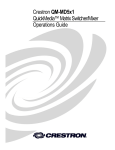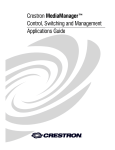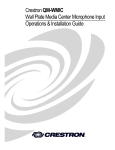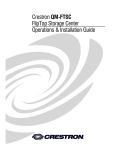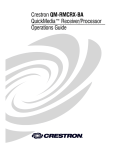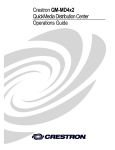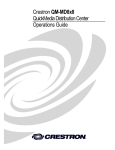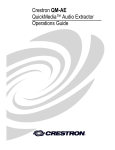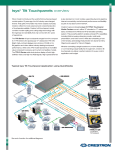Download Crestron QM-MD7X2 Specifications
Transcript
Crestron QM-MD7x2 QuickMedia™ Matrix Switcher/Mixer Operations Guide This document was prepared and written by the Technical Documentation department at: Crestron Electronics, Inc. 15 Volvo Drive Rockleigh, NJ 07647 1-888-CRESTRON All brand names, product names and trademarks are the property of their respective owners. ©2004 Crestron Electronics, Inc. Crestron QM-MD7x2 QuickMedia™ Matrix Switcher/Mixer Contents QuickMedia™ Matrix Switcher/Mixer: QM-MD7x2 1 Introduction ............................................................................................................................... 1 Features and Functions ................................................................................................ 1 Applications................................................................................................................. 5 Specifications .............................................................................................................. 6 Physical Description.................................................................................................... 8 Industry Compliance ................................................................................................. 14 Setup ........................................................................................................................................ 14 Network Wiring......................................................................................................... 14 QuickMedia Wiring................................................................................................... 15 Identity Code ............................................................................................................. 17 Rack Mounting .......................................................................................................... 20 Stacking..................................................................................................................... 21 Hardware Hookup ..................................................................................................... 21 Programming Software ............................................................................................................ 23 Earliest Version Software Requirements for the PC ................................................. 23 Programming with SIMPL Windows ........................................................................ 24 Programming with VisionTools™ Pro-e................................................................... 67 Creating Labels with Crestron Engraver ................................................................... 68 Uploading and Upgrading........................................................................................................ 68 Communication Settings ........................................................................................... 68 Uploading a SIMPL Windows Program.................................................................... 70 Firmware Upgrade..................................................................................................... 72 Adjusting the Local Microphone Inputs .................................................................................. 74 Definitions ................................................................................................................. 74 Setting Microphone Gain .......................................................................................... 75 Setting the Gating Level............................................................................................ 76 Operation ................................................................................................................................. 77 Operating Modes ....................................................................................................... 77 Viewing Signal Routes in the System Mode ............................................................. 77 Switching Signals in the Local Mode........................................................................ 77 Adjusting Speech and Program Audio Levels........................................................... 79 Problem Solving ...................................................................................................................... 82 Troubleshooting......................................................................................................... 82 Further Inquiries ........................................................................................................ 83 Future Updates .......................................................................................................... 83 Appendix: Serial Protocol....................................................................................................... 84 Front Panel Functions................................................................................................ 84 Verbose Mode Functions........................................................................................... 84 Switching/Routing Functions .................................................................................... 85 “Switch All” Example ............................................................................................... 86 Return and Warranty Policies .................................................................................................. 87 Merchandise Returns / Repair Service ...................................................................... 87 CRESTRON Limited Warranty................................................................................. 87 Operations Guide - DOC. 6273 Contents • i Crestron QM-MD7x2 QuickMedia™ Matrix Switcher/Mixer QuickMedia™ Matrix Switcher/Mixer: QM-MD7x2 Introduction Features and Functions The Crestron® QuickMedia Matrix Switcher/Mixer, QM-MD7x2 (hereinafter referred to as MD7x2) is part of the Crestron MediaManager™ line of network devices, room control systems, and signal routing solutions. Functional Summary • • • • • • • • • • • Multimedia switcher/mixer with video, audio, microphone, RGB, and QuickMedia inputs Three composite/S-video/component video (nine BNC connectors) inputs and two RGBHV (15-pin) inputs with built-in sync sensing One RGBHV monitor pass-through connector Two QuickMedia input ports can receive RGB, S-video, composite video, and multi-channel audio signals from another QM switcher or QM FlipTop/Wall Plate transmitters. Two QuickMedia™ output ports for connection to QM receivers or other QM switchers Seven analog audio inputs: Two gated Mic inputs with switchable phantom power, and five unbalanced stereo audio inputs Two 4-channel MIC mixers mix local and QM microphone signals with electronically adjustable 4-band graphic equalization for output to respective audio mixers and QM outputs Two sets of line-level, balanced/unbalanced, local audio outputs consisting of a stereo program channel and a mono speech channel that follows the respective QM output (Audio Output 1 same as QM Output 1) Mixer on each local audio output allows independent mixing of left program, right program, and microphones for each local output channel Local audio outputs feature electronically adjustable volume, bass, treble, mute and 12-band parametric/graphic equalizer Separate switching of audio and video portions of each input signal (continued on next page) Operations Guide - DOC. 6273 QuickMedia™ Matrix Switcher/Mixer: QM-MD7x2 • 1 QuickMedia™ Matrix Switcher/Mixer Crestron QM-MD7x2 Functional Summary(continued) • • • • • Cresnet connector for each QM port simplifies the use of QM cables Switching operations can be performed through a Crestron control system or the QM-MD7x2’s front panel Custom-labeled front panel buttons provide local control of switching functions Expandable switching capabilities by connecting to other MD7x2s, QM-MD8x8s, or QM-MD4x2 switchers Touch-settable ID (TSID) ready The MD7x2 is a QuickMedia™ (also known as QM) signal routing device used for the mixing, switching, and routing of audio, video, microphone, and QM signals within a QM system. Audio, video, and microphone input signals can be separately switched to either of the two QM/line-level output ports. The presence of an MD7x2 in a system does not necessarily improve or degrade QM signal quality, nor does it increase or decrease the length of QM cable that can be used. An MD7x2 can be connected to additional MD7x2s or other QM switchers (such as the QM-MD8x8 or QM-MD4x2) to provide additional switching capabilities. Switching Audio and video input signals are independently switched to the output ports. Both QM outputs can be driven simultaneously and independently. Any of the seven video input signals can be switched to either of the two QM outputs. The seven audio inputs can be switched to either or both of the QM outputs and mixed into the program audio or speech channels of the local audio outputs. The microphone signals from the local microphone inputs and the two QM inputs can be individually switched to the speech channel of either QM/Audio output. Mixing The MD 7x2 has built in mixers for the mixing of microphone and program audio signals. Microphone Mixing Each of the QM inputs can carry up to two microphone channels from a remote QM transmitter. Additionally, there are two local microphone inputs on the MD7x2 that can receive microphone-level or line-level microphone signals. All of the microphone signals are fed into two microphone mixers while four bands of equalization are applied to each microphone. The output of each mixer is routed to the microphone channel of the corresponding QM output (mic mixer 1 to QM output 1) and the speech and program audio mixers of the corresponding local audio output (mic mixer 1 to local audio output 1). Program Mixing A mixing stage is provided at each line-level output. The microphone mix described previously, and the selected audio input is fed to this mixer. The mixer mixes the program audio and the microphone signal into two outputs, program (stereo) and speech (monaural). The microphone mix can be mixed into the stereo program and the stereo program can be mixed into the speech. After mixing, volume, equalization and tone control can be applied. 2 • QuickMedia™ Matrix Switcher/Mixer: QM-MD7x2 Operations Guide - DOC. 6273 Crestron QM-MD7x2 QuickMedia™ Matrix Switcher/Mixer The following diagram represents the switching and mixing capabilities of the MD7x2. The MD7x2 can be operated locally (local mode) using buttons on the front panel, or remotely from a control system (system mode). For more information, refer to “Operating Modes” on page 77. Functional Diagram of the QM-MD7x2 Video Inputs 2 1 RGB 5 RGB 4 RGB Monitor Passthrough 3 Buffer 7 X 2 Video Crosspoint Video Sense QM OUT 1* QM IN 6 QM IN 7 QM OUT 2* Mic Mix Program/ Mic Splitter QM Audio Output Combiner L+R Program/ Mic Splitter Mic Mix L+R QM L+R QM Audio Output Combiner QM L+R 1 Local Stereo Audio Inputs QM Mic 1+2 QM Mic 1+2 A/D 2 A/D 3 A/D 4 A/D 5 A/D EQ 2x2 Dual Mic Crosspoint L 7X2 Stereo Switcher D/A R Mix Mute Vol/EQ Mic Vol/EQ R Delay Mix Mix Mix Vol/EQ * A/D Gating 2 A/D Gating AUDIO OUT 2 Program L Program R D/A L 1 Speech Mute Mic Local MIC Inputs Mute D/A R 4-Channel Mic Mix D/A Mic L EQ Program R D/A L 4-Channel Mic Mix AUDIO OUT 1 Program L Vol/EQ R Mix Delay D/A Mute Speech Mic Mix QM-MD7X2 ALL QM MICROPHONE MIX SIGNALS FROM THE QM-MD7X2 ARE SENT OUT ON THE MIC 1 CHANNELS OF THE QM OUTPUTS. THERE ARE NO MICROPHONE SIGNALS ON THE MIC 2 CHANNELS OF THE QM OUTPUTS. Operations Guide - DOC. 6273 QuickMedia™ Matrix Switcher/Mixer: QM-MD7x2 • 3 QuickMedia™ Matrix Switcher/Mixer Crestron QM-MD7x2 An MD7x2 can also be connected to no more than two MD7x2s, two QM-MD8x8 switchers, two QM-MD4x2s switchers, or any combination of QM switching devices. This provides additional inputs for one MD7x2 as shown in the following diagrams. QM-MD7x2 Connected with Other QM-Switching Devices When connecting multiple QM devices, the route between a QM origination point (e.g. QM-WMC) and a QM endpoint (e.g. QM-RMCRX) cannot have more than two midpoints (e.g. MD7x2 or other QM switchers). Refer to the following diagram when configuring a QM network. QM Network Topology 4 • QuickMedia™ Matrix Switcher/Mixer: QM-MD7x2 Operations Guide - DOC. 6273 Crestron QM-MD7x2 QuickMedia™ Matrix Switcher/Mixer Applications The MD7x2 is part of the Crestron MediaManager line of integrated presentation solutions. It is ideally suited to work with Crestron’s MediaManager distribution systems, wall plate media centers, FlipTop media centers, receivers and control processors to allow quick switching of multiple A/V sources in a presentation system. MediaManager devices are designed for conference room, auditorium, and lecture hall applications, or anywhere else where audio, video, or computer equipment needs to be easily connected and disconnected from a presentation system or room control system. The following diagram shows an MD7x2 in a lectern application. QM Solution in Lectern using QM-MD7x2 For more information on this and other QM applications, refer to the latest revision of the Crestron MediaManager Control, Switching and Management Applications Guide (Doc. 6244) which can be downloaded from the Downloads | Product Manuals section of the Crestron website (www.crestron.com). Operations Guide - DOC. 6273 QuickMedia™ Matrix Switcher/Mixer: QM-MD7x2 • 5 QuickMedia™ Matrix Switcher/Mixer Crestron QM-MD7x2 Specifications Specifications for the QM-MD7x2 are listed in the following table. QM-MD7x2 Specifications SPECIFICATION DETAILS Power Requirements 30 Watts (1.25 Amp @ 24 VDC) Default Net ID 08 Control System Update Files 2-Series Control System 1, 2 Version C2-V3.117.CUZ or later Input Channels (3) Composite/RGB/S-video/component video over BNC with built-in sensing (2) RGBHV with built-in sensing (5) Stereo unbalanced audio (2) Microphone inputs (mic-level / line-level) with switchable phantom power (2) QuickMedia channels over RJ-45 Output Channels (1) Buffered RGBHV output for port RGB5 (2) Stereo balanced/unbalanced audio outputs (2) Monaural Speech balanced/unbalanced audio outputs (2) QuickMedia channels over RJ-45 Video Input Details (BNC) Gain YPbPr/RGB: 0 dB (Unity gain, 75 Ohm termination) S-Video: 0 dB (Unity gain, 75 Ohm termination) Composite: 0 dB (Unity gain, 75 Ohm termination) Maximum Input PbPr/RB: 0.7 VPP, Y/G: 1.0 VPP S-Video: 1.0 VPP Composite: 1.0 VPP Input Impedance YPbPr/RGB: 75 Ohm S-Video: 75 Ohm Composite: 75 Ohm Signal Sense YPbPr: On Y RGB: On G S-Video: On Luma Composite: On Composite Signal Sync: YPbPr: On Y RGB: On G Resolution Up to 1600 x1200 @ 60 Hz vertical rate, NTSC up to HDTV Bandwidth (Composite & S-video) > 100 MHz (-3 dB) at unity gain RGBHV Input Details (DB15HD) Gain Maximum Input Maximum Resolution Signal Sense Signal Sync: 0 dB (Unity gain, double termination) R/G/B: 0.7 VPP, H/V: 5.0 VPP 1600 x 1200 @ 60 Hz vertical rate with CAT5/5E/6 cable length of 100 meters and skew rating ≤ 15 ns / 3 100 meters On H Separate H & V (continued on next page) 6 • QuickMedia™ Matrix Switcher/Mixer: QM-MD7x2 Operations Guide - DOC. 6273 Crestron QM-MD7x2 QuickMedia™ Matrix Switcher/Mixer QM-MD7x2 Specifications (continued) SPECIFICATION DETAILS Audio Input Details Format Maximum Line-level Input Input Impedance Bandwidth Stereo, unbalanced 2 VRMS 10k Ohm 20 Hz to 20k Hz Microphone Input Details Types Accepted Performance Input Level Range Max Input Voltage Input Impedance Phantom Power • Low impedance (mic-level) microphones with 60 to 600 ohms output impedance • Line-level microphones with balanced or unbalanced output Mic-level: -60 dBV to -20 dBV (-58 dBU to -18 dBU) Line-level: -28 dBV to +12 dBV / -26 dBu to +14 dBu (balanced) -28 dBV to +6 dBV / -26 dBu to +8 dBu (unbalanced) 4 VRMS balanced, 2 VRMS unbalanced (line-level) 10K Ohm 48V @ 10 mA per input, software switchable, 3.4k Ohms impedance User adjustable level with variable attack and decay time (10 ms to 5 seconds) Noise Gate Audio Output Performance Max. Line-level output Output Impedance Bandwidth Signal-to-Noise Ratio Total Harmonic Distortion 2 VRMS unbalanced, 4 VRMS balanced 100 Ohms unbalanced, 200 Ohms balanced 20 Hz to 20k Hz 90 dB max 0.05% QuickMedia Performance Gain Nominal input impedance Nominal output impedance Differential input impedance Differential output impedance 0 dB 100 Ohms 100 Ohms 50 Ohms common 50 Ohms common QM-MD7x2 Firmware QM-MD7x2.v3.2.262.upg or later Rack Space 1U high Operating Temperature and Humidity 41º to 104º F (5º to 40º C), 10 to 90% Relative Humidity (non-condensing) Dimensions and Weight Height: 1.70 in (4.32 cm) without mounting feet Width: 17.03 in (43.24 cm) without mounting ears Depth: 7.15 in (18.17cm) Weight: 4.2 lbs (1.9 kg) 1. The latest software versions can be obtained from the Downloads | Software Updates section of the Crestron website (www.crestron.com). Refer to the NOTE following these footnotes. 2. Crestron 2-Series control systems include the AV2 and PRO2. Consult the latest Crestron Product Catalog for a complete list of 2-Series control systems. 3. Longer lengths of CAT5/5E/6 cable can be used. However, the cumulative skew must be ≤ 15 ns for the entire length of cable used between all QM devices. Longer lengths of cable may experience eventual loss of bandwidth when viewing higher resolution sources. For more information, refer to “QuickMedia Wiring” on page 15. NOTE: Crestron software and any files on the website are for Authorized Crestron dealers and Crestron Authorized Independent Programmers (CAIP) only. New users may be required to register to obtain access to certain areas of the site (including the FTP site). Operations Guide - DOC. 6273 QuickMedia™ Matrix Switcher/Mixer: QM-MD7x2 • 7 QuickMedia™ Matrix Switcher/Mixer Crestron QM-MD7x2 Physical Description The MD7x2 is housed in a black enclosure with labeling on the front and rear panels. Twenty-two buttons with accompanying light emitting diodes (LEDs) on the front panel are used for local control of source and destination signal switching and volume adjustment. The source and destination selection buttons can be customlabeled with Crestron Engraver software and 100-pound paper. Two LEDs on the front panel indicate power and network activity. All audio, microphone, video, QM, Cresnet®, and power connections are made to the back of the unit. A pushbutton on the rear panel with an accompanying LED is used to set the MD7x2’s network ID. Refer to the following illustrations of the front and rear panels and the physical views. Two mounting ears are provided for rack mounting, and four square rubber feet are supplied for stability and to prevent slippage in tabletop placement or stacking configurations. QM-MD7x2 Physical View (Front) QM-MD7x2 Physical View (Rear) QM-MD7x2 Physical Views 1.70 in (4.32 cm) 17.03 in (43.24 cm) 6.44 in 7.15 in (16.35 cm) (18.17 cm) 16.92 in (42.98 cm) 8 • QuickMedia™ Matrix Switcher/Mixer: QM-MD7x2 Operations Guide - DOC. 6273 Crestron QM-MD7x2 QuickMedia™ Matrix Switcher/Mixer Ports All connections to the MD7x2 are made through the ports on the rear panel. Refer to the illustrations and descriptions that follow. NOTE: Interface connectors for the audio, microphone, speaker, and NET ports are provided with the MD7x2. VIDEO IN The MD7x2 contains three video inputs for connecting component, RGB (sync-ongreen), S-video, and composite video source signals using three BNC connectors for each input. Each input is linked to a respective audio input (Video In 1 linked to the AUD 1 port). Connect the appropriate connectors for each incoming video signal. The following table lists the connections to be used for each signal format as well as the signal lines used for sync and signal detection. Video Input Connections SIGNAL TYPE COMP/Pb Y/Y C/Pr SYNC SENSE Component RGB S-Video Composite Pb Blue Not connected Composite Y Pr Red Chroma Not Connected Y Y G N/A N/A G Luma Composite Green Luma Not Connected AUD The MD7x2 contains five audio inputs that correspond to the three video inputs and two RGBHV inputs. These inputs receive unbalanced stereo audio signals through a 3-position mini-terminal block connector. Inputs 1 through 3 correspond to video inputs 1 through 3 while audio inputs 4 and 5 correspond to RGB inputs 4 and 5 respectively. The following table lists the pin assignments for the audio input connector. Audio Input Connections PIN NAME SIGNAL NAME L G R Left Ground Right RGB The MD7x2 is equipped with two RGBHV inputs for receiving a computer’s RGB video output signal. These ports can automatically detect the presence of an H-sync signal on pin 13 and can sync on the H signal on pin 13 or the V signal on pin 14. The RGB 4 port is linked to the AUD 4 port while RGB 5 port is linked to AUD 5 port. A buffered pass-through port for connecting a secondary computer display is connected to the port labeled RGB 5. Refer to the following table for pinassignments. Operations Guide - DOC. 6273 QuickMedia™ Matrix Switcher/Mixer: QM-MD7x2 • 9 QuickMedia™ Matrix Switcher/Mixer Crestron QM-MD7x2 RGB DB15HD Pin Assignments PIN FUNCTION PIN FUNCTION 1 2 3 4 5 6 7 8 Red Video Green Video Blue Video Reserved Ground Red Ground Green Ground Blue Ground 9 10 11 12 13 14 15 No Connect Ground No Connect Monitor Sense 1 Horizontal Sync Vertical Sync Monitor Sense 2 NOTE: When looking at the MD7x2, pin 1 is the top-right pin on the connector. Pin 15 is located on the bottom-left of the connector. QM IN The MD7x2 contains two QM input ports for connecting QM sources. These ports are designated as inputs 6 and 7. Each QM port has an RJ-45 port for QM signals and a corresponding 4-position mini-terminal block connector for Cresnet control signals. For wiring information, refer to “QuickMedia Wiring” on page 15 and “Network Wiring” on page 14. RJ-45 Pin Assignments PIN 1 2 3 4 5 6 7 8 WIRE COLORS (568B) WHITE/ORANGE ORANGE WHITE/GREEN BLUE WHITE/BLUE GREEN WHITE/BROWN BROWN QM ASSIGNMENT: RGB - RGB Red + RGB Red - RGB Green + Digital Audio - Digital Audio + RGB Green - RGB Blue + RGB Blue QM ASSIGNMENT COMPOSITE, S-VIDEO AND AUDIO - CHROMINANCE + CHROMINANCE - LUMINANCE + AUDIO - AUDIO + LUMINANCE - COMPOSITE + COMPOSITE NOTE: When transmitting S-video, luminance uses the green video pathway, and chrominance uses the red video pathway. When transmitting composite video, the signal is carried on the blue video pathway. NOTE: Use Crescat-QM, or good quality CAT5E / CAT6 cable to make QM connections. The cumulative skew over the entire length must be less than 15 ns. Refer to “QuickMedia Wiring” on page 15 for cable specifications. NOTE: When using Crescat-QM wiring, four additional wires are included for making Cresnet connections. Refer to “QuickMedia Wiring” on page 15 for cable specifications. 10 • QuickMedia™ Matrix Switcher/Mixer: QM-MD7x2 Operations Guide - DOC. 6273 Crestron QM-MD7x2 QuickMedia™ Matrix Switcher/Mixer MIC The MD7x2 contains two local microphone inputs for receiving low (mic) level and line-level signals. Each input uses a 5-position mini-terminal block connector that can receive balanced and unbalanced mic signals. Each input has software-switchable phantom power for mic-level signals. The following table lists the pin assignments (from left to right) for the 5-position mini-terminal block connector. For additional information, refer to “Hardware Hookup” on page 21. NOTE: Mic-level and line-level microphones cannot be simultaneously connected to the same input. Mic Input Connections PIN NAME SIGNAL NAME + G + - Positive (mic-level) Negative (mic-level) Ground (mic and line-level) Positive (line-level) Negative (line-level) AUDIO OUT Two sets of line-level audio outputs follow the output of the respective QM output ports. Each output consists of a 3-position mini-terminal block connector for speech output and a 5-position mini-terminal block connector for stereo program audio output. These outputs provide balanced or unbalanced line-level output for use by an audio amplifier. The following tables list the pin assignments (from left to right) for the 3-position and 5-position mini-terminal block connectors. For additional information, refer to “Hardware Hookup” on page 21. Speech Output Connections PIN NAME SIGNAL NAME + G Positive Negative Ground Program Audio Output Connections (left to right) PIN NAME SIGNAL NAME + G + - Positive (left) Negative (left) Ground (right and left) Positive (right) Negative (right) QM OUT The MD7x2 contains two QM ports for connecting QM receivers or any other device with a QM input. Each QM port has an RJ-45 connector for QM signals and a corresponding 4-position mini-terminal block connector for Cresnet control signals. For wiring information, refer to “QuickMedia Wiring” on page 15 and “Network Wiring” on page 14. The QM pin assignments for the QM OUT ports are the same as the QM IN ports described previously. Operations Guide - DOC. 6273 QuickMedia™ Matrix Switcher/Mixer: QM-MD7x2 • 11 QuickMedia™ Matrix Switcher/Mixer Crestron QM-MD7x2 For additional information, refer to “Hardware Hookup” on page 21. NET This 4-position terminal block connector is used to connect the MD7x2 to the Cresnet system. Data and power for the MD7x2 are provided via the connection. Refer to “Network Wiring” on page 14. Indicators & Pushbuttons The MD7x2s indicators and pushbuttons are described in the following paragraphs. PWR (Power) This LED, located on the front panel, illuminates when 24 VDC is supplied to the MD7x2 via the NET port. NET This LED, located on the front panel, illuminates when communication between the control system and the MD7x2 is established (the unit is polled on the network). Illumination indicates that the SIMPL Windows program currently loaded has a network device defined at the same Net ID as the MD7x2. The LED flashes when communication with the processor occurs. AUDIO BREAK When operating in the local mode, press this button to enable separate switching of an input signal’s audio and video portions. Push again to disable this feature and enable simultaneous switching. When the accompanying LED is illuminated, an input signal’s audio and video portions can be switched separately. When the LED is not illuminated, the input signal’s audio and video portions are switched simultaneously. For more information on the MD7x2’s operating modes, refer to “Operating Modes” on page 77. A Press this button to switch the audio portion of an input signal when operating in the local mode. When the accompanying LED is illuminated, only the audio portion of an input signal will be switched. Audio can be switched separately from video only when the AUDIO BREAK LED is illuminated. While in the system mode, pressing A will indicate where the audio portion of a signal is routed. For more information on the MD7x2’s operating modes, refer to “Operating Modes” on page 77. V Press this button to switch the video portion of an input signal when in the local mode. When the accompanying LED is illuminated, only the video portion of an input signal will be switched. Video can be switched separately from audio only when the AUDIO BREAK LED is illuminated. While in the system mode, pressing V will indicate where the video portion of a signal is routed. For more information on the MD7x2’s operating modes, refer to “Operating Modes” on page 77. 12 • QuickMedia™ Matrix Switcher/Mixer: QM-MD7x2 Operations Guide - DOC. 6273 Crestron QM-MD7x2 QuickMedia™ Matrix Switcher/Mixer SYS (System) Press this button to set the MD7x2 to the system mode. When the accompanying LED is illuminated, all switching functions are controlled by the Crestron control system. While in the system mode, routing paths for each input can be viewed on the front panel by pressing an input or output button. For more information on the MD7x2’s operating modes, refer to “Operating Modes” on page 77. LOCAL Press this button to set the MD7x2 to the local mode. When the accompanying LED is illuminated, all switching functions are controlled by MD7x2’s front panel. For For more information on the MD7x2’s operating modes, refer to “Operating Modes” on page 77. ENTER When switching signals in the local mode, switch changes are not implemented until the ENTER button is pressed. After selecting an input source and an output destination, press ENTER to implement the change. IN (1 through 7) Select an input source to view or switch (depending on the selected operating mode) by pressing the corresponding IN button. If audio break is enabled (indicated by the AUDIO BREAK LED), only the audio or video portion (indicated by the A or V LED) will be switched or viewed (depending on the selected mode). For information on operating modes and selecting input sources, refer to “Operation” on page 77. LOCAL MIC 1 & 2 Press this button to add the signal feed from the local microphone inputs to the audio mix. OUT (1 and 2) Select an output destination to view or switch (depending on the selected operating mode) by pressing the corresponding OUT button. If audio break is enabled (indicated by the AUDIO BREAK LED), only the audio or video portion (indicated by the A or V LED) will be switched or viewed (depending on the selected mode). For information on operating modes and selecting output destinations, refer to “Operation” on page 77. AUDIO OUT (1 & 2) Use these buttons to adjust the speech and program audio volume levels for outputs 1 and 2. Press SELECT to toggle between speech audio, program audio, speech and program audio, or none. Adjust the selected volume level (indicated by LED) by pressing the J or K buttons. SETUP LED and Pushbutton The MD7x2 is TSID ready. Located on the rear of the MD7x2, the SETUP pushbutton and its associated LED are located on the rear panel and are used for setting up the unit’s network ID during the initial configuration of a Cresnet system or when the device is being added/replaced. Refer to “Method B (Touch Settable ID)” on page 18 for detailed information. Operations Guide - DOC. 6273 QuickMedia™ Matrix Switcher/Mixer: QM-MD7x2 • 13 QuickMedia™ Matrix Switcher/Mixer Crestron QM-MD7x2 Industry Compliance As of the date of manufacture, the MD7x2 has been tested and found to comply with specifications for CE marking and standards per EMC and Radiocommunications Compliance Labelling (N11785). NOTE: This device complies with part 15 of the FCC rules. Operation is subject to the following two conditions: (1) this device may not cause harmful interference, and (2) this device must accept any interference received, including interference that may cause undesired operation. This equipment has been tested and found to comply with the limits for a Class B digital device, pursuant to part 15 of the FCC Rules. These limits are designed to provide reasonable protection against harmful interference in a residential installation. This equipment generates, uses and can radiate radio frequency energy and, if not installed and used in accordance with the instructions, may cause harmful interference to radio communications. However, there is no guarantee that interference will not occur in a particular installation. If this equipment does cause harmful interference to radio or television reception, which can be determined by turning the equipment off and on, the user is encouraged to try to correct the interference by one or more of the following measures: Reorient or relocate the receiving antenna. Increase the separation between the equipment and receiver. Connect the equipment into an outlet on a circuit different from that to which the receiver is connected. Consult the dealer or an experienced radio/TV technician for help. Setup Network Wiring CAUTION: Provide sufficient power to the system. Insufficient power can lead to unpredictable results or damage to the equipment. Please use the Crestron Power Calculator (http://www.crestron.com/ dealer-tech_resources/power_calculator.asp) to help calculate how much power is needed for the system. NOTE: When installing network wiring, refer to the latest revision of the wiring diagram(s) appropriate to your specific system configuration, available from the Downloads | Product Manuals | Wiring Diagrams section of the Crestron website (www.crestron.com). When calculating the wire gauge for a particular Cresnet run, the length of the run and the power factor of each Cresnet unit to be connected must be taken into consideration. If Cresnet units are to be daisy-chained on the run, the power factor of each network unit to be daisy-chained must be added together to determine the 14 • QuickMedia™ Matrix Switcher/Mixer: QM-MD7x2 Operations Guide - DOC. 6273 Crestron QM-MD7x2 QuickMedia™ Matrix Switcher/Mixer power factor of the entire chain. The length of the run in feet and the power factor of the run should be used in the following resistance equation to calculate the value on the right side of the equation. Resistance Equation R < 40,000 L x PF Where: R = Resistance (refer to table below). L = Length of run (or chain) in feet. PF = Power factor of entire run (or chain). The required wire gauge should be chosen such that the resistance value is less than the value calculated in the resistance equation. Refer to the table after this paragraph. Wire Gauge Values RESISTANCE (R) WIRE GAUGE 4 16 6 18 10 20 15 22 13 Doubled CAT5 8.7 Tripled CAT5 NOTE: All network wiring must consist of two twisted pairs. One twisted pair is the +24V conductor and the GND conductor. The other twisted pair is the Y and Z conductors. NOTE: When daisy-chaining Cresnet units, strip the ends of the wires carefully to avoid nicking the conductors. Twist together the ends of the wires that share a pin on the network connector, and tin the twisted connection. Apply solder only to the ends of the twisted wires. Avoid tinning too far up the wires or the end becomes brittle. Insert the tinned connection into the Cresnet connector and tighten the retaining screw. Repeat the procedure for the other three conductors. NOTE: For larger networks (i.e., greater than 28 network devices), it may become necessary to add a Cresnet Hub/Repeater (CNXHUB) or Cresnet Network Poll Accelerator (C2N-NPA8) to maintain signal quality throughout the network. Also, for networks with lengthy cable runs, it may be necessary to add a Hub/Repeater after only 20 devices. QuickMedia Wiring The Crestron QuickMedia cable (sold under the name “Crescat-QM”) contains one CAT5E cable and one Cresnet cable in siamese jackets. Installation of any QM device is as simple as installing one set of QM wires from the output of one device to the input of another. Installations are flexible, affordable, and fast. Operations Guide - DOC. 6273 QuickMedia™ Matrix Switcher/Mixer: QM-MD7x2 • 15 QuickMedia™ Matrix Switcher/Mixer Crestron QM-MD7x2 CRESCAT-QM Cable NOTE: Do not untwist the two wires in a single pair for more than 1/3-1/2” (0.84 1.27 cm) when making a connection. The twists are critical to canceling out interference between the wires. The QM transport mechanism (receiver) uses frequency compensation on each twisted pair video input to maintain high resolutions (1600 x 1200) with CRESCATQM cable (which contains both Cresnet and CAT5E wiring) and most good quality CAT5E and CAT6 cables (where skew rating is ≤ 15 ns / 100 meters). The total accumulated length of the cable determines the actual skew. For example, when connecting the QM-WMC to a QM-MD7x2 and then to the QM-RMCRX, the total accumulated skew must not exceed 15 ns and the total cable length cannot exceed 300 feet. NOTE: The length of CAT5/5E/6 cable that can be used can vary. However, the total skew must be ≤ 15 ns. NOTE: Longer lengths of cable may experience eventual loss of bandwidth when viewing higher resolution sources. The following diagram illustrates how composite, S-video, and RGB video signals are transmitted over the CAT5E wire. Quick Media Video Signals on CAT5E NOTE: When transmitting S-video or composite video, luminance uses the green video pathway, chrominance uses the red video pathway, and composite uses the blue video pathway. 16 • QuickMedia™ Matrix Switcher/Mixer: QM-MD7x2 Operations Guide - DOC. 6273 Crestron QM-MD7x2 QuickMedia™ Matrix Switcher/Mixer The pin assignments for Crescat-QM, CAT5, CAT5E, and CAT 6 wiring are based on the EIA/TIA 568B RJ-45 Jack standard. RJ-45 QuickMedia Connector Pin 1 To determine which pin is number 1, hold the cable so that the end of the eight-pin modular jack is facing you, with the clip down and the copper side up. When looking down at the copper connections, pin 1 is on the far right. The following table lists the pin assignments on the RJ-45 connector. Pin and Pair Assignment RJ-45 PIN # CAT5E PAIR # WIRE COLORS (568B) QM ASSIGNMENT RGB AND AUDIO QM ASSIGNMENT COMPOSITE, S-VIDEO AND AUDIO 1 2 3 4 5 6 7 8 2 2 3 1 1 3 4 4 WHITE/ORANGE ORANGE WHITE/GREEN BLUE WHITE/BLUE GREEN WHITE/BROWN BROWN - RGB RED + RGB RED - RGB GREEN + AUDIO - AUDIO + RGB GREEN - RGB BLUE + RGB BLUE - CHROMINANCE + CHROMINANCE - LUMINANCE + AUDIO - AUDIO + LUMINANCE - COMPOSITE + COMPOSITE NOTE: When using Crescat-QM wiring, a cable containing four wires is included for making Cresnet connections. Identity Code All equipment and user interfaces within the network require a unique identity code (Net ID). These codes are two-digit hexadecimal numbers from 03 to FE. The Net ID of each unit must match an ID code specified in the SIMPL Windows program. Refer to “Setting the Net ID in Device Settings” on page 25 for details of the SIMPL Windows procedure. Refer to the note on page 68 for a definition of Viewport. The Net ID of the MD7x2 has been factory set to 08. The Net IDs of multiple MD7x2s in the same system must be unique. Net IDs are changed from a personal computer (PC) via the Crestron Viewport. NOTE: For detailed information on establishing communication between the PC and control system, refer to “Communication Settings” on page 68. If communication cannot be established, refer to the “Troubleshooting Communications” section in the respective Operations Guide for the control system. There are two different methods—Method A or Method B—for setting the Net ID: Method A (Cresnet address-settable ID), described on the following page, applies to devices in a Cresnet system with a 2-Series control system that require a single unit be the only network device connected to the control system. Method B (Touch Settable ID or TSID), which begins on page 18, applies to all TSID-ready devices in a Cresnet system with 2-Series control system upgrade file (CUZ) version 3.029 or later. TSID functionality makes it possible for the control Operations Guide - DOC. 6273 QuickMedia™ Matrix Switcher/Mixer: QM-MD7x2 • 17 QuickMedia™ Matrix Switcher/Mixer Crestron QM-MD7x2 system to recognize a network device via its serial number, which is stored in the device’s memory. This method does not require that any devices be disconnected from the network; Net IDs may be set with the entire Cresnet system intact. This method requires the use of the Crestron Viewport version 3.35 or later. Use the appropriate method to set the Net ID. Method A (Cresnet address-settable ID) 1. Ensure that the device requiring a Net ID change is the only unit connected to the control system. 2. Open the Crestron Viewport. 3. From the Viewport menu, select Functions | Set Network ID. The software checks the baud rate and then opens the "Set Network ID" window. 4. In the "Set Network ID" window, select the device requiring a Net ID change from the Current Network Devices text window. 5. Select the new Net ID for the device from the Choose the new network ID for the selected device (Hex): text box. 6. Click Set ID to initiate the change. This will display the "ID command has been sent" window. 7. In the "Command Complete" window, click OK. 8. In the Current Network Devices text window, verify the new Net ID code. 9. In the "Set Network ID" window, click Close. NOTE: The new Net ID code may also be verified by selecting Diagnostic | Report Network Devices in the Viewport (alternately, select F4). 10. Repeat this procedure for each additional network device requiring a Net ID change. Method B (Touch Settable ID) Before using this method, you should have a list of all current network devices and their Net IDs, to avoid assigning duplicate IDs. Set Net ID by TSID These procedures are for TSID-enabled network devices during the initial configuration of a Cresnet system or when such devices are being added/replaced. 1. Ensure that all network devices are connected to the control system. 2. Open the Crestron Viewport version 3.35 or later. 3. From the Viewport menu, select Functions | Assign Cresnet ID by Serial Number. The “Set Net ID by TSID” window appears. The window is first displayed with the data fields empty. 18 • QuickMedia™ Matrix Switcher/Mixer: QM-MD7x2 Operations Guide - DOC. 6273 Crestron QM-MD7x2 QuickMedia™ Matrix Switcher/Mixer 4. Click on the Search for Touch Settable Devices button. The system searches the network and lists all TSID-enabled devices found. The list is similar to the report produced by pressing F4 (Report Network Devices); the first eight digits of each line constitute the TSID number (hexadecimal form of the serial number). “Set Net ID by TSID” Window 5. Enter either the serial number or TSID number of the device that requires a change. The list scrolls to and highlights the device listing. The listing should show the device’s default Cresnet ID (a.k.a. Net ID). 6. Enter the Cresnet ID that the device should be set to and click OK. The number you enter should appear on the list. CAUTION: This function does not prevent you from setting duplicate IDs. Be sure to check current assignments before entering the desired Cresnet ID number. Serial Number to TSID Conversion This utility is useful in a case where there are multiple devices of the same type on a network, you need to locate a particular one, you know the TSID but not the serial number, and your site installation list is based on device serial numbers. In this (or the reverse) situation, do the following: Operations Guide - DOC. 6273 1. Open the Crestron Viewport. 2. From the Viewport menu, select Functions | Serial Number TSID Conversion Tool. The “Serial Number TSID Conversion Tool” window is displayed. QuickMedia™ Matrix Switcher/Mixer: QM-MD7x2 • 19 QuickMedia™ Matrix Switcher/Mixer Crestron QM-MD7x2 “Serial Number to TSID Conversion Tool” Window 3. Enter the serial number or TSID number as instructed; press the appropriate button to obtain the corresponding number. NOTE: Enter serial numbers, including spaces, exactly as they appear on the unit label. Alpha characters in serial numbers or TSID numbers may be entered in upper or lower case. Rack Mounting WARNING: To prevent bodily injury when mounting or servicing this unit in a rack, take special precautions to ensure that the system remains stable. The following guidelines are provided to ensure your safety: When mounting this unit in a partially filled rack, load the rack from the bottom to the top with the heaviest component at the bottom of the rack. If the rack is provided with stabilizing devices, install the stabilizers before mounting or servicing the unit in the rack. NOTE: If rack mounting is not required, rubber feet are provided for tabletop mounting or stacking. Apply the feet near the corner edges on the underside of the unit. Refer to “Stacking” on page 21 for details. NOTE: Reliable earthing of rack-mounted equipment should be maintained. Particular attention should be given to supply connections other than direct connections to the branch circuit. (e.g., use of power strips). Two “ears” are provided with the MD7x2 so that the unit can be rack mounted. These ears must be installed prior to mounting. Complete the following procedure to attach the ears to the unit. The only tool required is a #1 Phillips screwdriver. 1. There are screws (#4-40 x 0.3125" LG) that secure each side of the MD7x2 top cover. Using a #1 Phillips screwdriver, remove the three screws closest to the front panel from one side of the unit. Refer to the diagram following step 3 for a detailed view. 2. Position a rack ear so that its mounting holes align with the holes vacated by the screws in step 1. 20 • QuickMedia™ Matrix Switcher/Mixer: QM-MD7x2 Operations Guide - DOC. 6273 Crestron QM-MD7x2 QuickMedia™ Matrix Switcher/Mixer 3. Secure the ear to the unit with three screws from step 1, as shown in the following diagram. Ear Attachment for Rack Mounting USE COVER SCREWS 4. Repeat procedure (steps 1 through 3) to attach the remaining ear to the opposite side. Stacking Four "feet" are provided with the MD7x2 so that if the unit is not rack mounted, the rubber feet can provide stability when the unit is placed on a flat surface or stacked. These feet should be attached prior to the hookup procedure. Refer to the illustration below for placement of the feet. Feet Location (Bottom View of Unit) ATTACH FEET NEAR CORNERS OF THE UNIT Hardware Hookup Refer to the following hookup diagram and, aside from attaching power last, complete the connections in any order. Refer to “Network Wiring” on page 14 when making network connections. NOTE: To prevent overheating, do not operate this product in an area that exceeds the environmental temperature range listed in the table of specifications. Consideration must be given if installed in a closed or multi-unit rack assembly since the operating ambient temperature of the rack environment may be greater than the room ambient. Contact with thermal insulating materials should be avoided on all sides of the unit. NOTE: The maximum continuous current from equipment under any external load conditions shall not exceed a current limit that is suitable for the minimum wire gauge used in interconnecting cables. The ratings on the connecting unit's supply input should be considered to prevent overloading the wiring. Operations Guide - DOC. 6273 QuickMedia™ Matrix Switcher/Mixer: QM-MD7x2 • 21 QuickMedia™ Matrix Switcher/Mixer Crestron QM-MD7x2 Hardware Connections for the QM-MD7x2 (Back of the Unit is Shown) STEREO AUDIO INPUTS: (PAIR WITH THE 3 VIDEO INPUTS AND 2 RGB INPUTS) MIC INPUTS CONNECT TO TWO BALANCED CONDENSER OR DYNAMIC MICROPHONES OR BALANCED/ UNBALANCED LINE LEVEL SOURCES VIDEO INPUTS: FROM YPbPr, S-VIDEO, COMPOSITE, OR RGB SOURCES LINE LEVEL OUTPUTS: CARRY SPEECH AND AUDIO PROGRAM TO AUDIO AMPLIFIER RGB INPUTS: FROM PC RGB SOURCES QM INPUTS: QUICKMEDIA PORT CARRIES AUDIO, VIDEO, RGB, MICROPHONE, AND CRESNET SIGNALS BUFFERED OUTPUT FOR RGB5: COMPUTER LOOP-THROUGH TO COMPUTER MONITOR (IF USED) QM OUTPUTS: QUICKMEDIA PORT CARRIES AUDIO, VIDEO, RGB, MICROPHONE, AND CRESNET SIGNALS CRESNET: TO CONTROL SYSTEM AND OTHER CRESNET DEVICES NOTE: The MD7x2 can only be powered by the 4-position terminal block connector labeled “NET”. Power cannot be supplied from network devices that are connected to the mini-terminal block connectors located on the QM ports. NOTE: The Y and Z Cresnet data lines from the network are connected to the NET connector, which is internally wired to the 4-position mini-terminal block connector at each QM connector. The MD7x2 can receive balanced or unbalanced microphone signals and transmit balanced or unbalanced audio signals. Refer to the following diagrams when connecting balanced and unbalanced signals to the MD7x2. Wiring for Unbalanced Signals (left) and Balanced Signals (right) + - G + - G Signal Ground Jumper 22 • QuickMedia™ Matrix Switcher/Mixer: QM-MD7x2 Signal + Ground Signal - Operations Guide - DOC. 6273 Crestron QM-MD7x2 QuickMedia™ Matrix Switcher/Mixer Programming Software Have a question or comment about Crestron software? Answers to frequently asked questions (FAQs) can be viewed in the Online Help section of the Crestron website (www.crestron.com). To post your own question or view questions you have submitted to Crestron’s True Blue Support, log in at http://support.crestron.com. First-time users will need to establish a user account. Setup is easy thanks to Crestron’s Windows-based programming software. Crestron’s SystemBuilder software creates a complete project, with no special programming required. SystemBuilder completes all necessary programming for a base system including all touchpanel screens and the control system program. The program output of SystemBuilder is a SIMPL Windows program with much of the functionality encapsulated in macros and templates. Once SystemBuilder creates the project, the system interfaces and program logic can be customized in SystemBuilder or can be easily modified with Crestron development tools (i.e., SIMPL Windows and Crestron VisionTools® Pro-e (VT Pro-e) software packages). SystemBuilder comes with templates for all supported interfaces. If a user wishes to create a touchpanel project using templates with a different look-and-feel, this can be accomplished by making a custom template. This custom template can then be used by SystemBuilder to create the final project files to be loaded into the panels. Alternatively, VT Pro-e can be used to tweak projects created with the SystemBuilder or develop original touchpanel screen designs. Once the program created by SystemBuilder is loaded into the control system, Digital Media Tools (DMT) Software can be used to tune the system for optimal performance. DMT software can be used to test the quality of audio and video signals as well as fine-tune audio and video settings. NOTE: Crestron recommends the use of SystemBuilder and Digital Media Tools software for creating and fine-tuning a QuickMedia system. NOTE: Crestron recommends that you use the latest software to take advantage of the most recently released features. The latest software is available from the Downloads | Software Updates section of the Crestron website (www.crestron.com). NOTE: Crestron software and any files on the website are for Authorized Crestron dealers and Crestron Authorized Independent Programmers (CAIP) only. New users may be required to register to obtain access to certain areas of the site (including the FTP site). Earliest Version Software Requirements for the PC NOTE: Crestron recommends that you use the latest software to take advantage of the most recently released features. The latest software is available from the Downloads | Software Updates section of the Crestron website (www.crestron.com). Operations Guide - DOC. 6273 QuickMedia™ Matrix Switcher/Mixer: QM-MD7x2 • 23 QuickMedia™ Matrix Switcher/Mixer Crestron QM-MD7x2 The following are the earliest useable software version requirements for the PC: • SystemBuilder (Optional). A version of SystemBuilder that supports the MD7x2 has not been released as of this publication. Visit the Crestron website (www.crestron.com) to check for the latest version of SystemBuilder that supports the MD7x2. Requires SIMPL Windows. • SIMPL Windows version 2.05.22 or later with Library Update 292 or later. Requires SIMPL+® Cross Compiler version 1.1. • Crestron Database version 16.2.3 or later. Required by SIMPL Windows. • Digital Media Tools software. A version of Digital Media Tools software that supports the MD7x2 has not been released as of this publication. Visit the Crestron website (www.crestron.com) to check for the latest version of Digital Media Tools software that supports the MD7x2. • Crestron Engraver 2.1.3.3 or later. Programming with SIMPL Windows NOTE: While SIMPL Windows can be used to program the MD7x2, it is recommended to use SystemBuilder and Digital Media Tools software for configuring and tuning a QuickMedia system. NOTE: The following are acceptable file extensions for programs that include a MD7x2, developed for specific control system types: .smw: projectname.smw (SIMPL Windows source file) .spz: projectname.spz (compiled file for 2-series) .usp: projectname.usp (source code module for SIMPL+) .umc: projectname.umc (user macro for SIMPL) SIMPL Windows is Crestron's software for programming Crestron control systems. It provides a well-designed graphical environment with a number of workspaces (i.e., windows) in which a programmer can select, configure, program, test, and monitor a Crestron control system. SIMPL Windows offers drag and drop functionality in a familiar Windows environment. NOTE: The following assumes that the reader has knowledge of SIMPL Windows. If not, refer to the extensive help information provided with the software. NOTE: In the following description, the QM-RMCRX control system is used. This section explains how to create a SIMPL Windows program that includes an MD7x2. Configuration Manager is where programmers “build” a Crestron control system by selecting hardware from the Device Library. In Configuration Manager, drag the QM-RMCRX from the Control Systems folder of the Device Library and drop it in the upper pane of the System Views. The QM-RMCRX with its associated communication ports is displayed in the System Views upper pane. QM-RMCRX System View 24 • QuickMedia™ Matrix Switcher/Mixer: QM-MD7x2 Operations Guide - DOC. 6273 Crestron QM-MD7x2 QuickMedia™ Matrix Switcher/Mixer The System Views lower pane displays the QM-RMCRX system tree. This tree can be expanded to display and configure the communications ports. Expanded QM-RMCRX System Tree C2Net-Device Slot in Configuration Manager To incorporate an MD7x2 into the system, drag the QM-MD7x2 from the Cresnet Control Modules | QM Series folder of the Device Library and drop it in System Views. The QM-RMCRX system tree displays the QM-MD7x2 in Slot 5, with a default Net ID of 08 as shown in the following illustration. NOTE: The first MD7x2 in a system is preset with a Net ID of 08 when its symbol is dragged into the upper pane of System Views. Additional units are assigned different Net ID numbers as they are added. C2Net Device, Slot 5 Setting the Net ID in Device Settings Double-click the QM-MD7x2 icon in the upper pane to open the “Device Settings” window. This window displays the device information for the MD7x2. The Net ID can be changed in this window using the Net ID tab, as shown in the following figure. Operations Guide - DOC. 6273 QuickMedia™ Matrix Switcher/Mixer: QM-MD7x2 • 25 QuickMedia™ Matrix Switcher/Mixer Crestron QM-MD7x2 “QM-MD7x2 Device Settings” Window NOTE: This procedure sets the Net ID for the MD7x2 in the program only. It does not automatically set the Net ID for the MD7x2 itself. SIMPL Windows automatically changes Net ID values of a device added to a program if a duplicate device or a device with the same Net ID already exists in the program. Always ensure that the hardware and software settings of the Net ID match. For Net ID hardware setting details, refer to “Identity Code” on page 17. QM-MD7x2 Symbols in Programming Manager Programming Manager is where programmers “program” a Crestron control system by assigning signals to symbols. The MD7x2 is broken down into eight slots. Each slot contains a programming symbol for specific functions of the MD7x2. The programming symbol in slot (Slot 1) is for programming the switching functions of the MD7x2. The second slot (Slot 2) is for programming the MD7x2’s local microphone controls. Slot 3 is for programming the equalizer (EQ) settings for the microphone signals that are received on the two QM inputs. Slot 4 contains the programming symbol for the QM1/Audio Output 1 mixer controls while Slot 5 contains the programming symbol for the QM2/Audio Output 2 mixer controls. Slots 6 and 7 contain the programming symbols for the respective Audio output’s graphic EQ controls. Slot 8 is for programming the MD7x2’s general audio controls. The following describes each of the symbols contained in the MD7x2 object in the SIMPL Windows Programming Manager. Slot 1: Input Switching The Input Switching module is built into Slot 1 of the MD7x2. It provides a 7-input, 2-output audio/video crosspoint. The MD7x2 provides the following local video inputs: • Three sets of (three) BNC inputs labeled 1, 2 and 3, which accept up to three composite, S-Video or component video sources. • Two RGB video inputs labeled RGB 4 and RGB 5, for computer sources. The MD7x2 provides the following local audio inputs: • Five stereo line-level unbalanced audio inputs labeled AUD 1 through AUD 5. • Two dual-purpose microphone/line-level inputs labeled MIC 1 and MIC 2. 26 • QuickMedia™ Matrix Switcher/Mixer: QM-MD7x2 Operations Guide - DOC. 6273 Crestron QM-MD7x2 QuickMedia™ Matrix Switcher/Mixer In addition to the local AV inputs, the unit provides two QM inputs labeled IN 6 and IN 7 that each receive video, stereo program audio and two channels of microphone audio (MIC 1 and MIC 2) from QM transmitters via CAT5. At each QM input is a QM audio receiver circuit that supports up to 100 "QM Link" presets for peaking and boost. The peaking and boost settings improve the transmission of the encoded audio signal over long cable lengths. The two QM outputs are labeled OUT 1 and OUT 2. The unit also provides two linelevel audio outputs labeled AUDIO OUT 1 and AUDIO OUT 2. Each line-level output consists of three channels labeled PRG L, PRG R and SP. • Any of the seven video sources can be switched into either QM output. • Any of the seven program audio sources can be switched into the stereo program channel of QM OUT 1 or 2. The audio source that is switched to QM OUT 1 will also be routed to the mixing section of AUDIO OUT 1. The audio source that is switched to QM OUT 2 will also be routed to the mixing section of AUDIO OUT 2. • Either of the two remote microphone pairs from QM IN 6 and QM IN 7 can be mixed with the two local microphones and routed to the MIC 1 channel of QM OUT 1 or 2. There are no microphone signals on the MIC 2 channels of the QM outputs. The mic mix that is routed to QM OUT 1 will also be routed to the mixing section of AUDIO OUT 1. The mic mix that is routed to QM OUT 2 will also be routed to the mixing section of AUDIO OUT 2. The Input Switching symbol provides two methods for sending switching commands to the MD7x2: 1. By programming the digital and analog signals, or 2. By programming serial strings. The two methods should not be used simultaneously. While using the SIMPL Windows programming manager, double-click on Slot 1 of the QM-MD7x2 to view the details of the Input Switching symbol as shown in the following diagram. Operations Guide - DOC. 6273 QuickMedia™ Matrix Switcher/Mixer: QM-MD7x2 • 27 QuickMedia™ Matrix Switcher/Mixer Crestron QM-MD7x2 Input Switching Symbol (Slot 1) in SIMPL Windows Programming Manager NOTE: The symbol image has been altered to fit the page. 28 • QuickMedia™ Matrix Switcher/Mixer: QM-MD7x2 Operations Guide - DOC. 6273 Crestron QM-MD7x2 QuickMedia™ Matrix Switcher/Mixer QM-MD7x2, Slot 1 Digital Input Signal Descriptions INPUT VideoEnter AudioEnter FrontPanelLockout RecallQMLink6Preset and RecallQMLink7Preset SaveQMLinkPreset DESCRIPTION When high, any change to VideoInpSelect1 or VideoInpSelect2 is transferred to the switch. When high, any change to AudioInpSelect1 or AudioInpSelect2 is transferred to the switch. Locks out the LOCAL button on the front panel of the MD7x2 for as long as the input remains high. When this input is high, the user cannot switch the unit into Local mode. If the unit is already in the local mode, the activation of this signal will take the unit back into the system mode. Recalls the peaking and boost values saved in the presets given by the analog signals QMLink6Preset and/or QMLink7Preset when the input is held high. The peaking and boost settings are then applied to QM IN 6 or QM IN 7. Saves the peaking and boost values given by the analog signal QMLinkPeakToSave and QMLinkBoostToSave to the preset given by the analog signal QMLinkPreset#ToSave, when the input is held high. If the save is asserted at the same time as a recall, the recall operation takes precedence and the save is ignored. NOTE: When the front panel is locked, the MD7x2 will switch to the system mode and use the switch configuration and preset settings specified by the control system. QM-MD7x2, Slot 1 Analog Input Signal Descriptions INPUT QMLinkPeakToSave DESCRIPTION Sets the peaking value that will be saved to the preset given by QMLinkPreset#ToSave when SaveQMLinkPreset is held high. Peaking improves the transmission of the encoded audio signal over cable lengths up to 300 feet. Peaking values range from 0% to 100%, adjustable in 1% increments. Peaking is also programmable using DMT Software. The following table lists recommended peak/boost values for various cable lengths. Cable Recommended Recommended Length Peak Value Boost Value (ft) (%) (%) 0 0% 20% 50 5% 23% 100 10% 25% 150 15% 28% 200 20% 30% 250 25% 33% 300 30% 35% (continued on next page) Operations Guide - DOC. 6273 QuickMedia™ Matrix Switcher/Mixer: QM-MD7x2 • 29 QuickMedia™ Matrix Switcher/Mixer Crestron QM-MD7x2 QM-MD7x2, Slot 1 Analog Input Signal Descriptions (continued) INPUT QMLinkBoostToSave QMLinkPreset#ToSave QMLink6Preset# and QMLink7Preset# VideoInpSelect1 and VideoInpSelect2 AudioInpSelect1 and AudioOut2 DESCRIPTION Sets the boost that will be saved to the preset given by QMLinkPreset#ToSave when SaveQMLinkPreset is held high. Boost improves the transmission of the encoded audio signal over cable lengths up to 300 feet. Valid boost values range from 0% to 100%, adjustable in 1% increments. Boost is also programmable using DMT Software. The following table lists recommended peak/boost values for various cable lengths. Cable Recommended Recommended Length Peak Value Boost Value (ft) (%) (%) 0 0% 20% 50 5% 23% 100 10% 25% 150 15% 28% 200 20% 30% 250 25% 33% 300 30% 35% Sets the preset number where the peaking and boost values given by QMLinkPeakToSave and QMLinkBoostToSave will be saved. The peaking and boost are saved when SaveQMLinkPreset is held high. Valid analog values range from 1d to 100d. Out-ofrange values are ignored. Sets the preset number that will be recalled when RecallQMLink6Preset or RecallQMLink7Preset are held high. The MD7x2 features 100 presets that are shared by the two signals. The peaking and boost values are applied to QM IN 6 and/or QM IN 7. Valid analog values range from 1d to 100d. Out-ofrange values are ignored. If no preset numbers are specified, QM IN 6 will recall preset 1 and QM IN 7 will recall preset 2 when the MD7x2 is rebooted. Select the video source to be switched to the indicated QM output. Valid analog values range from 0 (for no source) through 7. Out-of-range values are ignored. Thus to route a video source from RGB 4 to QM Out 2, initialize VideoInpSelect2 to 4d. Selects the audio source to be switched to the program audio portion of the indicated QM output. Valid analog values range from 0 (for no source) through 7. Out-of-range values are ignored. Thus to route an audio source from AUD 4 to QM Out 2, initialize AudioInpSelect2 to 4d. (continued on next page) 30 • QuickMedia™ Matrix Switcher/Mixer: QM-MD7x2 Operations Guide - DOC. 6273 Crestron QM-MD7x2 QuickMedia™ Matrix Switcher/Mixer QM-MD7x2, Slot 1 Analog Input Signal Descriptions (continued) INPUT RemoteMicSelectA RemoteMicSelectB Peaking_6 and Peaking_7 DESCRIPTION Selects the remote microphone pair that will be mixed with the two local microphones and switched to the MIC 1 channel of QM OUT 1 and the mixing section of AUDIO OUT 1. This remote microphone pair is referred to as MIC A-1 and MIC A-2. Valid analog values range from 0d to 2d. Out-ofrange values are ignored. • 0d = No remote microphone source • 1d = Remote microphone pair of QM IN 6 • 2d = Remote microphone pair of QM IN 7 Selects the remote microphone pair that will be mixed with the two local microphones and switched to the MIC 1 channel of QM OUT 2 and the mixing section of AUDIO OUT 2. This remote microphone pair is referred to as MIC B-1 and MIC B-2. Valid analog values range from 0d to 2d. Out-ofrange values are ignored. • 0d = No remote microphone source • 1d = Remote microphone pair of QM IN 6 • 2d = Remote microphone pair of QM IN 7 Applies peaking at QM IN 6 and/or QM IN 7. Peaking improves the transmission of the encoded audio signal over cable lengths up to 300 feet. Valid peaking values range from 0% to 100%, adjustable in 1% increments. Peaking is also programmable using DMT Software. The following table lists recommended peak/boost values for various cable lengths. Cable Recommended Recommended Length Peak Value Boost Value (ft) (%) (%) 0 0% 20% 50 5% 23% 100 10% 25% 150 15% 28% 200 20% 30% 250 25% 33% 300 30% 35% (continued on next page) Operations Guide - DOC. 6273 QuickMedia™ Matrix Switcher/Mixer: QM-MD7x2 • 31 QuickMedia™ Matrix Switcher/Mixer Crestron QM-MD7x2 QM-MD7x2, Slot 1 Analog Input Signal Descriptions (continued) INPUT Boost_6 and Boost_7 DESCRIPTION Applies boost at QM IN 6 and/or QM IN 7. Boost improves the transmission of the encoded audio signal over cable lengths up to 300 feet. Valid peaking boost values range from 0% to 100%, adjustable in 1% increments. Boost is also programmable using DMT Software. The following table lists recommended peak/boost values for various cable lengths. Cable Recommended Recommended Length Peak Value Boost Value (ft) (%) (%) 0 0% 20% 50 5% 23% 100 10% 25% 150 15% 28% 200 20% 30% 250 25% 33% 300 30% 35% NOTE: When programming the MD7x2 using digital and analog input signals, serial input signals should not be used. Signal Values for VideoInpSelect Selections SIGNAL VALUE 0 1 2 3 4 5 6 7 SOURCE Mutes the video output Selects video input 1 Selects video input 2 Selects video input 3 Selects RGB input 4 Selects RGB input 5 Selects video portion of QM input 6 Selects video portion of QM input 7 Signal Values for AudioInpSelect Selections SIGNAL VALUE 0 1 2 3 4 5 6 7 SOURCE Mutes the audio output Selects audio input 1 Selects audio input 2 Selects audio input 3 Selects audio input 4 Selects audio input 5 Selects left and right program audio portion of QM input 6 Selects left and right program audio portion of QM input 7 NOTE: Use an Analog Initialize to send a decimal input signal to the symbol. 32 • QuickMedia™ Matrix Switcher/Mixer: QM-MD7x2 Operations Guide - DOC. 6273 Crestron QM-MD7x2 QuickMedia™ Matrix Switcher/Mixer Signal Values for RemoteMicSelectA and RemoteMicSelectB Selections SIGNAL VALUE SOURCE 0 1 2 No remote microphone source Remote microphone pair of QM IN 6 Remote microphone pair of QM IN 7 NOTE: Use an Analog Initialize to send a decimal input signal to the symbol. QM-MD7x2, Slot 1 Serial Input Signal Descriptions INPUT DESCRIPTION Control$ Accepts serial commands for routing signals. Allows users to query the switch for current status. Refer to “Appendix: Serial Protocol” on page 84. NOTE: When programming the MD7x2 using serial commands, digital and analog switching commands should not be used. However, digital and analog mixing commands can still be used. Similarly, if the MD7x2 is to be programmed with digital and analog switching commands, serial commands should not be used. QM-MD7x2, Slot 1 Digital Output Signal Descriptions OUTPUT DESCRIPTION LocalMode-FB Composite_1_Detect, Composite_2_Detect, and Composite_3_Detect Component/S_1_Detect, Component/S_2_Detect, and Component/S_3_Detect RGB_4_Detect and RGB_5_Detect Indicates that the QM-MD7x2 has been put into local mode via the LOCAL button on the unit. The output remains high for as long as the unit is in Local mode. The analog feedback outputs will report the audio/video sources present at each QM output regardless of the mode. High/1 = Unit in local mode; Low/0 = Unit not in local mode Indicates that video sync levels are detected on the BNC connector marked COMP/Pb on Video Input 1, 2, or 3. The feedback remains high for as long as video is detected. High/1 = Composite video detected on COMP/Pb (Video In 1); Low/0 = No video detected Indicates that video sync levels are detected on the BNC connector marked Y/Y on Video Input 1,2, or 3. The feedback remains high for as long as video is detected. High/1 = Component video or S-Video detected on Y/Y (Video In 1); Low/0 = No video detected Indicates that TTL H-sync is detected on the RGB 4 or RGB 5 input. The feedback remains high for as long as video is detected. High/1 = Computer video detected on RGB 4; Low/0 = No video detected QM-MD7x2, Slot 1 Analog Output Signal Descriptions OUTPUT VideoInpSelect1_F and VideoInpSelect2_F DESCRIPTION Indicates the video source that is currently present at QM OUT 1 and QM OUT 2. (continued on next page) Operations Guide - DOC. 6273 QuickMedia™ Matrix Switcher/Mixer: QM-MD7x2 • 33 QuickMedia™ Matrix Switcher/Mixer Crestron QM-MD7x2 QM-MD7x2, Slot 1 Analog Output Signal Descriptions (continued) OUTPUT AudioInpSelect1_F and AudioInpSelect2_F RemoteMicSelectA-F and RemoteMicSelectB-F Peaking_6_F and Peaking_7_F Boost_6_F and Boost_7_F DESCRIPTION Indicates the audio source that is currently present at QM OUT 1 and QM OUT 2. Indicates the remote microphone pair currently present on the MIC 1 channel of QM OUT 1 and/or QM OUT 2 as well as the mixing section of AUDIO OUT 1 and/or AUDIO OUT 2. Indicates the peaking level currently applied at QM IN 6 and QM IN 7 Indicates the boost level currently applied at QM IN 6 and QM IN 7 NOTE: Returned values match values that were selected for the VideoInpSelect and AudioInpSelect inputs. QM-MD7x2, Slot 1 Serial Output Signal Descriptions OUTPUT Control-F$ DESCRIPTION Sends out unsolicited changes that occur within the MD7x2 and provides complete switch feedback when queried. Refer to “Appendix: Serial Protocol” on page 84. Slot 2: Local Microphone Controls While using the SIMPL Windows programming manager, double-click on Slot 2 of the MD7x2 to view the details of the Local Microphone Controls symbol as shown in the following diagram. Local Microphone Controls Symbol (Slot 2) in SIMPL Windows Programming Manager NOTE: The symbol image has been altered to fit the page. 34 • QuickMedia™ Matrix Switcher/Mixer: QM-MD7x2 Operations Guide - DOC. 6273 Crestron QM-MD7x2 QuickMedia™ Matrix Switcher/Mixer QM-MD7x2, Slot 2 Digital Input Signal Descriptions INPUT Mic1Mute and Mic2Mute Mic1GatingEnable and Mic2GatingEnable Mic1PhantomEnable and Mic2PhantomEnable DESCRIPTION Mutes the MIC 1 or MIC 2 audio for as long as the input is high. Enables noise gating for MIC 1 or MIC 2, for as long as the input is high. Gating eliminates unwanted background noise that could prove distracting when amplified. The noise gate will not pass an audio signal unless it is above the threshold, set by the GatingLevel input. Enables the 48V phantom power supply for MIC 1 or MIC 2, for as long as the input remains high. Phantom power is required by condenser microphones, but should be disengaged for dynamic microphones. QM-MD7x2, Slot 2 Analog Input Signal Descriptions INPUT Mic1GatingLevel and Mic2GatingLevel Mic1Gain and Mic2Gain AttackTime DecayTime DESCRIPTION Sets the threshold for gating. The noise gate is enabled for as long as the GatingEnable input is high. Valid gating values range from 0% to 100%. Once the microphone audio rises above GatingLevel the gate opens, allowing the signal to pass through. If the MicNominal feedback pulses while the MicGate feedback remains low, this indicates a threshold that is set too high. Adjusts the gain of the MIC 1 or MIC 2 input. Valid values range from 0% to 100%. This maps into the following ranges: Mic-level input: -60 dBV to -20 dBV (-58 dBU to -18 dBU) Line-level input: -28 dBV to +12 dBV (-26 dBu to +14 dBu) Sets the time, in milliseconds, that it takes for the noise gate to fully open after the signal exceeds the GatingLevel. This prevents short spikes in the input signal level, such as coughing, from opening the gate. The attack time applies to both microphones. Valid analog values range from 0d (0ms) to 100d (100ms), with 10d to 40d being the most usable range. Sets the time, in milliseconds, over which the noise gate will close. This prevents the sound from stopping too abruptly—for example, during brief pauses in speech. The decay time applies to both microphones. Valid analog values range from 0d (0ms) to 5000d (5000ms, or 5s), with 1000d to 3000d (1s to 3s) being the most usable range. (continued on next page) Operations Guide - DOC. 6273 QuickMedia™ Matrix Switcher/Mixer: QM-MD7x2 • 35 QuickMedia™ Matrix Switcher/Mixer Crestron QM-MD7x2 QM-MD7x2, Slot 2 Analog Input Signal Descriptions INPUT Mic1EQTrim1 through Mic1EQTrim4 and Mic2EQTrim1 through Mic2EQTrim4 DESCRIPTION Applies EQ trim to each band; 160 Hz (Trim1), 500 Hz (Trim2), 1.2k Hz (Trim3), and 3k Hz (Trim4) of the MIC 1 and MIC 2 equalizers. Valid analog values range from -120d (-12 dB) to +120d (12 dB), adjustable in increments of 0.1 dB. Thus changing the analog value by 1d signifies a boost or attenuation of 0.1 decibels. A trim of 0d (0 dB) means that the signal will pass unaffected. QM-MD7x2, Slot 2 Digital Output Signal Descriptions OUTPUT DESCRIPTION Mic1Mute_F and Mic2Mute_F When high, indicates that the corresponding mic input is muted. High/1 = Mic audio is muted; Low/0 = Mic audio is not muted Indicates the status of the noise gate for MIC 1 or MIC 2. High/1 = Gating is enabled; Low/0 = Gating is disabled Indicates that the signal level on MIC 1 or MIC 2 has exceeded the GatingLevel. High/1 = Gating level exceeded; Low/0 = Gating level not exceeded Indicates that the signal level on MIC 1 or MIC 2 has exceeded the nominal level. The nominal indication is reported at 10% of the maximum level supported by the hardware, or 20 dB below the input clip level. High/1 = Nominal level exceeded; Low/0 = Nominal level not exceeded Indicates that the signal level on MIC 1 or MIC 2 has exceeded 50% of the maximum level supported by the hardware, or 6 dB below the input clip level. This signifies a mic-level that is too hot. High/1 = Mic signal clipping; Low/0 = Mic-level not clipping Indicates that phantom power to MIC 1 or MIC 2 has been enabled. High/1 = Phantom power is on; Low/0 = Phantom power is off Mic1GatingEnable_F and Mic2GatingEnable_F Mic1Gate and Mic2Gate Mic1Nominal and Mic2Nominal Mic1Clip and Mic2Clip Mic1PhantomEnable_F and Mic2PhantomEnable_F QM-MD7x2, Slot 2 Analog Output Signal Descriptions OUTPUT Mic1GatingLevel_F and Mic2GatingLevel_F Mic1Gain_F and Mic2Gain_F AttackTime_F DecayTime_F Mic1EQTrim1_F through Mic1EQTrim4_F and Mic2EQTrim1_F through Mic2EQTrim4 36 • QuickMedia™ Matrix Switcher/Mixer: QM-MD7x2 DESCRIPTION Indicates the gating level for MIC 1 and MIC 2. Indicates the gain that is being applied to MIC 1 or MIC 2. Indicates the attack time in milliseconds. Indicates the decay time in milliseconds. Indicates the trim being applied to each band of the MIC 1 and MIC 2 equalizers. Operations Guide - DOC. 6273 Crestron QM-MD7x2 QuickMedia™ Matrix Switcher/Mixer Slot 3: Remote Microphone EQ Controls The MD7x2 provides two QM inputs, labeled IN 6 and IN 7. Each QM input contains two remote microphone channels called MIC 1 and MIC 2. The MD7x2 can mix either of the two remote microphone pairs with the two local microphones and switch the resulting mic mix to the MIC 1 channel of either of the QM outputs, labeled OUT 1 and OUT 2. The same mic mix can be routed to the mixer section of either of the two line-level audio outputs, labeled AUDIO OUT 1 and AUDIO OUT 2. • The mic mix that will be routed to QM OUT 1 and AUDIO OUT 1 is called Mic Mix 1. • The mic mix that will be routed to QM OUT 2 and AUDIO OUT 2 is called Mic Mix 2. • The two remote microphone channels in Mic Mix 1 are called MIC A-1 and MIC A-2. • The two remote microphone channels in Mic Mix 2 are called MIC B-1 and MIC B-2. The MD7x2 provides four bands of equalization (160Hz, 500Hz, 1.2kHz, and 3kHz) for each remote microphone. The MD7x2 provides up to 16 EQ trim presets, where a trim preset is a set of all eight EQ trims. This way, the system can save and recall presets for each microphone in a QM origination point. While using the SIMPL Windows programming manager, double-click on Slot 3 of the QM-MD7x2 to view the details of the Remote Microphone EQ Controls symbol as shown in the following diagram. Operations Guide - DOC. 6273 QuickMedia™ Matrix Switcher/Mixer: QM-MD7x2 • 37 QuickMedia™ Matrix Switcher/Mixer Crestron QM-MD7x2 Remote Microphone EQ Controls Symbol (Slot 3) in SIMPL Windows Programming Manager NOTE: The symbol image has been altered to fit the page. 38 • QuickMedia™ Matrix Switcher/Mixer: QM-MD7x2 Operations Guide - DOC. 6273 Crestron QM-MD7x2 QuickMedia™ Matrix Switcher/Mixer QM-MD7x2, Slot 3 Digital Input Signal Descriptions INPUT RecallMicMix1EQPreset RecallMicMix2EQPreset SaveMicEQPreset DESCRIPTION Recalls the Mic Mix 1 EQ preset defined by MicMix1EQPreset# when the input is held high. Recalling a preset applies the eight EQ trims to each band (160Hz, 500Hz, 1.2kHz, and 3kHz) of the MIC A-1 and MIC A-2 equalizers. High/1 (level-sensitive) = Recall Mic Mix 1 EQ preset; Low/0 = No preset recall Recalls the Mic Mix 2 EQ preset defined by MicMix2EQPreset# when the input is held high. Recalling a preset applies the eight EQ trims to each band (160Hz, 500Hz, 1.2kHz, and 3kHz) of the MIC B-1 and MIC B-2 equalizers. High/1 (level-sensitive) = Recall EQ preset (to QM OUT 2); Low/0 = No EQ preset recall Saves the four EQ trims defined by Mic1EQTrim1ToSave through Mic1EQTrim4ToSave; and the four EQ trims defined by Mic2EQTrim1ToSave through Mic2EQTrim4ToSave; to the preset number given by MicEQPreset#ToSave when the input is held high. High/1 (level-sensitive) = Save preset; Low/0 = No preset save QM-MD7x2, Slot 3 Analog Input Signal Descriptions INPUT Mic1EQ1ToSave through Mic1EQ4ToSave Mic2EQ1ToSave through Mic2EQ4ToSave MicEQPreset#ToSave DESCRIPTION Sets the four MIC 1 EQ trims (at 160Hz, 500Hz, 1.2kHz, and 3kHz) that will be saved when SaveMicEQPreset is held high. The preset will be saved in the preset number defined by MicEQPreset#ToSave. Valid analog values range from -120d (-12 dB) to +120d (+12 dB), adjustable in increments of 0.1 dB. Thus changing the analog value by 1d signifies a boost or attenuation of 0.1 decibels. Sets the four MIC 2 EQ trims (at 160Hz, 500Hz, 1.2kHz, and 3kHz) that will be saved when SaveMicEQPreset is held high. The preset will be saved in the preset number defined by MicEQPreset#ToSave. Valid analog values range from --120d (-12 dB) to +120d (+12 dB), adjustable in increments of 0.1 dB. Thus changing the analog value by 1d signifies a boost or attenuation of 0.1 decibels. Sets the preset number where the eight EQ trims for MIC 1 and MIC 2 will be saved when SaveMicEQPreset is driven high. Valid analog values range from 1d to 16d. Out-ofrange values are ignored. (continued on next page) Operations Guide - DOC. 6273 QuickMedia™ Matrix Switcher/Mixer: QM-MD7x2 • 39 QuickMedia™ Matrix Switcher/Mixer Crestron QM-MD7x2 QM-MD7x2, Slot 3 Analog Input Signal Descriptions (continued) INPUT MicMix1EQPreset# MicMix2EQPreset# MicA-1ToMicMix1EQTrim1 through MicA-1ToMicMix1EQTrim4 MicA-2ToMicMix1EQTrim1 through MicA-2ToMicMix1EQTrim4 MicB-1ToMicMix2EQTrim1 through MicB-1ToMicMix2EQTrim4 MicB-2ToMicMix1EQTrim1 through MicB-2ToMicMix1EQTrim4 DESCRIPTION Sets the Mic Mix 1 preset number that will be recalled when RecallMicMix1EQPreset is held high. Recalling a preset applies the eight EQ trims to each band (160Hz, 500Hz, 1.2kHz, and 3kHz) of the MIC A-1 and MIC A-2 equalizers. Valid analog values range from 1d to 16d. Out-ofrange values are ignored. Sets the Mic Mix 2 preset number that will be recalled when RecallMicMix2EQPreset is held high. Recalling a preset applies the eight EQ trims to each band (160Hz, 500Hz, 1.2kHz, and 3kHz) of the MIC B-1 and MIC B-2 equalizers. Valid analog values range from 1d to 16d. Out-ofrange values are ignored. Sets the four MIC A-1 EQ trims (at 160Hz, 500Hz, 1.2kHz, and 3kHz). Valid analog values range from -120d (-12 dB) to +120d (+12 dB), adjustable in increments of 0.1 dB. Thus changing the analog value by 1d signifies a boost or attenuation of 0.1 decibels. Sets the four MIC A-2 EQ trims (at 160Hz, 500Hz, 1.2kHz, and 3kHz). Valid analog values range from -120d (-12 dB) to +120d (+12 dB), adjustable in increments of 0.1 dB. Thus changing the analog value by 1d signifies a boost or attenuation of 0.1 decibels. Sets the four MIC B-1 EQ trims (at 160Hz, 500Hz, 1.2kHz, and 3kHz). Valid analog values range from -120d (-12 dB) to +120d (+12 dB), adjustable in increments of 0.1 dB. Thus changing the analog value by 1d signifies a boost or attenuation of 0.1 decibels. Sets the four MIC B-2 EQ trims (at 160Hz, 500Hz, 1.2kHz, and 3kHz). Valid analog values range from -120d (-12 dB) to +120d (+12 dB), adjustable in increments of 0.1 dB. Thus changing the analog value by 1d signifies a boost or attenuation of 0.1 decibels. QM-MD7x2, Slot 3 Analog Output Signal Descriptions OUTPUT MicA-1ToMicMix1EQTrim1_F through MicA-1ToMicMix1EQTrim4_F MicA-2ToMicMix1EQTrim1_F through MicA-2ToMicMix1EQTrim4_F MicB-1ToMicMix1EQTrim1_F through MicB-1ToMicMix1EQTrim4_F DESCRIPTION Indicates the trim being applied to each band of the MIC A-1 equalizer. Indicates the trim being applied to each band of the MIC A-2 equalizer. Indicates the trim being applied to each band of the MIC B-1 equalizer. (continued on next page) 40 • QuickMedia™ Matrix Switcher/Mixer: QM-MD7x2 Operations Guide - DOC. 6273 Crestron QM-MD7x2 QuickMedia™ Matrix Switcher/Mixer QM-MD7x2, Slot 3 Analog Output Signal Descriptions (continued) INPUT DESCRIPTION MicB-2ToMicMix1EQTrim1_F through MicB-2ToMicMix1EQTrim4_F Indicates the trim being applied to each band of the MIC B-2 equalizer. Slot 4: Mixer 1 The MD7x2 provides two QM inputs. Each QM input contains two channels of stereo program audio and two remote microphone channels (MIC 1 and MIC 2). The MD7x2 also has two local microphone inputs and five line-level stereo audio inputs labeled AUD IN 1 through AUD IN 5. The MD7x2 can mix either of the two remote microphone pairs with the two local microphones. The same mic mix can be routed to the mixer section of either of the two line-level audio outputs, labeled AUDIO OUT 1 and AUDIO OUT 2. • The mic mix that will be routed to QM OUT 1 and AUDIO OUT 1 is called Mic Mix 1. • The mic mix that will be routed to QM OUT 2 and AUDIO OUT 2 is called Mic Mix 2 (see the Mixer 2 module on slot 05). • The two remote microphone channels in Mic Mix 1 are called MIC A-1 and MIC A-2. • The two remote microphone channels in Mic Mix 2 are called MIC B-1 and MIC B-2 (refer to the Mixer 2 module on slot 05). The line-level output labeled AUDIO OUT 1 provides a mixing section. The selected program audio from one of the stereo program sources and the “Mic Mix 1” mix described previously are input to this mixer. The mixer mixes the program and the microphone into the three AUDIO OUT 1 channels: PRG L, PRG R, and SP. The microphone mix can be mixed into the stereo program and the stereo program can be mixed into the speech. While using the SIMPL Windows programming manager, double-click on Slot 4 of the QM-MD7x2 to view the details of the Mixer 1 symbol as shown in the following diagram. Operations Guide - DOC. 6273 QuickMedia™ Matrix Switcher/Mixer: QM-MD7x2 • 41 QuickMedia™ Matrix Switcher/Mixer Crestron QM-MD7x2 Mixer 1 Symbol (Slot 4) in SIMPL Windows Programming Manager NOTE: The symbol image has been altered to fit the page. QM-MD7x2, Slot 4 Digital Input Signal Descriptions INPUT SaveMicMixer1Preset DESCRIPTION Saves the four mixing levels for remote MIC A-1 and MIC A-2, and local MIC 1 and MIC 2 as defined by the four Mic…ToMicMix1 analogs. The mixing levels are saved to the preset given by MicMixer1Preset# when the input is held high. If the save is asserted at the same time as a recall, the recall takes precedence and the save is ignored. High/1 (level-sensitive) = Save mic mixer preset; Low/0 = No preset save (continued on next page) 42 • QuickMedia™ Matrix Switcher/Mixer: QM-MD7x2 Operations Guide - DOC. 6273 Crestron QM-MD7x2 QuickMedia™ Matrix Switcher/Mixer QM-MD7x2, Slot 4 Digital Input Signal Descriptions (continued) INPUT DESCRIPTION RecallMicMixer1Preset SaveAudioOut1MixerPreset RecallAudioOut1MixerPreset Recalls the preset given by MicMixer1Preset# when the input is held high. Recalling a preset adjusts the mixing levels for remote MIC A-1 and MIC A-2, and local MIC 1 and MIC 2. High/1 (level-sensitive) = Recall mic mixer preset; Low/0 = No preset recall Saves the nine mixing levels for AUDIO OUT 1 (three mixing levels each for PRG L, PRG R and SP) as defined by the nine …ToAudioOut1… analogs. The mixing levels are saved to the preset given by AudioOut1MixerPreset# when the input is held high. If the save is asserted at the same time as a recall, the recall takes precedence and the save is ignored. High/1 (level-sensitive) = Save mixer preset; Low/0 = No preset save Recalls the mixer preset given by AudioOut1MixerPreset# when the input is held high. Recalling a preset adjusts the nine mixing levels for AUDIO OUT 1 (three mixing levels each for PRG L, PRG R and SP). High/1 (level-sensitive) = Recall mixer preset; Low/0 = No preset recall QM-MD7x2, Slot 4 Analog Input Signal Descriptions INPUT MicMixer1Preset# AudioOut1MixerPreset# MicA-1ToMicMix1 DESCRIPTION Sets the mic mixer preset number that will save or recall the four mixing levels for remote MIC A-1 and MIC A-2 and local MIC 1 and MIC 2. Valid analog values range from 1d to 16d. Out-ofrange values are ignored. Sets the mixer preset number that will save or recall the nine mixing values for AUDIO OUT 1 (three mixing levels each for PRG L, PRG R and SP). Valid analog values range from 1d to 16d. Out-ofrange values are ignored. Sets the mixing level for remote MIC A-1. Remote MIC A-1 is mixed with remote MIC A-2, local MIC 1, and local MIC 2. The resulting “Mic Mix 1” is routed to QM OUT 1 and to the AUDIO OUT 1 mixing section. Valid analog values range from -800d (-80 dB) to 0d (0 dB), adjustable in increments of 0.1 dB. Changing the analog value by 1d signifies a boost or attenuation of 0.1 decibels. A value of -800d (-80 dB) signifies the minimum mixing level and will cut the mixing level to a complete mute. A mixing level of 0d (0 dB) means that the signal will pass unaffected. (continued on next page) Operations Guide - DOC. 6273 QuickMedia™ Matrix Switcher/Mixer: QM-MD7x2 • 43 QuickMedia™ Matrix Switcher/Mixer Crestron QM-MD7x2 QM-MD7x2, Slot 4 Analog Input Signal Descriptions (continued) INPUT MicA-2ToMicMix1 Mic1ToMicMix1 Mic2ToMicMix1 MicMix1ToAudioOut1Sp DESCRIPTION Sets the mixing level for remote MIC A-2. Remote MIC A-2 is mixed with remote MIC A-1, local MIC 1, and local MIC 2. The resulting “Mic Mix 1” is routed to QM OUT 1 and to the AUDIO OUT 1 mixing section. Valid analog values range from -800d (-80 dB) to 0d (0 dB), adjustable in increments of 0.1 dB. Changing the analog value by 1d signifies a boost or attenuation of 0.1 decibels. A value of -800d (-80 dB) signifies the minimum mixing level and will cut the mixing level to a complete mute. A mixing level of 0d (0 dB) means that the signal will pass unaffected. Sets the mixing level for local MIC 1. Local MIC 1 is mixed with local MIC 2, remote MIC A-1, and remote MIC A-2. The resulting “Mic Mix 1” is routed to QM OUT 1 and to the AUDIO OUT 1 mixing section. Valid analog values range from -800d (-80 dB) to 0d (0 dB), adjustable in increments of 0.1 dB. Changing the analog value by 1d signifies a boost or attenuation of 0.1 decibels. A value of -800d (-80 dB) signifies the minimum mixing level and will cut the mixing level to a complete mute. A mixing level of 0d (0 dB) means that the signal will pass unaffected. Sets the mixing level for local MIC 2. Local MIC 2 is mixed with local MIC 1, remote MIC A-1 and remote MIC A-2. The resulting “Mic Mix 1” is routed to QM OUT 1 and to the AUDIO OUT 1 mixing section. Valid analog values range from -800d (-80 dB) to 0d (0 dB), adjustable in increments of 0.1 dB. Changing the analog value by 1d signifies a boost or attenuation of 0.1 decibels. A value of -800d (-80 dB) signifies the minimum mixing level and will cut the mixing level to a complete mute. A mixing level of 0d (0 dB) means that the signal will pass unaffected. Sets the mixing level for “Mic Mix 1”. The “Mic Mix 1” audio is mixed with the Left and Right program channels of the selected program audio source and routed to the SP channel of AUDIO OUT 1. Valid analog values range from -800d (-80 dB) to 0d (0 dB), adjustable in increments of 0.1 dB. Changing the analog value by 1d signifies a boost or attenuation of 0.1 decibels. A value of -800d (-80 dB) signifies the minimum mixing level and will cut the mixing level to a complete mute. A mixing level of 0d (0 dB) means that the signal will pass unaffected. (continued on next page) 44 • QuickMedia™ Matrix Switcher/Mixer: QM-MD7x2 Operations Guide - DOC. 6273 Crestron QM-MD7x2 QuickMedia™ Matrix Switcher/Mixer QM-MD7x2, Slot 4 Analog Input Signal Descriptions (continued) INPUT Left1ToAudioOut1Sp Right1ToAudioOut1Sp MicMix1ToAudioOut1L DESCRIPTION Sets the mixing level for the Left program channel of the selected audio source (audio source selection is accomplished via the Input Switching module on slot 01). The Left program channel is mixed with the Right program channel and “Mic Mix 1”, and routed to the SP channel of AUDIO OUT 1. Valid analog values range from -800d (-80 dB) to 0d (0 dB), adjustable in increments of 0.1 dB. Changing the analog value by 1d signifies a boost or attenuation of 0.1 decibels. A value of -800d (-80 dB) signifies the minimum mixing level and will cut the mixing level to a complete mute. A mixing level of 0d (0 dB) means that the signal will pass unaffected. Sets the mixing level for the Right program channel of the selected audio source (audio source selection is accomplished via the Input Switching module on slot 01). The Right program channel is mixed with the Left program channel and “Mic Mix 1”, and routed to the SP channel of AUDIO OUT 1. Valid analog values range from -800d (-80 dB) to 0d (0 dB), adjustable in increments of 0.1 dB. Changing the analog value by 1d signifies a boost or attenuation of 0.1 decibels. A value of -800d (-80 dB) signifies the minimum mixing level and will cut the mixing level to a complete mute. A mixing level of 0d (0 dB) means that the signal will pass unaffected. Sets the mixing level for “Mic Mix 1”. The “Mic Mix 1” audio is mixed with the Left and Right program channels of the selected audio source and routed to the PRG L channel of AUDIO OUT 1. Valid analog values range from -800d (-80 dB) to 0d (0 dB), adjustable in increments of 0.1 dB. Changing the analog value by 1d signifies a boost or attenuation of 0.1 decibels. A value of -800d (-80 dB) signifies the minimum mixing level and will cut the mixing level to a complete mute. A mixing level of 0d (0 dB) means that the signal will pass unaffected. (continued on next page) Operations Guide - DOC. 6273 QuickMedia™ Matrix Switcher/Mixer: QM-MD7x2 • 45 QuickMedia™ Matrix Switcher/Mixer Crestron QM-MD7x2 QM-MD7x2, Slot 4 Analog Input Signal Descriptions (continued) INPUT Left1ToAudioOut1L Right1ToAudioOut1L MicMix1ToAudioOut1R DESCRIPTION Sets the mixing level for the Left program channel of the selected audio source (audio source selection is accomplished via the Input Switching module on slot 01). The Left program channel is mixed with the Right program channel and “Mic Mix 1”, and routed to the PRG L channel of AUDIO OUT 1. Valid analog values range from -800d (-80 dB) to 0d (0 dB), adjustable in increments of 0.1 dB. Changing the analog value by 1d signifies a boost or attenuation of 0.1 decibels. A value of -800d (-80 dB) signifies the minimum mixing level and will cut the mixing level to a complete mute. A mixing level of 0d (0 dB) means that the signal will pass unaffected. Sets the mixing level for the Right program channel of the selected audio source (audio source selection is accomplished via the Input Switching module on slot 01). The Right program channel is mixed with the Left program channel and “Mic Mix 1”, and routed to the PRG L channel of AUDIO OUT 1. Valid analog values range from -800d (-80 dB) to 0d (0 dB), adjustable in increments of 0.1 dB. Changing the analog value by 1d signifies a boost or attenuation of 0.1 decibels. A value of -800d (-80 dB) signifies the minimum mixing level and will cut the mixing level to a complete mute. A mixing level of 0d (0 dB) means that the signal will pass unaffected. Sets the mixing level for “Mic Mix 1”. The “Mic Mix 1” audio is mixed with the Left and Right program channels of the selected audio source and routed to the PRG R channel of AUDIO OUT 1. Valid analog values range from -800d (-80 dB) to 0d (0 dB), adjustable in increments of 0.1 dB. Changing the analog value by 1d signifies a boost or attenuation of 0.1 decibels. A value of -800d (-80 dB) signifies the minimum mixing level and will cut the mixing level to a complete mute. A mixing level of 0d (0 dB) means that the signal will pass unaffected. (continued on next page) 46 • QuickMedia™ Matrix Switcher/Mixer: QM-MD7x2 Operations Guide - DOC. 6273 Crestron QM-MD7x2 QuickMedia™ Matrix Switcher/Mixer QM-MD7x2, Slot 4 Analog Input Signal Descriptions (continued) INPUT DESCRIPTION Left1ToAudioOut1R Sets the mixing level for the Left program channel of the selected audio source (audio source selection is accomplished via the Input Switching module on slot 01). The Left program channel is mixed with the Right program channel and “Mic Mix 1”, and routed to the PRG R channel of AUDIO OUT 1. Valid analog values range from -800d (-80 dB) to 0d (0 dB), adjustable in increments of 0.1 dB. Changing the analog value by 1d signifies a boost or attenuation of 0.1 decibels. A value of -800d (-80 dB) signifies the minimum mixing level and will cut the mixing level to a complete mute. A mixing level of 0d (0 dB) means that the signal will pass unaffected. Sets the mixing level for the Right program channel of the selected audio source (audio source selection is accomplished via the Input Switching module on slot 01). The Right program channel is mixed with the Left program channel and “Mic Mix 1”, and routed to the PRG R channel of AUDIO OUT 1. Valid analog values range from -800d (-80 dB) to 0d (0 dB), adjustable in increments of 0.1 dB. Changing the analog value by 1d signifies a boost or attenuation of 0.1 decibels. A value of -800d (-80 dB) signifies the minimum mixing level and will cut the mixing level to a complete mute. A mixing level of 0d (0 dB) means that the signal will pass unaffected. Right1ToAudioOut1R QM-MD7x2, Slot 4 Analog Output Signal Descriptions OUTPUT DESCRIPTION MicA-1ToMicMix1_F MicA-2ToMicMix1_F Mic1ToMicMix1_F Mic2ToMicMix1_F MicMix1ToAudioOut1Sp_F Left1ToAudioOut1Sp_F Right1ToAudioOut1Sp_F Indicates the current mixing level being applied to remote MIC A-1. Indicates the current mixing level being applied to remote MIC A-2. Indicates the current mixing level being applied to local MIC 1. Indicates the current mixing level being applied to local MIC 2. Indicates the current mixing level being applied to “Mic Mix 1” (on the SP channel of AUDIO OUT 1). Indicates the current mixing level being applied to the Left program channel of the selected audio source (on the SP channel of AUDIO OUT 1). Indicates the current mixing level being applied to the Right program channel of the selected audio source (on the SP channel of AUDIO OUT 1). (continued on next page) Operations Guide - DOC. 6273 QuickMedia™ Matrix Switcher/Mixer: QM-MD7x2 • 47 QuickMedia™ Matrix Switcher/Mixer Crestron QM-MD7x2 QM-MD7x2, Slot 4 Analog Output Signal Descriptions (continued) OUTPUT MicMix1ToAudioOut1L_F Left1ToAudioOut1L_F Right1ToAudioOut1L_F MicMix1ToAudioOut1R_F Left1ToAudioOut1R_F Right1ToAudioOut1R_F DESCRIPTION Indicates the current mixing level being applied to “Mic Mix 1” (on the PRG L channel of AUDIO OUT 1). Indicates the current mixing level being applied to the Left program channel of the selected audio source (on the PRG L channel of AUDIO OUT 1). Indicates the current mixing level being applied to the Right program channel of the selected audio source (on the PRG L channel of AUDIO OUT 1). Indicates the current mixing level being applied to “Mic Mix 1” (on the PRG R channel of AUDIO OUT 1). Indicates the current mixing level being applied to the Left program channel of the selected audio source (on the PRG R channel of AUDIO OUT 1). Indicates the current mixing level being applied to the Right program channel of the selected audio source (on the PRG R channel of AUDIO OUT 1). Slot 5: Mixer 2 The MD7x2 provides two QM inputs. Each QM input contains two channels of stereo program audio and two remote microphone channels (MIC 1 and MIC 2). The MD7x2 also has two local microphone inputs and five line-level stereo audio inputs labeled AUD IN 1 through AUD IN 5. The MD7x2 can mix either of the two remote microphone pairs with the two local microphones. The same mic mix can be routed to the mixer section of either of the two line-level audio outputs, labeled AUDIO OUT 1 and AUDIO OUT 2. • The mic mix that will be routed to QM OUT 1 and AUDIO OUT 1 is called Mic Mix 1. • The mic mix that will be routed to QM OUT 2 and AUDIO OUT 2 is called Mic Mix 2 (see the Mixer 2 module on slot 05). • The two remote microphone channels in Mic Mix 1 are called MIC A-1 and MIC A-2. • The two remote microphone channels in Mic Mix 2 are called MIC B-1 and MIC B-2 (see the Mixer 2 module on slot 05). The line-level output labeled AUDIO OUT 2 provides a mixing section. The selected program audio from one of the stereo program sources and the “Mic Mix 2” mix described above are input to this mixer. The mixer mixes the program and the microphone into the three AUDIO OUT 2 channels: PRG L, PRG R, and SP. The microphone mix can be mixed into the stereo program and the stereo program can be mixed into the speech. While using the SIMPL Windows programming manager, double-click on Slot 5 of the QM-MD7x2 to view the details of the Mixer 1 symbol as shown in the following diagram. 48 • QuickMedia™ Matrix Switcher/Mixer: QM-MD7x2 Operations Guide - DOC. 6273 Crestron QM-MD7x2 QuickMedia™ Matrix Switcher/Mixer Mixer 2 Symbol (Slot 5) in SIMPL Windows Programming Manager NOTE: The symbol image has been altered to fit the page. QM-MD7x2, Slot 5 Digital Input Signal Descriptions INPUT SaveMicMixer2Preset DESCRIPTION Saves the four mixing levels for remote MIC B-1 and MIC B-2, and local MIC 1 and MIC 2 as defined by the four Mic…ToMicMix2 analogs. The mixing levels are saved to the preset given by MicMixer2Preset# when the input is held high. If the save is asserted at the same time as a recall, the recall takes precedence and the save is ignored. High/1 (level-sensitive) = Save mic mixer preset; Low/0 = No preset save (continued on next page) Operations Guide - DOC. 6273 QuickMedia™ Matrix Switcher/Mixer: QM-MD7x2 • 49 QuickMedia™ Matrix Switcher/Mixer Crestron QM-MD7x2 QM-MD7x2, Slot 5 Digital Input Signal Descriptions (continued) INPUT RecallMicMixer2Preset SaveAudioOut2MixerPreset RecallAudioOut2MixerPreset DESCRIPTION Recalls the preset given by MicMixer2Preset# when the input is held high. Recalling a preset adjusts the mixing levels for remote MIC B-1 and MIC B-2, and local MIC 1 and MIC 2. High/1 (level-sensitive) = Recall mic mixer preset; Low/0 = No preset recall Saves the nine mixing levels for AUDIO OUT 2 (three mixing levels each for PRG L, PRG R and SP) as defined by the nine ...ToAudioOut2... analogs. The mixing levels are saved to the preset given by AudioOut2MixerPreset# when the input is held high. If the save is asserted at the same time as a recall, the recall takes precedence and the save is ignored. High/1 (level-sensitive) = Save mixer preset; Low/0 = No preset save Recalls the mixer preset given by AudioOut2MixerPreset# when the input is held high. Recalling a preset adjusts the nine mixing levels for AUDIO OUT 2 (three mixing levels each for PRG L, PRG R and SP). High/1 (level-sensitive) = Recall mixer preset; Low/0 = No preset recall QM-MD7x2, Slot 5 Analog Input Signal Descriptions INPUT MicMixer2Preset# AudioOut2MixerPreset# MicB-1ToMicMix2 DESCRIPTION Sets the mic mixer preset number that will save or recall the four mixing levels for remote MIC B-1 and MIC B-2 and local MIC 1 and MIC 2. Valid analog values range from 1d to 16d. Out-ofrange values are ignored. Sets the mixer preset number that will save or recall the nine mixing values for AUDIO OUT 2 (three mixing levels each for PRG L, PRG R and SP). Valid analog values range from 1d to 16d. Out-ofrange values are ignored. Sets the mixing level for remote MIC B-1. Remote MIC B-1 is mixed with remote MIC B-2, local MIC 1, and local MIC 2. The resulting "Mic Mix 2" is routed to QM OUT 2 and to the AUDIO OUT 2 mixing section. Valid analog values range from -800d (-80 dB) to 0d (0 dB), adjustable in increments of 0.1 dB. Changing the analog value by 1d signifies a boost or attenuation of 0.1 decibels. A value of -800d (-80 dB) signifies the minimum mixing level and will cut the mixing level to a complete mute. A mixing level of 0d (0 dB) means that the signal will pass unaffected. (continued on next page) 50 • QuickMedia™ Matrix Switcher/Mixer: QM-MD7x2 Operations Guide - DOC. 6273 Crestron QM-MD7x2 QuickMedia™ Matrix Switcher/Mixer QM-MD7x2, Slot 5 Analog Input Signal Descriptions (continued) INPUT MicB-2ToMicMix2 Mic1ToMicMix2 Mic2ToMicMix2 MicMix2ToAudioOut2Sp DESCRIPTION Sets the mixing level for remote MIC B-2. Remote MIC B-2 is mixed with remote MIC B-1, local MIC 1, and local MIC 2. The resulting "Mic Mix 2" is routed to QM OUT 2 and to the AUDIO OUT 2 mixing section. Valid analog values range from -800d (-80 dB) to 0d (0 dB), adjustable in increments of 0.1 dB. Changing the analog value by 1d signifies a boost or attenuation of 0.1 decibels. A value of -800d (-80 dB) signifies the minimum mixing level and will cut the mixing level to a complete mute. A mixing level of 0d (0 dB) means that the signal will pass unaffected. Sets the mixing level for local MIC 1. Local MIC 1 is mixed with local MIC 2, remote MIC B-1, and remote MIC B-2. The resulting "Mic Mix 2" is routed to QM OUT 2 and to the AUDIO OUT 2 mixing section. Valid analog values range from -800d (-80 dB) to 0d (0 dB), adjustable in increments of 0.1 dB. Changing the analog value by 1d signifies a boost or attenuation of 0.1 decibels. A value of -800d (-80 dB) signifies the minimum mixing level and will cut the mixing level to a complete mute. A mixing level of 0d (0 dB) means that the signal will pass unaffected. Sets the mixing level for local MIC 2. Local MIC 2 is mixed with local MIC 1, remote MIC B-1 and remote MIC B-2. The resulting "Mic Mix 2" is routed to QM OUT 2 and to the AUDIO OUT 2 mixing section. Valid analog values range from -800d (-80 dB) to 0d (0 dB), adjustable in increments of 0.1 dB. Changing the analog value by 1d signifies a boost or attenuation of 0.1 decibels. A value of -800d (-80 dB) signifies the minimum mixing level and will cut the mixing level to a complete mute. A mixing level of 0d (0 dB) means that the signal will pass unaffected. Sets the mixing level for “Mic Mix 2”. The “Mic Mix 2” audio is mixed with the Left and Right program channels of the selected program audio source and routed to the SP channel of AUDIO OUT 2. Valid analog values range from -800d (-80 dB) to 0d (0 dB), adjustable in increments of 0.1 dB. Changing the analog value by 1d signifies a boost or attenuation of 0.1 decibels. A value of -800d (-80 dB) signifies the minimum mixing level and will cut the mixing level to a complete mute. A mixing level of 0d (0 dB) means that the signal will pass unaffected. (continued on next page) Operations Guide - DOC. 6273 QuickMedia™ Matrix Switcher/Mixer: QM-MD7x2 • 51 QuickMedia™ Matrix Switcher/Mixer Crestron QM-MD7x2 QM-MD7x2, Slot 5 Analog Input Signal Descriptions (continued) INPUT Left2ToAudioOut2Sp Right2ToAudioOut2Sp MicMix2ToAudioOut2L DESCRIPTION Sets the mixing level for the Left program channel of the selected audio source (audio source selection is accomplished via the Input Switching module on slot 01). The Left program channel is mixed with the Right program channel and “Mic Mix 2”, and routed to the SP channel of AUDIO OUT 2. Valid analog values range from -800d (-80 dB) to 0d (0 dB), adjustable in increments of 0.1 dB. Changing the analog value by 1d signifies a boost or attenuation of 0.1 decibels. A value of -800d (-80 dB) signifies the minimum mixing level and will cut the mixing level to a complete mute. A mixing level of 0d (0 dB) means that the signal will pass unaffected. Sets the mixing level for the Right program channel of the selected audio source (audio source selection is accomplished via the Input Switching module on slot 01). The Right program channel is mixed with the Left program channel and “Mic Mix 2”, and routed to the SP channel of AUDIO OUT 2. Valid analog values range from -800d (-80 dB) to 0d (0 dB), adjustable in increments of 0.1 dB. Outof-range values are ignored. Changing the analog value by 1d signifies a boost or attenuation of 0.1 decibels. A value of -800d (-80 dB) signifies the minimum mixing level and will cut the mixing level to a complete mute. A mixing level of 0d (0 dB) means that the signal will pass unaffected. Sets the mixing level for “Mic Mix 2”. The “Mic Mix 2” audio is mixed with the Left and Right program channels of the selected audio source and routed to the PRG L channel of AUDIO OUT 2. Valid analog values range from -800d (-80 dB) to 0d (0 dB), adjustable in increments of 0.1 dB. Changing the analog value by 1d signifies a boost or attenuation of 0.1 decibels. A value of -800d (-80 dB) signifies the minimum mixing level and will cut the mixing level to a complete mute. A mixing level of 0d (0 dB) means that the signal will pass unaffected. (continued on next page) 52 • QuickMedia™ Matrix Switcher/Mixer: QM-MD7x2 Operations Guide - DOC. 6273 Crestron QM-MD7x2 QuickMedia™ Matrix Switcher/Mixer QM-MD7x2, Slot 5 Analog Input Signal Descriptions (continued) INPUT Left2ToAudioOut2L Right2ToAudioOut2L MicMix2ToAudioOut2R DESCRIPTION Sets the mixing level for the Left program channel of the selected audio source (audio source selection is accomplished via the Input Switching module on slot 01). The Left program channel is mixed with the Right program channel and "Mic Mix 2", and routed to the PRG L channel of AUDIO OUT 2. Valid analog values range from -800d (-80 dB) to 0d (0 dB), adjustable in increments of 0.1 dB. Changing the analog value by 1d signifies a boost or attenuation of 0.1 decibels. A value of -800d (-80 dB) signifies the minimum mixing level and will cut the mixing level to a complete mute. A mixing level of 0d (0 dB) means that the signal will pass unaffected. Sets the mixing level for the Right program channel of the selected audio source (audio source selection is accomplished via the Input Switching module on slot 01). The Right program channel is mixed with the Left program channel and "Mic Mix 2", and routed to the PRG L channel of AUDIO OUT 2. Valid analog values range from -800d (-80 dB) to 0d (0 dB), adjustable in increments of 0.1 dB. Changing the analog value by 1d signifies a boost or attenuation of 0.1 decibels. A value of -800d (-80 dB) signifies the minimum mixing level and will cut the mixing level to a complete mute. A mixing level of 0d (0 dB) means that the signal will pass unaffected. Sets the mixing level for "Mic Mix 2". The "Mic Mix 2" audio is mixed with the Left and Right program channels of the selected audio source and routed to the PRG R channel of AUDIO OUT 2. Valid analog values range from -800d (-80 dB) to 0d (0 dB), adjustable in increments of 0.1 dB. Changing the analog value by 1d signifies a boost or attenuation of 0.1 decibels. A value of -800d (-80 dB) signifies the minimum mixing level and will cut the mixing level to a complete mute. A mixing level of 0d (0 dB) means that the signal will pass unaffected. (continued on next page) Operations Guide - DOC. 6273 QuickMedia™ Matrix Switcher/Mixer: QM-MD7x2 • 53 QuickMedia™ Matrix Switcher/Mixer Crestron QM-MD7x2 QM-MD7x2, Slot 5 Analog Input Signal Descriptions (continued) INPUT Left2ToAudioOut2R Right2ToAudioOut2R DESCRIPTION Sets the mixing level for the Left program channel of the selected audio source (audio source selection is accomplished via the Input Switching module on slot 01). The Left program channel is mixed with the Right program channel and "Mic Mix 2", and routed to the PRG R channel of AUDIO OUT 2. Valid analog values range from -800d (-80 dB) to 0d (0 dB), adjustable in increments of 0.1 dB. Changing the analog value by 1d signifies a boost or attenuation of 0.1 decibels. A value of -800d (-80 dB) signifies the minimum mixing level and will cut the mixing level to a complete mute. A mixing level of 0d (0 dB) means that the signal will pass unaffected. Sets the mixing level for the Right program channel of the selected audio source (audio source selection is accomplished via the Input Switching module on slot 01). The Right program channel is mixed with the Left program channel and "Mic Mix 2", and routed to the PRG R channel of AUDIO OUT 2. Valid analog values range from -800d (-80 dB) to 0d (0 dB), adjustable in increments of 0.1 dB. Changing the analog value by 1d signifies a boost or attenuation of 0.1 decibels. A value of -800d (-80 dB) signifies the minimum mixing level and will cut the mixing level to a complete mute. A mixing level of 0d (0 dB) means that the signal will pass unaffected. QM-MD7x2, Slot 5 Analog Output Signal Descriptions OUTPUT MicB-1ToMicMix2_F MicB-2ToMicMix2_F Mic1ToMicMix2_F Mic2ToMicMix2_F MicMix2ToAudioOut2Sp_F Left2ToAudioOut2Sp_F Right2ToAudioOut2Sp_F MicMix2ToAudioOut2L_F DESCRIPTION Indicates the current mixing level being applied to remote MIC B-1. Indicates the current mixing level being applied to remote MIC B-2. Indicates the current mixing level being applied to local MIC 1. Indicates the current mixing level being applied to local MIC 2. Indicates the current mixing level being applied to "Mic Mix 2" (on the SP channel of AUDIO OUT 2). Indicates the current mixing level being applied to the Left program channel of the selected audio source (on the SP channel of AUDIO OUT 2). Indicates the current mixing level being applied to the Right program channel of the selected audio source (on the SP channel of AUDIO OUT 2). Indicates the current mixing level being applied to "Mic Mix 2" (on the PRG L channel of AUDIO OUT 2). (continued on next page) 54 • QuickMedia™ Matrix Switcher/Mixer: QM-MD7x2 Operations Guide - DOC. 6273 Crestron QM-MD7x2 QuickMedia™ Matrix Switcher/Mixer QM-MD7x2, Slot 5 Analog Output Signal Descriptions (continued) OUTPUT Left2ToAudioOut2L_F Right2ToAudioOut2L_F MicMix2ToAudioOut2R_F Left2ToAudioOut2R_F Right2ToAudioOut2R_F DESCRIPTION Indicates the current mixing level being applied to the Left program channel of the selected audio source (on the PRG L channel of AUDIO OUT 2). Indicates the current mixing level being applied to the Right program channel of the selected audio source (on the PRG L channel of AUDIO OUT 2). Indicates the current mixing level being applied to "Mic Mix 2" (on the PRG R channel of AUDIO OUT 2). Indicates the current mixing level being applied to the Left program channel of the selected audio source (on the PRG R channel of AUDIO OUT 2). Indicates the current mixing level being applied to the Right program channel of the selected audio source (on the PRG R channel of AUDIO OUT 2). Slot 6: Graphic EQ 1 The MD7x2 provides two line-level audio outputs labeled AUDIO OUT 1 and AUDIO OUT 2. Each output has three channels labeled PRG L, PRG R and SP. The MD7x2 provides graphic and parametric EQ for each of the three AUDIO OUT 1 channels. The graphic EQ portion can be programmed using either SIMPL Windows or Crestron Digital Media Tools (DMT) software. The parametric equalizer and fixed frequencies of the graphic equalizer can only be programmed using DMT Software. The MD7x2 provides 12 filters for each output channel, with a maximum of 10 filters available for graphic EQ. The unit supports five modes of audio equalization (settable using DMT Software): • 10 bands graphic EQ + 2 band parametric EQ. In this mode, the first 10 filters of the three channels are used to set up the fixed frequencies for graphic equalization, leaving filters #11 and #12 available for parametric EQ. This is the default mode for the graphic EQ. • 3 bands graphic + 9 bands parametric. In this mode, the first three filters of the three channels are used to set up the fixed frequencies for graphic equalization, leaving filters 4 through 12 available for parametric EQ. • 5 bands graphic + 7 bands parametric. In this mode, the first five filters of the three channels are used to set up the fixed frequencies for graphic equalization, leaving filters 6 through 12 available for parametric EQ. • 5 bands graphic + 7 bands parametric, with speech optimization. In this mode, the first five filters of the three channels are used to set up the graphic equalizer within the frequency ranges of the human voice, leaving filters 6 through 12 available for parametric EQ. • 12 bands parametric (0 bands graphic). In this mode, all of the filters are used for parametric equalization. Programming the graphic equalizer through SIMPL Windows may override the DMT Software settings. For example, if the 12-band parametric equalizer mode is selected in DMT and the SIMPL Windows program changes filter #2, the system will allow the change. Operations Guide - DOC. 6273 QuickMedia™ Matrix Switcher/Mixer: QM-MD7x2 • 55 QuickMedia™ Matrix Switcher/Mixer Crestron QM-MD7x2 The MD7x2 provides 10 trim presets, where a trim preset consists of 30 EQ trims (10 EQ trims each for PRG L, PRG R and SP). In addition to the 10 trim presets, the MD7x2 provides five filter presets (settable using DMT Software). While using the SIMPL Windows programming manager, double-click on Slot 6 of the QM-MD7x2 to view the details of the Graphic EQ 1 symbol as shown in the following diagram. Graphic EQ 1 Symbol (Slot 6) in SIMPL Windows Programming Manager NOTE: The symbol image has been altered to fit the page. 56 • QuickMedia™ Matrix Switcher/Mixer: QM-MD7x2 Operations Guide - DOC. 6273 Crestron QM-MD7x2 QuickMedia™ Matrix Switcher/Mixer QM-MD7x2, Slot 6 Digital Input Signal Descriptions INPUT DESCRIPTION SaveAudioOut1TrimPreset RecallAudioOut1TrimPreset RecallAudioOut1FilterPreset Saves the 30 trim values to the trim preset given by the analog signal AudioOut1TrimPreset# when the input is held high. The trims are defined by the AudioOut1...TrimBand1 through AudioOut1...TrimBand10 analogs. High/1 (level-sensitive) = Save trim preset; Low/0 = No trim preset save Recalls the trim preset given by the analog signal AudioOut1TrimPreset# when the input is held high. Recalling a preset adjusts 30 trims (10 trims each for the PRG L, PRG R, and SP channels of AUDIO OUT 1). High/1 (level-sensitive) = Recall trim preset; Low/0 = No trim preset recall Recalls the filter preset given by the analog signal AudioOut1FilterPreset# when the input is held high. The filters can only be adjusted with DMT Software. High/1 (level-sensitive) = Recall filter preset; Low/0 = No filter preset recall QM-MD7x2, Slot 6 Analog Input Signal Descriptions INPUT AudioOut1TrimPreset# AudioOut1FilterPreset# AudioOut1LTrimBand1 through AudioOut1LTrimBand10 AudioOut1RTrimBand1 through AudioOut1RTrimBand10 DESCRIPTION Sets the trim preset number that will be saved or recalled. Valid analog values range from 1d to 10d. Out-ofrange values are ignored. Sets the filter preset number that will be recalled when RecallAudioOut1FilterPreset is held high. Valid analog values range from 1d to 5d. Out-of range values are ignored. Sets the 10 trim values for the PRG L channel of AUDIO OUT 1. Valid analog values range from -100d (-10 dB) to +100d (+10 dB), adjustable in increments of 0.1 dB. Changing the analog value by 1d signifies a boost or attenuation of 0.1 decibels. A trim of 0d (0 dB) means that the signal will pass unaffected. Sets the 10 trim values for the PRG R channel of AUDIO OUT 1. Valid analog values range from -100d (-10 dB) to +100d (+10 dB), adjustable in increments of 0.1 dB. Changing the analog value by 1d signifies a boost or attenuation of 0.1 decibels. A trim of 0d (0 dB) means that the signal will pass unaffected. (continued on next page) Operations Guide - DOC. 6273 QuickMedia™ Matrix Switcher/Mixer: QM-MD7x2 • 57 QuickMedia™ Matrix Switcher/Mixer Crestron QM-MD7x2 QM-MD7x2, Slot 6 Analog Input Signal Descriptions (continued) OUTPUT AudioOut1SpTrimBand1 through AudioOut1SpTrimBand10 DESCRIPTION Sets the 10 trim values for the SP channel of AUDIO OUT 1. Valid analog values range from -100d (-10 dB) to +100d (+10 dB), adjustable in increments of 0.1 dB. Changing the analog value by 1d signifies a boost or attenuation of 0.1 decibels. A trim of 0d (0 dB) means that the signal will pass unaffected. QM-MD7x2, Slot 6 Analog Output Signal Descriptions OUTPUT AudioOut1LTrimBand1_F through AudioOut1LTrimBand10_F AudioOut1RTrimBand1_F through AudioOut1RTrimBand10_F AudioOut1SpTrimBand1_F through AudioOut1SpTrimBand10_F DESCRIPTION Indicates the 10 trim values being applied to the PRG L channel of AUDIO OUT 1. Indicates the 10 trim values being applied to the PRG R channel of AUDIO OUT 1. Indicates the 10 trim values being applied to the SP channel of AUDIO OUT 1. Slot 7: Graphic EQ 2 The MD7x2 provides two line-level audio outputs labeled AUDIO OUT 1 and AUDIO OUT 2. Each output has three channels labeled PRG L, PRG R and SP. The MD7x2 provides graphic and parametric EQ for each of the three AUDIO OUT 2 channels. The graphic EQ portion can be programmed using either SIMPL Windows or Crestron Digital Media Tools (DMT) software. The parametric equalizer and fixed frequencies of the graphic equalizer can only be programmed using DMT Software. The MD7x2 provides 12 filters for each output channel, with a maximum of 10 filters available for graphic EQ. The unit supports five modes of audio equalization (settable using DMT): • 10 bands graphic EQ + 2 band parametric EQ. In this mode, the first 10 filters of the three channels are used to set up the fixed frequencies for graphic equalization, leaving filters #11 and #12 available for parametric EQ. This is the default mode for the graphic EQ. • 3 bands graphic + 9 bands parametric. In this mode, the first three filters of the three channels are used to set up the fixed frequencies for graphic equalization, leaving filters 4 through 12 available for parametric EQ. • 5 bands graphic + 7 bands parametric. In this mode, the first five filters of the three channels are used to set up the fixed frequencies for graphic equalization, leaving filters 6 through 12 available for parametric EQ. • 5 bands graphic + 7 bands parametric, with speech optimization. In this mode, the first five filters of the three channels are used to set up the graphic equalizer within the frequency ranges of the human voice, leaving filters 6 through 12 available for parametric EQ. • 12 bands parametric (0 bands graphic). In this mode, all of the filters are used for parametric equalization. 58 • QuickMedia™ Matrix Switcher/Mixer: QM-MD7x2 Operations Guide - DOC. 6273 Crestron QM-MD7x2 QuickMedia™ Matrix Switcher/Mixer Programming the graphic equalizer through SIMPL Windows may override the DMT Software settings. For example, if the 12-band parametric equalizer mode is selected in DMT and the SIMPL Windows program changes filter #2, the system will allow the change. The MD7x2 provides 10 trim presets, where a trim preset consists of 30 EQ trims (10 EQ trims each for PRG L, PRG R and SP). In addition to the 10 trim presets, the MD7x2 provides 5 filter presets (settable using DMT Software). While using the SIMPL Windows programming manager, double-click on Slot 7 of the QM-MD7x2 to view the details of the Graphic EQ 2 symbol as shown in the following diagram. Graphic EQ 2 Symbol (Slot 7) in SIMPL Windows Programming Manager NOTE: The symbol image has been altered to fit the page. Operations Guide - DOC. 6273 QuickMedia™ Matrix Switcher/Mixer: QM-MD7x2 • 59 QuickMedia™ Matrix Switcher/Mixer Crestron QM-MD7x2 QM-MD7x2, Slot 7 Digital Input Signal Descriptions INPUT SaveAudioOut2TrimPreset RecallAudioOut2TrimPreset RecallAudioOut2FilterPreset DESCRIPTION Saves the 30 trim values to the trim preset given by the analog signal AudioOut2TrimPreset# when the input is held high. The trims are defined by the AudioOut2...TrimBand1 through AudioOut2...TrimBand10 analogs. High/1 (level-sensitive) = Save trim preset; Low/0 = No trim preset save Recalls the trim preset given by the analog signal AudioOut2TrimPreset# when the input is held high. Recalling a preset adjusts 30 trims (10 trims each for the PRG L, PRG R, and SP channels of AUDIO OUT 1). High/1 (level-sensitive) = Recall trim preset; Low/0 = No trim preset recall Recalls the filter preset given by the analog signal AudioOut2FilterPreset# when the input is held high. The filters can only be adjusted with DMT Software. High/1 (level-sensitive) = Recall filter preset; Low/0 = No filter preset recall QM-MD7x2, Slot 7 Analog Input Signal Descriptions INPUT AudioOut2TrimPreset# AudioOut2FilterPreset# AudioOut2LTrimBand1 through AudioOut2LTrimBand10 AudioOut2RTrimBand1 through AudioOut2RTrimBand10 DESCRIPTION Sets the trim preset number that will be saved or recalled. Valid analog values range from 1d to 10d. Out-ofrange values are ignored. Sets the filter preset number that will be recalled when RecallAudioOut2FilterPreset is held high. Valid analog values range from 1d to 5d. Out-of range values are ignored. Sets the 10 trim values for the PRG L channel of AUDIO OUT 2. Valid analog values range from -100d (-10 dB) to +100d (+10 dB), adjustable in increments of 0.1 dB. Changing the analog value by 1d signifies a boost or attenuation of 0.1 decibels. A trim of 0d (0 dB) means that the signal will pass unaffected. Sets the 10 trim values for the PRG R channel of AUDIO OUT 2. Valid analog values range from -100d (-10 dB) to +100d (+10 dB), adjustable in increments of 0.1 dB. Changing the analog value by 1d signifies a boost or attenuation of 0.1 decibels. A trim of 0d (0 dB) means that the signal will pass unaffected. (continued on next page) 60 • QuickMedia™ Matrix Switcher/Mixer: QM-MD7x2 Operations Guide - DOC. 6273 Crestron QM-MD7x2 QuickMedia™ Matrix Switcher/Mixer QM-MD7x2, Slot 5 Analog Output Signal Descriptions (continued) OUTPUT DESCRIPTION AudioOut2SpTrimBand1 through AudioOut2SpTrimBand10 Sets the 10 trim values for the SP channel of AUDIO OUT 2. Valid analog values range from -100d (-10 dB) to +100d (+10 dB), adjustable in increments of 0.1 dB. Changing the analog value by 1d signifies a boost or attenuation of 0.1 decibels. A trim of 0d (0 dB) means that the signal will pass unaffected. QM-MD7x2, Slot 7 Analog Output Signal Descriptions OUTPUT DESCRIPTION AudioOut2LTrimBand1_F through AudioOut2LTrimBand10_F AudioOut2RTrimBand1_F through AudioOut2RTrimBand10_F AudioOut2SpTrimBand1_F through AudioOut2SpTrimBand10_F Indicates the 10 trim values being applied to the PRG L channel of AUDIO OUT 2. Indicates the 10 trim values being applied to the PRG R channel of AUDIO OUT 2. Indicates the 10 trim values being applied to the SP channel of AUDIO OUT 2. Slot 8: General Audio Controls The MD7x2 provides two line-level audio outputs labeled AUDIO OUT 1 and AUDIO OUT 2. Each output contains three channels labeled PRG L, PRG R and SP. Each channel has controls for muting, volume, and tone functions. The MD7x2 supports up to 192 source gain compensation presets, which allow for normalization of audio levels between different sources. Each audio source in the system should have a discrete source gain compensation preset. While using the SIMPL Windows programming manager, double-click on Slot 8 of the QM-MD7x2 to view the details of the General Audio Controls symbol as shown in the following diagram. Operations Guide - DOC. 6273 QuickMedia™ Matrix Switcher/Mixer: QM-MD7x2 • 61 QuickMedia™ Matrix Switcher/Mixer Crestron QM-MD7x2 General Audio Controls Symbol (Slot 8) in SIMPL Windows Programming Manager NOTE: The symbol image has been altered to fit the page. 62 • QuickMedia™ Matrix Switcher/Mixer: QM-MD7x2 Operations Guide - DOC. 6273 Crestron QM-MD7x2 QuickMedia™ Matrix Switcher/Mixer QM-MD7x2, Slot 8 Digital Input Signal Descriptions INPUT MuteAudioOut1Sp MuteAudioOut1L MuteAudioOut1R MuteAudioOut2Sp MuteAudioOut2L MuteAudioOut2R RecallComp1Preset RecallComp2Preset DESCRIPTION Mutes the SP channel of AUDIO OUT 1, for as long as the input is high. This soft mute smoothly attenuates the speech audio to avoid audible pops. High/1 (level-sensitive) = Mute SP channel of AUDIO OUT 1; Low/0 = Un-mute audio Mutes the PRG L channel of AUDIO OUT 1, for as long as the input is high. This soft mute smoothly attenuates the speech audio to avoid audible pops. High/1 (level-sensitive) = Mute PRG L channel of AUDIO OUT 1; Low/0 = Un-mute audio Mutes the PRG R channel of AUDIO OUT 1, for as long as the input is high. This soft mute smoothly attenuates the speech audio to avoid audible pops. High/1 (level-sensitive) = Mute PRG R channel of AUDIO OUT 1; Low/0 = Un-mute audio Mutes the SP channel of AUDIO OUT 2, for as long as the input is high. This soft mute smoothly attenuates the speech audio to avoid audible pops. High/1 (level-sensitive) = Mute SP channel of AUDIO OUT 2; Low/0 = Un-mute audio Mutes the PRG L channel of AUDIO OUT 2, for as long as the input is high. This soft mute smoothly attenuates the speech audio to avoid audible pops. High/1 (level-sensitive) = Mute PRG L channel of AUDIO OUT 2; Low/0 = Un-mute audio Mutes the PRG R channel of AUDIO OUT 2, for as long as the input is high. This soft mute smoothly attenuates the speech audio to avoid audible pops. High/1 (level-sensitive) = Mute PRG R channel of AUDIO OUT 2; Low/0 = Un-mute audio Recalls the source gain compensation preset given by the analog signal AudioOut1PrgCompPreset# when the input is held high. The source gain compensation is added to program volume and is applied equally to both the PRG L and PRG R channels of AUDIO OUT 1. High/1 (level-sensitive) = Recall AUDIO OUT 1 compensation preset; Low/0 = No preset recall Recalls the source gain compensation preset given by the analog signal AudioOut2PrgCompPreset# when the input is held high. The source gain compensation is added to program volume and is applied equally to both the PRG L and PRG R channels of AUDIO OUT 2. High/1 (level-sensitive) = Recall AUDIO OUT 2 compensation preset; Low/0 = No preset recall (continued on next page) Operations Guide - DOC. 6273 QuickMedia™ Matrix Switcher/Mixer: QM-MD7x2 • 63 QuickMedia™ Matrix Switcher/Mixer Crestron QM-MD7x2 QM-MD7x2, Slot 8 Digital Input Signal Descriptions (continued) INPUT SaveCompPreset DESCRIPTION Saves the source gain compensation given by the analog signal CompToSave to the preset given by the analog signal CompPreset#ToSave when the input is held high. High/1 (level-sensitive) = Save compensation preset; Low/0 = No preset save QM-MD7x2, Slot 8 Analog Input Signal Descriptions INPUT CompToSave CompPreset#ToSave AudioOut1SpVolume AudioOut1SpBass and AudioOut1SpTreble AudioOut1SpDelay AudioOut1LVolume AudioOut1RVolume AudioOut1PrgComp DESCRIPTION Sets the source gain compensation that will be saved to the preset given by the analog signal CompPreset#ToSave when the digital signal SaveCompPreset is held high. Valid analog values range from -100d (-10 dB) to +100d (+10 dB), adjustable in increments of 0.1 dB. Changing the analog value by 1d signifies a boost or attenuation of 0.1 decibels. A trim of 0d (0 dB) means that the signal will pass unaffected. Sets the preset number where the source gain compensation given by the analog signal CompToSave will be saved. Valid values range from 1d to 192d. Out-of range values are ignored. Adjusts the volume level of the SP channel of AUDIO OUT 1. Valid values range from 0% (-80 dB) to 100% (+20 dB). Adjusts the treble and bass levels of the SP channel of AUDIO OUT 1. Valid values range from 0% (-15 dB) to 100% (+15 dB). A value of 50% signifies a flat level corresponding to 0 dB. Sets the speech delay, in milliseconds, on the SP channel of AUDIO OUT 1. Valid analog values range from 0d (0ms) to 40d (40ms). Adjusts the volume level of the PRG L channel of AUDIO OUT 1. Valid values range from 0% (-80 dB) to 100% (+20 dB). Adjusts the volume level of the PRG R channel of AUDIO OUT 1. Valid values range from 0% (-80 dB) to 100% (+20 dB). Adjusts the source gain compensation on the PRG L and PRG R channels of AUDIO OUT 1. The source gain compensation is added to the program volume and is applied equally to both channels. Valid analog values range from -100d (-10 dB) to +100d (+10 dB), adjustable in increments of 0.1 dB. Changing the analog value by 1d signifies a boost or attenuation of 0.1 decibels. (continued on next page) 64 • QuickMedia™ Matrix Switcher/Mixer: QM-MD7x2 Operations Guide - DOC. 6273 Crestron QM-MD7x2 QuickMedia™ Matrix Switcher/Mixer QM-MD7x2, Slot 8 Analog Input Signal Descriptions (continued) INPUT DESCRIPTION AudioOut1PrgCompPreset# AudioOut1PrgBass and AudioOut1PrgTreble AudioOut2SpVolume AudioOut2SpBass and AudioOut2SpTreble AudioOut2SpDelay AudioOut2LVolume AudioOut2RVolume AudioOut2PrgComp AudioOut2PrgCompPreset# Sets the source gain compensation preset number that will be recalled when the digital signal RecallComp1Preset is held high. The MD7x2 features 192 presets that are shared by the Audio Out 1 and Audio Out 2. Valid values range from 1d to 192d. Out-of-range values are ignored. On power up, the system recalls Preset #1. Adjusts the treble and bass levels of the PRG L and PRG R channels of AUDIO OUT 1. Valid values range from 0% (-15 dB) to 100% (+15 dB). A value of 50% signifies a flat level corresponding to 0 dB. The treble and bass are applied equally to both channels. Adjusts the volume level of the SP channel of AUDIO OUT 2. Valid values range from 0% (-80 dB) to 100% (+20 dB). Adjusts the treble and bass levels of the SP channel of AUDIO OUT 2. Valid values range from 0% (-15 dB) to 100% (+15 dB). A value of 50% signifies a flat level corresponding to 0 dB. Sets the speech delay, in milliseconds, on the SP channel of AUDIO OUT 2. Valid analog values range from 0d (0ms) to 40d (40ms). Adjusts the volume level of the PRG L channel of AUDIO OUT 2. Valid values range from 0% (-80 dB) to 100% (+20 dB). Adjusts the volume level of the PRG R channel of AUDIO OUT 2. Valid values range from 0% (-80 dB) to 100% (+20 dB). Adjusts the source gain compensation on the PRG L and PRG R channels of AUDIO OUT 2. The source gain compensation is added to the program volume and is applied equally to both channels. Valid analog values range from -100d (-10 dB) to +100d (+10 dB), adjustable in increments of 0.1 dB. Changing the analog value by 1d signifies a boost or attenuation of 0.1 decibels. Sets the source gain compensation preset number that will be recalled when the digital signal RecallComp2Preset is held high. The MD7x2 features 192 presets that are shared by Audio Out 1 and Audio Out 2. Valid values range from 1d to 192d. Out-of-range values are ignored. On power up, the system recalls Preset #2. (continued on next page) Operations Guide - DOC. 6273 QuickMedia™ Matrix Switcher/Mixer: QM-MD7x2 • 65 QuickMedia™ Matrix Switcher/Mixer Crestron QM-MD7x2 QM-MD7x2, Slot 8 Analog Input Signal Descriptions (continued) INPUT AudioOut2PrgBass and AudioOut2PrgTreble DESCRIPTION Adjusts the treble and bass levels of the PRG L and PRG R channels of AUDIO OUT 2. Valid values range from 0% (-15 dB) to 100% (+15 dB). A value of 50% signifies a flat level corresponding to 0 dB. The treble and bass are applied equally to both channels. QM-MD7x2, Slot 8 Digital Output Signal Descriptions OUTPUT MuteAudioOut1Sp_F MuteAudioOut1L_F MuteAudioOut1R_F MuteAudioOut2Sp_F MuteAudioOut2L_F MuteAudioOut2R_F QM6_Link DESCRIPTION Indicates the mute status of the SP channel of AUDIO OUT 1. The feedback will remain high for as long as the output is muted. High/1 = Audio is muted; Low/0 = Audio is unmuted Indicates the mute status of the L channel of AUDIO OUT 1. The feedback will remain high for as long as the output is muted. High/1 = Audio is muted; Low/0 = Audio is unmuted Indicates the mute status of the R channel of AUDIO OUT 1. The feedback will remain high for as long as the output is muted. High/1 = Audio is muted; Low/0 = Audio is unmuted Indicates the mute status of the SP channel of AUDIO OUT 2. The feedback will remain high for as long as the output is muted. High/1 = Audio is muted; Low/0 = Audio is unmuted Indicates the mute status of the L channel of AUDIO OUT 2. The feedback will remain high for as long as the output is muted. High/1 = Audio is muted; Low/0 = Audio is unmuted Indicates the mute status of the R channel of AUDIO OUT 2. The feedback will remain high for as long as the output is muted. High/1 = Audio is muted; Low/0 = Audio is unmuted Indicates that the QM audio connection from the QM transmitter (i.e., a QM-WMC) to QM IN 6 is present and valid. The signal will remain high for as long as the audio connection to QM IN 6 is valid. QM video source detection occurs on the transmitter side. The feedback would indicate a failure if, for example, the QM cable is disconnected or damaged, since both audio and video are transmitted on the same CAT5 cable (on different wire pairs). High/1 = Connection valid on QM IN 6; Low/0 = Connection broken on QM IN 6 (continued on next page) 66 • QuickMedia™ Matrix Switcher/Mixer: QM-MD7x2 Operations Guide - DOC. 6273 Crestron QM-MD7x2 QuickMedia™ Matrix Switcher/Mixer QM-MD7x2, Slot 8 Digital Output Signal Descriptions (continued) OUTPUT QM7_Link DESCRIPTION Indicates that the QM audio connection from the QM transmitter (i.e., a QM-WMC) to QM IN 7 is present and valid. The signal will remain high for as long as the audio connection to QM IN 7 is valid. QM video source detection occurs on the transmitter side. The feedback would indicate a failure if, for example, the QM cable is disconnected or damaged, since both audio and video are transmitted on the same CAT5 cable (on different wire pairs). High/1 = Connection valid on QM IN 7; Low/0 = Connection broken on QM IN 7 QM-MD7x2, Slot 8 Analog Output Signal Descriptions OUTPUT AudioOut1SpVolume_F AudioOut1SpDelay_F AudioOut1LVolume_F AudioOut1RVolume_F AudioOut1PrgComp_F AudioOut2SpVolume_F AudioOut2SpDelay_F AudioOut2LVolume_F AudioOut2RVolume_F AudioOut2PrgComp_F DESCRIPTION Indicates the volume level of the SP channel of AUDIO OUT 1. Indicates the speech delay being applied to the SP channel of AUDIO OUT 1. Indicates the volume level of the PRG L channel of AUDIO OUT 1. Indicates the volume level of the PRG R channel of AUDIO OUT 1. Indicates the current source gain compensation being applied to the PRG L and PRG R channels of AUDIO OUT 1. Indicates the volume level of the SP channel of AUDIO OUT 2. Indicates the speech delay being applied to the SP channel of AUDIO OUT 2. Indicates the volume level of the PRG L channel of AUDIO OUT 2. Indicates the volume level of the PRG R channel of AUDIO OUT 2. Indicates the current source gain compensation being applied to the PRG L and PRG R channels of AUDIO OUT 2. Example Program An example program for the MD7x2 is available from the Crestron FTP site (ftp://ftp.crestron.com/Examples/). Search for the file named QM_7x2_DEMO.ZIP that contains the example program, associated files and a README.TXT file that describes the program. Programming with VisionTools™ Pro-e Touchpanel screens should be created in VT Pro-e to allow switching of source signals to desired outputs, control audio functions, and recall and/or store preset settings. There are no special programming requirements to use the functions of the MD7x2 in a room-control system. Operations Guide - DOC. 6273 QuickMedia™ Matrix Switcher/Mixer: QM-MD7x2 • 67 QuickMedia™ Matrix Switcher/Mixer Crestron QM-MD7x2 Creating Labels with Crestron Engraver Use Crestron Engraver software to print custom labels for each input and output button. Using the templates in Engraver, print labels on 100-pound paper. Paper weighing less than 100 pounds will be harder to slide in, while paper weighing more than 100 pounds will not fit. Uploading and Upgrading Assuming a PC is properly connected to the entire system, Crestron programming software allows the programmer to upload programs and projects after their development to the system and network devices. However, there are times when the files for the program and projects are compiled and not uploaded. Instead, compiled files may be distributed from programmers to installers, from Crestron to dealers, etc. Even firmware upgrades are available from the Crestron website as new features are developed after product releases. In those instances, one has the option to upload via the programming software or to upload and upgrade via the Crestron Viewport. NOTE: The Crestron Viewport is available as a pull-down command from SIMPL Windows and VT Pro-e (Tools | Viewport) or as a standalone utility. The Viewport utility accomplishes multiple system tasks, primarily via an RS-232 or TCP/IP connection between the control system and a PC. It is used to observe system processes, upload new operating systems and firmware, change system and network parameters, and communicate with network device consoles and touchpanels, among many other tasks. Viewport can also function as a terminal emulator for generic file transfer. All of these functions are accessed through the commands and options in the Viewport menus. Therefore, for its effectiveness as a support and diagnostic tool, the Crestron Viewport may be preferred over development tools when uploading programs and projects. The following sections define how one would upload a SIMPL Windows program or upgrade the firmware of the MD7x2. However, before attempting to upload or upgrade, it is necessary to establish communications. Communication Settings NOTE: For laptops and other PCs without a built-in RS-232 port, Crestron recommends the use of PCMCIA cards, rather than USB-to-serial adapters. If a USB-to-serial adapter must be used, Crestron has tested the following devices with good results: Belkin (large model) F5U103 I/O Gear GUC232A Keyspan USA-19QW (Discontinued) Results may vary depending on the computer being used. Other models, even from the same manufacturer, may not yield the same results. The procedure in this section provides details for RS-232 communication between the PC and the control system. If TCP/IP communication is preferred, consult the latest version of the Crestron e-Control Reference Guide (Doc. 6052) or the respective Operations Guide for the control system. These documents are available from the Downloads | Product Manuals section of the Crestron website 68 • QuickMedia™ Matrix Switcher/Mixer: QM-MD7x2 Operations Guide - DOC. 6273 Crestron QM-MD7x2 QuickMedia™ Matrix Switcher/Mixer (www.crestron.com). Refer to the following diagram for a typical connection diagram when uploading files. NOTE: When connecting a PC to the QM-RMCRX, use a standard DB9 female-tofemale “null modem” cable. To connect to other control systems refer to the Operations Guide included with the control system. Typical Connection Diagram when Uploading 1. Open the Crestron Viewport. Either launch the stand-alone version of Viewport or start SIMPL Windows and from the menu bar, select Tools | Viewport. 2. Refer to the following figure after this step. From the Viewport menu, select Setup | Communications settings (alternatively, press Alt+D) to open the “Port Settings” window. Setup | Communications Settings Command Operations Guide - DOC. 6273 QuickMedia™ Matrix Switcher/Mixer: QM-MD7x2 • 69 QuickMedia™ Matrix Switcher/Mixer 3. Crestron QM-MD7x2 Select RS-232 as the connection type. Verify that an available COM port (COM 1 is shown after this step) is selected, and that all communication parameters and necessary options from the “Port Settings” window are selected as shown after this step. Click the OK button to save the settings and close the window. “Port Settings” Window NOTE: The parameters shown in the illustration above are the port settings for a 2Series control system. Consult the Operations Guide for the control system being used for exact parameter selection. 4. To verify communication, select Diagnostics | Establish Communications (Find Rack). This should display a window that gives the COM port and baud rate. If communication cannot be established, refer to the “Troubleshooting Communications” section in the respective Operations Guide for the control system. Uploading a SIMPL Windows Program A control system source file has the extension .smw. A compiled SIMPL Windows file has the extension .spz for a 2-Series control system. The SIMPL Windows file can be uploaded to the control system using SIMPL Windows or via the Crestron Viewport. Upload via SIMPL Windows 1. Start SIMPL Windows. 2. Select File | Open to view the “Open” window, navigate to the SIMPL Window file (.smw), and click Open. 3. Select Project | Transfer Program. 70 • QuickMedia™ Matrix Switcher/Mixer: QM-MD7x2 Operations Guide - DOC. 6273 Crestron QM-MD7x2 QuickMedia™ Matrix Switcher/Mixer Upload via Crestron Viewport 1. Verify that the procedure for “Communication Settings” that begins on page 68 has been performed. 2. As shown after this step, select File Transfer | Send Program (alternatively, press Alt+P) from the Viewport menu. File Transfer | Send Program Command 3. The “Send Program” window appears, as shown after this step. Click Browse, locate the compiled file (.spz for PRO2) and click Open. This will display the program's header information and enable one or both of the What to Send check boxes. If the program does not contain any SIMPL+ modules, only the SIMPL Program check box will be enabled. If it does contain SIMPL+ modules, then the SIMPL+ Program(s) check box will also be enabled. Select one or both check boxes and then click Send Program to begin the transfer. NOTE: Refer to the respective Operations Guide for the control system for details about the other fields shown on the “Send Program” window. “Send Program” Window 4. Operations Guide - DOC. 6273 To verify that the program has been transferred successfully, select Diagnostics | Report Program Information. This should display a window that provides details about the current program loaded into the control system. QuickMedia™ Matrix Switcher/Mixer: QM-MD7x2 • 71 QuickMedia™ Matrix Switcher/Mixer Crestron QM-MD7x2 Firmware Upgrade A firmware upgrade file has the extension .upg. To take advantage of all the MD7x2 features, it is important that the unit contains the latest firmware available. Therefore, please check the Crestron website (http://www.crestron.com/downloads/software_updates.asp) for the latest version of firmware. Not every product has a firmware upgrade, but as Crestron improves functions, adds new features, and extends the capabilities of its products, firmware upgrades are posted. To upgrade the firmware, complete the following steps. 1. Verify that the procedure for “Communication Settings” that begins on page 68 has been performed. 2. As shown after this step, select File Transfer | Update Network Device Firmware… from the Viewport menu bar. File Transfer | Update Network Device Firmware… Command 3. As shown after this step, select the Net ID of the MD7x2 and then click OK. The “Open” window appears (refer to the subsequent graphic). “Select Network ID” Window 72 • QuickMedia™ Matrix Switcher/Mixer: QM-MD7x2 Operations Guide - DOC. 6273 Crestron QM-MD7x2 QuickMedia™ Matrix Switcher/Mixer “Open” Window 4. Operations Guide - DOC. 6273 Browse to the desired .upg file and click Open to begin the transfer. QuickMedia™ Matrix Switcher/Mixer: QM-MD7x2 • 73 QuickMedia™ Matrix Switcher/Mixer Crestron QM-MD7x2 Adjusting the Local Microphone Inputs Once an MD7x2 is installed and configured, settings for gain, gating level, attack time, and decay time must be set using the Realtime Mode in Digital Media Tools (version 3.00.00 or later). Digital Media Tools software can be started from the SystemBuilder application. NOTE: Crestron recommends that you use the latest software to take advantage of the most recently released features. The latest software is available from the Downloads | Software Updates section of the Crestron website (www.crestron.com). Definitions The MD7x2 allows adjustments to be made to microphone input signals. Following are definitions of terms that are commonly used when making adjustments to the MD7x2. Attack Time The time it takes (in milliseconds) from when an input signal rises above the gating level until the microphone output signal is enabled. Clipping A condition in which a signal level exceeds the maximum level (the clipping level) a circuit can handle. This is usually caused by improper gain settings. Decay Time The time (in milliseconds) from when an input signal falls below the gating level until the microphone output signal is muted. Gain An adjustable amplification to accommodate varying input signal levels. Gating A function that mutes a microphone signal when the input sound level is below a user-set threshold (Gating Level). The following diagram demonstrates Clipping, Attack Time, Decay Time, and Gating level. 74 • QuickMedia™ Matrix Switcher/Mixer: QM-MD7x2 Operations Guide - DOC. 6273 Crestron QM-MD7x2 QuickMedia™ Matrix Switcher/Mixer Visual Representation of Gating Level, Clipping Level, Attack Time, and Decay Time SIGNAL LEVEL MICROPHONE INPUT SIGNAL Clipping Level Mic On Gating Level Mic Off TIME Attack Time Decay Time SIGNAL LEVEL QM OUTPUT SIGNAL Gating Level Reached Gating Level Reached Mic On Mic Off TIME Attack Time Decay Time Setting Microphone Gain The MD7x2 provides variable gain on the local microphone inputs. The gain setting for each local microphone input can be adjusted. Gain settings for the remote microphone inputs are performed at the source device (e.g. QM-WMIC). The following procedure is used to set the optimal gain for a microphone input. Use the Realtime Mode in Digital Media Tools to control phantom power, gain and gate settings, and to monitor the gate, normal, and clip level indicators. For Operations Guide - DOC. 6273 QuickMedia™ Matrix Switcher/Mixer: QM-MD7x2 • 75 QuickMedia™ Matrix Switcher/Mixer Crestron QM-MD7x2 information on using Digital Media Tools software, refer to the extensive help information provided with the software. NOTE: The input gain is independent of the system’s output volume level. 1. To adjust the input gain, set the gain and noise gate for microphone 1 to their lowest settings. Disable the “Mute” function by removing the check from the Mute checkbox. 2. Connect a microphone and enable phantom power if required. 3. Increase the gain for microphone 1 while providing a “normal” sound level input to the microphone. When the “Norm” indicator shows fairly consistent activity, you’ve reached a good signal level for the local microphone input. NOTE: The "clip" indicator shows that the signal is clipping. Let your ears be the judge, but when the clip indicator is active, you are approaching or have reached distortion in local microphone signal. Occasional clip indications on loud input are expected, but constant clip indicator activity is a sign that the gain may be set too high. 4. Set the system output volume to a desirable listening level and verify the gain settings by listening to the system output. Some minor gain adjustment may be required for the “best sound” in any specific configuration. 5. Repeat for the second microphone input. Setting the Gating Level The MD7x2 provides an input level gating function that will mute the local microphone signal when the input sound level is below a user-set threshold. This function can be enabled or disabled via software commands. Use the Realtime Mode in Digital Media Tools to control phantom power, gain and gate settings, and to monitor the gate, normal, and clip level indicators. For information on using Digital Media Tools software, refer to the extensive help information provided with the software. The following procedure sets the optimal “gate level” for the microphone inputs: 1. Follow the “Setting Microphone Gain” procedure on page 75 to set the gain for each microphone input. 2. Set the noise gate level, attack and decay times to minimum. Disable the “Mute” function by removing the check from the Mute checkbox. 3. While providing a level to the microphone that is equivalent to the background noise that should be gated out, increase the noise gate level for microphone 1 until the Gated indicator turns off. When the input sound levels are at or below the established noise gate level, the microphone output signal will be gated off. Repeat for the second microphone input. 4. Set the “attack time” to the minimum level and the “decay time” to the maximum level. These settings provide the shortest time to enable the microphone output when an input is above the gating level, and the longest time before disabling the microphone after such an input. 76 • QuickMedia™ Matrix Switcher/Mixer: QM-MD7x2 Operations Guide - DOC. 6273 Crestron QM-MD7x2 QuickMedia™ Matrix Switcher/Mixer NOTE: The “attack” and “decay times” are applied to both local microphone inputs. 5. Set the system output volume to a desirable listening level. While providing realistic voice input and background noise levels, adjust the gating level and attack/decay times to eliminate undesired input while providing the best content quality. NOTE: Settings for gain, gating levels, attack time, and decay time will be maintained in the event of power failure. Operation Operating Modes The MD7x2 operates in either the system mode or the local mode. When operating in the system mode, all switching functions are controlled by the control system. Additionally, signal routing information can be viewed using the front panel controls of the MD7x2. When operating in the local mode, all switching functions are controlled by the buttons on the front panel. Press the SYS button located on the front panel to select the system mode or press the LOCAL button to select the local mode. The SYS LED will illuminate when the MD7x2 is operating in the system mode. The LOCAL LED will flash when the MD7x2 is in the local mode. NOTE: The local mode may not be available if the buttons on the front panel are locked by the control system. The LOCAL LED will rapidly flash three times and turn off to indicate that the local mode is not available when the front panel is locked. Viewing Signal Routes in the System Mode When in the system mode (SYS LED is illuminated), pressing an input signal button will display all of the outputs that are routed to it. Pressing an output signal button will display the input signal that it is connected to as well as all of the other outputs that are receiving the same input signal. The AUDIO BREAK LED will illuminate if there is any difference between the audio and video route for any signal. The A and V LEDs indicate which portion of a signal is displayed. Press A or V to select the portion to display. NOTE: The AUDIO BREAK button has no function when the MD7x2 is operating in the system mode. Switching Signals in the Local Mode Signals coming in to the MD7x2 can be switched to individual or multiple output locations. Additionally, the audio and video portions of an input signal can be switched simultaneously or separately. Operations Guide - DOC. 6273 QuickMedia™ Matrix Switcher/Mixer: QM-MD7x2 • 77 QuickMedia™ Matrix Switcher/Mixer Crestron QM-MD7x2 Switching Audio & Video Simultaneously: 1. Make sure that the MD7x2 is in the local mode (the LOCAL LED is flashing slowly). 2. Disable the audio break function. When audio break is disabled, the AUDIO BREAK LED will be off and the V LED will be on. NOTE: When disabling the audio break function, routes will switch if needed so that all audio outputs will have the same input as the corresponding video output. This means that when an audio output has a different input than its corresponding video output, the output's selected audio input will change to match the selected video input. 3. Select the input to be switched by pressing its corresponding button. 4. Select the destination(s) where the signal is to be switched. If an output’s LED is lit, the input signal will be routed there. To disable a routing destination, press the output button again. The LED will turn off. NOTE: If a button-press causes a change to the current switching schema, the ENTER LED will flash rapidly. 5. Press ENTER to enable the new signal routes. The ENTER LED will turn off. 6. Repeat for other input signals to be switched. NOTE: Changes made on the front panel are made only after the ENTER button is pressed. Switching Audio & Video Separately: 1. Make sure that the MD7x2 is in the local mode (the LOCAL LED is flashing slowly). 2. Enable the audio break function by pressing AUDIO BREAK. When audio break is enabled, the AUDIO BREAK and A LEDs will illuminate. 3. Select the audio portion of an input to be switched by pressing its corresponding button. 4. Select the destination(s) where the audio portion of the signal is to be switched. If an output’s LED is lit, the input signal will be routed there. To disable a routing destination, press the output button again. The LED will turn off. NOTE: If a button-press causes a change to the current switching architecture, the ENTER LED will flash rapidly. 5. Press V to switch the video portion of the signal. 6. Select the destination(s) where the video portion of the signal is to be switched. If an output’s LED is lit, the input signal will be routed there. To disable a routing destination, press the output button again. The LED will turn off. 78 • QuickMedia™ Matrix Switcher/Mixer: QM-MD7x2 Operations Guide - DOC. 6273 Crestron QM-MD7x2 QuickMedia™ Matrix Switcher/Mixer 7. Press ENTER to enable the new signal routes. The ENTER LED will turn off. 8. Repeat for other input signals to be switched. NOTE: Changes made on the front panel are made only after the ENTER button is pressed. Switching Local Microphone Signals To switch the local microphone signals from the front panel, perform the following steps. 1. Make sure that the MD7x2 is in the local mode (the LOCAL LED is flashing slowly). 2. Press the LOCAL MIC 1+2 button. The corresponding LED will illuminate. To turn off the local microphone input, press the LOCAL MIC 1+2 button again. 3. Select the destination(s) where the microphone signal is to be switched. If an output’s LED is lit, the input signal will be routed there. To disable a routing destination, press the output button again. The LED will turn off. NOTE: If a button-press causes a change to the current switching schema, the ENTER LED will flash rapidly. 4. Press ENTER to add the local microphone signal. The ENTER LED will turn off. To switch audio or video signals after any microphone switch, the A or V button must be selected to enable audio or video signal switching. Adjusting Speech and Program Audio Levels The volume levels of the Speech and Program Audio signals at the line-level outputs can be adjusted on the MD7x2’s front panel. The volume levels of the Speech and Audio Program can be adjusted individually or simultaneously for each output channel. Before making any volume adjustments, the volume controls must be set to adjust the desired parameter. Repeatedly press the SELECT button to toggle between the four adjustment modes: Speech, Program Audio, or Speech + Program Audio. When the SPEECH LED is illuminated, any changes in volume will be made to the Speech portion of the audio signal. When the PGM LED is illuminated, any changes in volume will be made to the Program Audio portion of the audio signal. When the SPEECH and PGM LEDs are illuminated, any changes in volume will be made to the Speech and Program Audio portions of the audio signal. When neither of the LEDs are illuminated, the volume adjustment buttons will not function. NOTE: Depending on the mixer setting of the MD7x2, the actual volume that is adjusted can be varied. For example, if the program audio output contains program audio and speech components, then raising the program output volume will raise the volume of both components simultaneously. Operations Guide - DOC. 6273 QuickMedia™ Matrix Switcher/Mixer: QM-MD7x2 • 79 QuickMedia™ Matrix Switcher/Mixer Crestron QM-MD7x2 Similarly, if the speech output contains program audio and speech components, then raising the speech output volume will raise the volume of both components simultaneously. Adjusting the Speech Signal Volume To adjust the volume level of the Speech portion of an audio signal, perform the following steps. 1. To select the Speech or Program Audio controls, press the SELECT button until the SPEECH LED is illuminated. The SELECT LED will flash. When the SPEECH LED is illuminated, any changes in the volume level will be made to the Speech portion of the audio signal. 2. Press J or K to raise or lower the volume of the Speech portion of the audio signal. When raising the volume, the K LED will flash. When the upper limit is reached, the K LED will stop flashing. When lowering the volume, the J LED will flash. When the lower limit is reached, the J LED will stop flashing. Adjusting the Program Audio Signal Volume To adjust the volume level of the Program Audio portion of an audio signal, perform the following steps. 1. To select the Program Audio controls, press the SELECT button until the PGM LED is illuminated. The SELECT LED will flash. When the PGM LED is illuminated, any changes in the volume level will be made to the Program Audio portion of the audio signal. 2. Press J or K to raise or lower the volume of the Program Audio portion of the audio signal. When raising the volume, the K LED will flash. When the upper limit is reached, the K LED will stop flashing. When lowering the volume, the J LED will flash. When the lower limit is reached, the J LED will stop flashing. Adjusting the Speech and Program Audio Simultaneously To adjust the volume level of the Speech and Program Audio signals at the same time, perform the following steps. 1. To select the Program Audio controls, press the SELECT button until the SPEECH and PGM LED are illuminated. The SELECT LED will flash. When the SPEECH and PGM LED are illuminated, any changes in the volume level will be made to the Speech and Program Audio signals. 2. Press J or K to raise or lower the volume of the Speech and Program Audio signals. When raising the volume, the K LED will flash. When the upper limit is reached, the J LED will stop flashing. 80 • QuickMedia™ Matrix Switcher/Mixer: QM-MD7x2 Operations Guide - DOC. 6273 Crestron QM-MD7x2 QuickMedia™ Matrix Switcher/Mixer When lowering the volume, the J LED will flash. When the lower limit is reached, the J LED will stop flashing. Operations Guide - DOC. 6273 QuickMedia™ Matrix Switcher/Mixer: QM-MD7x2 • 81 QuickMedia™ Matrix Switcher/Mixer Crestron QM-MD7x2 Problem Solving Troubleshooting The following table provides corrective action for possible trouble situations. If further assistance is required, please contact a Crestron customer service representative. QM-MD7x2 Troubleshooting TROUBLE POSSIBLE CAUSE(S) CORRECTIVE ACTION PWR LED does not illuminate. MD7x2 is not receiving power. Verify that cables plugged into the NET ports are secure. NET LED does not illuminate. MD7x2 Net ID is not correct. In Viewport, poll the network to verify Net ID. MD7x2 Net ID is not set to match the Net ID specified in SIMPL Windows. Verify SIMPL Windows program for setting Net ID. Cables improperly connected. Verify that all cables are secure. Incorrect skew settings in the QM-RMCRX device. Use Digital Media Tools Software to set correct skew settings for each QM-RMCRX in the system. Microphone requires phantom power or cannot use phantom power. Enable or disable phantom power as necessary using controls created in the SystemBuilder project. Incorrect gain, gating level, attack time or decay time settings. Adjust gain, gating level, attack time, or decay time settings as required. Incorrect volume and/or mixer settings. Adjust volume and/or mixer settings as required. Intermittent local microphone output. Incorrect peak setting. Adjust peak value until audio is restored. Poor cable connection. Verify all cable connections. Local microphone produces harsh, distorted sound. Input gain is set too high. Lower local microphone input gain. Remote microphone produces harsh, distorted sound. Input gain at remote device is set too high. Lower microphone input gain at remote QM device. “Hum” in microphone audio. QM device is improperly grounded. Ensure that all devices in the system are properly grounded. Poor picture quality. Local microphone does not produce sound. 82 • QuickMedia™ Matrix Switcher/Mixer: QM-MD7x2 Operations Guide - DOC. 6273 Crestron QM-MD7x2 QuickMedia™ Matrix Switcher/Mixer Further Inquiries If, after reviewing this Operations Guide for the MD7x2, you cannot locate specific information or have questions, please take advantage of Crestron's award winning customer service team in your area. Dial one of the following numbers. • In the US and Canada, call Crestron's corporate headquarters at 1-888-CRESTRON [1-888-273-7876]. • In Europe, call Crestron International at +32-15-50-99-50. • In Asia, call Crestron Asia at +852-2341-2016. • In Latin America, call Crestron Latin America at +5255-5093-2160. • In Australia and New Zealand, call Crestron Control Solutions at +61-2-9737-8203. You can also log onto the online help section of the Crestron website (www.crestron.com) to ask questions about Crestron products. First-time users will need to establish a user account to fully benefit from all available features. Future Updates As Crestron improves functions, adds new features, and extends the capabilities of the MD7x2, additional information may be made available as manual updates. These updates are solely electronic and serve as intermediary supplements prior to the release of a complete technical documentation revision. Check the Crestron website (www.crestron.com) periodically for manual update availability and its relevance. Updates are available from the Downloads | Product Manuals section and are identified as an “Addendum” in the Download column. Operations Guide - DOC. 6273 QuickMedia™ Matrix Switcher/Mixer: QM-MD7x2 • 83 QuickMedia™ Matrix Switcher/Mixer Crestron QM-MD7x2 Appendix: Serial Protocol All commands and responses are printable ASCII and are terminated with a <CR> (\x0D). The serial commands listed here are grouped into front panel functions, verbose mode functions, and switching/routing functions. Multiple serial commands cannot be strung together. NOTE: When programming the MD7x2 using serial commands, digital and analog switching commands should not be used. However, digital and analog mixing commands can still be used. Similarly, if the MD7x2 is to be programmed with digital and analog switching commands, serial commands should not be used. Front Panel Functions Front Panel Lock Commands COMMAND L0\r L1\r L?\r FUNCTION Unlock front panel Lock front panel Get lock status If the MD7x2 is in the local mode and the “Lock front panel” is sent, the MD7x2 will switch to the system mode and use the switching schema specified by the control system. If the MD7x2 is already in the system mode, the operating mode will not change. When set via serial command, the front panel lock setting is not retained when power to the MD7x2 is recycled. To retain the panel lock setting, a digital signal must be used. When the verbose mode is on and the lock state changes, or if the MD7x2 is polled for the status of the front panel lock, the MD7x2 replies with one of the responses listed in the following table. Panel Lock Status Replies MESSAGE L1\r L0\r DEFINITION Front panel is locked Front panel unlocked Verbose Mode Functions The MD7x2 has a verbose mode, which can be turned on or off via serial commands only. The verbose mode is used to automatically report any changes made to the switching schema. The default setting for the verbose mode is off. If the verbose mode is on, whenever a parameter of the switch changes, a message is sent from the MD7x2 that indicates the new state of the parameter. If verbose mode is off, the MD7x2 will only send messages when queried. The setting for the verbose mode is retained even after power to the MD7x2 is cycled. Commands can be sent to the MD7x2 regardless of the status of the verbose mode. 84 • QuickMedia™ Matrix Switcher/Mixer: QM-MD7x2 Operations Guide - DOC. 6273 Crestron QM-MD7x2 QuickMedia™ Matrix Switcher/Mixer Verbose Mode Commands COMMAND FUNCTION R0\r R1\r R?\r Verbose mode off Verbose mode on Get verbose mode status When the state of the verbose mode changes to on, or if polled for status, the MD7x2 replies with one of the responses listed in the following table. Verbose Mode Status Replies MESSAGE DEFINITION R1\r R0\r Verbose mode on Verbose mode off Switching/Routing Functions Switching/Routing Commands COMMAND* FUNCTION* IxOyA\r IxOyV\r IxOyM\r Switch input x to output y audio only* Switch input x to output y video only* Switches the remote microphone inputs to outputs 1 or 2. Where “x” can be equal to 0 (off), 1 (QM6 microphones), or 2 (QM7 microphones). “y” can be equal to 1 or 2. Switch input x to output y audio and video* Switches all outputs. Where A1 is the audio input routed to QM OUT 1, V1 is the video input routed to QM OUT 1, M1 is the remote microphone input (QM6 or QM7) routed to QM1, A2 is the audio input routed to QM OUT 2, V2 is the video input routed to QM OUT 2, and M2 is the remote microphone input (QM6 or QM7) routed to QM2. Each audio and video input value is 2 digits, and thus can range from 00 (for no source) to 07, corresponding to inputs 1 through 7. Acceptable microphone switching values are 00 (for no microphone), 01 (for QM6 microphone), or 02 (for QM7 microphone). The "XX" (or "xx") specifier should be used to denote a "don't care" condition, in which case the respective output should retain its state. Get status of output yA (audio) Get status of output yV (video) Get status of output yM (microphone) Get status of all outputs IxOy\r CA1V1M1XXV2M2\r OyA?\r OyV?\r OyM?\r S?\r * Where “x” should equal 0 (for no source) through 7, corresponding to inputs 1 through 7; and “y” should equal 1 through 2, corresponding to outputs 1 through 2. Thus to route a digital audio source from IN 4 (RGB) to QM OUT 2, set the Control$ input to “I4O2A\r”. Alternatively, the command string can consist of 2-digit values, e.g.,“I04O02A\r”. Any switches made to the microphone or audio inputs will use the current mixer settings. Operations Guide - DOC. 6273 QuickMedia™ Matrix Switcher/Mixer: QM-MD7x2 • 85 QuickMedia™ Matrix Switcher/Mixer Crestron QM-MD7x2 NOTE: If an input greater than “7” or “07” is sent, the command is ignored. If an output destination less than “1” / “01”, or greater than “2” / “02”is sent to the MD7x2, the command is ignored. When the verbose mode is on and the routing status changes while the MD7x2 is in the system mode, or if the MD7x2 is polled for the status of an output, the MD7x2 replies with one of the responses listed in the following table. Switching/Routing Status Replies MESSAGE IxOyA\r IxOyV\r SA1V1M1A2V2M2\r DEFINITION New audio route if audio route has changed where x will be a two-digit number from 00 to 07 and y will be a two-digit number from 01 to 02. New video route if video route has changed where x will be a two-digit number from 00 to 07 and y will be a two-digit number from 01 to 02. Current switching schema of all of the outputs where a1 is the input routed to output 1 audio, v1 is the input routed to output 1 video, m1 is the microphone input routed to output 1 microphone, a2 is the input routed to output 2 audio, v2 is the input routed to output 2 video, and m2 is the microphone input routed to output 2 microphone. Each number will be two digits. If a switch command is sent and an output is already at the new setting, serial feedback will not be provided for that output. NOTE: There is no serial feedback for any switches made while the MD7x2 is in the local mode, even if the verbose mode is on. Use the LocalMode-FB digital signal to signal when the device leaves local mode in order to trigger the “S?\r” command to query the MD7x2 for the current status of all outputs. “Switch All” Example The string “C020400050102\r” sends the following command: • Switch Audio Input 2, Video Input 4 and no microphone signal to QM Out 1. • Switch Audio Input 5, Video Input 1, and the microphone signals from QM7 to QM Out 2. If polled for the status of all outputs (S?\r), the device response on Control-FB$ will be: “S020400050102\r”. 86 • QuickMedia™ Matrix Switcher/Mixer: QM-MD7x2 Operations Guide - DOC. 6273 Crestron QM-MD7x2 QuickMedia™ Matrix Switcher/Mixer Return and Warranty Policies Merchandise Returns / Repair Service 1. No merchandise may be returned for credit, exchange, or service without prior authorization from CRESTRON. To obtain warranty service for CRESTRON products, contact the factory and request an RMA (Return Merchandise Authorization) number. Enclose a note specifying the nature of the problem, name and phone number of contact person, RMA number, and return address. 2. Products may be returned for credit, exchange, or service with a CRESTRON Return Merchandise Authorization (RMA) number. Authorized returns must be shipped freight prepaid to CRESTRON, 6 Volvo Drive, Rockleigh, N.J. or its authorized subsidiaries, with RMA number clearly marked on the outside of all cartons. Shipments arriving freight collect or without an RMA number shall be subject to refusal. CRESTRON reserves the right in its sole and absolute discretion to charge a 15% restocking fee, plus shipping costs, on any products returned with an RMA. 3. Return freight charges following repair of items under warranty shall be paid by CRESTRON, shipping by standard ground carrier. In the event repairs are found to be non-warranty, return freight costs shall be paid by the purchaser. CRESTRON Limited Warranty CRESTRON ELECTRONICS, Inc. warrants its products to be free from manufacturing defects in materials and workmanship under normal use for a period of three (3) years from the date of purchase from CRESTRON, with the following exceptions: disk drives and any other moving or rotating mechanical parts, pan/tilt heads and power supplies are covered for a period of one (1) year; touchscreen display and overlay components are covered for 90 days; batteries and incandescent lamps are not covered. This warranty extends to products purchased directly from CRESTRON or an authorized CRESTRON dealer. Purchasers should inquire of the dealer regarding the nature and extent of the dealer's warranty, if any. CRESTRON shall not be liable to honor the terms of this warranty if the product has been used in any application other than that for which it was intended, or if it has been subjected to misuse, accidental damage, modification, or improper installation procedures. Furthermore, this warranty does not cover any product that has had the serial number altered, defaced, or removed. This warranty shall be the sole and exclusive remedy to the original purchaser. In no event shall CRESTRON be liable for incidental or consequential damages of any kind (property or economic damages inclusive) arising from the sale or use of this equipment. CRESTRON is not liable for any claim made by a third party or made by the purchaser for a third party. CRESTRON shall, at its option, repair or replace any product found defective, without charge for parts or labor. Repaired or replaced equipment and parts supplied under this warranty shall be covered only by the unexpired portion of the warranty. Except as expressly set forth in this warranty, CRESTRON makes no other warranties, expressed or implied, nor authorizes any other party to offer any warranty, including any implied warranties of merchantability or fitness for a particular purpose. Any implied warranties that may be imposed by law are limited to the terms of this limited warranty. This warranty statement supercedes all previous warranties. Trademark Information All brand names, product names, and trademarks are the sole property of their respective owners. Windows is a registered trademark of Microsoft Corporation. Windows95/98/Me/XP and WindowsNT/2000 are trademarks of Microsoft Corporation. Operations Guide - DOC. 6273 QuickMedia™ Matrix Switcher/Mixer: QM-MD7x2 • 87 Crestron Electronics, Inc. 15 Volvo Drive Rockleigh, NJ 07647 Tel: 888.CRESTRON Fax: 201.767.7576 www.crestron.com Operations Guide – DOC. 6273 08.04 Specifications subject to change without notice.