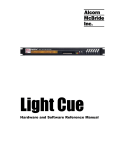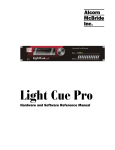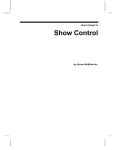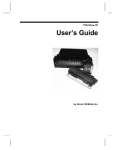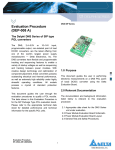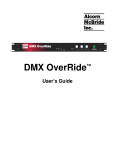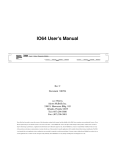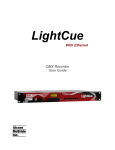Download Alcorn Mcbride MP3 audio machine User`s guide
Transcript
The Input Expander! User’s Guide by Alcorn McBride Inc. Document Revision 1.0 June 2001 Copyright (c) 2001 Alcorn McBride, Inc. All rights reserved. Every effort has been made to assure the accuracy of the information contained in this manual, and the reliability of the hardware and software. Errors sometimes can go undetected, however. If you find one, please bring it to our attention so that we can correct it for others. Alcorn McBride Inc. reserves the right to make changes to these products, without notice, in order to improve their design or performance. Applications described herein are for illustrative purposes only. Alcorn McBride Inc. assumes no responsibility or liability for the use of any of these products, and makes no representation or warranty that the use of these products for specific applications will be suitable without further testing or modification. Our Show Control equipment is not intended for use in applications where a malfunction can reasonably be expected to result in personal injury or damage to equipment. Customers using or selling Alcorn McBride Inc. products for use in such applications do so at their own risk, and agree to fully indemnify Alcorn McBride Inc. for any damages resulting from such improper use or sale. All warranty and support for the Input Expander and its application is provided solely by Alcorn McBride. Product Design: Chris Harden, Jim Carstensen, Jeremy Scheinberg, Steve Alcorn. Documentation: Chris Harden Alcorn McBride Inc. 3300 S. Hiawassee, Suite 105 Orlando, Florida 32835 (407) 296-5800 FAX: (407) 296-5801 http://www.alcorn.com [email protected] Contents Welcome 1 BEFORE YOU START ........................................................................................................1 Technical Support.................................................................................................................1 Installing the Input Expander 3 DIN Rail Mounting...............................................................................................................3 Wall Mounting .....................................................................................................................3 Wiring the Module................................................................................................................4 Powering the Module............................................................................................................5 Connecting To Your Unit......................................................................................................6 Product Specific Functions....................................................................................................7 Welcome Welcome Congratulations on choosing The Input Expander for your discrete control wiring board. The Input Expander makes it easier than ever to directly select the inputs on the back of many of Alcorn McBride’s playback units. Saving you hours of wiring time, this little board eliminates needs messy wiring and provides and easy interface to connect your discrete controls. Good luck, have fun, and thanks for choosing Alcorn McBride! BEFORE YOU START Your playback unit must be set to VOLTAGE MODE before connecting the Input Expander to it. Your unit will not understand what you are trying to do and may display aberrant behavior, if it is in contact closure mode. You could possibly damage the unit by running contact closure mode while applying voltages to the inputs! Most units have a DIP switch or slide switch for this setting. Just put it in the correct position (see your unit’s manual) and that’s all there is to it. Technical Support You can obtain information about specifying, installing, configuring, and programming your Alcorn McBride Input Expander from several sources: Welcome For… Contact… When?… Telephone Support (407) 296-5800 M-F 9am–6pm (EST) Fax Support (407) 296-5801 M-F 9am-6pm (EST) E-Mail Support [email protected] Any Time 1 Installing the Input Expander There are two ways to install the Input Expander. On a DIN Rail, thus the exciting orange casing or on a wall. DIN Rail Mounting Installation The Input expander has two DIN Rail clips for mounting to a standard DIN Rail. Shown is a side view of the assembled card. Just set one clip edge on the top of the DIN Rail and rotate in the board until you hear the other piece click into place. Wall Mounting Upon removing the orange DIN Rail casing by unsnapping the end caps and sliding out the circuit board, you’ll find four screw holes are available for mounting to a non-conducting surface. Installing the Input Expander 3 Wiring the Module Attention! Never wire any module while power is applied. The module wiring terminals accept one wire per terminal of 17 AWG or smaller stranded wire. Maximum screw torque is 0.4 Nm. Example: File Select 1 Simply connect one wire from your contact closure to the screw labeled “1” at the left of the board, as shown below. Then wire the other side of the contact closure to one of the screws labeled “VDC” on the bottom. Example: Loop Strapping a clip Suppose you want the unit to automatically loop file 6 after bootup. Simply connect one wire from 6 to VDC and once wire from LOOP to VDC as shown. Application Note: Making a Test Card You may want to make a test card out of your new Input Expander, and this is easy to implement with the wiring diagram to the right. Just get a couple of LED’s and a couple of 1KOhm resistors. Then wire them directly across the screw terminals, if you desire, so that you now have access to feedback from the unit’s playing and faulted 4 Installing the Input Expander outputs. This is really handy for testing out multiple units, and since the card can be used with so many Alcorn McBride Inc products, it’s a cheap investment for speedy debugging! Powering the Module The Input Expander can be powered from the unit’s power supply or from an external power supply up to 24VDC, depending on how much distance you want to have between the contact closures and the unit. The location of the Input Expander in between the switches and your unit doesn’t matter. There are two jumper clips at the top right of the board as shown to the right. Also note the diagram on the circuit board in addition to the directions below. Default from the factory, the two jumper clips should be placed on pins 1 & 2 of JP3 and JP4. This setting is good for a distance of 6ft or less from the unit. Above 3ft of cable, we recommend shielded wiring. There is a 6ft shielded cable available for purchase along with this unit. Please see our spec sheet for the Input Expander for more details. NOTE: The DVM2 family of products does not have the ability to power the Input Expander. You will need an external power supply to power the Input Expander when using it with a DVM2. Field Power/External Power To have up to 1000ft between the unit and the switches, you can use an external power supply to provide the DC voltage you need. The maximum voltage input on all of our units at this time is 24VDC. We have an AC/DC “wall-wart” supply available purchase along with this unit, but you are not required to use it. Please see our spec sheet for the Input Expander for more details. Make sure your DC supply is not plugged in. Simply clip off the connector from the end of your DC supply (typically a barrel jack) and split the cables long enough to strip the tips and connect them as shown to the appropriate terminals. Plug in your DC supply and use a voltmeter to verify which wire is the positive DC node and which is ground. Unplug the DC supply. Connect the ground wire to FIELDGND and the Installing the Input Expander 5 Installation Power from the Unit positive DC wire to FIELDVCD as shown. The two jumper clips should be placed on pins 2 & 3 of JP3 and JP4 to be in field power mode. Connecting To Your Unit Attention! Never connect or remove any cabling while power is applied. On more time for good measure let us mention this: Your playback unit must be set VOLTAGE MODE before connecting the Input Expander to it. Your unit will not understand what you are trying to do and may display aberrant behavior, if it is in contact closure mode. You could possibly damage the unit by running contact closure mode while applying voltages to the inputs! Most units have a DIP switch or slide switch for this setting. Just put it in the correct position (see your unit’s manual) and that’s all there is to it. Verify the unit is not on and that the external DC supply is unplugged (if you are using one). The cabling necessary to connect is a 37pin cable from the Input Expander’s female 37pin DSUB connector to the Discrete Controls connector (typically female 37pin DSUB also) on the back of your unit. Tighten the screws of your cabling (if you have any) to the jackscrews on the connector to secure the cable to the Input Expander. Do this for the unit as well, and that’s all you need to do! Power up the playback unit and plug in the DC source (if you are using one). 6 Installing the Input Expander Product Specific Functions There are two screw terminals on the Input Expander that connect to inputs on the various playback units we support with this product. All the other connections like pause, stop, 1,2,3,4 etc… are universal between our products, but PRODUCT SPCFIC 1 and PRODUCT SPCFIC 2 connect to inputs that have meanings that change among units. Also the LightCue has STOP switched with Pause, so for your convenience here is a listing, by product of what each of these inputs means to each unit: STOP PRODUCTSPCF1 PRODUCTSPCF2 DVM2 STOP RESUME STILL DVMPK8001 STOP RESUME PAUSE MP3 Audio Machine STOP MUTE PAUSE Digital Audio Machine STOP MUTE PAUSE LightCue PAUSE PLAY STOP Installation Unit Installing the Input Expander 7