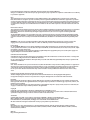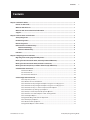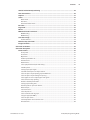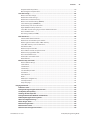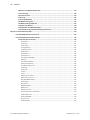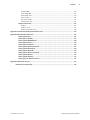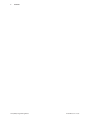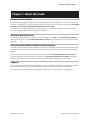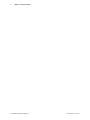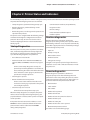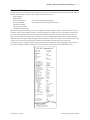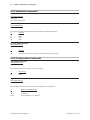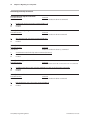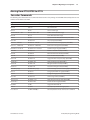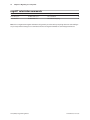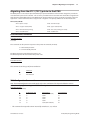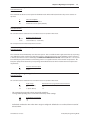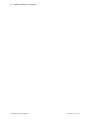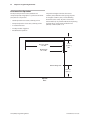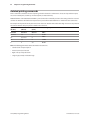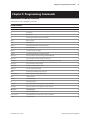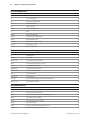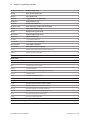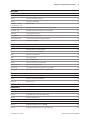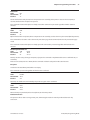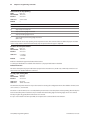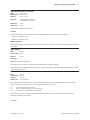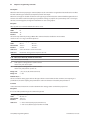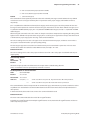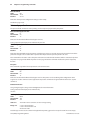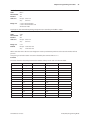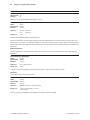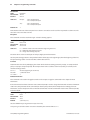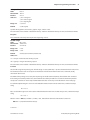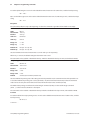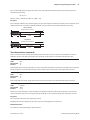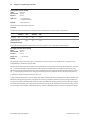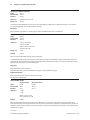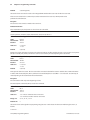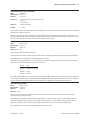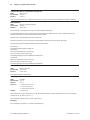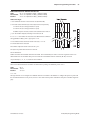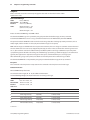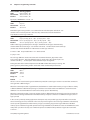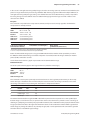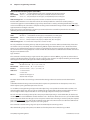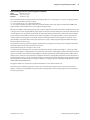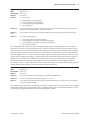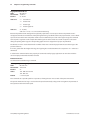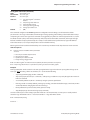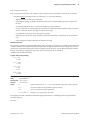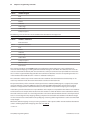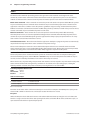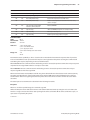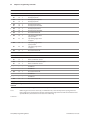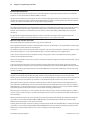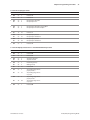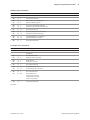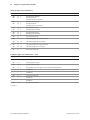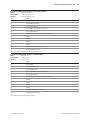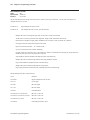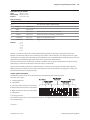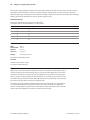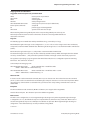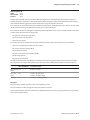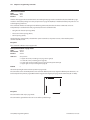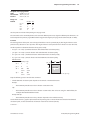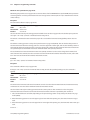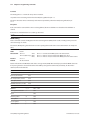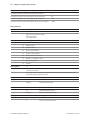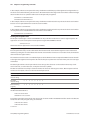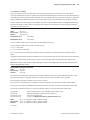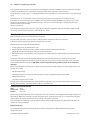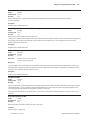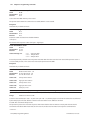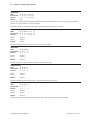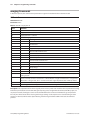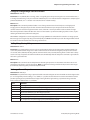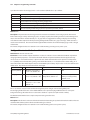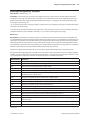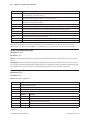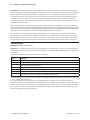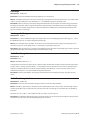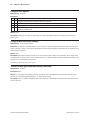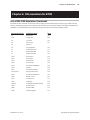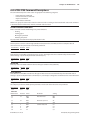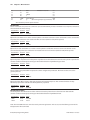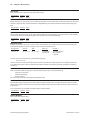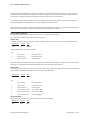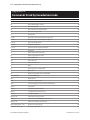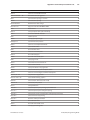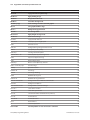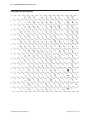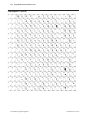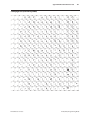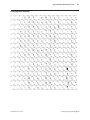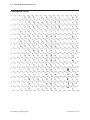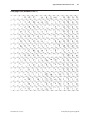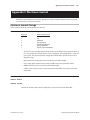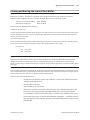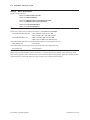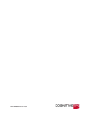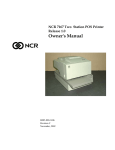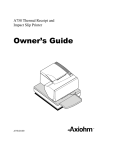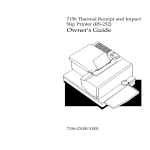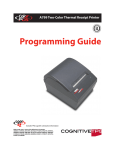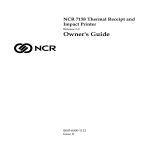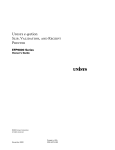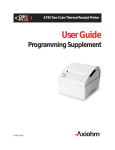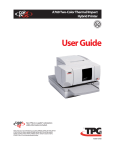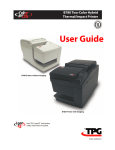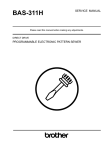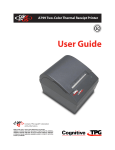Download CognitiveTPG A776 Instruction manual
Transcript
A776 (B780) Two-Color Thermal/Impact Hybrid Printer Programming Guide Printer without Imaging Printer with Imaging Includes CognitiveTPG LogoEZ® colorization information Made under one or more of the following U. S. patents: 4886381, 5579043, 5613787, 5651624, 5713678, 5752779, 5789916, 5800080, 5879090, 5887999, 5975776, 6027266, 6085973, 6089450, 6129465, 6155483, 6404452, 6486902, 6504331, 5749277, 6722754, 6739773, 6784909. A776-PG00001 Rev. C Federal Communications Commission (FCC) Radio Frequency Interference Statement Warning. Changes or modifications to this unit not expressly approved by the party responsible for compliance could void the user’s authority to operate the equipment. Note This equipment has been tested and found to comply with the limits for a Class A digital device, pursuant to Part 15 of the FCC Rules. These limits are designed to provide reasonable protection against harmful interference when the equipment is operated in a commercial environment. This equipment generates, uses, and can radiate radio frequency energy and, if not installed and used in accordance with the instruction manual, may cause harmful interference to radio communications. Operation of this equipment in a residential area is likely to cause harmful interference in which case the user will be required to correct the interference at his own expense. Information to the User This equipment must be installed and used in strict accordance with the manufacturer’s instructions. However, there is no guarantee that interference to radio communications will not occur in a particular commercial installation. If this equipment does cause interference, which can be determined by turning the equipment off and on, the user is encouraged to contact CognitiveTPG immediately. The CognitiveTPG company is not responsible for any radio or television interference caused by unauthorized modification of this equipment or the substitution or attachment of connecting cables and equipment other than those specified by CognitiveTPG. The correction of interferences caused by such unauthorized modification, substitution or attachment will be the responsibility of the user. WARNING! In order to ensure compliance with the Product Safety, FCC and CE marking requirements, you must use the power supply, power cord, and interface cable which are sold for use with this product or which meet the following parameters: Power Supply UL® Listed (QQGQ), NEC Class 2 power supply with SELV (Secondary Extra Low Voltage), non-energy hazard output, limited energy source, input rated 100-240 Vac, 1.5/0.8 A, 50/60 Hz, output rated 24 Vdc, 2.3 A for 55-watt unit; 100-200 Vac, 2.0 A, 50/60 Hz, output rated 24 Vdc, 3.125 A for 75-watt unit. Use of this product with a power supply other than the CognitiveTPG power supply will require you to test the power supply and CognitiveTPG printer for FCC and CE mark certification. Communication Interface Cable A shielded (360 degree) interface cable must be used with this product. The shield must be connected to the frame or earth ground connection or earth ground reference at EACH end of the cable. Use of a cable other than described here will require that you test the cable with the CognitiveTPG printer and your system for FCC and CE mark certification. Power Cord A UL® listed, detachable 3-wire power cord must be used; where the third wire is the protective earthing conductor. For applications where the power supply module may be mounted on the floor, a power cord with Type SJT marking must be used. For applications outside the US, power cords which meet the particular country’s certification and application requirements should be used. Use of a power cord other than described here may result in a violation of safety certifications which are in force in the country of use. Industry Canada (IC) Radio Frequency Interference Statement This Class A digital apparatus meets all requirements of the Canadian Interference-Causing Equipment Regulations. Cet appareil numérique de la classe A respecte toutes les exigences du Règlement sur le matériel brouilleur du Canada. Disclaimer Information in this document is subject to change without notice. Consult your CognitiveTPG sales representative for information that is applicable and current. CognitiveTPG reserves the right to improve products as new technology, components, software, and firmware become available. No part of this document may be reproduced, translated, or transmitted in any form or by any means, electronic or mechanical, for any purpose without the express written permission of CognitiveTPG. Copyright Copyright © 2009 CognitiveTPG, a subsidiary of ATSI Holdings, Inc. All Rights reserved. Patents Pending. All trademarks or registered trade marks are the property of their respective owners. Printed in USA. Product specifications subject to change in order to continue meet the needs of the market. Trademarks CognitiveTPG™, ColorPOS®, and LogoEZ® are trademarks of TPG IPB, a subsidiary of ATSI Holdings, Inc. Microsoft, Windows NT are registered Trademarks of Microsoft Corporation in the U.S.A. and/or other countries. Inside Out Networks, Inside Out, EPIC, and Edgeport are trademarks of Inside Out Networks. All other trademarks and registered trademarks are the property of their respective holders. Patents Made under one or more of the following U. S. patents: 4886381, 5579043, 5613787, 5651624, 5713678, 5752779, 5789916, 5800080, 5879090, 5887999, 5975776, 6027266, 6085973, 6089450, 6129465, 6155483, 6404452, 6486902, 6504331, 5749277, 6722754, 6739773, 6784909. Web Site http://www.CognitiveTPG.com Contents i Contents Chapter 1: About this Guide............................................................................................................................... 1 How to use this Guide........................................................................................................................... 1 Where to find the basics....................................................................................................................... 1 Where to find advanced technical information.................................................................................. 1 Support.................................................................................................................................................. 1 Chapter 2: Printer Status and Indicators........................................................................................................... 3 Startup Diagnostics.............................................................................................................................. 3 Runtime diagnostics............................................................................................................................. 3 Remote diagnostics.............................................................................................................................. 3 Ethernet terms and default setup....................................................................................................... 4 Ethernet Terminology................................................................................................................... 4 Ethernet Default Setup................................................................................................................. 5 Indicators............................................................................................................................................... 6 Chapter 3: Migrating to A776 and B780............................................................................................................ 7 Migrating from existing CognitiveTPG printers ................................................................................ 7 Moving from the A756 to the A776 (Thermal printhead differences).............................................. 8 Moving from the A756 to the A776 (Emulation commands)............................................................. 9 Moving from the A756, A758, or A760 to the A776 (Slip differences).............................................. 9 A776 Emulation Commands................................................................................................................. 10 Set Printer ID Mode................................................................................................................................................ 10 Set A776 Printer ID................................................................................................................................................ 10 Set A776 Printer Emulation................................................................................................................................ 10 A776 Configuration Commands.......................................................................................................... 10 Select Slip Lines per Inch..................................................................................................................................... 10 Select Number of Lines of Validation.............................................................................................................. 10 Select A776 Narrow Slip Configuration Option to Ignore n Leading Spaces .................................. 11 Select A776 Narrow Slip Configuration Option to Ignore n Leading Spaces .................................. 11 Select A776 Narrow Slip 51-column Compressed Print Option .......................................................... 11 Select A776 Delete Slip Trailing Spaces Option . ........................................................................................ 11 Select A776 (21 and 25-line) Rotated Slip Print Options.......................................................................... 12 Select A776 First Line of Print Option in Text and Page Mode............................................................... 12 Select Cover Open Option................................................................................................................................... 12 Set Page Mode Margin Mechanical Adjustment......................................................................................... 13 Select A776 Slip Eject Option............................................................................................................................. 13 Select 45/60 Column Slip Option...................................................................................................................... 13 Set Page Mode Option to Trim Full Dots........................................................................................................ 13 A776-PG00001 C 12/09 A776 (B780) Programming Guide ii Contents A776 Configurable Slip Commands..................................................................................................... 14 A776 Double High Slip Character Print.......................................................................................................... 14 A776 Slip Character Spacing.............................................................................................................................. 14 A776 Slip Minimum Units.................................................................................................................................... 14 A776 Slip Left Margin and Print Width............................................................................................................ 14 A776 Slip Print Justification................................................................................................................................ 14 Moving from A756/A758 to A776........................................................................................................ 15 Two-color Commands .......................................................................................................................... 15 LogoEZ® colorization commands......................................................................................................... 16 Migrating from the A721 (7221) printer to the B780......................................................................... 17 B780 Emulation Commands......................................................................................................... 17 Set Printer ID Mode................................................................................................................................................ 17 Set B780 Printer Emulation................................................................................................................................. 17 B780 Configuration Commands................................................................................................... 17 Select B780 Slip Right Text Margin and Text Column Options............................................................... 17 Select DH Pitch and Rotated Text Columns.................................................................................................. 18 Select Slip Lines per Inch..................................................................................................................................... 18 Select Two - Sensor Option for B780............................................................................................................... 19 Select Number of Lines of Validation for B780............................................................................................. 19 Select B780 Map User Character Option for B780...................................................................................... 19 Select Slip Right Margin in Page Mode........................................................................................................... 19 Select B780 Map Logo Option for B780......................................................................................................... 20 Select Cover Open Option for B780................................................................................................................. 20 Select Concurrent Print to Receipt for B780................................................................................................. 20 Select B780 with A776 Slip Functions............................................................................................................. 20 Select B780 Concurrent Print to Electronic Journal................................................................................... 20 Select Cover Open Option for B780................................................................................................................. 21 Set Page Mode Margin Mechanical Adjustment......................................................................................... 21 Set Page Mode Option to Trim Full Dots........................................................................................................ 21 Chapter 4: Programming the Printer................................................................................................................. 23 Overview of Printing Characteristics................................................................................................... 23 Character appearance.......................................................................................................................... 24 Receipt character specification.................................................................................................... 24 Standard..................................................................................................................................................................... 24 Compressed.............................................................................................................................................................. 24 Print zones............................................................................................................................................. 25 Print zones for receipt station 80 mm paper............................................................................... 25 Print zones for slip station................................................................................................................... 26 Print Zones for Slip, Validation............................................................................................................ 27 Rotated printing commands................................................................................................................ 28 Chapter 5: Programming Commands................................................................................................................ 29 Commands listed by function.............................................................................................................. 29 Printer actions................................................................................................................................ 29 Print and paper feed ..................................................................................................................... 30 A776 (B780) Programming Guide A776-PG00001 C 12/09 Contents iii Vertical and horizontal positioning ............................................................................................ 30 Text characteristics........................................................................................................................ 30 Graphics ......................................................................................................................................... 31 Status.............................................................................................................................................. 32 Batch mode............................................................................................................................................................... 32 Real-time.................................................................................................................................................................... 32 Unsolicited status mode...................................................................................................................................... 32 Bar codes........................................................................................................................................ 33 Page mode ..................................................................................................................................... 33 Macros............................................................................................................................................ 33 MICR check reader commands..................................................................................................... 33 MICR Reading........................................................................................................................................................... 33 MICR Parsing............................................................................................................................................................. 33 User data storage........................................................................................................................... 34 Flash download....................................................................................................................................................... 34 Ethernet setup commands............................................................................................................ 34 Image Commands.......................................................................................................................... 35 Command conventions......................................................................................................................... 36 Command descriptions........................................................................................................................ 36 Printer actions................................................................................................................................ 36 Clear printer.............................................................................................................................................................. 36 Close form................................................................................................................................................................. 37 Open form................................................................................................................................................................. 37 Perform partial knife cut...................................................................................................................................... 37 Generate tone.......................................................................................................................................................... 37 Return home............................................................................................................................................................ 37 Select peripheral device (for multi-drop)....................................................................................................... 38 Initialize printer....................................................................................................................................................... 38 Set slip paper eject length................................................................................................................................... 38 Set unidirectional print on impact station.................................................................................................... 38 Select receipt or slip for printing; slip for MICR read.................................................................................. 39 Select receipt or slip for setting line spacing................................................................................................ 39 Select paper sensors to output paper end signals..................................................................................... 39 Select sensors to stop printing.......................................................................................................................... 40 Enable or disable panel button......................................................................................................................... 40 Set slip paper waiting time................................................................................................................................. 40 Generate pulse to open cash drawer.............................................................................................................. 41 Release Paper........................................................................................................................................................... 41 Set current color...................................................................................................................................................... 41 Select slip station.................................................................................................................................................... 42 Select cut mode and cut paper......................................................................................................................... 42 Set paper type (ColorPOS®).................................................................................................................................. 42 Select receipt station............................................................................................................................................ 43 Set Interpretation of “Set current color” ........................................................................................................ 43 Print test form.......................................................................................................................................................... 44 A776-PG00001 C 12/09 A776 (B780) Programming Guide iv Contents Print and paper feed...................................................................................................................... 44 Print and feed paper one line............................................................................................................................. 44 Print and eject slip.................................................................................................................................................. 44 Print and carriage return...................................................................................................................................... 44 Feed n print lines.................................................................................................................................................... 44 Feed n dot rows....................................................................................................................................................... 45 Add n extra dot rows............................................................................................................................................. 45 Print and feed paper.............................................................................................................................................. 46 Print and reverse feed paper.............................................................................................................................. 46 Print and feed n lines............................................................................................................................................. 46 Print and reverse feed n lines............................................................................................................................. 47 Reverse feed n lines............................................................................................................................................... 47 Reverse feed n dots................................................................................................................................................ 47 Vertical and horizontal positioning............................................................................................. 47 Horizontal tab.......................................................................................................................................................... 47 Set column................................................................................................................................................................ 48 Set absolute starting position............................................................................................................................ 48 Set vertical line spacing to 1/6 inch................................................................................................................. 48 Set vertical line spacing........................................................................................................................................ 49 Set horizontal tab positions................................................................................................................................ 49 Set relative print position.................................................................................................................................... 50 Select justification.................................................................................................................................................. 51 Set left margin......................................................................................................................................................... 51 Set horizontal and vertical minimum motion units................................................................................... 52 Set printing area width......................................................................................................................................... 52 Select double-wide characters.......................................................................................................................... 53 Select single-wide characters............................................................................................................................ 53 Select 90 degree counter-clockwise rotated print..................................................................................... 53 Select pitch (column width)................................................................................................................................ 54 Set right-side character spacing........................................................................................................................ 54 Select print mode................................................................................................................................................... 55 Select or cancel user-defined character set.................................................................................................. 55 Define user-defined character set.................................................................................................................... 56 Select or cancel underline mode...................................................................................................................... 57 Copy character set from ROM to RAM............................................................................................................ 57 Cancel user-defined character........................................................................................................................... 58 Select or cancel emphasized mode................................................................................................................. 58 Select double-strike............................................................................................................................................... 58 Cancel double-strike............................................................................................................................................. 59 Select or cancel italic print.................................................................................................................................. 59 Select international character set . .................................................................................................................. 59 Select character code table................................................................................................................................. 60 Select or cancel 90 degree clockwise rotated print................................................................................... 60 Select or cancel upside-down print mode.................................................................................................... 60 Select character size.............................................................................................................................................. 60 Select or cancel white/black reverse print mode........................................................................................ 61 Set smoothing......................................................................................................................................................... 62 Reverse color text mode (ColorPOS®).............................................................................................................. 62 A776 (B780) Programming Guide A776-PG00001 C 12/09 Contents v Text strike-through mode (ColorPOS®)............................................................................................................ 63 Select font ID number........................................................................................................................................... 63 Select font style number...................................................................................................................................... 63 Save font ID number as default font at power up....................................................................................... 64 Download font......................................................................................................................................................... 64 Download font list.................................................................................................................................................. 64 Select superscript or subscript modes............................................................................................................ 64 Define extended user-defined character set................................................................................................ 65 Select active user-defined character set........................................................................................................ 65 Graphics.......................................................................................................................................... 66 Download BMP logo.............................................................................................................................................. 66 Select bit image mode.......................................................................................................................................... 66 Print advanced raster graphics.......................................................................................................................... 67 Select double-density graphics......................................................................................................................... 68 Print Flash Logo....................................................................................................................................................... 68 Define Flash Logos................................................................................................................................................. 68 Select the current logo (downloaded bit image)........................................................................................ 68 Define downloaded bit image........................................................................................................................... 69 Print downloaded bit image............................................................................................................................... 69 Print raster monochrome graphics (ColorPOS®).......................................................................................... 70 Print raster color graphics (ColorPOS®)............................................................................................................ 70 Download logo image (ColorPOS®).................................................................................................................. 70 Monochrome shade mode (ColorPOS®).......................................................................................................... 71 Color shade mode (ColorPOS®).......................................................................................................................... 71 Logo print with color plane swap (ColorPOS®)............................................................................................. 72 Apply shading to logo (ColorPOS®)................................................................................................................. 72 Merge watermark mode (ColorPOS®).............................................................................................................. 72 Form and merge real-time surround graphic (ColorPOS®)....................................................................... 73 Save graphics buffer as logo (ColorPOS®)....................................................................................................... 74 Background logo print mode (ColorPOS®)..................................................................................................... 74 Apply margin message mode (ColorPOS®).................................................................................................... 75 Shade and store logo (ColorPOS®).................................................................................................................... 75 Logo print with knife cut...................................................................................................................................... 76 Set temporary max target speed...................................................................................................................... 76 Set LogoEZ® colorization (ColorPOS®).............................................................................................................. 77 Set LogoEZ® attribute mapping (ColorPOS®)................................................................................................. 79 Convert 6-dots/mm bitmap to 8-dots/mm bitmap................................................................................... 81 Enable constant speed logos............................................................................................................................. 81 Status.............................................................................................................................................. 82 Batch mode............................................................................................................................................................... 82 Transmit peripheral device status.................................................................................................................... 82 Transmit paper sensor status............................................................................................................................. 83 Transmit printer ID................................................................................................................................................. 83 Transmit printer ID, remote diagnostics extension.................................................................................... 85 Transmit status........................................................................................................................................................ 87 Send printer software version............................................................................................................................ 89 A776-PG00001 C 12/09 A776 (B780) Programming Guide vi Contents Real-time commands..................................................................................................................... 89 Preferred implementation................................................................................................................................... 90 Alternate implementation................................................................................................................................... 90 Rules for using real-time commands............................................................................................................... 90 Moving data through the buffer....................................................................................................................... 90 Busy line and fault conditions............................................................................................................................ 91 Real-time status transmission............................................................................................................................ 91 Real-time request to printer............................................................................................................................... 94 Real-time printer status transmission............................................................................................................. 95 Real-time commands disable............................................................................................................................. 95 Unsolicited status mode............................................................................................................... 96 Select or cancel unsolicited status mode (USM)......................................................................................... 96 Recognizing data from the printer............................................................................................... 99 Bar codes........................................................................................................................................ 100 Select printing position of HRI characters..................................................................................................... 100 Select pitch of HRI characters............................................................................................................................. 100 Select bar code height.......................................................................................................................................... 100 Print bar code........................................................................................................................................................... 100 Set GS1 DataBar (formerly RSS) parameters................................................................................................. 102 Print GS1 DataBar (formerly RSS), data length specified.......................................................................... 103 Print GS1 DataBar (formerly RSS), null terminated..................................................................................... 103 Print multiple barcodes........................................................................................................................................ 104 Select PDF 417 parameters................................................................................................................................. 105 Select bar code width........................................................................................................................................... 106 Page mode...................................................................................................................................... 106 Slip page mode considerations......................................................................................................................... 107 Print and return to standard mode.................................................................................................................. 108 Cancel print data in page mode........................................................................................................................ 108 Print data in page mode....................................................................................................................................... 108 Select page mode................................................................................................................................................... 109 Select standard mode........................................................................................................................................... 110 Select print direction in page mode................................................................................................................ 110 Set print area in page mode............................................................................................................................... 111 Set absolute vertical print position in page mode..................................................................................... 112 Set relative vertical print position in page mode........................................................................................ 112 Macros............................................................................................................................................ 113 Select or cancel macro definition..................................................................................................................... 113 Execute macro......................................................................................................................................................... 113 MICR commands............................................................................................................................ 114 MICR reading............................................................................................................................................................ 114 Read MICR data and transmit............................................................................................................................. 114 Transmit last MICR read........................................................................................................................................ 115 MICR parsing.................................................................................................................................. 115 Define parsing format, save in NVRAM........................................................................................................... 115 Define parsing format, do not save permanently....................................................................................... 115 Parsing parameter string options..................................................................................................................... 115 Sample parsing formats....................................................................................................................................... 117 Check serial number.............................................................................................................................................. 119 Loading the exception table............................................................................................................................... 120 A776 (B780) Programming Guide A776-PG00001 C 12/09 Contents vii Exception table entry format............................................................................................................................. 120 Maintaining the exception table....................................................................................................................... 121 User data storage........................................................................................................................... 121 Write to user data storage................................................................................................................................... 121 Read from user data storage.............................................................................................................................. 122 Read from non-volatile memory....................................................................................................................... 122 Write to non-volatile memory (NVRAM)......................................................................................................... 122 Select memory type (SRAM/flash).................................................................................................................... 122 Flash memory user sectors allocation............................................................................................................. 123 Expanded flash memory allocation................................................................................................................. 123 Select flash area for storing logos and user-defined characters........................................................... 124 Erase user flash sector........................................................................................................................................... 124 User storage status (ColorPOS®)......................................................................................................................... 125 Flash download.............................................................................................................................. 126 Switch to flash download mode....................................................................................................................... 126 Return boot sector firmware part number.................................................................................................... 127 Return segment number status of flash memory....................................................................................... 127 Select flash memory sector to download...................................................................................................... 127 Get firmware CRC.................................................................................................................................................... 127 Return microprocessor CRC................................................................................................................................ 127 Erase all flash contents except boot sector................................................................................................... 128 Return main program flash CRC........................................................................................................................ 128 Erase selected flash sector................................................................................................................................... 128 Download to active flash sector........................................................................................................................ 128 Reset firmware......................................................................................................................................................... 129 Ethernet setup commands............................................................................................................ 129 Restore default settings....................................................................................................................................... 129 Set IP address........................................................................................................................................................... 129 Set Net Mask............................................................................................................................................................. 129 Set Gateway.............................................................................................................................................................. 130 Set raw TCPIP port 9001....................................................................................................................................... 130 LP Daemon................................................................................................................................................................ 130 Telnet Daemon........................................................................................................................................................ 130 BootP........................................................................................................................................................................... 130 DHCP (auto-configuration)................................................................................................................................. 131 Inactivity timeout................................................................................................................................................... 131 Keep-alive pings...................................................................................................................................................... 131 Imaging Commands.............................................................................................................................. 132 Calibrate Scanner.......................................................................................................................... 132 Configure/Change Image Transmission Port............................................................................... 133 Set Top Entry Startup Delay.......................................................................................................... 133 Set Image Format Properties........................................................................................................ 133 Configure Binarization Methods and Attributes......................................................................... 134 Define/Update Application Tag Values........................................................................................ 135 Attach Scan Application Tags....................................................................................................... 136 Return Imager Status.................................................................................................................... 136 Real-Time Imager Status............................................................................................................... 137 Real-Time Error Status................................................................................................................... 138 Real-Time Cancel Image Transmission......................................................................................... 138 A776-PG00001 C 12/09 A776 (B780) Programming Guide viii Contents Wait for Scan & Optionally Transmit............................................................................................ 138 Transmit Image.............................................................................................................................. 140 Eject from Scanner......................................................................................................................... 142 Free Image...................................................................................................................................... 143 Free Imager Buffering................................................................................................................... 143 Get Buffered Image List................................................................................................................. 143 Get Buffered Image Attributes..................................................................................................... 143 Configure Scan Options................................................................................................................ 144 Configure Max Scan Width & Height............................................................................................ 144 Transmit Printer Type (Extended Existing Command)................................................................ 144 Chapter 6: DH emulation for B780.................................................................................................................... 145 List of DH 4700 Emulation Commands................................................................................................ 145 List of DH 4700 Command Descriptions............................................................................................. 147 Printer Function Commands......................................................................................................... 147 End of Text................................................................................................................................................................. 147 Line Feed.................................................................................................................................................................... 147 Vertical Tab................................................................................................................................................................ 147 Carriage Return....................................................................................................................................................... 147 Setup Parameters................................................................................................................................................... 147 Reset Printer............................................................................................................................................................. 148 Cash Drawer 1.......................................................................................................................................................... 148 Cash Drawer 2.......................................................................................................................................................... 148 Document Clamp Open....................................................................................................................................... 148 Self Test....................................................................................................................................................................... 148 Document Validation............................................................................................................................................ 148 Receipt/Journal Print............................................................................................................................................. 148 Document Clamp Close....................................................................................................................................... 149 Form Eject.................................................................................................................................................................. 149 Download.................................................................................................................................................................. 149 Form In....................................................................................................................................................................... 149 Select........................................................................................................................................................................... 149 Either Form-In Sensor............................................................................................................................................ 149 Both Form-In Sensors............................................................................................................................................ 149 Busy Until Buffer Empty........................................................................................................................................ 149 Clamp Delay............................................................................................................................................................. 149 Print Speed................................................................................................................................................................ 150 Buffered Validate..................................................................................................................................................... 150 Buffer Clear................................................................................................................................................................ 150 Repeat Character.................................................................................................................................................... 150 Print Characteristics Commands....................................................................................................................... 150 Double-Wide Font.................................................................................................................................................. 150 Double-Wide Off..................................................................................................................................................... 150 Character Set............................................................................................................................................................ 151 Underline Print........................................................................................................................................................ 152 A776 (B780) Programming Guide A776-PG00001 C 12/09 Contents ix Underline Off............................................................................................................................................................ 152 Double-High Off..................................................................................................................................................... 152 Double-High Font................................................................................................................................................... 152 Pitch Selection......................................................................................................................................................... 152 Upside-Down Off.................................................................................................................................................... 152 Upside-Down Print................................................................................................................................................. 152 Graphics Commands..................................................................................................................... 153 Graphics..................................................................................................................................................................... 153 Graphics: 5 Dot........................................................................................................................................................ 153 Printer Status Commands.................................................................................................................................... 154 Appendix A: Commands listed by hexadecimal code...................................................................................... 156 Appendix B: Resident Character Sets................................................................................................................ 162 Code Page 437 (US)........................................................................................................................ 162 Code page 737 (Greek).................................................................................................................. 163 Code page 850 (Multilingual)....................................................................................................... 164 Code Page 852 (Slavic).................................................................................................................. 165 Code Page 857 (Turkish)............................................................................................................... 166 Code page 858 (with Eurosymbol)............................................................................................... 167 Code page 860 (Portugese)........................................................................................................... 168 Code page 862 (Hebrew) .............................................................................................................. 169 Code page 863 (French Canadian)............................................................................................... 170 Code page 865 (Nordic)................................................................................................................. 171 Code page 866 (Cyrillic)................................................................................................................. 172 Code page 1252 (Windows Latin 1).............................................................................................. 173 Appendix C: Electronic Journal.......................................................................................................................... 175 Electronic Journal Storage................................................................................................................... 175 A776-PG00001 C 12/09 A776 (B780) Programming Guide x Contents A776 (B780) Programming Guide A776-PG00001 C 12/09 Chapter 1: About this Guide Chapter 1: About this Guide How to use this Guide This guide provides programming information on CognitiveTPG’s A776 (and B780) printer. It is written for tech-savvy users who are interested in customizing or adjusting printer functionality and is meant to be used with the A776/B780 ColorPOS® Two-Color Thermal Receipt/Impact Hybrid Printer User Guide. If you experience any difficulties during the programming process or feel unsure of adjustments you have made, contact your CognitiveTPG representative for further assistance. Where to find the basics If you are looking for information on setup or basic operation, refer to the A776 (or B780) ColorPOS® User Guide. This guide assumes that you have the A776/B780 ColorPOS® User Guide handy for reference or are already familiar with the printer. Where to find advanced technical information This guide contains the most complete information available on programming the printer. If you cannot find what you need here or would like further guidance on how to program the printer, contact an CognitiveTPG representative for assistance. If you are having problems with the physical operation of the printer the A776 /B780 ColorPOS® Service Guide provides in-depth information on diagnostics and service. The A776/B780 ColorPOS® Service Guide is available to qualified service technicians who have been certified by CognitiveTPG to perform advanced procedures. Support For more advanced procedures and troubleshooting, you may need to refer to the printer’s service guide or speak to a CognitiveTPG technical professional. Your representative is able to provide you with necessary information. For on-line service, refer to the Web site at www.CognitiveTPG.com or e-mail to: [email protected]. A776-PG00001 C 12/09 A776 (B780) Programming Guide 1 2 Chapter 1: About this Guide A776 (B780) Programming Guide A776-PG00001 C 12/09 Chapter 2: Printer Status, Ethernet and Indicators 3 Chapter 2: Printer Status and Indicators The A776/B780 printer performs a number of diagnostics that provide useful information about the operating status of the printer. The following diagnostic tests are available. • Startup diagnostics, performed during startup cycle. Communication interfaces (except Ethernet) • Runtime diagnostics, performed during normal printer operation. Diagnostic modes RS-232C settings • Remote diagnostics, run during normal operation and reported in the print test. Printer emulations/software options Hardware options The printer can be configured with the following settings and functions through the configuration menu that is printed on the receipt. To learn more see the section called “Configuring the Printer” in the A776/B780 User Guide, page 26. Startup Diagnostics When the printer receives power or performs a hardware reset, it automatically performs the startup diagnostics (also known as level 0 diagnostics) during the startup cycle. The following diagnostics are performed: Runtime diagnostics Runtime diagnostics (sometimes called level 2 diagnostics) run during normal printer operation. When the following conditions occur, the printer automatically turns off the appropriate motors and disables printing to prevent damage to the printer: • Paper out • Receipt cover open • Knife unable to home • Turn off motors and solenoids • Printhead too hot • Perform boot CRC check of the firmware ROM, test external SRAM, test EEPROM, and test main program CRC • Voltages out of range Failure causes Startup Diagnostics to stop; the printer beeps and the light flashes a set number of times, indicating the nature of the failure. The table in the “Indicators” section (page 16) describes the specific tone and light sequences. • Check if paper is present • Return the knife to the home position Failure causes a fault condition. The table in the “Indicators” section (page 16) describes the specific tone and light sequences. • Check if receipt cover is closed Failure does not interrupt the startup cycle. When the startup diagnostics are complete, the printer makes a two-tone beep (low then high frequency), the paper feed button is enabled, and the printer is ready for normal operation. If the printer has not been turned on before, or a new EEPROM has been installed, the default values for the printer functions will be loaded into the EEPROM during startup diagnostics. The light on the operator panel will signal when these conditions occur as well as indicate what state or mode the printer is in. Remote diagnostics Remote diagnostics (sometimes called level 3 diagnostics) keeps track of the following tallies and prints them on the receipt during the print test. See the sample test printout on the next page. These tallies can be used to determine the printer’s state of health. • Model number • Serial number • CRC number • Number of lines printed • Number of knife cuts • Number of hours the printer has been on • Number of flash cycles • Number of cutter jams • Number of times the cover is opened • Maximum temperature reached (See tallies note on the following page.) A776-PG00001 C 12/09 A776 (B780) Programming Guide 4 Chapter 2: Printer Status, Ethernet and Indicators For more information about See this section Accessing the remote diagnostic tallies “Command descriptions” in Chapter 5: Programming commands (Status commands: Transmit printer ID, remote diagnostics extension, Hexadecimal 1D 49 40 n) Ethernet terms and default setup For the printer to operate with Ethernet, a series of commands must be set within the printer. These commands can only be set through the host computer and are not configurable through the printer configuration menu. See page 30 for the Ethernet setup commands list and page 113 for command descriptions. Default setup instructions and sample Ethernet diagnostic printout are on the following page. Note the differences between an Ethernet and a standard RS-232C printout. Ethernet Terminology MAC address a unique hexadecimal serial number assigned to each Ethernet network device to identify it on the network. Each communication board has a unique number from CognitiveTPG’s assigned range of numbers. CognitiveTPG numbers start with: 00:E0:70. IP address a unique number that identifies each node on a network and to specify routing information. Each node must be assigned a unique IP address. The address is made up of two distinct parts: a network ID, which identifies the network; and a host ID, which is typically assigned by the administrator. These addresses are typically represented in dotted-decimal notation, such as 138.58.11.27. The default setting is: 192.0.0.192 Net mask a series of bits designed to “mask” certain portions of an IP address and is used primarily for subnetting. The standard netmask for a Class C network is 255.255.255.0, with the last octet (.0) directing the host to look there for the machine number. The rest (225) is the network number. The default setting is 0.0.0.0. This will use the standard mask of the selected IP’s class. Gateway a hardware or software set-up that translates between two dissimilar protocols. A gateway, even when the printer is on another subnet, is not always needed. The printer initiates no connection and obtains the gateway address from the host packets. The default setting is 0.0.0.0 (none) LP Daemon an Ethernet protocol. The LP Daemon listens on port 515. Default is LP Daemon disabled. Telnet Daemon a protocol for remote computing on the Internet. It allows a computer to act as a remote terminal on another machine, anywhere on the Internet. This means that when you telnet to a particular host and port, the remote computer (which must have a telnet server) accepts input directly from your computer (which must have a telnet client) and output for your session is directed to your screen. The telnet server listens on port 23. The default setting is enabled. Raw TCP/IP Port enables the printer to listen for raw tcpip communications. Specifying this to zero will disable raw tcpip connections. Default value is 9001 enabled. BootP a TCP/IP network protocol that lets network nodes request configuration information from a BOOTP “server” node. Use BootP to obtain the IP address at power-up. Default setting is disabled. DHCP allows “leasing” of IP address for a limited time. If no IP address is found at start-up, the printer waits for two more minutes. If no address is found after two minutes DHCP will automatically set the default IP address. Default setting is enabled. A776 (B780) Programming Guide A776-PG00001 C 12/09 Chapter 2: Printer Status, Ethernet and Indicators 5 Ethernet Default Setup To return the printer to the default settings, put the printer in the boot mode and hold down the feed switch until you hear the high-low-high tones (about 10 seconds). The default settings are: • • • • • • • Bootp Disabled DHCP Enabled Default IP 192.0.0.192 Net mask of 0.0.0.0 LP Daemon disabled Telnet Daemon enabled Raw TCPIP Port 9001 active (in use after 2 minute Bootp timeout) (causes default mask of selected IP to be used) Whenever the printer is attempting to locate its IP address via Bootp or DHCP, or has the default IP address in use, the IP address can be set by pinging the printer. Do this by using the arp command to set a static MAC to IP mapping on your host. Then ping the printer by using the ping command. This will set the IP address to the address used in the ping command and stored for future use. The printer can also be configured by letting the Bootp timeout using the default IP address (using the default IP address) when the printer is connected to a host on an isolated network. Setup commands can then be sent to the printer via TCPIP port 9001. Refer to the “Ethernet setup commands.” The diagram below is a diagnostic printout of an Ethernet printer, with Ethernet settings highlighted. These settings can not be changed through the configuration menu and must be set by sending commands from the host. ! " ' !' ) * . ! " ' !' ) * # $ % / '' $ + ,- 012 . 3 4 . 5 . 7 . 8 4 ! 4 0 ) 2 93 2 ' 3 ; ) 3 < = ? 2 ? ) ) 2 5 @ '! @ '! ) @ '! ' A A ' . 6 2 2 * ' 2 , $ & 9 $ $ & ( ( # $ % & $ ( $ + ,- 3 ,- 63 - 63 - 63 $, 63 3 2 : . > & 1 . $/ '. $, '%@A ! B A A 4 @ A 32 ) ' @ ) * 6 C 3 5 ) 9 ! 9')@ ) ) ) 0') @ " 3 9 D 2 " ) $ ( + ( ( !') $ -/:&:&,%& : /: &: ,&,: ,: / 5<=A 7'.<=A 87 *E *E -63 - + $ 9 ( /& ' % $% ,% $& % % % % % % $ 9)'A $ = 2 @ ) . F$ , = ! . 2 : . . . ) 2 A776-PG00001 C 12/09 A776 (B780) Programming Guide 6 Chapter 2: Printer Status, Ethernet and Indicators Indicators The printer communicates various conditions both visually, with two green lights or audibly, with a series of tones or beeps. The following table lists these indicators. Green on-line, paper status,error light (to the rear of the paper feed button) Indicator Sequence Condition Light Continuous, flashing quickly Paper out Cover open Knife unable to home Light Continuous, flashing slowly Paper is low (if paper low sensor is installed) Printhead too hot Voltages out of range Tone Two-tone beep Startup diagnostics completed successfully Repeating Tone Single beep Boot CRC test failure Repeating Tone Double beep SRAM test failure Repeating Tone Triple beep EEPROM test failure Repeating Tone Four beeps Dynamic memory initialization failure Light Two-Tone beep and Tone Continuous flashing of light Main program CRC test failure Or DIP switch is in on position indicating flash download mode Green slip-in light (in front of the paper feed button) Indicator Sequence Condition Light Off No check or form inserted or are incorrectly inserted Light On (continuous) Check or form properly inserted For more information about See this section Error conditions and correcting them Troubleshooting Chapter 5 of the User Guide The printer is also able to communicate its status to the host application if the application has been programmed to receive this information. A776 (B780) Programming Guide A776-PG00001 C 12/09 Chapter 3: Migrating to a new printer 7 Chapter 3: Migrating to A776 and B780 Migrating from existing CognitiveTPG printers The A776 printer is the fourth generation two station hybrid thermal/impact printer with feature enhancements designed to provide the most desirable options to the customer. This section is provided for those customers who would like to migrate from their existing CognitiveTPG printers to the A776 printer, while maintaining as much continuity as possible in the new application. This includes migration from the A756, A758 and the A760 printers. Several commands exist to support such a migration. The primary differences are described below: A756 to A776: A756: 6 dots/mm thermal printhead A776: 8 dots/mm printhead A756: wide slip station (66 columns) A776: narrow (42 columns) slip station A756: no top validation of forms A776: top validation of forms A756: monochromatic printing A776: two-color printing A758: wide slip station (66 columns) A776: narrow (42 columns) slip station A758: no top validation of forms A776: top validation of forms A758: monochromatic printing A776: two-color printing A760: wide slip station (66 columns) A776: narrow (42 columns) slip station A760: no top validation of forms A776: top validation of forms A721: monochrome printing B780: two color printing A721: journal printing B780: electronic journal A721: impact receipt B780: thermal receipt A758 to A776: A760 to A776: A721 to B780 A776-PG00001 C 12/09 A776 (B780) Programming Guide 8 Chapter 3: Migrating to a new printer Moving from the A756 to the A776 (Thermal printhead differences) The following table details the list of commands whose behavior differs between the A756 printer and the A758, A760, and A776 printers. This is due to the physical differences of the 6 dots/mm head in the A756 and the 8 dots/mm head in the A758, A760 and A776. Command Description Difference between the A756 and the A776. 15 n Feed n dot rows This command will move the paper on the receipt in n/203 inch steps instead of n/152 inch steps. 16 n Add n extra dot rows The dot rows will be measured in n/203 inches versus n/152 inches. 1B 20 n Set right-side character spacing This command sets the right side spacing to “n” horizontal motion units. By default, these units are in terms of 1/203 inches versus 1/152 inches. 1B 24 n1 n2 Set absolute starting position For graphics commands, the position is scaled to best match A756. In text mode, the equivalent character position is calculated. 1B 26 s c1 c2 n1 d1...nn dn Define user-defined character set Since the dots on the A776 printhead are smaller, user defined characters that were used on the A756 printers will appear smaller on the A776 printer. 1B 2A m n1 n2 d1...dn Select bit image mode In A756 emulation mode, graphics are scaled to best match the size of the graphic in the A756 printer. 1B 33 n Set line spacing This command uses n in terms of n/360 inches. Since the A756 had a fundamental step of 1/152 inch and the A776 has a fundamental step of 1/203 inch, the actual line spacing will not exactly match the requested spacing. 1B 4A n Print and feed paper This command uses n in terms of n/360 inches. Since the A756 had a fundamental step of 1/152 inch and the A776 has a fundamental step of 1/203 inch, the actual line spacing will not exactly match the requested spacing. 1B 59 n1 n2 d1...dn Select double-density graphics In A756 emulation mode, the printer scales the graphics to provide the best match. 1B 5C n1 n2 Set relative print position The parameter to this command is in units of dots. However, the command moves and aligns to character positions. In A756 emulation mode, this command calculates how many character positions to move based on the A756 character width in dots (10) versus the A776 (13). 1B 61 n Select justification This command does true dot resolution alignment for centering versus character-aligned centering. 1D 2A n1 n2 d1...dn Define downloaded bit image In A756 emulation mode, this command scales the incoming data to provide a best match to the size of the image as it printed on A756. 1D 2F m Print downloaded bit image In A756 emulation mode, this command scales the incoming data to provide a best match to the size of the image as it printed on A756. A776 (B780) Programming Guide A776-PG00001 C 12/09 Chapter 3: Migrating to a new printer 9 Moving from the A756 to the A776 (Emulation commands) These commands are handled differently when the A776 is in A756 emulation mode. 1B 47 enable double strike (the difference is no parameter byte req’d) 1B 48 disable double strike 1B 4C... double density graphics command sequence Moving from the A756, A758, or A760 to the A776 (Slip differences) The impact station print zone on the A760 is 4.7 inches wide and the print zone on the A776 is 3.0 inches. To compensate for the narrower print zone on the A776 the firmware will provide the following functionality: 1. For applications that currently use narrow forms with 42 or fewer columns, an option is provided to delete x leading spaces. No application or form changes should be required. 2. For applications that use narrow forms with 51 or fewer columns, an option is provided to default to compressed mode. No application or form changes should be required. 3. For applications using wide forms that print on less than 51 columns, options 1 and 2 above are combined with the option to delete trailing spaces. There should be no changes required to the application but a new form will be required. 4. For applications using wide forms that print on more than 51 columns, the data will wrap to the next line. don’t want data to wrap you will need to change the application and the form. Impact Station Print Zone Characters/row – Normal Mode Characters/row – Compressed Mode A756, A758, A760 A776 4.7 inches 66 80 3 inches 42 51 If you See Chapter 4: Programming the Printer for more details about the slip print zones. Some commands have new functions for the slip and can be configured to be enabled or disabled on the slip. Existing applications that use these functions on the receipt but not on the slip may need to be disabled manually for the slip. The default is disabled for the slip. A776-PG00001 C 12/09 • • • • 1B 21 10 double high slip character print 1B 20 n slip character right side spacing 1D 50 XY set minimum units for the slip station 1D 4C nL nH set left margin on the slip station • • 1D 57 nL nH set print width on the slip station 1B 61 n print justification on the slip station A776 (B780) Programming Guide 10 Chapter 3: Migrating to a new printer A776 Emulation Commands Set Printer ID Mode Code (Hexadecimal) 1F 03 0C n This command is ignored. Set A776 Printer ID Code (Hexadecimal) 1F 03 25 0F n This command sets the printer ID response to the Printer ID command (1D 49 01) n Printer ID 00 A776 01 A760 02 A758 03 A756 Set A776 Printer Emulation Code (Hexadecimal) 1F 03 25 02 n n 00 01 Emulation Native A756 limited emulation (See list of comments earlier in this chapter) A776 Configuration Commands Select Slip Lines per Inch Code (Hexadecimal) 1F 03 25 04 n This command sets the slip station lines per inch setting. n 00 01 Line spacing 7.2 LPI 6.0 LPI Select Number of Lines of Validation Code (Hexadecimal) 1F 03 25 06 n This command sets the number of lines of validation that can be printed. n 00 01-04 05-0F Number of validation lines 15 4 (default) actual number (5 - 15 decimal) A776 (B780) Programming Guide A776-PG00001 C 12/09 Chapter 3: Migrating to a new printer 11 Select A776 Narrow Slip Configuration Option to Ignore n Leading Spaces Code (Hexadecimal) 1F 03 25 08 n This command is available so A760 applications can ignore n leading spaces in a 42-column line of text. Range of n 0x00 < n < 0x20 hexadecimal 0 < n < 3 2 decimal • • • • n = 24 decimal is equivalent to printing the rightmost 42 columns of the A760 printzone (24 + 42 = 66). The first non-space in columns 1-n will stop ignoring leading spaces. Text over 42 columns will wrap to the next line. Tab (0x09), set column (0x1B 0x14 n), set absolute position (0x1b 0x24 nL nH), and set relative position (0x1B 0x5C nL nH) commands are handled within the range of ignored leading spaces. Select A776 Narrow Slip Configuration Option to Ignore n Leading Spaces Code (Hexadecimal) 1F 03 25 09 n This command is available so A760 applications can ignore n leading spaces in a 51-column line of compressed text. Range of n 0x00 < n < 0x20 hexadecimal 0 < n < 32 decimal • • • • n = 29 decimal is equivalent to printing the rightmost 51 compressed columns of the A760 printzone (29 + 51 = 80). The first non-space in columns 1-n will stop ignoring leading spaces. Text over 51 columns will wrap to the next line. Tab (0x09), set column (0x1B 0x14 n), set absolute position (0x1b 0x24 nL nH), and set relative position (0x1B 0x5C nL nH) commands are handled within the range of ignored leading spaces. Select A776 Narrow Slip 51-column Compressed Print Option Code (Hexadecimal) 1F 03 25 0A n When enabled, all normal text is printed in 51-column compressed print. • This accommodates existing applications printing up to 51 columns on the slip station. • The format will not match the A756/A758/A760 exactly. • This will not affect rotated print mode (see below). n 00 01 51-column compressed print option Disable (default) Enable Select A776 Delete Slip Trailing Spaces Option Code (Hexadecimal) 1F 03 25 0B n When enabled, all trailing spaces on the slip will be deleted. • This accommodates existing applications that send trailing spaces to the slip by not wrapping the blank text to the next line. • The format will match the A756/A758/A760 exactly, but a narrower form will be required. • This command will not work for an application that relies on wrapping text to print a line. A print command is required. n 00 01 Delete slip trailing spaces option Disable (default) Enable A776-PG00001 C 12/09 A776 (B780) Programming Guide 12 Chapter 3: Migrating to a new printer Select A776 (21 and 25-line) Rotated Slip Print Options Code (Hexadecimal) 1F 03 25 0C n • • • n 00 01 21-line rotated text print accommodates existing applications, which print 21 or fewer rotated lines (as read). The format will match the A756/A758/A760 exactly. 25-line rotated text print accommodates existing applications, which print between 22 and 25 rotated lines (as read). The format will not match the A756/A758/A760 exactly. An A756/A758/A760 can print up to 33 rotated lines (as read), so those printing 26 or higher rotated lines, cannot be emulated on the A776 printer. Rotated Print Options 21-line (default) 25-line Select A776 First Line of Print Option in Text and Page Mode Code (Hexadecimal) 1F 03 25 0D n • • • • • n 00 01 02 03 The A760/A758/A756 mechanism has a positive slip stop for positioning a form at its top right corner. Some applications rely on a form inserted to this slip stop in order to print on specific areas of the form. When the top right corner of the form is positioned at the slip stop, the first print line is 0.7” below the top of form. Some applications rely on the operator manually positioning a form in order to print on specific areas of the form. The A760/A758/A756 firmware does not automatically reposition an inserted form. The A776 slip stop override option does not reposition an inserted form. The A776 slip stop distance option is triggered at the slip selection command (0x1B 0x63 0x30 0x04) and positions an inserted form prior to print so that the first line of print will match an A760/A758/A756. New configuration option to position to top of form implemented in October 2006. There is a temporary run time command to override this configuration option: 1F 7E 01 00 operator positioning for first print line 1F 7E 01 01 position form to A760 slip stop distance for first print line 1F 7E 01 02 position form to top of form for first print line First Line of Text Operator position A760 Slip stop Top of form A760 Slip stop Beginning of Page Mode Print Top of form Top of form (default) Top of form A760 Slip stop Select Cover Open Option Code (Hexadecimal) 1F 03 25 11 n • • n 00 01 When the cassette cover open option is enabled and the operator opens the cassette cover, the printer will stop printing and enter an error state. When the option is disabled, the printer will ignore the state of the cassette cover. Cassette Cover Option Disabled Enabled (default) A776 (B780) Programming Guide A776-PG00001 C 12/09 Chapter 3: Migrating to a new printer 13 Set Page Mode Margin Mechanical Adjustment Code (Hexadecimal) 1F 03 25 16 n · This command applies to both the A776 and the B780, although it is primarily implemented for B780 printers replacing existing A721 printers to match cashier check printing. · Default is 0. · Value is printed on the second diagnostic page. · Ranges for margin configurations: Margin Setting .5” .3” .1” Maximum mechanical adjustment 30 half dots 56 half dots 84 half dots · Mechanical adjustment does not apply when page size is defined to be greater than the default of 200 full dots wide. Select A776 Slip Eject Option Code (Hexadecimal) 1F 03 25 17 n n 00 01 Slip Eject disabled enabled (default) . When enabled, the A776 will eject slip and validation transactions out the top of the printer, like the B780. The slip LED will blink to remove the form, also like the B780. · Option can be disabled for applications that rely on the A760/A758/A756 slip eject out the bottom front position. Select 45/60 Column Slip Option Code (Hexadecimal) 1F 03 25 18 n n 00 01 45/60 Column Slip Option disabled (default) enabled Set Page Mode Option to Trim Full Dots Code (Hexadecimal) 1F 03 2F n n < 128 # of full dots trimmed from right side n = 255 compress to fit in 3.024” . This command applies to both the A776 and the B780, although it is primarily implemented for applications specifying a page size greater than 242 full dots wide. · Default is no trim. · Maximum width that can be compressed to fit in 3.024” is 270 full dots. · Value is printed on second diagnostic page. A776-PG00001 C 12/09 A776 (B780) Programming Guide 14 Chapter 3: Migrating to a new printer A776 Configurable Slip Commands A776 Double High Slip Character Print Code (Hexadecimal) Command 1F 03 26 01 n Enables or disables the 1B 21 10 command n 00 01 Double high slip character print command (1B 21 10) Disabled Enabled A776 Slip Character Spacing Code (Hexadecimal) Command 1F 03 26 02 n Enables or disables the 1B 20 n command n 00 01 Slip character right side spacing command (1B 20 n) Disabled Enabled A776 Slip Minimum Units Code (Hexadecimal) Command 1F 03 26 03 n Enables or disables the 1D 50 x y command n 00 01 Set minimum units for the slip station command (1D 50 x y) Disabled Enabled A776 Slip Left Margin and Print Width Code (Hexadecimal) 1F 03 26 04 n n 00 01 Command Enables or disables the 1D 4C nL nH and 1D 57 nL nH commands Set left margin(1D 4C nL nH) and print width(1D 57 nL nH) on the slip station commands Disabled Enabled A776 Slip Print Justification Code (Hexadecimal) Command 1F 03 26 05 n Enables or disables the 1B 61 n command n 00 01 Print justification on the slip station command(1B 61 n) Disabled Enabled A776 (B780) Programming Guide A776-PG00001 C 12/09 Chapter 3: Migrating to a new printer 15 Moving from A756/A758 to A776 Two-color Commands The following table details the list of commands related to two-color printing and ColorPOS® functionality that was not available on the A756 or the A758. CognitiveTPG ColorPOS® two-color and color interpreted commands Hexadecimal ASCII Description 1B 72 m ESC r m Set current color 41 1D 23 n GS # n Select current logo 68 1D 2A n1 n2 d1 . . . dm GS * n1 n2 d1 – dm Define downloaded bit image 69 1D 2F m GS / m Print downloaded bit image 69 1D 42 n GS B n Select or cancel white/black reverse print mode 61 1D 81 m n GS 0x81 m n Set paper type (ColorPOS ) 42 1D 82 n1. . . n72/n80 GS 0x82 n1–n72/n80 Print raster monochrome graphics (ColorPOS ) 70 1D 83 n1. . . n144/n160 GS 0x83 n1–n144/n160 Print raster color graphics (ColorPOS®) 70 1D 84 m n n1 n2 d1 dx GS 0x84 n m n1 n2 d1 dx Download logo image (ColorPOS®) 70 1D 85 m n GS 0x85 m n Reverse color text mode (ColorPOS ) 1D 86 m GS 0x86 m Monochrome shade mode (ColorPOS ) 71 1D 87 m GS 0x87 m Color shade mode (ColorPOS®) 71 1D 89 n m GS 0x89 n m Logo print with color plane swap (ColorPOS®) 72 1D 8B n m o GS 0x8B n m o Apply shading to logo (ColorPOS ) 72 1D 8C n m GS 0x8C n m Merge watermark mode (ColorPOS ) 72 1D 8D n m GS 0x8D n m Text strike-through mode (ColorPOS®) 63 1D 90 m x y o p q GS 0x8A m x y o p q Form and merge real-time surround graphic (ColorPOS®) 73 1D 91 n GS 0x91 n Save graphics buffer as logo (ColorPOS®) 74 1D 92 n GS 0x92 n Background logo print mode (ColorPOS ) 74 1D 97 m n GS 0x87 m n User storage status (ColorPOS®) 1D 99 l n m o GS 0x9B l n m o Apply margin message mode (ColorPOS®) 75 1D 9A n m o GS 0x9A n m o Shade and store logo (ColorPOS ) 75 1D 9B m n 1D GS Logo print with knife cut 76 1D A0 n GS 0xA0 Set temporary maximum target speed 76 1F 03 16 05 n US ETX SYN ENQ n Set interpretation of “Set current color” command 43 A776-PG00001 C 12/09 Page ® ® 62 ® ® ® ® ® 125 ® A776 (B780) Programming Guide 16 Chapter 3: Migrating to a new printer LogoEZ® colorization commands Hexadecimal ASCII Discription Page 1F 03 16 f s p/r t US ETX SYN f s p/r t Set colorization 77 1F 03 17 a m s US ETX ETB a m s Set attribute mapping 79 Note: The new CognitiveTPG LogoEZ® colorization utility provides you a fast and easy way do get basic two-color and logos on your receipt without having to enter commands. Check out the CognitiveTPG Web site at www.CognitiveTPG.com. A776 (B780) Programming Guide A776-PG00001 C 12/09 Chapter 3: Migrating to a new printer 17 Migrating from the A721 (7221) printer to the B780 The B780 printer is a two station hybrid thermal/impact printer with feature enhancements designed to provide the most desirable options to the customer. This section is provided for those customers who would like to migrate from their existing CognitiveTPG printers to the B780 printer, while maintaining as much continuity as possible in the new application. Several commands exist to support such a migration. The primary differences are described below: A721 (7221) to B780: A721: impact receipt B780: thermal receipt A721: no paper cutter (knife) A721: monochromatic printing A721: no audible tone B780: paper cutter (knife) B780: two-color printing on receipt B780: audible tone B780 Emulation Commands Set Printer ID Mode Code (Hexadecimal) 1F 03 0Ch This command sets the printer ID response to the printer ID command (1D 49 01) n = 00h : Native printer ID n = 01h : Emulated printer ID The Native printer ID returned from the printer is 2C. The Emulated printer ID returned from the printer is 0A. Set B780 Printer Emulation Code (Hexadecimal) 1F 03 25 02 n This command sets the type of printer emulation n 00 01 Emulation Native DH emulation B780 Configuration Commands Note: These B780 configuration commands apply only to A721 emulation of the slip and validations stations. Select B780 Slip Right Text Margin and Text Column Options Code (Hexadecimal) 1F 03 25 03 n (Native Mode) n 00 01 02 03 04 05 Right Margin Text .1” .1” .3” .3” .5” .5” Text Columns 42/51 (B780 default) 35/42 35/42 33/40 35/42 33/40 (A721 default) # Lines Rotated 28 23 23 22 23 22 · This command corresponds to A721 internal dip switches 3.2, 3.3, and 3.4. A776-PG00001 C 12/09 A776 (B780) Programming Guide 18 · Chapter 3: Migrating to a new printer For text printing, these are the A721 internal dip switch settings: 3.2 3.3 3.4 Right Margin Text OFF OFF OFF .5” OFF OFF ON .3” OFF ON OFF .5” OFF ON ON .3” ON OFF -- .1” ON ON -- .1” Text Columns 33/40 33/40 35/42 35/42 35/42 42/51 · A721 internal dip switch 3.5 applies to the right margin in Page Mode printing. That is handled with another B780 configuration command. · The right margin and text columns options cannot be changed separately because some combinations are not reasonable. · The B780 (emulating the A721 emulating the Epson 375) powers up with compressed print selected. Select DH Pitch and Rotated Text Columns Code (Hexadecimal) 1F 03 25 03 n (DH emulation) n 00 01 02 03 04 05 06 DH Pitch 33 36 40 44 50 57 66 Receipt 44 44 44 44 56 56 56 Slip 42 42 42 51 51 51 51 # Lines Rotated 19 (default) 20 21 22 21 22 23 · This command corresponds to A721 internal dip switches 2.1, 2.2, and 2.3. · For rotated text printing on the slip the B780 matches the A721. · For standard text printing the B780 receipt will print in 44-column mode or 56-column mode. When DH pitch of 57 columns or 66 columns is selected, text will wrap. · For standard text printing the B780 slip will print in 42-column mode or 51-column mode. When DH pitch of 57 columns or 66 columns is selected, text will wrap. · The run-time command for pitch selection (1B 50 n) overrides this configuration setting. · These are the A721 internal dip switch settings: 2.1 Off On Off On Off On Off 2.2 Off Off On On Off Off On 2.3 Off Off Off Off On On On DH Pitch 33 36 40 44 50 57 66 # Lines Rotated 19 20 21 22 21 22 23 Select Slip Lines per Inch Code (Hexadecimal) 1F 03 25 04 n This command sets the slip station lines per inch setting. n 00 01 Line spacing 7.2 LPI (default) 6.0 LPI This corresponds to the A721 internal dip switch 3.1 A776 (B780) Programming Guide A776-PG00001 C 12/09 Chapter 3: Migrating to a new printer 19 Select Two - Sensor Option for B780 Code (Hexadecimal) 1F 03 25 05 n This command sets the two-sensor option for the B780 mode. When enabled, two distinct slip sensor statuses are reported. n 00 01 Two-Sensor Option Disable two-sensor option Enable two-sensor option (default) Select Number of Lines of Validation for B780 Code (Hexadecimal) 1F 03 25 06 n This command sets the number of lines of validation that can be printed in B780 mode. n 00-04 05-0F Number of validation lines 4 (default) actual number (5 – 15 decimal) This corresponds to A721 internal dip switch 3.6 and 3.7. Select B780 Map User Character Option for B780 Code (Hexadecimal) 1F 03 25 07 n This command selects the B780 map user characters option. This is available for A721 applications that rely on printing user-defined characters and have not made the necessary changes for thermal character definitions. If this command is enabled, then the characters as defined by the Define User-Defined Character Set command (1B 26 s c1 c2 etc.) will be modifed by the printer firmware such that they print in an acceptable manner on the thermal receipt station. The best print quality will be obtained by incorporating User Defined Characters which meet the thermal receipt station requirements. n 00 01 Map user character option Disable (default) Enable Select Slip Right Margin in Page Mode Code (Hexadecimal) 1F 03 25 0E n This command sets the number of lines of validation that can be printed in B780 mode. n 00 01 02 Right margin .1” (B780 default) .3” .5” (A721 default) Number of lines in page mode rotated orientation 17 (not available on A721) 15 15 · This command corresponds to A721 internal dip switch 3.5. · For Page Mode printing, these are the A721 internal dip switch settings: 3.5 Off On Right Margin Page Mode .5” .3” · Default tabs emulate the A721 when A721 margin is configured: default tabs are at 5 dots/column instead of 6 dots/column. A776-PG00001 C 12/09 A776 (B780) Programming Guide 20 Chapter 3: Migrating to a new printer Select B780 Map Logo Option for B780 Code (Hexadecimal) 1F 03 25 10 n This command selects the B780 map logo option. This is available for A721 applications that rely on printing logos on the receipt. If this command is enabled, then the logos will be modifed by the printer firmware such that they print in an acceptable manner on the thermal receipt station. The best print quality will be obtained by incorporating logos which meet the thermal receipt station requirements. n 00 01 Map logo option Disabled (default) Enabled Select Cover Open Option for B780 Code (Hexadecimal) 1F 03 25 11 n · When the cassette cover open option is enabled, and the operator opens the cassette cover, the printer will stop printing and enter an error state. · When the option is disabled, the printer will ignore the state of the cassette cover. n 00 01 Cassette Cover Option Disabled Enabled (default) Select Concurrent Print to Receipt for B780 Code (Hexadecimal) 1F 03 25 12 n When enabled, A721 concurrent print is emulated. When concurrent print is set via command 1B 63 30 n, whatever is printed on the cut sheet will be printed on the receipt after the cut sheet is ejected. n 00 01 Concurrent print Disabled Enabled Select B780 with A776 Slip Functions Code (Hexadecimal) 1F 03 25 13 n When enabled, B780 operates like A776 on the slip station. Provided for applications which control both A776 and B780. n 00 01 A776 Slip functions disabled (default) enabled Select B780 Concurrent Print to Electronic Journal Code (Hexadecimal) 1F 03 25 14 n When enabled, A721 concurrent print is emulated. Whatever is printed on the cut sheet is saved in the electronic journal buffer. n 00 01 Concurrent print to electronic journal disabled enabled A776 (B780) Programming Guide A776-PG00001 C 12/09 Chapter 3: Migrating to a new printer 21 Select Cover Open Option for B780 Set Page Mode Margin Mechanical Adjustment Code (Hexadecimal) 1F 03 25 16 n · This command applies to both the A776 and the B780, although it is primarily implemented for B780 printers replacing existing A721 printers to match cashier check printing. · Default is 0. · Value is printed on the second diagnostic page. · Ranges for margin configurations: Margin Setting .5” .3” .1” Maximum mechanical adjustment 30 half dots 56 half dots 84 half dots · Mechanical adjustment does not apply when page size is defined to be greater than the default of 200 full dots wide. Set Page Mode Option to Trim Full Dots Code (Hexadecimal) 1F 03 2F n n < 128 # of full dots trimmed from right side n = 255 compress to fit in 3.024” . This command applies to both the A776 and the B780, although it is primarily implemented for applications specifying a page size greater than 242 full dots wide. · Default is no trim. · Maximum width that can be compressed to fit in 3.024” is 270 full dots. · Value is printed on second diagnostic page. A776-PG00001 C 12/09 A776 (B780) Programming Guide 22 Chapter 3: Migrating to a new printer A776 (B780) Programming Guide A776-PG00001 C 12/09 Chapter 4: Programming the Printer 23 Chapter 4: Programming the Printer Overview of Printing Characteristics Commands control all operations and functions of the printer. This includes selecting the size and placement of characters and graphics on the receipt or the slip and feeding and cutting the paper. The programming commands have been organized, in order of hexadecimal code within functional groups. For this reason, “related” commands may not be listed adjacent to one another. The A776 (B780) standard command set allows it to work with software written for CognitiveTPG or other POS compliant printers. Any of the commands may be used in any combination to program a host computer to communicate with the printer (unless otherwise noted). For the printer to operate properly within an Ethernet environment, a specific set of commands must be set. Some commands listed and described here may not be implemented and are identified as “not implemented.” If received, they are ignored and not sent to the print buffer as data. Any non-legal commands have their parameter sent to the print buffer as data. A776-PG00001 C 12/09 A776 (B780) Programming Guide 24 Chapter 4: Programming the Printer Character appearance The appearance of text can be changed using the following print modes: • Standard • Underlined • Compressed • Bold • Double-high • Reverse • Double-wide • Italic • Upside-down • Strike-through • Rotated • • Shading Scaled Receipt character specification Standard • Characters per inch: 15.6 • Characters per line: 44 • Cell size: 13 × 24 dots Compressed • Characters per inch: 20.3 • Characters per line: 56 • Cell Size: 10 × 24 dots A776 (B780) Programming Guide A776-PG00001 C 12/09 Chapter 4: Programming the Printer 25 Print zones Print zones for receipt station 80 mm paper Specifications of print zone for receipt station 80 mm paper: • 576 dots (addressable) @ 8 dots/mm, centered on 80 mm • Top margin to manual tear-off: 17.8 mm (0.70 inches) • Minimum margins for standard print: 2.0 mm (.079 inches) • Top margin to knife cut: 19.0 mm (0.75 inches) Note: The application centers 44 standard character cells (13 × 24 dots), or 56 compressed character cells (10 × 24 dots), or 576 addressable bits of graphics across an 80 mm wide receipt. Minimum print line height is 24 dots for text or graphics. Standard print line spacing is 27 dots (i.e., 3 extra row dots). The A776 adds a 27 dot high font, so standard print spacing is 30 dots. ! $%#! & # " # A776-PG00001 C 12/09 A776 (B780) Programming Guide 26 Chapter 4: Programming the Printer Print zones for slip station The slip station prints characters (standard and compressed pitch) and graphics in a print zone of 77mm (3.0”) wide on a slip or form. • Standard pitch: 42 characters (columns) per line • Compressed pitch: 51 characters (columns) per line • 21 rotated characters The print line height of 7x7 dot characters is 2.46mm (.097”). With three-dot spacing, the print line height is 3.53mm (.139”). See the following illustration (not to scale). To print as close to the bottom of the slip as possible without the slip leaving the feed rollers, use the “Print and feed n lines” (1B 64 n) command, with n = 0. • 210 adjacent bits of graphics • 420 addressable positions Slip Print Zone A776 (B780) Programming Guide A776-PG00001 C 12/09 Chapter 4: Programming the Printer 27 Print Zones for Slip, Validation ! "##$% &' Validation Format The A776 has drop validation printing. The location of the first line of validation varies based on the table below: Number of lines of validation @ 7.2 lpi Distance from bottom of form to top of first print line 14 lines 2.7 inches 10 lines 2.0 inches 6 lines 1.5 inches 4 lines 1.2 inches A776-PG00001 C 12/09 A776 (B780) Programming Guide 28 Chapter 4: Programming the Printer Rotated printing commands Three commands control the rotation of printing. The table shows the combinations of set/cancel upside down print, set/cancel rotated print (clockwise), and rotated print (counterclockwise). Rotated clockwise and rotated counterclockwise print commands are mutually exclusive: the setting of the last received command is effective. Unintended consequences may result when rotated clockwise is mixed with other commands. Upside down (1B 7B n) Rotated CW (1B 56 n) Rotated CCW (1B 12) Resulting output Canceled Canceled Cleared ABC Canceled Set X C B A Set Canceled X ABC Set Set X C B A X X Set A B C The samples of the print show only the normal-size characters. Double-wide and double-high characters are printed in the same orientation. They may also be mixed on the same line. Note: The following print modes cannot be mixed on the same line: • Standard and compressed pitch • Vertical (normal) and rotated • Right-side up and upside-down • Single-high (normal) and double-high A776 (B780) Programming Guide A776-PG00001 C 12/09 Chapter 5: Programming commands 29 Chapter 5: Programming Commands Commands listed by function Commands in bold are ColorPOS® commands. Printer actions Code (hexadecimal) Command 10 Clear printer 36 11 Close form 37 18 Open form 37 1A Perform partial knife cut (or code 1B 6D) 37 1B 07 Generate tone 37 1B 3C Return home 37 1B 3D n Select peripheral device (for multi-drop) 38 1B 40 Initialize printer 38 1B 43 n Set slip paper eject length 38 1B 55 n Set unidirectional print on impact station 38 1B 63 30 n Select receipt or slip for printing; slip for MICR read 39 1B 63 31 n Select receipt or slip for setting line spacing 39 1B 63 33 n Select paper sensors to output paper end signals (parallel only) 39 1B 63 34 n Select sensors to stop printing 40 1B 63 35 n Enable or disable panel button 40 1B 66 m n Set slip paper waiting time 40 1B 6D Perform partial knife cut (or code 1A) 37 1B 70 n p1 p2 Generate pulse to open cash drawer 41 Release paper 41 1B 72 m Set current color 41 1C Select slip station 42 1D 56 m Select cut mode and cut paper (or code 1D 56 m n) 42 1D 56 m n Select cut mode and cut paper (or code 1D 56 m) 42 1D 81 m n Set paper type 42 1E Select receipt station 43 1F 03 16 05 n Set interpretation of “Set current color” command 43 1F 74 Print test form 44 1B 71 A776-PG00001 C 12/09 Page A776 (B780) Programming Guide 30 Chapter 5: Programming commands Print and paper feed Code (hexadecimal) Command Page 0A Print and feed paper one line 44 0C Print and eject slip 44 0D Print and carriage return 44 14 n Feed n print lines 44 15 n Feed n dot rows 45 16 n Add n extra dot rows 45 17 Print 46 1B 4A n Print and feed paper 46 1B 4B n Print and reverse feed paper 46 1B 64 n Print and feed n lines 46 1B 65 n Print and reverse feed n lines 47 1D 14 n Reverse feed n lines 47 1D 15 n Reverse feed n dots 47 Vertical and horizontal positioning Code (hexadecimal) Command Page 09 Horizontal tab 47 1B 14 n Set column 48 1B 24 nL nH Set absolute starting position 48 1B 32 Set vertical line spacing to 1/6 inch 48 1B 33 n Set vertical line spacing 49 1B 44 [n] k 00 Set horizontal tab positions 49 1B 5C n1 n2 Set relative print position 50 1B 61 n Select justification 51 1D 4C nL nH Set left margin 51 1D 50 x y Set horizontal and vertical minimum motion units 52 1D 57 nL nH Set printing area width 52 Text characteristics Code (hexadecimal) Command 12 Select double-wide characters 53 13 Select single-wide characters 53 1B 12 Select 90 degree counter-clockwise rotated print 53 1B 16 n Select pitch (column width) 54 1B 20 n Set right-side character spacing 54 1B 21 n Select print mode 55 1B 25 n Select or cancel user-defined character set 55 1B 26 s c1 c2 Define user-defined character sets 56 A776 (B780) Programming Guide Page A776-PG00001 C 12/09 Chapter 5: Programming commands 31 1B 2D n Select or cancel underline mode 57 1B 3A 30 30 30 Copy character set from ROM to RAM 57 1B 3F n Cancel user-defined character 58 1B 45 n Select or cancel emphasized mode 58 1B 47 n Select double-strike 58 1B 48 Cancel double-strike 59 1B 49 n Select or cancel italic print 59 1B 52 n Select international character set 59 1B 56 n Select or cancel 90 degree clockwise rotated print 60 1B 74 n Select international character table 59 1B 7B n Select or cancel upside-down print mode 60 1D 21 n Select character size 60 1D 42 n Select or cancel white/black reverse print mode 61 1D 62 n Set smoothing 62 1D 85 m n Reverse color text mode 62 1D 8D n m Text strike-through mode 63 1D F0 01 n Select font ID number 62 1D F0 02 n Select font style number 63 1D F0 03 Save font ID number as default font at power up 64 1D F0 80 Download font 64 1D F0 C0 02 Download font list 64 1F 05 n Select superscript or subscript modes 64 1F 26 s c1 c2 Define extended user-defined character set 65 1F 69 n Select active user-defined character set 65 Graphics Code (hexadecimal) Command 1B (+*.BMP file) Download BMP logo 66 1B 2A m n1 n2 d1…dn Select bit image mode 66 1B 2E m n rL rH d1 . . . dn Print advanced raster graphics 67 1B 59 n1 n2 d1…dn Select double-density graphics 68 1C 70 n m Print flash logo 68 1C 71 n . . . Define flash logos 68 1D 23 n Select the current logo (downloaded bit image) 68 1D 2A n1 n2 d1…dn Define downloaded bit image 69 1D 2F m Print downloaded bit image 69 1D 82 n1…n72 or …n80 Print raster monochrome graphics 70 1D 83 n1…n144 or …n160 Print raster color graphics 70 A776-PG00001 C 12/09 Page A776 (B780) Programming Guide 32 Chapter 5: Programming commands 1D 84 m n1 n2 d1…dx Download logo image 70 1D 86 m Monochrome shade mode 71 1D 87 m Color shade mode 71 1D 89 n m Logo print with color plane swap 72 1D 8B n m o Apply shading to logo 72 1D 8C n m Merge watermark mode 72 1D 90 m x y o p q Form and merge real-time surround graphic 73 1D 91 n Save graphics buffer as logo 74 1D 92 n Background logo print mode 74 1D 99 l m n o Apply margin message mode 75 1D 9A n m o Shade and store logo 75 1D 9B m n Logo print with knife cut 76 1D A0 nl nh Set temporary max target speed 76 1F 03 16 f s p/r t Set LogoEZ® colorization 77 1F 03 17 a m s Set LogoEZ® attribute mapping 79 1F 04 n Convert 6-dots/mm bitmap to 8-dots/mm bitmap 81 1F 7B n Enable constant speed logos 81 Status Batch mode Code (hexadecimal) Command Page 1B 75 0 Transmit peripheral device status 82 1B 76 Transmit paper sensor status 83 1D 49 n Transmit printer ID 83 1D 49 40 n Transmit printer ID, remote diagnostics extension 85 1D 72 n Transmit status 87 1F 56 Send printer software version 89 Real-time Code (hexadecimal) Command Page 10 04 n Real-time status transmission (DLE sequence) 91 10 05 n Real-time request to printer (DLE sequence) 94 1D 03 n Real-time request to printer (GS sequence) 94 1D 04 n Real-time status transmission (GS sequence) 91 1D 05 Real-time printer status transmission 95 1F 7A n Real-time commands disable 95 Unsolicited status mode Code (hexadecimal) Command 1D 61 n Select or cancel unsolicited status mode A776 (B780) Programming Guide Page 96 A776-PG00001 C 12/09 Chapter 5: Programming commands 33 Bar codes Code (hexadecimal) Command Page 1D 48 n Select printing position for HRI characters 100 1D 66 n Select pitch for HRI characters 100 1D 68 n Select bar code height 100 1D 6B m d1…dk 00 or 1D 6B m n d1…dn Print bar code 100 1D 6B m nL nH d1... dn Print GS1 DataBar (formerly RSS), data length specified 103 1D 6B n d1... 00 Print GS1 Databar (formerly RSS), null terminated 103 1D 6B FF n Print multiple bar codes 103 1D 70 a b c d e f Select PDF 417 parameters 104 1D 71 a b c d e fL fH Set GS1 Databar (formerly RSS) parameters 1D 77 n Select bar code width 102 106 Page mode Code (hexadecimal) Command Page 0C Print and return to standard mode 108 18 Cancel print data in page mode 108 1B 0C Print data in page mode 108 1B 4C Select page mode 109 1B 53 Select standard mode 110 1B 54 n Select print direction in page mode 110 1B 57 n1, n2…n8 Set print area in page mode 111 1D 24 nL nH Set absolute vertical print position in page mode 112 1D 5C nL nH Set relative vertical print position in page mode 112 Macros Code (hexadecimal) Command Page 1D 3A Select or cancel macro definition 113 1D 5E r t m Execute macro 113 MICR check reader commands MICR Reading Code (Hexadecimal) Command Page 1B 77 01 Read MICR data and transmit 114 1B 77 02 Read MICR data and transmit (B780 only) 114 1B 77 52 Transmit last MICR read 115 MICR Parsing Code (Hexadecimal) Command 1B 77 50 Define parsing format, save in NVRAM 115 1B 77 70 Define parsing format, do not save permanently 115 A776-PG00001 C 12/09 Page A776 (B780) Programming Guide 34 Chapter 5: Programming commands User data storage Code (hexadecimal) Command Page 1B 27 m a0 a1 a2 d1…dm Write to user data storage 121 1B 34 m a0 a1 a2 Read from user data storage 122 1B 6A k Read from non-volatile memory 122 1B 73 n1 n2 k Write to non-volatile memory (NVRAM) 122 1D 22 n Select memory type (SRAM/flash) 122 1D 22 55 n1 n2 Flash memory user sectors allocation 123 1D 22 80 Expanded flash memory allocation 123 1D 22 81 n Select flash area 124 1D 40 n Erase user flash sector 124 1D 97 m n User storage status 125 Flash download Code (hexadecimal) Command Page 1B 5B 7D Switch to flash download (boot) mode 126 1D 00 Return boot sector firmware part number 127 1D 01 Return segment number status of flash memory 127 1D 02 n Select flash memory sector to download 127 1D 06 Get firmware CRC 127 1D 07 Return microprocessor CRC 127 1D 0E Erase all flash contents except boot sector 128 1D 0F Return main program flash CRC 128 1D 10 n Erase selected flash sector 128 1D 11 aL aH cL cH d1…dn Download to active flash sector 128 1D FF Reset firmware 129 Ethernet setup commands Code (hexadecimal) Command 1B 5B 7D Switch to flash download (boot mode) 126 1F 08 00 Restore default settings 129 1F 08 01 n1 n2 n3 n4 Set IP address 129 1F 08 02 n1 n2 n3 n4 Set net mask 129 1F 08 03 n1 n2 n3 n4 Set gateway 130 1F 08 04 n1 n2 n3 n4 Set raw TCPIP port 130 1F 08 05 n1 LP Daemon 130 1F 08 06 n1 Telnet Daemon 130 1F 08 07 n1 BootP 130 1F 08 08 n1 DHCP (auto-configuration) 131 1F 08 09 n1 Inactivity timeout 131 1F 08 0A n1 Keep-alive pings (arps) 131 A776 (B780) Programming Guide Page A776-PG00001 C 12/09 Chapter 5: Programming commands 35 Image Commands Code (hexadecimal) Command 1D B0 Calibrate Scanner 132 1D B1 m n Configure/Change Image Transmission Port 133 1D B2 n Set Top Entry Startup Delay 133 1D B3 m p r Set Image Format Properties 133 1D C5 nL nH m d1-dn-1 Configure Binarization Methods and Attributes 134 1D B4 nL nH t0. . .tm Define/Update Application Tag Values 135 1D B6 Attach Scan Application Tags 136 1D B7 Return Imager Status 136 10 04 07 Real Time Imager Status 137 10 04 03 Real Time Error Status 138 10 05 06 Real Time Cancel Image Transmission 138 1D B8 m p r Wait for Scan & Optionally Transmit 138 1D B9 s t m nL nH pL pH Transmit Image 140 1D BA p Eject from Scanner 142 1D BB nL nH Free Image 143 1D BC m Free Imager Buffering 143 1D BD Get Buffered Image List 143 1D BE nL nH Get Buffered Image Attributes 143 1D C6 m n Configure Scan Options 144 1D C7 wL wH lenL lenH Configure Max Scan Width & Height 144 1D 49 02 Transmit Printer Type (Extended Existing Command) 144 A776-PG00001 C 12/09 A776 (B780) Programming Guide 36 Chapter 5: Programming commands Command conventions The following information describes how each command is organized: Name: Name of command. ASCII: The ASCII control code. Hexadecimal: The hexadecimal control code. Decimal: The decimal control code. Value: A description of the command operands. Range: The upper and lower limits of the command operand. Default: The command operand default after printer reset. Description: Brief description and summary of the command. Formulas: Any formulas used for this command. Exceptions: Describes any exceptions to this command; for example, incompatible commands. Related information: Describes related information for this command; for example, bit information. Command descriptions Printer actions The printer function commands control the following basic printer functions and are described in order of their hexadecimal codes: • Station select • Platen control • Resetting the printer • Cutting the paper • Opening the cash drawers Clear printer ASCII Hexadecimal Decimal DLE 10 16 Clears the print line buffer without printing and sets the printer to the following condition: • Receipt station is selected • Double-wide command (0x12) is canceled • Line spacing, pitch, and user-defined character sets are maintained at current selections (RAM is not affected) • Single-wide, single-high, non-rotated, and left-aligned characters are set • Printing position is set to column one • Slip platen is opened • Slip printhead is homed Exceptions The DLE command followed by a 04 or 05 is interpreted as a “Real-time command.” See Real- time status transmission and Real-time request commands (DLE sequences). A776 (B780) Programming Guide A776-PG00001 C 12/09 Chapter 5: Programming commands 37 Close form ASCII: DC1 Hexadecimal: 11 Decimal: 17 Closes the feed roller and platen (forms compensation arm assembly). If the printer is reset or the Clear (0x10) is received, the feed roller and platen are opened. This command executes if the platen is already closed. This command is processed regardless of which station is selected. Open form ASCII: Hexadecimal Decimal: CAN 18 24 Opens the feed roller and platen (forms compensation arm assembly) so that a form may be inserted (default position). This command has the same code as the Cancel print data in page mode command, which is only executed in page mode. This command executes if the platen is already open. This command is processed regardless of which station is selected. Perform partial knife cut ASCII Hexadecimal Decimal SUB 1A 26 ESC m 1B 6D 27 109 Partially cuts the receipt, leaving 5 mm (0.20”) of paper. This command is implemented the same as Full knife cut (19 and 1B 69). There are two codes (Hex 1A or 1B 6D) for this command and both codes perform the same function. Exceptions Line feed is executed first if print buffer is not empty. This command is processed regardless of which station is selected. Generate tone ASCII Hexadecimal Decimal ESC BEL 1B 07 27 7 Generates an audible tone. Performed by the printer to signal certain conditions. Return home ASCII Hexadecimal Decimal ESC < 1B 3C 27 60 Moves the impact printhead (unless already there) to the home position. Related Information The printer is able to detect carriage motor jams, eliminating the need to home the printhead after each slip transaction. A776-PG00001 C 12/09 A776 (B780) Programming Guide 38 Chapter 5: Programming commands Select peripheral device (for multi-drop) ASCII Hexadecimal Decimal ESC = n 1B 3D n 27 61 n Value of n: bits 0 and 1 only: 0 = printer only 1 = printer only 2 = peripheral device only 3 = printer and peripheral device both Default: printer only Selects the device to which the host computer sends data. Related Information When the printer is disabled by this command, it ignores transmitted data until re-enabled by same command. Initialize printer ASCII Hexadecimal Decimal ESC @ 1B 40 27 64 Default: Character pitch: Column width: Extra dot rows: Character set: Printing position: 15.6 CPI 44 characters 3 Code Page 437 Column One Clears the print line buffer and resets the printer to the default settings for the start-up configuration (refer to Default settings above). Single-wide, single-high, non-rotated, and left-aligned characters are set, and user-defined characters or logo graphics are cleared. (Flash memory is not affected.) Tabs reset to default. Receipt selection state is selected. A776: B780: Slip set to 42 column pitch Slip set to compressed pitch Set slip paper eject length ASCII Hexadecimal Decimal ESC C n 1B 43 n 27 67 n Value of n: 0 to 255 Exception This command is ignored. Set unidirectional print on impact station ASCII Hexadecimal Decimal ESC U n 1B 55 n 27 85 n Value of n: Only the lowest bit of n is used 0 Unidirectional printing is turned off 1 Unidirectional printing is turned on Default of n: 0 For text printing 1 For Page Mode printing A776 (B780) Programming Guide A776-PG00001 C 12/09 Chapter 5: Programming commands 39 Select receipt or slip for printing; slip for MICR read ASCII Hexadecimal Decimal ESC c 0 n 1B 63 30 n 27 99 48 n Value of n: 1, 2, 3 Receipt selected 4 Slip selected 8 Default of n: Validation station selected 1 Selects the station for printing. When slip is selected, the printer waits for the paper to be inserted. When slip has already been selected and the selection is changed, the form is opened. If the station has already been selected and it is re-selected, no action takes place. Slip waiting time is configurable using the configuration menu and the wait time appears on the Diagnostic menu printout Exceptions Receiving the command discards unprinted data in the buffer, forcing a “beginning of line” state. When n is out of range this command is ignored. Select receipt or slip for setting line spacing ASCII Hexadecimal Decimal ESC c 1 n 1B 63 31 n 27 99 49 n Value of n: 1, 2, 3 Select receipt 4 Select Slip 8 Default of n: Select validation 1 Selects which station receives the effects of the following commands: 1. 2. 3. Select Default Line Spacing (1B 32) Set Line Spacing (1B 33) Add n extra dot rows (16 n) Exceptions This command is ignored if n is out of range. Select paper sensors to output paper end signals ASCII Hexadecimal Decimal ESC c 3 n 1B 63 33 n 27 99 51 n This command is ignored. A776-PG00001 C 12/09 A776 (B780) Programming Guide 40 Chapter 5: Programming commands Select sensors to stop printing ASCII Hexadecimal Decimal ESC c 4 n 1B 63 34 n 27 99 52 n Value of n: Sensor status Default: 0 Bit of n Bit Function 0,1 Stop receipt on receipt low 4 Stop slip if trailing edge uncovered 5 Stop slip if leading edge uncover 7 Stop validation print if trailing edge uncovered (B780 only) Determines which sensor stops printing on the respective station. The command does not affect the paper out status on the receipt station, which will automatically stop the printer when the paper is depleted. Enable or disable panel button ASCII Hexadecimal Decimal ESC c 5 n 1B 63 35 n 27 99 53 n Value of n: 0 = Enable 1 = Disable Default: 0 (Enable) Enables or disables the paper feed button. If the last bit is 0, the paper feed button is enabled. If the last bit is 1, the paper feed button is disabled. Related information Functions that require the paper feed button (except for the execute macro [1D 5E r t m] command) cannot be used when it has been disabled with this command. Set slip paper waiting time ASCII Hexadecimal Decimal ESC f m n 1B 66 m n 27 102 m n Value of m: Value of n: Not used Tenths of seconds The time that the printer waits for a slip to be inserted is set using the configuration menu. The default is forever, but it can be set to 1, 3, or 5 minutes. The value “n” sets the time (n x 0.1 seconds) that the printer waits to close the platen and start printing after the slip has been inserted. The printer reads that a slip is inserted when the leading edge and trailing edge sensors are covered. The slip-in light is lit (green) when both sensors are covered. If a slip is not inserted in the time specified, the receipt station is selected for the next function. A776 (B780) Programming Guide A776-PG00001 C 12/09 Chapter 5: Programming commands 41 Generate pulse to open cash drawer ASCII Hexadecimal Decimal ESC p n p1 p2 1B 70 n p1 p2 27 112 n p1 p2 Value of n: 00, 48 (Decimal) = Drawer 1; 01, 49 (Decimal) = Drawer 2 Value of p1: 0–255 Value of p2: 0–255 Sends a pulse to open the cash drawer. Formulas The value for either p1 or p2 is the hexadecimal number multiplied by 2 msec to equal the total time. • On-time = p1 (Hex) x 2 msec • Off-time = p2 (Hex) x 2 msec Related information Off-time is the delay before the printer performs the next operation. Refer to cash drawer specifications for required on and off-time. Release Paper ASCII ESC q Hexadecimal 1B 71 Decimal 27 113 Description Releases the slip paper as follows: If receipt paper was selected, this command opens the platen to allow slip removal. If the slip was selected, the printer enters the paper removal waiting state after releasing the paper. After 2 seconds, it enters receipt paper mode. Set current color ASCII Hexadecimal Decimal ESC r m 1B 72 m 27 114 m Default of m: 0 (monochrome) This command will set the current color to the color m for all character data that may follow this command and all graphic objects (bit images) that have not been explicitly loaded as two-color. m= m = m= 0 (monochrome) is the initial value 1 (two-color paper “primary color”, usually black) 2 (second color available from two-color paper) The m values 0 and 1 will not have a distinguishable effect; 0 is the initial value and provides parameter value consistency with other commands. Continued . . . A776-PG00001 C 12/09 A776 (B780) Programming Guide 42 Chapter 5: Programming commands Description When the monochrome paper type command (00) is set, this command is recognized and retained but has no effect. The monochrome paper selection (usually black) controls the output. When two-color paper is loaded and the two-color paper type command set, this command will designate which of the two colors will be used for everything not specified as having (an) explicit color parameter(s) such as color logos, side bars, surround graphics, background watermarks or color raster graphics. Exception After a power loss or reset the default value m=0 is reset. Select slip station ASCII Hexadecimal Decimal FS 1C 28 Selects the slip station for printing or MICR. This command must be disabled via 1F 03 38 00 to use the 1C 70 / 1C 71 logo command sequences. Select cut mode and cut paper ASCII Hexadecimal Decimal GS V m 1D 56 m 29 86 m Value of m: Selects the mode as shown in the table. Value of n: Determines cutting position only if m is 65 or 66. m GS V m n 1D 56 m n 29 86 m n Feed and cut mode 0, 48 Full cut (no extra feed). Partial cut on the A776. 1, 49 Partial cut (no extra feed). 65 Feeds paper to cutting position + (n times vertical motion unit), and cuts the paper. 66 Feeds paper to cutting position + (n times vertical motion unit), and performs a partial cut. Range of m: 0, 48; 1, 49; 65, 66 (when used with n) Range of n: 0 – 255 Default of m, n:0 Selects a mode for cutting paper and cuts the paper. There are two formats for this command, one requiring one parameter m, the other requiring two parameters m and n. The format is indicated by the parameter m. Formulas n times the vertical motion unit is used to determine the cutting position to which the paper is fed. Exceptions If m is out of the specified range, the command is ignored. Set paper type (ColorPOS®) ASCII Hexadecimal Decimal GS 0x81 m n 1D 81 m n 29 129 m n Value of m: 0 = monochrome (black) paper (Kanzaki P-310) 1 = Two-color (red/black) papers (Kanzaki P-310RB) A776 (B780) Programming Guide A776-PG00001 C 12/09 Chapter 5: Programming commands 4 = Two-color (blue/black) papers (Kanzaki P-320BB) 5 = Two-color (red/black) papers (Kanzaki P-320PB) Default: 0 (monochrome paper) 43 This command will set the optimum parameter values in the thermal print engine control hardware for any defined monochrome or two-color paper chemistry. The m n parameters select paper category and formulation version, respectively. (m n = 0 0) defines the default monochrome (black category, initial version) paper, out-of-box printers will also have factory pre-set descriptions for customer selected color types; initial release consists of two defined color types: (m n = 1 0) Kanzaki P-310RB red/black paper, (m n = 4 0) Kanzaki P-320BB blue/black paper, and (m n = 5 0) Kanzaki P-320RB red/black paper. When issuing this command a value of n = 0xFF can always be used; that is interpreted as requesting the setting of the highest version defined in the printer of that category. This is a safe way for an application to always select the latest of a manufacturer’s paper category, thus choosing “ latest standard red/black”. An incorrect setting of m n for a two-color paper or non-standard monochrome paper, or failure to set m n when a color paper is inserted will result in poor print quality printing. The last set paper type choice is stored in non-volatile memory and is retained after a power loss and across reset commands. The initial value at first boot after firmware load (or reload) is m n =0 0. Related information An incorrect setting of n for a two-color paper or failure to set n when a two-color paper is loaded will result in poor output quality. Select receipt station ASCII Hexadecimal Decimal RS 1E 30 Selects the receipt slip station for all functions. The receipt station is default setting after the printer is initialized or the clear printer (0x10) command is received. Set Interpretation of “Set current color” ASCII US ETX SYN ENQ n Decimal 31 03 22 05 n Hexadecimal 1F 03 16 05 n Value of n: 0-FF (Hex) n = n= 01 will cause 1B 72 01 to print red. Any other value for 1B 72 will print black. 00 will cause 1B 72 00 to print red and all other values to print black. This command defines how to interpret the 1B 72 command for legacy environments. It provides a method to resolve any differences in the definition of command 1B72 between the A776 native mode and earlier implementations in other printers. In A776 native mode, the standard “Set current color” command should be used. Related information The 1F 03 16 00 command disables this and all other LogoEZ® features. To disable one LogoEZ® feature when multiple LogoEZ® features are set, first disable all LogoEZ® features and then reenable only those you desire. A776-PG00001 C 12/09 A776 (B780) Programming Guide 44 Chapter 5: Programming commands Print test form ASCII Hexadecimal Decimal US t 1F 74 31 116 Prints the current printer configuration settings on the receipt. Disabled in page mode. Print and paper feed The print and feed commands control printing on the receipt and paper feed by the printer. Print and feed paper one line ASCII Hexadecimal Decimal LF 0A 10 Prints one line from the buffer and feeds paper one line. Carriage return/line feed pair prints and feeds only one line. Print and eject slip ASCII Hexadecimal Decimal FF 0C 12 Prints data from the buffer to the slip station and if the paper sensor is covered, reverses the slip out the front of the printer far enough to be accessible to the operator. The impact station opens the platen in all cases. This command has the same code as the print and return to standard mode command, which is executed only when the printer is in page mode. When the printer is not in page mode this command executes the print and eject slip function. Exception This command is ignored if the receipt station is the current station. Print and carriage return ASCII Hexadecimal Decimal CR 0D 13 Prints one line from the buffer and feeds paper one line. The printer can be set through the configuration menu to ignore or use this command. Some applications expect the command to be ignored while others use it as print command. Related information See ignoring/using the carriage return in Diagnostics for more information. Carriage return/line feed pair prints and feeds only one line. Feed n print lines ASCII Hexadecimal Decimal DC4 n 14 n 20 n Value of n: The number of lines to feed at current line height setting. Range of n: 0–127 in A756 emulation 0–255 in A756 emulation and A776 native mode Feeds the paper n lines at the current line height without printing. Ignored on receipt if current line is not empty. A776 (B780) Programming Guide A776-PG00001 C 12/09 Chapter 5: Programming commands 45 Feed n dot rows ASCII Hexadecimal Decimal NAK n 15 n 21 n Value of n: Receipt - n/203 inch Slip - n/72 inch Range of n: 0–127 in A756 emulation 0–255 in A758 emulation and A776 native mode Feeds paper n dot rows without printing. Receipt moves n rows if the print buffer is empty. Add n extra dot rows ASCII Hexadecimal Decimal SYN n 16 n 22 n Value of n: Receipt - n/203 inch Slip - n/72 inch Range of n: 0–12 Default: Receipt - 3 extra dot rows Slip - 3 extra dot rows Adds n extra dot rows to the character height to increase space between print lines or decrease the number of lines per inch. Line spacing is set for the station or stations selected by the command 1B 63 31 n . Formulas This table shows the relationship between the number of lines per inch and each dot row added: Receipt Station Slip Station Extra rows Lines per inch Dot rows Lines per Inch Dot rows 0 8.47 24 10.29 7 1 8.13 25 9.00 8 2 7.81 26 8.00 9 3 7.52 27 7.20 10 4 7.25 28 6.55 11 5 7.00 29 6.00 12 6 6.77 30 5.54 13 7 6.55 31 5.14 14 8 6.35 32 4.80 15 9 6.16 33 4.50 16 10 5.98 34 4.24 17 11 5.81 35 4.00 18 12 5.64 36 3.79 19 A776-PG00001 C 12/09 A776 (B780) Programming Guide 46 Chapter 5: Programming commands Print ASCII Hexadecimal Decimal ETB 17 23 Prints one line from the buffer and feeds paper one line. Print and feed paper ASCII Hexadecimal Decimal ESC J n 1B 4A n 27 74 n Value of n: Receipt - n/203 inch Slip - n/144 inch Range of n: 0–255 Prints one line from the buffer and feeds the paper. On the receipt station, the line height equals the character height when n is too small. This does not apply to the slip station. Use n = 0 to print a line without feeding the paper. This allows the printer to print on the last line of the slip (at 0.59 inch from the trailing edge) and still retain the slip in the feed rollers for reverse feeding the paper back out of the slip station. Related information For more information, see the description of the set horizontal and vertical minimum motion units command in this document. Print and reverse feed paper ASCII Hexadecimal Decimal ESC K n 1B 4B n 27 75 n Value of n: Slip - n/144 of an inch Range of n: 0–255 Prints one line from the buffer and reverse feeds the paper n/144 of an inch on the slip station. Exceptions The receipt station cannot be reverse fed. Print and feed n lines ASCII Hexadecimal Decimal ESC d n 1B 64 n 27 100 n Value of n: Number of lines to be printed and fed. Range of n: 1–255 (0 is interpreted as 1 on the receipt station) Prints one line from the buffer and feeds paper n lines at the current line height. A776 (B780) Programming Guide A776-PG00001 C 12/09 Chapter 5: Programming commands 47 Print and reverse feed n lines ASCII Hexadecimal Decimal ESC e n 1B 65 n 27 101 n Value of n: The number of lines on the slip station to be reverse fed. Range of n: 0 – 255 Prints one line from the buffer and reverse feeds the paper n lines on the slip station. The receipt station cannot be reverse fed. Reverse feed n lines ASCII Hexadecimal Decimal GS DC4 n 1D 14 n 29 20 n Range of n: 0 – 127 0 – 255 A756 emulation mode A776 native mode Reverses the paper feed in the slip station by n lines at the current spacing. The next character feed command returns the paper feed back to the normal feed direction. This command is ignored if slip is not the selected station. Current spacing is not a factor. Reverse feed n dots ASCII Hexadecimal Decimal GS NAK n 1D 15 n 29 21 n Value of n: n dots at 1/72 inch Range of n: 0 – 127 0 – 255 A756 emulation mode A776 native mode Reverses the paper feed in the slip station by n dots at 1/72 inch (CognitiveTPG 7150™ command). This command is ignored if receipt station is selected. Vertical and horizontal positioning The horizontal positioning commands control the horizontal print positions of characters on the receipt and slip. Horizontal tab ASCII Hexadecimal Decimal HT 09 9 Moves the print position to the next tab position set by the set horizontal tab positions (1B 44 n1 n2 ... 00) command. The print position is reset to column one after each line. Tab treats the left margin as column one, therefore changes to the left margin will move the tab positions. When no tabs are defined to the right of the current position, or if the next tab is past the right margin, line feed is executed. HT has no effect in page mode. Print initialization sets 32 tabs at column 9, 17, 25… A776-PG00001 C 12/09 A776 (B780) Programming Guide 48 Chapter 5: Programming commands Set column ASCII Hexadecimal Decimal ESC DC4 n 1B 14 n 27 20 n Value of n: Receipt - Slip - Default of n: 1–44 = Standard pitch 1–56 = Compressed pitch 1–66 = Standard pitch 1–80 = Compressed pitch 1 Prints the first character of the next print line in column n. It must be sent for each line not printed at column one. The value of n is set to one after each line. Exceptions This command cannot be used with single- or double-density graphics. Set absolute starting position ASCII Hexadecimal Decimal ESC $ n1 n2 1B 24 n1 n2 27 36 n1 n2 Value of n: n = Number of dots to be moved from the beginning of the line. n1 = Remainder after dividing n by 256. n2 = Integer after dividing n by 256. The values for n1 and n2 are two bytes in low byte, high byte word orientation. Sets the print starting position to the specified number of dots (up to the right margin) from the beginning of the line. The print starting position is reset to the first column after each line. Formulas Determine the value of n by multiplying the column for the absolute starting position by 10 (slip, or receipt standard pitch) or 8 (receipt compressed pitch). The example shows how to calculate column 29 (10 dots per column) as the absolute starting position. 28 x 10 = 280/256 = n1 = 24 n2 = 280 dots (beginning of column 29) 1, remainder of 24 1 Related information This command is also used in the graphics mode on the receipt. See graphic commands in this chapter for more information. If the set horizontal and vertical motion units command (1D 50) is used to change the horizontal and vertical minimum motion unit, the parameters of this command (set relative print position) will be interpreted accordingly. For more information, see the description of the command set horizontal and vertical minimum motion units command (1D 50) in this document. Set vertical line spacing to 1/6 inch ASCII Hexadecimal Decimal ESC 2 1B 32 27 50 Default: 3.33 mm (0.13”) Sets the default line spacing to 4.25 mm (1/6 of an inch). Line spacing is set for the station or stations selected by the command 1B 63 31 n . A776 (B780) Programming Guide A776-PG00001 C 12/09 Chapter 5: Programming commands 49 Set vertical line spacing ASCII Hexadecimal Decimal ESC 3 n 1B 33 n 27 51 n Value of n: Receipt - n/406 inch Slip - Range of n: 0 – 255 n/144 inch Default: Receipt - 0.13 inch (3.37 mm or 7.52 lines per inch, 3 extra dot rows) Slip - 0.14 inch (7.20 lines per inch, 3 extra dot rows) Sets the line spacing for the receipt and for the slip. For the receipt, the space is set to n/406 inches. For the slip, the line spacing is set to n/144 inches. The line spacing equals the character height when n is too small. Line spacing is set for the station or stations selected by the command 1B 63 31 n . If the set horizontal and vertical minimum motion units command (1D 50) is used to change the horizontal and vertical minimum motion unit, the parameters of this command (set line spacing) will be interpreted accordingly. Related information For more information, see the description of the set horizontal and vertical minimum motion units command in this document. Set horizontal tab positions ASCII Hexadecimal Decimal ESC D [n] k NUL 1B 44 [n] k 00 27 68 [n] k 0 Value of n: Column number for tab minus one. (n is always less than or equal to the current selected column width) Value of k: 0–32 (decimal) Default: Every 8 characters from column 1 (9, 17, 25, etc.) for normal print. Sets up to 32 horizontal tab positions n columns from column one, but does not move the print position. See the horizontal tab command (09). The tab positions remain unchanged if the character widths are changed after the tabs are set. The command ends with hexadecimal 00; hexadecimal 1B 44 00 clears all tabs. Tabs assumed to be in strictly ascending order. A tab out of order terminates the command string as if it were 00, and remaining tab values are taken as normal data. Formulas Set the tab positions in ascending order and put Hex 00 at the end. Hex 1B 44 00 (number of tabs not specified) clears all tab positions. Exceptions The tabs cannot be set higher than the column width of the current pitch. A776-PG00001 C 12/09 A776 (B780) Programming Guide 50 Chapter 5: Programming commands Set relative print position ASCII Hexadecimal Decimal ESC \ n1 n2 1B 5C n1 n2 27 92 n1 n2 Value of n: To move the relative starting position right of the current position by n dots: n1 = Remainder after dividing n by 256 n2 = Integer after dividing n by 256 The values for n1 and n2 are two bytes in low byte, high byte word orientation. To move the relative starting position left of the current position by n dots: n1 = Remainder after dividing (65,536–n) by 256 n2 = Integer after dividing (65,536–n) by 256 The values for n1 and n2 are two bytes in low byte, high byte word orientation. Moves the print starting position the specified number of dots either right (up to the right margin) or left (up to the left margin) of the current position. The print starting position is reset to the first column after each line. Formulas To move to the left: Determine the value of n by multiplying the number of columns to move left of the current position by 10 (slip or receipt standard pitch) or 8 (receipt compressed pitch). The example shows how to set the relative position two columns in standard pitch (10 dots per column) to the left of the current position. 2 x 10 = 20 dots (two columns to be moved left of the current position) 65,536–20 = 65516 65,516/256 = 255, remainder of 236 n1 = 236, n2 = 255 To move to the right: Determine the value of n by multiplying the number of columns to move right of the current position by 10 (slip or receipt standard pitch) or 8 (receipt compressed pitch). The example shows how to set the relative position two columns in standard pitch (10 dots per column) to the right of the current position. 2 x 10 = 20 dots (two columns to be moved left of the current position) 20/256 = 0, remainder of 20 n1 = 20, n2 = 0 Related information If the set horizontal and vertical minimum motion units command (1D 50) is used to change the horizontal and vertical minimum motion unit, the parameters of this command (set relative print position) will be interpreted accordingly. For more information, see the description of the set horizontal and vertical minimum motion units command (1D 50) in this document. Compatibility information (A776 receipt vs. A756 receipt) There is a difference in the normal behavior of this command as compared to the original A756. The difference exists when the command is used to move to the left. The A756 processes the whole print string prior to putting it in the buffer for the printhead. This method of processing allows the A756 to backup in the print string and replace characters and their associated attributes when a “Set relative print position” command instructs the printer to move the print position to the left. In order to improve the speed of printing, the A776 moves the data into a buffer for the printhead when it receives it. When the “Set relative print position” command contains a move to the left, this causes the new data to overstrike the previous data. This behavior can be used to an application’s advantage to provide the ability to create compound characters on the receipt station. A776 (B780) Programming Guide A776-PG00001 C 12/09 Chapter 5: Programming commands 51 Select justification ASCII Hexadecimal Decimal ESC a n 1B 61 n 27 97 n Value of n: 0, 48 = Left aligned 1, 49 = Center aligned 2, 50 = Right aligned Range of n: 0–2, 48–50 Default: 0 (Left aligned) Specifies the alignment of characters, graphics, logos, and bar codes. The command can be enabled or disabled for the slip. Default is disabled for the slip on A776, and enabled on B780. Exception This command is valid only when input at the beginning of a line. Set left margin ASCII Hexadecimal Decimal GS L nL nH 1D 4C nL nH 29 76 nL nH Range of nL: 0–255 Range of nH: 0–255 Default: 576 dots (the maximum printable area) Values of n: nL = low byte = Remainder after dividing n by 256 nH = high byte = Integer after dividing n by 256 The command can be enabled or disabled for the slip. Default is disabled for the slip on A776, and enabled on B780. Formulas Sets the left margin of the printing area. The left margin is set to ((nH X 256) + nL) times horizontal motion unit) inches. The horizontal motion units are set by the set horizontal and vertical minimum motion units command (1D 50), described in this manual. The width of the printing area is set by the set printing area width command (1D 57), which follows this command. If the setting exceeds the printable area, the maximum value of the printable area is used. The maximum printable receipt area is 576 dots on the receipt and 420 addressable dots on the slip. See the illustration on the next page. To set the Receipt left margin to one inch at the default horizontal motion unit of 1/203 inches, send the four-byte string: GS L 203 0 Or, to set the left margin to two inches at the default horizontal motion unit of 1/203 units per inch, send the four-byte string: GS L 150 1 Where 2 inches = 406/203, and 406 = (1 X 256) + 150, derived from decimal to hexadecimal conversion: 406/256 = 1 (nH) with remainder 150 (nL) Continued . . . A776-PG00001 C 12/09 A776 (B780) Programming Guide 52 Chapter 5: Programming commands To set the Slip left margin to one inch at the default horizontal motion unit of 1/140 inches, send the four-byte string: GS L 140 0 Or, to set the left margin to two inches at the default horizontal motion unit of 1/140 units per inch, send the four-byte string: GS L 24 1 Exceptions: The command is effective only at the beginning of a line. This command is ignored if the line buffer is not empty. Set horizontal and vertical minimum motion units ASCII Hexadecimal Decimal GS P x y 1D 50 x y 29 80 x y Value of x: Horizontal Value of y: Vertical Range of x: 0 – 255 Range of y: 0 – 255 Default of x: Receipt: 203 Slip: 140 Default of y: Receipt: 203 Slip: 144 Sets the horizontal and vertical motion units to 1/x inch and 1/y inch respectively. When x or y is set to 0, the default setting for that motion unit is used. The command can be enabled or disabled for the slip. Default is disabled for the slip on A776, and enabled on B780. Set printing area width ASCII GS W nL nH Hexadecimal 1D 57 nL nH Decimal 29 87 nL nH Range of nL: 0–255 Range of nH: 0–255 Default: 576 dots (the maximum printable area) Sets the width of the printing area. If the setting exceeds the printable area, the maximum value of the printable area is used. The width of the printing area is set to ((nH X 256) + nL) times horizontal motion unit) inches. The horizontal motion units are set by the set horizontal and vertical minimum motion units command (1D 50). The width of the printing area follows the set left margin command (1D 4C). See the set left margin command (10 4C …) earlier in this document for a description. The command can be enabled or disabled for the slip. Default is disabled for the slip on A776, and enabled on B780. Formulas To set the width of the receipt printing area to one inch at the default horizontal motion unit of 1/203 inches, send the four-byte string: GS W 203 0 Continued . . . A776 (B780) Programming Guide A776-PG00001 C 12/09 Chapter 5: Programming commands 53 Or, to set the width of the printing area to two inches at the default horizontal motion unit of 1/203 units per inch, send the four-byte string: GS W 150 1 Where 2 inches = 406/203, and 406 = (1 X 256) + 150. Exceptions This command is effective only at the beginning of a line. If the setting exceeds the printable area, the maximum value of the printable area is used. The maximum printable area is 576 dots on the receipt and 420 dots on the slip. Text characteristics commands These commands control what the printed information looks like, selection of character sets, definition of customdefined characters, and setting of margins. The commands are described in order of their hexadecimal codes. Select double-wide characters ASCII Hexadecimal Decimal DC2 12 18 Prints double-wide characters. The printer is reset to single-wide mode after a line has been printed or the clear printer (0x10) command is received. Double-wide characters may be used in the same line with single-wide characters. Select single-wide characters ASCII Hexadecimal Decimal DC3 13 19 Prints single-wide characters. Single-wide characters may be used in the same line with double-wide characters. Select 90 degree counter-clockwise rotated print ASCII Hexadecimal Decimal ESC DC2 1B 12 27 18 Rotates characters 90 degrees counter-clockwise. The command remains in effect until the printer is reset or until a clear printer (0x10), select or cancel upside down print (1B 7B) or cancel rotated print (1B 56) command is received. Exceptions This command is valid only at the beginning of a line. Rotated print and non-rotated print characters cannot be used together in the same line. Related information See “Summary of rotated printing” in this document. A776-PG00001 C 12/09 A776 (B780) Programming Guide 54 Chapter 5: Programming commands Select pitch (column width) ASCII Hexadecimal Decimal ESC SYN n 1B 16 n 27 22 n Value of n: 0 = Standard pitch 1 = Compressed pitch Default: 0 (Standard pitch) Selects the character pitch for a print line. Formulas The following table provides the print characteristics for both pitches on the receipt and slip station. Pitch Receipt Columns Receipt CPI Slip Columns Slip CPI Standard 44 15.6 42 13.9 Compressed 56 20.3 51 17.1 Related information Look in Chapter 4: Programming the Printer, “Character appearance” for a description of both pitches. Set right-side character spacing ASCII Hexadecimal Decimal ESC SP n 1B 20 n 27 32 n Range of n: 0 – 32 (decimal) Default: 0 Sets the right side character spacing to [ n x horizontal or vertical motion units]. Values for this command are set independently in standard and paper mode. The units of horizontal and vertical motion are specified by the set horizontal and vertical minimum motion units (1D 50 …) command. Changes in the horizontal or vertical units do not affect the current right side character spacing. When the horizontal or vertical motion unit is changed by the set horizontal and vertical minimum motion units (1D 50 …) command the value must be in even units and not less than the minimum amount of horizontal movement. In standard mode the horizontal motion unit is used. In page mode the horizontal or vertical motion unit differs and depends on the starting position of the printable area. When the starting printing position is the upper left or lower right of the printable area (set by select print direction in page mode, 1B 54 n) the horizontal motion unit (x) is used. When the starting printing position is the upper right or lower left of the printable area (set by select print direction in page mode, 1B 54 n) the vertical motion unit (y) is used. The command can be enabled or disabled for the slip. Default is disabled for the slip on A776, and enabled on B780. A776 (B780) Programming Guide A776-PG00001 C 12/09 Chapter 5: Programming commands 55 Select print mode ASCII Hexadecimal Decimal ESC ! n 1B 21 n 27 33 n Value of n: Pitch selection (standard, compressed, double-high, or double-wide.) Value of n Bit Function 0 1 Bit 0 Pitch (See chart below) Standard pitch Bit 3 Emphasized mode Canceled Set Bit 4 Double-high Canceled Set Bit 5 Double-wide Canceled Set Bit 7 Underlined mode Canceled Set 1 Compressed pitch Bits 1, 2 and 6 are not used. Standard and compressed pitch cannot be used together in the same line. 1 Slip Default is standard pitch on A776 and compressed pitch on B780. Selects the print mode: standard, compressed, double-high, or double-wide. Default: 00 Pitch Receipt Station Receipt CPI Slip Station Slip CPI Standard 44 15.6 42 13.9 Compressed 56 20.3 51 17.1 Related information Double-high can be enabled or disabled for the slip. Default is disabled for the slip on A776, and enabled on B780. The bits in this command perform the same function as the stand-alone functions: 1B 16 n 1B 45 n 1B 47 n 12 13 1B 2D n Select pitch Emphasized Double-strike Double-wide Single-wide Underline Select or cancel user-defined character set ASCII Hexadecimal Decimal ESC % n 1B 25 n 27 37 n Value of n: 0 = Code Page 437 1 = User Defined (RAM) 2 = Code Page 850 Range of n: 0–2 Default: 0 (Code Page 437) Selects the character set. When an undefined RAM character is selected, the code page 437 character is used. Look in Appendix B for the character sets. Exception: The character sets cannot be used together on the same line. A776-PG00001 C 12/09 A776 (B780) Programming Guide 56 Chapter 5: Programming commands Define user-defined character set ASCII Hexadecimal Decimal ESC & s c1 c2 [character 1 data] ... [character k data] 1B 26 s c1 c2 [character 1 data] ... [character k data] 27 38 s c1 c2 [character 1 data] ... [character k data] Values and ranges: Receipt: s = 3, the number of bytes (vertically) in the character cell c = the ASCII codes of the first (c1) and last (c2) characters respectively c1 = Hex 20–FF (20 is always printed as a space) c2 = Hex 20–FF (20 is always printed as a space) To define only one character, use the same code for both c1 and c2 k = c2 – c1 + 1 = the number of characters to be defined in this command string [character i data] = [ni d1 ... d(3 x ni)] for 1 ≤ i ≤ k ni = the number of dot columns for the ith character, 1 ≤ ni ≤ 16 d = the dot data for the characters The number of bytes for the ith character cell is 3 x ni. The bytes are printed down and across each cell. Defines and enters downloaded characters into RAM. The command may be used to overwrite single characters. User-defined characters are available until power is turned off or the initialize printer command (1B 40) is received. Any invalid byte (s, c1, c2, n1) aborts the command. Slip: s= 0 c = the ASCII codes of the first (c1) and last (c2) characters respectively c1 = Hex 20–FF c2 = Hex 20–FF To define only one character, use the same code for both c1 and c2 d = the column data for the nth character as specified by d1 ... d12 Continued . . . A776 (B780) Programming Guide A776-PG00001 C 12/09 Chapter 5: Programming commands 57 Each character is defined by 12 bytes (only bytes 2–11 are printed.) Each byte is one column (full- or half-dot column.) Overlapped dots are not printed. The data must contain [(c2 - c1 + 1) x 12] bytes. (See illustration.) Defines and enters downloaded characters into RAM or flash. The command may be used to overwrite single characters. User-defined characters are available until power is turned off or the initialize printer command (1B 40) is received. Any invalid byte (s, c1, c2, n1) aborts the command. User-defined character sets for both slip and receipt may be used at the same time. s = 2 B780, slip only. Limited emulation of A721. Related information See 1D 22 n (select memory type where to save user-defined fonts.) Select or cancel underline mode ASCII Hexadecimal Decimal ESC - n 1B 2D n 27 45 n Decimal Hex Value of n: 0, 48 30 = Cancel underline mode 1, 49 31 = Select underline mode 2, 50 32 = Select double thickness underline mode Default: 0 (Cancel underline mode) Turns underline mode on or off. Underlines cannot be printed for spaces set by the horizontal tab, set absolute start position, or set relative print position commands. This command and the select print mode(s) command (1B 21) turn underline on and off in the same way. Exceptions This command is ignored if n is out of the specified range. Copy character set from ROM to RAM ASCII Hexadecimal Decimal ESC : 0 0 0 1B 3A 30 30 30 27 58 48 48 48 Default: Code page 437 Copies characters in the active ROM set to RAM. Use this command to re-initialize the user-defined character set. Code page 437 is copied by default at initialization. This command is ignored if current font is the user font. Related information To modify characters in one of the character set variations, such as rotated print, select one of the rotated print commands, copy to RAM, then use the define user-defined character set command (1B 26). A776-PG00001 C 12/09 A776 (B780) Programming Guide 58 Chapter 5: Programming commands Cancel user-defined character ASCII Hexadecimal Decimal ESC ? n 1B 3F n 27 63 n Value of n: Specified character code. Range of n: 32–255 Cancels the pattern defined for the character code specified by n. After the user-defined character is canceled, the corresponding pattern from code page 437 is printed. Exceptions This command is ignored if n is out of range or if the user-defined character is not defined. Select or cancel emphasized mode ASCII Hexadecimal Decimal ESC E n 1B 45 n 27 69 n Value of n: 0 (bit 0) not selected 1 (bit 0) selected (When 0 and 1 are the least significant bit, LSB) Range of n: 0–255 Default: 0 (bit 0) Starts or stops emphasized printing on slip and receipt. In emphasized mode on the slip, each line is printed twice to improve penetration of multi-part forms and increase print contrast. The second pass is printed the same direction as the first to ensure accuracy of the overprint. Printing speed decreases due to the second printing pass. Exceptions Only the lowest bit of n is effective. Emphasized printing cannot be used with bit-images or downloaded bit-images. Related information This command and the select print mode(s) command (1B 21) function identically. Select double-strike A756 emulation A776 native mode ASCII Hexadecimal Decimal ESC G 1B 47 27 71 ESC G n 1B 47 n 27 71 n Value of n: 0 = Off 1 = On (When 0 and 1 are the least significant bit, LSB) Default: 0 (Off ) Turns double-strike mode on for the slip station. Overprints a second pass of the print line on the slip station to improve penetration of multi-part forms and increase print contract. The second pass is printed the same direction as the first to ensure accuracy of the overprint. The printer is reset to the standard print mode after a clear printer (0×10) command is received. Continued . . . A776 (B780) Programming Guide A776-PG00001 C 12/09 Chapter 5: Programming commands 59 Exceptions The settings do not apply in page mode, However they can be set or cleared in page mode. Double-strike printing cannot be used with bit-images or downloaded bit-images. This command functions the same as A756 when the printer is in A756 emulation mode. In A776 native mode, the command takes a parameter to enable and disable it. Related information Printer output is the same as in emphasized mode. Cancel double-strike ASCII Hexadecimal Decimal ESC H 1B 48 27 72 Turn off double-strike mode on the slip station in A756 emulation mode. Select or cancel italic print ASCII Hexadecimal Decimal ESC I n 1B 49 n 27 73 n Value of n: 0 = Off 1 = On (When 0 and 1 are the least significant bit, LSB) Default: 0 (Off ) Turns italic print mode on or off. Italic print mode is available for built-in, user-defined characters. This command only works on the receipt station. Select international character set ASCII Hexadecimal Decimal ESC R n 1B 52 n 27 82 n or or or ESC t n 1B 74 n 27 116 n Value of n: A776 native mode A756 emulation 0 = Code Page 437 0 = Code Page 437 1 = Code Page 850 Not 0 = Code Page 850 2 = Code Page 852 3 = Code Page 860 4 = Code Page 863 5 = Code Page 865 6 = Code Page 858 7 = Code Page 866 8 = Code Page 1252 9 = Code Page 862 10 = Code Page 737 12 = Code Page 857 Continued . . . A776-PG00001 C 12/09 A776 (B780) Programming Guide 60 Chapter 5: Programming commands Default: 0 (Code Page 437) Selects the character set to be used. Look in “Appendix B: Resident Character Sets” for the character sets. There are two codes for this command (see select international character set, 1B 74 n). Both codes perform the same function. Exception The character sets cannot be mixed on the same line. Related information This command may also be known as select character code table. Select character code table See the previous command, select international character set, 1B 52 n . Select or cancel 90 degree clockwise rotated print ASCII Hexadecimal Decimal ESC V n 1B 56 n 27 86 n Value of n: 0 = Cancel 1 = Set Default: 0 (Cancel) Rotates characters 90 degrees clockwise. The command remains in effect until the printer is reset or until a clear printer (0x10) or rotated print (1B 12) command is received. See summary of rotated printing in this document. Select or cancel upside-down print mode ASCII Hexadecimal Decimal ESC { n 1B 7B n 27 123 n Value of n: 0 = Cancel 1 = Set Default: 0 (Cancel) Prints upside-down characters. The character order is inverted in the buffer so text is readable. The command remains in effect until the rotated print (1B 12) command is received. Only bit 0 is used. Bits 1–7 are not used. See summary of rotated printing in this document for more information. Exceptions The command is valid only at the beginning of a line. The rotated print command (1B 12) cancels this command. Select character size ASCII Hexadecimal Decimal GS ! n 1D 21 n 29 33 n Value of n: 1–8 = vertical number of times normal font 1–8 = horizontal number of times normal font Range of n: 00–07, 10–17, ...70–77 Default of n: 0 Selects the character height for receipt printing using bits 0 to 2 and selects the character width using bits 4 to 7, as follows: Continued . . . A776 (B780) Programming Guide A776-PG00001 C 12/09 Chapter 5: Programming commands 61 Character width selection Hex Decimal Width 00 0 1 (normal) 10 16 2 (two times width) 20 32 3 (three times width) 30 48 4 (four times width) 40 64 5 (five times width) 50 80 6 (six times width) 60 96 7 (seven times width) 70 112 8 (eight times width) Character height selection Hex Decimal Height 00 0 1 (normal) 01 1 2 (two times height) 02 2 3 (three times height) 03 3 4 (four times height) 04 4 5 (five times height) 05 5 6 (six times height) 06 6 7 (seven times height) 07 7 8 (eight times height) This command is effective for all characters (except for HRI characters). In standard mode, the vertical direction is the paper feed direction, and the horizontal direction is perpendicular to the paper feed direction. However, when character orientation changes in 90 degree clockwise-rotation mode, the relationship between vertical and horizontal directions is reversed. In page mode, vertical and horizontal directions are based on the character orientation. When characters are enlarged with different sizes on one line, all the characters on the line are aligned at the baseline. The select print mode (1B 21 n) command can also select or cancel double-width and double-height modes. However, the setting of the last received command is effective. Exceptions If n is out of the defined range, this command is ignored. This command is only valid for the receipt station. Select or cancel white/black reverse print mode ASCII Hexadecimal Decimal GS B n 1D 42 n 29 66 n Value of n: 0 = Off 1 = On (When 0 and 1 are the least significant bit, LSB) Range of n: 0–255 Default: 0 (Off ) Continued . . . A776-PG00001 C 12/09 A776 (B780) Programming Guide 62 Chapter 5: Programming commands Turns on white/black reverse print mode. In white/black reverse print mode, print dots and non-print dots are reversed, which means that white characters are printed on a black background. When the white/black reverse print mode is selected it is also applied to character spacing which is set by right-side character spacing (1B 20). This command can be used with built-in characters and user-defined characters, but does not affect the space between lines. White/black reverse print mode does not affect bit image, downloaded bit image, bar code, HRI characters, and spacing skipped by horizontal tab (09), set absolute starting position (1B 24 …), and set relative print position (1B 5C). White/black reverse print mode has a higher priority than underline mode. When underline mode is on and white/ black reverse print mode is selected, underline mode is disabled, but not canceled. Bar codes, logos, and bit images are not affected by this command. Exceptions This command is only valid for the receipt station. Set smoothing ASCII Hexadecimal Decimal GS b n 1D 62 n 29 98 n Value of n: 0 = smoothing off, 1 = smooting on, default = off Turns smoothing mode on or off for the quadruple or larger sizes of characters. Reverse color text mode (ColorPOS®) ASCII Hexadecimal Decimal GS 0x85 m n 1D 85 m n 29 133 m n Value of m: 0 = white 1 = black 2 = paper color Value of n: 0 = white 1 = black 2 = paper color Default: m = 0 (off ) Sets a mode for reverse printing effects on text. The background color is specified by m, while the text color is specified by n. Setting m = 0 turns off the mode. If m = n but not zero, the printer produces solid printing in the given color. This tactic can be used to minimize the firmware busy work. The value of current color and white/black reserve print mode is superseded by the value of n whenever this mode is on (m>0). Bar codes, logos, and bit images are not affected by this command. A776 (B780) Programming Guide A776-PG00001 C 12/09 Chapter 5: Programming commands 63 Text strike-through mode (ColorPOS®) ASCII Hexadecimal Decimal GS 0x85 m n 1D 8D n m 29 141 n m Value of m: 0 = retain same color as the character itself 1 = black 2 = paper color Value of n: standard cell height Default: n = 0 (off ) Prints a strike-through over characters. If the strike-through is as wide as the cell height, this will produce a cell that will be printed as a solid current color. When characters are greater than normal size, such as double-high, the number of character rows claimed by n also increases proportionally, such as doubling for double-high cells. Location of the strike-through on a cell is on a cell-bycell basis, so mixing cell sizes on the same print row will give uneven results. Select font ID number ASCII Hexadecimal Decimal GS 0xF0 0x01 n 1D F0 01 n 29 240 1 n Value of n: 128 - 255 Select font ID number for downloaded font. This command is sent before downloading the map file for a specific font. Each font ID has one map file to download. This command is also sent to select a downloaded font at run time. Three Asian Fonts are available for use on the A799 printer: Traditional Chinese, Kanji, and Korean. Only one of these character sets can be downloaded to the printer at one time. Font ID Font C3 (hex) Traditional Chinese CB (hex) Kanji CE (hex) Korean Note: Before downloading one of the Asian Fonts, the expanded flash memory allocation must be set up to expand the size of the permanent font space. (See Expanded Flash Memory Allocation below). For Traditional Chinese, 1.3 Meg of space is required. Kanji requires 1 Meg, and Korean requires of 1 Meg of space in the permanent font area. Select font style number ASCII Hexadecimal Decimal GS 0xF0 0x02 n 1D F0 02 n 29 240 2 n Value of n: 0 - 255 Select font style number for downloaded font. After selecting font style number, set the horizontal and vertical character spacing for the characters. This command is sent before downloading the map file for a specific font. Each font ID can have multiple styles. For example, two different styles could be 16 x 16 Gothic and 24 x 24 Gothic, or three different styles could be 16 x 16 Gothic, 16 x 16 Ariel, and 16 x 16 Courier. Each style number within a font has one character definition file. This command is also sent to select a downloaded font style at run time. A776-PG00001 C 12/09 A776 (B780) Programming Guide 64 Chapter 5: Programming commands Save font ID number as default font at power up ASCII Hexadecimal Decimal GS 0xF0 0x03 1D F0 03 29 240 3 Save current font ID number as default font at power up. All characters will be printed from the downloaded font. Download font ASCII Hexadecimal Decimal GS 0xF0 0x80 followed by file 1D F0 80 29 240 128 This command is the sequence introducer for downloading existing files. The downloaded font is always stored in the permanent font area of flash. If there is not enough memory in the permanent font area to store the file the printer returns NACK. When the file is downloaded the printer returns ACK. If the file contents are incorrect the printer returns NACK. File format to be described in appendix. So the full sequence for downloading files as font ID 90 would be: 1D F0 01 CB 1D F0 80 followed by map file shftjis.chr 1D F0 02 01 1B 20 n for horizontal character spacing 1B 33 n for vertical character spacing 1D F0 80 followed by character definition file shftj16.chr 1D F0 02 02 1B 20 n for horizontal character spacing 1B 33 n for vertical character spacing 1D F0 80 followed by character definition file shftj24.chr Download font list ASCII Hexadecimal Decimal GS 0xF0 0xC0 0x02 1D F0 C0 02 29 240 192 2 Print downloaded font information. Select superscript or subscript modes ASCII Hexadecimal Decimal US ENQ n 1F 05 n 31 05 n Value of n: 0 = Normal character size 1 = Select subscript size 2 = Select superscript size Default: 0 (normal size) Turns superscript or subscript modes on or off. This attribute may be combined with other characters size settings commands (12, 13, 1B 21 n, 1D 21 n,…) This command is available only on the receipt station. Exceptions This command is ignored if n is out of the specified range. A776 (B780) Programming Guide A776-PG00001 C 12/09 Chapter 5: Programming commands 65 Define extended user-defined character set ASCII Hexadecimal Decimal US & s c1 c2 [character 1 data] ... [character k data] 1F 26 s c1 c2 [character 1 data] ... [character k data] 31 38 s c1 c2 [character 1 data] ... [character k data] Values and ranges: s = the number of dot rows in the character cell (maximum 64) c = the ASCII codes of the first (c1) and last (c2) characters respectively c1 = Hex 20–FF (20 is always printed as a space) c2 = Hex 20–FF (20 is always printed as a space) To define only one character, use the same code for both c1 and c2 j = s/8 = the number of bytes (vertically) in the character cell k = c2 – c1 + 1 = the number of characters to be defined in this command string: [character i data] = [ni d1 ... d(j x ni)] for 1 ≤ i ≤ k ni = the number of dot columns for the ith character, 1 ≤ ni ≤ 16 d = the dot data for the characters The number of bytes for the ith character cell is j x ni. The bytes are printed down and across each cell. See the illustration. Defines and enters downloaded characters into RAM. The command may be used to overwrite single characters. Userdefined characters are available until power is turned off or the Initialize Printer command (1B 40) is received. Any invalid byte (s, c1, c2, n1, n2) aborts the command. Select active user-defined character set Selects user-defined character set number for download or printing. The default at power on is 0. ASCII Hexadecimal Decimal US i n 1F 69 n 31 105 n n = 0 - 127 Set high order bit of n to configure user-defined character set number as the default. To configure the printer to print from the user-defined character set at power, send 1F 3 0F 01 and reset the printer. Information will print on the first diagnostic page. A776-PG00001 C 12/09 A776 (B780) Programming Guide 66 Chapter 5: Programming commands Graphics These commands are used to enter and print graphics data and are described in order of their hexadecimal codes. Download BMP logo ASCII: ESC (+*.BMP file) Hexadecimal: 1B (+*.BMP file) Decimal: 27 66 77 (+*.BMP file) Value: Maximum width = 576 (640 for 8.5 mm paper) Maximum height =512 Enters a downloaded BMP logo into RAM or flash. The downloaded BMP logo can be printed by using the print downloaded bit image (1D 2F m) command. To downloaded BMP file to save it as a logo, send the hexadecimal code 1B followed by the whole BMP file. The printer decodes the BMP file header and will save the image data after checking important parameters, such as width, height, and the number of colors (only monochrome images are accepted). BMPs and bit images are definable for the receipt station. However, there is no longer an automatic erasure whenever the user downloads a character set (as happened previously) as well as in the case where the current logo was never set > 0, (the automatic erasure if user flash memory had filled up with inactive logo 0 definitions upon next power cycle). Warnings about the effect of running out of defined logo space during a download apply (i.e. the command is ignored). The application is required to manage user data space, downloaded font space, and logo space. After downloading a logo to the printer, wait 100 ms to allow the printer time to write the logo to flash. The downloaded BMP file can be printed by using the print downloaded bit image (1D 2F m) command. Exceptions This command is valid only for the receipt station. This command is valid only for monochrome logos. Related information Microsoft BMP bitmap file format. See Select the Current Logo (1D 23 xx) for additional information. See Download Logo Image (1D 84) for information concerning color logos. Select bit image mode ASCII Hexadecimal Decimal ESC * m n1 n2 d1 ... dn 1B 2A m n1 n2 d1 ... dn 27 42 m n1 n2 d1 ... dn Value of m: Receipt Station Value of m Mode No. of dots (vertical) No. of dots (horizontal) 0 8-Dot single-density 8 (68 DPI) 0–288 (101 DPI) 1 8-Dot double-density 8 (68 DPI) 0–576 (203 DPI) 32 24-Dot single-density 24 (203 DPI) 0–288 (101 DPI) 33 24-Dot double-density 24 (203 DPI) 0–576 (203 DPI) Continued . . . A776 (B780) Programming Guide A776-PG00001 C 12/09 Chapter 5: Programming commands 67 Slip Station Value of m Mode No. of dots (vertical) No. of dots (horizontal) 0 8-Dot single-density 8 (72 DPI) 210 (70 DPI) 1 8-Dot double-density 8 (72 DPI) 420 (140 DPI) 32, 33 Not available on slip In single density, one byte (8-dots) is printed in each full dot column. In double-density, one byte is printed in each half/full dot column, but adjacent horizontal dots (overlapping dots) are not printed. Value of n: Value of n (8-dot single-density mode) Value of n (24-dot single-density mode) n1 + (256 × n2) 3 x [n1 + (256 × n2)] Value of d Number of bytes of data* *Printed left to right (8-dot mode); Printed down then across (24-dot mode). Formulas 8-dot single-density 24-dot single-density n1 + (256 × n2) 3 x [ n1 + (256 × n2)] Sets the print resolution and enters one line of graphics data into the print buffer. Excess data is accepted but ignored. Any print command is required to print the data, after which the printer returns to normal processing mode. See the illustration for graphic representations of the bit image on next page. In A756 emulation mode, slip graphics are only seven dots high. Print advanced raster graphics ASCII Hexadecimal Decimal ESC . m n rL rH d1 … dn 1B 2E m n rL rH d1 … dn 27 46 m n rL rH d1 … dn Value of m: horizontal offset from left margin = 8 x m dots Value of n: number of data bytes that compose the raster Value of r: number of times the raster has to be printed =256 x rH + rL d1 … dn: data bytes Range: 0<= m <= 72 0<= n <= 72 0<= r <= 65535 0<= d1 … dn <= 255 Prints a horizontal raster of graphics data one or multiple times. Horizontal offset and number of data bytes are variable and specified by parameters. Exceptions Advanced raster graphics is not available in page mode. A776-PG00001 C 12/09 A776 (B780) Programming Guide 68 Chapter 5: Programming commands Select double-density graphics ASCII Hexadecimal Decimal ESC Y n1 n2 d1 ... dn 1B 59 n1 n2 d1 ... dn 27 89 n1 n2 d1 ... dn Equivalent to 1B 2A m=1 n1 n2 d1 ... dn Print Flash Logo ASCII Hexadecimal Decimal FS p n m 1C 70 n m 28 112 n m Print flash logo ID n using mode m. See command 1D 2F m for description of mode m. See command 1C 71 for description of n. The select slip command x/C must be disabled via 1F 03 38 00 to use this logo command. Define Flash Logos ASCII Hexadecimal Decimal FS q n [xL xH yL yH d1 …dk]1…[xL xH yL yH d1 …dk]n 1C 71 n [xL xH yL yH d1 …dk]1…[xL xH yL yH d1 …dk]n 28 113 n [xL xH yL yH d1 …dk]1…[xL xH yL yH d1 …dk]n Define n flash logos specified by IDs 1 through n. Maximum size of logos is determined by amount of flash allocated to logos. See command 1D 22 80… for flash allocation.The select slip command x/C must be disabled via 1F 03 38 00 to use this logo command. 0 < xH:xL < 1024 max printable xH:xL = 72 = 576 dots wide 0 < yH:yL < 256 For each logo definition: xH:xL times 8 dots in the horizontal direction, yH:yL times 8 dots in the vertical direction. Total data definition bytes k = xH:xL times yH:yL times 8 bytes. See command 1D 2A x y … for description of data definition bytes arrangement. During execution of this command printer turns off USM and Real Time status processing. The printer goes busy when writing to flash. At the end of this command the printer resets. Select the current logo (downloaded bit image) ASCII Hexadecimal Decimal GS # n 1D 23 n 29 35 n Range of n: 0 – 255 Default: 0 Selects a color or monochrome logo to be defined or printed. The active logo n remains in use until this command is sent again with a different logo n. When this command precedes a logo definition, that definition is stored in flash memory as logo n. If there is already a different definition in flash memory for logo n, the first is inactivated and the new definition is used. The inactive definition is not erased from flash and continues to take up space in flash memory. When this command precedes a logo print command and n is different from the previously active logo selected, the printer retrieves the logo definition for n from flash memory and prints it. If there is no definition for logo n, then no logo is printed. In the case of a previously existing application that expects only one possible logo, the printer will not receive the select current logo (1D 23 n) command. In this case, the printer assigns 0 as the active logo identifier. It automatically stores any new logo definition in flash memory as logo 0, inactivating any previous logo 0 definition. If the flash memory space available for logos fills up with inactive logo 0 definitions, the firmware erases the old definitions at the next power cycle. This is the only case in which the printer erases flash memory without an application command. Continued . . . A776 (B780) Programming Guide A776-PG00001 C 12/09 Chapter 5: Programming commands 69 In the case of a new application using multiple logos, the select current logo (1D 23 n) command is used. After that, the printer no longer automatically erases the logo definition flash memory page when it fills with multiple definitions. A new application using multiple logos, writing a user-defined character set into flash memory, or both, is responsible for erasing the logo and user-defined character set flash memory page when the logo area is full or before a new character set is defined. Exception This command is only valid for the receipt station, However, it will processed correctly, regardless of whether the receipt station is currently selected. Define downloaded bit image ASCII Hexadecimal Decimal GS * n1 n2 d1 ... dn] 1D 2A n1 n2 d1 ... dn] 29 42 n1 n2 d1 ... dn] Value of n1: Value of n2: Value of d: See the following table See the following table See the following table Value of n1 Value of n2 1–56 (8 x n1 = number of 1–64 (number of vertical bytes) horizontal dot columns) Value of d Bytes of data (printed down, then across) The number of bytes sent is represented by the following formula: n = 8 x n1 x n2 (n1 x n2 must be less than or equal to 4608). * Enters a downloaded bit image (such as a logo) into RAM or flash with the number of dots specified by n1 and n2. If in RAM, the downloaded bit image is available until power is turned off, another bit image is defined, or initialize printer (1B 40) command is received. See the illustration below for a graphic representation of the downloaded bit image. Related Information See 1D 22 n (select memory type to store logos and 1D 23 n (select the current logo.) Print downloaded bit image ASCII Hexadecimal Decimal GS / m 1D 2F m 29 47 m Value and range of m: This command is used to print a previously stored monochrome or color logo from printer memory on the receipt station. The logo is identified as the one indicated by the most recent select current logo command or 0 if a select current logo command has not yet been given. Parameter m is interpreted as follows: Value of m Print mode Vertical DPI Horizontal DPI 0 Normal 203 203 1 Double-wide 203 101 2 Double-high 101 203 3 Quadruple 101 101 The indexed downloaded bit image from RAM or flash will be printed on the receipt station at a size specified by m. If the bit image is a monochrome one, it is printed in the current color; otherwise it is printed as a two-color image. If doubling or quadrupling exceeds the print paper width maximums (576 or 640 with 82.5 mm paper) the left side of the image is printed and the bits to the right of the maximum column are discarded. If the available width is greater than the bit image, its printing will adhere to any currently set right, left, or center justification. This command is ignored if the index refers to an undefined logo/ bit image. A776-PG00001 C 12/09 A776 (B780) Programming Guide 70 Chapter 5: Programming commands Print raster monochrome graphics (ColorPOS®) ASCII Hexadecimal Decimal GS 0x82 n1…..n72 (576 dots) for 80 mm paper, or n80 (640 dots) for 82.5 mm paper 1D 82 n1…..n72 (576 dots) for 80 mm paper, or n80 (640 dots) for 82.5 mm paper 29 130 n1…..n72 (576 dots) for 80 mm paper, or n80 (640 dots) for 82.5 mm paper Value and range of n: n1 to n72/n80 corresponds to one dot row data for a thermal receipt printer. Each bit defines whether or not a dot of the current color will be printed. This command is used for printing a monochrome graphic in real-time. Offsets, page and any other modes or overlays, including watermark do not apply and are overridden by this command. A complete rendering of the intended final image should have been done by the application before sending the dot rows. If two-color paper is indicated by the set paper type command, then the raster will be printed in the color that is defined by the set current color command. Print raster color graphics (ColorPOS®) ASCII Hexadecimal Decimal GS 0x83 n1…..n144 (576 dots 80 mm paper) / n160 (640 dots, 82.5 mm paper) 1D 83 n1…..n144 (576 dots 80 mm paper) / n160 (640 dots, 82.5 mm paper) 29 13 n1…..n144 (576 dots 80 mm paper) / n160 (640 dots, 82.5 mm paper) Value and range of n: n1 to n144 / n160 corresponds to one dot row data. For each printed dot row starting at the top left, two-part bit strings are used to define (in the first half ), all dots that are of either color (i.e. not white). The second half string defines only the dots where the color = black. Thus all dots which are on in the first half string but not on in the second half string, select the secondary color. The parameter of this command is thus a string of bytes for one dot row with the same structure as defined for the thermal color format file given in the download color logo command. This command is used for printing a single raster of color graphics in real-time. Offsets, page and any other modes or overlays, including watermark, and current color do not apply to this command. A complete rendering of the intended final image has to be done by the application before sending the dot rows. Download logo image (ColorPOS®) ASCII Hexadecimal Decimal GS 0x84 m n1 n2 d1…..dx , x = (n1 * n2*8 ) * m 1D 84 m n1 n2 d1…..dx , x = (n1 * n2*8 ) * m 29 132 m n1 n2 d1…..dx , x = (n1 * n2*8 ) * m Value of m: 1 = monochrome 2 = two-color Max n1 = 576/8 for 80 mm paper or 640/8 for 82.5 mm paper The latest value from the set current logo command will be the logo index to be used to store the downloaded graphic. m identifies whether the image is monochrome (which requires one parameter bit row description) or two-color, which requires a pairing of bit descriptions for each row. n1 * n2 define a rectangular image n1 bytes wide and n2 bytes long. n1*8 specifies the number of dot columns, and n2*8 the number of dot rows. That is, each row is defined by an integral number of bytes and the number of rows is also an integral number of bytes. Note that n2 can be any length, subject to memory space availability. For each color dot row starting at the top left, a two part parameter byte string is used to define first, all dots that are not white, and the second half defines all dots where the color = black. Thus all dots that are on (=1) in the first half but not on in the second half select the paper-color. A sequence of these raster row strings is used to specify the complete logo. In the monochrome case, only one bit is needed per row. This is the same structure as used for the definitions of print raster monochrome graphics and print raster color graphics. This command is used for storing a logo of n1 by n2 size indexed by the current logo value. After downloading a logo to the printer, wait 100 ms to allow the printer time to write the logo to flash. A776 (B780) Programming Guide A776-PG00001 C 12/09 Chapter 5: Programming commands 71 Monochrome shade mode (ColorPOS®) ASCII Hexadecimal Decimal GS 0x86 m 1D 86 m 29 134 m This applies a selected shade density to all monochrome objects such as text and monochrome logos. The parameter m specifies the shading effect and has an initial value of 0 which signifies no effect. m specifies the percentage of shading, 0 <= m <= 100. m = 0 is the initial value and turns this mode off. Note: that only a few gradations will be perceptible, so large increments of m, such as 20, should be used. If a reverse print mode is on, the shade effect will be applied to the background only. When the current color mode is set to black, increasing values of m relate to the relative amount of (white) paper that replaces black dots. Analogously, when the paper-color is the current color, m defines the relative amount of color dots being “erased” by white originals of the paper. Both text and monochrome graphics are affected by this command. Turning monochrome shade mode on, turns color shade mode off. ! Color shade mode (ColorPOS®) ASCII Hexadecimal Decimal GS 0x87 m 1D 87 m 29 135 m This applies a mixing of color into any monochrome objects such as text and monochrome logos. Rather than fading away, this mode transitions a character or logo from the current color in which it would normally be printed to the other color. The parameter m specifies the shading effect and has an initial value of 0 which signifies no effect. m specifies the percentage of shading, 0 <= m <= 100. m specifies the percentage of shading, 0 <= m <= 100. m = 0 is the initial value and turns this mode off. Note: Only a few gradations will be perceptible, so large increments of m, such as 20, should be used. If a reverse print mode is on, the shade effect will be applied to the background only. When the current color mode is set to black, increasing values of m relate to the relative amount of paper-color that replaces black dots. Analogously, when the paper-color is the current color, m defines the relative amount of black color dots replacing the paper-color ones. Both text and monochrome graphics are affected by this command. Turning color shade mode on, turns monochrome shade mode off. A776-PG00001 C 12/09 A776 (B780) Programming Guide 72 Chapter 5: Programming commands Logo print with color plane swap (ColorPOS®) ASCII Hexadecimal Decimal GS 0x89 n m 1D 89 n m 29 137 n m This command will print logo n. The command is ignored if a logo with index n has not been defined. If m = 0 the color(s) as defined in the logo is (are) used; if m = 1 and if the logo is a color one, then the two color planes (black and paper-color) in the logo are swapped. Apply shading to logo (ColorPOS®) ASCII Hexadecimal Decimal GS 0x8B n m o 1D 8B n m o 29 139 n m o This command will apply shading effect m to logo n and store it at index o, also extending width to full horizontal size if logo n is not at full paper width. n must be the index value of an existing logo 0 <= m <= 100, possibly resulting in a logo suitable for background watermark mode use o can be any value, and the logo will be placed according to the current setting of user storage into RAM or flash memory. An application might use a high value of m to shade out the logo if the original image has a significant number of “on” dots to allow for future foreground print readability. Note: The old logo size and current justification mode are used to create a new logo image at full paper width size by filling in white space at either or both sides if needed. This new logo will provide for minimal performance impacts when it is selected for use in watermark mode. After sending the shading command, wait 5 seconds to allow the printer to apply the shading and write the results to flash. Merge watermark mode (ColorPOS®) ASCII Hexadecimal Decimal GS 0x8C n m 1D 8C n m 29 140 n m Default 0 (off ) This command will insert the logo m as a repeated background image, similar to printing a visible watermark, into the print stream. The space between repetitions of this usually shaded logo will be every n*8 dot rows. n >0 = number of dot rows x8 to skip before repeating the merge action m specifies the index value of the logo. If no logo has been defined with this index then the command is ignored. Note: Horizontal placement of a watermark logo was fixed at the time the logo was Shaded or when it was downloaded as a full width logo for watermark use. This command will be ignored if the current logo is not at full paper width size (see the apply shading to logo command for preparing logos for watermark use). The merge process is performed after all other image formation and takes whatever print raster data is ready to be put on paper. It “adds” (computer logic OR) the mono or color bits to the print row. Generally, if the print dot was to be white or same color as the watermark dot, the print dot will be the color of the watermark; otherwise it will be black. A776 (B780) Programming Guide A776-PG00001 C 12/09 Chapter 5: Programming commands 73 Form and merge real-time surround graphic (ColorPOS®) ASCII GS 0x90 m x y o p q Hexadecimal 1D 90 m x y o p q Decimal 29 144 m x y o p q This command will print a real-time graphic style designated by m. m = 0 rectangle, m =1 oval, m =2 ellipse (if printed in a square area the ellipse becomes a circle), m = 3 is a 5 point star, m = 4 is a free hand underline, m = 5 is a free hand ellipse and other values of m reserved for future styles. This graphic is formed into a RAM based graphics buffer, and the buffer state is set to “graphic merge pending”. Whenever the buffer is in the pending merge state and print output is started, the state will be changed to frozen and a merge process started (logically OR-ed graphic data) into the print lines that follow. The application determines how close the graphic is to any printed character data by subsequent printing of blank lines or blank dot rows. The merge process stops when the buffer is exhausted or its state changed (by a save graphics buffer as logo or new form and merge real time surround graphics command). The form and merge real time surround graphics command can be given multiple consecutive times, allowing the application to set up a multi-polygon background before starting its printout with placed text or logo. The geometric location points for this graphic are defined by a rectangular area start position of x bytes from the left edge and y bytes from the top of the new line and times o bytes wide times p bytes in length. For the case of m =3 (star), the value passed for o is also used as the implicit p value (passed value is ignored), i.e. a square area. The thickness of the graphic is defined by q dots. This will form a bit image in a RAM graphics buffer. Subsequent surround graphic commands can be added into (logical OR process) with expanded size if needed) the graphics buffer until an output action is issued. It is expected that area left white will then be (usually) filled in with text or other data that is to be printed. Printing starts as soon as the first line of data or other printout arrives. After this printing is started, any new surround graphics commands will set the graphics buffer to a merge pending state. Example: Create different size stars and an ellipse around a block of text. The graphics buffer is at a frozen state at printer initialization or reset, with blank data in it. Each the time this command is given, the current color and shade mode values (if any) are used for the surround graphic, and may be changed before any subsequent surround graphics and/or printing output. This command may be used in page mode. A776-PG00001 C 12/09 A776 (B780) Programming Guide 74 Chapter 5: Programming commands Save graphics buffer as logo (ColorPOS®) ASCII Hexadecimal Decimal GS 0x91 n 1D 91 n 29 145 n This command will save all the raster data that is in the working graphics buffer (where surround graphics are formed) as a logo with index value n. This logo can then be used repeatedly for inserting different text. See the background logo print command. ! There is one working graphics buffer in the printer; its size (and that of the saved logo) is of maximum print width size, and of sufficient length to store the largest of the surround graphic styles defined since the last buffer “freeze” event. This command is ignored if the graphics buffer is not in a “merge pending” state. The graphics buffer state will be set to “frozen” by this command. Related information This command is ignored in page mode. Background logo print mode (ColorPOS®) ASCII Hexadecimal Decimal GS 0x92 n 1D 92 n 29 146 n This command will place into the graphics buffer the logo designated by n. As soon as there is a print action command (such as text output) the graphics buffer will be merged (logical OR process) with print output. This command sets the graphics buffer state to “merge pending”, functioning and performing the save as in the form and merge real time surround graphics command. Related information This command is ignored in page mode. A776 (B780) Programming Guide A776-PG00001 C 12/09 Chapter 5: Programming commands 75 Apply margin message mode (ColorPOS®) ASCII Hexadecimal Decimal GS 0x99 l m n o 1D 99 l m n o 29 153 l m n o Value of l: l is a binary switch: 0 = disables margin message merging 1 = enable left margin message merging 2 = enable right margin message merging l > 2 ignore command Value of m: m is the ID (index) of the logo to be used in the merging. If a logo with index m does not exist or is wider than the print raster width then this command is ignored. Value of n: merge n is the number of raster rows to be empty (skipped) before repeating the designated margin message Value of o: o is a right – left toggle switch: o = 0 no toggling of the margin message merge o = 1 enable toggling, starting with a left margin message first o = 2 enable toggling, starting with a right margin message first o > 2 ignore entire command This command performs a dynamic merge of a designated logo/message (or logo/message pair, which can be the same) into each raster line to be printed after the character data has been placed and in conjunction with any other active merge modes. The parameter l specifies whether merging should take place from the left side or the right side. A left side merge followed by a right side merge (or vice-versa) must be issued, with the latter side merge command setting the toggle switch = 1 or 2 will create the desired left – right printing effect. Each merge side retains its n value of raster rows to be skipped. If toggling is not selected when both sides are defined, then if the n skip row values are different, or the logo height sizes are different, the side logos will not line up as printing progresses. If toggling is selected then both left and right sides merge margin message must be defined; otherwise toggling is ignored. Each side logo can be > ½ of the raster print line. In that case the printing process is additive in the overlap region. This command with the first parameter l = 0 turns all margin message merging to off. Shade and store logo (ColorPOS®) ASCII Hexadecimal Decimal GS 0x9A n m o 1D 9A n m o 29 154 n m o Value of n: n is ID (logo index value) of an existing logo in either flash or RAM memory Value of m: m is the % of shading to be applied to the logo, 0 <= m <=100. Value of o: o is the new ID (logo index value) to be used to store the shaded result, according to the current setting of user storage into flash or RAM. This command applies shading to an existing logo of any size, storing the result in a new logo at index o. The new logo is thus better suited for use in a merging mode. The % of shading will have only a few perceptible gradations, so large increments (20 is suggested) should be used to achieve visibly distinct effects. A776-PG00001 C 12/09 A776 (B780) Programming Guide 76 Chapter 5: Programming commands Logo print with knife cut ASCII Hexadecimal Decimal GS 0x9B m n 1D 9B m n 29 155 m n Value of m: 0 = Standard size 1 = Double wide 2 = Double high 3 = Double high/wide Value of n: 01 - FF (Hex) #dot rows = n x 24, n = 5 is the recommended setting Because the printhead and cutting knife are physically separated, it is necessary to advance the printed area of a receipt past the knife to avoid the last of the printing from being cut off. This advance of paper however, causes a blank space at the start of the next receipt that could be used. To utilize this space and reduce paper usage, this command starts to print a logo for the next receipt before initiating the cut at the end of the current receipt. At a set location during the printing of the logo, the corresponding paper advance is stopped and a paper cut performed. The formula “n x 24” is used to determine the number of dot rows to move the paper from the start of the logo to the position of the cut. If n x 24 is greater than the height of the logo, the logo height is used to determine the cut position. If n = 0 the cut is eliminated. In order for this command to function properly, all commands used by legacy applications to move the end of the current receipt past the knife should be removed. Related information See “Print downloaded bit image” command. Set temporary max target speed ASCII Hexadecimal Decimal GS 0xA0 nl nh 1D A0 nl nh 29 Values: 15H - B4H monochrome 15H - 64H color Default: 0 - normal speed This command sets a specific speed for an operation, allowing the user more control of the print environment. The speed is maintained as long as it is less than the speed automatically set by power management. A parameter of zero (0) restores the normal max speed. A776 (B780) Programming Guide A776-PG00001 C 12/09 Chapter 5: Programming commands 77 Set LogoEZ® colorization (ColorPOS®) ASCII Hexadecimal Decimal US ETX SYN f s p/t t 1F 03 16 f s p/t t 31 03 22 f s p/t t Value of f: 0 = 1 = 2 = 3 = 4 = turn off all LogoEZ® colorization features link print logo after knife cut link watermark printing link margin message printing link logo print before cut Default: (Off ) 0 This command configures into EEPROM (permanent configuration switch setting) a set of features that allows placement of a color logo in the header, full-time margin message printing, watermarking in the middle of the receipt and printing of a trailer color logo. These commands are triggered by any knife cut command (partial or full: 19, 1A, 1B 69, 1B 6D, 1D 56 m n). The printer when powered-up will (if set) activate the header, watermark, and margin message features and will be ready to print the body of a receipt. For selected features to print however, logos with defined index values of F0, F1, F2, F3 respectively must be saved in the flash memory. Once logos have been loaded and enabled they can be used in any emulation mode. Skip distances remain constant. Value descriptions: f = function selector and defines which parameters are used : s = dot row space before object distance p = dot row past an object r = repetition space distance in mm t = margin message toggle mode f = 0 turn off all LogoEZ® colorization functions (default). No other parameters are required. f = 1 link print logo after knife cut – equivalent to printing a transaction header graphic. Example: Print logo (#F0) after a knife-cut with “s” dot row spacing before the logo and “a” dot row spacing after the logo (1F 03 16 01 s p). After executing a knife-cut command, if s > 0, execute the following: • Stop background merging (1D 9B 1 command) • Skip s (feed paper) dot rows (15 s command) – adds spacing in addition to any set by the application around a knife cut command • Set centered justification (1B 61 1 command), saving the previous justification • If the logo at F0h is currently defined, print logo by sending print downloaded bit image, normal size (1D 2F 0 command) without changing the value of current logo • Reset justification to previous value (1B 61 [previous value]) • Skip (feed paper) “p” dot rows after logo (15 p command) Since the normal space on the receipt paper after a knife cut is 18 mm (144 rows), no extra space is usually needed above the logo. The default value is s = 0 and turns off the f = 1 logo after knife-cut link. f = 2 link watermark printing Continued . . . A776-PG00001 C 12/09 A776 (B780) Programming Guide 78 Chapter 5: Programming commands Example: Activate watermark printing using logo #F1 (1F 03 16 02 s r) with “s” being the skip distance in dot rows before activation and “r” is the distance in mm between watermark repetitions. After executing a knife-cut command and the f = 1 steps, if s > 0, execute the following: • Skip “s” (feed paper) dot rows (15 s command) • Set watermark printing to “on” using logo F1 (execute merge watermark mode -1D 8C r F1 command). Logo must be defined for F1 and comply with watermark mode requirements in order for this happen. • Stop background merging mode (1D 9B 1 command). Clears background for logos, barcodes, and captured images. The watermarks feature is now activated (following an optional F0 logo) to start after each knife cut. Note that when printing graphic objects, merging is turned off by each knife cut. The default value is s = 0 and turns off the f = 2 watermark link. No correlation exists (when both are set) between watermark and logo skip distances. If the f = 4 logo link is undefined, you should set a null trailer logo with s = 1 and p = 144 (1F 03 16 04 1 90, no logo at index F3). This will turn off watermarks at the position of a knife cut and leave a clear space at the top of the next receipt. f = 3 link margin message printing Example: Activate margin message printing using logo #F2 (1F 03 16 03 s r t) with “s” being the skip distance, “r” the distance between repetitions and “t” the toggle mode. Toggle mode values for t: 0 = both left and right side 1 = toggle sides, starting with left side 2 = right side margin message only 3 = left margin message only After executing a knife cut command and the f=1 steps, if s > 0, execute the following: • skip “s” dot rows (=15 s command). When both watermark and margin message merging are defined, the respective “s” values are treated independently. The same value should be used to start watermark and margin message at the same place. • Use the toggle mode values listed above to apply margin message for the left and/or right side. For a margin message on both sides, enter the 1D 99 1 F2 p 0 command followed by the 1D 99 t’ F2 r t’ (apply margin message) command with the logo at index F2 defined. • suspend background merging mode (=1D 9B 1 command), so any logos, barcodes, and captured images will print in the clear The margin message printing feature is activated after the header logo after a restart at each knife-cut. Note that when printing graphic objects, merging is turned off by each knife cut. No correlation exists (when both are set) between watermark and logo skip distances. If the f = 4 logo link is undefined, you should set a null trailer logo with s = 1 and p = 144 (1F 03 16 04 1 90, no logo at index F3). This will turn off margin message at the position of a knife cut and leave a clear space at the top of the next receipt. Continued . . . A776 (B780) Programming Guide A776-PG00001 C 12/09 Chapter 5: Programming commands 79 f = 4 link logo print before cut Prints a logo after the skip distance of “s” before a logo and “p” past a logo and performs a knife cut (1F 03 16 04 s p). Immediately before executing a knife-cut command, if s > 0, execute the following: • skip (feed paper) “s” dot rows (15 s command) • stop background merging (1D 9B 1 command). Save previous background merging value, so logo prints in the clear • set centered justification (1B 61 1 command), saving the previous justification • if a logo at index F3h is currently defined, print the logo by sending print downloaded bit image, normal size (1D 2F 0 command), without changing the value of current logo. • reset justification to previous value (1B 61 [previous value]) • skip (feed paper) “p” dot rows (15 p command) a minimum value of 90h, to ensure knife cut occurs after the logo • restore background merge suspension (1D 9B [previous value]) Related information This command is utilized in the CognitiveTPG LogoEZ® utility. The utility can be used to pre-configure new printers with a default colorization set-up without requiring any application changes. The default set-up was designed to provide a general level of colorization features that would not affect the printer operation. You can expand beyond the default features of the utility by modifying the application at the host. However, do not attempt to modify the settings within the utility. LogoEZ® utility default settings: f = 1: s = 1H a = 30H f = 2: s = 32H r = 19H f = 3: s = 1H r = 7H t = 1H f = 4: s = 30H a = A0H Set LogoEZ® attribute mapping (ColorPOS®) ASCII Hexadecimal Decimal US ETX ETB a m s 1F 03 17 a m s 31 03 23 a m s Values: a= attribute map selector a , m, s = 0, 0, 0 turn off attribute mapping (all 3 bytes required) a = 1 selects first attribute mapping definition (of two available) a=2 selects second attribute mapping definition a = 1 or 2, if m = 0 mapping 1 or 2, respectively, is turned off A word (2 bytes) is used to identify the attribute mapping, with “m” bits 0 – 6 identifying which original attributes should be mapped: Continued . . . A776-PG00001 C 12/09 A776 (B780) Programming Guide 80 Chapter 5: Programming commands Original attribute mapped table m bit on attribute mapped 0 Bold 1 Italic 2 Reverse 3 Underline 4 Double high 5 Double wide 6 Compressed print The following “s” bits and “m” bit 7 set the attributes that substitute for the mapped set: Attributes substituted table m bit on attributes substituted 7 Bold substituted s bit on attributes substituted 0 Italic 1 Reverse 2 Underline 3 Double high 4 Double wide 5 Compressed print 6 Alternate color 7 Color reverse This command configures into EEPROM (permanent configuration switch setting) one or two combinations of character attribute mappings, including substitute attribute settings for color effects. The attributes of the character code are used to form the desired pixel character when the code is placed into the raster print buffer. An “m” bit value set to on in the “original attribute mapped table” above will have its attributes set to the corresponding bit value of “s” in the “attributes substituted table”. If m = 0 then no substitution takes place. The command is available only in A776 native mode. Once attributes have been defined and enabled they can be used in any emulation mode. A776 native mode must be used to turn the feature off. The operational theory of this command is that if (input character attributes) AND (original) = (original); then (output character attributes) = ([original] X OR [input character attributes]) OR (substituted). The input character’s original attributes are mapped to the substituted attributes, but any attributes not specified for mapping are unchanged. In the tables you will see that there are 7 input attributes and 9 outputs. It is expected that the alternate color attribute will be used most. For example, when the alternate color attribute is combined with the reverse substitution attribute, the result is white characters on a color background. The color reverse attribute without alternate color will print black text on a color background. Any mappings utilizing compressed and/or double-wide attributes will effect the length of a line and could cause unintended line wraps. Mappings containing double-high attributes could cause unintended receipt lengths. When both attribute mappings are set, processing is perform in order sequence. When two text attribute substitutions contain conflicting dependent remappings, the result is undefined. Continued . . . A776 (B780) Programming Guide A776-PG00001 C 12/09 Chapter 5: Programming commands 81 Related information This command is utilized in the CognitiveTPG LogoEZ® utility. The utility can be used to pre-configure new printers with a default colorization set-up without requiring any application changes. The default set-up was designed to provide a general level of colorization features that would not affect the printer operation. You can expand beyond the default features of the utility by modifying the application at the host. However, do not attempt to modify the settings within the utility. f = 1: s = 1H a = 30H f = 2: s = 32H r = 19H f = 3: s = 1H r = 7H t = 1H f = 4: s = 30H a = A0H Convert 6-dots/mm bitmap to 8-dots/mm bitmap ASCII Hexadecimal Decimal US EOT n 1F 04 n 31 04 n Value: 0 = Off 1 = On (When 0 and 1 are the LSB) Default: 0 (Off ) Selects or cancels 6-dot/mm to 8-dot/mm graphic emulation. When the 6-dot/mm emulation is selected, logos and graphics are expanded horizontally and vertically during download to emulate their size on a 6-dot/mm printer. The horizontal positioning commands also emulate positioning on a 6-dot/mm printer. Enable constant speed logos ASCII Hexadecimal Decimal US { n 1F 7B n 31 123 n Value: 0 = disabled 1 = enabled This command allows the firmware to determine the optimal speed to print a logo. It is set prior to downloading the logo and reset after the logo has been downloaded. In general, the “Set max target speed (1D A0 nl nh)” is the preferred command. A776-PG00001 C 12/09 A776 (B780) Programming Guide 82 Chapter 5: Programming commands Status Status command introduction The A776 has three methods of providing status to the application. These methods are through batch status commands, real time status commands and unsolicited status mode. An application may use one or more of these methods to understand the current status of the printer. A brief description of each of these methods follows. Batch status commands – These commands are sent to the printer and stored in the printer’s buffer. Once the printer has processed all the previous commands these commands are processed and the proper status is returned to the application. In the event a condition causes the printer to go BUSY, it stops processing commands from the printer buffer. If a batch status command remained in the buffer during this busy condition, it would not be processed. In fact, no batch commands are processed while the printer is in this state. Real-time commands – These commands are sent to the printer and stored in the printer buffer. Periodically, when the printer has time, it scans the input buffer looking for these commands. When found by the printer, these commands are processed immediately. This gives the application the ability to query the printer when it is in a busy state in order to correct whatever fault has occurred. Unsolicited status mode – This mechanism allows the application developer to program the printer to automatically respond with a four byte status when certain conditions in the printer change. Please see the subsequent sections for a more detailed description of these status commands. At the end of this status commands section is a page entitled “Recognizing data from the printer”. This describes how to interpret what command or setting (in the case of unsolicited status mode) triggered a response from the printer. Batch mode For RS-232C printers, these commands enable the printer to communicate with the host computer following the selected handshaking protocol, either DTR/DSR or XON/XOFF. They are stored in the printer’s data buffer as they are received, and are handled by the firmware in the order in which they are received. When a fault occurs, the printer will go busy at the RS-232C interface and not respond to any of the batch mode printer status commands. If the fault causing the busy condition can be cleared, such as by loading paper, or letting the thermal printhead cool down, the printer will resume processing the data in its receive buffer. Transmit peripheral device status ASCII Hexadecimal Decimal ESC u 0 1B 75 0 27 117 0 Value of returned byte: Bit 0 Bit 1 1 = Drawer 1 Closed 1 = Drawer 2 Closed 0 = Drawer 1 Open 0 = Drawer 2 Open Bits 2–7 are not used. Transmits current status of the cash drawers. One byte is sent to the host computer. In DTR/DSR protocol, the printer waits for DSR = SPACE. If a drawer is not connected, the status will indicate it is closed. Exceptions Unlike the A756, that had a dedicated connector and resultant dedicated status reporting for each cash drawer, the A776 has a single connector that shares data reporting from either cash drawer. When either cash drawer is open, an open status for both drawers is reported by the printer. A776 (B780) Programming Guide A776-PG00001 C 12/09 Chapter 5: Programming commands 83 Transmit paper sensor status ASCII Hexadecimal Decimal ESC v 1B 76 27 118 Values: Status Byte (A776 only) Bit Function 0 Signifies 1 Signifies 0 Receipt paper OK Low (only if paper low sensor is enabled) or receipt cover open 1 Covers open Both closed Either cover is open 2 Receipt paper OK Out 3 Knife OK Error or switch open 4 Always zero 5 Slip leading Not covered Covered edge sensor 6 Slip trailing Not covered Covered edge sensor 7 Voltage/Temperature Error OK Error Bit Function 0 Signifies 1 Signifies 0 Receipt paper OK Low (only if paper low sensor is enabled) 1 Receipt paper OK Low (only if paper low sensor is enabled) 2 Receipt paper OK Out 3 Receipt paper OK Out 4 Always zero 5 Slip leading edge sensor Covered Not covered 6 Slip trailing edge sensor Covered Not covered 7 Always zero Status Byte (B780 only) Sends status data to the host computer. The printer sends one byte to the host computer when it is not busy or in a fault condition. In DTS/DSR protocol, the printer waits for DSR = SPACE. Related information See real time commands, in this document for details about fault conditions reporting. Transmit printer ID ASCII Hexadecimal Decimal GS I n 1D 49 n 29 73 n Value of n: 1, 49 = Printer model ID 2, 50 = Type ID 3, 51 = ROM version ID 4, 52 = Logo Definition Continued . . . A776-PG00001 C 12/09 A776 (B780) Programming Guide 84 Chapter 5: Programming commands Transmits the printer ID specified by n as follows: n Printer ID Specification ID (Hexadecimal) 1, 49 Printer model ID CognitiveTPG A776 0x2B (A776) 0x2A (A760) 0x28 (A758) 0x26 (A756) 0x2C (B780) 0x0A (A721) 2, 50 Type ID Installed options Refer to the table below 3, 51 ROM version ID ROM version 0x00 4, 52 Logo definition Logo definition Refer to table next column n = 2 or 50: Type ID Type ID (n = 2) Bit Off/On Hex Decimal Function 0 Off 00 0 No two-byte character code installed. On 01 1 Two-byte character code installed. 1 Off 00 0 No knife installed. On 02 2 Knife installed. 2 - - - Undefined. 3 Off 00 0 No MICR installed. On 08 8 MICR installed. 4 Off 00 0 Not used. Fixed to Off. 5 Off 00 0 No imager installed. On 20 32 Imager installed. 6 - - - Undefined 7 Off 00 0 Not used. Fixed to Off. n = 4 : Logo Definition Bit Off/On Hex Decimal Function 0 Off 00 0 No logo definition loaded by application. On 01 1 Logo loaded by application 1 - - - Undefined 2 - - - Undefined 3 - - - Undefined 4 Off 00 0 Not used, Fixed to Off. 5 - - - Undefined 6 - - - Undefined 7 Off 00 0 Not used, Fixed to Off. Transmits the printer ID specified by n. This command is a batch mode command; that is, the response is transmitted after all prior data in the receive buffer has been processed. There may be a time lag between the printer receiving this command and transmitting the response, depending on the receive buffer status. A776 (B780) Programming Guide A776-PG00001 C 12/09 Chapter 5: Programming commands 85 Transmit printer ID, remote diagnostics extension ASCII Hexadecimal Decimal GS I @ n 1D 49 40 n 29 73 64 n Values of n: Refer to table Range of n: 32–255 (not all defined but reserved) Preforms the remote diagnostic function specified by n. Eighteen remote diagnostic items are defined: eight printer ID items and ten printer tally items. Most of the diagnostic items are maintained in non-volatile memory (NVRAM), but some are maintained in read-only memory (ROM). The table that follows describes the variables. The first item group in the table includes an example of data to send and to receive, Data sent from the host to write to NVRAM must contain all digits required by the remote diagnostic item. All data must be ASCII. The printer returns all ASCII data. It is preceded by the parameter n to identify the diagnostic item and is followed by a carriage return (0D) to signify the end of the data. The command performs the remote diagnostic function specified by n as described in the following table. Value of n ASCII Hex Dec Remote diagnostic item Function Space 20 32 Serial #, 10 digit ASCII Write to NVRAM Example, send 14 bytes to printer: GS I @ 0x20 1234567890 ! 21 33 Serial # Write to NVRAM, and print on receipt to verify Example, send 14 bytes to printer: GS I @ ! 1234567890 This will print on receipt: Serial # written: 1234567890 “ Not available, cannot clear serial # item 22 34 Serial # # 23 35 Serial # Return Serial #, preceded by n to identify Printer returns 12 bytes in above example: #1234567890<CR> $ 24 36 Class/model #, 15 digit ASCII Write to NVRAM % 25 37 Class/model # Write to NVRAM, and print on receipt to verify ‘ 27 39 Class/model # Return Class/model #, returns 17 bytes + 2B 43 Boot firmware part #, 12 digit ASCII Return Boot firmware part #, returns 14 bytes / 2F 47 Boot firmware CRC, 4 digit ASCII Return Boot firmware CRC, returns 6 bytes 3 33 51 Flash firmware part #, 12 digit ASCII Return Flash firmware part #, returns 14 bytes 7 37 55 Flash firmware CRC, 4 digit ASCII Return Flash firmware CRC, returns 6 bytes Receipt lines tally, 8 digit ASCII numeric, max 99,999,999 Write to NVRAM Example, send 12 bytes to printer: GS I @ Ç00010000 To set receipt lines tally to 10,000 Ç 80 128 ü 81 129 Receipt lines tally A776-PG00001 C 12/09 Write to NVRAM, and print on receipt to verify Example, send 12 bytes to printer: GS I @ ü00010000 This will print on receipt: Receipt tally written: 10,000 A776 (B780) Programming Guide 86 Chapter 5: Programming commands Value of n ASCII Hex Dec Remote diagnostic item Function é 82 130 Receipt lines tally Clear receipt lines tally to 0 â 83 131 Receipt lines tally Return receipt lines tally, preceded by n to identify Printer returns 10 bytes in above example: â00010000<CR> ä 84 132 Knife cut tally, 8 digit ASCII numeric, Write to NVRAM max 99,999,999 à 85 133 Knife cut tally Write to NVRAM, and print on receipt to verify å 86 134 Knife cut tally Clear knife cut tally to 0 ç 87 135 Knife cut tally Return knife cut tally, returns 10 bytes ê 88 136 Slip Character tally, 8 digit ASCII numeric, max 99,999,999 Write to NVRAM ë 89 137 Slip character tally Write to NVRAM, and printed on receipt to verify è 8A 138 Slip character tally Clear slip tally to 0 ï 8B 139 Slip character tally Return slip character tally, returns 10 bytes î 8C 140 MICR read tally, 8 digit ASCII numeric 99,999,999 Write to NVRAM ì 8D 141 MICR read tally Write to NVRAM, and print on receipt to verify Ä 8E 142 MICR read tally Clear MICR read tally to 0 Å 8F 143 MICR read tally Return MICR read tally, returns to 10 bytes É 90 144 Hours on tally, 8 digit ASCII numeric, Write to NVRAM max 99,999,999 æ 91 145 Hours on tally Write to NVRAM, and print on receipt to verify Æ 92 146 Hours on tally Clear hours on tally to 0 ô 93 147 Hours on tally Return hours on tally, returns 10 bytes ù 97 151 Boot firmware version Return boot firmware version, returns 6 bytes ú A3 163 Flash firmware version Return flash firmware version, returns 6 bytes ñ A4 164 Flash cycles tally, 8 digit ASCII numeric, max 99,999,999 Write to NVRAM Ñ A5 165 Flash cycles tally Write to NVRAM, and print on receipt to verify a A6 166 Flash cycles tally Clear flash cycles cut tally to 0 o A7 167 Flash cycles tally Return flash cycles cut tally, returns 10 bytes ¿ A8 168 Knife jams tally, 8 digit ASCII numeric, max 99,999,999 Write to NVRAM + A9 169 Knife jams tally Write to NVRAM, and print on receipt to verify + AA 170 Knife jams tally Clear knife jams tally to 0 ½ AB 171 Knife jams tally Return knife jams tally, returns 10 bytes ¼ AC 172 Cover openings tally, 8 digit ASCII numeric, max 99,999,999 Write to NVRAM ¡ AD 173 Cover openings tally Write to NVRAM, and print on receipt to verify « AE 174 Cover openings tally Clear cover openings tally to 0 Continued . . . A776 (B780) Programming Guide A776-PG00001 C 12/09 Chapter 5: Programming commands 87 Value of n ASCII Hex Dec Remote diagnostic item Function » AF 175 Cover openings tally Return cover openings tally, returns 10 bytes B2 178 Max temperature tally Reset max temperature reached value | B3 179 Max temperature tally Return max temperature reached since it was reset, returns 10 bytes B4 180 Slip lines tally, 8 digit ASCII numeric, max 99,999,999 Write to NVRAM B5 181 Slip line tally Write to NVRAM, and print on receipt to verify B6 182 Slip lines tally Clear slip lines tally to 0 B7 183 Slip lines tally Return slip line tally, returns 10 bytes Transmit status ASCII Hexadecimal Decimal GS r n 1D 72 n 29 114 n Value of n: 1, 49 = printer status 2, 50 = cash drawer status 3, 51 = slip paper status 4, 52 = Flash memory user sector status Range of n: 1–4 49–52 Transmits the status specified by n. This is a batch mode command which transmits the response after all prior data in the receive buffer has been processed. There may be a time lag between the printer receiving this command and transmitting the response, depending on the receive buffer status. When DTR/DSR RS-232C communications handshaking control is selected, the printer transmits the one byte response only when the host signal DSR indicates it is ready to receive data. When XON/XOFF RS-232C communications handshaking control is selected, the printer transmits the one byte response regardless of the host signal DSR. When unsolicited status mode (USM) is enabled using the enable/disable unsolicited status mode command (1D 61), the status transmitted by this command (transmit status) and the USM status must be differentiated according to the information found in recognizing data from the printer. This is found in the real time commands section of this document. The status bytes to be transmitted are described in the following four tables. Exceptions When n is out of the specified range, the command is ignored. Unlike the A756, that had a dedicated connector and resultant dedicated status reporting for each cash drawer, the A776 has a single connector that shares data reporting from either cash drawer. When either cash drawer is open, an open status is reported by the printer. Continued . . . A776-PG00001 C 12/09 A776 (B780) Programming Guide 88 Chapter 5: Programming commands Printer status (n = 1 or n = 49) Bit Off/On Hex Decimal Status for transmit status 0 Off On 00 01 0 1 Receipt paper adequate. Receipt paper low. 1 Off On 00 02 0 2 Receipt paper adequate. Receipt paper low. 2 Off On 00 04 0 4 Receipt paper present. Receipt paper exhausted. 3 Off On 00 08 0 8 Receipt paper present. Receipt paper exhausted. 4 Off 00 0 Not used. Fixed to off. 5 Off 00 0 On 20 32 Slip leading edge sensor: paper present. Slip leading edge sensor: no paper. 6 Off 00 0 On 40 64 Slip trailing edge sensor: paper present. Slip trailing edge sensor: no paper. 7 Not used. Fixed to off. Off 00 0 Cash drawer status (n = 2 or n = 50) Bit Off/On Hex Decimal Status for transmit status 0 Off On 00 01 0 1 One or both cash drawers open. Both cash drawers closed. 1 Off On 00 02 0 2 One or both cash drawers open. Both cash drawers closed. 2 – – – Undefined 3 – – – Undefined 4 Off 00 0 Not used. Fixed to off. 5 – – – Undefined. 6 – – – Undefined. 7 Off 00 0 Not used. Fixed to off. Slip paper status (n = 3 or n = 51) Value of byte returned Slip Status 0 There is no more printing space on the current slip, or the slip paper is not selected. 1 to 8 Remaining print area on the current slip, in number of lines, at the currently set line spacing, when the trailing edge sensor has become uncovered. Until the trailing edge sensor becomes uncovered the value reported will be 6, because there are at least 9 lines remaining. Continued . . . A776 (B780) Programming Guide A776-PG00001 C 12/09 Chapter 5: Programming commands 89 Flash memory user sector status (n = 4 or n = 52) Bit Off/On Hex Decimal Status for transmit status 0 – – – Undefined. Fixed to off. 1 – – – Undefined. Fixed to off. 2 Off 00 0 User data storage write successful On 04 4 User data storage write failed, specified area not erased. 3 Off 00 0 Flash logo area adequate, definition stored. On 08 8 Flash logo area not adequate for recent definition. 4 Off 00 0 Not used. Fixed to off. 5 Off 00 00 No thermal user-defined characters written to flash. On 20 32 Thermal user-defined characters written to flash. 6 Off 00 0 No impact user-defined characters written to flash. On 04 64 Impact user-defined characters written to flash. 7 – – – Undefined. Send printer software version ASCII Hexadecimal Decimal US V 1F 56 31 86 The printer returns 8 bytes containing the boot and flash software version. The first 4 bytes returned are an ASCII string for the boot version. The second 4 bytes are an ASCII string for the flash version. Example: For 1.234.56 (8 bytes), the boot version is 1.23 and the flash version is 4.56. Real-time commands The real time commands provide an application interface to the printer even when the printer is not handling other commands: • Real-time status transmission: GS (Hex 1D) sequence and DLE (Hex 10) sequence • Real-time request to printer: GS (Hex 1D) sequence and DLE (Hex 10) sequence • Real-time printer status transmission The batch mode printer status commands are placed in the printer’s data buffer as they are received and handled by the firmware in the order in which they were received. If the paper exhausts while printing data that was in the buffer ahead of the status command, the printer goes busy at the RS-232C interface and suspends processing the data in the buffer until paper is reloaded. This is true for all error conditions: knife home error, thermal printhead overheat, etc. In addition, there is no way to restart the printer after a paper jam or to cancel a slip waiting condition when using the wait for slip command. The real-time commands are implemented in two ways in order to overcome the limitations of batch mode status commands. Both implementations offer the same functionality; which one you choose depends on the current usage of your application. A776-PG00001 C 12/09 A776 (B780) Programming Guide 90 Chapter 5: Programming commands Preferred implementation For a new application the GS (1D) sequences are recommended to avoid possible misinterpretation of a DLE (0x10) sequence as a clear printer (0x10 0, ASCII DLE NUL) command. An application using these GS (1D) sequences, does not need to distinguish for the printer between the new real time commands and the clear printer command. This implementation is ideal for an existing A756 application that already uses the clear printer command or for a new application being developed. Alternate implementation The alternate implementation uses the DLE (0x10) sequences as implemented on other printers. An application using these DLE (0x10) sequences and the original A756 clear printer command (0x10) must distinguish for the printer between the new real time commands and the clear printer command by adding a NUL (0x00) to the clear printer command. An application using these DLE (0x10) sequences must also send the second byte of the sequence within 100 milliseconds of the first, to prevent the first byte being mistaken for a clear printer command. Rules for using real-time commands Three situations must be understood when using real time commands. First, the printer executes the real time command within a few msec of detecting it in the input buffer and will transmit status regardless of the condition of the DSR signal. Second, the printer transmits status whenever it recognizes a real time status transmission command sequence, even if that sequence happens to occur naturally within the data of another command, such as graphics data. In this case the sequence will also be handled correctly as the graphics data it is intended to be when the graphics command is executed from the buffer. Third, care must be taken not to insert a real time command into the data sequence of another command that consists of two or more bytes. In this case the printer will use the real time command sequence bytes instead of the other command’s parameter bytes when finally executing that other command from the buffer; the other command will NOT be executed correctly. These three situations generally preclude use of standard DOS drivers for the serial communication ports when using real time commands. Moving data through the buffer Applications should not let the buffer fill up with real time commands when the printer is busy at the RS-232C interface. A busy condition at the RS-232C interface can be determined by bit 3 of the response to 1D 05, or 1D 04 1, or 10 04 1. The reason for a particular busy condition can be determined by other responses to 1D 04 n or 10 04 n. Although the printer responds to real time commands when it is busy, it will place them into the buffer behind any other data there, and flush them out in the order in which they were received. When the printer is busy due simply to buffer full (that is, it can’t print data as fast as it can receive it), then data continues to be processed out of the buffer at approximately print speed and the real time commands will eventually get flushed out. When the printer is busy due to an error condition, then data stops being processed to the buffer until the condition clears one way or another. In either case, but more quickly in the case of an error condition, the buffer can fill with real time commands. When the DLE (0×10) sequences are being used, the last byte stored when the buffer fills up could be the DLE (0×10) code, with no room for the subsequent EOT or ENQ. When this lone DLE (0x10) byte is finally processed out of the buffer it will be interpreted as a clear printer command. Similarly, when the GS (1D) sequences are being used, the last byte stored when the buffer fills up could be the GS (1D) code, with no room for the subsequent EOT or ETX or ENQ. When this lone GS (1D) byte is finally processed out of the buffer it will use the next byte, whatever it is, as the second byte in its GS (1D) sequence. Continued . . . A776 (B780) Programming Guide A776-PG00001 C 12/09 Chapter 5: Programming commands 91 To guard against this situation, the application must determine the cause of a busy condition and take appropriate action or pace the real time commands to avoid filling the buffer. There is a minimum of 256 bytes available in the printer’s buffer when it goes busy. Busy line and fault conditions If the printer is in error condition (cover is open, paper is exhausted…), the printer will still accept data, respond to the batch mode status commands (1B 76 and 1B 75 0), handle the cash drawer commands, and not go busy until it actually tries to execute a print command. Then it will stay busy and stop processing data out of the receive buffer until the condition clears. It will respond to the real time commands as described below. Real-time status transmission GS sequence DLE sequence ASCII Hexadecimal Decimal GS EOT n 1D 04 n 29 4 n DLE EOT n 10 04 n 16 4 n Value of n: GS/DLE sequence 1 = Transmit printer status 2 = Transmit RS-232C busy status 3 = Transmit error status 4 = Transmit receipt paper status 5 = Slip paper status 6 = Validation paper status Transmits the selected one byte printer status specified by n command within a few msec according to the following parameters. This command includes two sequences: GS (1D) and DLE (0×10). Exceptions The command is ignored if n is out of range. An application using DLE (0×10) sequence must send EOT within 100 milliseconds of DLE or the printer will misinterpret the DLE and execute a clear printer command. Avoid this possibility by using the ID 04 n sequence, which is handled exactly the same as 10 04 n. Unlike the A756, that had a dedicated connector and resultant dedicated status reporting for each cash drawer, the A776 has a single connector that shares data reporting from either cash drawer. When either cash drawer is open, an open status is reported by the printer. Related information 1 = Transmit printer status Bit Status Hex Decimal Function 0 Off 00 0 Fixed to Off. 1 On 02 2 Fixed to On. 2 Off On 00 04 0 4 One or both cash drawers open. Both cash drawers closed. 3 Off On 00 08 0 8 Not busy at the RS-232C interface. Printer is busy at the RS-232C interface. 4 On 10 16 Fixed to on. 5 Undefined. 6 Undefined. 7 Fixed to off. Off 00 0 Continued . . . A776-PG00001 C 12/09 A776 (B780) Programming Guide 92 Chapter 5: Programming commands 2 = Transmit RS-232C Busy Status Bit Status Hex Decimal Function 0 Off 00 0 Fixed to off. 1 On 02 2 Fixed to on. 2 Off 00 0 On 04 4 Receipt and cassette cover closed. Receipt or cassette cover open. 3 Off 00 0 On 08 8 Paper feed button is not pressed. Paper feed button is pressed. 4 Fixed to on. On 10 16 5 Off 00 0 On 20 32 Printing not stopped due to paper condition. Printing stopped due to paper condition. 6 Off 00 0 On 40 64 No error condition. Error condition exists in the printer. 7 Fixed to off. Off 00 0 3 = Transmit error status Bit Status Hex Decimal Function 0 Off 00 0 Fixed to off. 1 On 02 2 Fixed to on. 2 Off 00 0 Carriage or slip jam 3 Off On 00 08 0 8 No knife error. Knife error occurred. 4 On 10 16 Fixed to on. 5 Off On 00 20 0 32 No unrecoverable error. Unrecoverable error occurred. 6 Off 00 0 On 40 64 Thermal printhead temp. and power supply voltage are in range. Thermal print head temp. or power supply voltage are out of range. 7 Fixed to off Off 00 0 Continued... A776 (B780) Programming Guide A776-PG00001 C 12/09 Chapter 5: Programming commands 93 4 = Transmit receipt paper status Bit Status Hex Decimal Function 0 Off 00 0 Fixed to off 1 On 02 2 Fixed to on 2 Off 00 0 On 04 4 Receipt Paper adequate Receipt Paper low 3 Off 00 0 On 08 8 Receipt Paper adequate or Door Open Receipt Paper low or Door Open 4 On 10 16 Fixed to on 5 Off On 00 20 0 32 Receipt Paper present Receipt Paper exhausted 6 Off On 00 40 0 64 Receipt Paper present Receipt Paper exhausted 7 Off 00 0 Fixed to off 5 = Transmit Slip Paper Status and 6 = Transmit Validation Paper Status Bit Status Hex Decimal Function 0 Off 00 0 Fixed to Off 1 On 02 2 Fixed to On 2 Off On 00 04 0 4 Slip paper selected Slip not selected 3 Off On 00 08 0 8 Not waiting for slip Waiting for slip 4 On 10 16 Fixed to On 5 Off 00 0 On 20 32 Slip leading edge sensor: paper present Slip leading edge sensor: no paper 6 Off 00 0 On 40 64 Slip trailing edge sensor: paper present Slip trailing edge sensor: no paper 7 Fixed to Off Off 00 0 A776-PG00001 C 12/09 A776 (B780) Programming Guide 94 Chapter 5: Programming commands Real-time request to printer GS sequence DLE sequence ASCII Hexadecimal GS ETX n 1D 03 n 29 3 n DLE ENQ n 10 05 n 16 5 n Value of n: 1 = recover and restart 2 = recover and clear buffers 3 = cancel slip wait The printer responds to a request from the host specified by n. This command includes two sequences: GS and DLE. The operations performed depend on the value of n, according to the following parameters. n=1 Restarts printing from the beginning of the line where an error occurred, after recovering from the error. Print settings that are normally preserved from line to line, such as character height and width, are still preserved with this command. This sequence is ignored except when the printer is busy due to an error condition. This command will attempt recovery from a knife error. Other errors associated with the receipt, such as paper out or printhead overheating, can be recovered from only by clearing the specific condition, such as loading paper or letting the printhead cool down. n=2 Recovers from an error after clearing the receive and print buffers. Print settings that are normally preserved from line to line, such as character height and width, are still preserved with this command. This sequence is ignored except when the printer is busy due to an error condition. The same error recovery possibilities exist as for n = 1. n=3 Cancels the slip waiting status. This sequence is ignored except when the printer is waiting for a slip to be inserted. When slip waiting is canceled, the receive and print buffers are cleared and the receipt is selected. When printing on the slip is to continue, the slip must be selected again. Exceptions The command is ignored if n is out of range An application using the DLE sequence must send ENQ within 100 milliseconds of DLE or the printer will misinterpret the DLE and execute a Clear Printer command. Avoid this possibility by using the 1D 03 n sequence that is handled exactly the same as 10 05 n. A776 (B780) Programming Guide A776-PG00001 C 12/09 Chapter 5: Programming commands 95 Real-time printer status transmission ASCII Hexadecimal Decimal GS ENQ 1D 05 29 5 Transmits one byte status of the printer in real time. 0 Off 00 0 On 01 1 Paper adequate. Paper low (if paper low sensor enabled). 1 Off 00 0 On 02 2 Paper adequate. Paper low (if paper low sensor enabled). 2 Off 00 0 On 04 4 Both receipt and cassette door closed. Receipt or cassette door open. 3 Off 00 0 On 08 8 Not busy at the RS-232C interface. Printer is busy at the RS-232C interface. 4 Off 00 0 On 10 16 One or both cash drawers open. Both cash drawers closed. 5 Off 00 0 On 20 32 Paper present at both slip sensors. Paper not present at one or both sensors 6 Off 00 0 On 40 64 No error condition. Error condition exists in the printer. 7 Fixed to on. On 80 128 Exceptions Unlike the A756, that had a dedicated connector and resultant dedicated status reporting for each cash drawer, the A776 has a single connector that shares data reporting from either cash drawer. When either cash drawer is open, an open status is reported by the printer. Real-time commands disable ASCII Hexadecimal Decimal US z n 1F 7A n 31 122 n Value of n: 0 = disable 1 = enable This command is used to disable real time commands. They are disabled prior to sending graphic or other data to the printer that may contain embedded real time commands. This command is a batch command and processed in the order received. A776-PG00001 C 12/09 A776 (B780) Programming Guide 96 Chapter 5: Programming commands Unsolicited status mode Select or cancel unsolicited status mode (USM) ASCII: GS a n Hexadecimal: 1D 61 n Decimal: 29 97 n Value of n: 0 turns mode off; any non-zero value turns mode on Default: 0 (USM disabled) Enables or disables automatic return of 4 status bytes whenever one or more of the listed changes occurs. This command is a batch mode command; that is, it is processed after all prior data in the input buffer has been processed. There may be a time lag between the printer receiving this command and enabling unsolicited status mode (USM), depending on the pending input buffer contents. If an immediate return of printer status is desired, then any of the other status commands should be issued following this command. Once this mode is activated, the printer automatically transmits 4 status bytes whenever any of the conditions change. If an RS-232C connection with hardware flow control is used, all four status bytes will be transmitted without checking DSR. This command is a POS version of general printer unsolicited status functions; it uses the same command code as older versions of the POS command “automatic status back (ASB)” but has the following differences: • The parameter n is an on/off switch; it does not select trigger subset. • There is no immediate return when this mode is turned on. • All 4 status bytes are always returned. A change in any of the following conditions will trigger the USM response: • Cash Drawer • Receipt Cover • Knife Error • Out-of-Range Printhead Temperature • Out-of-Range Voltage • Paper Exhaust Status • Slip Paper Related information When Unsolicited Status Mode is enabled using this command, the status transmitted by other commands and the USM status are differentiated according to the information found in Recognizing Data from the printer, which follows the USM return description. The status bytes to be transmitted are described in the following four tables. Byte 1 = Byte 2 = Byte 3 = Byte 4 = printer information error information paper sensor information paper sensor information A776 (B780) Programming Guide A776-PG00001 C 12/09 Chapter 5: Programming commands 97 First Byte (printer Information) Bit Off/On Hex Decimal Status for USM 0 Off 00 0 Not used. Fixed to off. 1 Off 00 0 Not used. Fixed to off. 2 Off On 00 04 0 4 One or both cash drawers open. Both cash drawers closed. 3 Off On 00 08 0 8 Not busy at the RS-232C interface. Printer is busy at the RS-232C interface. 4 On 10 16 Not used. Fixed to on. 5 Off On 00 20 0 32 Receipt and cassette covers closed. Receipt or cassette cover open. 6 Off On 00 40 0 64 Paper feed button is not pressed. Paper feed button is pressed. 7 Off 00 0 Not used. Fixed to off. Second byte (error information) Bit Off/On Hex Decimal Status for USM 0 – – – Undefined 1 – – – Undefined 2 Off On 00 04 0 4 No mechanical error Mechanical error occurred 3 Off On 00 08 0 8 No knife error. Knife error occurred. 4 Off 00 0 Not used. Fixed to off. 5 Off On 00 20 0 32 No unrecoverable error. Unrecoverable error occurred. 6 Off 00 0 No recoverable error. On 40 64 Recoverable error: Cover open, paper out, temperature or voltage error is out of range. 7 Off Not used. Fixed to off. 00 0 Continued . . . A776-PG00001 C 12/09 A776 (B780) Programming Guide 98 Chapter 5: Programming commands Third byte (paper sensor information) Bit Off/On Hex Decimal Status for USM 0 Off 00 0 On 01 1 Receipt paper adequate Receipt paper low (if paper low sensor enabled) 1 Off 00 0 On 02 2 Receipt paper adequate Receipt paper low (if paper low sensor enabled) 2 Off On 00 04 0 4 Receipt paper present. Receipt paper exhausted. 3 Off On 00 08 0 8 Receipt paper present. Receipt paper exhausted. 4 Off 00 0 Not used. Fixed to off. 5 Off 00 0 Slip leading edge sensor: paper present On 20 32 Slip leading edge sensor: no paper 6 Off 00 0 Slip trailing edge sensor: paper present On 40 64 Slip trailing edge sensor: no paper 7 Off 00 0 Not used. Fixed to off. Fourth byte (paper sensor information) -- A776 Bit Off/On Hex Decimal Status for USM 0 Off 00 0 Slip paper selected On 01 1 Receipt paper selected 1 Off 00 0 Possible to print on slip 02 2 Not possible to print on slip because no form has been inserted 2 – – – Undefined 3 – – – Undefined 4 Off 00 0 Not used. Fixed to off. 5 – – – Undefined 6 – – – Undefined 7 Off 00 0 Not used. Fixed to off On Continued . . . A776 (B780) Programming Guide A776-PG00001 C 12/09 Chapter 5: Programming commands 99 Fourth byte (paper sensor information) -- B780 Bit Off/On Hex Decimal Status for USM 0 Off 00 0 Slip paper selected On 01 1 Slip paper not selected 1 Off 00 0 Possible to print on slip On 02 2 Not possible to print on slip 2 On 00 0 Validation selected Off 01 1 Validation not selected 3 On 00 0 Validation paper printable Off 01 1 Validation paper not printable 4 Off 00 0 Not used. Fixed to off. 5 Off 00 0 Lead edge paper present On 01 1 Lead edge paper not present 6 Off 00 0 Trail edge paper present On 01 1 Trail edge paper not present 7 Off 00 0 Not used. Fixed to off Recognizing data from the printer An application sending various real time and non-real time commands to which the printer responds can determine which command a response belongs to by the table below. Batch mode responses are non-real time responses and arrive in the order in which they were solicited. Batch mode response Response recognized by: ASCII HEX ECS u 0 1B 75 0 0 0 0 0 0 0 x x Binary ESC v 1B 76 0 x x 0 0 x x x Binary GS I n 1D 49 n 0 x x 0 x x x x Binary GS r n 1D 72 n 0 x x 0 x x x x Binary Real time response Response recognized by: ASCII HEX GS EOT n 1D 04 n 0 x x 1 x x 1 0 Binary DLE EOT n 10 04 n 0 x x 1 x x 1 0 Binary GS ENQ 1D 05 1 x x x x x x x Binary XON 0 0 0 1 0 0 0 1 Binary XOFF 0 0 0 1 0 0 1 1 Binary Unsolicited status mode (USM) Response recognized by: USM Byte 1 0 x x 1 x x 0 0 Binary USM Byte 2–4 0 x x 0 x x x x Binary A776-PG00001 C 12/09 A776 (B780) Programming Guide 100 Chapter 5: Programming commands Bar codes These commands format and print bar codes and are described in order of their hexadecimal codes. Select printing position of HRI characters ASCII Hexadecimal Decimal GS H n 1D 48 n 29 72 n Value of n: Printing position 0 = Not printed 1 = Above the bar code 2 = Below the bar code 3 = Both above and below the bar code Default: 0 (Not printed) Prints HRI (human readable interface) characters above or below the bar code. Select pitch of HRI characters ASCII Hexadecimal Decimal GS f n 1D 66 n 29 102 n Value of n: 0 = Standard pitch at 15.2 CPI 1 = Compressed pitch at 19 CPI Default: 0 (Not printed) Selects standard and compressed font for printing bar code characters. When slip is selected as the interface, HRI is always compressed. Select bar code height ASCII Hexadecimal Decimal GS h n 1D 68 n 29 104 n Value of n: Number of dots Range of n: 1–255 (decimal) 01-FF (hexadecimal) Default: 162 (decimal) A2 (hexadecimal) Sets the bar code height to (n/154”) for receipt and (n/172”) for slip. Print bar code First Variation Second Variation ASCII Hexadecimal Decimal GS k m d1…dk NUL GS k m n d1…dn 1D 6B m d1…dk 00 1D 6B m n d1…dn 29 107 m d1 dk 0 29 107 m n d1…dn (0 = End of command) Selects the bar code type and prints a bar code for the ASCII characters entered. If the width of the bar code exceeds one line, the bar code is not printed. There are two variations to this command. The first variation uses a NUL character to terminate the string; the second uses a length byte at the beginning of the string. The check digit is calculated for UPC and JAN (EAN) codes if it is not sent from the host computer. Six-character zero-suppressed UPC-E tags are generated from full 11 or 12 characters sent from the host computer according to standard UPC-E rules. Start/stop characters are added for code 39 if they are not included. Continued . . . A776 (B780) Programming Guide A776-PG00001 C 12/09 Chapter 5: Programming commands 101 Rotated barcodes set with small modules (select bar code width command 1D 77 n , with n = 1 or 2) and PDF 417 barcodes in any orientation are printed at low speed, for better readability. Exceptions The command is only valid at the beginning of a line. Illegal data cancels the command. Values: First variation: String terminated with NUL character. Length k is not specified in command string; it depends on the bar code being printed. d1...dk length 0 UPC-A 1 UPC-E 48-57 (decimal) 30-39 (ASCII numerals) Fixed length: 11,12 48–57 30-39 Fixed length: 11, 12 2 JAN13 (EAN) 48–57 30-39 Fixed length: 12, 13 3 JAN8 (EAN) 48–57 30-39 Fixed length: 7, 8 4 Code 39 48–57, 65–90 (decimal), 32, 36, 37, Variable length 43, 45, 46, 47 (decimal) d1 = dk = 42 (start/stop code is supplied by printer if necessary) 30-39 (ASCII numerals), 41-5A (ASCII alphabet) 20, 24, 25, 2B, 2D, 2E, 2F (ASCII special characters) d1=dk=2A (start/stop code is supplied by printer if necessary) 5 Interleaved 2 of 5 48–57 30-39 Variable length (even number) 6 Codabar 65–68, start code 48–57, 36, 43, 45, 46, 47, 58 41-44, start code 30-39, 24, 2B, 2D, 2E, 2F, 3A Variable length 10 PDF 417 1–255 Variable length, maximum 1000 characters 01-FF m Bar code Second variation: length n specified at beginning of string. Except as noted, 0 < n < 256. m Bar code d1...dnn 65 UPC-A 48–57 (decimal) 30-39 (ASCII numerals) Fixed length: 11, 12 66 UPC-E 48–57 30-39 Fixed length: 11, 12 67 JAN13 (EAN) 48–57 30-39 Fixed length: 12, 13 68 JAN8 (EAN) 48–57 30-39 Fixed length: 7, 8 69 CODE 39 48–57, 65–90 (decimal), 32, 36, 37, Variable 43, 45, 46, 47 (decimal) d1 = dk = 42 (start/stop code is supplied by printer if necessary) Continued . . . A776-PG00001 C 12/09 A776 (B780) Programming Guide 102 Chapter 5: Programming commands m Bar code d1...dnn 70 Interleaved 2 of 5 (ITF) 30-39 48–57 Variable (even number) 71 CODABAR (NW-7) 65–68, start code 48–57, 36, 43, 45, 46, 47, 58Variable 41-44, start code 30-39, 24, 2B, 2D, 2E, 2F, 3A 72 Code 93 00–127 00-7F 73 Code 128 0–105 d1 = 103–105 (must be a start code) Variable d2 = 0–102 (data bytes) (Stop code is provided by the printer) 74 Code 128 auto compress 0-255 00-FF Variable 75 PDF 417 0–255 00-FF Variable 78 Code EAN 128 auto compress 0-255 00-FF Variable 79 Variable 0 < n < 2800 PDF 417 data length specified via integer n = nH:nL 1D 6B m nL nH d1 . . . dn 0-255 00-FF Variable The value of m selects the bar code system as described in the table. The variable d indicates the character code to be encoded into the specified bar code system. If character code d cannot be encoded, the printer prints the bar code data processed so far, and the following data is treated as normal data. Exceptions Illegal data cancels this command. PDF 417 format cannot be printed on the slip. Set GS1 DataBar (formerly RSS) parameters Setting of parameters for GS1 Databar. ASCII Hexadecimal Decimal GS q a b c d e fL fH 1D 71 a b c d e fL fH 29 113 a b c d e fL fH pixels per minimum unit, default 3, minimum 2, maximum 6 (value a applies to parameters b, c, d) b byte X undercut, default 0, can be set 0 to a-1 c byte Y undercut, default 0, can be set 0 to a-1 d byte separator height, default a, can be set a to a*2 a byte e byte segment width, used only by GS1 DataBar Expanded, default 22, must be even number 2 to 22 f line height, used only by UCC128, default 25, can be set 1 to 500 word Note: For GS1 DataBar commands, consult ISO/IEC 24724. For further information, visit www.gs1.org. A776 (B780) Programming Guide A776-PG00001 C 12/09 Chapter 5: Programming commands 103 Print GS1 DataBar (formerly RSS), data length specified ASCII Hexadecimal Decimal GS k m nL nH d1... dn 1D 6B m nL nH d1... dn 29 107 m nL nH d1... dn m Type 61 GS1 DataBar 62 GS1 DataBar truncated 63 GS1 DataBar stacked 64 GS1 DataBar stacked omni-directional 65 GS1 DataBar limited 66 GS1 DataBar expanded and expanded stacked 67 UPC-A 68 UPC-E 69 EAN-13 6A EAN-8 6B UCC/EAN-128 with CC-A or CC-B 6C UCC/EAN-128 with CC-C Note: Data length specified 1 to 2436 via integer nH : nL. Print GS1 DataBar (formerly RSS), null terminated ASCII Hexadecimal Decimal GS k n d1... 00 1D 6B n d1... 00 29 107 n d1... 00 n Type 51 GS1 DataBar 52 GS1 DataBar truncated 53 GS1 DataBar stacked 54 GS1 DataBar stacked omni-directional 55 GS1 DataBar limited 56 GS1 DataBar expanded and expanded stacked 57 UPC-A 58 UPC-E 59 EAN-13 5A EAN-8 5B UCC/EAN-128 with CC-A or CC-B 5C UCC/EAN-128 with CC-C Note: Null terminated, data length 1 to 2436 A776-PG00001 C 12/09 A776 (B780) Programming Guide 104 Chapter 5: Programming commands Print multiple barcodes ASCII Hexadecimal Decimal GS k 1D 6B FF n 29 108 255 All the individual barcode strings start with 1D 6B m, where m is the type of barcode. Use the same command to do multiple barcodes on one line. 1D 6B FF 01 begin multiple barcodes one line 1D 6B FF 00 end multiple barcodes one line, print the barcodes · Multiple barcodes can be aligned right, left, center same as single line barcodes · All barcodes on one line printed at same alignment, height, width, and HRI as the first one · Parameters for alignment, height, width, and HRI can be set before or after 1D 6B FF 01 command · No height restriction change from single line barcodes · Quiet zone between barcodes = 10 * module width · No text in between barcodes (results undefined) · Upright, picket fence barcodes only, no upside down or ladder. Extended barcode printing for upside down and ladder barcodes can be done in page mode if required. · Slip/validation selection disabled in multiple barcodes command string · Multiple barcodes command string disabled when slip/validation selected · Page mode disabled in multiple barcodes command string · Multiple barcodes command string disabled in page mode · Page mode parameters initialized at end of multiple barcodes command string Sample multiple barcodes command string: 1b 40 Initialize 1d 6b ff 01 Begin multiple barcodes one line 1b 61 01 Center align 1d 68 40 Barcode height 1d 77 02 Barcode width 1d 48 02 Print HRI below 1d 6b 49 06 67 27 2d 2e 2d 2e Barcode 1, code 128 1d 6b 49 07 67 04 05 06 07 08 09 Barcode 2, code 128 1d 6b 49 04 67 01 02 03 Barcode 3, code 128 1d 6b ff 00 End multiple barcodes, print A776 (B780) Programming Guide A776-PG00001 C 12/09 Chapter 5: Programming commands 105 Select PDF 417 parameters ASCII Hexadecimal Decimal GS p a b c d e f 1D 70 a b c d e f 29 112 a b c d e f Value and Ranges: Value: Ranges: a, b = Description: The ratio of bar height to symbol length. a= height limit 1 to 10 b= width limit 1 to 100 c= rows limit 3 to 90 Number of rows in the matrix of code words. d= columns limit 7 to 30 Number of columns in the matrix of code words. e= x dimension limit 1 to 7 Width of a single module in dots. f= y dimension limit 2 to 25 Height of the code word in dots. Defaults: a=1 b=2 c = 58 d=7 e=3 f = 10 PDF 417 is a multi-row, continuous, variable length symbology which has high data capacity. Each symbol has between 3 and 90 rows, with each row containing a start pattern, a left row indicator, 1 to 30 data characters, a right row indicator and a stop pattern. The number and length of the rows are selectable, which allows the aspect ratio to be adjusted to particular labeling applications. There are no separator bars between rows. Each character has four bars and four spaces within 17 modules, and is assigned a value between 0 and 928. For this symbology, it is common to refer to these character values as “code words.” There are three mutually exclusive sets of symbol patterns, or clusters, each having 929 distinct patterns. Because different clusters are used for adjacent rows, it is possible for the decoder to tell if the scanning path is crossing row boundaries without the use of separator bars. Sample symbol description: Each PDF 417 symbol consists of 3 to 90 stacked rows surrounded on all four sides by a quiet zone. Each row contains: 1 Leading quiet zone 2 Start pattern 3 Left row indicator characters (code words) 4 One to thirty data characters (code words) 5 Right row indicator character (code words) 6 Stop pattern 7 Trailing quiet zone The number of characters in a row and number of rows can be adjusted to vary the symbol’s overall aspect ratio to best fit an available space. Continued . . . A776-PG00001 C 12/09 A776 (B780) Programming Guide 106 Chapter 5: Programming commands Each row has a left and right row indicator with a data region between. The left-most character in the top row of the data region is the total number of characters in the data region, excluding error correction characters. Characters within the data region are designed to be read from left to right, starting on the top row, immediately after the lengthdefining character. The maximum characters in the data region are 928. Related Information: The “Set bar code width” command (1D 77 n) affects the x dimension and row height for PDF 417. See chart below. n value x dimension row height 2 2 7 3 3 10 4 4 13 5 5 17 6 6 20 Select bar code width ASCII Hexadecimal Decimal GS w n 1D 77 n 29 119 n Value of n: 2, 3, 4, 5, 6 Default: 3 for receipt; 2 for slip Sets the bar code width to n dots. Formulas n/8 mm (n/203 inch) for receipt. n/5.7 mm (n/144 inch) for slip. Page mode Page mode is one of two modes that the A776 printer uses to operate. Standard mode is typical of how most printers operate by printing data as it is received and feeding paper as the various paper feed commands are received. Page mode is different in that it processes or prepares the data as a “page” in memory before it prints it. Think of this as a virtual page. The page can be any area within certain parameters that you define. Once the printer receives the (0 × 0C) command, it prints the page and returns the printer to standard mode. The select page mode command (1B 4C) puts the printer into page mode. Any commands that are received are interpreted as page mode commands. Several commands react differently when in standard mode and page mode. The descriptions of these individual commands in this chapter indicate the differences in how they operate in the two modes. A776 (B780) Programming Guide A776-PG00001 C 12/09 Chapter 5: Programming commands 107 Slip page mode considerations Suggested command sequence to print bank check 1B 40 1B 63 30 04 1B 4C 1B 54 03 1B 57 00 00 00 00 90 01 80 05 Text and print commands 0C 1B 63 30 01 reset to power-on parameters select the slip select Page Mode select printing direction select page size (not necessary for default size) as required print the page and exit Page Mode eject the check and select receipt When switching between Page Mode print on the receipt and Page Mode print on the slip, 1B 40 should precede the station selection command to ensure the correct Page Mode defaults are restored for each station. Page size The default page size is 200 full dots wide by 704 full dots long. (2.5” wide by 9.7” long.) On the B780, the right side margin can be configured to .1”, .3”, or .5”. The .3” and .5” margins are for A721 emulations, and provide a maximum width of 200 full dots. With the right side margin set to .1” the maximum width is 242 full dots (3.024”). On the A776, the right side margin is .1”, and provides a maximum width of 242 full dots. The maximum length can be set to any size, but is limited by available memory. Width and length other than default are set by command 1B 57…, with parameters specified in half dots. The length controls how much paper is fed. For applications specifying a page size greater than 242 full dots wide, there is a configuration option for trimming blank areas. The command is 1F 03 2F n. Some examples of setting page size: 1B 57 00 00 00 00 90 01 80 05 0x190 = 400 half dots = 200 full dots wide 0x580 = 1408 half dots = 704 full dots long 1B 57 00 00 00 00 E4 01 F0 03 0x1E4 = 484 half dots = 242 full dots wide = 3.024” 0x3F0 = 1008 half dots = 504 full dots long = 7” Character Size It is best to use the Select Print Mode command (1B 21 n) to set character size. The Select Character Size command (1D 21 n) can be used to set double wide and double high, but impact characters are not increased any further. When using the legacy command 0x12 to set double wide, you must use the corresponding command 0x13 to turn off double wide. Exceptions The Print and Reverse Feed commands (1B 4B n and 1B 65 n) are not applicable to Page Mode. Avoid bi-directional print. Uni-directional print is the default in Page Mode. B780 as A721 The A721 can be configured to .5” and .3” Page Mode right side margins only. When Page Mode right side margin is configured to .5” or .3”, the default tab stops are every five full dots, rather than every six full dots. When tabs are set while in Page Mode, they are set at multiples of six full dots as expected. When Page Mode right side margin is configured to .1” the default tab stops are every six full dots in Page Mode. Continued . . . A776-PG00001 C 12/09 A776 (B780) Programming Guide 108 Chapter 5: Programming commands Page mode configurations The original implementation of Page Mode on the slip station mapped thermal dots to impact dots, and sometimes produced output that was not acceptable to customers. Improvements have been made, and the improved impact Page Mode is the default configuration. It is printed out on the second diagnostic page, printed via 1F 74 1F 74 double command, or by holding down the paper feed button at power on until the second page starts to print. What prints: Slip Application Command Options Slip Page Mode : Improved To re-configure the original Page Mode on the slip station, send 1F 03 26 06 00 or use the configuration menu. What will print: Slip Application Command Options Slip Page Mode : Enabled To disable Page Mode on the slip station, send 1F 03 21 00 or use the configuration menu. What will print: Slip Application Command Options Slip Page Mode : Disabled Print and return to standard mode ASCII Hexadecimal Decimal FF 0C 12 The processed data is printed and the printer returns to standard mode. The developed data is deleted after being printed. This command has the same code as the print and eject slip command, which is executed when the printer is not in page mode. Exceptions This command is enabled only in page mode. Cancel print data in page mode ASCII Hexadecimal Decimal CAN 18 24 Deletes all the data to be printed in the “page” area. Any data from the previously selected “page” area that is also part of the current data to be printed is deleted. This command has the same code as the open form command, which is performed when the printer is not in page mode. Exceptions This command is only used in page mode. Print data in page mode ASCII Hexadecimal Decimal ESC FF 1B 0C 27 12 Collectively prints all buffered page data in the printing area. After printing, the printer does not clear the buffered page data. Exceptions This command is enabled only in page mode. A776 (B780) Programming Guide A776-PG00001 C 12/09 Chapter 5: Programming commands 109 Select page mode ASCII Hexadecimal Decimal ESC L 1B 4C 27 76 Switches from standard mode to page mode. After printing has been completed either by the print and return to standard mode (FF) command or select standard mode (1B 53) the printer returns to standard mode. The developed data is deleted after being printed. For more information see page mode in this document. This command sets the position where data is buffered to the position specified by select print direction in page mode (1B 54) within the printing area defined by set print area in page mode (1B 57). This command switches the settings for the following commands (which values can be set independently in standard mode and page mode) to those for page mode. • Set right-side character spacing (1B 20) • Select 1/6-inch line spacing (1B 32) • Set line spacing (1B 33) It is possible only to set values for the following commands in page mode. These commands are not executed. • Select or cancel 90 degree clockwise rotation (1B 56) • Set counter-clockwise rotation (1B 12) • Select justification (1B 61) • Select or cancel upside-down printing (1B 7B) • Set left margin (1D 4C) • Set print area width (1D 57) The table that follows shows the difference in memory allocation in page mode when using monochrome and twocolor paper. Two-color paper mode requires extra memory in order to differentiate between non-black and black. Paper type Total memory Area of allocated (kBytes) construction (mm) Monochrome 40.5 paper 72 wide × 72 high Two-color 81.0 paper 72 wide × 72 high (dots) 72 wide × 72 high (energy) Slip paper 200 wide × 704 high (full dots) 20 Exceptions The command is enabled only when input at the beginning of a line. The command has no effect if page mode has previously been selected. For the A756 emulation mode this command has a different definition. The select page mode function is not available in the A756 emulation mode. A776-PG00001 C 12/09 A776 (B780) Programming Guide 110 Chapter 5: Programming commands Select standard mode ASCII Hexadecimal Decimal ESC S 1B 53 27 83 Switches from page mode to standard mode. In switching from page mode to standard mode, data buffered in page mode are cleared, the printing area set by set print area in page mode (1B 57) is initialized and the print position is set to the beginning of the line. This command switches the settings for the following commands (the values for these commands can be set independently in standard mode and page mode) to those for standard mode: • Set right-side character spacing (1B 20) • Select 1/6 inch line spacing (1B 32) • Set line spacing (1B 33) Standard mode is automatically selected when power is turned on, the printer is reset, or the initialize printer command (1B 40) is used. Exceptions This command is effective only in page mode. Select print direction in page mode ASCII Hexadecimal Decimal ESC T n 1B 54 n 27 84 n Value of n: Start position 0 = Upper left corner proceeding across page to the right (A) 1 = Lower left corner proceeding up the page (B) 2 = Lower right corner proceeding across page to the left (upside down) (C) 3 = Upper right corner proceeding down page (D) Default: 0 Selects the printing direction and start position in page mode. Exceptions The command can be sent multiple times so that several different print areas, aligned in different print directions, can be developed in the printer’s page buffer before being printed using the print page mode commands (0C or 1B 0C). The command is valid only in page mode. The command is ignored if the value of n is out of the specified range. A776 (B780) Programming Guide A776-PG00001 C 12/09 Chapter 5: Programming commands 111 Set print area in page mode ASCII Hexadecimal Decimal ESC W n1, n2 ...n8 1B 57 n1, n2 ...n8 27 87 n1, n2 ...n8 Range of n: 0–255 Default: n1–4 = n5 = n6 = n7 = n8 = Receipt Slip 0 0 64 144 2 1 64 128 2 5 Sets the position and size of the printing area in page mode. The command can be sent multiple times so that several different print areas, aligned in different print directions, can be developed in the printer’s page buffer before being printed using the print page mode commands (0C or 1B 0C). Formulas The starting position of the print area is the upper left of the area to be printed (x0, y0). The length of the area to be printed in the y direction is set to dy inches. The length of the area to be printed in the x direction is set to dx inches. Use the equations to determine the Value of x0, y0, dx, and dy. • x0 = [(n1 + n2 × 256) × (horizontal direction of the fundamental calculation pitch)] • y0 = [(n3 + n4 × 256) × (vertical direction of the fundamental calculation pitch)] • dx = [(n5 + n6 × 256) × (horizontal direction of the fundamental calculation pitch)] • dy = [(n7 + n8 × 256) × (vertical direction of the fundamental calculation pitch)] Default values: Receipt Slip x0 = 0 0 y0 = 0 0 dx = 576 2.8 in. 200 2.5 in. dy = 576 2.8 in. 705 9.7 in. �� �������� �� ���������� ������������������ Keep the following notes in mind for this command. • The fundamental calculation pitch depends on the vertical or horizontal direction. Receipt: • Slip: • Receipt and Slip: • The maximum printable area in the x direction is 576/203 inches. The maximum printable area in the x direction is 3.024 inches. This can be set using dx = 484 half dots, for example 1B 57 00 00 00 00 E4 01 80 05. The maximum printable area in the y direction depends on the available memory. See the illustration for a graphic representation of the printing area. For more information about the fundamental calculation pitch, see the set horizontal and vertical motion units command (1D 50). Continued . . . A776-PG00001 C 12/09 A776 (B780) Programming Guide 112 Chapter 5: Programming commands Maximum area specification in page mode Maximizing the possible area in page mode consumes almost all of free RAM. Without any free RAM, bitmap rotations and enlargements cannot be performed. Use the user storage status command (1D 97 m n) to determine the amount of free memory. Exceptions The command is effective only in page mode. Set absolute vertical print position in page mode ASCII Hexadecimal Decimal GS $ nL nH 1D 24 nL nH 29 36 nL nH Sets the absolute vertical print starting position for buffer character data in page mode. The absolute print position is set to [(nL + nH × 256) × (vertical or horizontal motion unit)] inches. The vertical or horizontal motion unit for the paper roll is used and the horizontal starting buffer position does not move. The reference starting position is set by select print direction in page mode (1B 54). This sets the absolute position in the vertical direction when the starting position is set to the upper left or lower right; and sets the absolute position in the horizontal when the starting position is set to the upper right or lower left. The horizontal and vertical motion unit are specified by the set horizontal and vertical minimum motion units (1D 50) command. The set horizontal and vertical minimum motion units (1D 50) command can be used to change the horizontal and vertical motion unit. However, the value cannot be less than the minimum horizontal movement amount, and it must be in even units of the minimum horizontal movement amount. Formulas [(nL + nH × 256) × (vertical or horizontal motion unit)] inches. Exceptions This command is effective only in page mode. If the [(nL + nH × 256) × (vertical or horizontal motion unit)] exceeds the specified printing area, this command is ignored. Set relative vertical print position in page mode ASCII Hexadecimal Decimal GS \ nL nH 1D 5C nL nH 29 92 nL nH Value: The value for the horizontal and vertical movement cannot be less than the minimum horizontal movement amount, and must be in even units of the minimum horizontal movement amount. Sets the relative vertical print starting position from the current position. This command can also change the horizontal and vertical motion unit. The unit of horizontal and vertical motion is specified by this command. 1. This command functions as follows, depending on the print starting position set by select print direction in page mode (1B 54): 2. When the starting position is set to the upper right or lower left of the printing area, the vertical motion unit (y) is used. 3. When the starting position is set to the upper left or lower right of the printing area, the horizontal motion unit (x) is used. Continued . . . A776 (B780) Programming Guide A776-PG00001 C 12/09 Chapter 5: Programming commands 113 Formulas The distance from the current position is set to (nL + nH × 256) × vertical or horizontal motion unit] inches. The amount of movement is calculated only for the paper roll. When pitch n is specified to the movement downward: nL + nH × 256 = n When pitch n is specified to the movement upward (the negative direction), use the complement of 65536. When pitch n is specified to the movement upward: nL + nH × 256 – 65536 – N Exceptions This command is used only in page mode, otherwise it is ignored. Any setting that exceeds the specified printing area is ignored. Macros These commands are used to select and perform a user-defined sequence of printer operations. Select or cancel macro definition ASCII Hexadecimal Decimal GS : 1D 3A 29 58 Starts or ends macro definition. Macro definition begins when this command is received during normal operation and ends when this command is received during macro definition. The macro definition is cleared, during definition of the macro when the execute macro (1D 5E) command is received. Normal printing occurs while the macro is defined. When the power is turned on the macro is not defined. The defined contents of the macro are not cleared by the initialize printer (1B 40), thus, the initialize printer (1B 40) command may be used as part of the macro definition. If the printer receives a second select or cancel macro definition (1D 3A) command immediately after previously receiving a select or cancel macro definition (1D 3A) the printer remains in the macro undefined state. Formulas The contents of the macro can be defined up to 2048 bytes. Exceptions If the macro definition exceeds 2048 bytes, excess data is not stored. Execute macro ASCII Hexadecimal Decimal GS ^ r t m 1D 5E r t m 29 94 r t m Value of r: The number of times to execute the macro. Value of t: The waiting time for executing the macro. Executes a macro. After waiting for a specified period the printer waits for the paper feed button to be pressed. After the button is pressed, the printer executes the macro once. The printer repeats this operation the number of specified times. When the macro is executed by pressing the paper feed button (m = 1), paper cannot be fed by using the paper feed button. Continued . . . A776-PG00001 C 12/09 A776 (B780) Programming Guide 114 Chapter 5: Programming commands Formulas The waiting time is t × 100 ms for every macro execution. m specifies macro executing mode when the LSB (least significant bit) m = 0 The macro executes r times continuously at the interval specified by t when the LSB (least significant bit) of m = 1. Exceptions If this command is received while a macro is being defined, the macro definition is aborted and the definition is cleared. If the macro is not defined or if r is 0, nothing is executed. MICR commands MICR reading These commands control the Magnetic Ink Character Recognition (MICR) check reader, including how it parses the character strings on checks. The section, MICR parsing, describes how to create a parsing format and how to create and maintain an exceptions table. Read MICR data and transmit ASCII ESC w 1 Hexadecimal 1B 77 01 A776: 1B 77 02 (B780 only) B780: B780: Decimal 27 119 1 Default: All data returned 1B 77 01 = read & transmit MICR, position for endorsement 1B 77 01 = wait for check, read & transmit MICR, eject check 1B 77 02 = wait for check, read & transmit MICR, position for endorsement Reads and transmits the MICR data and adds a carriage return (0x0D). One status byte precedes the MICR characters. If no parsing format is selected with either of the define parsing format commands (see below), all data will be returned, which is the default. Status Status byte value Good read, data follows 0x00 Bad read, data follows 0x01 No check present, no data 0x02 Paper jam, no data 0x03 No MICR characters, no data 0x04 MICR characters ASCII Hexadecimal Numerics 0 ... 9 0x30 ... 0x39 Unrecognized character ? 0x3F Space 0x20 Amount symbol & 0x26 Dash symbol ‘ 0x27 “on us” symbol ( 0x28 Transit symbol ) 0x29 A776 (B780) Programming Guide A776-PG00001 C 12/09 Chapter 5: Programming commands 115 Transmit last MICR read ASCII: ESC w R Hexadecimal: 1B 77 52 Decimal: 27 119 82 Resends the previously decoded MICR data (as if the parsing has not been defined) to the host. The return data is defined in the “Read MICR data and transmit” command (1B 77 01) without parsing and presents the data from the last MICR read since power-up or reset or indicates in the status that no read has yet occurred. MICR parsing This section describes MICR parsing in detail and includes several examples of useful parsing variations. It also describes how to create a parsing format and how to create and maintain an exception table. Define parsing format, save in NVRAM ASCII: ESC w P d1 d2 … dn CR Hexadecimal: 1B 77 50 d1 d2 … dn 0D Decimal: 27 119 80 d1 d2 … dn 13 Defines and saves parsing format. See parsing parameter string options in this document. Send with this command the parse data that is to be the default parse string at printer power-up. If no parameters are selected, parsing is not performed. d1 through dn are the parse string. The string must be CR terminated. If the string has invalid characters in it or is too long, the printer will store a null string, and unparsed MICR data will be returned. Define parsing format, do not save permanently ASCII Hexadecimal Decimal ESC w p 1B 77 70 27 119 112 Defines, but does not save parsing format. See parsing parameter string options in this document. Send as often as desired to change the previous parse format string. If no parameters are selected, parsing is not performed. Same parameters as 1B 77 50.... Parsing parameter string options Variable length fields Variable length field name Selector Comments Transit number T Full 9-digit routing/transit number Bank number B Digits 4–8 of transit number Check digit D Digit 9 of transit number Account number A Check serial number C Separate from account number Amount $ This field may not be present or readable Variable length field optional modifiers Selector Comments Zero fill to length 0 ASCII zero preceding maximum length Maximum length nn 1- or 2-digit ASCII number Remove space/dash X Replace space/dash with 0 x A776-PG00001 C 12/09 A776 (B780) Programming Guide 116 Chapter 5: Programming commands Examples of variable length field format specifications Account #, all characters in the field, keep spaces and dashes A Account #, all characters in the field, replace spaces and dashes xA Account #, maximum 12 characters, keep spaces and dashes 12A Account #, always 12 characters zero filled, remove spaces and dashes 012XA Other parameters Error number E One digit returned 0 Read OK 1 Read error: bad character, empty field invalid length, check digit invalid Status S Two digits returned 01 No MICR data 09 Mexican check 08 Canadian check 05 Error in transit number 07 Error in account number 04 Error in check serial number 10 Business or commercial check 11 Amount field present 00 No error Field separator ‘x Field separator preceded by a single quote, so a field separator of the letter A would be sent as ‘A (0x27 0x41). If a carriage return is specified as a separator (0x27 0x0D), a final carriage return must still terminate the parsing parameter string. Country code Un One digit returned n Returned if US check nothing Returned if not US check Country code Km One digit returned m Returned if Canadian check nothing Returned if not Canadian check Check type L One digit returned 1 Personal check 2 Business or commercial check A776 (B780) Programming Guide A776-PG00001 C 12/09 Chapter 5: Programming commands 117 Sample parsing formats The following strings show various sample formats that you can use assuming they meet your parsing format needs. Included with the sample format is a description of the data that is returned to the application. ESC w p 18 A <CR> • Maximum 18 characters in the account number • Final carriage return ESC w p 18 X A <CR> • Maximum 18 characters in the account number with spaces and dashes removed • Final Carriage Return ESC w p 18 x A <CR> • Maximum 18 characters in the account number with spaces and dashes replaced with 0 • Final carriage return ESC w p 018 A <CR> • Always 18 characters in the account number (high order zero-filled if necessary) • Final carriage return ESC w p 018 X A <CR> • Always 18 characters in the account number with spaces and dashes removed • Final carriage return ESC w p 018 x A <CR> • Always 18 characters in the account number with spaces and dashes replaced with 0 • Final Carriage Return ESC w p T 18 X A 04C <CR> • All characters in the transit number • All characters in the account number (up to 18) with spaces and dashes removed • Always four characters in the check number (zero-filled if check number is only three characters long) • Final carriage return ESC w p K9 X T 18 X A 04C <CR> • U.S. check: all nine characters in the transit number (because there are no dashes) • Canadian check: dash in transit number removed; “9” inserted at beginning, resulting in a fully numeric nine character transit number • All characters in the account number (up to 18) with spaces and dashes removed • Always four characters in the check number (zero-filled if check number is only three characters long) • Final carriage return Continued . . . A776-PG00001 C 12/09 A776 (B780) Programming Guide 118 Chapter 5: Programming commands ESC w p T ‘/ A ‘/ C ‘/ S <CR> • All characters in the transit number • Field separator: / • All characters in the account number • Field separator: / • All characters in the check number • Field separator: / • Two-digit status • Final carriage return Notes: All parameters are ASCII characters, i.e. greater than or equal to 0x20, with the exception of a non-ASCII character enclosed in single quotes as a field separator. This applies both to parameter specifications sent from application to printer, and to MICR data returned from printer to application. Parameters are positional; their order in the parameter string is the order in which the parsed MICR data will be returned. Unrecognized parameters will be ignored, and processing of the parsing parameters will stop. Any data remaining after the unrecognized parameter will be treated as normal input data. If parameters are not defined (for example, 1B 77 50 <CR> or 1B 77 70 <CR>) parsing is not selected. One status byte followed by all decoded MICR characters will be returned. The chart on the next page is the default parsing format if no other is selected: Status Status byte value Good read, data follows 0x00 Bad read, data follows 0x01 No check present, no data 0x02 Paper jam, no data 0x03 No MICR characters, no data 0x04 MICR characters ASCII Hexadecimal Numerics 0 ... 9 0x30 ... 0x39 Unrecognized character ? 0x3F Space 0x20 Amount symbol & 0x26 Dash symbol ‘ 0x27 “on us” symbol ( 0x28 Transit symbol ) 0x29 Continued . . . A776 (B780) Programming Guide A776-PG00001 C 12/09 Chapter 5: Programming commands 119 Once a parsing format is specified, the following values are returned: MICR characters ASCII Hexadecimal Numerics 0 ... 9 0x30 ... 0x30 Space 0x20 Dash 0x2D - Field separator* Country code* *As specified in the parsing parameter string Check serial number Parsing the check serial number Most banks print the check serial number in three easily recognizable spots. The printer firmware will look for the number in these spots, using the following ordered algorithm. The examples use letters to represent symbols on the check: t o $ - c x Transit symbol “on us” symbol Amount symbol Dash Check serial number Any other number A number bracketed by “on us” symbols in the auxiliary “on us” field is the check serial number. occcccco txxxxxxxxxt xxxxxxxxo Otherwise, a three or more digit number to the right of the rightmost “on us” symbol, and to the left of the leftmost amount symbol if an amount field is present, is the check serial number. txxxxxxxxxt xxxxxxxxo cccc txxxxxxxxxt xxxxxxxxo cccc $xxxxxx$ If both of these searches fail to produce the check serial number, extract the whole account number field from between the rightmost transit symbol and the rightmost “on us” symbol. A three, four, or five-digit number to the right of the rightmost transit symbol, separated by a space or a dash from the rest of the account number is the check serial number. txxxxxxxxxt cccc xxxxxxxxo txxxxxxxxxt cccc-xxxxxxxxo txxxxxxxxxt cccc xxxxxxxxo xx If all of these searches fail to produce the distinct check serial number, and the check serial number field has been specified in the parsing parameter string options, no check serial number will be returned. If it is imbedded within the account number field, it will be returned as part of that variable length field. Exceptions Some banks print the check serial number in a location that cannot be electronically distinguished without specific exception information, although it can be visually distinguished because it is repeated in the upper right corner of the check. For these cases, the printer can hold up to nine exceptions for specific banks in its non-volatile memory (NVRAM), which is accessed by the read and write NVRAM commands. The specific bank is picked out by its transit number, and the firmware will look in the exception table for a transit number match before looking in the normal check serial number locations. A776-PG00001 C 12/09 A776 (B780) Programming Guide 120 Chapter 5: Programming commands In this example, without an exception table entry, the firmware would always pick the rightmost four-digit number as the check serial number following rule two above. The bank with the three digit check serial number and the four digit extension after the “on us” symbol would need to be exceptionally recognized: txxxxxxxxxt ccc-xxxxxxxxxxoxxxx txxxxxxxxxt xxx-xxxxxxxxxxocccc In this example, without an exception table entry, the firmware would not be able to pick out the check serial number because it is not separated from the rest of the account number: txxxxxxxxxt ccccxxxxxxxxxxo In this example, without an exception table entry, the firmware would not be able to pick out the check serial number correctly, because it is imbedded within the rest of the account number: txxxxxxxxxt xxx-ccc-xxxxxxxxxxo Loading the exception table The exception table begins at word 20 in NVRAM. Each entry takes five words. There is room for eight exceptions. An application can load local exceptions into the printer using the write NVRAM command: 0x1B 0x73 n1 n2 k which writes the two byte word n1:n2 to word k in NVRAM. Exception table entry format Each exception table entry consists of five words. The first two words contain the first eight characters of the transit number by packing the low order nibble of the numeric transit number characters. For Canadian checks, eliminate the dash and store the eight numerics. The next three words are used as six individual bytes to tell the firmware how to interpret the MICR characters that fall to the right of the rightmost transit symbol. Each of the six bytes is positional and consists of two parts: character type and number. The three high order bits of each byte mark the character type. The characters can be marked in three ways: check serial # character, account # character, or “skip this character or symbol.” The five low order bits of each byte contain the number of characters of that type to extract. Most exceptions will not need to use all six bytes; in that case clear the unused bytes to zero. Bits within byte 7 6 5 4 3 2 1 0 Check serial # character string 0 0 1 n n n n n Account # character string 0 1 0 n n n n n Character string to ignore 1 0 0 n n n n n Example 1 t123456780t12349876543210o 1234 is the check serial # 9876543210 is the account # To load the second table entry, which starts at word 25, the transit number 123456780 would be stored in the first two words of its table entry using this string of commands: 0x1B 0x73 0x12 0x34 25 0x1B 0x73 0x56 0x78 26 Continued . . . A776 (B780) Programming Guide A776-PG00001 C 12/09 Chapter 5: Programming commands 121 After the right transit symbol are immediately the four characters of the check serial #, followed immediately by the ten characters of the account number. These would be bitwise encoded as: and 0 0 1 0 0 1 0 0 (check #, four characters) 0 1 0 0 1 0 1 0 (account #, 10 characters) then stored in the other three words of the table entry using: 0x1B 0x73 0x24 0x4A 27 0x1B 0x73 0x00 0x00 28 0x1B 0x73 0x00 0x00 29 Example 2 t22137–632t001 6042202o927540 2754 is the check serial # 6042202 is the account # To load the third table entry, which starts at word 30, the transit number 2137–632 would be stored in the first two words of its table entry using this string of commands: 0x1B 0x73 0x22 0x13 30 0x1B 0x73 0x76 0x32 31 After the right transit symbol are four characters to skip, a seven digit account number, two characters to skip, and finally a four digit check serial #. The final character to skip need not be encoded. These would be bitwise encoded as: 100 010 100 001 0 0 1 0 0 0 0 1 1 1 0 0 0 1 0 0 0 1 0 0 (skip four characters) (account #, seven characters) (skip two characters) (check #, four characters) then stored in the other three words of the table entry using: 0x1B 0x73 0x84 0x47 32 0x1B 0x73 0x82 0x24 33 0x1B 0x73 0x00 0x00 34. Maintaining the exception table Present contents of the exception table can be examined using the read NVRAM command: 0x1B 0x6A k which reads and returns word k in NVRAM. When the exception table is full, a new entry can replace an older, less frequently used entry, by merely rewriting the words for that table entry. User data storage Write to user data storage ASCII Hexadecimal Decimal ESC ‘ m a0 a1 a2 d1 ... dm 1B 27 m a0 a1 a2 d1 ... dm 27 39 m a0 a1 a2 d1 ... dm Value of m: 0 – 255 Writes m bytes of data to the user data storage flash page at the address specified. The printer waits for m bytes of data following the 3-byte address, addr. If any of the memory locations addressed by this command are not currently erased, the command is not executed. The printer disables interrupts while writing to flash. Any command that cause data to be written to flash should be followed by a 50 Msec delay to allow significant time for the write operation. A776-PG00001 C 12/09 A776 (B780) Programming Guide 122 Chapter 5: Programming commands Read from user data storage ASCII Hexadecimal Decimal ESC 4 m a0 a1 a2 1B 34 m a0 a1 a2 27 52 m a0 a1 a2 Value of m: 0 – 255 Reads m bytes of data from the user data storage flash page at the address specified. Returns m bytes to the application, followed by a carriage return (0Dh). The high order byte of the address (a0) ranges from 0 to n2–1, with n2 specified in the flash allocation command. If the flash allocation command has been used, the a0 = 0 always. Read from non-volatile memory ASCII Hexadecimal Decimal ESC j k 1B 6A k 27 106 k Range of k: 20 – 63 (decimal) Reads a two-byte word from location k in the history EEROM. The printer returns the word at the next available opportunity. Write to non-volatile memory (NVRAM) ASCII Hexadecimal Decimal ESC s n1 n2 k 1B 73 n1 n2 k 27 115 n1 n2 k Value of n1: 1st Byte Value of n2: 2nd Byte Range of k: 20 – 63 (decimal locations) Writes the two-byte word, n1 n2, to location k in history EEROM. Select memory type (SRAM/flash) Use this memory to save logos or user-defined fonts. ASCII Hexadecimal Decimal GS “ n 1D 22 n 29 34 n Value of n: 48 – 53 n = 48 (ASCII n = 0) HEX 30 Loads active logo to RAM only. This is used to print a special logo but not have it take up flash memory. A logo defined following this command is not preserved over a power cycle. The printer disables interrupts while writing to flash. Any command that cause data to be written to flash should be followed by a 50 Msec delay to allow significant time for the write operation. n = 49 (ASCII n = 1) HEX 31 Loads active logo to flash memory. This is the default condition for logo flash storage. A logo defined following this command is stored in flash memory. n = 50 (ASCII n = 2) HEX 32 Loads user-defined characters to RAM only. This is the default condition for user-defined character storage. Any userdefined characters defined following this command are not preserved over a power cycle. Continued . . . A776 (B780) Programming Guide A776-PG00001 C 12/09 Chapter 5: Programming commands 123 n = 51 (ASCII n = 3) HEX 33 Loads user-defined characters to flash memory. An application must use this command to store user-defined characters in flash memory. Any user-defined characters defined following this command are stored in flash memory. A user-defined character cannot be redefined in flash memory. The flash memory page must be erased by an application before redefining user-defined characters. For more information, see the erase user flash sector (1D 40 n) command. Specifies whether to load the logos or user-defined characters to logo/font flash memory or to RAM (volatile memory). The selection remains in effect until it is changed via this command or until the power cycles. To specify permanent font flash, also send 1D 22 81 01. Flash memory user sectors allocation ASCII Hexadecimal Decimal GS “ U n1 n 1D 22 55 n1 n2 29 34 85 n1 n2 Default Value of n1: 1 (see below) Default Value of n2: 1 (see below) n1 is the number of 64k sectors used for logos and user-defined characters. n2 is the number of 64k sectors used for user data storage. n1 + n2 <= 6 (dec) (1M) n1 + n2 <= 22 (dec) 16 (hex) (2M) If n1 + n2 is greater than the maximum number of sectors available, the command is ignored. The printer returns NACK. Issuing this command with parameters different from current parameters will erase all sectors. The printer returns ACK. Issuing this command with parameters the same as current parameters will do nothing. The printer returns ACK. Note: Flash memory is made up of user and program code. Therefore, the available flash memory space will vary with the amount of program code utilized. Expanded flash memory allocation ASCII Hexadecimal Decimal GS “ 0x80 1D 22 80 29 34 128 This sequence of commands is used to specify the number of flash sectors to be used for different applications. The begin and end sequence commands must be sent. All areas do not need to have flash sectors specified. The command to request the number of user sectors is optional. If more sectors are specified than are available the command sequence is ignored and the printer returns NACK. If the sectors are available, and different from current parameters, all sectors are erased and the printer returns ACK. If the sectors specified are the same as current parameters, nothing is erased and the printer returns ACK. 1D 22 80 00 1D 22 80 30 1D 22 80 31 nL nH 1D 22 80 32 nL nH ASCII Hexadecimal Decimal request number of user sectors available, printer returns nL nH begin expanded flash memory allocation sequence n sectors to logo/font area n sectors to usDefine extended user-defined character set US & s c1 c2 [character 1 data] ... [character k data] 1F 26 s c1 c2 [character 1 data] ... [character k data] 31 38 s c1 c2 [character 1 data] ... [character k data] Continued . . . A776-PG00001 C 12/09 A776 (B780) Programming Guide 124 Chapter 5: Programming commands Values and ranges: s = the number of dot rows in the character cell (maximum 64) c = the ASCII codes of the first (c1) and last (c2) characters respectively c1 = Hex 20–FF (20 is always printed as a space) c2 = Hex 20–FF (20 is always printed as a space) To define only one character, use the same code for both c1 and c2 j = s/8 = the number of bytes (vertically) in the character cell k = c2 – c1 + 1 = the number of characters to be defined in this command string [character i data] = [ni d1 ... d(j x ni)] for 1 ≤ i ≤ k ni = the number of dot columns for the ith character, 1 ≤ ni ≤ 16 d = the dot data for the characters The number of bytes for the ith character cell is j x ni. The bytes are printed down and across each cell. See the illustration. Defines and enters downloaded characters into RAM. The command may be used to overwrite single characters. Userdefined characters are available until power is turned off or the Initialize Printer command (1B 40) is received. Any invalid byte (s, c1, c2, n1, n2) aborts the command. er data storage area 1D 22 80 33 nL nH 1D 22 80 34 nL nH 1D 22 80 40 n sectors to permanent font area n sectors to electronic journal area end expanded flash memory allocation sequence n = 0xFFFF means allocate all remaining sectors to this area; only one area can specify this parameter value. Select flash area for storing logos and user-defined characters ASCII Hexadecimal Decimal GS” 0x81 1D 22 81 n 29 34 129 n Value of n: n specifies n=0 select logo/font flash n=1 select permanent font flash n>1 reserved Logos and user-defined characters can be stored in either flash area. Erase user flash sector ASCII Hexadecimal Decimal GS @ n 1D 40 n 29 64 n Value of n: 49 – 51 n = 49 (ASCII n = 1) HEX 31 This command erases all 64K flash memory sectors allocated to user-defined character and logos storage. Those sectors should be erased in two situations: when the logo definition area is full and an application is attempting to define new logos, and when an application wants to replace one user-defined character set with another. In both cases, all logos and character set definitions are erased and must be redefined. Continued . . . A776 (B780) Programming Guide A776-PG00001 C 12/09 Chapter 5: Programming commands 125 n = 50 (ASCII n = 2) HEX 32 This command erases all sectors available for user data storage. n = 51 (ASCII n = 3) HEX 33 This command erases all sectors available for permanent fonts. Erases a page of flash memory and sends a carriage return when the operation is complete. Related information See command “Flash memory user sectors allocation” (1D 22 55 n1 n2). See also command “Expanded flash memory allocation” (1D 22 80...) and “Select flash area” (1D 22 81 n). Important: While erasing flash memory, the printer disables all interrupts, including communications. To provide feedback to the application, the printer responds to the application when the erase is complete. After sending the erase user flash sector (1D 40 n) command, an application should wait for the response from the printer before sending data. Otherwise, data will be lost. If an application is unable to receive data, it should wait a minimum of ten seconds after sending the erase user flash sector (1D 40 n) command before sending data. User storage status (ColorPOS®) ASCII Hexadecimal Decimal GS 0x97 m n 1D 97 m n 29 151 m n Value of m: m specifies the type of stored object to be reported: m=0 return the kilobytes (1024) of free user RAM, n = 0 gets largest free block size n = 1 gets the total size free m = 3 return the CRC of a logo indexed by n m=5 return the CRC of a macro that has been stored, n = 0 m = 0 the value of n selects a return of either the largest free block or total free size, since contiguous allocation cannot be assumed as this area is completely under user control through address parameters. n=0 if only one instance of an object type is allowed (macro, user data, user defined characters). n is the item index when more than one object of type m is possible n <= FE, see the comments about logo and character set indexes n = FF : return a list describing all the existing items of type m Note: When a specific item request is made, a returned CRC value of 0 0 indicates that no item is stored at that index. There is a practically negligible possibility that a valid object will have a 0 0 CRC; if this is of concern, applications should check the object downloaded byte sequence to verify that this is not the case (as well as store the CRC as an “ID” for the object if needed later for return value comparisons). Downloaded character sets are identified by integer extending the existing code page selection as enumerated in the select international character set (= select character code table) command. The firmware standard list is incrementally extended each time a new single or double byte set is downloaded. Single byte downloaded fonts are selected by m = 3 and 0x40 <= n < 0x80. Since there are only three double-byte character sets supported, the value 0x80 / 0xA0 / 0xC0 selects the first, second, third downloaded double byte font respectively. In return, each downloaded double byte character band is reported individually as 0xC0, 0xC1, 0xC2 ….for as many bands as have been defined. Continued . . . A776-PG00001 C 12/09 A776 (B780) Programming Guide 126 Chapter 5: Programming commands This command returns the state of occupancy of available flash storage and user RAM. The printer response for each item is a 4 byte header, 0x1D 0x97 nL nH (number of bytes that follow in the response) and for each item a 4 byte structure: 1st m (type) byte, 2nd n index byte followed by a 2 byte CRC in Lo Hi order of the data string in that storage space. The return for m = 0–2 is the header and one 4-byte item giving remaining storage space in the CRC position in Lo Hi order: 1D 97 4 0 m 0 fL fH, where f is the kBytes of storage remaining. Note that RAM storage space is not content typed, while available flash is statically divided into logo, character set, and user data types. Change of the divisions is possible via flash erasure and flash allocation commands. If the communication protocol is RS-232C – Xon/Xoff, then “X symbol substitution response” should be configured with the setting communications parameters command (US STX , 1F 02). Flash download These commands are used to load firmware into the printer. The commands are listed in numerical order according to their hexadecimal codes. Each command is described and the hexadecimal, decimal, and ASCII codes are listed. There are three ways to enter the download mode. 1. Powering the printer up with DIP Switch 1 up. 2. While the printer is running normally, send the command, “Switch to flash download mode” (1B 5B 7D) to leave normal operation and enter the download mode. 3. If the flash if found corrupted during level 0 diagnostics the download mode is automatically entered after the printer has reset. The printer never goes directly from the download mode to normal printer operation. To return to normal printer operation either the operator must turn the power off and then on to reboot or the application must send a command to cancel download mode and reboot. DIP switch 1 must in UP position during reboot to return to normal printer operation. When each flash download command is received, the printer returns either ACK or NAK to the host computer when each command is received: • ACK (hexadecimal 06) Sent when the printer has received a host transmission and has completed the request successfully. • NAK (hexadecimal 15) Sent when a request is unsuccessful. Communicates to the printer information downloaded from applications. Data is downloaded to flash memory to query the state of the firmware, calculate the firmware CRC and other functions. Switch to flash download mode ASCII Hexadecimal Decimal ESC [ } 1B 5B 7D 27 91 125 Puts the printer in flash download mode in preparation to receive commands controlling the downloading of objects into flash memory. When this command is received, the printer leaves normal operation and can no longer print transactions until the reboot the printer command (1D FF) is received or the printer is rebooted. This command does not affect the current communication parameters. Once the printer is in flash download mode, this command is no longer available. Related information See entering flash download mode elsewhere in this book to put the printer in flash download mode using the configuration menu. A776 (B780) Programming Guide A776-PG00001 C 12/09 Chapter 5: Programming commands 127 Return boot sector firmware part number ASCII Hexadecimal Decimal GS NULL 1D 00 29 0 Returns ACK (Hex 06) + 12 bytes ASCII string describing the flash memory boot sector firmware part number. Ex : 189–1234567A Exceptions Available only in download mode. Return segment number status of flash memory ASCII Hexadecimal Decimal GS SOH 1D 01 29 1 Returns the size of the flash used. There may be 16 (1 Meg) or 32 (2 Meg) sectors in flash memory. This command assures that the firmware to be downloaded is the appropriate size for flash memory. The value returned is the maximum sector number that can be accepted by the select sector to download (1D 02 nn) command. Exceptions Available only in download mode. Select flash memory sector to download ASCII Hexadecimal Decimal GS STX nn 1D 02 nn 29 2 nn Value of n: The flash sector to which the next download operation applies Range of n: 0 Selects the flash sector (n) for which the next download operation applies. The values of the possible sector are restricted, depending upon the flash part type. The printer transmits an ACK if the sector number is acceptable or an NAK if the sector number is not acceptable. Sector numbers start at 0. Exceptions Available only in download mode. Get firmware CRC ASCII Hexadecimal Decimal GS ACK 1D 06 29 6 Causes the printer to calculate the CRC for the currently selected sector and transmits the result. This is performed normally after downloading a sector to verify that the downloaded firmware is correct. The printer also calculates the CRC for each sector during power up and halts the program if any sector is erroneous. The printer transmits ACK if the calculated CRC is correct for the selected sector; NAK if the CRC is incorrect or if no sector is selected. Return microprocessor CRC ASCII Hexadecimal Decimal GS BEL 1D 07 29 7 Returns the CRC calculated over the boot sector code space. Formulas ACK <low byte> <high byte> A776-PG00001 C 12/09 A776 (B780) Programming Guide 128 Chapter 5: Programming commands Erase all flash contents except boot sector ASCII Hexadecimal Decimal GS SO 1D 0E 29 14 Causes the entire flash memory to be erased. The printer returns ACK if the command is successful; NAK if it is unsuccessful. Exceptions Available only in download mode. Return main program flash CRC ASCII Hexadecimal Decimal GS SI 1D 0F 29 15 Returns the CRC calculated over the flash firmware code space. The format of the response is ACK <low byte> <high byte>. Erase selected flash sector ASCII Hexadecimal Decimal GS DLE n 1D 10 n 29 16 n Value and range of n: 0–7 = 512k bytes flash 0–15 = 1M bytes flash 0–31 = 2M bytes flash Erases the previously selected sector. The printer transmits ACK when the sector has been erased. If the previous sector is not successfully erased, or if no sector was selected, the printer transmits NAK. Exceptions Available only in download mode. Download to active flash sector ASCII Hexadecimal Decimal GS DC1 aL aH cL cH d1… dn 1D 11 aL aH cL cH d1… dn 29 17 aL aH cL cH d1… dn Value of aL: low byte of the address Value of aH: high byte of the address Value of cL: low byte of the count Value of cH: high byte of the count Value of d: data bytes, 0–255 Value of n (for number of data bytes) Range of address (aL aH) Range of count (cL cH) ((cH * 256) + cL) 0000–FFFF (hexadecimal) 0001–FFFF (hexadecimal) Range: Addresses run from 0 to 64K. Contains a start address (aH × 256 + aL) and count (cH × 256 + cL) of binary bytes to load into the selected sector, followed by that many bytes. The start address is relative to the start of the sector. Addresses run from 0 to 64K. The count must always be 256. The printer may return one of several responses. ACK means that the data was written correctly and the host should transmit the next block. NAK means that, for some reason, the data was not written correctly. This could mean that Continued . . . A776 (B780) Programming Guide A776-PG00001 C 12/09 Chapter 5: Programming commands 129 communications failed or that the write to flash failed. The alternatives seem to be to retry the block or halt loading and assume a hardware failure. Related information Available only in download mode. Reset firmware ASCII Hexadecimal Decimal GS (SPACE) 1D FF 29 255 Ends the load process and reboots the printer. Before executing this command, the printer should have firmware loaded and external switches set to the runtime settings. Application software for downloading should prompt the user to set the external switches and confirm before sending this command. If the downloading was started from a diagnostic, the reboot will cause the printer to re-enter download state unless the external switches are changed. Ethernet setup commands The following commands are designed to set the required printer internal parameters for Ethernet operation. The commands can be used only in the Flash download (boot) mode. See Chapter 3 for default setup. Restore default settings ASCII Hexadecimal Decimal US BS NUL 1F 08 00 31 8 0 Restores the Ethernet settings to the preset values. Default settings are: IP address: Net mask: Gateway: Raw TCPIP port 9001: Telnet Daemon: LP Daemon: Bootp: DHCP: Inactivity timeout: Keep alive pings: 192.0.0.192 0.0.0.0 none active enabled disabled disabled enabled enabled disabled (in use after boot timeout of two minutes) (default mask of selected IP is used) Set IP address ASCII Hexadecimal Decimal US BS SOH n1 n2 n3 n4 1F 08 01 n1 n2 n3 n4 31 8 1 n1 n2 n3 n4 Default: 192.0.0.192 Sets the IP address value specified by the values of n1 to n4. Set Net Mask ASCII Hexadecimal Decimal Default: US BS STX n1 n2 n3 n4 1F 08 02 n1 n2 n3 n4 31 8 2 n1 n2 n3 n4 0.0.0.0 Sets the Net Mask value specified by the values n1 to n4. A776-PG00001 C 12/09 A776 (B780) Programming Guide 130 Chapter 5: Programming commands Set Gateway ASCII Hexadecimal Decimal Default: US BS ETX n1 n2n3 n4 1F 08 03 n1 n2n3 n4 31 8 3 n1 n2n3 n4 none Sets the printer to the gateway having the IP address value specified by the values n1 to n4. A gateway, even when the printer is on another subnet, is not always needed. The printer initiates no connection and obtains the gateway address from the host packets. Set raw TCPIP port 9001 ASCII Hexadecimal Decimal US BS EOT n1 n2 n3 n4 1F 08 04 n1 n2 n3 n4 31 8 4 n1 n2 n3 n4 n1 = 0: n1 = 1: disabled enabled Default: enabled Sets the port where the printer will look for raw tcpip communications. LP Daemon ASCII Hexadecimal Decimal US BS ENQ n1 1F 08 05 n1 31 8 5 n1 n1 = 0: n1 = 1: disabled enabled Default: disabled Enables or disables the printer LP Daemon. The LP listens on port 515. Telnet Daemon ASCII Hexadecimal Decimal US BS ACK n1 1F 08 06 n1 31 8 6 n1 n1 = 0: n1 = 1: disabled enabled Default: enabled Enables or disables the printer Telnet server. The Telnet server listens on port 23. BootP ASCII Hexadecimal Decimal US BS BELL n1 1F 08 07 n1 31 8 7 n1 n1 = 0: n1 = 1: disabled enabled Default: disabled Enables or disables the use of BootP at power-up to obtain an IP address. BootP is a subset of DHCP. A776 (B780) Programming Guide A776-PG00001 C 12/09 Chapter 5: Programming commands 131 DHCP (auto-configuration) ASCII Hexadecimal Decimal US BS BS n1 1F 08 08 n1 31 8 8 n1 n1 = 0: n1 = 1: disabled enabled Default: enabled Enables or disables the use of DHCP at power-up to obtain an IP address. If no address is found within two minutes, DHCP obtains the default IP address. Inactivity timeout ASCII Hexadecimal Decimal US BS HT n1 1F 08 09 n1 31 8 9 n1 n1 = 0: n1 = 1: disabled enabled Default: enabled Enables or disables resetting of open TCP ports after five (5) minutes inactivity. Keep-alive pings ASCII Hexadecimal Decimal US BS LF n1 1F 08 0A n1 31 8 10 n1 n1 = 0: n1= 1: disabled enabled Default: enabled A776-PG00001 C 12/09 A776 (B780) Programming Guide 132 Chapter 5: Programming commands Imaging Commands In these descriptions, the commands and parameters are given in hexadecimal unless otherwise noted. Calibrate Scanner Hexadecimal: ID B0 Parameters: None Return: 1D 49 B0 s m n pL pH rL rH Value Definition 1D Command return indicator 49 Image Scanner B0 Imaging function = calibrate s Standard imaging status Decimal Meaning 0 OK 1 Jam detected 2 Wait for scan document cancelled 3 Imager cover open 7 Unrecoverable hardware error 8 No stored document 9 Bottom side only 10 Top side only 11 Internal interface timeout error 12 Internal interface other error 16 No bottom image 17 No top image 18 Unsupported format 19 Tag block full m Active Scanning command entry points: 0 = no outstanding scan; 1 = slip entry; 2= top entry; 3 = waiting at both n Sensors currently covered / closed: none = all bits off; bit0 = imager rear detect; bit1 = imager front detect; bit 2 = imager cover; bit 3 = cassette cover; bit5= upper slip detect; bit6= lower slip detect pLpH The File Index to be used by the next scan rLrH Remaining space count of typical document scans to fit in image buffer free space Description: This adjustment will be done originally at kit or factory install and should be done any time after cleaning both the top and bottom scan windows. Using the top entry point, a bright white document (new office paper, not recycled) is inserted, allowing the scanner to set the LED illumination current and individual range compensation for each pixel. These values will be used to get full-range readings on subsequent scans. A standard imager status structure is returned, with the Status byte indicating if all the imager hardware is OK or if the test document has jammed. A776 (B780) Programming Guide A776-PG00001 C 12/09 Chapter 5: Programming commands 133 Configure/Change Image Transmission Port Hexadecimal: 1D B1 m n Parameters: m = 0 (default) after scanning, status + image file goes to the port issuing the scan or transmit function; = 1 all image transmissions go only to a 2nd channel Ethernet port. N = 0 indicate that this configuration is temporary (till powered off, default, or n = 1 selection is also retained in non-volatile memory. Return: None Description: This command specifies whether or not all image transmissions should only use a 2nd high-speed imaging channel. The physical port for this channel must be the Ethernet port. Irrespective of which of the two command streams issued an image transmission action, when M = 1 the #2 port will be used to transfer all image files. The N parameter indicates whether the choice is to be treated as a permanent setting at power-on time, or just a resetting of whatever the permanent setting was. When MICR is configured to uses the top path head, a legacy MICR read command will not result in an image capture. But an image scan using the slip entry point will implicitly read MICR which will be placed in the imager buffer and will be available in the TIFF header of the next image transmission. Set Top Entry Startup Delay Hexadecimal: 1D B2 n Parameters: n is interpreted the same as in the second parameter in the set slip waiting time command (1B 66 m n), i.e. the delay between front image sensor detect and motor start for movement along the path expressed in tenths of a second, with 9 (default) indicating 900 ms; maximum value is 50 (5 seconds) waiting. There is similar to the clamp action in the slip, except that document movement starts immediately after this delay. This command is ignored if the value of n is greater than 50. Return: None Description: This command sets the delay between detecting the presence of a document at the front sensor and starting the path rollers to scan the document. Note: If a document is being sent from the slip station to the imager (back sensor), that timing delay is automatically determined. Set Image Format Properties Hexadecimal: 1D B3 m p r Parameters: m specifies if the image captured should be rotated 90 degrees to have the width size be the largest value (0 = no change from previous setting; 1= no, default, 2 = yes). The rotation direction is such that documents inserted (at either opening) face up with the bottom edge on the right will be right side up. p specifies the image transmit format selection (default value = 7) as follows: Value Definition 0 No change from previous setting 1 LZW (lossless, also used in GIF) compressed grayscale (in TIFF Wrapper) 2 CCITT T.6 compression (G4 binary) (in TIFF Wrapper) 3 Reserved for JPEG (lossy) (in TIFF Wrapper) (Future) 4 Binarized, no compression (in TIFF Wrapper) 6 16 level (4 bit) packed bytes format (1/2 size of raw, ignores R parameter drop bits) (in TIFF Wrapper) 7 No compression, raw (256 level) grayscale (in TIFF Wrapper), default A776-PG00001 C 12/09 A776 (B780) Programming Guide 134 Chapter 5: Programming commands r specifies the number of saved gray levels = scale resolution (default value = 0) as follows: Value Definition 0 No change from previous setting 1 Minimal noise cleaning preserving 128 gray levels 2 Low Standard noise cleaning preserving 64 gray levels 3 High Standard noise cleaning preserving 32 gray levels 4 Maximum noise cleaning preserving 16 gray levels 5 No noise cleaning and full 256 gray level as captured is preserved, default Return: None Description: The parameters set the image’s internal orientation and number of scanned gray levels. The internal format of the image is always 256 level gray scale, one byte per pixel; when sending to the host a reformatting (if not raw) is then done when needed. Normally 16 – 32 gray levels are suggested for viewing on displays, thus allowing more effective LZW compression while preserving distinguishable artifacts of a gray scale image. A TIFF structure is used to return all formats. This structure holds height & width and other document identifying tags as well as images of both sides. The newest configured values are retained in non-volatile memory, persisting across power cycles. Configure Binarization Methods and Attributes Hexadecimal: 1D C5 nL nH m d1 – dn-1 Parameters: n is the number of bytes that follow. n values of 1 indicate a choice of threshold method only without changing methods properties. m selects the threshold method and optional attributes that the application may choose to set: m= 0 reserved for future; a dynamic function threshold method based on experience lookup tables; m = 1 (default) selects the US banking average area threshold method, m = 2 selects fixed value thresholding, m >2 reserved for future other method(s) that may be standardized by the industry. Any dx value = 0 sets the attribute at its default value. Any dx value not sent will remain unchanged. Method M d1 d2 d3 Dynamic (Future) 0 Black bias cross point, 5 <=d1<=95; default =50 NA NA Averaging 1 % difference from average, Reflectance below which pix is 5<=%<=95; default = 20% always black; default = 51 Reflectance equal or above which pix is always white; default = 178 Fixed Threshold 2 The reflectance value to be used, 1 <= d1 <= 254, default = 96. NA NA For m = 0, the bias cross point selects where favoring black pixels changes over to favoring white pixel. The averaging method uses 20% as the default difference for a pixel to be judged different than an 1/8” square background average. Absolute values are also used to decide on a pixel’s color (either black or white). The fixed threshold method uses a simple comparison test against the value. Return: None Description: This allows for selection of threshold method and tweaking of any threshold method variables. These are used when TIFF G4 binary format for the transferred image is selected. The newest configured values are retained in non-volatile memory (persist across power cycles). A776 (B780) Programming Guide A776-PG00001 C 12/09 Chapter 5: Programming commands 135 Define/Update Application Tag Values Hexadecimal: 1D B4 nL nH t0 . . .tm Parameters: n is the total byte count size of user TagData structures, each structure is similarly defined in the TIFF specification: 2 byte tag value, followed by a 2 byte type value, followed by a 2 byte count of byte length (note: this differs from TIFF directory entry), followed by the object. If the object is a string type, this would be the string itself; max length of each string is 127. t0…tm are the tag structures. If the byte length is 0 then that non-reserved (Application) tag is eliminated from being set on future scanned images. n is limited to 256 maximum parameter data length size, so if the total tag structures to be set exceed that, then they should be divided and sent as multiple commands; n = 0 is used to erase all application set Tags. Return: None Description: The application set image tag values are saved for use with any future documents scanned, which will also be identified by an automatically generated numerical File Index tag. If any non-automatically generated tags are application set, they will be copied into the TIFF header along with the automatically generated ones. All tags will be returned in the TIFF structure whenever one or both bottom and top scanner images are transmitted. While only the tags identified as “reserved” will be set by firmware, it is suggested that the application use tag numbers as specified in the TIFF standard which provides for privately defined usage of tags above 32,768. Tags noted as “application initialized” can be sent and will be updated by the firmware, for example date-time. Using the following suggested pertinent “application” tag numbers insures there will be no misuse of TIFF predefined numbers. Do not use any of the reserved, FW generated numbers – that data will be automatically overwritten at each scan by the firmware. Values are in decimal corresponding to those in the TIFF specification: Decimal Value Definition 254 Reserved for FW auto generated int: Subfile Type =0 one side, =2 both 256 Reserved for FW auto generated int: Image Width 257 Reserved for FW auto generated int: Image Length 258 Reserved for FW auto generated int: Bits Per Sample (either 1, 4, or 8) 259 Reserved for FW auto generated int: Image compression format 262 Reserved for FW auto generated int: Photometric Interpretation, 0=White is zero when format = T6.G4 binary, else 1=Black is Zero 269 Application supplied string: Document Name (= UPOS “FileID”) 270 Application supplied string: Image Description (= UPOS “UserTag”) 271 Application supplied string: printer Make description 272 Application supplied string: printer Model description 273 Reserved for FW auto generated int: Strip Offsets 278 Reserved for FW auto generated int: Rows Per Strip 279 Reserved for FW auto generated int: Strip Byte Counts 282 Reserved for FW auto generated rational: X Resolution (given as 200 / 1) 283 Reserved for FW auto generated rational: Y Resolution (given as 200 / 1) 285 Application supplied Page Name (repeated if have both top and bottom images; suggest use as Transaction ID) 293 Reserved for FW auto generated int: T6 Options (=0) 296 Reserved for FW auto generated int: = 2 (pixels expressed per inch) Continued . . . A776-PG00001 C 12/09 A776 (B780) Programming Guide 136 Chapter 5: Programming commands Decimal Value Definition 297 Reserved for FW Page Number & Number of Pages p1= bottom scanner, p2= top scanner; these are saved as type = two short integers 305 Application supplied string: Software = version description 306 FW supplied Date & 24 Hour Time of scan: 20 char YYYY:MM:DD:HH:MM:SS; must be application initialized to start FW time stamping 33432 Application supplied string: Copyright 65000 Reserved for FW auto generated int FileIndex value 65001 Reserved for FW auto saved int of set transmission format parameter (m p r) values 65002 Reserved for FW auto saved raw MICR read string, if MICR present 65003 Reserved for FW auto saved int of entry point: 1 = slip, 2 = front 65004 Reserved for future FW auto saved reporting 65005 Reserved for FW auto save of parsed MICR string (if parsing has been defined) 65007-534 Any other Application set descriptions, usually strings, but any TIFF type A few tag values that are useful to TIFF readers always have the default values and thus are not repeated in the returned structure. These are 266, Fill Order = 1; 274, Orientation = 1 (top left is 0,0); and 277, Samples Per Pixel = 1. Attach Scan Application Tags Hexadecimal: 1D B6 Parameters: None Return: 1D 49 B6 m. M is 0 if OK, 1 if the scanned image already has application set tags or there is no last scanned image. Description: Attach the current set of application defined tags to the last scanned image. This can be done only once to each image and allows the application to define tags up to image file transmission time. Note that this action takes place automatically in the case of the scan command with its parameter set for immediate transmission. Return Imager Status Hexadecimal: 1D B7 Parameters: None Return: 1D 49 B7 s m n pL pH rL rH Value Definition 1D Command return indicator 49 Image Scanner B7 Imaging function = status s Standard imaging status Decimal Meaning 0 OK 1 Jam detected 2 Wait for scan document cancelled 3 Imager cover open 7 Unrecoverable hardware error Continued . . . A776 (B780) Programming Guide A776-PG00001 C 12/09 Chapter 5: Programming commands Value 137 Definition Decimal Meaning 8 No stored document 9 Bottom side only 10 Top side only 11 Internal interface timeout error 12 Internal interface other error 16 No bottom image 17 No top image 18 Unsupported format 19 Tag block full m Active Scanning command entry points: 0=no outstanding scan; 1=slip entry; 2=top entry; 3=waiting at both n Sensors currently covered / closed: none = all bits off; bit0 = imager rear detect; bit1 = imager front detect; bit 2 = imager cover; bit 3 = cassette cover; bit5= upper slip detect; bit6= lower slip detect pLpH The File Index to be used by the next scan rLrH Remaining space count of typical document scans to fit in image buffer free space Description: This returns the state of the imaging unit. The return byte definitions given above are used in several other command returns as well. Real-Time Imager Status Hexadecimal: 10 04 07 Parameters: None Return: 1 byte to be interpreted as follows: Bit Meaning 0 Fixed to 0 1 Fixed to 1 3,2 00 not waiting for document to scan; 01 waiting for document slip entry point; 10 waiting for document at front entry point; 11 waiting for document at either entry point 4 Fixed to 1 5 1 = rear image sensor covered 6 1 = front image sensor covered 7 Fixed to 0 Description: This immediately returns one byte of imager status. A776-PG00001 C 12/09 A776 (B780) Programming Guide 138 Chapter 5: Programming commands Real-Time Error Status Hexadecimal: 10 04 03 Parameters: None Return: 1 byte to be interpreted as follows: Bit Meaning 0 Fixed to 0 1 Fixed to 1 2 1 = jam in path 3 1 = knife error 4 Fixed to 1 5 1 = unrecoverable error 6 1 = a/d out of range error 7 Fixed to 0 Description: This immediately returns one byte of imager status. Real-Time Cancel Image Transmission Hexadecimal: 10 05 06 Parameters: None Return: None Description: Use this command if a catastrophic error has occurred and prevents the image processor from completing a formatting and transmission operation. Issuing this command cancels any buffered or in-process image transmission command. Wait for Scan & Optionally Transmit Hexadecimal: 1D B8 m p r Parameters: m = 0 specifies scan only, m = 1 specifies scan and transmit using the configured image format properties and TIFF tags at the time of the scan ending. When m=0 the application is responsible to send the 1D B6 command to attach all tags before performing the next scan or transmitting the image. For m=1 the 1D B6 command is handled internally. p = 1 wait for a document at the back sip entry, p = 2 wait for a document at the top front entry, p = 3 wait for a document at either entry point. A special top entry option p = 6 is used to scan Cards and Other thick media. r specifies document sides to transmit, 0= both, 1= bottom, 2= top. Return: After a scan this command returns to the command port and if applicable to the configured imager port an imager status, followed by a 4 byte file length nL nML nMH, nH (little endian sequence = low to high byte), indicating the size of the optional TIFF that follows: 0 = no image appended. Note that FileIndex p is the value that will be used for the next bottom scanner image, so it should be decremented by 2 if the scan status S< 7 to retrieve document images that were captured. 1D 49 B8 s m n pL pH rL rH reports the scanner state after scanning if the image is not attached. A776 (B780) Programming Guide A776-PG00001 C 12/09 Chapter 5: Programming commands Value Definition 1D Command return indicator 49 Image Scanner B8 Imaging function = wait for scan s Standard imaging status Decimal Meaning 0 OK 1 Jam detected 2 Wait for scan document cancelled 3 Imager cover open 7 Unrecoverable hardware error 8 No stored document 9 Bottom side only 10 Top side only 11 Internal interface timeout error 12 Internal interface other error 16 No bottom image 17 No top image 18 Unsupported format 19 Tag block full m Scanning command entry point used: 0 = no outstanding scan, 1 = slip entry, 2 = top entry n Sensors currently covered: none = 0 value 139 Bit 0 =1: rear image sensor covered Bit 1 =1: front image sensor covered Bit 2 =1: image cover open Bit 3=1: casette cover open Bit 5=1: upper slip sensor covered Bit 6=1: lower slip sensor covered pLpH The File Index to be used by the next scan rLrH Remaining space count of typical document scans to fit in image buffer free space 4 bytes 0 The port that is receiving the image will get the equivalent status with the image attached: Value Definition As above 1D 49 B8 s m n pL pH rL rH 4 bytes TIFF length if attached TIFF TIFF containing tags and images if attached If the image file return port is RS232, then the header and attached image file are transmitted under the settings of the Configure RS232 File Transmit parameters. A776-PG00001 C 12/09 A776 (B780) Programming Guide 140 Chapter 5: Programming commands Description: If a document is present in the imager that has already been imaged, it is ejected out the imager back. When a document is presented at the appropriate entry point, scan and save the front and back image into the image buffer. Assign the next free FileIndex numbers so that both sides can be identified for subsequent image retrieval. This command waits for a document to be placed at an image source insertion position. A front entry will leave the document in a position ready for ejection; a back slip entry will be left ready for ejection or backup to a slip print position. Entry from the slip position will wait and clamp an inserted document (if not already clamped) and scan and also MICR read the document. After scanning, possibly reorient then process into the current format and save all firmware set tags. If transmitting then also save the current application set identifying properties (tags) to the document TIFF image structure. Transmit status to the command issuing port, with the TIFF file optionally appended as specified by m. If transmission has been configured to use the 2nd port, then both status and the TIFF file will be sent to that port. If a document is not already present at the designated imager insertion point, the capture operation will wait for the configured slip waiting time (only real-time commands are accepted while waiting; use the standard Cancel Slip Wait command 10 05 03 to cancel this wait). If a document is successfully captured, its storage updates the on-going average size for the capture modes used. This average is then used to determine the amount of free image storage. Transmit Image Hexadecimal: 1D B9 s t m nL nH pL pH Parameters: s specifies the sides to transmit: 0 = both (default), 1 = bottom only, 2 = top only. t = 0 do not mark the buffer image space free upon successful transmission, default; t = 1 mark the buffer space free upon successful image transmission. Transmission creates the image format specified by m as follows: Value Definition 0 Reserved, value is treated as no change from previous format 1 LZW (lossless, also used in GIF) compressed grayscale TIFF 2 CCITT T.6 compression (binary) TIFF 3 Reserved for JPEG (lossy) 4 Binarized, No Compression (in TIFF Wrapper) 6 16 level (4 bit) TIFF packed bytes format (1/2 size of raw, ignores R parameter drop bits) 7 No compression, raw (256 level) grayscale in TIFF format, default n is the FileIndex of the image to be returned (if only one of the two images is desired, it corrects the supplied file index +- 1). n = 0 transmits the latest scan. p is a 2-byte length of the blocking factor to use if transmitting on an RS232 port, and is ignored if imaging is configured (default) to use the high speed port. On RS232 the printer sends P bytes and waits for either an ACK byte = transmit next, a NAK byte = retransmit previous, CAN terminates transmission. p = 0 says use the default size of 1024 bytes, = FFFF use no blocking (i.e. transmit the M designated images in the configured formats). If blocking, the last block is transmitted at its actual remnant size. A776 (B780) Programming Guide A776-PG00001 C 12/09 Chapter 5: Programming commands 141 Return: This uses the message structure/protocol transmission format that matches Scan & Transmit except for the command ID code: Value Definition 1D Command return indicator 49 Image Scanner B9 Imaging function = transmit s Standard imaging status Decimal Meaning 0 OK 1 Jam detected 2 Wait for scan document cancelled 3 Imager cover open 7 Unrecoverable hardware error 8 No stored document 9 Bottom side only 10 Top side only 11 Internal interface timeout error 12 Internal interface other error 16 No bottom image 17 No top image 18 Unsupported format 19 Tag block full m Scanning command entry point used: 0 = no outstanding scan, 1 = slip entry, 2 = top entry n Sensors currently covered: none = 0 value Bit 0 =1: rear image sensor covered Bit 1 =1: front image sensor covered Bit 2 =1: image cover open Bit 3=1: casette cover open Bit 5=1: upper slip sensor covered Bit 6=1: lower slip sensor covered pLpH The File Index to be used by the next scan rLrH Remaining space count of typical document scans to fit in image buffer free space 4 bytes Scanned image TIFF structure length TIFF Structure containing the tags and images Description: This sends back the images at index n in a TIFF structure using the currently configured image format. Transmission of the image follows the command return header. If only a top (or bottom) scan image is requested then its TIFF tags will contain the same application set tags as for the other side image, with the only difference being the 297 tag indicating side and tag 65000 will have its true File Index value. The TIFF structure always returns all automatic Tags, and should usually include a UserTag and FileID that the host may have defined and later set to be associated with the image. If n is 0 (current image) and no Attach Scan Identifying Tags command was given after the scan, then the image file will be formed as if the attachment command had been given with 0 application set tags. Continued . . . A776-PG00001 C 12/09 A776 (B780) Programming Guide 142 Chapter 5: Programming commands If the image file return port is RS232, then the header and attached image file are transmitted under the settings of the Configure RS232 File Transmit parameters. XON-XOFF will not work for transmission of image. Eject from Scanner Hexadecimal: 1D BA p Parameters: p specifies the action: 0 = eject from entry point, 1 = eject front, 2 = eject straight back, 3 = move down into slip print position Return: Status is returned as follows using the standard status return: Value Definition 1D Command return indicator 49 Image Scanner BA Imaging function = eject s Standard imaging status as described above in section 8.2.1 s Standard imaging status Decimal Meaning 0 OK 1 Jam detected 2 Wait for scan document cancelled 3 Imager cover open 7 Unrecoverable hardware error 8 No stored document 9 Bottom side only 10 Top side only 11 Internal interface timeout error 12 Internal interface other error 16 No bottom image 17 No top image 18 Unsupported format 19 Tag block full m m as in the Image Status Command return n n as in the Image Status Command return pL pH p as in the Image Status Command return rL rH r as in the Image Status Command return Description: This command ejects the document or moves it into the slip printer for further processing. A request for moving a top inserted document down into slip print position will instead eject it out the back. A776 (B780) Programming Guide A776-PG00001 C 12/09 Chapter 5: Programming commands 143 Free Image Hexadecimal: 1D BB nL nH Parameters: nL nH is the FileIndex of the image buffer space to be released. Return: 1D 49 BB s nL nH, where nL nH is the count of typical images that can be stored in free space in circular buffer order. S = 0 means buffer space was marked free, S = 1 no buffered image at the specified index. Description: This frees the space used by the image with FileIndex n for subsequent use in future image acquisition. The image at FileIndex n will no longer be available for attribute listing or transmitting. The host should free images that will never be retrieved; images that have been transmitted successfully will be automatically freed when their space is needed for a new image. Free Imager Buffering Hexadecimal: 1D BC m Parameters: m = 0 free all buffered images and all application set scan identifying properties (TIFF tags), m = 1: only free buffered images, m =2 only free application set TIFF tags. Return: This command returns 1D 49 BC s nL nH, where nL nH is the maximum count of typical images that can be stored in free space in circular buffer order. S is a status byte, and it always returns as 0. Description: This frees all the space used for image buffering and/or application set pending tags. A status is returned giving the image buffer size in number of typical documents that can fit. Get Buffered Image List Hexadecimal: 1D BD Parameters: none Return: 1D 49 BD nL nH [FI-1 FI-2…)] nL nH gives the size of the list in bytes, which is 3X the number of FileIndex’s currently stored. Each Index report FI-X is 3 bytes: s status = 0 image not transmitted, s = 1 transmitted, and a 2 byte index in nL nH form. For example if there were two scanned documents in the list, the return would be: 1D 49 BD 6 0 s1 nL1 nH1 s2 nL2 nH2. If there are no FileIndexes stored then n = 0 is returned without any FileIndex values. Description: Content of the buffer is described by a FileIndex list for all transmittable images using the structure above. Get Buffered Image Attributes Hexadecimal: 1D BE nL nH Parameters: nL nH is the File Index of the image for which to return all its TIFF attributes. Return: 1D 49 BE s (1 byte status), nL nH (index #). This is followed by mL mH, a 2 byte count of return length in bytes and then all the TIFF tags are returned in the same structure used to set the tags via command Set Scan Identifying Properties. The values of s are: 0 = OK, 1= not in buffer; this will also set the count of tags to 0. Description: The attributes (Tiff tags) that were present at the time of scan for the given file index are returned, in the same format as used in the Set Scan Identifying Properties command. A776-PG00001 C 12/09 A776 (B780) Programming Guide 144 Chapter 6: DH emulation Configure Scan Options Hexadecimal: 1D C6 m n Parameters: m n Description 0 - Configure Imager default settings. Parameter n is ignored. 1 0 Disable auto eject on top scan jam (default). 1 1 Enable auto eject on top scan jam. 2 n Set maximum tag storage memory to n Kbytes. Default 4K. Range 2K to 64K. Out of range parameter defaults to 4K. Return: None Description: Configures scan options. Parameter m>2 reserved for future options This setting is retained across power cycles. Configure Max Scan Width & Height Hexadecimal: 1D C7 wL wH lenL lenH Parameters: wL wH is the maximum width of a scan in pixels (<= physical maximum 832); lenL lenH is the maximum length in pixels (<= 2284 ~ 11.25”). The width should be values evenly divisible by 4 value will be truncated by zeroing out the lowest-most 2 bits. Return: None Description: This sets the maximum values for all scanned documents to within ½ mm (4 pixels). As the imager must be prepared for a maximum size, this allows the firmware to use optimum buffers and thus provide for retaining more image slots in a circular buffer arrangement. This setting is retained across power cycles. Transmit Printer Type (Extended Existing Command) Hexadecimal: 1D 49 02 Parameters: None Return: M a single byte, as specified in existing commands, with its undefined bit #5 now used to indicate imager installed. 0= not present (existing definition), 1= imager present (new) Description: This is an additional definition that uses a previously undefined bit to tell applications whether or not an imager is present. A776 (B780) Programming Guide A776-PG00001 C 12/09 Chapter 6: DH Emulation 145 Chapter 6: DH emulation for B780 List of DH 4700 Emulation Commands This table lists the commands in numerical order according to their hexadecimal codes. The page number indicates where a complete description of the command can be found. Some commands listed are not implemented (they are identified as not implemented). If received, they are ignored and not sent to the print buffer as data. Hexadecimal Code Command Name Page 03 End of Text 147 05 03 Status: 3 Bit 154 0A Line Feed 147 0B Vertical Tab 147 0C Eject Slip 0D Carriage Return 147 0e Double-Wide Font 150 0f Double-Wide Off 150 19 Setup Parameters 147 1B 00 Reset Printer 148 1b 05 Status: 6 Bit 154 1B 07 Cash Drawer 1 148 1B 08 Cash Drawer 2 148 1B 0C Document Clamp Open 148 1B 13 Self Test 148 1B 17 Document Validation 148 1B 1A, 1B 5A Receipt/Journal Print 148 1B 1C Document Clamp Close 149 1b 1d Graphics: 5 Dot 153 1b 21 Character Set 151 1B 41 Form Eject 149 1B 42 75 Download (Not Implemented) 149 1b 43 Underline Print 152 1B 44 Underline Off 152 1b 45 Double-High Off 152 A776-PG00001 C 12/09 A776 (B780) Programming Guide 146 Chapter 6: DH emulation List of DH emulation Commands continued: Hexadecimal Code Command Name Page 1B 46 Form In (Not Implemented) 149 1B 47 Select (Not Implemented) 149 1b 48 Double-High Font 152 1B 49 Either Form-In Sensor (Not Implemented) 149 1B 4A Both Form-In Sensors (Not Implemented) 149 1B 4B Busy Until Buffer Empty 149 1B 4C Clamp Delay 149 1b 50 Pitch Selection 152 1b 52 Upside-Down Off 152 1B 53 Print Speed (Not Implemented) 150 1b 55 Upside-Down Print 152 1B 56 Status-Firmware 154 1B 57 Buffered Validate 150 1B 60 Buffer Clear 150 1B 7C Wait for Slip 1B 7D n Rotate Font 90 degrees 1B 7E Cancel Slip Waiting 1e Graphics 153 1F c n n n 1F Repeat Character 150 A776 (B780) Programming Guide A776-PG00001 C 12/09 Chapter 6: DH Emulation 147 List of DH 4700 Command Descriptions The command descriptions in this section are grouped in the following categories: · Printer Function Commands · Print Characteristics Commands · Graphics Commands · Printer Status Commands Within each group the commands are listed in numerical order according to their hexadecimal codes. Each command is described and the hexadecimal, decimal, and ASCII codes are listed. Printer Function Commands These commands control the following basic printer functions: · Printing · Feeding paper · Moving the printhead · Resetting the printer The commands are listed numerically by hexadecimal code. End of Text Informs printer to send an acknowledge (Hexadecimal 06, Decimal 6, ASCII ACK) to the host computer after all characters have been printed and all commands performed. Hexadecimal Decimal ASCII 03 3 ETX Line Feed Prints the data in the buffer and feeds the paper one line. The height of the line is determined by the internal DIP switch settings or by the Set Up Parameters command (19 n). Hexadecimal Decimal ASCII 0A 10 LF Vertical Tab Prints any data in the buffer and then advances the paper .02083 inches (0.523mm). Hexadecimal Decimal ASCII 0B 11 VT Carriage Return Prints the data in the buffer and advances the paper if Auto Line Feed is enabled either by the internal DIP switch settings or by the Set Up Parameters command (19 n). See “Chapter 3: Diagnostics and Print Test” for more information. Hexadecimal Decimal ASCII 0D 13 CR Setup Parameters Sets temporary values for default printer parameters. N is the sum of the values for each parameter. Hexadecimal Decimal ASCII 19 n 25 n EM n Value of n Hexadecimal Decimal ASCII Parameter Setting 00 01 01 NUL Auto Line Feed SOH ON OFF 00 02 02 NUL Characters per Line STX 40 ALT 00 04 08 0C NUL Journal Lines/Inch EOT BS FF 8.0 6.9 6.0 5.3 0 4 8 12 A776-PG00001 C 12/09 A776 (B780) Programming Guide 148 Chapter 6: DH emulation 00 10 20 30 00 40 0 16 32 48 NUL Validation Lines/Inch DLE SPACE 0 0NUL 64 Print Self Test NO @ (After setting temporary parameters) YES 8.0 6.9 6.0 5.3 ALT selects the previous pitch selection. Reset Printer Resets and initializes the printer. This command is processed immediately. All data in the buffer is lost. The printer reinitializes with the default DIP switch settings. Hexadecimal Decimal ASCII 1B 00 27 0 ESC NUL Cash Drawer 1 Opens the cash drawer. If a Y-cable is used to split the cash drawer connector so two cash drawers can be connected to the printer, the cash drawer connected to the first connector (labeled 1 or A) will be opened. Hexadecimal Decimal ASCII 1B 07 27 7 ESC BEL Cash Drawer 2 Opens the second cash drawer. If a Y-cable is used to split the cash drawer connector so two cash drawers can be connected to the printer, the cash drawer connected to the second connector (labeled 2 or B) will be opened. Hexadecimal Decimal ASCII 1B 08 27 8 ESC BS Document Clamp Open Opens the platen. Any forms still in the printer may fall back into the validation station when the platen is opened. This command enables the Receipt/Journal paper feed and disables the Slip/Validation paper feed. Hexadecimal Decimal ASCII 1B 0C 27 12 ESC FF Self Test Clears all data in the print buffer and prints the current configuration parameters. This functions the same as the general print test Hexadecimal Decimal ASCII 1B 13 27 19 ESC DC3 Document Validation Opens the platen. Once a form is detected, the platen will automatically close. This command enables the Slip/ Validation paper feed and disables the Receipt/Journal paper feed. Hexadecimal Decimal ASCII 1B 17 27 23 ESC ETB Receipt/Journal Print Closes the platen. The 1B 5A version of the command closes the platen when no form has been detected. This command enables the Receipt/Journal paper feed and disables the Slip/Validation feed. Hexadecimal Decimal ASCII 1B 1A 27 90 ESC SUB 1B 5A 27 26 ESC Z Note: The ASCII SUB character cannot be sent by some PC applications. In that case, use the following version of the Receipt/Journal Print command. A776 (B780) Programming Guide A776-PG00001 C 12/09 Chapter 6: DH Emulation 149 Document Clamp Close Closes the platen when the form has been detected and the time for the clamp delay is up. This command enables the Slip/Validation paper feed and disables the Receipt/Journal paper feed. Hexadecimal Decimal ASCII 1B 1C 27 28 ESC FS Form Eject Ejects the form from the validation station after it has been printed. Hexadecimal Decimal ASCII 1B 41 27 65 ESC A Download This command is not supported and is ignored if received. Hexadecimal Decimal ASCII 1B 42 75 27 66 117 ESC B u Form In This command is not supported and is ignored if received. Hexadecimal Decimal ASCII 1B 46 27 70 ESC F Select This command is not supported and is ignored if received. Hexadecimal Decimal ASCII 1B 47 27 71 ESC G Either Form-In Sensor This command is not supported and is ignored if received. Hexadecimal Decimal ASCII 1B 49 27 73 ESC I Both Form-In Sensors This command is not supported and is ignored if received. Hexadecimal Decimal ASCII 1B 4A 27 74 ESC J Busy Until Buffer Empty Changes the state of the RTS (Request to Send) line until the buffer is empty. This command is processed immediately. Hexadecimal Decimal ASCII 1B 4B 27 75 ESC K Clamp Delay Sets the time that the printer waits from when it detects an inserted form to when it clamps the platen closed. This allows time for the form to be lined up correctly and held still. Hexadecimal Decimal ASCII 1B 4C n 27 76 n ESC L n See table Value of n Value of n Hexadecimal Decimal ASCII Time of Clamp Delay 00 0 NUL No delay 01 1 SOH 0.250 seconds 02 2 STX 0.500 seconds (default) 03 3 ETX 1.00 seconds A776-PG00001 C 12/09 A776 (B780) Programming Guide 150 Chapter 6: DH emulation Print Speed This command is not supported and is ignored if received. Hexadecimal Decimal ASCII 1B 53 27 83 ESC S Buffered Validate Opens the platen to allow a form to be inserted. Any data that is received after this command will not be printed until the form is detected. This command enables the Slip/Validation paper feed and disables the Receipt/Journal paper feed. Hexadecimal Decimal ASCII 1B 57 27 87 ESC W Buffer Clear Clears all print characters and control codes from the buffer. All current settings are maintained. This command does not return the printer to its default condition. The command is processed immediately. Hexadecimal Decimal ASCII 1B 60 27 96 ESC ‘ Repeat Character Repeats any printable characters or control codes up to 255 times. This command is best used to send several Line Feed commands (0A), or to print a single character a certain number of times. Hexadecimal Decimal ASCII Value of c 1F c n n n 1F 31 c n n n 31 US c n n n US Control Code or Character Value of n 30-39 Hexadecimal 48-57 Decimal 0-9 (ASCII) To send 101 Line Feed commands, send the following string: 1F 0A 31 30 31 1F where 1F starts the command, 0A indicates the Line Feed command, 31 (Hex) equals ASCII 1, 30 (Hex) equals ASCII 0, 31 (Hex) equals ASCII 1 (thus 101 indicates the number of times to repeat the Line Feed command), 1F stops the command. Print Characteristics Commands These commands affect the appearance of printed information. They control the following: · Character set selection · Character formatting · Print orientation The commands are listed numerically by hexadecimal code. Double-Wide Font Starts double-wide printing. The pitch of the double-wide font is half of the currently selected font. If the currently selected font is 40 characters per line (13.9 pitch), the double-wide characters will print at 20 characters per line (6.9) lines per inch. This command may be used with the Double-High command 1B 48. Hexadecimal Decimal ASCII 0E 14 SO Double-Wide Off Turns off double-wide printing. Hexadecimal Decimal ASCII 0F 15 SI A776 (B780) Programming Guide A776-PG00001 C 12/09 Chapter 6: DH Emulation 151 Character Set Selects the character set. The default character set is defined by the internal DIP switch. Hexadecimal Decimal ASCII Value of n 1B 21 n 27 33 n ESC ! n See table Value of n Hexadecimal Decimal ASCII Character Set 41 65 A PC US (Code Page 437) 42 66 B United Kingdom English 43 67 C German 44 68 D French 49 73 I Italian 4B 75 K Spanish 4C 76 L Hebrew (Code Page 862) (does not emulate A721) If a character set other than PC US (Code Page 437) is selected, the unique characters will be substituted with characters in the PC US set. See the following tables for the substitutions. A776-PG00001 C 12/09 A776 (B780) Programming Guide 152 Chapter 6: DH emulation Underline Print Activates the 9th wire on all character cells to underline all printable characters, including a space (blank) character. Hexadecimal Decimal ASCII 1B 43 27 67 ESC C Underline Off Turns off underline printing. Hexadecimal Decimal ASCII 1B 44 27 68 ESC D Double-High Off Turns off double-high printing. Hexadecimal Decimal ASCII 1B 45 27 69 ESC E Double-High Font Starts double-high printing. This command requires the printhead to make two passes to print one double-high line. The paper is automatically advanced between each pass. This command may be used with the Double-Wide Font command (0E). Hexadecimal Decimal ASCII 1B 48 27 72 ESC H Pitch Selection Selects the character pitch. The standard pitch on the receipt is 44 characters per line and compressed pitch is 56 characters per line. On the slip the number of characters per line is 42 or 51. When n > 4, text may wrap to the next line. Hexadecimal Decimal ASCII Value of n 1B 50 n 27 80 n ESC P n See table Value of n Characters per line Hexadecimal Decimal ASCII DH B780 Receipt B780 Slip 00 0 NUL 33 44 42 01 1 SOH 36 44 42 02 2 STX 40 44 42 03 3 ETX 44 44 51 04 4 EOT 50 56 51 05 5 ENQ 57 56 51 06 6 ACK 66 56 51 Upside-Down Off Turns off upside-down printing. Hexadecimal Decimal ASCII 1B 52 27 82 ESC R Upside-Down Print Starts upside-down printing. Available for both journal and validation printing. Lines are printed in the order they are received from the host. The first line of data is the last line of text after the slip is turned right-side up for reading. Hexadecimal Decimal ASCII 1B 55 27 85 ESC U A776 (B780) Programming Guide A776-PG00001 C 12/09 Chapter 6: DH Emulation 153 Graphics Commands These commands are used to control the way graphics are entered or printed. They are listed in numerical order of their hexadecimal codes. Graphics Enters graphics printing mode which prints all available dots (uses all wires in the printhead). Any combination of dots may be printed in a graphics cell. Each graphics cell is eight dots wide by nine dots high, with nine bytes of data needed to define the cell (each byte defines the row of eight dots). The command must precede the nine bytes that define the cell. Graphics and text may be printed on the same line. Do not use the command again to turn off this graphics mode as the printer will expect another set of bytes to define a new cell. Hexadecimal Decimal ASCII 1E 30 RS The following representation of the graphics cell shows how the cell is defined and which bits define which dots in the cell (bit 0 is the least significant bit; bit 7 is the most significant bit). Bit Number 7 6 5 4 3 2 1 1st Byte o o o o o o o 2nd Byte o o o o o o o 3rd Byte o o o o o o o 4th Byte o o o o o o o 5th Byte o o o o o o o 6th Byte o o o o o o o 7th Byte o o o o o o o 8th Byte o o o o o o o 9th Byte o o o o o o o Each line may have up to 25 graphics cells (full-dot graphics). The print line is printed unidirectionally. Use six Vertical Tab commands (0B) or one Line Feed command (0A) between each line (8 lines/inch). Graphics: 5 Dot Enters or exits graphics printing mode which prints only the top five dots of the column (corresponding to the top five wires of the printhead). These top five dots correspond to the least significant five bits (bits 0-4) of the data sent to the printer as shown in the table. Dots (Top to Bottom) 1st Dot (Top) 4 Bit 24 16 2nd Dot 3 23 8 3rd Dot 2 22 4 4th Dot 1 21 2 5th Dot (Bottom) 0 2 1 Hexadecimal Decimal ASCII 1B 1D 27 29 ESC GS 0 Use the following characters to define the graphics (least significant five bits): Hexadecimal: 20-3F Decimal: 32-63 ASCII: SP-? Continued . . . A776-PG00001 C 12/09 A776 (B780) Programming Guide 154 Chapter 6: DH emulation Each byte of data sent defines each column of the graphic to be printed. The first byte defines the column in the left margin, with the following bytes defining the columns to the right, for a total of up to 200 columns in the print line. The print line is printed unidirectionally. Graphics and text may be printed on the same line. Use three Vertical Tab commands (0B) to overlap printing by half a dot with the next line. Each vertical tab advances the paper by 0.02083 inches, with three tabs advancing the paper by 0.062 inches. Note: This DH printer command provides compatibility with earlier DH model printers. It is generally not used for new applications. See the Graphics command (1E) for the more generally used command. Printer Status Commands These commands enable the printer to communicate its status to the host computer. The commands are listed numerically by hexadecimal code. Status: 3 Bit Transmits the status of the paper sensors and the condition of the printer. This command is processed immediately. Hexadecimal Decimal ASCII 05 03 5 3 ENQ ETX The transmitted status is shown in the table: Bit 0 1 0 Form Present Form Not Present 1 Paper Present Paper Not Present 2 Printer Is On-Line Fault Condition Note: This DH printer command provides compatibility with earlier DH model printers. It is generally not used for new applications. See the Status: 6 Bit command (1B 05) for the more generally used command. Status: 6 Bit Transmits the status of the paper sensors, cash drawers, forms clamp, and the condition of the printer. This command is processed immediately. The transmitted status is shown in the table below. Hexadecimal Decimal ASCII 1B 05 27 5 ESC ENQ Bit 0 1 0 Form Present Form Not Present 1 Paper Present Paper Not Present 2 Printer Is On-Line Fault Condition 3 Cash Drawer 1 Closed Cash Drawer 1 Open 4 Cash Drawer 2 Closed Cash Drawer 2 Open 5 Forms Clamp Closed Forms Clamp Open Status-Firmware Used for RS-232C printers only. Causes the printer to return 3 bytes (000). Hexadecimal Decimal ASCII 1B 56 27 86 ESC V A776 (B780) Programming Guide A776-PG00001 C 12/09 Chapter 6: DH Emulation A776-PG00001 C 12/09 155 A776 (B780) Programming Guide 156 Appendix A: Commands by hexadecimal code Appendix A: Commands listed by hexadecimal code Code (hexadecimal) Command Page 09 Horizontal tab 47 0A Print and feed paper one line 44 0C Print and eject slip 44 0C Print and return to standard mode 0D Print and carriage return 44 10 Clear printer 36 10 04 n Real-time status transmission (DLE sequence) 91 10 05 n Real-time request to printer (DLE sequence) 94 10 04 07 Real -time imager status 137 10 04 03 Real-time error status 138 10 05 06 Real-time cancel image transmission 138 11 Close form 37 12 Select double-wide characters 53 13 Select single-wide characters 53 14 n Feed n print lines 44 15 n Feed n dot rows 45 16 n Add n extra dot rows 45 17 Print 46 18 Cancel print data in page mode 18 Open form 37 1A Perform partial knife cut (or code 1B 6D) 37 1B (+*.BMP file) Download BMP logo 66 1B 07 Generate tone 37 1B 0C Print data in page mode 1B 12 Select 90 degree counter-clockwise rotated print 53 1B 14 n Set column 48 1B 16 n Select pitch (column width) 54 1B 20 n Set right-side character spacing 54 1B 21 n Select print mode 55 1B 24 nL nH Set absolute starting position 48 1B 25 n Select or cancel user-defined character set 55 1B 26 s c1 c2 Define user-defined character sets 56 1B 27 m a0 a1 a2 d1…dm Write to user data storage 1B 2A m n1 n2 d1…dn Select bit image mode A776 (B780) Programming Guide 108 108 108 121 66 A776-PG00001 C 12/09 Appendix A: Commands by hexadecimal code 157 Code (hexadecimal) Command 1B 2D n Select or cancel underline mode 57 1B 2E m n rL rH d1 … dn Print advanced raster graphics 67 1B 32 Set vertical line spacing to 1/6 inch 48 1B 33 n Set vertical line spacing 49 1B 34 m a0 a1 a2 Read from user data storage 1B 3A 30 30 30 Copy character set from ROM to RAM 57 1B 3C Return home 37 1B 3D n Select peripheral device (for multi-drop) 38 1B 3F n Cancel user-defined character 58 1B 40 Initialize printer 38 1B 43 n Set slip paper eject length 38 1B 44 [n] k 00 Set horizontal tab positions 49 1B 45 n Select or cancel emphasized mode 58 1B 47 n Select double-strike 58 1B 48 Cancel double-strike 59 1B 49 n Select or cancel italic print 59 1B 4A n Print and feed paper 46 1B 4B n Print and reverse feed paper 46 1B 4C Select page mode 1B 52 n Select international character set 1B 53 Select standard mode 110 1B 54 n Select print direction in page mode 110 1B 55 n Select unidirectional print on impact station 38 1B 56 n Select or cancel 90 degree clockwise rotated print 60 1B 57 n1, n2…n8 Set print area in page mode 1B 59 n1 n2 d1…dn Select double-density graphics 1B 5B 7D Switch to flash download (boot mode) 1B 5C n1 n2 Set relative print position 50 1B 61 n Select justification 51 1B 63 30 n Select receipt or slip for printing; slip for MICR read 39 1B 63 31 n Select receipt or slip for setting line spacing 39 1B 63 33 n Select paper sensors to output paper end signals (parallel only) 39 1B 63 34 n Select sensors to stop printing 40 1B 63 35 n Enable or disable panel button 40 1B 64 n Print and feed n lines 46 1B 65 n Print and reverse feed n lines 47 1B 66 m n Set slip paper waiting time 40 A776-PG00001 C 12/09 Page 122 109 59 111 68 126 A776 (B780) Programming Guide 158 Appendix A: Commands by hexadecimal code Code (hexadecimal) Command 1B 6A k Read from non-volatile memory (NVRAM) 1B 6D Perform partial knife cut (or code 1A) 37 1B 70 n p1 p2 Generate pulse to open cash drawer 41 1B 71 Release paper 41 1B 72 m Set current color 41 1B 73 n1 n2 k Write to non-volatile memory (NVRAM) 1B 74 n Select international character table 59 1B 75 0 Transmit peripheral device status 82 1B 76 Transmit paper sensor status 83 1B 77 01 Read MICR data and transmit 114 1B 77 02 Read MICR data and transmit (B780 only) 114 1B 77 50 Define parsing format, save in NVRAM 115 1B 77 52 Transmit last MICR read 115 1B 77 70 Define parsing format, do not save permanently 115 1B 7B n Select or cancel upside-down print mode 60 1C Select slip station 42 1C 70 m n Print flash logo 68 1C 71 n ... Define flash logos 68 1D 00 Return boot sector firmware part number 127 1D 01 Return segment number status of flash memory 127 1D 02 n Select flash memory sector to download 127 1D 03 n Real-time request to printer (GS sequence) 94 1D 04 n Real time status transmission (GS sequence) 91 1D 05 Real-time printer status transmission 95 1D 06 Get firmware CRC 127 1D 07 Return microprocessor CRC 127 1D 0E Erase all flash contents except boot sector 128 1D 0F Return main program flash CRC 128 1D 10 n Erase selected flash sector 128 1D 11 aL aH cL cH d1…dn Download to active flash sector 128 1D 14 n Reverse feed n lines 47 1D 15 n Reverse feed n dots 47 1D 21 n Select character size 60 1D 22 n Select memory type (SRAM/flash) 122 1D 22 55 n1 n2 Flash memory user sectors allocation 123 1D 22 80 Expanded flash memory allocation 123 1D 22 81 n Select flash area for storing logos and user-defined characters 124 A776 (B780) Programming Guide Page 122 122 A776-PG00001 C 12/09 Appendix A: Commands by hexadecimal code 159 Code (hexadecimal) Command 1D 23 n Select the current logo (downloaded bit image) 68 1D 24 nL nH Set absolute vertical print position in page mode 112 1D 2A n1 n2 d1…dn Define downloaded bit image 69 1D 2F m Print downloaded bit image 69 1D 3A Select or cancel macro definition 113 1D 40 n Erase user flash sector 124 1D 42 n Select or cancel white/black reverse print mode 1D 48 n Select printing position for HRI characters 100 1D 49 02 Transmit Printer Type (Extended Existing Command) 144 1D 49 n Transmit printer ID 83 1D 49 40 n Transmit printer ID, remote diagnostics extension 85 1D 4C nL nH Set left margin 51 1D 50 x y Set horizontal and vertical minimum motion units 52 1D 56 m Select cut mode and cut paper (or code 1D 56 m n) 42 1D 56 m n Select cut mode and cut paper (or code 1D 56 m) 42 1D 57 nL nH Set printing area width 52 1D 5C nL nH Set relative vertical print position in page mode 112 1D 5E r t m Execute macro 113 1D 61 n Select or cancel unsolicited status mode 96 1D 62 n Set smoothing 62 1D 66 n Select pitch for HRI characters 100 1D 68 n Select bar code height 100 1D 6B m Print bar code 100 Print GS1 DataBar (RSS barcode), data length specified 103 Print GS1 Databar (RSS barcode), null terminated 103 Print Multiple Barcodes 103 Select PDF 417 parameters 104 Set GS1 Databar (RSS) parameters 102 1D 6B m nL nH d1... dn 1D 6B n d1... 00 1D 6B FF n 1D 70 a b c d e f 1D 71 a b c d e fL fH Page 61 1D 72 n Transmit status 1D 77 n Select bar code width 1D 81 m n Set paper type 42 1D 82 n1…n72 or …n80 Print raster monochrome graphics 70 1D 83 n1…n144 or …n160 Print raster color graphics 70 1D 84 m n1 n2 d1…dx Download logo image 70 1D 85 m n Reverse color text mode 62 1D 86 m Monochrome shade mode 71 1D 87 m Color shade mode 71 A776-PG00001 C 12/09 87 106 A776 (B780) Programming Guide 160 Appendix A: Commands by hexadecimal code Code (hexadecimal) Command 1D 89 n m Logo print with color plane swap 72 1D 8B n m o Apply shading to logo 72 1D 8C n m Merge watermark mode 72 1D 8D n m Text strike-through mode 63 1D 90 m x y o p q Form and merge real-time surround graphic 73 1D 91 n Save graphics buffer as logo 74 1D 92 n Background logo print mode 74 1D 97 m n User storage status 1D 99 l m n o Apply margin message mode 75 1D 9A n m o Shade and store logo 75 1D 9B m n Logo print with knife cut 76 1D A0 nl nh Set temporary max target speed 76 1D B0 Calibrate Scanner 132 1D B1 m n Configure/Change Image Transmission Port 133 1D B2 n Set Top Entry Startup Delay 133 1D B3 m p r Set Image Format Properties 133 1D B4 nL nH t0. . .tm Define/Update Application Tag Values 135 1D B6 Attach Scan Application Tags 136 1D B7 Return Integer Status 136 1D B8 m p r Wait for Scan & Optionally Transmit 138 1D B9 s t m nL nH pL pH Transmit Image 140 1D BA p Eject from Scanner 142 1D BB nL nH Free Image 143 1D BC m Free Imager Buffering 143 1D BD Get Buffered Image List 143 1D BE nL nH Get Buffered Image Attributes 143 1D C5 nL nH m d1-dn-1 Configure Binarization Methods and Attributes 134 1D C6 m n Configure Scan Options 144 1D C7 wL wH lenL lenH Configure Max Scan Width & Height 144 1D F0 01 n Select font ID number 63 1D F0 02 n Select font style number 63 1D F0 03 Save font ID number as default font at power up 64 1D F0 80 Download font 64 1D F0 C0 02 Download font list 64 1D FF Reset firmware 1E Select receipt station 43 1F 03 16 05 n Set interpretation of “Set current color” command 43 A776 (B780) Programming Guide Page 125 129 A776-PG00001 C 12/09 Appendix A: Commands by hexadecimal code 161 1F 03 16 f s p/r t Set LogoEZ® colorization 77 1F 03 17 a m s Set LogoEZ® attribute mapping 79 1F 04 n Convert 6-dots/mm bitmap to 8-dots/mm bitmap 81 1F 05 n Select superscript or subscript modes 64 1F 08 00 Restore default settings 129 1F 08 01 n1 n2 n3 n4 Set IP address 129 1F 08 02 n1 n2 n3 n4 Set net mask 129 1F 08 03 n1 n2 n3 n4 Set gateway 130 1F 08 04 n1 n2 n3 n4 Set raw TCPIP port 130 1F 08 05 n1 LP Daemon 130 1F 08 06 n1 Telnet Daemon 130 1F 08 07 n1 BootP 130 1F 08 08 n1 DHCP (auto-configuration) 131 1F 08 09 n1 Inactivity timeout 131 1F 08 0A n1 Keep-alive pings (arps) 131 1F 26 s c1 c2 Define extended user-defined character set 65 1F 56 Send printer software version 89 1F 69 n Select active user-defined character set 65 1F 74 Print test form 44 1F 7A n Real-time commands disable 95 1F 7B n Enable constant speed logos 81 A776-PG00001 C 12/09 A776 (B780) Programming Guide 162 Appendix B: Resident Character Sets Appendix B: Resident Character Sets Code Page 437 (US) A776 (B780) Programming Guide A776-PG00001 C 12/09 Appendix B: Resident Character Sets 163 Code page 737 (Greek) A776-PG00001 C 12/09 A776 (B780) Programming Guide 164 Appendix B: Resident Character Sets Code page 850 (Multilingual) A776 (B780) Programming Guide A776-PG00001 C 12/09 Appendix B: Resident Character Sets 165 Code Page 852 (Slavic) A776-PG00001 C 12/09 A776 (B780) Programming Guide 166 Appendix B: Resident Character Sets Code Page 857 (Turkish) A776 (B780) Programming Guide A776-PG00001 C 12/09 Appendix B: Resident Character Sets 167 Code page 858 (with Eurosymbol) A776-PG00001 C 12/09 A776 (B780) Programming Guide 168 Appendix B: Resident Character Sets Code page 860 (Portugese) A776 (B780) Programming Guide A776-PG00001 C 12/09 Appendix B: Resident Character Sets 169 Code page 862 (Hebrew) A776-PG00001 C 12/09 A776 (B780) Programming Guide 170 Appendix B: Resident Character Sets Code page 863 (French Canadian) A776 (B780) Programming Guide A776-PG00001 C 12/09 Appendix B: Resident Character Sets 171 Code page 865 (Nordic) A776-PG00001 C 12/09 A776 (B780) Programming Guide 172 Appendix B: Resident Character Sets Code page 866 (Cyrillic) A776 (B780) Programming Guide A776-PG00001 C 12/09 Appendix B: Resident Character Sets 173 Code page 1252 (Windows Latin 1) A776-PG00001 C 12/09 A776 (B780) Programming Guide Appendix C: Electronic Journal 175 Appendix C: Electronic Journal The Electronic Journal feature is for use with an application that does not support electronic journal. The printer can be used to store a variety of transactions. Electronic Journal Storage There are two methods for activating Electronic Journal: 1F 03 18 01 n Auto Journal Mode via Configuration Command: Value of n 1 2 3 4 5 6 7 Data saved in journal Receipt Slip Validation Receipt and slip Receipt and validation Slip and validation Receipt, slip, and validation • The printer can be configured to power up in Auto Journal Mode using command 1F 03 18 01 n. Any combination of print stations can be configured. This configuration is saved over power cycle. The electronic journal configuration information is printed on the second diagnostic page. • Most commands and data printed are saved in the journal flash buffer. • Logos and graphics printed on the receipt are not saved in the journal flash buffer. • Multiple line feeds are not saved in the journal flash buffer. • A knife cut sent to the receipt is saved in the journal flash buffer as two print commands: 0x0A 0x0A. Auto Journal Mode via Runtime Command: 1F 0A C1 - Enable 1F 0A C2 - Disable Commands and data printed on the receipt only are stored in the Journal flash buffer. A776-PG00001 C 12/09 A776 (B780) Programming Guide 176 Appendix C: Electronic Journal Journal RAM buffer Journal data is temporarily buffered in RAM until the printer is triggered to write it to flash. At power up 4K bytes of RAM will be dynamically allocated. In the unlikely event that 4K bytes are not available, 2K will be allocated. If for some reason 2K bytes are not available, the electronic journal feature cannot be used. Allocation success or failure information is available to the interface via commands described below. Loss of power results in loss of any data currently in the journal RAM buffer. Triggers that cause the journal data in RAM to be written to flash are: • Knife Cut command • Write Journal RAM Data to Flash command (described below) • Printer is idle for 10 seconds • Reset Printer command (0x1D 0xFF) • Print To Journal command (described below) • RAM becomes filled before one of these other triggers occurs. The printer goes busy at the communication interface while writing to the journal flash buffer. Journal Flash buffer A portion of flash memory is available for the journal flash buffer. By using the Flash Memory User Sectors Allocation command (0x1D 0x22 0x 55 n1 n2), the user can allocate the number of 64Kbyte sectors used for logos, user storage, and journal flash buffer. If there are X sectors available, the Flash Memory User Sectors Allocation command will allocate n1 sectors to logos, n2 sectors to user storage, and (X – n1 – n2) sectors for the journal flash buffer. If all available sectors are allocated for logos and user storage, there is no flash available for the journal. The firmware default allocation is 1 sector for logos, 1 sector for user storage, and the rest for journal, but this may be changed at printer build time. Journal flash allocation and flash usage information is available via commands described below, and is printed on the diagnostics form. Before erasing flash, check to see if there is journal data stored, and print it out if necessary. Triggers that cause the journal flash buffer to be cleared are: • Clear Journal command (described below) • Flash Memory User Sectors Allocation command (0x1D 0x22 0x 55 n1 n2) reallocates flash memory. • New Flash firmware is downloaded to the printer Exception Conditions in Auto Journal Mode When there isn’t enough memory available in the journal flash buffer, the printer beeps at each receipt to signal the flash full condition. The printer will print a duplicate receipt and cut after it, instead of writing it to flash, and clear out the RAM buffer. When the trigger for writing to flash is a knife cut (which would be the usual case in Auto Journal Mode) the customer receipt is easily detached from the duplicate receipt by the operator. If a receipt is over 4Kbytes in size, and there are less than 4Kbytes available in the journal flash buffer, the printer will not print a portion of the duplicate receipt in the middle of the original receipt. This portion of the duplicate receipt is lost. A776 (B780) Programming Guide A776-PG00001 C 12/09 Appendix C: Electronic Journal 177 Printing and Erasing the Journal Flash Buffer: Operator Activation of Journal Print and Erase Enabled via 1F 03 2E 01. Disabled via 1F 03 2E 00. Enabled and disabled also via the config menu under the Emulation/Software Options sub-menu. Default is disabled. Option prints on diagnostic Form II: Journal print via Command Only (when disabled) Journal print via Operator (when enabled) Printing Journal via Operator (when enabled): 1) Open the receipt cover. 2) Press the paper feed button three times quickly, about a half second each. A short tone will sound each time. If you press the feed button too long, or wait too long between depressions, a longer tone will sound and the sequence is aborted; you have to start over. 3) Close the receipt cover. If there is nothing in the journal, the message “No Flash journal” prints out on the receipt. If there is something in the journal, it prints on the receipt, followed by a query to the operator printed on the receipt: Erase journal? Yes --> Long click No --> Short click 1F 0A C3 Clear Journal Erases the journal flash buffer. Printer goes busy at the communication interface while the flash is being erased. Application should not send any further data or commands until printer goes not busy at the communication interface. Printer returns a 0x0D when the erase is complete. At this point the application can resume sending data to the printer. 1F 0A C4 Print Journal Prints contents of journal data saved in flash. Printer goes busy at the communication interface. Application should not send any further data or commands until printer goes not busy at the communication interface. If paper runs out, printing will pause until a new roll is loaded, then resume where it left off. Points to note when printing the journal: • Receipt character attributes and bar code attributes are set to their default values before and after printing the journal. • Receipt station is selected. • Macro definitions are not cleared. • If the macro execution command is in the journal, the macro definition should be in the journal also. If not, the printed journal might look OK before a power cycle when the macro definition is still in memory. After a power cycle the macro definition will be gone. • If User Defined characters are printed, their definitions (0x1B 0x26 ….) should be stored in flash (via 0x1D 0x22 0x33) and their selection command (0x1B 0x25 0x01) should be in the journal buffer. A776-PG00001 C 12/09 A776 (B780) Programming Guide 178 Appendix C: Electronic Journal 1F 0A C5 Return Journal Status Returns one byte of status. bit 0 = 0 >> Write to flash successful bit 0 = 1 >> Write to flash fail bit 1 = 0 >> RAM allocation for journal data successful bit 1 = 1 >> RAM allocation for journal data fail bit 2 = 0 >> Auto Journal Disabled bit 2 = 1 >> Auto Journal Enabled 1F 0A C6 Return Journal Flash Size Returns two 3-byte counts in hexadecimal notation, as n1 n2 n3 and m1 m2 m3. Journal flash buffer total size Journal flash buffer used = (n1 * 0x10000 + n2 * 0x100 + n3) = (n1 * 65,536 + n2 * 256 + n3) decimal = (m1 * 0x10000 + m2 * 0x100 + m3) = (m1 * 65,536 + m2 * 256 + m3) decimal Journal flash buffer total size corresponds directly to this line on the diagnostics form: Flash Journal Size : nnnn kbytes Journal flash buffer used corresponds inversely to this line on the diagnostics form: Journal Unused : mmmm kbytes 1F 0A C7 Write Journal RAM Data to Flash Writes the journal data in RAM to Flash and marks it as a complete journal entry with two print commands: 0x0A 0x0A. Printer goes busy at the communication interface while the flash is being written. Application should not send any further data or commands until printer goes not busy at the communication interface. A776 (B780) Programming Guide A776-PG00001 C 12/09 A776-PG00001 Rev. C 12/09