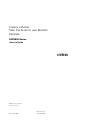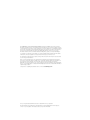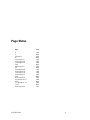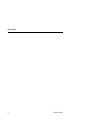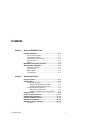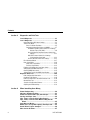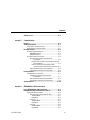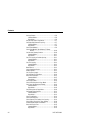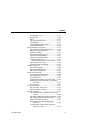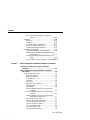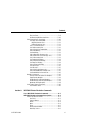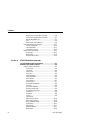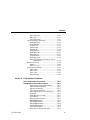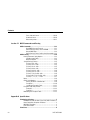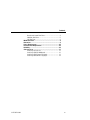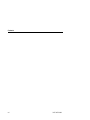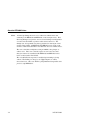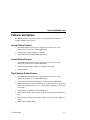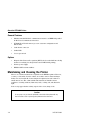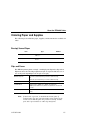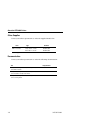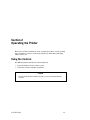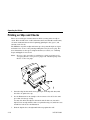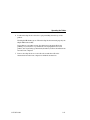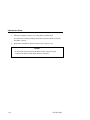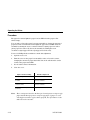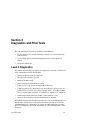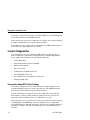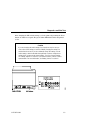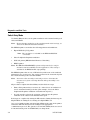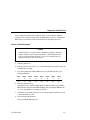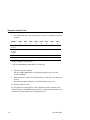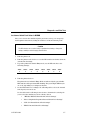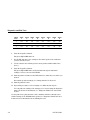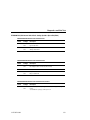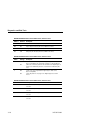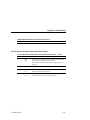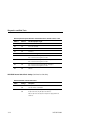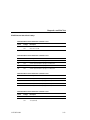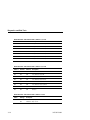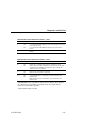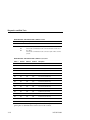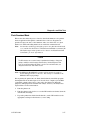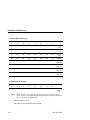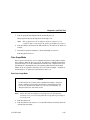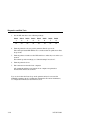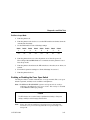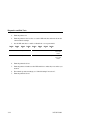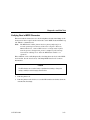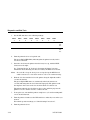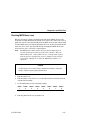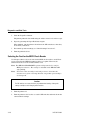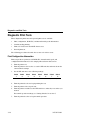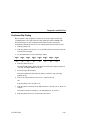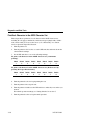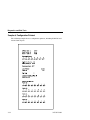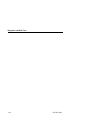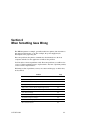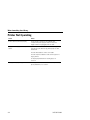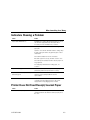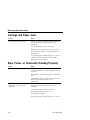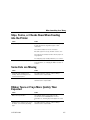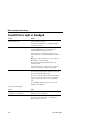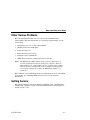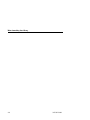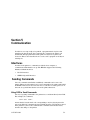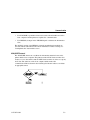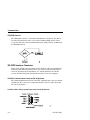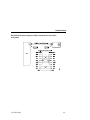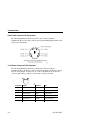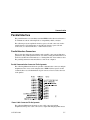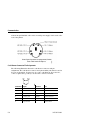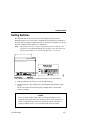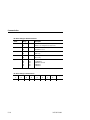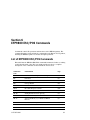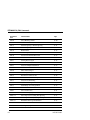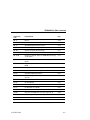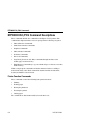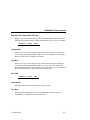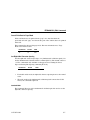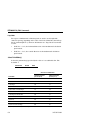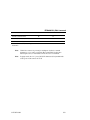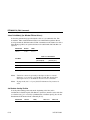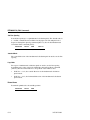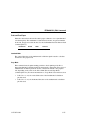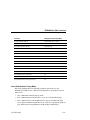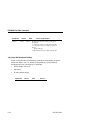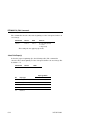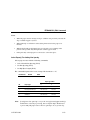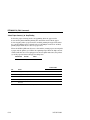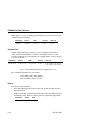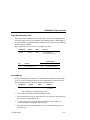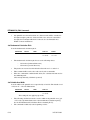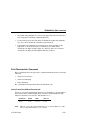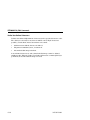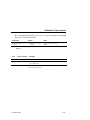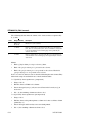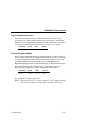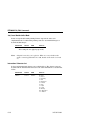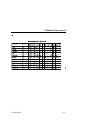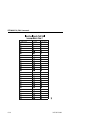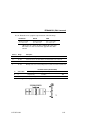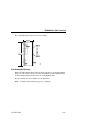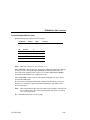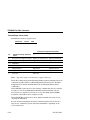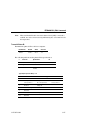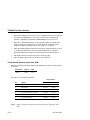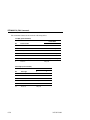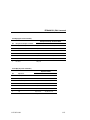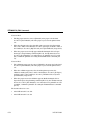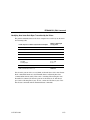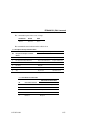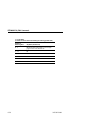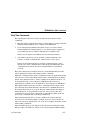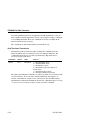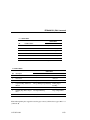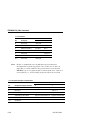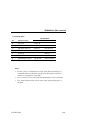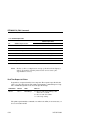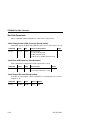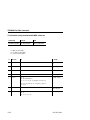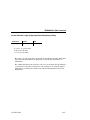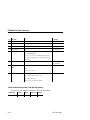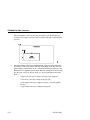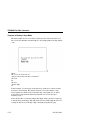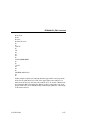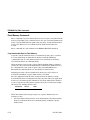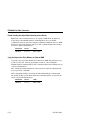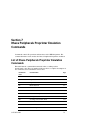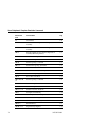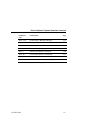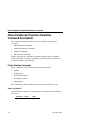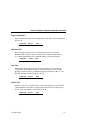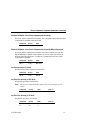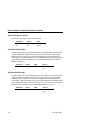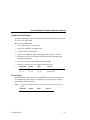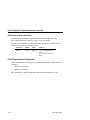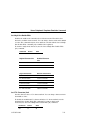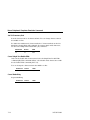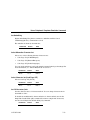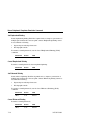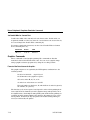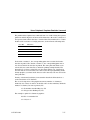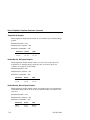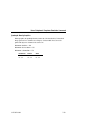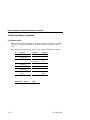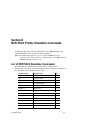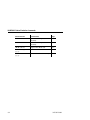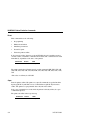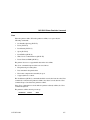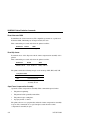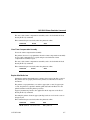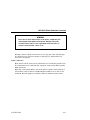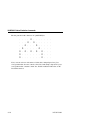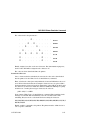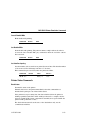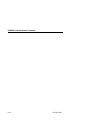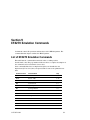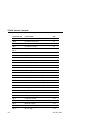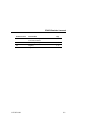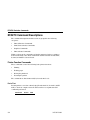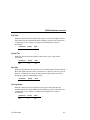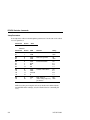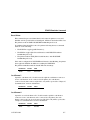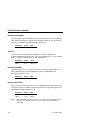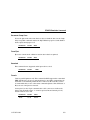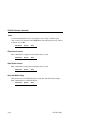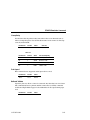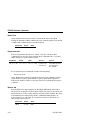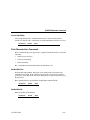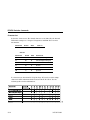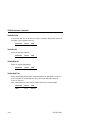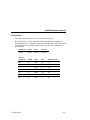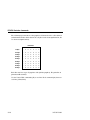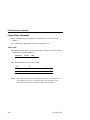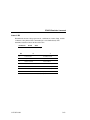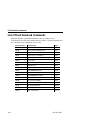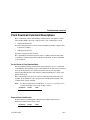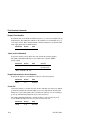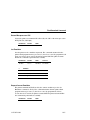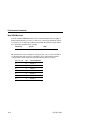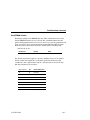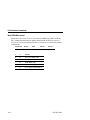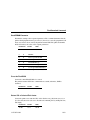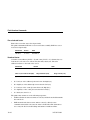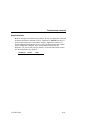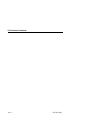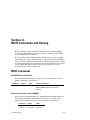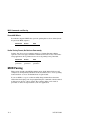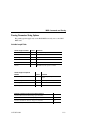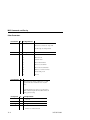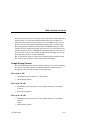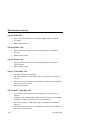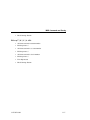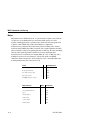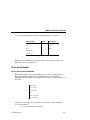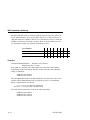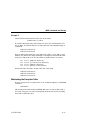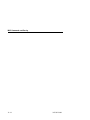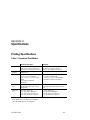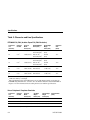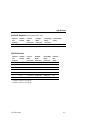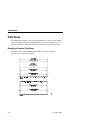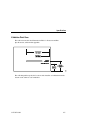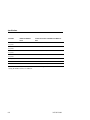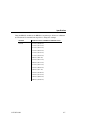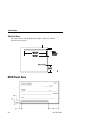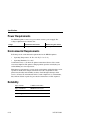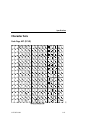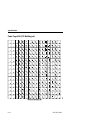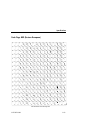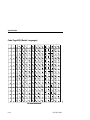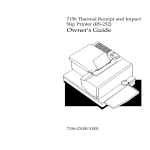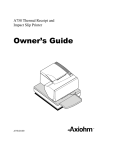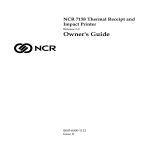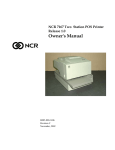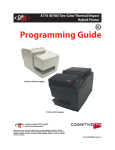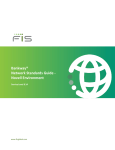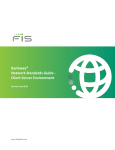Download Unisys E-@CTION EFP9800 Specifications
Transcript
Unisys e-@ction Slip, Validation, and Receipt Printer EFP9800 Series Owner’s Guide UNISYS ©2000 Unisys Corporation. All rights reserved. November 2000 Printed in USA 3255 4073–002 NO WARRANTIES OF ANY NATURE ARE EXTENDED BY THIS DOCUMENT. Any product or related information described herein is only furnished pursuant and subject to the terms and conditions of a duly executed agreement to purchase or lease equipment or to license software. The only warranties made by Unisys, if any, with respect to the products described in this document are set forth in such agreement. Unisys cannot accept any financial or other responsibility that may be the result of your use of the information in this document or software material, including direct, special, or consequential damages. You should be very careful to ensure that the use of this information and/or software material complies with the laws, rules, and regulations of the jurisdictions with respect to which it is used. The information contained herein is subject to change without notice. Revisions may be issued to advise of such changes and/or additions. Notice to Government End Users: The software and accompanying documentation are delivered and licensed as “commercial computer software” and “commercial computer software documentation” as those terms are used in 48 C.F.R. § 12.212 and 48 C.F.R. § 227.7202-1 through 227.7202-4, as applicable. The Government shall receive only those rights provided in the standard commercial software license, or where applicable, the restricted and limited rights provisions of the contract FAR or DFARS (or equivalent agency) clause. Correspondence regarding this publication can be e-mailed to [email protected]. Unisys is a registered trademark and e-@ction is a trademark of Unisys Corporation. All other marks are acknowledged to be the trademarks or registered trademarks of their respective owners. Unisys Corporation cannot attest to the accuracy of this information. Page Status Page Issue iii iv v through xv xvi 1–1 through 1–6 2–1 through 2–16 3–1 through 3–33 3–34 4–1 through 4–7 4–8 5–1 through 5–10 6–1 through 6–78 7–1 through 7–20 8–1 through 8–15 8–16 9–1 through 9–24 10–1 through 10–11 10–12 11–1 through 11–13 11–14 A–1 through A–14 –002 Blank –002 Blank –002 –002 –002 Blank –002 Blank –002 –002 –002 –002 Blank –002 –002 Blank –002 Blank –002 3255 4073–002 iii Page Status iv 3255 4073–002 Contents Section 1 About the EFP9800 Printer Features and Options....................................................1–3 Receipt Station Features ............................................1–3 Journal Station Features .............................................1–3 Slip/Validation Station Features ...................................1–3 General Features .......................................................1–4 Options.....................................................................1–4 Maintaining and Cleaning the Printer.............................1–4 Ordering Paper and Supplies ........................................1–5 Receipt/Journal Paper................................................1–5 Slips and Forms ........................................................1–5 Other Supplies...........................................................1–6 Documentation ..........................................................1–6 Section 2 Operating the Printer Using the Controls ........................................................2–1 Changing Paper............................................................2–2 Changing Receipt Paper .............................................2–3 Removing the Old Receipt Paper Roll ....................2–4 Loading the New Receipt Paper Roll......................2–5 Changing Receipt/Journal Paper..................................2–6 Removing the Printed Journal ...............................2–6 Loading the New Receipt/Journal Paper Roll ..........2–7 Verifying Checks...........................................................2–8 Printing on Slips and Checks.......................................2–11 Validating Slips and Checks ........................................2–13 Changing the Ribbon Cassette ....................................2–14 Replacing the Printhead..............................................2–16 Adjusting the Paper Low Sensor ..................................2–16 Procedure...............................................................2–17 3255 4073–002 v Contents Section 3 Diagnostics and Print Tests Level 0 Diagnostics ...................................................... 3–1 Level 1 Diagnostics ...................................................... 3–2 Information About DIP Switch Settings .........................3–2 Switch Entry Mode .....................................................3–4 Choose a Printer Emulation ..................................3–5 Set Internal Switch Pack Values in NVRAM .............3–7 EFP9800 ESC/POS Internal Switch Pack Settings (Includes Epson ESC/POS)..........................3–9 Ithaca Peripherals Proprinter Internal Switch Pack Settings ..................................................3–11 NCR 5021 Internal Switch Pack Settings (Serial Interface Units Only) ......................3–12 EF4270 Internal Switch Pack Settings ............3–13 Flash Download Mode ..............................................3–17 Data Scope Mode ....................................................3–19 Enter Data Scope Mode.....................................3–19 Exit Data Scope Mode .......................................3–21 Enabling or Disabling the Cover Open Switch ..............3–21 Verifying Read of MICR Characters ............................3–23 Checking MICR Noise Level.......................................3–25 Selecting the Font for the MICR Check Reader ............3–26 Diagnostic Print Tests................................................. 3–28 Print Configuration Information ..................................3–28 Continuous Slip Printing............................................3–29 Print Each Character in the ASCII Character Set ..........3–30 General Print Test ....................................................3–31 Sample of Configuration Printout ...............................3–32 Adjusting the Printhead Gap ......................................3–33 Section 4 When Something Goes Wrong Printer Not Operating ................................................... 4–2 Indicators Showing a Problem....................................... 4–3 Printer Does Not Feed Receipt/Journal Paper............... 4–3 Carriage and Paper Jams............................................. 4–4 Slips, Forms, or Checks Not Feeding Properly .............. 4–4 Slips, Forms, or Checks Skew When Feeding into the Printer ..................................................................... 4–5 Some Dots are Missing ................................................. 4–5 Ribbon Tears or Frays More Quickly Than Expected...... 4–5 Overall Print is Light or Smudged ................................. 4–6 Other Serious Problems................................................ 4–7 vi 3255 4073–002 Contents Getting Service .............................................................4–7 Section 5 Communication Interfaces .....................................................................5–1 Sending Commands......................................................5–1 Using DOS to Send Commands...................................5–1 Using BASIC to Send Commands ................................5–2 RS-232C Interface ........................................................5–2 RS-232C Interface Protocols.......................................5–2 XON/XOFF Protocol ............................................5–3 DTR/DSR Protocol ..............................................5–4 RS-232C Interface Connectors ....................................5–4 RS-232C Communication Connector Pin Assignments .............................................5–4 RS-232C 9-Pin to 9-Pin Communication Connector Pin Assignments ........................................5–4 RS-232C 25-Pin (Host Computer) to 9-Pin Communication Connector Pin Assignments .5–5 Power Cable Connector Pin Assignments ..............5–6 Cash Drawer Connector Pin Assignments ..............5–6 Parallel Interface ..........................................................5–7 Parallel Interface Connectors ......................................5–7 Parallel Communication Connector Pin Assignments .............................................5–7 Power Cable Connector Pin Assignments ..............5–8 Cash Drawer Connector Pin Assignments ..............5–9 Setting Switches .........................................................5–10 Section 6 EFP9800 ESC/POS Commands List of EFP9800 ESC/POS Commands ..........................6–1 EFP9800 ESC/POS Command Descriptions ..................6–4 Printer Function Commands........................................6–4 Horizontal Tabs: Skip to Next Tab Stop.................6–5 Standard Mode ..............................................6–5 Page Mode ....................................................6–5 Line Feed ...........................................................6–5 Standard Mode ..............................................6–5 Page Mode ....................................................6–5 Eject Slip ...........................................................6–6 Standard Mode ..............................................6–6 Page Mode ....................................................6–6 3255 4073–002 vii Contents Carriage Return ..................................................6–6 Standard Mode ..............................................6–6 Page Mode ....................................................6–6 Cancel Print Data in Page Mode............................6–7 Set Right-Side Character Spacing .........................6–7 Standard Mode ..............................................6–7 Page Mode ....................................................6–8 Select Print Mode(s) ............................................6–8 Select Print Mode(s) (for Windows™ Printer Drivers)...................................................6–10 Set Absolute Starting Position ............................6–10 Standard Mode ............................................6–11 Page Mode ..................................................6–11 Set Line Spacing to Default Spacing ...................6–11 Standard Mode ............................................6–11 Page Mode ..................................................6–11 Set Line Spacing...............................................6–12 Standard Mode ............................................6–12 Page Mode ..................................................6–12 Return Home ....................................................6–12 Select Peripheral Device ....................................6–13 Initialize Printer .................................................6–13 Set Slip Eject Length .........................................6–14 Set Horizontal Tab Positions ..............................6–14 Print and Feed Paper.........................................6–15 Standard Mode ............................................6–15 Page Mode ..................................................6–15 Select Page Mode.............................................6–16 Select Print Direction in Page Mode ....................6–17 Set/Cancel Uni-Directional Printing ......................6–18 Standard Mode ............................................6–19 Page Mode ..................................................6–19 Set Printing Area in Page Mode ..........................6–19 Set Relative Print Position ..................................6–21 Standard Mode ............................................6–21 Page Mode ..................................................6–21 Select Justification ............................................6–22 Select Print Paper(s)..........................................6–22 Select Paper(s) For Setting Line Spacing .............6–23 Select Paper Sensor(s) to Stop Printing...............6–24 Enable/Disable Paper Feed Button......................6–25 Print and Feed n Lines .......................................6–25 Standard Mode ............................................6–25 Page Mode ..................................................6–25 viii 3255 4073–002 Contents Set Slip Waiting Time ........................................6–25 Generate Pulse .................................................6–26 Release ...........................................................6–26 Select Head Energizing Time..............................6–27 Set Left Margin.................................................6–27 Set Fundamental Calculation Pitch ......................6–28 Set Printable Area Width ....................................6–28 Print Characteristics Commands ...............................6–29 Select/Cancel User-Defined Character Set...........6–29 Define User-Defined Characters ..........................6–30 Set/Cancel Underline ........................................6–34 Cancel User-Defined Characters .........................6–35 Set/Cancel Emphasized Mode............................6–35 Set/Cancel Double-Strike Mode ..........................6–36 International Character Set.................................6–36 Set/Cancel 90 Degree Clockwise Rotation......6–39 Select Character Code Table .............................6–39 Set/Cancel Upside Down Printing .......................6–39 Graphics Commands................................................6–40 Select Bit Image Mode ......................................6–40 Define Downloaded Bit Image.............................6–42 Print Downloaded Bit Image ...............................6–43 Printer Status Commands.........................................6–44 Transmit Peripheral Device Status ......................6–45 Transmit Paper Sensor Status............................6–46 Transmit Printer ID ............................................6–47 Enable/Disable Automatic Status Back (ASB) .......6–48 Identifying Auto Status Back Bytes Transmitted by the Printer...............................................6–53 Transmit Status ................................................6–54 Real Time Commands ..............................................6–57 Real Time Status Transmission...........................6–58 Real Time Request to Printer..............................6–62 Bar Code Commands...............................................6–64 Select Printing Position of HRI Characters (Receipt Station)...................................................6–64 Select Pitch of HRI Characters (Receipt Station) ...6–64 Select Height of Bar Code (Receipt Station) .........6–64 Print Bar Code (Receipt Station) .........................6–65 First Variation: String terminated with NULL Character ...............................................6–66 Second Variation: Length of Byte Specified at Beginning of String ..................................6–67 3255 4073–002 ix Contents Select Horizontal Size of Bar Code (Receipt Station)...................................................6–68 Page Mode .............................................................6–69 Overview ..........................................................6–69 Limitations .......................................................6–70 Command Settings in Both Modes ......................6–71 Processing the Data in the Page.........................6–71 Examples of Printing in Page Mode .....................6–74 Flash Memory Commands ........................................6–76 Copy Downloaded Object to Flash Memory ..........6–76 Disable Loading the Object to RAM When Powering on the Printer ..........................................6–77 Enable Loading the Object When Powering on the Printer ....................................................6–78 Copy the Object from Flash Memory to External RAM6–78 Section 7 Ithaca Peripherals Proprinter Emulation Commands List of Ithaca Peripherals Proprinter Emulation Commands .............................................................. 7–1 Ithaca Peripherals Proprinter Emulation Command Descriptions............................................................. 7–4 Printer Function Commands ........................................7–4 Open Cash Drawer 1 ...........................................7–4 Open Cash Drawer 2 ...........................................7–5 Horizontal Tab ....................................................7–5 Line Feed ...........................................................7–5 Vertical Tab........................................................7–5 Advance to Top of Next Form...............................7–6 Carriage Return ..................................................7–6 Clear Printer .......................................................7–6 Perform Validation: Open Forms Compensation Assembly ..................................................7–6 Perform Validation: Close Forms Compensation Assembly ..................................................7–7 Perform Validation: Close Forms Compensation Assembly When Slip Sensed .......................7–7 Set Line Spacing to 1/8 Inch................................7–7 Set Fine Line Spacing (n/216 Inch) .......................7–7 Set Fine Line Spacing (n/72 Inch) .........................7–7 Set Line Spacing to 1/6 Inch................................7–8 Set Form Length in Inches ...................................7–8 Set Form Length in Lines .....................................7–8 Set Horizontal Tab Positions ................................7–9 x 3255 4073–002 Contents Fine Line Feed ....................................................7–9 Uni-Directional/Bi-Directional Print .......................7–10 Print Characteristics Commands ...............................7–10 Set Single Line Double-Wide ...............................7–11 Original Character Size .................................7–11 Doubled Character Size ................................7–11 Set 17.2 Characters/Inch ..................................7–11 Set 10 Characters/Inch .....................................7–12 Cancel Single Line Double-Wide ..........................7–12 Cancel Underlining ............................................7–12 Set Underlining .................................................7–13 Select Alternative Character Set .........................7–13 Select Character Set (Code Page 437)................7–13 Set 12 Characters/Inch .....................................7–13 Set Emphasized Printing....................................7–14 Cancel Emphasized Printing ...............................7–14 Set Enhanced Printing .......................................7–14 Cancel Enhanced Printing ..................................7–14 Set Superscript ................................................7–15 Set Subscript ...................................................7–15 Cancel Subscript/Superscript ............................7–15 Cancel Double-Wide for Current Font...................7–15 Set Double-Wide for Current Font........................7–16 Graphics Commands................................................7–16 Format of the Data Stream for Graphics..............7–16 Single-Density Graphics .....................................7–18 Double-Density, Half-Speed Graphics...................7–18 Double-Density, Normal Speed Graphics..............7–18 Quadruple Density Graphics ...............................7–19 Cash Drawer Status Commands................................7–20 Cash Drawer Status ..........................................7–20 Section 8 NCR 5021 Printer Emulation Commands List of NCR 5021 Emulation Commands........................8–1 NCR 5021 Emulation Command Descriptions................8–3 Printer Function Commands........................................8–3 Line Feed ...........................................................8–3 Carriage Return ..................................................8–3 Reset ................................................................8–4 Open ................................................................8–4 Close ................................................................8–5 Reset Character RAM ..........................................8–6 Read Slip Sensor ................................................8–6 3255 4073–002 xi Contents Open Forms Compensation Assembly ...................8–6 Close Forms Compensation Assembly...................8–7 Reprint After Media Jam.......................................8–7 Echo ................................................................8–8 Write Device Control Memory ...............................8–8 Print Characteristics Commands ...............................8–12 Cancel Double-Wide...........................................8–13 Set Double-Wide................................................8–13 Set Interline Spacing .........................................8–13 Printer Status Commands.........................................8–13 Read Status .....................................................8–13 Read Tallies......................................................8–14 Read and Clear Tallies .......................................8–15 Section 9 EF4270 Emulation Commands List of EF4270 Emulation Commands ........................... 9–1 EF4270 Command Descriptions.................................... 9–4 Printer Function Commands ........................................9–4 End of Text ........................................................9–4 Line Feed ...........................................................9–5 Vertical Tab........................................................9–5 Eject Slip ...........................................................9–5 Carriage Return ..................................................9–5 Setup Parameters ...............................................9–6 Reset Printer ......................................................9–7 Cash Drawer 1 ...................................................9–7 Cash Drawer 2 ...................................................9–7 Document Clamp Open........................................9–8 Self Test ............................................................9–8 Document Validation............................................9–8 Receipt/Journal Print ...........................................9–8 Document Clamp Close .......................................9–9 Form Eject .........................................................9–9 Download...........................................................9–9 Form In ..............................................................9–9 Select 9–10 Either Form-In Sensor ........................................9–10 Both Form-In Sensors ........................................9–10 Busy Until Buffer Empty .....................................9–10 Clamp Delay .....................................................9–11 Print Speed ......................................................9–11 Buffered Validate ..............................................9–11 Buffer Clear......................................................9–12 xii 3255 4073–002 Contents Repeat Character..............................................9–12 Wait for Slip .....................................................9–12 Cancel Slip Waiting............................................9–13 Print Characteristics Commands ...............................9–13 Double-Wide Font ..............................................9–13 Double-Wide Off ................................................9–13 Character Set...................................................9–14 Underline Print..................................................9–16 Underline Off ....................................................9–16 Double-High Off.................................................9–16 Double-High Font...............................................9–16 Pitch Selection .................................................9–17 Upside-Down Off ...............................................9–18 Upside-Down Print.............................................9–18 Rotate Font 90 Degrees Clockwise or Cancel Rotated Print ...........................................9–18 Graphics Commands................................................9–19 Graphics ..........................................................9–19 Graphics: 5 Dot ................................................9–21 Printer Status Commands.........................................9–22 Status: 3 Bit.....................................................9–22 Status: 6 Bit.....................................................9–23 Status: 7 Bit.....................................................9–24 Status-Firmware................................................9–24 Section 10 Flash Download Commands List of Flash Download Commands ..............................10–2 Flash Download Command Descriptions ......................10–3 Put the Printer in Flash Download Mode...............10–3 Request Printer Identification..............................10–3 Request Flash Identifier .....................................10–4 Select Sector to Download ................................10–4 Request Retransmission of Last Response ..........10–4 Check CRC ......................................................10–4 Return Microprocessor CRC...............................10–5 Set Emulation ...................................................10–5 Request Current Emulation ................................10–5 Write EEROM Switches ......................................10–6 Read EEROM switches.......................................10–7 Write EEROM Parameter ....................................10–8 Read EEROM Parameter ....................................10–9 Erase the Flash ROM .........................................10–9 Return CRC of Selected Flash Sector ..................10–9 3255 4073–002 xiii Contents Erase Selected Sector.....................................10–10 Download Sector ............................................10–10 Reboot the printer...........................................10–11 Section 11 MICR Commands and Parsing MICR Commands........................................................ 11–1 Read MICR Data and Transmit ............................11–1 Define Parsing Format, Save in NVRAM ...............11–1 Reread MICR Data.............................................11–2 Define Parsing Format, Do Not Save Permanently 11–2 MICR Parsing ............................................................. 11–2 Parsing Parameter String Options..............................11–3 Variable Length Fields........................................11–3 Other Parameters .............................................11–4 Sample Parsing Formats...........................................11–5 ESC w p 18 A <CR> .........................................11–5 ESC w p 18 X A <CR> ......................................11–5 ESC w p 18 x A <CR>.......................................11–5 ESC w p 018 A <CR> .......................................11–6 ESC w p 018 X A <CR> ....................................11–6 ESC w p 018 x A <CR>.....................................11–6 ESC w p T 18 X A 04C <CR> ............................11–6 ESC w p K9 X T 18 X A 04C <CR>.....................11–6 ESC w p T '/ A '/ C '/ S <CR> ...........................11–7 Notes .....................................................................11–8 Check Serial Number ...............................................11–9 Parsing the Check Serial Number .......................11–9 Exceptions .....................................................11–10 Loading the Exception Table ............................11–11 Exception Table Entry Format .................................11–11 Example 1......................................................11–12 Example 2......................................................11–13 Maintaining the Exception Table...............................11–13 Appendix A Specifications Printing Specifications ......................................................1 EFP9800 ESC/POS (Includes Epson ESC/POS Emulation). 2 Ithaca Peripherals Proprinter Emulation ........................... 2 NCR 5021 Emulation .................................................... 3 EF4270 Emulation ........................................................ 3 Print Zones.......................................................................4 xiv 3255 4073–002 Contents Receipt and Journal Print Zones ..................................... 4 Validation Print Zone ..................................................... 5 Slip Print Zone.............................................................. 8 MICR Read Zone .............................................................. 8 Dimensions...................................................................... 9 Power Requirements...................................................... 10 Environmental Requirements ......................................... 10 Reliability ...................................................................... 10 Character Sets .............................................................. 11 Code Page 437 (PC US) .............................................. 11 Code Page 850 (PC Multilingual)................................... 12 Code Page 852 (Eastern European).............................. 13 Code Page 865 (Nordic Languages) ............................. 14 3255 4073–002 xv Contents xvi 3255 4073–002 Section 1 About the EFP9800 Printer The EFP9800 printer is a fast, quiet, reliable, and very compact multiplefunction printer. It prints receipts and a journal, validates and prints checks, and prints on a variety of single- or multiple-part slips. An additional option is the Magnetic Ink Character Recognition (MICR) check reader with parsing which reads account numbers on checks for easy verification. The industry-standard RS-232C and IEEE 1284 bi-directional parallel communication interfaces allow the EFP9800 to be connected to any host computer. The EFP9800 provides the following emulations: Epson 370/375 printers (included in the EFP9800 ESC/POS commands), Ithaca Peripherals Proprinter emulation, NCR 5021 printer, (Serial Interface Only) and the EF4270 printer. These emulations provide easy integration into applications written for these printers and emulations. 3255 4073–002 1–1 About the EFP9800 Printer Note: A Running Change acoustic noise reduction enhancement was released for the EFP9840 and EFP9841 serial interface units. This Running Change incorporates a new solenoid clamp assembly and a revised controller PCBA to further reduce acoustical noise. The change was incorporated into factory production starting at serial number 5108 67054. All EFP9840 and EFP9841 units with serial numbers 5108 67054 and above will have the acoustic enhancements. The new solenoid assembly has a bumper added to the plunger to reduce noise. This new solenoid requires a new lower case and therefore cannot be installed in The EFP9840 and EFP9841 units below serial number 5108 67054. The revised PCBA incorporates a modified print head pin firing scheme. The PCBA fires the pins in staggered pairs to reduce acoustical noise. This new PCBA is fully backward compatible with previous style EFP9800’s. 1–2 3255 4073–002 About the EFP9800 Printer Features and Options The EFP9800 printer comes with a variety of standard features, and can be configured with several options. Receipt Station Features • Standard/compressed pitch (host computer selectable): 11.6 to 16.8 characters per inch, 33-51 columns (ESC/POS) • Drop in paper loading, requires no spindle • Paper Status indicator light (LED) (adjustable) Journal Station Features • Standard/compressed pitch (host computer selectable): 11.6 to 16.8 characters per inch, 33-51 columns (ESC/POS) • Automatic paper loading, requires no spindle or threading • Autograph table Slip/Validation Station Features • Standard/compressed pitch (host computer selectable): 11.6 to 16.8 characters per inch, 33-51 columns (ESC/POS) • Up to 14 lines of validation printing (at 7.2 lines per inch) (ESC/POS) • Printing of slips up to five-parts thick, up to a total thickness of .014 inches (the receipt is included as one or two of the parts depending if it is one-ply or two-ply) • Top insertion of validation forms with slip stop • Side insertion of slips with override of slip stop and automatic alignment of slip • Front insertion of slips with override of slip stop and automatic alignment of slip • Slip In indicator light (LED) 3255 4073–002 1–3 About the EFP9800 Printer General Features • Industry standard RS-232C communication interface or IEEE 1284 parallel bi-directional communication interface • NVRAM (Non-Volatile memory) to store customer configuration and historic data • Cash drawer connector • Online LED • Cover open switch Options • Magnetic Ink Character Recognition (MICR) check reader built into the slip station for verifying checks (includes custom MICR field parsing) • Remote power supply • EFP9800-SW1 software utilities Maintaining and Cleaning the Printer There is no customer maintenance required for the EFP9800 printer. However, you may occasionally clean the cabinet as needed to remove dust and finger marks. Use any household cleaner designed for plastics, but test it first on a small, unseen area. The cabinet finish and materials are durable and are resistant to cleaning solutions, lubricants, fuels, cooking oils, and ultraviolet light. If the receipt paper bucket is dirty, wipe it with a clean, damp cloth. Caution Do not spray or try to clean the printhead or the inside of the printer with any kind of cleaner as this may damage the printhead or the electronics. 1–4 3255 4073–002 About the EFP9800 Printer Ordering Paper and Supplies The following section lists the paper , supplies, and documentation available for order. Receipt/Journal Paper Item Type Number One-Ply Receipt or journal 150 feet 40-1004-874 Two-Plies Receipt/journal 95 feet 40-1005-871 Slips and Forms The EFP9800 printer prints on single- or multiple-part slips in the slip station. Slips must meet the following requirements (the receipt is included as one or two of the parts depending if it is one-ply or two-ply): Minimum Slip Size 2.75 inches (69.8 mm) wide by 5.0 inches (127 mm) long Or 5.0 inches (127 mm) wide by 2.75 inches (69.8 mm) long Maximum Slip Size 8.5 inches (215.9 mm) wide by 11.69 inches (297 mm) long Total thickness Single-part slips: 0.003 inches (0.076 mm) (minimum) Multiple parts: 0.014 inches (0.355 mm) (maximum—includes the receipt) Number of parts Up to a maximum of five parts (the receipt is included as one or two parts) Note: 3255 4073–002 If card stock is present, it should be the bottom part. If multiple-part slips are used, the double-strike mode must be used to ensure that all parts are printed on clearly. Contact your sales representative to order slips and forms. 1–5 About the EFP9800 Printer Other Supplies Contact your sales representative to order the supplies listed below. Item Ribbon Cassettes Type Number Purple ribbon cassette 04-9815-988 Black ribbon cassette 04-9816-986 Power Supply 75-2087-908 Documentation Contact your sales representative to order the following documentation: 1–6 Title Unisys Number Unisys e-@ction Slip, Validation, and Receipt EFP9800 Series Owner’s Guide 3255 4073 Unisys e-@ction Slip, Validation, and Receipt EFP9800 Series Installation and Operation Guide 3255 4065 Unisys e-@ction Slip, Validation, and Receipt EFP9800 Series Servicing Guide 3255 4081 3255 4073–002 Section 2 Operating the Printer This section includes information about operating the printer controls, loading paper and ribbon cassettes, replacing the printhead, and working with slips, forms, and checks. Using the Controls The EFP9800 printer includes the following buttons: • Paper Feed button used to advance paper. • Reset button used to initialize the printer. Caution Pressing the Reset button initializes the printer, causing any downloaded fonts to be lost. 3255 4073–002 2–1 Operating the Printer Changing Paper The EFP9800 features simple paper loading that is quick and efficient, saving both time and paper. Caution Do not operate the printer if it runs out of paper. The printer will continue to operate, but data may be lost and the printhead may be damaged. 2–2 3255 4073–002 Operating the Printer Changing Receipt Paper Note: Use these instructions if you are printing receipts only. If you are printing both receipts and a journal (record of transactions), or a journal only, see “Changing Receipt/Journal Paper” later in this section. Note: All EFP9800 Series printers have a receipt journal take up spool assembly factory installed that is not always required or utilized by the client. If the receipt take up assembly is not used, an occasional noise will occur as the take up roller assembly rotates. The receipt take up spool has a spring-loaded roller that allows easy loading. However, if the receipt take up capability is not being used the spring loaded roller shaft will spring upwards and hit the printer top cover once per revolution. In cases where the receipt take up assembly is not being used it can be secured in a closed position so that it will not hit the top cover during printing to eliminate the occasional nuisance noise. A small piece of tape or a rubber band can be used to keep the take up roller assembly in a closed position at all times. 3255 4073–002 2–3 Operating the Printer Removing the Old Receipt Paper Roll 2–4 1. Open the rear cover. 2. Open the clamshell. 3. Remove the used receipt paper roll. 3255 4073–002 Operating the Printer Loading the New Receipt Paper Roll 1. Drop the new roll into the bucket and pull out several inches. 2. Lay the end of the paper out over the top of the slip table, then close the rear cover and the clamshell. 3255 4073–002 2–5 Operating the Printer Changing Receipt/Journal Paper Note: Use these instructions if you are printing both receipts and a journal (record of transactions) or a journal only. If you are printing receipts only, see “Changing Receipt Paper” earlier in this section. Removing the Printed Journal 2–6 1. Open the rear cover. 2. Tear the paper off below the last journal entry. 3. Open the clamshell. 4. Slide the printed journal off the take-up core and set it in a safe place. 5. Remove the paper core or remainder of the roll. 3255 4073–002 Operating the Printer Loading the New Receipt/Journal Paper Roll 1. Drop the new receipt/journal roll into the bucket and pull out about 10 inches (25 cm) of paper. The paper should not extend farther than the back of the printer cabinet. 2. Close the clamshell. 3. Place the end of the journal ply between the halves of the take-up assembly. If you are printing a journal only, continue with step 4. If you are printing both receipts and a journal, position the top paper ply so that it extends over the top of the slip table. 4. Press the paper feed button to wind the paper onto the take-up assembly. 5. Close the rear cover. 3255 4073–002 2–7 Operating the Printer Verifying Checks Follow this procedure to verify checks on printers with the MICR check reader option. The printer’s Magnetic Ink Character Reader (MICR) check reader reads the magnetic ink characters on the check in order for the host computer to verify that the check is good. Note: 2–8 Verify the check before you validate it. For more information, see “Validating Slips and Checks” later in this section. 3255 4073–002 Operating the Printer 1. Insert the check from the front, face up, with the MICR characters to the right, as shown. 2. Slide the check toward the back of the printer along the right side until it covers both sensors. The Slip In LED turns on when both sensors are covered, indicating that the check is inserted properly. The printer reads the magnetic characters on the check. Note: Do not hold or keep the check from moving during the MICR check reader transaction or the check numbers will not be read accurately. 3. Follow any instructions from the host computer. Once the check has been verified, the printer may then print the date, payee, and amount on the check, depending on the host computer software. For more information, see “Printing on Slips and Checks” on the next page. 4. Remove the check after it has been fed all the way back out. 5. Follow the instructions from the host computer to finish the transaction, if provided. 6. To validate the check, follow the procedures in “Validating Slips and Checks” later in this section. 3255 4073–002 2–9 Operating the Printer Printing on Slips and Checks There are several types of transactions for which you may print on a slip or check. These include some credit card transactions, merchandise return forms, electronic funds transfers and check printing (printing the date, payee, and amount on the check). The EFP9800 can print on slips and forms up to five-parts thick (the receipt is included as one or two of the parts depending if it is one-ply or two-ply). For more information on the types of slips and forms you can use, see “Ordering Paper and Supplies” in section 1. Note: Do not use this procedure for validation or check verification. See “Verifying Checks” on the previous page, and “Validating Slips and Checks” on the next page. 1. Insert the slip/check from the front, placing it on the slip table first, with the side to be printed face up. 2. See the illustration for an example of how to insert a check. Use the same procedure for any type of slip. You may also insert the slip/check from the side. In this case, insert the slip/check at an angle with the side to be printed facing you, and then rotate it until it is vertical. See the illustration. 3. 2–10 Slide the slip/check to the right until it lines up against the wall. 3255 4073–002 Operating the Printer 4. Position the slip/check so that the top is protruding from the top of the printer. The Slip In LED flashes green. When the slip/check is inserted properly, the Slip In LED is lit steadily. Depending on your printer setup, the printer may automatically begin printing, or you may have to perform the action programmed for your printer, such as pressing a particular keyboard key. Follow the instructions from the host computer. 5. Remove the slip/check once it is fed back out and then follow the instructions from the host computer to finish the transaction. 3255 4073–002 2–11 Operating the Printer Validating Slips and Checks The EFP9800 can print on slips and forms up to five-parts thick (the receipt is included as one or two of the parts depending if it is one-ply or two-ply). For more information on the types of slips and forms you can use, see “Ordering Paper and Supplies” in section 1. Follow this procedure to validate slips and checks. Note: Do not use this procedure for check verification. See “Verifying Checks” earlier in this section. Be sure to insert the slip or check properly to ensure printing in the correct locations. Insert standard size slips and checks from the top, using the slip stop to position them correctly. 1. Insert the slip/check from the top, with the side to be printed facing you as shown in the illustration. 2. Slide the slip/check into the printer until it meets the slip stop and to the right until it lines up against the wall. The Slip In LED flashes green. When the slip/check is inserted properly, the Slip In LED is lit steadily. 3. 2–12 Depending on your printer setup, the printer may automatically begin printing, or you may have to perform the action programmed for your printer, such as pressing a particular keyboard key. Follow the instructions from the host computer. 3255 4073–002 Operating the Printer 4. Remove the slip/check once it is fed back out and then follow the instructions from the host computer to finish the transaction. Changing the Ribbon Cassette Change the ribbon cassette when the print is too light or the ribbon is frayed. 1. Open the cassette cover. 2. Slide the carriage assembly (assembly that holds the printhead) to the center of the printer. 3255 4073–002 2–13 Operating the Printer 3. Pull the used ribbon cassette out of the printer and discard it. Be careful not to bump or damage the Form Out sensor while you remove the ribbon cassette. 4. Snap in the new ribbon cassette, and close the cassette cover. Caution Do not remove the mylar shield on the ribbon cassette. It protects against smudging. The ribbon cassette will be ruined if it is removed. 2–14 3255 4073–002 Operating the Printer Replacing the Printhead The impact printhead is extremely reliable. However, it may need to be changed depending on the use of the printer. Printhead replacement is required if it is tearing or fraying the ribbon, or if some dots print lighter than others. Call a service representative for printhead replacement. Adjusting the Paper Low Sensor Before adjusting the paper low sensor, make sure the power is off. Place the printer on a level surface or adjust it while mounted on the host computer. Do not apply pressure to the top of the printer while making adjustments. 3255 4073–002 2–15 Operating the Printer Procedure The paper low sensor lights the paper low/out LED when the paper roll is almost empty. You can raise or lower the paper low sensor assembly to change the amount of paper left on the roll when the sensor lights the paper low/out LED. Raise the assembly by turning the screw counterclockwise to signal paper low earlier (more paper left on the roll). Lower the assembly by turning the screw clockwise to signal paper low later (less paper left on the roll). You need a Phillips head screwdriver to make this adjustment. 1. Open the rear cover. 2. Turn the screw on the paper low assembly to raise or lower the sensor, changing the amount of paper that will be left on the roll when the sensor activates the paper status LED. 3. See the table for more information. 4. Close the cover. Paper Low Sensor Setting Note: 2–16 Amount of Paper Left Factory Setting 8 ± 5 feet Screw turned 1 revolution clockwise 5.5 feet less paper (before sensor is activated) Screw turned 1 revolution counterclockwise 5.5 feet more paper (before sensor is activated) Screw turned all the way down (clockwise) Paper Low Sensor disabled These settings are based on the Receipt-Journal printer using two-ply paper and the Receipt printer using one-ply paper. If paper is used with different number of plies than specified, the information in the table will not be accurate. 3255 4073–002 Section 3 Diagnostics and Print Tests The following diagnostic tests are available for the EFP9800: • Level 0 Diagnostics: Performed during the startup cycle and each time the printer is reset. • Level 1 Diagnostics: Performed using DIP switches or the Paper Feed button. • Diagnostic Print Tests. Level 0 Diagnostics The printer automatically performs Level 0 diagnostics each time it is turned on. Level 0 diagnostics include the following: • All motors and solenoids are turned off. • Microprocessor timing is checked. • Firmware ROM is tested. • On board and external RAM are checked. • If this test succeeds, the green Online LED flashes once. • If this test fails, Level 0 diagnostics stop. The printer becomes inactive: the printhead does not home, the red Paper Status and the green Slip In LED’s turn on, and the printer is unable to communicate with the host computer. • Printhead is homed. If this action fails, a fault condition occurs. • Status of all sensors is checked and status bytes are updated. If this is the first time that the printer is turned on, or if a new NVRAM has been installed, the default values for the printer functions and tests are loaded into NVRAM during Level 0 diagnostics. To change the printer functions and tests, use Level 1 diagnostics. For more information, see “Level 1 Diagnostics” on the next page. 3255 4073–002 3–1 Diagnostics and Print Tests If both the red Paper Status and the green Slip In LED’s are steadily illuminated, it is an indication that the NVRAM has failed. When the last step of the Level 0 diagnostics is complete, the Paper Feed button is enabled and the printer is ready for normal operation. If the printer does not complete Level 0 diagnostics, the LED’s flash to indicate the problem. See “Getting Service” in section 4. Level 1 Diagnostics Level 1 diagnostics are selected using the DIP switches or the Paper Feed button. During Level 1 diagnostics, the printer is not communicating with the host computer. The diagnostics are described in this order: • Switch Entry Mode • Internal Switch Pack Values in NVRAM • Flash Download Mode • Data Scope Mode • Verifying Read of MICR Characters • Checking MICR Noise Level • Selecting the Font for the MICR Check Reader • Diagnostic Print Tests Information About DIP Switch Settings To run Level 1 diagnostics, use the DIP switches to change settings. See the following illustration for the location of the switches on the EFP9800 printer. Keep these points in mind when using the DIP switches: To turn a DIP switch on, push it down. To turn a DIP switch off, push it up. The settings can only be changed when the printer is about to enter Level 1 diagnostics. Switch 1 must be set to On, and switch 2 set to Off. The default options are set at the factory and are stored in non-volatile memory or NVRAM (also called EEROM). After the settings have been changed and stored in NVRAM, the DIP switches must be set back to the normal settings for the printer to operate. For a list of normal settings, see “Setting Switches” in section 5. 3–2 3255 4073–002 Diagnostics and Print Tests After changing the DIP switch settings, cycle the printer by pressing the Reset button off and then on again. The green Online LED flashes when the printer cycles. Caution If you are changing the switch settings for a function or test, be sure you choose the correct settings to avoid accidentally changing the settings for another function or test. If you do accidentally change the settings, use the switch settings shown in the tables throughout this section to change those settings back, or return to the normal settings. For a list of normal settings, see “Setting Switches” in section 5. If you need assistance, contact a service representative. For more information, see “Getting Service” in section 4. 3255 4073–002 3–3 Diagnostics and Print Tests Switch Entry Mode Use Switch Entry mode to set the printer emulation or the internal switch pack values in NVRAM. Note: For an alternate method to set the emulation and switch settings, see “Section 10: Flash Download Commands.” The EFP9800 printer can emulate the following printers and emulations: • Epson ESC/POS (370/5) printer Note: This emulation is included in the EFP9800 ESC/POS commands. • Ithaca Peripherals Proprinter emulation • NCR 5021 printer (EFP984x Serial Interface Units Only) • EF4270 printer Note: The EFP9800 FLASHADMIN software utility can also be used for emulation and internal DIP switch configuration. This utility is included in the EPF9800-SW1 style package. The EFP9800 printer has one set of DIP switches, while some of the emulated printers have two or more sets. You can enter values for the extra switch packs into “internal switch packs” stored in NVRAM. Note: Secure the roller assembly in a closed position to eliminate the nuisance noise from occurring when the take-up assembly is not being used. All procedures completed in Switch Entry mode include two steps: • First, tell the printer what you want to do—either choose an emulation or choose an internal switch pack value. (For example, choose the Ithaca Peripherals Proprinter emulation or internal switch pack 2.) • Second, enter the value for the operation—either the specific printer emulation or the values for the internal switch pack. Both steps are completed by setting the DIP switches. During the first step, the Slip In LED is on. During the second step, the Slip In LED is off. Once you’ve finished setting options in Switch Entry mode, turn off the printer and set the DIP switches back to the settings for the appropriate communication protocol. The options you set in Switch Entry mode are stored in “internal switch packs” in NVRAM until you change them. 3–4 3255 4073–002 Diagnostics and Print Tests Use the diagnostics print tests to print the name of the emulation which is currently active and the settings of the NVRAM switch packs. See “Diagnostics Print Tests” later in this section for information about running the tests. Choose a Printer Emulation Caution The DIP switches are set at the factory to predetermined settings. Change the settings carefully to avoid changing other functions. Run the Diagnostic Print Tests to see what emulation the printer is set for. For more information, see “Diagnostic Print Tests” later in this section. 1. Turn the printer off. 2. Turn the printer to the back to access the DIP switches and write down the current switch settings. 3. To put the printer into Switch Entry mode, set the DIP switches to the following settings: 4. Switch 1 Switch 2 Switch 3 Switch 4 Switch 5 Switch 6 Switch 7 Switch 8 ON ON OFF OFF OFF OFF OFF OFF Turn the printer back on. The printer is now in Switch Entry Mode as indicated by the green Online LED and the red Paper Status LED flashing. The green Slip In LED may be on or off, depending on your input at the time. 5. To indicate to the printer that you are choosing a printer emulation, set all of the DIP switches to Off. 6. Press the Paper Feed button. The green Slip In LED turns off. 3255 4073–002 3–5 Diagnostics and Print Tests 7. Set the DIP switches to the settings for the printer or emulation you want to emulate: Emulation Switch 1 Switch 2 Switch 3 Switch 4 Switch 5 Switch 6 Switch 7 Switch 8 EFP9800 ESC/POS* OFF OFF OFF OFF OFF OFF OFF OFF IPI Proprinter Emulation OFF OFF OFF OFF OFF OFF ON OFF NCR 5021 OFF OFF OFF OFF OFF OFF OFF ON EF4270 OFF OFF OFF OFF OFF OFF ON ON * The EFP9800 ESC/POS includes Epson ESC/POS (in order to emulate the Epson 370/5 printer). For use with EFP984x Serial Interface Units Only 8. Press the Paper Feed button. The green Slip In LED turns on. The printer emulation you selected is stored in NVRAM. 9. Turn the printer off and reset the DIP switches to what they were when you started. For normal operation settings, see “Switch Settings” in section 5. 10. Turn the printer back on. Use the print test to print the name of the emulation which is currently active and the settings of the NVRAM switch packs. See “Diagnostics Print Tests” later in this section for information about running the tests. 3–6 3255 4073–002 Diagnostics and Print Tests Set Internal Switch Pack Values in NVRAM Once you’ve chosen the emulation (in the previous section), you can specify various printer functions by setting the switches on “internal switch packs.” Caution The DIP switches are set at the factory to predetermined settings. Change the settings carefully to avoid changing other functions. 1. Turn the printer off. 2. Turn the printer to the back to access the DIP switches and write down the current switch settings. 3. To put the printer into Switch Entry mode, set the DIP switches to the following settings: 4. Switch 1 Switch 2 Switch 3 Switch 4 Switch 5 Switch 6 Switch 7 Switch 8 ON ON OFF OFF OFF OFF OFF OFF Turn the printer back on. The printer is now in Switch Entry Mode as indicated by the green Online LED and the red Paper Status LED flashing. The green Slip In LED may be on or off, depending on your input at the time. 5. Set the DIP switches according to the following table to select the internal switch pack you want to use. See the tables in the following four sections to determine the switch pack you need for the emulation you have already chosen: 3255 4073–002 • “EFP9800 ESC/POS Internal Switch Pack Settings” • “Ithaca Peripherals Proprinter Internal Switch Pack Settings” • “NCR 5021 Internal Switch Pack Settings” • “EF4270 Internal Switch Pack Settings” 3–7 Diagnostics and Print Tests 6. Switch Pack Switch 1 Switch 2 Switch 3 Switch 4 Switch 5 Switch 6 Switch 7 Switch 8 1 OFF OFF OFF OFF OFF OFF OFF ON 2 OFF OFF OFF OFF OFF OFF ON OFF 3 OFF OFF OFF OFF OFF OFF ON ON 4 OFF OFF OFF OFF OFF ON OFF OFF Press the Paper Feed button. The green Slip In LED turns off. 7. Set the DIP switches to the settings on the switch pack for the emulation you have already chosen. 8. Use the tables in the following four sections (as listed under number five above). 9. Press the Paper Feed button. The green Slip In LED turns on. The internal switch pack and switch settings you chose are stored in NVRAM. 10. Turn the printer off and reset the DIP switches to what they were when you started. For normal operation settings, see “Setting Switches” in Section 5. 11. Turn the printer back on. 12. Repeat this procedure to select settings on a different switch pack. You can print out a listing of the settings you’ve chosen using the diagnostic print tests. For more information, see “Diagnostic Print Tests” later in this section. Use the print test to print the name of the emulation which is currently active and the settings of the NVRAM switch packs. See “Diagnostic Print Tests” later in this section for information about running the tests. 3–8 3255 4073–002 Diagnostics and Print Tests EFP9800 ESC/POS Internal Switch Pack Settings (Includes Epson ESC/POS) EFP9800 ESC/POS Emulation: Internal Switch Pack 1 Switch Settings Description 1 OFF ON Print “?” for data error. Ignore data error. 2 OFF ON 4K byte communication data buffer. 40 byte data buffer. 3-8 Unused. EFP9800 ESC/POS Emulation: Internal Switch Pack 2 Switch Settings Description 1 OFF ON No display module connected (default). No display module connected (same as ON). 2 3 Unused. OFF ON 4-8 Busy on buffer full or offline (default). Busy on buffer full. Unused. EFP9800 ESC/POS Emulation: Internal Switch Pack 3, Switch 1 Switch Settings Description 1 OFF ON Set default Epson line spacing to 7.2 lines per inch (paper saving mode). Set default line spacing to 6 lines per inch. 3255 4073–002 3–9 Diagnostics and Print Tests EFP9800 ESC/POS Emulation: Internal Switch Pack 3, Switches 2 and 3 Switch 2 Switch 3 Description OFF OFF Epson 40/33 character print zone (2.506 inches wide). OFF ON Epson 42/35 character print zone (2.506 inches wide). ON OFF Unisys 42/35 character print zone (3.024 inches wide). ON ON Unisys 51/42 character print zone (3.024 inches wide). EFP9800 ESC/POS Emulation: Internal Switch Pack 3, Switches 4 and 5 Switch Settings Description 4 OFF Set the standard mode slip/validation right margin to 0.53 inches (Epson Compatible). This only applies if switch 2 is OFF (2.506 inch print zone). Center the print zone for standard mode. Right margin set to 0.113 for 3.024 inch print zone or to 0.372 for 2.506 inch print zone. ON 5 OFF ON Set the page mode slip/validation right margin to 0.53 inches (Epson compatible). Center the print zone for page mode. Right margin set to 0.372 inches. EFP9800 ESC/POS Emulation: Internal Switch Pack 3, Switches 6 and 7 3–10 Switch 6 Switch 7 Description OFF OFF Selects 14 lines (7.2 lines per inch) available when validation is selected. OFF ON Selects 10 lines (7.2 lines per inch) available when validation is selected. ON OFF Selects 6 lines (7.2 lines per inch) available when validation is selected. ON ON Selects 4 lines (7.2 lines per inch) available when validation is selected. 3255 4073–002 Diagnostics and Print Tests EFP9800 ESC/POS Emulation: Internal Switch Pack 3, Switch 8 Switch Settings 8 Description Unused. Ithaca Peripherals Proprinter Internal Switch Pack Settings Ithaca Peripherals Proprinter Emulation: Internal Switch Pack 1, Switches 1, 2, 3, and 6 Switch Settings Description 1 OFF ON If slip is detected, both slip feed and receipt/journal feed advance. If slip is detected, only the slip feed advances. Note: If slip is not detected, then only the receipt/journal feed advances. 2 Unused. 3 OFF ON No automatic line feed. Printer automatically inserts line feed. 6 OFF ON 10 Characters/Inch character pitch permitted. 10 Characters/Inch character pitch not permitted. 3255 4073–002 3–11 Diagnostics and Print Tests Ithaca Peripherals Proprinter Emulation: Internal Switch Pack 1, Switches 4 and 5, 7 and 8 Switch 4 Switch 5 Sets Receipt Paper Length OFF OFF 5.5 inches. OFF ON 8.5 inches (default). ON OFF 11 inches. ON ON 14 inches. Switch 7 Switch 8 Selects Code Page OFF OFF ESC 6 selects Code Page 850, PC Multilingual. ESC 7 selects Code Page 437, PC US. OFF ON ESC 6 selects Code Page 852, Eastern European. ESC 7 selects Code Page 437, PC US. ON OFF ESC 6 selects Code Page 865, Nordic Languages. ESC 7 selects Code Page 437, PC US. ON ON Unused. NCR 5021 Internal Switch Pack Settings (Serial Interface Units Only) NCR 5021 Emulation: Internal Switch Pack 1 Switch Settings Description 1 OFF ON Selects three lines of validation. Selects six lines of validation. 2 OFF ON If slip is detected, both slip feed and receipt/journal feed advance. If slip is detected, only the slip feed advances. Note: If slip is not detected, then only the receipt/journal feed advances. 3–12 3255 4073–002 Diagnostics and Print Tests EF4270 Internal Switch Pack Settings EF4270 Emulation: Internal Switch Pack 1, Switches 1 and 2 Switch Settings Description 1 OFF ON Auto Line Feed OFF. Auto Line Feed ON. 2 Unused. EF4270 Emulation: Internal Switch Pack 1, Switches 3 and 4 Switch 3 Switch 4 Description OFF OFF Set Receipt (Journal) line spacing to 8.0 lines/inch. ON OFF Set Receipt (Journal) line spacing to 6.9 lines/inch. OFF ON Set Receipt (Journal) line spacing to 6.0 lines/inch. ON ON Set Receipt (Journal) line spacing to 5.3 lines/inch. EF4270 Emulation: Internal Switch Pack 1, Switches 5 and 6 Switch 5 Switch 6 Description OFF OFF Set Slip (Validation) line spacing to 8.0 lines/inch. ON OFF Set Slip (Validation) line spacing to 6.9 lines/inch. OFF ON Set Slip (Validation) line spacing to 6.0 lines/inch. ON ON Set Slip (Validation) line spacing to 5.3 lines/inch. EF4270 Emulation: Internal Switch Pack 1, Switches 7 and 8 Switch Settings 7 8 3255 4073–002 Description Unused. OFF ON Set RTS (Request to Send) Polarity to -12v (MARK). Set RTS Polarity to +12v (SPACE). 3–13 Diagnostics and Print Tests EF4270 Emulation: Internal Switch Pack 2, Switches 1, 2, and 3 Switch 1 Switch 2 Switch 3 Description OFF OFF OFF Set pitch to 33 characters/line. ON OFF OFF Set pitch to 36 characters/line. OFF ON OFF Set pitch to 40 characters/line. ON ON OFF Set pitch to 44 characters/line. OFF OFF ON Set pitch to 50 characters/line. ON OFF ON Set pitch to 57 characters/line. OFF ON ON Set pitch to 66 characters/line. ON ON ON Unused. EF4270 Emulation: Internal Switch Pack 2, Switches 4, 5, and 6 Switch 4 Switch 5 Switch 6 Description OFF OFF OFF Set character set to USA. ON OFF OFF Set character set to UK. OFF ON OFF Set character set to German. ON ON OFF Set character set to French. OFF OFF ON Set character set to Italian. ON OFF ON Set character set to Spanish. OFF ON ON Set character set to Hebrew. ON ON ON Unused. EF4270 Emulation: Internal Switch Pack 2, Switches 7 and 8 Switch Settings Description 7 OFF ON Validation clamp open. Validation clamp closed. 8 3–14 Unused. 3255 4073–002 Diagnostics and Print Tests EF4270 Emulation: Internal Switch Pack 3, Switches 1, 2, and 3 Switch Settings Description 1 OFF Concurrent print disabled. (When the slip feeds, the paper roll does not necessarily also feed.) Concurrent print enabled. (When the slip feeds, the paper roll also feeds.) ON 2 Unused. 3 Unused. EF4270 Emulation: Internal Switch Pack 3, Switches 4, 5, and 6 Switch Settings Description 4* OFF ON Enables two cash drawers when activate command is received. Printer assumes a single cash drawer is connected and checks status of drawer before activating it. If the drawer is open or missing, the drawer solenoid is not activated. 5** OFF ON Assumes only cash drawer 1 is attached. Assumes only cash drawer 2 is attached. 6** OFF ON Low signal (0) on pin 3 of cash drawer connector indicates cash drawer closed. High signal (1) on pin 3 of cash drawer connector indicates cash drawer closed. *The EFP9800 has one cash drawer connector for two drawers. If two drawers are connected, it is not possible to read drawer status. If a single drawer is connected, a status check is possible. **Ignored unless switch 4 is ON. 3255 4073–002 3–15 Diagnostics and Print Tests EF4270 Emulation: Internal Switch Pack 3, Switches 7 and 8 Switch Settings Description 7 Unused. 8 (Printers with parallel interface only.) OFF ON Pin 13 of the communication cable connector functions as the select line output. Pin 13 of the communication cable connector equals 1 when a form is present. EF4270 Emulation: Internal Switch Pack 4, Switches 1, 2, 3, and 4 Switch 1 Switch 2 Switch 3 Switch 4 Description OFF OFF OFF OFF 2.63 inches (66.8 mm) ON OFF OFF OFF 2.51 inches (63.7 mm) OFF ON OFF OFF 2.42 inches (61.46 mm) ON ON OFF OFF 2.33 inches (59.18 mm) OFF OFF ON OFF 2.22 inches (56.38 mm) ON OFF ON OFF 2.12 inches (53.84 mm) OFF ON ON OFF 2.00 inches (50.8 mm) ON ON ON OFF 1.91 inches (48.51 mm) OFF OFF OFF ON 1.80 inches (45.72 mm) ON OFF OFF ON 1.67 inches (42.41 mm) OFF ON OFF ON 1.59 inches (40.38 mm) ON ON OFF ON 1.50 inches (38.1 mm) OFF OFF ON ON 1.39 inches (35.30 mm) ON OFF ON ON 1.29 inches (32.76 mm) OFF ON ON ON 1.20 inches (30.48 mm) ON ON ON ON 1.00 inches (25.4 mm) *Distance measured from top of the topmost line to lower edge of cut sheet. The printer prints to within 0.6 inches of the bottom of the cut sheet. 3–16 3255 4073–002 Diagnostics and Print Tests Flash Download Mode This section describes the protocol used to download firmware to the printer from an application through the communication connector. Requests are provided to query the state of the firmware and to check the CRC of a given flash sector. All downloading must be done with 8 bit communications. Note: An alternate method of putting the printer into flash download mode is to send the Put the Printer in Flash Download Mode command (1B 5B 7D) during normal operation. See “Section 10: Flash Download Commands” for more information. Caution The DIP switches are set at the factory to predetermined settings. Change the settings carefully to avoid changing other functions. Run the Diagnostic Print Tests to see what emulation the printer is set for. For more information, see “Diagnostic Print Tests” later in this section. Note: The EFP9800 FLASHLOAD software utility can also be used for downloading firmware to the unit. This utility is included in the EFP9800-SW1 style package. Before putting the printer into the flash download mode, install the program that implements the download protocol onto the host computer (or any IBMcompatible computer that can be connected to the printer for diagnostic purposes). This program is available from Unisys. Contact your Unisys sales representative for more information. 1. Turn the printer off. 2. Turn the printer to the back to access the DIP switches and write down the current switch settings. 3. To put the printer into flash download mode, set the DIP switches to the appropriate settings for the interface you are using. 3255 4073–002 3–17 Diagnostics and Print Tests RS-232C Switch Settings Switch 1 Switch 2 Switch 3 Switch 4 Switch 5 Switch 6 Switch 7 Switch 8 Setting ON ON ON N/A OFF N/A N/A N/A DTR/DSR control ON ON ON N/A ON N/A N/A N/A XON/XOFF control ON ON ON N/A N/A OFF N/A N/A Without parity ON ON ON N/A N/A ON N/A N/A Odd parity ON ON ON N/A N/A N/A OFF OFF 19,200 Baud rate ON ON ON N/A N/A N/A ON OFF 9,600 Baud rate ON ON ON N/A N/A N/A OFF ON 4,800 Baud rate ON ON ON N/A N/A N/A ON ON 1,200 Baud rate Parallel Switch Settings Switch 1 Switch 2 Switch 3 Switch 4 Switch 5 Switch 6 Switch 7 Switch 8 Setting ON ON ON N/A N/A N/A N/A N/A Parallel Printers Only Note: 4. When switches 1, 2, and 3 are all turned on during power up, the printer enters the flash download mode. The other switches determine the communication parameters. Turn the printer back on. The printer is now in flash download mode. 3–18 3255 4073–002 Diagnostics and Print Tests 5. Run the program that implements the download protocol. The program leads you through the download process. Note: This program must be installed on the host computer or to a computer that is connected to the printer for diagnostic purposes. 6. Turn the printer off and reset the DIP switches to what they were when you started. 7. For normal operation settings, see “Switch Settings” in section 5. Turn the printer back on. Data Scope Mode Data scope mode is used to check communication between the printer and the host computer. When in data scope mode, the printer is configured for normal operations and receives all communication from the host computer. Instead of performing the commands however, the printer prints them in hexadecimal format on the receipt in the order they are received. For example, “1” prints as hexadecimal 31, “A” prints as hexadecimal 41, and so on. Enter Data Scope Mode Caution The DIP switches are set at the factory to predetermined settings. Change the settings carefully to avoid changing other functions. Run the Diagnostic Print Tests to see if the Data Scope mode is on or off. For more information, see “Diagnostic Print Tests” later in this section. Note: Secure the roller assembly in a closed position to eliminate the nuisance noise from occurring when the receipt take-up assembly is not being used. 1. Turn the printer off. 2. Turn the printer to the back to access the DIP switches and write down the current switch settings. 3255 4073–002 3–19 Diagnostics and Print Tests 3. 4. Set the DIP switches to the following settings: Switch 1 Switch 2 Switch 3 Switch 4 Switch 5 Switch 6 Switch 7 Switch 8 ON OFF OFF ON OFF ON OFF OFF Turn the printer back on to put the printer in Data Scope mode. The red Paper Status LED blinks once to indicate that the printer is in Data Scope mode. 5. Turn the printer off and reset the DIP switches to what they were when you started. For normal operation settings, see “Switch Settings” in section 5. 6. Turn the printer back on. 7. Run a transaction from the host computer. All commands and data sent from the host computer are printed as hexadecimal characters as shown. You can check that the Data Scope mode parameters have been stored in NVRAM by printing out the configuration information. For more information, see “Diagnostic Print Tests” later in this section. 3–20 3255 4073–002 Diagnostics and Print Tests Exit Data Scope Mode 1. Turn the printer off. 2. Turn the printer to the back to access the DIP switches and write down the current switch settings. 3. Set the DIP switches to the following settings: 4. Switch 1 Switch 2 Switch 3 Switch 4 Switch 5 Switch 6 Switch 7 Switch 8 ON OFF OFF OFF OFF ON OFF OFF Turn the printer back on to take the printer out of Data Scope mode. The red Paper Status LED blinks once to indicate that the printer is out of Data Scope mode. 5. Turn the printer off and reset the DIP switches to what they were when you started. 6. For normal operation settings, see “Switch Settings” in section 5. 7. Turn the printer back on. Enabling or Disabling the Cover Open Switch Use this procedure to enable or disable the cover open switch. The cover open switch is optional, and may not be available on all printers. Note: The EFP9800 FLASHADMIN software utility can also be used for enabling or disabling the cover open switch. This utility is included in the EFP9800-SW1 style package. Caution The DIP switches are set at the factory to predetermined settings. Change the settings carefully to avoid changing other functions. Note: Secure the roller assembly in a closed position to eliminate the nuisance noise form occurring when the receipt assembly is not being used. 3255 4073–002 3–21 Diagnostics and Print Tests 1. Turn the printer off. 2. Turn the printer to the back to access the DIP switches and write down the current switch settings. 3. Set the DIP switches to enable or disable the cover open switch: Switch 1 Switch 2 Switch 3 Switch 4 Switch 5 Switch 6 Switch 7 Switch 8 ON OFF N/A OFF OFF OFF ON N/A Enable Cover Open Switch ON OFF N/A ON OFF OFF ON N/A Disable Cover Open Switch 3–22 4. Turn the printer back on. 5. Turn the printer off and reset the DIP switches to what they were when you started. 6. For normal operation settings, see “Switch Settings” in section 5. 7. Turn the printer back on. 3255 4073–002 Diagnostics and Print Tests Verifying Read of MICR Characters This test reads the characters on a check and prints a hexadecimal dump of the characters on the receipt. It is also referred to as the MICR Read and Print Loop test. This is a continuous test. Note: The MICR check reader feature has been factory adjusted for a normal operating environment with a host computer. However, additional devices, such as CRT monitors or large metal surfaces near the printer, can affect the printer’s magnetic field, causing intermittent reading errors when the MICR check reader is in operation. This condition can be easily diagnosed by checking the noise level of the MICR check reader. See the next section, “Checking MICR Noise Level” for more information. Caution The DIP switches are set at the factory to predetermined settings. Change the settings carefully to avoid changing other functions. 1. Turn the printer off. 2. Turn the printer to the back to access the DIP switches and write down the current switch settings. 3255 4073–002 3–23 Diagnostics and Print Tests 3. Set the DIP switches to the following settings: Switch 1 Switch 2 Switch 3 Switch 4 Switch 5 Switch 6 Switch 7 Switch 8 ON OFF ON OFF OFF OFF OFF OFF E13B Font Test ON OFF ON OFF OFF OFF OFF ON CMC7 Font Test 4. Turn the printer back on to begin the test. The green Slip In LED blinks, indicating that the printer is ready for the check to be inserted. 5. Insert the check into the printer from the front, face up, with the MICR characters to the right. See “Verifying Checks” in “Section 2: Operating the Printer” for more information about inserting checks to be read by the MICR check reader. Note: 6. Do not hold or keep the check from moving during the MICR check reader transaction or the check numbers will not be read accurately. Slide the check toward the back of the printer along the right side until it covers both sensors. The green Slip In LED turns on continuously when both sensors are covered, indicating that the check is inserted properly. The printer reads the magnetic characters on the check and feeds the check back out. The printer prints the decoded data on the receipt, and then prepares the printer to receive another check to continue the test. 7. To stop the test, wait until the printer completes a cycle and is waiting until a new check is inserted. 8. Turn the printer off and reset the DIP switches to what they were when you started. For normal operation settings, see “Switch Settings” in section 5. 9. 3–24 Turn the printer back on. 3255 4073–002 Diagnostics and Print Tests Checking MICR Noise Level This test checks the extraneous signals picked up by the MICR check reader and prints a reading indicating the relative level of the noise. If the noise level is printed as a letter lower than F (A-E), then the MICR check reader will generally read the MICR characters without problems. However, if the letter printed is the letter F or above, there may be problems when reading the MICR characters, and you may need to call a service representative. Note: The MICR check reader feature has been factory adjusted for a normal operating environment with a host computer. However, additional devices, such as CRT monitors or large metal surfaces near the printer, can affect the printer’s magnetic field, causing intermittent reading errors when the MICR check reader is in operation. Caution The DIP switches are set at the factory to predetermined settings. Change the settings carefully to avoid changing other functions. 1. Turn the printer off. 2. Turn the printer to the back to access the DIP switches and write down the current switch settings. 3. Set the DIP switches to the following settings: 4. Switch 1 Switch 2 Switch 3 Switch 4 Switch 5 Switch 6 Switch 7 Switch 8 ON OFF ON OFF OFF OFF ON OFF Turn the printer back on to begin the test. 3255 4073–002 3–25 Diagnostics and Print Tests 5. Press the Paper Feed button. The printer prints the letter indicating the relative noise level on the receipt. 6. Repeat by pressing the Paper Feed button again. When finished, turn the printer off and reset the DIP switches to what they were when you started. 7. For normal operation settings, see “Switch Settings” in section 5. 8. Turn the printer back on. Selecting the Font for the MICR Check Reader Use this procedure to select the font for the MICR check reader to read. There are two fonts that the EFP9800 printer is able to recognize. However, the switches must be set to the font that will be read. Note: The EFP9800 FLASHADMIN software utility can also be used for MICR font selection. This utility is included in the EFP9800-SW1 style package. Note: Secure the roller assembly in a closed position to eliminate the nuisance noise from occurring when the receipt take-up assembly is not being used. Caution The DIP switches are set at the factory to predetermined settings. Change the settings carefully to avoid changing other functions. 3–26 1. Turn the printer off. 2. Turn the printer to the back to access the DIP switches and write down the current switch settings. 3255 4073–002 Diagnostics and Print Tests 3. Set the DIP switches to setting for the font you wish: Switch 1 Switch 2 Switch 3 Switch 4 Switch 5 Switch 6 Switch 7 Switch 8 MICR Font ON OFF OFF ON OFF OFF OFF OFF CMC-7 ON OFF OFF OFF OFF OFF OFF OFF E13b (default) 4. Turn the printer back on. 5. Turn the printer off and reset the DIP switches to what they were when you started. For normal operation settings, see “Switch Settings” in section 5. 6. Turn the printer back on. 3255 4073–002 3–27 Diagnostics and Print Tests Diagnostic Print Tests Three diagnostic print tests and a general print test are available: • Print configuration, ROM CRC, and internal switch packs information. • Continuous slip printing. • Print each character in the ASCII character set. • General print test The following procedures describe how to run each of these tests. Print Configuration Information This test produces a printout of all ROM CRC, internal switch pack, and configuration information. See the sample printout later in this section. 1. Turn the printer off. 2. Turn the printer to the back to access the DIP switches and write down the current switch settings. 3. Set the DIP switches to the following settings: Switch 1 Switch 2 Switch 3 Switch 4 Switch 5 Switch 6 Switch 7 Switch 8 ON OFF N/A ON ON ON N/A N/A 4. Turn the printer back on to begin printing the test. 5. Turn the printer off to stop the test. 6. Turn the printer off and reset the DIP switches to what they were when you started. For normal operation settings, see “Setting Switches” in section 5. 7. 3–28 Turn the printer back on to begin normal operation. 3255 4073–002 Diagnostics and Print Tests Continuous Slip Printing This test prints a slip, stopping each time the end of the slip is sensed and continuing when a new slip is inserted. The printout includes all ROM CRC, internal switch pack, and configuration information (same as the Print Configuration Information test). See the sample printout later in this section. 1. Turn the printer off. 2. Turn the printer to the back to access the DIP switches and write down the current switch settings. 3. Set the DIP switches to the following settings: Switch 1 Switch 2 Switch 3 Switch 4 Switch 5 Switch 6 Switch 7 Switch 8 ON OFF N/A ON ON OFF N/A N/A 4. Turn the printer back on. The Slip In LED flashes until a slip is inserted. When the slip is positioned correctly, the Slip In LED is on steady. 5. Press the Paper Feed button. The printer prints the slip. When the printer senses the end of the slip, printing stops. 6. Remove the slip and insert a new one to continue the test. OR Turn the printer off to stop the test. 7. Turn the printer off and reset the DIP switches to what they were when you started. For normal operation settings, see “Setting Switches” in section 5. 8. Turn the printer back on to begin normal operation. 3255 4073–002 3–29 Diagnostics and Print Tests Print Each Character in the ASCII Character Set This test produces a printout of each character in the ASCII character set, including all code pages, emulations, and character types (single-wide, doublewide, and so forth). You can set the test to cycle continuously, or to restart when you press the Paper Feed button. 1. Turn the printer off. 2. Turn the printer to the back to access the DIP switches and write down the current switch settings. 3. Set the DIP switches to one of the following settings: To print each character in the ASCII character set (continuous printing): Switch 1 Switch 2 Switch 3 Switch 4 Switch 5 Switch 6 Switch 7 Switch 8 ON OFF N/A OFF ON ON N/A N/A To print each character in the ASCII character set (Restart test by pressing the Paper Feed button): Switch 1 Switch 2 Switch 3 Switch 4 Switch 5 Switch 6 Switch 7 Switch 8 ON OFF N/A OFF ON OFF N/A N/A 4. Turn the printer back on to begin printing the test. 5. Turn the printer off to stop the test. 6. Turn the printer off and reset the DIP switches to what they were when you started. For normal operation settings, see “Setting Switches” in section 5. 7. 3–30 Turn the printer back on to begin normal operation. 3255 4073–002 Diagnostics and Print Tests General Print Test This test produces a printout of all ROM CRC, internal switch pack, and configuration information (see the sample printout on the next page). In addition, it prints each character in the ASCII character set including all code pages and character types (single-wide, double-wide, and so forth). With the unit powered on the Online LED on: 1. Press the Reset button (Online LED goes off). 2. Press the Reset button (Online LED goes on). 3. Press the Paper Feed button and continue to hold it down until the printer begins to prints. 4. Press the Paper Feed button to stop the test. Note: After running the Print Test, it is recommended that the unit be reset again prior to being returned to normal operation. 3255 4073–002 3–31 Diagnostics and Print Tests Sample of Configuration Printout The following sample shows a configuration printout, including ROM CRC and internal switch pack. 3–32 3255 4073–002 Diagnostics and Print Tests Adjusting the Printhead Gap If the print from the test is light, the gap between the printhead and the paper may be too large. If the print is smudged, the gap may be too small. You can easily adjust the printhead gap. 1. Open the cassette cover and remove the ribbon cassette. 2. Move the anti-rotation bearing to the right to decrease the gap, or move it to the left to increase the gap. 3. Put the ribbon cassette back in the printer and place the cassette cover back on the printer. 4. Run the general print test again to be sure that the adjustment is correct. Repeat steps 1-3 if necessary. See “General Print Test” earlier in this section. 3255 4073–002 3–33 Diagnostics and Print Tests 3–34 3255 4073–002 Section 4 When Something Goes Wrong The EFP9800 printer is a simple, generally trouble-free printer, but from time to time minor problems may occur. For example, the power supply may be interrupted or the paper may jam. For some problems, the printer communicates the information to the host computer and relies on the application to indicate the problem. You’ll be able to fix most problems easily. For some problems, you will need to contact a Unisys-authorized service representative. Any time a problem persists, contact a service representative. Following is a list of problems you may encounter and the page on which they are described. Problem 3255 4073–002 Page Printer Not Operating 4–2 Indicators Showing a Problem 4–3 Printer Does Not Feed Receipt/Journal Paper 4–3 Carriage and Paper Jams 4–4 Slips, Forms, or Checks Not Feeding Through Properly 4–4 Slips, Forms, or Checks Skew When Feeding Into the Printer 4–5 Some Dots are Missing 4–5 Ribbon Tears or Frays More Quickly Than Expected 4–5 Overall Print is Light or Smudged 4–6 Some Dots are Printing Light 4–6 Other Serious Problems 4–7 4–1 When Something Goes Wrong Printer Not Operating Cause Action Power cable not connected properly Check all cable connections. Check that the host computer and power supply are both on. The power supply is turned on by plugging it into an outlet. Paper jam in receipt/journal or slip station Open the cover and the clamshell. Push the carriage away from the paper jam. Remove any jammed paper or other obstructions. Press the Reset button to remove error status. Press the Paper Feed button to make sure the paper is no longer jammed. For step-by-step instructions for loading paper, see section 2. Receipt/Journal paper empty 4–2 Check paper roll and add a new roll if necessary. For stepby-step instructions, see section 2. 3255 4073–002 When Something Goes Wrong Indicators Showing a Problem Cause Action Paper Status LED blinks red A blinking Paper Status LED indicates that paper is low or out. Check receipt/journal paper and replace when necessary. For more information see, section 2. Paper Status LED steady red A steady lit Paper Status LED indicates a carriage or paper jam. Open the cover and the clamshell. Push the carriage away from the paper jam. Remove any jammed paper or other obstructions. Press the Reset button to remove error status. Reload the paper if necessary, and then close the cover. Press the Paper Feed button to make sure the paper is no longer jammed. For step-by-step instructions for loading paper, see section 2. Slip In LED steady green Indicates that the slip or form is positioned properly (detected by both sensors). No action necessary. Paper Status LED steady red and Slip In LED steady green The NVRAM has failed. The PC Board needs to be replaced. Contact a Unisys-authorized service representative. Online LED not lit Check all cable connections. Check that the host computer and power supply are both on. The power supply is turned on by plugging it into an outlet. Printer Does Not Feed Receipt/Journal Paper Cause Action Clamshell not completely latched Open the cover and then open the clamshell. Close the clamshell and make sure that it is latched properly. Close the cover. 3255 4073–002 4–3 When Something Goes Wrong Carriage and Paper Jams Cause Action Jam in receipt/journal or slip station Open the cover and the clamshell. Push the carriage away from the jam. Remove any jammed paper or other obstructions. Press the Reset button to remove error status. Reload the paper if necessary, and then close the cover. Press the Paper Feed button to make sure the paper is no longer jammed. For step-by-step paper loading instructions, see section 2. If this does not solve the problem, contact a Unisysauthorized service representative. Slips, Forms, or Checks Not Feeding Properly Cause Action Slip, form, or check not inserted properly Slips, forms, and checks must be inserted properly. For step-by-step instructions see “Validating Slips and Checks” in section 2. When the form or slip is inserted properly, the Slip In LED is on. If reinserting the slip, form, or check does not resolve the problem, contact a Unisys-authorized service representative. Slip, form, or check skewing or catching in slip station due to a paper jam or obstruction Open the cover and the clamshell. Push the carriage away from the jam. Remove any jammed paper or other obstructions. Press the Reset button to remove error status. Reload the paper and then close the cover. Press the Paper Feed button. For step-by-step paper loading instructions, see section 2. 4–4 3255 4073–002 When Something Goes Wrong Slips, Forms, or Checks Skew When Feeding into the Printer Cause Action Paper path jammed Open the cover and the clamshell. Push the carriage away from the jam. Remove any jammed paper or other obstructions. Press the Reset button to remove error status. Reload the paper if necessary, and then close the cover. Press the Paper Feed button to make sure the paper is no longer jammed. For step-by-step paper loading instructions, see section 2. Ribbon cassette not installed properly Check that the ribbon cassette is properly installed. For more information, see “Changing the Ribbon Cassette” in section 2. Some Dots are Missing Cause Action A print wire in the printhead is not working. That dot is missing from all characters that require it. The printhead must be replaced. Contact a Unisysauthorized service representative. Flex cable broken or badly worn The flex cable must be replaced. Contact a Unisysauthorized service representative. Ribbon Tears or Frays More Quickly Than Expected Cause Action Ribbon out of specification Check that the ribbon you are using meets the specifications for the EFP9800 printer. For more information see, “Ordering Paper and Supplies” in section 1. Printhead worn; causing it to tear or fray the ribbon. Some dots may be printing light. The printhead must be replaced. Contact a Unisysauthorized service representative. 3255 4073–002 4–5 When Something Goes Wrong Overall Print is Light or Smudged Cause Action Ribbon cassette worn Replace the ribbon cassette. For step-by-step instructions, see “Changing the Ribbon Cassette” in section 2. Slip out of specification Check that the slip you are using meets the specifications for the EFP9800 printer. For more information see, “Ordering Paper and Supplies” in section 1. Slips should not be more than five parts thick. Total thickness should be no greater than 0.014 inches (0.355 mm). Note: The receipt is included as one or two of the parts depending if it is one-ply or two-ply. Five-part slips should be double-printed by the host computer program. Some slips may have poor quality carbons or chemicals that don’t react properly, causing poor print quality. Printhead gap too large or small If the print is light, the gap between the printhead and the paper may be too large; if print is smudged, the gap may be too small. Adjust the printhead gap. Open the cover and the clamshell. Move the anti-rotation bearing one click to the back to decrease the printhead gap or one click to the front to increase the printhead gap. See “Adjusting the Printhead Gap” in section 3 for an illustration and instructions. Some Dots are Printing Light Cause Action Printhead worn; causing some dots to print light on a consistent basis The printhead must be replaced. Contact a Unisysauthorized service representative.. Ribbon worn Check for wear in the ribbon and replace the cassette if necessary. For more information, see “Changing the Ribbon Cassette” in section 2. 4–6 3255 4073–002 When Something Goes Wrong Other Serious Problems The following problems all need to be corrected by a qualified service representative. For more information on contacting a representative, see the next section. • Printer does not cycle or stop when required. • Illegible characters or light print. • Paper does not feed. • Platen does not open or close. • Printer does not communicate • MICR check reader not reading characters on checks Note: The MICR check reader feature has been factory adjusted for a normal operating environment with a host computer. However, additional devices, such as CRT monitors or large metal surfaces near the printer, can affect the printer’s magnetic field, causing intermittent reading errors when the MICR check reader is in operation. This condition can be easily diagnosed by checking the noise level of the MICR check reader. See “Checking MICR Noise Level” in section 3 for more information. Getting Service For serious problems, such as the printer not printing or not communicating with the host computer, contact a Unisys-authorized service representative to arrange a service call. 3255 4073–002 4–7 When Something Goes Wrong 4–8 3255 4073–002 Section 5 Communication In order for a receipt or slip to be printed, a program must be in place that translates the data from the host computer into a language the printer can understand. This program must tell the printer exactly how to print each character. This section describes how to create such a program or modify an existing one. Interfaces In order for the printer to communicate with the host computer, a communication link must be set up. The EFP9800 supports the following industry standard interfaces: • RS-232C interface • 1EEE 1284 parallel interface Sending Commands Once the communication link is established, commands can be sent to the printer. This section describes how to send commands to the printer using DOS and BASIC. This section does not take into account the necessary protocol— it is meant as a general introduction to how the printer functions. Using DOS to Send Commands One way of getting commands to the printer is to send them directly from DOS. For example, the command: COPY CON: COM1: means that the hexadecimal code corresponding to any key that is pressed is sent to the RS-232C communication port COM1 when the COPY mode is exited. If the printer is connected to COM1 and the communications modes match, then the data will go to the printer. 3255 4073–002 5–1 Communication Exit the COPY mode by typing: CTRL Z [Enter] Once the computer knows to direct data from any print command to the proper port, commands can be sent from any software program. Using BASIC to Send Commands In BASIC, printer commands are sent as a string of characters preceded by the PRINT command. For example, PRINT#1, CHR$(&H0A) (where #1 is the file number of a communication line opened by the OPEN “COM1:” command. For more information, see your BASIC documentation.) sends the hexadecimal number 0A to the printer, which causes the printer to print the contents of its print buffer. Previously sent commands tell the printer exactly how this data should appear on the paper. For example, PRINT#1, CHR$(&H1b)+CHR$(&H21)+CHR$(&H021); “ABC”; CHR$(&H0A) sends the hexadecimal numbers 12 41 42 43 0A to the printer. This causes the printer to set itself to double-wide mode, load the print buffer with “ABC” (41 42 43), and finally, to print (0A). The communication link the BASIC program sends must be matched to that of the printer. RS-232C Interface The following sections explain the interface protocols and connectors for the RS-232C interface. For information on the parallel interface and connectors, see “Parallel Interface” later in this section. RS-232C Interface Protocols The RS-232C interface has a protocol associated with it that the host computer must understand and adhere to. Only when the interface parameters are matched and the proper protocol is used will the host computer and the printer be able to communicate. The RS-232C interface uses either XON/XOFF or DTR/DSR protocol. 5–2 3255 4073–002 Communication • For XON/XOFF, a particular character is sent back and forth between the host computer and the printer to regulate the communication. • For DTR/DSR, changes in the DTR/DSR signal coordinate the information flow. The RS-232C version of the EFP9800 offers the standard options which are selected with the DIP switches. For more information on these settings, see “Setting Switches” later in this section. XON/XOFF Protocol The XON/XOFF characters coordinate the information transfer between the printer and the host computer. The printer sends an XON character when it is ready to receive data and it sends an XOFF character when it cannot accept any more data. The software on the host computer must monitor the communication link as shown in the following flowchart in order to send data at appropriate times. 3255 4073–002 5–3 Communication DTR/DSR Protocol The DTR signal is used to control data transmission to the printer. It is driven low when the printer is ready to receive data and driven high when it cannot accept any more data. Data is transmitted from the printer after it confirms that the DSR signal is low. RS-232C Interface Connectors This section describes the pin settings for the RS-232C connectors and interface parameters. The RS-232C parameters are selected by setting the DIP switches on the PC board. For more information, see “Setting Switches” later in this section. The RS-232C parameters must match those of the host computer. RS-232C Communication Connector Pin Assignments The following illustrations show the RS-232C communication connector and pin assignments. The connector is a 9-pin male D-shell connector and is located at the rear of the printer. RS-232C 9-Pin to 9-Pin Communication Connector Pin Assignments 5–4 3255 4073–002 Communication RS-232C 25-Pin (Host Computer) to 9-Pin Communication Connector Pin Assignments 3255 4073–002 5–5 Communication Power Cable Connector Pin Assignments The following illustration shows the power cable connector and pin assignments. The power cable connector is a 6-pin mini-DIN plug and is located at the rear of the printer. Cash Drawer Connector Pin Assignments The following illustration shows the cash drawer connector and pin assignments. The cash drawer connector is 6-pin modular jack and is located at the rear of the printer. You may use one or two cash drawers. If you use two, connect a split cable (y-cable) to use the same connector for both. 5–6 Pin Number Signal Direction Note 1 Frame Ground 2 Drawer Drive 1 Output Drawer Solenoid 1- 3 Drawer Status Input Drawer Switch 4 +24 V +/- 5% Output Drawer Solenoid + 5 Drawer Drive 2 Output Drawer Solenoid 2- 6 Logic Ground Drawer Switch 3255 4073–002 Communication Parallel Interface The parallel interface is an industry standard IEEE 1284 bi-directional interface. It communicates in the following modes: compatibility, nibble, and byte. The following sections explain the interface protocols and connectors for the parallel interface. For information on the RS-232C interface protocols and connectors, see “RS-232C Interface” earlier in this section. Parallel Interface Connectors This section describes the pin settings for the parallel connectors and interface parameters. The parallel parameters are selected by setting the DIP switches on the PC board. For more information, see “Setting Switches” later in this section. The parallel parameters must match those of the host computer. Parallel Communication Connector Pin Assignments The following illustrations show the parallel communication connector and pin assignments. The connector is designated as a IEEE 1284-A receptacle and is commonly know as a D-subminiature 25 pin connector. It is located at the rear of the printer. Power Cable Connector Pin Assignments The following illustration shows the power cable connector and pin assignments. The power cable connector is a 6-pin mini-DIN plug which mates 3255 4073–002 5–7 Communication with an integral shielded cable on the external power supply. It is located at the rear of the printer. Cash Drawer Connector Pin Assignments The following illustration shows the cash drawer connector and pin assignments. The cash drawer connector is 6-pin modular jack and is located at the rear of the printer. You may use one or two cash drawers. If you use two, connect a split cable (y-cable) to use the same connector for both. 5–8 Pin Number Signal Direction Note 1 Frame Ground 2 Drawer Drive 1 Output Drawer Solenoid 1- 3 Drawer Status Input Drawer Switch 4 +24 V +/- 5% Output Drawer Solenoid + 5 Drawer Drive 2 Output Drawer Solenoid 2- 6 Logic Ground Drawer Switch 3255 4073–002 Communication Setting Switches The DIP switches are located at the rear of the printer as shown in the illustration. They are used to set the communication parameters as outlined in the table. These parameters must match those of the host computer in order for the host computer and the printer to communicate. Note: The switches are also used for setting other functions and tests. Be careful not to accidentally change the settings for the other functions. For more information, see “Level 1 Diagnostics” in section 3. Use a straightened paper clip or other pointed object to set the switches. 1. Turn the printer to the back to access the DIP switches. 2. Set the switches to the settings you want, using the options in the tables below. There is one table for RS-232C interface settings and one for parallel interface settings. Caution Do not set switch 1 to On. Setting switch 1 to On puts the printer in Level 1 diagnostics (setup mode) where other functions and tests can be changed. Set switch 1 to Off when setting switches for the interface settings. This puts the printer in the Online mode so it can communicate with the host computer. 3255 4073–002 5–9 Communication DIP Switch Settings for RS-232C Parameters Switch Settings Description 1 OFF ON On-line Mode. Use to set RS-232C options (default) Offline. Level 1 Diagnostics (setup mode) 2 OFF ON DTR/DSR Protocol (default) XON/XOFF Protocol 3 OFF ON Without Parity (default) With Parity 4* OFF ON Odd Parity Even Parity 5, 6 5 OFF ON OFF ON 6 OFF OFF ON ON 19,200 Baud 9600 Baud (default) 4800 Baud 1200 Baud *Switch 4 is not used if the parity is disabled (switch 3 OFF). Switches 7, 8 are not used. DIP Switch Settings for Parallel Printers 5–10 Switch 1 Switch 2 Switch 3 Switch 4 Switch 5 Switch 6 Switch 7 Switch 8 Description OFF OFF OFF OFF OFF OFF OFF OFF Online 3255 4073–002 Section 6 EFP9800 ESC/POS Commands Commands control all operations and functions of the EFP9800 printer. The commands in this section include the commands for the Epson 370/375 printer, allowing the EFP9800 printer to emulate the Epson printers. List of EFP9800 ESC/POS Commands This table lists the EFP9800 ESC/POS commands in numerical order according to their hexadecimal codes. The page number indicates where a complete description of the command can be found in the next section. Hexadecimal Code Command Name Page 09 Horizontal Tabs: Skip to Next Tab Stop 6–5 0A Line Feed 6–5 0C Eject Slip 6–6 0D Carriage Return 6–6 10 04 Real Time Status Transmission 6–58 10 05 Real Time Request to Printer 6–62 18 Cancel Print Data in Page Mode 6–7 1B 20 Set Right-Side Character Spacing 6–7 1B 21 Select Print Mode(s) 6–8 1B 22 Select Print Mode(s) (for Windows™ Printer Drivers) 6–9 1B 24 Set Absolute Starting Position 6–10 1B 25 Select/Cancel User-Defined Character Set 6–29 1B 26 Define User-Defined Characters 6–30 3255 4073–002 6–1 EFP9800 ESC/POS Commands 6– 2 Hexadecimal Code Command Name Page 1B 2A Select Bit Image Mode 6– 40 1B 2D Set/Cancel Underline 6– 34 1B 32 Set Line Spacing to Default Spacing 6– 11 1B 33 Set Line Spacing 6– 12 1B 3C Return Home 6– 12 1B 3D Select Peripheral Device 6– 13 1B 3F Cancel User-Defined Characters 6– 35 1B 40 Initialize Printer 6– 13 1B 43 Set Slip Eject Length 6– 14 1B 44 Set Horizontal Tab Positions 6– 14 1B 45 Set/Cancel Emphasized Mode 6– 35 1B 47 Set/Cancel Double-Strike Mode 6– 36 1B 4A Print and Feed Paper 6– 15 1B 4C Select Page Mode 6– 16 1B 52 International Character Set 6– 36 1B 54 Select Print Direction in Page Mode 6– 17 1B 55 Set/Cancel Uni-Printing 6– 18 1B 56 Set/Cancel 90 Degree Clockwise Rotation 6– 39 1B 57 Set Printing Area in Page Mode 6– 19 1B 5C Set Relative Print Position 6– 21 1B 61 Select Justification 6– 21 1B 63 30 Select Print Paper(s) 6– 22 1B 63 31 Select Paper(s) for Setting Line Spacing 6– 23 1B 63 34 Select Paper Sensor(s) to Stop Printing 6– 24 1B 63 35 Enable/Disable Paper Feed Button 6– 25 1B 64 Print and Feed n Lines 6– 25 1B 66 Set Slip Waiting Time 6– 25 1B 70 Generate Pulse 6– 26 3255 4073– 002 EFP9800 ESC/POS Commands Hexadecimal Code Command Name Page 1B 71 Release 6– 26 1B 74 Select Character Code Table 6– 39 1B 75 Transmit Peripheral Device Status 6– 45 1B 76 Transmit Paper Sensor Status 6– 46 1B 7B Set/Cancel Upside Down Printing 6– 39 1B 7D 00 Copy Downloaded Object to Flash Memory 6– 76 1B 7D 01 Disable Loading the Object to RAM When Powering on the Printer 6– 77 1B 7D 02 Enable Loading the Object When Powering on the Printer 6– 78 1B 7D 03 Copy the Object from Flash Memory to External RAM 6– 78 1D 2A Define Downloaded Bit Image 6– 42 1D 2F Print Downloaded Bit Image 6– 43 1D 45 Select Head Energizing Time 6– 27 1D 48 Select Printing Position of HRI Characters (Receipt Station) 6– 64 1D 49 Transmit Printer ID 6– 47 1D 4C Set Left Margin 6– 27 1D 50 Set Fundamental Calculation Pitch 6– 28 1D 57 Set Printable Area Width 6– 28 1D 61 Enable/Disable Automatic Status Back (ASB) 6– 48 1D 66 Select Pitch of HRI Characters (Receipt Station) 6– 64 1D 68 Select Height of Bar Code (Receipt Station) 6– 64 1D 6B Print Bar Code (Receipt Station) 6– 65 1D 72 Transmit Status 6– 54 1D 77 Select Horizontal Size of Bar Code (Receipt Station) 6– 68 3255 4073– 002 6– 3 EFP9800 ESC/POS Commands EFP9800 ESC/POS Command Descriptions These commands include the commands for the Epson 370/375 printer. The command descriptions in this section are grouped in the following categories: • Printer Function Commands • Print Characteristics Commands • Graphics Commands • Printer Status Commands • Real-time Commands • Bar Code Commands • Page Mode (Overview only. Many commands throughout this section include page mode functions.) • Flash Memory Commands (to copy user-defined logos or character sets into flash memory) Within each group the commands are listed in numerical order according to their hexadecimal codes. Each command is described and the hexadecimal, decimal, and ASCII codes are listed. Printer Function Commands These commands control the following basic printer functions: • Printing • Feeding paper • Moving the printhead • Resetting the printer • Cutting paper The commands are listed numerically by hexadecimal code. 6– 4 3255 4073– 002 EFP9800 ESC/POS Commands Horizontal Tabs: Skip to Next Tab Stop Skips to the next horizontal tab stop. The command is ignored unless the next horizontal tab position has been defined. Default tab stops are every 8 columns. Hexadecimal Decimal 09 ASCII 9 HT Standard Mode If there are no more tab stops before the end of a line when this command is received, the print starting position will be set to the beginning of the next line. In other words, a line feed will be performed. Page Mode If there are no more tab stops before the end of a line when this command is received, the print starting position will be set to the end of the current line. Any subsequent character received will cause an auto-line feed to be performed. For more information see “Page Mode” later in this section. Line Feed Hexadecimal Decimal ASCII 0A 10 LF Standard Mode Prints the data in the buffer and feeds the paper one line. Page Mode Sets the print starting position to the beginning of the next line. For more information see “Page Mode” later in this section. 3255 4073– 002 6– 5 EFP9800 ESC/POS Commands Eject Slip Prints the data in the buffer and ejects the slip. Hexadecimal Decimal ASCII 0C 12 FF Standard Mode • Enabled only when slip is selected for printing. • Slip is ejected to the length set by the Set Slip Eject Length command (1B 43). If this length is not set, the slip is completely ejected. • Receipt or journal paper from the paper roll is not ejected even if it is also selected. • After the slip is ejected, the receipt or journal paper is selected for printing. • Slips are ejected forward only. Page Mode The processed data is printed and the printer returns to standard mode. The developed data is deleted after being printed. For more information see “ Page Mode” later in this section. Carriage Return Hexadecimal Decimal ASCII 0D 13 CR Standard Mode Prints one line and sets the print starting position to the beginning of the line. Does not feed the paper. Page Mode Sets the print starting position to the beginning of the line. For more information see “ Page Mode” later in this section. 6– 6 3255 4073– 002 EFP9800 ESC/POS Commands Cancel Print Data in Page Mode Deletes all the data to be printed in the “ page” area. Any data from the previously selected “ page” area that is also part of the current data to be printed is deleted. This command is only used in page mode. For more information see “ Page Mode” later in this section. Hexadecimal Decimal ASCII 18 24 CAN Set Right-Side Character Spacing Sets the right-side character spacing to n x (fundamental calculation pitch). See the Set Fundamental Calculation Pitch command (1D 50). The default value is n = 0. The command is only available for the paper selected using the Select Paper for Setting Line Spacing command (1B 63 31). Hexadecimal Decimal ASCII 1B 20 n 27 32 n ESC SP n • For double-wide mode, the right-side character spacing is twice the normal value. • When the result of the fundamental calculation pitch is more than 32/160 inches, the command is ignored. Standard Mode The horizontal direction of the fundamental calculation pitch is used to set the right-side character spacing. 3255 4073– 002 6– 7 EFP9800 ESC/POS Commands Page Mode Two types of fundamental calculation pitch are used to set the right-side character spacing, depending on the value of the Select Print Direction in Page Mode command (1B 54 n). For more information see “ Page Mode” later in this section. • If 1B 54 n = 0 or 2, the horizontal direction of the fundamental calculation pitch is used. • If 1B 54 n = 1 or 3, the vertical direction of the fundamental calculation pitch is used. Select Print Mode(s) Selects the print mode(s) specified by the value of n as outlined below. The default is 1. Hexadecimal Decimal ASCII 1B 21 n 27 33 n ESC ! n Value of n in Hexadecimal Print Mode 33/35/42 Characters per Line (5 x 9) 40/42/51 Characters per Line (7 x 7) Standard 00 01 Double-Strike 08 09 Double-High 10 11 Double-Wide 20 21 Double-Strike and Double-High 18 19 Double-Strike and Double-Wide 28 29 Double-High and Double-Wide 30 31 Double-Strike, Double-High, and Double-Wide 38 39 Underlined 80 81 Underlined and Double-Strike 88 89 Underlined and Double-High 90 91 Underlined, Double-Strike, and Double-High 98 99 6– 8 3255 4073– 002 EFP9800 ESC/POS Commands Underlined and Double-Wide A0 A1 Underlined, Double-Strike, and Double-Wide A8 A9 Underlined, Double-High, and Double-Wide B0 B1 Underlined, Double-Strike, Double-High, and Double-Wide B8 B9 Note: Underlines cannot be printed for 90 degree clockwise rotated characters or for spaces set by the Horizontal Tab, Set Absolute Starting Position, or Set Relative Print Position commands. Note: In page mode, the 7 x 7 font (40/42/51 characters/line) and doublestrike print mode cannot be used. 3255 4073– 002 6– 9 EFP9800 ESC/POS Commands Select Print Mode(s) (for Windows™ Printer Drivers) Selects the print mode(s) specified by the value of n as outlined below. The default is 1. This command is intended for use with Windows printer drivers developed with the Windows unitool. This command is nearly identical to Select Print Mode(s) (1B 21) except that the bits for Double-Strike and Underline are ignored. Hexadecimal Decimal ASCII 1B 22 n 27 34 n ESC “ n Value of n in Hexadecimal Print Mode 33/35/42 Characters per Line (5 x 9) 40/42/51 Characters per Line (7 x 7) Standard 00 01 Double-High 10 11 Double-Wide 20 21 Double-High and Double-Wide 30 31 Note: Underlines cannot be printed for 90 degree clockwise rotated characters or for spaces set by the Horizontal Tab, Set Absolute Starting Position, or Set Relative Print Position commands. Note: In page mode, the 7 x 7 font (40/42/51 characters/line) cannot be used. Set Absolute Starting Position Sets the print starting position from the beginning of the line, in the fundamental calculation pitch. The distance (in inches) from the start of the line is calculated as: [(n1 + n2 x 256) x (fundamental calculation pitch)]. See the Set Fundamental Calculation Pitch command (1D 50). 6– 10 Hexadecimal Decimal ASCII Value of n1 Value of n2 1B 24 n1 n2 27 36 n1 n2 ESC $ n1 n2 0-255 0-255 3255 4073– 002 EFP9800 ESC/POS Commands Standard Mode The horizontal direction of the fundamental calculation pitch is used to set the print starting position from the beginning of the line. Page Mode Two types of fundamental calculation pitch are used to set the print starting position from the beginning of the line, depending on the value of the Select Print Direction in Page Mode command (1B 54 n). For more information see “ Page Mode” later in this section. • If 1B 54 n = 0 or 2, the horizontal direction of the fundamental calculation pitch is used. • If 1B 54 n = 1 or 3, the vertical direction of the fundamental calculation pitch is used. Set Line Spacing to Default Spacing Sets the default spacing in either standard or page mode. Hexadecimal Decimal ASCII 1B 32 27 50 ESC 2 Standard Mode This command sets the line spacing to the default spacing as set in internal switch 2 (either 6 lines per inch or 7.2 lines per inch). The command is only available for the paper selected using the Select Paper for Setting Line Spacing command (1B 63 31). Page Mode This command always sets the line spacing to 6 lines per inch, regardless of the setting of internal switch 2. For more information see “ Page Mode” later in this section. 3255 4073– 002 6– 11 EFP9800 ESC/POS Commands Set Line Spacing Sets the line spacing to n x (fundamental calculation pitch). The default value is n = 24. The command is only available for the paper selected using the Select Paper for Setting Line Spacing command (1B 63 31). See the Set Fundamental Calculation Pitch command (1D 50). Hexadecimal Decimal ASCII Value of n 1B 33 n 27 51 n ESC 3 n 0-255 Standard Mode The vertical direction of the fundamental calculation pitch is used to set the line spacing. Page Mode Two types of fundamental calculation pitch are used to set the line spacing, depending on the value of the Select Print Direction in Page Mode command (1B 54 n). For more information see “ Page Mode” later in this section. • If 1B 54 n = 0 or 2, the vertical direction of the fundamental calculation pitch is used. • If 1B 54 n = 1 or 3, the horizontal direction of the fundamental calculation pitch is used. Return Home Returns the printhead to the standby position. 6– 12 Hexadecimal Decimal ASCII 1B 3C 27 60 ESC < 3255 4073– 002 EFP9800 ESC/POS Commands Select Peripheral Device Selects or cancels a peripheral device designated by the value of n. When the printer is not selected, it reads all data but performs nothing except the Real Time Status Transmission or Real Time Request to Printer commands. Even though the printer is not selected, it may go offline through manual printer operation. Use internal switch pack settings to determine which value of n is selected. For more information, see “ Switch Entry Mode” in section 3. Hexadecimal Decimal ASCII Value of n 1B 3D n 27 61 n ESC = n 1-3 2 = printer not selected 1 or 3 = printer selected Initialize Printer Clears the buffer and resets the printer to the default settings as follows: • Resets the printer mode to the mode that was in effect when the power was turned on. • DIP switches are not read again. • Data in the receive buffer is not cleared. • If slip printing is currently selected, the printer ejects the slip and switches to receipt/journal printing. Hexadecimal Decimal ASCII 1B 40 27 64 ESC @ 3255 4073– 002 6– 13 EFP9800 ESC/POS Commands Set Slip Eject Length Sets the slip eject length to n lines. (When n = 0, no length is set.) Changes in line spacing do not affect the slip eject length. The length set by this command is used only when the Eject Slip command (0C) is performed. This command is only effective in the standard mode. Hexadecimal Decimal ASCII Value of n 1B 43 n 27 67 n ESC C n 0 - 255 The maximum slip eject length is 40 inches. When the value of n x line spacing is greater than 40, the slip eject length is set to 40 inches. Set Horizontal Tab Positions Sets up to 32 tab positions as specified by the value of n and k. Default tabs are set at intervals of eight characters (columns 9, 17, 25). The tab is positioned using the calculation (character width) x n. Character width includes the rightside space of the character and is doubled when double-wide characters are used. Hexadecimal Decimal ASCII Value of n Value of k 1B 44 [n] k 00 27 68 [n] k 00 ESC D [n] k NUL 1 - 255 0 - 32 Horizontal tab positions are not affected by changes in character width. • n = (column number where a tab is to be set) - 1. For example, to set a tab in column 6, n = 5. • k = the total number of horizontal tabs to be set. When <n> k is less than or equal to the preceding value <n> k- 1, tab setting is finished. All following data is processed as normal. Data exceeding 32 tab stops is also processed as normal. When <n> k exceeds the number of characters printable on a line, the tab position = (maximum printable column) + 1. Enter <n> k in ascending order and be sure to enter a NUL code at the end. To clear all tab positions, enter 1B 44 00. 6– 14 3255 4073– 002 EFP9800 ESC/POS Commands Print and Feed Paper Prints the data in the buffer and feeds the paper a distance of n x (fundamental calculation pitch). The maximum feed amount is 40 inches; if a greater number is entered, the paper is fed 40 inches. See the Set Fundamental Calculation Pitch command (1D 50). Hexadecimal Decimal ASCII Value of n 1B 4A n 27 74 n ESC J n 0 - 255 Standard Mode The vertical direction of the fundamental calculation pitch is used to calculate the distance the paper is fed. Page Mode This command sets the print starting position to the beginning of the line n times (fundamental calculation pitch) down from the current line. Two types of fundamental calculation pitch are used to calculate the distance the paper is fed, depending on the value of the Select Print Direction in Page Mode command (1B 54 n). For more information see “ Page Mode” later in this section. • If 1B 54 n = 0 or 2, the vertical direction of the fundamental calculation pitch is used. • If 1B 54 n = 1 or 3, the horizontal direction of the fundamental calculation pitch is used. 3255 4073– 002 6– 15 EFP9800 ESC/POS Commands Select Page Mode Changes mode from standard to page. Hexadecimal Decimal ASCII 1B 4C 27 76 ESC L This command collects and processes the data intended for printing on a specific area of the paper. When the Eject Slip command (0C) is received, the data is printed in the specified area and the printer returns to standard mode. For more information see “ Page Mode” later in this section. 6– 16 • This command is valid only when input at the beginning of the line. • Half dots are not used in page mode. • The settings controlled by the following commands do not apply in page mode (however, the settings are still valid when the printer returns to standard mode): 3255 4073– 002 EFP9800 ESC/POS Commands Command Setting(s) Not Used in Page Mode Select Print Modes (1B 21) Double-Strike, All 7 x 7 fonts Select Print Modes (1B 22) All 7 x 7 fonts Select Bit Image Mode (1B 2A) Double Density Set/Cancel Emphasized Mode (1B 45) All Set/Cancel Double-Strike Mode (1B 47) All Set/Cancel 90 Degree Clockwise Rotation (1B 56) All Select Justification (1B 61) All Set/Cancel Upside Down Printing (1B 7B) All Print Downloaded Bit Image (1D 2F 00) Double Density Set Left Margin (1D 4C) All Set Printable Area Width (1D 57) All Select Printing Position of HRI Characters (1D 48) All Select Pitch of HRI Characters (1D 66) All Select Height of Bar Code (1D 68) All Print Bar Code (1D 6B) All Select Horizontal Size of Bar Code (1D 77) All Select Print Direction in Page Mode Selects the printing direction and start position in page mode. See the illustration. Default for n is 0. For more information see “ Page Mode” later in this section. • The command is valid only in page mode. • The command is ignored if the value of n is out of the specified range. • The command can be sent multiple times so that several different print areas, aligned in different print directions, can be developed in the printer’s page buffer before being printed by the Eject Slip command (0C). 3255 4073– 002 6– 17 EFP9800 ESC/POS Commands Hexadecimal 1B 54 n Decimal 27 84 n ASCII ESC T n Value of n (Start Position) 0 = Upper left corner proceeding across page to the right (A) 1 = Lower left corner proceeding up the page (B) 2 = Lower right corner proceeding across page to the left (upside down) (C) 3 = Upper right corner proceeding down page (D) Set/Cancel Uni-Directional Printing Starts or stops uni-directional printing. In uni-directional printing, the printer prints from right to left. Use uni-directional printing to avoid horizontal misalignment for the following types of printing: 6– 18 • Double-height characters • Ruled lines • Downloaded bit images Hexadecimal Decimal ASCII Value of n 1B 55 n 27 85 n ESC U n 0 -255 3255 4073– 002 EFP9800 ESC/POS Commands Standard Mode The default value of n is 0. Page Mode The default value of n is 1. For more information see “ Page Mode” later in this section. Note: Only the lowest bit of n is effective. When n is even, uni-directional printing is turned off and when n is odd, uni-directional printing is turned on. Set Printing Area in Page Mode Sets the position and size of the printing area in page mode. For more information see “ Page Mode” later in this section. Hexadecimal Decimal ASCII Value of n 1B 57 n1, n2 . . . n8 27 87 n1, n2 . . . n8 ESC W n1, n2 . . . n8 0-255 The starting position of the print area is the upper left of the area to be printed (x0, y0). The length of the area to be printed in the y direction is set to dy inches. The length of the area to be printed in the x direction is set to dx inches. Use the equations to determine the value of x0, y0, dx, and dy. See the illustration for a graphic representation of the printing area. For more information about the fundamental calculation pitch, see the Set Fundamental Calculation Pitch command (1D 50). • x0 = [(n1 + n2 x 256) x (horizontal direction of the fundamental calculation pitch)] • y0 = [(n3 + n4 x 256) x (vertical direction of the fundamental calculation pitch)] • dx = [(n5 + n6 x 256) x (horizontal direction of the fundamental calculation pitch)] • dy = [(n7 + n8 x 256) x (vertical direction of the fundamental calculation pitch)] 3255 4073– 002 6– 19 EFP9800 ESC/POS Commands Keep the following notes in mind for this command. 6– 20 • The fundamental calculation pitch depends on the vertical or horizontal direction. • The maximum printable area in the x direction is 400/160 inches. • The maximum printable area in the y direction is 1408/144 inches. • The command can be sent multiple times so that several different print areas, aligned in different print directions, can be developed in the printer’s page buffer before being printed by the Eject Slip command (0C). • The default for n1-4 = 0; for n5 = 144; for n6 = 1; for n7 = 128; for n8 = 5. 3255 4073– 002 EFP9800 ESC/POS Commands Set Relative Print Position Sets the print starting position based on the current position, in the fundamental calculation pitch. The distance (in inches) from the current position is calculated as: [N x (fundamental calculation pitch)]. See the Set Fundamental Calculation Pitch command (1D 50). Pitch N to the right is calculated as: (n1 + n2 x 256). Pitch N to the left is calculated as: (n1 + n2 x 256) = 65535 - N. The print position moves right when the result is a positive number, and left when the result is a negative number. Hexadecimal Decimal ASCII Value of n1 Value of n2 1B 5C n1 n2 27 92 n1 n2 ESC \ n1 n2 0 -255 0 -255 Standard Mode The horizontal direction of the fundamental calculation pitch is used to calculate the print starting position. Page Mode Two types of fundamental calculation pitch are used to calculate the print starting position, depending on the value of the Select Print Direction in Page Mode command (1B 54 n). For more information see “ Page Mode” later in this section. • If 1B 54 n = 0 or 2, the horizontal direction of the fundamental calculation pitch is used. • If 1B 54 n = 1 or 3, the vertical direction of the fundamental calculation pitch is used. The command is ignored when the start position specified is beyond the beginning or end of the line or outside the printing area width or the left margin. Select Justification Begins justification as specified by the value of n. Any blank space (for example as a result of setting the relative or absolute print position or a tab) is also justified. 3255 4073– 002 6– 21 EFP9800 ESC/POS Commands The command is effective only at the beginning of a line. It is ignored when n is out of range. Hexadecimal Decimal ASCII Value of n 1B 61 n 27 97 n ESC a n 0 = Left Justify (default) 1 = Center 2 = Right Justify The settings do not apply in page mode. Select Print Paper(s) Selects the paper for printing. (See the following table.) The command is effective only at the beginning of a line. It is ignored when n is out of range. The default is n = 1. Hexadecimal Decimal ASCII 1B 63 30 n 27 99 48 n ESC c 0 n Paper Type Status 6– 22 Bit Paper Type 0 1 0 Receipt/Journal Paper Disabled Enabled 1 Receipt/Journal Paper Disabled Enabled 2 Slip Disabled Enabled 3 Validation Disabled Enabled 4-7 Undefined 3255 4073– 002 EFP9800 ESC/POS Commands Notes: • When the paper selection changes, if slip or validation was previously selected, the slip or validation paper is ejected. • When either slip or validation is selected, the printer waits for the paper to be inserted. • When both slip and receipt/journal paper are selected at once, printing on the pressure roll is possible only when pressure-sensitive paper is used. • If the previously selected paper is re-selected, no action takes place. Select Paper(s) For Setting Line Spacing Selects paper for use with the following commands: • Select Default Line Spacing (1B 32) • Set Line Spacing (1B 33) • Set Slip Eject Length (1B 43) The command is ignored if n is out of range. The default is n = 15. Hexadecimal Decimal ASCII 1B 63 31 n 27 99 49 n ESC c 1 n Paper Type Status Note: Bit Paper Type 0 1 0 Receipt/Journal Paper Not Selected Selected 1 Receipt/Journal Paper Not Selected Selected 2 Slip Not Selected Selected 3 Validation Not Selected Selected 4-7 Undefined If a different line spacing is set for the receipt/journal paper and slip, and both are selected for printing, then using the Paper Feed button to print and feed paper causes the line spacing to be set for the slip. 3255 4073– 002 6– 23 EFP9800 ESC/POS Commands Select Paper Sensor(s) to Stop Printing Selects the paper sensor(s) used to stop printing when the paper-end is detected. The printer finishes printing the current line and feeds the paper before stopping. After a paper sensor is enabled, printing is stopped only when the corresponding paper is currently selected. If multiple sensors are enabled, printing stops when any one detects a paper end. When the DSW2-3 (DIP switch) is set to Off and the journal paper sensor signals a paper end, the printer goes offline after printing stops. When the slip sensor is enabled and there is not enough paper for the next print instruction, the printer ejects the paper and enters the paper waiting state. Hexadecimal Decimal ASCII 1B 63 34 n 27 99 52 n ESC c 4 n Sensor Status 6– 24 Bit Sensor 0 1 0 Receipt/Journal Paper Near-End Disabled Enabled 1 Receipt/Journal Paper Near-End Disabled Enabled 2-4 Undefined 5 Slip (Detects Slip Ejection) Disabled Enabled 6 Undefined 7 Validation (Detects Validation Ejection) Disabled Enabled 3255 4073– 002 EFP9800 ESC/POS Commands Enable/Disable Paper Feed Button Enables or disables the Paper Feed button. Note: Hexadecimal Decimal ASCII 1B 63 35 n 27 99 53 n ESC c 5 n Only the lowest bit of n is effective. When n is even, the paper feed button is enabled and when n is odd, the paper feed button is disabled. Print and Feed n Lines Hexadecimal Decimal ASCII Value of n 1B 64 n 27 100 n ESC d n 0 - 255 The maximum paper feed length is 40 inches. When the value of n x line spacing is greater than 40, the paper feed length is set to 40 inches. Standard Mode Prints the data in the print buffer and feeds n lines. Sets the print starting position to the beginning of the line. Line spacing is not affected by this command. Page Mode Sets the print starting position to the beginning of the nth line down from the current line (equivalent to doing n line feeds). For more information see “ Page Mode” later in this section. Set Slip Waiting Time Sets the time (in m minutes) that the printer waits for a slip to be inserted into the slip station and the time (n x 0.1 seconds) for the printer to close the platen and start printing once the slip has been inserted. If a slip is not inserted in the time specified, the receipt/journal paper is selected for the next function. If m = 0, the printer waits forever for a slip to be inserted. 3255 4073– 002 6– 25 EFP9800 ESC/POS Commands When either n or m is out of range, the settings that were in effect before this command remain unchanged. Hexadecimal Decimal ASCII Value of n Value of m 1B 66 m n 27 102 m n ESC f m n 0 - 64 0 - 15 Generate Pulse Outputs a pulse defined by n1 and n2 to open a cash drawer. The drawer connector solenoid should have a resistance of 24 ohms or more to avoid excessive current flow. Use the printer power supply (drawer connector pin 4) to power the drawer. Hexadecimal Decimal ASCII Value of n Value of m 1B 70 m n1 n2 27 112 m n1 n2 ESC p m n1 n2 0 - 255 0, 48 = Drawer connector pin 2 1, 49 = Drawer connector pin 5 If n1 > n2, the printer performs the command as n1 = n2 The command is ignored if m is out of range. n1 x 2 milliseconds = Pulse Ontime n2 x 2 milliseconds = Pulse Offtime Pulse is 2 milliseconds x n (1 or 2). Release Releases the paper as follows: 6– 26 • If receipt/journal paper was selected, the next operation begins after the paper is released. • If slip was selected, the printer enters the paper removal waiting state after releasing the paper. After 2 seconds, it enters receipt/journal paper mode. Hexadecimal Decimal ASCII 1B 71 27 113 ESC q 3255 4073– 002 EFP9800 ESC/POS Commands Select Head Energizing Time Selects the head energizing time as specified by n. The head energizing time is set for the paper type selected using the Select Print Paper(s) command (1B 63 30). (When both receipt/journal paper and slip are selected, the head energizing mode for slip is enabled.) This command is effective only at the beginning of a line. Hexadecimal Decimal ASCII Value of n 1D 45 n 29 69 n GS E n 0 = Slip/Validation 1 = Receipt/Journal Paper Function Status Bit Function 0 1 0 Head Energizing Time Slip Receipt/Journal Paper 1-7 Undefined Set Left Margin Sets the left margin as specified by n1 and n2. The left margin is calculated by [(n1 + 256 x n2) x horizontal direction of the fundamental calculation pitch)]. See the Set Fundamental Calculation Pitch command (1D 50). Hexadecimal Decimal ASCII Value of n 1D 4C n1 n2 29 76 n1 n2 GS L n1 n2 n1 = 0-255 n2 = 0-255 The settings do not apply in page mode. • The command is valid only at the beginning of a line. • The left margin is set for the paper that was selected by the Select Paper(s) for Settings command (1B 63 31). • If a fraction is part of the result from calculating the left margin, it is corrected with the remainder being truncated. • The maximum value of the printable area is used if any setting is greater than that area. 3255 4073– 002 6– 27 EFP9800 ESC/POS Commands • Any printable area that is less than one character wide will be extended to the right enough to print one character. If the area cannot be extended to the right, the left margin will then be reduced. See “ Set Printable Area Width” for more information. Set Fundamental Calculation Pitch Sets the fundamental calculation pitch. • Hexadecimal Decimal ASCII Value of n Default 1D 50 n1 n2 29 80 n1 n2 GS P n1 n2 n1 = 0-255 n2 = 0-255 n1 = 160 n2 = 144 The fundamental calculation pitch is set to the following values: − 1/n1 inches (horizontal direction) − 1/n2 inches (vertical direction) • The pitches are restored to their default values when n1 = 0 and n2 = 0 • This command will not affect the values set by other commands • When the command is combined with others, the calculation is truncated to the minimum pitch: 1/160 inch (horizontal), 1/144 inch (vertical) Set Printable Area Width Sets the width of the printable area as specified by n1 and n2. The default for n1 =144; for n2 = 1. See the illustrations. Hexadecimal Decimal ASCII Value of n 1D 57 n1 n2 29 87 n1 n2 GS W n1 n2 n1 = 0-255 n2 = 0-255 The settings do not apply in page mode. 6– 28 • The following calculation is used to set the width of the printable area: [(n1 + 256 x n2) x (horizontal direction of the fundamental calculation pitch)]. See the Set Fundamental Calculation Pitch command (1D 50). • The command is valid only at the beginning of a line. 3255 4073– 002 EFP9800 ESC/POS Commands • The width of the printable area is set for the paper that was selected by the Select Paper(s) for Settings command (1B 63 31). • If a fraction is part of the result from calculating the width of the printable area, it is corrected with the remainder being truncated. • If the width of the printable area is less than one character wide (or the equivalent of one character wide for a bit image), the width will be extended to the right enough to print one character. If the area cannot be extended to the right, the left margin will then be reduced. Print Characteristics Commands These commands affect the appearance of printed information. They control the following: • Character set selection • Character formatting • Print orientation The commands are listed numerically by hexadecimal code. Select/Cancel User-Defined Character Set Selects or cancels the user-defined character set, specified by n. A user-defined character set and a downloaded bit image cannot be defined simultaneously. Only the lowest bit of n is effective. The default is n = 1. Note: Hexadecimal Decimal ASCII Value of n 1B 25 n 27 37 n ESC % n 0 - 255 When n is even, the internal character set is selected. When n is odd, the user-defined character set is selected. 3255 4073– 002 6– 29 EFP9800 ESC/POS Commands Define User-Defined Characters Defines user-defined alphanumeric characters for the specified character codes. The character codes may be any between ASCII code 20-7E (95 characters possible). User-defined characters remain in effect until: • A different user-defined character is defined. • The printer is initialized, reset, or turned off. • A downloaded bit image is defined. A user-defined character set and a downloaded bit image cannot be defined simultaneously. When the Define User-Defined Characters command (1B 26) is performed, the downloaded bit image is cleared. 6– 30 3255 4073– 002 EFP9800 ESC/POS Commands The command is ignored if the value of v, b, f, or h is out of range. Any following data is processed as normal data. Hexadecimal Decimal ASCII 1B 26 v b f [h u1, l1, u2, l2 . . . uh, lh]* 27 38 v b f [h u1, l1, u2, l2 . . . uh, lh]* ESC & v b f [h u1, l1, u2, l2 . . . uh, lh]* *The data in [ ] is repeated f - b + 1 times, once for each character to be defined. Value Range (in decimal) Description v 2 Fixed to 2 b 32 - 126 Beginning character code in range. (To define only 1 character, make b = f) b must be ≤ f. f 32 - 126 Final character code. (To define only 1 character, make b = f) b must be ≤ f. 3255 4073– 002 6– 31 EFP9800 ESC/POS Commands The following table describes the format of the character data as expressed by h, u, and l. Value Range (in decimal) Description h 0-10 (7 x 7) 0-6 (5 x 9) Number of u, l pairs (columns) ui ui = 0-255 Data for column i pins. u = the upper 8 pins. Bit 7 of ui corresponds to pin 1, bit 6 of ui corresponds to pin 7, and so on. Bit 0 of ui corresponds to pin 8. The illustration on the following page shows graphically the character data format. li li = 0-255 Data for column i pin 9. l = the lowest pin. Bit 7 of li corresponds to pin 9. The illustration on the following page shows graphically the character data format. Notes: • Each ui li defines data for a 9-pin column of data. • Each 1 bit specifies that a pin is printed in the column. • Each 0 bit specifies that a pin is not printed in the column. Each 0 bit specifies that a pin is not printed in the column. Both 7 x 7 and 5 x 9 character sets are downloaded using the same format. They differ in the range of h and in their use of the downloaded data. 7 x 7 (40/42/51) character print zone (compressed) • Range of h: 0-10. • Half dot character. Width is 10 columns. • Data in the upper bytes (ui) only are stored. Data in the lower byte (li) is treated as 0. • If h < 10, the remaining columns are taken to be 0. 5 x 9 (33/35/42) character print zone (uncompressed) 6– 32 • Range of h: 0-6. • Full dot character: the printer prints a column of 0’s after each data column (defined by ui li) • Data in the upper and lower bytes are stored and printed. • If h < 6, the remaining columns are taken to be 0. 3255 4073– 002 EFP9800 ESC/POS Commands The following example redefines the character 20 (H) for 5 x 9: 1B 21 00 (selects 5 x 9 characters) 1B 26 02 20 20 05 FE 00 10 00 10 00 10 00 FE 00 u1 u5 FE 10 10 10 FE 1 0 0 0 1 1 0 0 0 1 1 0 0 0 1 1 1 1 1 1 1 0 0 0 1 1 0 0 0 1 1 0 0 0 1 0 0 0 0 0 l1 l5 00 00 00 00 00 0 0 0 0 0 0 0 0 0 0 0 0 0 0 0 0 0 1 1 0 0 0 0 0 0 0 0 0 0 0 0 0 0 0 0 0 0 0 0 0 3255 4073– 002 6– 33 EFP9800 ESC/POS Commands The result is the character H as shown in the illustration. In order to define characters for either 7 x 7 or 5 x 9, the character set must be selected by the Select Print Mode(s) command (1B 21). The characters downloaded are stored as the defined character set. Columns are stored in the following order: first received in the leftmost column. Any undefined columns are set to 0. In the example, 5 of 6 possible columns are downloaded with the remainder set to 0. Set/Cancel Underline Turns underline mode on or off. The default value is n = 0. Underlines cannot be printed for 90 degree clockwise rotated characters or for spaces set by the Horizontal Tab, Set Absolute Start Position, or Set Relative Print Position commands. This command and the Select Print Mode(s) command (1B 21) turn underline on and off in the same way. This command is ignored if n is out of the specified range. 6– 34 Hexadecimal Decimal ASCII Value of n 1B 2D n 27 45 n ESC - n 0, 48 = Underline off 1, 49 = Underline on 3255 4073– 002 EFP9800 ESC/POS Commands Cancel User-Defined Characters Cancels the user-defined character designated by character code n of the selected font size. After a particular character is canceled, the corresponding built-in character is printed. The printer ignores this command if a user-defined character is not defined for the character code n or if n is out of range. Hexadecimal Decimal ASCII Value of n 1B 3F n 27 63 n ESC ? n 32 - 126 Set/Cancel Emphasized Mode Starts or stops emphasized printing. In emphasized mode, each line is printed twice to improve penetration of multiple forms and increase print contrast. The second pass is printed the same direction as the first to ensure accuracy of the overprint. (Printing speed decreases due to the second printing pass.) Emphasized printing cannot be used with bit-images or downloaded bit-images. This command and the Select Print Mode(s) command (1B 21) function identically. They should have the same setting when used together. Hexadecimal Decimal ASCII Value of n 1B 45 n 27 69 n ESC E n 0 -255 The settings do not apply in page mode. Note: Only the lowest bit of n is effective. When n is even, emphasized mode is turned off and when n is odd, emphasized mode is turned on. 3255 4073– 002 6– 35 EFP9800 ESC/POS Commands Set/Cancel Double-Strike Mode Starts or stops double-strike printing. Printer output is the same as in emphasized mode. Double-strike printing cannot be used with bit-images or downloaded bit-images. Hexadecimal Decimal ASCII Value of n 1B 47 n 27 71 n ESC G n 0 -255 The settings do not apply in page mode. Note: Only the lowest bit of n is effective. When n is even, double-strike mode is turned off and when n is odd, double-strike mode is turned on. International Character Set Selects and international character set as defined by n. The character sets are described in the International Character Code table and Hebrew Code table that follow. 6– 36 Hexadecimal Decimal ASCII Value of n 1B 52 n 27 82 n ESC R n 0 = USA 1 = France 2 = Germany 3 = UK 4 = Denmark I 5 = Sweden 6 = Italy 7 = Spain 8 = Japan 9 = Norway 10 = Denmark II 11 = Hebrew 3255 4073– 002 EFP9800 ESC/POS Commands 3255 4073– 002 6– 37 EFP9800 ESC/POS Commands 6– 38 3255 4073– 002 EFP9800 ESC/POS Commands Set/Cancel 90 Degree Clockwise Rotation Starts or stops 90 degree clockwise rotated printing. Underlining may be on in rotated mode, but characters are not underlined. The command is ignored when n is out of range. Hexadecimal Decimal ASCII Value of n 1B 56 n 27 86 n ESC V n 0 = Cancel 90 degree clockwise rotation (Default) 1 = Start 90 degree clockwise rotation (1-dot character spacing) The settings do not apply in page mode. Select Character Code Table Selects the character code table specified by the value of n. The command is ignored if n is out of range. Hexadecimal Decimal ASCII 1B 74 n 27 116 n ESC t n Value of n Character Code Table 0 (default) Code Page 437 (PC US) 1 Code Page 850 (PC Multilingual) 2 Code Page 852 (Eastern European) 3 Code Page 865 (Nordic Languages) 254 Space Page 255 Space Page Set/Cancel Upside Down Printing Starts or stops upside down printing. In upside down printing, the printer rotates the print line 180 degrees and then prints it. The command is only effective at the beginning of a line. Hexadecimal Decimal ASCII Value of n 1B 7B n 27 123 n ESC { n 0 -255 The settings do not apply in page mode. 3255 4073– 002 6– 39 EFP9800 ESC/POS Commands Note: Only the lowest bit of n is effective. When n is even, upside down printing is turned off and when n is odd, upside down printing is turned on. Graphics Commands These commands are used to control the way graphics are entered or printed. They are listed in numerical order of their hexadecimal codes. Select Bit Image Mode Selects the bit image mode using m. The number of dots is specified by n1 and n2. The number of horizontal dots is calculated as: n1 + 256 x n2. After printing a bit image, the printer returns to normal mode. If the bit image data exceeds the number of dots that can be printed on a line, the excess data is ignored. The command is ignored if m or n2 is out of range. 6– 40 3255 4073– 002 EFP9800 ESC/POS Commands See the illustration for a graphic representation of the bit image. Hexadecimal Decimal ASCII 1B 2A m n1 n2 [d] (n1 + 256 x n2)* 27 58 m n1 n2 [d] (n1 + 256 x n2)* ESC * m n1 n2 [d] (n1 + 256 x n2)* *There are n1 + 256 x n2 data columns (the value [d]). The value n1 + 256 x n2 does not appear in the data stream. Value of Range Description m 0,1 Selects the bit image mode. n1 0 - 255 Parameter used to calculate number of horizontal dots is n1 + 256 x n2. n2 0-3 Parameter used to calculate number of horizontal dots is: n1 + 256 x n2. d 0 - 255 Bit image data. Set a corresponding bit to 1 to print a dot or 0 to not print a dot. Horizontal Direction (Standard Mode) m Vertical Dots Dot Density Adjacent Dot Specification Total Dots 0 8 Single-Density Permitted 200 1 8 *Double-Density Prohibited 400 *Not applicable in page mode. 3255 4073– 002 6– 41 EFP9800 ESC/POS Commands Define Downloaded Bit Image Defines a downloaded bit image as specified by n1 and n2. Hexadecimal Decimal ASCII 1D 2A n1 n2 [d] (n1 x n2 x 8)* 29 42 n1 n2 [d] (n1 x n2 x 8)* GS * n1 n2 [d] (n1 x n2 x 8)* *There are n1 x n2 x 8 data columns (the value [d]). The value n1 x n2 x 8 does not appear in the data stream. Value of n1 Va lue of n2 Value of n1 x n2 1 - 255 125 5 1 - 512 The bit image data is represented by d. The number of dots is: • n1 x 8 in the horizontal direction • n2 x 8 in the vertical direction The downloaded bit image remains in effect until: • A different downloaded bit image is defined. • The printer is initialized, reset, or turned off. • A user-defined character set is defined. A user-defined character set and a downloaded bit image cannot be defined simultaneously. When the Define Downloaded Bit Image command (1D 2A) is performed, the user-defined character set is cleared. The relationship between the bit image data and the defined dots is shown below. 6– 42 3255 4073– 002 EFP9800 ESC/POS Commands The command is ignored if n1 x n2 is out of range. Print Downloaded Bit Image Prints a downloaded bit image in the mode specified by m. If a downloaded bit image exceeds one line, the excess data is not printed. Downloaded bit images and user-defined character sets cannot be used simultaneously. Any dots outside the selected print area are discarded. Note: In page mode Double density print is disabled. 3255 4073– 002 6– 43 EFP9800 ESC/POS Commands The command is ignored if: • Data is present in the print buffer. • A downloaded bit image is not defined. • The value of m is out of range. Hexadecimal Decimal ASCII Value of m 1D 2F m 29 47 m GS / m (See table below) Horizontal Direction m Dot Density Adjacent Dot Specification Max. Dots 0 Double-Density Prohibited 400 1 Single-Density Permitted 200 Printer Status Commands These commands enable the printer to communicate with the host computer following the selected handshaking protocol, DTR/DSR, XON/XOFF, or bidirectional parallel. They are stored in the printer’s data buffer as they are received, and are handled by the firmware in the order in which they were received. When a fault occurs, the printer goes busy at the RS-232C interface and does not respond to the Printer Status commands. If the fault causing the busy condition can be cleared, such as by loading paper the printer will resume processing the data in its receive buffer. If a paper jam caused the busy condition and the application is not using Real Time commands for status and recovery, clear the jam and press the reset button to cycle the printer. See the following section, “ Real Time Commands” for details about the Real Time commands. The commands are listed numerically by hexadecimal code. 6– 44 3255 4073– 002 EFP9800 ESC/POS Commands Transmit Peripheral Device Status Transmits the status of drawer connector pin 3. Note: Hexadecimal Decimal ASCII Value of n 1B 75 n 27 117 n ESC u n 0, 48 = Drawer connector pin 3 Bit Function 0 1 0 Pin Level 3 Low High 1-3 Undefined 4 Not Used 5-6 Undefined 7 Not Used Always 0 Always 0 When the connector is not used, bit 0 = 1. When DTR/DSR control is selected, the printer confirms that the host computer is ready to receive data (DSR signal is SPACE) and then transmits only one byte. If the host computer is not ready to receive data (DSR signal is MARK), the printer waits until the host computer is ready. When XON/XOFF control is selected, the printer transmits only 1 byte before checking the DSR signal. Because status is transmitted when this command is buffered, there may be a lag between command reception and status transmission, depending on the receive buffer state. Note: When the Enable/Disable Automatic Status Back (ASB) command (1D 61) is enabled, the status transmitted by ASB and by this command must be distinguished. The command is ignored if n is out of range. 3255 4073– 002 6– 45 EFP9800 ESC/POS Commands Transmit Paper Sensor Status Transmits the status of a paper sensor. Hexadecimal Decimal ASCII 1B 76 27 118 ESC v Receipt/Journal Paper Out Switch Status Bit Receipt/Journal Paper Out Switch Sensor 0 Receipt/Journal Paper Near End Paper Low Not Detected Paper Low Detected 1 Receipt/Journal Paper Near End Paper Low Not Detected Paper Low Detected 2-3 Undefined 4 Not Used Always 0 5 Slip/Validation Slip Present Slip Not Present 6 Slip/Validation Slip Present Slip Not Present 7 Not Used Always 0 Note: 0 1 Slip status may not be accurate for paper with holes. When this command is performed during printing, status is transmitted after the current line is printed and fed. (This timing differs from that for the Transmit Peripheral Device Status, Transmit Printer ID, and Transmit Printer Status commands.) When DTR/DSR control is selected, the printer confirms that the host computer is ready to receive data (DSR signal is SPACE) and then transmits only one byte. If the host computer is not ready to receive data (DSR signal is MARK), the printer waits until the host computer is ready. When XON/XOFF control is selected, the printer transmits only 1 byte before checking the DSR signal. Because status is transmitted when this command is buffered, there may be a lag between command reception and status transmission, depending on the receive buffer state. 6– 46 3255 4073– 002 EFP9800 ESC/POS Commands Note: When the Enable/Disable Automatic Status Back (ASB) command is enabled, the status transmitted by ASB and by this command must be distinguished. Transmit Printer ID Transmits the printer’s ID to the host computer. Hexadecimal Decimal ASCII Value of n 1D 49 n 29 73 n GS I n 1-3 The following table shows the printer ID as specified by n. n Printer ID Specification ID 1 Model ID Unisys EFP9800 0A (Hex) 2 Type ID See the next table 3 ROM Version Indicates the version of ROM installed Type ID (from previous table); n = 2 Type ID Status Bit Function 0 1 0 Two-Byte Code Correspondence Always 0 No correspondence Correspondence 1 Not Used Always 0 2 DSW2-1 Setting Off 3 Undefined 4 Not Used 5-6 Undefined 7 Not Used 3255 4073– 002 On Always 0 Always 0 6– 47 EFP9800 ESC/POS Commands • The printer transmits only one byte after confirming that the host computer is ready when DTR/DSR protocol is selected. One byte is transmitted without confirming the signal when XON/XOFF protocol is selected. • When the command is buffered, a status is sent causing a possible delay between when the command is received by the host computer and the status sent. This is dependent on the state of the receive buffer. • When the Enable/Disable Automatic Status Back command (1D 61) is used to enable Auto Status Back, the status transmitted by this command (Transmit Printer ID) and the Auto Status Back must be differentiated. • The ROM version may depend on releases of the product. • The command is ignored if n is out of the specified range. Enable/Disable Automatic Status Back (ASB) Enables or disables automatic status back (ASB) and specifies the status items to include. Hexadecimal Decimal ASCII 1D 61 n 29 97 n GS a n The bits of n are defined as follows: Function Status Note: 6– 48 Bit Function 0 1 0 Cash Drawer Connector Pin 3 Disabled Enabled 1 Online/Offline Disabled Enabled 2 Error Disabled Enabled 3 Receipt/Journal Paper Out Switch Disabled Enabled 4 Undefined 5 Slip Sensor/Slip Status Disabled Enabled 6-7 Undefined Status information may not be accurate when using paper with holes. 3255 4073– 002 EFP9800 ESC/POS Commands If any of the status items listed above are selected, ASB is enabled and the printer automatically transmits 4 status bytes whenever the selected status changes. If no status is selected, ASB is disabled. In RS-232C communications, all four status bytes are transmitted without checking DSR. The four bytes must be consecutive, except for XOFF code. Because status is transmitted when this command is buffered, there may be a lag between command reception and status transmission, depending on the receive buffer state. Note: When this command is enabled, the status transmitted by ASB and by the Real Time Status Transmission, Transmit Peripheral Device Status, Transmit Paper Sensor Status, Transmit Printer ID, and Transmit Status commands must be distinguished. 3255 4073– 002 6– 49 EFP9800 ESC/POS Commands The transmitted status is shown in the following tables: First Byte (printer information) Printer Status Bit Printer Function 0 1 0-1 Not Used Always 0 2 Cash Drawer Connector, Pin 3 Low High 3 Online/Offline State Online Offline 4 Not Used 5 Cover State Closed Closed 6 Paper Feed using Paper Feed Button Not Feeding Feeding 7 Not Used Always 0 Always 1 Second Byte (error information) Error Status 6– 50 Bit Error Type 0 1 0-1 Undefined 2 Mechanical Error No Error Error 3 Undefined 4 Not Used Always 0 5 Unrecoverable Error No Error 6-7 Not Used Always 0 Error 3255 4073– 002 EFP9800 ESC/POS Commands Third Byte (paper sensor information) Receipt/Journal Paper Out Switch Status Bit Receipt/Journal Paper Out Switch 0 1 0 Receipt/Journal Paper Near End Paper Low Not Detected Paper Low Detected 1 Receipt/Journal Paper Near End Paper Low Not Detected Paper Low Detected 2-3 Undefined 4 Not Used Always 0 5 Slip Slip Present Slip Not Present 6 Slip Slip Present Slip Not Present 7 Not Used Always 0 Fourth Byte (slip sensor information) Slip Sensor Status Bit Slip Sensor 0 1 0 Slip Paper Selected Not Selected 1 Slip Paper Status Printable Not Printable 2 Validation Paper Selected Not Selected 3 Validation Paper Status Printable Not Printable 4 Not Used Always 0 5 Slip Slip Present Slip Not Present 6 Slip Slip Present Slip Not Present 7 Not Used Always 0 3255 4073– 002 6– 51 EFP9800 ESC/POS Commands Notes for Bit 1: • The slip paper status becomes 0 (Printable) after paper is loaded and becomes 1 (Not Printable) when the paper is ejected or the printer times out. • When the slip paper is selected and the printer goes into the slip waiting state, bits 5 and 6 of the third byte become 1 (No Paper) and bits 0 and 1 of the fourth byte become 0 (Slip Selected) and 1 (Not Printable) respectively. • When the paper sensor for slip paper is disabled using the Select Paper Sensor(s) to Stop Printing command (1B 63 34), the slip status does not become 1 (Not Printable) even when there is no printable area. To avoid this, confirm the printable area using the Transmit Status command (1D 72). Notes for Bit 3: • The validation paper state becomes 0 (Printable) after paper is loaded and becomes 1 (Not Printable) when the paper is ejected or the printer times out. • When the validation paper is selected and the printer goes into the validation waiting state, bits 5 and 6 of the third byte become 1 (No Paper) and bits 2 and 3 of the fourth byte become 0 (Validation Selected) and 1 (Not Printable) respectively. • When the paper sensor for validation paper is disabled using the Select Paper Sensor(s) to Stop Printing command (1B 63 34), the validation status does not become 1 (Not Printable) even when there is no printable area. To avoid this, confirm the printable area using the Transmit Status command (1D 72). The default values for n are: 6– 52 • when DIP switch 2-3 are Off. • when DIP switch 2-3 are On. 3255 4073– 002 EFP9800 ESC/POS Commands Identifying Auto Status Back Bytes Transmitted by the Printer The printer transmits status to the host computer in several ways as shown in the following table: Printer response to a status request from host computer Pattern of status bytes sent by printer Transmit Peripheral Device Status (1B 75) 0**0**** Transmit Paper Sensor Status (1B 76) 0**0**** Transmit Printer ID (1D 49) 0**0**** Transmit Status (1D 72) 0**0**** Real Time Status Transmission 0**1**10 Auto Status Back (1D 61) First Byte Following Bytes 0**1**00 0**0**** XON (Communication Protocol) 00010001 XOFF (Communication Protocol) 00010011 Note that the pattern of the second, third, and fourth bytes of the Auto Status Back command is identical to the Transmit Status commands (first four commands listed in the table). This can be confusing. When using the Auto Status Back command, look for the pattern of the first byte. It will always precede the following three bytes. Do not confuse the last three bytes of the Auto Status command with the Transmit Status commands. 3255 4073– 002 6– 53 EFP9800 ESC/POS Commands Transmit Status Transmits the status specified by the value of n. In RS-232C communications, when DTR/DSR control is selected, the printer confirms that the host computer is ready to receive data (DSR signal is SPACE) and then transmits only one byte. If the host computer is not ready to receive data (DSR signal is MARK), the printer waits until the host computer is ready. When XON/XOFF control is selected, the printer transmits only 1 byte before checking the DSR signal. Because status is transmitted when this command is buffered, there may be a lag between command reception and status transmission, depending on the receive buffer state. Note: When the Enable/Disable Automatic Status Back (ASB) command (1D 61) is enabled, the status transmitted by ASB and by this command must be distinguished. Paper sensor status and slip status may not be accurate for paper with holes. 6– 54 3255 4073– 002 EFP9800 ESC/POS Commands The command is ignored if n is out of range. Hexadecimal Decimal ASCII 1D 72 n 29 114 n GS r n The transmitted status is shown in the tables below: n = 1: Receipt/Journal Paper Out Switch Status Receipt/Journal Paper Out Switch Status Bit Receipt/Journal Paper Out Switch Sensor 0 1 0 Receipt/Journal Paper Near End Paper Low Not Detected Paper Low Detected 1 Receipt/Journal Paper Near End Paper Low Not Detected Paper Low Detected 2-3 Undefined 4 Not Used Always 0 5 Slip Slip Present Slip Not Present 6 Slip Slip Present Slip Not Present 7 Not Used Always 0 n = 2: Cash Drawer Connector Status Cash Drawer Connector Status Bit Cash Drawer Connector 0 1 0 Pin 3 Level Low High 1-3 Undefined 4 Not Used 5-6 Undefined 7 Not Used 3255 4073– 002 Always 0 Always 0 6– 55 EFP9800 ESC/POS Commands n = 3: Slip Status (Transmits the values 00H - 0FH, indicating the remaining printable area) Number of Remaining Dots 6– 56 Slip Status (Hexadecimal) 0-8 00 (Transmitted when there is not enough paper for the next instruction) 9 - 17 01 18 -26 02 : : 117 - 125 0D 126 -134 OE 135 - OF 3255 4073– 002 EFP9800 ESC/POS Commands Real Time Commands The following three situations must be understood when using real time commands. 1. First, the printer performs the real time command upon receiving it and will transmit status regardless of the condition of the DSR signal. 2. Second, the printer transmits status whenever it receives the real time status transmission command sequence, even if that sequence happens to occur within the data of another command, such as graphics data. In this case, the sequence is handled correctly for its intended use. 3. Care must be taken not to send a real time command within the data sequence of another command that consists of two or more bytes. In this case the printer will use the real time command sequence bytes instead of the other command’s bytes when finally performing that other command from the buffer. The other command will not be performed correctly. These three situations generally preclude use of standard DOS drivers for the serial communication ports when using real time commands. If RS-232C communications, another consideration is that an application should take care not to let the buffer fill up with real time commands when the printer is busy at the RS-232C interface. A busy condition at the RS-232C interface can be determined by bit 3 of the response to DLE EOT 1. The reason for a particular busy condition can be determined by other responses to DLE EOT n. Although the printer responds to real time commands when it is busy, it will place them into the buffer behind any other data there, and flush them out in the order in which they were received. When the printer is busy due simply to buffer full (that is, it can’t print data as fast as it can receive it), then data continues to be processed out of the buffer at approximately print speed and the real time commands will eventually get flushed out. When the printer is busy due to an error condition, then data stops being processed out of the buffer until the condition clears one way or another. In either case, but more quickly in the case of an error condition, the buffer can fill with real time commands. When the DLE sequences are being used, the last byte stored when the buffer fills up could be the DLE code, with no room for the subsequent EOT or ENQ. 3255 4073– 002 6– 57 EFP9800 ESC/POS Commands To guard against this situation, an application should determine the cause of a busy condition and take appropriate action or pace further real time commands to avoid filling the buffer. There are a minimum of 256 bytes available in the printer’s buffer when it goes busy. The commands are listed numerically by hexadecimal code. Real Time Status Transmission Transmits the printer status in real time. In RS-232C communications, the printer transmits only one status byte before checking the DSR state. The command is ignored if n is out of the specified range. Slip status may be incorrect for paper with holes. Hexadecimal Decimal ASCII 10 04 n 16 4 n DLE EOT Value of n 1 = Transmit Printer Status 2 = Transmit Offline Status 3 = Transmit Error Status 4 = Transmit Receipt/Journal Paper Low Switch Status 5 = Transmit Slip Paper Status 6 = Transmit Validation Paper Status The printer performs this command even when it is offline, receive buffer is full, or in an error state. Do not use this command within the data sequence of another command that consists of two or more bytes. The Real Time Status Transmission command is transmitted any time the command sequence 10 04 (n = 1-6) is received, even if the sequence is part of another command. 6– 58 3255 4073– 002 EFP9800 ESC/POS Commands n = 1: Printer Status Printer Status Bit Printer Function 0 1 0 Not Used Always 0 1 Not Used 2 Cash Drawer Connector, Pin 3 Low High 3 Online/Offline State Online Offline 4 Not Used 5-6 Undefined 7 Not Used Always 1 Always 1 Always 0 n = 2: Offline Status Offline Status Bit Description 0 1 0 Not Used Always 0 1 Not Used 2 Not Used Always 0 3 Paper Feeding with Feed Button Except During Paper Feeding 4 Not Used 5 Printing Stop Due to Paper End No Paper End Stop Stop at Paper End 6 Error No Error Error 7 Not Used Always 0 Always 1 During Paper Feeding Always 1 Note: When printing has stopped because the paper sensor(s) did not detect paper, Bit 5 is 1 (otherwise 0). 3255 4073– 002 6– 59 EFP9800 ESC/POS Commands n = 3: Error Status Error Status Note: Bit Description 0 1 0 Not Used Always 0 1 Not Used 2 Mechanical Error 3 Undefined 4 Not Used 5 Unrecoverable Error No Error 6-7 Not Used Always 0 Always 1 No Error Error Always 1 Error For Bit 2, mechanical errors include home position detection, carriage detection, and slip ejection errors. If the error is due to a paper jam or similar condition, the printer can be recovered with DLE ENQ n (1 ≤ n ≥ 2) after the jam is cleared. If the error is due to a circuit failure (i.e., a wire break), the printer cannot be recovered. n = 4: Receipt/Journal Paper Out Switch Status Receipt/Journal Paper Out Switch Status Bit Receipt/Journal Paper Out Switch 0 0 Not Used Always 0 1 Not Used 2 Journal Paper Near End Paper Low Not Detected Paper Low Detected 3 Journal Paper Near End Paper Low Not Detected Paper Low Detected 4 Not Used 5-6 Undefined 7 Not Used 6– 60 1 Always 1 Always 1 Always 0 3255 4073– 002 EFP9800 ESC/POS Commands n = 5: Slip Paper Status Slip Paper Status Bit Slip Paper Function 0 1 0 Not Used Always 0 1 Not Used 2 Slip Paper Selection Selected Not Selected 3 Slip Insertion Waiting Not Waiting Waiting 4 Not Used 5 Slip/Validation Sensor Slip Present Slip Not Present 6 Slip/Validation Sensor Slip Present Slip Not Present 7 Not Used Always 0 Always 1 Always 1 Notes: • For Bit 2, there is a lag between receipt of the Select Print Paper(s) command (1B 63 30) and the slip selection. During this time, Bit 2 remains 1 (slip paper not selected). • Bit 3 switches to 0 (not waiting) immediately after a slip is detected. • Bits 5 and 6 transmit the current state of the slip when the paper is clamped. 3255 4073– 002 6– 61 EFP9800 ESC/POS Commands n = 6: Validation Paper Status Validation Paper Status Bit Validation Paper Function 0 0 Not Used Always 0 1 Not Used 2 Validation Paper Selection Selected Not Selected 3 Validation Insertion Waiting Not Waiting Waiting 4 Not Used 5 Validation Sensor Validation Present Validation Not Present 6 Slip/Validation Sensor Validation Present Validation Not Present 7 Not Used Always 0 Note: 1 Always 1 Always 1 For Bit 2, there is a lag between receipt of the Select Print Paper(s) (1B 63 30) and bits 5 and 6 (transmit the current state of the slip/validation sensor). Real Time Request to Printer Responds to a request from the host computer. The request is specified by the value of n. (See table below.) The printer performs the command upon receipt. The command is ignored if n is out of the specified range. Hexadecimal Decimal ASCII Value of n 10 05 n 16 5 n DLE ENQ n 1 = Recover and restart printing at line where error occurred. 2 = Recover and clear buffers. 3 = Cancel slip waiting. The printer performs this command even when it is offline, in an error state, or the receive buffer is full. 6– 62 3255 4073– 002 EFP9800 ESC/POS Commands Do not use this command within the data sequence of another command that consists of two or more bytes. For example, if you send the Set Line Spacing (ASCII code ESC 3 n) to the printer, and a Real Time Request to Printer command (10 05 n) interrupts before n is received, the code 10 for 10 05 n is processed as the value of n for ESC 3 n. The Real Time Request to Printer command is transmitted any time the command sequence 10 05 (1 ≤ n ≥ 3) is received, even if the sequence is part of another command. n= 1 is available for errors. n= 2 is available for errors. The printer retains settings, such as Line Spacing and Print Mode, that were in effect when the error occurred. Use the Initialize Printer command (1B 40) together with this command to completely initialize the printer. This command is enabled even if the printer is unselected using the Select Peripheral Device Status command (1B 3D). n= 3 is available only when the printer is waiting for the insertion of a slip. It is ignored in all other states. Before performing this command, use the Real Time Status Transmission command (10 04 n) to ensure that slip is selected and that the printer is in the slip waiting state. After the printer is released from the slip waiting state, journal paper is selected. After the slip waiting state is canceled, the receive and print buffers are cleared. This command is enabled even if the printer is unselected using the Select Peripheral Device Status command (1B 3D). 3255 4073– 002 6– 63 EFP9800 ESC/POS Commands Bar Code Commands These commands format and print bar codes on the receipt station. Select Printing Position of HRI Characters (Receipt Station) Prints HRI characters (Human Readable Interface) above or below the bar code. Hexadecimal Decimal ASCII Value of n (Printing Position) Default 1D 48 n 29 72 n GS H n 0 = Not Printed 1 = Above the Bar Code 2 = Below the Bar Code 3 = Both Above and Below the Bar Code 0 Select Pitch of HRI Characters (Receipt Station) This command is not implemented and is ignored if received. Hexadecimal Decimal ASCII Value of n (Pitch) Default 1D 66 n 29 102 n GS f n 0 = Standard Pitch at CPI 1 = Compressed Pitch at 19 CPI 0 Select Height of Bar Code (Receipt Station) Sets the bar code height to n dots or n/144 inch. n is rounded up to the nearest multiple of 16. Hexadecimal Decimal ASCII Value of n Default 1D 68 n 29 104 n GS H n 1-255 112 6– 64 3255 4073– 002 EFP9800 ESC/POS Commands Print Bar Code (Receipt Station) Selects the bar code type and prints a bar code for the ASCII characters entered. The command is only valid at the beginning of a line. If the width of the bar code exceeds one line, the excess data is not printed. Illegal data cancels the command. There are two variations to this command: the first uses a NULL character to terminate the string; the second uses a length byte at the beginning of the string to compensate for the Code 128 bar code which can accept a NULL character as part of the data. Note: Fixed-length codes can be aligned left, center, or right using the Align Positions command (1B 61). Variable-length codes are always center aligned. The check digit is calculated for UPC and JAN (EAN) codes if it is not sent from the host computer. Six-character zero-suppressed UPC-E tags are generated from full 11 or 12 characters sent from the host computer according to standard UPC-E rules. Start/Stop characters are added for Code 39 if they are not included. 3255 4073– 002 6– 65 EFP9800 ESC/POS Commands First Variation: String terminated with NULL Character Hexadecimal Decimal ASCII 1D 6B m [d]n 00 29 107 m [d]n 0 GS k m [d]n NUL 0 = End of command. m = 0-6 (see the table) d = 32-126 (see the table) n = 1-255 (see the table) m Bar Code d n, Length 0 UPC-A 48- 57 (ASCII numerals) Fixed Length: 11, 12 1 UPC-E 48- 57 Fixed Length: 11, 12 2 JAN13 (EAN) 48- 57 Fixed Length: 12, 13 3 JAN8 (EAN) 48- 57 Fixed Length: 7,8 4 Code 39 48- 57, 65- 90 (ASCII alphabet), Variable Length 32, 36, 37, 43, 45, 46, 47 (ASCII special characters) d1 = dk = 42 (start/stop code is supplied by printer if necessary) 5 Interleaved 2 of 5 48- 57 Variable Length (Even Number) 6 Codabar 65- 68, start code 48- 57, 36, 43, 45, 46, 47, 58 Variable Length 6– 66 3255 4073– 002 EFP9800 ESC/POS Commands Second Variation: Length of Byte Specified at Beginning of String Hexadecimal Decimal ASCII 1D 6B m [d]n 29 107 m [d]n GS k m [d]n m = 65-71, 73 (see the table) d =0-127 (see the table) n = 1-255 (see the table) The value of m selects the bar code system as described in the table. When data is present in the print buffer, the printer processes the data following m as normal data. The variable d indicates the character code to be encoded into the specified bar code system. See the table. If character code d cannot be encoded, the printer prints the bar code data processed so far, and the following data is treated as normal data. 3255 4073– 002 6– 67 EFP9800 ESC/POS Commands m Bar Code d n, Length 65 UPC-A 48- 57 (ASCII numerals) Fixed Length: 11, 12 66 UPC-E 48- 57 Fixed Length: 11, 12 67 JAN13 (EAN) 48- 57 Fixed Length: 12, 13 68 JAN8 (EAN) 48- 57 Fixed Length: 7, 8 69 CODE39 48- 57, 65- 90 (ASCII alphabet), Variable 32, 36, 37, 43, 45, 46, 47 (ASCII special characters) d1 = dk = 42 (start/stop code is supplied by printer if necessary) 70 Interleaved 2 of 5 (ITF) 48- 57 Variable (Even Number) 71 CODABAR (NW-7) 65- 68, start code Variable 48- 57, 36, 43, 45, 46, 47, 58 73 Code 128* 0-105 Variable d1 = 103-105 (must be a Start code) d2 = 0-102 (data bytes) (Stop code is provided by the printer) Select Horizontal Size of Bar Code (Receipt Station) Sets the bar code width to n full dots or n/152 inch (n/6 mm). Hexadecimal Decimal ASCII 1D 77 n 29 119 n GS w n 2, 3, 4 6– 68 Value of n Default 3 3255 4073– 002 EFP9800 ESC/POS Commands Page Mode Overview Page mode is one of two modes which the EFP9800 printer uses to operate. Standard mode is typical of how most printers operate by printing data as it is received and feeding paper as the various paper feed commands are received. Page mode is different in that it processes or prepares the data as a “ page” in memory before it prints it. Think of this as a virtual page. The page can be any area within certain parameters that you define. Once the printer receives the Eject Slip command (0C), it prints the page and returns the printer to standard mode. The Select Page Mode command (1B 4C) puts the printer into page mode. Any commands that are received are interpreted as page mode commands. Several EFP9800 commands react differently when in standard mode and page mode. The descriptions of these individual commands in this section indicate the differences in how they operate in the two modes. 3255 4073– 002 6– 69 EFP9800 ESC/POS Commands Limitations Be aware of the following limitations in page mode: • Bi-directional printing may cause problems and should be avoided. Use Set/Cancel Uni-Directional Printing (1B 55) to set uni-directional printing. • Half dots cannot be used. Page mode requires full dots for 5 x 9 dot font characters (user defined) and bit images. Convert any half-dot values referenced in the following commands to full dot values: Set Right-Side Character Spacing (1B 20) Set Absolute Starting Position (1B 24) Set Relative Print Position (1B 5C) Set Line Spacing (1B 33) Set Horizontal Tab Positions (1B 44) Print and Feed Paper (1B 4A) Set Printing Area in Page Mode (1B 57) • • 6– 70 Because of the need to use full dot values only, the following commands are limited in how they are used in page mode: − Select Print Modes (1B 21): Double-strike and all 7 x 7 selections are not valid. Double-high, double-wide, and underlined selections can be used. − Select Bit Image Mode (1B 2A): Double-Density bit images cannot be used. Single-density can be used. − Print Downloaded Bit Image (1D 2F): Double-Density bit images cannot be used. Single-density can be used. Set/Cancel Double-Strike Mode (1B 47) cannot be used to double-strike characters in page mode. 3255 4073– 002 EFP9800 ESC/POS Commands Command Settings in Both Modes The command settings are treated the same in page mode as they are in standard mode. However, there are some differences: • The settings for the following commands are set independently in both modes: Set Right-Side Character Spacing (1B 20) Spacing (1B 32) Set Line Spacing (1B 33) Printing (1B 55) Set Line Spacing to Default Set/Cancel Uni-Directional • Horizontal tabs are treated somewhat differently in both modes. In standard mode, if the command, Horizontal Tabs: Skip to Next Tab Stop (09), is received when there are no more tab stops before the end of a line, the print starting position will be set to the beginning of the next line. In other words, a line feed will be performed. However, under the same circumstances in page mode, the print starting position will be set to the end of the current line. Any subsequent character received will cause an auto-line feed to be performed. • The Select Bit Image Mode command (1B 2A) can print up to 704 full dots in the y direction in page mode, as opposed to only 200 full dots (400 half dots) in standard mode under the following circumstances: the printable dots in the y direction are set to 704 for the Set Printing Area in Page Mode command (1B 57), and the printing direction is set to 1 or 3 for the Select Print Direction in Page Mode command (1B 54). Processing the Data in the Page The following information describes how to process the data in page mode: • Use the Set Printing Area in Page Mode command (1B 57) to set the “ page” or printing area. For more information, see “ Set Printing Area in Page Mode.” The illustration shows a sample of the “ page” area and its origin points (x0, y0). The area of the page is defined by dx, including the origin and extends in the x direction, and by dy in the y direction. 3255 4073– 002 6– 71 EFP9800 ESC/POS Commands The total number of dots for dx is 200 (400 half dots) at 160 half dots per inch. The total number of dots for dy is 704 (1408 half dots) at 144 half dots per inch. • 6– 72 The print starting position for standard height characters is determined by the first line of the page and the direction. Depending on the direction, the print starting position will be in one of the four following positions. See the illustration for a graphic representation. For more information about setting the direction of the page in page mode, see “ Select Print Direction in Page Mode.” − = Upper left corner proceeding across page to the right (A) − = Lower left corner proceeding up the page (B) − = Lower right corner proceeding across page to the left (upside down) C) − = Upper right corner proceeding down page (D) 3255 4073– 002 EFP9800 ESC/POS Commands • A line feed is automatically performed any time the number of characters is greater than the specified width of the page (assuming no commands including a line feed are present). This moves the print starting position to the next line. • Increase the amount of line feeding for any lines that match the following circumstances: the line that follows a line with default line spacing (1/6 inch— 12 vertical dots) contains double-high or quadruple-size characters or bit images that are two or more lines. If the line spacing is not increased, the higher order dots of the character or bit image will overlap with the previous line. Note: Do not print double-high characters on the first line of the printable area. Perform a line feed to print the characters on the second line. 3255 4073– 002 6– 73 EFP9800 ESC/POS Commands Examples of Printing in Page Mode The first example is text on two lines at 9 dots per line with an auto-line feed. The text on the third line is double-high. See the sample printout and the sample code. 1B 4C 1B 57 00 00 00 00 90 01 90 01 “ Page mode text has auto-line feed feature.” 1B 33 2A 0A 1B 21 10 “ Double high” 0C In this example, you enter page mode and select a print area of 400 x 400 halfdots (200 x 200 full dots). The printer enters the text on the first line of the selected print area until it reaches the right edge of that print area, at which point a line feed is automatically inserted (in this case, before the space following “ feed” ). Before doing a line feed and entering double-high, change the line feed spacing to 42 half dots (21 full dots). This will ensure that the double-high line does not overlap the line above it. The Eject Slip command (0C) prints the page. 6– 74 3255 4073– 002 EFP9800 ESC/POS Commands 1B 63 30 04 1B 4C 1B 54 03 1B 44 0C 2D 38 00 09 09 “ OCT 15” 09 “ 96” 0A 0A 0A 09 “ YOUR NAME HERE” 09 09 “ *12.67” 0A 0A 09 “ TWELVE AND 67/100” 0A 0C In this example, begin by selecting slip insertion paper. Then enter page mode and select the print direction to start at the upper right corner and proceed sideways down the page. Set three tab positions at 12, 45, and 56 columns from the left margin. Enter text using tabs and line feeds to position the text on the proper fields of the check. The Eject Slip command (0C) prints the entire image on the inserted check. 3255 4073– 002 6– 75 EFP9800 ESC/POS Commands Flash Memory Commands These commands copy user-defined character sets or logos to the printer’s flash memory. Depending on the command chosen, the object stored in flash memory is then copied to RAM when the printer is powered up, or kept in flash memory for later use. Either way, it is available from the flash memory whenever needed. These commands are only available for the EFP9800 ESC POS emulation. Copy Downloaded Object to Flash Memory Copies the current downloaded object to flash memory. The object can either be a user-defined logo as defined by the Define Downloaded Bit Image command (1D 2A), or a user-defined character set as defined by the Define User-Defined Characters command (1B 26). When the printer is powered up, or reset with the Initialize Printer command (1B 40), the object is restored to RAM from the flash memory. This function of the command is the same as the Copy the Object from Flash Memory to External Ram command (1B 7D 03), described later in this section. Anything previously copied to flash memory is lost. If no object has been downloaded, nothing is copied to flash memory or enabled. After the application sends 1B 7D 00, it must wait for the printer to return hexadecimal 0D before sending any more data. Any data sent by the application before it receives this response will likely be lost. If the application is unable to receive a response from the printer, it must wait for five seconds after sending 1B 7D 00 before sending any more data. Hexadecimal Decimal ASCII 1B 7D 00 27 125 0 ESC } NUL When user-defined characters (not logos) are copied to flash memory, the following occurs: • 6– 76 If no user-defined characters have been downloaded to the printer with the Define User-Defined Characters command (1B 26), nothing is copied to flash memory. 3255 4073– 002 EFP9800 ESC/POS Commands • If a character set is being copied to flash memory, both the 7x7 and 5x9 versions of the character set are copied. The character set must have at least one user-defined character defined to be copied. • The current state of the user-defined characters is preserved when the command is performed. For example, if the user-defined characters have been selected (by the Select/Cancel User-Defined Character Set command— 1B 25 01) then, when the character set is restored from flash memory, those user-defined characters will still be selected. If the userdefined characters have been canceled by the same command, they will remain canceled when the character set is restored from flash memory. • The current code page (not a user-defined character set) is saved, and restored to RAM when the characters are read from flash memory. Disable Loading the Object to RAM When Powering on the Printer Retains the downloaded object in flash memory and does not copy it to RAM when the printer is powered up. The object remains in flash memory and is available to be copied to RAM later. The object will be lost if a new object is copied into flash memory. Hexadecimal Decimal ASCII 1B 7D 01 27 125 1 ESC } SOH 3255 4073– 002 6– 77 EFP9800 ESC/POS Commands Enable Loading the Object When Powering on the Printer Enables the object in flash memory to be copied to RAM when the printer is powered up or the Initialize Printer command (1B 40) is received. This command reverses the previous command, “ Disable Loading the Object to RAM When Powering on the Printer” (1B 7C 01). The command is ignored if nothing has been copied to flash memory. Hexadecimal Decimal ASCII 1B 7D 02 27 125 2 ESC } STX Copy the Object from Flash Memory to External RAM Copies the object stored in flash memory directly to RAM. The printer does not need to be rebooted, either by powering it off and on, or by sending the Initialize Printer command (1B 40). The command is ignored if nothing has been copied to flash memory. The command performs whether the object has been enabled or disabled with the two previous commands. This command is similar to the Define Downloaded Bit Image command (1D 2A) and the Define User-Defined Characters command (1B 26), except that the object comes from flash memory. 6– 78 Hexadecimal Decimal ASCII 1B 7D 03 27 125 3 ESC } ETX 3255 4073– 002 Section 7 Ithaca Peripherals Proprinter Emulation Commands Commands control all operations and functions of the EFP9800 printer. The commands in this section emulate the Ithaca Peripherals Proprinter emulation. List of Ithaca Peripherals Proprinter Emulation Commands This table lists the commands in numerical order according to their hexadecimal codes. The page number indicates where a complete description of the command can be found in the next section. Hexadecimal Code Command Name Page 05 Cash Drawer Status 7–20 07 Open Cash Drawer 1 7–4 08 Open Cash Drawer 2 7–5 09 Horizontal Tab 7–5 0A Line Feed 7–5 0B Vertical Tab 7–5 0C Advance To Top Of Next Form 7–6 0D Carriage Return 7–6 0E Set Single Line Double-Wide 7–11 0F Set 17.2 Characters/Inch 7–11 12 Set 10 Characters/Inch 7–12 14 Cancel Single Line Double-Wide 7–12 3255 4073–002 7–1 Ithaca Peripherals Proprinter Emulation Commands 7–2 Hexadecimal Code Command Name Page 18 Clear Printer 7–6 1B 11 Perform Validation: Open Forms Compensation Assembly 7–6 1B 13 Perform Validation: Close Forms Compensation Assembly 7–7 1B 14 Perform Validation: Close Forms Compensation Assembly When Slip Sensed 7–7 1B 2D 30 Cancel Underlining 7–12 1B 2D 31 Set Underlining 7–13 1B 30 Set Line Spacing to 1/8 Inch 7–7 1B 33 n Set Fine Line Spacing (n/216 Inch) 7–7 1B 36 Select Alternative Character Set 7–13 1B 37 Select Character Set (Code Page 437) 7–13 1B 41 n 1B 32 Set Fine Line Spacing (n/72 Inch) 7–7 1B 3A Set 12 Characters/Inch 7–13 1B 41 0C 1B 32 Set Line Spacing to 1/6 Inch 7–8 1B 43 00 N Set Form Length in Inches 7–8 1B 43 n n Set Form Length in Lines 7–8 1B 44 nl...nk Set Horizontal Tab Positions 7–9 1B 45 Set Emphasized Printing 7–14 1B 46 Cancel Emphasized Printing 7–14 1B 47 Set Enhanced Printing 7–14 1B 48 Cancel Enhanced Printing 7–14 1B 4A n Fine Line Feed 7–9 1B 4B n1 n2 Single-Density Graphics 7–18 3255 4073–002 Ithaca Peripherals Proprinter Emulation Commands Hexadecimal Code Command Name Page 1B 4C n1 n2 Double-Density, Half-Speed Graphics 7–18 1B 53 30 Set Superscript 7–15 1B 53 31 Set Subscript 7–15 1B 54 Cancel Subscript/Superscript 7–15 1B 55 n Uni-Directional/Bi-Directional Print 7–10 1B 57 30 Cancel Double-Wide for Current Font 7–15 1B 57 31 Set Double-Wide for Current Font 7–16 1B 59 n1 n2 Double-Density, Normal Speed Graphics 7–18 1B 5A n1 n2 Quadruple Density Graphics 7–19 3255 4073–002 7–3 Ithaca Peripherals Proprinter Emulation Commands Ithaca Peripherals Proprinter Emulation Command Descriptions The command descriptions in this section are grouped in the following categories: • Printer Function Commands • Print Characteristics Commands • Graphics Commands • Printer Status Commands Within each group the commands are listed in numerical order according to their hexadecimal codes. Each command is described and the hexadecimal , decimal, and ASCII codes are listed. Printer Function Commands These commands control the following basic printer functions: • Printing • Feeding paper • Moving the printhead • Resetting the printer • Cutting paper The commands are listed in numerical order of their hexadecimal codes. Open Cash Drawer 1 Opens cash drawer number 1. A default pulse is sent which is 120 ms high and 480 ms low. 7–4 Hexadecimal Decimal ASCII 07 7 BEL 3255 4073–002 Ithaca Peripherals Proprinter Emulation Commands Open Cash Drawer 2 Opens cash drawer number 2. A default pulse is sent which is 120 ms high and 480 ms low. Hexadecimal Decimal ASCII 08 8 BS Horizontal Tab Moves the print position to the next horizontal tab stop set by the Set Horizontal Tab Positions (1B 44) command. The command is ignored if it exceeds the right margin or the maximum number of tab stop settings. Hexadecimal Decimal ASCII 09 9 HT Line Feed Prints and feeds the paper one line. The line spacing set by the following commands is used: Set Line Spacing to 1/6 Inch (1B 41 0C 1B 32), Set Line Spacing to 1/8 Inch (1B 30), Set Fine Line Spacing (n/216 Inch) (1B 33 n), Set Fine Line Spacing (n/72 Inch) (1B 41 n 1B 32). Hexadecimal Decimal ASCII 0A 10 LF Vertical Tab Advances to the next vertical tab stop. Feeds a fixed length of paper from the current print line to the knife cut point (approximately 1 inch). Line spacing does not affect the distance to the knife cut point. Hexadecimal Decimal ASCII 0B 11 VT 3255 4073–002 7–5 Ithaca Peripherals Proprinter Emulation Commands Advance to Top of Next Form Prints the data in the data buffer and advances the paper to the top of the next receipt. The length of the advance can be set by NVRAM switches in switch pack #1. See “Set Internal Switch Pack Values in NVRAM” in section 3. Hexadecimal Decimal ASCII 0C 12 FF Carriage Return Prints one line. Does not feed the paper unless DIP switch 3 is On. For more information, see “Switch Entry Mode” in section 3. Hexadecimal Decimal ASCII 0D 13 CR Clear Printer Clears the print buffer and cancels the Set Single Line Double-Wide (0E) command. All other commands remain in effect. Hexadecimal Decimal ASCII 18 24 CAN Perform Validation: Open Forms Compensation Assembly Opens the forms compensation assembly and turns on the Slip In LED. A form can now be inserted for up to 14 lines of validation printing. Before a form can be printed, the forms compensation assembly must be closed using the Perform Validation: Forms Compensation Close Assembly (1B 13) command. When the printer senses that the form is correctly inserted (sensed by both sensors), it turns off the Slip In LED. Pressing the feed button closes the forms compensation assembly with or without the slip present. 7–6 Hexadecimal Decimal ASCII 1B 11 27 17 ESC DC1 3255 4073–002 Ithaca Peripherals Proprinter Emulation Commands Perform Validation: Close Forms Compensation Assembly Closes the forms compensation assembly. The command is ignored if the forms compensation assembly is already closed. Hexadecimal Decimal ASCII 1B 13 27 19 ESC DC3 Perform Validation: Close Forms Compensation Assembly When Slip Sensed Closes the forms compensation assembly only when a form is detected. The Slip In LED flashes until the form is inserted correctly, when it is turned off. Press the Paper Feed button to override the command and close the forms compensation assembly. Hexadecimal Decimal ASCII 1B 14 27 20 ESC DC4 Set Line Spacing to 1/8 Inch Sets the line spacing to 1/8 inch or 8 lines/inch. Hexadecimal Decimal ASCII 1B 30 27 48 ESC 0 Set Fine Line Spacing (n/216 Inch) Sets the line spacing to n/216 inches. Note: The printer rounds down the value to the closest multiple of 1/72 inches. Hexadecimal Decimal ASCII Value of n 1B 33 n 27 51 n ESC 3 n 1-255 Set Fine Line Spacing (n/72 Inch) Sets the line spacing to n/72 inches. Hexadecimal Decimal ASCII Value of n 1B 41 n 1B 32 27 65 n 27 50 ESC A n ESC 2 1-85 3255 4073–002 7–7 Ithaca Peripherals Proprinter Emulation Commands Set Line Spacing to 1/6 Inch Sets the line spacing to 1/6 inch or 6 lines/inch. Hexadecimal Decimal ASCII 1B 41 0C 1B 32 27 65 12 27 50 ESC A 12 ESC 2 Set Form Length in Inches Sets the length of the page until the printer is powered up again or until another command setting the length of the page is received. Also sets the top margin and the top line for the 1-inch vertical tab settings. For more information see “Vertical Tab.” The form length at power on is determined by the internal switch pack settings. For more information, see “Set Internal Switch Pack Values in NVRAM” in section 3. Hexadecimal Decimal ASCII Value of n 1B 43 00 n 27 67 0 n ESC C 0 n 1-22 inches per page Set Form Length in Lines Sets the length of the page until the printer is powered up again or until another command setting the length of the page is received. Also sets the top margin and the top line for the 1-inch vertical tab settings. For more information see “Vertical Tab.” The form length at power on is determined by the internal switch pack settings (switch pack 1, switches 4 and 5), or you can leave it at the default setting. For more information, see “Switch Entry Mode” in section 3. 7–8 Hexadecimal Decimal ASCII Value of n 1B 43 nn 27 67 nn ESC C nn 1-99 lines per page 3255 4073–002 Ithaca Peripherals Proprinter Emulation Commands Set Horizontal Tab Positions Sets the horizontal tab stops. If no horizontal tabs command is given, tab stops are set at every 8th column. Keep the following in mind: • You can specify up to 32 tabs stops. • Specify tab settings in ascending order. • Column 1 is the home position. • Tabs can be at different intervals throughout the width of a column. • Tab functions can be performed in all character sizes and print modes, including double-wide. • Do not set tabs beyond the maximum column width. • Include a 0 at the end of each horizontal tab statement. Hexadecimal Decimal ASCII Value of n 1B 44 n1...n2 27 68 n1...n2 ESC D n1...n2 n = horizontal tab specification Fine Line Feed Prints and advances the paper the specified distance. Line spacing returns to the normal setting. The value, n, is equivalent to n/216 inches: for example 23/216 inches or 255/216 inches. Note: The printer rounds down the value to the closest multiple of 1/72 inches. Hexadecimal Decimal ASCII Value of n 1B 4A n 24 74 n ESC J n 1-255 3255 4073–002 7–9 Ithaca Peripherals Proprinter Emulation Commands Uni-Directional/Bi-Directional Print In uni-directional printing, the printer prints from left to right only. Unidirectional printing increases the accuracy of the left margin. In bi-directional printing, the printer prints in both directions. Bi-directional printing increases the speed of the printer. Hexadecimal Decimal ASCII Value of n 1B 55 n 27 85 n ESC U n n = 49: Uni-Directional Print n = 48: Bi-Directional Print Print Characteristics Commands These commands affect the appearance of printed information. They control the following: • Character set selection • Character formatting The commands are listed in numerical order of their hexadecimal codes. 7–10 3255 4073–002 Ithaca Peripherals Proprinter Emulation Commands Set Single Line Double-Wide Doubles the width of the currently selected character size. The table below shows the available character sizes. You can change character size in the middle of a line. The command stays in effect until it is canceled with the Cancel Single Line Double-Wide command (14) or until the line is printed. To return to single-wide characters, use the Cancel Single Line Double-Wide (14) command. Hexadecimal Decimal ASCII 0E 14 SO Original Character Size Doubled Character Size 10 characters/inch 5 characters/inch 12 characters/inch 12 characters/inch 17.2 characters/inch 8.5 characters/inch Original Character Size Maximum Characters/Line 10 characters/inch 24 characters/line 12 characters/inch 28 characters/line 17.2 characters/inch 40 characters/line 5 characters/inch 12 characters/line 6 characters/inch 14 characters/line 8.5 characters/inch 20 characters/line Set 17.2 Characters/Inch Sets the character size to 17.2 characters/inch. You can change character size in the middle of a line. To double the width from 17.2 characters/inch to 8.5 characters/inch, use the Set Single Line Double-Wide (0E) command. To return to single-wide characters, use the Cancel Single Line Double-Wide (14) command. Hexadecimal Decimal ASCII OF 15 SI 3255 4073–002 7–11 Ithaca Peripherals Proprinter Emulation Commands Set 10 Characters/Inch Sets the character size to 10 characters/inch. You can change character size in the middle of a line. To double the width from 10 characters/inch to 5 characters/inch, use the Set Single Line Double-Wide (0E) command. To return to single-wide characters, use the Cancel Single Line Double-Wide (14) command. Hexadecimal Decimal ASCII 12 18 DC2 Cancel Single Line Double-Wide Only cancels double-wide characters set by the Set Single Line Double-Wide command (0E). This command will not cancel double-wide characters set with the Set Double-Wide command (1B 57 31). You can change the character size in the middle of a line. Hexadecimal Decimal ASCII 14 20 DC4 Hexadecimal Decimal ASCII 1B 2D 30 27 68 48 ESC - 0 Cancel Underlining Stops underlining. 7–12 3255 4073–002 Ithaca Peripherals Proprinter Emulation Commands Set Underlining Begins underlining. The printer continues to underline until the Cancel Underlining (1B 2D 0) command is received. The underline is drawn by the ninth dot. Hexadecimal Decimal ASCII 1B 2D 31 27 45 49 ESC - 1 Select Alternative Character Set Selects one of the following alternate character sets: • Code Page 850 (PC Multilingual) • Code Page 852 (Eastern European) • Code Page 865 (Nordic Languages) You can decide which set is selected using the internal switch pack settings. For more information, see “Switch Entry Mode” in section 3. Hexadecimal Decimal ASCII 1B 36 27 54 ESC 6 Select Character Set (Code Page 437) Selects Code Page 437 (PC US). Hexadecimal Decimal ASCII 1B 37 27 55 ESC 7 Set 12 Characters/Inch Sets the character size to 12 characters/inch. You can change character size in the middle of a line. To double the width from 12 characters/inch to 6 characters/inch, use the Set Single Line Double-Wide (0E) command. To return to single-wide characters, use the Cancel Single Line Double-Wide (14) command. Hexadecimal Decimal ASCII 1B 3A 27 58 ESC : 3255 4073–002 7–13 Ithaca Peripherals Proprinter Emulation Commands Set Emphasized Printing Starts emphasized printing. Each line is printed twice to improve penetration of multiple-part forms and to increase print contrast. Emphasized printing cannot be used with the following: • Superscript or subscript characters • Block graphics mode To return to normal print mode, use the Cancel Emphasized Printing (1B 46) command. Hexadecimal Decimal ASCII 1B 45 27 69 ESC E Cancel Emphasized Printing Returns to normal print mode after emphasized printing. Hexadecimal Decimal ASCII 1B 46 27 70 ESC F Set Enhanced Printing Starts enhanced printing. Each line is printed twice to improve penetration of multiple-part forms and to increase print contrast. Enhanced printing cannot be used with the following: • Superscript or subscript characters • Block graphics mode To return to normal print mode, use the Cancel Enhanced Printing (1B 48) command. Hexadecimal Decimal ASCII 1B 47 27 71 ESC G Cancel Enhanced Printing Returns to normal print mode. 7–14 Hexadecimal Decimal ASCII 1B 48 27 72 ESC H 3255 4073–002 Ithaca Peripherals Proprinter Emulation Commands Set Superscript Starts superscript printing. (Superscript characters print above the normal print line.) The Set Superscript command must be sent before the characters to be printed in superscript. To return to printing on the normal print line, use the Cancel Superscript (1B 54) command. Hexadecimal Decimal ASCII 1B 53 30 27 83 48 ESC S 0 Set Subscript Starts subscript printing. (Subscript prints characters below the normal print line.) The Set Subscript command must be sent before the characters to be printed in subscript. To return to printing on the normal print line, use the Cancel Subscript command (1B 54). Hexadecimal Decimal ASCII 1B 53 31 27 83 49 ESC S 1 Cancel Subscript/Superscript Stops subscript/superscript printing. Characters are printed on the normal print line at the normal height. Hexadecimal Decimal ASCII 1B 54 27 84 ESC T Cancel Double-Wide for Current Font Cancels double-wide characters set by any command that sets double-wide characters. Hexadecimal Decimal ASCII 1B 57 30 27 87 1 ESC w 0 3255 4073–002 7–15 Ithaca Peripherals Proprinter Emulation Commands Set Double-Wide for Current Font Doubles the width of the currently selected character size. Double-wide can begin in the middle of a line, but cannot be canceled before the end of a line by the Cancel Single Line Double-Wide command (14). To return to single-wide characters, use the Cancel Double-Wide for Current Font command (1B 57 30). Hexadecimal Decimal ASCII 1B 57 31 27 87 49 ESC W 1 Graphics Commands These commands control graphics printing. The commands are listed in numerical order of their hexadecimal codes. You can create a graphic image using a graphics software program or by doing the encoding yourself. Format of the Data Stream for Graphics The graphics sequences recognized by the IPI Proprinter emulation have the following format: 1b GG n1 n2 d1 d2 d3 . . . d(n2*256)+n1 1b GG introduces the graphics sequence. GG can be either 4B, 4C, 59, or 5A. n1 and n2 are values between 0 and 255. The total number of data bytes, di, which follow n1 and n2 is given by the formula, n1+(256*n2). The data bytes, di, are in sequence based upon the order of their printing from left to right. d1 is the leftmost byte in the graphics image and d(n2*256)+n1 is the rightmost byte. Both single density printing and double density printing are available. In single density printing, after data byte di is printed, a byte of zero bits is printed, and then byte d(I+1) is printed. In double density printing, no zero byte is inserted by the printer. 7–16 3255 4073–002 Ithaca Peripherals Proprinter Emulation Commands The printhead has 9 print wires, numbered from 1 to 9 with 1 being the topmost print wire and 9 being the bottom most. Each data byte directs the activation of the topmost 8 wires. Each data byte contains 8 data bits, numbered 0 to 7. Each bit directs the activation of a single print wire, as shown in the following table: Data Bit Print Wire 7 1 6 2 5 3 : : 0 8 Top Bottom If a data bit contains a 1, the corresponding print wire is activated when the data byte is printed. If a data bit contains a 0, the corresponding print wire is not activated when the data byte is printed. The same print wire must not be activated by successive data bytes, unless the printing is single density. The inserted byte of 0 between data bytes, in the single density case, ensures that the same wire is not activated by successive bytes. When programming double density graphics, you must ensure that successive data bytes do not activate the same print wire. Density, or horizontal resolution, is measured in dots/inch. All modes have a vertical resolution of 72 dots/inch. The second component of the graphics statement, number of columns, is defined by two values, n1 and n2. To find the value of these numbers, divide the number of columns you want to print by 256. n1 = Remainder after dividing n by 256. n2 = Integer after dividing n by 256. For example to print 400 columns of graphics: 400/256 = 1 remainder 144 n1 = 144, n2 = 1 3255 4073–002 7–17 Ithaca Peripherals Proprinter Emulation Commands Single-Density Graphics Prints graphics in single-density format, in a 60 dots/inch by 72 dots/inch image pattern. Maximum dots/line = 144 Maximum dot resolution = 144 Maximum columns/line = 144 Hexadecimal Decimal ASCII 1B 4B n1...n2 27 75 n1...n2 ESC K n1...n2 Double-Density, Half-Speed Graphics Prints graphics in double-density format, at a slower rate of speed in a 120 dots/inch by 72 dots/inch image pattern. Because of the slow speed, dot columns can overlap by 1/2 dot width. Maximum dots/line = 288 Maximum dot resolution = 288 Maximum columns/line = 288 Hexadecimal Decimal ASCII 1B 4C n1...n2 27 76 n1...n2 ESC L n1...n2 Double-Density, Normal Speed Graphics Prints graphics in double-density format, at normal speed in a 120 dots/inch by 72 dots/inch image pattern. Dots can not be printed in adjacent columns of the same row. Maximum dots/line = 144 Maximum dot resolution = 288 Maximum columns/line = 288 7–18 Hexadecimal Decimal ASCII 1B 59 n1...n2 27 89 n1...n2 ESC Y n1...n2 3255 4073–002 Ithaca Peripherals Proprinter Emulation Commands Quadruple Density Graphics Prints graphics in quadruple-density format in a 240 dots/inch by 72 dots/inch image pattern. Dot columns can overlap by 3/4 dot width. Dots can not be printed in adjacent columns of the same row. Maximum dots/line = 192 Maximum dot resolution = 576 Maximum columns/line = 576 Hexadecimal Decimal ASCII 1B 59 n1...n2 27 89 n1...n2 ESC Y n1...n2 3255 4073–002 7–19 Ithaca Peripherals Proprinter Emulation Commands Cash Drawer Status Commands Cash Drawer Status Elicits status response from printer. The printer returns a single byte containing the status of the paper roll and the cash drawer. Each bit is described in the table. The command is processed following any preceding commands in the buffer. 7–20 Bit Meaning 0 Always 0 1 Always 0 2 Roll Paper Status 3 Always 1 4 Always 0 5 Always 0 6 Cash Drawer Status 7 Always 0 0 Signifies 1 Signifies Paper Available Paper Low Pin 3 Low Pin 3 High Hexadecimal Decimal ASCII 05 5 ENQ 3255 4073–002 Section 8 NCR 5021 Printer Emulation Commands Commands control all operations and functions of the EFP9800 printer. The commands in this section emulate the NCR 5021 printer. Note: The NCR 5021 emulation is for use only with EFP984x serial interface units. This emulation is NOT resident in the EFP9850 and EFP9851parallel interface units. List of NCR 5021 Emulation Commands This table lists the commands in numerical order according to their hexadecimal codes. The page number indicates where a complete description of the command can be found in the next section. Hexadecimal Code Command Name Page 0A Line feed 8–3 0D Carriage return 8–3 10 Cancel Double-Wide 8–13 12 Set Double-Wide 8–13 1B 5B 30 Reset 8–4 1B 5B 31 Read Status 8–13 1B 5B 32 Open 8–4 1B 5B 33 Close 8–5 1B 5B 34 Read Tallies 8–14 1B 5B 35 Read and Clear Tallies 8–15 1B 5B 70 Reset Character RAM 8–6 1B 5B 72 n Set Interline Spacing 8–13 1B 5B 77 01 11 Read Slip Sensor 8–6 3255 4073–002 8–1 NCR 5021 Printer Emulation Commands 8–2 Hexadecimal Code Command Name Page 1B 5B 77 01 13 Open Forms Compensation Assembly 8–6 1B 5B 77 01 14 Close Forms Compensation Assembly 8–7 1B 5B 77 01 16 Reprint After Media Jam 8–7 1B 5B 7A vv yy yy...yy Echo 8–8 1B 5B 7F vv xx xx yy...yy Write Device Control Memory 8–8 3255 4073–002 NCR 5021 Printer Emulation Commands NCR 5021 Emulation Command Descriptions The command descriptions in this section are grouped in the following categories: • Printer Function Commands • Print Characteristics Commands • Printer Status Commands Within each group the commands are listed in numerical order according to their hexadecimal codes. Each command is described and the hexadecimal, decimal, and ASCII codes are listed. Printer Function Commands Line Feed Performs a line feed. Printing on the following line begins at the column in which the previous line ended. Hexadecimal Decimal ASCII 0A 10 LF Carriage Return Fills the remainder of the line currently being formed with spaces and prints the line. After this line is printed, the printer starts in column position one. Hexadecimal Decimal ASCII 0D 13 CR 3255 4073–002 8–3 NCR 5021 Printer Emulation Commands Reset This command does the following: • Stops printing • Flushes data buffers • Initializes parameters • Resets I/O ports • Takes the printer offline It does not reload the character set from NVRAM, affect the interline spacing, clear the tallies, or flush the communication buffers. The command is executed immediately, regardless of the state of the printer. Hexadecimal Decimal ASCII 1B 5B 30 27 91 48 ESC [ 0 The printer sends the following in reply to this command: 1BH, 5BH, 35H, 30H, 32H, 31H, 2CH, 31H, 30H, 30H, 32H, 2CH, 30H, 31H, 30H, 30H, 2CH, vvH*, vvH*, 70H *The value of vvH may be 30H-39H. Open Puts the printer online. The printer accepts all commands except Set Interline Spacing (1B 5B 72) and Write Device Control Memory (1B 5B 7F) when it is online. The printer accepts printable data only when it is online. If the open command is received while the printer is already online, the open command is ignored. The printer is offline when it powers up. 8–4 Hexadecimal Decimal ASCII 1B 5B 32 27 91 50 ESC [ 2 3255 4073–002 NCR 5021 Printer Emulation Commands Close Takes the printer offline. When the printer is offline, it accepts only the following commands: • Set Interline Spacing (1B 5B 72) • Reset (1B 5B 30) • Read Status (1B 5B 31) • Open (1B 5B 32) • Read Tallies (1B 5B 34) • Write Device Control Memory (1B 5B 7F) • Reset Character RAM (1B 5B 70) The printer does not accept printable data when it is offline. The Close command is ignored if it is received when: • The printer is processing data. • Data remains in the print buffer. • The forms compensation assembly is open. • A paper jam has occurred. The Read Status (1B 5B 31) command should be sent by the host after the Close command to verify that the printer is offline. Any data received after the Close command is processed after the printer is offline. If the Close command is received while the printer is already offline, the Close command is ignored. The printer is offline when it powers up. Hexadecimal Decimal ASCII 1B 5B 33 27 91 51 ESC [ 3 3255 4073–002 8–5 NCR 5021 Printer Emulation Commands Reset Character RAM Reinitializes the character memory. The original dot patterns are copied from ROM into RAM, eliminating any changes made by the user. This command is processed only when the printer is offline. Hexadecimal Decimal ASCII 1B 5B 70 27 91 112 ESC [ p Read Slip Sensor Returns the state of the slip sensor in the forms compensation assembly of the printer. This command is processed only when the printer is online. Hexadecimal Decimal ASCII 1B 5B 77 01 11 27 91 119 01 17 ESC [ w 01 11 The printer sends the following in reply to the message: 1BH, 5BH, xxH, 70H. x = slip sensor status 30H Form Present 31H Form Not Present 32H Forms Compensation Assembly Closed Open Forms Compensation Assembly Opens the forms compensation assembly. This command is ignored when: • The printer is printing. • The printer holds a partially formed line. • The printer is processing data. • A paper jam has occurred. The printer does not accept print data when the forms compensation assembly is open. Only commands are accepted and processed when the forms compensation assembly is open. 8–6 3255 4073–002 NCR 5021 Printer Emulation Commands The state of the forms compensation assembly can be checked with the Read Status (1B 5B 31) command. This command is processed only when the printer is online. Hexadecimal Decimal ASCII 1B 5B 77 01 13 27 91 119 01 19 ESC [ w 01 13 Close Forms Compensation Assembly Closes the forms compensation assembly. The printer does not accept print data when the forms compensation assembly is open. Only commands are accepted and processed when the forms compensation assembly is open. The state of the forms compensation assembly can be checked with the Read Status (1B 5B 31) command. This command is processed only when the printer is online. Hexadecimal Decimal ASCII 1B 5B 77 01 14 27 91 119 01 20 ESC [ w 01 14 Reprint After Media Jam Informs the printer that printing may continue after a paper jam has occurred. The printer detects a paper jam when the jam detect sensor does not detect movement. The printer accepts print data, even when a paper jam occurs. If a paper jam occurs, the printer accepts data until the print data buffer is filled. Once the print data buffer is full, the printer goes busy. A paper jam status is passed to the application in the response of the Read Status (1B 5B 31) command. Resetting the printer clears the paper jam flag, but does not clear the cause of the paper jam. This command is processed only when the printer is online. Hexadecimal Decimal ASCII 1B 5B 77 01 16 27 91 119 1 22 ESC ] w 01 16 3255 4073–002 8–7 NCR 5021 Printer Emulation Commands Echo When the printer receives this command, it takes the data following 1B 5B 7A vv yy, converts the data to unpacked ASCII, and returns the converted data to the host computer. This is useful when performing diagnostics on the printer. This command is executed immediately, regardless of the state of the printer. Hexadecimal Decimal ASCII 1B 5B 7A vv yy yy...yy 27 91 122 vv yy yy…yy ESC ] z vv yy yy…yy Value of vv Value of yy 0-80H 0-FFH The printer sends the following in reply to the message: 1BH, 5BH, vvH, vvH, yyH, ... yyH, 70H. The value of vv is the number of bytes sent (in unpacked ASCII). The value of yyyy...yy is the data sent in the ECHO message (in unpacked ASCII). Write Device Control Memory This command modifies the character set loaded in memory. Each character in the character set consists of seven 12-bit dot patterns. Data that is forced outside the range of the character set by an incorrect address is ignored. There are 224 characters in the character set and each character consists of seven 12-bit patterns. This command is processed only when the printer is offline. The 5021 J/V printer’s character field is 9 dots wide and 7 dots high (9x7). When SPI 5021 prints a line, it automatically inserts space between characters equivalent to three dot positions which are inaccessible to the user. Countries that use the Arabic language require that this area be accessible. As a result, the 5021 RS-232C J/V printer implements a 12x7 character field and does not insert space between characters. There are 224 characters in the printer’s character set. The range of hex values for the characters is 20-FF. Hexadecimal values in the range of 00-1F that are not control characters are printed as ASCII spaces (20). 8–8 3255 4073–002 NCR 5021 Printer Emulation Commands WARNING Due to the electrical characteristics of the printer, neighboring dots cannot both be fired within a horizontal row. Damage to the print mechanism may result. It is the responsibility of the character set creator to insure that this can not occur. Altering a character in the character set is a two step procedure. The first step is to define the new character and the second step is to download the new character to the printer. Define a Character Each character in the character set is defined by seven 12-bit dot patterns. Dots in a horizontal row are really half dots, otherwise, characters would be grossly disproportionate. First, map a 12x7 grid and place dots on the grid to form the desired character. Care must be taken so that two neighboring dots within a row of dots are not both fired. This rule applies to both intra-character and inter-character dots. 3255 4073–002 8–9 NCR 5021 Printer Emulation Commands The dot pattern for the character “A” (ASCII 41H) is: . . . . 0 0 0 . . . 0 . . . . . 0 . 0 . . . 0 . . . . . 0 . . . 0 . . . 0 . . . . . . . 0 . 0 . . . . . 0 . . . . . . . 0 0 0 . . . . . . . . . . . . . . . . . . . . . Next, convert each row of dots into a 16-bit value. Assign logical one (1) to every position that does not contain a “fired” dot and assign a logical zero (0) to every position that contains a “fired” dot. Pad the resultant 12-bit value on the left with four zeros. 8–10 3255 4073–002 NCR 5021 Printer Emulation Commands The values for the dot patterns are: . . . . 0 0 0 . . . 0 . . . . . 0 . 0 . . . 0 . . . . . 0 . . . 0 . . . 0 . . . . . . . 0 . 0 . . . . . 0 . . . . . . . 0 0 0 . . . . . . . . . . . . . . . . . . . . . 0F7FH 0EBFH 0DDFH 0BEFH 0557H 07F7H 07F7H Finally, assign a hex value to the new character. For demonstration purposes, the hex value 41H will be assigned to the character “A.” The codes are then downloaded into the printer. Download a Character Once a character has been defined, the associated codes can be downloaded into the printer. Use the Write Device Control Memory command. First, calculate the offset (in words) within the character RAM where the set of seven 16-bit values derived from creating the character are to be placed. Since the demonstration character has been assigned the value 41H (65 decimal), and the character at offset zero within the character RAM is the ASCII space (20H), and there are 7 words (dot rows) per character, the offset is: (41H - 20H) *7 = 00E7H Next, format a Write Device Control Memory command. The fourth byte in the message is a VLI. The fifth and sixth bytes are the calculated offset. The remaining 14 bytes are the codes derived when creating the character. 1BH,5BH,7EH,10H,00H,E7H,0FH,7FH,0EH,BFH,0DH,DFH,0BH,EFH,05H,57H,07 H,F7H,07H,F7H Finally, send the command to the printer. The printer must be offline before it can accept the command. 3255 4073–002 8–11 NCR 5021 Printer Emulation Commands The calculated offset does not have to fall on a character boundary and the number of codes does not have to be a whole multiple of seven (7). For example, the following command would alter the lower portion of the character assigned the value 41H and the top portion of the character assigned the value 42H: 1BH,5BH,7EH,12H,00H,EAH,0FH,7FH,0EH,BFH,0DH,DFH,0BH,EFH,05H,57H,0 7H,F7H,07H, F7H,07H,F7H,OFH,FFH Hexadecimal Decimal ASCII 1B 5B 7F vv, yy, yy, xx, xx, xx, xx 27 91 127 vv, yy, yy, xx, xx, xx, xx ESC [ ~ vv, yy, yy, xx, xx, xx, xx Value of vv Value of yy 0-80H 0000-061FH The value of vv is the VLI(in binary). The value of yy is a binary address of the location within the character set to write the first twelve-bit dot pattern. The value of xx is a word. Each word contains a twelve-bit dot pattern representing one row of dots of a 12 x 7 character matrix (in binary). Maximum number of words is 63. The twelve least significant bits of each word make up the dot pattern. Print Characteristics Commands These commands affect the appearance of printed information. They control the following: • Character formatting • Line spacing The commands are listed in numerical order of their hexadecimal codes. 8–12 3255 4073–002 NCR 5021 Printer Emulation Commands Cancel Double-Wide Ends double-wide printing. Hexadecimal Decimal ASCII 10 16 DLE Set Double-Wide Starts double-wide printing. The printer returns to single-wide mode when it receives the Cancel Double-Wide (10) command or when the end of the current line is reached. Hexadecimal Decimal ASCII 12 18 DC2 Set Interline Spacing Sets the number of dot rows that are printed between lines. The default number of dot rows is 2. The valid range is from 1 to 7 dot rows. This command is processed only when the printer is Offline. Hexadecimal Decimal 1B 5B 72 n ASCII Value of n ESC [ r n 31-37 Printer Status Commands Read Status Returns the status of the printer. Printable data sent to the printer immediately after this command is not included in the print process or data buffer status. If the printer is not processing data, but data is buffered, then the printer is holding a partially formed line and is waiting for the user to complete the line before it is printed. The forms compensation assembly is not opened while the printer holds a partial line of data. The data buffer status reflects the state of the data buffers only, not the communication buffers. 3255 4073–002 8–13 NCR 5021 Printer Emulation Commands If a paper jam has occurred, the print mechanism must be cleared. If more printable data than the print data buffer can accommodate is sent, the printer discards all data after the data buffer is filled. This command is executed immediately, regardless of the state of the printer. Hexadecimal Decimal ASCII 1B 5B 31 27 91 49 ESC [ 1 The printer sends the following in reply to the message: 1BH, 5BH, wwH, xxH, yyH, zzH, 70H Value Indicates ww 30H 31H Offline Online xx 30H 31H 32H Idle Busy Jam yy 30H 31H Buffer Empty Buffer Not Empty zz 30H 31H Forms Compensation Assembly Closed Forms Compensation Assembly Open Read Tallies Returns printer tallies for hours on and lines printed. The tallies are not cleared by the Reset (1B 5B 30) command. Hexadecimal Decimal ASCII 1B 5B 34 1B 5B 52 ESC [ 4 The printer sends the following in reply to the message: 1BH, 5BH, xxH, xxH, xxH, xxH, xxH, xxH, xxH, xxH, 2CH, 30H, 30H, 30H, 30H, 2CH, 30H, 30H, 30H, 30H, 70H. The value of xxxxxxxx is the count of lines printed (in unpacked ASCII). 8–14 3255 4073–002 NCR 5021 Printer Emulation Commands Read and Clear Tallies Returns printer tallies for hours on and lines printed and then clears the tallies. The tallies are not cleared by the Reset (1B 5B 30) command. Hexadecimal Decimal ASCII 1B 5B 35 27 91 53 ESC [ 5 The printer sends the following in reply to the message: 1BH, 5BH, xxH, xxH, xxH, xxH, xxH, xxH, xxH, xxH, 2CH, 30H, 30H, 30H, 30H, 2CH, 30H, 30H, 30H, 30H, 70H. The value of xxxxxxxx is the count of lines printed (in unpacked ASCII). xxH may be 30H-39H. 3255 4073–002 8–15 NCR 5021 Printer Emulation Commands 8–16 3255 4073–002 Section 9 EF4270 Emulation Commands Commands control all operations and functions of the EFP9800 printer. The commands in this chapter emulate the EF4270 printer. List of EF4270 Emulation Commands This table lists the commands in numerical order according to their hexadecimal codes. The page number indicates where a complete description of the command can be found in the next section. Some commands listed are not implemented (they are identified as not implemented). If received, they are ignored and not sent to the print buffer as data. Hexadecimal Code Command Name Page 03 End of Text 9–4 05 03 Status: 3 Bit 9–22 0A Line Feed 9–5 0B Vertical Tab 9–5 0C Eject Slip 9–5 0D Carriage Return 9–5 0E Double-Wide Font 9–13 0F Double-Wide Off 9–13 19 Setup Parameters 9–6 1B 00 Reset Printer 9–7 1B 05 Status: 6 Bit 9–23 1B 06 Status: 7 Bit 9–24 1B 07 Cash Drawer 1 9–7 3255 4073–002 9–1 EF4270 Emulation Commands 9–2 Hexadecimal Code Command Name Page 1B 08 Cash Drawer 2 9–7 1B 0C Document Clamp Open 9–8 1B 13 Self Test 9–8 1B 17 Document Validation 9–8 1B 1A 1B 5A Receipt/Journal Print 9–8 1B 1C Document Clamp Close 9–9 1B 1D Graphics: 5 Dot 9–21 1B 21 Character Set 9–14 1B 41 Form Eject 9–9 1B 42 75 Download (Not Implemented) 9–9 1B 43 Underline Print 9–15 1B 44 Underline Off 9–16 1B 45 Double-High Off 9–16 1B 46 Form In (Parallel Printers Only) 9–9 1B 47 Select (Parallel Printers Only) 9–10 1B 48 Double-High Font 9–16 1B 49 Either Form-In Sensor (Not Implemented) 9–10 1B 4A Both Form-In Sensors (Not Implemented) 9–10 1B 4B Busy Until Buffer Empty 9–10 1B 4C Clamp Delay 9–11 1B 50 Pitch Selection 9–17 1B 52 Upside-Down Off 9–18 1B 53 Print Speed (Not Implemented) 9–11 1B 55 Upside-Down Print 9–18 1B 56 Status-Firmware 9–24 1B 57 Buffered Validate 9–11 1B 60 Buffer Clear 9–12 1B 7C Wait for Slip 9–12 3255 4073–002 EF4270 Emulation Commands Hexadecimal Code Command Name Page 1B 7D n n Rotate Font 90 Degrees Clockwise or Cancel Rotated Print 9–18 1B 7E Cancel Slip Waiting 9–13 1E Graphics 9–19 1F c n n n 1F Repeat Character 9–12 3255 4073–002 9–3 EF4270 Emulation Commands EF4270 Command Descriptions The command descriptions in this section are grouped in the following categories: • Printer Function Commands • Print Characteristics Commands • Graphics Commands • Printer Status Commands Within each group the commands are listed in numerical order according to their hexadecimal codes. Each command is described and the hexadecimal, decimal, and ASCII codes are listed. Printer Function Commands These commands control the following basic printer functions: • Printing • Feeding paper • Moving the printhead • Resetting the printer The commands are listed numerically by hexadecimal code. End of Text Informs printer to send an acknowledge (Hexadecimal 06, Decimal 6, ASCII ACK) to the host computer after all characters have been printed and all commands performed. 9–4 Hexadecimal Decimal ASCII 03 3 ETX 3255 4073–002 EF4270 Emulation Commands Line Feed Prints the data in the buffer and feeds the paper one line. The height of the line is determined by the internal DIP switch settings or by the Set Up Parameters command (19 n). See “Chapter 3: Diagnostics and Print Test” for more information. Hexadecimal Decimal ASCII 0A 10 LF Vertical Tab Prints any data in the buffer and then advances the paper .02083 inches (0.523mm). Hexadecimal Decimal ASCII 0B 11 VT Eject Slip Feeds the slip until the lower sensor is uncovered. The printer enters roll mode. Even if the printer is selected for concurrent feed, only the cut sheet is ejected. After the command is executed, the rolls remain closed until an Document Clamp Open (1B 0C) command is received. Hexadecimal Decimal ASCII 0C 12 FF Carriage Return Prints the data in the buffer and advances the paper if Auto Line Feed is enabled either by the internal DIP switch settings or by the Set Up Parameters command (19 n). See “Chapter 3: Diagnostics and Print Test” for more information. Hexadecimal Decimal ASCII 0D 13 CR 3255 4073–002 9–5 EF4270 Emulation Commands Setup Parameters Sets temporary values for default printer parameters. N is the sum of the values for each parameter. Hexadecimal Decimal ASCII 19 n 25 n EM n Value of n Hexadecimal Decimal ASCII Parameter Setting 00 01 0 1 NUL SOH Auto Line Feed ON OFF 00 02 0 2 NUL STX Characters per Line 40 ALT 00 04 08 0C 0 4 8 12 NUL EOT BS FF Journal Lines/Inch 8.0 6.9 6.0 5.3 00 10 20 30 0 16 32 48 NUL DLE SPACE 0 Validation Lines/Inch 8.0 6.9 6.0 5.3 00 40 0 64 NUL @ Print Self Test (After setting temporary parameters) NO YES ALT selects the previous pitch selection, whether it is defined by the internal DIP switch settings, or by the Pitch Selection command (1B 50 n). 9–6 3255 4073–002 EF4270 Emulation Commands Reset Printer This command is processed immediately and causes the printer to reset and initialize as if the power had been interrupted. All data in the buffer will be lost. The printer sends an XOFF if XON/XOFF handshaking is selected. No additional data should be sent to the printer following the reset command until one of the following: • The BUSY line toggles (parallel interface). • The RTS line toggles (RS-232 serial interface with RTS/CTS hardware handshaking selected). • The printer sends an XON (RS-232 serial interface with XON/XOFF handshaking selected). If the unit is configured for XON/XOFF serial interface handshaking, the printer also toggles the RTS line in addition to sending the XOFF/XON. The printer reinitializes with the default DIP switch settings. Hexadecimal Decimal ASCII 1B 00 27 0 ESC NUL Cash Drawer 1 Opens the cash drawer. If a Y-cable is used to split the cash drawer connector so two cash drawers can be connected to the printer, the cash drawer connected to the first connector (labeled 1 or A) will be opened. See “Chapter 5: Communication” for more information. Hexadecimal Decimal ASCII 1B 07 27 7 ESC BEL Cash Drawer 2 Opens the second cash drawer. If a Y-cable is used to split the cash drawer connector so two cash drawers can be connected to the printer, the cash drawer connected to the second connector (labeled 2 or B) will be opened. See “Chapter 5: Communication” for more information. Hexadecimal Decimal ASCII 1B 08 27 8 ESC BS 3255 4073–002 9–7 EF4270 Emulation Commands Document Clamp Open Opens the platen. Any forms still in the printer may fall back into the validation station when the platen is opened. This command enables the Receipt/Journal paper feed and disables the Slip/Validation paper feed. Hexadecimal Decimal ASCII 1B 0C 27 12 ESC FF Self Test Clears all data in the print buffer and prints the current configuration parameters. This functions the same as the general print test See “General Print Test” in “Chapter 3: Diagnostics” for more information. Hexadecimal Decimal ASCII 1B 13 27 19 ESC DC3 Document Validation Opens the platen. Once a form is detected, the platen will automatically close. This command enables the Slip/Validation paper feed and disables the Receipt/Journal paper feed. Hexadecimal Decimal ASCII 1B 17 27 23 ESC ETB Receipt/Journal Print Closes the platen. The 1B 5A version of the command closes the platen when no form has been detected. This command enables the Receipt/Journal paper feed and disables the Slip/Validation feed. Hexadecimal Decimal ASCII 1B 1A 27 26 ESC SUB 1B 5A 27 90 ESC Z Note: The ASCII SUB character cannot be sent by some PC applications. In that case, use the following version of the Receipt/Journal Print command. 9–8 3255 4073–002 EF4270 Emulation Commands Document Clamp Close Closes the platen when the form has been detected and the time for the clamp delay is up. This command enables the Slip/Validation paper feed and disables the Receipt/Journal paper feed. Hexadecimal Decimal ASCII 1B 1C 27 28 ESC FS Form Eject Ejects the form from the validation station after it has been printed. Hexadecimal Decimal ASCII 1B 41 27 65 ESC A Download This command is not supported and is ignored if received. Hexadecimal Decimal ASCII 1B 42 75 27 66 117 ESC B u Form In Used for parallel printers only. This command is NOT supported in a standard IEEE 1284 interface, however, and should not be used. This command may be used with a non-standard parallel interface with no bi-directionality, but it is recommended that you use other status commands (Status: 3 Bit and Status: 6 Bit) to detect form presence instead. Causes pin 13 on the 25-pin communication cable connector to indicate the status of the Form-In sensor. 1 = form not present. Internal switch pack #3, switch 8 must be set to ON. Hexadecimal Decimal ASCII 1B 46 27 70 ESC F 3255 4073–002 9–9 EF4270 Emulation Commands Select Used for parallel printers only. Causes pin 13 on the 25-pin communication cable connector to function as the SELECT line. Internal switch pack #3, switch 8 must be set to OFF. Hexadecimal Decimal ASCII 1B 47 27 71 ESC G Either Form-In Sensor This command is not supported and is ignored if received. Hexadecimal Decimal ASCII 1B 49 27 73 ESC I Both Form-In Sensors This command is not supported and is ignored if received. Hexadecimal Decimal ASCII 1B 4A 27 74 ESC J Busy Until Buffer Empty Changes the state of the RTS (Request to Send) line until the buffer is empty. This command is processed immediately. 9–10 Hexadecimal Decimal ASCII 1B 4B 27 75 ESC K 3255 4073–002 EF4270 Emulation Commands Clamp Delay Sets the time that the printer waits from when it detects an inserted form to when it clamps the platen closed. This allows time for the form to be lined up correctly and held still. Hexadecimal Decimal ASCII Value of n 1B 4C n 27 76 n ESC L n See table Value of n Hexadecimal Decimal ASCII Time of Clamp Delay 00 0 NUL No delay 01 1 SOH 0.250 seconds 02 2 STX 0.500 seconds (default) 03 3 ETX 1.00 seconds Print Speed This command is not supported and is ignored if received. Hexadecimal Decimal ASCII 1B 53 27 83 ESC S Buffered Validate Opens the platen to allow a form to be inserted. Any data that is received after this command will not be printed until the form is detected. This command enables the Slip/Validation paper feed and disables the Receipt/Journal paper feed. Hexadecimal Decimal ASCII 1B 57 27 87 ESC W 3255 4073–002 9–11 EF4270 Emulation Commands Buffer Clear Clears all print characters and control codes from the buffer. All current settings are maintained. This command does not return the printer to its default condition. The command is processed immediately. Hexadecimal Decimal ASCII 1B 60 27 96 ESC ‘ Repeat Character Repeats any printable characters or control codes up to 255 times. This command is best used to send several Line Feed commands (0A), or to print a single character a certain number of times. Hexadecimal Decimal ASCII Value of c Value of n 1F c n n n 1F 31 c n n n 31 US c n n n US Control Code or Character 30-39 Hexadecimal 48-57 Decimal 0-9 (ASCII) To send 101 Line Feed commands, send the following string: 1F 0A 31 30 31 1F where 1F starts the command, 0A indicates the Line Feed command, 31 (Hex) equals ASCII 1, 30 (Hex) equals ASCII 0, 31 (Hex) equals ASCII 1 (thus 101 indicates the number of times to repeat the Line Feed command), 1F stops the command. Wait for Slip Puts the printer into slip waiting mode. The Slip In LED blinks until a slip is inserted or the waiting is cancelled. When a slip is detected by both sensors, the printer delays for a few seconds, and then closes the forms assembly. The delay is determined by the Clamp Delay (1B 4C) command. Printing begins 0.18 inches from the top of the form. If concurrent feed is selected, both the cut sheet and the paper roll feed. 9–12 Hexadecimal Decimal ASCII 1B 7C 27 124 ESC | 3255 4073–002 EF4270 Emulation Commands Cancel Slip Waiting Cancels slip waiting. The communication buffer is cleared and the printer returns to roll mode. The command is executed immediately after it is received. Hexadecimal Decimal ASCII 1B 7E 27 126 ESC ~ Print Characteristics Commands These commands affect the appearance of printed information. They control the following: • Character set selection • Character formatting • Print orientation The commands are listed numerically by hexadecimal code. Double-Wide Font Starts double-wide printing. The pitch of the double-wide font is half of the currently selected font. If the currently selected font is 40 characters per line (13.9 pitch), the double-wide characters will print at 20 characters per line (6.9) lines per inch. This command may be used with the Double-High command 1B 48. Hexadecimal Decimal ASCII 0E 14 SO Double-Wide Off Turns off double-wide printing. Hexadecimal Decimal ASCII 0F 15 SI 3255 4073–002 9–13 EF4270 Emulation Commands Character Set Selects the character set. The default character set is defined by the internal DIP switch settings. See “Chapter 3: Diagnostics and Print Test” for more information. Hexadecimal Decimal ASCII Value of n 1B 21 n 27 33 n ESC ! n See table Value of n Hexadecimal Decimal ASCII Character Set 41 65 A PC US (Code Page 437) 42 66 B United Kingdom English 43 67 C German 44 68 D French 49 73 I Italian 4B 75 K Spanish 4C 76 L Hebrew If a character set other than PC US (Code Page 437) is selected, the unique characters will be substituted with characters in the PC US set. See the following tables for the substitutions. 9–14 3255 4073–002 EF4270 Emulation Commands 3255 4073–002 9–15 EF4270 Emulation Commands Underline Print Activates the 9th wire on all character cells to underline all printable characters, including a space (blank) character. Hexadecimal Decimal ASCII 1B 43 27 67 ESC C Underline Off Turns off underline printing. Hexadecimal Decimal ASCII 1B 44 27 68 ESC D Double-High Off Turns off double-high printing. Hexadecimal Decimal ASCII 1B 45 27 69 ESC E Double-High Font Starts double-high printing. This command requires the printhead to make two passes to print one double-high line. The paper is automatically advanced between each pass. This command may be used with the Double-Wide Font command (0E). 9–16 Hexadecimal Decimal ASCII 1B 48 27 72 ESC H 3255 4073–002 EF4270 Emulation Commands Pitch Selection Selects the character pitch, from 33 to 66 characters per line. The default character set is defined by the internal DIP switch settings. For more information, see “Chapter 3: Diagnostics and Print Test.” The Double Wide command may be used with any pitch to provide a total of 6 combinations of pitch and font. Hexadecimal Decimal ASCII Value of n 1B 50 n 27 80 n ESC P n See table Hexadecimal Decimal ASCII Pitch Characters per Line 00 0 NUL 11.5 33 01 1 SOH 12.5 36 02 2 STX 13.9 40 03 3 ETX 15.3 44 04 4 EOT 17.4 50 05 5 ENQ 19.8 57 06 6 ACK 23 66 Value of n 3255 4073–002 9–17 EF4270 Emulation Commands Upside-Down Off Turns off upside-down printing. Hexadecimal Decimal ASCII 1B 52 27 82 ESC R Upside-Down Print Starts upside-down printing. Available for both journal and validation printing. Lines are printed in the order they are received from the host. The first line of data is the last line of text after the slip is turned right-side up for reading. Hexadecimal Decimal ASCII 1B 55 27 85 ESC U Rotate Font 90 Degrees Clockwise or Cancel Rotated Print Enables printing with characters rotated 90 degrees clockwise. Keep the following in mind when working with rotated characters • When the line buffer is empty, rotated font can be set or cancelled. When the print buffer is not empty, the command has no effect. • The print zone width is 3.024 inches for rotated characters (2.88 inches for upright characters). • Rotated and upright characters cannot be mixed on the same line. • Double-high/wide characters can be used in any combination with rotated print. The following commands have no effect while rotated print is enabled. • Pitch Selection(1B 50 n) • Character Set (1B 21 n) • Setup Parameters (19 n) For print to be rotated clockwise, the characters must be inverted as well as rotated. 9–18 Hexadecimal Decimal ASCII Value of n n 1B 7D n n 27 123 ESC } Odd = rotation enabled. Even = rotation cancelled. 3255 4073–002 EF4270 Emulation Commands Graphics Commands These commands are used to control the way graphics are entered or printed. They are listed in numerical order of their hexadecimal codes. Graphics Enters graphics printing mode which prints all available dots (uses all wires in the printhead). Any combination of dots may be printed in a graphics cell. Each graphics cell is eight dots wide by nine dots high, with nine bytes of data needed to define the cell (each byte defines the row of eight dots). The command must precede the nine bytes that define the cell. Graphics and text may be printed on the same line. Do not use the command again to turn off this graphics mode as the printer will expect another set of bytes to define a new cell. Hexadecimal Decimal ASCII 1E 30 RS 3255 4073–002 9–19 EF4270 Emulation Commands The following representation of the graphics cell shows how the cell is defined and which bits define which dots in the cell (bit 0 is the least significant bit; bit 7 is the most significant bit). Bit Number 7 6 5 4 3 2 1 1st Byte o o o o o o o 2nd Byte o o o o o o o 3rd Byte o o o o o o o 4th Byte o o o o o o o 5th Byte o o o o o o o 6th Byte o o o o o o o 7th Byte o o o o o o o 8th Byte o o o o o o o 9th Byte o o o o o o o Each line may have up to 25 graphics cells (full-dot graphics). The print line is printed unidirectionally. Use six Vertical Tab commands (0B) or one Line Feed command (0A) between each line (8 lines/inch). 9–20 3255 4073–002 EF4270 Emulation Commands Graphics: 5 Dot Enters or exits graphics printing mode which prints only the top five dots of the column (corresponding to the top five wires of the printhead). These top five dots correspond to the least significant five bits (bits 0-4) of the data sent to the printer as shown in the table. Dots (Top to Bottom) Bit 1st Dot (Top) 4 24 16 2nd Dot 3 23 8 3rd Dot 2 22 4 4th Dot 1 21 2 5th Dot (Bottom) 0 20 1 Hexadecimal Decimal ASCII 1B 1D 27 29 ESC GS Use the following characters to define the graphics (least significant five bits): • Hexadecimal: 20-3F • Decimal: 32-63 • ASCII: SP-? Each byte of data sent defines each column of the graphic to be printed. The first byte defines the column in the left margin, with the following bytes defining the columns to the right, for a total of up to 200 columns in the print line. The print line is printed unidirectionally. Graphics and text may be printed on the same line. Use three Vertical Tab commands (0B) to overlap printing by half a dot with the next line. Each vertical tab advances the paper by 0.02083 inches, with three tabs advancing the paper by 0.062 inches. Note: This command provides compatibility with earlier model printers. It is generally not used for new applications. See the Graphics command (1E) for the more generally used command. 3255 4073–002 9–21 EF4270 Emulation Commands Printer Status Commands These commands enable the printer to communicate its status to the host computer. The commands are listed numerically by hexadecimal code. Status: 3 Bit Transmits the status of the paper sensors and the condition of the printer. This command is processed immediately. Hexadecimal Decimal ASCII 05 03 53 ENQ ETX The transmitted status is shown in the table: Bit Note: 9–22 0 1 0 Form Present Form Not Present 1 Paper Present Paper Not Present 2 Printer Is On-Line Fault Condition This command provides compatibility with earlier model printers. It is generally not used for new applications. See the Status: 6 Bit command (1B 05) for the more generally used command. 3255 4073–002 EF4270 Emulation Commands Status: 6 Bit Transmits the status of the paper sensors, cash drawers, forms clamp, and the condition of the printer. This command is processed immediately. The transmitted status is shown in the table below. Hexadecimal Decimal ASCII 1B 05 27 5 ESC ENQ Bit 0 1 0 Form Present Form Not Present 1 Paper Present Paper Not Present 2 Printer Is On-Line Fault Condition 3 Cash Drawer 1 Closed Cash Drawer 1 Open 4 Cash Drawer 2 Closed Cash Drawer 2 Open 5 Forms Clamp Closed Forms Clamp Open 6 Not used (Always 0) 7 Not used (Always 1) 3255 4073–002 9–23 EF4270 Emulation Commands Status: 7 Bit Transmits the status of the paper sensors, cash drawers, forms clamp, and the condition of the printer, including paper jam status. This command is processed immediately. The transmitted status is shown in the table below. Hexadecimal Decimal ASCII 1B 06 27 6 ESC ACK Bit 0 1 0 Form Present Form Not Present 1 Paper Present Paper Not Present 2 Printer Is On-Line Fault Condition 3 Cash Drawer 1 Closed Cash Drawer 1 Open 4 Cash Drawer 2 Closed Cash Drawer 2 Open 5 Forms Clamp Closed Forms Clamp Open 6 No Paper Jam Paper Jam Status-Firmware Used for RS-232C printers only. Causes the printer to return 3 bytes (000). 9–24 Hexadecimal Decimal ASCII 1B 56 27 86 ESC V 3255 4073–002 Section 10 Flash Download Commands These commands are used to load firmware into the printer and to configure the printer. With the exception of the Put the Printer in Flash Download Mode command (1B 5B 7D), these commands are available only when the printer is in download mode. No other commands are available in download mode. Download mode can be entered in one of two ways: • Set the external switches to a special diagnostic setting and power on the printer. See “Flash Download Mode” in section 3 for more information • Send the command (available in all emulations), Put the Printer in Flash Download Mode (1B 5B 7D) when the printer is in normal operating mode. This command is described in this section. Note: The EFP9800 FLASHLOAD software utility can also be used for downloading firmware to the unit. The utility is included in the EFP9800-SW1 style package. 3255 4073–002 10–1 Flash Download Commands List of Flash Download Commands This table lists the commands in numerical order according to their hexadecimal codes. The page number indicates where a complete description of the command can be found in the next section. 10–2 Hexadecimal Code Command Name Page 1B 5B 7D Put the Printer in Flash Download Mode 10–3 1D 00 Request Printer Identification 10–3 1D 01 Request Flash Identifier 10–4 1D 02 Select Sector to Download 10–4 1D 05 Request Retransmission of Last Response 10–4 1D 06 Check CRC 10–4 1D 07 Return Microprocessor CRC 10–5 1D 08 Set Emulation 10–5 1D 09 Request Current Emulation 10–5 1D 0A Write EEROM Switches 10–6 1D 0B Read EEROM Switches 10–7 1D 0C Write EEROM Parameter 10–8 1D 0D Read EEROM Parameter 10–9 1D 0E Erase the Flash ROM 10–9 1D 0F Return CRC of Selected Flash Sector 10–9 1D 10 Erase Selected Sector 10–10 1D 11 Download Sector 10–10 1D FF Reboot the Printer 10–11 3255 4073–002 Flash Download Commands Flash Download Command Descriptions These commands control downloading of flash memory. The printer returns either ACK or NAK to the host computer when each command is received: • ACK (hexadecimal 06) Sent when the printer has received a host transmission and has completed the request successfully. • NAK (hexadecimal 15) Sent when a request is unsuccessful. The commands are listed in numerical order according to their hexadecimal codes. Each command is described and the hexadecimal, decimal, and ASCII codes are listed. Put the Printer in Flash Download Mode Puts the printer in flash download mode in preparation to receive commands controlling the downloading of objects into flash memory. When this command is received, the printer leaves normal operation and can no longer print transactions until the Reboot the Printer command (1D FF) is received or the printer is rebooted. This command does not affect the current communication parameters. It is available in all emulations. Once the printer is in flash download mode, this command is no longer available. Note: See “Entering Flash Download Mode” in section 3 to put the printer in flash download mode using the DIP switches. Hexadecimal Decimal ASCII 1B 5B 7D 27 91 125 ESC [ } Request Printer Identification Requests string containing printer identification. This command is not implemented and is ignored if received. Hexadecimal Decimal ASCII 1D 00 29 0 GS NUL 3255 4073–002 10–3 Flash Download Commands Request Flash Identifier Returns the size of the flash used. There may be 4, 8, or 16 sectors (64K each) in flash memory. The numbers returned are the number of sectors minus one (3, 7, or 15 respectively). This command assures that the firmware to be downloaded is the appropriate size for flash memory. Hexadecimal Decimal ASCII 1D 01 29 1 GS SOH Select Sector to Download Selects the flash sector for which the next download operation applies. The printer transmits ACK if the sector number is acceptable; NAK if unsuccessful. Hexadecimal Decimal ASCII Value of n 1D 02 n 29 2 n GS STX n 00, 01* (hexadecimal) *Note: Send 00 or 01 only. Request Retransmission of Last Response Requests the printer to retransmit the last byte of the last response. Hexadecimal Decimal ASCII 1D 05 29 5 GS ENQ Check CRC Causes the printer to calculate the CRC for the currently selected sector. This is performed normally after downloading a sector to verify that the downloaded firmware is correct. The printer also calculates the CRC for each sector during power up and halts the program if any sector is erroneous. The printer transmits ACK if the calculated CRC is correct for the selected sector; NAK if the CRC is incorrect or if no sector is selected. 10–4 Hexadecimal Decimal ASCII 1D 06 29 6 GS ACK 3255 4073–002 Flash Download Commands Return Microprocessor CRC Causes the printer to transmit ACK followed by the CRC of the microprocessor: ACK (CRC low, CRC high). Hexadecimal Decimal ASCII 1D 07 29 7 GS BEL Set Emulation Sets the printer to the emulation requested. The command assumes that the printer flash program memory (sectors 0, 1) have been correctly programmed. If these sectors have been erased, the printer returns NAK. The printer returns ACK if the command is performed successfully. Hexadecimal Decimal ASCII Value of n 1D 08 n 29 8 n GS BS n See Table n Emulation 0 EFP9800 ESC POS 1 NCR 5021 (Serial Interface Units Only) 2 IPI Proprinter 3 EF4270 Request Current Emulation The printer transmits ACK followed by the current emulation (see the Set Emulation command—1D 08). The command assumes that the printer flash program memory (sectors 0, 1) have been correctly programmed. If these sectors have been erased, the printer returns NAK. The printer returns ACK if the command is performed successfully. Hexadecimal Decimal ASCII 1D 09 29 9 GS HT 3255 4073–002 10–5 Flash Download Commands Write EEROM Switches Sets the emulation EEROM switches. The command assumes that the printer flash program memory (sectors 0, 1) have been correctly programmed. If these sectors have been erased, the printer returns NAK. The printer returns ACK if the command is performed successfully. Hexadecimal Decimal ASCII 1D 0A d1, d2, d3, d4 29 10 d1, d2, d3, d4 GS LF d1, d2, d3, d4 The first data byte is the settings for switch pack #1, the second for #2 and so on. Each internal switch pack is considered to have eight switches and the correspondence between the data bits (di) and switches is as follows: 10–6 di (i = 1, 2, 3, 4) Bit Internal Switch Pack di 0 Switch 1 di 1 Switch 2 di 2 Switch 3 di 3 Switch 4 di 4 Switch 5 di 5 Switch 6 di 6 Switch 7 di 7 Switch 8 3255 4073–002 Flash Download Commands Read EEROM switches Returns the settings of the EEROM switches. This command is used to verify that the EEROM switches are set correctly. The command assumes that the printer flash program memory (sectors 0, 1) have been correctly programmed. If these sectors have been erased, the printer returns NAK. The printer returns ACK, followed by switch data. The data is returned in the following form: ACK, d1, d2, d3, d4 Hexadecimal Decimal ASCII 1D 0B 29 11 GS VT Not all switch packs may apply to a specific emulation. However, the printer always returns data equivalent to four switch packs. Each switch pack is considered to have eight switches and the correspondence between the data bits (di) and switches is as follows: di (i = 1, 2, 3, 4) Bit Internal Switch Pack di 0 Switch 1 di 1 Switch 2 di 2 Switch 3 di 3 Switch 4 di 4 Switch 5 di 5 Switch 6 di 6 Switch 7 di 7 Switch 8 3255 4073–002 10–7 Flash Download Commands Write EEROM Parameter Turns data scope mode on or off, and selects the MICR type (CMC7 or E13B). The command assumes that the printer flash program memory (sectors 0, 1) have been correctly programmed. If these sectors have been erased, the printer returns NAK. 10–8 Hexadecimal Decimal ASCII Value of n Value of d 1D 0C n d 29 12 n d GS FF n d 0, 1, 2 0, 1 n d Function 0 0 Data Scope Mode OFF 0 1 Data Scope Mode ON 1 0 E13B MICR Type 1 1 CMC7 MICR Type 2 0 Cover Open Switch Enabled 2 1 Cover Open Switch Disabled 3255 4073–002 Flash Download Commands Read EEROM Parameter Returns the setting of the requested parameter. The command assumes that the printer flash program memory (sectors 0, 1) have been correctly programmed. If these sectors have been erased, the printer returns NAK. The printer transmits ACK, followed by the value of the request parameter. Hexadecimal Decimal ASCII 1D 0D n 29 13 n GS CR n n d Function 0 0 Data Scope Mode OFF 0 1 Data Scope Mode ON 1 0 E13B MICR Type 1 1 CMC7 MICR Type 2 0 Cover Open Switch Enabled 2 1 Cover Open Switch Disabled Erase the Flash ROM Causes the entire Flash ROM to be erased. The printer returns ACK if the command is successful; otherwise, NAK is returned. Hexadecimal Decimal ASCII 1D 0E 29 14 GS SO Return CRC of Selected Flash Sector Causes the printer to return the CRC of the flash sector (only from sector 0 or 1) selected by the Select Sector to Download command (1D 02): ACK (CRC low, CRC high). Hexadecimal Decimal ASCII 1D 0F 29 15 GS SI 3255 4073–002 10–9 Flash Download Commands Erase Selected Sector Erases the sector that was selected previously. The printer transmits ACK if the sector is erased successfully, NAK if no sector was selected previously. Hexadecimal Decimal ASCII 1D 10 nn 29 16 nn GS DLE nn Download Sector Contains a start address (ah*256 + al) and count (ch*256 + cl) of binary bytes to load into the selected sector, followed by that many data bytes. The start address is relative to the start of the sector. Hexadecimal Decimal ASCII 1D 11 al ah cl ch d1 . . . dn 29 17 al ah cl ch d1 . . . dn GS DC1 al ah cl ch d1 . . . dn Value of n (for number of data bytes) Range of Address (al ah) Range of Count (cl ch) ((ch * 256) + cl) 2000-FFFF (hexadecimal) 0001-0400 (hexadecimal) • al = low byte of the address (it is sent before the high byte) • ah = high byte of the address (it is sent after the low byte) • cl = low byte of the count (it is sent before the high byte) • ch = high byte of the count (it is sent after the low byte) • d = data bytes, from 1 to n The printer may return one of the following responses: • ACK means that the data was written correctly and the host should transmit the next block. • NAK means that the data was not written correctly, either because communication failed or because the write to flash failed. The alternatives are to retry the block or halt loading and assume a hardware failure. 10–10 3255 4073–002 Flash Download Commands Reboot the printer Ends the load process and reboots the printer. Before executing this command, the printer should have firmware loaded, emulation set, EEROM switches set and external switches set to the runtime settings. Application software for downloading should prompt the user to set the external switches and confirm before sending this command. If the downloading was started from a diagnostic, the reboot will cause the printer to reenter download state unless the external switches are changed. Hexadecimal Decimal ASCII 1D FF 29 255 GS Space 3255 4073–002 10–11 Flash Download Commands 10–12 3255 4073–002 Section 11 MICR Commands and Parsing These commands control the Magnetic Ink Character Recognition (MICR) check reader, including how it parses the character strings on checks. This section explains these commands. The section that follows, “MICR Parsing,” describes how to create a parsing format and how to create and maintain an exception table. If you would like a copy of a software utility that performs these functions rather than developing your own program using the command codes described in this section, please contact Unisys. The software utility can be used as provided or can be incorporated into your own application. MICR Commands Read MICR Data and Transmit Reads the MICR data and either ejects the check or positions the check for printing, depending on the value of n. Hexadecimal Decimal ASCII Value of n (hexadecimal) 1B 77 n 27 119 n ESC w n 01 (Read MICR and Eject Check) 02 (Read MICR and Position Check for Printing) Define Parsing Format, Save in NVRAM Defines and saves parsing format. See “Parsing Parameter String Options” on the next page. Send this command at the start of day or use in the setup application. If no parameters are selected, parsing is not performed. Hexadecimal Decimal ASCII 1B 77 50 parameters 27 119 80 parameters ESC w P parameters 3255 4073–002 11–1 MICR Commands and Parsing Reread MICR Data Resends the unparsed MICR data (as if the parsing has not been defined) from the previous MICR sequence. Hexadecimal Decimal ASCII 1B 77 52 27 119 80 ESC w P Define Parsing Format, Do Not Save Permanently Defines, but does not save parsing format. See “Parsing Parameter String Options” on the next page. Send this command at the start of day or use in the setup application. If no parameters are selected, parsing is not performed. Hexadecimal Decimal ASCII 1B 77 70 parameters 27 119 112 parameters ESC w p parameters MICR Parsing This section describes the MICR parsing in more detail and includes several examples of useful parsing variations. It also describes how to create a parsing format and how to create and maintain an exception table. If you would like a copy of a software utility that performs these functions rather than developing your own program using the command codes described in this section, please contact Unisys. The software utility can be used as provided or can be incorporated into your own application. 11–2 3255 4073–002 MICR Commands and Parsing Parsing Parameter String Options The parsing options apply only to the E13B MICR font only, not to the CMC7 MICR font. Variable Length Fields Variable Length Field Name Selector Comments Transit Number T Full 9 digit routing/transit number Bank Number B Digits 4-8 of transit number Check Digit D Digit 9 of transit number Account Number A Check Serial Number C Separate from account number Amount $ This field may not be present or readable Variable Length Field Optional Modifiers Selector Comments Zero fill to length 0 ASCII zero preceding maximum length Maximum length nn 1- or 2-digit ASCII number Remove space/dash X Replace space/dash with 0 x Examples of Variable Length Field Format Specifications Account #, all characters in the field, keep spaces and dashes A Account #, all characters in the field, replace spaces and dashes xA Account #, maximum 12 characters, keep spaces and dashes 12A Account #, always 12 characters zero filled, remove spaces and dashes 012XA 3255 4073–002 11–3 MICR Commands and Parsing Other Parameters Error Number E One Digit Returned 0 Read OK 1 Read error: bad character, empty field invalid length, check digit invalid Status S Field Separator Two Digits Returned 01 No MICR data 09 Mexican check 08 Canadian check 05 Error in transit number 07 Error in account number 04 Error in check serial number 10 Business or commercial check 11 Amount field present 00 No error ’x Field separator preceded by a single quote, so a field separator of the letter A would be sent as ’A (0x27 0x41). If a Carriage Return is specified as a separator (0x27 0x0D), a final Carriage Return must still terminate the parsing parameter string. Country Code Check Type 11–4 Un One Digit Returned n US check Km m Canadian check L One Digit Returned 1 Personal check 2 Business or commercial check 3255 4073–002 MICR Commands and Parsing Ten parameters are more than enough to specify all variable length fields with a field separator each and other status information that may be helpful to an application. More than 10 parameters are not recommended because they use up space in non-volatile memory (NVRAM) available for the exception table. The parsing parameter string is stored packed in NVRAM starting at word 10, with the total byte length stored in the high order byte of word 10. While most parameters take two bytes of NVRAM, the following parameters take only one byte: B, D, E, S, L. None of the parsing examples in the following section take more than 14 bytes (seven words) of NVRAM. The exception table starts at word 20. If the parsing parameter string extends into word 20, then the first exception table entry is unavailable. Sample Parsing Formats The following strings show various sample formats that you can use assuming they meet your parsing format needs. Included with the sample format is a description of the data that is returned to the application. ESC w p 18 A <CR> • Maximum 18 characters in the account number • Final Carriage Return ESC w p 18 X A <CR> • Maximum 18 characters in the account number with spaces and dashes removed • Final Carriage Return ESC w p 18 x A <CR> • Maximum 18 characters in the account number with spaces and dashes replaced with 0 • Final Carriage Return 3255 4073–002 11–5 MICR Commands and Parsing ESC w p 018 A <CR> • Always 18 characters in the account number (high order zero-filled if necessary) • Final Carriage Return ESC w p 018 X A <CR> • Always 18 characters in the account number with spaces and dashes removed • Final Carriage Return ESC w p 018 x A <CR> • Always 18 characters in the account number with spaces and dashes replaced with 0 • Final Carriage Return ESC w p T 18 X A 04C <CR> • All characters in the transit number • All characters in the account number (up to 18) with spaces and dashes removed • Always four characters in the check number (zero-filled if check number is only three characters long) • Final Carriage Return ESC w p K9 X T 18 X A 04C <CR> 11–6 • check: all nine characters in the transit number (because there are no dashess) • Canadian check: dash in transit number removed; “9” inserted at beginning, resulting in a fully numeric nine character transit number • All characters in the account number (up to 18) with spaces and dashes removed • Always four characters in the check number (zero-filled if check number is only three characters long) 3255 4073–002 MICR Commands and Parsing • Final Carriage Return ESC w p T ’/ A ’/ C ’/ S <CR> • All characters in the transit number • Field separator: / • All characters in the account number • Field separator: / • All characters in the check number • Field separator: / • Two-digit status • Final Carriage Return 3255 4073–002 11–7 MICR Commands and Parsing Notes All parameters are ASCII characters, i.e. greater than or equal to 0x20, with the exception of a non-ASCII character enclosed in single quotes as a field separator. This applies both to parameter specifications sent from application to printer, and to MICR data returned from printer to application. Parameters are positional; their order in the parameter string is the order in which the parsed MICR data will be returned. Unrecognized parameters will be ignored, and processing of the parsing parameters will stop. Any data remaining after the unrecognized parameter will be treated as normal input data. If parameters are not defined (for example, ESC wP <CR> or ESC wp <CR>) parsing is not selected. One status byte, followed by all decoded MICR characters will be returned. See the descriptions of the commands. This is the default parsing format if no other is selected: Status Status Byte Value Good read, data follows 0x00 Bad read, data follows 0x01 No check present, no data 0x02 Paper jam, no data 0x03 No MICR characters, no data 0x04 MICR Characters ASCII Hexadecimal Numerics 0...9 0x30...0x39 Unrecognized Character ? 0x3F Space 11–8 0x20 Amount symbol & 0x26 Dash symbol ' 0x27 “on us” symbol ( 0x28 Transit symbol ) 0x29 3255 4073–002 MICR Commands and Parsing Once a parsing format is specified, the following values are returned: MICR Characters ASCII Hexadecimal Numerics 0...9 0x30...0x39 Space 0x20 Dash - 0x2D Field separator* Country code* *As specified in the parsing parameter string With RS-232C communication, the printer adds a final carriage return to the MICR data sent to the application. Check Serial Number Parsing the Check Serial Number Most banks print the check serial number in three easily recognizable spots. The printer firmware will look for the number in these spots, using the following ordered algorithm. The examples use letters to represent symbols on the check: t Transit symbol o “on us” symbol $ Amount symbol - Dash c Check serial number x Any other number A number bracketed by “on us” symbols in the auxiliary “on us” field is the check serial number. occcccco txxxxxxxxxt xxxxxxxxo 3255 4073–002 11–9 MICR Commands and Parsing Otherwise, a three or more digit number to the right of the rightmost “on us” symbol, and to the left of the leftmost amount symbol if an amount field is present, is the check serial number. txxxxxxxxxt xxxxxxxxo cccc txxxxxxxxxt xxxxxxxxo cccc $xxxxxx$ If both of these searches fail to produce the check serial number, extract the whole account number field from between the rightmost transit symbol and the rightmost “on us” symbol. A three, four, or five digit number to the right of the rightmost transit symbol, separated by a space or a dash from the rest of the account number is the check serial number. txxxxxxxxxt cccc xxxxxxxxo txxxxxxxxxt cccc-xxxxxxxxo txxxxxxxxxt cccc xxxxxxxxo xx If all of these searches fail to produce the distinct check serial number, and the check serial number field has been specified in the parsing parameter string options, no check serial number will be returned. If it is imbedded within the account number field, it will be returned as part of that variable length field. Exceptions Some banks print the check serial number in a location which cannot be electronically distinguished without specific exception information, although it can be visually distinguished because it is repeated in the upper right corner of the check. For these cases, the printer can hold up to nine exceptions for specific banks in its non-volatile memory (NVRAM), which is accessed by the read and write NVRAM commands. The specific bank is picked out by its transit number, and the firmware will look in the exception table for a transit number match before looking in the normal check serial number locations. In this example, without an exception table entry, the firmware would always pick the rightmost four digit number as the check serial number following rule two above. The bank with the three digit check serial number and the four digit extension after the “on us” symbol would need to be exceptionally recognized: txxxxxxxxxt ccc-xxxxxxxxxxoxxxx txxxxxxxxxt xxx-xxxxxxxxxxocccc 11–10 3255 4073–002 MICR Commands and Parsing In this example, without an exception table entry, the firmware would not be able to pick out the check serial number because it is not separated from the rest of the account number: txxxxxxxxxt ccccxxxxxxxxxxo In this example, without an exception table entry, the firmware would not be able to pick out the check serial number correctly, because it is imbedded within the rest of the account number: txxxxxxxxxt xxx-ccc-xxxxxxxxxxo Loading the Exception Table The exception table begins at word 20 in NVRAM. Each entry takes five words. There is room for eight exceptions with a sumcheck written in the last word. An application can load local exceptions into the printer using the write NVRAM command: 0x1B 0x73 n1 n2 k which writes the two byte word n1:n2 to word k in NVRAM. Exception Table Entry Format Each exception table entry consists of five words. The first two words contain the first eight characters of the transit number by packing the low order nibble of the numeric transit number characters. For Canadian checks, eliminate the dash and store the eight numerics. The next three words are used as six individual bytes to tell the firmware how to interpret the MICR characters which fall to the right of the rightmost transit symbol. Each of the six bytes is positional and consists of two parts: character type and number. 3255 4073–002 11–11 MICR Commands and Parsing The three high order bits of each byte mark the character type. The characters can be marked in three ways: check serial # character, account # character, or “skip this character or symbol.” The five low order bits of each byte contain the number of characters of that type to extract. Most exceptions will not need to use all six bytes; in that case clear the unused bytes to zero. Bits within Byte 7 6 5 4 3 2 1 0 check serial # character string 0 0 1 n n n n n account # character string 0 1 0 n n n n n character string to ignore 1 0 0 n n n n n Example 1 t123456780t12349876543210o 1234 is the check serial # 9876543210 is the account # To load the second table entry, which starts at word 25, the transit number 123456780 would be stored in the first two words of its table entry using this string of commands: 0x1B 0x73 0x12 0x34 25 0x1B 0x73 0x56 0x78 26 After the right transit symbol are immediately the four characters of the check serial #, followed immediately by the ten characters of the account number. These would be bitwise encoded as: 0 0 1 0 0 1 0 0 (check #, four characters) and 0 1 0 0 1 0 1 0 (account #, 10 characters) then stored in the other three words of the table entry using: 0x1B 0x73 0x24 0x4A 27 0x1B 0x73 0x00 0x00 28 0x1B 0x73 0x00 0x00 29 11–12 3255 4073–002 MICR Commands and Parsing Example 2 t22137-632t001 6042202o927540 2754 is the check serial # 6042202 is the account # To load the third table entry, which starts at word 30, the transit number 2137632 would be stored in the first two words of its table entry using this string of commands: 0x1B 0x73 0x22 0x13 30 0x1B 0x73 0x76 0x32 31 After the right transit symbol are four characters to skip, a seven digit account number, two characters to skip, and finally a four digit check serial #. The final character to skip need not be encoded. These would be bitwise encoded as: 100 010 100 001 00100 00111 00010 00100 (skip four characters) (account #, seven characters) (skip two characters) (check #, four characters) then stored in the other three words of the table entry using: 0x1B 0x73 0x84 0x47 32 0x1B 0x73 0x82 0x24 33 0x1B 0x73 0x00 0x00 34. Maintaining the Exception Table Present contents of the exception table can be examined using the read NVRAM command: 0x1B 0x6A k which reads and returns word k in NVRAM. When the exception table is full, a new entry can replace an older, less frequently used entry, by merely rewriting the words for that table entry. 3255 4073–002 11–13 MICR Commands and Parsing 11–14 3255 4073–002 Appendix A Specifications Printing Specifications Table 1: Speed and Print Modes Receipt/Journal Station Slip Station Speed 290 lines/minute (40 columns at 13.9 CPI, with 10 x 7 character cell, in 3.024 inch print zone) 290 lines/minute (40 columns at 13.9 CPI, with 10 x 7 character cell, in 3.024 inch print zone) Printhead 9 Wire Impact Line Spacing 7.2, 6.0, 5.0 LPI (ESC/POS) 8, 6.9, 6.0, 5.3 LPI (EF4270) 9, 8, 7.2, 6.5, 6, 5.5, 5.1 LPI (NCR 5021) 8, 6 LPI (Ithaca Peripherals Proprinter)** 7.2, 6.0, 5.0 LPI (ESC/POS) 8, 6.9, 6.0, 5.3 LPI (EF4270) 9, 8, 7.2, 6.5, 6, 5.5, 5.1 LPI (NCR 5021) 8, 6 LPI (Ithaca Peripherals Proprinter)** Enhanced Print Standard, Bold, Underline, Double-Wide, Double-High, Double-Strike, Rotated, Upside-Down Standard, Bold, Underline, Double-Wide, Double-High, Double-Strike, Rotated, UpsideDown *Character Sets Code Page 437 PC US Code Page 850 PC Multilingual Code Page 852 Eastern European Code Page 865 Nordic Languages Code Page 437 PC US Code Page 850 PC Multilingual Code Page 852 Eastern European Code Page 865 Nordic Languages *Extended character sets are available for both the ESC/POS and EF4270 emulations. For more information, see Chapter 6 or Chapter 9. **For finer line spacing, see Chapter 7. 3255 4073–002 A–1 Specifications Table 3: Character and Line Specifications EFP9800 ESC/POS (Includes Epson ESC/POS Emulation) Characters/ Line (Columns) Character Cell Size Print Line Width Inches (mm) Slip Right Margin Inches (mm) Receipt Right Margin Inches (mm) Characters /Inch (Pitch) 40 10 x 71 2.506 (63.65) 0.53 (13.46)3 Or 0.3720 (9.45)3 0.3720 (9.45) 15.9 33 5 x 92 2.506 (63.65) 0.53 (13.46)3 Or 0.3720 (9.45)3 0.3720 (9.45) 13.2 42 10 x 71 2.506 (63.65) 0.53 (13.46)3 Or 0.3720 (9.45)3 0.3720 (9.45) 16.8 35 5 x 92 2.506 (63.65) 0.53 (13.46)3 Or 0.3720 (9.45)3 0.3720 (9.45) 13.9 51 10 x 71 3.024 (76.80) 0.1130 (2.87) .1130 (2.87) 16.5 3.024 (76.80) 0.1130 (2.87) .1130 (2.87) 13.9 3.024 (76.80) 0.1130 (2.87) .1130 (2.87) 13.9 3.024 (76.80) 0.1130 (2.87) .1130 (2.87) 11.6 42 42 35 5x9 2 10 x 7 5x9 1 2 1 10 half dots wide by 7 dots high. 5 full dots wide by 9 dots high. 3 The right margin for the slip/validation may be set with internal switch pack values in NVRAM using Switch Pack 3, switch 4. See “Set Internal Switch Values in NVRAM” in chapter 3 for more information about setting the character and line specifications. 2 Ithaca Peripherals Proprinter Emulation Characters/ Line (Columns) Character Cell Size Print Line Width Inches (mm) Slip Right Margin Inches (mm) Receipt Right Margin Inches (mm) Characters/Inch (Pitch) 24 10 x 71 2.338 (59.38) 0.343 (8.71) 0.343 (8.71) 10 28 10 x 7 1 2.338 (59.38) 0.343 (8.71) 0.343 (8.71) 12 10 x 7 1 2.338 (59.38) 0.343 (8.71) 0.343 (8.71) 17 40 1 10 half dots wide by 7 dots high. A–2 3255 4073–002 Specifications NCR 5021 Emulation (Serial Interface Units only) Characters /Line (Columns) Character Cell Size Print Line Width Inches (mm) Slip Right Margin Inches (mm) Receipt Right Margin Inches (mm) Characters/Inch (Pitch) 40 12 x 71 3.024 (76.80) 0.1130 (2.87) 0.1130 (2.87) 13.2 1 12 half dots wide by 7 dots high. EF4270 Emulation Characters /Line (Columns) Character Cell Size Print Line Width Inches (mm) Slip Right Margin Inches (mm) Receipt Right Margin Inches (mm) Characters /Inch (Pitch) 33 8 x 71 2.88 (73.15) 0.200 (5.08) 0.200 (5.08) 11.5 36 8x7 1 2.88 (73.15) 0.200 (5.08) 0.200 (5.08) 12.5 40 8x7 1 2.88 (73.15) 0.200 (5.08) 0.200 (5.08) 13.9 44 8 x 71 2.88 (73.15) 0.200 (5.08) 0.200 (5.08) 15.3 50 6x9 2 2.88 (73.15) 0.200 (5.08) 0.200 (5.08) 17.4 6x9 2 2.88 (73.15) 0.200 (5.08) 0.200 (5.08) 19.8 6x9 2 2.88 (73.15) 0.200 (5.08) 0.200 (5.08) 23.0 57 66 1 8 half dots wide by 7 dots high 2 6 half dots wide by 9 dots high. 3255 4073–002 A–3 Specifications Print Zones The illustrations in this section show the printable area for the receipt, journal, slip, and validation stations. The illustrations are not to scale. References to a table are for Table 3: Character and Line Specifications on the previous page. Receipt and Journal Print Zones The table referenced in the illustration is Table 3: Character and Line Specifications, on the previous page. A–4 3255 4073–002 Specifications Validation Print Zone The table referenced in the illustration is Table 3: Character and Line Specifications, earlier in this appendix. The following tables specify the location of the first line of validation from the bottom of the form for each emulation. 3255 4073–002 A–5 Specifications Emulation Number of Validation Lines* Location of First Line of Validation from Bottom of Form EFP9800 ESC/POS 4 1.17 inches (29.7 mm) EFP9800 ESC/POS 6 1.525 inches (38.7 mm) EFP9800 ESC/POS 10 2.00 inches (50.8 mm) EFP9800 ESC/POS 14 2.67 inches (67.82 mm) IPI Proprinter 14 2.6 inches (66.04 mm) NCR 5021 3 1.02 inches (25.91 mm) NCR 5021 6 1.52 inches (38.61 mm) *See “Set Internal Switch Pack Values in NVRAM” in chapter 3 for more information about setting the number of lines of validation. A–6 3255 4073–002 Specifications Using the EF4270 emulation, the EFP9800 can print up to 16 lines of validation at 8 lines/inch. Use internal switch pack 4 to change the settings. Emulation Location of First Line of Validation from Bottom of Form EF4270 2.63 inches (66.80 mm) 2.51 inches (63.75 mm) 2.42 inches (61.46 mm) 2.33 inches (59.18 mm) 2.22 inches (56.38 mm) 2.12 inches (53.84 mm) 2.00 inches (50.8 mm) 1.91 inches (48.51 mm) 1.80 inches (45.72 mm) 1.67 inches (42.41 mm) 1.59 inches (40.38 mm) 1.50 inches (38.1 mm) 1.39 inches (35.30 mm) 1.29 inches (32.76 mm) 1.20 inches (30.48 mm) 1.00 inches (25.40 mm) 3255 4073–002 A–7 Specifications Slip Print Zone The table referenced in the illustration is Table 3: Character and Line Specifications on page 2. MICR Read Zone A–8 3255 4073–002 Specifications Dimensions 3255 4073–002 A–9 Specifications Power Requirements The EFP9800 printer can receive power from a remote power supply. The voltage requirements are listed below: Voltage Maximum Short Term Current Maximum Long Term Current 24 V +/- 5% 2.4 Amps 1.4 Amps Environmental Requirements Following are the environmental requirements for the EFP9800 printer: • Operating Temperature: 41° F to 120° F (5° C to 50° C) • Operating Humidity: 5% to 90% Condensation may occur when the printer is transferred from cold to warm areas after shipment. The printer’s design permits operation after drying out and stabilizing at room temperature. This printer was designed to operate in the environment outlined in this section. Operation outside these ranges as defined may lead to degradation of the printer functionality and reliability, and may result in higher than specified service call rates. In environments which contain a high level of contaminants, dirt, airborne debris or particles, preventative maintenance will be required. Reliability A–10 Impact Printer 15 Million Print Lines Impact Printhead 200 Million Characters Ribbon Cassette 5 Million Characters Power Supply 150 Thousand On-time Hours MICR Check Reader 500,000 Reads 3255 4073–002 Specifications Character Sets Code Page 437 (PC US) 3255 4073–002 A–11 Specifications Code Page 850 (PC Multilingual) A–12 3255 4073–002 Specifications Code Page 852 (Eastern European) CRT Character Set Code Page 852 3255 4073–002 A–13 Specifications Code Page 865 (Nordic Languages) A–14 3255 4073–002