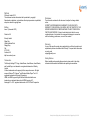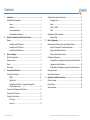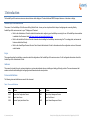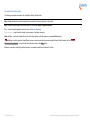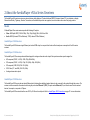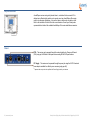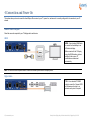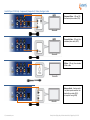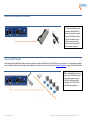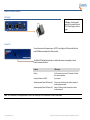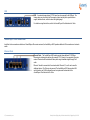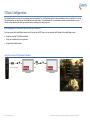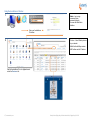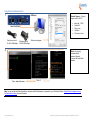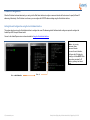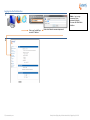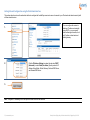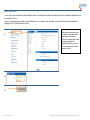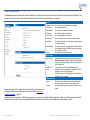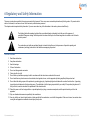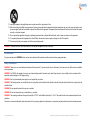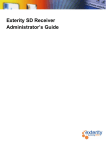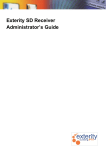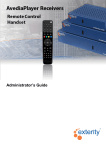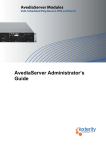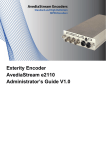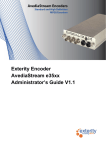Download AvediaPlayer r92 series Specifications
Transcript
Getting Started Guide AvediaPlayer r92xx series IPTV Receivers Notices © Exterity Limited 2012 This document contains information that is protected by copyright. Reproduction, adaptation, or translation without prior permission is prohibited, except as under the copyright laws. Edition Issue 1 (November 2012) Printed in UK Exterity Limited Ridge Way Hillend Industrial Park Dalgety Bay, Fife, KY11 9JD Scotland, UK http://www.exterity.com Trademarks The Exterity building IPTV logo, AvediaStream, AvediaServer, AvediaCentre, and AvediaPlayer, are trademarks or registered trademarks of Exterity Limited. All other trademarks are the property of their respective owners. All rights ® ® ® reserved. Microsoft , Windows , and Windows Media Player are U.S. registered trademarks of Microsoft Corporation. HDMI, the HDMI Logo and High-Definition Multimedia Interface are trademarks or registered trademarks of HDMI Licensing LLC. ® Kensington is a U.S. registered trademarks of ACCO World Corporation. 2 | www.exterity.com Disclaimer The information contained in this document is subject to change without notice. EXTERITY LIMITED MAKES NO WARRANTY OF ANY KIND WITH REGARD TO THIS MATERIAL, INCLUDING, BUT NOT LIMITED TO, THE IMPLIED WARRANTIES OF MERCHANTABILITY AND FITNESS FOR A PARTICULAR PURPOSE. Exterity Limited shall not be liable for errors contained herein or for incidental or consequential damages in connection with the furnishing, performance, or use of this material Warranty A copy of the specific warranty terms applicable to your Exterity products and replacement parts can be obtained from Exterity. To request more information or parts, email [email protected] Safety Notices Before installing and operating these products, please refer to the safety information the associated installation and operating documentation. Exterity Limited, Ridge Way, Hillend Industrial Park, Dalgety Bay, KY11 9JD Contents 1 2 Introduction ............................................................................................ 4 Additional Connections and Functions .................................................. 14 AvediaPlayer Documentation ................................................................... 4 Kensington Lock ............................................................................ 14 Scope .............................................................................................. 4 Reset ............................................................................................. 14 Audience.......................................................................................... 4 Serial TV /ADM.............................................................................. 14 Terms and definitions ...................................................................... 4 USB ............................................................................................... 15 Documentation Conventions ........................................................... 5 AvediaPlayer r9220 Connections .......................................................... 15 About the AvediaPlayer r92xx Series Receivers ................................ 6 Ethernet Ports ............................................................................... 15 Models ...................................................................................................... 6 3 4 5 Basic Configuration ............................................................................. 16 AvediaPlayer r9200 Receiver .......................................................... 6 Determining the IP address of the AvediaPlayer Receiver .................... 16 AvediaPlayer r9210 Receiver .......................................................... 6 Using the Connected TV and Remote Handset ............................ 16 AvediaPlayer r9220 Receiver .......................................................... 6 Using the AvediaServer Director ................................................... 17 Before You Begin ................................................................................... 7 Using the Serial Admin Interface................................................... 18 Network Considerations ........................................................................... 7 IP Address Configuration ....................................................................... 19 Physical Location ..................................................................................... 8 Setting Network Configuration using the Serial Admin Interface .. 19 Power ....................................................................................................... 8 Logging into the Web Interface ..................................................... 20 User Control ............................................................................................. 9 Setting Network Configuration using the Web Admin Interface .... 21 Connection and Power On .................................................................. 10 Name and Location ................................................................................ 22 Connect the AV Outputs ........................................................................ 10 General Page Reference ....................................................................... 23 HDMI ............................................................................................. 10 6 Regulatory and Safety Information .................................................... 24 Digital Audio .................................................................................. 10 USA and Canada ................................................................................... 24 AvediaPlayer r9210 Only - Component/Composite/SVideo/Analogue Audio ................................................................... 11 EU and Others ....................................................................................... 25 Safety Information .................................................................................. 25 Connect a Wired Handset or IR Extender .............................................. 12 Connect to the IP Network ..................................................................... 12 Connect to Power Source ...................................................................... 13 DC Supply ..................................................................................... 13 Power On....................................................................................... 13 3 | www.exterity.com Exterity Limited, Ridge Way, Hillend Industrial Park, Dalgety Bay, KY11 9JD 1 Introduction The AvediaPlayer r92xx series receivers are network devices which display an IP network delivered MPEG transport stream on a television or display. AvediaPlayer Documentation This manual – the AvediaPlayer r92xx Receivers Getting Started Guide – shows you how to perform the first steps of configuring and connecting Exterity AvediaPlayer r92xx series receivers to your TV/display and IP network. Refer to the Administrator’s Guide for detailed information about configuring your AvediaPlayer receiver(s) for use. All AvediaPlayer documentation is available in the Receivers tab at http://www.exterity.com/support/productdocs.html. Refer to the Installation Solutions Guide for information about installing the AvediaPlayer receivers using the TV mounting plates, enclosures and fixtures available from Exterity. Refer to the AvediaPlayer Receiver Remote Control Handset Administrator’s Guide for information about the configuration and use of the remote control handset. Scope This manual describes the installation, connection and initial configuration of the AvediaPlayer r92xx series receivers. For full configuration information refer to the AvediaPlayer r92xx Administrator’s Guide. Audience This manual is intended for use by systems integrators or systems administrators who are installing and setting up Exterity products. The manual assumes that readers are familiar with installing and configuring network-based and audio-visual products. Terms and definitions The following terms and definitions are used in this document: Table 1 Terms and Definitions Term Definition Term Definition DHCP Dynamic Host Configuration Protocol IGMP Internet Group Management Protocol DNS Domain Name Server POE Power Over Ethernet EDID Extended Display Identification Data SNMP Simple Network Management Protocol 4 | www.exterity.com Exterity Limited, Ridge Way, Hillend Industrial Park, Dalgety Bay, KY11 9JD Documentation Conventions The following conventions are used in the AvediaPlayer Getting Started Guide: Note: A Note calls attention or adds information that is important for the proper operation of the product. Bold - is used to identify dialogue boxes and screen text, for example: Name or Upgrade Filename. Blue – is used to identify application menu tabs such as Receiver Properties. Courier Font - is used to identify scripts, code examples, or keyboard commands. SMALL CAPITALS – are used to indicate Remote Control handset buttons and button presses, for example MODE and PLAY. Red highlighting is used to indicate an AvediaPlayer receiver on-screen menu display accessed using the Remote Control handset, such as Settings. Bold and grey highlighting - is used for web interface features such as the Apply button. Emphasis is used when referring to another document, for example AvediaPlayer Administrator’s Guide. 5 | www.exterity.com Exterity Limited, Ridge Way, Hillend Industrial Park, Dalgety Bay, KY11 9JD 2 About the AvediaPlayer r92xx Series Receivers The AvediaPlayer r92xx series receivers are network devices which display an IP network delivered MPEG-2 transport stream (TS) on a television or display. Streams from Exterity TVgateway, Encoder, Transcoder, and AvediaServer products are supported, as well as streams from some third party products. Models All AvediaPlayer r92xx series receivers provide the following AV outputs: Video: HDMI (with HDCP) 1080i & 1080p, 720p, 576p, 480p @ 50Hz, 59.94Hz or 60Hz Audio: HDMI (8 channel PCM or Bitstream), TOS (2 channel PCM or Bitstream) AvediaPlayer r9200 Receiver The AvediaPlayer r9200 features a single Ethernet port and an HDMI output in a compact form factor and the lowest power consumption of the r92xx series receivers. AvediaPlayer r9210 Receiver The AvediaPlayer r9210 receiver provides additional support for analogue video and audio outputs. Rear panel connections provide support for: HD component (YPbPr, 3 x RCA): 1080i, 720p (50Hz/60Hz), SD component (YPbPr, 3 x RCA): 576p, 576i (50Hz), 480p, 480i (60Hz) SD composite (CVBS, RCA): PAL 576i (50Hz) SD S-Video (Y/C, mini-DIN): PAL 576i (50Hz) Analogue stereo audio outputs AvediaPlayer r9220 Receiver The AvediaPlayer 9220 receiver has an internal Ethernet switch, allowing three additional network devices to be connected to the network through the receiver. The receiver must be connected to the network switch using the port marked Ethernet 1 (POE). The ports marked Ethernet 2, 3, and 4 can be used for other network devices, for example, a computer or IP phone. The AvediaPlayer r9220 receiver allows the use of 802.1q VLANs on its switch ports. Refer to AvediaPlayer r9220 Connections on page 15 for more information. 6 | www.exterity.com Exterity Limited, Ridge Way, Hillend Industrial Park, Dalgety Bay, KY11 9JD 3 Before You Begin This section describes the key considerations required before connecting the AvediaPlayer receiver to a TV and your IP network. Network Considerations The Exterity r92xx receiver is a network device designed to accept IP multicast streams from Exterity TVgateways, Encoders and AvediaServers. In order for this to work satisfactorily, it is vital that the network switches are multicast-enabled in order to prevent unwanted flooding of traffic on the network. For these purposes, “Multicast-enabled” is understood to mean that all network switches carry out IGMP snooping, and one switch must function as the IGMP querier. Exterity receivers support version 2 and 3 of IGMP. The Ethernet port – (Ethernet 1 on AvediaPlayer r9220) is a 10/100 Mbps interface used to connect the receiver to the network switch using a standard straight-through Cat 5 cable. On the AvediaPlayer r9200 and 9210 receivers two LEDs show the status of the Ethernet Interface. In normal operation the orange link LED is permanently lit if the connection is 100Mbps, not lit if it is 10Mbps. The green activity LED flickers on reception or transmission of packets. On the AvediaPlayer r9220 Ethernet 1 should be used to connect the receiver to the network switch using a standard straight-through Cat 5 cable. The green activity LED (for port 1) flickers on reception or transmission of packets. All AvediaPlayer r92xx series receivers are PoE enabled devices. They can be powered using any LAN Switch or Mid-span device meeting the 802.3af PoE specifications. In its default setting the AvediaPlayer r92xx receiver obtains an IP address automatically from a DHCP server. If required you can manually configure a static IP address, subnet mask, and default gateway. 7 | www.exterity.com Exterity Limited, Ridge Way, Hillend Industrial Park, Dalgety Bay, KY11 9JD Physical Location AvediaPlayer receivers are typically located close to, or attached to the connected TV or display device. Mounting kits enable you to securely mount any AvediaPlayer r92xx series receiver to a television and display, or to a wall or under a surface such as a desk or shelf. Refer to the Installation Solutions Guide for more information. Consult your Exterity sales representative for details of the available AvediaPlayer r92xx series installation accessories. Power POE – The receiver can be powered through the network interface by Power over Ethernet (PoE) using any LAN Switch or Mid-span device meeting 802.3af PoE specifications. DC Supply – The receiver can be powered through the power jack using the 24V/0.5A external power adaptor available from Exterity as an accessory (avply-psu-##) ## 8 | www.exterity.com represents the country code to be specified in the Power Supply code for your local area Exterity Limited, Ridge Way, Hillend Industrial Park, Dalgety Bay, KY11 9JD User Control IR Window – User control of the AvediaPlayer receiver is achieved using the IR Exterity Remote Control. If the physical location of the receiver blocks the IR Window, control functions can be maintained using an IR Extender connected to the rear panel. The front panel IR receiver is disabled when a rear panel connection is made. Status LED – The Status LED pulses on and off in normal operation. It flashes during start-up, or to indicate the receiver is responding to remote control commands. The LED behaviour, which can be customised, is described in the AvediaPlayer r92xx Administrator’s Guide. Remote Control Handsets – Remote Control Handsets provide user control of the AvediaPlayer receiver. They are not supplied with the receiver and must be ordered separately. IR and wired models are available. IR Extender – An IR extender is available to allow IR remote control of the receiver when the front panel IR window is obscured. The IR extender is not supplied with the receiver and must be ordered separately. Note: Operation of the AvediaPlayer receiver when using the User Interface allows typical user functions such as channel selection, volume control, and where configured, browser operation and interaction with middleware . Configuration is achieved using the Web Admin Interface. Some configuration functions can also be made using the serial admin interface and the Exterity AvediaServer Director application. 9 | www.exterity.com Exterity Limited, Ridge Way, Hillend Industrial Park, Dalgety Bay, KY11 9JD 4 Connection and Power On This section shows you how to connect the AvediaPlayer r92xx receiver to your TV, power it on, and ensure it is correctly configured for its connection to your IP network. Connect the AV Outputs Select the connection required for your TV/display and/or audio device: HDMI HDMI – Use a standard HDMI cable to connect the AvediaPlayer to an HD television/display. HDMI When connected to the TV/display using the HDMI interface, optimum settings for the receiver-TV combination are determined automatically. Note: You must use HDMI compliant cables to connect the AvediaPlayer receiver to the display device. Digital Audio TOS – Use a standard TOSLINK cable to connect the 2 channel PCM or Bitstream audio output to an external audio system if required. 10 | www.exterity.com Exterity Limited, Ridge Way, Hillend Industrial Park, Dalgety Bay, KY11 9JD AvediaPlayer r9210 Only - Component/Composite/S-Video/Analogue Audio Component Video – (HD and SD) Use standard phono cables (RCA). Composite Video – (SD only) Use a standard phono cable (RCA). S-Video – (SD only) Use a standard S-Video cable. Analogue Audio – Analogue audio 1 volt peak-to-peak maximum. Use standard phono cables (RCA). (not required if using HDMI) 11 | www.exterity.com Exterity Limited, Ridge Way, Hillend Industrial Park, Dalgety Bay, KY11 9JD Connect a Wired Handset or IR Extender IR – Connect the tethered remote control when control with the IR handset is not possible or desired. Connect the IR Extender cable to the IR jack to enable the user to control the receiver with an IR handset when the front panel IR receiver window is obscured. Connect to the IP Network In their default setting AvediaPlayer r92xx receivers are configured to obtain an IP address from the DHCP server on your network. You can subsequently configure a static IP address if required, or pre-configure a static address prior to connection to your network. Refer to Address Configuration on page 19 for more information. PoE – All AvediaPlayer r92xx series receivers are PoE enabled devices. They can be powered using any LAN Switch or Mid-span device meeting the 802.3af PoE (Power over Ethernet) specifications. 12 | www.exterity.com Exterity Limited, Ridge Way, Hillend Industrial Park, Dalgety Bay, KY11 9JD Connect to Power Source DC Supply DC Supply - Use the supplied Power cord to connect the in-line AC-DC Power Supply to the line supply. Power On Connect the receiver to the power source, AC-DC Power Supply or PoE and confirm the front panel LED flashes according to the Start-up activity. The Status LED flashes during start-up or to indicate the receiver is responding to remote control commands as follows: Function LED activity Start-up On 20 seconds, pulse on and off, 20 seconds. Followed by IP address acquisition. Acquiring IP address via DHCP 4x per second Standard operation (Default LED status: On) Pulses on and off, blinking briefly on/off on reception of remote handset commands. Standard operation (Default LED status: Off) Always off, blinking on briefly on reception of remote handset commands. Note: The LED behaviour is a configurable option. Refer to the AvediaPlayer r92xx Administrator’s Guide for more details. 13 | www.exterity.com Exterity Limited, Ridge Way, Hillend Industrial Park, Dalgety Bay, KY11 9JD Additional Connections and Functions Kensington Lock ® All AvediaPlayer r92xx series receivers provide a Kensington Lock slot, located to the rear of the right-side panel. Reset Reset – You can reboot the receiver by pressing a pin or the end of a pen into the RESET port. You can also return the receiver to the factory default settings. Briefly press RESET to reboot the AvediaPlayer receiver. Press and hold RESET until both ADM and TV LEDs flash to return the device to factory default settings. (The serial port is set to admin control mode.) Note: You can also set the Admin/Serial port function using the RESET button. Refer to the AvediaPlayer r92xx Administrator’s Guide for more details. Serial TV /ADM Serial TV /ADM – This RJ45 interface is dual purpose. Its function is configured on the TV page of the web interface. In its default configuration it can be used to access the command line admin interface to configure basic device capabilities and to troubleshoot problems – Refer to Using the Serial Admin Interface on page 18. For more details on using this interface, refer to the AvediaPlayer r92xx Administrator’s Guide. It can also be used to allow the receiver to communicate with a serial-controllable television. The interface wiring is shown in the AvediaPlayer r92xx Administrator’s Guide. Contact your Exterity supplier for more details on supported televisions. 14 | www.exterity.com Exterity Limited, Ridge Way, Hillend Industrial Park, Dalgety Bay, KY11 9JD USB USB – An external storage device (FAT32 format) can be connected to the USB port. The storage device can be used to hold for example; content and playlists to provide failover support, additional fonts, and html content for digital signage. For details on using this interface, refer to the AvediaPlayer r92xx Administrator’s Guide. AvediaPlayer r9220 Connections In addition to the connections available on all AvediaPlayer r92xx series receivers, the AvediaPlayer r9220 provides additional LAN connections and a network switch. Ethernet Ports Ethernet Ports – The AvediaPlayer r9220 model provides three additional 10/100 Mbps Ethernet ports, allowing other devices (for example, PC, IP phone) to be connected to the main network. Devices should be attached to these ports using a standard straight-through Cat 5 cable. Ethernet 1 should be connected to the network switch. Ethernet 2, 3, and 4 can be used for additional devices. The Ports are not powered. The AvediaPlayer r9220 also provides LAN switch functions and VLAN configurations can be implemented as described in the AvediaPlayer r92xx Administrator’s Guide. 15 | www.exterity.com Exterity Limited, Ridge Way, Hillend Industrial Park, Dalgety Bay, KY11 9JD 5 Basic Configuration The AvediaPlayer r92xx receivers can be configured using the Serial Admin Port, the Web Admin Interface, and the AvediaServer Director application. To use the Web Admin Interface, you need to know the AvediaPlayer receiver IP address. The AvediaServer Director application automatically discovers devices on your network and lists details such as their type and serial number, enabling you to identify each one. Determining the IP address of the AvediaPlayer Receiver If you have connected the AvediaPlayer receiver to an IP network with a DHCP server, you can determine the IP address of the AvediaPlayer receiver: Using the connected TV and Remote Handset Using the AvediaServer Director application Using the Serial Admin Interface Using the Connected TV and Remote Handset MENU 16 | www.exterity.com ▲/▼ OK ▲/▼ Exterity Limited, Ridge Way, Hillend Industrial Park, Dalgety Bay, KY11 9JD Using the AvediaServer Director 1. Admin – log in using: username: admin password: labrador to access the Web Admin Interface. or Enter your AvediaServer IP address 2. Director – lists all Exterity devices in your network. Match the AvediaPlayer receiver MAC address and its IP address Start the AvediaServer Director Application and select the Receivers tab. 17 | www.exterity.com Exterity Limited, Ridge Way, Hillend Industrial Park, Dalgety Bay, KY11 9JD Using the Serial Admin Interface 1. USB/Serial Terminal Program - Terminal program such as PuTTY. Serial Port (RJ-45) Exterity access-usb RJ-45 to USB adaptor Exterity access-srl RJ-45 to DB9 adaptor Baud rate: 115200 Data bits: 8 Parity: none Stop bits: 1 Flow control: none Start terminal program 2. Admin – log in using: username: admin password: labrador to access the Serial Admin Interface. Enter: admin/labrador Enter: 3 Note: You can use the Serial Admin Interface to configure a static IP address prior to connection to your IP network. Refer to Setting Network Configuration using the Serial Admin Interface for more information. 18 | www.exterity.com Exterity Limited, Ridge Way, Hillend Industrial Park, Dalgety Bay, KY11 9JD IP Address Configuration When the IP address has been determined, you can log into the Web Admin interface to configure a name and location for the device and to specify different IP addressing. Alternatively, if the IP address is not known, you can configure the DHCP/IP address settings using the Serial Admin interface. Setting Network Configuration using the Serial Admin Interface This section shows how to use the Serial Admin interface to configure the correct IP addressing details. Additional switch settings are required to configure the AvediaPlayer r9220 four-port Ethernet switch. Connect to the AvediaPlayer receiver as shown described in Using the Serial Admin Interface. Admin – log in using: username: admin password: labrador to access the serial interface. Configure static IP address by entering no for Use DHCP? Enter values when prompted for IP address, gateway, and subnet mask. Enter: admin/Labrador 19 | www.exterity.com Enter: 4 Exterity Limited, Ridge Way, Hillend Industrial Park, Dalgety Bay, KY11 9JD Logging into the Web Interface 1. Admin – log in using: username: admin password: labrador to access the Web Admin Interface. or Enter your AvediaPlayer receiver IP address Enter admin/labrador username/password 2. 20 | www.exterity.com Exterity Limited, Ridge Way, Hillend Industrial Park, Dalgety Bay, KY11 9JD Setting Network Configuration using the Web Admin Interface This section shows how to use the web admin interface to configure the AvediaPlayer receiver to ensure it connects to your IP network and interacts correctly with all other network devices. You can configure the receiver to obtain an IP address automatically using DHCP, or you can specify static addressing information, such as IP address, subnet mask and default gateway. 1. 2. Click the IP Address Settings drop down list and select DHCP (Automatic) or select Static (Use below). Specify values for IP Address, Subnet Mask, Default Gateway, Preferred DNS Server, and Alternate DNS Server. 3. Note: Changes to IP addressing do not take place until after the device has restarted. 21 | www.exterity.com Exterity Limited, Ridge Way, Hillend Industrial Park, Dalgety Bay, KY11 9JD Name and Location You can specify a name and location for each AvediaPlayer receiver. The name specified is also used to identify the device on a management application such as the AvediaServer Director. You can use the web management interface or the AvediaServer Director to specify a name and location. (For more information refer to the AvediaServer Managing your IPTV System Administrator’s Guide.) 1. A representative name and location can help you identify and manage more than one AvediaPlayer receiver. For example, when multiple receivers are deployed in a hospitality installation, you can use the room number and floor as the name and location. 2. 3. 22 | www.exterity.com Exterity Limited, Ridge Way, Hillend Industrial Park, Dalgety Bay, KY11 9JD General Page Reference The General page displays hardware and software information for the receiver you are using and the status of its connection to the display device (HDMI only). You can specify a name and location to help identify each device when more than one receiver is installed on you network. Details Software Version Full Version Serial Number IP Address Product Type Total Resets Soft Resets Remote Resets Uptime Display Status the version of the currently installed device firmware the full firmware build code the receiver serial number (MAC address) the IP address assigned to the receiver the receiver hardware code information the total number of times the receiver has been re-started the number of times the receiver has been re-started using the command line interface the number of times the receiver has been re-started using the web management interface or SNMP commands, for example, from AvediaServer Director the length of time since the last restart Output Format Displays the configured Screen settings for the display device (Receiver Properties > Screen). When the Screen Resolution is set to Auto, the receiver outputs at the resolution requested by the display device. HDMI/HDCP “Authentication has succeeded” is displayed when the Status AvediaPlayer r92xx has confirmed it is outputting to an HDCP compliant receiver via the HDMI interface. “No HDCP receiver on the HDMI interface” is displayed when no display device is connected. Name and Location Name Location Exterity recommends that you change the name and location of each receiver to aid identification when there are multiple receivers in a network. Refer to Naming the AvediaPlayer Receiver on page 22. The name of the AvediaPlayer receiver. The default value is the last 6 characters of the serial number of the receiver. The location of the AvediaPlayer receiver. The default value is ‘default’. AvediaPlayer r92xx receivers listen for SAP announcements on your network to automatically build their channel list. If there are no SAP announcements, an XML channel list can be imported. This, and more detailed configuration information, are described in the AvediaPlayer r92xx Administrator’s Guide. 23 | www.exterity.com Exterity Limited, Ridge Way, Hillend Industrial Park, Dalgety Bay, KY11 9JD 6 Regulatory and Safety Information There are no instructions specifically for service personnel in this document. There are no user serviceable parts inside any Exterity product. To prevent electric shock or fire hazard, do not remove cover. Refer service to qualified service personnel. This chapter contains important safety information. If you are unsure about any of the information in the section, please contact Exterity. The lightning flash with arrowhead symbol within an equilateral triangle is intended to alert the user to the presence of uninsulated "dangerous voltage" within the product's enclosure that may be of sufficient magnitude to constitute a risk of electric shock to persons. The exclamation point within an equilateral triangle is intended to alert the user to the presence of important operating and maintenance (servicing) instructions in the literature accompanying the product. USA and Canada 1. 2. 3. 4. 5. 6. 7. 8. 9. Read these instructions. Keep these instructions. Heed all warnings. Follow all instructions. Do not use this apparatus near water. Clean only with dry cloth. Do not block any ventilation openings. Install in accordance with the instructions contained in this manual. Do not install near any heat sources such as radiators, heat registers, stoves, or other apparatus (including amplifiers) that produce heat. Do not defeat the safety purpose of the polarized or grounding-type plug. A polarized plug has two blades with one wider than the other. A grounding type plug has two blades and a third grounding prong. The wide blade or the third prong are provided for your safety. If the provided plug does not fit into your outlet, consult an electrician for replacement of the obsolete outlet. 10. Protect the power cord from being walked on or pinched particularly at plugs, convenience receptacles, and the point where they exit from the apparatus. 11. Only use attachments/accessories specified by the manufacturer. 12. Use only with the cart, stand, tripod, bracket, or table specified by the manufacturer, or sold with the apparatus. When a cart is used, use caution when moving the cart/apparatus combination to avoid injury from tip-over. 24 | www.exterity.com Exterity Limited, Ridge Way, Hillend Industrial Park, Dalgety Bay, KY11 9JD 13. Unplug this apparatus during lightning storms or when unused for long periods of time. 14. Refer all servicing to qualified service personnel. Servicing is required when the apparatus has been damaged in any way, such as power-supply cord or plug is damaged, liquid has been spilled or objects have fallen into the apparatus, the apparatus has been exposed to rain or moisture, does not operate normally, or has been dropped. 15. Do not expose this apparatus to dripping or splashing and ensure that no objects filled with liquids, such as vases, are placed on the apparatus. 16. To completely disconnect this apparatus from the AC Mains, disconnect the power supply cord plug from the AC receptacle. 17. The mains plug of the power supply cord shall remain readily operable. WARNING: To reduce the risk of fire or electric shock, do not expose this apparatus to rain or moisture. EU and Others Do not proceed beyond a WARNING notice until you have understood the hazardous conditions and have taken appropriate steps. Safety Information WARNING: There are no user serviceable parts inside any Exterity product. To prevent electric shock or fire hazard, do not remove cover. Refer service to qualified service personnel. WARNING: For 230/240 volt operation, be sure to use a harmonised grounded 3 conductor cord, rated 6 Amp minimum. Use a suitable cord for connection to the equipment and terminating in an IEC approved plug. WARNING: Use only the dedicated power supply or cord supplied for your device. WARNING: The Exterity products use ventilation holes for cooling. None of the ventilation holes should be blocked. Keep all materials at least 5cm away from all the ventilation holes. WARNING: Do not expose the product to any rain or moisture. WARNING: Do not use the product near a naked flame e.g. a candle. WARNING: The operating conditions of the product should be 0°C-40°C with a Relative Humidity of 5 – 95%. The product should not be operated outside of these conditions. There are no user-serviceable parts inside these products. Any servicing, adjustment, maintenance, or repair must only be performed by service-trained personnel. 25 | www.exterity.com Exterity Limited, Ridge Way, Hillend Industrial Park, Dalgety Bay, KY11 9JD