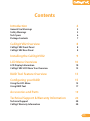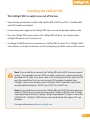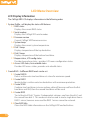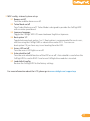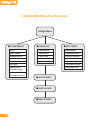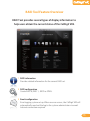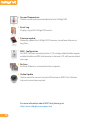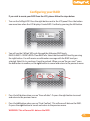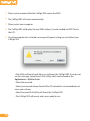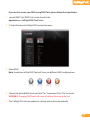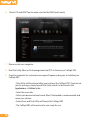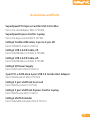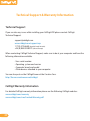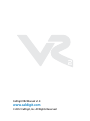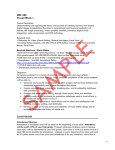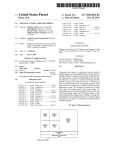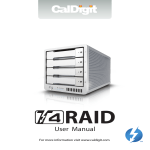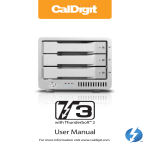Download CalDigit VR2 Specifications
Transcript
Getting Started For more information visit www.caldigit.com CalDigit VR2 RAID 1 PROTECTED Apple, Apple Logo, Mac, the Mac logo and Macintosh are trademarks of Apple Inc. Microsoft, Windows and Windows Logos are registered trademarks of the Microsoft Corporation. All other trademarks are the property of their respective owners. 02 *Specifications and package contents are subject to change without notice. Contents Introduction 4 CalDigit VR2 Overview 8 Installing the CalDigit VR2 9 General Use Warnings Safety Warnings Tech Specs Package Contents CalDigit VR2 Front Panel CalDigit VR2 Rear Panel 5 5 6 7 8 8 LCD Menu Overview 10 RAID Tool Feature Overview 13 Configuring your RAID 15 Accessories and Parts 19 Technical Support & Warranty Information 20 LCD Display Information CalDigit VR2 LCD Menu Tree Overview Using the LCD Menu Using RAID Tool Technical Support CalDigit Warranty Information 10 12 15 17 20 20 03 Introduction Thank you for choosing the CalDigit VR2. The CalDigit VR2 is the most complete two drive RAID system on the market today. It offers unmatched performance, impressive connectivity and superior quality all in a sleek and easily upgradeable enclosure that is both portable and functional. Please use the following quick installation instructions to setup your CalDigit VR2. Note: Please only use the CalDigit VR2 in places with cool and natural ventilation. Please do not use the CalDigit VR2 under extremely hot or cold environments to avoid possible data damage that can be caused by extreme temperatures. 04 General Use Warnings Please read the CalDigit VR2 manual thoroughly and become familiar with the product before use. Only use the CalDigit VR2 in an area with cool ventilation. Make sure that the fan is not obstructed to ensure heat dissipation. Do not leave or use the VR2 near a heat source such as a heater or direct sunlight. Avoid using the VR2 in extremely hot and cold environments as it will increase the likelihood of premature drive failure. A safe temperature range is between 40F – 95F. Avoid using the VR2 in humid environments. Moisture and condensation can accumulate in the drive and damage the electrical components, resulting in unit failure and catastrophic data loss. Only use the power adapter that has been supplied with the VR2 Drive. An excessive or inadequate power supply can result in unstable performance or drive failure. Make sure to transport your VR2 with care. Hard drives are sensitive to shock and rough handling can result in degrading performance or disk failure. Safety Warnings Keep the VR2 away from liquids and moisture. Direct application of liquids on the VR2 can result in electric shock, fire hazard and damage the unit. If your VR2 gets wet while it is still off, do not turn it on. Do not tamper with or try to repair the VR2 unless you are a certified CalDigit technician. Doing so can result in personal injury and damage the VR2. This will also void your warranty. If you have any issues, contact CalDigit Technical Support. 05 Tech Specs Tech Specs Size and Weight: Height: 3.6 inches (92 mm) Width: 5.3 inches (134 mm) Depth: 8.5 inches (216 mm) Weight: 6.6lbs (3.0 kgs) Interface and Data Transfer: 1x SuperSpeed USB 3.0 Port up to 5Gbps 1x eSATA Port up to 3Gbps 2x FireWire 800 (IEEE 1394b) Ports up to 800Mbps 1x FireWire 400 (IEEE 1394a) Port up to 400Mbps RAID Function: Supports RAID 0, 1, Spanning, JBOD* Automatic online fast disk rebuilding Automatic disk failure detection Hot swappable disks *USB 3.0 & eSATA do not support JBOD System Requirements: Windows 2000, XP, Vista, 7 or later Mac OS 10.4 or later USB 3.0 Windows XP or later, Mac OS 10.5 or later Environment: Operating Temperature: 41°F ~ 140°F (5°C ~ 60°C) Storage Temperature: -40°F ~ 158°F (-40°C ~ 70°C) Fan Module: Size: 50(L) x 50(W) x 15(H) mm Rated Voltage: DC 12V, 1.08W Speed: 3400 R.P.M. ± 10% Airflow: 10.2 CFM (ft3/min) Noise Level: 22 dB(A) Power Supply Adapter: Full range AC Input: 100V-240V ~ 50/60Hz Max 2A DC Output: 12V/3.5A, 5V/4A In the Box: 1x CalDigit VR2 1x eSATA Cable 1x FireWire 800 Cable 1x AC Adapter 1x AC Power Cord 2x Keys 1x Driver & Manual CD Notes: Downloadable versions of the user manual & drivers are available on the CalDigit support page. http://www.caldigit.com/support.asp Burst transfer rates will vary from one computer to another. Depending on the host configuration, average speeds are usually lower. Weight varies by configuration and manufacturing process. IMPORTANT: Use of this product is subject to acceptance of the software license agreements included. Product contains electronic documentation. 1TB (Terabyte) = 1000GB. 1GB = 1,000,000,000 bytes. Total accessible capacity varies depending upon operating environment (typically 5-10% less). 06 Package Contents: 1. (One) CalDigit VR2 2. (Two) CalDigit drive modules 3. (One) FireWire 800 cable 4. (One) eSATA cable 5. (Two) drive module keys 6. CalDigit Driver & Manual CD 7. (One) Power supply kit Please contact your CalDigit reseller for any faulty or missing parts. DWARRA NDE NTY EXTE EXTE NTY DWARRA E D N Congratulations on your purchase of this CalDigit product! To make the most of your storage investment you can purchase the CalDigit Extended Warranty. You'll extend the already great CalDigit warranty to 3 years. If the product is discontinued during the warranty period, you'll be eligible for equal or greater value upgrade (if the product cannot be fixed). In addition, you'll get one-way shipping costs covered by CalDigit, plus get an exclusive warranty case number to CalDigit's tech support team. The extended warranty must be purchased within 90 days of purchase date. Visit the CalDigit Online Store for more information www.caldigit.com 07 CalDigit VR2 Overview CalDigit VR2 Front Panel LCD Screen CalDigit VR2 RAID 1 PROTECTED Left Button Right Button LED Status Lights Ventilation Holes Smart Fan Power Button CalDigit VR2 Rear Panel Drive Key Hole Drive Module A0 Drive Module A1 Power Security Lock* eSATA USB 3.0 FireWire *Security lock (lock is not included) Use a standard computer lock to secure the CalDigit VR2 and prevent theft. 08 Installing the CalDigit VR2 The CalDigit VR2 is ready to use out of the box. 1 Select the desired interface, FireWire 400, FireWire 800, USB 3.0 or eSATA. A FireWire 800 and eSATA cable are included. 2 Connect the power supply to the CalDigit VR2, then connect the desired interface cable. 3 Press the CalDigit VR2's power button. The CalDigit VR2 will boot. You should see the CalDigit VR2 mount and it's ready to use. 4 To change the RAID level or to customize your CalDigit VR2 use the LCD or CalDigit’s RAID Tool software. For further instructions see the Configuring your RAID section of this manual. Note: If you would like to connect the CalDigit VR2 with eSATA, there are several options. If you already have an eSATA controller card or port, simply connect the provided eSATA cable. If you have a Mac or PC workstation that has internal SATA port (late model Mac Pros) you can use an eSATA extender (available from CalDigit). You can also purchase one of CalDigit's eSATA controller cards which provide additional features (FASTA-2ex, FASTA-2e or FASTA-4e). Note: If you would like to connect the CalDigit VR2 with USB 3.0 and do not have a built in USB 3.0 port, you can purchase one of CalDigit’s USB 3.0 cards (CalDigit SuperSpeed ExpressCard for Laptop, CalDigit SuperSpeed PCI Express Card or the FASTA-6GU3). CalDigit's USB 3.0 cards work with both the Mac under OS X and Windows. For more information visit www.caldigit.com. 09 LCD Menu Overview LCD Display Information The CalDigit VR2 LCD displays information in the following order: 1 System Profile - will display the status of 8 features 1.1 RAID status Displays the current RAID status. 1.2 Serial number Displays the CalDigit VR2 serial number. 1.3 Firmware version Current CalDigit VR2 firmware version. 1.4 System temp Displays the current system temperature. 1.5 Disk 1 temp Displays temperature of the top hard drive. 1.6 Disk 2 temp Displays temperature of the bottom hard drive. 1.7 Beeper status, LCD config status Provides beep alarm status, provides LCD menu configuration status. 1.8 Access LED status, Auto rebuild status Provides LED access status, provides auto rebuild status. 2 Create RAID - 3 different RAID levels can be set 2.1 Create RAID 0 Data is written onto two hard drives at a time for maximum speed. 2.2 Create RAID 1 Identical data is written onto two hard drives with maximum protection. 2.3 Create SPAN Combine two hard drives into one volume, data will be accessed from the first hard drive until full, then the second hard drive will be used. 2.4 Create JBOD “Just a Bunch of Disks” Creates 2 independent volumes, one from the disk 1 and the second from disk 2. This mode can also be used to read a single drive from a RAID 1 mirror, however once used the RAID 1 mirror cannot be restored. 2.5 Clear RAID Info Clears the RAID table information on the CalDigit VR2 and both drives. 10 3 MISC config - internal system set up 3.1 Beeper on/off Turn the audible alarm on or off. 3.2 Turbo Mode on/off Turn Turbo Mode on or off. Turbo Mode is designed to provide the CalDigit VR2 with an extra speed boost. 3.3 Japanese language Toggle the CalDigit VR2 LCD menu between English or Japanese. 3.4 Boot option 1/2 Toggle between boot option 1 or 2. Boot option is recommended for most users, who are using the CalDigit VR2 as a boot drive under OS X. You can use boot option 2 if you have any issues booting from the VR2. 3.5 Access LED on/off Turn the access LED lights on or off. 3.6 Auto rebuild on/off Turn the auto rebuild function of the VR2 on or off. Auto rebuild is used when the CalDigit VR2 is used in RAID 1 and a new CalDigit drive module is inserted. 3.7 Load default config. Restore the CalDigit VR2 to the factory settings. For more information about the LCD, please go to www.caldigit.com/support.asp 11 CalDigit VR2 Menu Tree Overview CalDigit Menu ● SYSTEM PROFILE ● CREATE RAID STATUS CREATE RAID 0 BEEPER ON/OFF SERIAL NUMBER CREATE RAID 1 TURBO MODE ON/OFF FIRMWARE VERSION CREATE SPAN JAPANESE LANGUAGE SYSTEM TEMP CREATE JBOD BOOT OPTION 1/2 DISK1 TEMP CLEAR RAID INFO ACCESS LED ON/OFF DISK2 TEMP AUTO REBUILD ON/OFF "BEEPER STATUS LOAD DEFAULT CFG LCD CONFIG STATUS" "ACCESS LED STATUS AUTO REBUILD STATUS" ● ARE YOU SURE? ● ERASE ALL DATA ● FINAL CONFIRM 12 ● MISC. CONFIG RAID Tool Feature Overview RAID Tool provides several types of display information to help users obtain the current status of the CalDigit VR2. 1 RAID information Provides related information for the current RAID set. 2 RAID configuration Create RAID 0, RAID 1, JBOD or SPAN. 3 Email configuration Error logging system set up. When an error occurs, the CalDigit VR2 will automatically send out the log to the system administrator via email. Internet connection required. 13 4 Fan and Temperature Obtain current environmental data for the CalDigit VR2. 5 Event Log Displays log of all CalDigit VR2 events. 6 Firmware update Manually update the CalDigit VR2 Firmware, to add new features or bug fixes. 7 MISC. Configuration Set RAID Tool password protection, LCD config enable/disable, beeper enable/disable and VR2 nickname to customize LCD with personalized message. 8 Re-Scan Re-Scan all devices connected to the computer. 9 Online Update Online search for current version of firmware or RAID Tool software. Internet connection required. For more information about RAID Tool, please go to http://www.caldigit.com/support.asp 14 Configuring your RAID If you wish to create your RAID from the LCD, please follow the steps below. 1 Turn on the CalDigit VR2. Press the right button next to the LCD panel. Press the button one more time when the LCD displays Create RAID. Confirm by pressing the left button. 2 You will see the CalDigit VR2 cycle through the following RAID levels; RAID 0>RAID 1>SPAN>JBOD>Clear RAID Info. Select the desired RAID level by pressing the right button. You will receive a confirmation message with the RAID level you selected. Select Yes to continue, Cancel to go back. When you see"Are you sure?" press the left button to confirm, or the right button to cancel and return to the previous menu. 3 Press the left button when you see "Erase all data". Or press the right button to cancel and return to the previous menu. 4 Press the left button when you see "Final Confirm". This will erase all data on the RAID. Or press the right button to cancel and return to the previous menu. WARNING: This will erase ALL data on the RAID. 15 5 Please wait a moment while the CalDigit VR2 creates the RAID. 6 The CalDigit VR2 will restart automatically. 7 Please restart your computer. 8 The CalDigit VR2 will display the new RAID setting. It can be verified via RAID Tool or the LCD. 9 Once the computer has restarted a message will appear asking you to initialize your CalDigit VR2. • Disk Utility will launch and allow you to format the CalDigit VR2. If you do not see this message, simply launch Disk Utility which can be found in the Applications > Utilities folder. • Select the erase tab. • Select your desired volume format (Mac OS extended is recommended) and name your volume. • Select Erase and Disk Utility will format the CalDigit VR2. • The CalDigit VR2 will mount and is now ready for use. 16 If you wish to create your RAID using RAID Tool, please follow the steps below. 1 Launch RAID Tool. RAID Tool can be found in the Applications > CalDigit RAID Tool folder. 2 2. Select the desired CalDigit VR2 to enter the menu. 3 Select RAID configuration. Note: the bottom of the RAID Tool will show you different RAID configurations. 4 Choose the desired RAID level and click "Yes" to proceed. Press "No" to cancel. WARNING: Changing RAID level will cause all data on the array to be lost. 5 The CalDigit VR2 will now update its settings and restart automatically. 17 6 Check LCD and RAID Tool to make sure that the RAID levels match. 7 Please restart your computer. 8 Run Disk Utility (Mac) or Disk management tool (PC) to format your CalDigit VR2. 9 Once the computer has restarted a message will appear asking you to initialize your CalDigit VR2. • Disk Utility will launch and allow you to format the CalDigit VR2. If you do not see this message, simply launch Disk Utility which can be found in the Applications > Utilities folder. • Select the erase tab. • Select your desired volume format (Mac OS extended is recommended) and name your volume. • Select Erase and Disk Utility will format the CalDigit VR2. • The CalDigit VR2 will mount and is now ready for use. 18 Accessories and Parts SuperSpeed PCI Express Card for USB 3.0 for Mac Part # U3-HostAdapter SKU # 791900 SuperSpeed ExpressCard for Laptop Part # U3-ExpressCard SKU # 791901 CalDigit FireWire 800 cable, 9-pin to 9-pin, 6ft Part # CBFWY9-6 SKU # 704102 CalDigit USB 3.0 A/B Cable, 3ft Part # CBUSB3AB-3-CD SKU # 791980 CalDigit USB 3.0 A/B Cable, 6ft Part # CBUSB3AB-6-CD SKU # 791981 CalDigit VR Power Supply Part # CDPS-0512 SKU # 704101 2 port PCI-e SATA 6G & 2 port USB 3.0 Combo Host Adaptor Part # FASTA-6GU3 SKU # 791902 CalDigit 2 port eSATA 6G host card Part # FASTA-2e SKU # 727100 CalDigit 2 port eSATA 6G Express Card for Laptop Part # FASTA-2ex SKU # 726101 CalDigit eSATA Extender Part # CBeSATA-Extender SKU # 704113 19 Technical Support & Warranty Information Technical Support If you run into any issues while installing your CalDigit VR2 please contact CalDigit Technical Support: [email protected] www.caldigit.com/support.asp 1 (714) 572-6668 (North & South America) +44 (0) 845 835 0372 (UK and Europe) When contacting CalDigit Technical Support, make sure to be at your computer and have the following information available: • Your serial number • Operating system and version • Computer brand and model • Other devices attached to your computer You can also post on the CalDigit forum at the Creative Cow: http://forums.creativecow.net/caldigit CalDigit Warranty Information For detailed CalDigit warranty information please see the following CalDigit websites: www.caldigit.com/warranty www.caldigit.com/rma/Limited-Warranty.pdf 20 CalDigit VR2 Manual v1.0 www.caldigit.com © 2012 CalDigit, Inc. All Rights Reserved