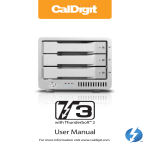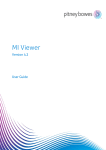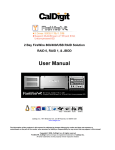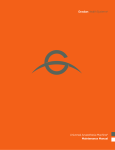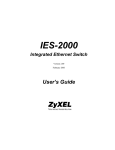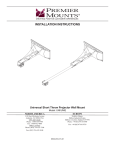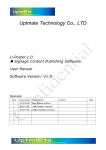Download User Manual
Transcript
RAID User Manual For more information visit www.caldigit.com Contents 1. Introduction 03 Package Contents 06 T4 Diagram 2. Using the T4 07 08 Installing the Software 08 Connecting the T4 09 Create a RAID 10 RAID 0 or RAID 1 11 RAID 5 14 Replacing the T4 Drive Module 18 Turning off the T4 20 3. CalDigit Drive Utility 21 4. Technical Support & Warranty Information 22 CalDigit 2 1. Introduction The CalDigit T4 is a compact 4-bay storage solution for users who not only require outstanding performance, but also the ultimate protection for their important data. The T4 is a RAID 5 device that delivers great performance whilst at the same time giving users single drive redundancy for their valuable data. The T4 is equipped with Thunderbolt 2 and is compatible with both 3.5”HDD and SSDs, making it the ideal solution for 4K workflows that demand high performance storage devices. Also capable of RAID 0, 1, and JBOD modes, it is ideal for users who need a flexible 4-bay RAID device. CalDigit 3 General Use Warnings Please read the T4 manual thoroughly and familiarize yourself with the product before use. Only use the T4 in an area with sufficient ventilation. Make sure that the fan is not obstructed to ensure proper air flow, which is essential for heat dissipation. Do not leave or use the T4 near a heat source or direct sunlight. Avoid using the T4 in extremely hot or cold environments as it will increase the likelihood of premature drive failure. The safe operating temperature ranges from 40F - 95F (4.4C-35C). Avoid using the T4 in humid environments. Moisture and condensation can accumulate in the drive and damage the electrical components, resulting in unit failure and catastrophic data loss. Only use the power adapter that has been supplied with the T4. An excessive or inadequate power supply can result in unstable performance, data corruption, or drive failure. Make sure to transport your T4 with care. Hard drives are sensitive to shock and rough handling, and can result in degrading performance or disk failure. Safety Warnings Keep the T4 away from liquids and moisture. Exposure to liquids on the T4 can result in damaging the unit, electric shock, and result in a fire hazard. If your T4 gets wet while it is still off, do not turn it on. In the case of any issues with the device, do not attempt to repair or open the T4 yourself. Doing so can result in personal injury, damaging the device, and will void the warranty. If you have any issues, please contact CalDigit technical support. All electrical devices are susceptible to failure. In order to protect yourself against sudden data loss, it is highly recommended that you create at least two backups of your data. If you will be sending a drive back to CalDigit for service, please make sure you have backed up your data beforehand. CalDigit cannot guarantee the integrity of data on drives that are returned to us. CalDigit cannot make provisions for data recovery or be held liable for any data loss. CalDigit 4 The T4 unit comes with a standard, 5 year limited warranty. The HDDs come with a 3 year limited warranty. Burst transfer rates will vary from one computer to another. Depending on the host configuration, average speeds are usually lower. Weight varies by configuration and manufacturing process. IMPORTANT The use of this product is subject to acceptance of the software license agreements included. This product contains electronic documentation. 1TB (Terabyte) = 1000GB (Gigabyte) = 1,000,000,000 bytes. Total accessible capacity varies depending on operating environment (typically 5-10% less). CalDigit 5 Package Contents 1 3 2 5 6 1 1 x T4 RAID 2 4 x CalDigit universal drive modules 3 1 x Drive module pin release key 4 1 x Drive module lock key 5 1 x Power supply 6 1 x AC cord CalDigit 6 4 T4 Diagram Drive Module Lock PIN Release Removable Drive Module LED Status Lights Front Side Power Button Power LED Exhaust Fan Kensington Lock AC Power In Dual Thunderbolt™ 2 Ports CalDigit 7 2. Using the T4 Installing the Software 1 Install the CalDigit Drive Utility Software from the CD that was included with the T4. The installer can also be downloaded from www.caldigit.com/support.asp. This installation package will also install the drivers necessary to operate the T4. NOTE The driver and software must be installed in order for your computer to recognize the T4. CalDigit 8 Connecting the T4 1 Turn on the computer, make sure you have logged into the OS. 2 Connect a Thunderbolt cable* from your computer to the T4. 3 Connect the power supply to the T4. 4 Press the T4’s power button and it will boot. You will see it mount and it will be ready for use. 3 4 *Thunderbolt cable sold separately. CalDigit 9 Create a RAID NOTE The T4 comes formatted as a RAID 0 using Apple’s HFS+ file system. Windows operating systems are not currently supported. Striped RAID Set - RAID 0 - distributes data evenly across all drives in RAID 0. Use this mode for increased performance. RAID 0 provides no protection against drive failure. It is highly recommended to have a backup when using the T4 in RAID 0. Mirrored RAID Set - RAID 1 - creates identical copies of data across all drives in the RAID 1 volume. RAID 1 is ideal for back up and archiving. This is the most secure form of RAID but does not offer any performance increase. Parity Striped RAID Set - RAID 5 - creates identical copies of data across all drives in the RAID 5 volume. Users that require a combination of performance and protection will opt for RAID 5. RAID 5 offers single drive redundancy along with the performance of a striped set. In the unlikely event of a single drive failure, the data will remain intact and accessible. Concatenated Disk Set - SPAN (non-RAID) - drives work together but data is not distributed evenly. After the first drive in the SPAN set is filled, data then gets saved to the following drive. SPAN does not offer any performance gains but is useful when using drives of different capacities. It is highly recommended to have a backup when using SPAN because it does not offer any form of data protection. CalDigit 10 Mac OS X - RAID 0 or RAID 1 If the T4 is currently in a RAID set, users will need to delete the current RAID before creating a new RAID set. If your T4 is not configured into a RAID set you can skip to step 4. WARNING Deleting the RAID set will delete all data on the T4. Back-up your data before proceeding. 1 Launch the CalDigit Drive Utility Software 2 Click on the “Disk Utility” button on the left hand side of the window. 3 Click the “RAID Management” button and then click on “Delete RAID Sets”. Then click on “Yes” to proceed and the current RAID set will be deleted. CalDigit 11 4 Go back into the “Disk Utility” tab and select “Create New RAID Set”. Select the RAID mode you would like to create. 5 Check all of the drives that you would like to include in the RAID set and select “create”. Drives are numbered from top to bottom (A0 top, A1 A2 middle, A3 bottom). CalDigit 12 6 The RAID will be created and the T4 will mount on your computer. CalDigit 13 RAID 5 If the T4 is currently in a RAID set, users will need to delete the current RAID before creating a new RAID set. If your T4 is not configured into a RAID set you can skip to step 4. WARNING Deleting the RAID set will delete all data on the T4. Back-up your data before proceeding. 1 Launch the CalDigit Drive Utility Software 2 Click on the “Disk Utility” button on the left hand side of the window. 3 Click the “RAID Management” button and then click on “Delete RAID Sets”. Then click on “Yes” to proceed and the current RAID set will be deleted. CalDigit 14 4 Go back into the “Disk Utility” tab and select “Create New RAID Set”. Then Select RAID 5. 5 Check all of the drives that you would like to include in the RAID set and select “create”. Drives are numbered from top to bottom (A0 top, A1 A2 middle, A3 bottom). CalDigit 15 You can go to the “Device list” to check status of RAID 5. 6 Once the RAID has been created open OS X Disk Utility (Finder-Applications-UtilitiesDisk Utility) and highlight the T4 RAID. CalDigit 16 7 Select the “Partition” tab. Here you can change the options such as partition name, number of partitions, and file system type. Once you have selected your options, confirm by selecting the partition button. Once the partition has been created, the T4 will mount on your computer and will be ready for use. CalDigit 17 Replacing the T4 Drive Module 1 Insert the drive key into the lock on the front of the drive module and turn clockwise to unlock it. 2 Insert the drive pin into the pin release until the handle of the drive module pops open. CalDigit 18 3 Pull the drive module from the T4 enclosure. 4 Insert the new drive in the same orientation as the drive you removed. The key holes should be on the same side as the drive labeling. Push the drive in all the way and then press in the drive module handle until it locks securely into place. Please do not use excessive force to insert the drive or you can damage it. The new drive will mount onto your OS. CalDigit 19 5 To lock the new module into place, insert the drive key into the lock and turn counterclockwise. Turning off the T4 1 Right click on the T4 volume icon and click “Eject CalDigit T4”. It is important that the T4 is ejected prior to shutting down to prevent directory/data corruption. 2 After the T4 dismounts, press and hold the power button until the power LED turns off. CalDigit T4 1 2 CalDigit 20 3. CalDigit Drive Utility The CalDigit Drive Utility is a powerful tool that allows users to configure, monitor, and diagnose their CalDigit Thunderbolt RAIDs. Device List The device list tab allows users to monitor all your CalDigit Thunderbolt RAIDs and relays information such as drive temperature, volume size, and drive health. Disk Utility The disk utility tab allows users to create a new RAID or delete an existing RAID set. Once a new RAID has been created, the user must then create a new partition in order to use the RAID. Preferences The preferences tab allows users to set their S.M.A.R.T. preferences. Notifications The notifications tabs allows users to set their notification types and preferences. network settings in the Email Notification tab to enable email alerts. Enter your Events The events tab will display the event log in chronological order. Disk Benchmark The disk benchmark tool is an integrated benchmark tool that allows users to test the speed of their storage devices. CalDigit 21 4. Technical Support & Warranty Information Technical Support If you run into any issues while using your T4, please contact CalDigit Technical Support: Phone: 1-(714) 572-6668 Email: [email protected] Website: www.caldigit.com/support.asp When contacting CalDigit technical support, make sure to be by your computer and have the following information available: 1 Your T4 serial number 2 Operating system and version 3 Computer make and model 4 Other devices connected to your computer CalDigit Warranty Information For detailed CalDigit warranty information please see the CalDigit website: www.caldigit.com/rma/Limited-Warranty.pdf *Specifications and package contents are subject to change without notice *Thunderbolt and the Thunderbolt logo are trademarks of Intel Corporation in the U.S. and/or other countries. CalDigit 22 CalDigit Limited Warranty Policy CalDigit, Inc. (“CalDigit”) warrants, to the original purchaser, that this equipment shall be free of defects in materials and workmanship for a period of one (1), three (3), or five (5) years, depending on the model, from CalDigit’s date of original shipment when the equipment is used normally and is properly serviced when needed. If you discover a defect covered by the warranty set forth above, your sole and exclusive remedy will be for CalDigit, in its sole discretion to (i) repair or replace the product at no charge to you; or, if a repaired unit or replacement product is not available, (ii) to refund the current market value of your product. You acknowledge and agree that replacement product, at the sole option of CalDigit, may be a new product or a remanufactured product. In order to receive the remedy set forth above, you must return the product during the warranty period and include with each returned product (I) a copy of your original purchase invoice to verify your warranty; (II) a Return Material Authorization number; (III) your name, address and telephone number; (IV) a copy of the bill of sale bearing the appropriate CalDigit serial numbers as proof of date of original retail purchase; and (V) a description of the problem. The customer must pay all transportation costs for a returned product. This warranty does not apply if the product has been misused or has been damaged by accident, abuse, misuse, or misapplication; if it has been modified without permission of CalDigit; or if any CalDigit serial number has been removed or defaced. Warranty Exclusions and Limitations This Limited Warranty applies only to hardware products manufactured by or for CaDigit that can be identified by the “CalDigit” trademark, trade name, or logo affixed to them. The Limited Warranty does not apply to any non-CalDigit hardware products or any software, even if packaged or sold with CalDigit hardware. Manufacturers, suppliers, or publishers, other than CalDigit, may provide their own warranties to the end user purchaser, but CalDigit, in so far as permitted by law, provides their products “as is”. CalDigit does not warrant that the operation of the product will be uninterrupted or errorfree. CalDigit is not responsible for damage arising from failure to follow instructions relating to the product’s use. This warranty does not apply: (I) to consumable parts, unless damage has occurred due to a defect in materials or workmanship; (II) to cosmetic damage, including but not limited to scratches, dents and broken plastic on ports; (III) to damage caused by use with nonCalDigit products; (IV) to damage caused by accident, abuse, misuse, flood, fire, earthquake or other external causes; (V) to damage caused by operating the product outside the permitted or intended uses described by CalDigit; (VI) to damage caused by service (including upgrades and expansions) performed by anyone who is not a representative of CalDigit or a CalDigit Authorized Service Provider; (VII) to a product or part that has been modified to alter functionality or capability CalDigit 23 without the written permission of CalDigit; or (VIII) if any CalDigit serial number on the product has been removed or defaced. No CalDigit dealer, agent, or employee is authorized to make any modification, extension, or addition to this warranty. Any loss, corruption or destruction of data while using a CalDigit drive is the sole responsibility of the user, and under no circumstances will CalDigit be held liable for the recovery or restoration of this data. To help prevent the loss of your data, CalDigit highly recommends that you keep TWO copies of your data; one copy on your external hard disk, for instance, and a second copy either on your internal hard disk, another external hard disk or some other form of removable storage media. Some states do not allow the exclusion or limitation of implied warranties or liability for incidental or consequential damages, so the above limitation or exclusion may not apply to you. This warranty gives you specific legal rights, and you may have other rights, which vary from state to state. CALDIGIT IS NOT RESPONSIBLE FOR SPECIAL, INCIDENTAL, OR CONSEQUENTIAL DAMAGES RESULTING FROM ANY BREACH OF WARRANTY, OR UNDER ANY LEGAL THEORY, INCLUDING LOST PROFITS, DOWNTIME, GOODWILL, DAMAGE TO OR REPLACEMENT OF EQUIPMENT AND PROPERTY, AND ANY COSTS OF RECOVERING, REPROGRAMMING, OR REPRODUCING ANY PROGRAM OR DATA STORED IN OR USED WITH CALDIGIT PRODUCTS EVEN IF IT HAS BEEN ADVISED OF THE POSSIBILITY OF SUCH DAMAGES. Your opening of your package, your use of the product acknowledges that you have read and agree to the terms of this Agreement. You further agree that it is the complete and exclusive state of the agreement between us and supersedes any proposal or prior agreement, oral or written, and any other communications between us relating to the subject matter of this Agreement. Read carefully all information related to warranty and precautions of use of your new CalDigit product in the user’s manual. CalDigit 24 For products purchased in the United States, you may contact CalDigit US Headquarters. Address: CALDIGIT INC. 1941 E MIRALOMA AVE STE B PLACENTIA, CA 92870-6770 United States Email: [email protected] Website: www.caldigit.com Customer service: 714-572-9889 x1 For products purchased in the European, you can also contact the CalDigit UK Office. Address: Unit 3, Glenmore Business Centre Witney, Oxfordshire OX29 0AA Email: [email protected] Website: www.caldigit.com Customer service: +44 (0) 845 835 0372 For products purchased in the Asia you may contact CalDigit Taiwan office. Address: 3F., No.880, Zhongzheng Rd., Zhonghe Dist., New Taipei City 235, Taiwan Email: [email protected] Website: www.caldigit.com/tw Customer service: +886 (2) 2226 0966 DOA Policy On rare occasions, a newly purchased CalDigit product may be delivered in non-working order. We are working to avoid these issues, but unfortunately, these situations may arise from time to time. Within the 15 calendar days of purchase, should you experience an issue with your new CalDigit product, we ask you to return the product to the place where it was originally bought. If the product was purchased direct from CalDigit, please contact our RMA department. You will be required to give a proof of purchase. Return Warning Please be sure to back up your data before returning your drive to CalDigit for repair. CalDigit cannot under any circumstances guarantee the integrity of data remaining on a returned drive. We make no provisions for data recovery and cannot be held liable for any data loss on drives or media returned to CalDigit. All products returned to CalDigit must be securely packaged in their original box and shipped with postage prepaid along with a RMA number. CalDigit 25 CalDigit T4 www.caldigit.com © 2014 CalDigit, Inc. All Rights Reserved