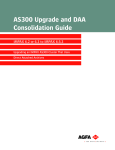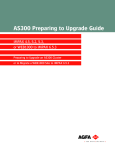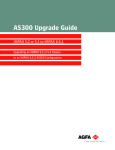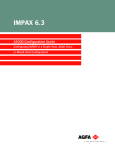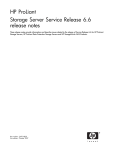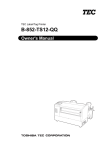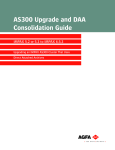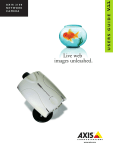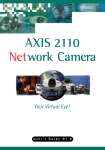Download AGFA IMPAX AS300 User guide
Transcript
AS300 Upgrade Guide
IMPAX 6.2 or later to IMPAX 6.4
Upgrading the Components of an IMPAX 6.2 or 6.3
AS300 Cluster to IMPAX 6.4
Copyright information
© Copyright 2009 Agfa HealthCare N.V., Septestraat 27, B-2640, Mortsel, Belgium. All rights reserved.
No parts of this document may be reproduced, copied, translated, adapted, or transmitted in any form
or by any means without prior written permission of Agfa HealthCare N.V.
Trademark credits
Agfa and the Agfa rhombus are trademarks or registered trademarks of Agfa-Gevaert N.V., Belgium or
its affiliates. IMPAX, WEB1000, and TalkStation are trademarks or registered trademarks of Agfa
HealthCare N.V. or its affiliates. All other trademarks are held by their respective owners and are used
in an editorial fashion with no intention of infringement.
Documentation warranty statement
Characteristics of the products described in this publication can be changed at any time without notice.
The information contained in this document is subject to change without notice. Agfa HealthCare N.V.
and its affiliates make no warranties or representations, express, implied, or statutory, with regard to
this material, including, but not limited to, the implied warranties of merchantability and fitness for a
particular purpose.
Agfa HealthCare N.V. and its affiliates shall under no circumstances be liable for any damage arising
from the use or inability to use any information, apparatus, method, or process described in this
document. Agfa HealthCare N.V. and its affiliates shall not be liable for errors contained herein or for
incidental or consequential damage in connection with the furnishing, performance, or use of this
manual.
The information in this publication is subject to change without notice.
2009 - 4 - 20
External software licenses
Information about third-party software licenses and copyrights can be found in External software
licenses (refer to page 72).
Manufacturer’s responsibility
The manufacturer, installer, or importer will be responsible for safety, reliability, and performance of
the equipment only if:
• Installation, modifications, adjustments, changes, or repairs are performed by suitably qualified
service personnel.
AS300 Upgrade Guide—IMPAX 6.2 or later to IMPAX 6.4
AGFA COMPANY CONFIDENTIAL
2
• The electrical installation of the site in which the equipment is used is according to an applicable
safety standard (UL, CSA, or IEC/CDE).
• The equipment is used according to the instructions provided in the operation manuals.
• No software other than that which is distributed with this package or is sanctioned by Agfa will
reside on the IMPAX 6.4 computers.
Additional documentation: Upgrades from IMPAX 6.2 or later
This guide is intended for service and administrative personnel who are upgrading an IMPAX 6.2 or
6.3 cluster to IMPAX 6.4. It is a companion volume to the Pre-Migration Guide—IMPAX 6.2 or later to
IMPAX 6.4, which describes all tasks to be done leading up to the migration weekend. This upgrade
and migration guide covers the tasks to be done during the migration weekend.
For information about using the IMPAX 6.4 software once it is installed, refer to the IMPAX 6.4 Server
Knowledge Base, IMPAX 6.4 Application Server Knowledge Base, and IMPAX 6.4 Client Knowledge Base.
AS300 Upgrade Guide—IMPAX 6.2 or later to IMPAX 6.4
AGFA COMPANY CONFIDENTIAL
3
Contents
1 Preparing to upgrade
8
Valid IMPAX upgrade paths .............................................................................. 8
Gathering information and equipment .............................................................. 9
IMPAX 6.2 or later upgrades: Necessary information and equipment .... 9
Running the Cross-Cluster Dictation Interlock tool ........................................... 9
Taking a system snapshot .............................................................................. 10
Stopping Connectivity Manager queues ......................................................... 10
Stop transmitting data to IMPAX 6.2 or 6.3 .................................................... 10
Archiving remaining unarchived studies ......................................................... 11
Verifying unverified studies .................................................................... 11
Storing unarchived studies .................................................................... 12
Closing and mirroring archive volumes .......................................................... 12
Emptying all queues ....................................................................................... 13
Halting the archive queue ............................................................................... 13
Stopping antivirus software ............................................................................. 13
Deleting old log files ........................................................................................ 14
Clearing the archive Logical Volume .............................................................. 14
2 Upgrading an existing AS300 Database Server to IMPAX 6.4
15
Upgrading Windows Server 2003 to Windows Server 2003 SP2 ................... 15
Upgrading to Internet Explorer 7 ..................................................................... 16
Upgrading the IMPAX database schema to IMPAX 6.4 ................................. 16
Checking the upgrade status .......................................................................... 17
Upgrading SQL Server database software ..................................................... 17
Upgrading SQL Server 2000 to SQL Server 2005 ................................ 18
Stopping SQL Server services .............................................................. 20
Installing SQL Server 2005 SP2 ............................................................ 20
Recording the names of previously installed IMPAX AS300 software packages
.......................................................................................................................... 22
IMPAX packages found in the registry .................................................. 22
Uninstalling the previous IMPAX software packages ..................................... 23
Determining a password for the AgfaService account .................................... 23
32-bit AS300 installer packages reference ..................................................... 24
AS300 installer log files ......................................................................... 26
Upgrading the IMPAX AS300 Database Server software .............................. 26
AS300 Upgrade Guide—IMPAX 6.2 or later to IMPAX 6.4
AGFA COMPANY CONFIDENTIAL
4
Generating the portable password file ............................................................ 29
Updating the SQL Server registration ............................................................. 30
3 Replacing an existing Database Server with a new station
31
Upgrading the IMPAX database schema to IMPAX 6.4 ................................. 31
Checking the upgrade status .......................................................................... 32
Backing up the AS300 SQL database ............................................................ 32
Restoring the upgraded database on a new Database Server ....................... 33
Generating the portable password file ............................................................ 34
Updating the SQL Server registration ............................................................. 34
4 Upgrading AS300 Network Gateway and Archive packages to IMPAX 6.4
35
Recording the names of previously installed IMPAX AS300 software packages
.......................................................................................................................... 35
Uninstalling the previous IMPAX software packages ..................................... 36
Configuring the ODBC connection to the SQL Database Server ................... 36
Installing the IMPAX 6.4 AS300 Network Gateway and Archive Server packages
.......................................................................................................................... 37
Installing and configuring Store and Remember archiving ............................. 40
5 Upgrading the other IMPAX 6.4 components
41
Upgrading the Application Server ................................................................... 41
Backing up the ADAM database ............................................................ 41
Uninstalling IMPAX documentation ....................................................... 42
Upgrading the ADAM database ............................................................. 43
Upgrading the IMPAX Application Server software to 6.4 ..................... 43
Upgrading additional Application Servers in the cluster ........................ 44
Installing the IMPAX documentation ...................................................... 45
Running Healthcheck to check the status of web services .................... 46
Configuring the Audit Record Repository database connection ..................... 47
Upgrading the Curator .................................................................................... 47
Uninstalling the previous IMPAX software packages ............................ 47
Installing the Curator and CD Export server software ........................... 48
Disabling support for cc conflict jobs .............................................................. 49
Disabling tx object creation ............................................................................. 50
Changing the SQL Server administrator (sa) password ................................. 51
Upgrading Clients to IMPAX 6.4 ..................................................................... 51
Uninstalling the IMPAX 6.2 or later Client software ............................... 51
Installing the IMPAX Client .................................................................... 52
Restarting antivirus software .......................................................................... 54
6 Post-migration checking and stabilization
55
Testing the installed software ......................................................................... 55
Restarting the archive queue .......................................................................... 55
Restarting Connectivity Manager queues ....................................................... 56
Taking a post-migration system snapshot ...................................................... 56
AS300 Upgrade Guide—IMPAX 6.2 or later to IMPAX 6.4
AGFA COMPANY CONFIDENTIAL
5
Comparing pre- and post-migration snapshots .............................................. 57
Synchronizing clocks on Windows-based IMPAX systems ............................ 57
Allowing time synchronization on a hardened IMPAX system ............... 57
Synchronizing a Windows 2003 server to an external time source ....... 58
Synchronizing a Windows 2003 server to an internal time source ........ 59
Synchronizing with a time server when the IMPAX computer is not a member
of a domain ............................................................................................ 59
Synchronizing with a time server when the IMPAX computer is a member
of a domain ............................................................................................ 60
Installing the PSARMT and cache tools on a Windows server ....................... 60
Running PSARMT to mark studies as PACS archived ................................... 61
Detecting and correcting IMPAX cache corruption ......................................... 61
Checking the integrity and identity of cache files against the IMPAX AS300
database ................................................................................................ 62
Finding files in a cache directory that are unknown to the database ..... 62
Moving images from a cache directory .................................................. 63
Generating a report of lost images ........................................................ 63
Uninstalling the IMPAX Migration Tools from a Windows computer .............. 64
Uninstalling the Cross-Cluster Dictation Interlock tool .................................... 64
Appendix A: Troubleshooting IMPAX
66
Troubleshooting: IMPAX Client slow and erratic post-upgrade ...................... 66
Troubleshooting: Must back out of the Application Server upgrade ............... 66
Troubleshooting: How do I determine which users are ADAM administrators?
.......................................................................................................................... 67
Troubleshooting: How do I determine which ADAM instance is the Schema Master?
.......................................................................................................................... 68
Appendix B: Cache check tools reference
69
mvf-check-cache ............................................................................................. 69
mvf-clean-cache ............................................................................................. 69
mvf-ddo-rescue ............................................................................................... 70
mvf-report-loss ................................................................................................ 70
Appendix C: External software licenses
72
Sonic Solutions ............................................................................................... 72
Monotype Imaging, Inc. End User License Agreement .................................. 72
The Apache Software License, Version 1.1 ................................................... 73
GNU General Public License .......................................................................... 74
Sun Microsystems .......................................................................................... 79
Oracle Corporation ......................................................................................... 79
The ICC Software License, Version 0.1 ......................................................... 79
Flexgrid for .NET ............................................................................................. 79
Log4Net .......................................................................................................... 79
Zlib .................................................................................................................. 79
Glossary ............................................................................................................... 80
AS300 Upgrade Guide—IMPAX 6.2 or later to IMPAX 6.4
AGFA COMPANY CONFIDENTIAL
6
Index ..................................................................................................................... 84
AS300 Upgrade Guide—IMPAX 6.2 or later to IMPAX 6.4
AGFA COMPANY CONFIDENTIAL
7
Preparing to upgrade
1
Important!
Before proceeding with the upgrade of the AS300 server components, ensure that you have
completed the pre-migration tasks outlined in the Pre-Migration Guide—IMPAX 6.2 or later
to IMPAX 6.4.
You must perform certain preparatory tasks before upgrading to an IMPAX 6.4 AS300 configuration.
These tasks include taking a system snapshot, stopping the transmission of data to the previous release
of IMPAX, and halting and emptying queues.
1. Valid IMPAX upgrade paths
Sites can upgrade to IMPAX 6.4 from any of these versions of IMPAX:
• IMPAX 5.2.5 (including any SUs)—hereafter referred to as IMPAX 5.2
• IMPAX 5.3.1—hereafter referred to as IMPAX 5.3
• IMPAX 6.2.1—hereafter referred to as IMPAX 6.2
• IMPAX 6.3.1—hereafter referred to as IMPAX 6.3
AS3000 (Solaris) servers can upgrade to IMPAX 6.4 from any of these versions of IMPAX and Solaris:
• IMPAX 5.2 on Solaris 9
• IMPAX 5.3 on Solaris 9
• IMPAX 6.2 on Solaris 9 or 10
• IMPAX 6.3 on Solaris 9 or 10
AS300 Upgrade Guide—IMPAX 6.2 or later to IMPAX 6.4
AGFA COMPANY CONFIDENTIAL
8
Note:
If upgrading an IMPAX 5.2 or 5.3 AS3000 server on Solaris 10, contact the national or regional
representative at Agfa HealthCare’s Global Services for additional information and assistance.
A site running IMPAX 4.5 can migrate its user data—passwords, IDs, and most preferences—to
IMPAX 6.4. However, database data cannot be upgraded directly from IMPAX 4.5 to IMPAX 6.4. The
IMPAX 4.5 database must first be upgraded to IMPAX 5.2.5, then to IMPAX 6.4.
2. Gathering information and equipment
To perform the AS300 server upgrade and migration, gather the information and equipment needed
for migrating and upgrading the stations.
IMPAX 6.2 or later upgrades: Necessary information and equipment
Equipment and information for upgrading existing IMPAX 6.2 or later stations
Notes
Whether Cross-Cluster Dictation is required, for synchronizing dictation status between
IMPAX 6.2 or 6.3 and IMPAX 6.4
Windows Server 2003 R2 Service Pack 2 software
SQL Server 2005 SP2 software
Which standard time server or source to synchronize the server clock against
Whether using domain authentication
Fully qualified domain name of the main Application Server
Whether an Audit Record Repository is being added to the cluster
3. Running the Cross-Cluster Dictation Interlock tool
Before it can be run, the Cross-Cluster Dictation Interlock tool must be installed and configured. Refer
to “Installing the Cross-Cluster Dictation Interlock tool” in the appropriate version of the IMPAX
Pre-Migration Guide.
The Cross-Cluster Dictation Interlock tool synchronizes the dictation status of studies between the
previous version of IMPAX and IMPAX 6.4, when these are running in parallel—such as may happen
when using a training server, when using a travelling server (AS3000 sites), or if planning to run the
upgraded IMPAX cluster alongside the previous-version IMPAX cluster for a transition period.
To run the Cross-Cluster Dictation Interlock tool
1. On the 6.4 Application Server where the Relay service is running, open a command prompt.
2. Type the following command:
net start StudyStatusRelayService
AS300 Upgrade Guide—IMPAX 6.2 or later to IMPAX 6.4
AGFA COMPANY CONFIDENTIAL
9
3. Exit the command prompt.
4. Taking a system snapshot
Before migrating to IMPAX 6.4, use the migration_inventory tool to capture the current state of the
system for later comparison. Perform this task on any computer that has access to the AS300 database
to be migrated and on which the Migration Tools have been installed.
To take a pre-migration system snapshot
1. At a command prompt, change to the directory containing the migration_inventory tool.
2. Type migration_inventory -d database_name -U database_user_name -P database_password -s
-D database_server_host_name
The output is stored in the migration_info table. It lists the number of IMPAX studies, total objects,
and objects in cache. It also lists all IMPAX source stations and DICOM printers.
3. To create a report file with this information, type
mig_reporter -t system_inventory_tool
This command writes the output of the migration_inventory command to a report file in the
C:\mvf-mig6\reports directory. For other parameters you can use with the mig_reporter.exe
command, refer to the IMPAX Pre-Migration Guide appendix.
5. Stopping Connectivity Manager queues
If Connectivity Manager is currently deployed, launch its user interface, Service Tools. Service Tools
consists of a series of Managers. The Queue Manager displays a list of devices that have queues and
provides queue management functionality. Using the Queue Manager, you can stop or start a queue.
Before shutting down IMPAX for an upgrade, any DM Out or impax_report_server queues should be
stopped. Messages in a queue that is stopped are not processed and sit in the queue until the queue is
restarted.
To stop Connectivity Manager queues
1. In the Connectivity Manager Service Tools, click Queue Manager.
2. In the Queue List table, select the checkbox beside the queue of any system device or real world
device with a DM Out or impax_report_server Component.
3. Click stop.
The Status of the queue changes to Stopped.
6. Stop transmitting data to IMPAX 6.2 or 6.3
Allow remaining SEND jobs to continue until they have finished, then stop any more studies from being
transmitting in the IMPAX 6.2 or 6.3 system.
AS300 Upgrade Guide—IMPAX 6.2 or later to IMPAX 6.4
AGFA COMPANY CONFIDENTIAL
10
To stop transmitting data to IMPAX 6.2 or 6.3
1. Open the Windows Administrative Tools and select Services.
2. Right-click the DICOM Service Class Provider service and select Properties.
3. To change the Service status, click Stop.
4. From the Startup type list, select Disabled.
5. To close the Properties dialog, click OK.
6. Launch the 6.2 or 6.3 Administration Tools and log in as user service.
7. On the Daily tab, select Job Manager.
8. Monitor each Transmit queue and wait for all outgoing jobs to finish.
You cannot delete jobs in progress.
9. Select each Transmit queue and click Halt Queue.
10. To confirm that you want to halt the queue, click Yes.
7. Archiving remaining unarchived studies
Important!
This topic applies only to an Archive Server or to the Archive component of a single-host
server (including standalone with archive and single-server configurations).
Before performing the upgrade, identify remaining unarchived studies. You must store these studies
to the archive.
Verifying unverified studies
Before archiving studies, verify all unverified studies.
To verify unverified studies
1. In the 6.2 or 6.3 Administration Tools, on the Daily tab, click Study Manager.
2. From the location list, select Failed Verification.
3. Set other search criteria to Any value.
4. Click Refresh.
5. In the search results, select all studies.
6. To fix up the studies that have failed HIS verification, click Fix All Studies.
7. Review the results presented in the dialog.
AS300 Upgrade Guide—IMPAX 6.2 or later to IMPAX 6.4
AGFA COMPANY CONFIDENTIAL
11
Storing unarchived studies
When no studies are returned by the Failed verification query, archive all remaining studies.
To store unarchived studies
1. In the 6.2 or 6.3 Administration Tools, on the Daily tab, click Study Manager.
2. From the location list, select Cached (or another value that will return the unarchived studies).
3. Set other search criteria to Any value (or set to appropriate values).
4. Click Refresh.
5. In the search results, select the studies to archive.
The Location column on the results list shows the current location of the study, and indicates
which studies are only in cache (C for system cache, L for local station cache, W for web cache)
and not also in an archive location (such as P for PACS archive).
6. Click Store to Archive.
7. To update the status of the selected studies, click Refresh.
8. Ensure that all studies are archived.
Note:
To store unarchived studies, you could also use the Migration Toolbox and run the
study_archive_report tool. Refer to the “Running an initial report on study archiving status”
topic in the Pre-Migration Guide—IMPAX 6.2 or later to IMPAX 6.4.
8. Closing and mirroring archive volumes
Close all open primary volumes before upgrading. Open mirror volumes are closed automatically when
a SYNC job completes successfully with the corresponding closed primary volume. Fresh volumes may
remain open as they do not contain any studies.
To close and mirror archive volumes
1. In the 6.2 or 6.3 Administration Tools, on the Setup tab, select Archive Manager.
2. Switch to the Volumes tab.
3. Select a logical volume and click Close Logical Volume.
4. If the system has a jukebox archive, you may have to wait for the sync job to finish.
If the system has a non-jukebox archive, to ensure that a backup of the data exist, perform a mirror
procedure manually.
5. On the Daily tab, select Job Manager.
AS300 Upgrade Guide—IMPAX 6.2 or later to IMPAX 6.4
AGFA COMPANY CONFIDENTIAL
12
6. Check the Delivery Date Time column for jobs that are not scheduled to run until later. If any
exist, schedule these jobs to complete now, using the Set Delivery Date and Time option at the
top.
9. Emptying all queues
Monitor the Job Manager to make sure that all the queues are empty and that all jobs are completed
prior to migration.
To empty all queues
1. In the 6.2 or 6.3 Administration Tools, on the Daily tab, select Job Manager.
2. If an archive job remains in any of the queues, select the job and click Expedite Selected Job(s).
3. If any other job remains in any of the queues, select the job and click Delete selected job(s).
10. Halting the archive queue
When all archive jobs have been successfully handled, halt the Archive queue to stop any more studies
from being archived until the upgrade is done.
To halt the archive queue
1. In the 6.2 or 6.3 Administration Tools, on the Daily tab, select Job Manager.
2. In the queue list, select the archive queue.
3. Click Halt Queue.
4. To confirm that you want to halt the queue, click Yes.
11. Stopping antivirus software
If you have antivirus software installed on any Windows-based servers, ensure that no scan jobs are
running that would interfere with the upgrade process. Stop the antivirus services.
To stop antivirus software
1. On a Windows server to upgrade, launch the antivirus software.
2. Halt the scan operation according to the vendor’s instructions.
AS300 Upgrade Guide—IMPAX 6.2 or later to IMPAX 6.4
AGFA COMPANY CONFIDENTIAL
13
12. Deleting old log files
Important!
This topic applies only when upgrading an existing server.
On the server being upgraded, remove any old log files to ensure that all future log information is a
result of the migration procedure.
To delete old log files
1. On the server to be upgraded, open a command prompt.
2. Change to the C:\mvf\bin\ directory.
3. Run stopall.bat.
4. For future reference, copy all files in C:\mvf\data\logs\ to a backup location.
5. Delete all the files from C:\mvf\data\logs\.
13. Clearing the archive Logical Volume
Important!
This topic applies only when upgrading an existing server.
To avoid conflicts when upgrading, clear the archive Logical Volume. IMPAX re-creates the Logical
Volume folders and files afterward.
CAUTION!
Ensure that the Logical Volume is empty before deleting it. If it is not empty, create a store
job to archive the images in the Logical Volume.
To clear the archive Logical Volume
1. In the 6.2 or 6.3 Administration Tools, on the Setup tab, select Archive Manager.
2. Select the Logical Volume and click Close.
3. At the Close Volume prompt, click Yes.
4. Ensure that the Archive queue is halted (refer to page 13).
5. Delete the Logical Volume folder and files from the drive.
The Logical Volume folder and files are automatically re-created by IMPAX.
AS300 Upgrade Guide—IMPAX 6.2 or later to IMPAX 6.4
AGFA COMPANY CONFIDENTIAL
14
Upgrading an existing
AS300 Database Server
to IMPAX 6.4
2
When keeping the existing Database Server and upgrading it to IMPAX 6.4, the upgrade and migration
procedure is more complex, but you do save on the cost of new hardware.
If you are replacing the existing Database Server with a new server, instead perform the Replacing an
existing Database Server with a new station (refer to page 31) tasks.
1. Upgrading Windows Server 2003 to Windows Server 2003
SP2
If the IMPAX server that you are upgrading or installing is running Windows Server 2003, Windows
Server 2003 Service Pack 1, or Windows Server 2003 R2, we recommend that you install Microsoft
Windows Server 2003 Service Pack 2.
CAUTION!
This topic provides only basic upgrade instructions. For complete installation instructions,
refer to the applicable topics in the Microsoft Server 2003 Technical Library, including the
Windows Server 2003 Service Pack 2 Installation and Deployment Guide.
You can install SP2 from the SP2 CD or from the Web. The installation file is named
WindowsServer2003-KB914961-SP2-XXX-LLL.exe, where XXX stands for the type of operating system
(for example, x86) and LLL stands for the language (for example, ENU).
To install Windows Server 2003 SP2
1. Connect to the network or computer where you want to create the distribution folder.
2. In the shared folder, create a distribution folder for the service pack.
3. Copy WindowsServer2003-KB914961-SP2-XXX-LLL.exe into the distribution folder.
AS300 Upgrade Guide—IMPAX 6.2 or later to IMPAX 6.4
AGFA COMPANY CONFIDENTIAL
15
4. Open a command prompt.
5. To extract the files, type the following:
WindowsServer2003-KB914961-SP2-XXX-LLL.exe /X:[Path]
If the distribution folder is local, you do not have to specify the path.
6. To install the service pack from a remote shared distribution folder, run Update.exe.
If the distribution folder is local, Update.exe starts automatically.
7. Follow the instructions in the Setup Wizard.
8. When the installation process is complete, restart the computer.
When the computer restarts, log into Windows as an administrator-level user.
2. Upgrading to Internet Explorer 7
We recommend that you upgrade all IMPAX servers running earlier versions of Internet Explorer to
Internet Explorer 7. To verify which version of Internet Explorer is being used, start Internet Explorer
and select Help > About Internet Explorer.
To upgrade to Internet Explorer 7
1. Launch Internet Explorer on a computer connected to the Internet.
2. Go to
http://www.microsoft.com/windows/downloads/ie/getitnow.mspx
3. From this page, you can either download Internet Explorer 7 or order it on CD.
4. Once you have obtained the software, run it on each server that needs upgrading.
5. To install the software, follow the on-screen prompts.
3. Upgrading the IMPAX database schema to IMPAX 6.4
Upgrading the 6.2 or later database schema to 6.4 requires the IMPAX Migration Tools. For Migration
Tools installation instructions, refer to the “Installing the IMPAX 6.4 Migration Toolbox” section in the
Pre-Migration Guide—IMPAX 6.2 or later to IMPAX 6.4.
CAUTION!
Any customization to the database such as extra indexes, stored procedures, or triggers may
affect the schema upgrade.We recommend removing such customizations prior to the upgrade.
Even if replacing the server or standalone station with a new one, perform the upgrade on the existing
server or station; you will later restore the upgraded database on the new server.
To upgrade the IMPAX database schema to IMPAX 6.4
1. Open a command prompt.
AS300 Upgrade Guide—IMPAX 6.2 or later to IMPAX 6.4
AGFA COMPANY CONFIDENTIAL
16
2. Change to the C:\mvf-mig6\bin directory.
3. Type
database-upgrade-script.bat -v {62 | 63}
4. At the prompt
Ready to upgrade database from current system version <version-number>.
Do you want to proceed [q to quit]?
Verify that the version_number listed is correct—for example, that it says 62 if upgrading from
IMPAX 6.2. If so, press Enter to continue.
If the version is incorrect, type q and press Enter, then repeat the previous step with the correct
version number specified.
5. Respond appropriately to other prompts that appear.
The database is upgraded.
4. Checking the upgrade status
After upgrade the database, check the log file to ensure that the upgrade was successful.
To check the upgrade status
1. Open the log file called
C:\mvf-mig6\data\logs\migrate_database_from_IMPAXversion_number.log
where version_number is the IMPAX version you are upgrade from, such as 52 or 63.
2. If the following warning appears in the log file, you can safely ignore it:
Warning: The table 'CHANGE_CONTEXT_DETAIL' has been created but its
maximum row size (8095) exceeds the maximum number of bytes per row
(8060). INSERT or UPDATE of a row in this table will fail if the
resulting row length exceeds 8060 bytes.
3. Ensure that Migration Complete Successful appears at the end of the log file.
4. If this message does not appear, review the rest of the log file to see where the upgrade failed.
Solve the problem, then rerun the upgrade script.
5. Upgrading SQL Server database software
Important!
When upgrading an existing AS300 server to IMPAX 6.4, you must upgrade to SQL Server
2005 SP2.
The topics that follow describe how to upgrade to SQL Server 2005 SP2.
AS300 Upgrade Guide—IMPAX 6.2 or later to IMPAX 6.4
AGFA COMPANY CONFIDENTIAL
17
Upgrading SQL Server 2000 to SQL Server 2005
Before starting the upgrade from SQL Server 2000 to SQL Server 2005, ensure that you know what
the SQL Server 2000 sa database password is, as you must enter it as part of the upgrade. Also ensure
that you are logged into Windows as an administrator-level user.
Upgrading to SQL Server 2005 requires running the same installer used for a new install of SQL Server
2005.
To upgrade SQL Server 2000 to SQL Server 2005
1. On the server to upgrade, ensure that the Distributed Transaction Coordination service is running:
a. Open the Windows Administrative Tools and select Services.
b. Select the Distributed Transaction Coordination service and, if it is not listed as started,
click Start Service.
2. To launch the installer, follow the instructions supplied with the SQL Server 2005 software.
3. When prompted, accept the End User License Agreement. Click Next.
4. On the Installing Prerequisites screen, click Install. When the prerequisites are finished installing,
click Next.
5. On the System Configuration Check screen, ensure that the Status for all is listed as Success. For
any Warnings or Errors listed, click the Message and follow the instructions to resolve the problem.
6. When the status of all items is Success, click Next.
7. On the Components to Install screen, select the following checkboxes:
a. SQL Server Database Services
b. Integration Services
c. Workstation components, Books Online and development tools
8. Click Next.
9. On the Instance Name screen, select Default instance. Click Next.
AS300 Upgrade Guide—IMPAX 6.2 or later to IMPAX 6.4
AGFA COMPANY CONFIDENTIAL
18
10. On the Existing components screen, select the checkbox of your currently installed version of
SQL Server. Click Next.
11. On the Upgrade Logon Information screen, select SQL Server Authentication Mode.
12. In the Username field, type sa.
13. In the Password field, type the sa password. Click Next.
14. On the Service Account screen, select Use the built-in System account.
This screen may vary, depending on the installed instances and components.
15. From the Use the built-in System account list, select Local system.
16. From the Service list, select SQL Browser.
17. Under Start services at the end of setup, select the SQL Server checkbox (if present) and clear
the SQL Browser checkbox. Click Next.
18. On the Error and Usage Report Setting screen, leave both checkboxes cleared. Click Next.
AS300 Upgrade Guide—IMPAX 6.2 or later to IMPAX 6.4
AGFA COMPANY CONFIDENTIAL
19
19. On the Ready to Install screen, review the components to be installed and ensure that they are
correct.
The following components should be listed:
• SQL Server Database Services (Upgrade)
• Integration Services
• Client Components
20. If the listed components are not correct, return to the Components to Install screen and select
the correct items. Once the components are correct, click Install.
21. Wait while the components are upgraded or installed, then click Next.
22. On the Completing Microsoft SQL Server 2005 Setup screen, click Finish.
23. Restart the computer.
When the computer restarts, log into Windows as an administrator-level user.
The next steps in the upgrade process are to stop the SQL Server services, then to install SQL Server
2005 SP2.
Stopping SQL Server services
Before installing SQL Server 2005 SP2, stop the Windows SQL Server services.
To stop SQL Server services
1. Open the Windows Administrative Tools.
2. Select Services.
3. Select each of the following services in turn and click Stop Service, if needed:
a. SQL Server Full Text Search
b. SQL Server Browser
c. SQL Server Integration
4. Close the Services window.
You can now install SQL Server 2005 SP2.
Installing SQL Server 2005 SP2
You must acquire SQL Server 2005 SP2 from Microsoft; for example, you can download it from their
website. Before running the installer, ensure that you know what the sa (system administrator) database
password is, as you must enter it during the installation. Install the Service Pack after installing the
software and stopping the SQL services.
To install SQL Server 2005 SP2
1. Launch the SP2 installer.
2. If you see a security warning, click Run.
AS300 Upgrade Guide—IMPAX 6.2 or later to IMPAX 6.4
AGFA COMPANY CONFIDENTIAL
20
3. On the Welcome screen of the Setup window, click Next.
4. On the License Terms screen, select I accept the agreement and click Next.
5. On the Feature Selection screen, accept the default selections and click Next.
6. On the Authentication screen, select the Apply selection to all instances checkbox.
7. From the Authentication list, select SQL Authentication.
8. In the User Name field, type sa.
9. In the Password field, type the sa password. Click Next.
10. On the Error and Usage Report Setting screen, leave both checkboxes cleared. Click Next.
11. On the Running Processes screen, wait while the processes are identified. Then, click Next, even
if some locked files are found.
12. On the Ready to Install screen, click Install.
13. On the Installation Progress screen, wait while the components are upgraded or installed, then
click Next.
14. If the Computer Reboot Required prompt appears, click OK.
This will not automatically restart the computer.
15. On the Installation Complete screen, click Next.
16. Clear the Launch the User Provisioning Tool for Windows Vista after SP2 installation
completes checkbox.
17. Click Finish.
18. Restart the computer.
When the computer restarts, log into Windows as an administrator-level user.
AS300 Upgrade Guide—IMPAX 6.2 or later to IMPAX 6.4
AGFA COMPANY CONFIDENTIAL
21
6. Recording the names of previously installed IMPAX AS300
software packages
Before uninstalling the AS300 server packages for the previous release of IMPAX, record the package
names. It is useful to know these before installing IMPAX 6.4.
To record the names of previously installed IMPAX AS300 software packages
1. On the Windows server to upgrade, select Start > Run.
2. In the Open field, type regedit and click OK.
3. In the Registry Editor, select HKEY_LOCAL_MACHINE\SOFTWARE\Mitra Imaging Inc. and
HKEY_LOCAL_MACHINE\SOFTWARE\Mitra and make note of the installed packages (refer
to page 22).
IMPAX packages found in the registry
The following are IMPAX packages that may be found in the registry. You may see some or all of these
packages, depending on your configuration and the version of IMPAX installed:
Default packages
Location in HKEY_LOCAL_MACHINE\SOFTWARE\
MVFCore
Mitra Imaging Inc.\MVF Core vnumber
MVFCache
Mitra Imaging Inc.\MVF Cache vnumber
MVFSqlserver
Mitra Imaging Inc.\MVF SQLServer Extensions vnumber
MVFNetworkGateway
Mitra Imaging Inc.\MVF Network Gateway vnumber
AdministrationTools
Mitra\AdministrationTools
MVFocr
Mitra Imaging Inc.\MVF Ocrvnumber
Archive packages
Location in HKEY_LOCAL_MACHINE\SOFTWARE\
MVFjdlt
Mitra Imaging Inc.\MVF JDLT vnumber
MVFjdvd
Mitra Imaging Inc.\MVF JDVD vnumber
MVFscdr
Mitra Imaging Inc.\MVF SCDR vnumber
MVFhsm
Mitra Imaging Inc.\MVF HSM Archive vnumber
MVFsdlt
Disregard if found; not required for IMPAX 6.4.
Optional packages
Location in HKEY_LOCAL_MACHINE\SOFTWARE\
MVFCompressor
Mitra Imaging Inc.\MVF Compressor vnumber
MVFScavenger
Mitra Imaging Inc.\MVF Archive Scavenger vnumber
MVFCurator
Mitra Imaging Inc.\MVF Curator vnumber
MVFcdexport
Mitra Imaging Inc.\MVF CD Export vnumber
AS300 Upgrade Guide—IMPAX 6.2 or later to IMPAX 6.4
AGFA COMPANY CONFIDENTIAL
22
Optional packages
Location in HKEY_LOCAL_MACHINE\SOFTWARE\
MVFpap
Mitra Imaging Inc.\MVF PACS Archive Provided vnumber
Make note of the installed packages so that you can select the same ones when installing IMPAX 6.4.
7. Uninstalling the previous IMPAX software packages
If you are upgrading an existing server, before installing the IMPAX 6.4 AS300 server packages, uninstall
the previous-version IMPAX packages.
To uninstall the previous IMPAX software packages
1. Open Control Panel.
2. Select Add or Remove Programs.
3. Under Currently installed programs, select Agfa IMPAX 6.2 version or Agfa IMPAX 6.3 version
.
4. Click Change/Remove.
5. When prompted, type your name (minimum three characters).
6. In the Confirmation dialog, click OK.
7. In the Maintenance Complete dialog, select Yes, I want to restart my computer now, then click
Finish.
When the server restarts, log into Windows as an administrator-level user.
8. Determining a password for the AgfaService account
During the IMPAX Server software installation, you are prompted to create a password for the
AgfaService account. The password must conform to the following requirements:
• The password must be at least eight characters long.
• The password must not contain three or more characters from the user’s account name.
• The password must contain characters from at least three of the following five categories:
• Uppercase characters (A to Z)
• Lowercase characters (a to z)
• Digits (0 to 9)
• Non-alphanumeric characters (for example, !, $, #, or %); avoid commas
• Unicode characters
AS300 Upgrade Guide—IMPAX 6.2 or later to IMPAX 6.4
AGFA COMPANY CONFIDENTIAL
23
9. 32-bit AS300 installer packages reference
The standard (32-bit) IMPAX AS300 installer groups the packages to install under four sections: default,
database, archive, and optional. The following tables explain each package.
Default package names
Purpose
MVFCore
Installs the DICOM Services for IMPAX and contains several core Windows
services and database tables used by IMPAX.
MVFCache
Installs the DICOM SCU and autopilot services used by IMPAX and spftpd
services. MVFcache includes mvf_compressor, used for lossy compression.
MVFNetworkGateway
Installs the SCP and APIP-SCP services used by IMPAX. Install this package
only on stations that require Network Gateway functionality. Servers that
support only internal transfers, not incoming DICOM communications, do
not require it.
AdministrationTools
Installs the Java Administration Tools application for configuring and
managing IMPAX. It also copies the Java Runtime Environment (JRE)
self-extracting executable onto the system.
This package is not available in the 64-bit installer, but must be installed
as part of the IMPAX cluster. Therefore, if installing a 64-bit dedicated
Database Server under Oracle, be sure to install this package on another
AS300 server in the cluster. The package can be installed on more than one
server, but run only one instance at a time (by disabling the other
Administration Tools services).
MVFocr
Installs the files necessary to enable Optical Character Recognition. This
is an optional installation that works in conjunction with the
MVFNetworkGateway package. Install it only if your system requires OCR.
The OCR package installs default OCR templates to handle many different
modality vendors. OCR training tools are not included with IMPAX.
VaultAgfa
Includes specific requirements and database extensions. Not required on
64-bit systems.
Database package names
Purpose
Oracle Server Extension
Contains the files necessary to build an Oracle Server database to
be used by IMPAX.
New installs only. Not supported for upgrades. Also not supported
for standalone and single-server configurations.
SQL Server Extension
Contains the files necessary to build a SQL Server database to be
used by IMPAX.
AS300 Upgrade Guide—IMPAX 6.2 or later to IMPAX 6.4
AGFA COMPANY CONFIDENTIAL
24
Only one of the two Database Packages can be installed. Install these only on single-host servers or
dedicated Database Servers.
Archive package names
Purpose
MVFjdlt
Installs the jukebox DLT (digital linear tape) package.
For upgrades only. Not supported for new installations.
MVFjdvd
Installs the jukebox CD-R/DVD-R package.
MVFhsm
Installs the HSM package.
MVFsdlt
Installs the non-jukebox DLT or single DLT package.
For upgrades only. Not supported for new installations.
MVFscdr
Installs the non-jukebox CD-R/DVD-R package.
Archiving considerations:
• If the server is used for viewing only (no archiving), do not install any archive packages.
• Install only the archive package that applies to your system configuration.
• PACS Store and Remember archiving is available but does not require an installation package.
It does require an archive license. For details on setting up PACS Store and Remember archiving,
refer to the IMPAX 6.4 AS300 Configuration Guide.
Optional package names Purpose
MVFCompressor
Installs the MVF Compressor package, which includes
mvf_compressor_scheduler. The mvf_compressor_scheduler process is
responsible for scheduling the lossy compression of images.
MVFScavenger
Installs the Scavenger process. Scavenger copies studies from a source
archive to the destination (local) archive. The Scavenger process runs on
the destination archive station.
MVFCurator
Installs the Curator package. The Curator process compresses incoming
images into Mitra wavelet format and stores them in the web cache. Studies
compressed by the Curator process are served locally or over a network to
display clients.
MVFcdexport
Installs the CD Export server, used with the CD Export feature in the IMPAX
Client. The CD Export server processes local burn jobs created by the IMPAX
Client and prepares the zip files containing the data for the burn job.
For instructions on using CD Export, refer to “Exporting and viewing images
from CD or DVD” (article ID 8209) in the IMPAX 6.4 Client Knowledge Base.
MVFchangeaccepter
Installs a package related to the processing of change context (cc) objects.
AS300 Upgrade Guide—IMPAX 6.2 or later to IMPAX 6.4
AGFA COMPANY CONFIDENTIAL
25
Optional package names Purpose
This feature is not required and we recommend that this package not be
installed.
MVFpap
Installs the PAP package. A PACS Archive Provider (PAP) acts like a Service
Class Provider (SCP) by receiving studies and allows sites to have their
studies mirrored at another site through PACS Store and Remember
archiving. This mirroring protects against data loss and enables studies at
one PACS to be viewed at another.
For instructions on configuring a PAP, refer to “Configuring a PACS Archive
Provider (PAP)” in the IMPAX 6.4 AS300 Configuration Guide.
MVForadg
Installs a set of scripts and tools for configuring and monitoring Oracle
Data Guard. Data Guard is Oracle’s high-availability solution.
Important!
Data Guard works only on servers running Oracle Enterprise
Edition. Do not install it on a database server using SQL Server
or Oracle Standard Edition, and do not include it on other types of
servers (Archive Server, Network Gateway, Curator).
AS300 installer log files
A log file containing detailed information about the system is created under
C:\mvf\data\logs\SystemInfo.log.
10. Upgrading the IMPAX AS300 Database Server software
Use the IMPAX installer to install the necessary packages on the system when upgrading an existing
IMPAX server. More information is available in 32-bit AS300 installer packages reference (refer to page
24).
To upgrade the IMPAX AS300 Database Server software
1. Insert the IMPAX 6.4 AS300 CD.
2. Navigate to D:\programs\mvf and double-click as300-installer.exe.
3. Type your name (minimum three characters).
This information is recorded in the installer log file.
4. On the Welcome screen, click Next.
5. On the Select features screen, all default packages are selected by default. Clear the checkboxes
of any packages that should not be installed.
AS300 Upgrade Guide—IMPAX 6.2 or later to IMPAX 6.4
AGFA COMPANY CONFIDENTIAL
26
For a single-host server, install all default packages except, potentially, the MVFocr package. For
a dedicated Database Server, the MVFNetworkGateway package is not required, but can be
installed.
6. Select the Database Packages label. Because Oracle is not supported for upgrades, clear the
Oracle Server Extension checkbox and select the SQL Server Extension checkbox.
7. If upgrading a single-host server, select the Archive Packages label—not the checkbox—then
select the archive package the server is using.
For a dedicated Database Server (no archive), clear the Archive Packages checkbox.
AS300 Upgrade Guide—IMPAX 6.2 or later to IMPAX 6.4
AGFA COMPANY CONFIDENTIAL
27
8. Select the Optional Packages label, then select the checkboxes of any optional packages that
should be installed.
• Select the MVFCurator and MVFcdexport checkboxes only if intending to install the Curator
and CD Export server components on the Database Server rather than on a dedicated Curator
server.
• Select the MVFScavenger and MVFpap packages only if the server is being used for
archiving.
• Clear the MVFchangeaccepter checkbox.
• Do not select the MVForadg checkbox.
9. Click Next.
AS300 Upgrade Guide—IMPAX 6.2 or later to IMPAX 6.4
AGFA COMPANY CONFIDENTIAL
28
10. If a Network Gateway package was installed, browse to the location of the MVF license file and
click OK.
If the mvf.lic file is not located in C:\mvf, the file is copied to that location. A dialog informs you
of the success of the copy task.
11. If an Archive package was installed, browse to the location of the archive license file and click
OK.
If the mvfarch.lic file is not located in C:\mvf, the file is copied to that location. A dialog informs
you of the success of the copy task.
12. When prompted, type a password for the AgfaService user.
The password must follow the password requirements as outlined in Determining a password for
the AgfaService account (refer to page 23).
13. On the Create a new database or use an existing one screen, select Use an existing one. Click
Next.
14. To confirm the upgrade of the database, click Yes.
15. Type the fully qualified host name of the Application Server. Click Next.
16. On the Ready to begin installation screen, click Next.
The files are copied to the system.
17. To display the log file for the scripts, at the prompt, click Yes.
18. Check the log files for errors, then close the log files.
The dialogs must be closed for the installation script to continue.
19. After all the packages have been installed, to close the installation wizard and restart the system,
click Yes, I want to restart my computer now.
If you are not prompted to restart your computer, manually restart it.
When the computer restarts, log into Windows as an administrator-level user.
11. Generating the portable password file
To install the other components, you must generate a password file from the Database Server to
synchronize passwords between the components. The file contains all of the user IDs and passwords
for all default IMPAX users. The file must be copied to other components as requested during those
installations.
To generate the portable password file
1. On the Database Server, open a command prompt.
2. Change to the C:\mvf\bin\ directory.
3. Type
passkey -M EXPORT -k temporary_password
where temporary_password is the password used to import the password file when installing or
configuring the other components.
The password file is created in C:\mvf\mvf.portable.psd.
AS300 Upgrade Guide—IMPAX 6.2 or later to IMPAX 6.4
AGFA COMPANY CONFIDENTIAL
29
CAUTION!
The mvf.portable.psd file contains sensitive information. To ensure that the security of the
system is maintained, delete the password file after all required components are installed.
12. Updating the SQL Server registration
To correctly register SQL Server with the Database Server software and set up permissions within SQL
Server, update the SQL Server registration. To do so, you must be logged into Windows as an
administrator-level user.
To update the SQL Server registration
1. Select Start > All Programs > Microsoft SQL Server 2005.
2. Right-click SQL Server Management Studio and select Run as.
3. In the Run as dialog, select The following user.
4. From the User name list, select AgfaService.
5. In the Password field, type the password for the AgfaService account and click OK.
AS300 Upgrade Guide—IMPAX 6.2 or later to IMPAX 6.4
AGFA COMPANY CONFIDENTIAL
30
Replacing an existing
Database Server with a
new station
3
When replacing the existing Database Server with a new one, you install all external and IMPAX 6.4
software in advance, during the pre-migration period, saving you considerable time during the migration
weekend.
1. Upgrading the IMPAX database schema to IMPAX 6.4
Upgrading the 6.2 or later database schema to 6.4 requires the IMPAX Migration Tools. For Migration
Tools installation instructions, refer to the “Installing the IMPAX 6.4 Migration Toolbox” section in the
Pre-Migration Guide—IMPAX 6.2 or later to IMPAX 6.4.
CAUTION!
Any customization to the database such as extra indexes, stored procedures, or triggers may
affect the schema upgrade.We recommend removing such customizations prior to the upgrade.
Even if replacing the server or standalone station with a new one, perform the upgrade on the existing
server or station; you will later restore the upgraded database on the new server.
To upgrade the IMPAX database schema to IMPAX 6.4
1. Open a command prompt.
2. Change to the C:\mvf-mig6\bin directory.
3. Type
database-upgrade-script.bat -v {62 | 63}
4. At the prompt
AS300 Upgrade Guide—IMPAX 6.2 or later to IMPAX 6.4
AGFA COMPANY CONFIDENTIAL
31
Ready to upgrade database from current system version <version-number>.
Do you want to proceed [q to quit]?
Verify that the version_number listed is correct—for example, that it says 62 if upgrading from
IMPAX 6.2. If so, press Enter to continue.
If the version is incorrect, type q and press Enter, then repeat the previous step with the correct
version number specified.
5. Respond appropriately to other prompts that appear.
The database is upgraded.
2. Checking the upgrade status
After upgrade the database, check the log file to ensure that the upgrade was successful.
To check the upgrade status
1. Open the log file called
C:\mvf-mig6\data\logs\migrate_database_from_IMPAXversion_number.log
where version_number is the IMPAX version you are upgrade from, such as 52 or 63.
2. If the following warning appears in the log file, you can safely ignore it:
Warning: The table 'CHANGE_CONTEXT_DETAIL' has been created but its
maximum row size (8095) exceeds the maximum number of bytes per row
(8060). INSERT or UPDATE of a row in this table will fail if the
resulting row length exceeds 8060 bytes.
3. Ensure that Migration Complete Successful appears at the end of the log file.
4. If this message does not appear, review the rest of the log file to see where the upgrade failed.
Solve the problem, then rerun the upgrade script.
3. Backing up the AS300 SQL database
After upgrading the database on the previous-version server, you must back it up so that you can then
restore it onto the new IMPAX 6.4 server.
You must be in the SQL application environment to run the backup command.
To back up an AS300 SQL database
1. On the server running the AS300 database, select Start > All Programs > Microsoft SQL Server
> Enterprise Manager.
2. In the Explorer window of the Enterprise Manager, expand Console Root > Microsoft SQL
Servers > SQL Server Group > server > Databases > database
where server is the name of the SQL Server IMPAX is running under and database is the name of
the database to be backed up.
3. Select Action > All Tasks > Backup database.
AS300 Upgrade Guide—IMPAX 6.2 or later to IMPAX 6.4
AGFA COMPANY CONFIDENTIAL
32
4. Configure the General and Options tabs according to your preferences for items such as the type
of backup, the destination, and whether to overwrite or append to the media.
5. To start the backup, click OK.
6. Exit the SQL Server Enterprise Manager.
4. Restoring the upgraded database on a new Database Server
CAUTION!
Perform this task only when replacing an existing server with a new server. Be very careful
not to delete any live database files. Perform this procedure only on a new server that has
not had any clinical use, even as a training server. Do not perform this procedure on any
production, training, or traveling servers.
When replacing the existing server with a new server, you first install the IMPAX 6.4 server software
on the new server. You then upgrade the database on the old server, and back up the upgraded database.
Finally, you restore a backup of the upgraded database onto the new server, as described in this topic.
Note:
Shut down all applications that usually connect to the SQL Server database. Under Services,
stop the SQL Server agent. Also, shut down the SQL Server Query Analyzer when not using
it as part of the restore process.
To restore the upgraded database on the new Database Server
1. If you are restoring from tape, insert the backup tape into the tape drive.
2. In the Explorer window of the SQL Server Management Studio, expand server > Databases >
System Databases
where server is the name of the SQL Server that IMPAX is running under.
3. Right-click the mvf database to restore and select Tasks > Restore > Database.
4. In the Restore database dialog, beside Restore, select From device.
5. Click Select Devices. Click OK.
6. Under Backup set to restore backup set, select Database - complete.
7. Switch to the Options tab.
8. Select Overwrite the existing database.
9. Select Leave database ready to use by rolling back uncommitted transactions. Additional
transaction logs cannot be restored. Click OK.
The database is restored. After the restore is complete, a confirmation message appears stating
whether the restore was successful.
10. Restore the mvf user permissions:
a. Open SQL Server Management Studio.
AS300 Upgrade Guide—IMPAX 6.2 or later to IMPAX 6.4
AGFA COMPANY CONFIDENTIAL
33
b. Open a new query window.
c. Select File > Open and browse to C:\mvf\etc.
d. Select recreate_user_mvf.sql and click Open.
e. To execute the script, press F5 or click Execute.
5. Generating the portable password file
To install the other components, you must generate a password file from the Database Server to
synchronize passwords between the components. The file contains all of the user IDs and passwords
for all default IMPAX users. The file must be copied to other components as requested during those
installations.
To generate the portable password file
1. On the Database Server, open a command prompt.
2. Change to the C:\mvf\bin\ directory.
3. Type
passkey -M EXPORT -k temporary_password
where temporary_password is the password used to import the password file when installing or
configuring the other components.
The password file is created in C:\mvf\mvf.portable.psd.
CAUTION!
The mvf.portable.psd file contains sensitive information. To ensure that the security of the
system is maintained, delete the password file after all required components are installed.
6. Updating the SQL Server registration
To correctly register SQL Server with the Database Server software and set up permissions within SQL
Server, update the SQL Server registration. To do so, you must be logged into Windows as an
administrator-level user.
To update the SQL Server registration
1. Select Start > All Programs > Microsoft SQL Server 2005.
2. Right-click SQL Server Management Studio and select Run as.
3. In the Run as dialog, select The following user.
4. From the User name list, select AgfaService.
5. In the Password field, type the password for the AgfaService account and click OK.
AS300 Upgrade Guide—IMPAX 6.2 or later to IMPAX 6.4
AGFA COMPANY CONFIDENTIAL
34
Upgrading AS300
Network Gateway and
Archive packages to
IMPAX 6.4
4
These procedures are relevant when:
• Upgrading the site in a multi-host or mixed-configuration.
and
• Upgrading existing AS300 Archive Server or Network Gateway server stations to IMPAX 6.4,
rather than replacing them with new stations.
Note:
If upgrading the site in a single-host configuration or replacing existing stations with new ones
(on which IMPAX 6.4 software can be installed in advance), Network Gateway and Archive
Server upgrades are not required. Instead, proceed with the Reconfiguring the Application
Server and Curator tasks.
1. Recording the names of previously installed IMPAX AS300
software packages
Before uninstalling the AS300 server packages for the previous release of IMPAX, record the package
names. It is useful to know these before installing IMPAX 6.4.
To record the names of previously installed IMPAX AS300 software packages
1. On the Windows server to upgrade, select Start > Run.
AS300 Upgrade Guide—IMPAX 6.2 or later to IMPAX 6.4
AGFA COMPANY CONFIDENTIAL
35
2. In the Open field, type regedit and click OK.
3. In the Registry Editor, select HKEY_LOCAL_MACHINE\SOFTWARE\Mitra Imaging Inc. and
HKEY_LOCAL_MACHINE\SOFTWARE\Mitra and make note of the installed packages (refer
to page 22).
2. Uninstalling the previous IMPAX software packages
If you are upgrading an existing server, before installing the IMPAX 6.4 AS300 server packages, uninstall
the previous-version IMPAX packages.
To uninstall the previous IMPAX software packages
1. Open Control Panel.
2. Select Add or Remove Programs.
3. Under Currently installed programs, select Agfa IMPAX 6.2 version or Agfa IMPAX 6.3 version
.
4. Click Change/Remove.
5. When prompted, type your name (minimum three characters).
6. In the Confirmation dialog, click OK.
7. In the Maintenance Complete dialog, select Yes, I want to restart my computer now, then click
Finish.
When the server restarts, log into Windows as an administrator-level user.
3. Configuring the ODBC connection to the SQL Database Server
Configure the ODBC connection to the SQL Database Server for Windows. This connection is required
for the Archive Server, Network Gateway, and Curator to communicate with an AS300 Database Server
running under SQL Server (and therefore does not apply if using an AS300 Oracle for Windows database
or if connecting to an AS3000 Database Server).
To configure the ODBC connection to the SQL Database Server
1. On the server to connect, open the Windows Administrative Tool and select Data Sources (ODBC).
2. Switch to the System DSN tab.
3. Click Add.
4. In the Create New Data Source dialog, select SQL Server.
5. Click Finish.
6. In the Name field, type mvf.
7. In the Description field, type mvf.
8. In the Server list, type or select the Database Server name. Click Next.
9. If asked whether to overwrite the existing MVF_SQL, click Yes.
AS300 Upgrade Guide—IMPAX 6.2 or later to IMPAX 6.4
AGFA COMPANY CONFIDENTIAL
36
10. Select the SQL Server Authentication option.
11. In the Login ID and Password fields, type the username and password for the mvf user.
Ensure that all systems have the same username and password for the Database Server.
12. Click Client Configuration.
13. In the Add Network Library Configuration dialog, select TCP/IP. Click OK.
14. Click Next.
15. Select the Change the default database to checkbox.
16. From the list, select mvf. Click Next.
17. Clear the Perform translation for character data checkbox.
18. Click Finish.
19. To test the connection, click Test Connection.
20. In the ODBC Driver Connect dialog, type the password for the mvf user and click OK.
21. When prompted that the connection was successful, click OK.
22. To close the Oracle ODBC Driver Configuration dialog, click OK.
23. To close the ODBC Data Source Administrator window, click OK.
4. Installing the IMPAX 6.4 AS300 Network Gateway and Archive
Server packages
To install IMPAX AS300 software, you must be logged into Windows as an administrator-level user.
Use the IMPAX installer to install the necessary packages on the system (refer to page 24).
To install the IMPAX 6.4 AS300 Network Gateway and Archive Server packages
1. Insert the IMPAX AS300 CD.
2. Navigate to D:\programs\mvf and double-click as300-installer.exe.
3. Type your name (minimum three characters).
This information is recorded in the installer log file.
4. On the Welcome screen, click Next.
5. On the Select features screen, all default packages are selected. Clear the checkboxes of any
default packages that should not be installed.
If installing a Network Gateway or an Archive Server/Network Gateway combination, you can
normally leave all the default packages selected.
If installing a dedicated Archive Server, clear the MVFNetworkGateway and MVFocr checkboxes.
AS300 Upgrade Guide—IMPAX 6.2 or later to IMPAX 6.4
AGFA COMPANY CONFIDENTIAL
37
6. Clear the Database Packages checkbox.
7. For Archive Servers, select the Archive Package label, then select the checkbox of the archive
package to install. MVFhsm is selected by default.
For dedicated Network Gateway servers, clear the Archive Packages checkbox.
8. Select the Optional Packages label.
9. Select any optional packages that should be installed, and clear the other checkboxes.
AS300 Upgrade Guide—IMPAX 6.2 or later to IMPAX 6.4
AGFA COMPANY CONFIDENTIAL
38
Unless intending to use this station as a Curator and CD Export server, clear the MVFCurator
and MVFcdexport checkboxes.
MVFCompressor, MVFScavenger and MVFPap may be useful on an Archive Server.
Clear the MVFchangeaccepter checkbox.
Do not select the MVForadg package. This is only for Database Servers using Oracle Data Guard.
10. Click Next.
11. If installing a Network Gateway or Archive Server/Network Gateway combination, browse to the
location of the MVF license file and click OK.
If the mvf.lic file is not located in C:\mvf, the file is copied to that location. A dialog informs you
of the success of the copy task.
12. If installing an Archive Server or Archive Server/Network Gateway combination, browse to the
location of the MVF archive license file and click OK.
If the mvfarch.lic file is not located in C:\mvf, the file is copied to that location. A dialog informs
you of the success of the copy task.
13. Browse to the location of the portable password file and click OK.
14. Type the temporary password used to create the portable password file and click OK.
The mvf.psd file is imported under C:\mvf.
15. On the Summary screen, click Next.
The files are copied.
16. If using a jukebox CD-R or DVD-R archive:
a. Follow the prompts in the Veritas Px Engine Setup.
b. When prompted to restart the computer after the engine is installed, click No.
17. After all the packages have been installed, to close the installation wizard and restart the system,
click Yes, I want to restart my computer now.
If you are not prompted to restart your computer, manually restart it.
AS300 Upgrade Guide—IMPAX 6.2 or later to IMPAX 6.4
AGFA COMPANY CONFIDENTIAL
39
After the server restarts, log into Windows as an administrator-level user.
5. Installing and configuring Store and Remember archiving
Important!
This topic applies only to an Archive Server or to the Archive component of a single-host
server (including standalone with archive and single-server configurations).
Some sites may want to have their studies mirrored at another site through PACS Store and Remember
archiving. This mirroring protects against loss of data and allows studies from one PACS to be viewed
at another. This can be achieved effectively using the PACS Archive Provider (PAP).
For instruction on installing and configuring a PACS Archive Provider, refer to the “Configuring a PACS
Archive Provider (PAP)” topic in the IMPAX 6.4 AS300 Configuration Guide.
AS300 Upgrade Guide—IMPAX 6.2 or later to IMPAX 6.4
AGFA COMPANY CONFIDENTIAL
40
Upgrading the other
IMPAX 6.4 components
5
To complete the migration to IMPAX 6.4, the Application Server, Curator, and Clients must be upgraded,
and a few configurations are required.
1. Upgrading the Application Server
All Application Servers must be upgraded to IMPAX 6.4.
For AS3000 (Solaris server) sites, before upgrading the Application Server, ensure that you have
uninstalled the previous version of the Oracle Client and installed and configured the Oracle 10g Client.
Backing up the ADAM database
Backing up the ADAM database at this time is important in the event that the Application Server upgrade
fails.
To back up the ADAM database
1. Select Start > All Programs > Accessories > System Tools > Backup.
2. Select Tools > Options.
3. Switch to the Exclude Files tab.
4. In the list of file names, select C:\Program Files\Microsoft ADAM and click Remove. Click OK.
5. When the Backup or Restore Wizard is displayed, clear the Always start in Wizard mode checkbox
and click Advanced Mode.
6. On the Welcome screen, click Backup Wizard.
7. On the Backup Wizard screen, click Next.
8. On the What to Backup screen, select Backup selected files, drives, or network data. Click
Next.
AS300 Upgrade Guide—IMPAX 6.2 or later to IMPAX 6.4
AGFA COMPANY CONFIDENTIAL
41
9. On the Items to Backup screen, select the folder containing the ADAM data as well as the World
Wide Web Publishing Service folder. Click Next.
The default location for the ADAM database is C:\Program Files\Microsoft ADAM\AgfaHealthcare.
10. If backing up to a tape drive, under Backup media type, select the tape drive, and in the backup
media area, click New media. Click Next.
or
If backing up to any other media type, select the location where the backup is to be saved, and
type a name for the backup. Click Next.
11. On the Completing the Backup Wizard screen, click Advanced.
12. On the Type of Backup screen, select Normal. Click Next.
13. On the How to Backup screen, select Verify data after backup and Use hardware compression
if available. Click Next.
14. On the Backup Options screen, select Replace the existing backups. Click Next.
15. On the When to Backup screen, select Now. Click Finish.
16. In the Backup Progress dialog, click Close.
17. Close the Backup Utility.
Uninstalling IMPAX documentation
You must uninstall any existing IMPAX documentation before you can install the new IMPAX 6.4
documentation.
Uninstalling IMPAX 6.2 documentation
Although the three IMPAX 6.2 Knowledge Bases are installed together, they must be separately
uninstalled.
To uninstall the IMPAX 6.2 Knowledge Bases and guides
1. Open Control Panel.
2. Select Add or Remove Programs.
3. Under Currently installed programs, select IMPAX 6.2 Documentation.
4. Click Change/Remove.
5. In the Confirmation dialog, click OK.
6. In the Maintenance Complete dialog, click Finish.
7. Under Currently installed programs, select IMPAX Application Server Knowledge Base.
8. Click Change/Remove.
9. In the Confirmation dialog, click OK.
10. In the Maintenance Complete dialog, click Finish.
11. Under Currently installed programs, select Impax Client Knowledge Base.
12. Click Change/Remove.
AS300 Upgrade Guide—IMPAX 6.2 or later to IMPAX 6.4
AGFA COMPANY CONFIDENTIAL
42
13. In the Confirmation dialog, click OK.
14. In the Maintenance Complete dialog, click Finish.
15. Under Currently installed programs, select IMPAX Server Knowledge Base.
16. Click Change/Remove.
17. In the Confirmation dialog, click OK.
18. In the Maintenance Complete dialog, click Finish.
Uninstalling IMPAX 6.3 documentation
All IMPAX 6.3 documentation can be uninstalled at once.
To uninstall the IMPAX 6.3 Knowledge Bases and guides
1. Open Control Panel.
2. Select Add or Remove Programs.
3. Under Currently installed programs, select AGFA IMPAX 6.3.0 Knowledge Base buildnumber
Documentation.
4. Click Remove.
5. In the confirmation dialog, click OK.
A progress dialog appears as the documentation is uninstalled, giving the amount of time
remaining. When the process is complete, the dialog closes.
6. Close Add or Remove Programs.
All installed IMPAX 6.3 documentation is uninstalled.
Upgrading the ADAM database
Unlike previous versions of the IMPAX Application Server, you do not have to manually migrate the
ADAM database by running migrate.bat. Instead, the migration is performed automatically during the
software upgrade.
The results of the ADAM migration are recorded in the log files ImpaxAdam.log and MigrateADAM.log
in the C:\Impax\Logs directory.
Upgrading the IMPAX Application Server software to 6.4
After backing up the ADAM database, you can upgrade the Application Server software.
Note:
This installation does not overwrite the existing ADAM database.
To upgrade the IMPAX Application Server software to 6.4
1. Insert the IMPAX Business Services CD.
AS300 Upgrade Guide—IMPAX 6.2 or later to IMPAX 6.4
AGFA COMPANY CONFIDENTIAL
43
2. Navigate to the appserver folder, which contains the Business Services software.
3. Run agfa impax business services setup.exe.
4. On the Installing Visual JSharp page, click OK.
Tip:
If Visual JSharp package is already installed on the machine, the installation package
skips the installation. In this case, this step does not apply.
5. On the Welcome screen, click Next.
6. On the license agreement screen, select I accept the terms in the license agreement. Click Next.
7. On the Web Services Installation Folder screen, click Change.
8. Set the path to the wwwroot directory so that it matches the pre-upgrade installation location.
Click OK.
For example, set the path to J:\wwwroot rather than C:\inetpub\wwwroot.
9. Click Next.
10. On the Setup Type screen, click Custom. Click Next.
11. If you have an IMPAX Reporting to connect to, under RIS Web Services, select This feature will
be installed on local hard drive. Click Next.
12. Click Next. Click Install.
13. On the InstallShield Wizard Completed screen, select Launch Configuration Tool and click
Finish.
14. When the message Previous configuration found from version 6.X.X... appears,
click Yes.
The Configuration Tool is opened.
15. In the Configuration Tool, click Apply.
16. To close the Configuration Tool, click OK.
The Application Server software is upgraded.
Upgrading additional Application Servers in the cluster
Perform the following tasks on each additional Application Server in the cluster:
To upgrade additional Application Servers in the cluster
1. Uninstall the IMPAX 6.2 or 6.3 documentation (refer to page 42).
2. Upgrade the IMPAX Application Server software (refer to page 43).
3. Install the IMPAX 6.4 Documentation (refer to page 45).
4. Verify the installation.
AS300 Upgrade Guide—IMPAX 6.2 or later to IMPAX 6.4
AGFA COMPANY CONFIDENTIAL
44
Installing the IMPAX documentation
The IMPAX 6.4 documentation is installed on the Application Server.
CAUTION!
Before installing the IMPAX 6.4 documentation, ensure that you have uninstalled any past
IMPAX documentation. The 6.4 documentation installer will not prompt you to uninstall the
old documentation, and having both sets installed will prevent the 6.4 documentation from
working correctly.
IMPAX is shipped with three sets of documentation: the IMPAX 6.4 Client Knowledge Base and related
guides, the IMPAX 6.4 Application Server Knowledge Base and related guides, and the IMPAX 6.4 Server
Knowledge Base and related guides. The IMPAX documentation set appears on its own installation DVD.
To install the IMPAX documentation
1. Insert the IMPAX Documentation DVD.
2. From the DVD root, double-click IMPAXDocumentationSetup.exe.
A Preparing to install message appears.
3. On the Welcome screen, click Next.
4. On the Setup Type screen, select the appropriate option and click Next.
• To install all documentation in all available languages (up to 24 languages), select All
Documentation.
• To install all English-language documentation, select All English Documentation. This is
the default.
• To select which documentation to install in which languages, select Select Documentation
to Install.
5. If you selected Select Documentation to Install, on the Choose Features screen, you can select
particular Knowledge Bases or languages to install.
• To install the IMPAX Client Knowledge Base in two or more languages, click
beside
the name of the language to install and select This feature will be installed on the local
hard drive. (Note that English must be installed.)
• To not install the IMPAX Server, IMPAX Application Server, or IMPAX Client documentation,
click
beside the appropriate label and select This feature will not be available.
6. On the Ready to Install the Program screen, click Install.
Installation progress messages are displayed.
7. On the InstallShield Wizard Completed screen, click Finish.
The selected IMPAX documentation is now installed. Shortcuts appear in the Start menu and on the
desktop.
AS300 Upgrade Guide—IMPAX 6.2 or later to IMPAX 6.4
AGFA COMPANY CONFIDENTIAL
45
Running Healthcheck to check the status of web services
Healthcheck checks the status of each web service running on the Application Server. When you run
Healthcheck, it attempts to connect to each of the web services. If it succeeds, Healthcheck sets the
status to Passed.
If Healthcheck fails, the status is set to Failed.
The comment field indicates
where the failure occurred.
Note:
Healthcheck verifies only installed services, and it does not indicate if a service is not installed.
To run Healthcheck to check the status of the web services
1. Ensure that the Healthcheck web.config file has been configured to the site’s needs.
2. On the Application Server, launch Internet Explorer.
3. In the address bar, if Healthcheck has not been configured to automatically log in, type
https://fully_qualified_domain_name/AgfaHC.Healthcheck.Escrow/AuthenticationForm.aspx
or
If Healthcheck has been configured to automatically log in, type
https://fully_qualified_domain_name/AgfaHC.Healthcheck.Escrow/EscrowForm.aspx
To
Append
Example
View the results in HTML ?format=html to the end https://appserver.hospital.com/
of the URL
AgfaHC.Healthcheck.Escrow/
EscrowForm.aspx?format=html
Add a refresh frequency ?refresh=seconds to the
end of the URL
https://appserver.hospital.com/
AgfaHC.Healthcheck.Escrow/
EscrowForm.aspx?refresh=60
View the results in HTML ?format=html&refresh= https://appserver.hospital.com/
and add a refresh
seconds to the end of the AgfaHC.Healthcheck.Escrow/
frequency in the same
URL
EscrowForm.aspx?format=
URL
html&refresh=60
CAUTION!
Setting the refresh interval below five seconds impacts performance.
4. If Healthcheck has not been configured to automatically log in, type an IMPAX Administrator
Username and Password, select the login domain, and click Log in.
On the Agfa Web Services: Healthcheck page, all web services are listed with a status of Passed
or Failed.
5. To determine what the problem is for any web services with the status Failed, review the
Comments.
AS300 Upgrade Guide—IMPAX 6.2 or later to IMPAX 6.4
AGFA COMPANY CONFIDENTIAL
46
6. To check the status of the web services again, in Internet Explorer, click Refresh.
2. Configuring the Audit Record Repository database connection
After installing or upgrading the database and adding an Audit Record Repository (an audit server
such as Audit Manager), you must update certain entries in the database to ensure that auditing
functions correctly. If not using an Audit Record Repository, this task is not required.
To configure the Audit Record Repository database connection
1. On the Database Server, open a command prompt or terminal window.
2. Change to the C:\mvf\bin (AS300) or /usr/mvf/bin (AS3000) directory.
3. Type clui.
4. To check if the entry already exists in the database, type
select * from map_ini where ini_key='ARR_INSTALLED' and ini_section='MAP_EVENT'
5. If the entry exists, update the entry by typing
update map_ini set ini_value='T' where ini_key='ARR_INSTALLED' and
ini_section='MAP_EVENT'
or
If the entry does not exist, insert it by typing:
insert into map_ini (ini_section,ini_key,ini_value) values
('MAP_EVENT','ARR_INSTALLED','T')
The Application Server must also be connected to the Audit Record Repository. For details, refer to
“Connecting to the audit server” in the IMPAX 6.4 Application Server Installation and Configuration
Guide.
3. Upgrading the Curator
All dedicated Curator stations need upgrading. Upgrade the master Curator first, by uninstalling the
existing IMPAX software, then installing the IMPAX 6.4 AS300 software with the MVFCore, possibly
MVFCache, MVFCurator, and MVFcdexport packages selected. Then upgrade all slave Curators in
much the same way, except that the MVFcdexport packages only has to be included on one of the slave
Curators.
Uninstalling the previous IMPAX software packages
If you are upgrading an existing server, before installing the IMPAX 6.4 AS300 server packages, uninstall
the previous-version IMPAX packages.
To uninstall the previous IMPAX software packages
1. Open Control Panel.
2. Select Add or Remove Programs.
AS300 Upgrade Guide—IMPAX 6.2 or later to IMPAX 6.4
AGFA COMPANY CONFIDENTIAL
47
3. Under Currently installed programs, select Agfa IMPAX 6.2 version or Agfa IMPAX 6.3 version
.
4. Click Change/Remove.
5. When prompted, type your name (minimum three characters).
6. In the Confirmation dialog, click OK.
7. In the Maintenance Complete dialog, select Yes, I want to restart my computer now, then click
Finish.
When the server restarts, log into Windows as an administrator-level user.
Installing the Curator and CD Export server software
To install IMPAX AS300 software, you must be logged into Windows as an administrator-level user.
You can now install the AS300 software with the appropriate packages. If installing multiple Curators,
install and configure the master Curator before installing the secondary ones.
To install the Curator and CD Export server software
1. Insert the IMPAX AS300 CD.
2. Navigate to D:\programs\mvf and double-click as300-installer.exe.
3. Type your name (minimum three characters).
This information is recorded in the installer log file.
4. On the Welcome screen, click Next.
5. On the Select Components screen, all default packages are selected by default. Clear the checkboxes
of all packages other than MVFCore.
6. Clear the Database Packages checkbox.
7. Clear the Archive Packages checkbox.
AS300 Upgrade Guide—IMPAX 6.2 or later to IMPAX 6.4
AGFA COMPANY CONFIDENTIAL
48
8. Select the Optional Packages label and select the appropriate packages. MVFCurator must stay
selected. MVFcdexport is also required except, perhaps, on slave Curators.
Normally, no other optional packages are required, so you can clear other selected checkboxes.
In particular, clear the MVFchangeacceptor checkbox and do not select the MVForadg checkbox.
9. Browse to the location of the portable password file and click OK.
10. Type the temporary password used to create the portable password file and click OK.
The mvf.psd file is imported under C:\mvf.
11. On the Summary screen, click Next.
The files are copied.
12. After all the packages have been installed, to close the installation wizard and restart the system,
click Yes, I want to restart my computer now.
If you are not prompted to restart the computer, manually restart it.
When the server restarts, log into Windows as an administrator-level user.
4. Disabling support for cc conflict jobs
When IMPAX 6.4 is installed or upgraded, issues can arise due to the creation of cc conflict jobs (related
to the processing of Change Context or cc objects). To prevent these issues, you must disable support
for these jobs.
To disable support for cc conflict jobs
1. Log into the Database Server.
2. Launch CLUI.
3. To change the setting for the creation of cc conflict jobs, type
AS300 Upgrade Guide—IMPAX 6.2 or later to IMPAX 6.4
AGFA COMPANY CONFIDENTIAL
49
UPDATE mvf_ts_config SET execution_time = 'NEVER' WHERE module_name =
'CREATE_CC_CONFLICT_JOB'
4. To refresh cached data, type
UPDATE map_ref_count SET ref_count = ref_count + 1 WHERE name =
'DATABASE_UPDATE_REF'
5. Disabling tx object creation
Important!
This topic applies only when the IMPAX site archives to an IMPAX Data Center.
When IMPAX 6.4 is installed or upgraded, issues can arise due to the creation of Transaction or tx
objects (DICOM objects used to synchronize status changes across multiple IMPAX clusters). To prevent
these issues, you must disable support for these objects.
To disable tx object creation in an IMPAX Oracle database
1. Log in as the oracle user (Solaris) or as the AgfaService user (Windows).
2. On Solaris, copy dosr.trigsql.oracle as /usr/mvf/etc/dosr.trigsql.oracle.MIS101670.
or
On Windows, copy dosr.trigsql.sqlserver as c:\mvf\etc\dosr.trigsql.oracle.MIS101670.
3. Log into SQLPlus as the dbadmin user.
4. On Solaris, type @/usr/mvf/etc/dosr.trigsql.oracle.MIS101670.
or
On Windows, type @c:\mvf\etc\dosr.trigsql.oracle.MIS101670.
5. Type quit.
6. Type regrant-oracle (Solaris) or bash regrant-oracle (Windows).
To disable tx object creation in an IMPAX SQL Server database
1. Log in as the AgfaService user.
2. Copy dosr.trigsql.sqlserver as c:\mvf\etc\dosr.trigsql.sqlserver.MIS101670.
3. In SQL Server, using a tool such as Query Analyzer or Management Studio, open the
C:\mvf\etc\dosr.trigsql.sqlserver.MIS101670 file.
4. Click Execute.
5. In Query Analyzer or Management Studio, run sp_grant_permission.
AS300 Upgrade Guide—IMPAX 6.2 or later to IMPAX 6.4
AGFA COMPANY CONFIDENTIAL
50
6. Changing the SQL Server administrator (sa) password
Important!
This topic applies only to Database Servers (including single-host, standalone, and
single-server configurations).
The IMPAX installation changes the default sa password to a randomly generated string of characters.
This greatly increases the security of the system; however, the password can still be obtained through
other methods.
To ensure that your system is as secure as possible, we recommend updating the sa password to a strong
password that is known only by the site administrator.
Note:
Do this only after the Application Server software has been installed and configured.
To change the SQL Server administrator password
1. On an IMPAX Database Server, log in using the AgfaService account.
2. Open a command prompt.
3. Change to the C:\mvf\bin directory.
4. To find out what the current sa password is, type
passkey -M QUERY -u sa -r c:\mvf\mvf.psd
5. To update the password, type
sqlcmd -U sa -P password -d master -Q "sp_password 'old_password', 'new_password', 'sa'"
A message indicates that the password was changed.
6. To log out, type exit.
7. Upgrading Clients to IMPAX 6.4
IMPAX Clients, both local and remote, are used to view study images. The Client software can be
installed on any appropriate, networked workstation and be used by anyone who has a valid license.
At least one Client should be upgraded to IMPAX 6.4 for migration testing purposes.
Uninstalling the IMPAX 6.2 or later Client software
The following procedure removes the IMPAX Client software but not any integrated software (such as
the Orthopaedic Application, TalkStation, or Voxar).
AS300 Upgrade Guide—IMPAX 6.2 or later to IMPAX 6.4
AGFA COMPANY CONFIDENTIAL
51
To uninstall the IMPAX 6.2 or later Client software
1. If running, log out of the IMPAX Client and close the Login window.
2. Open Control Panel.
3. Select Add or Remove Programs.
4. Under Currently installed programs, select AGFA IMPAX Client build_number .
5. Click Remove.
6. When asked to confirm the removal, click Yes.
A Preparing to remove dialog opens, then the IMPAX Client software is uninstalled.
Installing the IMPAX Client
This following explains how to install IMPAX Client using the default InstallShield package. An
alternative is to automate the installation through a batch file or software distribution tool. For
instructions on installing IMPAX Client that way, refer to “ Enabling automated installation of the
IMPAX Client” in the IMPAX 6.4 Client Installation, Upgrade, and Configuration Guide or the
Pre-Migration Guide—IMPAX 4.5, 5.2, 5.3, or WEB1000 to IMPAX 6.4.
Note:
To install the IMPAX Client, you do not have to be logged in as a Windows administrator.
To install the IMPAX Client
1. From the IMPAX Client CD or the IMPAX Client Installation web page
(https://install_server_name/clientinstaller/language_code), start the IMPAX Client installation
program, IMPAXClientSetup.exe.
2. If a File Download dialog appears, click Open or Run.
A Preparing to Install message appears.
3. If a prompt appears about downloading and installing missing components, click OK.
4. Follow the prompts to download and install MDAC 2.8, Microsoft .NET Framework 1.1, Microsoft
.NET Framework 1.1 SP1, Microsoft .NET Framework 1.1 Hotfix, or all.
Note:
After installing a component, the installer may stop running or you may receive an
“Installation is not yet complete” message. In either case, rerun the IMPAXClientSetup.exe
program.
Depending on network speed, downloading and installing the Microsoft .NET Framework can
take over 30 minutes.
For the MDAC install, after the download, accept the license agreement, click Next, and then
click Finish.
For the .NET Framework 1.1 install, after the download, agree to the installation, accept the
license agreement, and click OK after installation is complete. If prompted, restart the computer.
AS300 Upgrade Guide—IMPAX 6.2 or later to IMPAX 6.4
AGFA COMPANY CONFIDENTIAL
52
Note:
If you do not have a live Internet connection, the downloading will not work. Instead,
install the Microsoft .NET Framework 1.1 and MDAC 2.8 from the Client Installer server
(https://install_server_name/clientinstaller/redist/dotnetfx.exe and mdac_typ.exe).
For the .NET Framework 1.1 SP1 install, after the download, if prompted to start the installation,
click OK. If prompted, restart the computer.
For the Hotfix install, after the download, if prompted to start the installation, click OK. If
prompted, restart the computer.
5. On the Welcome to the InstallShield Wizard for IMPAX Client screen, click Next.
6. On the License Agreement screen, read the license agreement. If you agree, select I accept the
terms in the license agreement. Click Next.
7. If this copy of IMPAX Client is to be used by only one user on this computer, type that user’s
Windows User Name. Type the Organization name. Select Only for me. Click Next.
or
If this copy of IMPAX Client is to be used by anyone who has a valid IMPAX user ID and password,
in the User Name and Organization fields, type appropriate values. Ensure that Anyone who
uses this computer (all users) is selected. Click Next.
8. To install the application into C:\Program Files\Agfa\IMPAX Client, on the Destination Folder
screen, click Next.
or
To install the application to another location, click Change. In the Change Current Destination
Folder dialog, browse for the directory location to install into and click OK. On the Destination
Folder screen, click Next.
9. On the IMPAX Application Server screen, in the Get or confirm application server name field,
type the fully qualified domain name of the Application Server to use. Click Next.
A fully qualified domain name is the full name of a system, including its local host name and
complete domain name. For example, if the Application Server is called radserver, it is on the
network domain called radnet, and radnet is within the healthorg.com domain, the name to type
would be radserver.radnet.healthorg.com.
10. On the IMPAX Login Type screen, select the appropriate authentication method: Windows, IMPAX,
or Smart Card.
• Windows Authentication—Logs into the IMPAX Client automatically after logging into
Windows or logging in with a Windows smart card.
• IMPAX Authentication—Logs into the IMPAX Client separately from Windows. (If unsure
of which option to select, use IMPAX Authentication.)
• Smart Card Authentication—Logs into the IMPAX Client with a smart card in the National
Health Service (NHS) environment only.
11. Click Next.
12. On the Ready to Install the Program screen, click Install.
The Installing IMPAX Client screen appears as the program is installed.
AS300 Upgrade Guide—IMPAX 6.2 or later to IMPAX 6.4
AGFA COMPANY CONFIDENTIAL
53
13. On the InstallShield Wizard Completed screen, click Finish.
The IMPAX Client software is installed. You do not have to restart the computer.
8. Restarting antivirus software
If you have antivirus software installed and have halted any scan jobs, restart the antivirus services.
To restart antivirus software
1. On a Windows server where scanning was stopped, launch the antivirus software.
2. Start the scan operation according to the vendor’s instructions.
AS300 Upgrade Guide—IMPAX 6.2 or later to IMPAX 6.4
AGFA COMPANY CONFIDENTIAL
54
Post-migration
checking and
stabilization
6
Some tasks are performed after the 6.4 migration is complete.
1. Testing the installed software
After installing the new version of IMPAX, perform certain tests to verify that the installation was
successful.
To test the installed software
1. On the IMPAX Database Server, run the Administration Tools and ensure that you can log in using
the administration password.
2. On the Application Server, open a web browser and connect to http://localhost. Ensure that the
“Welcome to IMPAX” page is displayed.
3. Run the IMPAX Client and ensure that you can log in using the administration password.
2. Restarting the archive queue
Restart the Archive queue that was halted before the IMPAX upgrade.
To restart the archive queue
1. Log into the IMPAX 6.4 Administration Tools.
2. On the Daily tab, select Job Manager.
3. In the queue list, select the archive queue.
4. Click Restart.
AS300 Upgrade Guide—IMPAX 6.2 or later to IMPAX 6.4
AGFA COMPANY CONFIDENTIAL
55
3. Restarting Connectivity Manager queues
If Connectivity Manager is currently deployed, and you have stopped any queues, use the Queue
Manager to restart them. Messages in a queue that is stopped are not processed and sit in the queue.
Once the queue is restarted, messages are processed.
To restart Connectivity Manager queues
1. In the Connectivity Manager Service Tools, click Queue Manager.
2. In the Queue List table, select the checkbox beside the queue of any system device or real world
device with a DM Out or impax_report_server Component. (The Status of the queue should be
Stopped.)
3. Click start.
The Status of the queue changes to Started.
4. Taking a post-migration system snapshot
After migrating to IMPAX 6.4, use the migration_inventory tool to capture the state of the system to
compare it with the previous IMPAX system. Perform this task on any computer on which the Migration
Tools have been installed that can access the 6.4 Database Server.
To take a post-migration system snapshot
1. In a command prompt or terminal window, change to the directory containing the
migration_inventory tool.
2. On a Windows server, type
migration_inventory -s -d database_name -U database_user_name -P database_password -D
database_server_host_name
On a Solaris server, type
./migration_inventory -s -d database_name -U database_user_name -P database_password -D
database_server_host_name
The output is stored in the migration_info table. It lists the number of IMPAX studies, total objects,
and objects in cache. It also lists all IMPAX source stations and DICOM printers.
3. To create a report file with this information, in Windows, type
mig_reporter -t system_inventory_tool
In Solaris, type
./mig-reporter -t system_inventory_tool
This command writes the output of the migration_inventory command to a report file in the
/usr/mvf-mig6/reports or C:\mvf\mig6 directory. (For other parameters you can use with this command,
refer to the appropriate version of the IMPAX Pre-Migration Guide.)
AS300 Upgrade Guide—IMPAX 6.2 or later to IMPAX 6.4
AGFA COMPANY CONFIDENTIAL
56
5. Comparing pre- and post-migration snapshots
Open the report file that contains the pre- and post-migration snapshot information. Compare the preand post-migration information. Ensure that all expected studies, objects, stations, and DICOM printers
are still listed.
6. Synchronizing clocks on Windows-based IMPAX systems
If the system time on the Application Server and the image server (ASPFTP server) differs, the
authentication tickets provided by the IMPAX Client are rejected by the ASPFTP server and image
retrieval fails. You must configure the IMPAX systems to automatically synchronize their system time
with a common server and remain synchronized.
Note:
Also ensure that the time zone for the computer is set correctly.
The instructions that follow use the synchronization feature built into the operating system. When
configured, Windows Time Service sets and synchronizes the system time with a standard time server.
Allowing time synchronization on a hardened IMPAX system
In IMPAX 6.4, the default hardening security policy blocks UDP on port 123, which is required for time
synchronization. Before setting up time synchronization for IMPAX, complete the following procedure
if you have a hardened IMPAX system that blocks UDP on port 123.
To allow time synchronization on a hardened IMPAX system
1. Open the Windows Administrative Tools and select Local Security Settings.
2. Expand the IP Security Policies on Local Computer option, right-click Impax Server Policy,
and select Properties.
3. Clear the Use Add Wizard checkbox.
4. Click Add.
5. In the New Rule Properties dialog, click Add.
6. Type a name and description for the filter in the appropriate fields. Click Add.
For example, type IMPAX Allow Time Synch in the Name field and Allow time sync over UDP
port 123 in the Description field.
7. On the Address tab of the IP Filter Properties dialog, keep the defaults.
8. Switch to the Protocol tab.
9. From the Select a protocol type list, select UDP and in the To this port field, type 123. Click OK.
10. In the IP Filter list dialog, click OK.
11. In the New Rule Properties dialog, select the new rule and switch to the Filter Action tab.
AS300 Upgrade Guide—IMPAX 6.2 or later to IMPAX 6.4
AGFA COMPANY CONFIDENTIAL
57
12. Select Impax Permit Action and click Apply. Click Close.
13. In the Impax Server Policy Properties dialog, scroll down and verify that you see the Time Synch
policy. Click OK.
Synchronizing a Windows 2003 server to an external time source
Synchronize the Windows 2003 servers on your network to an external time source to ensure that
image data streaming operates correctly.
CAUTION!
Serious problems might occur if you modify the registry incorrectly. These problems might
require that you reinstall your operation system and there is no guarantee that these problems
can be solved. We recommend that you back up the registry before you change it, so that
you can back out of the changes if necessary.
To synchronize a Windows 2003 server to an external time source
1. To open Registry Editor, select Start > Run, type regedit, and click OK.
2. To change the synchronization server to NTP, in the
HKEY_LOCAL_MACHINE\SYSTEM\CurrentControlSet\Services\W32Time\Parameters\Type
subkey, change the REG_SZ value from NT5DS to NTP.
3. To specify if the local machine is a local time server, in the
HKEY_LOCAL_MACHINE\SYSTEM\CurrentControlSet\Services\W32Time\Config\AnnounceFlags
subkey, change the REG_DWORD value to 5.
4. To enable the NTPServer, in the
HKEY_LOCAL_MACHINE\SYSTEM\CurrentControlSet\Services\W32Time\TimeProviders\
NtpServer\Enabled subkey, change the REG_DWORD value to 1.
5. To specify where the computer obtains time stamps, in the
HKEY_LOCAL_MACHINE\SYSTEM\CurrentControlSet\Services\W32Time\Parameters\
NtpServer subkey, enter the list of DNS names or IP addresses.
If you use DNS names, append ,0x1 to the end of each DNS name.
6. To set the poll interval, in the
HKEY_LOCAL_MACHINE\SYSTEM\CurrentControlSet\Services\W32Time\TimeProviders\
NtpClient\SpecialPollInterval subkey, change the REG_DWORD value to the number of seconds
between each poll.
The recommended value is 900 Base Decimal, which polls the time server every 15 minutes.
7. To specify the maximum positive difference that triggers a synchronization, in the
HKEY_LOCAL_MACHINE\SYSTEM\CurrentControlSet\Services\W32Time\Config\
MaxPosPhaseCorrection subkey, change the REG_DWORD value to the maximum number of
seconds.
The recommended value is 3600 Base Decimal.
8. Similarly, to specify the maximum negative difference that triggers a synchronization, in the
HKEY_LOCAL_MACHINE\SYSTEM\CurrentControlSet\Services\W32Time\Config\
MaxNegPhaseCorrection subkey, change the REG_DWORD value to the maximum number of
seconds.
AS300 Upgrade Guide—IMPAX 6.2 or later to IMPAX 6.4
AGFA COMPANY CONFIDENTIAL
58
9. Exit the Registry Editor.
10. To stop and restart the Windows Time server, at a command prompt, type net stop w32time &&
net start w32time.
It may take up to an hour for this to take effect.
For more information, refer to the Microsoft Knowledge Base article KB 816042.
Synchronizing a Windows 2003 server to an internal time source
Synchronize the Windows 2003 servers on your network to ensure that image data streaming operates
correctly. To configure the Primary Domain Controller (PDC) master without using an external time
source, change the announce flag on the PDC master. Choose either the Application Server or the AS300
server as the PDC master and synch the other servers to it.
CAUTION!
Serious problems might occur if you modify the registry incorrectly. These problems might
require that you reinstall your operation system and there is no guarantee that these problems
can be solved. We recommend that you back up the registry before you change it, so that
you can back out of the changes if necessary.
To synchronize a Windows 2003 server to an internal time source
1. To open Registry Editor, select Start > Run, type regedit, and click OK.
2. To specify if the local machine is a local time server, in the
HKEY_LOCAL_MACHINE\SYSTEM\CurrentControlSet\Services\W32Time\Config\AnnounceFlags
subkey, change REG_DWORD to A.
3. Exit the Registry Editor.
4. To stop and restart the Windows Time server, at a command prompt, type net stop w32time &&
net start w32time.
It may take some time for this to take effect.
Note:
The PDC master must not be configured to synchronize with itself.
Synchronizing with a time server when the IMPAX computer is not a
member of a domain
To ensure that image data streaming operates correctly when the IMPAX computer is not a member
of a domain, use the synchronization feature built into the operating system.
To synchronize with a time server when the IMPAX computer is not a member of a domain
1. Open Control Panel.
AS300 Upgrade Guide—IMPAX 6.2 or later to IMPAX 6.4
AGFA COMPANY CONFIDENTIAL
59
2. Select Date and Time.
3. Switch to the Server Internet Time tab.
4. In the list, type or select the time server to synchronize with.
Synchronizing with a time server when the IMPAX computer is a member
of a domain
To ensure that image data streaming operates correctly when the IMPAX computer is a member of a
domain, use the synchronization feature built into the operating system.
To synchronize with a time server when the IMPAX computer is a member of a domain
1. Open a command prompt.
2. Type
w32tm /config /syncfromflags:manual /manualpeerlist:time_server
where time_server is the DSN name or IP address of the time server. The time_server can be any
Windows- or Solaris-based server.
3. To update Windows Time Service to use the new configuration, type
w32tm /config /update
4. To synchronize the clock, type
w32tm /resync
7. Installing the PSARMT and cache tools on a Windows server
For this install, you must be logged into Windows as an administrator-level user.
The PSARMT and cache tools are on the IMPAX AS300 CD. PSARMT is used with external PACS to
mark studies as PACS archived. The cache check and repair tools detect and correct IMPAX cache
corruption.
To install the PSARMT and cache tools on a Windows server
1. Insert the IMPAX AS300 CD.
2. Navigate to the programs\mvf directory and double-click mvfcachecheck-impax_
main_buildxx.exe (cache check and repair tools).
3. On the Welcome screen, click Next.
4. On the Setup Complete screen, click Finish.
The tools are installed in the C:\mvf directory.
5. Navigate to the programs\mvf directory and double-click mvfpsarmt-impax_ main_buildxx.exe
(PSARMT Migration Tools).
6. On the Welcome screen, click Next.
7. On the Setup Complete screen, click Finish.
The tools are installed in the C:\mvf directory.
AS300 Upgrade Guide—IMPAX 6.2 or later to IMPAX 6.4
AGFA COMPANY CONFIDENTIAL
60
8. Remove the IMPAX AS300 CD.
8. Running PSARMT to mark studies as PACS archived
Note:
If the site does not use an external PACS, you can skip this topic.
The PACS Store and Remember Migration Tools enable a site to migrate from an external PACS system
to IMPAX by allowing the external system to act as an archive server to IMPAX.
Run these commands on the migrated IMPAX Database Server.
For more information regarding the configuration and execution of the PSARMT Migration Tools, refer
to the PSARMT readme document that can be found in the C:\mvf-mig6 directory.
To run PSARMT to mark studies from an external PACS as PACS archived
1. Navigate to the C:\mvf directory.
2. Build the PSARMT database tables by running build-mvf-psarmt-database.bat.
3. Install the PSARMT Tools as services by running install_psarmt.bat.
4. Specify the migration configuration by running mvf_psarmt_config_manager.exe.
Parameters are as follows:
• -C configuration_file_with_all_parameters —Default is installed as mvf-psarmt.cfg. The
attributes of this file are described in the PSARMT readme document.
• -R study_status —Retries studies with the given status for migration. Possible study_status
values are conflict (C), error (E), and unknown (U). To retry all at once, specify -R EUC.
• -A {STOP | RESTART | KILL}—Performs the specified action command.
5. Start the PSARMT services by running start_psarmt.bat.
6. Perform the migration, based on the configuration defined in step 4, by running mvf_psarmt.exe.
At some later date, when studies are retrieved from the PACS, update the missing information in the
database from incoming study object by running mvf_study_fixer.exe.
Once the migration is complete and all studies have been fixed by the Study Fixer tool—this may be
several months later—the PSARMT services halt automatically. If you want to remove the PSARMT
Tools as services, on Windows, run remove_psarmt.bat.
9. Detecting and correcting IMPAX cache corruption
The Cache Check and Repair Tools are used to identify missing cache files and to repair or remove
damaged ones. These tools are normally run across all of the cache file systems on the affected server,
because files missing from a damaged cache can sometimes be found on another cache. Performance
of the tools is hardware-dependent.
AS300 Upgrade Guide—IMPAX 6.2 or later to IMPAX 6.4
AGFA COMPANY CONFIDENTIAL
61
Checking the integrity and identity of cache files against the IMPAX
AS300 database
You can use the cache check and repair tools to check the integrity and identity of cache files against
the IMPAX AS300 database.
To check the integrity and identity of cache files against the IMPAX database
1. In a command prompt, change to the location of the cache check and repair tools.
2. Run mvf-check-cache parameters path_to_cache
where parameters can be one or more of the following:
• -i seconds —Interval between display of progress messages. Default is every 10 seconds.
• -g—Gentle cache check. Causes the tool to sleep every other second (and take twice as
long).
• -m mv_command_file —Path to the script of the mv commands that move problem files out
of the cache directory and to a set of sibling directories on the same file system. Do not run
this script on a damaged file system.
• -q—A quick check of file existence only, and a simple file size sanity check. Cannot be used
with the -m parameter.
A report and additional diagnostic messages are written to the log file.
For example:
mvf-check-cache -q /cache3/mvfcache
Finding files in a cache directory that are unknown to the database
Files in the cache directory that contain invalid file name formats or are not registered in the database
must be identified and possibly moved to another location.
To find files in a cache directory that are unknown to the database
1. Run mvf-clean-cache parameters path_to_cache
where parameters can be one or more of the following:
• -i seconds —Interval between display of progress messages on stderr. Default is every 10
seconds.
• -g—Gentle cache check. Causes the tool to sleep every other second (and take twice as
long).
• -m mv_command_file —Path to the script of the mv commands that move problem files out
of the cache directory and to a set of sibling directories on the same file system. Do not run
this script on a damaged file system.
• -v—Increased verbosity. Causes all progress and report messages to be prepended by the
current date and time.
AS300 Upgrade Guide—IMPAX 6.2 or later to IMPAX 6.4
AGFA COMPANY CONFIDENTIAL
62
A report and additional diagnostic messages are written to the log file.
For example, run:
mvf-clean-cache -m move_cmds.sh /cache4/mvfcache
Moving images from a cache directory
You can move the images identified by the mv_command_file, used to identify problem files.
To move images from a cache directory
1. Run the mv_command_file .
For example, run move_cmnds.bat.
Generating a report of lost images
This procedure is designed to be run on a server that has suffered damage to one or more cache file
systems. This procedure generates a report of studies that contain DICOM object files that have been
lost from a server’s cache and deregisters the missing files from the database.
To generate a report of lost images
1. Run mvf-report-loss parameters report_file_name
where parameters can be one or more of the following:
• -i seconds —Interval between display of progress messages on stderr. Default is every 10
seconds.
• -g—Gentle cache check. Causes tool to sleep every other second (and take twice as long).
• -r—Run in deregister mode, changing the visible field values from 'C' to 'F' and permanently
deleting all database locations for missing files. This action cannot be undone. It has no
effect if the tool has never been run in marking mode.
Note:
If you omit the -r parameter, the tool runs in marking mode and checks all of the caches
on the local server. If a file is missing, the visible field on the osr_location table is set to
'C', effectively making the file location “invisible”. If a tool is rerun and files have since
been restored to cache, the visible field values are set back to "T". This is a default
mode.
For example:
mvf-report-loss loss-report.txt
IMPAX system consistency is restored by deregistering missing cache files from the database.
AS300 Upgrade Guide—IMPAX 6.2 or later to IMPAX 6.4
AGFA COMPANY CONFIDENTIAL
63
10. Uninstalling the IMPAX Migration Tools from a Windows
computer
Once all migration tasks and post-migration checks are completed, you must uninstall the IMPAX
Migration Tools from all Windows-based computers on which they are installed. This is a legal
requirement.
To uninstall the IMPAX Migration Tools from a Windows computer
1. Open Control Panel.
2. Select Add or Remove Programs.
3. Under Currently installed programs, select IMPAX 6.4 AS300 Migration
vimpax-migration_main_buildxxx
where xxx is the build number.
4. Click Change/Remove.
5. In the Confirm File Deletion dialog, click Yes.
6. At the Uninstall complete prompt, click OK.
11. Uninstalling the Cross-Cluster Dictation Interlock tool
If no longer having to synchronize the dictation status of studies between the 5.2 or 5.3 and the 6.4
IMPAX systems, you can uninstall the components of the Cross-Cluster Dictation Interlock tool.
To uninstall the Cross-Cluster Dictation Interlock tool
1. On the IMPAX 6.2 or 6.3 Application Server where the 6.2 or 6.3 Cross-Cluster Dictation Interlock
components were installed, open the Windows Administrative Tools and select Services.
2. Right-click the Impax Study Status Relay service and select Stop.
3. Close the Services window by selecting File > Exit.
4. Open a command prompt.
5. Change to the directory containing the Cross-Cluster Dictation Interlock components—possibly
C:\Program Files\Agfa\Impax Business Services.
6. Type uninstall_study_status_relay_service.bat.
7. Close the command prompt by typing exit.
8. From Windows Explorer, navigate to and delete the study-status-signal-relay folder (possibly
from C:\Program Files\Agfa\Impax Business Service).
9. On the IMPAX 6.4 Application Server where the 6.4 Cross-Cluster Dictation Interlock components
were copied, follow steps 1 to 7.
10. Log into an IMPAX 6.2 or 6.3 Client as an administrator user.
11. From the Configure area - Users and Roles section, delete the remote-dictation user from the
Study Status Relay role, then delete the Study Status Relay role.
AS300 Upgrade Guide—IMPAX 6.2 or later to IMPAX 6.4
AGFA COMPANY CONFIDENTIAL
64
12. Log into an IMPAX 6.4 Client as an administrator user and follow step 11 on it.
All components of the Cross-Cluster Dictation Interlock tool are now removed.
AS300 Upgrade Guide—IMPAX 6.2 or later to IMPAX 6.4
AGFA COMPANY CONFIDENTIAL
65
Troubleshooting IMPAX
A
As you install or upgrade IMPAX servers, you may encounter various installation and configuration
problems.
Troubleshooting: IMPAX Client slow and erratic post-upgrade
Issue
After upgrading, IMPAX Client display is very slow at a site using McAfee Antivirus software.
Details
A McAfee Antivirus setting called Buffer Overflow Protection (BOP) can cause this behavior.
Solution
Disable BOP in McAfee. Alternatively, use McAfee EPO or Protection Pilot to reconfigure the BOP to
run only at fixed intervals, such as every five minutes.
Troubleshooting: Must back out of the Application Server
upgrade
Issue
A problem has occurred and I must return to the previous version of the Application Server software.
AS300 Upgrade Guide—IMPAX 6.2 or later to IMPAX 6.4
AGFA COMPANY CONFIDENTIAL
66
Solution
To back out of the Application Server upgrade
1. Back up the web.config files and note the location of the current web.config files.
2. On the Application Server, open Control Panel.
3. Select Add or Remove Programs.
4. Remove AGFA IMPAX Business Services and IMPAX Installation Server.
Do not remove ADAM.
5. Install the IMPAX 6.2 or 6.3 version of the Server, Application Server, and Client Installation
Server software.
Note:
By installing an earlier version of the Client Installation Server, the Client workstation software
is automatically rolled back within an hour for online workstations.
Troubleshooting: How do I determine which users are ADAM
administrators?
Issue
How do I determine which users are ADAM administrators?
Solution
If the site uses other dedicated Application Servers, you can determine which users on the Application
Servers are ADAM administrators:
1. On an Application Server, select Start > All Programs > ADAM > ADAM ADSI Edit.
2. Select Well-known naming context and select Configuration from the list.
3. Click OK.
If this step fails, you are not logged into the Application Server as an ADAM administrator. Log
in as the user who originally installed ADAM or who has been added as an ADAM administrator
and try these steps again.
4. Expand the new Configuration node and select CN=Configuration > CN=Roles.
5. Double-click CN=Administrators.
6. Double-click the member attribute.
The ADAM administrators are listed by login name.
AS300 Upgrade Guide—IMPAX 6.2 or later to IMPAX 6.4
AGFA COMPANY CONFIDENTIAL
67
Troubleshooting: How do I determine which ADAM instance is
the Schema Master?
Issue
How do I determine which ADAM instance is the Schema Master?
Solution
If the site uses other dedicated Application Servers, you can determine which one is running the master
ADAM instance to find out which is the Schema Master:
1. Select Start > Run and type mmc.
2. In the Console dialog, select File > Add/Remove Snap-in.
3. In the Add/Remove Snap-in dialog, click Add.
4. From the Snap-in list, select ADAM Schema and click Add.
5. To close the Add Standalone Snap-in dialog, click Close.
6. To close the Add/Remove Snap-in dialog, click OK.
7. Right-click ADAM Schema and select Change ADAM Server.
8. In the Connect to ADAM Server dialog, enter localhost as the ADAM server and add the port,
usually 389.
9. Select This Account and select a user that is an ADAM Administrator from the list.
10. Click OK.
11. Right-click ADAM Schema and select Operations Master.
The current Schema Master is listed in the dialog. This is the Application Server on which to
upgrade the ADAM database.
AS300 Upgrade Guide—IMPAX 6.2 or later to IMPAX 6.4
AGFA COMPANY CONFIDENTIAL
68
Cache check tools
reference
B
IMPAX 6.4 includes four tools designed to ensure the integrity of the IMPAX cache directory. These
tools check the cache directory, repair the cache directory, and then provide a 'Loss Report' for files
missing from the cache.
mvf-check-cache
This command checks that all the DICOM object files registered in the database for a particular cache
volume actually exists in the cache. It also does a sanity check to determine whether the files are correct
by comparing the sop_instance_uid to the value in the database. A report giving precise details of the
problems found is produced and written to the log file. Optionally, a move-cmds.sh file is created to
move the problematic files out of the cache. Files in the cache that do not have locations registered in
the database are not detected by mvf-check-cache.
If there are multiple caches, the path name of the cache to be checked must be specified. Memory usage
may be high if there are a large number of files, but mvf-check-cache displays the amount of memory
required so that the operator can add more virtual memory if needed
Performance of mvf-check-cache is hardware dependant. For example, on a Sunfire 280R,
mvf-check-cache can check about 130 files per second. With the quick check option enabled (checking
only file existence and file size), about 30,000 files per second can be checked.
mvf-clean-cache
This command scans an IMPAX cache directory containing DICOM object files and generates a report
of files that do not belong there, either because the file name format is invalid or because this location
for the object file is not registered in the database. While working, it writes messages to the stderr
stream to keep the tool operator informed of its progress. The path name of the cache to be scanned is
specified on the command line. mvf-clean-cache begins by querying the database for the list of ordinals
for the files in the cache. It keeps this list in memory. If there is a large number of files, memory usage
AS300 Upgrade Guide—IMPAX 6.2 or later to IMPAX 6.4
AGFA COMPANY CONFIDENTIAL
69
may be high but mvf-clean-cache displays the amount of memory required and the operator can add
more virtual memory if necessary.
mvf-clean-cache does not access the contents of the cache files. It works by examining the file names
and reporting the problem. A copy of the report and additional diagnostic messages are written to the
log file. Since mvf-clean-cache may be run on a live system, new files (less than one hour old) are
skipped. Thus, temporary files created by the SCP are ignored.
Performance of mvf-clean-cache is hardware dependent. For comparison, on a Sunfire 280R,
mvf-clean-cache can check approximately 50,000 files per second
mvf-ddo-rescue
This command takes any number of files and directory arguments to determine whether they are
DICOM objects. If the argument is a directory, it analyzes all the files in that directory and recursively
analyzes all files in all subdirectories. If a file is a DICOM object, then mvf-ddo-rescue determines
whether the DICOM object is damaged. If it is undamaged, then mvf-ddo-rescue attempts to find the
object in the database. If the object is found in the database, mvf-ddo-rescue checks for a local cache
location for the object. If a local cache location is found, then mvf-ddo-rescue compares the DICOM
object file with the DICOM object file in the cache to see whether:
1. The cache file is missing
2. The cache file is a duplicate
or
3. The cache file is different
If a problem exists, mvf-ddo-rescue attempts to give precise details. A copy of the report and additional
diagnostic messages are written to the log file.
Performance of mvf-ddo-rescue is hardware dependent. For example, on a Sunfire 280R, mvf-ddo-rescue
can analyze about 40 files per second. Performance also depends on how many files must be identified
by searching the original_sop_instance_uid field in the database.
mvf-report-loss
After repairs have been performed by mvf-check-cache (refer to page 69) mvf-clean-cache (refer to
page 69), and mvf-ddo-rescue (refer to page 70), mvf-report-loss is used to perform the last two steps
of the repair process:
1. It determines what cache files have been lost and generates a "Loss Report" for the customer. The
body of the report contains one line for each study affected and the report is sorted by patient
name and study date.
2. It unregisters the missing cache files from the database, preventing display, transmit, and archive
errors that are caused when the product tries to access files that are missing from the cache.
mvf-report-loss has two corresponding modes of operation:
AS300 Upgrade Guide—IMPAX 6.2 or later to IMPAX 6.4
AGFA COMPANY CONFIDENTIAL
70
Marking mode
The default mode for the tool. In marking mode, the tool checks all the caches on the local server for
the presence of the DICOM object files that the database says should be present. For missing files, the
"visible" field in the database osr_location table is set to 'C'. (Normally this field contains the value 'T'
for true, or 'F' for false). Changing this field makes these file locations invisible to the product software.
The reporting tool may be rerun after further recovery work has been completed (more files restored
to cache). In these cases the tool also checks locations with visible value 'C'. If any files have been
restored to cache since the last run of the tool, it sets those locations' visible values back to 'T' to indicate
that they are now valid.
After the missing DICOM object file locations are marked, a report is generated for the studies that
contain lost objects. Each comma-delimited line in the report lists the patient name, patient ID, modality,
accession number, study description, study date, total number of objects, and number of lost objects
for an affected study.
Note:
In the report, any commas in these fields are replaced by a semicolon.
Deregister mode (-r)
In deregister mode, the tool changes the 'C' values to 'F'. This triggers the Autopilot program to
permanently delete these locations from the database. (This is a normal Autopilot function). Please
note that there is no undo.
Note:
Before running the tool in deregister mode, the operator must check the report to ensure that
the losses are as expected. If the report seems to report any files that may not be missing,
the tool operator should follow the instructions given in the TROUBLE section. A copy of the
report and additional diagnostic messages are written to the log file.
Performance of mvf-report-loss is hardware dependent. For comparison, on a standalone Sunfire 280R,
mvf-report-loss scans about 2,000 files per second.
AS300 Upgrade Guide—IMPAX 6.2 or later to IMPAX 6.4
AGFA COMPANY CONFIDENTIAL
71
External software
licenses
C
Some of the software provided utilizes or includes software components licensed by third parties, who
require disclosure of the following information about their copyright interests and/or licensing terms.
Sonic Solutions
Contains AuthorScript™ DVD creation technology licensed from Sonic Solutions®. © 1999-2004 Sonic
Solutions. All rights reserved.
Monotype Imaging, Inc. End User License Agreement
Read this license agreement carefully before using your Agfa software product. You may use this Agfa
software product only if you agree to the following terms and conditions. If you do not agree to the
following terms and conditions, you must not use this Agfa software product. The following are the
terms and conditions to which you agree upon when using this Agfa software product:
1. This Agfa software product contains font software which generates typeface designs (“Font
Software”). You may not alter Font Software for the purpose of adding any functionality which
such Font Software did not have when delivered to you as part of this Agfa software product. You
may not embed Font Software into a document which is distributed as a commercial product in
exchange for a fee or other consideration. (For example, End-Users shall not embed Font Software
into an electronic book that is offered to the public for a fee).
2. This Agfa software product may be used with your computer only and may not be reformatted
or decompiled for any purpose. This Agfa software product can only be used for your “Internal
Use” and not for resale, sublicensing, or further distribution. As used herein, “Internal Use” shall
mean use in the course of your customary and ordinary business. Internal Use shall not include
any distribution whatsoever of this Agfa software product or any component thereof except that
you may electronically distribute Internal Use documents created by this Agfa software product
in a static graphic image or in an embedded electronic document which is distributed in a format
that permits only the viewing and printing (and not the editing, altering, enhancing, or modifying)
AS300 Upgrade Guide—IMPAX 6.2 or later to IMPAX 6.4
AGFA COMPANY CONFIDENTIAL
72
of such static graphic image or embedded document. Internal Use shall not include any use of
this Agfa software product by entities that are neither your authorized employees nor your
authorized agents. All such employees and agents shall be notified by you as to the terms and
conditions of this End User License Agreement and shall agree to be bound by it. As used herein,
“Internal Use” shall occur when an individual is able to give commands (whether by keyboard or
otherwise) that are followed by the Font Software, regardless of the location in which the Font
Software resides.
3. This Agfa software product may not be used to create any electronic document in which Licensed
Type Software is embedded in a document in a format, which may be edited, altered, enhanced,
or modified by the recipient of such document.
4. This Agfa software product may not be duplicated or copied except for one copy for archival
purposes, program error verification or to replace defective media. All copies must remain in
your possession and bear the copyright notices contained on the original except that an archival
copy may be placed for safekeeping in the hands of a third party that otherwise has no right to
use such copy. All archival copies placed in hands of a third party must contain all proprietary
notices set forth on the original Agfa software product.
5. No copies of this Agfa software product may be produced for any purpose other than those
purposes expressly permitted in paragraph 2 above.
6. This license does not transfer any right, title, or interest in this Agfa software product to you
except as specifically set forth herein. You are on notice that Agfa claims protection of this software
product under copyright laws. This Agfa software product may have been developed by an
independent third party software supplier, which holds copyright or other proprietary rights to
its software product. You may be held responsible by this supplier for any infringement of such
rights by you.
7. Agfa reserves the right to terminate this license upon breach. In the event of termination, you
will be required to return all copies of this product or provide Agfa with a certificate of destruction
of all copies.
8. In the event you modify this Agfa software product or include it in any other software program,
upon termination of this license, you agree either to remove the software product or any portion
thereof from the modified program and return it to Agfa or to provide Agfa with a certificate of
destruction thereof.
9. If this product is acquired under the terms of a (i) GSA contract - use, reproduction or disclosure
is subject to the restrictions set forth in the applicable ADP Schedule contract, (ii) DOD contract
- use, duplication or disclosure by the Government is subject to the applicable restrictions set
forth in DFARS 252.277-7013; (iii) Civilian agency contract - use, reproduction, or disclosure is
subject to FAR 52.277-19(a) through (d) and restrictions set forth in the Agreement.
“Monotype” is a trademark of Monotype Imaging, Inc. registered in the U.S. Patent and Trademark
Office and elsewhere. All other trademarks are the property of their respective owners.
MI's mailing address is: 500 Unicorn Park Drive, Woburn, MA 01801
The Apache Software License, Version 1.1
Copyright (©) 1999-2000 The Apache Software Foundation. All rights reserved.
Redistribution and use in source and binary forms, with or without modification, are permitted provided
that the following conditions are met:
AS300 Upgrade Guide—IMPAX 6.2 or later to IMPAX 6.4
AGFA COMPANY CONFIDENTIAL
73
1. Redistributions of source code must retain the above copyright notice, this list of conditions and
the following disclaimer.
2. Redistributions in binary form must reproduce the above copyright notice, this list of conditions
and the following disclaimer in the documentation and/or other materials provided with the
distribution.
3. The end-user documentation included with the redistribution, if any, must include the following
acknowledgment:
"This product includes software developed by the Apache Software Foundation
(http://www.apache.org/)."
Alternately, this acknowledgment may appear in the software itself, if and wherever such
third-party acknowledgments normally appear.
4. The names “Xerces” and “Apache Software Foundation” must not be used to endorse or promote
products derived from this software without prior written permission. For written permission,
please contact apache\@apache.org.
5. Products derived from this software may not be called "Apache", nor may "Apache" appear in
their name, without prior written permission of the Apache Software Foundation.
6. THIS SOFTWARE IS PROVIDED ``AS IS'' AND ANY EXPRESSED OR IMPLIED WARRANTIES,
INCLUDING, BUT NOT LIMITED TO, THE IMPLIED WARRANTIES OF MERCHANTABILITY AND
FITNESS FOR A PARTICULAR PURPOSE ARE DISCLAIMED. IN NO EVENT SHALL THE APACHE
SOFTWARE FOUNDATION OR ITS CONTRIBUTORS BE LIABLE FOR ANY DIRECT, INDIRECT,
INCIDENTAL, SPECIAL, EXEMPLARY, OR CONSEQUENTIAL DAMAGES (INCLUDING, BUT NOT
LIMITED TO, PROCUREMENT OF SUBSTITUTE GOODS OR SERVICES; LOSS OF USE, DATA,
OR PROFITS; OR BUSINESS INTERRUPTION) HOWEVER CAUSED AND ON ANY THEORY OF
LIABILITY, WHETHER IN CONTRACT, STRICT LIABILITY, OR TORT (INCLUDING NEGLIGENCE
OR OTHERWISE) ARISING IN ANY WAY OUT OF THE USE OF THIS SOFTWARE, EVEN IF
ADVISED OF THE POSSIBILITY OF SUCH DAMAGE.
=====================================================
This software consists of voluntary contributions made by many individuals on behalf of the
Apache Software Foundation, and was originally based on software copyright (c) 1999,
International Business Machines, Inc., http://www.ibm.com. For more information on the Apache
Software Foundation, please see <http://www.apache.org/>.
GNU General Public License
The GNU General Public License covers the following software:
• Cygwin. To view the Cygwin source code, refer to http://cygwin.com.
• Readline. To view the Readline source code, refer to
http://cnswww.cns.cwru.edu/~chet/readline/rltop.html.
• BASH. To view the BASH source code, refer to
http://www.gnu.org/directory/devel/shell/bash.html.
• Taylor UUCP. To view the Taylor UUCP source code, refer to http://www.airs.com/ian/uucp.html.
• gzip. To view the gzip source code, refer to http://www.gzip.org.
AS300 Upgrade Guide—IMPAX 6.2 or later to IMPAX 6.4
AGFA COMPANY CONFIDENTIAL
74
• Tar. To view the Tar source code, refer to http://www.cygwin.com.
GNU GENERAL PUBLIC LICENSE
Version 2, June 1991
Copyright (C) 1989, 1991 Free Software Foundation, Inc.
675 Mass Ave, Cambridge, MA 02139, USA
Everyone is permitted to copy and distribute verbatim copies of this license document, but changing
it is not allowed.
Preamble
The licenses for most software are designed to take away your freedom to share and change it. By
contrast, the GNU General Public License is intended to guarantee your freedom to share and change
free software--to make sure the software is free for all its users. This General Public License applies to
most of the Free Software Foundation's software and to any other program whose authors commit to
using it. (Some other Free Software Foundation software is covered by the GNU Library General Public
License instead.) You can apply it to your programs, too.
When we speak of free software, we are referring to freedom, not price. Our General Public Licenses
are designed to make sure that you have the freedom to distribute copies of free software (and charge
for this service if you wish), that you receive source code or can get it if you want it, that you can change
the software or use pieces of it in new free programs; and that you know you can do these things.
To protect your rights, we need to make restrictions that forbid anyone to deny you these rights or to
ask you to surrender the rights. These restrictions translate to certain responsibilities for you if you
distribute copies of the software, or if you modify it.
For example, if you distribute copies of such a program, whether gratis or for a fee, you must give the
recipients all the rights that you have. You must make sure that they, too, receive or can get the source
code. And you must show them these terms so they know their rights.
We protect your rights with two steps: (1) copyright the software, and (2) offer you this license which
gives you legal permission to copy, distribute and/or modify the software.
Also, for each author's protection and ours, we want to make certain that everyone understands that
there is no warranty for this free software. If the software is modified by someone else and passed on,
we want its recipients to know that what they have is not the original, so that any problems introduced
by others will not reflect on the original authors' reputations.
Finally, any free program is threatened constantly by software patents. We wish to avoid the danger
that redistributors of a free program will individually obtain patent licenses, in effect making the
program proprietary. To prevent this, we have made it clear that any patent must be licensed for
everyone's free use or not licensed at all.
The precise terms and conditions for copying, distribution and modification follow.
GNU GENERAL PUBLIC LICENSE
TERMS AND CONDITIONS FOR COPYING, DISTRIBUTION AND MODIFICATION
0. This License applies to any program or other work which contains a notice placed by the copyright
holder saying it may be distributed under the terms of this General Public License. The "Program",
below, refers to any such program or work, and a "work based on the Program" means either the
Program or any derivative work under copyright law: that is to say, a work containing the Program or
a portion of it, either verbatim or with modifications and/or translated into another language.
(Hereinafter, translation is included without limitation in the term "modification".) Each licensee is
addressed as "you".
AS300 Upgrade Guide—IMPAX 6.2 or later to IMPAX 6.4
AGFA COMPANY CONFIDENTIAL
75
Activities other than copying, distribution and modification are not covered by this License; they are
outside its scope. The act of running the Program is not restricted, and the output from the Program is
covered only if its contents constitute a work based on the Program (independent of having been made
by running the Program). Whether that is true depends on what the Program does.
1. You may copy and distribute verbatim copies of the Program's source code as you receive it, in any
medium, provided that you conspicuously and appropriately publish on each copy an appropriate
copyright notice and disclaimer of warranty; keep intact all the notices that refer to this License and
to the absence of any warranty; and give any other recipients of the Program a copy of this License
along with the Program.
You may charge a fee for the physical act of transferring a copy, and you may at your option offer
warranty protection in exchange for a fee.
2. You may modify your copy or copies of the Program or any portion of it, thus forming a work based
on the Program, and copy and distribute such modifications or work under the terms of Section 1 above,
provided that you also meet all of these conditions:
1. You must cause the modified files to carry prominent notices stating that you changed the files
and the date of any change.
2. You must cause any work that you distribute or publish, that in whole or in part contains or is
derived from the Program or any part thereof, to be licensed as a whole at no charge to all third
parties under the terms of this License.
3. If the modified program normally reads commands interactively when run, you must cause it,
when started running for such interactive use in the most ordinary way, to print or display an
announcement including an appropriate copyright notice and a notice that there is no warranty
(or else, saying that you provide a warranty) and that users may redistribute the program under
these conditions, and telling the user how to view a copy of this License. (Exception: if the Program
itself is interactive but does not normally print such an announcement, your work based on the
Program is not required to print an announcement.)
These requirements apply to the modified work as a whole. If identifiable sections of that work are not
derived from the Program, and can be reasonably considered independent and separate works in
themselves, then this License, and its terms, do not apply to those sections when you distribute them
as separate works. But when you distribute the same sections as part of a whole which is a work based
on the Program, the distribution of the whole must be on the terms of this License, whose permissions
for other licensees extend to the entire whole, and thus to each and every part regardless of who wrote
it.
Thus, it is not the intent of this section to claim rights or contest your rights to work written entirely
by you; rather, the intent is to exercise the right to control the distribution of derivative or collective
works based on the Program.
In addition, mere aggregation of another work not based on the Program with the Program (or with a
work based on the Program) on a volume of a storage or distribution medium does not bring the other
work under the scope of this License.
3. You may copy and distribute the Program (or a work based on it, under Section 2) in object code or
executable form under the terms of Sections 1 and 2 above provided that you also do one of the
following:
1. Accompany it with the complete corresponding machine-readable source code, which must be
distributed under the terms of Sections 1 and 2 above on a medium customarily used for software
interchange; or,
2. Accompany it with a written offer, valid for at least three years, to give any third party, for a
charge no more than your cost of physically performing source distribution, a complete
AS300 Upgrade Guide—IMPAX 6.2 or later to IMPAX 6.4
AGFA COMPANY CONFIDENTIAL
76
machine-readable copy of the corresponding source code, to be distributed under the terms of
Sections 1 and 2 above on a medium customarily used for software interchange; or,
3. Accompany it with the information you received as to the offer to distribute corresponding source
code. (This alternative is allowed only for noncommercial distribution and only if you received
the program in object code or executable form with such an offer, in accord with Subsection b
above.)
The source code for a work means the preferred form of the work for making modifications to it. For
an executable work, complete source code means all the source code for all modules it contains, plus
any associated interface definition files, plus the scripts used to control compilation and installation
of the executable. However, as a special exception, the source code distributed need not include anything
that is normally distributed (in either source or binary form) with the major components (compiler,
kernel, and so on) of the operating system on which the executable runs, unless that component itself
accompanies the executable.
If distribution of executable or object code is made by offering access to copy from a designated place,
then offering equivalent access to copy the source code from the same place counts as distribution of
the source code, even though third parties are not compelled to copy the source along with the object
code.
4. You may not copy, modify, sublicense, or distribute the Program except as expressly provided under
this License. Any attempt otherwise to copy, modify, sublicense or distribute the Program is void, and
will automatically terminate your rights under this License.
However, parties who have received copies, or rights, from you under this License will not have their
licenses terminated so long as such parties remain in full compliance.
5. You are not required to accept this License, since you have not signed it. However, nothing else
grants you permission to modify or distribute the Program or its derivative works. These actions are
prohibited by law if you do not accept this License. Therefore, by modifying or distributing the Program
(or any work based on the Program), you indicate your acceptance of this License to do so, and all its
terms and conditions for copying, distributing or modifying the Program or works based on it.
6. Each time you redistribute the Program (or any work based on the Program), the recipient
automatically receives a license from the original licensor to copy, distribute or modify the Program
subject to these terms and conditions. You may not impose any further restrictions on the recipients'
exercise of the rights granted herein.
You are not responsible for enforcing compliance by third parties to this License.
7. If, as a consequence of a court judgment or allegation of patent infringement or for any other reason
(not limited to patent issues), conditions are imposed on you (whether by court order, agreement or
otherwise) that contradict the conditions of this License, they do not excuse you from the conditions
of this License. If you cannot distribute so as to satisfy simultaneously your obligations under this
License and any other pertinent obligations, then as a consequence you may not distribute the Program
at all. For example, if a patent license would not permit royalty-free redistribution of the Program by
all those who receive copies directly or indirectly through you, then the only way you could satisfy both
it and this License would be to refrain entirely from distribution of the Program.
If any portion of this section is held invalid or unenforceable under any particular circumstance, the
balance of the section is intended to apply and the section as a whole is intended to apply in other
circumstances.
It is not the purpose of this section to induce you to infringe any patents or other property right claims
or to contest validity of any such claims; this section has the sole purpose of protecting the integrity of
the free software distribution system, which is implemented by public license practices. Many people
have made generous contributions to the wide range of software distributed through that system in
AS300 Upgrade Guide—IMPAX 6.2 or later to IMPAX 6.4
AGFA COMPANY CONFIDENTIAL
77
reliance on consistent application of that system; it is up to the author/donor to decide if he or she is
willing to distribute software through any other system and a licensee cannot impose that choice.
This section is intended to make thoroughly clear what is believed to be a consequence of the rest of
this License.
8. If the distribution and/or use of the Program is restricted in certain countries either by patents or by
copyrighted interfaces, the original copyright holder who places the Program under this License may
add an explicit geographical distribution limitation excluding those countries, so that distribution is
permitted only in or among countries not thus excluded. In such case, this License incorporates the
limitation as if written in the body of this License.
9. The Free Software Foundation may publish revised and/or new versions of the General Public License
from time to time. Such new versions will be similar in spirit to the present version, but may differ in
detail to address new problems or concerns.
Each version is given a distinguishing version number. If the Program specifies a version number of
this License which applies to it and "any later version", you have the option of following the terms and
conditions either of that version or of any later version published by the Free Software Foundation. If
the Program does not specify a version number of this License, you may choose any version ever
published by the Free Software Foundation.
10. If you wish to incorporate parts of the Program into other free programs whose distribution
conditions are different, write to the author to ask for permission. For software which is copyrighted
by the Free Software Foundation, write to the Free Software Foundation; we sometimes make exceptions
for this. Our decision will be guided by the two goals of preserving the free status of all derivatives of
our free software and of promoting the sharing and reuse of software generally.
NO WARRANTY
11. BECAUSE THE PROGRAM IS LICENSED FREE OF CHARGE, THERE IS NO WARRANTY FOR THE
PROGRAM, TO THE EXTENT PERMITTED BY APPLICABLE LAW. EXCEPT WHEN OTHERWISE STATED
IN WRITING THE COPYRIGHT HOLDERS AND/OR OTHER PARTIES PROVIDE THE PROGRAM "AS
IS" WITHOUT WARRANTY OF ANY KIND, EITHER EXPRESSED OR IMPLIED, INCLUDING, BUT NOT
LIMITED TO, THE IMPLIED WARRANTIES OF MERCHANTABILITY AND FITNESS FOR A PARTICULAR
PURPOSE. THE ENTIRE RISK AS TO THE QUALITY AND PERFORMANCE OF THE PROGRAM IS WITH
YOU. SHOULD THE PROGRAM PROVE DEFECTIVE, YOU ASSUME THE COST OF ALL NECESSARY
SERVICING, REPAIR OR CORRECTION.
12. IN NO EVENT UNLESS REQUIRED BY APPLICABLE LAW OR AGREED TO IN WRITING WILL ANY
COPYRIGHT HOLDER, OR ANY OTHER PARTY WHO MAY MODIFY AND/OR REDISTRIBUTE THE
PROGRAM AS PERMITTED ABOVE, BE LIABLE TO YOU FOR DAMAGES, INCLUDING ANY GENERAL,
SPECIAL, INCIDENTAL OR CONSEQUENTIAL DAMAGES ARISING OUT OF THE USE OR INABILITY
TO USE THE PROGRAM (INCLUDING BUT NOT LIMITED TO LOSS OF DATA OR DATA BEING
RENDERED INACCURATE OR LOSSES SUSTAINED BY YOU OR THIRD PARTIES OR A FAILURE OF
THE PROGRAM TO OPERATE WITH ANY OTHER PROGRAMS), EVEN IF SUCH HOLDER OR OTHER
PARTY HAS BEEN ADVISED OF THE POSSIBILITY OF SUCH DAMAGES.
END OF TERMS AND CONDITIONS
IMPAX 6.4
Copyright (C) 2007
This program is free software; you can redistribute it and/or modify it under the terms of the GNU
General Public License as published by the Free Software Foundation; either version 2 of the License,
or (at your option) any later version.
AS300 Upgrade Guide—IMPAX 6.2 or later to IMPAX 6.4
AGFA COMPANY CONFIDENTIAL
78
This program is distributed in the hope that it will be useful, but WITHOUT ANY WARRANTY; without
even the implied warranty of MERCHANTABILITY or FITNESS FOR A PARTICULAR PURPOSE. See
the GNU General Public License for more details.
Sun Microsystems
Sun, Sun Microsystems, the Sun Logo, and Solaris are trademarks or registered trademarks of Sun
Microsystems, Inc. in the United States and other countries.
Oracle Corporation
Oracle is a registered trademark of Oracle Corporation and/or its affiliates.
The ICC Software License, Version 0.1
This product includes software developed by the The International Color Consortium (www.color.org).
Flexgrid for .NET
Portions Copyright © ComponentOne, LLC 1991-2002. All Rights Reserved.
Log4Net
This product includes software developed by The Apache Software Foundation
(http://www.apache.org/). Please read the LICENSE files present in the Help > About dialog of the
IMPAX Client.
Zlib
zlib.h -- interface of the 'zlib' general purpose compression library Version 1.2.1, November 17th, 2003
Copyright (C) 1995-2003 Jean-loup Gailly and Mark Adler
This software is provided “as-is”, without any express or implied warranty. In no event will the authors
be held liable for any damages arising from the use of this software.
AS300 Upgrade Guide—IMPAX 6.2 or later to IMPAX 6.4
AGFA COMPANY CONFIDENTIAL
79
Glossary
A
C
Administration Tools
cache
Administration Tools control the configuration
and management of the entire IMPAX cluster.
The Administration Tools are a Java-based
application that run in a web browser.
Temporary storage area for data on a
computer’s local or external hard drives.
APIP
Agfa PACS Interface Protocol.
archive
A physical device for long-term storage and
retrieval, such as DVD-R or DLT. An archive can
be set up in a jukebox or non-jukebox
configuration. The archive is attached to the
Archive Server.
cc objects
Change Context (cc) objects are DICOM objects
used to communicate and synchronize study
metadata changes across multiple IMPAX
clusters.
compression
Reduces the size of a file to save both file space
and transmission time. Lossless, lossy, and
wavelet are examples of compression types.
Curator
Autopilot
Service that removes old and expired data when
the cache starts to get full. This maintenance
function keeps the database to a manageable
size.
B
Curator is responsible for compressing incoming
images into the Mitra Wavelet format and
storing them in the web cache. These studies
can be accessed by remote or local clients.
Multiple instances of Curator can be supported.
If more than one Curator is installed, the first
Curator instance that is started is considered
the master Curator.
back up
The activity of copying a database so that it will
be preserved in case of a software or hardware
failure.
browser
Software that allows a user to search through
information on a server. The term usually refers
to a universal client application, such as Firefox
or MS Internet Explorer, that interprets HTML
documents.
AS300 Upgrade Guide—IMPAX 6.2 or later to IMPAX 6.4
AGFA COMPANY CONFIDENTIAL
D
database
A collection of data that is organized so that its
contents can easily be accessed, managed, and
updated.
DICOM
Digital Imaging and Communications in
Medicine. The standard communication
protocol used by a PACS, HIS, or modality to
80
exchange information or images with other
systems.
H
high availability
With a high-availability solution, a site is
protected against system downtimes, either
planned or unplanned. Redundant servers are
put in place that can take over functionality
should the primary server become unavailable.
HIS
Hospital Information System. The database
used by a hospital to manage patient
information and scheduling.
I
IP address
The Internet Protocol address is a numeric
address that identifies the station to other
TCP/IP devices on the network.
J
jukebox archive
An archive with one or more drives where
media is loaded, with multiple slots that hold
the media for easy storage retrieval, and with
a robotic changer to move media around within
the jukebox.
L
HIS verification
log file
An option that forces the PACS to verify all
incoming images from an acquisition station or
modality against specific criteria, such as the
patient ID and accession number. The PACS
sends a message through the RIS Gateway to
verify the criteria against what is contained in
the HIS. If the criteria match, then the images
can be stored permanently.
A file or set of files containing a record of the
actions and modifications made in an
application. Service teams use log files during
setup and configuration of the system or its
components. Logs are also used to diagnose
problems. Logging can typically be set to record
varying levels of detail.
M
HSM
master Curator
Hierarchical Storage Management. An HSM
archive system provides long-term storage of
data and access to data. Studies archived with
HSM are stored to a file system. A mount point
and subdirectory to store studies to is specified.
The HSM system takes care of storing the data.
When using multiple Curators, the first Curator
that runs, which owns the job queue.
http
Hypertext transfer protocol, a TCP-based
protocol for transferring hypertext requests and
information between servers and browsers.
Microsoft Data Access Components (MDAC)
Microsoft’s umbrella term for their ActiveX Data
Objects (ADO), OLE DB, and Open Database
Connectivity (ODBC) libraries. Together, these
provide access to a variety of data sources, both
relational (SQL) and non-relational. MDAC is
the technology that supports Universal Data
Access, Microsoft’s strategy for providing access
to information across the enterprise.
https
Hypertext transfer protocol, secure, a URLaccess
method for connecting to http servers using SSL
(secure sockets layer).
AS300 Upgrade Guide—IMPAX 6.2 or later to IMPAX 6.4
AGFA COMPANY CONFIDENTIAL
mirroring
Creating backup copies of all clinical data so
that damaged data can be recovered if the
original is lost.
81
modality
An imaging discipline, such as CT, or a device
that gathers digital information, such as
digitizers for X-ray film, MRI scanners, and CR
devices.
differs from an SCP in that the PAP can
automatically register a study as PACS archived
if the study originates from a source that the
PACS stores to and remembers from, without
having to queue the study for archiving back to
the source. The PAP can also parse the private
tags of the incoming DICOM objects to
determine HIS verification and study status.
MVF
Name of the IMPAX Server database.
permissions
N
Permissions define the available IMPAX features
and types of studies that users in a particular
role have access to. Permissions are made up
of a set of operations.
Network Gateway
The Network Gateway is part of the IMPAX
cluster and may be housed on its own computer
or may share the same computer as the Archive
and Database Servers. Essentially this is the
workflow manager of the IMPAX system. The
Network Gateway controls the studies coming
into the cluster from an acquisition station,
validates these incoming studies against
information from the HIS or RIS, and routes the
validated studies to cache or archive.
PSARMT
PACS Store and Remember Migration Tool. This
tool enables a site to migrate from an external
PACS system to IMPAX by allowing the external
system to act as an archive server to IMPAX.
S
SCP
non-jukebox archive
Functions much like a jukebox archive, except
that it has no mailslots or changer. In a
non-jukebox archive configuration, a volume
is considered to be offline when it leaves the
drive, whereas in a jukebox configuration, the
volume is considered offline when it leaves the
jukebox—either via a mailslot or by manually
reaching in the case and retrieving the volume.
Service Class Provider. A DICOM server that
receives requests from an SCU. The DICOM SCP
accepts images for processing, processes find
and retrieve requests, and handles storage
commitment requests and replies.
SCU
Service Class User. Primarily sends DICOM
requests to an SCP.
O
T
OCR
tx objects
Optical Character Recognition is the recognition
of printed or written characters by a computer.
If a modality generates images into the system
but not enough information about a study is
sent, OCR templates read information directly
from the burned demographics.
Transaction (tx) objects are DICOM objects used
to communicate and synchronize study status
changes across multiple IMPAX clusters.
U
user
P
PAP
PACS Archive Provider. A PACS Archive
Provider (PAP) acts like a Service Class Provider
(SCP) in that it receives studies. However, it
AS300 Upgrade Guide—IMPAX 6.2 or later to IMPAX 6.4
AGFA COMPANY CONFIDENTIAL
Users represent individuals, such as a
radiologist or a clinician. Each user must belong
to at least one primary role. A user can also
belong to other secondary roles. Users inherit
82
permissions, licenses, and preferences from
their role.
V
volume
A volume refers to the division of data on the
media. For example, if a tape has two sides,
each side is referred to as a separate volume.
W
wizard
Wizards are used to automate processes.
Wizards perform a predetermined sequence of
actions after they are selected and applied.
AS300 Upgrade Guide—IMPAX 6.2 or later to IMPAX 6.4
AGFA COMPANY CONFIDENTIAL
83
Index
.NET
installing Framework .......................... 52
A
accounts
Client administration .......................... 55
ADAM
administrators .................................... 67
ADSI ................................................... 67
backing up .......................................... 41
upgrading data ................................... 43
adding
SQL Server entry ................................ 36
Administration Tools ................................. 55
installing package ............................... 24
administrators
ADAM ................................................. 67
ADSI Edit .................................................. 67
AgfaService user
creating account ................................. 23
antivirus software
starting ............................................... 54
stopping ............................................. 13
troubleshooting .................................. 66
Application Servers
canceling upgrade .............................. 66
entering name of ................................ 52
testing installation .............................. 55
upgrading ............................... 41, 43, 44
archive
clearing Logical Volume ...................... 14
Archive Server
installing AS300 packages .................. 37
upgrading ........................................... 35
archiving studies ................................. 11, 12
restarting queues ................................ 55
AS300 packages ........................................ 22
recording ...................................... 22, 35
uninstalling ............................. 23, 36, 47
upgrading ........................................... 26
AS300 Upgrade Guide—IMPAX 6.2 or later to IMPAX 6.4
AGFA COMPANY CONFIDENTIAL
Audit Record Repository
configuring database connection ........ 47
authentication .......................................... 52
B
backing out
of upgrade .......................................... 66
backing up
ADAM database .................................. 41
upgraded database ............................. 33
browsers
upgrading ........................................... 16
Business Services
configurations, applying ..................... 43
C
cache check and repair tools ................ 62, 69
installing ............................................ 60
running ......................................... 61, 62
caches
correcting corruption .................... 61, 62
installing package ............................... 24
cc conflict jobs
disabling ............................................ 49
cc objects .................................................. 25
CD exporting ............................................. 48
cdexport package installation ................... 25
Change Accepter
disabling cc conflicts ........................... 49
changing
default database ................................. 36
SQL Server password .......................... 51
choosing
See selecting
Clients
Client Knowledge Base ....................... 45
installation of ..................................... 52
testing installation .............................. 55
troubleshooting .................................. 66
84
uninstalling software .......................... 51
upgrading ........................................... 41
clocks
synchronizing .................... 57, 58, 59, 60
closing
archive volume ................................... 12
comparing
snapshots ............................................ 57
compressor package installation ............... 25
configuring caches .................................... 48
connecting
Audit Record Repository to database ... 47
components to database ..................... 36
Connectivity Manager
starting queues ................................... 56
stopping queues .................................. 10
copyright information ................................. 2
Core package installation .......................... 24
corrupt files ......................................... 61, 62
CREATE_CC_CONFLICT_JOB
disabling ............................................ 49
creating
ADAM database backup ...................... 41
report files .................................... 10, 56
Cross-Cluster Dictation Interlock tool
running ................................................ 9
uninstalling ........................................ 64
Curator ............................................... 25, 48
upgrading ..................................... 41, 47
D
database
backing up ADAM ............................... 41
configuring Audit Record Repository
connection .......................................... 47
configuring connection ....................... 36
correcting cache corruption .... 61, 62, 63
installing SQL Server 2005 SP2 .......... 20
marking studies as PACS archived ....... 61
restoring ............................................. 33
upgrading .......................... 15, 16, 31, 43
upgrading to SQL Server 2005 ...... 17, 18
verifying upgrade .......................... 17, 32
Database Server
testing installation .............................. 55
upgrading ............................... 15, 26, 31
Data Guard ............................................... 26
default packages ....................................... 37
deleting
database file locations ........................ 61
log files ............................................... 14
AS300 Upgrade Guide—IMPAX 6.2 or later to IMPAX 6.4
AGFA COMPANY CONFIDENTIAL
Logical Volume ................................... 14
deregister mode
cache check tool ................................. 61
dictating
avoiding conflicts ................................. 9
directories
cache check ................................... 61, 62
See also folders
disabling
antivirus software ............................... 13
cc conflict jobs .................................... 49
DICOM checking ........................... 61, 62
tx object creation ................................ 50
documentation
installing IMPAX ................................. 45
related .................................................. 3
uninstalling IMPAX 6.2 ....................... 42
uninstalling IMPAX 6.3 ....................... 43
warranty statement .............................. 2
domain
time synchronization .......................... 60
dot NET Framework .................................. 52
duplicate files ...................................... 61, 62
E
emptying queues ....................................... 13
external PACS ........................................... 60
external time source
synchronizing to ................................. 58
F
finding
ADAM schema master ......................... 68
administrator ...................................... 67
files unknown to database ............. 61, 62
fixing demographic information ................ 11
folders
IMPAX Client ...................................... 52
G
generating
portable password file .................. 29, 34
guides
installing ............................................ 45
H
halting
archive queues .................................... 13
85
hardened IMPAX system ............................ 57
Healthcheck .............................................. 46
HIS verification ......................................... 11
Hotfix, .NET Framework ........................... 52
HSM archives
installing package ............................... 25
I
IE
See Internet Explorer
images
lost ..................................................... 61
importing
password file ...................................... 37
internal time source
synchronizing to ................................. 59
Internet Explorer
upgrading ........................................... 16
inventory of migration ......................... 10, 56
J
jdvd package installation .......................... 25
jobs
expediting .......................................... 13
monitoring ......................................... 10
jukebox archives
installing Veritas Px Engine ................. 37
K
Knowledge Bases
installing IMPAX ................................. 45
uninstalling IMPAX ............................. 42
uninstalling IMPAX 6.2 ....................... 42
uninstalling IMPAX 6.3 ....................... 43
L
licenses
installing with packages ...................... 37
local Clients .............................................. 51
logging ...................................................... 14
cache check information ............... 61, 62
database upgrade .................... 17, 32, 43
installation activity ............................. 26
logging in
authentication options ........................ 52
Logical Volume, clearing ........................... 14
lost images .......................................... 61, 63
AS300 Upgrade Guide—IMPAX 6.2 or later to IMPAX 6.4
AGFA COMPANY CONFIDENTIAL
M
manufacturer’s responsibility ...................... 2
marking
studies as PACS archived ..................... 61
marking mode
cache check tool ............................ 61, 62
master Curator
upgrading ........................................... 47
McAfee software ....................................... 66
MDAC
installing ............................................ 52
migration paths .......................................... 8
Migration Tools
database-upgrade-script ................ 16, 31
migration_inventory ..................... 10, 56
uninstalling ........................................ 64
mirroring
archive volume ................................... 12
mmc snap-in ............................................. 68
monitoring
queues ................................................ 10
moving
files out of cache ........................... 61, 63
images ................................................ 63
MVF
packages, installing ............................ 24
mvf-check-cache ....................................... 69
mvf-clean-cache ........................................ 69
mvf-ddo-rescue ......................................... 70
mvf-report-loss ......................................... 70
N
names
Application Servers ............................ 52
current AS300 server .......................... 32
database ............................................. 36
Network Gateway ...................................... 24
installing AS300 packages .................. 37
upgrading ........................................... 35
non-DICOM files .................................. 61, 62
O
OCR package ......................................... 9, 24
ODBC
configuring connection ....................... 36
operating system ....................................... 15
optional packages ..................................... 37
Oracle
Data Guard ......................................... 26
86
upgrading Client ................................. 41
P
packages, AS300
installing on Archive Server or Network
Gateway ............................................. 37
recording ...................................... 22, 35
uninstalling ............................. 23, 36, 47
upgrading ........................................... 26
PACS Archive Provider
See PAP
PACS Store and Remember archives .......... 40
running PSARMT ................................ 61
PAP
installing and configuring ................... 40
installing package ............................... 26
passwords
AgfaService account ........................... 23
Client administration .......................... 55
database ............................................. 36
importing file ...................................... 37
portable, generating ..................... 29, 34
sa account ........................................... 18
SQL Server ......................................... 51
platform
See operating system
portable password file
See passwords
post-migration system snapshot .......... 56, 57
post-migration tasks ................................. 55
prerequisites ............................................... 8
primary volume
closing ................................................ 12
PSARMT
installing ............................................ 60
running .............................................. 61
Q
querying
database ............................................. 12
queues
Connectivity Manager ................... 10, 56
emptying ............................................ 13
restarting ............................................ 55
stopping ........................................ 10, 13
R
recording
AS300 software packages ............. 22, 35
AS300 Upgrade Guide—IMPAX 6.2 or later to IMPAX 6.4
AGFA COMPANY CONFIDENTIAL
registering
SQL Server ................................... 30, 34
registry entries .......................................... 22
remote Client ............................................ 51
remote PACS ............................................. 60
removing
Application Server software ................ 66
Client software ................................... 51
Cross-Cluster Dictation Interlock tool .. 64
damaged caches .................................. 61
IMPAX 6.2 documentation .................. 42
IMPAX 6.3 documentation .................. 43
IMPAX AS300 packages ........... 23, 36, 47
IMPAX documentation ........................ 42
IMPAX Migration Tools ....................... 64
log files ............................................... 14
PSARMT tools ..................................... 61
replacing
servers ................................................ 31
reports
avoiding dictation conflicts ................... 9
lost images .................................... 61, 63
migration inventory ...................... 10, 56
source ........................................... 16, 31
restarting
antivirus software ............................... 54
archive queues .................................... 55
queues ................................................ 56
restoring
database ............................................. 33
leftover files ........................................ 61
S
Scavenger
installing package ............................... 25
scdr package installation ........................... 25
schema
migration ...................................... 16, 31
Schema Master ADAM instance ................. 68
scripts
mvf-clean-cache ................................. 69
mvf-ddo-rescue .................................. 70
security
hardening policy ................................. 57
passwords ............................... 29, 34, 51
selecting
database server name ......................... 36
time server .............................. 57, 59, 60
sending
jobs ..................................................... 10
server
87
supported migration paths ................... 8
Service Pack
.NET Framework ................................ 52
See SP
services
stopping SQL Server ........................... 20
Study Status Relay .............................. 64
setting up
See configuring
site migration .............................................. 8
slave Curators ........................................... 47
Snap-in ..................................................... 68
snapshot of system ......................... 10, 56, 57
SP2
SQL Server ......................................... 20
Windows 2003 .................................... 15
SQL Server
backing up database ........................... 32
configuring the connection ................. 36
installing package ............................... 24
installing SP2 ..................................... 20
registration, updating ................... 30, 34
restoring database .............................. 33
stopping services ................................ 20
upgrading to 2005 ........................ 17, 18
starting
antivirus software ............................... 54
Connectivity Manager queues ............. 56
PSARMT services ................................ 61
status of upgrade ................................. 17, 32
status of web services ................................ 46
stopping
antivirus software ............................... 13
archive queues .................................... 13
Connectivity Manager queues ............. 10
SQL Server services ............................ 20
transmit queues .................................. 10
storing
studies to archive ................................ 11
synchronizing
server clocks ..................... 57, 58, 59, 60
SystemInfo.log file .................................... 26
system snapshot .................................. 10, 56
T
testing
connections ........................................ 36
installed software ............................... 55
times
server synchronization ...... 57, 58, 59, 60
tools, Migration
AS300 Upgrade Guide—IMPAX 6.2 or later to IMPAX 6.4
AGFA COMPANY CONFIDENTIAL
database-upgrade-script ................ 16, 31
migration_inventory ........................... 56
uninstalling ........................................ 64
trademark credits ........................................ 2
Transaction objects
disabling ............................................ 50
transmit queues, stopping ......................... 10
troubleshooting ........................................ 66
tx objects
disabling ............................................ 50
U
uninstalling
AS300 software packages ........ 23, 36, 47
Client software ................................... 51
Cross-Cluster Dictation Interlock tool .. 64
IMPAX 6.2 documentation .................. 42
IMPAX 6.3 documentation .................. 43
IMPAX documentation ........................ 42
IMPAX Migration Tools ....................... 64
unknown files ...................................... 61, 62
unverified studies ...................................... 11
updating
Curator defaults ................................. 48
database records ................................. 61
SQL Server registration ................. 30, 34
upgrade problems ............................... 17, 32
User Guide
See Knowledge Bases
users
ADAM administrators ......................... 67
AgfaService ........................................ 23
mvf ............................................... 33, 36
V
VaultAgfa package installation .................. 24
verifying
server upgrade .............................. 17, 32
volumes
closing ................................................ 12
W
warranty statement ..................................... 2
web services
Healthcheck ....................................... 46
status .................................................. 46
Windows
synchronizing to external time
source ................................................. 58
88
synchronizing to internal time source .. 59
Time Service, configuring ....... 57, 59, 60
upgrading browser ............................. 16
upgrading Windows 2003 ................... 15
Windows authentication ........................... 52
AS300 Upgrade Guide—IMPAX 6.2 or later to IMPAX 6.4
AGFA COMPANY CONFIDENTIAL
89