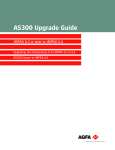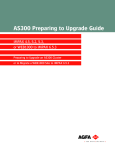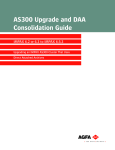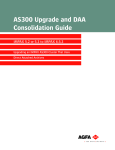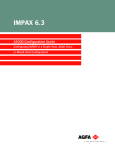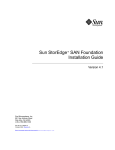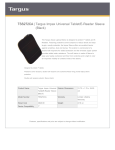Download AGFA IMPAX AS300 Installation guide
Transcript
AS300 Upgrade Guide IMPAX 5.2 or 5.3 to IMPAX 6.5.3 Upgrading an IMPAX 5.2 or 5.3 Cluster to an IMPAX 6.5.3 AS300 Configuration Copyright information © 2012 Agfa HealthCare N.V., Septestraat 27, B-2640, Mortsel, Belgium. All rights reserved. No parts of this document may be reproduced, copied, translated, adapted or transmitted in any form or by any means without prior written permission of Agfa HealthCare N.V. CAUTION! U.S. Federal law restricts this device to sale by or on the order of a physician. Trademark credits Agfa and the Agfa rhombus are trademarks or registered trademarks of Agfa-Gevaert N.V., Belgium or its affiliates. IMPAX, Connectivity Manager, Audit Manager, WEB1000, IDCV XERO, TalkStation, Heartlab, and HeartStation are trademarks or registered trademarks of Agfa HealthCare N.V. or its affiliates. All other trademarks are held by their respective owners and are used in an editorial fashion with no intention of infringement. Additional trademark credits Sun, Sun Microsystems, the Sun Logo, and Solaris are trademarks or registered trademarks of Oracle America, Inc. in the United States and other countries. Oracle is a registered trademark of Oracle Corporation and/or its affiliates. Note: The IMPAX 6.5.3 software complies with the Council Directive 93/42/EEC Concerning Medical Devices, as amended by Directive 2007/47/EC. Agfa HealthCare N.V. Septestraat 27, 2640 Mortsel, Belgium www.agfahealthcare.com Documentation warranty statement Characteristics of the products described in this publication can be changed at any time without notice. The information contained in this document is subject to change without notice. Agfa HealthCare N.V. and its affiliates make no warranties or representations, express, implied or statutory, with regard to this material, including, but not limited to, the implied warranties of merchantability and fitness for a particular purpose. Agfa HealthCare N.V. and its affiliates shall under no circumstances be liable for any damage arising from the use or inability to use any information, apparatus, method or process described in this document. Agfa HealthCare N.V. and its affiliates shall not be liable for errors contained herein or for incidental or consequential damage in connection with the furnishing, performance, or use of this manual. AS300 Upgrade Guide—IMPAX 5.2 or 5.3 to IMPAX 6.5.3 Agfa Company Confidential—Subject to Non-Disclosure Obligation 2 The information in this publication is subject to change without notice. 2012 - 9 - 17 Manufacturer’s responsibility The manufacturer, installer, or importer will be responsible for the safety, reliability, and performance of the equipment only if: • Installation, modifications, adjustments, changes, or repairs are performed by suitably qualified service personnel. • The electrical installation of the site in which the equipment is used is according to an applicable safety standard (UL, CSA, or IEC/CDE). • The equipment is used according to the instructions provided in the operation manuals. • No software other than that which is distributed with this package or is sanctioned by Agfa will reside on the IMPAX 6.5.3 computers. External software licenses (Topic number: 7696) Information about third-party software licenses and copyrights can be found in External software licenses (refer to page 99). Giving feedback on the documentation (Topic number: 122201) Thank you for taking the time to provide feedback. Your comments will be forwarded to the group responsible for this product’s documentation. If you have a request for changes in the product, please contact your product sales representative or the product’s technical support channel. To give feedback on the documentation 1. In an email subject line or body, list which product, version, and publication you are commenting on. For example, “IMPAX 6.4 SU01 Client Knowledge Base: Extended”. (You can find this information in the footer of the publications.) 2. Describe the incorrect, unclear, or insufficient information. Or, if you found any sections especially helpful, let us know. 3. Provide topic titles and topic numbers where applicable. Including your personal contact details is optional. AS300 Upgrade Guide—IMPAX 5.2 or 5.3 to IMPAX 6.5.3 Agfa Company Confidential—Subject to Non-Disclosure Obligation 3 4. Send the email to [email protected]. AS300 Upgrade Guide—IMPAX 5.2 or 5.3 to IMPAX 6.5.3 Agfa Company Confidential—Subject to Non-Disclosure Obligation 4 Contents 1 Getting started 9 Valid IMPAX upgrade paths.....................................................................................................9 Related documentation: IMPAX upgrades.............................................................................10 2 Preparing to upgrade 11 Gathering information and equipment....................................................................................11 IMPAX 5.2 or 5.3 upgrades: Necessary information and equipment............................11 Running the Cross-Cluster Dictation Interlock tool.................................................................12 Taking a system snapshot......................................................................................................13 Emptying Connectivity Manager queues................................................................................13 Stopping Connectivity Manager interfaces.............................................................................14 Stopping Connectivity Manager queues.................................................................................14 Stop transmitting data to IMPAX............................................................................................15 Redirecting studies to the training server...............................................................................15 Archiving remaining unarchived studies.................................................................................16 Verifying unverified studies...........................................................................................16 Storing unarchived studies............................................................................................16 Emptying all queues...............................................................................................................17 Halting all queues...................................................................................................................17 Deleting cache locations for studies.......................................................................................18 Stopping antivirus software....................................................................................................19 Clearing the archive Logical Volume......................................................................................19 Deleting old log files...............................................................................................................20 Uninstalling IMPAX documentation........................................................................................20 Uninstalling IMPAX 5.2 or 5.3 documentation...............................................................20 3 Performing a forklift upgrade of an AS300 SQL Database Server to IMPAX 6.5.3 22 Staging the new IMPAX 6.5.3 Database Server....................................................................22 Installing the IMPAX 6.5.3 AS300 packages on a new SQL Database Server......................23 Backing up the SQL 2000 database.......................................................................................25 Restoring the database on the new SQL Database Server...................................................26 Upgrading the IMPAX database schema to IMPAX 6.5.3......................................................28 Checking the status of SQL Server upgrades........................................................................29 Backing up the SQL Server 2008 R2 database.....................................................................30 Scheduling additional SQL database backup jobs.................................................................31 AS300 Upgrade Guide—IMPAX 5.2 or 5.3 to IMPAX 6.5.3 Agfa Company Confidential—Subject to Non-Disclosure Obligation 5 Migrating data from the training server...................................................................................32 Taking the training server offline...................................................................................32 Backing up the training server database.......................................................................33 Installing Oracle 10.2.0.1 OLE drivers on the Application Server.................................33 Migrating worklist and report data.................................................................................34 Generating the AS300 portable password file........................................................................36 4 Upgrading the other IMPAX 6.5.3 components 37 Upgrading AS300 Network Gateways and Archive Servers..................................................37 Installing and configuring Store and Remember archiving.....................................................38 5 Reconfiguring the Application Server and Curator 39 Reconfiguring the Application Server.....................................................................................39 Disabling SQL connections...........................................................................................40 Connecting to the IMPAX 6.5.3 SQL Server database.................................................40 Importing the portable password file to the Application Server.....................................42 Setting the password and account lockout policies.......................................................42 Connecting the Application Server to a non-queryable non-IMPAX RIS......................42 Performing other Application Server configurations......................................................43 Reconfiguring the Curator......................................................................................................44 Uninstalling Oracle on Windows....................................................................................44 Modifying the IMPAX 6.5.3 AS300 installation packages..............................................46 Setting up the Curator web cache.................................................................................46 Preparing the web cache...............................................................................................49 Performing other Curator configurations.......................................................................50 6 Completing the upgrade and migration 51 Configuring the Audit Record Repository database connection.............................................51 Configuring Data Execution Prevention (DEP).......................................................................52 Migrating a cache volume from a flat to a hierarchical structure............................................53 Changing the SQL Server administrator (sa) password.........................................................55 Synchronizing clocks on Windows-based IMPAX systems....................................................56 Synchronizing Windows servers to an external time source.........................................56 Synchronizing Windows servers to an internal time source..........................................57 Synchronizing with a time server when the IMPAX computer is not a member of a domain...........................................................................................................................58 Synchronizing with a time server when the IMPAX computer is a member of a domain.58 Upgrading Clients to IMPAX 6.5.3..........................................................................................59 Manually uninstalling the IMPAX 5.2 or 5.3 Client software..........................................59 Removing the IMPAX 5.2 or 5.3 Client Knowledge Base..............................................60 Installing the IMPAX Client............................................................................................60 Restarting antivirus software..................................................................................................62 7 Post-upgrade checking and stabilization 63 Installing Server license keys on an upgraded AS300 server................................................63 Installing the mvf license key on a Windows server......................................................63 AS300 Upgrade Guide—IMPAX 5.2 or 5.3 to IMPAX 6.5.3 Agfa Company Confidential—Subject to Non-Disclosure Obligation 6 Installing the archive license key on a Windows server................................................64 Testing the installed software.................................................................................................64 Restarting an archive queue...................................................................................................65 Restarting Connectivity Manager queues..............................................................................66 Taking a post-upgrade system snapshot...............................................................................66 Comparing pre- and post-upgrade snapshots........................................................................67 Installing the PSARMT and cache tools on a Windows server..............................................67 Running PSARMT to mark studies from an external PACS as PACS archived.....................68 Uninstalling the IMPAX Migration Tools from a Windows computer......................................69 Uninstalling the Cross-Cluster Dictation Interlock tool...........................................................69 Stopping WEB1000 Data Currency service...........................................................................70 Stopping the exhibitSyncNotifier service.......................................................................71 Uninstalling Data Currency from an AS300 server........................................................71 Removing Client queues from Job Manager..........................................................................72 Appendix A: Troubleshooting IMPAX 73 Troubleshooting: Error finding uninstall information for the previous version of IMPAX........73 Troubleshooting: When upgrading an AS300 to IMPAX 6.5.3, the Cygwin installation hangs.74 Troubleshooting: AgfaService user not created by the installer.............................................76 Troubleshooting: Reports not displaying on the IMPAX Client—no default report source.....76 Troubleshooting: Some sites may notice a delay in updating clusters...................................77 Troubleshooting: IMPAX Client slow and erratic post-upgrade..............................................78 Troubleshooting: Reports not displaying on the IMPAX Client...............................................78 Troubleshooting: Unlocking the mvf user account.................................................................79 Troubleshooting: Server name registered in SQL Server is incorrect....................................80 Appendix B: Upgrade and installation tool reference 81 IMPAX AS300 installation programs......................................................................................81 AS300 installer packages reference..............................................................................82 Cache check tools reference..................................................................................................84 mvf-check-cache...........................................................................................................84 mvf-clean-cache............................................................................................................85 mvf-report-loss..............................................................................................................85 Appendix C: IMPAX 5.2 tables obsolete in IMPAX 6.5.3 87 Obsolete tables in WSQL.......................................................................................................87 Obsolete tables in ORAS........................................................................................................89 Appendix D: IMPAX hardware and software requirements 91 IMPAX Application Server hardware and software requirements..........................................91 IMPAX Application Server: Hardware requirements.....................................................91 IMPAX Application Server: Software requirements.......................................................92 IMPAX AS300 Server hardware and software requirements.................................................93 IMPAX AS300 Server: Hardware requirements............................................................93 Additional AS300 hardware requirements: Storage requirements................................94 IMPAX AS300 Server: External software requirements................................................95 IMPAX Client hardware and software requirements..............................................................95 AS300 Upgrade Guide—IMPAX 5.2 or 5.3 to IMPAX 6.5.3 Agfa Company Confidential—Subject to Non-Disclosure Obligation 7 IMPAX Client: Hardware requirements.........................................................................96 IMPAX Client: External software requirements.............................................................97 Appendix E: External software licenses 99 Cygwin....................................................................................................................................99 Editline 1.2-cstr.....................................................................................................................104 ICU License - ICU 1.8.1 and later.........................................................................................104 OpenSSL..............................................................................................................................105 Oracle Binary Code License Agreement for the Java SE Platform Products and JavaFX...107 Oracle® Database................................................................................................................112 Xerces C++ Parser, version 1.2...........................................................................................114 Zlib........................................................................................................................................114 Glossary.....................................................................................................................................115 Index..........................................................................................................................................119 AS300 Upgrade Guide—IMPAX 5.2 or 5.3 to IMPAX 6.5.3 Agfa Company Confidential—Subject to Non-Disclosure Obligation 8 Getting started 1 To successfully upgrade IMPAX, servers must meet certain hardware and software requirements. Valid IMPAX upgrade paths (Topic number: 6607) Sites can upgrade to IMPAX 6.5.3 from any of these versions of IMPAX (supported versions include any applicable SUs): • IMPAX 5.2.5—hereafter referred to as IMPAX 5.2 • IMPAX 5.3.1 and 5.3.2—hereafter referred to as IMPAX 5.3 • IMPAX 6.2.1—hereafter referred to as IMPAX 6.2 • IMPAX 6.3.1—hereafter referred to as IMPAX 6.3 • IMPAX 6.4 • IMPAX 6.5, 6.5.1, and 6.5.2 For more detailed information, refer to the IMPAX 5.x–6.x Service Update and Hot Fix Migration Paths spreadsheet in the Additional documents section of the IMPAX Knowledge Base > Main Knowledge Base Page. A site running IMPAX 4.5 can migrate its user data—passwords, IDs, and most preferences—to IMPAX 6.5.3. However, database data cannot be upgraded directly from IMPAX 4.5 to IMPAX 6.5.3. The IMPAX 4.5 database data and schema must first be upgraded to IMPAX 5.2, then to IMPAX 6.5.3. (This can be done during one upgrade, rather than in two separate upgrades.) AS300 Upgrade Guide—IMPAX 5.2 or 5.3 to IMPAX 6.5.3 Agfa Company Confidential—Subject to Non-Disclosure Obligation 9 Important! We recommend checking the migration log file after each leg of an upgrade before moving on to the next leg. For AS300 (Windows) upgrades, also consider the following: • Since all IMPAX 6.5.3 AS300 servers and Application Servers must be installed on Windows Server 2008 R2 SP1, all upgrades to IMPAX 6.5.3 require forklift upgrades to new or restaged hardware. All AS300 servers and Application Servers in a cluster must use the same operating system. For details on installing Windows Server 2008 R2 SP1, refer to the IMPAX 6.5.3 AS300 Installation and Configuration Guide. • For IMPAX AS300 upgrades, if you are currently on SQL Server 2000 or later, and you want to continue using SQL Server, you must do a forklift upgrade onto new or restaged hardware installed with SQL Server 2008 R2 SP1. For details on installing SQL Server 2008 R2 SP1, refer to the AS300 Preparing to Upgrade Guide—IMPAX 4.5, 5.2, 5.3, or WEB1000 to IMPAX 6.5.3 or the AS300 Preparing to Upgrade Guide—IMPAX 6.2 or Later to IMPAX 6.5.3. • To migrate an IMPAX AS300 cluster from SQL Server to Oracle, contact Agfa Professional Services for assistance. This migration process is not documented in this guide. For Oracle upgrades, the following considerations apply: • To migrate an IMPAX cluster from Oracle for Solaris to Oracle on Windows, contact Agfa Professional Services for assistance. This migration process is not documented in this guide. • If performing a forklift upgrade, ensure that you install the same Oracle edition as the existing production system or else the database migration will fail. For example, if the database on the production system is Oracle Standard Edition, install Oracle Standard Edition when staging the new system. Or, if the database on the production system is Oracle Enterprise Edition, install Oracle Enterprise Edition when staging the new system. Related documentation: IMPAX upgrades (Topic number: 60109) This guide is intended for service and administrative personnel who are upgrading an IMPAX 5.2 or 5.3 AS300 cluster to IMPAX 6.5.3. It is a companion volume to the AS300 Preparing to Upgrade Guide—IMPAX 4.5, 5.2, 5.3, or WEB1000 to IMPAX 6.5.3, which describes all tasks leading up to the upgrade weekend. If upgrading an IMPAX AS300 cluster that uses direct attached archives, refer to the AS300 Upgrade and DAA Consolidation Guide—IMPAX 5.2 or 5.3 to IMPAX 6.5.3. If installing and initially configuring a new AS300 cluster, rather than upgrading an existing cluster, refer to the IMPAX 6.5.3 AS300 Installation and Configuration Guide. For information about using the IMPAX 6.5.3 software once it is installed, refer to the IMPAX 6.5.3 Server Knowledge Base, IMPAX 6.5.3 Application Server Knowledge Base, and IMPAX 6.5.3 Client Knowledge Base: Extended. AS300 Upgrade Guide—IMPAX 5.2 or 5.3 to IMPAX 6.5.3 Agfa Company Confidential—Subject to Non-Disclosure Obligation 10 Preparing to upgrade 2 Important! Before proceeding with the upgrade of the AS300 server components, ensure that you have completed the tasks outlined in the AS300 Preparing to Upgrade Guide—IMPAX 4.5, 5.2, 5.3, or WEB1000 to IMPAX 6.5.3. You must perform certain preparatory tasks before upgrading to an IMPAX 6.5.3 AS300 configuration. These tasks include taking a system snapshot, stopping the transmission of data to the previous release of IMPAX, and emptying and halting queues. If needing to migrate away from using direct attached archives (not supported in IMPAX 6.5.3), follow the parallel migration procedure described in the AS300 Upgrade and DAA Consolidation Guide—IMPAX 5.2 or 5.3 to IMPAX 6.5.3. 1. Gathering information and equipment (Topic number: 10190) To perform the AS300 server upgrade and migration, gather the information and equipment needed for migrating and upgrading the stations. IMPAX 5.2 or 5.3 upgrades: Necessary information and equipment (Topic number: 10231) Equipment and information for upgrading existing IMPAX 5.2 or 5.3 stations Notes Whether Cross-Cluster Dictation is required, for synchronizing dictation status between IMPAX 5.2 or 5.3 and IMPAX 6.5.3. AS300 Upgrade Guide—IMPAX 5.2 or 5.3 to IMPAX 6.5.3 Agfa Company Confidential—Subject to Non-Disclosure Obligation 11 Equipment and information for upgrading existing IMPAX 5.2 or 5.3 stations Notes As upgrading IMPAX AS300 servers to IMPAX 6.5.3 necessitates forklift upgrades, the new or restaged servers should be prepared accordingly. If having to upgrade to SQL Server 2008 R2 SP1, you must obtain the SQL Server 2008 R2 software and service pack. (SQL Server 2008 R2 is not distributed with IMPAX but is available from the Agfa Parts Center.) If switching to Oracle for Windows, contact Agfa Professional Services for assistance. This guide does not document how to migrate from SQL Server to Oracle. Which standard time server or source to synchronize the server clock against. Whether using domain authentication. Whether worklists have been configured on the training server. Whether report data has been moved to the training server. Fully qualified domain name of the main Application Server. Whether any WEB1000 connections need to be managed. Whether an Audit Record Repository is being added to the cluster. 2. Running the Cross-Cluster Dictation Interlock tool (Topic number: 47379) Before it can be run, the Cross-Cluster Dictation Interlock tool must be installed and configured. The Cross-Cluster Dictation Interlock (CCDI) tool synchronizes both the dictation status and the claim status of studies between the previous version of IMPAX and IMPAX 6.5.3, when these are running in parallel—such as may happen when using a training server, when using a traveling server, or if planning to run the upgraded IMPAX cluster alongside the previous-version IMPAX cluster for a transition period. Synchronization of the claim status of studies occurs only between versions of IMPAX that support shared workflows from which radiologists can then claim ownership of studies. Note: Do not confuse CCDI with Dual Cluster Claim and Assign (DCCA), which allows two active clusters of the same version (IMPAX 6.5.2 or later), running in parallel, to synchronize study status notifications and claim and assign messages between the two clusters as though they were one. For details, see “Understanding Dual Cluster Claim and Assign” (topic number 128193) in the IMPAX 6.5.3 Application Server Knowledge Base. AS300 Upgrade Guide—IMPAX 5.2 or 5.3 to IMPAX 6.5.3 Agfa Company Confidential—Subject to Non-Disclosure Obligation 12 To run the Cross-Cluster Dictation Interlock tool 1. On the 6.5.3 Application Server where the Relay service is running, open a command prompt. 2. Type the following command: net start StudyStatusRelayService 3. Exit the command prompt. 3. Taking a system snapshot (Topic number: 7613) Before upgrading to IMPAX 6.5.3, use the migration_inventory tool to capture the current state of the system for later comparison. Perform this task on any computer that has access to the AS300 database to be migrated and on which the Migration Tools have been installed. To take a system snapshot 1. At a command prompt, change to the C:\mvf-mig6\bin directory. 2. Type migration_inventory -d database_name -U database_user_name -P database_password -s -D Database_Server_host_name The output is stored in the migration_info table. It lists the number of IMPAX studies, total objects, and objects in cache. It also lists all IMPAX source stations and DICOM printers. 3. To create a report file with this information, type mig_reporter -t system_inventory_tool This command writes the output of the migration_inventory command to a report file in the C:\mvf-mig6\reports directory. 4. Emptying Connectivity Manager queues (Topic number: 113307) Before shutting down IMPAX to upgrade the system, empty all DM Out or impax_report_server queues. Consult Connectivity Manager service personnel to discuss queues that have error transactions. To empty Connectivity Manager queues 1. In Connectivity Manager, open Service Tools and click Queue Manager. 2. Select any device with either pending or error transactions and empty the queues. 3. Retry recent messages and delete older messages, since newer transactions may have updated patient, study, and report data after these transactions entered an error state. AS300 Upgrade Guide—IMPAX 5.2 or 5.3 to IMPAX 6.5.3 Agfa Company Confidential—Subject to Non-Disclosure Obligation 13 5. Stopping Connectivity Manager interfaces (Topic number: 113766) During the IMPAX upgrade, you can prevent the loss of clinical patient updates from hospital information systems by stopping data bound for the Connectivity Manager, or by stopping the Connectivity Manager’s outbound queues. The preferred method is to stop inbound interfaces, which prevents the Connectivity Manager from receiving incoming messages. Coordinate with hospital information system personnel to confirm that they are capable of holding messages in queues. If the information system queues can be stopped, also stop the Connectivity Manager’s inbound interfaces. To stop Connectivity Manager interfaces 1. In Connectivity Manager, open Service Tools. The Device Manager displays a list of devices and interfaces and their status. 2. To re-sort and group all device classes, click Class. 3. Scroll down to view CMSI and HL7 class devices. 4. Note which HL7 In and CMSI In interfaces are started. These interfaces must be restarted after the IMPAX upgrade. 5. Select the checkbox beside each of the started inbound interfaces. 6. Click Stop. The status of each selected interface changes to Stopped. 6. Stopping Connectivity Manager queues (Topic number: 67550) If the Connectivity Manager’s inbound devices have not been stopped, stop the IMPAX outbound DM Out and impax_report_server queues prior to shutting down IMPAX for the upgrade. Messages in stopped queues are not processed and remain in the queue until the queue is restarted. Outbound queues are restarted automatically if the Agfa Connectivity service is restarted, or if the Connectivity Manager server is restarted. To stop Connectivity Manager queues 1. In Connectivity Manager, open Service Tools and click Queue Manager. 2. In the Queue List table, select the checkbox beside each queue belonging to a device with a DM Out or impax_report_server component. 3. Click Stop. The status of the queues changes to Stopped. AS300 Upgrade Guide—IMPAX 5.2 or 5.3 to IMPAX 6.5.3 Agfa Company Confidential—Subject to Non-Disclosure Obligation 14 Connectivity Manager outbound message queues must be configured with the new server settings before messages are added to the queues. Consult a Connectivity Manager integrator to create a device for the destination IMPAX server. Report updates can be sent to only one IMPAX server, after all reports have been copied to that server. 7. Stop transmitting data to IMPAX (Topic number: 7617) Allow remaining SEND jobs to continue until they have finished, then stop any more studies from being transmitted in the IMPAX system. To stop transmitting data to IMPAX 1. Open the Windows Administrative Tools and select Services. 2. Right-click the DICOM Service Class Provider service and select Properties. 3. To change the Service status, click Stop. 4. From the Startup type list, select Disabled. 5. To close the Properties dialog, click OK. 6. Launch the IMPAX Service Tools and log in as user service. 7. On the Daily tab, select Job Manager. 8. Monitor each Transmit queue and wait for all outgoing jobs to finish. You cannot delete jobs in progress. 9. Select each Transmit queue and click Halt Queue. 10. To confirm that you want to halt the queue, click Yes. 8. Redirecting studies to the training server (Topic number: 10235) Configure modalities to redirect studies to the training server system, so that they remain accessible to the IMPAX 6.5.3 Clients while the migration continues. The details of how to redirect studies are modality-specific and are not covered in this guide. AS300 Upgrade Guide—IMPAX 5.2 or 5.3 to IMPAX 6.5.3 Agfa Company Confidential—Subject to Non-Disclosure Obligation 15 9. Archiving remaining unarchived studies (Topic number: 7742) Use the information from the latest report on archiving studies to identify remaining unarchived studies (for details, refer to the appropriate version of the IMPAX Preparing to Upgrade Guide). You must store these studies to the archive. 1. Verifying unverified studies (Topic number: 58295) Before archiving studies, verify all unverified studies. To verify unverified studies 1. In the Service Tools, on the Daily tab, click Study Manager. 2. From the location list, select Failed Verification. 3. Set other search criteria to Any value. 4. Click Refresh. 5. In the search results, select all studies. 6. To fix up the studies that have failed HIS verification, click Fix All Studies. 7. Review the results presented in the dialog. 2. Storing unarchived studies (Topic number: 58298) When no studies are returned by the Failed verification query, archive all remaining studies. To store unarchived studies 1. In the Service Tools, on the Daily tab, click Study Manager. 2. From the location list, select Cached (or another value that will return the unarchived studies). 3. Set other search criteria to Any value (or set to appropriate values). 4. Click Refresh. 5. In the search results, select the studies to archive. The Location column on the results list shows the current location of the study, and indicates which studies are only in cache (C for system cache, L for local station cache, W for web cache) and not also in an archive location (such as P for PACS archive). AS300 Upgrade Guide—IMPAX 5.2 or 5.3 to IMPAX 6.5.3 Agfa Company Confidential—Subject to Non-Disclosure Obligation 16 6. Click Store to Archive. 7. To update the status of the selected studies, click Refresh. 8. Ensure that all studies are archived. Tip: To store unarchived studies, you could also use the Migration Toolbox and run the study_archive_report tool. For details, see “Running an initial report on study archiving status” (topic number 6630) in the AS300 Preparing to Upgrade Guide—IMPAX 4.5, 5.2, 5.3, or WEB1000 to IMPAX 6.5.3 or the AS3000 Preparing to Upgrade Guide—IMPAX 4.5, 5.2, 5.3, or WEB1000 to IMPAX 6.5.3. 10. Emptying all queues (Topic number: 7702) Monitor the Job Manager to make sure that all the queues are empty and that all jobs are completed prior to the upgrade. To empty all queues 1. In the Service Tools, on the Daily tab, select Job Manager. 2. If an archive job remains in any of the queues, select the job and click Expedite Selected Job(s). 3. If any other job remains in any of the queues, select the job and click Delete selected job(s). 11. Halting all queues (Topic number: 59660) Halt all queues until the upgrade is done. To halt all queues 1. In the Service Tools, on the Daily tab, select Job Manager. 2. In the queue list, select All Queues. 3. Click Halt Queue. 4. To confirm that you want to halt the queues, click Yes. AS300 Upgrade Guide—IMPAX 5.2 or 5.3 to IMPAX 6.5.3 Agfa Company Confidential—Subject to Non-Disclosure Obligation 17 12. Deleting cache locations for studies (Topic number: 7707) If you are replacing the 5.2 or 5.3 servers and are not restoring the files in the cache directory after the upgrade, to prevent database inconsistencies, remove all database references to images in cache. You must also do this for studies in Client caches, because IMPAX 6.5.3 no longer supports cached Clients—only cacheless and standalone Clients. To remove references to images in cache, find all study_refs that are in the cache and delete them. Note: Images in the cache are archived and, if necessary, can be retrieved after the upgrade is complete. To delete cache locations for studies 1. On a station with a cache containing database references to remove, log in as the mvf user. 2. Launch CLUI and type cache query A list of caches and their volume_refs is displayed. 3. To store all study_refs into variable a, type save_refs a select distinct ds.study_ref from dosr_study ds, dosr_object do where ds.study_ref = do.study_ref and do.object_ref in (select object_ref from osr_location where volume_ref = volume_ref) where volume_ref is the volume reference of the cache. 4. To enter menu mode, type Go menu 5. Select Study Manager. 6. Select Delete Studies Menu. 7. Select Delete Study from Cache. 8. To process the study_refs stored in the variable a, at the command prompt, type a. All studies in the volume_ref ’s cache are removed. 9. Repeat the previous steps on each station in the cluster that has a cache and whose database references you want to remove. AS300 Upgrade Guide—IMPAX 5.2 or 5.3 to IMPAX 6.5.3 Agfa Company Confidential—Subject to Non-Disclosure Obligation 18 13. Stopping antivirus software (Topic number: 7616) If you have antivirus software installed on any Windows-based servers, ensure that no scan jobs are running that would interfere with the upgrade process. Stop the antivirus services. To stop antivirus software 1. On a Windows server to upgrade, launch the antivirus software. 2. Halt the scan operation according to the vendor’s instructions. 14. Clearing the archive Logical Volume (Topic number: 7734) To avoid conflicts when upgrading, clear the archive Logical Volume. IMPAX re-creates the Logical Volume folders and files afterward. (If replacing the existing server with a new one, this task is not required.) CAUTION! Ensure that the Logical Volume is empty before deleting it. If it is not empty, create a store job to archive the images in the Logical Volume. To clear the archive Logical Volume 1. In the Service Tools, on the Setup tab, select Archive Manager. 2. Select the Logical Volume and click Close. 3. At the Close Volume prompt, click Yes. 4. Ensure that the Archive queue is halted. 5. Delete the Logical Volume folder and files from the drive. The Logical Volume folder and files are automatically re-created by IMPAX. AS300 Upgrade Guide—IMPAX 5.2 or 5.3 to IMPAX 6.5.3 Agfa Company Confidential—Subject to Non-Disclosure Obligation 19 15. Deleting old log files (Topic number: 7706) Important! This topic applies only when upgrading an existing server (in-place upgrade). On the server being upgraded, remove any old log files to ensure that all future log information is a result of the upgrade procedure. To delete old log files 1. On the server to be upgraded, open a command prompt. 2. Change to the C:\mvf\bin\ directory. 3. Run stopall.bat. 4. For future reference, copy all files in C:\mvf\data\logs\ to a backup location. 5. Delete all the log files from C:\mvf\data\logs. 16. Uninstalling IMPAX documentation (Topic number: 7610) You must uninstall any existing IMPAX documentation before you can install the new IMPAX 6.5.3 documentation. Uninstalling IMPAX 5.2 or 5.3 documentation (Topic number: 10734) IMPAX 5.2 and 5.3 had separate Client and Server Knowledge Bases, each of which must be separately uninstalled. This documentation may have been installed on any 5.2 or 5.3 IMPAX Client or Server machines. 1. Removing the IMPAX 5.2 or 5.3 Client Knowledge Base (Topic number: 58578) If the IMPAX 5.2 or 5.3 Client Knowledge Base is installed, you must uninstall it before upgrading. To remove the IMPAX 5.2 or 5.3 Client Knowledge Base 1. Open Control Panel. AS300 Upgrade Guide—IMPAX 5.2 or 5.3 to IMPAX 6.5.3 Agfa Company Confidential—Subject to Non-Disclosure Obligation 20 2. Select Add or Remove Programs. 3. Select IMPAX Client Knowledge Base 5.2 or IMPAX Client Knowledge Base 5.3 and click Change/Remove. 4. In the Confirmation dialog, click OK. 5. If also uninstalling the IMPAX Server Knowledge Base, in the Maintenance Complete dialog, select No, I will restart my computer later. Otherwise, select Yes, I want to restart my computer now and click Finish. 6. If you restarted the computer, log into Windows as an administrator-level user. 7. To remove any translations of the IMPAX 5.2 or 5.3 Client Knowledge Base, delete the C:/impax/documents/client/translations directory. 2. Removing the IMPAX 5.2 Server Knowledge Base (Topic number: 58581) The IMPAX 5.2 Server Knowledge was used for both IMPAX 5.2 and 5.3 releases. If it is installed, uninstall it before upgrading. To remove the IMPAX 5.2 Server Knowledge Base 1. Open Control Panel. 2. On Windows 2003 servers, select Add or Remove Programs. On Windows 2008 servers, select Programs and Features. 3. Select IMPAX Server Knowledge Base 5.2. 4. On Windows 2003 servers, click Change/Remove. On Windows 2008 servers, click Uninstall. 5. In the Confirmation dialog, click OK. 6. In the Maintenance Complete dialog, select Yes, I want to restart my computer now and click Finish. Once the computer restarts, log into Windows as an administrator-level user. AS300 Upgrade Guide—IMPAX 5.2 or 5.3 to IMPAX 6.5.3 Agfa Company Confidential—Subject to Non-Disclosure Obligation 21 Performing a forklift upgrade of an AS300 SQL Database Server to IMPAX 6.5.3 3 When replacing the existing Database Server with a new one, you install all external and IMPAX 6.5.3 software in advance, during the preparing to upgrade period, saving you considerable time during the upgrade weekend. For more details, refer to the AS300 Preparing to Upgrade Guide—IMPAX 4.5, 5.2, 5.3, or WEB1000 to IMPAX 6.5.3. 1. Staging the new IMPAX 6.5.3 Database Server (Topic number: 147160) Before proceeding with the forklift upgrade, if not already done, stage a new IMPAX 6.5.3 Database Server (in a single-host, dedicated Database Server, or all-in-one configuration, as applicable). Important! Give the new Database Server the same host name as the existing production Database Server. (This also applies to any other servers in the IMPAX cluster.) Network drive letters also should remain the same for the SQL database, caches, HSM archive, and so on. The following is a high-level overview. AS300 Upgrade Guide—IMPAX 5.2 or 5.3 to IMPAX 6.5.3 Agfa Company Confidential—Subject to Non-Disclosure Obligation 22 To stage the new IMPAX 6.5.3 Database Server 1. Install Windows Server 2008 R2 SP1. For details, see “ Installing and configuring Windows Server 2008 R2” (topic number 141323) in the IMPAX 6.5.3 AS300 Installation and Configuration Guide. 2. Install SQL Server 2008 R2 SP1. For details, see “Installing SQL Server 2008 R2” (topic number 141825) in the AS300 Preparing to Upgrade Guide—IMPAX 4.5, 5.2, 5.3, or WEB1000 to IMPAX 6.5.3. After installing SQL Server 2008 R2 SP1, confirm through SQL Server Management Studio that the version is SQL Server 10.50.2500. 3. Install the Migration Toolbox. For details, see “Installing the Migration Toolbox on a Windows server” (topic number 11493) in the AS300 Preparing to Upgrade Guide—IMPAX 4.5, 5.2, 5.3, or WEB1000 to IMPAX 6.5.3. 4. If installing an all-in-one server (all AS300 Server and Application Server components are installed on the same computer), install and configure the IMPAX 6.5.3 Application Server. For details, see the IMPAX 6.5.3 Application Server Installation, Upgrade, and Configuration Guide. 2. Installing the IMPAX 6.5.3 AS300 packages on a new SQL Database Server (Topic number: 125936) To install IMPAX AS300 Server, you must be logged into Windows as an administrator-level user. Use the IMPAX installer to install the necessary AS300 packages on the system. These packages are described in AS300 installer packages reference (refer to page 82). To install the IMPAX 6.5.3 AS300 packages on a new SQL Database Server 1. Insert the IMPAX AS300 DVD or access the ISO file. 2. Double-click as300-installer.exe. 3. Type your name (minimum three characters). This information is recorded in the installer log file. 4. On the Welcome screen, click Next. 5. On the Select features screen, all Default Packages are selected. Clear the checkboxes of any packages that should not be installed. For a dedicated Database Server, normally clear the MVFNetworkGateway and MVFocr checkboxes. For a single-host server, normally all Default Packages are required except, potentially, MVFocr. AS300 Upgrade Guide—IMPAX 5.2 or 5.3 to IMPAX 6.5.3 Agfa Company Confidential—Subject to Non-Disclosure Obligation 23 6. Select the Database Packages label. 7. Clear the Oracle Server Extension checkbox and select the SQL Server Extension checkbox. 8. For a dedicated Database Server (no archive), or if using PACS Store and Remember archiving only, clear the Archive Packages checkbox. 9. Select the Optional Packages label, then select the checkboxes of any optional packages that should be installed. • Select the MVFCurator and MVFcdexport checkboxes only if intending to install the Curator and CD Export server components on the Database Server rather than on a dedicated Curator server. • Select the MVFpap package only if the server is being used for archiving. • Clear the MVFchangeaccepter checkbox. • Do not select the MVFScavenger or the MVForadg checkbox. 10. Click Next. 11. If a Network Gateway package was installed, browse to the location of the MVF license file and click OK. If the mvf.lic file is not located in C:\mvf, the file is copied to that location. A dialog informs you of the success of the copy task. 12. If an Archive package was installed, browse to the location of the archive license file and click OK. If the mvfarch.lic file is not located in C:\mvf, the file is copied to that location. A dialog informs you of the success of the copy task. 13. At the Confirm: Your existing database is compatible with this version prompt, click Yes. AS300 Upgrade Guide—IMPAX 5.2 or 5.3 to IMPAX 6.5.3 Agfa Company Confidential—Subject to Non-Disclosure Obligation 24 14. On the Summary screen, to continue the installation, click Next. 15. After all the packages have been installed, click Yes, I want to restart my computer now. If you are not prompted to restart the computer, manually restart it. After the server restarts, log into Windows as an administrator-level user. 3. Backing up the SQL 2000 database (Topic number: 11497) Back up the existing SQL Server database so that you can restore it onto the new IMPAX 6.5.3 Database Server. Note: Before backing up the database, confirm that you have stopped the IMPAX services, emptied and halted all queues, and shut the database down. More details are available in Preparing to upgrade (refer to page 11). To back up the SQL 2000 database 1. On the server running the AS300 database, select Start > All Programs > Microsoft SQL Server > Enterprise Manager. 2. In the Explorer window of the Enterprise Manager, expand Console Root > Microsoft SQL Servers > SQL Server Group > server > Databases > MVF where server is the name of the SQL Server IMPAX is running under. 3. Select Action > All Tasks > Backup database. 4. In the SQL Server Backup screen, in the Backup section, select Database–complete. 5. Click Add and specify the directory to back up to. 6. To start the backup, click OK. 7. Exit the SQL Server Enterprise Manager. AS300 Upgrade Guide—IMPAX 5.2 or 5.3 to IMPAX 6.5.3 Agfa Company Confidential—Subject to Non-Disclosure Obligation 25 4. Restoring the database on the new SQL Database Server (Topic number: 7627) CAUTION! Perform this task only when replacing an existing server with a new server. Be very careful not to delete any live database files. Perform this procedure only on a new server that has not had any clinical use, even as a training server. Do not perform this procedure on any production, training, or traveling servers. When replacing the existing server with a new server, you first install the IMPAX 6.5.3 server software on the new server. You then restore the backed-up database on the new server, as described in this topic, before upgrading the schema. To restore the database on the new SQL Database Server 1. Ensure that the new server database partition is as large as the original physical data files. Independent of the size of the backup, the restore causes the new data files to be as large as the original ones. 2. If not already done, shut down related services. a. To stop the IMPAX services, on all servers in the cluster, open a command prompt and type stopall.bat b. Shut down all applications that usually connect to the SQL Server database. Under Services, stop the SQL Server agent. Also, shut down the SQL Server Query Analyzer when not using it as part of the restore process. c. On the Application Server, open the Windows Administrative Tools and select Services. Right-click each of the following and select Stop: IMPAX App Server Data Manager, IMPAX Audit Event Log Manager, IMPAX Dicom Object Sender, IMPAX Distributed License Manager, IMPAX Messaging Service, and World Wide Web Publishing. 3. Before starting the restore, confirm that the directory that will contain the mvf database file has the correct permission: a. In Windows Explorer, right-click the folder and select Properties. b. Switch to the Security tab. c. Click Edit. d. Click Add. e. Select ImpaxSQLUser and click OK. f. Grant Full Control to ImpaxSQLUser and click OK. AS300 Upgrade Guide—IMPAX 5.2 or 5.3 to IMPAX 6.5.3 Agfa Company Confidential—Subject to Non-Disclosure Obligation 26 g. To close the Properties dialog, click OK. 4. If you are restoring from tape, insert the backup tape into the tape drive. 5. In the Explorer window of the SQL Server Management Studio, expand server > Databases where server is the name of the SQL Server that IMPAX is running under. 6. Right-click Database and select Restore Database. 7. In the Destination for restore section, in the To database field, type mvf. 8. In the Source for restore section, select From device and specify the backup media and location. 9. Under Select the backup sets to restore, select the mvf-Full Database Backup set. 10. Select the Options page. 11. In the Restore the database files section, change the location of the data files as needed. 12. Select Leave database ready to use by rolling back uncommitted transactions. Additional transaction logs cannot be restored. Click OK. The database is restored. A message confirms a successful restore. 13. Create IMPAX-specific users: a. Open SQL Server Management Studio. b. Open a new query window. c. Select File > Open and browse to C:\mvf\etc. d. Select add_group.sql and click Open. e. To execute the script, press F5 or click Execute. f. Execute the procedures_mvf.sql and recreate_user_mvf.sql scripts as well. 14. To update the statistics for performance reasons, open a SQL Server Management Studio query window and type use mvf exec sp_updatestats go 15. In a command prompt, change to the C:\mvf\bin directory. 16. Type clui and confirm that you can successfully query the database. 17. On the Application Server, open the Windows Administrative Tools and select Services. Right-click each of the following services and select Properties. From the Startup type list, select Automated. Click Start, then click OK. a. IMPAX App Server Data Manager b. IMPAX Audit Event Log Manager c. IMPAX Dicom Object Sender d. IMPAX Distributed License Manager e. IMPAX Messaging Service AS300 Upgrade Guide—IMPAX 5.2 or 5.3 to IMPAX 6.5.3 Agfa Company Confidential—Subject to Non-Disclosure Obligation 27 f. World Wide Web Publishing 5. Upgrading the IMPAX database schema to IMPAX 6.5.3 (Topic number: 60244) Important! Only specific IMPAX upgrade paths are supported and it may not be possible to upgrade certain versions or SUs. More information is provided in the IMPAX 5.x–6.x Service Update and Hot Fix Migration Paths spreadsheet in the Additional documents section of the IMPAX Knowledge Base > Main Knowledge Base Page. Upgrading the database schema to 6.5.3 requires the IMPAX Migration Tools. For Migration Tools installation instructions, see “Installing the Migration Toolbox on a Windows server” (topic number 11493) in the AS300 Preparing to Upgrade Guide—IMPAX 4.5, 5.2, 5.3, or WEB1000 to IMPAX 6.5.3. When upgrading the database, you will be prompted for the report source. When prompted, supply the value stored in the requesting_service field in the Connectivity Manager database. To prepare for the upgrade, identify this value in advance. See “Identifying the report source” (topic number 68030) in the AS300 Preparing to Upgrade Guide—IMPAX 4.5, 5.2, 5.3, or WEB1000 to IMPAX 6.5.3. CAUTION! Any customization to the database—such as extra indexes, stored procedures, or triggers—may affect the schema upgrade.We recommend removing such customizations prior to the upgrade. To upgrade the IMPAX database schema to IMPAX 6.5.3 1. On the Database Server, open a command prompt. 2. If upgrading from IMPAX 4.5, first upgrade the database to IMPAX 5.2 using PMTS scripts. The Parallel Migration Tool Set (PMTS) is available from Agfa. It is not distributed with the IMPAX software. a. Open a command prompt and change to the C:\mvf\bin directory. b. To upgrade the database to IMPAX 5.2, type migrate-mi-server-database.bat c. Then run the associated script by typing migrate-it-ws-database.bat 3. Change to the C:\mvf-mig6\bin directory. 4. Type database-upgrade-script.bat -v version where version is one of 52, 53, 62, 63, 64, or 65. If upgrading from IMPAX 6.5.x, the version parameter can be omitted. AS300 Upgrade Guide—IMPAX 5.2 or 5.3 to IMPAX 6.5.3 Agfa Company Confidential—Subject to Non-Disclosure Obligation 28 If running this command on a server that will be replaced, and that does not have .NET installed, you will get a block_named_pipes.exe: not finding the dynamic link library mscoree.dll error. Ignore this error and continue with the upgrade, since the replacement server will be running Windows 2008, which installs .NET automatically. 5. At the prompt Ready to upgrade database to version 6.5.3. Do you want to proceed [y, n]? Type y to continue. 6. If prompted for the fully qualified host name of the login server, type the fully qualified host name of the Application Server. 7. When prompted for a report source, if the Connectivity Manager query you ran previously returned a single value, use that value as the report source. If the query returned multiple values for the requesting_service field, consult a Connectivity Manager integrator, as mappings may also need to be changed. If this Connectivity Manager receives data from multiple report sources, then a few requesting_service values may exist that match each report source. 8. Respond appropriately to other prompts that appear. The database is upgraded. In the IMPAX database, confirm that the values of the requesting_service field match those in the Connectivity Manager. Open a SQL Server Management Studio query window and type use mvf; select distinct requesting_service from dosr_study; 6. Checking the status of SQL Server upgrades (Topic number: 9914) After upgrading the database, check the log file to ensure that the upgrade was successful. Important! We recommend checking the migration log file after each leg of an upgrade before moving on to the next leg. To check the status of SQL Server upgrades 1. Open the log file C:\mvf-mig6\data\logs\migrate_database_to_IMPAX6.5.3.log. 2. If the following warning appears in the log file, you can safely ignore it: Warning: The table 'CHANGE_CONTEXT_DETAIL' has been created but its maximum row size (8095) exceeds the maximum number of bytes per row (8060). INSERT or UPDATE of a row in this table will fail if the resulting row length exceeds 8060 bytes. AS300 Upgrade Guide—IMPAX 5.2 or 5.3 to IMPAX 6.5.3 Agfa Company Confidential—Subject to Non-Disclosure Obligation 29 3. Ensure that Migration Complete Successful appears at the end of the log file. If this message does not appear, review the rest of the log file to see where the upgrade failed. Solve the problem, then rerun the upgrade script. 7. Backing up the SQL Server 2008 R2 database (Topic number: 147840) After upgrading SQL Server, to guard against information loss, manually back up the database again. Note: Before backing up the database, confirm that you have stopped the IMPAX services, emptied and halted all queues, and shut the database down. For more details, see Preparing to upgrade (refer to page 11). Ensure that you are logged in using the AgfaService account; you cannot log into SQL Server Management Studio or back up the database from the command line using the Administrator account. To back up the SQL database using SQL Server Management Studio 1. Select Start > All Programs > Microsoft SQL Server. 2. Right-click SQL Server Management Studio and select Run as. 3. Select The following user. Type AgfaService as the user name, and the AgfaService password. If you do not know the AgfaService password, you can run the passkey utility to find it: passkey -M QUERY -u AgfaService. 4. In the Object Explorer window, expand server > Databases > database_name where server is the name of the SQL Server that IMPAX is running under and database_name is the name of the database to be backed up. 5. Right-click database_name and select Tasks > Backup. 6. Configure the General and Options tabs according to your preferences for items such as the type of backup, the destination, and whether to overwrite or append to the media. 7. To start the backup, click OK. 8. Exit the SQL Server Management Studio. To back up the SQL database from the command line 1. At a command prompt, type sqlcmd -U sa -P sa_password -dmaster 2. To back up the database, type AS300 Upgrade Guide—IMPAX 5.2 or 5.3 to IMPAX 6.5.3 Agfa Company Confidential—Subject to Non-Disclosure Obligation 30 backup database database_name to device_name where database_name is the name of the database to back up and device_name is the logical or physical name of the tape or disk device. 8. Scheduling additional SQL database backup jobs (Topic number: 46983) Note: Ensure that you are logged in using the AgfaService account; you cannot log into SQL Server Management Studio using the Administrator account. This procedure applies to SQL Server 2008 R2. After upgrading SQL Server, to guard against information loss, manually back up the database again, then confirm that you can configure a schedule_backup job. CAUTION! If backups are not created regularly, the transaction log fills up and eventually halts the operation of your system. Also note that you must do an initial backup of your database. Otherwise, SQL Server assumes that you do not want transaction logs maintained. A schedule_backup job is automatically installed and enabled with the software package. This backup is scheduled to run at 12:00 midnight every day. In addition to the schedule_backup job, you can enable and schedule the differential or incremental database backup jobs, if required. To configure an additional time to run a database backup at, perform the task that follows. To schedule additional SQL database backup jobs 1. Ensure that you have done an initial manual backup of your database. 2. If not already started, start the SQL Server Agent service through the SQL Server Configuration Manager. 3. Open the SQL Server Management Studio. 4. In the Object Explorer window of the Management Studio, expand server > SQL Server Agent > Jobs where server is the name of the SQL Server that the program is running under. 5. Right-click schedule_backup and choose Properties. 6. In the Properties dialog, switch to the Schedules tab. 7. Click New. 8. In the New Job Schedule dialog, in the Name field, type Daily Backup. 9. Set other configuration options as appropriate for site requirements. AS300 Upgrade Guide—IMPAX 5.2 or 5.3 to IMPAX 6.5.3 Agfa Company Confidential—Subject to Non-Disclosure Obligation 31 10. To apply the changes, click OK. 11. If you are configuring a disk backup: a. Switch to the Steps tab. b. Select Edit. c. In the Command field, type exec sp_backup_database @dump_device_name='disk_backup1'. d. To apply the change, click OK. 12. To close the Job Properties dialog, click OK. 13. Exit the SQL Server Management Studio. 9. Migrating data from the training server (Topic number: 10237) If you have configured worklists during the preparing to upgrade period, you can migrate these from the training server to the migrated database, instead of re-creating them. If you have migrated reports onto the training server, you can also migrate this data to the migrated database. 1. Taking the training server offline (Topic number: 10239) Before migrating data from the training server system, take the system offline. To take the training server offline 1. On the training server system, launch the Administration Tools and log in as the service user. 2. On the Daily tab, select Job Manager. 3. Select All Queues. 4. Click Halt Queue. 5. Monitor each Transmit queue and wait for all outgoing jobs to finish. You cannot delete jobs in progress. 6. Select each Transmit queue and click Halt Queue. 7. To confirm that you want to halt the queue, click Yes. 8. To stop and disable all IMPAX services: a. Open a command prompt. b. Change to the C:\mvf\bin\ directory. c. Type stopall.bat. d. Type removeall.bat. AS300 Upgrade Guide—IMPAX 5.2 or 5.3 to IMPAX 6.5.3 Agfa Company Confidential—Subject to Non-Disclosure Obligation 32 e. Exit the command prompt. 9. To prevent Client interaction, open the Windows Administrative Tools and select Services. Stop the World Wide Web Publishing Service (IIS). 2. Backing up the training server database (Topic number: 10241) Before migrating data from the training server system, back up the database. CAUTION! To mitigate the risk of selecting the wrong database when migrating worklist data and overwriting the training server database data, back up the training server database before migrating data from it. To back up the training server database 1. Log into the training server as the AgfaService user. If you do not know the AgfaService password, you can run the passkey utility to find it: passkey -M QUERY -u AgfaService. 2. Stop the database by stopping the OracleServiceMVF Windows service. 3. From the C:\oracle\product\11.2.0\db_1\db_1\database directory, copy the PWDMVF.ora and spfileMVF.ora to a different system. 4. Determine where the data files are located; for example, in E:\data\dbase. 5. Copy the entire dbase folder to a different system. 3. Installing Oracle 10.2.0.1 OLE drivers on the Application Server (Topic number: 114114) If you are migrating worklist or report data from an Oracle database to a SQL Server database, you must install Oracle 10.2.0.1 OLE drivers on the Application Server before starting the worklist or report migration. (The MigrateTRServer tool is not compatible with Oracle 11.2.0.2, the version of Oracle used by IMPAX 6.5.3.) To install Oracle 10.2.0.1 OLE drivers on the Application Server 1. Unzip the 10201_client_win32.zip file. 2. Run the unzipped Oracle 10g Client installer. 3. To open the Universal Installer, click Install. 4. In the Welcome dialog, click Next. 5. In the Select Installation Type dialog, select Custom, then click Next. 6. In the Specify Home Details dialog, change the path as needed and click Next. AS300 Upgrade Guide—IMPAX 5.2 or 5.3 to IMPAX 6.5.3 Agfa Company Confidential—Subject to Non-Disclosure Obligation 33 7. In the Available Product Components dialog, select Oracle Objects for OLE 10.2.0.1.0, Oracle ODBC Driver 10.2.0.1.0, and Oracle Provider for OLE DB 10.2.0.1.0 only. 8. Click Next. 9. Click Next again, then click Install. After installation, create a tnsnames.ora file in the C:\oracle\product\10.2.0\client_1\NETWORK\ADMIN directory and add the following code to the file: mvf_ts.world = (DESCRIPTION = (ADDRESS_LIST = (ADDRESS = (COMMUNITY = impax.world)(PROTOCOL = TCP)(HOST = name_of_training_server)(PORT = 1521))) (CONNECT_DATA = (SID=MVF) )) 4. Migrating worklist and report data (Topic number: 10243) Note: This topic assumes that the training server is running Oracle, while the production server is running SQL Server. Before migrating data from the training server to the server where the database was upgraded, ensure that you have completed the following tasks: • Installed the Migration Tools on the Application Server component of the training server cluster • Created the pre-migration schema on the Database Server component of the training server cluster • If necessary, followed the procedure in Installing Oracle 10.2.0.1 OLE drivers on the Application Server (refer to page 33) You can now migrate worklist data, report data, or both from the training server to the server where the database was upgraded. Important! To ensure that failures do not occur, do not leave tools such as SQLPlus, WinSQL, or Isql connected to the MVF database (both the source and target MVF) when migrating worklist data. AS300 Upgrade Guide—IMPAX 5.2 or 5.3 to IMPAX 6.5.3 Agfa Company Confidential—Subject to Non-Disclosure Obligation 34 To migrate worklist and report data 1. On the Application Server, launch the Migrate training/traveling server data tool by running the C:\mvf-mig6\MigrateTRServer\MigrateTRServer.exe file. 2. If migrating worklist data, select the Migrate Worklist Data checkbox. 3. If migrating report data, select the Migrate Report Data checkbox. CAUTION! This utility overwrites reports on the destination server. Do not migrate report data from a training server unless that server was receiving all patient, study, and report updates—therefore acting as a production server for reports. 4. Under Source, supply the database information for the training server, as follows: a. Click Modify. b. In the Data Link Properties dialog, select Oracle Provider for OLE DB. Click Next. c. In the Data Source field, type mvf_ts.world or the name of the tns entry in the tnsnames.ora file. d. Select Use a specific name and password and type the database user name—normally dbadmin. e. Click OK. f. In the Migrate training/traveling server data dialog, type the database password. 5. Under Destination, supply the database information for the production server (the upgraded IMPAX 6.5.3 server) as follows: a. Click Modify. b. In the Data Link Properties dialog, select Microsoft OLE DB Provider for SQL Server. Click Next. c. In the Data Source field, type mvf_ts.world or the name of the tns entry that was created in tnsnames.ora. d. Select Use a specific name and password and type the database user name—normally sa. e. In the Select the database on the server field, type mvf. f. Click OK. g. In the Migrate training/traveling server data dialog, under Destination, type the database password. 6. If you have defined Source and Destination information for worklists and also need to migrate report data, under Reports, define the Source and Destination database information by following step 4 and step 5. 7. When all appropriate Source and Destination information is filled in, click Migrate Data. AS300 Upgrade Guide—IMPAX 5.2 or 5.3 to IMPAX 6.5.3 Agfa Company Confidential—Subject to Non-Disclosure Obligation 35 A DTSResults dialog opens showing the result of the data migration from the training to the production server. Scan it for any ERROR messages that you need to resolve. 8. When the migration is complete, close the DTSResults dialog. The Application Server caches the ref for the worklists. To update the refs from the migrated worklists, perform an IISRESET of the Application Server; otherwise, when creating worklists, failures will occur. Training server worklist or report data or both are now included in the production server database. If you have migrated reports—not just worklists—you must next go to the Application Server, open the Business Services Configuration Tool, switch to the Web Services tab, and verify that the Report Info Sources settings are correct. For more information about these settings, refer to “Report source types: Reference” (topic number 11335) and “Modifying the settings of a report source” (topic number 11338) in the IMPAX 6.5.3 Application Server Knowledge Base. 10. Generating the AS300 portable password file (Topic number: 7694) To install the other components, you must generate a password file from the Database Server to synchronize passwords between the components. The file contains all of the user IDs and passwords for all default IMPAX users. The file must be copied to other components as requested during those installations. To generate the AS300 portable password file 1. On the Database Server, open a command prompt. 2. Change to the C:\mvf\bin\ directory. 3. Type passkey -M EXPORT -k temporary_password where temporary_password is the password used to import the password file when installing or configuring the other components. The password file is created in C:\mvf\mvf.portable.psd. CAUTION! The mvf.portable.psd file contains sensitive information. To ensure that the security of the system is maintained, delete the password file after all required components are installed. AS300 Upgrade Guide—IMPAX 5.2 or 5.3 to IMPAX 6.5.3 Agfa Company Confidential—Subject to Non-Disclosure Obligation 36 Upgrading the other IMPAX 6.5.3 components 4 To complete the upgrade to IMPAX 6.5.3, other components in the cluster such as the Network Gateway and Archive Server must be upgraded. 1. Upgrading AS300 Network Gateways and Archive Servers (Topic number: 60463) If using AS300 (Windows-based) Network Gateways or Archive Servers at your site, these must be upgraded to IMPAX 6.5.3 as well. Note: The IMPAX 6.5.3 AS300 server platform is Windows Server 2008 R2 SP1. If necessary, existing servers can be restaged with this operating system, assuming that the hardware is 64-bit compatible. All upgrades are forklift upgrades and involve fresh installations onto restaged or new hardware. For more details, refer to the IMPAX 6.5.3 AS300 Installation and Configuration Guide. Prior to a forklift upgrade of an IMPAX AS300 Network Gateway, Archive Server, or Curator, any critical files should be backed up to an appropriate location. During the upgrade itself, the files on the new server can be compared with that of the old server. AS300 Upgrade Guide—IMPAX 5.2 or 5.3 to IMPAX 6.5.3 Agfa Company Confidential—Subject to Non-Disclosure Obligation 37 2. Installing and configuring Store and Remember archiving (Topic number: 15546) Some sites may want to have their studies mirrored at another site through PACS Store and Remember archiving. This mirroring protects against loss of data and allows studies from one PACS to be viewed at another. This can be achieved effectively using the PACS Archive Provider (PAP). For instruction on installing and configuring a PACS Archive Provider, refer to “Configuring a PACS Archive Provider (PAP)” (topic number 11586) in the IMPAX 6.5.3 AS300 Installation and Configuration Guide. AS300 Upgrade Guide—IMPAX 5.2 or 5.3 to IMPAX 6.5.3 Agfa Company Confidential—Subject to Non-Disclosure Obligation 38 Reconfiguring the Application Server and Curator 5 After the Server components are upgraded, you must configure the Application Server to work with the production server instead of the training server and possibly convert the training server into a Curator. 1. Reconfiguring the Application Server (Topic number: 6809) During the preparing to upgrade period, the station intended to serve as the new Application Server for the site is connected to a temporary AS300 single-host station. (This configuration option is described in the “Installing a training server cluster” section of the AS300 Preparing to Upgrade Guide—IMPAX 4.5, 5.2, 5.3, or WEB1000 to IMPAX 6.5.3; also see the Training server configurations diagram.) AS300 Upgrade Guide—IMPAX 5.2 or 5.3 to IMPAX 6.5.3 Agfa Company Confidential—Subject to Non-Disclosure Obligation 39 User migrations and configurations are performed on the Application Server (as described in the AS300 Preparing to Upgrade Guide—IMPAX 4.5, 5.2, 5.3, or WEB1000 to IMPAX 6.5.3) and worklist and report data can be migrated from the training server (described in Migrating data from the training server (refer to page 32)). After all these migrations are complete, reconfigure the Application Server to connect to the production database instead of the training server. Several steps are required: 1. Disable the connection to the temporary IMPAX 6.5.3 database, to the IMPAX 5.2 or 5.3 database and, if applicable, to the WEB1000 Server. 2. Connect to the production IMPAX 6.5.3 database. 3. Import the portable password file generated from the production 6.5.3 Database Server. 4. Set the password and account lockout policies. 5. Connect to a non-queryable RIS and remove an IP address from the IP filtering list. To connect to another type of RIS (local or remote Agfa RIS or a queryable RIS), refer to instructions in the IMPAX 6.5.3 Application Server Knowledge Base. 6. Perform other Application Server configurations that could not be completed during the preparing to upgrade period, such as managing web services, setting up Healthcheck, and managing SSL certificates. Details on each of these steps follow. 1. Disabling SQL connections (Topic number: 6802) The Application Server is currently configured to communicate with the IMPAX 5.2 or 5.3 SQL Server database. Disable the connections to those servers, and to the WEB1000 Server station, if you have set that up. To disable SQL connections 1. On the Application Server, open the Windows Administrative Tools and select Data Sources (ODBC). 2. Switch to the System DSN tab. 3. Select the name of the IMPAX 5.2 or 5.3 database. 4. Click Remove. Confirm the removal. 5. If a connection to the WEB1000 Server was set up, select the name of that database and click Remove. Confirm the removal. 6. Click OK. 2. Connecting to the IMPAX 6.5.3 SQL Server database (Topic number: 6811) You must now configure the Application Server for the migrated IMPAX 6.5.3 database. AS300 Upgrade Guide—IMPAX 5.2 or 5.3 to IMPAX 6.5.3 Agfa Company Confidential—Subject to Non-Disclosure Obligation 40 To connect to the IMPAX 6.5.3 SQL Server database 1. On the Application Server, select Start > All Programs > Agfa Healthcare > Business Services > Configuration Tool. 2. In the IMPAX Business Services Configuration tool, switch to the Database tab. 3. Under Database Type, select SQL Server. 4. Under Database Connection Settings, type the SQL Server Database Server name. 5. Click Configure ODBC. 6. In the ODBC Data Source Administrator dialog, switch to the System DSN tab. 7. Click Add. 8. In the Create New Data Source dialog, select SQL Server. Click Finish. 9. In the Create a New Data Source to SQL Server dialog, in the Name field, type mvf_sql. 10. In the Description field, type mvf. 11. From the Server list, select the name of the SQL Server. Click Next. 12. Click SQL Server Authentication. 13. Ensure that the Connect to SQL Server to obtain checkbox is selected. 14. In the Login ID field, type mvf. 15. In the Password field, type mvf. 16. Click Client Configuration. 17. In the Add Network Library Configuration dialog, ensure that TCP/IP is selected. Click OK. 18. Click Next. 19. Select the Change the default database to checkbox. 20. From the list, ensure that mvf is selected. Click Next. 21. Clear the Perform translation for character data checkbox. Click Finish. 22. To test the connection, click Test Data Source. 23. When prompted that the connection was successful, click OK. 24. To close the ODBC Microsoft SQL Server Setup dialog, click OK. 25. To close the ODBC Data Source Administrator dialog, click OK. 26. In the IMPAX Business Services Configuration tool, click Test. 27. If the message Connection to SQL Server database successful appears, click OK. If the test fails, verify that the SQL Server Name is correct and test the connection again. 28. Click Apply. AS300 Upgrade Guide—IMPAX 5.2 or 5.3 to IMPAX 6.5.3 Agfa Company Confidential—Subject to Non-Disclosure Obligation 41 3. Importing the portable password file to the Application Server (Topic number: 6877) You must now import the portable password file generated from the migrated IMPAX 6.5.3 Database Server to the Application Server. To import the portable password file to the Application Server 1. Select Start > All Programs > Agfa Healthcare > Business Services > Configuration Tool. 2. In the IMPAX Business Services Configuration tool, switch to the Security tab. 3. Click Import Password. 4. Navigate to the mvf.portable.psd file and click Open. 5. At the prompt, enter the temporary password identified when creating the portable password. Click OK. 6. At the confirmation message, click OK. 7. Click Apply. CAUTION! The mvf.portable.psd file contains sensitive information. To maintain the security of the system, delete the password file after all required components are installed. 4. Setting the password and account lockout policies (Topic number: 6853) To perform the user migrations, the password and account lockout policies were disabled. You can now reset these according to the site’s IT department policies. For information on what these policies are and how to reset them, refer to “Setting the password and account lockout policies” (topic number 11372) and “Password and account lockout policies: Reference” (topic number 11366) in the IMPAX 6.5.3 Application Server Knowledge Base. 5. Connecting the Application Server to a non-queryable non-IMPAX RIS (Topic number: 11343) A non-queryable RIS supports only one-way communication between the RIS and IMPAX. A non-queryable RIS sends unsolicited HL7 messages for orders and reports to the Connectivity Manager, and the Connectivity Manager parses the HL7 messages and sends them to the IMPAX database for storage. To display the information available from a non-queryable RIS in the IMPAX Client Text area, connect to a non-queryable RIS through the Connectivity Manager. AS300 Upgrade Guide—IMPAX 5.2 or 5.3 to IMPAX 6.5.3 Agfa Company Confidential—Subject to Non-Disclosure Obligation 42 Note: To connect to another type of RIS (local or remote IMPAX RIS or a queryable RIS), refer to instructions in the IMPAX 6.5.3 Application Server Knowledge Base. To connect the Application Server to a non-queryable non-IMPAX RIS 1. Configure the custom RIS mappings in Connectivity Manager. 2. Open the Business Services Configuration Tool. 3. Switch to the Web Services tab. 4. In the Report Info Sources area, click Add. 5. To check the value of the requesting_service field in the Connectivity Manager database, type use mcf; select distinct requesting_service from mcf_service_request; If this query returns a single value, make note of it. If this query returns multiple values for the requesting_service field, consult a Connectivity Manager integrator, as mappings may also have to be changed. If this Connectivity Manager receives data from multiple report sources, there may be several requesting_service values that match each report source. 6. In the Edit Report Source dialog, type the requesting_service value returned in the previous step into the Report Source Provider field. This field is case-sensitive. A maximum of 64 characters can be entered in this field. 7. From the RIS Type list, select Connectivity Manager Non-Queryable RIS. Click OK. 8. Under Connectivity IP Filtering, in the Grant Access to IP field, type the IP address of the Connectivity Manager and click Add. If the Connectivity Manager uses a proxy server, type the IP address of the proxy server. To specify multiple IP addresses, separate each with a comma. 9. To close the Business Services Configuration Tool, click OK. 6. Performing other Application Server configurations (Topic number: 6858) At this point, you can complete any other Business Service configurations you could not complete during the preparing to upgrade period, such as managing web services, setting up Healthcheck, and configuring the image upload server. For details on these configurations, refer to the IMPAX 6.5.3 Application Server Knowledge Base. AS300 Upgrade Guide—IMPAX 5.2 or 5.3 to IMPAX 6.5.3 Agfa Company Confidential—Subject to Non-Disclosure Obligation 43 2. Reconfiguring the Curator (Topic number: 10172) For IMPAX 5.2 or 5.3 upgrades, the Curator station has likely been set up as a single-host station, for use as part of the training server cluster during the preparing to upgrade period. In this case, you must update the AS300 software to remove the packages specific to a single-host server and add the packages needed by a Curator server. If the Curator was not initially set up as a single-host station, you can install Curator now by following the procedures in the IMPAX 6.5.3 Curator and CD Export Server Installation Guide. 1. Uninstalling Oracle on Windows (Topic number: 135325) Oracle Server is no longer required on the Curator server (though Oracle Client is, if using an Oracle database). Remove the Oracle Server software. To uninstall Oracle on Windows 1. Before uninstalling Oracle, store the following database files (actual directories at a site may be different) to another location such as a Samba share. Important! Critical files may be removed during the uninstallation. Directory File Description E:\data\dbase All files under this directory Oracle data files and control files F:\data\dbase\arch All files under this directory Archived redo logs F:\data\flashback All files under this directory Flashback logs, archived redo logs (when Data Guard is configured) C:\oracle\product\11.2.0\db_1\database spfileMVF.ora Oracle binary initialization parameter file AS300 Upgrade Guide—IMPAX 5.2 or 5.3 to IMPAX 6.5.3 Agfa Company Confidential—Subject to Non-Disclosure Obligation pwdmvf.ora Oracle password file dr1mvf1.dat Oracle Data Guard configuration file (when Data Guard is configured) 44 Directory File Description dr2mvf1.dat Oracle Data Guard configuration file (when Data Guard is configured) dr1mvf2.dat Oracle Data Guard configuration file (when Data Guard is configured) dr2mvf2.dat Oracle Data Guard configuration file (when Data Guard is configured) C:\oracle\product\11.2.0\db_1\network\admin tnsnames.ora Oracle naming configuration listener.ora Oracle listener configuration sqlnet.ora Oracle SQL*Net configuration 2. Open a command prompt and change to the C:\oracle\product\11.2.0\db_1\deinstall directory. 3. Type deinstall 4. At the Specify the list of database names that are configured in this Oracle home [MVF] prompt, to accept the default, press Enter. 5. At the Specify the type of this database (1.Single Instance Database|2.Oracle Restart Enabled Database) [1] prompt, to accept the default, press Enter. 6. At the Specify the diagnostic destination location of the database [c:\oracle\diag\rdbm s\mvf] prompt, to accept the default, press Enter. 7. At the Specify the storage type used by the Database ASM|FS [] prompt, type FS 8. At the Specify the list of directories if any database files exist on a shared file system....[] prompt, to accept the default, press Enter. 9. At the Specify the fast recovery area location, if it is configured on the file system. If 'MVF' subdirectory is found, then it will be deleted. [] prompt, to accept the default, press Enter. 10. At the Specify the database spfile location [] prompt, type C:\oracle\product\11.2.0\db_1\database \spfileMVF.ora Check and clean operations run. A summary of the clean operation is displayed. 11. Exit the command prompt and the delete the c:\oracle directory. AS300 Upgrade Guide—IMPAX 5.2 or 5.3 to IMPAX 6.5.3 Agfa Company Confidential—Subject to Non-Disclosure Obligation 45 2. Modifying the IMPAX 6.5.3 AS300 installation packages (Topic number: 7605) If the Curator station was initially staged as an IMPAX 6.5.3 AS300 single-host station during the pre-upgrade period, change the AS300 software installation to remove the database packages and add the Curator packages. To modify the IMPAX 6.5.3 AS300 installation packages 1. Ensure that the training server (the future Curator station) is offline (refer to page 32). 2. Open Control Panel. 3. Depending on the version of Windows, select Add or Remove Programs or Programs and Features. 4. Under Currently installed programs, select AGFA IMPAX AS300. 5. Click Change. 6. At the prompt, type your name and click Next. 7. At the Welcome dialog, select Modify. Click Next. 8. Clear the checkboxes of all AS300 packages other than MVFCore, MVFCurator, and MVFcdexport. Where a single-host Database Server has almost all available AS300 packages installed, a Curator server requires only these three packages. 9. Click Next. 10. In the Maintenance Complete dialog, select Yes, I want to restart my computer now and click Finish. 11. If no longer required on this server, you can also delete any Server license files stored in the C:\mvf directory. Licenses are required if the MVFNetworkGateway package is installed, or if the server is being used for archiving (HSM or PACS Store and Remember). 3. Setting up the Curator web cache (Topic number: 7029) If you did not create a web cache for Curator when you configured the Database Server, create the web cache now. The cache must be created from the Database Server. Note: For Autopilot to correctly monitor cache space, each cache must be on its own partition. AS300 Upgrade Guide—IMPAX 5.2 or 5.3 to IMPAX 6.5.3 Agfa Company Confidential—Subject to Non-Disclosure Obligation 46 Although multiple Curators may be installed, each Curator places web representations of objects into the same web cache. This web cache is owned by the master Curator and is managed by the Autopilot running on the master Curator. 1. Creating a web cache volume (Topic number: 7069) You must manually create cache folders on the system. You can then configure the cache volume in Administration Tools on the Database Server. To create a web cache volume 1. On the Database Server, log into the Administration Tools. 2. Click Cache Manager. 3. Click New Cache Volume. 4. Select Web Cache. 5. From the Station list, select the station where the master Curator is installed. 6. In the Path field, type the path for the new cache volume. • Specify the cache location using a UNC path. • Do not use a trailing slash or backslash at the end of the volume path, because this can create problems when retrieving images from the cache. For example, do not type \\server\WEBCACHE1\; instead, type \\server\WEBCACHE1. • All caches on the system (image and web) must be shared. Shared caches are specified without the volume letter; for example, instead of \\server\f$\CACHE1, type \\server\CACHE1. • If cache volumes are assigned to a subdirectory on a partitioned hard drive, the values shown in the Available and Occupied columns in Cache Manager refer to the entire partition, not the subdirectory. 7. Click Add. 8. In the Warning dialog, verify that the path is correct and click Yes. 2. Configuring cache folder permissions for remote caches and NAS (Topic number: 7068) If the cache is hosted remotely or if you are setting up network area storage (NAS), after the cache is created, create a user account for the ImpaxServerUser on the system hosting the cache. To configure cache folder permissions for remote caches and NAS 1. On the Database Server, open a command prompt or terminal window. AS300 Upgrade Guide—IMPAX 5.2 or 5.3 to IMPAX 6.5.3 Agfa Company Confidential—Subject to Non-Disclosure Obligation 47 2. Change to the C:\mvf\bin (Windows) or /usr/mvf/bin/ (Solaris, logged in as root user) directory. 3. To obtain the password for the ImpaxServerUser, type passkey -M QUERY -u ImpaxServerUser (Windows) or ./passkey -M QUERY -u ImpaxServerUser (Solaris) This password is used for the ImpaxServerUser account on the remote machine. 4. If the remote web cache is hosted on a Windows-based system, log into the machine as an administrator-level user. Using the built-in Windows 2008 Server security configuration, create an account for the ImpaxServerUser that uses the same password as the account on the Database Server. If the web cache is hosted on a Solaris-based system, install and configure a sub process such as NFS or SAMBA. 5. If an ImpaxServerUser account cannot be used on the remote cache but rather a domain user must be used, create the domain user and add this user to the ImpaxServerGroup on the IMPAX machines requiring access (for example, the Curator). Update the IMPAX services to log in as this new domain user. 3. Configuring web cache folder permissions (Topic number: 7077) If the Curator web cache is on a Windows folder location, to ensure that the cache is accessible, give the ImpaxServerGroup account full read, write, and execute permissions on the cache folder. To configure web cache folder permissions 1. In Windows Explorer, navigate to the location of the cache. a. Right-click the cache folder and select Cache Folder Properties. b. Switch to the Sharing tab. c. Click Advanced Sharing. 2. Select the Share this folder checkbox. 3. Click Permissions. 4. Select Everyone. 5. Select the Allow checkbox for the Read permission. All other checkboxes should be cleared. 6. Click Add. The Select Users, Computers, Service Accounts, or Groups dialog opens. 7. In the Enter the object names to select field, type hostname\ImpaxServerGroup. For example, type Bombay\ImpaxServerGroup. 8. Click Check Names. AS300 Upgrade Guide—IMPAX 5.2 or 5.3 to IMPAX 6.5.3 Agfa Company Confidential—Subject to Non-Disclosure Obligation 48 9. If the names are not found, click Advanced, and click Find Now. Select the ImpaxServerGroup account and click OK. 10. To close the Select Users, Computers, Service Accounts, or Groups dialog, click OK. 11. In the Permissions for Cache Folder dialog, select ImpaxServerGroup. 12. Select the Allow checkbox for the Full Control, Change, and Read permissions. 13. Click OK. 4. Preparing the web cache (Topic number: 10178) Using CLUI, you can prepare the last few weeks of studies, so that recent wavelets are readily available in the Curator web cache. You can do this by date range or based on a list of study references. Preparing studies within a date range (Topic number: 58333) One way to prepare studies in the web cache is to specify them by date range. To prepare studies within a date range 1. To store all study_refs into variable a, in CLUI, type save_refs a select study_ref from dosr_study where study_date >= 'start_date' and study_date <= 'end_date' where the date format to use is yyyymmdd; for example, 20120928 for 28 September 2012. 2. To enter menu mode, type Go menu. 3. Select 1 for Study Manager. 4. Select 5 for Prepare Study. 5. At the prompt for the list of studies to process, enter a to reference the save_refs list of studies. Preparing studies based on a list of study references (Topic number: 58336) Another way to prepare studies for the Curator web cache is to specify them based on study reference. To prepare studies based on a list of study references 1. In CLUI, specify the files to prepare with this command: study prepare study_ref_1 study_ref_2... study_ref_n In both cases, a set of PREPARE jobs is created to be processed over time. AS300 Upgrade Guide—IMPAX 5.2 or 5.3 to IMPAX 6.5.3 Agfa Company Confidential—Subject to Non-Disclosure Obligation 49 5. Performing other Curator configurations (Topic number: 60423) Depending on site requirements, other Curator configurations may be required, or slave Curators may need to be installed. For details on these, refer to the IMPAX 6.5.3 Curator and CD Export Server Installation Guide and the Curator component of the IMPAX 6.5.3 Server Knowledge Base. AS300 Upgrade Guide—IMPAX 5.2 or 5.3 to IMPAX 6.5.3 Agfa Company Confidential—Subject to Non-Disclosure Obligation 50 Completing the upgrade and migration 6 To complete the migration, Clients need upgrading, and various other configurations must be performed. 1. Configuring the Audit Record Repository database connection (Topic number: 32237) After installing or upgrading the database and adding an Audit Record Repository, you must update certain entries in the database to ensure that auditing functions correctly. To configure the Audit Record Repository database connection 1. On the IMPAX Database Server, open a command prompt or terminal window. 2. Change to the C:\mvf\bin (AS300) or /usr/mvf/bin (AS3000, logged in as mvf user) directory. 3. Type clui. 4. To check if the entry already exists in the database, type select * from map_ini where ini_key='ARR_INSTALLED' and ini_section='MAP_EVENT' 5. If the entry exists, to update the entry, type update map_ini set ini_value='T' where ini_key='ARR_INSTALLED' and ini_section='MAP_EVENT' or If the key does not exist, to insert it, type insert into map_ini (ini_section,ini_key,ini_value) values ('MAP_EVENT','ARR_INSTALLED','T') AS300 Upgrade Guide—IMPAX 5.2 or 5.3 to IMPAX 6.5.3 Agfa Company Confidential—Subject to Non-Disclosure Obligation 51 The Application Server must also be connected to the Audit Record Repository. For details, see “Connecting IMPAX Application Server to Audit Manager” (topic number 11444) in the IMPAX 6.5.3 Application Server Installation, Upgrade, and Configuration Guide. 2. Configuring Data Execution Prevention (DEP) (Topic number: 7192) Data Execution Prevention (DEP) is on by default for all Windows programs. DEP is designed to help prevent damage from viruses and other security threats by marking some memory locations non-executable so that malicious code cannot be executed from memory locations that only Windows and other programs should use. This increased security, however, can cause problems with some programs that require this memory space, including IMPAX. If DEP remains on, you may encounter problems with Curator, ddo_store, or CD burns, among other features. Note: To successfully configure DEP, the directory C:\mvf\bin must already exist. Also, not every executable listed in step 7 may appear in the directory. To configure Data Execution Prevention (DEP) 1. Right-click Computer and select Properties. 2. Under Tasks in the left pane, select Advanced system settings. 3. If not selected, switch to the Advanced tab. 4. Under Performance, click Settings. 5. Switch to the Data Execution Prevention tab. 6. In the Performance Options dialog, select Turn on DEP for all programs and services except those I select. 7. For each IMPAX executable in the list that follows, click Add, navigate to C:\mvf\bin, select the executable, and click Open: • curator.exe • ddo_create.exe • ddo_store.exe • mvf_scp.exe • mvf_scu.exe • mvf_compressor.exe • mvf_autopilot.exe 8. Click OK and close all open dialogs. AS300 Upgrade Guide—IMPAX 5.2 or 5.3 to IMPAX 6.5.3 Agfa Company Confidential—Subject to Non-Disclosure Obligation 52 9. Restart the system. When the server restarts, log into Windows as an administrator-level user. 3. Migrating a cache volume from a flat to a hierarchical structure (Topic number: 102251) Before starting the migration, verify the condition of the caches: 1. Install the MVFcachecheck package. 2. Run the mvf-clean-cache tool. 3. If the mvf-clean-cache output indicates that there are problems, resolve them. IMPAX stores DICOM objects in cache so that they can be displayed, transmitted to other DICOM devices, and archived. Prior to IMPAX 6.5, the cache structure was flat (each cache volume contained one directory), which limited the cache size, because once a certain number of objects were in the directory, access to the cache could become slow. Large sites have resolved this by deploying numerous cache volumes, which can be difficult to manage. As of IMPAX 6.5, a hierarchical cache structure is supported for image and web caches, permitting larger cache volumes. The old flat cache structure continues to be supported; only new images arriving in the system or existing images retrieved from archive are written to cache using the hierarchical structure. However, the cache migration tool allows a site to migrate its existing caches to this hierarchy if it would like to immediately take advantage of the hierarchical structure. Note: The cache migration tool is included in the MVFCache (Windows) and IMPAXmvfc (Solaris) packages, which are part of the standard IMPAX install packages. To migrate a cache volume from a flat to a hierarchical structure 1. At a command prompt on the system where the cache volume is local, type cache_migration.exe [-S source_cache_volume -D destination_cache_volume -X delay_in_seconds -F number_of_files -T number_of_threads -I time_in_minutes -f log_file] Parameters Values Default value -S source_cache_volume The cache volume to migrate from. If the destination volume is different from the source volume, ensure that the source cache volume is closed before running the cache-migration tool. When closed, new images cannot be received by this volume, which will likely be removed after the migration. Not applicable. If not specified, you are prompted to choose from a list. AS300 Upgrade Guide—IMPAX 5.2 or 5.3 to IMPAX 6.5.3 Agfa Company Confidential—Subject to Non-Disclosure Obligation 53 Parameters Values Default value To close the cache volume, start the CLUI tool and type cache close volume_ref The cache volume to migrate to. It can be -D destination_cache_volume the same as the source volume. There should be enough space in the destination volume for all the studies in the source volume. Not applicable. If not specified, you are prompted to choose from a list. -X delay_in_seconds The amount of time in seconds before the Not applicable original files are deleted. If not specified, the original files are not deleted. If 0, the original files are deleted immediately. -F number_of_files The maximum number of cache files to be 100 handled by each thread in the application; a performance-tuning parameter. -T number_of_threads The number of threads that handle the copying of files; a performance-tuning parameter. -I time_in_minutes How often to report on the progress of the 5 migration, in minutes. -f log_file Log file name 3 Not applicable Tip: Use the -? parameter to view usage or help information. Example: cache_migration.exe -F 500 -T 4 -I 2 -f migration.log List of eligible cache volumes 1000 : /cache/mvfcache 1001 : /cache/vcacheRSNA2003 1002 : /cache/newcache Source volume_ref? 1000 Destination volume_ref? 1000 Delete original files (Y/N)? y How long to wait to delete (sec)? 10 After the migration, verify the condition of the caches: 1. Run the mvf-clean-cache tool. 2. If the mvf-clean-cache output indicates that there are problems, resolve them. For details about configuring the cache directory structure, see “Configuring the hierarchical cache directory structure” (topic number 102687) in the IMPAX 6.5.3 Server Knowledge Base. AS300 Upgrade Guide—IMPAX 5.2 or 5.3 to IMPAX 6.5.3 Agfa Company Confidential—Subject to Non-Disclosure Obligation 54 4. Changing the SQL Server administrator (sa) password (Topic number: 7738) Important! This topic applies only to Database Servers (including single-host, standalone, and single-server configurations). The IMPAX installation changes the default sa password to a randomly generated string of characters. This greatly increases the security of the system; however, the password can still be obtained through other methods. To ensure that your system is as secure as possible, we recommend updating the sa password to a strong password that is known only by the site administrator. Note: Do this only after the Application Server software has been installed and configured. To change the SQL Server administrator (sa) password 1. On an IMPAX Database Server, log in using the AgfaService account. 2. Open a command prompt. 3. Change to the C:\mvf\bin directory. 4. To find out what the current sa password is, type passkey -M QUERY -u sa -r c:\mvf\mvf.psd 5. To update the password, type sqlcmd -U sa -P password -d master -Q "sp_password 'old_password', 'new_password', 'sa'" A message indicates that the password was changed. 6. To set the sa password in passkey, type passkey -M SET -u sa -P new_password 7. To log out, type exit. AS300 Upgrade Guide—IMPAX 5.2 or 5.3 to IMPAX 6.5.3 Agfa Company Confidential—Subject to Non-Disclosure Obligation 55 5. Synchronizing clocks on Windows-based IMPAX systems (Topic number: 6752) If the system time on the Application Server and the image server (ASPFTP server) differs, the authentication tickets provided by the IMPAX Client are rejected by the ASPFTP server and image retrieval fails. You must configure the IMPAX systems to automatically synchronize their system time with a common server and remain synchronized. Note: Also ensure that the time zone for the computer is set correctly to indicate the time zone where the system is located. The instructions that follow use the synchronization feature built into the operating system. When configured, Windows Time Service sets and synchronizes the system time with a standard time server. Synchronizing Windows servers to an external time source (Topic number: 58717) Synchronize the Windows Server 2008 R2 servers on your network to an external time source to ensure that image data streaming operates correctly. CAUTION! Serious problems might occur if you modify the registry incorrectly. These problems might require that you reinstall your operating system and we cannot guarantee that these problems can be solved. We recommend that you back up the registry before you change it, so that you can back out the changes, if necessary. To synchronize Windows servers to an external time source 1. To open Registry Editor, select Start > Run, type regedit, and click OK. 2. To change the synchronization server to NTP, in the HKEY_LOCAL_MACHINE\SYSTEM\CurrentControlSet\Services\W32Time\Parameters\Type subkey, change the REG_SZ value from NT5DS to NTP. 3. To specify if the local machine is a local time server, in the HKEY_LOCAL_MACHINE\SYSTEM\CurrentControlSet\Services\W32Time\Config\AnnounceFlags subkey, change the REG_DWORD value to 5. AS300 Upgrade Guide—IMPAX 5.2 or 5.3 to IMPAX 6.5.3 Agfa Company Confidential—Subject to Non-Disclosure Obligation 56 4. To enable the NTPServer, in the HKEY_LOCAL_MACHINE\SYSTEM\CurrentControlSet\Services\W32Time\TimeProviders\ NtpServer\Enabled subkey, change the REG_DWORD value to 1. 5. To specify where the computer obtains time stamps, in the HKEY_LOCAL_MACHINE\SYSTEM\CurrentControlSet\Services\W32Time\Parameters\ NtpServer subkey, enter the list of DNS names or IP addresses. If you use DNS names, append ,0x1 to the end of each DNS name. 6. To set the poll interval, in the HKEY_LOCAL_MACHINE\SYSTEM\CurrentControlSet\Services\W32Time\TimeProviders\ NtpClient\SpecialPollInterval subkey, change the REG_DWORD value to the number of seconds between each poll. The recommended value is 900 Base Decimal, which polls the time server every 15 minutes. 7. To specify the maximum positive difference that triggers a synchronization, in the HKEY_LOCAL_MACHINE\SYSTEM\CurrentControlSet\Services\W32Time\Config\ MaxPosPhaseCorrection subkey, change the REG_DWORD value to the maximum number of seconds. The recommended value is 3600 Base Decimal. 8. Similarly, to specify the maximum negative difference that triggers a synchronization, in the HKEY_LOCAL_MACHINE\SYSTEM\CurrentControlSet\Services\W32Time\Config\ MaxNegPhaseCorrection subkey, change the REG_DWORD value to the maximum number of seconds. 9. Exit the Registry Editor. 10. To stop and restart the Windows Time server, at a command prompt, type net stop w32time && net start w32time. It may take up to an hour for this to take effect. For more information, refer to the Microsoft Knowledge Base article KB 816042 (http://support.microsoft.com/kb/816042). Synchronizing Windows servers to an internal time source (Topic number: 58720) Synchronize the Windows Server 2008 R2 servers on your network to ensure that image data streaming operates correctly. To configure the Primary Domain Controller (PDC) master without using an external time source, change the announce flag on the PDC master. Choose either the Application Server or the AS300 server as the PDC master and sync the other servers to it. CAUTION! Serious problems might occur if you modify the registry incorrectly. These problems might require that you reinstall your operating system and we cannot guarantee that these problems can be solved. AS300 Upgrade Guide—IMPAX 5.2 or 5.3 to IMPAX 6.5.3 Agfa Company Confidential—Subject to Non-Disclosure Obligation 57 We recommend that you back up the registry before you change it, so that you can back out the changes, if necessary. To synchronize Windows servers to an internal time source 1. To open Registry Editor, select Start > Run, type regedit, and click OK. 2. To specify if the local machine is a local time server, in the HKEY_LOCAL_MACHINE\SYSTEM\CurrentControlSet\Services\W32Time\Config\AnnounceFlags subkey, change REG_DWORD to A. 3. Exit the Registry Editor. 4. To stop and restart the Windows Time server, at a command prompt, type net stop w32time && net start w32time. It may take some time for this to take effect. Note: Do not configure the PDC master to synchronize with itself. Synchronizing with a time server when the IMPAX computer is not a member of a domain (Topic number: 58572) To ensure that image data streaming operates correctly when the IMPAX computer is not a member of a domain, use the synchronization feature built into the operating system. To synchronize with a time server when the IMPAX computer is not a member of a domain 1. Open Control Panel. 2. Select Date and Time. 3. Switch to the Server Internet Time tab. 4. In the list, type or select the time server to synchronize with. Synchronizing with a time server when the IMPAX computer is a member of a domain (Topic number: 58569) To ensure that image data streaming operates correctly when the IMPAX computer is a member of a domain, use the synchronization feature built into the operating system. To synchronize with a time server when the IMPAX computer is a member of a domain 1. Open a command prompt. AS300 Upgrade Guide—IMPAX 5.2 or 5.3 to IMPAX 6.5.3 Agfa Company Confidential—Subject to Non-Disclosure Obligation 58 2. Type w32tm /config /syncfromflags:manual /manualpeerlist:time_server where time_server is the DNS name or IP address of the time server. The time_server can be any Windows- or Solaris-based server. 3. To update Windows Time Service to use the new configuration, type w32tm /config /update 4. To synchronize the clock, type w32tm /resync 6. Upgrading Clients to IMPAX 6.5.3 (Topic number: 10176) IMPAX Clients, both local and remote, are used to view study images. The Client software can be installed on any appropriate, networked workstation and be used by anyone who has a valid license. At least one Client should be upgraded to IMPAX 6.5.3 for migration testing purposes. Important! After upgrading IMPAX, you must enable any scheduled worklists to add them to the IMPAX 6.5.3 Client List area. In the List area, click Worklists. In the Active column next to the worklist, select the checkbox for each worklist to display, then press Enter. For more details, refer to “Adding worklists to the List area” (topic number 8433) in the IMPAX 6.5.3 Client Knowledge Base: Extended. 1. Manually uninstalling the IMPAX 5.2 or 5.3 Client software (Topic number: 51525) IMPAX 5.2 or 5.3 Client software must be uninstalled before the IMPAX 6.5.3 Client software can be installed. To manually uninstall the IMPAX 5.2 or 5.3 Client software 1. Open Control Panel. 2. Select Add or Remove Programs. 3. Under Currently installed programs, select IMPAX Client ES and click Remove. 4. At the Are you sure you want to remove this program? prompt, click Yes. 5. If a Files Not Removed dialog opens, to remove the remaining files, click Yes. 6. At the Uninstall Successful message, click OK. 7. Restart the computer. AS300 Upgrade Guide—IMPAX 5.2 or 5.3 to IMPAX 6.5.3 Agfa Company Confidential—Subject to Non-Disclosure Obligation 59 8. After the computer has restarted, verify that the C:\mvf directory has been deleted. If the directory is still present, delete it. 2. Removing the IMPAX 5.2 or 5.3 Client Knowledge Base (Topic number: 58578) If the IMPAX 5.2 or 5.3 Client Knowledge Base is installed, you must uninstall it before upgrading. To remove the IMPAX 5.2 or 5.3 Client Knowledge Base 1. Open Control Panel. 2. Select Add or Remove Programs. 3. Select IMPAX Client Knowledge Base 5.2 or IMPAX Client Knowledge Base 5.3 and click Change/Remove. 4. In the Confirmation dialog, click OK. 5. If also uninstalling the IMPAX Server Knowledge Base, in the Maintenance Complete dialog, select No, I will restart my computer later. Otherwise, select Yes, I want to restart my computer now and click Finish. 6. If you restarted the computer, log into Windows as an administrator-level user. 7. To remove any translations of the IMPAX 5.2 or 5.3 Client Knowledge Base, delete the C:/impax/documents/client/translations directory. 3. Installing the IMPAX Client (Topic number: 7776) You can install IMPAX Client using the default InstallShield package. An alternative is to automate the installation through a batch file. For instructions on installing IMPAX Client that way, refer to “Enabling automated installation of the IMPAX Client software from a command prompt” (topic number 7802) in the IMPAX 6.5.3 Client Installation, Upgrade, and Configuration Guide. Note: To install the IMPAX Client, you must be logged in as a user in an Administrators role with permission to access the Windows Services. To install the IMPAX Client 1. From the IMPAX Client CD or the IMPAX Client Installation web page (http://install_server_name/clientinstaller/language_code), start the IMPAX Client installation program, IMPAXClientSetup.exe. For information on setting up a Client installation server, refer to “Installing the IMPAX Installation Server” (topic number 7773) in the IMPAX 6.5.3 Client Installation, Upgrade, and Configuration Guide, the AS300 Preparing to Upgrade Guide—IMPAX 4.5, 5.2, 5.3, or WEB1000 AS300 Upgrade Guide—IMPAX 5.2 or 5.3 to IMPAX 6.5.3 Agfa Company Confidential—Subject to Non-Disclosure Obligation 60 to IMPAX 6.5.3, or the AS3000 Preparing to Upgrade Guide—IMPAX 4.5, 5.2, 5.3, or WEB1000 to IMPAX 6.5.3. 2. If a File Download dialog appears, click Open or Run. A Preparing to Install message appears. If on Windows Vista, a cscript.exe prompt may appear. To run it, click OK. 3. If a prompt appears about downloading and installing missing components, click OK. 4. Follow the prompts to download and install Microsoft .NET Framework 3.5, Microsoft .NET Framework 3.5 SP1, Visual C++ 2008 Redistributable, or all if none are installed on your computer. Note: After installing a component, the installer may stop running or you may receive an Installation is not yet complete message. In either case, rerun the IMPAXClientSetup.exe program. Depending on network speed, downloading and installing the Microsoft .NET Framework can take over 30 minutes. For the .NET Framework 3.5 install, after the download, agree to the installation, accept the license agreement, and after the installation is complete click OK. If prompted, restart the computer. If you do not have a live Internet connection, the downloading will not work. Instead, install the Microsoft .NET Framework 3.5 from the Client Installer server (http://install_server_name/clientinstaller/redist/dotnetfx35.exe). For the .NET Framework 3.5 SP1 install, after the download, if prompted to start the installation, click OK. If prompted, restart the computer. For the Visual C++ 2008 Redistributable install, if prompted to start the installation, click OK. 5. On the Welcome to the Install shield Wizard for IMPAX Client screen, click Next. 6. On the License Agreement screen, read the license agreement. If you agree, select I accept the terms in the license agreement. Click Next. 7. To install the application into C:\Program Files\Agfa\IMPAX Client, on the Destination Folder screen, click Next. or To install the application to another location, click Change. In the Change Current Destination Folder dialog, browse for the directory location to install into and click OK. On the Destination Folder screen, click Next. 8. On the IMPAX Application Server screen, in the Get or confirm application server name field, type the fully qualified domain name of the Application Server to use. Click Next. A fully qualified domain name is the full name of a system, including its local host name and complete domain name. For example, if the Application Server is called radserver, it is on the AS300 Upgrade Guide—IMPAX 5.2 or 5.3 to IMPAX 6.5.3 Agfa Company Confidential—Subject to Non-Disclosure Obligation 61 network domain called radnet, and radnet is within the healthorg.com domain, the name to type would be radserver.radnet.healthorg.com. 9. On the IMPAX Login Type screen, select the appropriate authentication method: Windows, IMPAX, or Smart Card. • Windows Authentication—Logs into IMPAX using the Windows session credentials after launching the IMPAX Client or logging in with a Windows smart card. • IMPAX Authentication—Logs into the IMPAX Client separately from Windows. (If unsure of which option to select, use IMPAX Authentication.) • Smart Card Authentication—Logs into the IMPAX Client with a smart card in the National Health Service (NHS) environment only. 10. Click Next. 11. On the Ready to Install the Program screen, click Install. The program is installed. 12. On the Install shield Wizard Completed screen, click Finish. The IMPAX Client software is installed. You do not have to restart the computer. 13. We recommend confirming that the Client can access the core servers. 14. Check that the Agfa Service user with administrators group was created by the installer. If the AgfaService user was not created by the installer, you can manually create it. For more details, see Troubleshooting: AgfaService user not created by the installer (refer to page 76). 7. Restarting antivirus software (Topic number: 9916) If you have antivirus software installed and have halted any scan jobs, restart the antivirus services. To restart antivirus software 1. On a Windows server where scanning was stopped, launch the antivirus software. 2. Start the scan operation according to the vendor’s instructions. AS300 Upgrade Guide—IMPAX 5.2 or 5.3 to IMPAX 6.5.3 Agfa Company Confidential—Subject to Non-Disclosure Obligation 62 Post-upgrade checking and stabilization 7 Some tasks are performed after the 6.5.3 upgrade is complete. 1. Installing Server license keys on an upgraded AS300 server (Topic number: 10245) Note: IMPAX 5.2 and 5.3 server license key files cannot be reused with IMPAX 6.5.3 software. For information on obtaining license keys, refer to the AS300 Preparing to Upgrade Guide—IMPAX 4.5, 5.2, 5.3, or WEB1000 to IMPAX 6.5.3. If you have not already installed the appropriate license keys on the servers, do so now. MVF license keys must be installed on each AS300 single-host and Network Gateway station. Archive license keys must be installed on each AS300 single-host and Archive Server station. Installing the mvf license key on a Windows server (Topic number: 40452) If you have not installed the license key with the software, you can do so afterward by following this procedure. To install the mvf license key on a Windows server 1. Match up the correct license key with the machine’s MAC address. The license key file name is the MAC address with a .lic file extension. AS300 Upgrade Guide—IMPAX 5.2 or 5.3 to IMPAX 6.5.3 Agfa Company Confidential—Subject to Non-Disclosure Obligation 63 2. Open Windows Explorer. 3. Copy the license key file to C:\mvf. 4. Rename the license key file to mvf.lic. Installing the archive license key on a Windows server (Topic number: 15609) Using PACS Store and Remember archiving (or any other type of archiving) requires that an archive license key be installed on the server. To install the archive license key on a Windows server 1. Match up the correct license key with the server’s MAC address. The license key file name is the MAC address with a .lic file extension. 2. Open Windows Explorer. 3. Copy the archive license key to the C:\mvf directory. 4. Rename the license key to mvfarch.lic. 2. Testing the installed software (Topic number: 6842) After installing the new version of IMPAX, perform the following tests to verify that the installation was successful. To test the installed software 1. Ensure that the user migration was successful. a. On the Application Server, open the Windows Administrative Tools and select ADSI Edit. b. Right-click ADSI Edit and select Connect To. c. On the Connection Settings screen, fill in the values as shown in the following illustration. AS300 Upgrade Guide—IMPAX 5.2 or 5.3 to IMPAX 6.5.3 Agfa Company Confidential—Subject to Non-Disclosure Obligation 64 d. To close the Connection Settings dialog, click OK. e. Expand application server node. f. Expand distinguished name. g. Select CN=users. h. Verify that the list of original IMPAX 5.2 or 5.3 migrated users is displayed. 2. Ensure that you can log into the IMPAX 6.5.3 software. a. On the IMPAX Database Server, run the Administration Tools and ensure that you can log in using the administration password. b. On the Application Server, open a web browser and connect to http://localhost. Ensure that the “Welcome to IMPAX” page is displayed. c. Run the IMPAX Client and ensure that you can log in using the administration password. 3. Test the status of Web Services by running a Healthcheck. a. Open a web browser and navigate to http://application_server_name/AgfaHC.Healthcheck.Escrow/AuthenticationForm.aspx. b. Log in with the administrator user and password. 3. Restarting an archive queue (Topic number: 32239) Restart the Archive queue or queues that were halted before the IMPAX upgrade. AS300 Upgrade Guide—IMPAX 5.2 or 5.3 to IMPAX 6.5.3 Agfa Company Confidential—Subject to Non-Disclosure Obligation 65 To restart an archive queue 1. Log into the IMPAX 6.5.3 Administration Tools. 2. On the Daily tab, select Job Manager. 3. In the queue list, select the archive queue. 4. Click Restart. 4. Restarting Connectivity Manager queues (Topic number: 67610) If Connectivity Manager is currently deployed, and you have stopped any queues, use the Queue Manager to restart them. Once the queue is restarted, messages sitting in them are processed. To restart Connectivity Manager queues 1. In the Connectivity Manager Service Tools, click Queue Manager. 2. In the Queue List table, select the checkbox beside the queue of any system device or real world device with a DM Out or impax_report_server Component. The Status of the queue should be Stopped. 3. Click start. The Status of the queue changes to Started. 5. Taking a post-upgrade system snapshot (Topic number: 6845) After upgrading to IMPAX 6.5.3, use the migration_inventory tool to capture the state of the system to compare it with the previous IMPAX system. Perform this task on any computer on which the Migration Tools have been installed that can access the 6.5.3 Database Server. To take a post-upgrade system snapshot 1. In a command prompt or terminal window, change to the directory containing the migration_inventory tool. 2. On a Windows server, type migration_inventory -s -d database_name -U database_user_name -P database_password -D Database_Server_host_name The output is stored in the migration_info table. It lists the number of IMPAX studies, total objects, and objects in cache. It also lists all IMPAX source stations and DICOM printers. 3. To create a report file with this information, type mig_reporter -t system_inventory_tool (Windows) AS300 Upgrade Guide—IMPAX 5.2 or 5.3 to IMPAX 6.5.3 Agfa Company Confidential—Subject to Non-Disclosure Obligation 66 This command writes the output of the migration_inventory command to a report file in the /usr/mvf-mig6/reports or C:\mvf\mig6 directory. 6. Comparing pre- and post-upgrade snapshots (Topic number: 6895) Open the report file that contains the pre- and post-upgrade snapshot information. Compare the pre- and post-upgrade information. Ensure that all expected studies, objects, stations, and DICOM printers are still listed. 7. Installing the PSARMT and cache tools on a Windows server (Topic number: 40800) For this install, you must be logged into Windows as an administrator-level user. The PSARMT and cache tools are on the IMPAX AS300 CD. PSARMT is used with external PACS to mark studies as PACS archived. The cache check and repair tools detect and correct IMPAX cache corruption. To install the PSARMT and cache tools on a Windows server 1. Insert the IMPAX AS300 CD. 2. Navigate to the programs\mvf directory and double-click mvfcachecheck-6.5.3.xx.exe (cache check and repair tools). 3. On the Welcome screen, click Next. 4. On the Setup Complete screen, click Finish. The tools are installed in the C:\mvf directory. 5. Navigate to the programs\mvf directory and double-click mvfpsarmt-6.5.3.xx.exe (PSARMT Migration Tools). 6. On the Welcome screen, click Next. 7. On the Setup Complete screen, click Finish. The tools are installed in the C:\mvf directory. 8. Remove the IMPAX AS300 CD. AS300 Upgrade Guide—IMPAX 5.2 or 5.3 to IMPAX 6.5.3 Agfa Company Confidential—Subject to Non-Disclosure Obligation 67 8. Running PSARMT to mark studies from an external PACS as PACS archived (Topic number: 6629) Important! If the site does not use an external PACS, you can skip this topic. The PACS Store and Remember Migration Tools enable a site to migrate from an external PACS system to IMPAX by allowing the external system to act as an archive server to IMPAX. Run these commands on the migrated IMPAX Database Server. For more information regarding the configuration and execution of the PSARMT Migration Tools, refer to the PSARMT readme document that can be found in the C:\mvf-mig6 directory. To run PSARMT to mark studies from an external PACS as PACS archived 1. Navigate to the C:\mvf directory. 2. Build the PSARMT database tables by running build-mvf-psarmt-database.bat. 3. Install the PSARMT Tools as services by running install_psarmt.bat. 4. Specify the migration configuration by running mvf_psarmt_config_manager.exe. Parameters are as follows: • -C configuration_file_with_all_parameters—Default is installed as mvf-psarmt.cfg. The attributes of this file are described in the PSARMT readme document. • -R study_status—Retries studies with the given status for migration. Possible study_status values are conflict (C), error (E), and unknown (U). To retry all at once, specify -R EUC. • -A {STOP | RESTART | KILL}—Performs the specified action command. 5. Start the PSARMT services by running start_psarmt.bat. 6. Perform the migration, based on the configuration defined in step 4, by running mvf_psarmt.exe. At some later date, when studies are retrieved from the PACS, update the missing information in the database from incoming study object by running mvf_study_fixer.exe. Once the migration is complete and all studies have been fixed by the Study Fixer tool—this may be several months later—the PSARMT services halt automatically. If you want to remove the PSARMT Tools as services, on Windows, run remove_psarmt.bat. AS300 Upgrade Guide—IMPAX 5.2 or 5.3 to IMPAX 6.5.3 Agfa Company Confidential—Subject to Non-Disclosure Obligation 68 9. Uninstalling the IMPAX Migration Tools from a Windows computer (Topic number: 47239) Once all migration tasks and post-migration checks are completed, you must uninstall the IMPAX Migration Tools from all Windows-based computers on which they are installed. This is a legal requirement. To uninstall the IMPAX Migration Tools from a Windows computer 1. Open Control Panel. 2. On Windows 2003 servers, select Add or Remove Programs. On Windows 2008 servers, select Programs and Features. 3. Select IMPAX 6.5.3 AS300 Migration 6.5.3.xxx where xxx is the build number. 4. On Windows 2003 servers, click Change/Remove. On Windows 2008 servers, click Uninstall. 5. In the Confirm File Deletion dialog, click Yes. 6. At the Uninstall complete prompt, click Finish. 10. Uninstalling the Cross-Cluster Dictation Interlock tool (Topic number: 60390) If you no longer have to synchronize the dictation status of studies between the 5.3 or earlier and the 6.5.3 IMPAX systems, you can uninstall the components of the Cross-Cluster Dictation Interlock tool. To uninstall the Cross-Cluster Dictation Interlock tool 1. On the computer where the 5.3 or earlier Cross-Cluster Dictation Interlock components were copied, open the Windows Administrative Tools and select Services. 2. Right-click the MVF Signal Relay service and select Stop. 3. Close the Services window by selecting File > Exit. 4. Open a command prompt. 5. Change to the C:\mvf\bin directory. 6. Type mvf_signal_relay.exe -remove AS300 Upgrade Guide—IMPAX 5.2 or 5.3 to IMPAX 6.5.3 Agfa Company Confidential—Subject to Non-Disclosure Obligation 69 7. Type clui. 8. In CLUI, type delete from map_ini where ini_section='signal-relay' 9. To exit CLUI, type exit. 10. In Windows Explorer, navigate to C:\mvf\bin and delete the mvf_signal_relay.exe and the install_relay-signal.bat files. 11. Optionally, you can delete the signal-relay and sig-relay-train users from the IMPAX 5.3 or earlier Service Tools User Manager. 12. On the IMPAX 6.5.3 Application Server where the 6.5.3 Cross-Cluster Dictation Interlock components were copied, open the Windows Administrative Tools and select Services. 13. Right-click the Impax Study Status Relay service and select Stop. 14. Close the Services window by selecting File > Exit. 15. Open a command prompt. 16. Change to the directory containing the Cross-Cluster Dictation Interlock components—possibly C:\Program Files\Agfa\Impax Business Services. 17. Type uninstall_study_status_relay_service.bat. 18. To close the command prompt, type exit. 19. From Windows Explorer, navigate to and delete the study-status-signal-relay folder (possibly from C:\Program Files\Agfa\Impax Business Service). 20. Log into an IMPAX 6.5.3 Client as an administrator user. 21. From the Configure area > Users and Roles section, delete the remote-dictation user from the Study Status Relay role, then delete the Study Status Relay role. All components of the Cross-Cluster Dictation Interlock tool are now removed. 11. Stopping WEB1000 Data Currency service (Topic number: 6755) Important! This topic applies only to migrations from WEB1000 systems. Once a site is migrated to IMPAX 6.5.3, the Data Currency service between IMPAX and WEB1000 is no longer supported, so you must stop the service. AS300 Upgrade Guide—IMPAX 5.2 or 5.3 to IMPAX 6.5.3 Agfa Company Confidential—Subject to Non-Disclosure Obligation 70 Stopping the exhibitSyncNotifier service (Topic number: 58418) Once a site is migrated to IMPAX 6.5.3, the exhibitSynchNotifier service is no longer supported. You must therefore stop the exhibitSyncNotifier service, if it is still running on an upgraded station. To stop the exhibitSyncNotifier service 1. On the AS300 server, navigate to C:\mvf\sync\bin. 2. Double-click stopExhbitSyncNotifier.bat. The exhibitSyncNotifier service is stopped. You can also uninstall Data Currency. Uninstalling Data Currency from an AS300 server (Topic number: 58421) After the WEB1000 Data Currency service is stopped, you can uninstall it. To do so, you must be logged into Windows as an administrator-level user. To uninstall Data Currency from an AS300 server 1. Open the Windows Administrative Tools and select Services. 2. Locate the Exhibit PACS Synchronization Notifier service and stop it. 3. Exit from the Administrative Tools. 4. In Windows Explorer, navigate to the C:\mvf\sync\bin directory. 5. Run removeSystemDate.bat. 6. Run removeJobQueue.bat. 7. Run removeSync.bat. 8. Open Control Panel. 9. Select Add or Remove Programs. 10. Under Currently installed programs, select PACS Synchronization version where version is the version of the software. 11. Click Change/Remove. 12. When prompted to confirm the removal, click Yes. Data Currency is uninstalled. AS300 Upgrade Guide—IMPAX 5.2 or 5.3 to IMPAX 6.5.3 Agfa Company Confidential—Subject to Non-Disclosure Obligation 71 12. Removing Client queues from Job Manager (Topic number: 11640) IMPAX 6.5.3 no longer supports cached Clients—only cacheless and standalone Clients. You must therefore remove previous Client queues, which are now obsolete, from the Job Manager. To remove Client queues from Job Manager 1. Retrieve the AE_REF of each cached 5.2 or 5.3 Client station. In CLUI, type select ae_ref from map_ae where ae_title = 'DISPLAY_STATION_AE' 2. Generate a list of cache volumes for that AE. Type select * from osr_volume where volume_type = 'C' and ae_ref = ae_ref_from_step_1 3. To check if any images exist in those caches, type select count(*) from osr_location where volume_ref in (list_of_volume_refs_from_step_2) 4. If the count in step 3 is greater than 0, to check that those images exist elsewhere in the system, type select location_ref from osr_location ol1 where volume_ref in (list_of_volume_refs_from_step_2) To check that the images do not exist elsewhere in the system, type select location_ref from osr_location ol2 where ol1.object_ref = ol2.object_ref and ol2.volume_ref not in (list_of_volume_refs_from_step_2) 5. If images exist elsewhere in the system, delete them from this cache. Type delete from osr_location where volume_ref in (list_of_volume_refs_from_step_2) If images appear that do not exist elsewhere in the system, stop this process and determine whether these images should exist in another cache. 6. Repeat the query in step 3 and once it returns zero, delete the caches. Type cache remove volume_ref 7. Delete the services running on this AE. Type go service query delete service_refs_for_AE_title AS300 Upgrade Guide—IMPAX 5.2 or 5.3 to IMPAX 6.5.3 Agfa Company Confidential—Subject to Non-Disclosure Obligation 72 Troubleshooting IMPAX A As you upgrade IMPAX servers, you may encounter various problems. Troubleshooting: Error finding uninstall information for the previous version of IMPAX (Topic number: 121194) Issue During an IMPAX AS300 upgrade, the following message is received: Error finding uninstall information for the previous version of Impax. Please manually uninstall. Details The IMPAX 6.5.3 installer looks for certain IMPAX 6 registry keys and, if they are not found, an error message is displayed. This may occur, for example, if an IMPAX 6.3 installation does not complete and the system is restarted. The installation needs to be manually cleaned up before IMPAX 6.5.3 can be reinstalled. Solution 1. Manually uninstall the AS300 software. a. Open Control Panel. b. In Windows 2003, select Add or Remove Programs. or In Windows 2008, select Programs and Features. c. Select AGFA IMPAX AS300. AS300 Upgrade Guide—IMPAX 5.2 or 5.3 to IMPAX 6.5.3 Agfa Company Confidential—Subject to Non-Disclosure Obligation 73 d. Click Change. e. At the prompt, type your name. Click Next. f. On the Welcome screen, select Modify. Click Next. g. Clear the checkboxes of all installed packages. Click Next. h. On the Maintenance Complete screen, select Yes, I want to restart my computer now. Click Finish. 2. Log into Windows as the AgfaService user. 3. Delete the following registry entry if it still exists: SOFTWARE\Microsoft\Windows\CurrentVersion\Uninstall\{787B967E-DB4F-4313-BBD7-3E2BE0AB49A5} CAUTION! Serious problems might occur if you modify the registry incorrectly. These problems might require that you reinstall your operating system and we cannot guarantee that these problems can be solved. We recommend that you back up the registry before you change it, so that you can back out the changes, if necessary. 4. Continue with the upgrade. Troubleshooting: When upgrading an AS300 to IMPAX 6.5.3, the Cygwin installation hangs (Topic number: 120883) Issue When upgrading an AS300 server to IMPAX 6.5.3 from a previous IMPAX version, Cygwin hangs. Details During an IMPAX upgrade on an AS300, Cygwin attempts to upgrade using a registry entry that may have been set incorrectly during a previous installation. Solution 1. Cancel the Cygwin upgrade. Canceling the Cygwin upgrade allows the AS300 upgrade to continue. 2. After the AS300 upgrade is complete, to verify that the Cygwin tools are working, first open a command prompt. 3. Ensure that Cygwin is in the PATH variable by typing the following: set PATH=%PATH%;c:\cygwin\bin AS300 Upgrade Guide—IMPAX 5.2 or 5.3 to IMPAX 6.5.3 Agfa Company Confidential—Subject to Non-Disclosure Obligation 74 4. To test Cygwin, type the following commands to see whether a help message or an error is displayed: bash -help grep -help sed -help tr -help gawk -help 5. If you see an error message similar to the following after one or more of the -help commands: This application has failed to start because cygwin1.dll was not found. Re-installing the application may fix this problem. Perform the clean-up task described in the following section, then reinstall Cygwin, as described in the section after that. Cleaning up the existing Cygwin installation If you received errors on Cygwin commands, clean up the installation. CAUTION! Serious problems might occur if you modify the registry incorrectly. These problems might require that you reinstall your operating system and we cannot guarantee that these problems can be solved. We recommend that you back up the registry before you change it, so that you can back out the changes, if necessary. To clean up the existing Cygwin installation 1. Delete the C:\cygwin directory. 2. Open regedit and delete the following registry keys • HKEY_LOCAL_MACHINE\SOFTWARE\Cygnus Solutions • HKEY_LOCAL_MACHINE\SOFTWARE\Cygwin Reinstalling Cygwin After cleaning up the existing Cygwin installation, you can reinstall it. To reinstall Cygwin 1. From the OracleInstall media, run setup.bat to automatically install Cygwin. 2. After the Cygwin installation is complete, press Ctrl + C to exit the OracleInstall installation script. AS300 Upgrade Guide—IMPAX 5.2 or 5.3 to IMPAX 6.5.3 Agfa Company Confidential—Subject to Non-Disclosure Obligation 75 Troubleshooting: AgfaService user not created by the installer (Topic number: 140394) Issue The installer did not create the AgfaService user. Details You can manually create the AgfaService user and update the password file. You must do this before the file is exported to other systems in the cluster. Solution 1. Open a command prompt. 2. Type C:\mvf\bin\passkey -M SET -u AgfaService -P "password" where password is the password you want for the AgfaService user. Troubleshooting: Reports not displaying on the IMPAX Client—no default report source (Topic number: 120765) Issue Reports are not displaying on the IMPAX Clients. Details After upgrading to IMPAX 6.5.3 from a version prior to IMPAX 6.3, IMPAX Clients cannot retrieve reports because no default report source is configured. This situation may arise even when a valid report source is specified during the upgrade process. Solution On the IMPAX Client, if a user opens a study and the expected report is not displayed, check the Application Server’s AgfaHC.Pacs.Web.Services.Log file for error messages that indicate a default report source could not be found. If you find this type of message in the log file, configure a default report source. 1. Log into the Application Server. 2. Select Start > All Programs > Agfa Healthcare > Business Services > Configurator Tool. AS300 Upgrade Guide—IMPAX 5.2 or 5.3 to IMPAX 6.5.3 Agfa Company Confidential—Subject to Non-Disclosure Obligation 76 3. Switch to the Web Services tab. 4. If the Report Sources Info field contains entries, double-click one of the entries. or If the Report Sources Info field is empty, click Add. 5. In the Report Source Provider field, type a name for the report source. 6. From the RIS type list, select the appropriate RIS type. 7. If you selected either Connectivity Manager Queryable RIS or Remote IMPAX RIS in the previous step, in the URL field, enter the URL for the queryable RIS or the remote RIS. 8. If Default Report Source is not selected, select it. 9. To close the Edit Report Source dialog, click OK. 10. Click Apply. Click OK. Troubleshooting: Some sites may notice a delay in updating clusters (Topic number: 40944) Issue Cluster updates seem to take slightly longer in IMPAX 6.5.3 than they did in IMPAX 5.2 or 5.3. Details To boost performance at busy times, IMPAX introduces a small delay during which linked updates between multi-cluster facilities are spooled. The spooled updates can then all be performed at the same time. If a cluster is not that busy, the 15-second delay during which updates are pooled is not ultimately beneficial, and may result in slower rather than faster cluster updates. Solution If the system clocks are accurate on all IMPAX core systems, you can eliminate the 15-second delay to achieve performance similar to what was available in IMPAX 5.2 and 5.3. You can do this through a SQL update to the system database. To remove the cluster update spooling delay 1. Launch CLUI. 2. Run the following command: update MAP_INI set INI_VALUE = 0 where INI_SECTION = 'MVF_SCU' and INI_KEY = 'LINK_UPDATE_DELAY_TIME' AS300 Upgrade Guide—IMPAX 5.2 or 5.3 to IMPAX 6.5.3 Agfa Company Confidential—Subject to Non-Disclosure Obligation 77 Troubleshooting: IMPAX Client slow and erratic post-upgrade (Topic number: 10210) Issue After upgrading, IMPAX Client display is slow at a site using McAfee Antivirus software. Details A McAfee Antivirus setting called Buffer Overflow Protection (BOP) can cause this behavior. Solution Disable BOP in McAfee. Alternatively, use McAfee EPO or Protection Pilot to reconfigure the BOP to run only at fixed intervals, such as every five minutes. Troubleshooting: Reports not displaying on the IMPAX Client (Topic number: 60414) Issue Reports are not being displayed on the IMPAX Client, and the report source is listed as UNKNOWN. Details This indicates a problem in the report migration. Solution Fixing this problems requires updates on several servers. 1. On Connectivity Manager, using ISQL, type the following: a. use mcf; select distinct(issuer_of_patient_id) from mcf_patient_id where use_of_patient_id ='PRIMARY' = PrimaryDomain b. select distinct(requesting_service) from mcf_service_request = site_identifier Consult Connectivity Manager support if requesting_service has multiple values. 2. On the Database Server, using CLUI, type the following: a. select distinct(domain_id) from agfahc_patient_id = PrimaryDomain where PrimaryDomain matches the value used on Connectivity Manager. AS300 Upgrade Guide—IMPAX 5.2 or 5.3 to IMPAX 6.5.3 Agfa Company Confidential—Subject to Non-Disclosure Obligation 78 Note: In IMPAX, other domain_id values may exist for the global or alternate domains. Updates may be required to match the domain_id for the primary domain patient_ids to the Connectivity Manager’s issuer_of_patient_id values for the PRIMARY use_of_patient_id. b. select requesting_service from dosr_study where accession_number='xxxxxxx' = site_ identifier The requesting_service value should match the Connectivity Manager site_identifier. Updates may be required to match the requesting_service to the Connectivity Manager requesting_service for reports associated with the specific report source. Tip: Use the accession_number of a study that is approved and was completed before the Broker to Connectivity Manager migration. 3. On the Application Server, using the Business Services Configuration tool: a. Switch to the Web Services tab. b. Under Report Information Sources, click Add. c. In the Non-Queryable RIS Report Source Provider field, type the same site_identifier user previously. d. Click Apply, and OK. 4. On the Database Server, using CLUI, type the following: select * from agfahc_report_access_config 5. Verify that the Report Source is configured the same as in the Application Server. 6. Set the IMPAX Client to DEBUG mode and search for ReportQuery,QueryReport: Checking for report on. Troubleshooting: Unlocking the mvf user account (Topic number: 114829) Issue You cannot log into SQL Server 2008 using the mvf account because the mvf user account is locked. Details The mvf user account gets locked if you start IMPAX immediately after upgrading to SQL Server 2008. AS300 Upgrade Guide—IMPAX 5.2 or 5.3 to IMPAX 6.5.3 Agfa Company Confidential—Subject to Non-Disclosure Obligation 79 Solution To unlock the mvf user account 1. Log into SQL Server 2008 using the Administrator account. 2. In the SQL Server Management Studio, open a new query window. 3. Type ALTER LOGIN mvf ENABLE; ALTER LOGIN mvf with PASSWORD = 'mvf ' UNLOCK; GO 4. Click Execute. Troubleshooting: Server name registered in SQL Server is incorrect (Topic number: 7625) Issue If the server name registered in SQL Server is not the same as the server name registered in Windows, you must update the server name in SQL Server. Details This discrepancy may happen if you use a ghost image when installing the third-party applications. Solution To check the server name registered in Windows 1. Right-click My Computer and select Properties. 2. Switch to the Computer Name tab. The server name is listed as the full server name. To check the server name registered in SQL Server 1. In a SQL Server query window, type select @@servername To update the server name registered in SQL Server 1. In the SQL Server query window, type: sp_dropserver old_server_name go sp_addserver server_name_as_in_Windows, local go AS300 Upgrade Guide—IMPAX 5.2 or 5.3 to IMPAX 6.5.3 Agfa Company Confidential—Subject to Non-Disclosure Obligation 80 Upgrade and installation tool reference B Reference information is available for some of the tools and programs used when upgrading. IMPAX AS300 installation programs (Topic number: 7684) IMPAX 6.5.3 AS300 includes two installation programs for Windows Server 2008 R2 servers. Program Purpose setup.bat (Oracle for 64-bit Windows DVD) Install the appropriate version of Oracle Server for Windows Server 2008 R2 as300-installer.exe (IMPAX AS300 Install or upgrade an AS300 Database Server on Windows installation DVD) Server 2008 R2, under Oracle or SQL Server Install or upgrade an AS300 single-host server Install or upgrade an AS300 Network Gateway, Archive Server, Curator, or Cached Workstation Note: SQL Server 2008 R2 is not distributed with IMPAX but is available from the Agfa Parts Center. AS300 Upgrade Guide—IMPAX 5.2 or 5.3 to IMPAX 6.5.3 Agfa Company Confidential—Subject to Non-Disclosure Obligation 81 AS300 installer packages reference (Topic number: 7682) The standard IMPAX AS300 installer groups the packages to install under four sections: default, database, archive, and optional. The following tables explain each package. Default Depending on the configuration of IMPAX being implemented, certain packages may not be supported. Default packages Purpose MVFCore Installs the DICOM services for IMPAX and contains several core Windows services and database tables used by IMPAX. MVFCache Installs the DICOM SCU and autopilot services used by IMPAX and spftp services. MVFCache includes mvf_compressor, used for lossy compression, and cache_migration, used to migrate cache volumes from a flat to a hierarchical structure. MVFNetworkGateway Installs the SCP and APIP-SCP services used by IMPAX. Install this package only on stations that require Network Gateway functionality. Servers that support only internal transfers, not incoming DICOM communications, do not require it. AdministrationTools Installs the Java Administration Tools application for configuring and managing IMPAX. It also copies the Java Runtime Environment (JRE) self-extracting executable onto the system. The package can be installed on more than one server, but run only one instance at a time (by disabling the other Administration Tools services). MVFocr Installs the files necessary to enable Optical Character Recognition. This is an optional installation that works in conjunction with the MVFNetworkGateway package. Install it only if your system requires OCR. The OCR package installs default OCR templates to handle many different modality vendors. OCR training tools are not included with IMPAX. VaultAgfa Includes specific requirements and database extensions. Database Only one of the two Database Packages can be installed. Install these only on single-host servers or dedicated Database Servers. AS300 Upgrade Guide—IMPAX 5.2 or 5.3 to IMPAX 6.5.3 Agfa Company Confidential—Subject to Non-Disclosure Obligation 82 Database packages Purpose Oracle Server Extension Contains the files necessary to build an Oracle Server database to be used by IMPAX. SQL Server Extension Contains the files necessary to build a SQL Server 2008 R2 database to be used by IMPAX. For upgrades only. Archive Depending on the configuration of IMPAX being implemented, an archive package may not be supported. Archive packages Purpose MVFhsm Installs the HSM package. Archiving considerations: • If the server is used for viewing only (no archiving), do not install any archive package. Do not install archive packages on standalone stations. • PACS Store and Remember archiving is available but does not require an installation package. It does require an archive license. Optional Depending on the configuration of IMPAX being implemented, certain packages may not be supported. Optional packages Purpose MVFCompressor Installs the MVF Compressor package, which includes mvf_compressor_scheduler. The mvf_compressor_scheduler process is responsible for scheduling the lossy compression of images. MVFScavenger Do not install. Previously used for direct attached archives, which are no longer supported. MVFCurator Installs the Curator package. The Curator process compresses incoming images into Mitra wavelet format and stores them in the web cache. Studies compressed by the Curator process are served locally or over a network to display clients. MVFcdexport Installs the CD Export server, used with the CD Export feature in the IMPAX Client. The CD Export server processes local burn jobs created by the IMPAX Client and prepares the zip files containing the data for the burn job. For instructions on using CD Export, see “Exporting and viewing images from CD or DVD” (topic number 8209) in the IMPAX 6.5.3 Client Knowledge Base: Extended. AS300 Upgrade Guide—IMPAX 5.2 or 5.3 to IMPAX 6.5.3 Agfa Company Confidential—Subject to Non-Disclosure Obligation 83 Optional packages Purpose MVFchangeaccepter Installs a package related to the processing of change context (cc) objects. This feature is not required and we recommend that this package not be installed. MVFpap Installs the PAP package. A PACS Archive Provider (PAP) acts like a Service Class Provider (SCP) by receiving studies and allows sites to have their studies mirrored at another site through PACS Store and Remember archiving. This mirroring protects against data loss and enables studies at one PACS to be viewed at another. For instructions on configuring a PAP, see “Configuring a PACS Archive Provider (PAP)” (topic number 11586) in the IMPAX 6.5.3 Server Knowledge Base. MVForadg Installs a set of scripts and tools for configuring and monitoring Oracle Data Guard. Important! Data Guard works only on servers running Oracle Enterprise Edition. Do not install it on a Database Server using SQL Server or Oracle Standard Edition, and do not include it on other types of servers (Archive Server, Network Gateway, Curator, standalone). Cache check tools reference (Topic number: 60457) IMPAX 6.5.3 includes four tools designed to ensure the integrity of the IMPAX cache directory. These tools check the cache directory, repair the cache directory, and then provide a Loss Report for files missing from the cache. For Windows servers, the mvfcachecheck-version executable can be found on the IMPAX 6.5.3 AS300 Server DVD or ISO file in the programs/mvf folder. mvf-check-cache (Topic number: 60503) This command checks that all the DICOM object files registered in the database for a particular cache volume actually exists in the cache. It also does a sanity check to determine whether the files are correct by comparing the sop_instance_uid to the value in the database. A report giving precise details of the problems found is produced and written to the log file. Optionally, a move-cmds.sh file is created to move the problematic files out of the cache. Files in the cache that do not have locations registered in the database are not detected by mvf-check-cache. AS300 Upgrade Guide—IMPAX 5.2 or 5.3 to IMPAX 6.5.3 Agfa Company Confidential—Subject to Non-Disclosure Obligation 84 If there are multiple caches, the path name of the cache to be checked must be specified. Memory usage may be high if there are a large number of files, but mvf-check-cache displays the amount of memory required so that the operator can add more virtual memory if needed Performance of mvf-check-cache is hardware dependant. For example, on a Sunfire 280R, mvf-check-cache can check about 130 files per second. With the quick check option enabled (checking only file existence and file size), about 30,000 files per second can be checked. mvf-clean-cache (Topic number: 60506) This command scans an IMPAX cache directory containing DICOM object files and generates a report of files that do not belong there, either because the file name format is invalid or because this location for the object file is not registered in the database. While working, it writes messages to the stderr stream to keep the tool operator informed of its progress. The path name of the cache to be scanned is specified on the command line. mvf-clean-cache begins by querying the database for the list of ordinals for the files in the cache. It keeps this list in memory. If there is a large number of files, memory usage may be high but mvf-clean-cache displays the amount of memory required and the operator can add more virtual memory if necessary. mvf-clean-cache does not access the contents of the cache files. It works by examining the file names and reporting the problem. A copy of the report and additional diagnostic messages are written to the log file. Since mvf-clean-cache may be run on a live system, new files (less than one hour old) are skipped. Thus, temporary files created by the SCP are ignored. Performance of mvf-clean-cache is hardware dependent. For comparison, on a Sunfire 280R, mvf-clean-cache can check approximately 50,000 files per second mvf-report-loss (Topic number: 60524) After repairs have been performed by mvf-check-cache (refer to page 84) mvf-clean-cache (refer to page 85), and mvf-ddo-rescue, mvf-report-loss is used to perform the last two steps of the repair process: 1. It determines what cache files have been lost and generates a Loss Report for the customer. The body of the report contains one line for each study affected and the report is sorted by patient name and study date. 2. It unregisters the missing cache files from the database, preventing display, transmit, and archive errors that are caused when the product tries to access files that are missing from the cache. mvf-report-loss has two corresponding modes of operation: Marking mode The default mode for the tool. In marking mode, the tool checks all the caches on the local server for the presence of the DICOM object files that the database says should be present. For missing files, the visible field in the database osr_location table is set to C. (Normally this field contains the value T for true, or F for false). Changing this field makes these file locations invisible to the product software. AS300 Upgrade Guide—IMPAX 5.2 or 5.3 to IMPAX 6.5.3 Agfa Company Confidential—Subject to Non-Disclosure Obligation 85 The reporting tool may be rerun after further recovery work has been completed (more files restored to cache). In these cases the tool also checks locations with visible value C. If any files have been restored to cache since the last run of the tool, it sets those locations' visible values back to T to indicate that they are now valid. After the missing DICOM object file locations are marked, a report is generated for the studies that contain lost objects. Each comma-delimited line in the report lists the patient name, patient ID, modality, accession number, study description, study date, total number of objects, and number of lost objects for an affected study. Note: In the report, any commas in these fields are replaced by a semicolon. Deregister mode (-r) In deregister mode, the tool changes the C values to F. This triggers the Autopilot program to permanently delete these locations from the database. (This is a normal Autopilot function). Note that there is no undo. Note: Before running the tool in deregister mode, check the report to ensure that the losses are as expected. If the report seems to report any files that may not be missing, follow the instructions given in the TROUBLE section. A copy of the report and additional diagnostic messages are written to the log file. Performance of mvf-report-loss is hardware dependent. For comparison, on a standalone Sunfire 280R, mvf-report-loss scans about 2000 files per second. AS300 Upgrade Guide—IMPAX 5.2 or 5.3 to IMPAX 6.5.3 Agfa Company Confidential—Subject to Non-Disclosure Obligation 86 C IMPAX 5.2 tables obsolete in IMPAX 6.5.3 Some of the entries in the IMPAX 5.2 and 5.3 database tables have become obsolete in the IMPAX 6.5.3 database. Obsolete tables in WSQL (Topic number: 55025) Table name Module name mitra_voice_command_keywords activex-voice mitra_display_pinned_studies display-sql mitra_display_special_format display-sql mitra_display_config display-sql mitra_ae_config display-sql mitra_display_markup_text display-sql mitra_display_modality_config display-sql mitra_display_worklist display-sql mitra_user_calibration display-sql mitra_display_modality_toolbar display-sql mitra_display_hanging_protocol display-sql AS300 Upgrade Guide—IMPAX 5.2 or 5.3 to IMPAX 6.5.3 Agfa Company Confidential—Subject to Non-Disclosure Obligation 87 Table name Module name mitra_display_site_hanging display-sql mitra_display_toolbar_buttons display-sql mitra_display_format display-sql mitra_display_user_wizards display-sql mitra_display_wizards display-sql mitra_display_site_wizards display-sql mitra_display_priv_wizards display-sql mitra_lut_tables display-sql mitra_display_snapshot display-sql mitra_display_mpr_vr_presets display-sql mitra_display_ordering display-sql mitra_display_study_sorting display-sql mitra_display_xml_config display-sql mitra_display_wizard_state display-sql mitra_display_echo_values display-sql mitra_display_echo_data display-sql jselect_data_dictionary mvf-jselect-sql jselect_user_script_button mvf-jselect-sql mitra_select_available_combos mvf-select-sql mitra_select_available_columns mvf-select-sql mitra_select_user_columns mvf-select-sql mitra_select_user_combos mvf-select-sql mitra_finder_wizards mvf-select-sql mitra_select_toolbar mvf-select-sql mitra_select_user_settings mvf-select-sql mitra_cerner_apps mvf-select-sql mitra_select_telerad_aes mvf-select-sql mitra_select_rond_items mvf-select-sql mitra_select_rond_config mvf-select-sql mitra_select_rond_departments mvf-select-sql AS300 Upgrade Guide—IMPAX 5.2 or 5.3 to IMPAX 6.5.3 Agfa Company Confidential—Subject to Non-Disclosure Obligation 88 Table name Module name mitra_select_rond_link mvf-select-sql mitra_select_rond_holidays mvf-select-sql mitra_select_user_toolbar mvf-select-sql mitra_study_arrive_rule_xml mvf-select-sql cd_burn_wizard mvf-select-sql cd_export_service mvf-select-sql mitra_window_positions mvf-select-sql mitra_select_avail_context mvf-select-sql mitra_select_user_context mvf-select-sql mitra_select_status_macros mvf-select-sql mitra_user_enumerated_attr mvf-select-sql mitra_avail_study_list_columns mvf-select-sql mitra_user_study_list_columns mvf-select-sql mitra_user_study_list_defaults mvf-select-sql mitra_mw_finder_wizards mvf-select-sql mitra_user_fixup_columns mvf-select-sql mitra_avail_fixup_columns mvf-select-sql mitra_user_rond_columns mvf-select-sql mitra_avail_rond_columns mvf-select-sql dosr_user.user.data.sql display-sql mitra_select_user_keyword mvf-select-sql mitra_user_tf_report_items mvf-select-sql mitra_avail_tf_report_items mvf-select-sql Obsolete tables in ORAS (Topic number: 55124) Table name Module name mf_staff mtk mf_procedure mtk AS300 Upgrade Guide—IMPAX 5.2 or 5.3 to IMPAX 6.5.3 Agfa Company Confidential—Subject to Non-Disclosure Obligation 89 Table name Module name mf_location mtk mtk_query_constraints mtk mtk_user_source mtk mtk_user_destination mtk mtk_user_layout mtk dosr_team dosr dosr_user_team dosr dosr_user_history dosr dosr_password_history dosr dosr_privileges dosr dosr_wl_presets dosr dosr_user dosr AS300 Upgrade Guide—IMPAX 5.2 or 5.3 to IMPAX 6.5.3 Agfa Company Confidential—Subject to Non-Disclosure Obligation 90 IMPAX hardware and software requirements D For optimal performance, Agfa recommends particular hardware and software for each component of the cluster. IMPAX Application Server hardware and software requirements (Topic number: 6682) Application Servers have specific hardware and software requirements. Where a specific manufacturer is identified, only that manufacturer’s device is supported. IMPAX Application Server: Hardware requirements (Topic number: 6691) The following hardware configuration is recommended for Application Servers. Component Requirements System Preferred: HP ML370 G6/G7, DL380 G6/G7 Supported: Dell 1900, 2900, 2950, 6900*, 6950*, PER610/710, PET610/710 CPU Minimum: 1 x dual core RAM 8 GB minimum Hard drive space 2 x 73 GB (Mirrored) AS300 Upgrade Guide—IMPAX 5.2 or 5.3 to IMPAX 6.5.3 Agfa Company Confidential—Subject to Non-Disclosure Obligation 91 Component Requirements RAID Embedded Tape backup DAT 72/160 tape drives (if required for backup). For Oracle and larger SQL installs, a network backup is preferred. Modem N/A DVD-ROM Yes Network interfaces 100/1000 Mbps Video KVM or Integrated video Power supplied Redundant Peripherals KVM or mouse and keyboard * The use of four-CPU socket servers for IMPAX is supported but not recommended. IMPAX Application Server: Software requirements (Topic number: 6621) The following tables list the required software for Application Servers using Windows Server 2008® R2 (64 bit only) platforms. Unless otherwise indicated, Agfa does not provide the software as part of the Application Server installation package. Note: The Office Converter Pack files are installed as part of the Application Server installation. They are installed only when the RIS Services are installed. Component Requirements Operating system Windows Server 2008® R2 Service Pack 1, (64-bit), US - English Remote access Symantec pcAnywhere™ version 12.5 SP3 with HF TECH179960 Other explicit software • IIS 7.5 for Windows 2008 R2 • Microsoft Internet Explorer 8.0 • AD LDS • .NET 3.5 SP1 • Latest version of Adobe® Reader® • Norton Antivirus 6.1 or higher, Trend Micro, McAfee Antivirus 4.5 or higher AS300 Upgrade Guide—IMPAX 5.2 or 5.3 to IMPAX 6.5.3 Agfa Company Confidential—Subject to Non-Disclosure Obligation 92 IMPAX AS300 Server hardware and software requirements (Topic number: 6674) IMPAX AS300 Servers (including single-server configurations and dedicated Curator and CD Export servers) have specific hardware and software requirements. Where a specific manufacturer is identified, only that manufacturer’s device is supported. IMPAX AS300 Server: Hardware requirements (Topic number: 6690) The following hardware configuration is recommended for IMPAX AS300 servers (including single-server configurations). Component Requirements Example systems Preferred: HP ML370, DL380 (may be deployed with VMware ESXi 4.1.0) Supported: Dell 1900, 2900, 2950, 6900*, 6950* Number of CPUs Minimum one dual-core, x64 capable CPU RAM 8 GB minimum (Oracle 11g requires more RAM than previous versions of Oracle) 16 GB minimum for Oracle Data Guard servers Hard drive Minimum three drives Minimum drive size 73 GB; NAS/SAN connections also supported See “Recommended disk partitions” (topic number 7056) in the IMPAX 6.5.3 AS300 Installation and Configuration Guide. RAID Embedded RAID (for onboard storage) Tape backup DAT 72/160 tape drives, if required for SQL database backup. Oracle direct tape backup is not supported. For Oracle and larger SQL installs, network backup is preferred. The third-party backup tool, HP Data Protector, can be used and is free when ordering an HP tape device. Modem Not required DVD-ROM Yes AS300 Upgrade Guide—IMPAX 5.2 or 5.3 to IMPAX 6.5.3 Agfa Company Confidential—Subject to Non-Disclosure Obligation 93 Component Requirements Floppy No Network interfaces 100/1000 Mbps Video Integrated video Power supplies Redundant Peripherals Mouse, keyboard, monitor * The use of four-CPU servers for IMPAX is supported but not recommended. Additional AS300 hardware requirements: Storage requirements (Topic number: 6733) Additional hardware can be used to meet archive requirements. IMPAX AS300 Server: Non-SCSI CD/DVD burners and controller cards (Topic number: 58044) OEM-supplied CD/DVD writer IMPAX AS300 Server: HSM storage requirements (Topic number: 6686) Direct attached libraries are not supported in IMPAX 6.5.3. The following HSM storage devices are preferred: • EMC • HP • QStar Note: To use QStar HSM with IMPAX, open port 160 for UDP messages. IMPAX AS300 Server: External storage requirements (Topic number: 6616) For the most current and complete listing of supported storage products, refer to the IIBU Solution Platform Compatibility Matrix (Livelink ID 19535804). If you do not have access to this document, contact Agfa Professional Services. AS300 Upgrade Guide—IMPAX 5.2 or 5.3 to IMPAX 6.5.3 Agfa Company Confidential—Subject to Non-Disclosure Obligation 94 IMPAX AS300 Server: External software requirements (Topic number: 6695) The following software is required for most IMPAX AS300 servers. Unless otherwise indicated, Agfa does not provide the software as part of the IMPAX AS300 Server installation package. Component Requirements Operating system Windows Server 2008 R2 SP1 (64-bit) Database software One of the following: • Enterprise Edition, Standard Edition, or Standard Edition One of Oracle 11.2.0.2 (April 2011 CPU), provided on Oracle for Windows 64-bit DVD. For Oracle Data Guard, Enterprise Edition is required. A valid support contract is required. or • Upgrades only: Microsoft SQL Server 2008 R2 SP1 (64-bit), Standard Edition. Database software (for separate Network Gateway, Archive Server) Oracle Instant Client 11.2.0.1.0 including Basic, ODBC, and SQLPlus ODAC 11.2.0.2.1 for .NET 2.0 Browser Internet Explorer 8.0 Java Version 1.6 u31 Documentation Latest version of Adobe® Reader® Remote access (optional) Symantec pcAnywhere version 12.5 SP3 with TECH179960 hotfix Antivirus Norton Antivirus 6.1 or higher, Trend Micro, McAfee Antivirus 4.5 or higher Refer to Agfa's Policy on Use of Anti-Virus Software Other software .NET Framework 3.5 SP1 IMPAX Client hardware and software requirements (Topic number: 6679) IMPAX Client workstations have specific hardware and software requirements. AS300 Upgrade Guide—IMPAX 5.2 or 5.3 to IMPAX 6.5.3 Agfa Company Confidential—Subject to Non-Disclosure Obligation 95 IMPAX Client: Hardware requirements (Topic number: 7793) The following hardware configuration are intended as a guide for IMPAX 6.5.3 Clients used primarily for viewing large volume image sets (such as 64 slice CT) and using third-party applications such as Voxar 3D, TalkStation, Orthopaedic planning tools, and so on. These Clients are typically used inside a hospital environment, such as a radiology reading area by radiologists. While IMPAX Client should work on an equivalent platform, optimal results can be guaranteed only on the recommended platform. To use the CT-MR navigation tools, we strongly recommend that, due to the high volume of data being manipulated, Client systems be equipped with a high-end video subsystem that is PCle X16 based. CAUTION! For official diagnostic interpretation, we recommend setting the display to 32-bit color or more. Component Requirements System The Agfa preferred supplier is HP. HP xw4400, xw4600, xw6400, xw6600, z400, or z600 Dell Precision™ 490 or 690, T5400, T7400, or T7500 CPU 2 x 2.0GHz or higher 1 x Dual/Quad Core 2.8GHz or higher 1 x Intel® Pentium® M 1.5GHz (Tablet PC – Non-diagnostic) RAM Windows XP: 1 GB minimum Windows Vista and Windows 7: 4 GB minimum 8 GB recommended for all new systems for optimal performance and viewing of large volume image sets 4 GB recommended for IMPAX Clinical Applications such as IMPAX Virtual Colonoscopy, IMPAX PET-CT Viewing, and IMPAX Reporting (embedded speech recognition) Hard drive space 80 GB minimum Modem Not applicable DVD-ROM drive Yes Tape backup Not applicable Floppy drive Not applicable Network interfaces System comes with an integrated 100/1000 Mbps Ethernet adapter Power supply Default AS300 Upgrade Guide—IMPAX 5.2 or 5.3 to IMPAX 6.5.3 Agfa Company Confidential—Subject to Non-Disclosure Obligation 96 Component Requirements Peripherals Scroll mouse and keyboard For North America, the Logitech MX518 is used with the MA3000. Other Microsoft supported DVD RW/CDRW Video Diagnostic review Windows 7 (WDDM)*: workstations and high-end MXRT1150, 2150 diagnostic review MXRT5200 (covers 98% of the workstations diagnostic requirements) MXRT5400 Windows XP and Vista (for upgrades): BarcoMed PCle for Coronis BarcoMed PCle for Nio BarcoMed PCle 5MP2FH (only with monitor MF GD-5621HD) MXRT7200 (high end board for IMPAX Clinical Applications such MXRT 2100/5100/7100 (not sold as Oasis for IMPAX) anymore but still supported) MXRT7300 (high end board for IMPAX Clinical Applications such as Oasis for IMPAX. Supported from WDDM v1.1 May/June 2010) RIS/Administrator stations Windows 7 (WDDM): and Clinical review NVIDIA FX 1700, FX 1800, FX stations 4800 ATI 3700, 3750, V3800 (third monitor board) MXRT5200 (covers 98% of the diagnostic requirements) MXRT200 and 7300 (high-end board for IMPAX Clinical Applications such as Oasis for IMPAX) Windows XP and Vista: NVIDIA FX 1700, FX 1800, FX 4800 ATI 3700, 3750, V3800 (third monitor board) MXRT 1150/2150 (third monitor MXRT 1150/2150 (third monitor board) board) *Windows 7 and WDDM drivers do not support the BarcoMed and older MXRT (2100, 5100, and 7100) boards. IMPAX Client: External software requirements (Topic number: 6694) The following software is required for all new stations. Unless otherwise indicated, Agfa does not provide the software as part of the IMPAX Client installation package. Note: Ensure that the WEB, Compressor, and Curator packages are not installed on the Client machine. AS300 Upgrade Guide—IMPAX 5.2 or 5.3 to IMPAX 6.5.3 Agfa Company Confidential—Subject to Non-Disclosure Obligation 97 Component Requirements Operating system Windows 7 Professional 64-bit (single language support) SP1 or Windows 7 Ultimate 64-bit (multi-language support) SP1 for Diagnostic review stations Microsoft Windows XP Professional SP3 may be used for non-diagnostic Client upgrades but is no longer available for shipment Note that other versions of Windows 7 SP1 can be used for non-diagnostic review stations. Other software Microsoft Internet Explorer 8.0 .NET 3.5 SP1 Latest version of Adobe® Reader® Antivirus software such as Norton Antivirus 6.1 or higher, Trend Micro, or McAfee Antivirus 4.5 or higher Note that Oracle 11 Client is required for IMPAX Reporting and IMPAX for Cardiology The IMPAX Client will run on 64-bit operating systems in 32-bit compatibility mode. The IMPAX Client is not a 64-bit application and therefore does not take advantage of 64-bit processing or memory addressing. AS300 Upgrade Guide—IMPAX 5.2 or 5.3 to IMPAX 6.5.3 Agfa Company Confidential—Subject to Non-Disclosure Obligation 98 External software licenses E Some of the software provided utilizes or includes software components licensed by third parties, who require disclosure of the following information about their copyright interests and/or licensing terms. Cygwin (Topic number: 121758) Copyright 1998, 1999, 2000, 2001, 2002, 2003, 2004, 2005, 2006, 2007, 2008, 2009, 2010 Red Hat, Inc. This program is free software; you can redistribute it and/or modify it under the terms of the GNU General Public License (GPL) as published by the Free Software Foundation version 2 of the License. This program is distributed in the hope that it will be useful, but WITHOUT ANY WARRANTY; without even the implied warranty of MERCHANTABILITY or FITNESS FOR A PARTICULAR PURPOSE. See the GNU General Public License for more details. You should have received a copy of the GNU General Public License along with this program; if not, write to the Free Software Foundation, Inc., 59 Temple Place - Suite 330, Boston, MA 02111-1307, USA. GNU GENERAL PUBLIC LICENSE Version 2, June 1991 Copyright (C) 1989, 1991 Free Software Foundation, Inc., 675 Mass Ave, Cambridge, MA 02139, USA. Everyone is permitted to copy and distribute verbatim copies of this license document, but changing it is not allowed. Preamble AS300 Upgrade Guide—IMPAX 5.2 or 5.3 to IMPAX 6.5.3 Agfa Company Confidential—Subject to Non-Disclosure Obligation 99 The licenses for most software are designed to take away your freedom to share and change it. By contrast, the GNU General Public License is intended to guarantee your freedom to share and change free software--to make sure the software is free for all its users. This General Public License applies to most of the Free Software Foundation's software and to any other program whose authors commit to using it. (Some other Free Software Foundation software is covered by the GNU Library General Public License instead.) You can apply it to your programs, too. When we speak of free software, we are referring to freedom, not price. Our General Public Licenses are designed to make sure that you have the freedom to distribute copies of free software (and charge for this service if you wish), that you receive source code or can get it if you want it, that you can change the software or use pieces of it in new free programs; and that you know you can do these things. To protect your rights, we need to make restrictions that forbid anyone to deny you these rights or to ask you to surrender the rights. These restrictions translate to certain responsibilities for you if you distribute copies of the software, or if you modify it. For example, if you distribute copies of such a program, whether gratis or for a fee, you must give the recipients all the rights that you have. You must make sure that they, too, receive or can get the source code. And you must show them these terms so they know their rights. We protect your rights with two steps: (1) copyright the software, and (2) offer you this license which gives you legal permission to copy, distribute and/or modify the software. Also, for each author's protection and ours, we want to make certain that everyone understands that there is no warranty for this free software. If the software is modified by someone else and passed on, we want its recipients to know that what they have is not the original, so that any problems introduced by others will not reflect on the original authors' reputations. Finally, any free program is threatened constantly by software patents. We wish to avoid the danger that redistributors of a free program will individually obtain patent licenses, in effect making the program proprietary. To prevent this, we have made it clear that any patent must be licensed for everyone's free use or not licensed at all. The precise terms and conditions for copying, distribution and modification follow. GNU GENERAL PUBLIC LICENSE TERMS AND CONDITIONS FOR COPYING, DISTRIBUTION AND MODIFICATION 1. This License applies to any program or other work which contains a notice placed by the copyright holder saying it may be distributed under the terms of this General Public License. The "Program", below, refers to any such program or work, and a "work based on the Program" means either the Program or any derivative work under copyright law: that is to say, a work containing the Program or a portion of it, either verbatim or with modifications and/or translated into another language. (Hereinafter, translation is included without limitation in the term "modification".) Each licensee is addressed as "you". Activities other than copying, distribution and modification are not covered by this License; they are outside its scope. The act of running the Program is not restricted, and the output from the Program is covered only if its contents constitute a work based on the Program (independent of having been made by running the Program). Whether that is true depends on what the Program does. AS300 Upgrade Guide—IMPAX 5.2 or 5.3 to IMPAX 6.5.3 Agfa Company Confidential—Subject to Non-Disclosure Obligation 100 2. You may copy and distribute verbatim copies of the Program's source code as you receive it, in any medium, provided that you conspicuously and appropriately publish on each copy an appropriate copyright notice and disclaimer of warranty; keep intact all the notices that refer to this License and to the absence of any warranty; and give any other recipients of the Program a copy of this License along with the Program. You may charge a fee for the physical act of transferring a copy, and you may at your option offer warranty protection in exchange for a fee. 3. You may modify your copy or copies of the Program or any portion of it, thus forming a work based on the Program, and copy and distribute such modifications or work under the terms of Section 1 above, provided that you also meet all of these conditions: a. You must cause the modified files to carry prominent notices stating that you changed the files and the date of any change. b. You must cause any work that you distribute or publish, that in whole or in part contains or is derived from the Program or any part thereof, to be licensed as a whole at no charge to all third parties under the terms of this License. c. If the modified program normally reads commands interactively when run, you must cause it, when started running for such interactive use in the most ordinary way, to print or display an announcement including an appropriate copyright notice and a notice that there is no warranty (or else, saying that you provide a warranty) and that users may redistribute the program under these conditions, and telling the user how to view a copy of this License. (Exception: if the Program itself is interactive but does not normally print such an announcement, your work based on the Program is not required to print an announcement.) These requirements apply to the modified work as a whole. If identifiable sections of that work are not derived from the Program, and can be reasonably considered independent and separate works in themselves, then this License, and its terms, do not apply to those sections when you distribute them as separate works. But when you distribute the same sections as part of a whole which is a work based on the Program, the distribution of the whole must be on the terms of this License, whose permissions for other licensees extend to the entire whole, and thus to each and every part regardless of who wrote it. Thus, it is not the intent of this section to claim rights or contest your rights to work written entirely by you; rather, the intent is to exercise the right to control the distribution of derivative or collective works based on the Program. In addition, mere aggregation of another work not based on the Program with the Program (or with a work based on the Program) on a volume of a storage or distribution medium does not bring the other work under the scope of this License. 4. You may copy and distribute the Program (or a work based on it, under Section 2) in object code or executable form under the terms of Sections 1 and 2 above provided that you also do one of the following: a. Accompany it with the complete corresponding machine-readable source code, which must be distributed under the terms of Sections 1 and 2 above on a medium customarily used for software interchange; or, AS300 Upgrade Guide—IMPAX 5.2 or 5.3 to IMPAX 6.5.3 Agfa Company Confidential—Subject to Non-Disclosure Obligation 101 b. Accompany it with a written offer, valid for at least three years, to give any third party, for a charge no more than your cost of physically performing source distribution, a complete machine-readable copy of the corresponding source code, to be distributed under the terms of Sections 1 and 2 above on a medium customarily used for software interchange; or, c. Accompany it with the information you received as to the offer to distribute corresponding source code. (This alternative is allowed only for noncommercial distribution and only if you received the program in object code or executable form with such an offer, in accord with Subsection b above.) The source code for a work means the preferred form of the work for making modifications to it. For an executable work, complete source code means all the source code for all modules it contains, plus any associated interface definition files, plus the scripts used to control compilation and installation of the executable. However, as a special exception, the source code distributed need not include anything that is normally distributed (in either source or binary form) with the major components (compiler, kernel, and so on) of the operating system on which the executable runs, unless that component itself accompanies the executable. If distribution of executable or object code is made by offering access to copy from a designated place, then offering equivalent access to copy the source code from the same place counts as distribution of the source code, even though third parties are not compelled to copy the source along with the object code. 5. You may not copy, modify, sublicense, or distribute the Program except as expressly provided under this License. Any attempt otherwise to copy, modify, sublicense or distribute the Program is void, and will automatically terminate your rights under this License. However, parties who have received copies, or rights, from you under this License will not have their licenses terminated so long as such parties remain in full compliance. 6. You are not required to accept this License, since you have not signed it. However, nothing else grants you permission to modify or distribute the Program or its derivative works. These actions are prohibited by law if you do not accept this License. Therefore, by modifying or distributing the Program (or any work based on the Program), you indicate your acceptance of this License to do so, and all its terms and conditions for copying, distributing or modifying the Program or works based on it. 7. Each time you redistribute the Program (or any work based on the Program), the recipient automatically receives a license from the original licensor to copy, distribute or modify the Program subject to these terms and conditions. You may not impose any further restrictions on the recipients' exercise of the rights granted herein. You are not responsible for enforcing compliance by third parties to this License. 8. If, as a consequence of a court judgment or allegation of patent infringement or for any other reason (not limited to patent issues), conditions are imposed on you (whether by court order, agreement or otherwise) that contradict the conditions of this License, they do not excuse you from the conditions of this License. If you cannot distribute so as to satisfy simultaneously your obligations under this License and any other pertinent obligations, then as a consequence you may not distribute the Program at all. For example, if a patent license would not permit royalty-free redistribution of the Program by all those who receive copies directly or indirectly AS300 Upgrade Guide—IMPAX 5.2 or 5.3 to IMPAX 6.5.3 Agfa Company Confidential—Subject to Non-Disclosure Obligation 102 through you, then the only way you could satisfy both it and this License would be to refrain entirely from distribution of the Program. If any portion of this section is held invalid or unenforceable under any particular circumstance, the balance of the section is intended to apply and the section as a whole is intended to apply in other circumstances. It is not the purpose of this section to induce you to infringe any patents or other property right claims or to contest validity of any such claims; this section has the sole purpose of protecting the integrity of the free software distribution system, which is implemented by public license practices. Many people have made generous contributions to the wide range of software distributed through that system in reliance on consistent application of that system; it is up to the author/donor to decide if he or she is willing to distribute software through any other system and a licensee cannot impose that choice. This section is intended to make thoroughly clear what is believed to be a consequence of the rest of this License. 9. If the distribution and/or use of the Program is restricted in certain countries either by patents or by copyrighted interfaces, the original copyright holder who places the Program under this License may add an explicit geographical distribution limitation excluding those countries, so that distribution is permitted only in or among countries not thus excluded. In such case, this License incorporates the limitation as if written in the body of this License. 10. The Free Software Foundation may publish revised and/or new versions of the General Public License from time to time. Such new versions will be similar in spirit to the present version, but may differ in detail to address new problems or concerns. Each version is given a distinguishing version number. If the Program specifies a version number of this License which applies to it and "any later version", you have the option of following the terms and conditions either of that version or of any later version published by the Free Software Foundation. If the Program does not specify a version number of this License, you may choose any version ever published by the Free Software Foundation. 11. If you wish to incorporate parts of the Program into other free programs whose distribution conditions are different, write to the author to ask for permission. For software which is copyrighted by the Free Software Foundation, write to the Free Software Foundation; we sometimes make exceptions for this. Our decision will be guided by the two goals of preserving the free status of all derivatives of our free software and of promoting the sharing and reuse of software generally. NO WARRANTY 1. BECAUSE THE PROGRAM IS LICENSED FREE OF CHARGE, THERE IS NO WARRANTY FOR THE PROGRAM, TO THE EXTENT PERMITTED BY APPLICABLE LAW. EXCEPT WHEN OTHERWISE STATED IN WRITING THE COPYRIGHT HOLDERS AND/OR OTHER PARTIES PROVIDE THE PROGRAM "AS IS" WITHOUT WARRANTY OF ANY KIND, EITHER EXPRESSED OR IMPLIED, INCLUDING, BUT NOT LIMITED TO, THE IMPLIED WARRANTIES OF MERCHANTABILITY AND FITNESS FOR A PARTICULAR PURPOSE. THE ENTIRE RISK AS TO THE QUALITY AND PERFORMANCE OF THE PROGRAM IS WITH YOU. SHOULD THE PROGRAM PROVE DEFECTIVE, YOU ASSUME THE COST OF ALL NECESSARY SERVICING, REPAIR OR CORRECTION AS300 Upgrade Guide—IMPAX 5.2 or 5.3 to IMPAX 6.5.3 Agfa Company Confidential—Subject to Non-Disclosure Obligation 103 2. IN NO EVENT UNLESS REQUIRED BY APPLICABLE LAW OR AGREED TO IN WRITING WILL ANY COPYRIGHT HOLDER, OR ANY OTHER PARTY WHO MAY MODIFY AND/OR REDISTRIBUTE THE PROGRAM AS PERMITTED ABOVE, BE LIABLE TO YOU FOR DAMAGES, INCLUDING ANY GENERAL, SPECIAL, INCIDENTAL OR CONSEQUENTIAL DAMAGES ARISING OUT OF THE USE OR INABILITY TO USE THE PROGRAM (INCLUDING BUT NOT LIMITED TO LOSS OF DATA OR DATA BEING RENDERED INACCURATE OR LOSSES SUSTAINED BY YOU OR THIRD PARTIES OR A FAILURE OF THE PROGRAM TO OPERATE WITH ANY OTHER PROGRAMS), EVEN IF SUCH HOLDER OR OTHER PARTY HAS BEEN ADVISED OF THE POSSIBILITY OF SUCH DAMAGES. END OF TERMS AND CONDITIONS Editline 1.2-cstr (Topic number: 121768) Copyright 1992 Simmule Turner and Rich Salz. All rights reserved. This software is not subject to any license of the American Telephone and Telegraph Company or of the Regents of the University of California. Permission is granted to anyone to use this software for any purpose on any computer system, and to alter it and redistribute it freely, subject to the following restrictions: 1. The authors are not responsible for the consequences of use of this software, no matter how awful, even if they arise from flaws in it. 2. The origin of this software must not be misrepresented, either by explicit claim or by omission. Since few users ever read sources, credits must appear in the documentation. 3. Altered versions must be plainly marked as such, and must not be misrepresented as being the original software. Since few users ever read sources, credits must appear in the documentation. 4. This notice may not be removed or altered. ICU License - ICU 1.8.1 and later (Topic number: 13533) COPYRIGHT AND PERMISSION NOTICE Copyright © 1995-2003 International Business Machines Corporation and others. All rights reserved. Permission is hereby granted, free of charge, to any person obtaining a copy of this software and associated documentation files (the “Software”), to deal in the Software without restriction, including without limitation the rights to use, copy, modify, merge, publish, distribute, and/or sell copies of the Software, and to permit persons to whom the Software is furnished to do so, provided that the above copyright notice(s) and this permission notice appear in all copies of the Software and that both the above copyright notice(s) and this permission notice appear in supporting documentation. THE SOFTWARE IS PROVIDED “AS IS”, WITHOUT WARRANTY OF ANY KIND, EXPRESS OR IMPLIED, INCLUDING BUT NOT LIMITED TO THE WARRANTIES OF MERCHANTABILITY, FITNESS FOR A PARTICULAR PURPOSE AND NONINFRINGEMENT OF THIRD PARTY AS300 Upgrade Guide—IMPAX 5.2 or 5.3 to IMPAX 6.5.3 Agfa Company Confidential—Subject to Non-Disclosure Obligation 104 RIGHTS. IN NO EVENT SHALL THE COPYRIGHT HOLDER OR HOLDERS INCLUDED IN THIS NOTICE BE LIABLE FOR ANY CLAIM, OR ANY SPECIAL INDIRECT OR CONSEQUENTIAL DAMAGES, OR ANY DAMAGES WHATSOEVER RESULTING FROM LOSS OF USE, DATA OR PROFITS, WHETHER IN AN ACTION OF CONTRACT, NEGLIGENCE OR OTHER TORTIOUS ACTION, ARISING OUT OF OR IN CONNECTION WITH THE USE OR PERFORMANCE OF THIS SOFTWARE. Except as contained in this notice, the name of a copyright holder shall not be used in advertising or otherwise to promote the sale, use or other dealings in this Software without prior written authorization of the copyright holder. All trademarks and registered trademarks mentioned herein are the property of their respective owners. OpenSSL (Topic number: 121771) This is a copy of the current LICENSE file inside the CVS repository. LICENSE ISSUES ============ The OpenSSL toolkit stays under a dual license, i.e. both the conditions of the OpenSSL License and the original SSLeay license apply to the toolkit. See below for the actual license texts. Actually both licenses are BSD-style Open Source licenses. In case of any license issues related to OpenSSL please contact [email protected]. OpenSSL License ==================================================================== Copyright ©) 1998-2008 The OpenSSL Project. All rights reserved. Redistribution and use in source and binary forms, with or without modification, are permitted provided that the following conditions are met: 1. Redistributions of source code must retain the above copyright notice, this list of conditions and the following disclaimer. 2. Redistributions in binary form must reproduce the above copyright notice, this list of conditions and the following disclaimer in the documentation and/or other materials provided with the distribution. 3. All advertising materials mentioning features or use of this software must display the following acknowledgment: "This product includes software developed by the OpenSSL Project for use in the OpenSSL Toolkit. (http://www.openssl.org/)" 4. The names “OpenSSL Toolkit” and “OpenSSL Project” must not be used to endorse or promote products derived from this software without prior written permission. For written permission, please contact [email protected]. 5. Products derived from this software may not be called “OpenSSL” nor may “OpenSSL” appear in their names without prior written permission of the OpenSSL Project. AS300 Upgrade Guide—IMPAX 5.2 or 5.3 to IMPAX 6.5.3 Agfa Company Confidential—Subject to Non-Disclosure Obligation 105 6. Redistributions of any form whatsoever must retain the following acknowledgment: "This product includes software developed by the OpenSSL Project for use in the OpenSSL Toolkit (http://www.openssl.org/)" THIS SOFTWARE IS PROVIDED BY THE OpenSSL PROJECT “AS IS”' AND ANY EXPRESSED OR IMPLIED WARRANTIES, INCLUDING, BUT NOT LIMITED TO, THE IMPLIED WARRANTIES OF MERCHANTABILITY AND FITNESS FOR A PARTICULAR PURPOSE ARE DISCLAIMED. IN NO EVENT SHALL THE OpenSSL PROJECT OR ITS CONTRIBUTORS BE LIABLE FOR ANY DIRECT, INDIRECT, INCIDENTAL, SPECIAL, EXEMPLARY, OR CONSEQUENTIAL DAMAGES (INCLUDING, BUT NOT LIMITED TO, PROCUREMENT OF SUBSTITUTE GOODS OR SERVICES; LOSS OF USE, DATA, OR PROFITS; OR BUSINESS INTERRUPTION) HOWEVER CAUSED AND ON ANY THEORY OF LIABILITY, WHETHER IN CONTRACT, STRICT LIABILITY, OR TORT (INCLUDING NEGLIGENCE OR OTHERWISE) ARISING IN ANY WAY OUT OF THE USE OF THIS SOFTWARE, EVEN IF ADVISED OF THE POSSIBILITY OF SUCH DAMAGE. ==================================================================== This product includes cryptographic software written by Eric Young ([email protected]). This product includes software written by Tim Hudson ([email protected]). / Original SSLeay License ----------------------/ Copyright ©) 1995-1998 Eric Young ([email protected]) All rights reserved. This package is an SSL implementation written by Eric Young ([email protected]). The implementation was written so as to conform with Netscapes SSL. This library is free for commercial and non-commercial use as long as the following conditions are aheared to. The following conditions apply to all code found in this distribution, be it the RC4, RSA, lhash, DES, etc., code; not just the SSL code. The SSL documentation included with this distribution is covered by the same copyright terms except that the holder is Tim Hudson ([email protected]). Copyright remains Eric Young's, and as such any Copyright notices in the code are not to be removed. If this package is used in a product, Eric Young should be given attribution as the author of the parts of the library used. This can be in the form of a textual message at program startup or in documentation (online or textual) provided with the package. Redistribution and use in source and binary forms, with or without modification, are permitted provided that the following conditions are met: 1. Redistributions of source code must retain the copyright notice, this list of conditions and the following disclaimer. 2. Redistributions in binary form must reproduce the above copyright notice, this list of conditions and the following disclaimer in the documentation and/or other materials provided with the distribution. 3. All advertising materials mentioning features or use of this software must display the following acknowledgment: "This product includes cryptographic software written by Eric Young AS300 Upgrade Guide—IMPAX 5.2 or 5.3 to IMPAX 6.5.3 Agfa Company Confidential—Subject to Non-Disclosure Obligation 106 ([email protected])" The word 'cryptographic' can be left out if the routines from the library being used are not cryptographic related :-). 4. If you include any Windows specific code (or a derivative thereof) from the apps directory (application code) you must include an acknowledgment: “This product includes software written by Tim Hudson ([email protected])” THIS SOFTWARE IS PROVIDED BY ERIC YOUNG “AS IS'” AND ANY EXPRESS OR IMPLIED WARRANTIES, INCLUDING, BUT NOT LIMITED TO, THE IMPLIED WARRANTIES OF MERCHANTABILITY AND FITNESS FOR A PARTICULAR PURPOSE ARE DISCLAIMED. IN NO EVENT SHALL THE AUTHOR OR CONTRIBUTORS BE LIABLE FOR ANY DIRECT, INDIRECT, INCIDENTAL, SPECIAL, EXEMPLARY, OR CONSEQUENTIAL DAMAGES (INCLUDING, BUT NOT LIMITED TO, PROCUREMENT OF SUBSTITUTE GOODS OR SERVICES; LOSS OF USE, DATA, OR PROFITS; OR BUSINESS INTERRUPTION) HOWEVER CAUSED AND ON ANY THEORY OF LIABILITY, WHETHER IN CONTRACT, STRICT LIABILITY, OR TORT (INCLUDING NEGLIGENCE OR OTHERWISE) ARISING IN ANY WAY OUT OF THE USE OF THIS SOFTWARE, EVEN IF ADVISED OF THE POSSIBILITY OF SUCH DAMAGE. The license and distribution terms for any publically available version or derivative of this code cannot be changed. i.e. this code cannot simply be copied and put under another distribution license [including the GNU Public license.] / Oracle Binary Code License Agreement for the Java SE Platform Products and JavaFX (Topic number: 136087) ORACLE AMERICA, INC. ("ORACLE"), FOR AND ON BEHALF OF ITSELF AND ITS SUBSIDIARIES AND AFFILIATES UNDER COMMON CONTROL, IS WILLING TO LICENSE THE SOFTWARE TO YOU ONLY UPON THE CONDITION THAT YOU ACCEPT ALL OF THE TERMS CONTAINED IN THIS BINARY CODE LICENSE AGREEMENT AND SUPPLEMENTAL LICENSE TERMS (COLLECTIVELY "AGREEMENT"). PLEASE READ THE AGREEMENT CAREFULLY. BY SELECTING THE "ACCEPT LICENSE AGREEMENT" (OR THE EQUIVALENT) BUTTON AND/OR BY USING THE SOFTWARE YOU ACKNOWLEDGE THAT YOU HAVE READ THE TERMS AND AGREE TO THEM. IF YOU ARE AGREEING TO THESE TERMS ON BEHALF OF A COMPANY OR OTHER LEGAL ENTITY, YOU REPRESENT THAT YOU HAVE THE LEGAL AUTHORITY TO BIND THE LEGAL ENTITY TO THESE TERMS. IF YOU DO NOT HAVE SUCH AUTHORITY, OR IF YOU DO NOT WISH TO BE BOUND BY THE TERMS, THEN SELECT THE "DECLINE LICENSE AGREEMENT" (OR THE EQUIVALENT) BUTTON AND YOU MUST NOT USE THE SOFTWARE ON THIS SITE OR ANY OTHER MEDIA ON WHICH THE SOFTWARE IS CONTAINED. 1. DEFINITIONS. "Software" means the software identified above in binary form that you selected for download, install or use (in the version You selected for download, install or use) from Oracle or its authorized licensees, any other machine readable materials (including, but not limited to, AS300 Upgrade Guide—IMPAX 5.2 or 5.3 to IMPAX 6.5.3 Agfa Company Confidential—Subject to Non-Disclosure Obligation 107 libraries, source files, header files, and data files), any updates or error corrections provided by Oracle, and any user manuals, programming guides and other documentation provided to you by Oracle under this Agreement. "General Purpose Desktop Computers and Servers" means computers, including desktop and laptop computers, or servers, used for general computing functions under end user control (such as but not specifically limited to email, general purpose Internet browsing, and office suite productivity tools). The use of Software in systems and solutions that provide dedicated functionality (other than as mentioned above) or designed for use in embedded or function-specific software applications, for example but not limited to: Software embedded in or bundled with industrial control systems, wireless mobile telephones, wireless handheld devices, netbooks, kiosks, TV/STB, Blu-ray Disc devices, telematics and network control switching equipment, printers and storage management systems, and other related systems are excluded from this definition and not licensed under this Agreement. "Programs" means (a) Java technology applets and applications intended to run on the Java Platform, Standard Edition platform on Java-enabled General Purpose Desktop Computers and Servers; and (b) JavaFX technology applications intended to run on the JavaFX Runtime on JavaFX-enabled General Purpose Desktop Computers and Servers.“Commercial Features” means those features identified in Table 1-1 (Commercial Features In Java SE Product Editions) of the Java SE documentation accessible at http://www.oracle.com/technetwork/java/javase/documentation/index.html.“README File” means the README file for the Software accessible at http://www.oracle.com/technetwork/java/javase/documentation/index.html. 2. LICENSE TO USE. Subject to the terms and conditions of this Agreement including, but not limited to, the Java Technology Restrictions of the Supplemental License Terms, Oracle grants you a non-exclusive, non-transferable, limited license without license fees to reproduce and use internally the Software complete and unmodified for the sole purpose of running Programs. THE LICENSE SET FORTH IN THIS SECTION 2 DOES NOT EXTEND TO THE COMMERCIAL FEATURES. YOUR RIGHTS AND OBLIGATIONS RELATED TO THE COMMERCIAL FEATURES ARE AS SET FORTH IN THE SUPPLEMENTAL TERMS ALONG WITH ADDITIONAL LICENSES FOR DEVELOPERS AND PUBLISHERS. 3. RESTRICTIONS. Software is copyrighted. Title to Software and all associated intellectual property rights is retained by Oracle and/or its licensors. Unless enforcement is prohibited by applicable law, you may not modify, decompile, or reverse engineer Software. You acknowledge that the Software is developed for general use in a variety of information management applications; it is not developed or intended for use in any inherently dangerous applications, including applications that may create a risk of personal injury. If you use the Software in dangerous applications, then you shall be responsible to take all appropriate fail-safe, backup, redundancy, and other measures to ensure its safe use. Oracle disclaims any express or implied warranty of fitness for such uses. No right, title or interest in or to any trademark, service mark, logo or trade name of Oracle or its licensors is granted under this Agreement. Additional restrictions for developers and/or publishers licenses are set forth in the Supplemental License Terms. 4. DISCLAIMER OF WARRANTY. THE SOFTWARE IS PROVIDED "AS IS" WITHOUT WARRANTY OF ANY KIND. ORACLE FURTHER DISCLAIMS ALL WARRANTIES, EXPRESS AND IMPLIED, INCLUDING WITHOUT LIMITATION, ANY IMPLIED WARRANTIES OF MERCHANTABILITY, FITNESS FOR A PARTICULAR PURPOSE OR NONINFRINGEMENT. 5. LIMITATION OF LIABILITY. IN NO EVENT SHALL ORACLE BE LIABLE FOR ANY INDIRECT, INCIDENTAL, SPECIAL, PUNITIVE OR CONSEQUENTIAL DAMAGES, OR DAMAGES FOR LOSS OF PROFITS, REVENUE, DATA OR DATA USE, INCURRED BY YOU OR ANY THIRD AS300 Upgrade Guide—IMPAX 5.2 or 5.3 to IMPAX 6.5.3 Agfa Company Confidential—Subject to Non-Disclosure Obligation 108 PARTY, WHETHER IN AN ACTION IN CONTRACT OR TORT, EVEN IF ORACLE HAS BEEN ADVISED OF THE POSSIBILITY OF SUCH DAMAGES. ORACLE'S ENTIRE LIABILITY FOR DAMAGES HEREUNDER SHALL IN NO EVENT EXCEED ONE THOUSAND DOLLARS (U.S. $1,000). 6. TERMINATION. This Agreement is effective until terminated. You may terminate this Agreement at any time by destroying all copies of Software. This Agreement will terminate immediately without notice from Oracle if you fail to comply with any provision of this Agreement. Either party may terminate this Agreement immediately should any Software become, or in either party's opinion be likely to become, the subject of a claim of infringement of any intellectual property right. Upon termination, you must destroy all copies of Software. 7. EXPORT REGULATIONS. You agree that U.S. export control laws and other applicable export and import laws govern your use of the Software, including technical data; additional information can be found on Oracle's Global Trade Compliance web site (http://www.oracle.com/products/export). You agree that neither the Software nor any direct product thereof will be exported, directly, or indirectly, in violation of these laws, or will be used for any purpose prohibited by these laws including, without limitation, nuclear, chemical, or biological weapons proliferation. 8. TRADEMARKS AND LOGOS. You acknowledge and agree as between you and Oracle that Oracle owns the ORACLE and JAVA trademarks and all ORACLE- and JAVA-related trademarks, service marks, logos and other brand designations ("Oracle Marks"), and you agree to comply with the Third Party Usage Guidelines for Oracle Trademarks currently located at http://www.oracle.com/us/legal/third-party-trademarks/index.html. Any use you make of the Oracle Marks inures to Oracle's benefit. 9. U.S. GOVERNMENT LICENSE RIGHTS. If Software is being acquired by or on behalf of the U.S. Government or by a U.S. Government prime contractor or subcontractor (at any tier), then the Government's rights in Software and accompanying documentation shall be only those set forth in this Agreement. 10. GOVERNING LAW. This agreement is governed by the substantive and procedural laws of California. You and Oracle agree to submit to the exclusive jurisdiction of, and venue in, the courts of San Francisco, or Santa Clara counties in California in any dispute arising out of or relating to this agreement. 11. SEVERABILITY. If any provision of this Agreement is held to be unenforceable, this Agreement will remain in effect with the provision omitted, unless omission would frustrate the intent of the parties, in which case this Agreement will immediately terminate. 12. INTEGRATION. This Agreement is the entire agreement between you and Oracle relating to its subject matter. It supersedes all prior or contemporaneous oral or written communications, proposals, representations and warranties and prevails over any conflicting or additional terms of any quote, order, acknowledgment, or other communication between the parties relating to its subject matter during the term of this Agreement. No modification of this Agreement will be binding, unless in writing and signed by an authorized representative of each party. SUPPLEMENTAL LICENSE TERMS These Supplemental License Terms add to or modify the terms of the Binary Code License Agreement. Capitalized terms not defined in these Supplemental Terms shall have the same meanings ascribed to them in the Binary Code License Agreement. These Supplemental Terms shall supersede any AS300 Upgrade Guide—IMPAX 5.2 or 5.3 to IMPAX 6.5.3 Agfa Company Confidential—Subject to Non-Disclosure Obligation 109 inconsistent or conflicting terms in the Binary Code License Agreement, or in any license contained within the Software. A. COMMERCIAL FEATURES. You may not use the Commercial Features for running Programs, Java applets or applications in your internal business operations or for any commercial or production purpose, or for any purpose other than as set forth in Sections B, C, D and E of these Supplemental Terms. If You want to use the Commercial Features for any purpose other than as permitted in this Agreement, You must obtain a separate license from Oracle. B. SOFTWARE INTERNAL USE FOR DEVELOPMENT LICENSE GRANT. Subject to the terms and conditions of this Agreement and restrictions and exceptions set forth in the README File incorporated herein by reference, including, but not limited to the Java Technology Restrictions of these Supplemental Terms, Oracle grants you a non-exclusive, non-transferable, limited license without fees to reproduce internally and use internally the Software complete and unmodified for the purpose of designing, developing, and testing your Programs. C. LICENSE TO DISTRIBUTE SOFTWARE. Subject to the terms and conditions of this Agreement and restrictions and exceptions set forth in the README File, including, but not limited to the Java Technology Restrictions and Limitations on Redistribution of these Supplemental Terms, Oracle grants you a non-exclusive, non-transferable, limited license without fees to reproduce and distribute the Software, provided that (i) you distribute the Software complete and unmodified and only bundled as part of, and for the sole purpose of running, your Programs, (ii) the Programs add significant and primary functionality to the Software, (iii) you do not distribute additional software intended to replace any component(s) of the Software, (iv) you do not remove or alter any proprietary legends or notices contained in the Software, (v) you only distribute the Software subject to a license agreement that: (a) is a complete, unmodified reproduction of this Agreement; or (b) protects Oracle's interests consistent with the terms contained in this Agreement and that includes the notice set forth in Section H, and (vi) you agree to defend and indemnify Oracle and its licensors from and against any damages, costs, liabilities, settlement amounts and/or expenses (including attorneys' fees) incurred in connection with any claim, lawsuit or action by any third party that arises or results from the use or distribution of any and all Programs and/or Software. The license set forth in this Section C does not extend to the Software identified in Section G. D. LICENSE TO DISTRIBUTE REDISTRIBUTABLES. Subject to the terms and conditions of this Agreement and restrictions and exceptions set forth in the README File, including but not limited to the Java Technology Restrictions and Limitations on Redistribution of these Supplemental Terms, Oracle grants you a non-exclusive, non-transferable, limited license without fees to reproduce and distribute those files specifically identified as redistributable in the README File ("Redistributables") provided that: (i) you distribute the Redistributables complete and unmodified, and only bundled as part of Programs, (ii) the Programs add significant and primary functionality to the Redistributables, (iii) you do not distribute additional software intended to supersede any component(s) of the Redistributables (unless otherwise specified in the applicable README File), (iv) you do not remove or alter any proprietary legends or notices contained in or on the Redistributables, (v) you only distribute the Redistributables pursuant to a license agreement that: (a) is a complete, unmodified reproduction of this Agreement; or (b) protects Oracle's interests consistent with the terms contained in the Agreement and includes the notice set forth in Section H, (vi) you agree to defend and indemnify Oracle and its licensors from and against any damages, costs, liabilities, settlement amounts and/or expenses (including attorneys' fees) incurred in connection with any claim, lawsuit or action by any third party that arises or results from the use or distribution AS300 Upgrade Guide—IMPAX 5.2 or 5.3 to IMPAX 6.5.3 Agfa Company Confidential—Subject to Non-Disclosure Obligation 110 of any and all Programs and/or Software. The license set forth in this Section D does not extend to the Software identified in Section G. E. DISTRIBUTION BY PUBLISHERS. This section pertains to your distribution of the JavaTM SE Development Kit Software (“JDK”) with your printed book or magazine (as those terms are commonly used in the industry) relating to Java technology ("Publication"). Subject to and conditioned upon your compliance with the restrictions and obligations contained in the Agreement, Oracle hereby grants to you a non-exclusive, nontransferable limited right to reproduce complete and unmodified copies of the JDK on electronic media (the "Media") for the sole purpose of inclusion and distribution with your Publication(s), subject to the following terms: (i) You may not distribute the JDK on a stand-alone basis; it must be distributed with your Publication(s); (ii) You are responsible for downloading the JDK from the applicable Oracle web site; (iii) You must refer to the JDK as JavaTM SE Development Kit; (iv) The JDK must be reproduced in its entirety and without any modification whatsoever (including with respect to all proprietary notices) and distributed with your Publication subject to a license agreement that is a complete, unmodified reproduction of this Agreement; (v) The Media label shall include the following information: Copyright 2011, Oracle America, Inc. All rights reserved. Use is subject to license terms. ORACLE and JAVA trademarks and all ORACLEand JAVA-related trademarks, service marks, logos and other brand designations are trademarks or registered trademarks of Oracle in the U.S. and other countries. This information must be placed on the Media label in such a manner as to only apply to the JDK; (vi) You must clearly identify the JDK as Oracle's product on the Media holder or Media label, and you may not state or imply that Oracle is responsible for any third-party software contained on the Media; (vii) You may not include any third party software on the Media which is intended to be a replacement or substitute for the JDK; (viii) You agree to defend and indemnify Oracle and its licensors from and against any damages, costs, liabilities, settlement amounts and/or expenses (including attorneys' fees) incurred in connection with any claim, lawsuit or action by any third party that arises or results from the use or distribution of the JDK and/or the Publication; ; and (ix) You shall provide Oracle with a written notice for each Publication; such notice shall include the following information: (1) title of Publication, (2) author(s), (3) date of Publication, and (4) ISBN or ISSN numbers. Such notice shall be sent to Oracle America, Inc., 500 Oracle Parkway, Redwood Shores, California 94065 U.S.A , Attention: General Counsel. F. JAVA TECHNOLOGY RESTRICTIONS. You may not create, modify, or change the behavior of, or authorize your licensees to create, modify, or change the behavior of, classes, interfaces, or subpackages that are in any way identified as "java", "javax", "sun", “oracle” or similar convention as specified by Oracle in any naming convention designation. G. LIMITATIONS ON REDISTRIBUTION. You may not redistribute or otherwise transfer: (a) JavaFX Runtime, (b) JavaFX Development Kit, or (c) any and all patches, bug fixes and updates made available by Oracle through Oracle Premier Support, including those made available under Oracle's Java SE Support program. H. COMMERCIAL FEATURES NOTICE. For purpose of complying with Supplemental Term Section C.(v)(b) and D.(v)(b), your license agreement shall include the following notice, where the notice is displayed in a manner that anyone using the Software will see the notice: Use of the Commercial Features for any commercial or production purpose requires a separate license from Oracle. “Commercial Features” means those features identified Table 1-1 (Commercial Features In Java SE Product Editions) of the Java SE documentation accessible at http://www.oracle.com/technetwork/java/javase/documentation/index.html AS300 Upgrade Guide—IMPAX 5.2 or 5.3 to IMPAX 6.5.3 Agfa Company Confidential—Subject to Non-Disclosure Obligation 111 I. SOURCE CODE. Software may contain source code that, unless expressly licensed for other purposes, is provided solely for reference purposes pursuant to the terms of this Agreement. Source code may not be redistributed unless expressly provided for in this Agreement. J. THIRD PARTY CODE. Additional copyright notices and license terms applicable to portions of the Software are set forth in the THIRDPARTYLICENSEREADME file accessible at http://www.oracle.com/technetwork/java/javase/documentation/index.html. In addition to any terms and conditions of any third party opensource/freeware license identified in the THIRDPARTYLICENSEREADME file, the disclaimer of warranty and limitation of liability provisions in paragraphs 4 and 5 of the Binary Code License Agreement shall apply to all Software in this distribution. K. TERMINATION FOR INFRINGEMENT. Either party may terminate this Agreement immediately should any Software become, or in either party's opinion be likely to become, the subject of a claim of infringement of any intellectual property right. L. INSTALLATION AND AUTO-UPDATE. The Software's installation and auto-update processes transmit a limited amount of data to Oracle (or its service provider) about those specific processes to help Oracle understand and optimize them. Oracle does not associate the data with personally identifiable information. You can find more information about the data Oracle collects as a result of your Software download at http://www.oracle.com/technetwork/java/javase/documentation/index.html. For inquiries please contact: Oracle America, Inc., 500 Oracle Parkway, Redwood Shores, California 94065, USA. Last updated September 23, 2011 Use of the Commercial Features for any commercial or production purpose requires a separate license from Oracle. “Commercial Features” means those features identified Table 1-1 (Commercial Features In Java SE Product Editions) of the Java SE documentation accessible at http://www.oracle.com/technetwork/java/javase/documentation/index.html. Oracle® Database (Topic number: 148001) Oracle Legal Notices Copyright Notice Copyright © 1994-2012, Oracle and/or its affiliates. All rights reserved. Trademark Notice Oracle and Java are registered trademarks of Oracle and/or its affiliates. Other names may be trademarks of their respective owners. Intel and Intel Xeon are trademarks or registered trademarks of Intel Corporation. All SPARC trademarks are used under license and are trademarks or registered trademarks of SPARC International, Inc. AMD, Opteron, the AMD logo, and the AMD Opteron logo are trademarks or registered trademarks of Advanced Micro Devices. UNIX is a registered trademark of The Open Group. AS300 Upgrade Guide—IMPAX 5.2 or 5.3 to IMPAX 6.5.3 Agfa Company Confidential—Subject to Non-Disclosure Obligation 112 License Restrictions Warranty/Consequential Damages Disclaimer This software and related documentation are provided under a license agreement containing restrictions on use and disclosure and are protected by intellectual property laws. Except as expressly permitted in your license agreement or allowed by law, you may not use, copy, reproduce, translate, broadcast, modify, license, transmit, distribute, exhibit, perform, publish, or display any part, in any form, or by any means. Reverse engineering, disassembly, or decompilation of this software, unless required by law for interoperability, is prohibited. Warranty Disclaimer The information contained herein is subject to change without notice and is not warranted to be error-free. If you find any errors, please report them to us in writing. Restricted Rights Notice If this is software or related documentation that is delivered to the U.S. Government or anyone licensing it on behalf of the U.S. Government, the following notice is applicable: U.S. GOVERNMENT RIGHTS Programs, software, databases, and related documentation and technical data delivered to U.S. Government customers are "commercial computer software" or "commercial technical data" pursuant to the applicable Federal Acquisition Regulation and agency-specific supplemental regulations. As such, the use, duplication, disclosure, modification, and adaptation shall be subject to the restrictions and license terms set forth in the applicable Government contract, and, to the extent applicable by the terms of the Government contract, the additional rights set forth in FAR 52.227-19, Commercial Computer Software License (December 2007). Oracle America, Inc., 500 Oracle Parkway, Redwood City, CA 94065. Hazardous Applications Notice This software or hardware is developed for general use in a variety of information management applications. It is not developed or intended for use in any inherently dangerous applications, including applications that may create a risk of personal injury. If you use this software or hardware in dangerous applications, then you shall be responsible to take all appropriate fail-safe, backup, redundancy, and other measures to ensure its safe use. Oracle Corporation and its affiliates disclaim any liability for any damages caused by use of this software or hardware in dangerous applications. Third-Party Content, Products, and Services Disclaimer This software or hardware and documentation may provide access to or information on content, products, and services from third parties. Oracle Corporation and its affiliates are not responsible for and expressly disclaim all warranties of any kind with respect to third-party content, products, and services. Oracle Corporation and its affiliates will not be responsible for any loss, costs, or damages incurred due to your access to or use of third-party content, products, or services. Alpha and Beta Draft Documentation Notice If this document is in prerelease status: This documentation is in prerelease status and is intended for demonstration and preliminary use only. It may not be specific to the hardware on which you are using the software. Oracle Corporation and its affiliates are not responsible for and expressly disclaim all warranties of any kind with respect to this documentation and will not be responsible for any loss, costs, or damages incurred due to the use of this documentation. AS300 Upgrade Guide—IMPAX 5.2 or 5.3 to IMPAX 6.5.3 Agfa Company Confidential—Subject to Non-Disclosure Obligation 113 Xerces C++ Parser, version 1.2 (Topic number: 121761) This product includes software developed by The Apache Software Foundation (http://www.apache.org/). Please read the LICENSE files present in the Help > About dialog of the IMPAX Client. Zlib (Topic number: 7595) zlib.h -- interface of the 'zlib' general purpose compression library version 1.2.2, October 3rd, 2004 Copyright (C) 1995-2004 Jean-loup Gailly and Mark Adler This software is provided 'as-is', without any express or implied warranty. In no event will the authors be held liable for any damages arising from the use of this software. Permission is granted to anyone to use this software for any purpose, including commercial applications, and to alter it and redistribute it freely, subject to the following restrictions: 1. The origin of this software must not be misrepresented; you must not claim that you wrote the original software. If you use this software in a product, an acknowledgment in the product documentation would be appreciated but is not required. 2. Altered source versions must be plainly marked as such, and must not be misrepresented as being the original software. 3. This notice may not be removed or altered from any source distribution. Jean-loup Gailly [email protected] Mark Adler [email protected] AS300 Upgrade Guide—IMPAX 5.2 or 5.3 to IMPAX 6.5.3 Agfa Company Confidential—Subject to Non-Disclosure Obligation 114 Glossary A IMPAX MVF. CLUI allows you to execute SQL statements. APIP Agfa Proprietary Imaging Protocol. Used to receive the proprietary format, reformat the images to DICOM, and redirect them to the SCP. An APIP SCP is used specifically to receive images from certain older Agfa image sources. cluster A networking solution combining two or more otherwise independent computers, enabling them to work together in managing hospital data. compression Autopilot Service that removes old and expired data when the cache starts to get full. This maintenance function keeps the database to a manageable size. B browser Software that allows a user to search through information on a server. The term usually refers to a universal client application, such as Firefox or Internet Explorer, that interprets HTML documents. C cc objects Change Context (cc) objects are DICOM objects used to communicate and synchronize study metadata changes across multiple IMPAX clusters. CLUI Command Line User Interface. A command-line tool to help in the service of AS300 Upgrade Guide—IMPAX 5.2 or 5.3 to IMPAX 6.5.3 Agfa Company Confidential—Subject to Non-Disclosure Obligation Reduces the size of a file to save both file space and transmission time. Lossless, lossy, and wavelet are examples of compression types. Curator Curator is an IMPAX MVF server component. It is responsible for compressing incoming images into the Mitra Wavelet format and storing them in the web cache. These studies can be accessed by remote or local clients. D database A collection of data that is organized so that its contents can easily be accessed, managed, and updated. DICOM Digital Imaging and Communications in Medicine. The standard communication protocol used by a PACS, HIS, or modality to exchange information or images with other systems. 115 H are combinations of series or images for a single patient. HIS Hospital Information System. The database used by a hospital to manage patient information and scheduling. IP address The Internet Protocol address is a numeric address that identifies the station to other TCP/IP devices on the network. HIS verification An option that forces the PACS to verify all incoming images from an acquisition station or modality against specific criteria, such as the patient ID and accession number. The PACS sends a message through the RIS Gateway to verify the criteria against what is contained in the HIS. If the criteria match, then the images can be stored permanently. L log file A file or set of files containing a record of the actions and modifications made in an application. Service teams use log files during setup and configuration of the system or its components. Logs are also used to diagnose problems. Logging can typically be set to record varying levels of detail. HSM Hierarchical Storage Management. An HSM archive system provides long-term storage of data and access to data. Studies archived with HSM are stored to a file system. A mount point and subdirectory to store studies to is specified. The HSM system handles data storage. HTTP Hypertext transfer protocol, a TCP-based protocol for transferring hypertext requests and information between servers and browsers. HTTPS Hypertext transfer protocol, secure—a URL access method for connecting to http servers using SSL (secure sockets layer). I M modality An imaging discipline, such as CT, or a device that gathers digital information, such as digitizers for X-ray film, MRI scanners, and CR devices. MVF_SCU A process that handles store and retrieve jobs for the PACS Store and Remember archive. On IMPAX systems, it runs on the Network Gateway. N network A group of computers, peripherals, or other equipment connected to one another for the purpose of passing information and sharing resources. Networks can be local or remote. image A single frame taken by a modality. Certain modalities, such as a CT, MRI, or PET, take consecutive sets of images called series. Studies AS300 Upgrade Guide—IMPAX 5.2 or 5.3 to IMPAX 6.5.3 Agfa Company Confidential—Subject to Non-Disclosure Obligation Network Gateway The Network Gateway is part of the IMPAX MVF cluster. Essentially, this is the workflow manager of the IMPAX 6.0 and later system. The Network Gateway controls the studies 116 coming into the cluster from an acquisition station, validates these incoming studies against information from the HIS or RIS, and routes the validated studies to cache or archive. Snapshot tool and saving the snapshots in a scheduled worklist. O Service Class Provider. A DICOM server that receives requests from an SCU. The DICOM SCP accepts images for processing, processes find and retrieve requests, and handles storage commitment requests and replies. OCR Optical Character Recognition is the recognition of printed or written characters by a computer. If a modality generates images into the system but not enough information about a study is sent, OCR templates read information directly from the burned demographics. SCP SCU Service Class User. Primarily sends DICOM requests to an SCP. P single-host configuration PAP A configuration in which the Database, Archive Server, and Network Gateway server components are all installed on a single server. PACS Archive Provider. A PACS Archive Provider (PAP) acts like a Service Class Provider (SCP) in that it receives studies. However, it differs from an SCP in that the PAP can automatically register a study as PACS archived if the study originates from a source that the PACS stores to and remembers from, without having to queue the study for archiving back to the source. The PAP can also parse the private tags of the incoming DICOM objects to determine HIS verification and study status. PSARMT PACS Store and Remember Migration Tool. This tool enables a site to migrate from an external PACS system to IMPAX by allowing the external system to act as an archive server to IMPAX. S scheduled worklist A worklist that you can set to occur on specific days, that holds the studies for a round, clinic, or conference. You can prepare for a round by taking snapshots of study layouts with the AS300 Upgrade Guide—IMPAX 5.2 or 5.3 to IMPAX 6.5.3 Agfa Company Confidential—Subject to Non-Disclosure Obligation single-server configuration An IMPAX single server is a Windows server that runs the AS300 Server software in a single-host configuration along with the Application Server and Connectivity Manager software. standalone configuration In an IMPAX standalone configuration, the IMPAX AS300 Server, Application Server, and Client software are all installed on the same Windows server. standalone station Windows server on which the IMPAX Client, AS300, and Application Server software are installed. The standalone does not have its own installation program. To create a standalone, the AS300, Application Server, and Client installation programs are each run separately. 117 U UNC Universal Naming Convention. A convention for identifying servers and other resources on a network. UNC uses the format \\servername\resource. AS300 Upgrade Guide—IMPAX 5.2 or 5.3 to IMPAX 6.5.3 Agfa Company Confidential—Subject to Non-Disclosure Obligation 118 Index .NET installing Framework............................60 system requirements.............................97 32-bit installer..............................................23 64-bit Windows............................................81 A accounts Client administration............................64 lockout policies, resetting.....................42 mvf, unlocking.......................................79 adding Audit Record Repository.......................51 AD LDS requirements..........................................92 Administration Tools...................................64 installing package..................................82 Adobe Reader....................................92, 95, 97 AgfaService user...........................................76 password for..........................................23 antivirus software.........................................95 starting...................................................62 stopping.................................................19 troubleshooting.....................................78 Application Servers connecting to SQL Server database......40 entering name of...................................60 hardware requirements.........................91 name of..................................................11 reconfiguring after upgrade..................39 software requirements...........................92 testing installation.................................64 archive clearing Logical Volume........................19 installing HSM......................................94 installing license key..............................64 requirements..........................................94 AS300 Upgrade Guide—IMPAX 5.2 or 5.3 to IMPAX 6.5.3 Agfa Company Confidential—Subject to Non-Disclosure Obligation Archive Server installing licenses...................................63 upgrading..............................................37 archiving studies.....................................11, 16 restarting queues...................................65 ARR See Audit Record Repository AS300 packages Curator..................................................44 installing................................................23 upgrading..............................................37 Audit Record Repository configuring database connection.........51 authentication..............................................60 B backing up SQL 2000 database................................25 SQL database.........................................30 SQL database, scheduling.....................31 training server database........................33 upgraded database................................26 Barco monitors.............................................96 browsers requirements....................................92, 97 Business Services configurations.................43 C cache check and repair tools........................84 installing................................................67 mvf-check-cache...................................84 mvf-clean-cache....................................85 mvf-report-loss......................................85 cache migration tool....................................53 caches checking DICOM objects.....................84 119 deleting location references..................18 directory structure................................53 installing package..................................82 reporting problem files.........................85 cc objects......................................................82 CD/DVD burners.........................................94 cdexport package installation......................82 changing SQL Server password............................55 choosing See selecting claim status avoiding conflicts..................................12 Clients installation of.........................................60 installing or upgrading.........................59 removing queues...................................72 testing installation.................................64 troubleshooting.....................................78 uninstalling IMPAX 5.2 or 5.3..............59 upgrading..............................................51 clocks synchronizing............................56, 57, 58 CLUI.............................................................49 cluster linking...............................................77 comparing snapshots...............................................67 Compressor package installation...............................82 configuring Business Services......................43 configuring caches folder permissions.................................48 configuring database ODBC connection.................................40 configuring modalities.................................15 configuring PAP...........................................38 configuring Windows DEP........................................................52 connecting Application Server to database.............40 Audit Record Repository to database....51 Connectivity Manager emptying queues...................................13 non-queryable RIS................................42 starting queues......................................66 stopping queues.....................................14 controller cards............................................94 AS300 Upgrade Guide—IMPAX 5.2 or 5.3 to IMPAX 6.5.3 Agfa Company Confidential—Subject to Non-Disclosure Obligation copyright information.............................2, 99 Core package installation.............................82 CPU requirements..........................................91 speed......................................................93 creating AgfaService user....................................76 database.................................................23 domain and server users.......................47 report files........................................13, 66 web caches.......................................46, 47 Cross-Cluster Dictation Interlock tool running..................................................12 uninstalling............................................69 Curator.........................................................82 configurations.......................................50 reconfiguring after upgrade............39, 44 web cache...............................................49 Cygwin installation hangs...........................74 Cygwin software license...............................99 D database configuring Audit Record Repository connection.............................................51 configuring connection.........................40 disabling connections to.......................40 marking studies as PACS archived........68 restoring.................................................26 upgrading..............................................28 verifying upgrade..................................29 database backups manual...................................................30 scheduling..............................................31 Database Server installing ...............................................81 replacing................................................23 staging new............................................22 testing installation.................................64 database tables obsolete............................................87, 89 Data Currency service..................................71 stopping...........................................70, 71 Data Execution Prevention (DEP) configuring............................................52 dedicated Curator 120 See Curator default report source missing......................76 deinstalling Oracle Server.........................................44 deleting Client job queue....................................72 log files...................................................20 Logical Volume......................................19 portable password file...........................42 references to cached images..................18 Dell server...............................................91, 93 Dell workstation...........................................96 DEP See Data Execution Prevention (DEP) diagnostic monitor requirements...............96 dictating avoiding conflicts..................................12 directories migrating structure for cache volumes..................................................53 disabling antivirus software..................................19 SQL Server connections........................40 disks space requirements, Application Server.....................................................91 space requirements, AS300 servers.......93 documentation giving feedback........................................3 related....................................................10 uninstalling IMPAX 5.2........................21 uninstalling IMPAX 5.2 or 5.3........20, 60 warranty statement.................................2 domain time synchronization............................58 dot NET Framework..............................60, 97 drivers Oracle 10.2.0.1 OLE..............................33 DVD burners................................................94 E Editline software license............................104 email documentation feedback........................3 emptying Connectivity Manager queues..............13 AS300 Upgrade Guide—IMPAX 5.2 or 5.3 to IMPAX 6.5.3 Agfa Company Confidential—Subject to Non-Disclosure Obligation queues....................................................17 errors finding previous version.......................73 exhibitSyncNotifier service, stopping.........71 external PACS...............................................67 external software Application Server requirements..........92 Client requirements..............................97 IMPAX requirements............................91 licenses...................................................99 external time source synchronizing to....................................56 F fixing demographic information.................16 floppy drive Application Server.................................91 AS300 servers.........................................93 folders cache permissions.................................48 IMPAX Client........................................60 forklift upgrade............................................22 G generating portable password file...........................36 getting started.................................................9 Ghost system for ghosting...............................80 guides related....................................................10 H halting archive queues.................................17 hard drive requirements Application Server.................................91 AS300 servers.........................................93 Client.....................................................96 hardware and software requirements..........93 hardware requirements..........................91, 96 Application Server.................................91 AS300 servers.........................................93 storage on AS300 servers.......................94 Healthcheck setup........................................43 hierarchical cache structure 121 migrating to...........................................53 HIS verification............................................16 Hotfix, .NET Framework.............................60 HP server................................................91, 93 HP workstation............................................96 HSM archives...............................................94 installing package..................................82 I IBM server....................................................91 ICU software license..................................104 image upload server configuration.............43 ImpaxServerGroup account...................................................48 adding domain user to..........................47 ImpaxServerUser account............................47 importing password file....................................39, 42 installation of Cygwin..................................74 interfaces Connectivity Manager..........................14 internal time source synchronizing to....................................57 Internet Explorer....................................92, 97 inventory of migration...........................13, 66 J Java SE Platform software license..............107 jobs expediting..............................................17 monitoring.......................................15, 32 K Knowledge Bases related....................................................10 uninstalling IMPAX..............................20 uninstalling IMPAX 5.2........................21 uninstalling IMPAX 5.2 or 5.3........20, 60 L licenses external software...................................99 installing keys..................................63, 64 local Clients..................................................59 AS300 Upgrade Guide—IMPAX 5.2 or 5.3 to IMPAX 6.5.3 Agfa Company Confidential—Subject to Non-Disclosure Obligation location cache references.....................................18 logging..........................................................20 database upgrade...................................29 installation activity................................81 logging in authentication options..........................60 Logical Volume, clearing..............................19 loss in caches................................................85 M MAC addresses.......................................63, 64 mammography monitor requirements.......96 manual database backups............................30 manufacturer’s responsibility........................2 marking studies as PACS archived.......................68 McAfee software...........................................78 MDAC Application Server.................................92 memory marking as non-executable...................52 requirements, Application Server.........91 requirements, AS300 servers.................93 MigrateTRServer..........................................33 migration supported paths.......................................9 Migration Tools database-upgrade-script.......................28 migration_inventory.......................13, 66 uninstalling............................................69 modalities redirecting studies.................................15 modems Application Server.................................91 AS300 servers.........................................93 Client requirements..............................96 module names........................................87, 89 monitoring cache space.............................................46 queues..............................................15, 32 monitor requirements............................91, 96 MVF installing license....................................63 installing packages.................................82 unlocking account.................................79 122 mvf-check-cache..........................................84 mvf-clean-cache...........................................85 mvf-report-loss............................................85 N names Application Server.................................11 Application Servers...............................60 AS300 Database Server.........................25 current AS300 server.............................33 database.................................................30 SQL Server.............................................80 NAS usage.....................................................47 Network Gateway.........................................82 installing licenses...................................63 upgrading..............................................37 network interface.........................................91 new Database Server....................................22 installing IMPAX...................................23 restoring database on............................26 non-IMPAX RIS connecting.............................................42 non-queryable RIS connecting.............................................42 O obsolete database tables...............................87 in ORAS.................................................89 in WSQL................................................87 OCR package..........................................11, 82 ODBC...........................................................40 OpenSSL software license..........................105 operating system requirements..............................92, 95, 97 Oracle 10.2.0.1 OLE drivers..............................33 backing up database..............................33 Client.....................................................95 installation programs............................81 uninstalling Server................................44 Oracle Database software license..............112 Oracle Data Guard package..................................................82 ORAS database tables..................................89 AS300 Upgrade Guide—IMPAX 5.2 or 5.3 to IMPAX 6.5.3 Agfa Company Confidential—Subject to Non-Disclosure Obligation P packages, AS300 Curator..................................................44 installing single-host.............................23 overview.................................................81 uninstalling............................................46 PACS Archive Provider See PAP PACS Store and Remember archives...........38 license for...............................................64 running PSARMT.................................68 PAP installing and configuring.....................38 installing package..................................82 passwords AgfaService user....................................76 Client administration............................64 importing file.........................................42 portable, generating..............................36 portable, importing...............................39 resetting policies....................................42 SQL Server.......................................40, 55 path to cache................................................47 pcAnywhere software requirements...........................95 performance cluster updates.......................................77 permissions web cache folder....................................48 platform requirements...........................92, 97 policies, password and account...................42 portable password file See passwords post-upgrade system snapshot....................67 post-upgrade tasks.......................................63 preventing database inconsistencies............18 PSARMT installing................................................67 running..................................................68 Q querying database.................................................16 queues Connectivity Manager...............13, 14, 66 emptying................................................17 123 removing................................................72 restarting................................................65 stopping...........................................15, 17 retrieving studies..........................................46 RIS connecting.............................................42 R S RAM requirements......................................96 Application Server.................................91 AS300 servers.........................................93 references......................................................81 registered trademarks....................................2 registry key errors........................................73 reinstalling Cygwin......................................74 remote cache hosting...................................47 remote Clients..............................................59 remote PACS................................................67 removing Client job queue....................................72 Cross-Cluster Dictation Interlock tool.........................................................69 Data Currency.......................................71 IMPAX 5.2 documentation...................21 IMPAX 5.2 or 5.3 Client software.........59 IMPAX 5.2 or 5.3 documentation...20, 60 IMPAX AS300 packages........................46 IMPAX documentation.........................20 IMPAX Migration Tools.......................69 log files...................................................20 PSARMT tools.......................................68 replacing servers...........................................22 report loss for caches...................................85 reports avoiding dictation conflicts..................12 cannot open...........................................76 migrating.........................................32, 34 migration inventory........................13, 66 non-queryable source...........................42 not showing...........................................78 source.....................................................28 requirements storage....................................................94 restarting antivirus software..................................62 archive queues.......................................65 queues....................................................66 restoring database.................................................26 scheduling additional database backups.................31 schema upgrade..................................................28 security configuring DEP....................................52 folder permissions.................................48 passwords.........................................36, 55 selecting time server.............................................58 sending jobs.........................................................15 servers staging....................................................22 supported upgrade paths........................9 Service Pack See SP1 or SP2 services Data Currency.................................70, 71 Study Status Relay.................................69 Service Tools.................................................14 single-host servers installing................................................23 installing licenses...................................63 site upgrade....................................................9 slave Curator installations...........................50 snapshot of system...........................13, 66, 67 software requirements.................................91 Application Server.................................92 AS300 servers.........................................95 Client.....................................................97 source of reports missing.............................76 source of reports unknown.........................78 SP1 .NET Framework...................................60 spooling delay...............................................77 SQL Server backing up 2008 R2database................30 backing up database..............................25 checking server name............................80 connecting to Application Server.........40 AS300 Upgrade Guide—IMPAX 5.2 or 5.3 to IMPAX 6.5.3 Agfa Company Confidential—Subject to Non-Disclosure Obligation 124 connecting to production database......39 disabling connections to.......................40 installing package..................................82 migrating worklist and report data......34 requirements..........................................95 restoring database.................................26 supported versions..................................9 upgrading database...............................22 staging servers..............................................22 standard monitors requirements....................................91, 96 starting antivirus software..................................62 Connectivity Manager queues..............66 PSARMT services..................................68 stations..........................................................96 status of upgrade..........................................29 stopping antivirus software..................................19 archive queues.......................................17 Connectivity Manager interfaces..........14 Connectivity Manager queues..............14 transmit queues...............................15, 32 WEB1000 Data Currency service....70, 71 storage requirements....................................94 HSM.......................................................94 storing studies to archive...................................16 studies preparing recent....................................49 suggestions for documentation.....................3 synchronizing server clocks...............................56, 57, 58 system requirements....................................91 system snapshot......................................13, 66 T tables database............................................87, 89 tapes for backup requirements..........................................93 testing installed software...................................64 SQL Server database connection..........40 times database backups...................................31 AS300 Upgrade Guide—IMPAX 5.2 or 5.3 to IMPAX 6.5.3 Agfa Company Confidential—Subject to Non-Disclosure Obligation time server selecting.................................................56 synchronizing............................56, 57, 58 tools, Migration database-upgrade-script.......................28 migration_inventory.............................66 uninstalling............................................69 topics in guides and Knowledge Bases giving feedback on..................................3 trademarks......................................................2 training server..............................................32 backing up database..............................33 configuration after upgrade..................39 Curator server in...................................44 migrating data from..............................34 redirecting modalities...........................15 taking offline..........................................32 transmit queues, stopping.....................15, 32 troubleshooting............................................73 U unarchived studies.......................................16 uninstall information errors........................73 uninstalling AS300 software packages......................46 Cross-Cluster Dictation Interlock tool.........................................................69 Data Currency.......................................71 IMPAX 5.2 documentation...................21 IMPAX 5.2 or 5.3 Client........................59 IMPAX 5.2 or 5.3 documentation...20, 60 IMPAX documentation.........................20 IMPAX Migration Tools.......................69 Oracle Server.........................................44 unknown report source...............................78 unlocking mvf user account...................................79 unverified studies.........................................16 updating database records....................................68 name in SQL Server..............................80 upgrade problems........................................29 users accounts.................................................79 creating..................................................47 giving cache access to............................48 125 mvf.........................................................26 V Z Zlib software license...................................114 VaultAgfa package installation....................82 verifying server upgrade.......................................29 studies....................................................16 Visual C++ 2008 Redistributable................60 volumes references...............................................18 W warranty statements.......................................2 wavelet images making available....................................49 WEB1000 Data Currency.......................70, 71 web browser configuration supported browsers.........................92, 97 web cache properties....................................48 web caches....................................................49 creating............................................46, 47 preparing...............................................49 web services management...........................43 Windows authentication.......................................60 configuring cache folder permissions...48 removing Oracle Server........................44 supported versions.................9, 92, 95, 97 synchronizing to external time source.....................................................56 synchronizing to internal time source..57 time server configuring.....................................56 Time Service, configuring.....................58 worklists adding to List area.................................59 migrating.........................................32, 34 workstations requirements..........................................96 WSQL database tables..................................87 X Xerces C++ Parser software license...........114 AS300 Upgrade Guide—IMPAX 5.2 or 5.3 to IMPAX 6.5.3 Agfa Company Confidential—Subject to Non-Disclosure Obligation 126