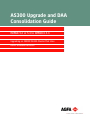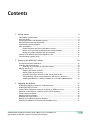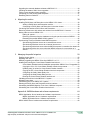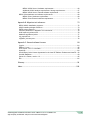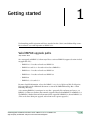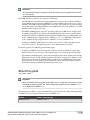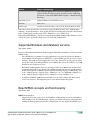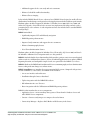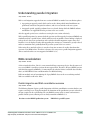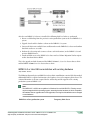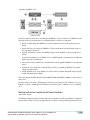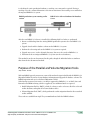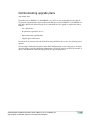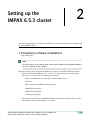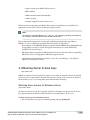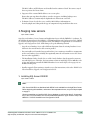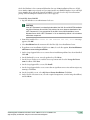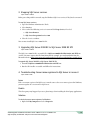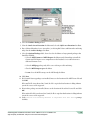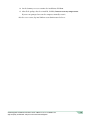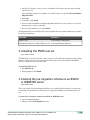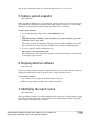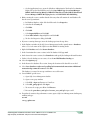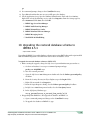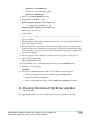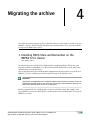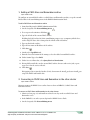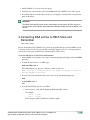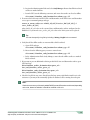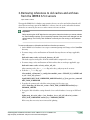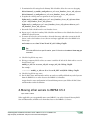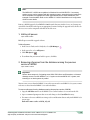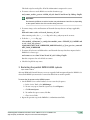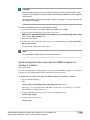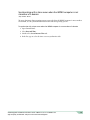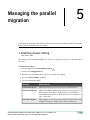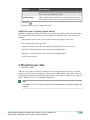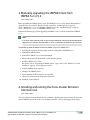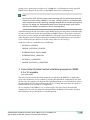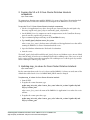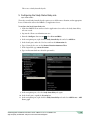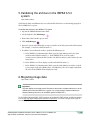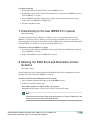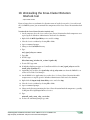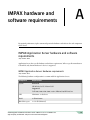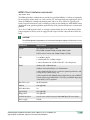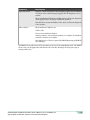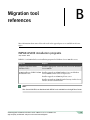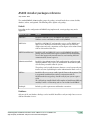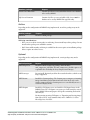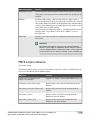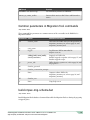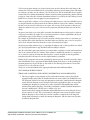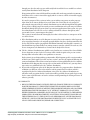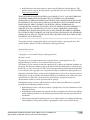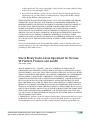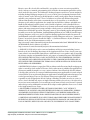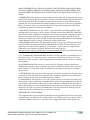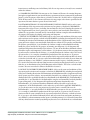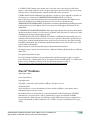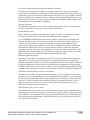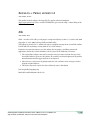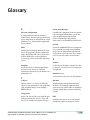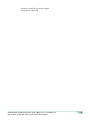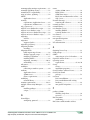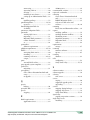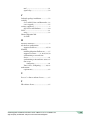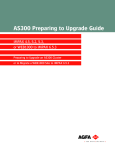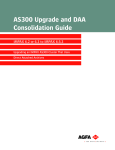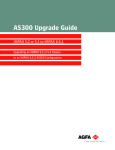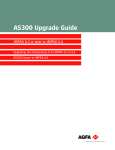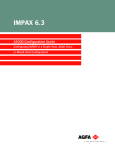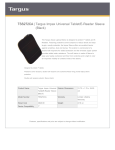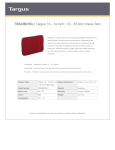Download AGFA IMPAX AS300 Installation guide
Transcript
AS300 Upgrade and DAA Consolidation Guide IMPAX 5.2 or 5.3 to IMPAX 6.5.3 Upgrading an IMPAX AS300 Cluster That Uses Direct Attached Archives Copyright information © 2012 Agfa HealthCare N.V., Septestraat 27, B-2640, Mortsel, Belgium. All rights reserved. No parts of this document may be reproduced, copied, translated, adapted or transmitted in any form or by any means without prior written permission of Agfa HealthCare N.V. CAUTION! U.S. Federal law restricts this device to sale by or on the order of a physician. Trademark credits Agfa and the Agfa rhombus are trademarks or registered trademarks of Agfa-Gevaert N.V., Belgium or its affiliates. IMPAX, Connectivity Manager, Audit Manager, WEB1000, IDCV XERO, TalkStation, Heartlab, and HeartStation are trademarks or registered trademarks of Agfa HealthCare N.V. or its affiliates. All other trademarks are held by their respective owners and are used in an editorial fashion with no intention of infringement. Additional trademark credits Sun, Sun Microsystems, the Sun Logo, and Solaris are trademarks or registered trademarks of Oracle America, Inc. in the United States and other countries. Oracle is a registered trademark of Oracle Corporation and/or its affiliates. Note: The IMPAX 6.5.3 software complies with the Council Directive 93/42/EEC Concerning Medical Devices, as amended by Directive 2007/47/EC. Agfa HealthCare N.V. Septestraat 27, 2640 Mortsel, Belgium www.agfahealthcare.com Documentation warranty statement Characteristics of the products described in this publication can be changed at any time without notice. The information contained in this document is subject to change without notice. Agfa HealthCare N.V. and its affiliates make no warranties or representations, express, implied or statutory, with regard to this material, including, but not limited to, the implied warranties of merchantability and fitness for a particular purpose. Agfa HealthCare N.V. and its affiliates shall under no circumstances be liable for any damage arising from the use or inability to use any information, apparatus, method or process described in this document. Agfa HealthCare N.V. and its affiliates shall not be liable for errors contained herein or for incidental or consequential damage in connection with the furnishing, performance, or use of this manual. AS300 Upgrade and DAA Consolidation Guide—IMPAX 5.2 or 5.3 to IMPAX 6.5.3 Agfa Company Confidential—Subject to Non-Disclosure Obligation 2 The information in this publication is subject to change without notice. 2012 - 9 - 17 Manufacturer’s responsibility The manufacturer, installer, or importer will be responsible for the safety, reliability, and performance of the equipment only if: • Installation, modifications, adjustments, changes, or repairs are performed by suitably qualified service personnel. • The electrical installation of the site in which the equipment is used is according to an applicable safety standard (UL, CSA, or IEC/CDE). • The equipment is used according to the instructions provided in the operation manuals. • No software other than that which is distributed with this package or is sanctioned by Agfa will reside on the IMPAX 6.5.3 computers. External software licenses (Topic number: 7696) Information about third-party software licenses and copyrights can be found in External software licenses (refer to page 80). Giving feedback on the documentation (Topic number: 122201) Thank you for taking the time to provide feedback. Your comments will be forwarded to the group responsible for this product’s documentation. If you have a request for changes in the product, please contact your product sales representative or the product’s technical support channel. To give feedback on the documentation 1. In an email subject line or body, list which product, version, and publication you are commenting on. For example, “IMPAX 6.4 SU01 Client Knowledge Base: Extended”. (You can find this information in the footer of the publications.) 2. Describe the incorrect, unclear, or insufficient information. Or, if you found any sections especially helpful, let us know. 3. Provide topic titles and topic numbers where applicable. Including your personal contact details is optional. AS300 Upgrade and DAA Consolidation Guide—IMPAX 5.2 or 5.3 to IMPAX 6.5.3 Agfa Company Confidential—Subject to Non-Disclosure Obligation 3 4. Send the email to [email protected]. AS300 Upgrade and DAA Consolidation Guide—IMPAX 5.2 or 5.3 to IMPAX 6.5.3 Agfa Company Confidential—Subject to Non-Disclosure Obligation 4 Contents 1 Getting started 8 Valid IMPAX upgrade paths.....................................................................................................8 About this guide........................................................................................................................9 Supported Windows and database versions..........................................................................10 New IMPAX concepts and functionality..................................................................................10 Understanding parallel migration............................................................................................13 DAA consolidation..................................................................................................................13 Parallel migration and DAA consolidation overview......................................................13 IMPAX 6.2 or later DAA consolidation with existing hardware......................................14 Backup and restore migration with new hardware........................................................15 Purpose of the Parallel and Volume Migration Tools.............................................................16 Communicating upgrade plans...............................................................................................17 2 Setting up the IMPAX 6.5.3 cluster 18 Prerequisite software installations..........................................................................................18 Obtaining Server license keys................................................................................................19 Obtaining Server licenses for Windows stations...........................................................19 Staging new servers...............................................................................................................20 Installing SQL Server 2008 R2......................................................................................20 Stopping SQL Server services......................................................................................23 Upgrading SQL Server 2008 R2 to SQL Server 2008 R2 SP1.....................................23 Troubleshooting: Server name registered in SQL Server is incorrect...........................23 Installing the IMPAX 6.5.3 AS300 packages on a new SQL Database Server.............24 3 Upgrading the database 27 Installing the Migration Toolbox on a Windows server...........................................................27 Installing the PMTS tool set....................................................................................................28 Creating the pre-migration schema on an AS300 or WEB1000 server..................................28 Setting up a connection to a previous-version AS300 database............................................29 Taking a system snapshot......................................................................................................30 Stopping antivirus software....................................................................................................30 Identifying the report source...................................................................................................30 Backing up the IMPAX production database..........................................................................31 Restoring the database on the new SQL Database Server...................................................32 AS300 Upgrade and DAA Consolidation Guide—IMPAX 5.2 or 5.3 to IMPAX 6.5.3 Agfa Company Confidential—Subject to Non-Disclosure Obligation 5 Upgrading the restored database schema to IMPAX 6.5.3....................................................34 Checking the status of SQL Server upgrades........................................................................35 Taking a post-upgrade system snapshot...............................................................................36 Comparing pre- and post-upgrade snapshots........................................................................37 Restarting antivirus software..................................................................................................37 4 Migrating the archive 38 Installing PACS Store and Remember on the IMPAX 6.5.3 cluster.......................................38 Adding a PACS Store and Remember archive.............................................................39 Connecting to PACS Store and Remember in the other cluster...................................39 Converting DAA entries to PACS Store and Remember........................................................40 Removing references to old caches and archives from the IMPAX 6.5.3 servers.................42 Moving other servers to IMPAX 6.5.3.....................................................................................43 Halting all queues..........................................................................................................44 Removing references from the database running the previous version of IMPAX........44 Restarting the parallel IMPAX AS300 systems.............................................................45 Synchronizing clocks on Windows-based IMPAX systems....................................................46 Synchronizing Windows servers to an external time source.........................................46 Synchronizing Windows servers to an internal time source..........................................47 Synchronizing with a time server when the IMPAX computer is a member of a domain.48 Synchronizing with a time server when the IMPAX computer is not a member of a domain...........................................................................................................................49 5 Managing the parallel migration 50 Enabling cluster linking...........................................................................................................50 Migrating user data.................................................................................................................51 Manually upgrading the IMPAX Client from IMPAX 5.2 or 5.3...............................................52 Installing and running the Cross-Cluster Dictation Interlock tool............................................52 Cross-Cluster Dictation Interlock installation prerequisites: IMPAX 5.2 or 5.3 upgrades.53 Copying the 5.2 or 5.3 Cross-Cluster Dictation Interlock components..........................54 Updating map_ini values for Cross-Cluster Dictation Interlock.....................................54 Copying the 6.5.3 Cross-Cluster Dictation Interlock components.................................55 Configuring the Study Status Relay role.......................................................................56 Configuring the Study Status Relay service..................................................................57 Running the Cross-Cluster Dictation Interlock tool........................................................58 Validating the archives in the IMPAX 6.5.3 system................................................................59 Migrating image data..............................................................................................................59 Transitioning to the new IMPAX 6.5.3 system........................................................................60 Deleting the PACS Store and Remember archive locations..................................................60 Uninstalling the IMPAX Migration Tools from a Windows computer......................................61 Uninstalling the Cross-Cluster Dictation Interlock tool...........................................................62 Appendix A: IMPAX hardware and software requirements 64 IMPAX Application Server hardware and software requirements..........................................64 IMPAX Application Server: Hardware requirements.....................................................64 IMPAX Application Server: Software requirements.......................................................65 IMPAX AS300 Server hardware and software requirements.................................................66 AS300 Upgrade and DAA Consolidation Guide—IMPAX 5.2 or 5.3 to IMPAX 6.5.3 Agfa Company Confidential—Subject to Non-Disclosure Obligation 6 IMPAX AS300 Server: Hardware requirements............................................................66 Additional AS300 hardware requirements: Storage requirements................................67 IMPAX AS300 Server: External software requirements................................................68 IMPAX Client hardware and software requirements..............................................................68 IMPAX Client: Hardware requirements.........................................................................69 IMPAX Client: External software requirements.............................................................70 Appendix B: Migration tool references 72 IMPAX AS300 installation programs......................................................................................72 AS300 installer packages reference.......................................................................................73 PMTS scripts reference..........................................................................................................75 Common parameters in Migration Tool commands...............................................................76 build-impax-mig-schema.bat..................................................................................................76 database-upgrade-script.bat...................................................................................................77 mig_reporter.exe.....................................................................................................................78 migration_inventory.exe..........................................................................................................78 Appendix C: External software licenses 80 Cygwin....................................................................................................................................80 Editline 1.2-cstr.......................................................................................................................85 ICU License - ICU 1.8.1 and later...........................................................................................85 OpenSSL................................................................................................................................86 Oracle Binary Code License Agreement for the Java SE Platform Products and JavaFX....88 Oracle® Database..................................................................................................................93 Xerces C++ Parser, version 1.2.............................................................................................95 Zlib..........................................................................................................................................95 Glossary.......................................................................................................................................96 Index..........................................................................................................................................100 AS300 Upgrade and DAA Consolidation Guide—IMPAX 5.2 or 5.3 to IMPAX 6.5.3 Agfa Company Confidential—Subject to Non-Disclosure Obligation 7 Getting started 1 Understanding parallel migration and Direct Attached Archive (DAA) consolidation helps ensure faster and more successful migrations to IMPAX 6.5.3. Valid IMPAX upgrade paths (Topic number: 6607) Sites can upgrade to IMPAX 6.5.3 from any of these versions of IMPAX (supported versions include any applicable SUs): • IMPAX 5.2.5—hereafter referred to as IMPAX 5.2 • IMPAX 5.3.1 and 5.3.2—hereafter referred to as IMPAX 5.3 • IMPAX 6.2.1—hereafter referred to as IMPAX 6.2 • IMPAX 6.3.1—hereafter referred to as IMPAX 6.3 • IMPAX 6.4 • IMPAX 6.5, 6.5.1, and 6.5.2 For more detailed information, refer to the IMPAX 5.x–6.x Service Update and Hot Fix Migration Paths spreadsheet in the Additional documents section of the IMPAX Knowledge Base > Main Knowledge Base Page. A site running IMPAX 4.5 can migrate its user data—passwords, IDs, and most preferences—to IMPAX 6.5.3. However, database data cannot be upgraded directly from IMPAX 4.5 to IMPAX 6.5.3. The IMPAX 4.5 database data and schema must first be upgraded to IMPAX 5.2, then to IMPAX 6.5.3. (This can be done during one upgrade, rather than in two separate upgrades.) AS300 Upgrade and DAA Consolidation Guide—IMPAX 5.2 or 5.3 to IMPAX 6.5.3 Agfa Company Confidential—Subject to Non-Disclosure Obligation 8 Important! We recommend checking the migration log file after each leg of an upgrade before moving on to the next leg. For AS300 (Windows) upgrades, also consider the following: • Since all IMPAX 6.5.3 AS300 servers and Application Servers must be installed on Windows Server 2008 R2 SP1, all upgrades to IMPAX 6.5.3 require forklift upgrades to new or restaged hardware. All AS300 servers and Application Servers in a cluster must use the same operating system. For details on installing Windows Server 2008 R2 SP1, refer to the IMPAX 6.5.3 AS300 Installation and Configuration Guide. • For IMPAX AS300 upgrades, if you are currently on SQL Server 2000 or later, and you want to continue using SQL Server, you must do a forklift upgrade onto new or restaged hardware installed with SQL Server 2008 R2 SP1. For details on installing SQL Server 2008 R2 SP1, refer to the AS300 Preparing to Upgrade Guide—IMPAX 4.5, 5.2, 5.3, or WEB1000 to IMPAX 6.5.3 or the AS300 Preparing to Upgrade Guide—IMPAX 6.2 or Later to IMPAX 6.5.3. • To migrate an IMPAX AS300 cluster from SQL Server to Oracle, contact Agfa Professional Services for assistance. This migration process is not documented in this guide. For Oracle upgrades, the following considerations apply: • To migrate an IMPAX cluster from Oracle for Solaris to Oracle on Windows, contact Agfa Professional Services for assistance. This migration process is not documented in this guide. • If performing a forklift upgrade, ensure that you install the same Oracle edition as the existing production system or else the database migration will fail. For example, if the database on the production system is Oracle Standard Edition, install Oracle Standard Edition when staging the new system. Or, if the database on the production system is Oracle Enterprise Edition, install Oracle Enterprise Edition when staging the new system. About this guide (Topic number: 134666) Important! Before proceeding with the upgrade of the AS300 server components, ensure that you have completed the tasks outlined in the AS300 Preparing to Upgrade Guide—IMPAX 4.5, 5.2, 5.3, or WEB1000 to IMPAX 6.5.3. This manual is intended for service and administrative personnel who are charged with upgrading an IMPAX cluster meeting the following criteria to IMPAX 6.5.3: Criteria Cluster currently using IMPAX version IMPAX 5.2 or 5.3 AS300 Upgrade and DAA Consolidation Guide—IMPAX 5.2 or 5.3 to IMPAX 6.5.3 Agfa Company Confidential—Subject to Non-Disclosure Obligation 9 Criteria Cluster currently using (For details on supported SUs, refer to the IMPAX 5.x–6.x Service Update and Hot Fix Migration Paths spreadsheet in the “Additional documents” section of the IMPAX Knowledge Base > Main Knowledge Base Page.) Operating system AS300 (Windows-based Database Server) Database SQL Server Archive type Any direct attached archive, such as CD-R, DVD-R, MOD, or DLT If the cluster meets the first three criteria but is using only HSM or PACS Store and Remember archiving—no attached archives—then upgrade that cluster according to the procedures documented in the AS300 Upgrade and Migration Guide—IMPAX 5.2 or 5.3 to IMPAX 6.5.3. If upgrading from IMPAX 6.2.1 or later or if upgrading an IMPAX AS3000 (Solaris database) cluster, refer to the guides specifically related to those versions and configurations. Supported Windows and database versions (Topic number: 134867) Be aware of the following limitations related to supported Windows and database versions on various IMPAX servers. • Since all IMPAX 6.5.3 AS300 servers and Application Servers must be installed on Windows Server 2008 R2 SP1, all upgrades to IMPAX 6.5.3 require forklift upgrades to new or restaged hardware. All AS300 servers and Application Servers in a cluster must use the same operating system. For details on installing Windows Server 2008 R2 SP1, refer to the IMPAX 6.5.3 AS300 Installation and Configuration Guide. • For IMPAX AS300 upgrades, if you are currently on SQL Server 2000 or later, and you want to continue using SQL Server, you must do a forklift upgrade onto new or restaged hardware installed with SQL Server 2008 R2 SP1. For details on installing SQL Server 2008 R2 SP1, refer to the AS300 Preparing to Upgrade Guide—IMPAX 4.5, 5.2, 5.3, or WEB1000 to IMPAX 6.5.3 or the AS300 Preparing to Upgrade Guide—IMPAX 6.2 or Later to IMPAX 6.5.3. • To migrate an IMPAX AS300 cluster from SQL Server to Oracle, contact Agfa Professional Services for assistance. This migration process is not documented in this guide. New IMPAX concepts and functionality (Topic number: 6684) IMPAX 6.5.3 introduces: • Support for all-in-one, single-server, and standalone configurations in a 64-bit environment, while running in a 32-bit emulation mode. (Because of technical constraints encountered when running on 32-bit operating systems, these configurations were not supported in IMPAX 6.5.2.) AS300 Upgrade and DAA Consolidation Guide—IMPAX 5.2 or 5.3 to IMPAX 6.5.3 Agfa Company Confidential—Subject to Non-Disclosure Obligation 10 • Platform updates include support for Windows Server 2008 R2 SP1, SQL Server 2008 R2 SP1 (upgrades only), and the retirement of several database and operating system platforms including Windows Server 2003 (32-bit and 64-bit), Windows Server 2008 (32-bit), SQL Server 2005, SQL Server 2008 (32-bit), and Oracle 11g for Windows (32-bit). As well, the standalone configuration on Windows XP is no longer supported. For a more detailed list of new IMPAX 6.5.3 features and concepts, refer to: • “New in IMPAX Client” (topic number 8102) in the IMPAX 6.5.3 Client Knowledge Base: Extended • “New in IMPAX Server” (topic number 60699) in the IMPAX 6.5.3 Server Knowledge Base • “New in IMPAX Application Server” (topic number 11630) in the IMPAX 6.5.3 Application Server Knowledge Base IMPAX 6.5.2 introduced: • Dual Cluster Claim and Assign (DCCA), which allows two active clusters of the same version (IMPAX 6.5.2 or later) to synchronize study status notifications and claim and assign messages between the two clusters as if they were one • Profile Replication, which allows replication of user and resource permissions and preferences across multiple IMPAX clusters • Support for adding a rationalized RBAC (role-based access control) model to the IMPAX ADAM database and removing the non-rationalized model at a later date • Support for Solaris zones partitioning technology, which virtualizes operating system services and provides an isolated and secure environment for running applications (new installations only) IMPAX 6.5.1 included: • Improved speech synchronization in IMPAX Reporting • Instant Messaging to easily connect with colleagues • Validation of new speechmikes with IMPAX 6.5.1 • The ability to control local configuration of stations in various locations (such as home or work) • The introduction of the Agfa Web Service Portal (Service Portal), a web-based tool used to support, maintain, and monitor the IMPAX system IMPAX 6.5 included: • Enhanced snapshot functionality • Enhanced embedded IMPAX Reporting • An updated Spine Annotation tool AS300 Upgrade and DAA Consolidation Guide—IMPAX 5.2 or 5.3 to IMPAX 6.5.3 Agfa Company Confidential—Subject to Non-Disclosure Obligation 11 • Additional support for free-text study and voice comments • Enhanced scheduled worklist functionality • Enhanced breast imaging It also included IMPAX Results Viewer, a browser-based IMPAX client designed to enable efficient distribution of medical images and reports for referring physicians and other healthcare professionals. Platform updates included support for Windows 7, Windows Server 2008, SQL Server 2008, and Solaris Live Upgrade. A hierarchical cache structure was implemented for image and web caches, permitting larger cache volumes. A cache migration tool was also included in the standard IMPAX install packages. IMPAX 6.4 included: • Significantly improved CT and MR study navigation • IMPAX Reporting enhancements • Improved study comments and support for voice comments • Enhanced mammography features • New Client administration features Platform updates included support for Windows Vista (Client only), SQL Server 2005, and Oracle for Windows. Additional Server migration tools were also provided. IMPAX 6.3 included multi-cluster functionality, which provides a patient-centric view across hospitals within several sites. Additional new features, such as streamlined Application Server updates, IMPAX Reporting dictation, and configurable simple Search, were provided in the IMPAX 6.3.1 release. IMPAX 6.2 built on the IMPAX 6.0 foundation to deliver new mammography and user administration features, along with some Image area enhancements. IMPAX 6.0 and later were introduced as next-generation PACS systems. Compared with previous versions of IMPAX (5.3 and earlier), the IMPAX Client included: • A new user interface and architecture • Installation through a browser download • Tighter integration with the IMPAX RIS software • RIS information in a new Text area • Better integration with the TalkStation and IMPAX Reporting software IMPAX 6.0 also introduced new server components: • Application Server—An intermediary that separates Clients from the Database Server and other IMPAX Server components • Curator—Converts study images to a compressed wavelet format • Connectivity Manager—Replaces PACS Broker or RIS Gateway in the cluster AS300 Upgrade and DAA Consolidation Guide—IMPAX 5.2 or 5.3 to IMPAX 6.5.3 Agfa Company Confidential—Subject to Non-Disclosure Obligation 12 Understanding parallel migration (Topic number: 123301) With a serial migration, upgrades from one version of IMPAX to another have two distinct phases: 1. A preparing to upgrade period, which can last weeks, during which initial installations are performed, some data is migrated in advance, and users are trained on the new system. 2. An upgrade period, typically performed over a weekend, during which the IMPAX software and database are upgraded from the previous to the new version. After the upgrade period, users switch over to using the new version exclusively. With a parallel migration, by contrast, both the previous and the upgraded versions of IMPAX run simultaneously for a period of time, which could last weeks or months. Cluster linking is deployed to keep the two clusters in synchronicity with each other. Parallel migrations require that a new Database Server be deployed (rather than upgrading the existing one). Downtime is greatly reduced, and users transition more gradually from the previous system to the new version. When using direct attached archives, it can take a long time to move the archive data from that system to a new HSM archive. Therefore, it becomes necessary to use a parallel migration approach. (Direct attached archives are not supported in IMPAX 6.5.3.) DAA consolidation (Topic number: 123304) A Direct Attached Archive (DAA) is a non-networked long-term storage device directly connected to a server. IMPAX 6.4 and later versions do not support DAA. Therefore, all legacy IMPAX systems with DAA that upgrade to IMPAX 6.5.3 must migrate the obsolete DAA to a network-based archive; that is, to DICOM PACS Store and Remember or to HSM archiving. Different methods exist of transitioning the legacy IMPAX cluster to the new archiving method. Tools are available to aid in the effort. Parallel migration and DAA consolidation overview (Topic number: 123508) The following diagram depicts a parallel migration with DAA consolidation scenario that does not require a traveling server. Using this method, the downtime of the production system is reduced to the time required to do a cold backup. The two IMPAX systems in this scenario can function as parallel clinical systems, allowing users to slowly transition to IMPAX 6.5.3. Previous-version IMPAX production system IMPAX 6.5.3 parallel system AS300 Upgrade and DAA Consolidation Guide—IMPAX 5.2 or 5.3 to IMPAX 6.5.3 Agfa Company Confidential—Subject to Non-Disclosure Obligation 13 After the new IMPAX 6.5.3 cluster is installed, the following high-level tasks are performed: 1. Restore a cold backup from the previous-version production system to the new IMPAX 6.5.3 system. 2. Upgrade Oracle and the database schema on the IMPAX 6.5.3 system. 3. Convert the DAA entries to PACS Store and Remember on the IMPAX 6.5.3 cluster and confirm that DAA studies are accessible. 4. Perform de-referencing tasks (remove reference to DAA locations) on the IMPAX 6.5.3 and previous IMPAX clusters. 5. Attach an HSM server to the IMPAX 6.5.3 cluster and use Volume Migration Tool to migrate archive data from DAA to HSM. This is the upgrade method documented for IMPAX AS300 4.5, 5.2, or 5.3 clusters that use DAA and for IMPAX AS3000 5.2 or 5.3 clusters that use DAA. IMPAX 6.2 or later DAA consolidation with existing hardware (Topic number: 125319) The following diagram depicts an IMPAX 6.2 or later DAA consolidation scenario. With this method, additional hardware is required to function as the Database Server of a temporary DAA cluster. The estimated downtime is the time required for the cold backup and the upgrade of the existing production system to IMPAX 6.5.3. Note: The IMPAX 6.5.3 AS300 server platform is Windows Server 2008 R2 SP1. Existing servers can be restaged with this operating system, assuming that the hardware is 64-bit compatible. All Database Server upgrades are forklift upgrades, involving fresh installations onto restaged or new hardware. IMPAX 6.2 or later production system Temporary DAA cluster AS300 Upgrade and DAA Consolidation Guide—IMPAX 5.2 or 5.3 to IMPAX 6.5.3 Agfa Company Confidential—Subject to Non-Disclosure Obligation 14 (upgrades to IMPAX 6.5.3) After the temporary DAA cluster is installed with IMPAX 6.2 or later software (the IMPAX version currently being used in production), the following high-level tasks are performed: 1. Restore a cold backup from IMPAX 6.2 or later production system to the temporary DAA cluster. 2. Detach the DAA server from the IMPAX 6.2 or later production system and make it part of the temporary DAA cluster. 3. Upgrade the database, schema, and IMPAX software on the IMPAX 6.2 or later production system. (Upgrades of AS300 servers to IMPAX 6.5.3 are forklift upgrades, involving fresh installations onto restaged or new hardware.) 4. Convert DAA entries to PACS Store and Remember on the upgraded IMPAX 6.5.3 production cluster. 5. Perform de-referencing tasks (removing DAA references) on both the IMPAX 6.5.3 and the temporary DAA clusters. 6. Attach an HSM server to the IMPAX 6.5.3 cluster and use Volume Migration Tool to migrate archive data from DAA to HSM. This is the upgrade method documented for IMPAX AS300 and IMPAX AS3000 6.2 or later clusters using DAA. For more details, refer to the AS300 Upgrade and DAA Consolidation Guide—IMPAX 6.2 or 6.3 to IMPAX 6.5.3 or the AS3000 Upgrade and DAA Consolidation Guide—IMPAX 6.2 or 6.3 to IMPAX 6.5.3. Backup and restore migration with new hardware (Topic number: 125325) The following diagram depicts a backup and restore migration in which new hardware is deployed instead of the existing servers being upgraded. This scenario is a non-parallel migration. If the site AS300 Upgrade and DAA Consolidation Guide—IMPAX 5.2 or 5.3 to IMPAX 6.5.3 Agfa Company Confidential—Subject to Non-Disclosure Obligation 15 is refreshing the entire production hardware, a traveling server may not be required. If using a traveling server, the estimated downtime is the time to transition to the traveling server and back to the migrated IMPAX 6.5.3 system. IMPAX production system running earlier version IMPAX 6.5.3 with new hardware for Database Server After the new IMPAX 6.5.3 cluster is installed, the following high-level tasks are performed: 1. Restore a cold backup from the existing IMPAX production system to the new IMPAX 6.5.3 system. 2. Upgrade Oracle and the database schema on the IMPAX 6.5.3 system. 3. Perform de-referencing tasks on the IMPAX 6.5.3 system as required. 4. Upgrade any servers (such as Network Gateways) that are to be reused to IMPAX 6.5.3. 5. Transition to the new migrated IMPAX 6.5.3 system (on the new hardware). This method is not the one documented in this guide, though the individual tasks are similar to those done for the documented method. Purpose of the Parallel and Volume Migration Tools (Topic number: 123298) With any IMPAX upgrade, you must use some of the tools and scripts included with the IMPAX 6.5.3 Migration Toolbox to extract relevant database information and upgrade the database schema. The IMPAX migration tools are in a dedicated Migration CD ISO. When having to convert DAA entries—no longer supported in IMPAX 6.5.3—to PACS Store and Remember and HSM archiving (which is supported), two additional tools are required: 1. Parallel Migration Tool Set (PMTS), which de-references and re-references all of the cache and archive locations, and update all relevant database tables. 2. Volume Migration Tool (VMT), which performs the archive migration from the direct attached archive to HSM. These tools are available from Agfa. They are not distributed with the IMPAX software. AS300 Upgrade and DAA Consolidation Guide—IMPAX 5.2 or 5.3 to IMPAX 6.5.3 Agfa Company Confidential—Subject to Non-Disclosure Obligation 16 Communicating upgrade plans (Topic number: 9924) Upgrading a site to IMPAX 6.5.3 from IMPAX 5.3 or earlier is a big undertaking. Ensure that the site personnel understand the major architectural differences between IMPAX 6.5.3 and IMPAX 5.3 and earlier. Hold a kick-off meeting for the key stakeholders in the upgrade to explain this and to identify: • Site requirements • Preparations required for success • Expectations and responsibilities • Upgrade project milestones Document the decisions made at the kick-off meeting and deliver these to the site’s primary project sponsor. Next, develop a communication plan with the PACS Administrator to ensure that project schedules, expected changes, and other important information is effectively conveyed to affected personnel at the site. Also inform the Agfa GSN group about any expected down times. AS300 Upgrade and DAA Consolidation Guide—IMPAX 5.2 or 5.3 to IMPAX 6.5.3 Agfa Company Confidential—Subject to Non-Disclosure Obligation 17 Setting up the IMPAX 6.5.3 cluster 2 To begin the upgrade process, install the new IMPAX 6.5.3 cluster that will later run in parallel with the existing IMPAX cluster. 1. Prerequisite software installations (Topic number: 59235) Note: For each package, ensure that the most current Service Update (SU) packages available at the time of upgrade are also installed. Before proceeding with the migration to IMPAX 6.5.3, migrate or install the following software. • If currently running PACS Broker 1.5.3, 1.5.4 or 1.5.5, you must migrate to Connectivity Manager 2.2.1 or later under the following circumstances: • Multi-site installations (for report queries from multiple sources) • VPN sites • EPR integrations with HL7 backend messaging • IMPAX RIS integrations • IMPAX RIS CD burning • Cardiology integrations • If you require the following new IMPAX and Connectivity Manager functionality, you must also migrate to Connectivity Manager 2.2.1 or later: AS300 Upgrade and DAA Consolidation Guide—IMPAX 5.2 or 5.3 to IMPAX 6.5.3 Agfa Company Confidential—Subject to Non-Disclosure Obligation 18 • Report viewing in the IMPAX Client Text area • IHE workflows • MPPS communication from modalities • Audit messaging • Language support for Latin 4 character sets Full instructions on migrating your Broker data to Connectivity Manager are provided in the appropriate version of the Connectivity Manager Migration Guide. Note: To continue to use PACS Broker 1.5.3, 1.5.4, or 1.5.5—and if the preceding circumstances do not apply—install the PACS Broker DICOM Interface SU2. You can also install or upgrade the versions of the following products before upgrading to IMPAX 6.5.3. These components are optional and may not be used by all sites. • If intending to use the IMPAX Reporting integration with the IMPAX Client, IMPAX RIS must be upgraded to version 5.7 or later. For upgrade instructions, refer to the IMPAX RIS InstallShield Technical Manual. • TalkStation must be upgraded to TalkStation 4.0 SU4 or later. For instructions on upgrading TalkStation, refer to the appropriate TalkStation Upgrade Guides. • Audit Manager. For installation instructions, refer to the Audit Manager 1.2 Installation, Upgrade, and Configuration Guide. 2. Obtaining Server license keys (Topic number: 7637) IMPAX uses software license keys that are unique to the station on which the software is installed. One license key is required for the Network Gateway and a separate license key must be obtained for the Archive Server (even if using PACS Store and Remember archiving). Obtaining Server licenses for Windows stations (Topic number: 10699) To obtain new license keys, if this is required, email [email protected]. To generate the license keys, Agfa must know the Ethernet MAC (Media Access Control) address of the server. To obtain Server licenses for Windows stations 1. For each Windows server, open a command prompt and type ipconfig /all. AS300 Upgrade and DAA Consolidation Guide—IMPAX 5.2 or 5.3 to IMPAX 6.5.3 Agfa Company Confidential—Subject to Non-Disclosure Obligation 19 The MAC address of all Ethernet cards installed on the station are listed. You can use any of these to generate the license from. 2. Copy one of the returned MAC addresses to a secure place. Ensure that you copy down the address exactly as it appears, including leading zeroes. The MAC addresses contain only the alphanumeric characters 0-9 and A-F. 3. To obtain a license key for the server, send the MAC address information to [email protected], along with the type of component being installed on that server. 3. Staging new servers (Topic number: 125282) Stage the new Database Server, Curator, and Application Server with the IMPAX 6.5.3 software. To do so, follow the procedures in the IMPAX 6.5.3 AS300 Installation and Configuration Guide, IMPAX 6.5.3 Curator and CD Export Server Installation Guide, and IMPAX 6.5.3 Application Server Installation, Upgrade, and Configuration Guide. While doing so, keep the following in mind: • Stage the new Database Server with a different host name than the existing Database Server. Otherwise the two will not be able to run in parallel. • You can install new Network Gateway and Archive Server stations or install these components on the new Database Server initially, then optionally move the old stations over to the cluster later on (where applicable). • The Installation Guides describe the use of the Oracle database, but for upgrades, you must stay with SQL Server. Therefore, the instructions on how to install SQL Server 2008 R2 (refer to page 20) and how to install the IMPAX Database Server under SQL (refer to page 24) are included in this guide. • Install or upgrade Client stations as it makes senses. For instructions, refer to the IMPAX 6.5.3 Client Installation, Upgrade, and Configuration Guide. 1. Installing SQL Server 2008 R2 (Topic number: 141825) Note: SQL Server 2008 R2 is not distributed with IMPAX but is available from the Agfa Parts Center. Before beginning the installation, make note of the sa password to use, as you will be prompted to supply it. We recommend that you install the SQL Server database on a drive other than C:; for example, the E: drive. For more details, see “Recommended disk partitions” (topic number 7056) in the IMPAX 6.5.3 AS300 Installation and Configuration Guide. AS300 Upgrade and DAA Consolidation Guide—IMPAX 5.2 or 5.3 to IMPAX 6.5.3 Agfa Company Confidential—Subject to Non-Disclosure Obligation 20 Oracle for Windows is the recommended database for new AS300 installations. However, if SQL Server 2005 or 2008 was previously used, you must install a new IMPAX Database Server with SQL Server 2008 R2 SP1 as part of the upgrade to IMPAX 6.5.3, and select the SQL Server Extension package when installing the Database Server (refer to page 24). To install SQL Server 2008 R2 1. Log into Windows as an administrator-level user. CAUTION! If the .NET Framework is not installed and enabled, the SQL Server 2008 RTM installation may fail on Windows Server 2008. This problem can occur because installation of the .NET Framework 3.5 is a prerequisite for the SQL Server 2008 installation, but on Windows Server 2008, .NET Framework 3.5 is not installed by default. It is included as a Windows component. 2. Launch the installer. If a To enable the .NET Framework Core role, click OK message appears, click OK. 3. Select Installation from the menu on the left of the SQL Server Installation Center. 4. To perform a new installation of SQL Server 2008, select the first option, New installation or add features to an existing installation. 5. On the Setup Support Rules screen, ensure that no installation problems have been identified. Click OK. 6. On the Product Key screen, enter the product key. Click Next. 7. On the License Terms screen, read the license agreement and select the I accept the license terms checkbox. Click Next. 8. On the Setup Support Files screen, click Install. 9. On the Setup Support Rules screen, ensure that no significant errors exist and investigate any warnings. Click Next. 10. On the Setup Role screen, select SQL Server Feature Installation. Click Next. 11. On the Feature Selection screen, select the required components (as in the image that follows) and click Next. AS300 Upgrade and DAA Consolidation Guide—IMPAX 5.2 or 5.3 to IMPAX 6.5.3 Agfa Company Confidential—Subject to Non-Disclosure Obligation 21 12. On the Installation Rules screen, ensure that no failures have occurred. Click Next. 13. On the Instance Configuration screen, select Default instance. Click Next. 14. On the Disk Space Requirements screen, ensure that sufficient disk space exists for the features you have selected. Click Next. 15. On the Server Configuration screen, on the Service Accounts tab, click Use the same account for all SQL Server services. 16. In the dialog that follows, for the Account Name, select NT AUTHORITY\SYSTEM and leave the Password blank. Click OK and then click Next. 17. On the Database Engine Configuration screen, on the Account Provisioning tab, select Mixed Mode (SQL Server authentication and Windows authentication) and type the sa (system administrator) password. 18. To add the administrative user, click Add Current User. Click Next. 19. On the next two screens, Error Reporting and Installation Configuration Rules, accept the default values by clicking Next. 20. On the Ready to Install screen, click Install. 21. On the Installation Progress screen, after the installation completes, click Next. 22. On the Complete screen, click Close. 23. Close the SQL Server Installation Center. 24. Restart the computer and log into Windows as an administrator-level user. AS300 Upgrade and DAA Consolidation Guide—IMPAX 5.2 or 5.3 to IMPAX 6.5.3 Agfa Company Confidential—Subject to Non-Disclosure Obligation 22 2. Stopping SQL Server services (Topic number: 109422) Before proceeding with the next task, stop the Windows SQL Server services, if they have been started. To stop SQL Server services 1. Open the Windows Administrative Tools. 2. Select Services. 3. Select each of the following services in turn and click Stop Service, if needed: a. SQL Server Browser b. SQL Server Integration Services 10.0 4. Close the Services window. You can now install SQL Server 2008 R2 SP1. 3. Upgrading SQL Server 2008 R2 to SQL Server 2008 R2 SP1 (Topic number: 141822) The SQL Server 2008 R2 SP1 executable file is SQLServer2008R2SP1-KB2528583-x64-ENU.exe (64-bit). You must acquire this file from Microsoft; for example, you can download it from the Microsoft website at http://www.microsoft.com/download/en/details.aspx?displaylang=en&id=26727. To upgrade SQL Server 2008 R2 to SQL Server 2008 R2 SP1 1. Download SQLServer2008R2SP1-KB2528583-x64-ENU.exe. 2. Run the SP1 installer executable and follow the instructions. 4. Troubleshooting: Server name registered in SQL Server is incorrect (Topic number: 7625) Issue If the server name registered in SQL Server is not the same as the server name registered in Windows, you must update the server name in SQL Server. Details This discrepancy may happen if you use a ghost image when installing the third-party applications. Solution To check the server name registered in Windows 1. Right-click My Computer and select Properties. AS300 Upgrade and DAA Consolidation Guide—IMPAX 5.2 or 5.3 to IMPAX 6.5.3 Agfa Company Confidential—Subject to Non-Disclosure Obligation 23 2. Switch to the Computer Name tab. The server name is listed as the full server name. To check the server name registered in SQL Server 1. In a SQL Server query window, type select @@servername To update the server name registered in SQL Server 1. In the SQL Server query window, type: sp_dropserver old_server_name go sp_addserver server_name_as_in_Windows, local go 5. Installing the IMPAX 6.5.3 AS300 packages on a new SQL Database Server (Topic number: 125936) To install IMPAX AS300 Server, you must be logged into Windows as an administrator-level user. Use the IMPAX installer to install the necessary AS300 packages on the system. These packages are described in AS300 installer packages reference (refer to page 73). To install the IMPAX 6.5.3 AS300 packages on a new SQL Database Server 1. Insert the IMPAX AS300 DVD or access the ISO file. 2. Double-click as300-installer.exe. 3. Type your name (minimum three characters). This information is recorded in the installer log file. 4. On the Welcome screen, click Next. 5. On the Select features screen, all Default Packages are selected. Clear the checkboxes of any packages that should not be installed. For a dedicated Database Server, normally clear the MVFNetworkGateway and MVFocr checkboxes. For a single-host server, normally all Default Packages are required except, potentially, MVFocr. AS300 Upgrade and DAA Consolidation Guide—IMPAX 5.2 or 5.3 to IMPAX 6.5.3 Agfa Company Confidential—Subject to Non-Disclosure Obligation 24 6. Select the Database Packages label. 7. Clear the Oracle Server Extension checkbox and select the SQL Server Extension checkbox. 8. For a dedicated Database Server (no archive), or if using PACS Store and Remember archiving only, clear the Archive Packages checkbox. 9. Select the Optional Packages label, then select the checkboxes of any optional packages that should be installed. • Select the MVFCurator and MVFcdexport checkboxes only if intending to install the Curator and CD Export server components on the Database Server rather than on a dedicated Curator server. • Select the MVFpap package only if the server is being used for archiving. • Clear the MVFchangeaccepter checkbox. • Do not select the MVFScavenger or the MVForadg checkbox. 10. Click Next. 11. If a Network Gateway package was installed, browse to the location of the MVF license file and click OK. If the mvf.lic file is not located in C:\mvf, the file is copied to that location. A dialog informs you of the success of the copy task. 12. If an Archive package was installed, browse to the location of the archive license file and click OK. If the mvfarch.lic file is not located in C:\mvf, the file is copied to that location. A dialog informs you of the success of the copy task. 13. At the Confirm: Your existing database is compatible with this version prompt, click Yes. AS300 Upgrade and DAA Consolidation Guide—IMPAX 5.2 or 5.3 to IMPAX 6.5.3 Agfa Company Confidential—Subject to Non-Disclosure Obligation 25 14. On the Summary screen, to continue the installation, click Next. 15. After all the packages have been installed, click Yes, I want to restart my computer now. If you are not prompted to restart the computer, manually restart it. After the server restarts, log into Windows as an administrator-level user. AS300 Upgrade and DAA Consolidation Guide—IMPAX 5.2 or 5.3 to IMPAX 6.5.3 Agfa Company Confidential—Subject to Non-Disclosure Obligation 26 Upgrading the database 3 Once the new IMPAX 6.5.3 cluster is staged, you must install the Migration Toolbox on the following servers: • IMPAX 5.3 or earlier Database Server • IMPAX 6.5.3 Database Server • IMPAX 6.5.3 Application Server You can then use those tools to assist in the process of upgrading the database on the new Database Server, using backup and restore. 1. Installing the Migration Toolbox on a Windows server (Topic number: 11493) To install the Migration Toolbox, you must be logged into Windows as an administrator-level user. The migration tools are on a dedicated Migration CD. To install the Migration Toolbox on a Windows server 1. From the IMPAX Migration CD ISO, navigate to the win32 directory and double-click impax_65_migration-winpkg-6.5.3.xxx.exe where xxx is the build number. 2. In the InstallShield Self-extracting EXE dialog, click Yes. Setup progress dialogs appear. 3. On the Welcome screen, click Next. AS300 Upgrade and DAA Consolidation Guide—IMPAX 5.2 or 5.3 to IMPAX 6.5.3 Agfa Company Confidential—Subject to Non-Disclosure Obligation 27 4. On the Select Features screen, select the checkboxes of the features that you want to install, and clear the rest. When migrating a SQL Server database, select all the features except the Oracle on Windows Migration Tools. 5. Click Next. 6. To continue, click Install. 7. If you selected the Worklist and Report Migration Tools on the Select Features screen, when prompted, press any key to continue. 8. On the Setup Complete screen, click Finish. The Migration Tools are installed in the C:\mvf-mig6\bin directory, with the following exceptions for SQL Server databases: Executable Installed in migrate-users C:\mvf-mig6\UserMigration Training/Traveling Server (MigrateTRServer.exe) C:\mvf-mig6\MigrateTRServer 2. Installing the PMTS tool set (Topic number: 125155) The PMTS tool set used to de-reference and re-reference cache and archive locations as these change from one system to the next. You can obtain this from Agfa. (It is not distributed with IMPAX software.) Install this tool set when needed. To install the PMTS tool set 1. Run MVFdact.exe. 2. When prompted, click Finish. 3. Creating the pre-migration schema on an AS300 or WEB1000 server (Topic number: 57475) These steps assume that the Migration Tools have been installed on the Database Server that you are running the commands on, and that you are logged into Windows as an administrator-level user. To create the pre-migration schema on an AS300 or WEB1000 server 1. Open a command prompt. 2. Change to the C:\mvf-mig6\bin directory. AS300 Upgrade and DAA Consolidation Guide—IMPAX 5.2 or 5.3 to IMPAX 6.5.3 Agfa Company Confidential—Subject to Non-Disclosure Obligation 28 3. Type the following: build-impax-mig-schema.bat sa sa mvf 4. At the Do you want to proceed? prompt, type y. The pre-migration database schema and data are created. 4. Setting up a connection to a previous-version AS300 database (Topic number: 6627) Use this procedure to connect the Application Server to an IMPAX 4.5, 5.2, or 5.3 AS300 Database Server. To set up a connection to a previous-version AS300 database 1. To use the 32-bit version of the ODBC Data Sources tool, run C:\Windows\SysWOW64\odbcad32.exe. Do not select Data Sources (ODBC) through the Windows Administrative Tools as this runs the 64-bit version of the tool. 2. Switch to the System DSN tab. 3. Click Add. 4. In the Create New Data Source dialog, select SQL Server from the list. Click Finish. 5. In the Name field, type the appropriate value: For IMPAX 4.5 upgrades, use mvf_45. For IMPAX 5.2 upgrades, use mvf_52. For IMPAX 5.3 upgrades, use mvf_53. The mvf name is already being used by the temporary IMPAX 6.5.3 AS300 server. 6. In the Description field, type mvf (lowercase). 7. In the Server field, type or select the name of the 4.5, 5.2, or 5.3 AS300 server. Click Next. 8. Set the authentication according to the authentication used at the site (Windows NT or SQL Server). 9. If necessary, select the Connect to SQL Server checkbox and supply a Login ID and Password. 10. If necessary, change the network library by clicking Client Configuration. Under Network libraries, select the protocol used to communicate with the SQL server at your site: either TCP/IP (the default) or Named Pipes. Click OK. 11. Click Next. 12. Change the default database to mvf (lowercase). Click Next. 13. Click Finish. Click OK. AS300 Upgrade and DAA Consolidation Guide—IMPAX 5.2 or 5.3 to IMPAX 6.5.3 Agfa Company Confidential—Subject to Non-Disclosure Obligation 29 You can now run Migration Tools user commands against this 4.5, 5.2, or 5.3 server. 5. Taking a system snapshot (Topic number: 7613) Before upgrading to IMPAX 6.5.3, use the migration_inventory tool to capture the current state of the system for later comparison. Perform this task on any computer that has access to the AS300 database to be migrated and on which the Migration Tools have been installed. To take a system snapshot 1. At a command prompt, change to the C:\mvf-mig6\bin directory. 2. Type migration_inventory -d database_name -U database_user_name -P database_password -s -D Database_Server_host_name The output is stored in the migration_info table. It lists the number of IMPAX studies, total objects, and objects in cache. It also lists all IMPAX source stations and DICOM printers. 3. To create a report file with this information, type mig_reporter -t system_inventory_tool This command writes the output of the migration_inventory command to a report file in the C:\mvf-mig6\reports directory. 6. Stopping antivirus software (Topic number: 7616) If you have antivirus software installed on any Windows-based servers, ensure that no scan jobs are running that would interfere with the upgrade process. Stop the antivirus services. To stop antivirus software 1. On a Windows server to upgrade, launch the antivirus software. 2. Halt the scan operation according to the vendor’s instructions. 7. Identifying the report source (Topic number: 68030) When upgrading the database, you will be prompted for the report source. When prompted, supply the value stored in the requesting_service field in the Connectivity Manager database. To prepare for the upgrade, identify this value in advance. AS300 Upgrade and DAA Consolidation Guide—IMPAX 5.2 or 5.3 to IMPAX 6.5.3 Agfa Company Confidential—Subject to Non-Disclosure Obligation 30 To identify the report source 1. On the Connectivity Manager, open osql and type use mcf; select distinct requesting_service from mcf_service_request; 2. To prepare for upgrading the database, note the value stored in the requesting_service field. The requesting_service value is case-sensitive. 3. If multiple values are returned in the requesting_service field, consult a Connectivity Manager integrator, as data and mappings may need to be updated. If this Connectivity Manager receives data from multiple report sources, separate requesting_service values may exist that match each report source. 8. Backing up the IMPAX production database (Topic number: 123343) Perform a complete backup of the existing production database, to then be restored on the new IMPAX Database Server. Services are stopped and removed as part of this process, so time it to minimize disruption at the site, or use a travelling server during this period. To back up the IMPAX production database 1. On the IMPAX production Database Server, open a command prompt. 2. Change to the C:\mvf\bin directory. 3. Type stopall.bat 4. Type removeall.bat Previous IMPAX versions may have a scheduled task to watch for stopped services and restart them. The removeall.bat script removes the services (not the software itself), so that the services cannot be restarted. This ensures that the system is cold so the backup is complete. 5. Repeat the preceding steps on the other IMPAX server stations in the production cluster. 6. On the production Database Server, go to or open a command prompt and type isqlw 7. When prompted, type sa as the user name and type the sa password. 8. To back up the database, type backup database mvf to disk = 'file_path:\mssql\backup\oldserver.dat' with stats where file_path is the location of the database files. For example backup database mvf to disk = 'C:\Program Files\Microsoft SQL Server\MSSQL\BACKUP\oldserver.dat' with stats, init AS300 Upgrade and DAA Consolidation Guide—IMPAX 5.2 or 5.3 to IMPAX 6.5.3 Agfa Company Confidential—Subject to Non-Disclosure Obligation 31 9. At the next command prompt, type backup log mvf to disk = 'file_path:\mssql\backup\oldserver.dat' with stats The oldserver.dat produced contains two files: the database backup and the transaction log backup. 10. From the C:\mvf\bin directory, type installall.bat This restores the services removed earlier. 11. To start up IMPAX, type startall.bat After the cold backup is taken, the IMPAX 5.3 or earlier system can continue to function as the production system until the transition to the new IMPAX 6.5.3 is completed. 9. Restoring the database on the new SQL Database Server (Topic number: 7627) CAUTION! Perform this task only when replacing an existing server with a new server. Be very careful not to delete any live database files. Perform this procedure only on a new server that has not had any clinical use, even as a training server. Do not perform this procedure on any production, training, or traveling servers. When replacing the existing server with a new server, you first install the IMPAX 6.5.3 server software on the new server. You then restore the backed-up database on the new server, as described in this topic, before upgrading the schema. To restore the database on the new SQL Database Server 1. Ensure that the new server database partition is as large as the original physical data files. Independent of the size of the backup, the restore causes the new data files to be as large as the original ones. 2. If not already done, shut down related services. a. To stop the IMPAX services, on all servers in the cluster, open a command prompt and type stopall.bat b. Shut down all applications that usually connect to the SQL Server database. Under Services, stop the SQL Server agent. Also, shut down the SQL Server Query Analyzer when not using it as part of the restore process. AS300 Upgrade and DAA Consolidation Guide—IMPAX 5.2 or 5.3 to IMPAX 6.5.3 Agfa Company Confidential—Subject to Non-Disclosure Obligation 32 c. On the Application Server, open the Windows Administrative Tools and select Services. Right-click each of the following and select Stop: IMPAX App Server Data Manager, IMPAX Audit Event Log Manager, IMPAX Dicom Object Sender, IMPAX Distributed License Manager, IMPAX Messaging Service, and World Wide Web Publishing. 3. Before starting the restore, confirm that the directory that will contain the mvf database file has the correct permission: a. In Windows Explorer, right-click the folder and select Properties. b. Switch to the Security tab. c. Click Edit. d. Click Add. e. Select ImpaxSQLUser and click OK. f. Grant Full Control to ImpaxSQLUser and click OK. g. To close the Properties dialog, click OK. 4. If you are restoring from tape, insert the backup tape into the tape drive. 5. In the Explorer window of the SQL Server Management Studio, expand server > Databases where server is the name of the SQL Server that IMPAX is running under. 6. Right-click Database and select Restore Database. 7. In the Destination for restore section, in the To database field, type mvf. 8. In the Source for restore section, select From device and specify the backup media and location. 9. Under Select the backup sets to restore, select the mvf-Full Database Backup set. 10. Select the Options page. 11. In the Restore the database files section, change the location of the data files as needed. 12. Select Leave database ready to use by rolling back uncommitted transactions. Additional transaction logs cannot be restored. Click OK. The database is restored. A message confirms a successful restore. 13. Create IMPAX-specific users: a. Open SQL Server Management Studio. b. Open a new query window. c. Select File > Open and browse to C:\mvf\etc. d. Select add_group.sql and click Open. e. To execute the script, press F5 or click Execute. f. Execute the procedures_mvf.sql and recreate_user_mvf.sql scripts as well. 14. To update the statistics for performance reasons, open a SQL Server Management Studio query window and type use mvf exec sp_updatestats AS300 Upgrade and DAA Consolidation Guide—IMPAX 5.2 or 5.3 to IMPAX 6.5.3 Agfa Company Confidential—Subject to Non-Disclosure Obligation 33 go 15. In a command prompt, change to the C:\mvf\bin directory. 16. Type clui and confirm that you can successfully query the database. 17. On the Application Server, open the Windows Administrative Tools and select Services. Right-click each of the following services and select Properties. From the Startup type list, select Automated. Click Start, then click OK. a. IMPAX App Server Data Manager b. IMPAX Audit Event Log Manager c. IMPAX Dicom Object Sender d. IMPAX Distributed License Manager e. IMPAX Messaging Service f. World Wide Web Publishing 10. Upgrading the restored database schema to IMPAX 6.5.3 (Topic number: 125158) Upgrading the IMPAX 5.3 or earlier database schema requires using PMTS along with scripts installed from the IMPAX Migration CD. Perform this task on the new Database Server. To upgrade the restored database schema to IMPAX 6.5.3 1. Before starting the upgrade, change the SQL Server System Administrator password to sa. a. On the new Database Server, open a command prompt and type passkey.exe -M QUERY -u sa b. Note the returned password. c. Open the SQL Server 2008 Management Studio and clear the Enforce password policy checkbox. d. From the Security directory in Object Explorer, open the Logins folder. e. Right-click on sa and select Properties. f. From the Login Properties dialog, clear the Enforce password policy checkbox. g. In SQL Server 2008 Management Studio, select the New Query button. h. In the SQL Query Window, type exec sp_password 'current_sa_password_from_passkey','sa','sa' 2. If upgrading from IMPAX 4.5, first upgrade the database to IMPAX 5.2. a. Open a command prompt and change to the C:\mvf\bin directory. b. To upgrade the database to IMPAX 5.2, type AS300 Upgrade and DAA Consolidation Guide—IMPAX 5.2 or 5.3 to IMPAX 6.5.3 Agfa Company Confidential—Subject to Non-Disclosure Obligation 34 migrate-mi-server-database.bat c. Then run the associated script by typing migrate-it-ws-database.bat 3. Change to the C:\mvf-mig6\bin directory. 4. If upgrading from IMPAX 5.2, type database-upgrade-script.bat -U sa -P sapwd -v 52 or, if upgrading from IMPAX 5.3, type database-upgrade-script.bat -U sa -P sapwd -v 53 where sapwd is sa in this case. 5. At the prompt Ready to upgrade database to version 6.5.3. Do you want to proceed [y, n]? Type y to continue. 6. If prompted for the fully qualified host name of the login server, type the fully qualified host name of the Application Server. 7. When prompted for a report source, if the Connectivity Manager query you ran previously returned a single value, use that value as the report source. If the query returned multiple values for the requesting_service field, consult a Connectivity Manager integrator, as mappings may also need to be changed. 8. Once the upgrade script is completed, check the status of the upgrade (refer to page 35). 9. Log in using the sa password: exec sp_password 'sa','sa','sa' 10. To start IMPAX, open a command prompt and change to the C:\mvf\bin directory. 11. Restart the services by typing startall.bat 12. On SQL Server 2008 Management Studio, reset the SQL Server password policy. a. From the Security directory in Object Explorer, open the Logins folder. b. Right-click sa and select Properties. c. From the Login Properties dialog, select the Enforce password policy checkbox. 11. Checking the status of SQL Server upgrades (Topic number: 9914) After upgrading the database, check the log file to ensure that the upgrade was successful. AS300 Upgrade and DAA Consolidation Guide—IMPAX 5.2 or 5.3 to IMPAX 6.5.3 Agfa Company Confidential—Subject to Non-Disclosure Obligation 35 Important! We recommend checking the migration log file after each leg of an upgrade before moving on to the next leg. To check the status of SQL Server upgrades 1. Open the log file C:\mvf-mig6\data\logs\migrate_database_to_IMPAX6.5.3.log. 2. If the following warning appears in the log file, you can safely ignore it: Warning: The table 'CHANGE_CONTEXT_DETAIL' has been created but its maximum row size (8095) exceeds the maximum number of bytes per row (8060). INSERT or UPDATE of a row in this table will fail if the resulting row length exceeds 8060 bytes. 3. Ensure that Migration Complete Successful appears at the end of the log file. If this message does not appear, review the rest of the log file to see where the upgrade failed. Solve the problem, then rerun the upgrade script. 12. Taking a post-upgrade system snapshot (Topic number: 6845) After upgrading to IMPAX 6.5.3, use the migration_inventory tool to capture the state of the system to compare it with the previous IMPAX system. Perform this task on any computer on which the Migration Tools have been installed that can access the 6.5.3 Database Server. To take a post-upgrade system snapshot 1. In a command prompt or terminal window, change to the directory containing the migration_inventory tool. 2. On a Windows server, type migration_inventory -s -d database_name -U database_user_name -P database_password -D Database_Server_host_name The output is stored in the migration_info table. It lists the number of IMPAX studies, total objects, and objects in cache. It also lists all IMPAX source stations and DICOM printers. 3. To create a report file with this information, type mig_reporter -t system_inventory_tool (Windows) This command writes the output of the migration_inventory command to a report file in the /usr/mvf-mig6/reports or C:\mvf\mig6 directory. AS300 Upgrade and DAA Consolidation Guide—IMPAX 5.2 or 5.3 to IMPAX 6.5.3 Agfa Company Confidential—Subject to Non-Disclosure Obligation 36 13. Comparing pre- and post-upgrade snapshots (Topic number: 6895) Open the report file that contains the pre- and post-upgrade snapshot information. Compare the pre- and post-upgrade information. Ensure that all expected studies, objects, stations, and DICOM printers are still listed. 14. Restarting antivirus software (Topic number: 9916) If you have antivirus software installed and have halted any scan jobs, restart the antivirus services. To restart antivirus software 1. On a Windows server where scanning was stopped, launch the antivirus software. 2. Start the scan operation according to the vendor’s instructions. AS300 Upgrade and DAA Consolidation Guide—IMPAX 5.2 or 5.3 to IMPAX 6.5.3 Agfa Company Confidential—Subject to Non-Disclosure Obligation 37 Migrating the archive 4 The studies previously managed in a direct attached archive need to be made accessible in the new IMPAX 6.5.3 cluster. Do this initially using PACS Store and Remember. These can then gradually be converted to HSM archive entries. 1. Installing PACS Store and Remember on the IMPAX 6.5.3 cluster (Topic number: 132671) To convert DAA entries to PACS Store and Remember, install and configure a PACS Store and Remember AE title on the IMPAX 6.5.3 cluster, then install the PMTS tool set on the PACS Store and Remember server of that cluster. You can install the PACS Store and Remember component on any non-Archive Server of the new IMPAX 6.5.3 cluster, including any of the Network Gateways or the Database Server. Important! These tasks are applicable only to a parallel migration with DAA Server scenario or with an HSM archive that will remain in the old cluster. Converting a cached Network Gateway to a PACS Store and Remember archive is not supported. Install a separate PACS Store and Remember archive for each DAA archive. For example, if the legacy IMPAX system has two DAA libraries, install two PACS Store and Remember servers on the IMPAX 6.5.3 system. AS300 Upgrade and DAA Consolidation Guide—IMPAX 5.2 or 5.3 to IMPAX 6.5.3 Agfa Company Confidential—Subject to Non-Disclosure Obligation 38 1. Adding a PACS Store and Remember archive (Topic number: 9215) To configure an external PACS archive as a PACS Store and Remember archive, set up the external PACS archive in Network Management in the IMPAX Administration Tools. To add a PACS Store and Remember archive 1. Launch and log into the IMPAX Administration Tools. 2. On the Setup tab, click Network Management. 3. To set up a new destination, click New. 4. Type the AE title of the external PACS archive. If adding the PACS archive for DAA consolidation purposes, use a temporary AE title here, such as SR_EXT. Later, this is changed to the AE title of the old archive. 5. Type an alias for the archive. 6. Type the host name or IP address of the archive. 7. Click Save. 8. Switch to the Capabilities tab. 9. From the list at the bottom of the manager, select the added external PACS archive. 10. Under Station Type, select PACS. 11. Under Server is Allowed to, select Query/Retrieve from Station. 12. If using different AE titles on the external PACS archive for store and retrieve jobs, repeat steps 3 to 11 for the retrieve AE title. 13. Click Save. If migrating a Direct Attached Archive (DAA), do not run the install_pacs.bat or install_pacs script. The PMTS tool handles this. 2. Connecting to PACS Store and Remember in the other cluster (Topic number: 125161) You must connect the IMPAX 5.3 or earlier cluster to the new IMPAX 6.5.3 PACS Store and Remember archive. To connect to PACS Store and Remember in the other cluster 1. Obtain (refer to page 19) and install an archive license key on the new PACS Store and Remember server. 2. In the IMPAX 5.3 or earlier system, log into the IMPAX Service Tools. 3. On the Setup tab, click Network Management. AS300 Upgrade and DAA Consolidation Guide—IMPAX 5.2 or 5.3 to IMPAX 6.5.3 Agfa Company Confidential—Subject to Non-Disclosure Obligation 39 4. Add the IMPAX 6.5.3 system. Save the settings. 5. Verify that the external archive is listed in the hosts file of the IMPAX 5.3 or earlier system. 6. To confirm that the external archive can be accessed, ping the external archive using the host name or IP address. Important! The PACS Store and Remember archive functionality requires that an SCP be running on the new system. If not available, add the Network Gateway package to one of the IMPAX 6.5.3 servers. 2. Converting DAA entries to PACS Store and Remember (Topic number: 123349) Because the database on the IMPAX 6.5.3 system was upgraded from the previous IMPAX system, it contains references to the DAA system that is no longer supported. Use a re-referencing tool to convert these DAA entries to PACS Store and Remember archive entries. To convert DAA entries to PACS Store and Remember 1. On the IMPAX 6.5.3 Database Server, open a command prompt and change to the C:\mvf\bin directory. 2. To mark all DAA references as offline, type bash mvf-offline-vols -x If the following message appears, it indicates a bash version issue: NOTE: Using the -x to execute updates will update all AE_REFs if there are multiple AE_REFs listed above. 3. If you need to work around the bash version issue, in the command prompt, type bash $ .\mvf-offline-vols -x exit 4. To verify that all DAA references are offline: a. Ensure that the script ends by displaying HSM and offline studies. For example: 1002 H 1004 O 1.00000 2.00000 In this output H indicates HSM and O indicates offline. AS300 Upgrade and DAA Consolidation Guide—IMPAX 5.2 or 5.3 to IMPAX 6.5.3 Agfa Company Confidential—Subject to Non-Disclosure Obligation 40 b. Log into the Administration Tools and select Study Manager. Ensure that all DAA archived studies are marked off-line. c. Launch CLUI, run the following statement, and ensure that studies are listed as offline: select count(*) from dosr_study_location where volume_type = 'O' 5. To convert the DAA entries to PACS Store and Remember, on the PACS Store and Remember server, open a command prompt and type convert_to_remote_archive.exe -A PACS_AE_title [-R retrieve_PACS_AE_title] [-S source_archive_AE_title] where PACS_AE_title refers to the external Store and Remember archive configured on the IMPAX 6.5.3 system and source_archive_AE_title refers to the DAA system to be replaced. Tip: You can also specify a log file by including -l debug -f logfile in the command. 6. Verify that all the offline studies are now marked as PACS archived. a. Open CLUI and type select count(*) from dosr_study_location where volume_type = 'P' b. Ensure that the following query returns a count of zero: select count(*) from dosr_study_location where volume_type = 'O' c. In the Administration Tools Study Manager, ensure that the offline studies are marked PACS archived. 7. If you want to prevent additional archiving to this PACS Store and Remember archive, open CLUI and type Delete from dosr_archive_destination where queue_ref = Store_and_Remember_archive_queue_ref Delete from dosr_study_destination where queue_ref = Store_and_Remember_archive_queue_ref 8. Check the log file for any errors. Should you find any, contact Agfa Professional Services for assistance as you may need to manually update the database before running the tool again. Note: Check the concurrency of the newly added PACS Store and Remember archive and, depending on the site, determine whether it should be modified or left as is. AS300 Upgrade and DAA Consolidation Guide—IMPAX 5.2 or 5.3 to IMPAX 6.5.3 Agfa Company Confidential—Subject to Non-Disclosure Obligation 41 3. Removing references to old caches and archives from the IMPAX 6.5.3 servers (Topic number: 123352) The upgraded IMPAX 6.5.3 database may contain references to caches and archives from the old cluster that are no longer part of the IMPAX 6.5.3 cluster. Once the caches and archive locations themselves are removed, you can use a tool to remove references to them. Important! Before removing the old AE titles from the new system, determine whether you want to maintain the Task Scheduler settings. This is especially important if they have been changed from the default settings. The Primary Task Scheduler is normally the one running on the Database Server. To remove references to old caches and archives from the new servers 1. On the IMPAX 6.5.3 Database Server, open a command prompt and change to the C:\mvf\bin directory. 2. To remove image caches and locations of Network Gateways that are no longer applicable, type bash mvf-remove-caches -a Network_Gateway_AE_title This bash script has no log files. All of the information is output to the screen. 3. To remove image caches and locations of DAA archives that are no longer applicable, type bash mvf-remove-caches -a DAA_archive_AE_title After removing caches, the is_cached flag in the dosr_study may not be accurate. 4. To fix the is_cached flag, type Select module_ref from mvf_ts_config where module_name = 'UPDATE_IS_CACHED' and ae_ref = local_AE_reference Signal WAKE_MVF_TASK_SCHEDULER_MODULE module_ref_from_previous_command MVF_TASK_SCHEDULER 5. To update the primary task scheduler setting in map_ini if it exists, type select * from map_ini where ini_section = ‘MVF_TASK_SCHEDULER’ and ini_key = ‘PRIMARY_SERVER’ . 6. To copy the Task Scheduler settings from the 5.3 or earlier Database Server, open CLUI and type Update map_ini set ini_value = 'new_Database_Server_AE_title' where ini_section = 'MVF_TASK_SCHEDULER' and ini_key = 'PRIMARY_SERVER' If this entry does not exist, insert it instead of updating. AS300 Upgrade and DAA Consolidation Guide—IMPAX 5.2 or 5.3 to IMPAX 6.5.3 Agfa Company Confidential—Subject to Non-Disclosure Obligation 42 7. To maintain the old settings for the Primary Task Scheduler, delete the new ones by typing Delete from mvf_ts_module_config where ae_ref = new_Database_Server_AE_reference Delete from mvf_ts_config where ae_ref = new_Database_Server_AE_reference 8. To update the existing entries to point to the new system, type Update mvf_ts_module_config set ae_ref = new_Database_Server_AE_reference where ae_ref = old_Database_Server_AE_reference Update mvf_ts_config set ae_ref = new_Database_Server_AE_reference where ae_ref = old_Database_Server_AE_reference 9. Restart the Task Scheduler on the new Database Server. 10. Repeat steps 7–9 for the Secondary Task Schedulers and whenever the default values have been modified in the old system. 11. To remove all references to DAA archives, Network Gateways, and other systems in the old cluster (such as the Database Server) that are no longer applicable to the new IMPAX 6.5.3 cluster, type mvf-remove-ae.exe -d mvf -U mvf -P mvf AE_title -l debug -f logfile Tip: To find the AE title for a specific station, open CLUI and run the select * from map_ae command. 12. Check the log file for any errors. 13. If using a temporary PACS archive, to rename it with the AE title of the DAA archive server in the old cluster, type modify_ae_title.exe -o current_AE_title -n target_AE_title -l debug -f logfile For example: C:\mvf\bin> modify_ae_title.exe -U sa -P sa -o SR_EXT -n ASJDVD -l debug -f logfile 14. Check the log file for any errors. 15. For the PACS Store and Remember archive to work successfully, add back any cached systems from the IMPAX 5.3 or earlier cluster to the IMPAX 6.5.3 database. Assign them the same configuration in Network Management as you did for the PACS Store and Remember archive destination. 4. Moving other servers to IMPAX 6.5.3 (Topic number: 132668) Where applicable, you can optionally move some IMPAX 5.3 or earlier Network Gateway, PACS Store and Remember, or HSM servers from that cluster to the IMPAX 6.5.3 cluster. AS300 Upgrade and DAA Consolidation Guide—IMPAX 5.2 or 5.3 to IMPAX 6.5.3 Agfa Company Confidential—Subject to Non-Disclosure Obligation 43 Note: The IMPAX 6.5.3 AS300 server platform is Windows Server 2008 R2 SP1. If necessary, existing servers can be restaged with this operating system, assuming that the hardware is 64-bit compatible. All upgrades are forklift upgrades and involve fresh installations onto restaged or new hardware. Refer to the IMPAX 6.5.3 AS300 Installation and Configuration Guide for more details. Prior to a forklift upgrade of an IMPAX AS300 Network Gateway, Archive Server, or Curator, any critical files should be backed up to an appropriate location. During the upgrade itself, the files on the new server can be compared with that of the old server. 1. Halting all queues (Topic number: 59660) Halt all queues until the upgrade is done. To halt all queues 1. In the Service Tools, on the Daily tab, select Job Manager. 2. In the queue list, select All Queues. 3. Click Halt Queue. 4. To confirm that you want to halt the queues, click Yes. 2. Removing references from the database running the previous version of IMPAX (Topic number: 123355) Important! Perform these steps only if migrating some HSM, PACS Store and Remember, or Network Gateway servers from the IMPAX 4.5 or 5.2 system to the new IMPAX 6.5.3 system, and intending to run both systems in parallel. To move some servers from the IMPAX 5.3 or earlier system to the new IMPAX 6.5.3 system, remove references to these from the IMPAX 5.3 or earlier database. To remove references from the database running the previous version of IMPAX 1. Copy the MVFdact.exe file to the IMPAX 5.3 or earlier Database Server and run the file. 2. Open a command prompt on that server and change to the C:\mvf\bin directory. 3. To remove references to HSM server image caches and locations that are only in the IMPAX 6.5.3 system, type bash mvf-remove-caches -a HSM_AE_title AS300 Upgrade and DAA Consolidation Guide—IMPAX 5.2 or 5.3 to IMPAX 6.5.3 Agfa Company Confidential—Subject to Non-Disclosure Obligation 44 This bash script has no log files. All of the information is output to the screen. 4. To remove references to the HSM server archive locations, type mvf_remove_archive_pre6.exe -A HSM_AE_title -d mvf -U mvf -P mvf -Q -l debug –f logfile Important! De-referencing HSM server archive location may take between 4 and 8 hours, depending on the system and the size of the archive being removed. 5. To remove image caches and locations of Network Gateways that are no longer applicable, type bash mvf-remove-caches -a Network_Gateway_AE_title After removing caches, the is_cached flag in the dosr_study may not be accurate. 6. To fix the is_cached flag, type Select module_ref from mvf_ts_config where module_name = 'UPDATE_IS_CACHED' and ae_ref = local_AE_reference Signal WAKE_MVF_TASK_SCHEDULER_MODULE module_ref_from_previous_command MVF_TASK_SCHEDULER 7. To remove all references to HSM archives and Network Gateways that have migrated to the IMPAX 6.5.3 cluster, type mvf-remove-ae.exe -d mvf -U mvf -P mvf AE_title -l debug -f logfile Run this script once for each AE title to remove. 8. Check the log file for any errors. 3. Restarting the parallel IMPAX AS300 systems (Topic number: 125419) After any HSM and Network Gateway servers are upgraded and incorporated into the IMPAX 6.5.3 cluster, both IMPAX systems must be restarted to allow them to work in parallel. To restart the job queues on the IMPAXsystems 1. On the IMPAX 5.3 or earlier Database Server, restart the job queues: a. In the Service Tools, select Job Manager. b. To start every queue, from the Queue list, select All queues. c. Click Restart Queue. d. To confirm the queue restart, click Yes. e. Close Service Tools. 2. Repeat the previous step in the IMPAX 6.5.3 Administration Tools. AS300 Upgrade and DAA Consolidation Guide—IMPAX 5.2 or 5.3 to IMPAX 6.5.3 Agfa Company Confidential—Subject to Non-Disclosure Obligation 45 3. To allow IMPAX 6.5.3 Client interaction, on the Application Server, open the Windows Administrative Tools. 4. Select Services. 5. Start the World Wide Web Publishing Service (IIS). 5. Synchronizing clocks on Windows-based IMPAX systems (Topic number: 6752) If the system time on the Application Server and the image server (ASPFTP server) differs, the authentication tickets provided by the IMPAX Client are rejected by the ASPFTP server and image retrieval fails. You must configure the IMPAX systems to automatically synchronize their system time with a common server and remain synchronized. Note: Also ensure that the time zone for the computer is set correctly to indicate the time zone where the system is located. The instructions that follow use the synchronization feature built into the operating system. When configured, Windows Time Service sets and synchronizes the system time with a standard time server. Synchronizing Windows servers to an external time source (Topic number: 58717) Synchronize the Windows Server 2008 R2 servers on your network to an external time source to ensure that image data streaming operates correctly. CAUTION! Serious problems might occur if you modify the registry incorrectly. These problems might require that you reinstall your operating system and we cannot guarantee that these problems can be solved. We recommend that you back up the registry before you change it, so that you can back out the changes, if necessary. To synchronize Windows servers to an external time source 1. To open Registry Editor, select Start > Run, type regedit, and click OK. AS300 Upgrade and DAA Consolidation Guide—IMPAX 5.2 or 5.3 to IMPAX 6.5.3 Agfa Company Confidential—Subject to Non-Disclosure Obligation 46 2. To change the synchronization server to NTP, in the HKEY_LOCAL_MACHINE\SYSTEM\CurrentControlSet\Services\W32Time\Parameters\Type subkey, change the REG_SZ value from NT5DS to NTP. 3. To specify if the local machine is a local time server, in the HKEY_LOCAL_MACHINE\SYSTEM\CurrentControlSet\Services\W32Time\Config\AnnounceFlags subkey, change the REG_DWORD value to 5. 4. To enable the NTPServer, in the HKEY_LOCAL_MACHINE\SYSTEM\CurrentControlSet\Services\W32Time\TimeProviders\ NtpServer\Enabled subkey, change the REG_DWORD value to 1. 5. To specify where the computer obtains time stamps, in the HKEY_LOCAL_MACHINE\SYSTEM\CurrentControlSet\Services\W32Time\Parameters\ NtpServer subkey, enter the list of DNS names or IP addresses. If you use DNS names, append ,0x1 to the end of each DNS name. 6. To set the poll interval, in the HKEY_LOCAL_MACHINE\SYSTEM\CurrentControlSet\Services\W32Time\TimeProviders\ NtpClient\SpecialPollInterval subkey, change the REG_DWORD value to the number of seconds between each poll. The recommended value is 900 Base Decimal, which polls the time server every 15 minutes. 7. To specify the maximum positive difference that triggers a synchronization, in the HKEY_LOCAL_MACHINE\SYSTEM\CurrentControlSet\Services\W32Time\Config\ MaxPosPhaseCorrection subkey, change the REG_DWORD value to the maximum number of seconds. The recommended value is 3600 Base Decimal. 8. Similarly, to specify the maximum negative difference that triggers a synchronization, in the HKEY_LOCAL_MACHINE\SYSTEM\CurrentControlSet\Services\W32Time\Config\ MaxNegPhaseCorrection subkey, change the REG_DWORD value to the maximum number of seconds. 9. Exit the Registry Editor. 10. To stop and restart the Windows Time server, at a command prompt, type net stop w32time && net start w32time. It may take up to an hour for this to take effect. For more information, refer to the Microsoft Knowledge Base article KB 816042 (http://support.microsoft.com/kb/816042). Synchronizing Windows servers to an internal time source (Topic number: 58720) Synchronize the Windows Server 2008 R2 servers on your network to ensure that image data streaming operates correctly. To configure the Primary Domain Controller (PDC) master without using an external time source, change the announce flag on the PDC master. Choose either the Application Server or the AS300 server as the PDC master and sync the other servers to it. AS300 Upgrade and DAA Consolidation Guide—IMPAX 5.2 or 5.3 to IMPAX 6.5.3 Agfa Company Confidential—Subject to Non-Disclosure Obligation 47 CAUTION! Serious problems might occur if you modify the registry incorrectly. These problems might require that you reinstall your operating system and we cannot guarantee that these problems can be solved. We recommend that you back up the registry before you change it, so that you can back out the changes, if necessary. To synchronize Windows servers to an internal time source 1. To open Registry Editor, select Start > Run, type regedit, and click OK. 2. To specify if the local machine is a local time server, in the HKEY_LOCAL_MACHINE\SYSTEM\CurrentControlSet\Services\W32Time\Config\AnnounceFlags subkey, change REG_DWORD to A. 3. Exit the Registry Editor. 4. To stop and restart the Windows Time server, at a command prompt, type net stop w32time && net start w32time. It may take some time for this to take effect. Note: Do not configure the PDC master to synchronize with itself. Synchronizing with a time server when the IMPAX computer is a member of a domain (Topic number: 58569) To ensure that image data streaming operates correctly when the IMPAX computer is a member of a domain, use the synchronization feature built into the operating system. To synchronize with a time server when the IMPAX computer is a member of a domain 1. Open a command prompt. 2. Type w32tm /config /syncfromflags:manual /manualpeerlist:time_server where time_server is the DNS name or IP address of the time server. The time_server can be any Windows- or Solaris-based server. 3. To update Windows Time Service to use the new configuration, type w32tm /config /update 4. To synchronize the clock, type w32tm /resync AS300 Upgrade and DAA Consolidation Guide—IMPAX 5.2 or 5.3 to IMPAX 6.5.3 Agfa Company Confidential—Subject to Non-Disclosure Obligation 48 Synchronizing with a time server when the IMPAX computer is not a member of a domain (Topic number: 58572) To ensure that image data streaming operates correctly when the IMPAX computer is not a member of a domain, use the synchronization feature built into the operating system. To synchronize with a time server when the IMPAX computer is not a member of a domain 1. Open Control Panel. 2. Select Date and Time. 3. Switch to the Server Internet Time tab. 4. In the list, type or select the time server to synchronize with. AS300 Upgrade and DAA Consolidation Guide—IMPAX 5.2 or 5.3 to IMPAX 6.5.3 Agfa Company Confidential—Subject to Non-Disclosure Obligation 49 Managing the parallel migration 5 Certain tasks are performed while both the old and new systems are running in parallel. This permits a more gradual transition to the new version. 1. Enabling cluster linking (Topic number: 10689) Cluster linking refers to linking multiple sites so that users can query and retrieve studies from all of these sites. To enable cluster linking 1. On the Setup tab, click Network Management. 2. Switch to the Configuration tab. 3. From the list at the bottom of the tab, select the station to configure. 4. Select the Cluster Linking checkbox. 5. Select the options that apply: Checkbox When selected Link Internal Queries Allows internal queries to generate queries to linked clusters. Link External Queries Allows external queries from other systems to generate queries to linked clusters. Note that if a study has been retrieved from an external linked cluster into the local cluster, then external queries can see that study. Link Cluster Updates Allows updates to one cluster to be relayed to the other cluster (for example, a change to a study’s status). Cluster updates are AS300 Upgrade and DAA Consolidation Guide—IMPAX 5.2 or 5.3 to IMPAX 6.5.3 Agfa Company Confidential—Subject to Non-Disclosure Obligation 50 Checkbox When selected performed using a proprietary syntax and can only update clusters that use the same proprietary syntax. Link Prefetching Allows studies in the linked clusters to be included in the list of relevant prior studies so they can be prefetched to the local cluster. 6. Click Save. 7. Perform an IIS reset on the Application Server. Additional notes on linking internal queries Enabling the Link Internal Queries checkbox uses a proprietary syntax to allow more information to be communicated between the two systems than in a strict DICOM query. This information includes: • Interpretation (report) status (New, Dictated, Transcribed, Approved, and so on) • Best study location (cache, non-cache) • Number of images in the study (also available through DICOM in some instances) • Specialty (as computed by the remote system using mapping tables) • Body part (as computed by the remote system using mapping tables) • Verified status of study 2. Migrating user data (Topic number: 132956) While the two systems are running in parallel, you can optionally migrate user data (user names, passwords, some preferences) from the previous to the new IMPAX cluster. For details, refer to the “Preparing for user migration” and “Migrating user data” sections of the AS300 Preparing to Upgrade Guide—IMPAX 4.5, 5.2, 5.3, or WEB1000 to IMPAX 6.5.3. Note: If the IMPAX 4.5, 5.2, or 5.3 site is using LDAP user authentication, user data is typically not migrated. AS300 Upgrade and DAA Consolidation Guide—IMPAX 5.2 or 5.3 to IMPAX 6.5.3 Agfa Company Confidential—Subject to Non-Disclosure Obligation 51 3. Manually upgrading the IMPAX Client from IMPAX 5.2 or 5.3 (Topic number: 51453) Before upgrading the IMPAX Client, ensure that IMPAX 5.2 or 5.3 Select wizards information is exported to the users.xml file. For more details, consult the AS300 Preparing to Upgrade Guide—IMPAX 4.5, 5.2, 5.3, or WEB1000 to IMPAX 6.5.3 or the AS3000 Preparing to Upgrade Guide—IMPAX 4.5, 5.2, 5.3, or WEB1000 to IMPAX 6.5.3. Perform the following steps when upgrading an IMPAX 5.2 or 5.3 Client workstation to IMPAX 6.5.3. Note: If you have many Clients to install, we recommend considering a third-party software distribution application (for example, Microsoft SMS or Altiris ) to automate the add/removal of software. To manually upgrade the IMPAX Client from IMPAX 5.2 or 5.3 to IMPAX 6.5.3 1. Verify that the hardware and operating system are compatible with IMPAX 6.5.3. 2. Uninstall the IMPAX Client. 3. Uninstall the IMPAX 5.2 or 5.3 documentation. 4. Run the Microsoft .NET Framework 3.5 SP1 installer package. 5. Install the IMPAX 6.5.3 Client. For details, refer to “Upgrading the IMPAX Client” (topic 7996) in the IMPAX 6.5.3 Client Installation, Upgrade, and Configuration Guide. 6. Verify the IMPAX Client upgrade. 7. Configure the IMPAX Client. 8. Create standard worklists from the users.xml file. 9. Change the permissions for migrated teaching files. 10. Install any related software. 4. Installing and running the Cross-Cluster Dictation Interlock tool (Topic number: 48033) The Cross-Cluster Dictation Interlock tool synchronizes the dictation status of studies between old and new IMPAX systems when these are running in parallel—such as may happen when using a AS300 Upgrade and DAA Consolidation Guide—IMPAX 5.2 or 5.3 to IMPAX 6.5.3 Agfa Company Confidential—Subject to Non-Disclosure Obligation 52 training server, when using a traveling server (AS3000 sites), or if planning to run the upgraded IMPAX cluster alongside the previous-version IMPAX cluster for a transition period. Note: Do not confuse CCDI with Dual Cluster Claim and Assign (DCCA), which allows two active clusters of the same version (IMPAX 6.5.2 or later), running in parallel, to synchronize study status notifications and claim and assign messages between the two clusters as though they were one. For details, see “Understanding Dual Cluster Claim and Assign” (topic number 128193) in the IMPAX 6.5.3 Application Server Knowledge Base. A dictation interlock already exists within a single IMPAX cluster, preventing two users from dictating the same study. This tool extends that interlock to two IMPAX clusters: the previous version and the new. It uses native components within IMPAX to send signals between the two systems that a study’s dictation status has changed. During the installation and configuration, a new role and a service called Study Status Relay are created to convey and receive the messages. Study statuses that are synchronized are the following: • DICTATION_STARTED • TRAINEE_DICTATION_STARTED • INTERPRETATION_TRANSCRIBED • INTERPRETATION_APPROVED • DICTATION_COMPLETED • TRAINEE_DICTATION_COMPLETED 1. Cross-Cluster Dictation Interlock installation prerequisites: IMPAX 5.2 or 5.3 upgrades (Topic number: 48079) The Cross-Cluster Dictation Interlock components are placed on the IMPAX 6.5.3 Application Server when the Business Services software is installed. You will find the components in the Tools sub-directory; for example, in C:\Program Files\Agfa\Impax Business Services\Tools\Cross-Cluster Dictation Interlock\Cross.Cluster.Dictation.Interlock_6.5.3.0.zip. You must extract the zip file. It contains both the 5.2/5.3 and the 6.5.3 components. Select a computer in the IMPAX 5.2 or 5.3 cluster to place the Cross-Cluster Dictation Tool components on. It can be any computer running Windows, including a Client station, as long as that station does not get shut down or restarted frequently. AS300 Upgrade and DAA Consolidation Guide—IMPAX 5.2 or 5.3 to IMPAX 6.5.3 Agfa Company Confidential—Subject to Non-Disclosure Obligation 53 2. Copying the 5.2 or 5.3 Cross-Cluster Dictation Interlock components (Topic number: 48082) To communicate dictation status with the IMPAX 6.5.3 system, Cross-Cluster Dictation Interlock components must be added to a Windows-based computer in the IMPAX 5.2 or 5.3 cluster. To copy the 5.2 or 5.3 Cross-Cluster Dictation Interlock components 1. On the 6.5.3 Application Server where the zip file was extracted, from the mvf-signal-relay directory, copy the mvf_signal_relay.exe and install_signal_relay.bat files. 2. On the IMPAX 5.2 or 5.3 computer to run the components on, in the C:\mvf\bin directory, paste the two files copied in the previous step. 3. Open a command prompt and change to the C:\mvf\bin directory. 4. Type install_signal_relay.bat remote_host_name where remote_host_name is the host name or IP address of the Application Server that will be running the IMPAX 6.5.3 Cluster Dictation Interlock service. 5. Open the Windows Administrative Tools and select Services. 6. Start the service. The install_signal_relay.bat file installs the mvf_signal_relay.exe as a Windows service, inserts default values into the map_ini, and creates a radiologist and a trainee radiologist user. These users are used by the service to change status when appropriate. The radiologist user is called signal-relay and the trainee radiologist is called sig-relay-train. 3. Updating map_ini values for Cross-Cluster Dictation Interlock (Topic number: 48091) For the connection between the 5.2 or 5.3 cluster and the IMPAX 6.5.3 cluster to work, some of the default values added to the 5.2 or 5.3 IMPAX MAP_INI file must be changed. To update map_ini values for Cross-Cluster Dictation Interlock 1. Launch CLUI. 2. To update the remote hostname, type update map_ini set ini_value='remote_host_name' where ini_section='signal-relay' and ini_key='remote_host' where remote_host_name is the name of the IMPAX 6.5.3 Application Server where the service will run. 3. To update the remote port value, type update map_ini set ini_value='remote_port_value' where ini_section='signal-relay' and ini_key='remote_port' AS300 Upgrade and DAA Consolidation Guide—IMPAX 5.2 or 5.3 to IMPAX 6.5.3 Agfa Company Confidential—Subject to Non-Disclosure Obligation 54 where remote_port_value is the TCP port where the Application Server listens for signals. a. By default, the port number is 6000. To confirm the port number, navigate to the folder where study-status-relay.bat is installed (for example, C:\Program Files\Agfa\Impax Business Services\study-status-signal-relay) and open the Study.Status.Relay.exe.config file in a text editor. b. The port number value can be found under <StudyStatusRelayConfiguration> and between the <SignalListenerPort> and </SignalListenerPort> tags. 4. Optionally, change the default values of the external_port, rad_user, or trainee_user keys. INI_SECTION INI_KEY INI_VALUE Description signal-relay external_port A valid port to listen for incoming signals. Default value is 6000. The TCP port to listen for signals coming in from the remote cluster (whereas remote_port is used for forwarding signals). signal-relay rad_user The user name used when changing the study status as a radiologist. The default value is signal-relay. If you change this value, you must also configure this user in the IMPAX 5.2 or 5.3 Service Tools. signal-relay trainee_user The user name used when changing the study status as a trainee radiologist. The default value is sig-relay-train. If you change this value, you must also configure this user in the IMPAX 5.2 or 5.3 Service Tools. 4. Copying the 6.5.3 Cross-Cluster Dictation Interlock components (Topic number: 59189) Perform the following task on the IMPAX 6.5.3 Application Server. To copy the 6.5.3 Cross-Cluster Dictation Interlock components 1. Copy the study-status-signal-relay folder from the Cross-Cluster Dictation Interlock zip in the Tools subdirectory to an appropriate folder on the 6.5.3 Application Server, such as to C:\Program Files\Agfa\Impax Business Services. The service will run from anywhere, but you should place it in a folder that is unlikely to be deleted. 2. Open a command prompt and change to the directory containing the copied files. 3. Change to the study-status-signal-relay subdirectory. 4. Type import-study-status-relay.bat 5. In the Apply Study Status Relay ADAM Schema dialog, click OK. AS300 Upgrade and DAA Consolidation Guide—IMPAX 5.2 or 5.3 to IMPAX 6.5.3 Agfa Company Confidential—Subject to Non-Disclosure Obligation 55 This creates a Study Status Relay role. 5. Configuring the Study Status Relay role (Topic number: 48223) The newly created Study Status Relay role requires a user called remote-dictation, and an appropriate license. Perform this task on the IMPAX 6.5.3 Application Server. To configure the Study Status Relay role 1. Launch an IMPAX Client connected to the Application Server where the Study Status Relay role was created. 2. Log into the Client as an Administrator user. 3. From the Configure drawer menu , select Users and Roles. 4. In the navigation pane, right-click the Study Status Relay role and select Add User. 5. In the details pane, under the User bar, switch to the Information tab. 6. Type a Name for the user, such as Remote Dictation Automated User. 7. In the Login field, type remote-dictation. 8. Type in a Password and note what this password is. 9. In the navigation pane, select the Study Status Relay role again. 10. In the details pane, expand the Licensing bar. 11. In the navigation pane, right-click the Study-Status Relay role and select Add License > Add license_type AS300 Upgrade and DAA Consolidation Guide—IMPAX 5.2 or 5.3 to IMPAX 6.5.3 Agfa Company Confidential—Subject to Non-Disclosure Obligation 56 where license_type is an appropriate and available license for this role. (Dictation is not a license-controlled feature.) The changes are saved automatically when you switch context. 6. Configuring the Study Status Relay service (Topic number: 48230) You can now configure the communication service between the previous version of IMPAX and IMPAX 6.5.3. The goal is to transmit relevant study status changes between these two clusters. To configure the Study Status Relay service 1. On the 6.5.3 Application Server, open a command prompt. 2. Change to the C:\Program Files\Agfa\Impax Business Services\study-status-signal-relay directory. 3. Type Study.Status.Relay.EncryptionTool.exe password_for_remote-dictation_user where password_for_remote-dictation_user is the password you defined and noted for the remote-dictation user. 4. Copy the long string that is returned from this command. Tip: If it is too difficult to copy the string from the command-line interface, output the result to a text file, then copy the string from that file. 5. Open the Study.Status.Relay.exe.config file in a text editor. 6. Under StudyStatusRelayConfiguration, between the <UserPassword> and </UserPassword> tags, paste the long string. For example: ... <!-The password to use when logging in as the UserId account. This value is the BASE-64 encoded version of password that has been encrypted using information specific to this machine. Default: <none> --> <UserPassword>AQAAANCMnd8BFdERjHoAwE/Cl+sBAAAABbkEiV/jjUWSVOOgdR9 RYQQAAAACAAAAAAADZgAAqAAAABAAAACiWdpGofmXAMqUZ5YsA5lkAAAAAASAAACg AAAAEAAAAMWx8NfIDRPiPIV+727lgQgQAAAA5wKiHz2sKwU4IlvifPm02BQAAAD5u pFcxlJes1vaYnwvF5WMJo/6lQ==</UserPassword> ... 7. Update the values of LoginServiceUrl, StudyInfoServiceUrl, and MessagingServiceUrl with the local Application Server’s fully qualified domain name. AS300 Upgrade and DAA Consolidation Guide—IMPAX 5.2 or 5.3 to IMPAX 6.5.3 Agfa Company Confidential—Subject to Non-Disclosure Obligation 57 8. Update the value of RemoteSignalHost with the host name or IP address of the computer in the previous-release version of IMPAX that is running the study-status-relay service. 9. Save and close the file. 10. In the command prompt, type install_study_status_relay_service.bat If a log4net error is returned, you can safely ignore this message. To diagnose other errors or check status, consult the Study.Status.Relay.log file located in the study-status-signal-relay folder. If ready to use the service, proceed to the next topic, Running the Cross-Cluster Dictation Interlock tool (refer to page 58). 7. Running the Cross-Cluster Dictation Interlock tool (Topic number: 47379) Before it can be run, the Cross-Cluster Dictation Interlock tool must be installed and configured. The Cross-Cluster Dictation Interlock (CCDI) tool synchronizes both the dictation status and the claim status of studies between the previous version of IMPAX and IMPAX 6.5.3, when these are running in parallel—such as may happen when using a training server, when using a traveling server, or if planning to run the upgraded IMPAX cluster alongside the previous-version IMPAX cluster for a transition period. Synchronization of the claim status of studies occurs only between versions of IMPAX that support shared workflows from which radiologists can then claim ownership of studies. Note: Do not confuse CCDI with Dual Cluster Claim and Assign (DCCA), which allows two active clusters of the same version (IMPAX 6.5.2 or later), running in parallel, to synchronize study status notifications and claim and assign messages between the two clusters as though they were one. For details, see “Understanding Dual Cluster Claim and Assign” (topic number 128193) in the IMPAX 6.5.3 Application Server Knowledge Base. To run the Cross-Cluster Dictation Interlock tool 1. On the 6.5.3 Application Server where the Relay service is running, open a command prompt. 2. Type the following command: net start StudyStatusRelayService 3. Exit the command prompt. AS300 Upgrade and DAA Consolidation Guide—IMPAX 5.2 or 5.3 to IMPAX 6.5.3 Agfa Company Confidential—Subject to Non-Disclosure Obligation 58 5. Validating the archives in the IMPAX 6.5.3 system (Topic number: 125072) Verify that the DAA consolidation was successful and that all archives are functioning properly in the new IMPAX 6.5.3 system. To validate the archives in the IMPAX 6.5.3 system 1. Log into the IMPAX Administration Tools. 2. On the Daily tab, click Job Manager. 3. Ensure that a PACS Archive queue exists. 4. Click Study Manager. 5. Query the system and confirm that, as expected, studies in the old system with a DAA location (for example, T) now have a PACS location (P). 6. To validate retrieval from the archives, perform the following tests: a. In the IMPAX 6.5.3 Administration Tools, open the Study Manager and select some studies marked as PACS archived (P). In the IMPAX Client, view the studies. A study is retrieved from the PACS archive (the old DAA archive) only if it does not exist in any cache. b. In the IMPAX 6.5.3 Client, display a study with a PACS location (P). c. In the IMPAX 6.5.3 Administration Tools, open the Study Manager to archive a cached test or sample study to the HSM archive. Carefully delete the test or sample study from all caches. In the IMPAX Client, display the study. 6. Migrating image data (Topic number: 125197) Important! This task applies to sites that have a DAA archive and need to migrate studies from it to the HSM archive of the new IMPAX 6.5.3 system. Or, to sites having to migrate studies from Network Gateway caches on an old IMPAX system to IMPAX 6.5.3. Use the Volume Migration Tool (VMT) to migrate image data. For VMT software and documentation, refer to http://ftp.agfa.be/HE/software/PACS/General/VMT/ (user name and password required) or contact Agfa Professional Services. AS300 Upgrade and DAA Consolidation Guide—IMPAX 5.2 or 5.3 to IMPAX 6.5.3 Agfa Company Confidential—Subject to Non-Disclosure Obligation 59 To migrate image data 1. Install and configure the VMT software on both IMPAX systems. 2. If applicable, migrate studies from the Network Gateway caches on the old IMPAX system to the new IMPAX 6.5.3 system. 3. If the old IMPAX system has a DAA archive, migrate the archived studies from the legacy archive to the new IMPAX 6.5.3 HSM archive. 4. Check the migration results. 7. Transitioning to the new IMPAX 6.5.3 system (Topic number: 125240) As archive migration can take a long time (months or years), users can transition to the new IMPAX 6.5.3 system as soon as a sufficient cache repository is available in the new system. The archive migration (from legacy DAA archive to the new HSM archive) continues in the background using VMT while new studies are stored directly on the HSM server. To transition to the new IMPAX 6.5.3 system 1. Transmit all studies from the old IMPAX system acquired after the cold backup was taken to the new IMPAX 6.5.3 system. 2. Redirect all modalities to the new IMPAX 6.5.3 system. 8. Deleting the PACS Store and Remember archive locations (Topic number: 123370) After all studies have been migrated from DAA to HSM, the PACS Store and Remember archive locations can be deleted from the IMPAX 6.5.3 system. To delete the PACS Store and Remember archive locations 1. Open a command prompt and change to the C:\mvf\bin directory. 2. To delete the archive locations, type mvf_remove_archive.exe -a PACS_archive_AE_reference Optionally include options -l for the log level and -f for the log file name. Note: De-referencing the archive location might take between 4 to 8 hours, depending on the system and the size of the archive being removed. AS300 Upgrade and DAA Consolidation Guide—IMPAX 5.2 or 5.3 to IMPAX 6.5.3 Agfa Company Confidential—Subject to Non-Disclosure Obligation 60 If the script fails with a Failed to remove archiver queue or similar error, rerun the script. 3. To update the entry in mvf_scu_service for the PACS Archive ae_ref to disable PACS Store and Remember archiving, type update mvf_scu_service set pacs_archive_ae_ref = 0 where ae_ref = PACS_archive_AE_reference 4. If you are not using the PACS Store and Remember archive any longer, delete the associated caches by typing bash mvf-remove-caches -a PACS_archive_AE_title 5. If planning to decommission the old IMPAX 5.3 or earlier system, remove its PACS Store and Remember archive reference by typing mvf-remove-ae.exe -d mvf -U mvf -P mvf PACS_archive_AE_reference Optionally include options -l and -f in the command. 6. Check the log file for any errors. If any appear, contact Agfa Professional Services. 7. Decommission and disconnect the old IMPAX cluster. 9. Uninstalling the IMPAX Migration Tools from a Windows computer (Topic number: 47239) Once all migration tasks and post-migration checks are completed, you must uninstall the IMPAX Migration Tools from all Windows-based computers on which they are installed. This is a legal requirement. To uninstall the IMPAX Migration Tools from a Windows computer 1. Open Control Panel. 2. On Windows 2003 servers, select Add or Remove Programs. On Windows 2008 servers, select Programs and Features. 3. Select IMPAX 6.5.3 AS300 Migration 6.5.3.xxx where xxx is the build number. 4. On Windows 2003 servers, click Change/Remove. On Windows 2008 servers, click Uninstall. 5. In the Confirm File Deletion dialog, click Yes. 6. At the Uninstall complete prompt, click Finish. AS300 Upgrade and DAA Consolidation Guide—IMPAX 5.2 or 5.3 to IMPAX 6.5.3 Agfa Company Confidential—Subject to Non-Disclosure Obligation 61 10. Uninstalling the Cross-Cluster Dictation Interlock tool (Topic number: 60390) If you no longer have to synchronize the dictation status of studies between the 5.3 or earlier and the 6.5.3 IMPAX systems, you can uninstall the components of the Cross-Cluster Dictation Interlock tool. To uninstall the Cross-Cluster Dictation Interlock tool 1. On the computer where the 5.3 or earlier Cross-Cluster Dictation Interlock components were copied, open the Windows Administrative Tools and select Services. 2. Right-click the MVF Signal Relay service and select Stop. 3. Close the Services window by selecting File > Exit. 4. Open a command prompt. 5. Change to the C:\mvf\bin directory. 6. Type mvf_signal_relay.exe -remove 7. Type clui. 8. In CLUI, type delete from map_ini where ini_section='signal-relay' 9. To exit CLUI, type exit. 10. In Windows Explorer, navigate to C:\mvf\bin and delete the mvf_signal_relay.exe and the install_relay-signal.bat files. 11. Optionally, you can delete the signal-relay and sig-relay-train users from the IMPAX 5.3 or earlier Service Tools User Manager. 12. On the IMPAX 6.5.3 Application Server where the 6.5.3 Cross-Cluster Dictation Interlock components were copied, open the Windows Administrative Tools and select Services. 13. Right-click the Impax Study Status Relay service and select Stop. 14. Close the Services window by selecting File > Exit. 15. Open a command prompt. 16. Change to the directory containing the Cross-Cluster Dictation Interlock components—possibly C:\Program Files\Agfa\Impax Business Services. 17. Type uninstall_study_status_relay_service.bat. 18. To close the command prompt, type exit. AS300 Upgrade and DAA Consolidation Guide—IMPAX 5.2 or 5.3 to IMPAX 6.5.3 Agfa Company Confidential—Subject to Non-Disclosure Obligation 62 19. From Windows Explorer, navigate to and delete the study-status-signal-relay folder (possibly from C:\Program Files\Agfa\Impax Business Service). 20. Log into an IMPAX 6.5.3 Client as an administrator user. 21. From the Configure area > Users and Roles section, delete the remote-dictation user from the Study Status Relay role, then delete the Study Status Relay role. All components of the Cross-Cluster Dictation Interlock tool are now removed. AS300 Upgrade and DAA Consolidation Guide—IMPAX 5.2 or 5.3 to IMPAX 6.5.3 Agfa Company Confidential—Subject to Non-Disclosure Obligation 63 IMPAX hardware and software requirements A For optimal performance, Agfa recommends particular hardware and software for each component of the cluster. IMPAX Application Server hardware and software requirements (Topic number: 6682) Application Servers have specific hardware and software requirements. Where a specific manufacturer is identified, only that manufacturer’s device is supported. IMPAX Application Server: Hardware requirements (Topic number: 6691) The following hardware configuration is recommended for Application Servers. Component Requirements System Preferred: HP ML370 G6/G7, DL380 G6/G7 Supported: Dell 1900, 2900, 2950, 6900*, 6950*, PER610/710, PET610/710 CPU Minimum: 1 x dual core RAM 8 GB minimum Hard drive space 2 x 73 GB (Mirrored) AS300 Upgrade and DAA Consolidation Guide—IMPAX 5.2 or 5.3 to IMPAX 6.5.3 Agfa Company Confidential—Subject to Non-Disclosure Obligation 64 Component Requirements RAID Embedded Tape backup DAT 72/160 tape drives (if required for backup). For Oracle and larger SQL installs, a network backup is preferred. Modem N/A DVD-ROM Yes Network interfaces 100/1000 Mbps Video KVM or Integrated video Power supplied Redundant Peripherals KVM or mouse and keyboard * The use of four-CPU socket servers for IMPAX is supported but not recommended. IMPAX Application Server: Software requirements (Topic number: 6621) The following tables list the required software for Application Servers using Windows Server 2008® R2 (64 bit only) platforms. Unless otherwise indicated, Agfa does not provide the software as part of the Application Server installation package. Note: The Office Converter Pack files are installed as part of the Application Server installation. They are installed only when the RIS Services are installed. Component Requirements Operating system Windows Server 2008® R2 Service Pack 1, (64-bit), US - English Remote access Symantec pcAnywhere™ version 12.5 SP3 with HF TECH179960 Other explicit software • IIS 7.5 for Windows 2008 R2 • Microsoft Internet Explorer 8.0 • AD LDS • .NET 3.5 SP1 • Latest version of Adobe® Reader® • Norton Antivirus 6.1 or higher, Trend Micro, McAfee Antivirus 4.5 or higher AS300 Upgrade and DAA Consolidation Guide—IMPAX 5.2 or 5.3 to IMPAX 6.5.3 Agfa Company Confidential—Subject to Non-Disclosure Obligation 65 IMPAX AS300 Server hardware and software requirements (Topic number: 6674) IMPAX AS300 Servers (including single-server configurations and dedicated Curator and CD Export servers) have specific hardware and software requirements. Where a specific manufacturer is identified, only that manufacturer’s device is supported. IMPAX AS300 Server: Hardware requirements (Topic number: 6690) The following hardware configuration is recommended for IMPAX AS300 servers (including single-server configurations). Component Requirements Example systems Preferred: HP ML370, DL380 (may be deployed with VMware ESXi 4.1.0) Supported: Dell 1900, 2900, 2950, 6900*, 6950* Number of CPUs Minimum one dual-core, x64 capable CPU RAM 8 GB minimum (Oracle 11g requires more RAM than previous versions of Oracle) 16 GB minimum for Oracle Data Guard servers Hard drive Minimum three drives Minimum drive size 73 GB; NAS/SAN connections also supported See “Recommended disk partitions” (topic number 7056) in the IMPAX 6.5.3 AS300 Installation and Configuration Guide. RAID Embedded RAID (for onboard storage) Tape backup DAT 72/160 tape drives, if required for SQL database backup. Oracle direct tape backup is not supported. For Oracle and larger SQL installs, network backup is preferred. The third-party backup tool, HP Data Protector, can be used and is free when ordering an HP tape device. Modem Not required DVD-ROM Yes AS300 Upgrade and DAA Consolidation Guide—IMPAX 5.2 or 5.3 to IMPAX 6.5.3 Agfa Company Confidential—Subject to Non-Disclosure Obligation 66 Component Requirements Floppy No Network interfaces 100/1000 Mbps Video Integrated video Power supplies Redundant Peripherals Mouse, keyboard, monitor * The use of four-CPU servers for IMPAX is supported but not recommended. Additional AS300 hardware requirements: Storage requirements (Topic number: 6733) Additional hardware can be used to meet archive requirements. IMPAX AS300 Server: Non-SCSI CD/DVD burners and controller cards (Topic number: 58044) OEM-supplied CD/DVD writer IMPAX AS300 Server: HSM storage requirements (Topic number: 6686) Direct attached libraries are not supported in IMPAX 6.5.3. The following HSM storage devices are preferred: • EMC • HP • QStar Note: To use QStar HSM with IMPAX, open port 160 for UDP messages. IMPAX AS300 Server: External storage requirements (Topic number: 6616) For the most current and complete listing of supported storage products, refer to the IIBU Solution Platform Compatibility Matrix (Livelink ID 19535804). If you do not have access to this document, contact Agfa Professional Services. AS300 Upgrade and DAA Consolidation Guide—IMPAX 5.2 or 5.3 to IMPAX 6.5.3 Agfa Company Confidential—Subject to Non-Disclosure Obligation 67 IMPAX AS300 Server: External software requirements (Topic number: 6695) The following software is required for most IMPAX AS300 servers. Unless otherwise indicated, Agfa does not provide the software as part of the IMPAX AS300 Server installation package. Component Requirements Operating system Windows Server 2008 R2 SP1 (64-bit) Database software One of the following: • Enterprise Edition, Standard Edition, or Standard Edition One of Oracle 11.2.0.2 (April 2011 CPU), provided on Oracle for Windows 64-bit DVD. For Oracle Data Guard, Enterprise Edition is required. A valid support contract is required. or • Upgrades only: Microsoft SQL Server 2008 R2 SP1 (64-bit), Standard Edition. Database software (for separate Network Gateway, Archive Server) Oracle Instant Client 11.2.0.1.0 including Basic, ODBC, and SQLPlus ODAC 11.2.0.2.1 for .NET 2.0 Browser Internet Explorer 8.0 Java Version 1.6 u31 Documentation Latest version of Adobe® Reader® Remote access (optional) Symantec pcAnywhere version 12.5 SP3 with TECH179960 hotfix Antivirus Norton Antivirus 6.1 or higher, Trend Micro, McAfee Antivirus 4.5 or higher Refer to Agfa's Policy on Use of Anti-Virus Software Other software .NET Framework 3.5 SP1 IMPAX Client hardware and software requirements (Topic number: 6679) IMPAX Client workstations have specific hardware and software requirements. AS300 Upgrade and DAA Consolidation Guide—IMPAX 5.2 or 5.3 to IMPAX 6.5.3 Agfa Company Confidential—Subject to Non-Disclosure Obligation 68 IMPAX Client: Hardware requirements (Topic number: 7793) The following hardware configuration are intended as a guide for IMPAX 6.5.3 Clients used primarily for viewing large volume image sets (such as 64 slice CT) and using third-party applications such as Voxar 3D, TalkStation, Orthopaedic planning tools, and so on. These Clients are typically used inside a hospital environment, such as a radiology reading area by radiologists. While IMPAX Client should work on an equivalent platform, optimal results can be guaranteed only on the recommended platform. To use the CT-MR navigation tools, we strongly recommend that, due to the high volume of data being manipulated, Client systems be equipped with a high-end video subsystem that is PCle X16 based. CAUTION! For official diagnostic interpretation, we recommend setting the display to 32-bit color or more. Component Requirements System The Agfa preferred supplier is HP. HP xw4400, xw4600, xw6400, xw6600, z400, or z600 Dell Precision™ 490 or 690, T5400, T7400, or T7500 CPU 2 x 2.0GHz or higher 1 x Dual/Quad Core 2.8GHz or higher 1 x Intel® Pentium® M 1.5GHz (Tablet PC – Non-diagnostic) RAM Windows XP: 1 GB minimum Windows Vista and Windows 7: 4 GB minimum 8 GB recommended for all new systems for optimal performance and viewing of large volume image sets 4 GB recommended for IMPAX Clinical Applications such as IMPAX Virtual Colonoscopy, IMPAX PET-CT Viewing, and IMPAX Reporting (embedded speech recognition) Hard drive space 80 GB minimum Modem Not applicable DVD-ROM drive Yes Tape backup Not applicable Floppy drive Not applicable Network interfaces System comes with an integrated 100/1000 Mbps Ethernet adapter Power supply Default AS300 Upgrade and DAA Consolidation Guide—IMPAX 5.2 or 5.3 to IMPAX 6.5.3 Agfa Company Confidential—Subject to Non-Disclosure Obligation 69 Component Requirements Peripherals Scroll mouse and keyboard For North America, the Logitech MX518 is used with the MA3000. Other Microsoft supported DVD RW/CDRW Video Diagnostic review Windows 7 (WDDM)*: workstations and high-end MXRT1150, 2150 diagnostic review MXRT5200 (covers 98% of the workstations diagnostic requirements) MXRT5400 Windows XP and Vista (for upgrades): BarcoMed PCle for Coronis BarcoMed PCle for Nio BarcoMed PCle 5MP2FH (only with monitor MF GD-5621HD) MXRT7200 (high end board for IMPAX Clinical Applications such MXRT 2100/5100/7100 (not sold as Oasis for IMPAX) anymore but still supported) MXRT7300 (high end board for IMPAX Clinical Applications such as Oasis for IMPAX. Supported from WDDM v1.1 May/June 2010) RIS/Administrator stations Windows 7 (WDDM): and Clinical review NVIDIA FX 1700, FX 1800, FX stations 4800 ATI 3700, 3750, V3800 (third monitor board) MXRT5200 (covers 98% of the diagnostic requirements) MXRT200 and 7300 (high-end board for IMPAX Clinical Applications such as Oasis for IMPAX) Windows XP and Vista: NVIDIA FX 1700, FX 1800, FX 4800 ATI 3700, 3750, V3800 (third monitor board) MXRT 1150/2150 (third monitor MXRT 1150/2150 (third monitor board) board) *Windows 7 and WDDM drivers do not support the BarcoMed and older MXRT (2100, 5100, and 7100) boards. IMPAX Client: External software requirements (Topic number: 6694) The following software is required for all new stations. Unless otherwise indicated, Agfa does not provide the software as part of the IMPAX Client installation package. Note: Ensure that the WEB, Compressor, and Curator packages are not installed on the Client machine. AS300 Upgrade and DAA Consolidation Guide—IMPAX 5.2 or 5.3 to IMPAX 6.5.3 Agfa Company Confidential—Subject to Non-Disclosure Obligation 70 Component Requirements Operating system Windows 7 Professional 64-bit (single language support) SP1 or Windows 7 Ultimate 64-bit (multi-language support) SP1 for Diagnostic review stations Microsoft Windows XP Professional SP3 may be used for non-diagnostic Client upgrades but is no longer available for shipment Note that other versions of Windows 7 SP1 can be used for non-diagnostic review stations. Other software Microsoft Internet Explorer 8.0 .NET 3.5 SP1 Latest version of Adobe® Reader® Antivirus software such as Norton Antivirus 6.1 or higher, Trend Micro, or McAfee Antivirus 4.5 or higher Note that Oracle 11 Client is required for IMPAX Reporting and IMPAX for Cardiology The IMPAX Client will run on 64-bit operating systems in 32-bit compatibility mode. The IMPAX Client is not a 64-bit application and therefore does not take advantage of 64-bit processing or memory addressing. AS300 Upgrade and DAA Consolidation Guide—IMPAX 5.2 or 5.3 to IMPAX 6.5.3 Agfa Company Confidential—Subject to Non-Disclosure Obligation 71 B Migration tool references More information about some of the tools used in the upgrade process are available in reference topics. IMPAX AS300 installation programs (Topic number: 7684) IMPAX 6.5.3 AS300 includes two installation programs for Windows Server 2008 R2 servers. Program Purpose setup.bat (Oracle for 64-bit Windows DVD) Install the appropriate version of Oracle Server for Windows Server 2008 R2 as300-installer.exe (IMPAX AS300 Install or upgrade an AS300 Database Server on Windows installation DVD) Server 2008 R2, under Oracle or SQL Server Install or upgrade an AS300 single-host server Install or upgrade an AS300 Network Gateway, Archive Server, Curator, or Cached Workstation Note: SQL Server 2008 R2 is not distributed with IMPAX but is available from the Agfa Parts Center. AS300 Upgrade and DAA Consolidation Guide—IMPAX 5.2 or 5.3 to IMPAX 6.5.3 Agfa Company Confidential—Subject to Non-Disclosure Obligation 72 AS300 installer packages reference (Topic number: 7682) The standard IMPAX AS300 installer groups the packages to install under four sections: default, database, archive, and optional. The following tables explain each package. Default Depending on the configuration of IMPAX being implemented, certain packages may not be supported. Default packages Purpose MVFCore Installs the DICOM services for IMPAX and contains several core Windows services and database tables used by IMPAX. MVFCache Installs the DICOM SCU and autopilot services used by IMPAX and spftp services. MVFCache includes mvf_compressor, used for lossy compression, and cache_migration, used to migrate cache volumes from a flat to a hierarchical structure. MVFNetworkGateway Installs the SCP and APIP-SCP services used by IMPAX. Install this package only on stations that require Network Gateway functionality. Servers that support only internal transfers, not incoming DICOM communications, do not require it. AdministrationTools Installs the Java Administration Tools application for configuring and managing IMPAX. It also copies the Java Runtime Environment (JRE) self-extracting executable onto the system. The package can be installed on more than one server, but run only one instance at a time (by disabling the other Administration Tools services). MVFocr Installs the files necessary to enable Optical Character Recognition. This is an optional installation that works in conjunction with the MVFNetworkGateway package. Install it only if your system requires OCR. The OCR package installs default OCR templates to handle many different modality vendors. OCR training tools are not included with IMPAX. VaultAgfa Includes specific requirements and database extensions. Database Only one of the two Database Packages can be installed. Install these only on single-host servers or dedicated Database Servers. AS300 Upgrade and DAA Consolidation Guide—IMPAX 5.2 or 5.3 to IMPAX 6.5.3 Agfa Company Confidential—Subject to Non-Disclosure Obligation 73 Database packages Purpose Oracle Server Extension Contains the files necessary to build an Oracle Server database to be used by IMPAX. SQL Server Extension Contains the files necessary to build a SQL Server 2008 R2 database to be used by IMPAX. For upgrades only. Archive Depending on the configuration of IMPAX being implemented, an archive package may not be supported. Archive packages Purpose MVFhsm Installs the HSM package. Archiving considerations: • If the server is used for viewing only (no archiving), do not install any archive package. Do not install archive packages on standalone stations. • PACS Store and Remember archiving is available but does not require an installation package. It does require an archive license. Optional Depending on the configuration of IMPAX being implemented, certain packages may not be supported. Optional packages Purpose MVFCompressor Installs the MVF Compressor package, which includes mvf_compressor_scheduler. The mvf_compressor_scheduler process is responsible for scheduling the lossy compression of images. MVFScavenger Do not install. Previously used for direct attached archives, which are no longer supported. MVFCurator Installs the Curator package. The Curator process compresses incoming images into Mitra wavelet format and stores them in the web cache. Studies compressed by the Curator process are served locally or over a network to display clients. MVFcdexport Installs the CD Export server, used with the CD Export feature in the IMPAX Client. The CD Export server processes local burn jobs created by the IMPAX Client and prepares the zip files containing the data for the burn job. For instructions on using CD Export, see “Exporting and viewing images from CD or DVD” (topic number 8209) in the IMPAX 6.5.3 Client Knowledge Base: Extended. AS300 Upgrade and DAA Consolidation Guide—IMPAX 5.2 or 5.3 to IMPAX 6.5.3 Agfa Company Confidential—Subject to Non-Disclosure Obligation 74 Optional packages Purpose MVFchangeaccepter Installs a package related to the processing of change context (cc) objects. This feature is not required and we recommend that this package not be installed. MVFpap Installs the PAP package. A PACS Archive Provider (PAP) acts like a Service Class Provider (SCP) by receiving studies and allows sites to have their studies mirrored at another site through PACS Store and Remember archiving. This mirroring protects against data loss and enables studies at one PACS to be viewed at another. For instructions on configuring a PAP, see “Configuring a PACS Archive Provider (PAP)” (topic number 11586) in the IMPAX 6.5.3 Server Knowledge Base. MVForadg Installs a set of scripts and tools for configuring and monitoring Oracle Data Guard. Important! Data Guard works only on servers running Oracle Enterprise Edition. Do not install it on a Database Server using SQL Server or Oracle Standard Edition, and do not include it on other types of servers (Archive Server, Network Gateway, Curator, standalone). PMTS scripts reference (Topic number: 125234) The following table provides an overview of the PMTS scripts. These tools are available from Agfa. They are not distributed with the IMPAX software. PMTS tool Function migrate-mi-server-database and migrate-it-ws-database Upgrades the database schema from IMPAX 4.5 to 5.2. mvf-remove-caches (bash script) Removes image cache and cached locations from the database. mvf-remove-web-caches (bash script) Removes web cache and cached locations from the database. mvf_remove_archive Removes archive and archive locations from the IMPAX 6.2 and later database. mvf_remove_archive_pre6 Removes archive and archive locations from the IMPAX 5.3 and earlier database. AS300 Upgrade and DAA Consolidation Guide—IMPAX 5.2 or 5.3 to IMPAX 6.5.3 Agfa Company Confidential—Subject to Non-Disclosure Obligation 75 PMTS tool Function mvf-offline-vols (bash script) Sets DAA library volumes as OFFLINE. convert_to_remote_archive Converts DAA entries to PACS Store and Remember entries. Common parameters in Migration Tool commands (Topic number: 6720) These command-line parameters are common to most of the executables in the IMPAX 6.5.3 Migration Toolbox. Parameters Values Additional information -d database_name DNS name for ODBC connection. Required for the migration_inventory.exe (refer to page 78) and migration_inventory tool. -e entity_name -f log_file Log file name. Differs somewhat for migrate-users.exe. -l {debug | info | error | audit | service | noservice} Logging level. Differs for database-upgrade-script.bat (refer to page 77) and database-upgrade-script. -p process_title Differs for mig_reporter.exe (refer to page 78) and mig-reporter. -P database_password -R database_reconnection_attempts -s None -U database_user -? None Output to stdout. Differs for migration_inventory.exe (refer to page 78) and migration_inventory. Usage/help screen build-impax-mig-schema.bat (Topic number: 10611) Installs Migration Tools database schema and data which the Migration Tools use during the preparing to upgrade phase. AS300 Upgrade and DAA Consolidation Guide—IMPAX 5.2 or 5.3 to IMPAX 6.5.3 Agfa Company Confidential—Subject to Non-Disclosure Obligation 76 SQL Server databases For a SQL Server database, on a computer supporting user ID sa, password sa, and ODBC name mvf, the batch file can be run directly. Otherwise, you must specify the mvf user, mvf password, ODBC name, in that order. Examples: build-impax-mig-schema.bat sa pwd new Runs the command for user sa, password pwd, and ODBC name new. build-impax-mig-schema.bat Runs the command for user sa, password sa, and ODBC name mvf. These default values do not have to be specifically included; however, if problems occur in running this script, specifying these values may solve the problem. Oracle databases For an Oracle database, run the script with no additional parameters. build-impax-mig-schema.bat database-upgrade-script.bat (Topic number: 10613) Upgrades the IMPAX 5.2 or later SQL Server database schema to IMPAX 6.5.3. This is a batch file that the user runs, which calls the executable file that handles the main part of the database upgrade. The database-upgrade-script requires a report source. Reports are retrieved from IMPAX clusters based on matches between the report source and the value of the dosr_study table's requesting_service field, which is set by the Connectivity Manager’s requesting_service field during HIS verification. Check the Connectivity Manager for the value of the requesting_service field. This field is case-sensitive. To check the value of the Connectivity Manager's requesting_service field 1. On the Connectivity Manager, open osql and type use mcf; select distinct requesting_service from mcf_service_request; Note: If this Connectivity Manager receives data from multiple report sources, several requesting_service values may match each report source. If multiple values are returned, consult a Connectivity Manager integrator, as data and mappings may need to be updated. Parameters Values Default value -l dump_file_location_for_MAP_EVENT_and_MAP_EVENT_AUDIT C:\mvf-mig6\data -x path_to_IMPAX_installation_directory AS300 Upgrade and DAA Consolidation Guide—IMPAX 5.2 or 5.3 to IMPAX 6.5.3 Agfa Company Confidential—Subject to Non-Disclosure Obligation C:\mvf 77 Parameters Values Default value -a None; runs the command in audit mode, which means that it tests the Not applicable upgrade script without actually upgrading the database. No longer recommended for use. -v {52 | 53 | 62 | 63 | 64 | 65}; refers to the version being upgraded from. If Not applicable upgrading from IMPAX 6.5.x, the version parameter can be omitted. Examples: database-upgrade-script.bat -v 62 Migrate the database from IMPAX 6.2 to IMPAX 6.5.3. mig_reporter.exe (Topic number: 10619) Generates a progress report of long-running tasks as well as the final report output from each tool to a file or directly to the screen. This is an optional helper utility. Parameters Values Default value -h host_name None -t Migration_Tool_name None -r information_type None -p None; deletes prior entries Not applicable -v None; verbose mode Not applicable -c None; output to screen instead of to reports directory Not applicable Example: mig_reporter.exe -d mvf_52 -t system_inventory_tool This command writes the output of the system inventory command to a report file. migration_inventory.exe (Topic number: 10623) Collects key IMPAX Server and Client information stored in database; for example, number of studies, number of objects, number of sources, and so on. Generally used only for upgrades from IMPAX 5.2 or 5.3. Parameters Values Default value -a None; generates all reports Not applicable AS300 Upgrade and DAA Consolidation Guide—IMPAX 5.2 or 5.3 to IMPAX 6.5.3 Agfa Company Confidential—Subject to Non-Disclosure Obligation 78 Parameters Values Default value -s None; generates system snapshot Not applicable -c None; generates cluster summary for client and Not applicable server machines Example: migration_inventory.exe -d mvf_52 -U sa -P -sa -c -D 52_server Produces a full cluster summary of client and server machines connected to the specified database. AS300 Upgrade and DAA Consolidation Guide—IMPAX 5.2 or 5.3 to IMPAX 6.5.3 Agfa Company Confidential—Subject to Non-Disclosure Obligation 79 External software licenses C Some of the software provided utilizes or includes software components licensed by third parties, who require disclosure of the following information about their copyright interests and/or licensing terms. Cygwin (Topic number: 121758) Copyright 1998, 1999, 2000, 2001, 2002, 2003, 2004, 2005, 2006, 2007, 2008, 2009, 2010 Red Hat, Inc. This program is free software; you can redistribute it and/or modify it under the terms of the GNU General Public License (GPL) as published by the Free Software Foundation version 2 of the License. This program is distributed in the hope that it will be useful, but WITHOUT ANY WARRANTY; without even the implied warranty of MERCHANTABILITY or FITNESS FOR A PARTICULAR PURPOSE. See the GNU General Public License for more details. You should have received a copy of the GNU General Public License along with this program; if not, write to the Free Software Foundation, Inc., 59 Temple Place - Suite 330, Boston, MA 02111-1307, USA. GNU GENERAL PUBLIC LICENSE Version 2, June 1991 Copyright (C) 1989, 1991 Free Software Foundation, Inc., 675 Mass Ave, Cambridge, MA 02139, USA. Everyone is permitted to copy and distribute verbatim copies of this license document, but changing it is not allowed. Preamble AS300 Upgrade and DAA Consolidation Guide—IMPAX 5.2 or 5.3 to IMPAX 6.5.3 Agfa Company Confidential—Subject to Non-Disclosure Obligation 80 The licenses for most software are designed to take away your freedom to share and change it. By contrast, the GNU General Public License is intended to guarantee your freedom to share and change free software--to make sure the software is free for all its users. This General Public License applies to most of the Free Software Foundation's software and to any other program whose authors commit to using it. (Some other Free Software Foundation software is covered by the GNU Library General Public License instead.) You can apply it to your programs, too. When we speak of free software, we are referring to freedom, not price. Our General Public Licenses are designed to make sure that you have the freedom to distribute copies of free software (and charge for this service if you wish), that you receive source code or can get it if you want it, that you can change the software or use pieces of it in new free programs; and that you know you can do these things. To protect your rights, we need to make restrictions that forbid anyone to deny you these rights or to ask you to surrender the rights. These restrictions translate to certain responsibilities for you if you distribute copies of the software, or if you modify it. For example, if you distribute copies of such a program, whether gratis or for a fee, you must give the recipients all the rights that you have. You must make sure that they, too, receive or can get the source code. And you must show them these terms so they know their rights. We protect your rights with two steps: (1) copyright the software, and (2) offer you this license which gives you legal permission to copy, distribute and/or modify the software. Also, for each author's protection and ours, we want to make certain that everyone understands that there is no warranty for this free software. If the software is modified by someone else and passed on, we want its recipients to know that what they have is not the original, so that any problems introduced by others will not reflect on the original authors' reputations. Finally, any free program is threatened constantly by software patents. We wish to avoid the danger that redistributors of a free program will individually obtain patent licenses, in effect making the program proprietary. To prevent this, we have made it clear that any patent must be licensed for everyone's free use or not licensed at all. The precise terms and conditions for copying, distribution and modification follow. GNU GENERAL PUBLIC LICENSE TERMS AND CONDITIONS FOR COPYING, DISTRIBUTION AND MODIFICATION 1. This License applies to any program or other work which contains a notice placed by the copyright holder saying it may be distributed under the terms of this General Public License. The "Program", below, refers to any such program or work, and a "work based on the Program" means either the Program or any derivative work under copyright law: that is to say, a work containing the Program or a portion of it, either verbatim or with modifications and/or translated into another language. (Hereinafter, translation is included without limitation in the term "modification".) Each licensee is addressed as "you". Activities other than copying, distribution and modification are not covered by this License; they are outside its scope. The act of running the Program is not restricted, and the output from the Program is covered only if its contents constitute a work based on the Program (independent of having been made by running the Program). Whether that is true depends on what the Program does. AS300 Upgrade and DAA Consolidation Guide—IMPAX 5.2 or 5.3 to IMPAX 6.5.3 Agfa Company Confidential—Subject to Non-Disclosure Obligation 81 2. You may copy and distribute verbatim copies of the Program's source code as you receive it, in any medium, provided that you conspicuously and appropriately publish on each copy an appropriate copyright notice and disclaimer of warranty; keep intact all the notices that refer to this License and to the absence of any warranty; and give any other recipients of the Program a copy of this License along with the Program. You may charge a fee for the physical act of transferring a copy, and you may at your option offer warranty protection in exchange for a fee. 3. You may modify your copy or copies of the Program or any portion of it, thus forming a work based on the Program, and copy and distribute such modifications or work under the terms of Section 1 above, provided that you also meet all of these conditions: a. You must cause the modified files to carry prominent notices stating that you changed the files and the date of any change. b. You must cause any work that you distribute or publish, that in whole or in part contains or is derived from the Program or any part thereof, to be licensed as a whole at no charge to all third parties under the terms of this License. c. If the modified program normally reads commands interactively when run, you must cause it, when started running for such interactive use in the most ordinary way, to print or display an announcement including an appropriate copyright notice and a notice that there is no warranty (or else, saying that you provide a warranty) and that users may redistribute the program under these conditions, and telling the user how to view a copy of this License. (Exception: if the Program itself is interactive but does not normally print such an announcement, your work based on the Program is not required to print an announcement.) These requirements apply to the modified work as a whole. If identifiable sections of that work are not derived from the Program, and can be reasonably considered independent and separate works in themselves, then this License, and its terms, do not apply to those sections when you distribute them as separate works. But when you distribute the same sections as part of a whole which is a work based on the Program, the distribution of the whole must be on the terms of this License, whose permissions for other licensees extend to the entire whole, and thus to each and every part regardless of who wrote it. Thus, it is not the intent of this section to claim rights or contest your rights to work written entirely by you; rather, the intent is to exercise the right to control the distribution of derivative or collective works based on the Program. In addition, mere aggregation of another work not based on the Program with the Program (or with a work based on the Program) on a volume of a storage or distribution medium does not bring the other work under the scope of this License. 4. You may copy and distribute the Program (or a work based on it, under Section 2) in object code or executable form under the terms of Sections 1 and 2 above provided that you also do one of the following: a. Accompany it with the complete corresponding machine-readable source code, which must be distributed under the terms of Sections 1 and 2 above on a medium customarily used for software interchange; or, AS300 Upgrade and DAA Consolidation Guide—IMPAX 5.2 or 5.3 to IMPAX 6.5.3 Agfa Company Confidential—Subject to Non-Disclosure Obligation 82 b. Accompany it with a written offer, valid for at least three years, to give any third party, for a charge no more than your cost of physically performing source distribution, a complete machine-readable copy of the corresponding source code, to be distributed under the terms of Sections 1 and 2 above on a medium customarily used for software interchange; or, c. Accompany it with the information you received as to the offer to distribute corresponding source code. (This alternative is allowed only for noncommercial distribution and only if you received the program in object code or executable form with such an offer, in accord with Subsection b above.) The source code for a work means the preferred form of the work for making modifications to it. For an executable work, complete source code means all the source code for all modules it contains, plus any associated interface definition files, plus the scripts used to control compilation and installation of the executable. However, as a special exception, the source code distributed need not include anything that is normally distributed (in either source or binary form) with the major components (compiler, kernel, and so on) of the operating system on which the executable runs, unless that component itself accompanies the executable. If distribution of executable or object code is made by offering access to copy from a designated place, then offering equivalent access to copy the source code from the same place counts as distribution of the source code, even though third parties are not compelled to copy the source along with the object code. 5. You may not copy, modify, sublicense, or distribute the Program except as expressly provided under this License. Any attempt otherwise to copy, modify, sublicense or distribute the Program is void, and will automatically terminate your rights under this License. However, parties who have received copies, or rights, from you under this License will not have their licenses terminated so long as such parties remain in full compliance. 6. You are not required to accept this License, since you have not signed it. However, nothing else grants you permission to modify or distribute the Program or its derivative works. These actions are prohibited by law if you do not accept this License. Therefore, by modifying or distributing the Program (or any work based on the Program), you indicate your acceptance of this License to do so, and all its terms and conditions for copying, distributing or modifying the Program or works based on it. 7. Each time you redistribute the Program (or any work based on the Program), the recipient automatically receives a license from the original licensor to copy, distribute or modify the Program subject to these terms and conditions. You may not impose any further restrictions on the recipients' exercise of the rights granted herein. You are not responsible for enforcing compliance by third parties to this License. 8. If, as a consequence of a court judgment or allegation of patent infringement or for any other reason (not limited to patent issues), conditions are imposed on you (whether by court order, agreement or otherwise) that contradict the conditions of this License, they do not excuse you from the conditions of this License. If you cannot distribute so as to satisfy simultaneously your obligations under this License and any other pertinent obligations, then as a consequence you may not distribute the Program at all. For example, if a patent license would not permit royalty-free redistribution of the Program by all those who receive copies directly or indirectly AS300 Upgrade and DAA Consolidation Guide—IMPAX 5.2 or 5.3 to IMPAX 6.5.3 Agfa Company Confidential—Subject to Non-Disclosure Obligation 83 through you, then the only way you could satisfy both it and this License would be to refrain entirely from distribution of the Program. If any portion of this section is held invalid or unenforceable under any particular circumstance, the balance of the section is intended to apply and the section as a whole is intended to apply in other circumstances. It is not the purpose of this section to induce you to infringe any patents or other property right claims or to contest validity of any such claims; this section has the sole purpose of protecting the integrity of the free software distribution system, which is implemented by public license practices. Many people have made generous contributions to the wide range of software distributed through that system in reliance on consistent application of that system; it is up to the author/donor to decide if he or she is willing to distribute software through any other system and a licensee cannot impose that choice. This section is intended to make thoroughly clear what is believed to be a consequence of the rest of this License. 9. If the distribution and/or use of the Program is restricted in certain countries either by patents or by copyrighted interfaces, the original copyright holder who places the Program under this License may add an explicit geographical distribution limitation excluding those countries, so that distribution is permitted only in or among countries not thus excluded. In such case, this License incorporates the limitation as if written in the body of this License. 10. The Free Software Foundation may publish revised and/or new versions of the General Public License from time to time. Such new versions will be similar in spirit to the present version, but may differ in detail to address new problems or concerns. Each version is given a distinguishing version number. If the Program specifies a version number of this License which applies to it and "any later version", you have the option of following the terms and conditions either of that version or of any later version published by the Free Software Foundation. If the Program does not specify a version number of this License, you may choose any version ever published by the Free Software Foundation. 11. If you wish to incorporate parts of the Program into other free programs whose distribution conditions are different, write to the author to ask for permission. For software which is copyrighted by the Free Software Foundation, write to the Free Software Foundation; we sometimes make exceptions for this. Our decision will be guided by the two goals of preserving the free status of all derivatives of our free software and of promoting the sharing and reuse of software generally. NO WARRANTY 1. BECAUSE THE PROGRAM IS LICENSED FREE OF CHARGE, THERE IS NO WARRANTY FOR THE PROGRAM, TO THE EXTENT PERMITTED BY APPLICABLE LAW. EXCEPT WHEN OTHERWISE STATED IN WRITING THE COPYRIGHT HOLDERS AND/OR OTHER PARTIES PROVIDE THE PROGRAM "AS IS" WITHOUT WARRANTY OF ANY KIND, EITHER EXPRESSED OR IMPLIED, INCLUDING, BUT NOT LIMITED TO, THE IMPLIED WARRANTIES OF MERCHANTABILITY AND FITNESS FOR A PARTICULAR PURPOSE. THE ENTIRE RISK AS TO THE QUALITY AND PERFORMANCE OF THE PROGRAM IS WITH YOU. SHOULD THE PROGRAM PROVE DEFECTIVE, YOU ASSUME THE COST OF ALL NECESSARY SERVICING, REPAIR OR CORRECTION AS300 Upgrade and DAA Consolidation Guide—IMPAX 5.2 or 5.3 to IMPAX 6.5.3 Agfa Company Confidential—Subject to Non-Disclosure Obligation 84 2. IN NO EVENT UNLESS REQUIRED BY APPLICABLE LAW OR AGREED TO IN WRITING WILL ANY COPYRIGHT HOLDER, OR ANY OTHER PARTY WHO MAY MODIFY AND/OR REDISTRIBUTE THE PROGRAM AS PERMITTED ABOVE, BE LIABLE TO YOU FOR DAMAGES, INCLUDING ANY GENERAL, SPECIAL, INCIDENTAL OR CONSEQUENTIAL DAMAGES ARISING OUT OF THE USE OR INABILITY TO USE THE PROGRAM (INCLUDING BUT NOT LIMITED TO LOSS OF DATA OR DATA BEING RENDERED INACCURATE OR LOSSES SUSTAINED BY YOU OR THIRD PARTIES OR A FAILURE OF THE PROGRAM TO OPERATE WITH ANY OTHER PROGRAMS), EVEN IF SUCH HOLDER OR OTHER PARTY HAS BEEN ADVISED OF THE POSSIBILITY OF SUCH DAMAGES. END OF TERMS AND CONDITIONS Editline 1.2-cstr (Topic number: 121768) Copyright 1992 Simmule Turner and Rich Salz. All rights reserved. This software is not subject to any license of the American Telephone and Telegraph Company or of the Regents of the University of California. Permission is granted to anyone to use this software for any purpose on any computer system, and to alter it and redistribute it freely, subject to the following restrictions: 1. The authors are not responsible for the consequences of use of this software, no matter how awful, even if they arise from flaws in it. 2. The origin of this software must not be misrepresented, either by explicit claim or by omission. Since few users ever read sources, credits must appear in the documentation. 3. Altered versions must be plainly marked as such, and must not be misrepresented as being the original software. Since few users ever read sources, credits must appear in the documentation. 4. This notice may not be removed or altered. ICU License - ICU 1.8.1 and later (Topic number: 13533) COPYRIGHT AND PERMISSION NOTICE Copyright © 1995-2003 International Business Machines Corporation and others. All rights reserved. Permission is hereby granted, free of charge, to any person obtaining a copy of this software and associated documentation files (the “Software”), to deal in the Software without restriction, including without limitation the rights to use, copy, modify, merge, publish, distribute, and/or sell copies of the Software, and to permit persons to whom the Software is furnished to do so, provided that the above copyright notice(s) and this permission notice appear in all copies of the Software and that both the above copyright notice(s) and this permission notice appear in supporting documentation. THE SOFTWARE IS PROVIDED “AS IS”, WITHOUT WARRANTY OF ANY KIND, EXPRESS OR IMPLIED, INCLUDING BUT NOT LIMITED TO THE WARRANTIES OF MERCHANTABILITY, FITNESS FOR A PARTICULAR PURPOSE AND NONINFRINGEMENT OF THIRD PARTY AS300 Upgrade and DAA Consolidation Guide—IMPAX 5.2 or 5.3 to IMPAX 6.5.3 Agfa Company Confidential—Subject to Non-Disclosure Obligation 85 RIGHTS. IN NO EVENT SHALL THE COPYRIGHT HOLDER OR HOLDERS INCLUDED IN THIS NOTICE BE LIABLE FOR ANY CLAIM, OR ANY SPECIAL INDIRECT OR CONSEQUENTIAL DAMAGES, OR ANY DAMAGES WHATSOEVER RESULTING FROM LOSS OF USE, DATA OR PROFITS, WHETHER IN AN ACTION OF CONTRACT, NEGLIGENCE OR OTHER TORTIOUS ACTION, ARISING OUT OF OR IN CONNECTION WITH THE USE OR PERFORMANCE OF THIS SOFTWARE. Except as contained in this notice, the name of a copyright holder shall not be used in advertising or otherwise to promote the sale, use or other dealings in this Software without prior written authorization of the copyright holder. All trademarks and registered trademarks mentioned herein are the property of their respective owners. OpenSSL (Topic number: 121771) This is a copy of the current LICENSE file inside the CVS repository. LICENSE ISSUES ============ The OpenSSL toolkit stays under a dual license, i.e. both the conditions of the OpenSSL License and the original SSLeay license apply to the toolkit. See below for the actual license texts. Actually both licenses are BSD-style Open Source licenses. In case of any license issues related to OpenSSL please contact [email protected]. OpenSSL License ==================================================================== Copyright ©) 1998-2008 The OpenSSL Project. All rights reserved. Redistribution and use in source and binary forms, with or without modification, are permitted provided that the following conditions are met: 1. Redistributions of source code must retain the above copyright notice, this list of conditions and the following disclaimer. 2. Redistributions in binary form must reproduce the above copyright notice, this list of conditions and the following disclaimer in the documentation and/or other materials provided with the distribution. 3. All advertising materials mentioning features or use of this software must display the following acknowledgment: "This product includes software developed by the OpenSSL Project for use in the OpenSSL Toolkit. (http://www.openssl.org/)" 4. The names “OpenSSL Toolkit” and “OpenSSL Project” must not be used to endorse or promote products derived from this software without prior written permission. For written permission, please contact [email protected]. 5. Products derived from this software may not be called “OpenSSL” nor may “OpenSSL” appear in their names without prior written permission of the OpenSSL Project. AS300 Upgrade and DAA Consolidation Guide—IMPAX 5.2 or 5.3 to IMPAX 6.5.3 Agfa Company Confidential—Subject to Non-Disclosure Obligation 86 6. Redistributions of any form whatsoever must retain the following acknowledgment: "This product includes software developed by the OpenSSL Project for use in the OpenSSL Toolkit (http://www.openssl.org/)" THIS SOFTWARE IS PROVIDED BY THE OpenSSL PROJECT “AS IS”' AND ANY EXPRESSED OR IMPLIED WARRANTIES, INCLUDING, BUT NOT LIMITED TO, THE IMPLIED WARRANTIES OF MERCHANTABILITY AND FITNESS FOR A PARTICULAR PURPOSE ARE DISCLAIMED. IN NO EVENT SHALL THE OpenSSL PROJECT OR ITS CONTRIBUTORS BE LIABLE FOR ANY DIRECT, INDIRECT, INCIDENTAL, SPECIAL, EXEMPLARY, OR CONSEQUENTIAL DAMAGES (INCLUDING, BUT NOT LIMITED TO, PROCUREMENT OF SUBSTITUTE GOODS OR SERVICES; LOSS OF USE, DATA, OR PROFITS; OR BUSINESS INTERRUPTION) HOWEVER CAUSED AND ON ANY THEORY OF LIABILITY, WHETHER IN CONTRACT, STRICT LIABILITY, OR TORT (INCLUDING NEGLIGENCE OR OTHERWISE) ARISING IN ANY WAY OUT OF THE USE OF THIS SOFTWARE, EVEN IF ADVISED OF THE POSSIBILITY OF SUCH DAMAGE. ==================================================================== This product includes cryptographic software written by Eric Young ([email protected]). This product includes software written by Tim Hudson ([email protected]). / Original SSLeay License ----------------------/ Copyright ©) 1995-1998 Eric Young ([email protected]) All rights reserved. This package is an SSL implementation written by Eric Young ([email protected]). The implementation was written so as to conform with Netscapes SSL. This library is free for commercial and non-commercial use as long as the following conditions are aheared to. The following conditions apply to all code found in this distribution, be it the RC4, RSA, lhash, DES, etc., code; not just the SSL code. The SSL documentation included with this distribution is covered by the same copyright terms except that the holder is Tim Hudson ([email protected]). Copyright remains Eric Young's, and as such any Copyright notices in the code are not to be removed. If this package is used in a product, Eric Young should be given attribution as the author of the parts of the library used. This can be in the form of a textual message at program startup or in documentation (online or textual) provided with the package. Redistribution and use in source and binary forms, with or without modification, are permitted provided that the following conditions are met: 1. Redistributions of source code must retain the copyright notice, this list of conditions and the following disclaimer. 2. Redistributions in binary form must reproduce the above copyright notice, this list of conditions and the following disclaimer in the documentation and/or other materials provided with the distribution. 3. All advertising materials mentioning features or use of this software must display the following acknowledgment: "This product includes cryptographic software written by Eric Young AS300 Upgrade and DAA Consolidation Guide—IMPAX 5.2 or 5.3 to IMPAX 6.5.3 Agfa Company Confidential—Subject to Non-Disclosure Obligation 87 ([email protected])" The word 'cryptographic' can be left out if the routines from the library being used are not cryptographic related :-). 4. If you include any Windows specific code (or a derivative thereof) from the apps directory (application code) you must include an acknowledgment: “This product includes software written by Tim Hudson ([email protected])” THIS SOFTWARE IS PROVIDED BY ERIC YOUNG “AS IS'” AND ANY EXPRESS OR IMPLIED WARRANTIES, INCLUDING, BUT NOT LIMITED TO, THE IMPLIED WARRANTIES OF MERCHANTABILITY AND FITNESS FOR A PARTICULAR PURPOSE ARE DISCLAIMED. IN NO EVENT SHALL THE AUTHOR OR CONTRIBUTORS BE LIABLE FOR ANY DIRECT, INDIRECT, INCIDENTAL, SPECIAL, EXEMPLARY, OR CONSEQUENTIAL DAMAGES (INCLUDING, BUT NOT LIMITED TO, PROCUREMENT OF SUBSTITUTE GOODS OR SERVICES; LOSS OF USE, DATA, OR PROFITS; OR BUSINESS INTERRUPTION) HOWEVER CAUSED AND ON ANY THEORY OF LIABILITY, WHETHER IN CONTRACT, STRICT LIABILITY, OR TORT (INCLUDING NEGLIGENCE OR OTHERWISE) ARISING IN ANY WAY OUT OF THE USE OF THIS SOFTWARE, EVEN IF ADVISED OF THE POSSIBILITY OF SUCH DAMAGE. The license and distribution terms for any publically available version or derivative of this code cannot be changed. i.e. this code cannot simply be copied and put under another distribution license [including the GNU Public license.] / Oracle Binary Code License Agreement for the Java SE Platform Products and JavaFX (Topic number: 136087) ORACLE AMERICA, INC. ("ORACLE"), FOR AND ON BEHALF OF ITSELF AND ITS SUBSIDIARIES AND AFFILIATES UNDER COMMON CONTROL, IS WILLING TO LICENSE THE SOFTWARE TO YOU ONLY UPON THE CONDITION THAT YOU ACCEPT ALL OF THE TERMS CONTAINED IN THIS BINARY CODE LICENSE AGREEMENT AND SUPPLEMENTAL LICENSE TERMS (COLLECTIVELY "AGREEMENT"). PLEASE READ THE AGREEMENT CAREFULLY. BY SELECTING THE "ACCEPT LICENSE AGREEMENT" (OR THE EQUIVALENT) BUTTON AND/OR BY USING THE SOFTWARE YOU ACKNOWLEDGE THAT YOU HAVE READ THE TERMS AND AGREE TO THEM. IF YOU ARE AGREEING TO THESE TERMS ON BEHALF OF A COMPANY OR OTHER LEGAL ENTITY, YOU REPRESENT THAT YOU HAVE THE LEGAL AUTHORITY TO BIND THE LEGAL ENTITY TO THESE TERMS. IF YOU DO NOT HAVE SUCH AUTHORITY, OR IF YOU DO NOT WISH TO BE BOUND BY THE TERMS, THEN SELECT THE "DECLINE LICENSE AGREEMENT" (OR THE EQUIVALENT) BUTTON AND YOU MUST NOT USE THE SOFTWARE ON THIS SITE OR ANY OTHER MEDIA ON WHICH THE SOFTWARE IS CONTAINED. 1. DEFINITIONS. "Software" means the software identified above in binary form that you selected for download, install or use (in the version You selected for download, install or use) from Oracle or its authorized licensees, any other machine readable materials (including, but not limited to, AS300 Upgrade and DAA Consolidation Guide—IMPAX 5.2 or 5.3 to IMPAX 6.5.3 Agfa Company Confidential—Subject to Non-Disclosure Obligation 88 libraries, source files, header files, and data files), any updates or error corrections provided by Oracle, and any user manuals, programming guides and other documentation provided to you by Oracle under this Agreement. "General Purpose Desktop Computers and Servers" means computers, including desktop and laptop computers, or servers, used for general computing functions under end user control (such as but not specifically limited to email, general purpose Internet browsing, and office suite productivity tools). The use of Software in systems and solutions that provide dedicated functionality (other than as mentioned above) or designed for use in embedded or function-specific software applications, for example but not limited to: Software embedded in or bundled with industrial control systems, wireless mobile telephones, wireless handheld devices, netbooks, kiosks, TV/STB, Blu-ray Disc devices, telematics and network control switching equipment, printers and storage management systems, and other related systems are excluded from this definition and not licensed under this Agreement. "Programs" means (a) Java technology applets and applications intended to run on the Java Platform, Standard Edition platform on Java-enabled General Purpose Desktop Computers and Servers; and (b) JavaFX technology applications intended to run on the JavaFX Runtime on JavaFX-enabled General Purpose Desktop Computers and Servers.“Commercial Features” means those features identified in Table 1-1 (Commercial Features In Java SE Product Editions) of the Java SE documentation accessible at http://www.oracle.com/technetwork/java/javase/documentation/index.html.“README File” means the README file for the Software accessible at http://www.oracle.com/technetwork/java/javase/documentation/index.html. 2. LICENSE TO USE. Subject to the terms and conditions of this Agreement including, but not limited to, the Java Technology Restrictions of the Supplemental License Terms, Oracle grants you a non-exclusive, non-transferable, limited license without license fees to reproduce and use internally the Software complete and unmodified for the sole purpose of running Programs. THE LICENSE SET FORTH IN THIS SECTION 2 DOES NOT EXTEND TO THE COMMERCIAL FEATURES. YOUR RIGHTS AND OBLIGATIONS RELATED TO THE COMMERCIAL FEATURES ARE AS SET FORTH IN THE SUPPLEMENTAL TERMS ALONG WITH ADDITIONAL LICENSES FOR DEVELOPERS AND PUBLISHERS. 3. RESTRICTIONS. Software is copyrighted. Title to Software and all associated intellectual property rights is retained by Oracle and/or its licensors. Unless enforcement is prohibited by applicable law, you may not modify, decompile, or reverse engineer Software. You acknowledge that the Software is developed for general use in a variety of information management applications; it is not developed or intended for use in any inherently dangerous applications, including applications that may create a risk of personal injury. If you use the Software in dangerous applications, then you shall be responsible to take all appropriate fail-safe, backup, redundancy, and other measures to ensure its safe use. Oracle disclaims any express or implied warranty of fitness for such uses. No right, title or interest in or to any trademark, service mark, logo or trade name of Oracle or its licensors is granted under this Agreement. Additional restrictions for developers and/or publishers licenses are set forth in the Supplemental License Terms. 4. DISCLAIMER OF WARRANTY. THE SOFTWARE IS PROVIDED "AS IS" WITHOUT WARRANTY OF ANY KIND. ORACLE FURTHER DISCLAIMS ALL WARRANTIES, EXPRESS AND IMPLIED, INCLUDING WITHOUT LIMITATION, ANY IMPLIED WARRANTIES OF MERCHANTABILITY, FITNESS FOR A PARTICULAR PURPOSE OR NONINFRINGEMENT. 5. LIMITATION OF LIABILITY. IN NO EVENT SHALL ORACLE BE LIABLE FOR ANY INDIRECT, INCIDENTAL, SPECIAL, PUNITIVE OR CONSEQUENTIAL DAMAGES, OR DAMAGES FOR LOSS OF PROFITS, REVENUE, DATA OR DATA USE, INCURRED BY YOU OR ANY THIRD AS300 Upgrade and DAA Consolidation Guide—IMPAX 5.2 or 5.3 to IMPAX 6.5.3 Agfa Company Confidential—Subject to Non-Disclosure Obligation 89 PARTY, WHETHER IN AN ACTION IN CONTRACT OR TORT, EVEN IF ORACLE HAS BEEN ADVISED OF THE POSSIBILITY OF SUCH DAMAGES. ORACLE'S ENTIRE LIABILITY FOR DAMAGES HEREUNDER SHALL IN NO EVENT EXCEED ONE THOUSAND DOLLARS (U.S. $1,000). 6. TERMINATION. This Agreement is effective until terminated. You may terminate this Agreement at any time by destroying all copies of Software. This Agreement will terminate immediately without notice from Oracle if you fail to comply with any provision of this Agreement. Either party may terminate this Agreement immediately should any Software become, or in either party's opinion be likely to become, the subject of a claim of infringement of any intellectual property right. Upon termination, you must destroy all copies of Software. 7. EXPORT REGULATIONS. You agree that U.S. export control laws and other applicable export and import laws govern your use of the Software, including technical data; additional information can be found on Oracle's Global Trade Compliance web site (http://www.oracle.com/products/export). You agree that neither the Software nor any direct product thereof will be exported, directly, or indirectly, in violation of these laws, or will be used for any purpose prohibited by these laws including, without limitation, nuclear, chemical, or biological weapons proliferation. 8. TRADEMARKS AND LOGOS. You acknowledge and agree as between you and Oracle that Oracle owns the ORACLE and JAVA trademarks and all ORACLE- and JAVA-related trademarks, service marks, logos and other brand designations ("Oracle Marks"), and you agree to comply with the Third Party Usage Guidelines for Oracle Trademarks currently located at http://www.oracle.com/us/legal/third-party-trademarks/index.html. Any use you make of the Oracle Marks inures to Oracle's benefit. 9. U.S. GOVERNMENT LICENSE RIGHTS. If Software is being acquired by or on behalf of the U.S. Government or by a U.S. Government prime contractor or subcontractor (at any tier), then the Government's rights in Software and accompanying documentation shall be only those set forth in this Agreement. 10. GOVERNING LAW. This agreement is governed by the substantive and procedural laws of California. You and Oracle agree to submit to the exclusive jurisdiction of, and venue in, the courts of San Francisco, or Santa Clara counties in California in any dispute arising out of or relating to this agreement. 11. SEVERABILITY. If any provision of this Agreement is held to be unenforceable, this Agreement will remain in effect with the provision omitted, unless omission would frustrate the intent of the parties, in which case this Agreement will immediately terminate. 12. INTEGRATION. This Agreement is the entire agreement between you and Oracle relating to its subject matter. It supersedes all prior or contemporaneous oral or written communications, proposals, representations and warranties and prevails over any conflicting or additional terms of any quote, order, acknowledgment, or other communication between the parties relating to its subject matter during the term of this Agreement. No modification of this Agreement will be binding, unless in writing and signed by an authorized representative of each party. SUPPLEMENTAL LICENSE TERMS These Supplemental License Terms add to or modify the terms of the Binary Code License Agreement. Capitalized terms not defined in these Supplemental Terms shall have the same meanings ascribed to them in the Binary Code License Agreement. These Supplemental Terms shall supersede any AS300 Upgrade and DAA Consolidation Guide—IMPAX 5.2 or 5.3 to IMPAX 6.5.3 Agfa Company Confidential—Subject to Non-Disclosure Obligation 90 inconsistent or conflicting terms in the Binary Code License Agreement, or in any license contained within the Software. A. COMMERCIAL FEATURES. You may not use the Commercial Features for running Programs, Java applets or applications in your internal business operations or for any commercial or production purpose, or for any purpose other than as set forth in Sections B, C, D and E of these Supplemental Terms. If You want to use the Commercial Features for any purpose other than as permitted in this Agreement, You must obtain a separate license from Oracle. B. SOFTWARE INTERNAL USE FOR DEVELOPMENT LICENSE GRANT. Subject to the terms and conditions of this Agreement and restrictions and exceptions set forth in the README File incorporated herein by reference, including, but not limited to the Java Technology Restrictions of these Supplemental Terms, Oracle grants you a non-exclusive, non-transferable, limited license without fees to reproduce internally and use internally the Software complete and unmodified for the purpose of designing, developing, and testing your Programs. C. LICENSE TO DISTRIBUTE SOFTWARE. Subject to the terms and conditions of this Agreement and restrictions and exceptions set forth in the README File, including, but not limited to the Java Technology Restrictions and Limitations on Redistribution of these Supplemental Terms, Oracle grants you a non-exclusive, non-transferable, limited license without fees to reproduce and distribute the Software, provided that (i) you distribute the Software complete and unmodified and only bundled as part of, and for the sole purpose of running, your Programs, (ii) the Programs add significant and primary functionality to the Software, (iii) you do not distribute additional software intended to replace any component(s) of the Software, (iv) you do not remove or alter any proprietary legends or notices contained in the Software, (v) you only distribute the Software subject to a license agreement that: (a) is a complete, unmodified reproduction of this Agreement; or (b) protects Oracle's interests consistent with the terms contained in this Agreement and that includes the notice set forth in Section H, and (vi) you agree to defend and indemnify Oracle and its licensors from and against any damages, costs, liabilities, settlement amounts and/or expenses (including attorneys' fees) incurred in connection with any claim, lawsuit or action by any third party that arises or results from the use or distribution of any and all Programs and/or Software. The license set forth in this Section C does not extend to the Software identified in Section G. D. LICENSE TO DISTRIBUTE REDISTRIBUTABLES. Subject to the terms and conditions of this Agreement and restrictions and exceptions set forth in the README File, including but not limited to the Java Technology Restrictions and Limitations on Redistribution of these Supplemental Terms, Oracle grants you a non-exclusive, non-transferable, limited license without fees to reproduce and distribute those files specifically identified as redistributable in the README File ("Redistributables") provided that: (i) you distribute the Redistributables complete and unmodified, and only bundled as part of Programs, (ii) the Programs add significant and primary functionality to the Redistributables, (iii) you do not distribute additional software intended to supersede any component(s) of the Redistributables (unless otherwise specified in the applicable README File), (iv) you do not remove or alter any proprietary legends or notices contained in or on the Redistributables, (v) you only distribute the Redistributables pursuant to a license agreement that: (a) is a complete, unmodified reproduction of this Agreement; or (b) protects Oracle's interests consistent with the terms contained in the Agreement and includes the notice set forth in Section H, (vi) you agree to defend and indemnify Oracle and its licensors from and against any damages, costs, liabilities, settlement amounts and/or expenses (including attorneys' fees) incurred in connection with any claim, lawsuit or action by any third party that arises or results from the use or distribution AS300 Upgrade and DAA Consolidation Guide—IMPAX 5.2 or 5.3 to IMPAX 6.5.3 Agfa Company Confidential—Subject to Non-Disclosure Obligation 91 of any and all Programs and/or Software. The license set forth in this Section D does not extend to the Software identified in Section G. E. DISTRIBUTION BY PUBLISHERS. This section pertains to your distribution of the JavaTM SE Development Kit Software (“JDK”) with your printed book or magazine (as those terms are commonly used in the industry) relating to Java technology ("Publication"). Subject to and conditioned upon your compliance with the restrictions and obligations contained in the Agreement, Oracle hereby grants to you a non-exclusive, nontransferable limited right to reproduce complete and unmodified copies of the JDK on electronic media (the "Media") for the sole purpose of inclusion and distribution with your Publication(s), subject to the following terms: (i) You may not distribute the JDK on a stand-alone basis; it must be distributed with your Publication(s); (ii) You are responsible for downloading the JDK from the applicable Oracle web site; (iii) You must refer to the JDK as JavaTM SE Development Kit; (iv) The JDK must be reproduced in its entirety and without any modification whatsoever (including with respect to all proprietary notices) and distributed with your Publication subject to a license agreement that is a complete, unmodified reproduction of this Agreement; (v) The Media label shall include the following information: Copyright 2011, Oracle America, Inc. All rights reserved. Use is subject to license terms. ORACLE and JAVA trademarks and all ORACLEand JAVA-related trademarks, service marks, logos and other brand designations are trademarks or registered trademarks of Oracle in the U.S. and other countries. This information must be placed on the Media label in such a manner as to only apply to the JDK; (vi) You must clearly identify the JDK as Oracle's product on the Media holder or Media label, and you may not state or imply that Oracle is responsible for any third-party software contained on the Media; (vii) You may not include any third party software on the Media which is intended to be a replacement or substitute for the JDK; (viii) You agree to defend and indemnify Oracle and its licensors from and against any damages, costs, liabilities, settlement amounts and/or expenses (including attorneys' fees) incurred in connection with any claim, lawsuit or action by any third party that arises or results from the use or distribution of the JDK and/or the Publication; ; and (ix) You shall provide Oracle with a written notice for each Publication; such notice shall include the following information: (1) title of Publication, (2) author(s), (3) date of Publication, and (4) ISBN or ISSN numbers. Such notice shall be sent to Oracle America, Inc., 500 Oracle Parkway, Redwood Shores, California 94065 U.S.A , Attention: General Counsel. F. JAVA TECHNOLOGY RESTRICTIONS. You may not create, modify, or change the behavior of, or authorize your licensees to create, modify, or change the behavior of, classes, interfaces, or subpackages that are in any way identified as "java", "javax", "sun", “oracle” or similar convention as specified by Oracle in any naming convention designation. G. LIMITATIONS ON REDISTRIBUTION. You may not redistribute or otherwise transfer: (a) JavaFX Runtime, (b) JavaFX Development Kit, or (c) any and all patches, bug fixes and updates made available by Oracle through Oracle Premier Support, including those made available under Oracle's Java SE Support program. H. COMMERCIAL FEATURES NOTICE. For purpose of complying with Supplemental Term Section C.(v)(b) and D.(v)(b), your license agreement shall include the following notice, where the notice is displayed in a manner that anyone using the Software will see the notice: Use of the Commercial Features for any commercial or production purpose requires a separate license from Oracle. “Commercial Features” means those features identified Table 1-1 (Commercial Features In Java SE Product Editions) of the Java SE documentation accessible at http://www.oracle.com/technetwork/java/javase/documentation/index.html AS300 Upgrade and DAA Consolidation Guide—IMPAX 5.2 or 5.3 to IMPAX 6.5.3 Agfa Company Confidential—Subject to Non-Disclosure Obligation 92 I. SOURCE CODE. Software may contain source code that, unless expressly licensed for other purposes, is provided solely for reference purposes pursuant to the terms of this Agreement. Source code may not be redistributed unless expressly provided for in this Agreement. J. THIRD PARTY CODE. Additional copyright notices and license terms applicable to portions of the Software are set forth in the THIRDPARTYLICENSEREADME file accessible at http://www.oracle.com/technetwork/java/javase/documentation/index.html. In addition to any terms and conditions of any third party opensource/freeware license identified in the THIRDPARTYLICENSEREADME file, the disclaimer of warranty and limitation of liability provisions in paragraphs 4 and 5 of the Binary Code License Agreement shall apply to all Software in this distribution. K. TERMINATION FOR INFRINGEMENT. Either party may terminate this Agreement immediately should any Software become, or in either party's opinion be likely to become, the subject of a claim of infringement of any intellectual property right. L. INSTALLATION AND AUTO-UPDATE. The Software's installation and auto-update processes transmit a limited amount of data to Oracle (or its service provider) about those specific processes to help Oracle understand and optimize them. Oracle does not associate the data with personally identifiable information. You can find more information about the data Oracle collects as a result of your Software download at http://www.oracle.com/technetwork/java/javase/documentation/index.html. For inquiries please contact: Oracle America, Inc., 500 Oracle Parkway, Redwood Shores, California 94065, USA. Last updated September 23, 2011 Use of the Commercial Features for any commercial or production purpose requires a separate license from Oracle. “Commercial Features” means those features identified Table 1-1 (Commercial Features In Java SE Product Editions) of the Java SE documentation accessible at http://www.oracle.com/technetwork/java/javase/documentation/index.html. Oracle® Database (Topic number: 148001) Oracle Legal Notices Copyright Notice Copyright © 1994-2012, Oracle and/or its affiliates. All rights reserved. Trademark Notice Oracle and Java are registered trademarks of Oracle and/or its affiliates. Other names may be trademarks of their respective owners. Intel and Intel Xeon are trademarks or registered trademarks of Intel Corporation. All SPARC trademarks are used under license and are trademarks or registered trademarks of SPARC International, Inc. AMD, Opteron, the AMD logo, and the AMD Opteron logo are trademarks or registered trademarks of Advanced Micro Devices. UNIX is a registered trademark of The Open Group. AS300 Upgrade and DAA Consolidation Guide—IMPAX 5.2 or 5.3 to IMPAX 6.5.3 Agfa Company Confidential—Subject to Non-Disclosure Obligation 93 License Restrictions Warranty/Consequential Damages Disclaimer This software and related documentation are provided under a license agreement containing restrictions on use and disclosure and are protected by intellectual property laws. Except as expressly permitted in your license agreement or allowed by law, you may not use, copy, reproduce, translate, broadcast, modify, license, transmit, distribute, exhibit, perform, publish, or display any part, in any form, or by any means. Reverse engineering, disassembly, or decompilation of this software, unless required by law for interoperability, is prohibited. Warranty Disclaimer The information contained herein is subject to change without notice and is not warranted to be error-free. If you find any errors, please report them to us in writing. Restricted Rights Notice If this is software or related documentation that is delivered to the U.S. Government or anyone licensing it on behalf of the U.S. Government, the following notice is applicable: U.S. GOVERNMENT RIGHTS Programs, software, databases, and related documentation and technical data delivered to U.S. Government customers are "commercial computer software" or "commercial technical data" pursuant to the applicable Federal Acquisition Regulation and agency-specific supplemental regulations. As such, the use, duplication, disclosure, modification, and adaptation shall be subject to the restrictions and license terms set forth in the applicable Government contract, and, to the extent applicable by the terms of the Government contract, the additional rights set forth in FAR 52.227-19, Commercial Computer Software License (December 2007). Oracle America, Inc., 500 Oracle Parkway, Redwood City, CA 94065. Hazardous Applications Notice This software or hardware is developed for general use in a variety of information management applications. It is not developed or intended for use in any inherently dangerous applications, including applications that may create a risk of personal injury. If you use this software or hardware in dangerous applications, then you shall be responsible to take all appropriate fail-safe, backup, redundancy, and other measures to ensure its safe use. Oracle Corporation and its affiliates disclaim any liability for any damages caused by use of this software or hardware in dangerous applications. Third-Party Content, Products, and Services Disclaimer This software or hardware and documentation may provide access to or information on content, products, and services from third parties. Oracle Corporation and its affiliates are not responsible for and expressly disclaim all warranties of any kind with respect to third-party content, products, and services. Oracle Corporation and its affiliates will not be responsible for any loss, costs, or damages incurred due to your access to or use of third-party content, products, or services. Alpha and Beta Draft Documentation Notice If this document is in prerelease status: This documentation is in prerelease status and is intended for demonstration and preliminary use only. It may not be specific to the hardware on which you are using the software. Oracle Corporation and its affiliates are not responsible for and expressly disclaim all warranties of any kind with respect to this documentation and will not be responsible for any loss, costs, or damages incurred due to the use of this documentation. AS300 Upgrade and DAA Consolidation Guide—IMPAX 5.2 or 5.3 to IMPAX 6.5.3 Agfa Company Confidential—Subject to Non-Disclosure Obligation 94 Xerces C++ Parser, version 1.2 (Topic number: 121761) This product includes software developed by The Apache Software Foundation (http://www.apache.org/). Please read the LICENSE files present in the Help > About dialog of the IMPAX Client. Zlib (Topic number: 7595) zlib.h -- interface of the 'zlib' general purpose compression library version 1.2.2, October 3rd, 2004 Copyright (C) 1995-2004 Jean-loup Gailly and Mark Adler This software is provided 'as-is', without any express or implied warranty. In no event will the authors be held liable for any damages arising from the use of this software. Permission is granted to anyone to use this software for any purpose, including commercial applications, and to alter it and redistribute it freely, subject to the following restrictions: 1. The origin of this software must not be misrepresented; you must not claim that you wrote the original software. If you use this software in a product, an acknowledgment in the product documentation would be appreciated but is not required. 2. Altered source versions must be plainly marked as such, and must not be misrepresented as being the original software. 3. This notice may not be removed or altered from any source distribution. Jean-loup Gailly [email protected] Mark Adler [email protected] AS300 Upgrade and DAA Consolidation Guide—IMPAX 5.2 or 5.3 to IMPAX 6.5.3 Agfa Company Confidential—Subject to Non-Disclosure Obligation 95 Glossary A Connectivity Manager all-in-one configuration A middleware component in the integration between hospital information systems and other hospital imaging departments. Connectivity Manager also provides connectivity to each modality and the PACS. A configuration in which the Database, Archive Server, Network Gateway, and Curator Server components are all installed on a single Windows server, along with the Application Server software. Curator APIP Agfa Proprietary Imaging Protocol. Used to receive the proprietary format, reformat the images to DICOM, and redirect them to the SCP. An APIP SCP is used specifically to receive images from certain older Agfa image sources. Curator is an IMPAX MVF server component. It is responsible for compressing incoming images into the Mitra Wavelet format and storing them in the web cache. These studies can be accessed by remote or local clients. D database Autopilot Service that removes old and expired data when the cache starts to get full. This maintenance function keeps the database to a manageable size. C A collection of data that is organized so that its contents can easily be accessed, managed, and updated. Database Server Server that hosts the Oracle or SQL database. cc objects DICOM Change Context (cc) objects are DICOM objects used to communicate and synchronize study metadata changes across multiple IMPAX clusters. Digital Imaging and Communications in Medicine. The standard communication protocol used by a PACS, HIS, or modality to exchange information or images with other systems. compression Reduces the size of a file to save both file space and transmission time. Lossless, lossy, and wavelet are examples of compression types. DNS Domain Name System. A general-purpose distributed, replicated, data query service AS300 Upgrade and DAA Consolidation Guide—IMPAX 5.2 or 5.3 to IMPAX 6.5.3 Agfa Company Confidential—Subject to Non-Disclosure Obligation 96 mainly used on the Internet for translating host names into Internet addresses. Also refers to the style of host name used on the Internet, though such a name is properly called a fully qualified domain name. H HSM Hierarchical Storage Management. An HSM archive system provides long-term storage of data and access to data. Studies archived with HSM are stored to a file system. A mount point and subdirectory to store studies to is specified. The HSM system handles data storage. I image A single frame taken by a modality. Certain modalities, such as a CT, MRI, or PET, take consecutive sets of images called series. Studies are combinations of series or images for a single patient. IP address The Internet Protocol address is a numeric address that identifies the station to other TCP/IP devices on the network. M MAC address Media Access Control address. The unique physical address of each device’s network interface card. modality An imaging discipline, such as CT, or a device that gathers digital information, such as digitizers for X-ray film, MRI scanners, and CR devices. multiple IMPAX cluster configuration In a multiple IMPAX cluster configuration, an IMPAX cluster is linked to one or more other IMPAX or external PACS clusters, such that patient and study data can be shared and synchronized between them. N network A group of computers, peripherals, or other equipment connected to one another for the purpose of passing information and sharing resources. Networks can be local or remote. Network Gateway The Network Gateway is part of the IMPAX MVF cluster. Essentially, this is the workflow manager of the IMPAX 6.0 and later system. The Network Gateway controls the studies coming into the cluster from an acquisition station, validates these incoming studies against information from the HIS or RIS, and routes the validated studies to cache or archive. O OCR Optical Character Recognition is the recognition of printed or written characters by a computer. If a modality generates images into the system but not enough information about a study is sent, OCR templates read information directly from the burned demographics. P PACS A Picture Archive and Communication Systems (PACS) makes it possible to electronically store, manage, distribute, and view images. AS300 Upgrade and DAA Consolidation Guide—IMPAX 5.2 or 5.3 to IMPAX 6.5.3 Agfa Company Confidential—Subject to Non-Disclosure Obligation 97 PAP PACS Archive Provider. A PACS Archive Provider (PAP) acts like a Service Class Provider (SCP) in that it receives studies. However, it differs from an SCP in that the PAP can automatically register a study as PACS archived if the study originates from a source that the PACS stores to and remembers from, without having to queue the study for archiving back to the source. The PAP can also parse the private tags of the incoming DICOM objects to determine HIS verification and study status. find and retrieve requests, and handles storage commitment requests and replies. SCU Service Class User. Primarily sends DICOM requests to an SCP. single-host configuration A configuration in which the Database, Archive Server, and Network Gateway server components are all installed on a single server. single-server configuration The automatic retrieval of relevant priors based on a study scheduled event (studies in the RIS that are scheduled to be performed). An IMPAX single server is a Windows server that runs the AS300 Server software in a single-host configuration along with the Application Server and Connectivity Manager software. protocol standalone configuration Language in which two systems communicate. For example, DICOM, HL7, and SQL are all protocols. In an IMPAX standalone configuration, the IMPAX AS300 Server, Application Server, and Client software are all installed on the same Windows server. prefetching R relevant prior An exam that was conducted for a patient before the current exam, and that has one or more characteristics that make it of interest or importance to the current exam. RIS Radiology Information System. Responsible for scheduling exams and for report management in the Radiology department. S SCP Service Class Provider. A DICOM server that receives requests from an SCU. The DICOM SCP accepts images for processing, processes T TalkStation TalkStation is voice recognition software that can be integrated with IMPAX. TalkStation can convert spoken speech to typed text without having to go through a transcription phase. Text area Component of the IMPAX Client that displays study, order, and report information. W wavelet compression Compression method using a proprietary compression algorithm that can be AS300 Upgrade and DAA Consolidation Guide—IMPAX 5.2 or 5.3 to IMPAX 6.5.3 Agfa Company Confidential—Subject to Non-Disclosure Obligation 98 uncompressed only by systems that support that proprietary algorithm. AS300 Upgrade and DAA Consolidation Guide—IMPAX 5.2 or 5.3 to IMPAX 6.5.3 Agfa Company Confidential—Subject to Non-Disclosure Obligation 99 Index .NET system requirements.............................70 32-bit installer..............................................24 64-bit Windows............................................72 A adding ODBC data source.................................29 PACS Store and Remember archive......39 addresses, MAC............................................19 AD LDS requirements..........................................65 Administration Tools installing package..................................73 setting up PACS Store and Remember archive....................................................39 Adobe Reader....................................65, 68, 70 AE titles external PACS archive...........................39 PACS Store and Remember..................38 removing references........................42, 44 AgfaService user password for..........................................24 antivirus software.........................................68 starting...................................................37 stopping.................................................30 Application Servers......................................10 hardware requirements.........................64 running Cross-Cluster Dictation Interlock...........................................55, 57 software requirements...........................65 staging....................................................20 archive converting DAA entries.........................40 installing HSM......................................67 installing PACS Store and Remember...38 migrating DAA................................13, 38 requirements..........................................67 validating post-migration.....................59 archiving studies transitioning..........................................60 AS300 packages installing................................................24 auditing Migration Tools...............................76, 77 Audit Manager installing................................................18 authentication modes of................................................29 B backing up previous IMPAX database.....................31 upgraded database................................32 Barco monitors.............................................69 Broker migrations........................................10 browsers requirements....................................65, 70 build-impax-mig-schema......................28, 76 C caches installing package..................................73 migrating...............................................59 removing old...................................42, 44 CCDI tool See Cross-Cluster Dictation Interlock tool cc objects......................................................73 CD/DVD burners.........................................67 cdexport package installation......................73 choosing See selecting claim status AS300 Upgrade and DAA Consolidation Guide—IMPAX 5.2 or 5.3 to IMPAX 6.5.3 Agfa Company Confidential—Subject to Non-Disclosure Obligation 100 avoiding conflicts..................................58 Clients upgrading..............................................52 clocks synchronizing.......................46, 47, 48, 49 CLUI updating map_ini..................................54 cluster summary................................................78 cluster linking enabling.................................................50 common parameters, Migration Tools.......76 communication plan....................................17 comparing snapshots...............................................37 Compressor package installation...............................73 Connectivity Manager...........................10, 30 report source.........................................34 upgrading..............................................18 controller cards............................................67 converting DAA to PACS Store and Remember.....40 script reference......................................75 copying 5.2 or 5.3 Cross-Cluster Dictation Interlock components...........................54 6.5.3 Cross-Cluster Dictation Interlock components...........................................55 copyright information.............................2, 80 Core package installation.............................73 CPU requirements..........................................64 speed......................................................66 creating database.................................................24 pre-migration schema.....................28, 76 report files........................................30, 36 SQL Server client connections..............29 Cross-Cluster Dictation Interlock tool copying 5.2 or 5.3 components............54 copying 6.2 or later components..........55 extracting...............................................53 installation prerequisites.......................53 installing................................................52 running..................................................58 uninstalling............................................62 updating map_ini values......................54 Curator...................................................10, 73 Cygwin software license...............................80 D DAA consolidation.......................................13 converting to PACS Store and Remember.............................................40 using existing hardware........................14 using new servers..................................15 validating...............................................59 database backing up previous..............................31 creating schema.....................................76 installing SQL Server 2008 R2..............20 installing SQL Server 2008 R2 SP1.......23 restoring.................................................32 upgrade script........................................77 upgrading..............................................34 verifying upgrade..................................35 Database Server installing ...............................................72 replacing................................................24 staging new............................................20 upgrading..............................................27 deleting PACS Store and Remember locations...60 prior entries in report file.....................78 Dell server...............................................64, 66 Dell workstation...........................................69 diagnostic monitor requirements...............69 dictating avoiding conflicts.............................52, 58 direct attached archives See DAA disabling antivirus software..................................30 disks space requirements, Application Server.....................................................64 space requirements, AS300 servers.......66 documentation...............................................9 giving feedback........................................3 warranty statement.................................2 domain time synchronization............................48 AS300 Upgrade and DAA Consolidation Guide—IMPAX 5.2 or 5.3 to IMPAX 6.5.3 Agfa Company Confidential—Subject to Non-Disclosure Obligation 101 dot NET Framework....................................70 down time, informing site about.................17 DVD burners................................................67 E editing build-impax-mig-schema.bat...............28 Editline software license..............................85 email documentation feedback........................3 licenses...................................................19 enabling cluster linking........................................50 expectations..................................................17 external PACS archive..................................39 external software Application Server requirements..........65 Client requirements..............................70 IMPAX requirements............................64 licenses...................................................80 external time source synchronizing to....................................46 F floppy drive Application Server.................................64 AS300 servers.........................................66 G getting started.................................................8 Ghost system for ghosting...............................23 guides..............................................................9 H halting archive queues.................................44 hard drive requirements Application Server.................................64 AS300 servers.........................................66 Client.....................................................69 hardware and software requirements..........66 hardware requirements..........................64, 69 Application Server.................................64 AS300 servers.........................................66 storage on AS300 servers.......................67 help parameter.............................................76 HP server................................................64, 66 HP workstation............................................69 HSM archives...............................................67 de-referencing........................................60 installing package..................................73 I IBM server....................................................64 ICU software license....................................85 images migrating data.......................................59 IMPAX Reporting integration...............10, 18 integration IMPAX RIS............................................10 internal time source synchronizing to....................................47 Internet Explorer....................................65, 70 inventory of migration...........................30, 36 inventory of system......................................78 J Java SE Platform software license................88 K kick-off meeting...........................................17 L licenses assigning Client.....................................56 external software...................................80 obtaining keys........................................19 PACS Store and Remember archive......39 linking queries....................................................50 logging database upgrade...................................35 installation activity................................72 Migration Tools information................76 M MAC addresses obtaining................................................19 AS300 Upgrade and DAA Consolidation Guide—IMPAX 5.2 or 5.3 to IMPAX 6.5.3 Agfa Company Confidential—Subject to Non-Disclosure Obligation 102 mammography monitor requirements.......69 manually upgrading Clients........................52 manufacturer’s responsibility........................2 map_ini values, updating............................54 MDAC Application Server.................................65 memory requirements, Application Server.........64 requirements, AS300 servers.................66 mig_reporter.exe..........................................78 migrate-it-ws-database.bat script...............34 migrate-it-ws-database script......................75 migrate-mi-server-database.bat script........34 migrate-mi-server-database script..............75 migrating archives..................................................13 migration supported paths.......................................8 migration_inventory....................................78 Migration Toolbox installing................................................27 Migration Tools build-impax-mig-schema.....................28 database-upgrade-script.................34, 77 installing in Windows...........................27 installing PMTS.....................................28 migration_inventory.......................30, 36 uninstalling............................................61 milestones.....................................................17 modalities redirecting to another system...............60 modems Application Server.................................64 AS300 servers.........................................66 Client requirements..............................69 modifying network library......................................29 monitor requirements............................64, 69 multiple Connectivity Managers.................30 MVF installing packages.................................73 scripts.....................................................75 N Named Pipes configuring protocol.............................29 names existing AS300 server............................29 HSM archive..........................................44 ODBC data source.................................76 PACS Store and Remember archive......42 SQL Server.............................................23 Network Gateway.........................................73 removing old references..................42, 44 network interface.........................................64 network library.............................................29 new Database Server....................................13 installing IMPAX...................................24 restoring database on............................32 new features..................................................10 new servers...................................................15 non-parallel migration overview.................................................15 NT authentication........................................29 O obtaining license keys..................................19 OCR package................................................73 ODBC connecting to 4.5 or 5.2 database.........29 OpenSSL software license............................86 operating system requirements..............................65, 68, 70 Oracle Client.....................................................68 installation programs............................72 Oracle Database software license................93 Oracle Data Guard package..................................................73 overviews DAA consolidation................................13 DAA consolidation with existing hardware................................................14 non-parallel migration.........................15 P packages, AS300 installing single-host.............................24 overview.................................................72 PACS locations confirming.............................................59 PACS Store and Remember archives AS300 Upgrade and DAA Consolidation Guide—IMPAX 5.2 or 5.3 to IMPAX 6.5.3 Agfa Company Confidential—Subject to Non-Disclosure Obligation 103 connecting.............................................39 converting DAA to................................40 deleting..................................................60 installing in new cluster........................38 setting up in Administration Tools......39 PAP installing package..................................73 parallel migration...................................13, 50 overview.................................................13 Parallel Migration Tools Set See PMTS parameters, Migration Tools.......................76 passwords existing SQL Server...............................29 migrating...............................................51 Migration Tools parameter...................76 remote dictation....................................57 sa............................................................34 pcAnywhere software requirements...........................68 platform requirements...........................65, 70 PMTS............................................................16 converting DAA entries.........................40 installing................................................28 removing references........................42, 44 scripts.....................................................75 ports external PACS archive...........................39 post-upgrade system snapshot....................37 preferences migrating...............................................51 prerequisites Cross-Cluster Dictation Interlock tool usage......................................................53 to upgrade..............................................18 Q queries linking....................................................50 queryable RIS...............................................30 queues stopping.................................................44 R RAM requirements......................................69 Application Server.................................64 AS300 servers.........................................66 recommended versions................................18 registered trademarks....................................2 removing Cross-Cluster Dictation Interlock tool.........................................................62 IMPAX Migration Tools.......................61 references to old caches and archives............................................42, 44 renaming PACS Store and Remember archive......42 reports avoiding conflicts..................................52 avoiding dictation conflicts..................58 identifying source..................................30 migration inventory........................30, 36 Migration Tools.....................................78 source.....................................................34 requirements storage....................................................67 restarting antivirus software..................................37 queues....................................................45 restoring database.................................................32 roles configuring............................................56 Study Status relay............................55, 56 S schema creation......................................28, 76 schema upgrade...........................................34 selecting time server.......................................48, 49 servers staging....................................................20 supported upgrade paths........................8 upgrading..............................................43 services stopping during backups......................31 stopping SQL Server.............................23 Study Status Relay...........................57, 62 signal-relay copying on previous versions...............54 single-host servers installing................................................24 AS300 Upgrade and DAA Consolidation Guide—IMPAX 5.2 or 5.3 to IMPAX 6.5.3 Agfa Company Confidential—Subject to Non-Disclosure Obligation 104 site upgrade....................................................8 snapshot of system...........................30, 36, 37 software requirements.................................64 Application Server.................................65 AS300 servers.........................................68 Client.....................................................70 SP1 SQL Server.............................................23 SQL Server....................................................20 authentication.......................................29 backing up previous database...............31 checking server name............................23 installing 2008 R2..................................20 installing package..................................73 installing SP1.........................................23 Migration Tools.....................................27 requirements..........................................68 restoring database.................................32 stopping services...................................23 supported versions............................8, 10 staging servers..............................................20 stakeholders..................................................17 standard monitors requirements....................................64, 69 starting antivirus software..................................37 queues....................................................45 stations..........................................................69 enabling cluster linking.........................50 status of studies relaying to older clusters.......................57 status of upgrade..........................................35 stopping antivirus software..................................30 archive queues.......................................44 SQL Server services...............................23 storage requirements....................................67 HSM.......................................................67 studies setting status of......................................57 transmitting...........................................60 suggestions for documentation.....................3 summary database information............................78 synchronizing old and new clusters..............................13 server clocks.........................46, 47, 48, 49 system snapshot.................................................78 system requirements....................................64 system snapshot......................................30, 36 T TalkStation..............................................10, 18 tapes for backup requirements..........................................66 Task Scheduler copying from old cluster.......................42 temporary DAA cluster using in migration.................................14 testing database migration................................77 Text area........................................................10 time server selecting.................................................46 synchronizing.......................46, 47, 48, 49 timing of migration.....................................17 tools, Migration build-impax-mig-schema.....................28 database-upgrade-script.................34, 77 installing in Windows...........................27 installing PMTS.....................................28 migration_inventory.............................36 Parallel and Volume..............................16 uninstalling............................................61 topics in guides and Knowledge Bases giving feedback on..................................3 trademarks......................................................2 U uninstalling Cross-Cluster Dictation Interlock tool.........................................................62 IMPAX Migration Tools.......................61 updating map_ini values......................................54 name in SQL Server..............................23 upgrade problems........................................35 users configuring roles...................................56 creating............................................54, 56 migrating data.......................................51 Migration Tools parameter...................76 AS300 Upgrade and DAA Consolidation Guide—IMPAX 5.2 or 5.3 to IMPAX 6.5.3 Agfa Company Confidential—Subject to Non-Disclosure Obligation 105 mvf.........................................................32 signal-relay.............................................54 V VaultAgfa package installation....................73 verifying access to PACS Store and Remember....39 server upgrade.......................................35 versions supported.........................................9 SQL Server and Windows.....................10 VMT.............................................................16 using.......................................................59 Volume Migration Tool See VMT W warranty statements.......................................2 web browser configuration supported browsers.........................65, 70 Windows installing Migration Toolbox on...........27 supported versions...........8, 10, 65, 68, 70 synchronizing to external time source.....................................................46 synchronizing to internal time source..47 time server configuring.....................................46 Time Service, configuring...............48, 49 workstations requirements..........................................69 X Xerces C++ Parser software license.............95 Z Zlib software license.....................................95 AS300 Upgrade and DAA Consolidation Guide—IMPAX 5.2 or 5.3 to IMPAX 6.5.3 Agfa Company Confidential—Subject to Non-Disclosure Obligation 106