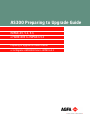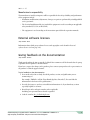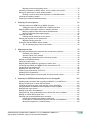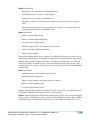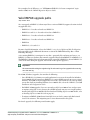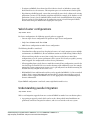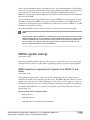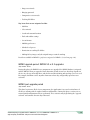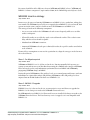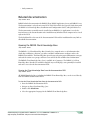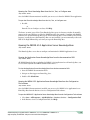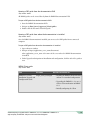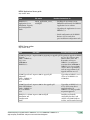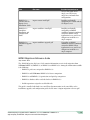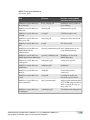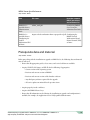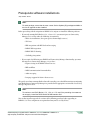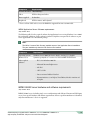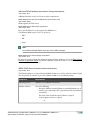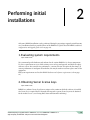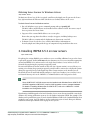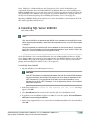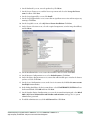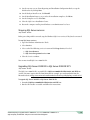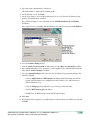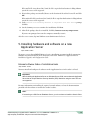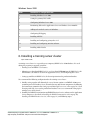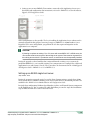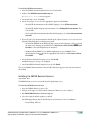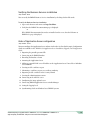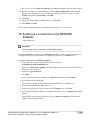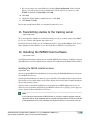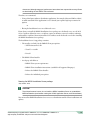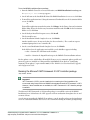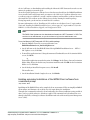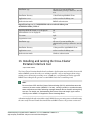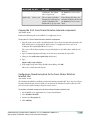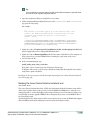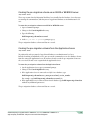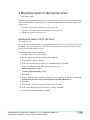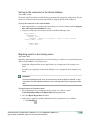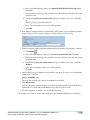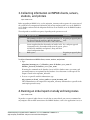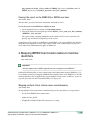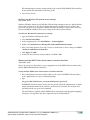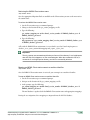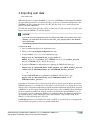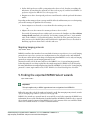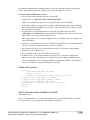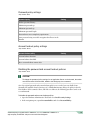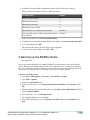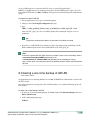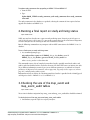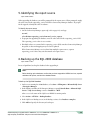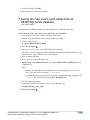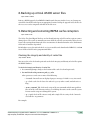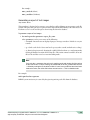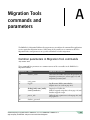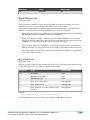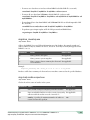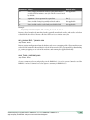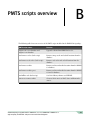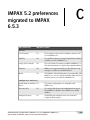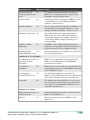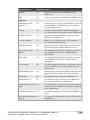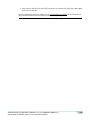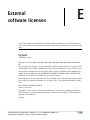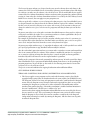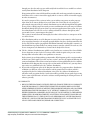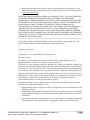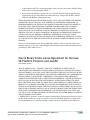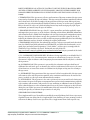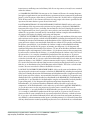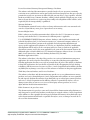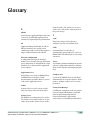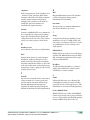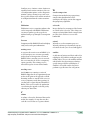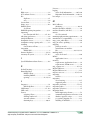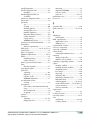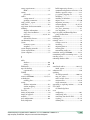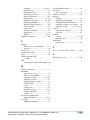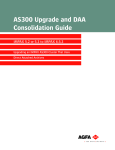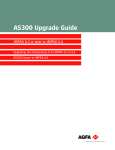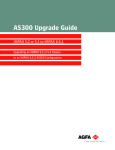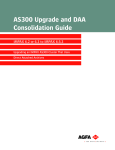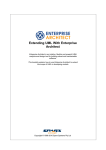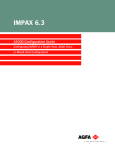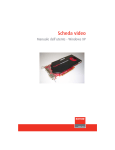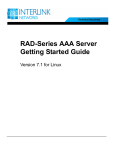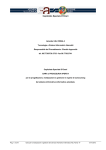Download AGFA IMPAX AS300 Installation guide
Transcript
AS300 Preparing to Upgrade Guide IMPAX 4.5, 5.2, 5.3, or WEB1000 to IMPAX 6.5.3 Preparing to Upgrade an AS300 Cluster or to Migrate a WEB1000 Site to IMPAX 6.5.3 Copyright information © 2012 Agfa HealthCare N.V., Septestraat 27, B-2640, Mortsel, Belgium. All rights reserved. No parts of this document may be reproduced, copied, translated, adapted or transmitted in any form or by any means without prior written permission of Agfa HealthCare N.V. CAUTION! U.S. Federal law restricts this device to sale by or on the order of a physician. Trademark credits Agfa and the Agfa rhombus are trademarks or registered trademarks of Agfa-Gevaert N.V., Belgium or its affiliates. IMPAX, Connectivity Manager, Audit Manager, WEB1000, IDCV XERO, TalkStation, Heartlab, and HeartStation are trademarks or registered trademarks of Agfa HealthCare N.V. or its affiliates. All other trademarks are held by their respective owners and are used in an editorial fashion with no intention of infringement. Additional trademark credits Sun, Sun Microsystems, the Sun Logo, and Solaris are trademarks or registered trademarks of Oracle America, Inc. in the United States and other countries. Oracle is a registered trademark of Oracle Corporation and/or its affiliates. Note: The IMPAX 6.5.3 software complies with the Council Directive 93/42/EEC Concerning Medical Devices, as amended by Directive 2007/47/EC. Agfa HealthCare N.V. Septestraat 27, 2640 Mortsel, Belgium www.agfahealthcare.com Documentation warranty statement Characteristics of the products described in this publication can be changed at any time without notice. The information contained in this document is subject to change without notice. Agfa HealthCare N.V. and its affiliates make no warranties or representations, express, implied or statutory, with regard to this material, including, but not limited to, the implied warranties of merchantability and fitness for a particular purpose. Agfa HealthCare N.V. and its affiliates shall under no circumstances be liable for any damage arising from the use or inability to use any information, apparatus, method or process described in this document. Agfa HealthCare N.V. and its affiliates shall not be liable for errors contained herein or for incidental or consequential damage in connection with the furnishing, performance, or use of this manual. AS300 Preparing to Upgrade Guide—IMPAX 4.5, 5.2, 5.3,or WEB1000 to IMPAX 6.5.3 Agfa Company Confidential—Subject to Non-Disclosure Obligation 2 2012 - 9 - 17 Manufacturer’s responsibility The manufacturer, installer, or importer will be responsible for the safety, reliability, and performance of the equipment only if: • Installation, modifications, adjustments, changes, or repairs are performed by suitably qualified service personnel. • The electrical installation of the site in which the equipment is used is according to an applicable safety standard (UL, CSA, or IEC/CDE). • The equipment is used according to the instructions provided in the operation manuals. External software licenses (Topic number: 7696) Information about third-party software licenses and copyrights can be found in External software licenses (refer to page 125). Giving feedback on the documentation (Topic number: 122201) Thank you for taking the time to provide feedback. Your comments will be forwarded to the group responsible for this product’s documentation. If you have a request for changes in the product, please contact your product sales representative or the product’s technical support channel. To give feedback on the documentation 1. In an email subject line or body, list which product, version, and publication you are commenting on. For example, “IMPAX 6.4 SU01 Client Knowledge Base: Extended”. (You can find this information in the footer of the publications.) 2. Describe the incorrect, unclear, or insufficient information. Or, if you found any sections especially helpful, let us know. 3. Provide topic titles and topic numbers where applicable. Including your personal contact details is optional. 4. Send the email to [email protected]. AS300 Preparing to Upgrade Guide—IMPAX 4.5, 5.2, 5.3,or WEB1000 to IMPAX 6.5.3 Agfa Company Confidential—Subject to Non-Disclosure Obligation 3 Contents 1 Getting started 8 About this IMPAX Preparing to Upgrade Guide.......................................................................8 New IMPAX concepts and functionality....................................................................................9 Key differences between WEB1000 and IMPAX 6.5.3...........................................................11 Valid IMPAX upgrade paths...................................................................................................12 Valid cluster configurations.....................................................................................................13 Understanding parallel migration............................................................................................13 DAA consolidation..................................................................................................................14 Parallel Migration Tool Set (PMTS) and Volume Migration Tool (VMT).................................14 IMPAX upgrade strategy........................................................................................................15 IMPAX preparing to upgrade period: Upgrades from IMPAX 5.3 and earlier................15 IMPAX upgrade period: IMPAX 5.2 or 5.3 upgrades.....................................................16 IMPAX post-upgrade period..........................................................................................16 Valid WEB1000 migration paths and transition strategy........................................................17 WEB1000 migrated features.........................................................................................17 WEB1000 transition strategy.........................................................................................18 Developing a core server plan................................................................................................19 Assessing cluster configurations...................................................................................20 Defining Curator configuration.......................................................................................20 Communicating upgrade plans...............................................................................................20 IMPAX data stored in AD LDS and MVF databases..............................................................21 Related documentation...........................................................................................................22 Opening the IMPAX Client Knowledge Base................................................................22 Opening the IMPAX 6.5.3 Application Server Knowledge Base...................................23 Opening the IMPAX 6.5.3 Server Knowledge Base......................................................24 IMPAX installation, configuration, and upgrade guides.................................................24 IMPAX Migrations Reference Guide.............................................................................27 IMPAX Quick References..............................................................................................28 Prerequisite data and material................................................................................................30 Prerequisite software installations..........................................................................................31 IMPAX hardware and software requirements.........................................................................32 IMPAX Application Server hardware and software requirements.................................32 IMPAX AS300 Server hardware and software requirements........................................33 IMPAX Client hardware and software requirements.....................................................36 AS300 Preparing to Upgrade Guide—IMPAX 4.5, 5.2, 5.3,or WEB1000 to IMPAX 6.5.3 Agfa Company Confidential—Subject to Non-Disclosure Obligation 4 2 Performing initial installations 40 Evaluating system requirements............................................................................................40 Obtaining Server license keys................................................................................................40 Obtaining Server licenses for Windows stations...........................................................41 Installing IMPAX 6.5.3 on new servers...................................................................................41 Installing SQL Server 2008 R2...............................................................................................42 Stopping SQL Server services......................................................................................44 Upgrading SQL Server 2008 R2 to SQL Server 2008 R2 SP1.....................................44 Troubleshooting: Server name registered in SQL Server is incorrect...........................45 Installing the IMPAX 6.5.3 AS300 packages on a new SQL Database Server.............45 Installing hardware and software on a new Application Server..............................................47 External software: Order of installation tasks................................................................47 Installing a training server cluster...........................................................................................48 Setting up an AS300 single-host server........................................................................49 Installing the IMPAX documentation.............................................................................50 Installing the IMPAX Business Services........................................................................51 Verifying the Business Services installation..................................................................53 Order of Application Server configuration.....................................................................53 Preparing a training plan...............................................................................................54 Installing the IMPAX 6.5.3 Migration Toolbox........................................................................54 Installing the Migration Toolbox on a Windows server..................................................55 Installing the PMTS package on the IMPAX production system............................................55 Setting up a connection to the 4.5, 5.2, or 5.3 database........................................................56 Setting up a connection to a previous-version AS300 database...................................56 Setting up a connection to the WEB1000 database...............................................................57 Transmitting studies to the training server.............................................................................58 Installing the IMPAX Client software......................................................................................58 Installing the IMPAX Installation Server........................................................................58 Running the Microsoft .NET Framework 3.5 SP1 installer package.............................60 Enabling automated installation of the IMPAX Client software from a command prompt.61 Installing and running the Cross-Cluster Dictation Interlock tool............................................64 Cross-Cluster Dictation Interlock installation prerequisites: IMPAX 5.2 or 5.3 upgrades.65 Copying the 5.2 or 5.3 Cross-Cluster Dictation Interlock components..........................65 Updating map_ini values for Cross-Cluster Dictation Interlock.....................................66 Copying the 6.5.3 Cross-Cluster Dictation Interlock components.................................67 Configuring a firewall exception for the Cross-Cluster Dictation Interlock tool..............67 Configuring the Study Status Relay role.......................................................................68 Configuring the Study Status Relay service..................................................................69 Running the Cross-Cluster Dictation Interlock tool........................................................70 3 Taking system inventory 72 Creating the pre-migration schema........................................................................................72 Creating the pre-migration schema on an AS300 or WEB1000 server.........................73 Creating the pre-migration schema from the Application Server..................................73 Migrating reports to the training server...................................................................................74 Installing the Oracle 10.2.0.1 OLE Driver......................................................................74 Setting up the connection to the Oracle database........................................................75 AS300 Preparing to Upgrade Guide—IMPAX 4.5, 5.2, 5.3,or WEB1000 to IMPAX 6.5.3 Agfa Company Confidential—Subject to Non-Disclosure Obligation 5 Migrating reports to the training server..........................................................................75 Collecting information on IMPAX clients, servers, stations, and printers...............................77 Running an initial report on study archiving status.................................................................77 Running a report on study archiving status on a Windows station................................78 Checking the operating system..............................................................................................79 Preparing for enhanced database security.............................................................................79 4 Preparing for user migration 81 Collecting data on the WEB1000 or IMPAX user base..........................................................81 Viewing the report on the WEB1000 or IMPAX user base............................................82 Mapping IMPAX Client station names to machine identifiers.................................................82 Mapping multiple Client station names simultaneously.................................................82 Mapping individual Client station names.......................................................................85 Exporting user data................................................................................................................87 Deleting special characters in user names....................................................................88 Planning the migration of user preferences............................................................................88 Migrating hanging protocols..........................................................................................89 Finding the exported IMPAX Select wizards..........................................................................89 Tips for managing large numbers of wizards................................................................90 5 Migrating user data 92 Recording and disabling the password and account lockout policies....................................92 Password policy settings...............................................................................................93 Account lockout policy settings.....................................................................................93 Disabling the password and account lockout policies...................................................93 Backing up the ADAM schema...............................................................................................94 Setting up custom roles..........................................................................................................95 Mapping IMPAX or WEB1000 privileges to custom roles......................................................96 Converting both IMPAX and WEB1000 user information to LDF...........................................97 Converting the user data to LDF............................................................................................97 Migrating user data to AD LDS...............................................................................................98 Creating a one-time backup of AD LDS.................................................................................99 Updating AD LDS passwords...............................................................................................100 Adjusting default toolbars, screen formats, and window level presets.................................101 6 Preparing the IMPAX database and archive for the upgrade 102 Updating study comments after upgrading to IMPAX 5.2 from IMPAX 4.5..........................102 Running a final report on study archiving status..................................................................103 Checking the size of the map_event and map_event_audit tables.......................................103 Verifying whether the database needs updates for report migration....................................104 Identifying the report source.................................................................................................105 Backing up the SQL 2000 database.....................................................................................105 Saving the map_event_audit tables from an AS300 SQL Server database.........................106 Backing up critical AS300 server files..................................................................................107 Detecting and correcting IMPAX cache corruption...............................................................107 Checking the integrity and identity of cache files........................................................107 Finding files in a cache directory that are unknown to the database..........................108 Moving the images from a cache directory..................................................................108 AS300 Preparing to Upgrade Guide—IMPAX 4.5, 5.2, 5.3,or WEB1000 to IMPAX 6.5.3 Agfa Company Confidential—Subject to Non-Disclosure Obligation 6 Generating a report of lost images..............................................................................109 Appendix A: Migration Tools commands and parameters 110 Common parameters in Migration Tool commands.............................................................110 Windows Migration Tools and parameters...........................................................................111 block_named_pipes.exe..............................................................................................111 build-impax-mig-schema.bat.......................................................................................111 database-upgrade-script.bat.......................................................................................112 get_station_mapping.exe.............................................................................................112 MigrateTRServer.exe..................................................................................................113 mig_reporter.exe.........................................................................................................113 migrate-users.exe........................................................................................................114 migration_inventory.exe..............................................................................................115 mig-study-archive-report.exe.......................................................................................115 run_psexec.bat / psexec.exe.......................................................................................116 user_base_summary.exe............................................................................................116 Appendix B: PMTS scripts overview 117 Appendix C: IMPAX 5.2 preferences migrated to IMPAX 6.5.3 118 Appendix D: Running osql to access SQL Server data 123 Appendix E: External software licenses 125 Cygwin..................................................................................................................................125 Editline 1.2-cstr.....................................................................................................................130 ICU License - ICU 1.8.1 and later.........................................................................................130 OpenSSL..............................................................................................................................131 Oracle Binary Code License Agreement for the Java SE Platform Products and JavaFX...133 Oracle® Database................................................................................................................138 Xerces C++ Parser, version 1.2...........................................................................................140 Zlib........................................................................................................................................140 Glossary.....................................................................................................................................141 Index..........................................................................................................................................146 AS300 Preparing to Upgrade Guide—IMPAX 4.5, 5.2, 5.3,or WEB1000 to IMPAX 6.5.3 Agfa Company Confidential—Subject to Non-Disclosure Obligation 7 1 Getting started IMPAX 5.3 and earlier versions are quite different from IMPAX 6.0 and later versions. WEB1000 and IMPAX 6.5.3 also have a number of differences. These are important to understand. Various software packages must be installed before IMPAX can be upgraded. Other documentation is available to provide details. About this IMPAX Preparing to Upgrade Guide (Topic number: 6608) This manual is intended for service and administrative personnel who are preparing to upgrade an IMPAX AS300 (Windows) cluster meeting the following criteria to IMPAX 6.5.3: Criteria Cluster currently using IMPAX version 4.5, 5.2.5, 5.3.1, or 5.3.2 Database SQL Server Archive type HSM or PACS Store and Remember archiving—no attached archives Note: A site running IMPAX 4.5 can migrate its user data—passwords, IDs, and most preferences—to IMPAX 6.5.3. However, database data cannot be upgraded directly from IMPAX 4.5 to IMPAX 6.5.3. The IMPAX 4.5 database data and schema must first be upgraded to IMPAX 5.2.5, then to IMPAX 6.5.3. (This can be done during one upgrade, rather than in two separate upgrades.) AS300 Preparing to Upgrade Guide—IMPAX 4.5, 5.2, 5.3,or WEB1000 to IMPAX 6.5.3 Agfa Company Confidential—Subject to Non-Disclosure Obligation 8 Information on performing the actual upgrade is available in the AS300 Upgrade and Migration Guide—IMPAX 5.2 or 5.3 to IMPAX 6.5.3. If the cluster meets the first two criteria listed in the table but is using a direct attached archive—such as CD-R, DVD-R, MOD, or DLT—then upgrade that cluster according to the procedures documented in the AS300 Upgrade and DAA Consolidation Guide—IMPAX 5.2 or 5.3 to IMPAX 6.5.3. If upgrading from IMPAX 6.2.1 or later, refer to the AS300 Upgrade Guide—IMPAX 6.2 or Later to IMPAX 6.5.3. New IMPAX concepts and functionality (Topic number: 6684) IMPAX 6.5.3 introduces: • Support for all-in-one, single-server, and standalone configurations in a 64-bit environment, while running in a 32-bit emulation mode. (Because of technical constraints encountered when running on 32-bit operating systems, these configurations were not supported in IMPAX 6.5.2.) • Platform updates include support for Windows Server 2008 R2 SP1, SQL Server 2008 R2 SP1 (upgrades only), and the retirement of several database and operating system platforms including Windows Server 2003 (32-bit and 64-bit), Windows Server 2008 (32-bit), SQL Server 2005, SQL Server 2008 (32-bit), and Oracle 11g for Windows (32-bit). As well, the standalone configuration on Windows XP is no longer supported. For a more detailed list of new IMPAX 6.5.3 features and concepts, refer to: • “New in IMPAX Client” (topic number 8102) in the IMPAX 6.5.3 Client Knowledge Base: Extended • “New in IMPAX Server” (topic number 60699) in the IMPAX 6.5.3 Server Knowledge Base • “New in IMPAX Application Server” (topic number 11630) in the IMPAX 6.5.3 Application Server Knowledge Base IMPAX 6.5.2 introduced: • Dual Cluster Claim and Assign (DCCA), which allows two active clusters of the same version (IMPAX 6.5.2 or later) to synchronize study status notifications and claim and assign messages between the two clusters as if they were one • Profile Replication, which allows replication of user and resource permissions and preferences across multiple IMPAX clusters • Support for adding a rationalized RBAC (role-based access control) model to the IMPAX ADAM database and removing the non-rationalized model at a later date • Support for Solaris zones partitioning technology, which virtualizes operating system services and provides an isolated and secure environment for running applications (new installations only) AS300 Preparing to Upgrade Guide—IMPAX 4.5, 5.2, 5.3,or WEB1000 to IMPAX 6.5.3 Agfa Company Confidential—Subject to Non-Disclosure Obligation 9 IMPAX 6.5.1 included: • Improved speech synchronization in IMPAX Reporting • Instant Messaging to easily connect with colleagues • Validation of new speechmikes with IMPAX 6.5.1 • The ability to control local configuration of stations in various locations (such as home or work) • The introduction of the Agfa Web Service Portal (Service Portal), a web-based tool used to support, maintain, and monitor the IMPAX system IMPAX 6.5 included: • Enhanced snapshot functionality • Enhanced embedded IMPAX Reporting • An updated Spine Annotation tool • Additional support for free-text study and voice comments • Enhanced scheduled worklist functionality • Enhanced breast imaging It also included IMPAX Results Viewer, a browser-based IMPAX client designed to enable efficient distribution of medical images and reports for referring physicians and other healthcare professionals. Platform updates included support for Windows 7, Windows Server 2008, SQL Server 2008, and Solaris Live Upgrade. A hierarchical cache structure was implemented for image and web caches, permitting larger cache volumes. A cache migration tool was also included in the standard IMPAX install packages. IMPAX 6.4 included: • Significantly improved CT and MR study navigation • IMPAX Reporting enhancements • Improved study comments and support for voice comments • Enhanced mammography features • New Client administration features Platform updates included support for Windows Vista (Client only), SQL Server 2005, and Oracle for Windows. Additional Server migration tools were also provided. IMPAX 6.3 included multi-cluster functionality, which provides a patient-centric view across hospitals within several sites. Additional new features, such as streamlined Application Server updates, IMPAX Reporting dictation, and configurable simple Search, were provided in the IMPAX 6.3.1 release. AS300 Preparing to Upgrade Guide—IMPAX 4.5, 5.2, 5.3,or WEB1000 to IMPAX 6.5.3 Agfa Company Confidential—Subject to Non-Disclosure Obligation 10 IMPAX 6.2 built on the IMPAX 6.0 foundation to deliver new mammography and user administration features, along with some Image area enhancements. IMPAX 6.0 and later were introduced as next-generation PACS systems. Compared with previous versions of IMPAX (5.3 and earlier), the IMPAX Client included: • A new user interface and architecture • Installation through a browser download • Tighter integration with the IMPAX RIS software • RIS information in a new Text area • Better integration with the TalkStation and IMPAX Reporting software IMPAX 6.0 also introduced new server components: • Application Server—An intermediary that separates Clients from the Database Server and other IMPAX Server components • Curator—Converts study images to a compressed wavelet format • Connectivity Manager—Replaces PACS Broker or RIS Gateway in the cluster Key differences between WEB1000 and IMPAX 6.5.3 (Topic number: 6664) The following table highlights the major differences between WEB1000 and IMPAX 6.5.3: WEB1000 IMPAX 6.5.3 Search Wizards Worklists A worklist is a collection of patients and their studies. For radiologists, the worklist is analogous to a pile of film jackets. They use the worklist to know which studies they must interpret during a specific time period. For technologists, a worklist is a list of the studies they must perform at specific times for each patient. Teams Roles A role is a collection of users or other roles that holds permissions and preferences as well as licensing options. For example, a role can represent the enterprise, the institution, a department, or a team. Thumbnail navigation area Thumbnails are displayed in the Available Series palette in the Image area. Minimal conferencing capabilities No conferencing capabilities AS300 Preparing to Upgrade Guide—IMPAX 4.5, 5.2, 5.3,or WEB1000 to IMPAX 6.5.3 Agfa Company Confidential—Subject to Non-Disclosure Obligation 11 For a complete list of differences, see “WEB1000 and IMPAX 6.5.3 feature comparison” (topic number 55002) in the IMPAX Migrations Reference Guide. Valid IMPAX upgrade paths (Topic number: 6607) Sites can upgrade to IMPAX 6.5.3 from any of these versions of IMPAX (supported versions include any applicable SUs): • IMPAX 5.2.5—hereafter referred to as IMPAX 5.2 • IMPAX 5.3.1 and 5.3.2—hereafter referred to as IMPAX 5.3 • IMPAX 6.2.1—hereafter referred to as IMPAX 6.2 • IMPAX 6.3.1—hereafter referred to as IMPAX 6.3 • IMPAX 6.4 • IMPAX 6.5, 6.5.1, and 6.5.2 For more detailed information, refer to the IMPAX 5.x–6.x Service Update and Hot Fix Migration Paths spreadsheet in the Additional documents section of the IMPAX Knowledge Base > Main Knowledge Base Page. A site running IMPAX 4.5 can migrate its user data—passwords, IDs, and most preferences—to IMPAX 6.5.3. However, database data cannot be upgraded directly from IMPAX 4.5 to IMPAX 6.5.3. The IMPAX 4.5 database data and schema must first be upgraded to IMPAX 5.2, then to IMPAX 6.5.3. (This can be done during one upgrade, rather than in two separate upgrades.) Important! We recommend checking the migration log file after each leg of an upgrade before moving on to the next leg. For AS300 (Windows) upgrades, also consider the following: • Since all IMPAX 6.5.3 AS300 servers and Application Servers must be installed on Windows Server 2008 R2 SP1, all upgrades to IMPAX 6.5.3 require forklift upgrades to new or restaged hardware. All AS300 servers and Application Servers in a cluster must use the same operating system. For details on installing Windows Server 2008 R2 SP1, refer to the IMPAX 6.5.3 AS300 Installation and Configuration Guide. • For IMPAX AS300 upgrades, if you are currently on SQL Server 2000 or later, and you want to continue using SQL Server, you must do a forklift upgrade onto new or restaged hardware installed with SQL Server 2008 R2 SP1. For details on installing SQL Server 2008 R2 SP1, refer to Installing SQL Server 2008 R2 (refer to page 42). • To migrate an IMPAX AS300 cluster from SQL Server to Oracle, contact Agfa Professional Services for assistance. This migration process is not documented in this guide. For Oracle upgrades, the following considerations apply: AS300 Preparing to Upgrade Guide—IMPAX 4.5, 5.2, 5.3,or WEB1000 to IMPAX 6.5.3 Agfa Company Confidential—Subject to Non-Disclosure Obligation 12 • To migrate an IMPAX cluster from Oracle for Solaris to Oracle on Windows, contact Agfa Professional Services for assistance. This migration process is not documented in this guide. • If performing a forklift upgrade, ensure that you install the same Oracle edition as the existing production system or else the database migration will fail. For example, if the database on the production system is Oracle Standard Edition, install Oracle Standard Edition when staging the new system. Or, if the database on the production system is Oracle Enterprise Edition, install Oracle Enterprise Edition when staging the new system. Valid cluster configurations (Topic number: 10763) For cluster configurations, the following upgrade paths are supported: • Current single-cluster configuration to equivalent single-cluster configuration • Single-host AS300 to multi-host AS300 • Multi-cluster configuration to multi-cluster configuration The following should be considered: • Virtual machines allow you to share the physical resources of a single computer across multiple environments. As of IMPAX 6.5, all new standalone stations are installed using VMware Player. • When considering whether to move from a single-host to a multi-host or mixed-host configuration, assess the current performance of the system. If it is barely acceptable, you may want to upgrade the configuration to achieve better performance. • When upgrading from a single-host to a multi-host or mixed-host configuration, consider the size of and expected load for each server to take advantage of the additional servers. For example, moving the Curator component to its own server is generally more beneficial than moving the Network Gateway component to its own server. • HSM and PACS Store and Remember archives can be upgraded to IMPAX 6.5.3. Direct attached archives (DAA) cannot. Migration tools and procedures exist for converting these types of archives to those supported in IMPAX 6.5.3. See the appropriate DAA consolidation guide, for more information. If your IMPAX configuration is not listed, contact Agfa Professional Services. Understanding parallel migration (Topic number: 123301) With a serial migration, upgrades from one version of IMPAX to another have two distinct phases: 1. A preparing to upgrade period, which can last weeks, during which initial installations are performed, some data is migrated in advance, and users are trained on the new system. AS300 Preparing to Upgrade Guide—IMPAX 4.5, 5.2, 5.3,or WEB1000 to IMPAX 6.5.3 Agfa Company Confidential—Subject to Non-Disclosure Obligation 13 2. An upgrade period, typically performed over a weekend, during which the IMPAX software and database are upgraded from the previous to the new version. After the upgrade period, users switch over to using the new version exclusively. With a parallel migration, by contrast, both the previous and the upgraded versions of IMPAX run simultaneously for a period of time, which could last weeks or months. Cluster linking is deployed to keep the two clusters in synchronicity with each other. Parallel migrations require that a new Database Server be deployed (rather than upgrading the existing one). Downtime is greatly reduced, and users transition more gradually from the previous system to the new version. When using direct attached archives, it can take a long time to move the archive data from that system to a new HSM archive. Therefore, it becomes necessary to use a parallel migration approach. (Direct attached archives are not supported in IMPAX 6.5.3.) DAA consolidation (Topic number: 123304) A Direct Attached Archive (DAA) is a non-networked long-term storage device directly connected to a server. IMPAX 6.4 and later versions do not support DAA. Therefore, all legacy IMPAX systems with DAA that upgrade to IMPAX 6.5.3 must migrate the obsolete DAA to a network-based archive; that is, to DICOM PACS Store and Remember or to HSM archiving. Different methods exist of transitioning the legacy IMPAX cluster to the new archiving method. Tools are available to aid in the effort. Parallel Migration Tool Set (PMTS) and Volume Migration Tool (VMT) (Topic number: 124892) With any IMPAX upgrade, you must use some of the tools and scripts included with the IMPAX 6.5.3 Migration Toolbox to extract relevant database information and upgrade the database schema. The IMPAX migration tools are in a dedicated Migration CD ISO. When having to convert DAA (direct attached archive) entries—no longer supported in IMPAX 6.5.3—to PACS Store and Remember and HSM archiving (which is supported), two additional tools are required: 1. Parallel Migration Tool Set (PMTS), which includes scripts to convert DAA entries to PACS Store and Remember archiving, and which de-references and re-references all of the cache and archive locations, and update all relevant database tables. 2. Volume Migration Tool (VMT), which performs the archive migration from the direct attached archive to HSM. These tools are available from Agfa. They are not distributed with IMPAX. AS300 Preparing to Upgrade Guide—IMPAX 4.5, 5.2, 5.3,or WEB1000 to IMPAX 6.5.3 Agfa Company Confidential—Subject to Non-Disclosure Obligation 14 When a DAA consolidation involves two IMPAX clusters (in a parallel migration), the DAA library serves as the legacy archive, while the Hierarchical Storage Management (HSM) server functions as the new archive. The DAA entries are converted to PACS Store and Remember on the new IMPAX 6.5.3 system, and the Volume Migration Tool (VMT) is used to perform the archive migration from the DAA to HSM. Any new hardware must be staged with the latest version of IMPAX 6.5.3 for the upgrade to work. To configure and stage the IMPAX 6.5.3 cluster, including the Database Server, Application Server, Curator, new Network Gateways or new HSM Servers, and Clients, refer to the IMPAX 6.5.3 AS300 Installation and Configuration Guide. After having installed the tool set, all necessary files are copied to the system in C:\mvf\bin. Note: The host name of the new IMPAX 6.5.3 Database Server should be different from the existing IMPAX Database Server. The host name of the new Database Server can be identical to the production Database Server only when the existing system is not operating in parallel with the new system. For example, when the production system is taken offline after the cold backup is taken and restored on the new hardware. IMPAX upgrade strategy (Topic number: 10757) If not using a parallel migration strategy (refer to page 13) (required in some cases), upgrade and migration activities take place in three phases: preparing to upgrade, upgrade, and post-upgrade. IMPAX preparing to upgrade period: Upgrades from IMPAX 5.3 and earlier (Topic number: 10681) The preparing to upgrade phase can last several weeks. During this time, the current system is analyzed to determine the best upgrade procedure to use. The IMPAX Migration Tools are used to diagnose the current system, to export and migrate user data (for 5.2 and 5.3 upgrades), and to test the migration in advance. In some scenarios, preliminary installations or upgrades are performed. For upgrades from IMPAX 5.2 or 5.3, most user data can be exported, but only some of it can be migrated into 6.5.3. Key items that can be migrated include: • Print preferences • Keyboard shortcuts • Study data such as keywords and study comments AS300 Preparing to Upgrade Guide—IMPAX 4.5, 5.2, 5.3,or WEB1000 to IMPAX 6.5.3 Agfa Company Confidential—Subject to Non-Disclosure Obligation 15 • Image area wizards • Hanging protocols • Comparative review modes • Teaching file folders Key items that are not migrated include: • Worklists • Select wizards • Search and transmit locations • Tools and toolbar settings • Screen formats • Modality preferences • Window level presets • Permissions to teaching file folders • Markup for key images, only the original images retain the markup Details are available in IMPAX 5.2 preferences migrated to IMPAX 6.5.3 (refer to page 118). IMPAX upgrade period: IMPAX 5.2 or 5.3 upgrades (Topic number: 10759) During this phase, the IMPAX Server components are upgraded, the IMPAX database is migrated, and the IMPAX Clients are upgraded. Some downtime usually occurs here; how long depends on the site size, the type of backup done, and whether and how training and traveling servers are used. For example, downtime can be anywhere from two to four days, and possibly spread over two weekends. IMPAX post-upgrade period (Topic number: 10761) This phase begins once all the Server components, the Application Server, and a critical mass of Clients are running with the updated software and databases. During this phase, certain tests are run and initial configuration tasks are performed. These activities may begin during the “upgrade weekend” and continue for some days afterward. AS300 Preparing to Upgrade Guide—IMPAX 4.5, 5.2, 5.3,or WEB1000 to IMPAX 6.5.3 Agfa Company Confidential—Subject to Non-Disclosure Obligation 16 Valid WEB1000 migration paths and transition strategy (Topic number: 6606) A site running WEB1000 or a combination of WEB1000 and IMPAX can transition its WEB1000 users to IMPAX 6.5.3. You can migrate from the following versions of WEB1000: • WEB1000 4.1 • WEB1000 5.0 • WEB1000 5.1 WEB1000 migrated features (Topic number: 6658) The IMPAX Migration Tools include a utility for exporting the following: • User IDs • Access control information such as privilege levels (such as Clinician), access control groups (such as Exhibit), and access control features (such as STUDY.VIEW_IMAGES) • Team information The utility can also migrate the following WEB1000 features to the IMPAX 6.5.3 database: • User IDs • Privilege levels, which are mapped to IMPAX roles Not migrated are the following WEB1000 features: • Team information—This information can be exported, however, and the exported data can be used to create equivalent IMPAX 6.5.3 roles. • Access control groups and features—This information can be exported, however, and the exported data can be used to assign equivalent permissions and operations to IMPAX 6.5.3 roles. • User preferences—The user interface varies too much between WEB1000 and IMPAX 6.5.3 for this migration to be viable. • Web cache. • Data Currency. • EPR integration—Fundamental technology and architectural differences exist between the WEB1000 and IMPAX 6.5.3 EPR integrations. AS300 Preparing to Upgrade Guide—IMPAX 4.5, 5.2, 5.3,or WEB1000 to IMPAX 6.5.3 Agfa Company Confidential—Subject to Non-Disclosure Obligation 17 For a more detailed list of the differences between WEB1000 and IMPAX, refer to “WEB1000 and IMPAX 6.5.3 feature comparison” (topic number 55002) in the IMPAX Migrations Reference Guide. WEB1000 transition strategy (Topic number: 6610) In most cases, the process of moving WEB1000 users to IMPAX 6.5.3 is a gradual one, taking place over months. The WEB1000 Server itself is never upgraded to an IMPAX 6.5.3 Server. Instead, both systems coexist for a time, until it is feasible to move all WEB1000 users to IMPAX 6.5.3. This strategy is based on the following assumptions: • Access to recent studies in the WEB1000 web cache occurs frequently, while access to older studies is infrequent. • When older studies are needed, they can be retrieved from the archive. This results in some delay, which users have found acceptable. • Metadata from WEB1000 is transient. • Amount of WEB1000 web cache space is limited; therefore, the age of the studies stored in that cache is limited. If some of these assumptions are not true for a particular site, adapt the strategy as needed to meet the needs of that site. Phase 1: Pre-Migration period (Topic number: 6644) WEB1000 and IMPAX 5.2 or 5.3 (if also used at the site) function normally. Each operates as a separate system with its own set of data. Based on routing rules, IMPAX routes images to WEB1000. Data Currency keeps the study information synchronized between IMPAX and WEB1000 by propagating WEB1000 changes to IMPAX. During this period, WEB1000 user IDs, privilege levels, access control groups and features, and team information are exported for analysis and planning. WEB1000 user IDs and privilege levels are migrated into an ADAM database for future use in IMPAX 6.5.3. Phase 2: IMPAX 6.5.3 upgrade (Topic number: 6643) If IMPAX 5.2 or 5.3 is also used at the site, at some point its servers and clients are upgraded to IMPAX 6.5.3. No changes are made to the WEB1000 Clients and Server. For WEB1000-only sites, IMPAX 6.5.3 Clients and Servers are installed. No changes are made to the WEB1000 Clients and Server. The Data Currency service is stopped, as it is not compatible with IMPAX 6.5.3. AS300 Preparing to Upgrade Guide—IMPAX 4.5, 5.2, 5.3,or WEB1000 to IMPAX 6.5.3 Agfa Company Confidential—Subject to Non-Disclosure Obligation 18 Phase 3: IMPAX 6.5.3 and WEB1000 coexistence (Topic number: 6642) IMPAX 6.5.3 and WEB1000 run as separate systems, but with image routing based on IMPAX routing rules. However, data currency does not exist, so data does not remain synchronized between IMPAX 6.5.3 and WEB1000. WEB1000 users start to be trained on the IMPAX 6.5.3 system. Phase 4: Initial set of WEB1000 users switch to IMPAX 6.5.3 (Topic number: 6641) After two months of operation (for example), two months’ worth of new studies have been sent to IMPAX 6.5.3 and curated to the IMPAX 6.5.3 web cache. The relevant priors for the new studies have been retrieved from archive and curated to the IMPAX 6.5.3 web cache. At this point, some WEB1000 users can begin to use IMPAX 6.5.3 instead. Unavailable studies have to be retrieved from archive and be curated, which causes a delay. Phase 5: More WEB1000 users switch to IMPAX 6.5.3 (Topic number: 6640) The situation is the same as detailed previously, except that fewer studies should be unavailable to the IMPAX 6.5.3 system. More WEB1000 users start using IMPAX 6.5.3. Phase 6: Transition complete (Topic number: 6639) All WEB1000 users switch to the IMPAX 6.5.3 system—ideally when all data in the WEB1000 web cache is also in the IMPAX 6.5.3 web cache. At this point, the site can stop routing studies to WEB1000 and WEB1000 can be decommissioned. Developing a core server plan (Topic number: 6708) We recommend specific hardware and software for the various IMPAX 6.5.3 cluster components. Use these requirements to assess which existing servers to keep and upgrade, and which to replace with new servers. Based on the requirements in IMPAX hardware and software requirements (refer to page 32) assess your current IMPAX server stations. List which hardware and software components on these stations must be upgraded to make the station function with the IMPAX 6.5.3 software. Compare the time and costs of these upgrades against the time and cost involved in purchasing new hardware and installing the appropriate software on it. Use this to determine which stations you will reuse and which will be replaced. AS300 Preparing to Upgrade Guide—IMPAX 4.5, 5.2, 5.3,or WEB1000 to IMPAX 6.5.3 Agfa Company Confidential—Subject to Non-Disclosure Obligation 19 Also consider site performance—measure the time to acquire the first image. If current performance is inadequate or borderline, this may be another reason to replace some of the equipment. Note: If upgrading a site using direct attached archives, refer to the AS300 Upgrade and DAA Consolidation Guide—IMPAX 5.2 or 5.3 to IMPAX 6.5.3. If upgrading a WEB1000-only site, you must install all IMPAX 6.5.3 software on new (or redeployed) servers. You cannot upgrade WEB1000 servers to IMPAX 6.5.3 servers. Assessing cluster configurations (Topic number: 6723) Then consider your cluster configuration. If currently using a standalone, single-server, or single-host Server configuration, you could consider switching to a multi-host configuration (where each Server component is installed on its own station) to improve performance. For supported upgrade configurations, refer to Valid cluster configurations (refer to page 13). If your site is part of a multi-cluster configuration, more study and report data will be coming through than if it were not. Therefore, ensure that the cluster configuration you select will meet these data requirements. Defining Curator configuration (Topic number: 9938) The IMPAX Curator process is responsible for compressing incoming images into the Mitra Wavelet format and storing them in the web cache. Wavelet images are displayed progressively, which often results in faster image display. Curator is an optional component, but is beneficial for most sites. You must decide whether to install Curator with other AS300 server components (for example, on a Network Gateway station) or on a dedicated server. You can also distribute the load amongst multiple Curator servers. For 5.2 and 5.3 upgrades, we recommend that the new Curator server be used in the training server cluster during the preparing to upgrade period. Curator runs only on the Windows operating system, not on Solaris. For more Curator information, refer to the IMPAX 6.5.3 Curator and CD Export Server Installation Guide and the Curator component of the IMPAX 6.5.3 Server Knowledge Base. Communicating upgrade plans (Topic number: 9924) Upgrading a site to IMPAX 6.5.3 from IMPAX 5.3 or earlier is a big undertaking. Ensure that the site personnel understand the major architectural differences between IMPAX 6.5.3 and IMPAX 5.3 AS300 Preparing to Upgrade Guide—IMPAX 4.5, 5.2, 5.3,or WEB1000 to IMPAX 6.5.3 Agfa Company Confidential—Subject to Non-Disclosure Obligation 20 and earlier. Hold a kick-off meeting for the key stakeholders in the upgrade to explain this and to identify: • Site requirements • Preparations required for success • Expectations and responsibilities • Upgrade project milestones Document the decisions made at the kick-off meeting and deliver these to the site’s primary project sponsor. Next, develop a communication plan with the PACS Administrator to ensure that project schedules, expected changes, and other important information is effectively conveyed to affected personnel at the site. Also inform the Agfa GSN group about any expected down times. IMPAX data stored in AD LDS and MVF databases (Topic number: 48414) Part of the migration process from IMPAX 5.2 or 5.3 is to move some data from the MVF database that resides on the IMPAX Database Server to the AD LDS (Windows Server 2008) database that resides on the new IMPAX Application Server. This topic gives an overview of what data is transitioned to AD LDS . In general, user data is stored in AD LDS, while study data is stored in MVF. For example, the following data is stored in AD LDS: • User IDs and passwords, except for external LDAP users. For LDAP users, that information is stored in LDAP, and a mapping to this information is stored in AD LDS. • User permissions (operations and study status flags). • User licenses. • User and role preferences set in the Client Configure area settings. • Image area user profile settings. • User preferences for the List and Text area (such as which panels are displayed in the Text area). • Image area wizards and List area script wizards. • Station, container, and station container configurations. Among the information that remains in the MVF database is the following: • Printer configurations • Study keywords • Enumerated values AS300 Preparing to Upgrade Guide—IMPAX 4.5, 5.2, 5.3,or WEB1000 to IMPAX 6.5.3 Agfa Company Confidential—Subject to Non-Disclosure Obligation 21 • Study comments Related documentation (Topic number: 6634) IMPAX includes documentation for IMPAX Client, IMPAX Application Server, and IMPAX Server. The documentation is released on its own DVD. This DVD includes the Upgrade Guides along with the IMPAX 6.5.3 Knowledge Bases, Installation and Configuration Guides, and Quick References. The documentation eventually must be installed on an IMPAX 6.5.3 Application Server. In the interim, however, the documentation can be installed on any Windows-based computer or be viewed right on the DVD. The default.htm file at the root of the Documentation DVD and the installation directory links to all available documentation. Opening the IMPAX Client Knowledge Base (Topic number: 57452) The IMPAX 6.5.3 Client Knowledge Base: Extended is a comprehensive set of information that details how radiologists, clinicians, specialists, and PACS administrators configure and use the IMPAX Client software. The Knowledge Base provides targeted getting started information, concepts, and tasks for various user groups, and focuses on task-based and workflow-based information. The IMPAX Client Knowledge Base: Core is available in 21 languages. The IMPAX 6.5.3 Client Knowledge Base: Extended is available in English. Any or all languages can optionally be installed and can be viewed on the Documentation DVD. Viewing the Client Knowledge Base from the documentation DVD (Topic number: 57437) All IMPAX Knowledge Bases, including the IMPAX Client Knowledge Base, can be viewed directly from the IMPAX documentation DVD. To view the Client Knowledge Base from the documentation DVD 1. Insert the IMPAX documentation DVD. 2. Navigate to /docs/client/knowledge_base. 3. Double-click default.htm. 4. Select the appropriate language for the IMPAX Client Knowledge Base. AS300 Preparing to Upgrade Guide—IMPAX 4.5, 5.2, 5.3,or WEB1000 to IMPAX 6.5.3 Agfa Company Confidential—Subject to Non-Disclosure Obligation 22 Opening the Client Knowledge Base from the List, Text, or Configure area (Topic number: 57440) Once the IMPAX documentation is installed, you can access it from the IMPAX Client application. To open the Client Knowledge Base from the List, Text, or Configure area 1. Press F1. or From the List or Configure area bar, click Help. The home (or main) page of the Client Knowledge Base opens in a browser window. It normally appears in the same language used for the IMPAX interface; for example, if working with IMPAX in French, the French Knowledge Base opens. If the Knowledge Base is not available in the interface language (usually because that Knowledge Base was not installed), you must manually redirect the URL to the English Knowledge each time you open the Knowledge Base. Opening the IMPAX 6.5.3 Application Server Knowledge Base (Topic number: 40098) This Knowledge Base covers how to configure and maintain the IMPAX Application Server. Viewing the Application Server Knowledge Base from the documentation DVD (Topic number: 58005) All IMPAX Knowledge Bases, including the IMPAX 6.5.3 Application Server Knowledge Base, can be viewed directly from the IMPAX documentation DVD. To view the Application Server Knowledge Base from the documentation DVD 1. Insert the IMPAX documentation DVD. 2. Navigate to /docs/appserver/knowledge_base. 3. Double-click default.htm. Opening the IMPAX 6.5.3 Application Server Knowledge Base from the Configuration Tool software (Topic number: 57999) Once the IMPAX documentation is installed, you can access the IMPAX 6.5.3 Application Server Knowledge Base from the Business Services Configuration Tool software. To open the IMPAX 6.5.3 Application Server Knowledge Base from the Configuration Tool software 1. Select Start > All Programs > Agfa HealthCare > Business Services > Configuration Tool. 2. In the Business Services Configuration Tool, click Help. AS300 Preparing to Upgrade Guide—IMPAX 4.5, 5.2, 5.3,or WEB1000 to IMPAX 6.5.3 Agfa Company Confidential—Subject to Non-Disclosure Obligation 23 Opening the IMPAX 6.5.3 Server Knowledge Base (Topic number: 11528) The IMPAX 6.5.3 Server Knowledge Base is a reference tool for PACS IT specialists and clinical coordinators, field engineers, and technical launch team members, primarily to help them understand and use the components of the IMPAX cluster. The Understanding IMPAX Server section provides a basic understanding of the IMPAX system and introduces users to key components and concepts. Viewing the Server Knowledge Base from the documentation DVD (Topic number: 57901) All IMPAX Knowledge Bases, including the IMPAX Server Knowledge Base, can be viewed directly from the IMPAX documentation DVD. To view the Server Knowledge Base from the documentation DVD 1. Insert the IMPAX documentation DVD. 2. Navigate to /docs/server/knowledge_base. 3. Double-click default.htm. Opening the Server Knowledge Base from the Administration Tools (Topic number: 57892) Once the IMPAX documentation is installed, you can access it from the IMPAX Administration Tools interface. To open the Server Knowledge Base from the Administration Tools 1. Select Help > Help URL. A new browser window opens and loads the IMPAX Documentation page. 2. Under Knowledge Bases, click the IMPAX Server Knowledge Base link. IMPAX installation, configuration, and upgrade guides (Topic number: 6677) These PDF guides are intended for service and administrative personnel. They contain all the information needed to install, upgrade, and configure an IMPAX cluster. Note: To view the IMPAX PDF guides on a computer, Adobe Reader must be installed. AS300 Preparing to Upgrade Guide—IMPAX 4.5, 5.2, 5.3,or WEB1000 to IMPAX 6.5.3 Agfa Company Confidential—Subject to Non-Disclosure Obligation 24 Opening a PDF guide from the documentation DVD (Topic number: 57808) All IMPAX guides can be viewed directly from the IMPAX documentation DVD. To open a PDF guide from the documentation DVD 1. Insert the IMPAX documentation DVD. 2. Navigate to /docs/{server | appserver | client}/guides. 3. Double-click the file name of the PDF guide. Opening a PDF guide from where the documentation is installed (Topic number: 57811) Once the IMPAX documentation is installed, you can access the PDF guides from a connected computer. To open a PDF guide from where the documentation is installed 1. Open a browser window. 2. Navigate to https://application_server_name/documents/ where application_server_name is the name of the server where the IMPAX documentation is installed. 3. Under Upgrade and migration or Installation and configuration, click the title of the guide to view. IMPAX Client guide (Topic number: 6680) Title File name IMPAX 6.5.3 Client impax_client_install.pdf Installation, Upgrade, and Configuration Guide Provides instructions on • Installing the IMPAX Client and related software in a standard configuration • Upgrading the IMPAX 5.2, 5.3, or 6.2 or later Client workstation to IMPAX 6.5.3 • Initially configuring the Client AS300 Preparing to Upgrade Guide—IMPAX 4.5, 5.2, 5.3,or WEB1000 to IMPAX 6.5.3 Agfa Company Confidential—Subject to Non-Disclosure Obligation 25 IMPAX Application Server guide (Topic number: 6683) Title File name IMPAX 6.5.3 Application Server Installation, Upgrade, and Configuration Guide impax_application_server_ install.pdf Provides instructions on • Installing the operating system, IMPAX documentation, and IMPAX Application Server software • Upgrading the Application Server to IMPAX 6.5.3 • Initial configuration of the IMPAX Business Services and other post-installation configuration tasks IMPAX Server guides (Topic number: 6673) Title File name Provides instructions on AS300 Preparing to impax-as300-5x-preparing-to-upgrade.pdf Preparing to upgrade an IMPAX Upgrade 4.5, 5.2, or 5.3 cluster using Guide—IMPAX 4.5, HSM or PACS Store and 5.2, 5.3, or Remember archives to WEB1000 to IMPAX 6.5.3, and how to IMPAX 6.5.3 transition from WEB1000 to IMPAX 6.5.3. Covers AS300 clusters. If these preliminary tasks are not performed, the upgrade will not succeed. AS300 Upgrade and impax-as300-5x-upgrade.pdf Migration Guide—IMPAX 5.2 or 5.3 to IMPAX 6.5.3 Upgrading an IMPAX 5.2 or 5.3 cluster to an IMPAX 6.5.3 AS300 host. AS300 Upgrade and impax-as300-5x-daa-upgrade.pdf DAA Consolidation Guide—IMPAX 5.2 or 5.3 to IMPAX 6.5.3 Upgrading an IMPAX 4.5, 5.2, or 5.3 cluster using direct attached archives to IMPAX 6.5.3, using a parallel migration approach. IMPAX 6.5.3 AS300 impax-as300-install.pdf Installation and Configuration Guide Installing and initially configuring hardware and software on AS300 Database, Archive, and Network Gateway AS300 Preparing to Upgrade Guide—IMPAX 4.5, 5.2, 5.3,or WEB1000 to IMPAX 6.5.3 Agfa Company Confidential—Subject to Non-Disclosure Obligation 26 Title File name Provides instructions on servers. This guide covers single-server, all-in-one, single-host, and multi-host configurations. IMPAX 6.5.3 Curator and CD Export Server Installation Guide impax-curator-install.pdf Installing and initially configuring the Curator and the CD Export server. IMPAX 6.5.3 Standalone Installation and Configuration Guide impax-standalone-install.pdf Installing and initially configuring an IMPAX standalone station. A standalone station has IMPAX Client, Application Server, and Server components installed on a single computer. IMPAX 6.5.3 impax-standalone-upgrade.pdf Standalone Upgrade Guide Upgrading an IMPAX standalone station. A standalone station has IMPAX Client, Application Server, and Server components installed on a single computer. IMPAX Migrations Reference Guide (Topic number: 6655) The IMPAX Migrations Reference Guide contains information to assist in the migration from WEB1000, IMPAX 4.5, IMPAX 5.2, or IMPAX 5.3 to IMPAX 6.5.3. Among the information available is the following: • IMPAX 5.2 preferences migrated to IMPAX 6.5.3 • IMPAX 5.2 and WEB1000 to IMPAX 6.5.3 feature comparison • IMPAX 5.2 and IMPAX 6.5.3 permissions and privilege comparison • IMPAX 5.2 database tables rendered obsolete in IMPAX 6.5.3 • Default operations assigned to each default role This guide is installed with both Server and Client documentation, in the same folder as the installation, upgrade, and configuration guides. Its file name is impax-migration-reference.pdf. AS300 Preparing to Upgrade Guide—IMPAX 4.5, 5.2, 5.3,or WEB1000 to IMPAX 6.5.3 Agfa Company Confidential—Subject to Non-Disclosure Obligation 27 IMPAX Quick References (Topic number: 54853) Quick References are intended for clinical users. These abbreviated publications provide instructions for commonly performed tasks and frequently required references. For ease of access, Quick References can printed (double-sided if possible) and posted at Client workstations. Note: To view the IMPAX Quick References on a computer, Adobe Reader must be installed. Opening a Quick Reference from the documentation DVD (Topic number: 57817) All IMPAX Quick References can be viewed directly from the IMPAX documentation DVD. To open a Quick Reference from the documentation DVD 1. Insert the IMPAX documentation DVD. 2. Navigate to /docs/{server | client}/quick-references. 3. Double-click the file name of the Quick Reference to open. Opening a Quick Reference from where the documentation is installed (Topic number: 57823) Once the IMPAX documentation is installed, you can access the Quick References from a connected computer. To open a Quick Reference from where the documentation is installed 1. Open a browser window. 2. Navigate to https://application_server_name/documents/ where application_server_name is the name of the server where the IMPAX documentation is installed. 3. Under Quick References, click the title of the Quick Reference to view. AS300 Preparing to Upgrade Guide—IMPAX 4.5, 5.2, 5.3,or WEB1000 to IMPAX 6.5.3 Agfa Company Confidential—Subject to Non-Disclosure Obligation 28 IMPAX Client Quick References (Topic number: 54856) Title File name Describes common IMPAX procedures and references for IMPAX 6.5.3 Quick Reference: Breast Imaging breast_imaging.pdf Radiologists who specialize in breast imaging. IMPAX 6.5.3 Quick Reference: Clinicians clinicians.pdf Clinicians and surgeons. IMPAX 6.5.3 Quick Reference: CT-MR ct-mr.pdf CT/MR navigation tasks. IMPAX 6.5.3 Quick Reference: Emergency (ER) emergency.pdf Emergency room clinical staff. IMPAX 6.5.3 Quick Reference: ICU icu.pdf ICU clinical staff. IMPAX 6.5.3 Quick Reference: IMPAX Reporting for Administrators reporting_administrator.pdf PACS Administrators at sites using IMPAX Reporting. IMPAX 6.5.3 Quick Reference: reporting_radiologist.pdf IMPAX Reporting for Radiologists Radiologists at sites using IMPAX Reporting. IMPAX 6.5.3 Quick Reference: Orthopaedics orthopaedics.pdf Orthopaedic surgeons. IMPAX 6.5.3 Quick Reference: Radiologists radiologists.pdf Radiologists. IMPAX 6.5.3 Quick Reference: RONDS ronds.pdf Conducting rounds or conferences. IMPAX 6.5.3 Quick Reference: Search search.pdf Searching for studies and patients by various criteria. IMPAX 6.5.3 Quick Reference: Spine Annotation spine_annotation.pdf Applying spine annotation labels to CT or MR images to indicate which section of the spine an image intersects. IMPAX 6.5.3 Quick Reference: Technologists technologists.pdf Technologists and radiographers. AS300 Preparing to Upgrade Guide—IMPAX 4.5, 5.2, 5.3,or WEB1000 to IMPAX 6.5.3 Agfa Company Confidential—Subject to Non-Disclosure Obligation 29 IMPAX Server Quick References (Topic number: 54859) Title File name Describes common IMPAX procedures and references for IMPAX 6.5.3 Quick Reference: Administration Tools admin_tools.pdf Configuring IMPAX Server using the Administration Tools. IMPAX 6.5.3 impax-cached-workstation-home-vpn-quick-ref.pdf Configuring the Quick Reference: IMPAX Cached Configuring the Workstation Virtual Cached Private Network (VPN) Workstation VPN at home. at Home Prerequisite data and material (Topic number: 115262) Before proceeding with the installation or upgrade to IMPAX 6.5.3, the following data and material must be collected. • Ensure that all appropriate guides, release notes, and service bulletins are available. • Acquire CD/DVD, ISO image, or EXE file for the following, if appropriate: • Current version of the operating system • Previous and current versions of IMPAX • Previous and current versions of the database software • Any third-party software required for the upgrade • All service updates mentioned for the previous items • Acquire properly issued certificates. • Acquire valid IMPAX license keys. • Ensure that all information needed during the installation or upgrade and configuration is available; for example, the Application Server’s fully qualified domain name. AS300 Preparing to Upgrade Guide—IMPAX 4.5, 5.2, 5.3,or WEB1000 to IMPAX 6.5.3 Agfa Company Confidential—Subject to Non-Disclosure Obligation 30 Prerequisite software installations (Topic number: 59235) Note: For each package, ensure that the most current Service Update (SU) packages available at the time of upgrade are also installed. Before proceeding with the migration to IMPAX 6.5.3, migrate or install the following software. • If currently running PACS Broker 1.5.3, 1.5.4 or 1.5.5, you must migrate to Connectivity Manager 2.2.1 or later under the following circumstances: • Multi-site installations (for report queries from multiple sources) • VPN sites • EPR integrations with HL7 backend messaging • IMPAX RIS integrations • IMPAX RIS CD burning • Cardiology integrations • If you require the following new IMPAX and Connectivity Manager functionality, you must also migrate to Connectivity Manager 2.2.1 or later: • Report viewing in the IMPAX Client Text area • IHE workflows • MPPS communication from modalities • Audit messaging • Language support for Latin 4 character sets This guide covers how to manage Broker data with a traveling server, but full instructions on migrating your Broker data to Connectivity Manager are provided in the appropriate version of the Connectivity Manager Migration Guide. Note: To continue to use PACS Broker 1.5.3, 1.5.4, or 1.5.5—and if the preceding circumstances do not apply—install the PACS Broker DICOM Interface SU2. You can also install or upgrade the versions of the following products before upgrading to IMPAX 6.5.3. These components are optional and may not be used by all sites. AS300 Preparing to Upgrade Guide—IMPAX 4.5, 5.2, 5.3,or WEB1000 to IMPAX 6.5.3 Agfa Company Confidential—Subject to Non-Disclosure Obligation 31 • If intending to use the IMPAX Reporting integration with the IMPAX Client, IMPAX RIS must be upgraded to version 5.7 or later. For upgrade instructions, refer to the IMPAX RIS InstallShield Technical Manual. • TalkStation must be upgraded to TalkStation 4.0 SU4 or later. For instructions on upgrading TalkStation, refer to the appropriate TalkStation Upgrade Guides. • Audit Manager. For installation instructions, refer to the Audit Manager 1.2 Installation, Upgrade, and Configuration Guide. IMPAX hardware and software requirements (Topic number: 61303) For optimal performance, Agfa recommends particular hardware and software for each component of the cluster. IMPAX Application Server hardware and software requirements (Topic number: 6682) Application Servers have specific hardware and software requirements. Where a specific manufacturer is identified, only that manufacturer’s device is supported. IMPAX Application Server: Hardware requirements (Topic number: 6691) Component Requirements System Preferred: HP ML370 G6/G7, DL380 G6/G7 Supported: Dell 1900, 2900, 2950, 6900*, 6950*, PER610/710, PET610/710 CPU Minimum: 1 x dual core RAM 8 GB minimum Hard drive space 2 x 73 GB (Mirrored) RAID Embedded Tape backup DAT 72/160 tape drives (if required for backup). For Oracle and larger SQL installs, a network backup is preferred. Modem N/A DVD-ROM Yes AS300 Preparing to Upgrade Guide—IMPAX 4.5, 5.2, 5.3,or WEB1000 to IMPAX 6.5.3 Agfa Company Confidential—Subject to Non-Disclosure Obligation 32 Component Requirements Network interfaces 100/1000 Mbps Video KVM or Integrated video Power supplied Redundant Peripherals KVM or mouse and keyboard * The use of four-CPU socket servers for IMPAX is supported but not recommended. IMPAX Application Server: Software requirements (Topic number: 6621) The following tables list the required software for Application Servers using Windows Server 2008® R2 (64 bit only) platforms. Unless otherwise indicated, Agfa does not provide the software as part of the Application Server installation package. Note: The Office Converter Pack files are installed as part of the Application Server installation. They are installed only when the RIS Services are installed. Component Requirements Operating system Windows Server 2008® R2 Service Pack 1, (64-bit), US - English Remote access Symantec pcAnywhere™ version 12.5 SP3 with HF TECH179960 Other explicit software • IIS 7.5 for Windows 2008 R2 • Microsoft Internet Explorer 8.0 • AD LDS • .NET 3.5 SP1 • Latest version of Adobe® Reader® • Norton Antivirus 6.1 or higher, Trend Micro, McAfee Antivirus 4.5 or higher IMPAX AS300 Server hardware and software requirements (Topic number: 6674) IMPAX AS300 Servers (including single-server configurations and dedicated Curator and CD Export servers) have specific hardware and software requirements. Where a specific manufacturer is identified, only that manufacturer’s device is supported. AS300 Preparing to Upgrade Guide—IMPAX 4.5, 5.2, 5.3,or WEB1000 to IMPAX 6.5.3 Agfa Company Confidential—Subject to Non-Disclosure Obligation 33 IMPAX AS300 Server: Hardware requirements (Topic number: 6690) The following hardware configuration is recommended for IMPAX AS300 servers (including single-server configurations). Component Requirements Example systems Preferred: HP ML370, DL380 (may be deployed with VMware ESXi 4.1.0) Supported: Dell 1900, 2900, 2950, 6900*, 6950* Number of CPUs Minimum one dual-core, x64 capable CPU RAM 8 GB minimum (Oracle 11g requires more RAM than previous versions of Oracle) 16 GB minimum for Oracle Data Guard servers Hard drive Minimum three drives Minimum drive size 73 GB; NAS/SAN connections also supported See “Recommended disk partitions” (topic number 7056) in the IMPAX 6.5.3 AS300 Installation and Configuration Guide. RAID Embedded RAID (for onboard storage) Tape backup DAT 72/160 tape drives, if required for SQL database backup. Oracle direct tape backup is not supported. For Oracle and larger SQL installs, network backup is preferred. The third-party backup tool, HP Data Protector, can be used and is free when ordering an HP tape device. Modem Not required DVD-ROM Yes Floppy No Network interfaces 100/1000 Mbps Video Integrated video Power supplies Redundant Peripherals Mouse, keyboard, monitor * The use of four-CPU servers for IMPAX is supported but not recommended. AS300 Preparing to Upgrade Guide—IMPAX 4.5, 5.2, 5.3,or WEB1000 to IMPAX 6.5.3 Agfa Company Confidential—Subject to Non-Disclosure Obligation 34 Additional AS300 hardware requirements: Storage requirements (Topic number: 6733) Additional hardware can be used to meet archive requirements. IMPAX AS300 Server: Non-SCSI CD/DVD burners and controller cards (Topic number: 58044) OEM-supplied CD/DVD writer IMPAX AS300 Server: HSM storage requirements (Topic number: 6686) Direct attached libraries are not supported in IMPAX 6.5.3. The following HSM storage devices are preferred: • EMC • HP • QStar Note: To use QStar HSM with IMPAX, open port 160 for UDP messages. IMPAX AS300 Server: External storage requirements (Topic number: 6616) For the most current and complete listing of supported storage products, refer to the IIBU Solution Platform Compatibility Matrix (Livelink ID 19535804). If you do not have access to this document, contact Agfa Professional Services. IMPAX AS300 Server: External software requirements (Topic number: 6695) The following software is required for most IMPAX AS300 servers. Unless otherwise indicated, Agfa does not provide the software as part of the IMPAX AS300 Server installation package. Component Requirements Operating system Windows Server 2008 R2 SP1 (64-bit) Database software One of the following: • Enterprise Edition, Standard Edition, or Standard Edition One of Oracle 11.2.0.2 (April 2011 CPU), provided on Oracle for Windows 64-bit DVD. For Oracle Data Guard, Enterprise Edition is required. A valid support contract is required. or AS300 Preparing to Upgrade Guide—IMPAX 4.5, 5.2, 5.3,or WEB1000 to IMPAX 6.5.3 Agfa Company Confidential—Subject to Non-Disclosure Obligation 35 Component Requirements • Upgrades only: Microsoft SQL Server 2008 R2 SP1 (64-bit), Standard Edition. Database software (for separate Network Gateway, Archive Server) Oracle Instant Client 11.2.0.1.0 including Basic, ODBC, and SQLPlus ODAC 11.2.0.2.1 for .NET 2.0 Browser Internet Explorer 8.0 Java Version 1.6 u31 Documentation Latest version of Adobe® Reader® Remote access (optional) Symantec pcAnywhere version 12.5 SP3 with TECH179960 hotfix Antivirus Norton Antivirus 6.1 or higher, Trend Micro, McAfee Antivirus 4.5 or higher Refer to Agfa's Policy on Use of Anti-Virus Software Other software .NET Framework 3.5 SP1 IMPAX Client hardware and software requirements (Topic number: 6679) IMPAX Client workstations have specific hardware and software requirements. IMPAX Client: Hardware requirements (Topic number: 7793) The following hardware configuration are intended as a guide for IMPAX 6.5.3 Clients used primarily for viewing large volume image sets (such as 64 slice CT) and using third-party applications such as Voxar 3D, TalkStation, Orthopaedic planning tools, and so on. These Clients are typically used inside a hospital environment, such as a radiology reading area by radiologists. While IMPAX Client should work on an equivalent platform, optimal results can be guaranteed only on the recommended platform. To use the CT-MR navigation tools, we strongly recommend that, due to the high volume of data being manipulated, Client systems be equipped with a high-end video subsystem that is PCle X16 based. CAUTION! For official diagnostic interpretation, we recommend setting the display to 32-bit color or more. AS300 Preparing to Upgrade Guide—IMPAX 4.5, 5.2, 5.3,or WEB1000 to IMPAX 6.5.3 Agfa Company Confidential—Subject to Non-Disclosure Obligation 36 Component Requirements System The Agfa preferred supplier is HP. HP xw4400, xw4600, xw6400, xw6600, z400, or z600 Dell Precision™ 490 or 690, T5400, T7400, or T7500 CPU 2 x 2.0GHz or higher 1 x Dual/Quad Core 2.8GHz or higher 1 x Intel® Pentium® M 1.5GHz (Tablet PC – Non-diagnostic) RAM Windows XP: 1 GB minimum Windows Vista and Windows 7: 4 GB minimum 8 GB recommended for all new systems for optimal performance and viewing of large volume image sets 4 GB recommended for IMPAX Clinical Applications such as IMPAX Virtual Colonoscopy, IMPAX PET-CT Viewing, and IMPAX Reporting (embedded speech recognition) Hard drive space 80 GB minimum Modem Not applicable DVD-ROM drive Yes Tape backup Not applicable Floppy drive Not applicable Network interfaces System comes with an integrated 100/1000 Mbps Ethernet adapter Power supply Default Peripherals Scroll mouse and keyboard For North America, the Logitech MX518 is used with the MA3000. Other Microsoft supported DVD RW/CDRW Video Diagnostic review Windows 7 (WDDM)*: workstations and high-end MXRT1150, 2150 diagnostic review MXRT5200 (covers 98% of the workstations diagnostic requirements) MXRT5400 Windows XP and Vista (for upgrades): BarcoMed PCle for Coronis BarcoMed PCle for Nio BarcoMed PCle 5MP2FH (only with monitor MF GD-5621HD) MXRT7200 (high end board for IMPAX Clinical Applications such MXRT 2100/5100/7100 (not sold as Oasis for IMPAX) anymore but still supported) MXRT7300 (high end board for MXRT5200 (covers 98% of the IMPAX Clinical Applications such diagnostic requirements) as Oasis for IMPAX. Supported from WDDM v1.1 May/June 2010) AS300 Preparing to Upgrade Guide—IMPAX 4.5, 5.2, 5.3,or WEB1000 to IMPAX 6.5.3 Agfa Company Confidential—Subject to Non-Disclosure Obligation 37 Component Requirements MXRT200 and 7300 (high-end board for IMPAX Clinical Applications such as Oasis for IMPAX) RIS/Administrator stations Windows 7 (WDDM): and Clinical review NVIDIA FX 1700, FX 1800, FX stations 4800 ATI 3700, 3750, V3800 (third monitor board) Windows XP and Vista: NVIDIA FX 1700, FX 1800, FX 4800 ATI 3700, 3750, V3800 (third monitor board) MXRT 1150/2150 (third monitor MXRT 1150/2150 (third monitor board) board) *Windows 7 and WDDM drivers do not support the BarcoMed and older MXRT (2100, 5100, and 7100) boards. IMPAX Client: External software requirements (Topic number: 6694) The following software is required for all new stations. Unless otherwise indicated, Agfa does not provide the software as part of the IMPAX Client installation package. Note: Ensure that the WEB, Compressor, and Curator packages are not installed on the Client machine. Component Requirements Operating system Windows 7 Professional 64-bit (single language support) SP1 or Windows 7 Ultimate 64-bit (multi-language support) SP1 for Diagnostic review stations Microsoft Windows XP Professional SP3 may be used for non-diagnostic Client upgrades but is no longer available for shipment Note that other versions of Windows 7 SP1 can be used for non-diagnostic review stations. Other software Microsoft Internet Explorer 8.0 .NET 3.5 SP1 Latest version of Adobe® Reader® Antivirus software such as Norton Antivirus 6.1 or higher, Trend Micro, or McAfee Antivirus 4.5 or higher Note that Oracle 11 Client is required for IMPAX Reporting and IMPAX for Cardiology AS300 Preparing to Upgrade Guide—IMPAX 4.5, 5.2, 5.3,or WEB1000 to IMPAX 6.5.3 Agfa Company Confidential—Subject to Non-Disclosure Obligation 38 The IMPAX Client will run on 64-bit operating systems in 32-bit compatibility mode. The IMPAX Client is not a 64-bit application and therefore does not take advantage of 64-bit processing or memory addressing. AS300 Preparing to Upgrade Guide—IMPAX 4.5, 5.2, 5.3,or WEB1000 to IMPAX 6.5.3 Agfa Company Confidential—Subject to Non-Disclosure Obligation 39 Performing initial installations 2 Only some IMPAX installations can be performed during the preparing to upgrade period. In many cases, installation details are provided in one of the IMPAX 6.5.3 guides listed in IMPAX installation, configuration, and upgrade guides (refer to page 24). 1. Evaluating system requirements (Topic number: 6701) We recommend specific hardware and software for the various IMPAX 6.5.3 cluster components. Use these requirements to assess which existing servers to keep and upgrade, and which to replace with new servers. Also consider site performance—measure the time to acquire the first image. If current performance is inadequate or borderline, this may be another reason to replace some of the equipment. Full system requirements are listed in IMPAX hardware and software requirements (refer to page 32). 2. Obtaining Server license keys (Topic number: 7637) IMPAX uses software license keys that are unique to the station on which the software is installed. One license key is required for the Network Gateway and a separate license key must be obtained for the Archive Server (even if using PACS Store and Remember archiving). AS300 Preparing to Upgrade Guide—IMPAX 4.5, 5.2, 5.3,or WEB1000 to IMPAX 6.5.3 Agfa Company Confidential—Subject to Non-Disclosure Obligation 40 Obtaining Server licenses for Windows stations (Topic number: 10699) To obtain new license keys, if this is required, email [email protected]. To generate the license keys, Agfa must know the Ethernet MAC (Media Access Control) address of the server. To obtain Server licenses for Windows stations 1. For each Windows server, open a command prompt and type ipconfig /all. The MAC address of all Ethernet cards installed on the station are listed. You can use any of these to generate the license from. 2. Copy one of the returned MAC addresses to a secure place. Ensure that you copy down the address exactly as it appears, including leading zeroes. The MAC addresses contain only the alphanumeric characters 0-9 and A-F. 3. To obtain a license key for the server, send the MAC address information to [email protected], along with the type of component being installed on that server. 3. Installing IMPAX 6.5.3 on new servers (Topic number: 6667) If replacing the existing IMPAX servers with new servers or adding additional servers to the cluster as part of the upgrade, and for WEB1000-only sites that must use new servers, install the appropriate external and IMPAX 6.5.3 software on the new single-host, Database Server, Archive Server, or Network Gateway during the preparing to upgrade period. Do not install dedicated Curator stations at this time. One Curator station is reserved for use as a training server during the preparing to upgrade period. It will be converted to a dedicated Curator during the upgrade period, at which point any other Curator stations can be installed as well. For details on how to install and initially configure a single-host, Database Server, Archive Server, or Network Gateway, refer to the IMPAX 6.5.3 AS300 Installation and Configuration Guide. Note: Since all IMPAX 6.5.3 AS300 servers must be installed under Windows Server 2008 R2 SP1, all AS300 upgrades to IMPAX 6.5.3 require forklift upgrades to new or restaged hardware. For details on installing Windows Server 2008 R2 SP1, refer to the IMPAX 6.5.3 AS300 Installation and Configuration Guide. If performing a forklift upgrade of an Oracle Database Server, ensure that you install the same Oracle edition as the existing production system or else the database migration will fail. For example, if the database on the production system is Oracle Standard Edition, install Oracle Standard Edition when staging the new system. Or, if the database on the production system is Oracle Enterprise Edition, install Oracle Enterprise Edition when staging the new system. AS300 Preparing to Upgrade Guide—IMPAX 4.5, 5.2, 5.3,or WEB1000 to IMPAX 6.5.3 Agfa Company Confidential—Subject to Non-Disclosure Obligation 41 In the IMPAX 6.5.3 AS300 Installation and Configuration Guide, Oracle for Windows is the recommended database for new AS300 (Windows) installations. However, when installing a new IMPAX AS300 Database Server as part of the upgrade, if SQL Server was previously used, then you must install SQL Server 2008 R2 (refer to page 42) as part of the IMPAX 6.5.3 upgrade, and select the SQL Server Extension package when installing the Database Server (refer to page 45). Migrating an IMPAX database from SQL Server to Oracle for Windows is not documented. To do this, contact Agfa Professional Services. 4. Installing SQL Server 2008 R2 (Topic number: 141825) Note: SQL Server 2008 R2 is not distributed with IMPAX but is available from the Agfa Parts Center. Before beginning the installation, make note of the sa password to use, as you will be prompted to supply it. We recommend that you install the SQL Server database on a drive other than C:; for example, the E: drive. For more details, see “Recommended disk partitions” (topic number 7056) in the IMPAX 6.5.3 AS300 Installation and Configuration Guide. Oracle for Windows is the recommended database for new AS300 installations. However, if SQL Server 2005 or 2008 was previously used, you must install a new IMPAX Database Server with SQL Server 2008 R2 SP1 as part of the upgrade to IMPAX 6.5.3, and select the SQL Server Extension package when installing the Database Server (refer to page 45). To install SQL Server 2008 R2 1. Log into Windows as an administrator-level user. CAUTION! If the .NET Framework is not installed and enabled, the SQL Server 2008 RTM installation may fail on Windows Server 2008. This problem can occur because installation of the .NET Framework 3.5 is a prerequisite for the SQL Server 2008 installation, but on Windows Server 2008, .NET Framework 3.5 is not installed by default. It is included as a Windows component. 2. Launch the installer. If a To enable the .NET Framework Core role, click OK message appears, click OK. 3. Select Installation from the menu on the left of the SQL Server Installation Center. 4. To perform a new installation of SQL Server 2008, select the first option, New installation or add features to an existing installation. 5. On the Setup Support Rules screen, ensure that no installation problems have been identified. Click OK. AS300 Preparing to Upgrade Guide—IMPAX 4.5, 5.2, 5.3,or WEB1000 to IMPAX 6.5.3 Agfa Company Confidential—Subject to Non-Disclosure Obligation 42 6. On the Product Key screen, enter the product key. Click Next. 7. On the License Terms screen, read the license agreement and select the I accept the license terms checkbox. Click Next. 8. On the Setup Support Files screen, click Install. 9. On the Setup Support Rules screen, ensure that no significant errors exist and investigate any warnings. Click Next. 10. On the Setup Role screen, select SQL Server Feature Installation. Click Next. 11. On the Feature Selection screen, select the required components (as in the image that follows) and click Next. 12. On the Installation Rules screen, ensure that no failures have occurred. Click Next. 13. On the Instance Configuration screen, select Default instance. Click Next. 14. On the Disk Space Requirements screen, ensure that sufficient disk space exists for the features you have selected. Click Next. 15. On the Server Configuration screen, on the Service Accounts tab, click Use the same account for all SQL Server services. 16. In the dialog that follows, for the Account Name, select NT AUTHORITY\SYSTEM and leave the Password blank. Click OK and then click Next. 17. On the Database Engine Configuration screen, on the Account Provisioning tab, select Mixed Mode (SQL Server authentication and Windows authentication) and type the sa (system administrator) password. 18. To add the administrative user, click Add Current User. Click Next. AS300 Preparing to Upgrade Guide—IMPAX 4.5, 5.2, 5.3,or WEB1000 to IMPAX 6.5.3 Agfa Company Confidential—Subject to Non-Disclosure Obligation 43 19. On the next two screens, Error Reporting and Installation Configuration Rules, accept the default values by clicking Next. 20. On the Ready to Install screen, click Install. 21. On the Installation Progress screen, after the installation completes, click Next. 22. On the Complete screen, click Close. 23. Close the SQL Server Installation Center. 24. Restart the computer and log into Windows as an administrator-level user. Stopping SQL Server services (Topic number: 109422) Before proceeding with the next task, stop the Windows SQL Server services, if they have been started. To stop SQL Server services 1. Open the Windows Administrative Tools. 2. Select Services. 3. Select each of the following services in turn and click Stop Service, if needed: a. SQL Server Browser b. SQL Server Integration Services 10.0 4. Close the Services window. You can now install SQL Server 2008 R2 SP1. Upgrading SQL Server 2008 R2 to SQL Server 2008 R2 SP1 (Topic number: 141822) The SQL Server 2008 R2 SP1 executable file is SQLServer2008R2SP1-KB2528583-x64-ENU.exe (64-bit). You must acquire this file from Microsoft; for example, you can download it from the Microsoft website at http://www.microsoft.com/download/en/details.aspx?displaylang=en&id=26727. To upgrade SQL Server 2008 R2 to SQL Server 2008 R2 SP1 1. Download SQLServer2008R2SP1-KB2528583-x64-ENU.exe. 2. Run the SP1 installer executable and follow the instructions. AS300 Preparing to Upgrade Guide—IMPAX 4.5, 5.2, 5.3,or WEB1000 to IMPAX 6.5.3 Agfa Company Confidential—Subject to Non-Disclosure Obligation 44 Troubleshooting: Server name registered in SQL Server is incorrect (Topic number: 7625) Issue If the server name registered in SQL Server is not the same as the server name registered in Windows, you must update the server name in SQL Server. Details This discrepancy may happen if you use a ghost image when installing the third-party applications. Solution To check the server name registered in Windows 1. Right-click My Computer and select Properties. 2. Switch to the Computer Name tab. The server name is listed as the full server name. To check the server name registered in SQL Server 1. In a SQL Server query window, type select @@servername To update the server name registered in SQL Server 1. In the SQL Server query window, type: sp_dropserver old_server_name go sp_addserver server_name_as_in_Windows, local go Installing the IMPAX 6.5.3 AS300 packages on a new SQL Database Server (Topic number: 125936) To install IMPAX AS300 Server, you must be logged into Windows as an administrator-level user. Use the IMPAX installer to install the necessary AS300 packages on the system. These packages are described in “AS300 installer packages reference” (topic number 7682) in the IMPAX 6.5.3 AS300 Installation and Configuration Guide. To install the IMPAX 6.5.3 AS300 packages on a new SQL Database Server 1. Insert the IMPAX AS300 DVD or access the ISO file. 2. Double-click as300-installer.exe. AS300 Preparing to Upgrade Guide—IMPAX 4.5, 5.2, 5.3,or WEB1000 to IMPAX 6.5.3 Agfa Company Confidential—Subject to Non-Disclosure Obligation 45 3. Type your name (minimum three characters). This information is recorded in the installer log file. 4. On the Welcome screen, click Next. 5. On the Select features screen, all Default Packages are selected. Clear the checkboxes of any packages that should not be installed. For a dedicated Database Server, normally clear the MVFNetworkGateway and MVFocr checkboxes. For a single-host server, normally all Default Packages are required except, potentially, MVFocr. 6. Select the Database Packages label. 7. Clear the Oracle Server Extension checkbox and select the SQL Server Extension checkbox. 8. For a dedicated Database Server (no archive), or if using PACS Store and Remember archiving only, clear the Archive Packages checkbox. 9. Select the Optional Packages label, then select the checkboxes of any optional packages that should be installed. • Select the MVFCurator and MVFcdexport checkboxes only if intending to install the Curator and CD Export server components on the Database Server rather than on a dedicated Curator server. • Select the MVFpap package only if the server is being used for archiving. • Clear the MVFchangeaccepter checkbox. • Do not select the MVFScavenger or the MVForadg checkbox. 10. Click Next. 11. If a Network Gateway package was installed, browse to the location of the MVF license file and click OK. AS300 Preparing to Upgrade Guide—IMPAX 4.5, 5.2, 5.3,or WEB1000 to IMPAX 6.5.3 Agfa Company Confidential—Subject to Non-Disclosure Obligation 46 If the mvf.lic file is not located in C:\mvf, the file is copied to that location. A dialog informs you of the success of the copy task. 12. If an Archive package was installed, browse to the location of the archive license file and click OK. If the mvfarch.lic file is not located in C:\mvf, the file is copied to that location. A dialog informs you of the success of the copy task. 13. At the Confirm: Your existing database is compatible with this version prompt, click Yes. 14. On the Summary screen, to continue the installation, click Next. 15. After all the packages have been installed, click Yes, I want to restart my computer now. If you are not prompted to restart the computer, manually restart it. After the server restarts, log into Windows as an administrator-level user. 5. Installing hardware and software on a new Application Server (Topic number: 10769) To prepare a server for an IMPAX Business Services installation, you must install the appropriate hardware and external software on it. For details, refer to the IMPAX 6.5.3 Application Server Installation, Upgrade, and Configuration Guide. External software: Order of installation tasks (Topic number: 11238) You must install and configure the software on the Application Server in the order it is listed. Important! When installing the Application Server on Windows Server 2008, ensure that each Application Server has an unique Machine Security Identifier (SID). Machines using the same SID are not supported. For more information on installing the required external software, refer to the documentation provided with the software or consult the vendor’s website. Note: If connecting to a SQL Server Database Server, you do not have to install the Oracle Client. AS300 Preparing to Upgrade Guide—IMPAX 4.5, 5.2, 5.3,or WEB1000 to IMPAX 6.5.3 Agfa Company Confidential—Subject to Non-Disclosure Obligation 47 Windows Server 2008 Order Installation or configuration task 1 Installing Windows Server 2008 2 Setting the primary DNS suffix 3 Configuring Windows Server 2008 5 Partitioning disks on the Application Server on Windows Server 2008 R2 6 Adding roles and role services in Windows 7 Configuring IIS logging 8 Installing AD LDS 9 Installing and configuring pcAnywhere 12.5 11 Installing and configuring antivirus software 12 Installing Adobe Reader 6. Installing a training server cluster (Topic number: 9904) A training server cluster is set up with a new, temporary IMPAX 6.5.3 AS300 database. It is used during the preparing to upgrade period for: • Training users on IMPAX 6.5.3 features. • Migrating user data from IMPAX 4.5, 5.2, or 5.3 or from WEB1000 into the IMPAX 6.5.3 AD LDS database (the database used on the Application Server), and configuring those users. • Setting up worklists in IMPAX 6.5.3, for later migration into the production database. We recommend the following configuration for the training server cluster: 1. Initially setting up what will ultimately be a new Curator station as an IMPAX AS300 server containing an Oracle Database Server, Network Gateway, and Curator components, by following the instructions summarized in Setting up an AS300 single-host server (refer to page 49). (Even if staying with SQL Server on the production Database Server, we recommend setting up the training server under Oracle.) 2. Installing the IMPAX Documentation and IMPAX Business Services software on the Application Server computer, as described in Installing the IMPAX documentation (refer to page 50), Installing the IMPAX Business Services (refer to page 51), and following topics. AS300 Preparing to Upgrade Guide—IMPAX 4.5, 5.2, 5.3,or WEB1000 to IMPAX 6.5.3 Agfa Company Confidential—Subject to Non-Disclosure Obligation 48 3. Setting up one or more IMPAX Client stations, connected to this Application Server, to use for training and configuration. For instructions, refer to the IMPAX 6.5.3 Client Installation, Upgrade, and Configuration Guide. Other configurations are also possible. The key is installing the Application Server software on the station designated for that purpose, but using a temporary IMPAX 6.5.3 AS300 Database Server. Regardless of the exact configuration, you perform all user data export and migration on the Application Server computer. CAUTION! If planning to replace an existing 5.2 or 5.3 server with a new IMPAX 6.5.3 AS300 server, do not use that actual server as part of the training server system. Data must be migrated from the training server to the 6.5.3 production server, so each server must be separately installed. During the upgrade weekend, worklist data is migrated from the training server system to the production IMPAX 6.5.3 server, and the training server components are reconfigured as a dedicated Application Server and Curator (if used). These procedures are documented in the AS300 Upgrade and Migration Guide—IMPAX 5.2 or 5.3 to IMPAX 6.5.3. Setting up an AS300 single-host server (Topic number: 7104) During the preparing to upgrade period, set up the future Curator station as a single-host AS300 Oracle station, for use within the training server cluster. Details for these installation procedures are available in the IMPAX 6.5.3 AS300 Installation and Configuration Guide. In a single-host configuration, Windows-based Database, Archive, and Network Gateway components are all installed on one “box” or station. The table that follows presents the single-host installation steps to follow. Perform these tasks in the order listed. AS300 Preparing to Upgrade Guide—IMPAX 4.5, 5.2, 5.3,or WEB1000 to IMPAX 6.5.3 Agfa Company Confidential—Subject to Non-Disclosure Obligation 49 Installing external hardware and software Action Install Windows Server 2008 R2 software followed by Windows Server 2008 R2 Service Pack 1 Activate Windows Configure the Windows Control Panel to display in Classic mode To avoid memory allocation problems, change the page file setting Change the Windows Event viewer to overwrite events as necessary Create a temp directory Configure Internet Explorer to support security certificate validation Partition disks appropriately for database, volumes, logs, and cache Install Oracle Server for Windows Using Control Panel, enable Automatic Updates for critical Windows updates Launch Internet Explorer and enable active content for the IMPAX Knowledge Bases If an external modem is supplied, install it Install antivirus software Install and configure pcAnywhere 12.5 Install the latest version of Adobe Reader Installing IMPAX software Action Obtain license keys (refer to page 40) by emailing Agfa the server MAC address Install the appropriate IMPAX AS300 packages Generate the portable password file Enable Data Execution Prevention (DEP) for all programs and services Synchronize the server clock with an appropriate time server Installing the IMPAX documentation (Topic number: 15523) Before installing the IMPAX 6.5.3 documentation, ensure that you have uninstalled any earlier IMPAX documentation. The IMPAX 6.5.3 documentation is installed on the Application Server. AS300 Preparing to Upgrade Guide—IMPAX 4.5, 5.2, 5.3,or WEB1000 to IMPAX 6.5.3 Agfa Company Confidential—Subject to Non-Disclosure Obligation 50 To install the IMPAX documentation 1. Insert the IMPAX Documentation DVD or access the ISO file. 2. Double-click IMPAXDocumentationSetup.exe. A Preparing to install message appears. 3. On the Welcome screen, click Next. 4. On the Setup Type screen, select the appropriate option and click Next. • To install all documentation in all available languages, select All Documentation. • To install all English-language documentation, select All English Documentation. This is the default. • To select which documentation to install in which languages, select Select Documentation to Install. 5. If you selected Select Documentation to Install, on the Choose Features screen, you can select particular Knowledge Bases or languages to install. • To install the IMPAX Client Knowledge Base in two or more languages, click beside the name of the language to install and select This feature will be installed on the local hard drive. (Note that English must be installed.) • To not install the IMPAX Server, IMPAX Application Server, or IMPAX Client documentation, click beside the appropriate label and select This feature will not be available. 6. On the Ready to Install the Program screen, click Install. Installation progress messages are displayed. 7. On the InstallShield Wizard Completed screen, click Finish. The selected IMPAX documentation is now installed. Shortcuts appear in the Start menu and on the desktop. Installing the IMPAX Business Services (Topic number: 9873) The IMPAX Business Services are installed on the Application Server. To install the IMPAX Business Services 1. Insert the IMPAX Business Services CD. 2. Navigate to the appserver folder, which contains the Business Services software. 3. Run AGFA IMPAX Business Services Setup.exe. 4. Select the required software packages to install. The following packages must be installed prior to the Business Services installation. • Visual JSharp .NET 2.0 AS300 Preparing to Upgrade Guide—IMPAX 4.5, 5.2, 5.3,or WEB1000 to IMPAX 6.5.3 Agfa Company Confidential—Subject to Non-Disclosure Obligation 51 • .NET Framework 3.5 SP1 (installed with AD LDS) • Visual C++ 2008 Redistributable If any of these packages are listed in the InstallShield Wizard dialog, select them. If any of these packages do not appear in the list, those packages are already installed. 5. Click Install. 6. On the Welcome screen, click Next. 7. At the license agreement, select the I accept the terms in the license agreement checkbox. Click Next. 8. On the Setup Type screen, click Custom. Click Next. 9. If you have an IMPAX RIS to connect to, under RIS Web Services, select This feature will be installed on local hard drive. Click Next. By default, this option is not selected. Details on completing the connection to the RIS are available in “RIS configurations” (topic number 11329) in the IMPAX 6.5.3 Application Server Knowledge Base. 10. If you are installing the AD LDS instance on a separate machine, from the Local ADAM/AD LDS Instance list, select This feature will not be available. By default, the Local AD LDS Instance is set to be installed in the same machine as the Application Server. Details on completing the separation of ADAM or AD LDS from the Application Server are available in Separating AD LDS from the Application Server. 11. Click Next. 12. On the Web Services Installation Folder screen, click Change. 13. Select E:\wwwroot as the location for the Web Services. Click OK. Changing the location of the Web Services installs all of the web services to the same directory. Note: We recommend installing the Web Services to E:\wwwroot for enhanced security. The installation folder name must not contain any special characters. 14. Click Next. 15. Click Install. The IMPAX Business Services are installed. 16. To continue with the configuration after the installation is complete and verified, select the Launch Configuration Tool checkbox. 17. Click Finish. The IMPAX Business Services are installed. If selected, the Configuration Tool is displayed. AS300 Preparing to Upgrade Guide—IMPAX 4.5, 5.2, 5.3,or WEB1000 to IMPAX 6.5.3 Agfa Company Confidential—Subject to Non-Disclosure Obligation 52 Verifying the Business Services installation (Topic number: 7598) You can verify the IMPAX Business Services installation by checking whether IIS works. To verify the Business Services installation 1. Open a web browser and connect to http://localhost. 2. Verify that the IMPAX Documentation page is displayed. or If the IMPAX Documentation has not been installed on the server, that the Welcome to IMPAX 6.5.3 page is displayed. Order of Application Server configuration (Topic number: 11273) You must configure the Application Server software in the order it is listed in this topic. Configuration details are available in the IMPAX 6.5.3 Application Server Installation, Upgrade, and Configuration Guide. 1. Importing the portable password file 2. Connecting to the IMPAX database 3. Extending the database schema 4. Armoring the Application Server 5. Adding an external LDAP server IP address to the Application Server's hosts file on Windows Server 2008 R2 6. Creating an SSL certificate request 7. Submitting a certificate request to a certificate authority 8. Importing an SSL certificate in the Security Wizard 9. Creating the administration account 10. Connecting to the AD LDS server 11. Configuring the image upload server 12. Connecting IMPAX Application Server to Audit Manager 13. Setting the logging levels 14. Synchronizing clocks on Windows-based IMPAX systems AS300 Preparing to Upgrade Guide—IMPAX 4.5, 5.2, 5.3,or WEB1000 to IMPAX 6.5.3 Agfa Company Confidential—Subject to Non-Disclosure Obligation 53 Preparing a training plan (Topic number: 55171) Without the full participation of the entire radiology staff, the upgrade from IMPAX 5.2 or 5.3 to IMPAX 6.5.3 will not run smoothly. Clinicians need to be trained as well. We therefore recommend that a formal training plan be put in place. Before preparing the plan, determine: • Which users get one-on-one training and which can be trained in groups. Radiologists and key clinicians and technologists are normally trained one-on-one. • How long each one-on-one and group session needs to be. Typical length is one to two hours. Also plan to follow up with everyone after their initial training session, and plan to make Quick References available at all training stations. Once these parameters are set, you can prepare the training schedule. Book one-on-one training with each individual by name. For groups, schedule several blocks of time for training and record attendance. 7. Installing the IMPAX 6.5.3 Migration Toolbox (Topic number: 9911) The tools in the IMPAX 6.5.3 Migration Toolbox automate some of the migration and upgrade tasks. The tools are run from a command prompt and do the following: • Extract relevant information from the database. • Transform the database schema and data. • Coordinate the execution of tools across multiple machines. Install the Migration Toolbox on the following servers, as applicable: • The IMPAX 5.2 or 5.3 Database Server • The WEB1000 Server • The IMPAX 4.5 Database Server • The IMPAX 6.5.3 Application Server component of the training server • The traveling server • The new IMPAX 6.5.3 Database Server (if performing a forklift upgrade) You can optionally install the tools on any other computer with an MVF connection to the IMPAX or WEB1000 database. AS300 Preparing to Upgrade Guide—IMPAX 4.5, 5.2, 5.3,or WEB1000 to IMPAX 6.5.3 Agfa Company Confidential—Subject to Non-Disclosure Obligation 54 Installing the Migration Toolbox on a Windows server (Topic number: 11493) To install the Migration Toolbox, you must be logged into Windows as an administrator-level user. The migration tools are on a dedicated Migration CD. To install the Migration Toolbox on a Windows server 1. From the IMPAX Migration CD ISO, navigate to the win32 directory and double-click impax_65_migration-winpkg-6.5.3.xxx.exe where xxx is the build number. 2. In the InstallShield Self-extracting EXE dialog, click Yes. Setup progress dialogs appear. 3. On the Welcome screen, click Next. 4. On the Select Features screen, select the checkboxes of the features that you want to install, and clear the rest. When migrating a SQL Server database, select all the features except the Oracle on Windows Migration Tools. 5. Click Next. 6. To continue, click Install. 7. If you selected the Worklist and Report Migration Tools on the Select Features screen, when prompted, press any key to continue. 8. On the Setup Complete screen, click Finish. The Migration Tools are installed in the C:\mvf-mig6\bin directory, with the following exceptions for SQL Server databases: Executable Installed in migrate-users C:\mvf-mig6\UserMigration Training/Traveling Server (MigrateTRServer.exe) C:\mvf-mig6\MigrateTRServer 8. Installing the PMTS package on the IMPAX production system (Topic number: 124907) The Parallel Migration Tool Set (PMTS) includes scripts to convert Direct Attached Archive (DAA) entries to PACS Store and Remember archiving. PMTS handles all de-referencing and re-referencing of the cached and archived locations in the database, and automatically updates all relevant tables. You can obtain these tools from Agfa. They are not shipped with IMPAX. AS300 Preparing to Upgrade Guide—IMPAX 4.5, 5.2, 5.3,or WEB1000 to IMPAX 6.5.3 Agfa Company Confidential—Subject to Non-Disclosure Obligation 55 If the production system is not using DAA, you do not have to install these tools. To install the PMTS package on the IMPAX production system 1. Copy the MVFdact.exe to the IMPAX system and run the file. 2. To exit the installer, click Finish. The PMTS installation is complete. 9. Setting up a connection to the 4.5, 5.2, or 5.3 database (Topic number: 6626) To migrate IMPAX user data from the 4.5, 5.2, or 5.3 mvf database to the 6.5.3 AD LDS database on the Application Server, you must connect the Application Server to the IMPAX 4.5, 5.2, or 5.3 Database Server. Setting up a connection to a previous-version AS300 database (Topic number: 6627) Use this procedure to connect the Application Server to an IMPAX 4.5, 5.2, or 5.3 AS300 Database Server. To set up a connection to a previous-version AS300 database 1. To use the 32-bit version of the ODBC Data Sources tool, run C:\Windows\SysWOW64\odbcad32.exe. Do not select Data Sources (ODBC) through the Windows Administrative Tools as this runs the 64-bit version of the tool. 2. Switch to the System DSN tab. 3. Click Add. 4. In the Create New Data Source dialog, select SQL Server from the list. Click Finish. 5. In the Name field, type the appropriate value: For IMPAX 4.5 upgrades, use mvf_45. For IMPAX 5.2 upgrades, use mvf_52. For IMPAX 5.3 upgrades, use mvf_53. The mvf name is already being used by the temporary IMPAX 6.5.3 AS300 server. 6. In the Description field, type mvf (lowercase). 7. In the Server field, type or select the name of the 4.5, 5.2, or 5.3 AS300 server. Click Next. 8. Set the authentication according to the authentication used at the site (Windows NT or SQL Server). AS300 Preparing to Upgrade Guide—IMPAX 4.5, 5.2, 5.3,or WEB1000 to IMPAX 6.5.3 Agfa Company Confidential—Subject to Non-Disclosure Obligation 56 9. If necessary, select the Connect to SQL Server checkbox and supply a Login ID and Password. 10. If necessary, change the network library by clicking Client Configuration. Under Network libraries, select the protocol used to communicate with the SQL server at your site: either TCP/IP (the default) or Named Pipes. Click OK. 11. Click Next. 12. Change the default database to mvf (lowercase). Click Next. 13. Click Finish. Click OK. You can now run Migration Tools user commands against this 4.5, 5.2, or 5.3 server. 10. Setting up a connection to the WEB1000 database (Topic number: 6625) Important! This topic applies only to migrations from WEB1000 systems. To migrate WEB1000 user data from the WEB1000 mvf database to the 6.5.3 AD LDS database on the Application Server, you must connect the Application Server to the WEB1000 Server. To set up a connection to the WEB1000 database 1. To use the 32-bit version of the ODBC Data Sources tool, run C:\Windows\SysWOW64\odbcad32.exe. Do not select Data Sources (ODBC) through the Windows Administrative Tools as this runs the 64-bit version of the tool. 2. Switch to the System DSN tab. 3. Click Add. 4. In the Create New Data Source dialog, select SQL Server from the list. Click Finish. 5. In the Name field, type mvf_web. The mvf name is already being used by the temporary IMPAX 6.5.3 AS300 server. 6. In the Description field, type mvf (lowercase). 7. In the Server field, type or select the name of the WEB1000 Server. Click Next. 8. Set the authentication according to the authentication used at the site (Windows NT or SQL Server). If using SQL Server, you may also have to select the Connect to SQL Server checkbox and supply a Login ID and Password. AS300 Preparing to Upgrade Guide—IMPAX 4.5, 5.2, 5.3,or WEB1000 to IMPAX 6.5.3 Agfa Company Confidential—Subject to Non-Disclosure Obligation 57 9. If necessary, change the network library by clicking Client Configuration. Under Network libraries, select the protocol used to communicate with the SQL server at your site: either TCP/IP (the default) or Named Pipes. Click OK. 10. Click Next. 11. Change the default database to mvf (lowercase). Click Next. 12. Click Finish. Click OK. You can now run Migration Tools user commands against this server. 11. Transmitting studies to the training server (Topic number: 9940) To use the temporary AS300 server station for training, set it up as a remote station in the IMPAX 4.5, 5.2, or 5.3 cluster, and transmit some studies to it. For details on how to do this, refer to “Transmitting studies” (topic number 000468) in the Service Tools component of the IMPAX 5.2 Server Knowledge Base or IMPAX 4.5 Knowledge Base. 12. Installing the IMPAX Client software (Topic number: 7774) The following information explains how to install the IMPAX Client software, including setting up an Installation Server. It also explains how to automate the installation of the IMPAX Client software. Installing the IMPAX Installation Server (Topic number: 7773) You can set up an IMPAX Client Installation Server by running the IMPAXInstallationServerSetup.exe on a Windows-based server. Setting up the Installation Server makes it easier to install the Client software from a central website. You can also use it to install updates to the Client software when they become available throughout the site and to remote Clients. You may choose to install the Installation Server program on an IMPAX Application Server (in which case you can continue with Running the IMPAX Installation Server package (refer to page 59)) or on a separate, dedicated Windows-based server. Note: If your site has a large number of IMPAX Clients, or if they are regularly updated, using an Application Server as an Installation Server may affect the performance of Clients connected to that Application Server. This is because the Clients all check for a new version every 30 AS300 Preparing to Upgrade Guide—IMPAX 4.5, 5.2, 5.3,or WEB1000 to IMPAX 6.5.3 Agfa Company Confidential—Subject to Non-Disclosure Obligation 58 minutes and, although staggered, performance issues have been reported when many Clients are downloading the new IMPAX Client software. Therefore, we recommend: • Using a third-party software distribution application (for example, Microsoft SMS or Altiris) to avoid saturation of the Application Server. Consult your regional Agfa representative for options. or • Placing the Installation Server on a dedicated server. If you choose to install the IMPAX Installation Server package on a dedicated server, use the Web Server Certificate Wizard to create a certificate request to submit to a trusted certificate authority, and install the certificate. You must install the SSL certificate on the dedicated server before installing the IMPAX Installation Server package. The Installation Server Setup package contains: • The installers (or links) for the IMPAX Client prerequisites: • .NET Framework 3.5 SP1 • Visual C++ 9.0 SP1 • DirectX • The IMPAX Client Installer • A web page with links to: • IMPAX Client system requirements • IMPAX Client installation instructions (available in all supported languages) • Links to the IMPAX Client Installer • Links to the individual prerequisites Running the IMPAX Installation Server package (Topic number: 7758) CAUTION! To avoid performance issues, do not install the IMPAX Installation Server on a standalone IMPAX workstation (a workstation running the AS300, Application Server, and Client software). You can install an IMPAX Installation Server to use as a distribution tool for Client installations and updates. AS300 Preparing to Upgrade Guide—IMPAX 4.5, 5.2, 5.3,or WEB1000 to IMPAX 6.5.3 Agfa Company Confidential—Subject to Non-Disclosure Obligation 59 To run the IMPAX Installation Server package 1. From the IMPAX Client CD or a network location, run IMPAXInstallationServerSetup.exe. A Preparing to install message appears. 2. On the Welcome to the InstallShield Wizard for IMPAX Installation Server screen, click Next. 3. To install the application into C:\Inetpub\wwwroot\ClientInstaller, on the Destination Folder screen, click Next. or To install the application to another location, click Change. In the Change Current Destination Folder dialog, browse for the directory location to install into and click OK. On the Destination Folder screen, click Next. 4. On the Ready to Install the Program screen, click Install. The first installer runs. 5. On the Installation Wizard Completed screen, click Finish. Another installer starts. (It may start before the first one finishes.) The second one opens a command prompt that creates a manifest file. 6. On the second Installation Wizard Completed screen, click Finish. In the folder where the application was installed, several subfolders appear, including: • redist—Contains the .NET Framework installers • installer—Contains the ImpaxClientSetup.exe, the IMPAX Client installation software For the updater service, which allows all installed Clients to receive automatic updates, public and private key pairs are installed in C:\Program Files\Agfa\IMPAX Client. Refer to “Configuring automatic Client updates” (topic number 10054) in the IMPAX 6.5.3 Client Installation, Upgrade, and Configuration Guide. Running the Microsoft .NET Framework 3.5 SP1 installer package (Topic number: 107096) Important! .NET Framework 3.5 SP1 must be installed prior to starting the Client installation. We recommend using Group Policies or SMMS to download and install .NET Framework 3.5 SP1. However, if these methods are not available, the .NET Framework 3.5 SP1 installer package is available. The Microsoft .NET Framework 3.5 SP1 installer package is a modified version of the IMPAX Installation Server. It distributes the .NET upgrade to Client workstations throughout the site and to remote Clients. A week prior to upgrading the IMPAX Client software, run the installer package on the Application Server or a dedicated Windows-based server. We recommend running the installer package during AS300 Preparing to Upgrade Guide—IMPAX 4.5, 5.2, 5.3,or WEB1000 to IMPAX 6.5.3 Agfa Company Confidential—Subject to Non-Disclosure Obligation 60 the site’s off-hours, as downloading and installing the Microsoft .NET framework can take over 30 minutes, depending on network speed. To run the installer package on a dedicated server that does not already have the IMPAX Installation Server installed, when using https mode, you must use the Web Server Certificate Wizard to create a certificate request to submit to a trusted certificate authority, and install the certificate. You must then install the SSL certificate on the dedicated server before running the installer package. If using http mode, you do not have to install the SSL certificate. For more information, refer to “Installing an SSL certificate on a dedicated server” (topic number 7786) and “Installing the IMPAX Installation Server (refer to page 58)” (topic number 7773) in the IMPAX 6.5.3 Client Installation, Upgrade, and Configuration Guide. Note: The PACS Client Updater service downloads and installs the .NET Framework 3.5 SP1. The services run as administrator, so you do not have to log in as the administrator user. To run the Microsoft .NET Framework 3.5 SP1 installer package 1. From the IMPAX Client CD or a network location, run IMPAXInstallationServer_DotNet35Updater.exe. 2. On the Welcome to the InstallShield Wizard for Agfa IMPAX Installation Server - .NET 3.5 SP1 Updater screen, click Next. 3. To install the application into C:\Inetpub\wwwroot\ClientInstaller, on the Destination Folder screen, click Next. or To install the application to another location, click Change. In the Change Current Destination Folder dialog, browse for the directory location to install into and click OK. On the Destination Folder screen, click Next. 4. On the Ready to Install the Program screen, click Install. The installer runs. 5. On the Installation Wizard Completed screen, click Finish. Enabling automated installation of the IMPAX Client software from a command prompt (Topic number: 7802) Installation of the IMPAX Client can be completely silent, or automated. This can simplify an IMPAX Client rollout, and eliminates the need for any user input during the installation. Through a line command issued on the client workstation, the various installation settings and their values can be specified; otherwise, defaults are applied. The command can be distributed to users through a batch file, or through a software distribution tool such as Microsoft Systems Management Server (SMS). AS300 Preparing to Upgrade Guide—IMPAX 4.5, 5.2, 5.3,or WEB1000 to IMPAX 6.5.3 Agfa Company Confidential—Subject to Non-Disclosure Obligation 61 To enable automated installation of the IMPAX Client software from a command prompt 1. At a command prompt, type ImpaxClientSetup.exe /S /v"setting=value… /quiet" where /S suppresses the initial InstallShield Wizard screen, and /v allows for the specification of installation settings and their values, and /quiet suppresses all the installation screens. Installation setting Description Value ALLUSERS Specifies installation Default—All users, if person installing has for current user only, administrative privileges; otherwise, or all machine users current user NULL—Current user 1—All users, if person installing has administrative privileges; otherwise, installation fails 2—All users, if person installing has administrative privileges; otherwise, current user Any other value—default is applied USERNAME User name Default—Name registered during Windows installation COMPANYNAME Organization name Default—Name registered during Windows installation INSTALLDIR Root installation directory Default—C:\Program Files\Agfa\IMPAX Client APPSERVER Application Server name Default—blank AUTHENTICATION_TYPE Authentication mode Default—IMPAX authentication 1—IMPAX authentication screen prompts user for user ID and password 2—User ID and password of current Windows or Windows smart card user is used to log into IMPAX 3—Smart card authentication requires the user to have an NHS smart card to log into IMPAX Any other value—Default is applied AS300 Preparing to Upgrade Guide—IMPAX 4.5, 5.2, 5.3,or WEB1000 to IMPAX 6.5.3 Agfa Company Confidential—Subject to Non-Disclosure Obligation 62 Spacing rules for installation settings (Topic number: 7757) When specifying installation settings values using the /v flag, certain rules regarding spacing of the settings must be followed. • Leave no spaces between the /v flag and its settings. For example: /v"ALLUSERS=2" (valid) /v "ALLUSERS=2" (invalid) • Separate each setting and value pair by a space from another setting and value pair. For example: /v"ALLUSERS=2 USERNAME=Peter" (valid) /v"ALLUSERS=2USERNAME=Peter" (invalid) • Delimit spaces within a value with a \". For example: /v"USERNAME=\"Peter Smith\"" (valid) /v"USERNAME=Peter Smith" (invalid) Examples of installation settings (Topic number: 7801) The following contains example combinations of settings to be used at the command line. Following each installation command is a table detailing what each value changes. ImpaxClientSetup.exe /v"APPSERVER=radserver.radnet.healthorg.com ALLUSERS=NULL" Initial InstallShield Wizard screen displayed? Yes All installation screens displayed? Yes User name Agfa Organization name Agfa Installation type Current user Installation directory C:\Program Files\Agfa\IMPAX Client Application server radserver.radnet.healthorg.com Authentication mode IMPAX authentication ImpaxClientSetup.exe /v"INSTALLDIR=\"C:\Rad Tools\Agfa\IMPAX Client\" APPSERVER=radserver.radnet.healthorg.com /quiet" Initial InstallShield Wizard screen displayed? Yes All installation screens displayed? No User name Agfa Organization name Agfa AS300 Preparing to Upgrade Guide—IMPAX 4.5, 5.2, 5.3,or WEB1000 to IMPAX 6.5.3 Agfa Company Confidential—Subject to Non-Disclosure Obligation 63 Installation type All users, if person installing has administrative privileges; otherwise, current user Installation directory C:\Rad Tools\Agfa\IMPAX Client Application server radserver.radnet.healthorg.com Authentication mode IMPAX authentication ImpaxClientSetup.exe /S /v"APPSERVER=radserver.radnet.healthorg.com AUTHENTICATION_TYPE=2" Initial InstallShield Wizard screen displayed? No All installation screens displayed? Yes User name Agfa Organization name Agfa Installation type All users, if person installing has administrative privileges; otherwise, current user Installation directory C:\Program Files\Agfa\IMPAX Client Application server radserver.radnet.healthorg.com Authentication mode Windows authentication 13. Installing and running the Cross-Cluster Dictation Interlock tool (Topic number: 48033) The Cross-Cluster Dictation Interlock tool synchronizes the dictation status of studies between old and new IMPAX systems when these are running in parallel—such as may happen when using a training server, when using a traveling server (AS3000 sites), or if planning to run the upgraded IMPAX cluster alongside the previous-version IMPAX cluster for a transition period. Note: Do not confuse CCDI with Dual Cluster Claim and Assign (DCCA), which allows two active clusters of the same version (IMPAX 6.5.2 or later), running in parallel, to synchronize study status notifications and claim and assign messages between the two clusters as though they were one. For details, see “Understanding Dual Cluster Claim and Assign” (topic number 128193) in the IMPAX 6.5.3 Application Server Knowledge Base. A dictation interlock already exists within a single IMPAX cluster, preventing two users from dictating the same study. This tool extends that interlock to two IMPAX clusters: the previous version and AS300 Preparing to Upgrade Guide—IMPAX 4.5, 5.2, 5.3,or WEB1000 to IMPAX 6.5.3 Agfa Company Confidential—Subject to Non-Disclosure Obligation 64 the new. It uses native components within IMPAX to send signals between the two systems that a study’s dictation status has changed. During the installation and configuration, a new role and a service called Study Status Relay are created to convey and receive the messages. Study statuses that are synchronized are the following: • DICTATION_STARTED • TRAINEE_DICTATION_STARTED • INTERPRETATION_TRANSCRIBED • INTERPRETATION_APPROVED • DICTATION_COMPLETED • TRAINEE_DICTATION_COMPLETED Cross-Cluster Dictation Interlock installation prerequisites: IMPAX 5.2 or 5.3 upgrades (Topic number: 48079) The Cross-Cluster Dictation Interlock components are placed on the IMPAX 6.5.3 Application Server when the Business Services software is installed. You will find the components in the Tools sub-directory; for example, in C:\Program Files\Agfa\Impax Business Services\Tools\Cross-Cluster Dictation Interlock\Cross.Cluster.Dictation.Interlock_6.5.3.0.zip. You must extract the zip file. It contains both the 5.2/5.3 and the 6.5.3 components. Select a computer in the IMPAX 5.2 or 5.3 cluster to place the Cross-Cluster Dictation Tool components on. It can be any computer running Windows, including a Client station, as long as that station does not get shut down or restarted frequently. Copying the 5.2 or 5.3 Cross-Cluster Dictation Interlock components (Topic number: 48082) To communicate dictation status with the IMPAX 6.5.3 system, Cross-Cluster Dictation Interlock components must be added to a Windows-based computer in the IMPAX 5.2 or 5.3 cluster. To copy the 5.2 or 5.3 Cross-Cluster Dictation Interlock components 1. On the 6.5.3 Application Server where the zip file was extracted, from the mvf-signal-relay directory, copy the mvf_signal_relay.exe and install_signal_relay.bat files. 2. On the IMPAX 5.2 or 5.3 computer to run the components on, in the C:\mvf\bin directory, paste the two files copied in the previous step. 3. Open a command prompt and change to the C:\mvf\bin directory. 4. Type install_signal_relay.bat remote_host_name where remote_host_name is the host name or IP address of the Application Server that will be running the IMPAX 6.5.3 Cluster Dictation Interlock service. AS300 Preparing to Upgrade Guide—IMPAX 4.5, 5.2, 5.3,or WEB1000 to IMPAX 6.5.3 Agfa Company Confidential—Subject to Non-Disclosure Obligation 65 5. Open the Windows Administrative Tools and select Services. 6. Start the service. The install_signal_relay.bat file installs the mvf_signal_relay.exe as a Windows service, inserts default values into the map_ini, and creates a radiologist and a trainee radiologist user. These users are used by the service to change status when appropriate. The radiologist user is called signal-relay and the trainee radiologist is called sig-relay-train. Updating map_ini values for Cross-Cluster Dictation Interlock (Topic number: 48091) For the connection between the 5.2 or 5.3 cluster and the IMPAX 6.5.3 cluster to work, some of the default values added to the 5.2 or 5.3 IMPAX MAP_INI file must be changed. To update map_ini values for Cross-Cluster Dictation Interlock 1. Launch CLUI. 2. To update the remote hostname, type update map_ini set ini_value='remote_host_name' where ini_section='signal-relay' and ini_key='remote_host' where remote_host_name is the name of the IMPAX 6.5.3 Application Server where the service will run. 3. To update the remote port value, type update map_ini set ini_value='remote_port_value' where ini_section='signal-relay' and ini_key='remote_port' where remote_port_value is the TCP port where the Application Server listens for signals. a. By default, the port number is 6000. To confirm the port number, navigate to the folder where study-status-relay.bat is installed (for example, C:\Program Files\Agfa\Impax Business Services\study-status-signal-relay) and open the Study.Status.Relay.exe.config file in a text editor. b. The port number value can be found under <StudyStatusRelayConfiguration> and between the <SignalListenerPort> and </SignalListenerPort> tags. 4. Optionally, change the default values of the external_port, rad_user, or trainee_user keys. INI_SECTION INI_KEY INI_VALUE signal-relay external_port A valid port to listen for incoming signals. Default value is 6000. signal-relay rad_user Description The TCP port to listen for signals coming in from the remote cluster (whereas remote_port is used for forwarding signals). The user name used when If you change this value, you changing the study status as must also configure this user in AS300 Preparing to Upgrade Guide—IMPAX 4.5, 5.2, 5.3,or WEB1000 to IMPAX 6.5.3 Agfa Company Confidential—Subject to Non-Disclosure Obligation 66 INI_SECTION INI_KEY signal-relay trainee_user INI_VALUE Description a radiologist. The default value is signal-relay. the IMPAX 5.2 or 5.3 Service Tools. The user name used when changing the study status as a trainee radiologist. The default value is sig-relay-train. If you change this value, you must also configure this user in the IMPAX 5.2 or 5.3 Service Tools. Copying the 6.5.3 Cross-Cluster Dictation Interlock components (Topic number: 59189) Perform the following task on the IMPAX 6.5.3 Application Server. To copy the 6.5.3 Cross-Cluster Dictation Interlock components 1. Copy the study-status-signal-relay folder from the Cross-Cluster Dictation Interlock zip in the Tools subdirectory to an appropriate folder on the 6.5.3 Application Server, such as to C:\Program Files\Agfa\Impax Business Services. The service will run from anywhere, but you should place it in a folder that is unlikely to be deleted. 2. Open a command prompt and change to the directory containing the copied files. 3. Change to the study-status-signal-relay subdirectory. 4. Type import-study-status-relay.bat 5. In the Apply Study Status Relay ADAM Schema dialog, click OK. This creates a Study Status Relay role. Configuring a firewall exception for the Cross-Cluster Dictation Interlock tool (Topic number: 111054) The Windows firewall filters and blocks unsolicited incoming network traffic. To use the Cross-Cluster Dictation Interlock tool, you must define an exception in the Windows firewall to allow the TCP port to listen for signals coming in from the remote cluster. To configure a firewall exception for the Cross-Cluster Dictation Interlock tool 1. On the IMPAX 6.5.3 Application Server, open Control Panel. 2. Select Windows Firewall. 3. Switch to the Exceptions tab. 4. Click Add Port. AS300 Preparing to Upgrade Guide—IMPAX 4.5, 5.2, 5.3,or WEB1000 to IMPAX 6.5.3 Agfa Company Confidential—Subject to Non-Disclosure Obligation 67 5. In the Name field, type a name for the exception; for example, Study Status Relay or something similar. 6. In the Port field, type the number of the TCP port to listen for signals from the remote cluster. a. By default, the port number is 6000. To confirm the port number, navigate to the folder where study-status-relay.bat is installed (for example, C:\Program Files\Agfa\Impax Business Services\study-status-signal-relay) and open the Study.Status.Relay.exe.config file in a text editor. b. The port number value can be found under <StudyStatusRelayConfiguration> and between the <SignalListenerPort> and </SignalListenerPort> tags. 7. Click OK. 8. To close the Windows Firewall dialog, click OK. 9. Configure a firewall exception on the Windows machine in the remote cluster as well. The new firewall exception takes effect immediately. You do not have to restart the server. Configuring the Study Status Relay role (Topic number: 48223) The newly created Study Status Relay role requires a user called remote-dictation, and an appropriate license. Perform this task on the IMPAX 6.5.3 Application Server. To configure the Study Status Relay role 1. Launch an IMPAX Client connected to the Application Server where the Study Status Relay role was created. 2. Log into the Client as an Administrator user. 3. From the Configure drawer menu , select Users and Roles. 4. In the navigation pane, right-click the Study Status Relay role and select Add User. 5. In the details pane, under the User bar, switch to the Information tab. 6. Type a Name for the user, such as Remote Dictation Automated User. 7. In the Login field, type remote-dictation. 8. Type in a Password and note what this password is. AS300 Preparing to Upgrade Guide—IMPAX 4.5, 5.2, 5.3,or WEB1000 to IMPAX 6.5.3 Agfa Company Confidential—Subject to Non-Disclosure Obligation 68 9. In the navigation pane, select the Study Status Relay role again. 10. In the details pane, expand the Licensing bar. 11. In the navigation pane, right-click the Study-Status Relay role and select Add License > Add license_type where license_type is an appropriate and available license for this role. (Dictation is not a license-controlled feature.) The changes are saved automatically when you switch context. Configuring the Study Status Relay service (Topic number: 48230) You can now configure the communication service between the previous version of IMPAX and IMPAX 6.5.3. The goal is to transmit relevant study status changes between these two clusters. To configure the Study Status Relay service 1. On the 6.5.3 Application Server, open a command prompt. 2. Change to the C:\Program Files\Agfa\Impax Business Services\study-status-signal-relay directory. 3. Type Study.Status.Relay.EncryptionTool.exe password_for_remote-dictation_user where password_for_remote-dictation_user is the password you defined and noted for the remote-dictation user. 4. Copy the long string that is returned from this command. AS300 Preparing to Upgrade Guide—IMPAX 4.5, 5.2, 5.3,or WEB1000 to IMPAX 6.5.3 Agfa Company Confidential—Subject to Non-Disclosure Obligation 69 Tip: If it is too difficult to copy the string from the command-line interface, output the result to a text file, then copy the string from that file. 5. Open the Study.Status.Relay.exe.config file in a text editor. 6. Under StudyStatusRelayConfiguration, between the <UserPassword> and </UserPassword> tags, paste the long string. For example: ... <!-The password to use when logging in as the UserId account. This value is the BASE-64 encoded version of password that has been encrypted using information specific to this machine. Default: <none> --> <UserPassword>AQAAANCMnd8BFdERjHoAwE/Cl+sBAAAABbkEiV/jjUWSVOOgdR9 RYQQAAAACAAAAAAADZgAAqAAAABAAAACiWdpGofmXAMqUZ5YsA5lkAAAAAASAAACg AAAAEAAAAMWx8NfIDRPiPIV+727lgQgQAAAA5wKiHz2sKwU4IlvifPm02BQAAAD5u pFcxlJes1vaYnwvF5WMJo/6lQ==</UserPassword> ... 7. Update the values of LoginServiceUrl, StudyInfoServiceUrl, and MessagingServiceUrl with the local Application Server’s fully qualified domain name. 8. Update the value of RemoteSignalHost with the host name or IP address of the computer in the previous-release version of IMPAX that is running the study-status-relay service. 9. Save and close the file. 10. In the command prompt, type install_study_status_relay_service.bat If a log4net error is returned, you can safely ignore this message. To diagnose other errors or check status, consult the Study.Status.Relay.log file located in the study-status-signal-relay folder. If ready to use the service, proceed to the next topic, Running the Cross-Cluster Dictation Interlock tool (refer to page 70). Running the Cross-Cluster Dictation Interlock tool (Topic number: 47379) The Cross-Cluster Dictation Interlock (CCDI) tool synchronizes both the dictation status and the claim status of studies between the previous version of IMPAX and IMPAX 6.5.3, when these are running in parallel—such as may happen when using a training server, when using a traveling server, or if planning to run the upgraded IMPAX cluster alongside the previous-version IMPAX cluster for a transition period. Synchronization of the claim status of studies occurs only between versions of IMPAX that support shared workflows from which radiologists can then claim ownership of studies. AS300 Preparing to Upgrade Guide—IMPAX 4.5, 5.2, 5.3,or WEB1000 to IMPAX 6.5.3 Agfa Company Confidential—Subject to Non-Disclosure Obligation 70 Note: Do not confuse CCDI with Dual Cluster Claim and Assign (DCCA), which allows two active clusters of the same version (IMPAX 6.5.2 or later), running in parallel, to synchronize study status notifications and claim and assign messages between the two clusters as though they were one. For details, see “Understanding Dual Cluster Claim and Assign” (topic number 128193) in the IMPAX 6.5.3 Application Server Knowledge Base. To run the Cross-Cluster Dictation Interlock tool 1. On the 6.5.3 Application Server where the Relay service is running, open a command prompt. 2. Type the following command: net start StudyStatusRelayService 3. Exit the command prompt. AS300 Preparing to Upgrade Guide—IMPAX 4.5, 5.2, 5.3,or WEB1000 to IMPAX 6.5.3 Agfa Company Confidential—Subject to Non-Disclosure Obligation 71 Taking system inventory 3 Install and run key Migration Tools during the preparing to upgrade phase. You must complete these initial tasks when preparing for the migration and upgrade of an IMPAX 5.2 or 5.3 cluster or a WEB1000 site to IMPAX 6.5.3. Some of these commands cannot be run against an IMPAX 4.5 server. More information on these Tools is available in Migration Tools commands and parameters (refer to page 110). 1. Creating the pre-migration schema (Topic number: 6716) To create the pre-migration database schema and data, navigate to the directory containing the Migration Tools and run the script that creates the tables in the mvf database. The Migration Tools use these tables during the preparing to upgrade phase. For IMPAX sites, create the schema on the following servers: • All current-version IMPAX Database Servers • All current-version IMPAX single-host servers • The training server • The traveling server (used for AS3000 upgrades) At a WEB1000-only site (no IMPAX database), create the schema on the WEB1000 Server. Run these commands directly on these servers or from the Application Server connected to these servers. If have you run them right on the servers, do not run them again from the Application Server. AS300 Preparing to Upgrade Guide—IMPAX 4.5, 5.2, 5.3,or WEB1000 to IMPAX 6.5.3 Agfa Company Confidential—Subject to Non-Disclosure Obligation 72 Creating the pre-migration schema on an AS300 or WEB1000 server (Topic number: 57475) These steps assume that the Migration Tools have been installed on the Database Server that you are running the commands on, and that you are logged into Windows as an administrator-level user. To create the pre-migration schema on an AS300 or WEB1000 server 1. Open a command prompt. 2. Change to the C:\mvf-mig6\bin directory. 3. Type the following: build-impax-mig-schema.bat sa sa mvf 4. At the Do you want to proceed? prompt, type y. The pre-migration database schema and data are created. Creating the pre-migration schema from the Application Server (Topic number: 57481) To perform this task, you must be logged into Windows as an administrator-level user. Instead of working at individual servers, you can run the command to create the database schema from the connected Application Server. If you have already created the pre-migration schema on the server itself, do not create it again from the Application Server. To create the pre-migration schema from the Application Server 1. On the Application Server, open a command prompt. 2. Change to the C:\mvf-mig6\bin directory. 3. If the Application Server is connected to a SQL Server database, type build-impax-mig-schema.bat user_name password mvf_version_number For example, type build-impax-mig-schema.bat sa sa mvf_52 4. If the Application Server is connected to an Oracle database, type build-impax-mig-schema.bat without any additional parameters. The pre-migration database schema and data are created. AS300 Preparing to Upgrade Guide—IMPAX 4.5, 5.2, 5.3,or WEB1000 to IMPAX 6.5.3 Agfa Company Confidential—Subject to Non-Disclosure Obligation 73 2. Migrating reports to the training server (Topic number: 119286) Migrating reports from the production server to the training server allows users to work with reports while using the IMPAX 6.5.3 training cluster. Perform the following tasks to migrate reports to the training server: 1. Install the Oracle 10.2.0.1 OLE Driver (refer to page 74). 2. Set up the connection to the Oracle database (refer to page 75). 3. Migrate the reports (refer to page 75). Installing the Oracle 10.2.0.1 OLE Driver (Topic number: 119140) Because the MigrateTRServer tool is not compatible with Oracle 11.2.0.2 (the version of Oracle used by IMPAX 6.5.3), the Oracle 10.2.0.1 OLE Driver must be installed on the machine where you are going to run the MigrateTRServer tool. To install the Oracle 10.2.0.1 OLE Driver 1. Unzip the 10201_client_win32.zip file. 2. Run the unzipped Oracle 10g Client installer, setup.exe. 3. In the Welcome dialog, click Next. 4. In the Select Installation Type dialog, select Custom and then click Next. 5. In the Specify Home Details dialog, under Destination, type OraClient10g_home1 (Name) c:\oracle\product\10.2.0\db_1 (Path) 6. Click Next. 7. In the Available Product Components dialog, clear all component checkboxes except Oracle Windows Interfaces 10.2.0.1.0 and Oracle Provider for OLE DB 10.2.0.1.0. 8. Click Next. 9. In the Product-Specific Prerequisite Checks dialog, click Next. 10. In the Oracle Home Environment Variable Set dialog, click Next. 11. In the End of Installation dialog, click Next. AS300 Preparing to Upgrade Guide—IMPAX 4.5, 5.2, 5.3,or WEB1000 to IMPAX 6.5.3 Agfa Company Confidential—Subject to Non-Disclosure Obligation 74 Setting up the connection to the Oracle database (Topic number: 119284) The Oracle 10g Client software installs the drivers and programs required to communicate with the Oracle Server. Ensure that the network and TCP/IP are properly installed and configured. To set up the connection to the Oracle database 1. On the Application Server component of the training server cluster, navigate to the C:\Program Files (x86)\oracle\network\admin directory. 2. Using a text editor, open the tnsnames.ora file and add the following entry: MVF_ts.WORLD = (DESCRIPTION = (ADDRESS_LIST = (ADDRESS = (PROTOCOL = TCP)(HOST = <name of Oracle database server>)(PORT = 1521)) ) (CONNECT_DATA = (SID = MVF) ) ) Migrating reports to the training server (Topic number: 9895) Migrating reports from the production server to the training server allows users to work with reports while using the IMPAX 6.5.3 training cluster. • Installed the Migration Tools on the Application Server component of the training server cluster • Created the pre-migration schema on the Database Server component of the training server cluster Important! To ensure that failures do not occur, do not leave tools such as SQLPlus, WinSQL, or Isql connected to the MVF database (both the source and target MVF) when migrating worklist data. To migrate reports to the training server 1. On the Application Server component of the training server cluster, run the C:/mvf-mig6/MigrateTRServer/ MigrateTRServer.exe application. 2. Select the Migrate Report Data checkbox. 3. Under Source, supply the database information for the production server, as follows: a. Click Modify. AS300 Preparing to Upgrade Guide—IMPAX 4.5, 5.2, 5.3,or WEB1000 to IMPAX 6.5.3 Agfa Company Confidential—Subject to Non-Disclosure Obligation 75 b. In the Data Link Properties dialog, select Microsoft OLE DB Provider for SQL Server. Click Next. c. In the Data Source field, type mvf_ts.world or the name of the tns entry that was created in tnsnames.ora. d. Select Use a specific name and password and type the database user name—normally sa. Do not specify the password at this time. e. In the Select the database on the server field, type mvf. f. Click OK. 4. In the Migrate training/traveling server data dialog, under Source, type the database password. Sample configured Source settings in Migrate training/traveling server data dialog 5. Under Destination, supply the database information for the training server database, as follows: a. Click Modify. b. In the Data Link Properties dialog, select Oracle Provider for OLE DB. Click Next. c. In the Data Source field, type mvf_ts.world or the name of the tns entry that was created in tnsnames.ora. d. Select Use a specific name and password and type the database user name—normally dbadmin. e. In the Select the database on the server field, type mvf. f. Click OK. 6. On the training server, the database password will be encrypted. To retrieve it, use the following command at C:\mvf\bin: passkey -M QUERY -u sa Then type the retrieved value into the Destination Password field. 7. Click Migrate Data. A DTSResults dialog opens showing the result of the data migration from the training to the production server. Scan it for any ERROR messages that you need to resolve. 8. When the migration is complete, close the DTSResults dialog. The training server database is now staged with report data from the production server database. AS300 Preparing to Upgrade Guide—IMPAX 4.5, 5.2, 5.3,or WEB1000 to IMPAX 6.5.3 Agfa Company Confidential—Subject to Non-Disclosure Obligation 76 3. Collecting information on IMPAX clients, servers, stations, and printers (Topic number: 6721) Before upgrading to IMPAX 6.5.3, use the migration_inventory tool to capture the current state of the system for later comparison. Perform this task on any computer with access to the IMPAX 5.2 or 5.3 database and on which the Migration Tools have been installed, or on the IMPAX Database Server itself. The tool produces two different reports, depending on the parameters used. Parameter Report produced Availability -c Full summary of all the Server and Client machines in Preparing to upgrade phase the cluster, listing the machines and their functions only (whether the machine has an archive, cache, and so on) -s System snapshot that lists the number of studies in the Pre- and post-upgrade system and in cache, the number of objects in the system, phases and all of the modalities and printers, along with their related configuration data -a Both reports Preparing to upgrade phase only To collect information on IMPAX clients, servers, stations, and printers 1. Type migration_inventory.exe -s [-d database_name -U database_user_name -P database_password] -D database_server_host_name If running the command on the Database Server itself, the database name, user name, and password parameters are optional, but the Database Server host name is still required. The output is stored in the migration_info table. 2. To create a report file with this information, type mig_reporter.exe -d mvf_version_number -t system_inventory_tool This command writes the output of the migration_inventory command to a report file in the \mvf-mig6\reports directory. 4. Running an initial report on study archiving status (Topic number: 6630) To produce a report of studies that are in cache but are not archived, you can run a command on any computer with an MVF connection to the IMPAX database (such as the Application Server) or AS300 Preparing to Upgrade Guide—IMPAX 4.5, 5.2, 5.3,or WEB1000 to IMPAX 6.5.3 Agfa Company Confidential—Subject to Non-Disclosure Obligation 77 on the IMPAX Database Server itself. The studies to be identified can be moved to archive prior to migration. The Study Archive Report tool uses various criteria to determine if a study is eligible for the report. For example: • A study is not eligible if the archive_flag is not set to 'T'. • A study is considered fully archived if all objects—with the exception of ignored objects—are archived. (Objects may need to be ignored if a remote PACS cannot handle certain objects.) • One study may be present on more than one cache, and so multiple rows are returned. The tool then determines which row is the best match for a particular study. Note: If the system cannot determine the station (source) configuration for a study, the study cannot be archived and is not eligible for the study archive report. To avoid this problem, ensure that all studies are properly assigned to a station. Alternative to mig-study-archive-report While we recommend that the mig-study-archive-report be used, it may take a long time to run. If necessary, as an alternative, you can use the show-unarchived-studies tool instead. But be aware that this tool is much simpler, and outputs only a list of studies that appear to be unarchived. To run the show-unarchived-studies tool 1. Type show-unarchived-studies.bat. The output file produced is called study_to_store.clui. To archive the studies noted in the file, you can run the clui -i study_to_store.clui command. Running a report on study archiving status on a Windows station (Topic number: 57484) Use this command on a Windows-based station, whether the Database Server itself or the Application Server connected to the server. To run a report on study archiving status on a Windows station 1. At a command prompt, type mig-study-archive-report.exe -d mvf_version_number -U IMPAX_database_user -P IMPAX_database_password where version_number is either 52 or 53. This command returns a list of completely unarchived studies, partially unarchived studies, and studies cached on a disabled AE. The output is stored in the migration_info table. 2. To create a report file with this information, type AS300 Preparing to Upgrade Guide—IMPAX 4.5, 5.2, 5.3,or WEB1000 to IMPAX 6.5.3 Agfa Company Confidential—Subject to Non-Disclosure Obligation 78 mig_reporter.exe -d mvf_version_number -t mig-study-archive-report where version_number is either 52 or 53. The report file is created in the C:\mvf-mig6\reports folder. The format of the report is as follows (each line includes a common date/time prefix): [Study ref] ; [Accession number] ; [Patient ID] ; [Study status] ; [HIS verified date and time] ; [Study date] ; [Archive flag] ; [Total objects] ; [Configured archive AE] ; [Archived AE] ; [Archived volume type] ; [Number of archived objects] ; [Number of ignored objects for PACS archive] ; [Number of cache objects only on disabled AE] ; [Archive status information (either Partially_Archived or Completely_Unarchived)] To return different information, you can run the command with other parameters, as described in mig-study-archive-report.exe (refer to page 115); for example, you can change the separator by using the -x parameter. 5. Checking the operating system (Topic number: 9918) On each server you plan to upgrade (rather than replace), check the Windows operating system to ensure that it is healthy. This helps to prevent issues such as bad disk systems or server hardware faults from affecting the upgrade. For details on performing operating system checks, refer to the appropriate Agfa Service documentation and Microsoft documentation. 6. Preparing for enhanced database security (Topic number: 6638) Important! This topic applies only to IMPAX AS300 (SQL database) sites. For AS300 clusters, security and armoring has been strengthened from the IMPAX 5.2 levels. Among the settings affected by the IMPAX 6.5.3 installation program are the following: • All unnecessary Windows services and applications are disabled. • The Named Pipes TCP protocol is no longer supported. • All IMPAX services are configured to run under restricted user accounts that can access only the resources they need. • To ensure that the SQL database account used for access does not have administrative privileges, access to dangerous and unnecessary extended stored procedures is removed or disabled. AS300 Preparing to Upgrade Guide—IMPAX 4.5, 5.2, 5.3,or WEB1000 to IMPAX 6.5.3 Agfa Company Confidential—Subject to Non-Disclosure Obligation 79 • Windows firewall rules are created and applied to block external access to unused ports. • The Administrators group is automatically created by Windows; however, the list of files and registry keys that this group has access to is modified during the IMPAX installation. • The ImpaxServerGroup account is created and the list of files and registry keys that this group has full access to is configured. • The following user accounts are created: ImpaxSQLUser, ImpaxAdminUser, ImpaxServerUser, and AgfaService. Remember these changes when planning to migrate service-level user accounts and if intending to reuse existing server stations. For more information on these security settings, refer to “Securing Windows-based systems in IMPAX (armoring): Reference” (topic number 9311) and related topics in the IMPAX 6.5.3 Server Knowledge Base. AS300 Preparing to Upgrade Guide—IMPAX 4.5, 5.2, 5.3,or WEB1000 to IMPAX 6.5.3 Agfa Company Confidential—Subject to Non-Disclosure Obligation 80 Preparing for user migration 4 The following information outlines the steps for preparing the IMPAX 4.5, 5.2, or 5.3 and WEB1000 user data for migration to the IMPAX 6.5.3 AD LDS database. Note: If the IMPAX 4.5, 5.2, or 5.3 site is using LDAP user authentication, user data is typically not migrated, so these tasks may not apply. 1. Collecting data on the WEB1000 or IMPAX user base (Topic number: 57497) Use the Migration Tools to generate a summary list of all WEB1000 and IMPAX user types on the system. You can use this list to determine how many IMPAX 6.5.3 licenses of each type are needed. Perform this task on the Application Server, installed as described in Installing a training server cluster (refer to page 48). To collect data on the WEB1000 or IMPAX user base 1. Open a command prompt on the Application Server and navigate to C:\mvf-mig6\bin. 2. At the prompt, type user_base_summary.exe -d mvf_version_number -U IMPAX_4.5_5.2_or_5.3_database_user -P IMPAX_4.5_5.2_or_5.3_database_password where version_number is 45, 52, or 53. 3. Type AS300 Preparing to Upgrade Guide—IMPAX 4.5, 5.2, 5.3,or WEB1000 to IMPAX 6.5.3 Agfa Company Confidential—Subject to Non-Disclosure Obligation 81 mig_reporter.exe -d mvf_version_number -U IMPAX_4.5_5.2_or_5.3_database_user -P IMPAX_4.5_5.2_or_5.3_database_password -t user_base_summary Viewing the report on the WEB1000 or IMPAX user base (Topic number: 57500) After the data is generated, you must run another command to view it. To view the report on the WEB1000 or IMPAX user base 1. On the Application Server, navigate to C:\mvf-mig6\reports. 2. Using a text editor such as Notepad, open the file database_server_name_user_base_summary _REPORT_1_date_and_time. The report contains summary information on the number of users in the system for each privilege type and the list of all privileges on the system. A comparison of user privileges in IMPAX 6.5.3 and IMPAX 5.2 or 5.3 is available in the “Privilege and permission comparison” section (topic number 54910) in the IMPAX Migrations Reference Guide. Most of this information also applies to IMPAX 4.5. 2. Mapping IMPAX Client station names to machine identifiers (Topic number: 6661) Important! This topic applies only to IMPAX upgrades and not to migrations from WEB1000. Perform the following tasks to extract station names and configurations from the IMPAX 4.5, 5.2, or 5.3 database and create a mapping of IMPAX Client machine names to the IMPAX 6.5.3 AD LDS machine identifiers. You can perform this step for multiple Clients at once (as follows), or you can repeat the procedure on each Client individually (refer to page 85). Mapping multiple Client station names simultaneously (Topic number: 6659) To map multiple Client station names simultaneously, you have to perform a set of procedures: • Get the list of IMPAX Client station names • Update the host_list file • If applicable, modify Windows XP network access settings AS300 Preparing to Upgrade Guide—IMPAX 4.5, 5.2, 5.3,or WEB1000 to IMPAX 6.5.3 Agfa Company Confidential—Subject to Non-Disclosure Obligation 82 • Run the command to map the Client station names to machine identifiers • Verify that all Client station names have been mapped Details on each of these tasks follows. Getting a list of IMPAX Client station names (Topic number: 57503) Before you can map multiple IMPAX Client station names to machine identifiers, you must gather a list of all the names. To get a list of IMPAX Client station names 1. On the Application Server, open a command prompt and change to the C:\mvf-mig6\bin directory. 2. Type the following: get_station _mapping.exe -m List -d mvf_version_number -U IMPAX_4.5_5.2_or_5.3_database_user -P IMPAX_4.5_5.2_or_5.3_database_password where version_number is one of 45, 52, or 53. 3. Type the following: mig_reporter.exe -d mvf_version_number -U IMPAX_4.5_5.2_or_5.3_database_user -P IMPAX_4.5_5.2_or_5.3_database_password -t get_station_mapping The list of IMPAX Client station names is created and is saved to C:\mvf-mig6\reports as database_server_name_station info mapping tool_report_1_date_time. Updating the host_list file (Topic number: 57506) Before you can map Client station names to machine identifiers, you must update the host_list file with the host name or IP address of each Client station to be mapped. To update the host_list file 1. Open the report created when getting a list of IMPAX Client station names (refer to page 83). 2. From the C:\mvf-mig6\bin folder, open the host_list file. The host_list file is used by the run_psexec.bat command to determine what IMPAX Client station names need to be mapped to Client station identifiers. 3. Using the station info mapping tool report, add each IMPAX Client station host name or IP address to the host_list file. If the IMPAX Client machines have different administrator usernames and passwords, you must also add the username and password to the host_list file. For example: Client_host_name_or_IP_address administrator_username administrator_password AS300 Preparing to Upgrade Guide—IMPAX 4.5, 5.2, 5.3,or WEB1000 to IMPAX 6.5.3 Agfa Company Confidential—Subject to Non-Disclosure Obligation 83 If the administrator usernames and passwords are the same for all the IMPAX Client machines, do not include that information in the host_list file. 4. Save the host_list file. Modifying the Windows XP network access settings (Topic number: 57509) Windows XP Home computers and Windows XP Professional computers not on a domain default to Guest for network access. The Guest configuration assumes a number of access policies that prevent the run_psexec.bat script from running effectively. To allow the script to run in such cases, you must modify the Windows XP security settings on the affected Client stations. To modify the Windows XP network access settings 1. Open the Windows Administrative Tools. 2. Select Local Security Policy. 3. In the navigation pane, select Local Policies > Security Options. 4. Double-click Network access: Sharing and security model for local accounts. 5. If the selected list option is Guest only - local users authenticate as Guest, change it to Classic - local users authenticate as themselves. 6. Click Apply. Click OK. 7. To close the Local Security Settings window, select File > Exit. Mapping multiple IMPAX Client station names to machine identifiers (Topic number: 57512) You use the run_psexec.bat utility to create a mapping between the IMPAX Client machine names and the IMPAX ADAM machine identifiers. To map multiple IMPAX Client station names to machine identifiers 1. If the administrator usernames and passwords are the same for all IMPAX Client machines, on the Application Server, open a command prompt. 2. Type run_psexec.bat [administrator_username administrator_password] If all IMPAX Client host names listed in the host_list file include the administrator username and password information for the machine, you do not have to include the username and password with the run_psexec.bat command. The mvf database is updated with the IMPAX Client station names and appropriate mappings. During the user migration, this data is imported into the ADAM database. AS300 Preparing to Upgrade Guide—IMPAX 4.5, 5.2, 5.3,or WEB1000 to IMPAX 6.5.3 Agfa Company Confidential—Subject to Non-Disclosure Obligation 84 Note: If you are logged into the server with a domain username and password that is the same as the username and password on a remote station, error messages appear while run_psexec.bat is executing. You can ignore these error messages. Verifying that all IMPAX Client station names have been mapped (Topic number: 57515) After you have run the command to map Client station names to machine identifiers (refer to page 84), you can verify that everything worked correctly. To verify that all IMPAX Client station names have been mapped 1. Run the get_station_mapping.exe command. 2. Run the following command: mig_reporter.exe -d mvf_version_number -U IMPAX_4.5_5.2_or_5.3_database_user -P IMPAX_4.5_5.2_or_5.3_database_password -t get_station_mapping 3. Verify that no station names are listed in the report. 4. If any station names are listed, add them to the host_list file and run the run_psexec.bat command again. Mapping individual Client station names (Topic number: 6660) Instead of mapping all Client station names at once, you can perform a set of tasks on each Client station individually. Installing the appropriate Migration Tools on the Client station (Topic number: 57529) To perform the mapping tasks right on the Client station, some of the Migration Tools are required. To install the appropriate Migration Tools on the Client station 1. Install the impax_65_migration-winpkg-6.5.3.xxx.exe Migration Tool, as described in Installing the IMPAX 6.5.3 Migration Toolbox (refer to page 54). or Copy and paste the get_station_mapping.exe and mig_reporter.exe files onto the Client, then copy the DLL files MFC71.dll and msvcr71.dll into the Client path (such as the Windows\system32 directory). AS300 Preparing to Upgrade Guide—IMPAX 4.5, 5.2, 5.3,or WEB1000 to IMPAX 6.5.3 Agfa Company Confidential—Subject to Non-Disclosure Obligation 85 Retrieving the IMPAX Client station name (Topic number: 57532) Once the appropriate Migration Tools are available on the Client station, you can use them to retrieve the station name. To retrieve the IMPAX Client station name 1. On the Client station, open a command prompt. 2. Change to the location of the get_station_mapping.exe file. 3. Type the following: get_station _mapping.exe -m List -d mvf_version_number -U IMPAX_database_user -P IMPAX_database_password 4. Type the following: mig_reporter.exe -t get_station_mapping -d mvf_version_number -U IMPAX_database_user -P IMPAX_database_password A file with the IMPAX Client station name is created and is saved to C:\mvf-mig6\reports as database_server_name_station info mapping tool_report_1_date_time. Important! The mig_reporter.exe command may fail when you first run it if the directory C:\mvf-mig6\reports does not exist. If this happens, run the command again. When the command is first run, it creates the C:\mvf-mig6\reports directory, and will run successfully after that. Mapping an IMPAX Client station name to a machine identifier (Topic number: 57538) Once the IMPAX Client station name is retrieved, you can map it to a machine identifier. To map an IMPAX Client station name to a machine identifier 1. On the Client station, open a command prompt. 2. Navigate to the location of the get_station_mapping.exe file. 3. At the prompt, type the following: get_station_mapping.exe -m add -d mvf_version_number -U IMPAX_database_user -P IMPAX_database_password The mvf database is updated with the IMPAX Client station name and appropriate mappings. During the user migration, these mappings are imported into the AD LDS database. AS300 Preparing to Upgrade Guide—IMPAX 4.5, 5.2, 5.3,or WEB1000 to IMPAX 6.5.3 Agfa Company Confidential—Subject to Non-Disclosure Obligation 86 3. Exporting user data (Topic number: 9920) Follow this procedure to export all IMPAX 4.5, 5.2, or 5.3 or WEB1000 user information. For IMPAX, this exported data includes access controls, privileges, preferences, and station configurations. For WEB1000, it includes information such as user IDs, privilege levels, access control groups and features, and team information. The XML file created by this procedure can be used for reference, and some of the user data is later imported into the IMPAX 6.5.3 AD LDS database. CAUTION! If you need to run the migrate-users.exe -m mvf2xml command a second time on the same database, you must delete all entries from the LDAP_user_mapping table in the database before proceeding. To export user data 1. Open a command prompt on the Application Server. 2. Change to the C:\mvf-mig6\UserMigration directory. 3. To export IMPAX 4.5, 5.2, or 5.3 user information, type migrate-users.exe -m mvf2xml -d mvf_version_number -U IMPAX_4.5_5.2_or_5.3_database_user -P IMPAX_4.5_5.2_or_5.3_database_password If this is a WEB1000-only site, skip to the next step. 4. To export WEB1000 user information after exporting the IMPAX MVF data, type migrate-users.exe -m mvf2xml -d mvf -U MVF_database_user -P MVF_database_password -ud mvf_web -uU WEB1000_database user -uP WEB1000_database_password or To export only WEB1000 users information (no IMPAX data to migrate), type migrate-users.exe -m mvf2xml -d mvf_web -U WEB1000_database user -P WEB1000_database_password Depending on the number of users being exported, this step can take up to 20 minutes to complete. If IMPAX parameters were included, the users.xml file is created on the server, listing all users and their preferences and station configurations. Wizards and other information that will not be migrated to IMPAX 6.5.3 are also exported to this XML file for reference. Once an IMPAX Client workstation has been installed and configured, using the text file created from the exported IMPAX 5.2 or 5.3 Select wizards, create the appropriate IMPAX 6.5.3 standard worklists. For additional information on standard worklists, refer to “Managing studies using worklists” (topic number 8430) in the IMPAX 6.5.3 Client Knowledge Base: Extended. If WEB1000 parameters were included, the webusers.xml file is created on the server, listing all the users and their team, privilege, and access control information. AS300 Preparing to Upgrade Guide—IMPAX 4.5, 5.2, 5.3,or WEB1000 to IMPAX 6.5.3 Agfa Company Confidential—Subject to Non-Disclosure Obligation 87 Information about other parameters supported by this tool is available in migrate-users.exe (refer to page 114). Deleting special characters in user names (Topic number: 60402) IMPAX 6.5.3 is more restrictive on what constitutes a valid user name than IMPAX 5.3 and earlier and WEB1000 were. To avoid problems in exporting user profiles into AD LDS, delete invalid characters from the exported user names in advance. To delete special characters in user names 1. Open the users.xml file in a text editor. 2. In each UserName and Fullname field, check for and delete any instances of the following characters: =+<>#;/\ 3. Save and close the users.xml file. 4. Repeat with the webusers.xml file, if applicable. 4. Planning the migration of user preferences (Topic number: 55014) IMPAX 6.0 and later introduces the concept of inheritance to user preferences. With inheritance, users can acquire their preferences from the roles they belong to. Preferences are defined by groups, and most (other than hanging protocols and image wizards) are non-merged, so that if any one of the preferences in a group is modified at the user level, that whole group of preferences is no longer inherited from the role. (For more information, refer to “Preferences: Key concepts” (topic number 9426) in the IMPAX 6.5.3 Client Knowledge Base: Extended.) Migrating user preferences from IMPAX 4.5, 5.2, or 5.3 can interfere with how you would prefer to set up preference inheritance in IMPAX 6.5.3, because the migrated preferences become associated with users rather than roles. Therefore, these users get custom preferences for a whole group of settings, rather than inheriting preferences. Changing preferences for all users in a role therefore becomes more cumbersome, because each user has to be configured individually instead of just the one role all users belong to. To mitigate the potential pitfalls, work with the site to effectively plan the migration of user preferences, following steps such as the following: 1. Define the appropriate hierarchy of roles and users, determining which preferences should be inherited by all. For help with this, consult “Determining the hierarchy of roles and users” (topic number 9440) in the IMPAX 6.5.3 Client Knowledge Base: Extended and the list of IMPAX 5.2 preferences migrated to IMPAX 6.5.3 (refer to page 118). AS300 Preparing to Upgrade Guide—IMPAX 4.5, 5.2, 5.3,or WEB1000 to IMPAX 6.5.3 Agfa Company Confidential—Subject to Non-Disclosure Obligation 88 2. Define which preferences will be getting migrated at the user level, therefore overriding role inheritance, by consulting the exported user data (refer to page 87) and the list of IMPAX 5.2 preferences migrated to IMPAX 6.5.3 (refer to page 118). 3. Pinpoint areas where the migrated preferences would interfere with the preferred inheritance model. Depending on how many preference groups would be affected, and how many users need migrating, you can then manage the problem one of two ways: 1. Do not migrate users. Instead, re-create them all in the training server cluster. or 2. Migrate the users, then remove the custom preferences where needed. To override all custom preferences within a role, you can use the Configure area Use roleName Settings for All command, as described in “Overwriting custom preferences” (topic number 9425) in the IMPAX 6.5.3 Client Knowledge Base: Extended. To delete particular preferences only, you can use the Profile Update tool installed on the Application Server, as described in Removing a preference from a role’s sub-roles and users. Migrating hanging protocols (Topic number: 10060) IMPAX 6.0 and later has introduced a new method of storing user preferences. As a result, hanging protocols once stored as a system or user configuration are now assigned to roles and individual users. Because of this architectural change, when migrating from IMPAX 5.2 or 5.3, only user hanging protocols are migrated; system hanging protocols are not. You may therefore wish to do some analysis on the IMPAX 5.2 or 5.3 system hanging protocols before migrating the user data, to plan how they might map into the IMPAX 6.5.3 role hierarchy. For more information on configuring hanging protocols in IMPAX 6.5.3, refer to the “Setting hanging protocols” section (topic number 8753) in the IMPAX 6.5.3 Client Knowledge Base: Extended. 5. Finding the exported IMPAX Select wizards (Topic number: 29641) Important! This topic applies only to IMPAX upgrades and not to migrations from WEB1000. Follow this procedure only if the number of wizards is small. For managing many wizards, consult Tips for managing large numbers of wizards (refer to page 90). IMPAX Select wizards are exported into the users.xml file created when exporting the IMPAX user information. Because of the introduction of standard worklists in IMPAX 6.0 and later, these exported Select wizards cannot be imported into IMPAX 6.5.3. Use the contents of the users.xml file to define which Select wizards must be re-created as standard worklists. AS300 Preparing to Upgrade Guide—IMPAX 4.5, 5.2, 5.3,or WEB1000 to IMPAX 6.5.3 Agfa Company Confidential—Subject to Non-Disclosure Obligation 89 For additional information on standard worklists, refer to the “Managing studies using worklists” section (topic number 8430) in the IMPAX 6.5.3 Client Knowledge Base: Extended. To find the exported IMPAX Select wizards 1. In a text editor such as Notepad, open the users.xml file. 2. Search for the text <preference name="UserSelectWizards">. All the Select wizards for a single user are grouped together under this heading. To determine what user created the Select wizards, scroll up through the document to find the line starting with <user userID=. The userName= value in this line identifies who created the Select wizards in this group. 3. To gather all Select wizard information in a single file, copy all the text between the <MacroName> and </MacroText> markers for this user and paste them into a new document. Repeat this for each Select wizard listed for this user. For a sample of how a Select wizard is displayed in the users.xml file, refer to the sample Select wizard that follows. 4. Search the users.xml file for the next user’s wizards and copy all the user’s wizard information into the new document. Repeat for all users in the users.xml file. 5. Once completed, save the Select wizard document and use it to determine what standard worklists to create in IMPAX 6.5.3. 6. Create standard worklists for the identified Select wizards. 7. To define the core set of standard worklists needed at the site, analyze the compiled text document and remove any duplicate Select wizards and wizards using redundant features. For more information, refer to “Relating worklists to department workflow ” (topic number 8446) in the IMPAX 6.5.3 Client Knowledge Base: Extended. Sample Select wizard <wizard> <MacroName>New XA Today</MacroName> <Ordinal>4</Ordinal> <MacroText><![CDATA[fw_reset_finder();fw_recycle_worklist(); fw_change_criteria("STUDY_DATE", "", "TODAY"); fw_change_criteria("STUDY_DATE", "TODAY", "TODAY"); fw_change_criteria("MODALITY", "XA", "XA"); fw_refresh_query(); fw_move_selections_to_worklist()]]></ MacroText> </wizard> Tips for managing large numbers of wizards (Topic number: 10603) Larger sites commonly have over a thousand wizards in the system. With this number of wizards, the users.xml file is very large and time-consuming to sort through. AS300 Preparing to Upgrade Guide—IMPAX 4.5, 5.2, 5.3,or WEB1000 to IMPAX 6.5.3 Agfa Company Confidential—Subject to Non-Disclosure Obligation 90 To ease the process, try the following: • Simple text editors such as Notepad or Wordpad do not handle large files very well. You will get better results by using a dedicated Text or XML editor such as XMLpad or Ultraedit. • Use CLUI to parse the list. The following SQL commands can be run from CLUI to remove duplicate wizards and to sort the wizards by name, making the list of wizards smaller and easier to manage: select distinct(macro_text) from mitra_finder_wizards order by macro_text select macro_name, ':', count(*), ':', macro_text from mitra_finder_wizards group by macro_text, macro_name order by macro_text, macro_name You can save these queries to a file on the system, which can then be examined and sorted using Microsoft Excel. AS300 Preparing to Upgrade Guide—IMPAX 4.5, 5.2, 5.3,or WEB1000 to IMPAX 6.5.3 Agfa Company Confidential—Subject to Non-Disclosure Obligation 91 Migrating user data 5 The following information outlines the steps required to successfully migrate WEB1000 and IMPAX 4.5, 5.2, or 5.3 user data into the IMPAX 6.5.3 AD LDS database. Note: If the IMPAX 4.5, 5.2, or 5.3 site is using LDAP user authentication, however, user data is typically not migrated, so this information may not apply. 1. Recording and disabling the password and account lockout policies (Topic number: 6707) The password and account lockout policies required by the site are determined by the hospital’s IT department. During the preparing to upgrade phase, these policies must be disabled so that user data can successfully be migrated to IMPAX 6.5.3. IMPAX 4.5, 5.2, or 5.3 passwords are unlikely to conform to the new IMPAX 6.5.3 password standards, so they would fail if the policies were left in place. For a description of each password and account lockout policy, refer to “Password and account lockout policies: Reference” (topic number 11366) in the IMPAX 6.5.3 Application Server Knowledge Base. Before disabling the settings, record the password and account lockout policy settings. AS300 Preparing to Upgrade Guide—IMPAX 4.5, 5.2, 5.3,or WEB1000 to IMPAX 6.5.3 Agfa Company Confidential—Subject to Non-Disclosure Obligation 92 Password policy settings (Topic number: 6646) Password policy Setting Enforce password history Maximum password age Minimum password age Minimum password length Password must meet complexity requirements Store password using reversible encryption for all users in the domain Account lockout policy settings (Topic number: 58212) Account lockout policy Setting Account lockout duration Account lockout threshold Reset account lockout counter after Disabling the password and account lockout policies (Topic number: 6734) CAUTION! To change the password policy settings for an Application Server on the domain, the station must first be taken off the domain, added to the Workgroup, then restarted. Once the original password and account lockout policies are recorded, you can disable them. Normally, this would be done by having a site's LDAP administrator change the policy in the AD LDS database. If this cannot be done, and if the site allows it, the following procedure can be used as a workaround. To disable the password and account lockout policies 1. Open the Windows Administrative Tools and select Local Security Settings. 2. In the navigation pane, expand Account Policies and select Password Policy. AS300 Preparing to Upgrade Guide—IMPAX 4.5, 5.2, 5.3,or WEB1000 to IMPAX 6.5.3 Agfa Company Confidential—Subject to Non-Disclosure Obligation 93 3. To modify the Password Policy information, double-click the policy to be changed. Change each password policy to have the following settings: Password policy Setting Enforce password history 0 Maximum password age 0 Minimum password age 0 Minimum password length 0 Password must meet complexity requirements Disabled Store password using reversible encryption for all users in the domain Disabled 4. Under Account Policies, click Account Lockout Policy. 5. To modify the Account Lockout Policy information, double-click Account lockout threshold. 6. Set its value to 0 and click OK. This automatically changes the other values to Not Applicable. 7. To close Local Security Settings, select File > Exit. 2. Backing up the ADAM schema (Topic number: 6717) On systems running Windows Server 2003, all IMPAX user information is stored in the ADAM schema. Backing up the ADAM schema at this time is important in the event that user migration fails. Once created, the scheduled backup job runs at set intervals and creates a backup copy of the selected data. The backups can be saved to tape, CD, DVD, or a network location. To back up the ADAM schema 1. Select Start > All Programs > Accessories > System Tools > Backup. 2. Select Tools > Options. 3. Switch to the Exclude Files tab. 4. In the list of file names, select C:\Program Files\Microsoft ADAM and click Remove. Click OK. 5. When the Backup or Restore Wizard displays, clear the Always start in Wizard mode checkbox and click Advanced Mode. 6. On the Welcome screen, click Backup Wizard. 7. On the Backup Wizard screen, click Next. 8. On the What to Backup screen, select Backup selected files, drives, or network data. Click Next. AS300 Preparing to Upgrade Guide—IMPAX 4.5, 5.2, 5.3,or WEB1000 to IMPAX 6.5.3 Agfa Company Confidential—Subject to Non-Disclosure Obligation 94 9. On the Items to Backup screen, select the folder containing the ADAM data as well as the World Wide Web Publishing Service folder. Click Next. The default location for the ADAM database is C:\Program Files\Microsoft ADAM\AgfaHealthcare. 10. If backing up to a tape drive, under Backup media type, select the tape drive, and in the backup media area, click New media. Click Next. or If backing up to any other media type, select the location where the backup is to be saved, and type a name for the backup. Click Next. 11. On the Completing the Backup Wizard screen, click Advanced. 12. On the Type of Backup screen, select Normal. Click Next. 13. On the How to Backup screen, select Verify data after backup and Use hardware compression if available. Click Next. 14. On the Backup Options screen, select Replace the existing backups. Click Next. 15. On the When to Backup screen, select Now. Click Finish. 16. In the Backup Progress dialog, click Close. 17. Close the Backup Utility. 3. Setting up custom roles (Topic number: 6624) After assessing the default role hierarchy for IMPAX, you may find that none of the default roles contain the needed set of permissions. In this case, you can either modify the preferences for the closest applicable role, or create additional, custom roles. For more information on defining roles, refer to the “Defining roles” section (topic number 9421) of the IMPAX 6.5.3 Client Knowledge Base: Extended. To set up custom roles 1. Log into the IMPAX 6.5.3 Client. 2. From the Configure area drawer menu , select Users and Roles. 3. To add a role within a role, in the navigation pane, right-click the role and select Add Role. or To add a role at the top level of the role hierarchy, right-click in the navigation pane below the defined roles and select Add Roles. 4. Rename the new role. The changes are saved automatically when you change context (that is, when you perform another action, such as selecting a different option or logging out). 5. Repeat for any other roles to create. AS300 Preparing to Upgrade Guide—IMPAX 4.5, 5.2, 5.3,or WEB1000 to IMPAX 6.5.3 Agfa Company Confidential—Subject to Non-Disclosure Obligation 95 The next task is to define what IMPAX or WEB1000 privileges this new role inherits. 4. Mapping IMPAX or WEB1000 privileges to custom roles (Topic number: 6662) If custom roles have been created, then any appropriate IMPAX Client or WEB1000 privileges must be mapped to these custom roles. To map IMPAX or WEB1000 privileges to custom roles 1. In the UserMigration folder where the Migration Tools are installed, locate and open the configuration file called migrate-users.exe.config. The migrate-users.exe.config file is an xml file. In this file is a section that looks like the following: <RoleMapping> <roles> <map privilege_level="ADMIN" role="IT" dn="cn=Administration" /> <map privilege_level="CARDIO" role="Cardiologist" dn="cn=Cardiology" /> <map privilege_level="CARDIAC ADMIN" role="Cardiologist" dn="cn=Cardiology" /> <map privilege_level="CLERICAL" role="Clerical" dn="cn=Administration" /> <map privilege_level="CLINICIAN" role="Emergency Department" dn="cn=Clinician" /> <map privilege_level="MAMMO" role="Breast Imaging Radiologist" dn="cn=Radiology" /> <map privilege_level="MG RADIOLOGIST" role="Breast Imaging Radiologist" dn="cn=Radiology" /> <map privilege_level="ORTHO" role="Orthopaedic Surgeon" dn="cn=Surgery" /> <map privilege_level="POWER RAD" role="Power Radiologist" dn="cn=Radiology" /> <map privilege_level="PREPACS" role="Radiologist" dn="cn=Radiology" /> <map privilege_level="RADIOLOGIST" role="Radiologist" dn="cn=Radiology" /> <map privilege_level="SERVICE" role="Service" dn="cn=Administration" /> <map privilege_level="SYSTEM ADMIN" role="System Administrator" dn="cn=Administration" /> <map privilege_level="TECH" role="Technologist" dn="cn=Radiology" /> <map privilege_level="TRAINEE" role="Resident" dn="cn=Radiology" /> <default privilege_level="DEFAULT" role="Clerical" dn="cn=Administration" /> </roles> </RoleMapping> AS300 Preparing to Upgrade Guide—IMPAX 4.5, 5.2, 5.3,or WEB1000 to IMPAX 6.5.3 Agfa Company Confidential—Subject to Non-Disclosure Obligation 96 2. Compare the privileges in the database with the role mapping in the migrate-users.exe.config file. 3. To map an IMPAX or WEB1000 privilege to a custom IMPAX 6.5.3 role, add additional map entries. For example, to map a user with RADIOLOGIST privileges to a custom role called Pediatric Radiologist in IMPAX 6.5.3, add the following line before the default privileges_level line: <map privilege_level="RADIOLOGIST" role="Pediatric Radiologist" dn="cn=Radiology" /> 4. Save the file. A detailed comparison of operations and access controls in IMPAX 6.5.3 and privileges and components in IMPAX 5.2 or 5.3 is available in the “Privilege and permission comparison” section (topic number 54910) of the IMPAX Migrations Reference Guide. Most of this information also applies to IMPAX 4.5. 5. Converting both IMPAX and WEB1000 user information to LDF (Topic number: 6700) When using the migrate-users tool in the xml2ldf mode, and processing both IMPAX and WEB1000 users, the following rules apply: 1. An IMPAX user is exported to the .ldf file with all exported preferences that are to be migrated to IMPAX 6.5.3. 2. A WEB1000 user with no corresponding IMPAX userid is exported to the .ldf file, but only the privilege level is migrated to the IMPAX 6.5.3 role; WEB1000 preferences and team information is not migrated. 3. Any user with a matching user name but different userid will have a number appended to the user name, because LDAP requires user names to be unique. 4. Any WEB1000 user with a matching userid and password in IMPAX is assumed to be the same user, so the WEB1000 user is discarded and the IMPAX profile is used. 5. Any WEB1000 user with the same userid but different password is possibly a different user, so the WEB1000 userid has a suffix appended, and is written to a different .ldf file (conflicts.ldf). This file must be imported separately with ldifde.exe if these additional users are to be migrated. 6. Converting the user data to LDF (Topic number: 6719) In IMPAX 6.5.3, user authentication, user preferences, and user permissions are stored in an AD LDS database or an external LDAP. Before the user data can be migrated from the IMPAX or WEB10000 MVF database into the AD LDS database, the exported MVF data must first be converted AS300 Preparing to Upgrade Guide—IMPAX 4.5, 5.2, 5.3,or WEB1000 to IMPAX 6.5.3 Agfa Company Confidential—Subject to Non-Disclosure Obligation 97 into XML (as described in Exporting user data (refer to page 87)), then transformed into LDF (Layered Data Format). Perform this task on the configured IMPAX 6.5.3 Application Server. To convert the user data to LDF 1. Open a command prompt. 2. Change to the C:\mvf-mig6\UserMigration directory. 3. To convert only IMPAX 4.5, 5.2. or 5.3 user information, type migrate-users.exe -m xml2ldf -I users.xml -d mvf_version_number -U IMPAX_4.5_5.2_or_5.3_database_user -P IMPAX_4.5_5.2_or_5.3_database_password or To convert only WEB1000 user information, type migrate-users.exe -m xml2ldf -I webusers.xml -d mvf_web -U MVF_database_user -P MVF_database_password or To export both IMPAX and WEB1000 user information at once, type migrate-users.exe -m xml2ldf -I users.xml,webusers.xml -d mvf_version_number -U IMPAX_4.5_5.2_or_5.3_database_user -P IMPAX_4.5_5.2_or_5.3_database_password In this last case, because the data has already been exported and converted to XML, there is no need to refer back to both the WEB1000 and IMPAX databases. The command can be run with the IMPAX database parameters only, but will still be applied to both the IMPAX and the WEB1000 data, as specified by the -I parameter. When exporting both IMPAX and WEB1000 user information, two files may be produced: users.ldf and conflict.ldf. The conflict.ldf files lists any IMPAX and WEB1000 users that have the same user ID but different passwords. Other parameters supported by this tool are listed in migrate-users.exe (refer to page 114). 7. Migrating user data to AD LDS (Topic number: 6656) The next step is to migrate the exported user data into AD LDS, if the site has opted for the Windows Server 2008 R2 SP1 operating system. If a conflict.ldf file has been produced by exporting both IMPAX and WEB1000 users, examine the file. For each user ID listed, determine if it represents: A) One individual who uses the same ID but a different password in each application. or B) Two different individuals. In case A), you do not have to do anything more with these IDs. In case B), you should migrate those users into AD LDS. If the file contains a mix of A) and B) user IDs, delete the duplicate instance of the A) types. AS300 Preparing to Upgrade Guide—IMPAX 4.5, 5.2, 5.3,or WEB1000 to IMPAX 6.5.3 Agfa Company Confidential—Subject to Non-Disclosure Obligation 98 To successfully migrate user data into AD LDS, the user currently logged into the IMPAX 6.5.3 Application Server component must have AD LDS administrative rights. (To check, launch AD LDS Edit and select Role > member. The logged-in user must belong to the Administrator group.) To migrate user data to AD LDS 1. On the Application Server, open a command prompt. 2. Change to the C:\mvf-mig6\UserMigration directory. 3. Type ldifde -i -s fully_qualified_domain_name_of_ADAM_host -f LDF_input_file -t 636 where the LDF_input_file is the users.ldf file produced by running the migrate-users.exe command. Tip: To ignore the existing users, add the -k parameter to the ldifde command. 4. If you have a conflict.ldf file that contains user IDs representing unique individuals, run the ldifde command again and use that conflict.ldf file as the LDF_input_file. Note: If the user migration fails with ORA-1000 error (number of open cursors exceeded), edit the /usr/oracle/current/dbs/initMVF.ora (Solaris) or the c:\oracle\product\11.2.0\dbs\initMVF.ora (Windows) file by changing the current open_cursors value to a much larger value. If the problem persists, contact Agfa Professional Services. 8. Creating a one-time backup of AD LDS (Topic number: 113662) On Application Servers running Windows Server 2008, all IMPAX user information is stored in the AD LDS schema. Once all user data has been migrated to the AD LDS database, we recommend backing up the AD LDS database. To create a one-time backup of AD LDS 1. To open an elevated command prompt, click Start, right-click Command Prompt, and select Run as administrator. 2. At the command prompt, type dsdbutil AS300 Preparing to Upgrade Guide—IMPAX 4.5, 5.2, 5.3,or WEB1000 to IMPAX 6.5.3 Agfa Company Confidential—Subject to Non-Disclosure Obligation 99 3. At the dsdbutil prompt, type activate instance AgfaHealthcare 4. At the dsdbutil prompt, type ifm 5. At the ifm prompt, type create full location where location is the path to the folder where you want the installation media to be created. You can save the installation media to a network shared folder or to any other type of removable media. For example: ifm: create full C:\Backup\AgfaHealthcare 6. At the ifm prompt, type quit 7. At the dsdbutil prompt, type quit The AD LDS instance is backed up. 9. Updating AD LDS passwords (Topic number: 6715) To successfully update AD LDS passwords, ensure that the password policy has been modified as described in Recording and disabling the password and account lockout policies (refer to page 92). To update AD LDS passwords 1. On the Application Server, open a command prompt. 2. Change to the C:\mvf-mig6\UserMigration directory. 3. Type migrate-users.exe -m postimport -d mvf_version_number -U mvf -P mvf or, for WEB1000-only sites: migrate-users.exe -m postimport -d mvf_web -U mvf -P mvf AS300 Preparing to Upgrade Guide—IMPAX 4.5, 5.2, 5.3,or WEB1000 to IMPAX 6.5.3 Agfa Company Confidential—Subject to Non-Disclosure Obligation 100 10. Adjusting default toolbars, screen formats, and window level presets (Topic number: 6732) You can now customize the toolbars, screen formats, and window level presets used in the IMPAX 6.5.3 Client as required for specific roles and users. For instructions, refer to the IMPAX 6.5.3 Client Knowledge Base: Extended topics listed in the table that follows. Task Corresponding Knowledge Base topic Adjusting top toolbar buttons Customizing the top toolbar buttons (topic number 8734) Adjusting context toolbar buttons Defining which buttons are in the context toolbar (topic number 8735) Adjusting screen format Changing study screen format (topic number 8790) Adjusting window level presets Configuring window level presets (topic number 8562) And for more information on default toolbars, screen formats, and window level presets, refer to the “Role defaults” (topic number 54969) section of the IMPAX 6.5.3 Client Knowledge Base: Extended. AS300 Preparing to Upgrade Guide—IMPAX 4.5, 5.2, 5.3,or WEB1000 to IMPAX 6.5.3 Agfa Company Confidential—Subject to Non-Disclosure Obligation 101 Preparing the IMPAX database and archive for the upgrade 6 You must perform certain tests and backup tasks to prepare the IMPAX 5.2 or 5.3 Database and Archive Servers for the upgrade. IMPAX 4.5 sites cannot upgrade directly to IMPAX 6.5.3; they must first upgrade to IMPAX 5.2, then update the study comments (refer to page 102), then perform the other tests and backup tasks. If migrating a WEB1000 site, no particular WEB1000 Server tasks are required. 1. Updating study comments after upgrading to IMPAX 5.2 from IMPAX 4.5 (Topic number: 10040) CAUTION! This topic applies only when upgrading from IMPAX 4.5. This query must not be run if upgrading from IMPAX 5.2 or 5.3; doing so would overwrite database data. This query works with both SQL and Oracle databases. You cannot upgrade an IMPAX 4.5 database directly to IMPAX 6.5.3; you must first upgrade it to IMPAX 5.2. After upgrading the IMPAX 4.5 database to IMPAX 5.2, we recommend that you run the following command to update the study comments field in the database. If you do not, the upgrade time from IMPAX 5.2 to IMPAX 6.5.3 greatly increases. AS300 Preparing to Upgrade Guide—IMPAX 4.5, 5.2, 5.3,or WEB1000 to IMPAX 6.5.3 Agfa Company Confidential—Subject to Non-Disclosure Obligation 102 To update study comments after upgrading to IMPAX 5.2 from IMPAX 4.5 1. Launch CLUI. 2. Type Update DOSR_STUDY set study_comments_utf8=study_comments where study_comments is not null The study comments in the database are updated, reducing the amount of time required to later upgrade this database to IMPAX 6.5.3. 2. Running a final report on study archiving status (Topic number: 6631) While you may have already run a report on study archiving status (Running an initial report on study archiving status (refer to page 77)), you can do so again closer to the actual time of migration, to ensure that you have the most up-to-date list of unarchived studies. Run the following command on any computer with an MVF connection to the IMPAX 5.2 or 5.3 database. To run a final report on study archiving status 1. At a command prompt, type mig-study-archive-report.exe -U IMPAX_5.2_or_5.3_database_user -P IMPAX_5.2_or_5.3_database_password -d mvf_version_number -o where version_number is either 52 or 53. This command returns a list of completely unarchived studies, partially unarchived studies, and studies cached on disabled archive, and writes them to a file that CLUI can use to initiate store jobs. To get different information returned, you can use different parameters, as outlined in Common parameters in Migration Tool commands (refer to page 110), mig-study-archive-report.exe (refer to page 115), and mig-study-archive-report. Information on how to archive the remaining unarchived studies is provided in the AS300 Upgrade and Migration Guide—IMPAX 5.2 or 5.3 to IMPAX 6.5.3 . 3. Checking the size of the map_event and map_event_audit tables (Topic number: 10773) To save time in database migration, large map_event and map_event_audit tables should be trimmed. To check the size of the map_event and map_event_audit tables 1. On Windows, open the SQL Server Query Analyzer. AS300 Preparing to Upgrade Guide—IMPAX 4.5, 5.2, 5.3,or WEB1000 to IMPAX 6.5.3 Agfa Company Confidential—Subject to Non-Disclosure Obligation 103 On Solaris, launch CLUI. 2. Type select count(*) from map_event. 3. On Windows, click Execute. 4. Type select count(*) from map_event_audit. 5. On Windows, click Execute. Note: The count(*) command returns a result with five decimal places. If the tables are large (they could run to millions of records), you can optionally first export the data to file by following the “Exporting auditing information to a file” procedure (topic number 9342) in the IMPAX Server Knowledge Base. You can then trim the records by following other procedures documented in the IMPAX Server Knowledge Base; notably, the “Defining when older audit records are deleted from the database” topic (topic number 9345). 4. Verifying whether the database needs updates for report migration (Topic number: 60430) IMPAX 6.5.3 is able to store reports with links to multiple patient identifiers. These patient identifiers come from Connectivity Manager, but are stored differently in IMPAX than in Connectivity Manager. The domain_id in AgfaHC_Patient_ID is the same field as the Connectivity Manager field issuer_of_patient_id. IMPAX requires that the combination of the patient_id and domain_id be distinct values in AgfaHC_Patient_ID. To support this, the Connectivity Manager issuer_of_patient_id file must be different for the Primary, Alternate, and Global patient identifiers. This may require updates to the Connectivity Manager database and mappings and to the AgfaHC_patient_id table. Changes to these fields are most easily done before the report data migration. These changes prevent the Application Server from hanging after receiving new reports for inserting into the AgfaHC tables. To verify whether the database needs updates for report migration 1. On the Connectivity Manager, in Query Analyzer, run the following queries: a. use mcf b. select distinct use_of_patient_id from mcf_patient_id c. select distinct issuer_of_patient_id from mcf_patient_id 2. If either of these queries gets more than one response, this may indicate a problem. To resolve it, work with the Connectivity Manager integrator and Agfa support. It is much easier to resolve any data issues before migrating reports to IMPAX. AS300 Preparing to Upgrade Guide—IMPAX 4.5, 5.2, 5.3,or WEB1000 to IMPAX 6.5.3 Agfa Company Confidential—Subject to Non-Disclosure Obligation 104 5. Identifying the report source (Topic number: 68030) When upgrading the database, you will be prompted for the report source. When prompted, supply the value stored in the requesting_service field in the Connectivity Manager database. To prepare for the upgrade, identify this value in advance. To identify the report source 1. On the Connectivity Manager, open osql (refer to page 123) and type use mcf; select distinct requesting_service from mcf_service_request; 2. To prepare for upgrading the database, note the value stored in the requesting_service field. The requesting_service value is case-sensitive. 3. If multiple values are returned in the requesting_service field, consult a Connectivity Manager integrator, as data and mappings may need to be updated. If this Connectivity Manager receives data from multiple report sources, separate requesting_service values may exist that match each report source. 6. Backing up the SQL 2000 database (Topic number: 11497) In case of problems, back up the database before upgrading it. Note: Before backing up the database, confirm that you have stopped the IMPAX services, emptied and halted all queues, and shut the database down. To back up the SQL 2000 database 1. On the server running the AS300 database, select Start > All Programs > Microsoft SQL Server > Enterprise Manager. 2. In the Explorer window of the Enterprise Manager, expand Console Root > Microsoft SQL Servers > SQL Server Group > server > Databases > MVF where server is the name of the SQL Server IMPAX is running under. 3. Select Action > All Tasks > Backup database. 4. In the SQL Server Backup screen, in the Backup section, select Database–complete. 5. Click Add and specify the directory to back up to. AS300 Preparing to Upgrade Guide—IMPAX 4.5, 5.2, 5.3,or WEB1000 to IMPAX 6.5.3 Agfa Company Confidential—Subject to Non-Disclosure Obligation 105 6. To start the backup, click OK. 7. Exit the SQL Server Enterprise Manager. 7. Saving the map_event_audit tables from an AS300 SQL Server database (Topic number: 106543) When upgrading an IMPAX AS300 system running SQL Server, follow this procedure. To save the map_event_audit tables from an AS300 SQL Server database 1. Start the SQL Server Query Analyzer and log in as the sa user. 2. From the drop-down database list in the top toolbar, select mvf. 3. In Query Analyzer, type sp_spaceused MAP_EVENT_AUDIT 4. Click Execute a query. 5. Note the reserved size value returned by the previous command. This value is the space required to export the data. If the amount of available disk space is not sufficient for the exported data, free up some disk space. 6. Open a command prompt. 7. To save the map_event_audit tables, type bcp mvf..map_event_audit out location_you_selected \MAP_EVENT_AUDIT.txt -U sa -P sa_password -c where • location_you_selected is the drive and directory with enough disk space to save the map_event_audit data; for example, e:\MSQL\BACKUP. • sa_password is the password obtained by opening a command prompt, changing to the C:\mvf\bin directory, and executing passkey -M QUERY -u sa. 8. Close the command prompt. 9. In the Query Analyzer, to truncate the map_event_audit table, type truncate table map_event_audit 10. Click Execute a query. AS300 Preparing to Upgrade Guide—IMPAX 4.5, 5.2, 5.3,or WEB1000 to IMPAX 6.5.3 Agfa Company Confidential—Subject to Non-Disclosure Obligation 106 8. Backing up critical AS300 server files (Topic number: 147687) Prior to a forklift upgrade of an IMPAX AS300 Network Gateway, Archive Server, or Curator, any critical files should be backed up to an appropriate location. During the upgrade itself, the files on the new server can be compared with that of the old server. 9. Detecting and correcting IMPAX cache corruption (Topic number: 6710) The Cache Check and Repair Tools are used to identify missing cache files and to repair or remove damaged ones. These tools are normally run across all of the cache file systems on the affected server, because files missing from a damaged cache can sometimes be found on another cache. Performance of the tools is hardware-dependent. For Windows servers, the mvfcachecheck-version executable can be found on the IMPAX 6.5.3 AS300 Server DVD or ISO file in the programs/mvf folder. Checking the integrity and identity of cache files (Topic number: 58348) You can use the cache check and repair tools to check the integrity and identity of cache files against the IMPAX database. To check the integrity and identity of cache files 1. In a command prompt, change to the location of the cache check and repair tools. 2. Run mvf-check-cache parameters path_to_cache where parameters can be one or more of the following: • -i seconds—Interval between display of progress messages. Default is every 10 seconds. • -g—Gentle cache check. Causes the tool to sleep every other second (and take twice as long). • -m mv_command_file—Path to the script of the mv commands which move problem files out of the cache directory and to a set of sibling directories on the same file system. Do not run this script on a damaged file system. • -q—A quick check of file existence only, and a simple file size sanity check. Cannot be used with the -m parameter. For example: AS300 Preparing to Upgrade Guide—IMPAX 4.5, 5.2, 5.3,or WEB1000 to IMPAX 6.5.3 Agfa Company Confidential—Subject to Non-Disclosure Obligation 107 mvf-check-cache -q d:\cache (Windows) A report and additional diagnostic messages are written to the log file. Note: If the cluster has only one local cache, you can invoke the tool without arguments. If the cluster has multiple caches, you must specify the path to the cache on the command line. If a cache is not specified and multiple caches exist, the tool lists the cache paths and exits. Cache files that do not have locations registered in the database are not detected. Finding files in a cache directory that are unknown to the database (Topic number: 58351) Files in the cache directory that contain invalid file name formats or are not registered in the database must be identified and possibly moved to another location. To find files in a cache directory that are unknown to the database 1. Run mvf-clean-cache parameters path_to_cache where parameters can be one or more of the following: • -i seconds—Interval between display of progress messages on stderr. Default is every 10 seconds. • -g—Gentle cache check. Causes the tool to sleep every other second (and take twice as long). • -m mv_command_file—Path to the script of the mv commands that move problem files out of the cache directory and to a set of sibling directories on the same file system. Do not run this script on a damaged file system. • -v—Increased verbosity. Causes all progress and report messages to be prefixed with the current date and time. A report and additional diagnostic messages are written to the log file. For example: mvf-clean-cache.exe -m move_cmds.bat D:\cache1 (Windows) Moving the images from a cache directory (Topic number: 58354) You can move the images identified by the mv_command_file, which moves problem files. To move the images from a cache directory 1. Run the mv_command_file. AS300 Preparing to Upgrade Guide—IMPAX 4.5, 5.2, 5.3,or WEB1000 to IMPAX 6.5.3 Agfa Company Confidential—Subject to Non-Disclosure Obligation 108 For example: move_cmds.sh (Solaris) move_cmds.bat (Windows) Generating a report of lost images (Topic number: 58357) This procedure is designed to be run on a server that has suffered damage to one or more cache file systems. This procedure generates a report of studies that contain DICOM object files that have been lost from a server’s cache and deregisters the missing files from the database. To generate a report of lost images 1. Run mvf-report-loss parameters report_file_name where parameters can be one or more of the following: • -i seconds—Interval between display of progress messages on stderr. Default is every 10 seconds. • -g—Gentle cache check. Causes tool to sleep every other second (and take twice as long). • -r—Run in deregister mode, changing the visible field values from C to F and permanently deleting all database locations for missing files. This action cannot be undone. It has no effect if the tool has never been run in marking mode. Note: If you omit the -r parameter, the tool runs in marking mode and checks all of the caches on the local server. If a file is missing, the visible field on the osr_location table is set to C, effectively making the file location invisible. If a tool is rerun and files have since been restored to cache, the visible field values are set back to T. This is a default mode. For example: mvf-report-loss loss-report.txt IMPAX system consistency is restored by deregistering missing cache files from the database. AS300 Preparing to Upgrade Guide—IMPAX 4.5, 5.2, 5.3,or WEB1000 to IMPAX 6.5.3 Agfa Company Confidential—Subject to Non-Disclosure Obligation 109 A Migration Tools commands and parameters The IMPAX 6.5.3 Migration Toolbox relies on parameters to configure the command line applications to suit a particular migration instance. While many of the parameters are common to all of the Migration Tools, some parameters are specific to Windows or Solaris migrations. Common parameters in Migration Tool commands (Topic number: 6720) These command-line parameters are common to most of the executables in the IMPAX 6.5.3 Migration Toolbox. Parameters Values Additional information -d database_name DNS name for ODBC connection. Required for the migration_inventory.exe (refer to page 115) and migration_inventory tool. -e entity_name -f log_file Log file name. Differs somewhat for migrate-users.exe (refer to page 114). -l {debug | info | error | audit | service | noservice} Logging level. Differs for database-upgrade-script.bat (refer to page 112) and database-upgrade-script. -p process_title Differs for mig_reporter.exe (refer to page 113) and mig-reporter. -P database_password AS300 Preparing to Upgrade Guide—IMPAX 4.5, 5.2, 5.3,or WEB1000 to IMPAX 6.5.3 Agfa Company Confidential—Subject to Non-Disclosure Obligation 110 Parameters Values -R database_reconnection_attempts -s None -U database_user -? None Additional information Output to stdout. Differs for migration_inventory.exe (refer to page 115) and migration_inventory. Usage/help screen Windows Migration Tools and parameters (Topic number: 6605) Some of the migration tools and parameters are specific to Windows (AS300) migrations. block_named_pipes.exe (Topic number: 10609) Removes the registry entry that allows Named Pipe access to the SQL Server. No longer required for migrations. build-impax-mig-schema.bat (Topic number: 10611) Installs Migration Tools database schema and data which the Migration Tools use during the preparing to upgrade phase. SQL Server databases For a SQL Server database, on a computer supporting user ID sa, password sa, and ODBC name mvf, the batch file can be run directly. Otherwise, you must specify the mvf user, mvf password, ODBC name, in that order. Examples: build-impax-mig-schema.bat sa pwd new Runs the command for user sa, password pwd, and ODBC name new. build-impax-mig-schema.bat Runs the command for user sa, password sa, and ODBC name mvf. These default values do not have to be specifically included; however, if problems occur in running this script, specifying these values may solve the problem. Oracle databases For an Oracle database, run the script with no additional parameters. AS300 Preparing to Upgrade Guide—IMPAX 4.5, 5.2, 5.3,or WEB1000 to IMPAX 6.5.3 Agfa Company Confidential—Subject to Non-Disclosure Obligation 111 build-impax-mig-schema.bat database-upgrade-script.bat (Topic number: 10613) Upgrades the IMPAX 5.2 or later SQL Server database schema to IMPAX 6.5.3. This is a batch file that the user runs, which calls the executable file that handles the main part of the database upgrade. The database-upgrade-script requires a report source. Reports are retrieved from IMPAX clusters based on matches between the report source and the value of the dosr_study table's requesting_service field, which is set by the Connectivity Manager’s requesting_service field during HIS verification. Check the Connectivity Manager for the value of the requesting_service field. This field is case-sensitive. To check the value of the Connectivity Manager's requesting_service field 1. On the Connectivity Manager, open osql (refer to page 123) and type use mcf; select distinct requesting_service from mcf_service_request; Note: If this Connectivity Manager receives data from multiple report sources, several requesting_service values may match each report source. If multiple values are returned, consult a Connectivity Manager integrator, as data and mappings may need to be updated. Parameters Values Default value -l dump_file_location_for_MAP_EVENT_and_MAP_EVENT_AUDIT C:\mvf-mig6\data -x path_to_IMPAX_installation_directory -a None; runs the command in audit mode, which means that it tests the Not applicable upgrade script without actually upgrading the database. No longer recommended for use. -v {52 | 53 | 62 | 63 | 64 | 65}; refers to the version being upgraded from. If Not applicable upgrading from IMPAX 6.5.x, the version parameter can be omitted. C:\mvf Examples: database-upgrade-script.bat -v 62 Migrate the database from IMPAX 6.2 to IMPAX 6.5.3. get_station_mapping.exe (Topic number: 10615) Not applicable to IMPAX 6.2 or later migrations. Extracts station configuration from the database and creates a mapping of the Client machine name to the AD LDS station ID. AS300 Preparing to Upgrade Guide—IMPAX 4.5, 5.2, 5.3,or WEB1000 to IMPAX 6.5.3 Agfa Company Confidential—Subject to Non-Disclosure Obligation 112 Parameters Values Default value -m {list | add} add MigrateTRServer.exe (Topic number: 10617) Utility that migrates worklist or report data or both from the training or traveling server to the production server. This is not a command-line utility; it has a user interface. When using the MigrateTRSserver utility to migrate Connectivity Manager report data from the IMPAX 5.2 or 5.3 traveling server to the production server, ensure the following: • Before migrating reports between IMPAX servers, stop the appropriate Connectivity Manager RIS inbound interfaces or outbound report queues to IMPAX. • Connectivity Manager should be configured to use the migrated IMPAX 6.5.3 server name when the queues are stopped. Any reports in Connectivity Manager report queues fail to store to IMPAX 6.5.3 if they are in the queue with the incorrect server name. • Do not send live reports into the IMPAX 6.5.3 production system until the report migration from the traveling server to the production server is complete. This utility overwrites all reports. • This utility requires .NET in order to run. Run the utility from the IMPAX 6.5.3 Application Server, where .NET is installed. mig_reporter.exe (Topic number: 10619) Generates a progress report of long-running tasks as well as the final report output from each tool to a file or directly to the screen. This is an optional helper utility. Parameters Values Default value -h host_name None -t Migration_Tool_name None -r information_type None -p None; deletes prior entries Not applicable -v None; verbose mode Not applicable -c None; output to screen instead of to reports directory Not applicable Example: mig_reporter.exe -d mvf_52 -t system_inventory_tool This command writes the output of the system inventory command to a report file. AS300 Preparing to Upgrade Guide—IMPAX 4.5, 5.2, 5.3,or WEB1000 to IMPAX 6.5.3 Agfa Company Confidential—Subject to Non-Disclosure Obligation 113 migrate-users.exe (Topic number: 10621) Not required for IMPAX 6.2 or later migrations. Exports user IDs, preferences, and privileges and migrates this data from MVF to AD LDS when migrating to the Windows Server 2008 R2 platform. Also exports Select wizards and other information that will not be migrated to IMPAX 6.5.3. Parameters Values Default value -m None {mvf2xml | xml2ldf | postimport} where: • mvf2xml—Read MVF and output in XML intermediate format • xml2ldf—Transform XML format to importable .ldf file • postimport—Update LDAP passwords and MVF data -f output_file Defaults are users.xml when mode is mvf2xml and exporting IMPAX users, webusers.xml when mode is mvf2xml and exporting WEB1000 users, and users.ldf when mode is xml2ldf. -c output_file_for_conflicting_users conflicts.ldf (xml2ldf mode) -ud MVF_user_database_name_for_IMPAX_or_ WEB1000—DSN name for ODBC connection Default uses connection specified by -d -U -P parameters. -uU WEB1000_or_second_IMPAX_database_user None -uP WEB1000_or_second_IMPAX_database_password None -I file_name—Comma-separated list. Specifies input file name or names for xml2ldf mode. -uid userid_list—Comma-separated list of user IDs to be None exported -node node_type—Optional component node type from None configuration to restrict what is being migrated. For example,“-node user” ensures that only components with a node type of “user” are executed. None Examples: • To extract all user data from IMPAX to default XML file (users.xml): -m mvf2xml -d myDB -U myDBUser -P myDBPass AS300 Preparing to Upgrade Guide—IMPAX 4.5, 5.2, 5.3,or WEB1000 to IMPAX 6.5.3 Agfa Company Confidential—Subject to Non-Disclosure Obligation 114 • To extract user data for user1 and user2 from IMPAX to default XML file (users.xml): -m mvf2xml -d myDB -U myDBUser -P myDBPass -uid user1,user2 • To extract all user data from WEB1000 to default XML file (webusers.xml): -m mvf2xml -d myDB -U myDBUser -P myDBPass -ud myWebDB -uU myWebDBUser -uP myWebDBPass • To transform all user data from IMPAX and WEB1000 XML files to default importable LDF file (users.ldf): -m xml2ldf -I users.xml,webusers.xml -d myDB -U myDBUser -P myDBPass • To perform a post-import update of all AD LDS passwords and IMPAX data: -m postimport -d myDB -U myDBUser -P myDBPass migration_inventory.exe (Topic number: 10623) Collects key IMPAX Server and Client information stored in database; for example, number of studies, number of objects, number of sources, and so on. Generally used only for upgrades from IMPAX 5.2 or 5.3. Parameters Values Default value -a None; generates all reports Not applicable -s None; generates system snapshot Not applicable -c None; generates cluster summary for client and Not applicable server machines Example: migration_inventory.exe -d mvf_52 -U sa -P -sa -c -D 52_server Produces a full cluster summary of client and server machines connected to the specified database. mig-study-archive-report.exe (Topic number: 10627) Checks the archive status of studies in the system. Parameters Values Default value -c None; include listing for completely unarchived studies -D None; treat disabled archive or cache as active. Query only; Not applicable will not enable the archive or cache. Overrides -z. -n number—Specifies the maximum number of studies to return. To return all, specify 0. AS300 Preparing to Upgrade Guide—IMPAX 4.5, 5.2, 5.3,or WEB1000 to IMPAX 6.5.3 Agfa Company Confidential—Subject to Non-Disclosure Obligation Not applicable 100 115 Parameters Values Default value -o None; output unarchived studies to a file which may be Not applicable used by CLUI to initiate a store job. The file is not created by default. -x separator—Item separator for report data bar (|) -y None; include listing for partially archived studies Not applicable -z None; include studies cached only on a disabled AE Not applicable Example: mig-study-archive-report.exe -d mvf_52 -U sa -P sa -o Returns a list of completely unarchived studies, partially unarchived studies, and studies cached on a disabled AE, then writes them to a file that CLUI can use to initiate store jobs run_psexec.bat / psexec.exe (Topic number: 10625) Extracts station configuration from the database and creates a mapping of the Client machine name to the AD LDS station ID. Record this for each of the hosts on the host_list input file by downloading get_station_mapping.exe to each of the machines and running the application locally. user_base_summary.exe (Topic number: 10629) Creates a summary of users and privileges in the IMPAX 4.5, 5.2, or 5.3 system. Cannot be used for IMPAX 6.2 or later. Cannot be used to capture a summary in IMPAX 6.5.3. AS300 Preparing to Upgrade Guide—IMPAX 4.5, 5.2, 5.3,or WEB1000 to IMPAX 6.5.3 Agfa Company Confidential—Subject to Non-Disclosure Obligation 116 PMTS scripts overview B The following table shows an overview of the PMTS scripts included in the IMPAX DAA package. PMTS script names Function migrate-mi-server-database and migrate-it-ws-database Upgrades schema from IMPAX 4.5 to 5.2. mvf-remove-caches (bash script) Removes image cache and cached locations from the database. mvf-remove-web-caches (bash script) Removes web cache and cached locations from the database. mvf-remove-archive Removes archive and archive locations from the IMPAX 6.x database. mvf-remove-archive-pre6 Removes archive and archive locations from the IMPAX 4.5 and 5.2 database. mvf-offline-vols (bash script) Sets DAA Library volumes as OFFLINE. convert-to-remote-archive Converts DAA entries to PACS Store and Remember entries. AS300 Preparing to Upgrade Guide—IMPAX 4.5, 5.2, 5.3,or WEB1000 to IMPAX 6.5.3 Agfa Company Confidential—Subject to Non-Disclosure Obligation 117 IMPAX 5.2 preferences migrated to IMPAX 6.5.3 User preferences C Migrated? Details List area User Keywords Yes The keywords created to drive workflows continue to be used in IMPAX 6.5.3. Worklists No The worklist architecture changed significantly. Standard worklists are used in IMPAX 6.5.3. Scripts (Select wizards) No The Select Wizard is no longer available in IMPAX 6.5.3. This functionality has been replaced by standard worklists. Columns No IMPAX 6.5.3 supports worklist-specific columns set up during the creation of a standard worklist. Ronds No The IMPAX 5.2 Ronds information is not compatible with IMPAX 6.5.3. Use the scheduled worklists along with the Snapshot tool to create Ronds in IMPAX 6.5.3. Configure area - Preferences Default Printers and Print Yes Presets The printer configurations are compatible with IMPAX 6.5.3. Relevancy rules Yes The storage of Relevancy rules information has moved from IMPAX 5.2 database to the IMPAX 6.5.3 ADAM database. Composite Layouts Yes WYSIWYG print templates have been renamed to Composite Print Layouts. AS300 Preparing to Upgrade Guide—IMPAX 4.5, 5.2, 5.3,or WEB1000 to IMPAX 6.5.3 Agfa Company Confidential—Subject to Non-Disclosure Obligation 118 User preferences Migrated? Details Patient name format No (single-byte, phonetic, and so on) The implementation of patient name has changed. IMPAX 6.5.3 can provide single-byte, phonetic, and ideographic versions of patient names. Search Locations No Cannot migrate this user setting to an IMPAX 6.5.3 role. Search locations are set and configured within the Configure > Preferences area. Transmit Locations No This user setting cannot be migrated to an IMPAX 6.5.3 role. In IMPAX 6.5.3, Transmit Locations are set and configured within the Configure > Preferences area. Worklists - Study Arrival No The worklist architecture changed significantly in IMPAX 6.0.2. The studies added to the worklist are controlled by settings in the Configure > Preferences section and by Worklist settings in the Image area > Customize dialog. Worklists - Audible Notification No In IMPAX 6.5.3 the Audible Notification operator is enabled by selecting Audible Notification from the User ID menu found on the List or Configure area bar. Reporting method No Analog, TalkStation, Serial Reporting methods are set in Configure area - Preferences, Text area bar, Reporting tab. Configure area - Users and Roles User information (user ID, Yes password, long name, description) IMPAX 5.2 user information can be migrated to the IMPAX 6.5.3 ADAM database, including IMPAX passwords and user names. User and license assignment Yes IMPAX 6.5.3 uses a role-based access control model. The migration process moves users from IMPAX 5.2 privilege levels to IMPAX 6.5.3 roles. User mapping (to No enterprise LDAP servers) User and Group mappings are new features in IMPAX 6.5.3. They define how the users are authenticated in the cluster and what roles they are associated with. Permissions No The default permissions for IMPAX 6.5.3 are based on roles. They can be customized prior to the migration if necessary. The user information for IMPAX 5.2 is not compatible with this model. Printer information (type, Yes AE title, hostname) Printer information functionality is consistent between IMPAX 5.2 and IMPAX 6.5.3. Film sizes Film sizes are consistent between IMPAX 5.2 and IMPAX 6.5.3. Configure area - Printers Yes AS300 Preparing to Upgrade Guide—IMPAX 4.5, 5.2, 5.3,or WEB1000 to IMPAX 6.5.3 Agfa Company Confidential—Subject to Non-Disclosure Obligation 119 User preferences Migrated? Details Formats Yes Formats are consistent between IMPAX 5.2 and IMPAX 6.5.3. LUTs Yes LUTs are consistent between IMPAX 5.2 and IMPAX 6.5.3. Comparative Review Sequences Yes Comparative review sequences functionality is consistent between IMPAX 5.2 and IMPAX 6.5.3. New sequences have been added, however. Wizards Yes Operations such as DELETE and EDIT apply only to user-defined wizards and not those inherited from a role. Hanging Protocols Yes Hanging protocol functionality is consistent between IMPAX 5.2 and IMPAX 6.5.3. Series Descriptions Yes IMPAX 6.5.3 can add generated series description or user-added manual descriptions. Keyboard Shortcuts Yes Keyboard shortcuts are migrated for users, and system keyboard shortcuts are migrated for the entire site. Top toolbar, Context toolbar No The default configurations for the toolbars are based on roles in IMPAX 6.5.3 and can be configured by the administrator. Cine toolbar No The default configurations for the toolbars are based on roles in IMPAX 6.5.3 and can be configured by the administrator. Screen Formats No The default configurations for the screen formats are based on roles in IMPAX 6.5.3 and can be configured by the administrator. Default ERMF Settings No ERMF Settings are not migrated. ERMF calibration is now applied by default to studies of the selected modality. Default Tool No The default tool is based on roles in IMPAX 6.5.3. Default Tool Scope No The default tool scope is based on roles in IMPAX 6.5.3 and can be configured by the administrator. Image area Default Study/Series View No modes The default study/series view modes for the screen formats are based on roles in IMPAX 6.5.3 and can be configured by the administrator. Strict Hanging protocols No Strict Hanging protocols are standard with an IMPAX 6.5.3 license. User Profile (default toggle No settings) The user profile (default toggle settings) are based on roles in IMPAX 6.5.3. AS300 Preparing to Upgrade Guide—IMPAX 4.5, 5.2, 5.3,or WEB1000 to IMPAX 6.5.3 Agfa Company Confidential—Subject to Non-Disclosure Obligation 120 User preferences Migrated? Details Configurable Study Save No Configurable Study Save tool settings are controlled in the user profiles in IMPAX 6.5.3 and must be redefined. Markup Statistics No Markup Statistics are controlled in the user profile in IMPAX 6.5.3 and must be redefined. Modality Preferences No User preferences for a specific modality are controlled by user profiles in IMPAX 6.5.3 and must be redefined. Window Level Presets No The default configurations for the Window Level presets are based on roles in IMPAX 6.5.3 and can be configured by the administrator. Display Annotation Text No The feature is enabled with a study-based operation assigned to a permission. Link Tool defaults (Nav, W/L, Zoom/Pan) No The default configurations for the link tool defaults are based on roles in IMPAX 6.5.3 and can be configured by the administrator. Spine Annotation labels No The Spine Annotation tool is enabled only when a series containing axial images is displayed. Saved Window positions No Docking Scout and floating palettes settings are controlled in the user profiles in IMPAX 6.5.3 and must be redefined. Snapshots No In IMPAX 6.5.3, snapshots are saved to a scheduled worklist. Worklists - Active Worklist settings No Standard Worklists now contain multiple Boolean searches to compile the search results. Text area Canned Study Comments Yes Study comments functionality is consistent between IMPAX 5.2 and IMPAX 6.5.3. Canned Keywords Keyword functionality is consistent between IMPAX 5.2 and IMPAX 6.5.3. Yes Study data (Database migration) Markup Yes Markup is consistent between IMPAX 5.2 and IMPAX 6.5.3. Teaching Files Yes The database table is the same in both versions. The administrator must make the data compatible with IMPAX 6.5.3. Tabs Yes Tabs are consistent between IMPAX 5.2 and IMPAX 6.5.3. Window Level Yes Window Level is consistent between IMPAX 5.2 and IMPAX 6.5.3. AS300 Preparing to Upgrade Guide—IMPAX 4.5, 5.2, 5.3,or WEB1000 to IMPAX 6.5.3 Agfa Company Confidential—Subject to Non-Disclosure Obligation 121 User preferences Migrated? Details Magnification Yes Magnification is consistent between IMPAX 5.2 and IMPAX 6.5.3. Geometry Yes Geometry is consistent between IMPAX 5.2 and IMPAX 6.5.3. Image Calibration Yes Image Calibration is consistent between IMPAX 5.2 and IMPAX 6.5.3. Rearranged Images Yes Rearranged Images are consistent between IMPAX 5.2 and IMPAX 6.5.3. Summary Series Yes Summary series created in IMPAX 5.2 are migrated to IMPAX 6.5.3; however, users can only view the migrated summary series and cannot edit the migrated summary series. Keywords Yes Keyword functionality is consistent between IMPAX 5.2 and IMPAX 6.5.3. Study Comments Yes Study comments functionality is consistent between IMPAX 5.2 and IMPAX 6.5.3. Teaching Files - Folder access No IMPAX 5.2 teaching file folders are migrated to IMPAX 6.5.3, but the permissions to access these folders are not. To allow users to view the teaching files, the PACS Administrator must manually configure the access to each teaching file folder. Station settings Migrated? Details Video Card Settings Yes Video card settings are consistent between IMPAX 5.2 and IMPAX 6.5.3. Monitor Layout, Calibration, Extended settings (NEMA, Pixel Size, JL Cooper jog shuttle) Yes Monitor layout, calibration, and extended settings are consistent between IMPAX 5.2 and IMPAX 6.5.3. Barcode Settings Yes Barcode settings are consistent between IMPAX 5.2 and IMPAX 6.5.3. Memory Configuration No Memory configuration has changed for IMPAX 6.5.3 and must be redefined. Configure area - Stations * * These values are updated when a user logs into a particular IMPAX Client workstation for the first time. AS300 Preparing to Upgrade Guide—IMPAX 4.5, 5.2, 5.3,or WEB1000 to IMPAX 6.5.3 Agfa Company Confidential—Subject to Non-Disclosure Obligation 122 Running osql to access SQL Server data D The osql utility can be used to access and change data in instances of SQL Server. This command prompt utility can execute one or more SQL statements and can either display the results of a query, or save the results in a text file. Use the osql utility to enter Transact-SQL statements, system procedures, and script files. The utility uses ODBC to communicate with the server. As of SQL Server 2005, osql replaced the isql utility entirely. To run osql to access SQL Server data 1. Open a command prompt and type osql -Ulogin_id -Ppassword -Sserver_name where • login_id is the user login ID. It is case-sensitive. • password is a user-specified password. It is case-sensitive. If the -P option is not used, you are prompted for a password. • server_name specifies the default instance of SQL Server to connect to or the named instance of SQL Server on that server. If no server is specified, osql connects to the default instance of SQL Server on the local computer. This option is required if you are executing osql from a remote computer. 2. At the prompt, you can type SQL statements and run them interactively (for example). Note: As you type SQL statements and press Enter, osql caches the statements, but does not run them. To run the cached statements, type go at the start of a new line, then press Enter. AS300 Preparing to Upgrade Guide—IMPAX 4.5, 5.2, 5.3,or WEB1000 to IMPAX 6.5.3 Agfa Company Confidential—Subject to Non-Disclosure Obligation 123 3. After you have run the last batch of SQL statements, to terminate the utility, type exit or quit at the start of a new line. For more information about this utility, refer to Command Prompt Utilities on the Microsoft site (http://msdn.microsoft.com/en-us/library/aa246885(v=SQL.80).aspx). AS300 Preparing to Upgrade Guide—IMPAX 4.5, 5.2, 5.3,or WEB1000 to IMPAX 6.5.3 Agfa Company Confidential—Subject to Non-Disclosure Obligation 124 External software licenses E Some of the software provided utilizes or includes software components licensed by third parties, who require disclosure of the following information about their copyright interests and/or licensing terms. Cygwin (Topic number: 121758) Copyright 1998, 1999, 2000, 2001, 2002, 2003, 2004, 2005, 2006, 2007, 2008, 2009, 2010 Red Hat, Inc. This program is free software; you can redistribute it and/or modify it under the terms of the GNU General Public License (GPL) as published by the Free Software Foundation version 2 of the License. This program is distributed in the hope that it will be useful, but WITHOUT ANY WARRANTY; without even the implied warranty of MERCHANTABILITY or FITNESS FOR A PARTICULAR PURPOSE. See the GNU General Public License for more details. You should have received a copy of the GNU General Public License along with this program; if not, write to the Free Software Foundation, Inc., 59 Temple Place - Suite 330, Boston, MA 02111-1307, USA. GNU GENERAL PUBLIC LICENSE Version 2, June 1991 Copyright (C) 1989, 1991 Free Software Foundation, Inc., 675 Mass Ave, Cambridge, MA 02139, USA. Everyone is permitted to copy and distribute verbatim copies of this license document, but changing it is not allowed. Preamble AS300 Preparing to Upgrade Guide—IMPAX 4.5, 5.2, 5.3,or WEB1000 to IMPAX 6.5.3 Agfa Company Confidential—Subject to Non-Disclosure Obligation 125 The licenses for most software are designed to take away your freedom to share and change it. By contrast, the GNU General Public License is intended to guarantee your freedom to share and change free software--to make sure the software is free for all its users. This General Public License applies to most of the Free Software Foundation's software and to any other program whose authors commit to using it. (Some other Free Software Foundation software is covered by the GNU Library General Public License instead.) You can apply it to your programs, too. When we speak of free software, we are referring to freedom, not price. Our General Public Licenses are designed to make sure that you have the freedom to distribute copies of free software (and charge for this service if you wish), that you receive source code or can get it if you want it, that you can change the software or use pieces of it in new free programs; and that you know you can do these things. To protect your rights, we need to make restrictions that forbid anyone to deny you these rights or to ask you to surrender the rights. These restrictions translate to certain responsibilities for you if you distribute copies of the software, or if you modify it. For example, if you distribute copies of such a program, whether gratis or for a fee, you must give the recipients all the rights that you have. You must make sure that they, too, receive or can get the source code. And you must show them these terms so they know their rights. We protect your rights with two steps: (1) copyright the software, and (2) offer you this license which gives you legal permission to copy, distribute and/or modify the software. Also, for each author's protection and ours, we want to make certain that everyone understands that there is no warranty for this free software. If the software is modified by someone else and passed on, we want its recipients to know that what they have is not the original, so that any problems introduced by others will not reflect on the original authors' reputations. Finally, any free program is threatened constantly by software patents. We wish to avoid the danger that redistributors of a free program will individually obtain patent licenses, in effect making the program proprietary. To prevent this, we have made it clear that any patent must be licensed for everyone's free use or not licensed at all. The precise terms and conditions for copying, distribution and modification follow. GNU GENERAL PUBLIC LICENSE TERMS AND CONDITIONS FOR COPYING, DISTRIBUTION AND MODIFICATION 1. This License applies to any program or other work which contains a notice placed by the copyright holder saying it may be distributed under the terms of this General Public License. The "Program", below, refers to any such program or work, and a "work based on the Program" means either the Program or any derivative work under copyright law: that is to say, a work containing the Program or a portion of it, either verbatim or with modifications and/or translated into another language. (Hereinafter, translation is included without limitation in the term "modification".) Each licensee is addressed as "you". Activities other than copying, distribution and modification are not covered by this License; they are outside its scope. The act of running the Program is not restricted, and the output from the Program is covered only if its contents constitute a work based on the Program (independent of having been made by running the Program). Whether that is true depends on what the Program does. AS300 Preparing to Upgrade Guide—IMPAX 4.5, 5.2, 5.3,or WEB1000 to IMPAX 6.5.3 Agfa Company Confidential—Subject to Non-Disclosure Obligation 126 2. You may copy and distribute verbatim copies of the Program's source code as you receive it, in any medium, provided that you conspicuously and appropriately publish on each copy an appropriate copyright notice and disclaimer of warranty; keep intact all the notices that refer to this License and to the absence of any warranty; and give any other recipients of the Program a copy of this License along with the Program. You may charge a fee for the physical act of transferring a copy, and you may at your option offer warranty protection in exchange for a fee. 3. You may modify your copy or copies of the Program or any portion of it, thus forming a work based on the Program, and copy and distribute such modifications or work under the terms of Section 1 above, provided that you also meet all of these conditions: a. You must cause the modified files to carry prominent notices stating that you changed the files and the date of any change. b. You must cause any work that you distribute or publish, that in whole or in part contains or is derived from the Program or any part thereof, to be licensed as a whole at no charge to all third parties under the terms of this License. c. If the modified program normally reads commands interactively when run, you must cause it, when started running for such interactive use in the most ordinary way, to print or display an announcement including an appropriate copyright notice and a notice that there is no warranty (or else, saying that you provide a warranty) and that users may redistribute the program under these conditions, and telling the user how to view a copy of this License. (Exception: if the Program itself is interactive but does not normally print such an announcement, your work based on the Program is not required to print an announcement.) These requirements apply to the modified work as a whole. If identifiable sections of that work are not derived from the Program, and can be reasonably considered independent and separate works in themselves, then this License, and its terms, do not apply to those sections when you distribute them as separate works. But when you distribute the same sections as part of a whole which is a work based on the Program, the distribution of the whole must be on the terms of this License, whose permissions for other licensees extend to the entire whole, and thus to each and every part regardless of who wrote it. Thus, it is not the intent of this section to claim rights or contest your rights to work written entirely by you; rather, the intent is to exercise the right to control the distribution of derivative or collective works based on the Program. In addition, mere aggregation of another work not based on the Program with the Program (or with a work based on the Program) on a volume of a storage or distribution medium does not bring the other work under the scope of this License. 4. You may copy and distribute the Program (or a work based on it, under Section 2) in object code or executable form under the terms of Sections 1 and 2 above provided that you also do one of the following: a. Accompany it with the complete corresponding machine-readable source code, which must be distributed under the terms of Sections 1 and 2 above on a medium customarily used for software interchange; or, AS300 Preparing to Upgrade Guide—IMPAX 4.5, 5.2, 5.3,or WEB1000 to IMPAX 6.5.3 Agfa Company Confidential—Subject to Non-Disclosure Obligation 127 b. Accompany it with a written offer, valid for at least three years, to give any third party, for a charge no more than your cost of physically performing source distribution, a complete machine-readable copy of the corresponding source code, to be distributed under the terms of Sections 1 and 2 above on a medium customarily used for software interchange; or, c. Accompany it with the information you received as to the offer to distribute corresponding source code. (This alternative is allowed only for noncommercial distribution and only if you received the program in object code or executable form with such an offer, in accord with Subsection b above.) The source code for a work means the preferred form of the work for making modifications to it. For an executable work, complete source code means all the source code for all modules it contains, plus any associated interface definition files, plus the scripts used to control compilation and installation of the executable. However, as a special exception, the source code distributed need not include anything that is normally distributed (in either source or binary form) with the major components (compiler, kernel, and so on) of the operating system on which the executable runs, unless that component itself accompanies the executable. If distribution of executable or object code is made by offering access to copy from a designated place, then offering equivalent access to copy the source code from the same place counts as distribution of the source code, even though third parties are not compelled to copy the source along with the object code. 5. You may not copy, modify, sublicense, or distribute the Program except as expressly provided under this License. Any attempt otherwise to copy, modify, sublicense or distribute the Program is void, and will automatically terminate your rights under this License. However, parties who have received copies, or rights, from you under this License will not have their licenses terminated so long as such parties remain in full compliance. 6. You are not required to accept this License, since you have not signed it. However, nothing else grants you permission to modify or distribute the Program or its derivative works. These actions are prohibited by law if you do not accept this License. Therefore, by modifying or distributing the Program (or any work based on the Program), you indicate your acceptance of this License to do so, and all its terms and conditions for copying, distributing or modifying the Program or works based on it. 7. Each time you redistribute the Program (or any work based on the Program), the recipient automatically receives a license from the original licensor to copy, distribute or modify the Program subject to these terms and conditions. You may not impose any further restrictions on the recipients' exercise of the rights granted herein. You are not responsible for enforcing compliance by third parties to this License. 8. If, as a consequence of a court judgment or allegation of patent infringement or for any other reason (not limited to patent issues), conditions are imposed on you (whether by court order, agreement or otherwise) that contradict the conditions of this License, they do not excuse you from the conditions of this License. If you cannot distribute so as to satisfy simultaneously your obligations under this License and any other pertinent obligations, then as a consequence you may not distribute the Program at all. For example, if a patent license would not permit royalty-free redistribution of the Program by all those who receive copies directly or indirectly AS300 Preparing to Upgrade Guide—IMPAX 4.5, 5.2, 5.3,or WEB1000 to IMPAX 6.5.3 Agfa Company Confidential—Subject to Non-Disclosure Obligation 128 through you, then the only way you could satisfy both it and this License would be to refrain entirely from distribution of the Program. If any portion of this section is held invalid or unenforceable under any particular circumstance, the balance of the section is intended to apply and the section as a whole is intended to apply in other circumstances. It is not the purpose of this section to induce you to infringe any patents or other property right claims or to contest validity of any such claims; this section has the sole purpose of protecting the integrity of the free software distribution system, which is implemented by public license practices. Many people have made generous contributions to the wide range of software distributed through that system in reliance on consistent application of that system; it is up to the author/donor to decide if he or she is willing to distribute software through any other system and a licensee cannot impose that choice. This section is intended to make thoroughly clear what is believed to be a consequence of the rest of this License. 9. If the distribution and/or use of the Program is restricted in certain countries either by patents or by copyrighted interfaces, the original copyright holder who places the Program under this License may add an explicit geographical distribution limitation excluding those countries, so that distribution is permitted only in or among countries not thus excluded. In such case, this License incorporates the limitation as if written in the body of this License. 10. The Free Software Foundation may publish revised and/or new versions of the General Public License from time to time. Such new versions will be similar in spirit to the present version, but may differ in detail to address new problems or concerns. Each version is given a distinguishing version number. If the Program specifies a version number of this License which applies to it and "any later version", you have the option of following the terms and conditions either of that version or of any later version published by the Free Software Foundation. If the Program does not specify a version number of this License, you may choose any version ever published by the Free Software Foundation. 11. If you wish to incorporate parts of the Program into other free programs whose distribution conditions are different, write to the author to ask for permission. For software which is copyrighted by the Free Software Foundation, write to the Free Software Foundation; we sometimes make exceptions for this. Our decision will be guided by the two goals of preserving the free status of all derivatives of our free software and of promoting the sharing and reuse of software generally. NO WARRANTY 1. BECAUSE THE PROGRAM IS LICENSED FREE OF CHARGE, THERE IS NO WARRANTY FOR THE PROGRAM, TO THE EXTENT PERMITTED BY APPLICABLE LAW. EXCEPT WHEN OTHERWISE STATED IN WRITING THE COPYRIGHT HOLDERS AND/OR OTHER PARTIES PROVIDE THE PROGRAM "AS IS" WITHOUT WARRANTY OF ANY KIND, EITHER EXPRESSED OR IMPLIED, INCLUDING, BUT NOT LIMITED TO, THE IMPLIED WARRANTIES OF MERCHANTABILITY AND FITNESS FOR A PARTICULAR PURPOSE. THE ENTIRE RISK AS TO THE QUALITY AND PERFORMANCE OF THE PROGRAM IS WITH YOU. SHOULD THE PROGRAM PROVE DEFECTIVE, YOU ASSUME THE COST OF ALL NECESSARY SERVICING, REPAIR OR CORRECTION AS300 Preparing to Upgrade Guide—IMPAX 4.5, 5.2, 5.3,or WEB1000 to IMPAX 6.5.3 Agfa Company Confidential—Subject to Non-Disclosure Obligation 129 2. IN NO EVENT UNLESS REQUIRED BY APPLICABLE LAW OR AGREED TO IN WRITING WILL ANY COPYRIGHT HOLDER, OR ANY OTHER PARTY WHO MAY MODIFY AND/OR REDISTRIBUTE THE PROGRAM AS PERMITTED ABOVE, BE LIABLE TO YOU FOR DAMAGES, INCLUDING ANY GENERAL, SPECIAL, INCIDENTAL OR CONSEQUENTIAL DAMAGES ARISING OUT OF THE USE OR INABILITY TO USE THE PROGRAM (INCLUDING BUT NOT LIMITED TO LOSS OF DATA OR DATA BEING RENDERED INACCURATE OR LOSSES SUSTAINED BY YOU OR THIRD PARTIES OR A FAILURE OF THE PROGRAM TO OPERATE WITH ANY OTHER PROGRAMS), EVEN IF SUCH HOLDER OR OTHER PARTY HAS BEEN ADVISED OF THE POSSIBILITY OF SUCH DAMAGES. END OF TERMS AND CONDITIONS Editline 1.2-cstr (Topic number: 121768) Copyright 1992 Simmule Turner and Rich Salz. All rights reserved. This software is not subject to any license of the American Telephone and Telegraph Company or of the Regents of the University of California. Permission is granted to anyone to use this software for any purpose on any computer system, and to alter it and redistribute it freely, subject to the following restrictions: 1. The authors are not responsible for the consequences of use of this software, no matter how awful, even if they arise from flaws in it. 2. The origin of this software must not be misrepresented, either by explicit claim or by omission. Since few users ever read sources, credits must appear in the documentation. 3. Altered versions must be plainly marked as such, and must not be misrepresented as being the original software. Since few users ever read sources, credits must appear in the documentation. 4. This notice may not be removed or altered. ICU License - ICU 1.8.1 and later (Topic number: 13533) COPYRIGHT AND PERMISSION NOTICE Copyright © 1995-2003 International Business Machines Corporation and others. All rights reserved. Permission is hereby granted, free of charge, to any person obtaining a copy of this software and associated documentation files (the “Software”), to deal in the Software without restriction, including without limitation the rights to use, copy, modify, merge, publish, distribute, and/or sell copies of the Software, and to permit persons to whom the Software is furnished to do so, provided that the above copyright notice(s) and this permission notice appear in all copies of the Software and that both the above copyright notice(s) and this permission notice appear in supporting documentation. THE SOFTWARE IS PROVIDED “AS IS”, WITHOUT WARRANTY OF ANY KIND, EXPRESS OR IMPLIED, INCLUDING BUT NOT LIMITED TO THE WARRANTIES OF MERCHANTABILITY, FITNESS FOR A PARTICULAR PURPOSE AND NONINFRINGEMENT OF THIRD PARTY AS300 Preparing to Upgrade Guide—IMPAX 4.5, 5.2, 5.3,or WEB1000 to IMPAX 6.5.3 Agfa Company Confidential—Subject to Non-Disclosure Obligation 130 RIGHTS. IN NO EVENT SHALL THE COPYRIGHT HOLDER OR HOLDERS INCLUDED IN THIS NOTICE BE LIABLE FOR ANY CLAIM, OR ANY SPECIAL INDIRECT OR CONSEQUENTIAL DAMAGES, OR ANY DAMAGES WHATSOEVER RESULTING FROM LOSS OF USE, DATA OR PROFITS, WHETHER IN AN ACTION OF CONTRACT, NEGLIGENCE OR OTHER TORTIOUS ACTION, ARISING OUT OF OR IN CONNECTION WITH THE USE OR PERFORMANCE OF THIS SOFTWARE. Except as contained in this notice, the name of a copyright holder shall not be used in advertising or otherwise to promote the sale, use or other dealings in this Software without prior written authorization of the copyright holder. All trademarks and registered trademarks mentioned herein are the property of their respective owners. OpenSSL (Topic number: 121771) This is a copy of the current LICENSE file inside the CVS repository. LICENSE ISSUES ============ The OpenSSL toolkit stays under a dual license, i.e. both the conditions of the OpenSSL License and the original SSLeay license apply to the toolkit. See below for the actual license texts. Actually both licenses are BSD-style Open Source licenses. In case of any license issues related to OpenSSL please contact [email protected]. OpenSSL License ==================================================================== Copyright ©) 1998-2008 The OpenSSL Project. All rights reserved. Redistribution and use in source and binary forms, with or without modification, are permitted provided that the following conditions are met: 1. Redistributions of source code must retain the above copyright notice, this list of conditions and the following disclaimer. 2. Redistributions in binary form must reproduce the above copyright notice, this list of conditions and the following disclaimer in the documentation and/or other materials provided with the distribution. 3. All advertising materials mentioning features or use of this software must display the following acknowledgment: "This product includes software developed by the OpenSSL Project for use in the OpenSSL Toolkit. (http://www.openssl.org/)" 4. The names “OpenSSL Toolkit” and “OpenSSL Project” must not be used to endorse or promote products derived from this software without prior written permission. For written permission, please contact [email protected]. 5. Products derived from this software may not be called “OpenSSL” nor may “OpenSSL” appear in their names without prior written permission of the OpenSSL Project. AS300 Preparing to Upgrade Guide—IMPAX 4.5, 5.2, 5.3,or WEB1000 to IMPAX 6.5.3 Agfa Company Confidential—Subject to Non-Disclosure Obligation 131 6. Redistributions of any form whatsoever must retain the following acknowledgment: "This product includes software developed by the OpenSSL Project for use in the OpenSSL Toolkit (http://www.openssl.org/)" THIS SOFTWARE IS PROVIDED BY THE OpenSSL PROJECT “AS IS”' AND ANY EXPRESSED OR IMPLIED WARRANTIES, INCLUDING, BUT NOT LIMITED TO, THE IMPLIED WARRANTIES OF MERCHANTABILITY AND FITNESS FOR A PARTICULAR PURPOSE ARE DISCLAIMED. IN NO EVENT SHALL THE OpenSSL PROJECT OR ITS CONTRIBUTORS BE LIABLE FOR ANY DIRECT, INDIRECT, INCIDENTAL, SPECIAL, EXEMPLARY, OR CONSEQUENTIAL DAMAGES (INCLUDING, BUT NOT LIMITED TO, PROCUREMENT OF SUBSTITUTE GOODS OR SERVICES; LOSS OF USE, DATA, OR PROFITS; OR BUSINESS INTERRUPTION) HOWEVER CAUSED AND ON ANY THEORY OF LIABILITY, WHETHER IN CONTRACT, STRICT LIABILITY, OR TORT (INCLUDING NEGLIGENCE OR OTHERWISE) ARISING IN ANY WAY OUT OF THE USE OF THIS SOFTWARE, EVEN IF ADVISED OF THE POSSIBILITY OF SUCH DAMAGE. ==================================================================== This product includes cryptographic software written by Eric Young ([email protected]). This product includes software written by Tim Hudson ([email protected]). / Original SSLeay License ----------------------/ Copyright ©) 1995-1998 Eric Young ([email protected]) All rights reserved. This package is an SSL implementation written by Eric Young ([email protected]). The implementation was written so as to conform with Netscapes SSL. This library is free for commercial and non-commercial use as long as the following conditions are aheared to. The following conditions apply to all code found in this distribution, be it the RC4, RSA, lhash, DES, etc., code; not just the SSL code. The SSL documentation included with this distribution is covered by the same copyright terms except that the holder is Tim Hudson ([email protected]). Copyright remains Eric Young's, and as such any Copyright notices in the code are not to be removed. If this package is used in a product, Eric Young should be given attribution as the author of the parts of the library used. This can be in the form of a textual message at program startup or in documentation (online or textual) provided with the package. Redistribution and use in source and binary forms, with or without modification, are permitted provided that the following conditions are met: 1. Redistributions of source code must retain the copyright notice, this list of conditions and the following disclaimer. 2. Redistributions in binary form must reproduce the above copyright notice, this list of conditions and the following disclaimer in the documentation and/or other materials provided with the distribution. 3. All advertising materials mentioning features or use of this software must display the following acknowledgment: "This product includes cryptographic software written by Eric Young AS300 Preparing to Upgrade Guide—IMPAX 4.5, 5.2, 5.3,or WEB1000 to IMPAX 6.5.3 Agfa Company Confidential—Subject to Non-Disclosure Obligation 132 ([email protected])" The word 'cryptographic' can be left out if the routines from the library being used are not cryptographic related :-). 4. If you include any Windows specific code (or a derivative thereof) from the apps directory (application code) you must include an acknowledgment: “This product includes software written by Tim Hudson ([email protected])” THIS SOFTWARE IS PROVIDED BY ERIC YOUNG “AS IS'” AND ANY EXPRESS OR IMPLIED WARRANTIES, INCLUDING, BUT NOT LIMITED TO, THE IMPLIED WARRANTIES OF MERCHANTABILITY AND FITNESS FOR A PARTICULAR PURPOSE ARE DISCLAIMED. IN NO EVENT SHALL THE AUTHOR OR CONTRIBUTORS BE LIABLE FOR ANY DIRECT, INDIRECT, INCIDENTAL, SPECIAL, EXEMPLARY, OR CONSEQUENTIAL DAMAGES (INCLUDING, BUT NOT LIMITED TO, PROCUREMENT OF SUBSTITUTE GOODS OR SERVICES; LOSS OF USE, DATA, OR PROFITS; OR BUSINESS INTERRUPTION) HOWEVER CAUSED AND ON ANY THEORY OF LIABILITY, WHETHER IN CONTRACT, STRICT LIABILITY, OR TORT (INCLUDING NEGLIGENCE OR OTHERWISE) ARISING IN ANY WAY OUT OF THE USE OF THIS SOFTWARE, EVEN IF ADVISED OF THE POSSIBILITY OF SUCH DAMAGE. The license and distribution terms for any publically available version or derivative of this code cannot be changed. i.e. this code cannot simply be copied and put under another distribution license [including the GNU Public license.] / Oracle Binary Code License Agreement for the Java SE Platform Products and JavaFX (Topic number: 136087) ORACLE AMERICA, INC. ("ORACLE"), FOR AND ON BEHALF OF ITSELF AND ITS SUBSIDIARIES AND AFFILIATES UNDER COMMON CONTROL, IS WILLING TO LICENSE THE SOFTWARE TO YOU ONLY UPON THE CONDITION THAT YOU ACCEPT ALL OF THE TERMS CONTAINED IN THIS BINARY CODE LICENSE AGREEMENT AND SUPPLEMENTAL LICENSE TERMS (COLLECTIVELY "AGREEMENT"). PLEASE READ THE AGREEMENT CAREFULLY. BY SELECTING THE "ACCEPT LICENSE AGREEMENT" (OR THE EQUIVALENT) BUTTON AND/OR BY USING THE SOFTWARE YOU ACKNOWLEDGE THAT YOU HAVE READ THE TERMS AND AGREE TO THEM. IF YOU ARE AGREEING TO THESE TERMS ON BEHALF OF A COMPANY OR OTHER LEGAL ENTITY, YOU REPRESENT THAT YOU HAVE THE LEGAL AUTHORITY TO BIND THE LEGAL ENTITY TO THESE TERMS. IF YOU DO NOT HAVE SUCH AUTHORITY, OR IF YOU DO NOT WISH TO BE BOUND BY THE TERMS, THEN SELECT THE "DECLINE LICENSE AGREEMENT" (OR THE EQUIVALENT) BUTTON AND YOU MUST NOT USE THE SOFTWARE ON THIS SITE OR ANY OTHER MEDIA ON WHICH THE SOFTWARE IS CONTAINED. 1. DEFINITIONS. "Software" means the software identified above in binary form that you selected for download, install or use (in the version You selected for download, install or use) from Oracle or its authorized licensees, any other machine readable materials (including, but not limited to, AS300 Preparing to Upgrade Guide—IMPAX 4.5, 5.2, 5.3,or WEB1000 to IMPAX 6.5.3 Agfa Company Confidential—Subject to Non-Disclosure Obligation 133 libraries, source files, header files, and data files), any updates or error corrections provided by Oracle, and any user manuals, programming guides and other documentation provided to you by Oracle under this Agreement. "General Purpose Desktop Computers and Servers" means computers, including desktop and laptop computers, or servers, used for general computing functions under end user control (such as but not specifically limited to email, general purpose Internet browsing, and office suite productivity tools). The use of Software in systems and solutions that provide dedicated functionality (other than as mentioned above) or designed for use in embedded or function-specific software applications, for example but not limited to: Software embedded in or bundled with industrial control systems, wireless mobile telephones, wireless handheld devices, netbooks, kiosks, TV/STB, Blu-ray Disc devices, telematics and network control switching equipment, printers and storage management systems, and other related systems are excluded from this definition and not licensed under this Agreement. "Programs" means (a) Java technology applets and applications intended to run on the Java Platform, Standard Edition platform on Java-enabled General Purpose Desktop Computers and Servers; and (b) JavaFX technology applications intended to run on the JavaFX Runtime on JavaFX-enabled General Purpose Desktop Computers and Servers.“Commercial Features” means those features identified in Table 1-1 (Commercial Features In Java SE Product Editions) of the Java SE documentation accessible at http://www.oracle.com/technetwork/java/javase/documentation/index.html.“README File” means the README file for the Software accessible at http://www.oracle.com/technetwork/java/javase/documentation/index.html. 2. LICENSE TO USE. Subject to the terms and conditions of this Agreement including, but not limited to, the Java Technology Restrictions of the Supplemental License Terms, Oracle grants you a non-exclusive, non-transferable, limited license without license fees to reproduce and use internally the Software complete and unmodified for the sole purpose of running Programs. THE LICENSE SET FORTH IN THIS SECTION 2 DOES NOT EXTEND TO THE COMMERCIAL FEATURES. YOUR RIGHTS AND OBLIGATIONS RELATED TO THE COMMERCIAL FEATURES ARE AS SET FORTH IN THE SUPPLEMENTAL TERMS ALONG WITH ADDITIONAL LICENSES FOR DEVELOPERS AND PUBLISHERS. 3. RESTRICTIONS. Software is copyrighted. Title to Software and all associated intellectual property rights is retained by Oracle and/or its licensors. Unless enforcement is prohibited by applicable law, you may not modify, decompile, or reverse engineer Software. You acknowledge that the Software is developed for general use in a variety of information management applications; it is not developed or intended for use in any inherently dangerous applications, including applications that may create a risk of personal injury. If you use the Software in dangerous applications, then you shall be responsible to take all appropriate fail-safe, backup, redundancy, and other measures to ensure its safe use. Oracle disclaims any express or implied warranty of fitness for such uses. No right, title or interest in or to any trademark, service mark, logo or trade name of Oracle or its licensors is granted under this Agreement. Additional restrictions for developers and/or publishers licenses are set forth in the Supplemental License Terms. 4. DISCLAIMER OF WARRANTY. THE SOFTWARE IS PROVIDED "AS IS" WITHOUT WARRANTY OF ANY KIND. ORACLE FURTHER DISCLAIMS ALL WARRANTIES, EXPRESS AND IMPLIED, INCLUDING WITHOUT LIMITATION, ANY IMPLIED WARRANTIES OF MERCHANTABILITY, FITNESS FOR A PARTICULAR PURPOSE OR NONINFRINGEMENT. 5. LIMITATION OF LIABILITY. IN NO EVENT SHALL ORACLE BE LIABLE FOR ANY INDIRECT, INCIDENTAL, SPECIAL, PUNITIVE OR CONSEQUENTIAL DAMAGES, OR DAMAGES FOR LOSS OF PROFITS, REVENUE, DATA OR DATA USE, INCURRED BY YOU OR ANY THIRD AS300 Preparing to Upgrade Guide—IMPAX 4.5, 5.2, 5.3,or WEB1000 to IMPAX 6.5.3 Agfa Company Confidential—Subject to Non-Disclosure Obligation 134 PARTY, WHETHER IN AN ACTION IN CONTRACT OR TORT, EVEN IF ORACLE HAS BEEN ADVISED OF THE POSSIBILITY OF SUCH DAMAGES. ORACLE'S ENTIRE LIABILITY FOR DAMAGES HEREUNDER SHALL IN NO EVENT EXCEED ONE THOUSAND DOLLARS (U.S. $1,000). 6. TERMINATION. This Agreement is effective until terminated. You may terminate this Agreement at any time by destroying all copies of Software. This Agreement will terminate immediately without notice from Oracle if you fail to comply with any provision of this Agreement. Either party may terminate this Agreement immediately should any Software become, or in either party's opinion be likely to become, the subject of a claim of infringement of any intellectual property right. Upon termination, you must destroy all copies of Software. 7. EXPORT REGULATIONS. You agree that U.S. export control laws and other applicable export and import laws govern your use of the Software, including technical data; additional information can be found on Oracle's Global Trade Compliance web site (http://www.oracle.com/products/export). You agree that neither the Software nor any direct product thereof will be exported, directly, or indirectly, in violation of these laws, or will be used for any purpose prohibited by these laws including, without limitation, nuclear, chemical, or biological weapons proliferation. 8. TRADEMARKS AND LOGOS. You acknowledge and agree as between you and Oracle that Oracle owns the ORACLE and JAVA trademarks and all ORACLE- and JAVA-related trademarks, service marks, logos and other brand designations ("Oracle Marks"), and you agree to comply with the Third Party Usage Guidelines for Oracle Trademarks currently located at http://www.oracle.com/us/legal/third-party-trademarks/index.html. Any use you make of the Oracle Marks inures to Oracle's benefit. 9. U.S. GOVERNMENT LICENSE RIGHTS. If Software is being acquired by or on behalf of the U.S. Government or by a U.S. Government prime contractor or subcontractor (at any tier), then the Government's rights in Software and accompanying documentation shall be only those set forth in this Agreement. 10. GOVERNING LAW. This agreement is governed by the substantive and procedural laws of California. You and Oracle agree to submit to the exclusive jurisdiction of, and venue in, the courts of San Francisco, or Santa Clara counties in California in any dispute arising out of or relating to this agreement. 11. SEVERABILITY. If any provision of this Agreement is held to be unenforceable, this Agreement will remain in effect with the provision omitted, unless omission would frustrate the intent of the parties, in which case this Agreement will immediately terminate. 12. INTEGRATION. This Agreement is the entire agreement between you and Oracle relating to its subject matter. It supersedes all prior or contemporaneous oral or written communications, proposals, representations and warranties and prevails over any conflicting or additional terms of any quote, order, acknowledgment, or other communication between the parties relating to its subject matter during the term of this Agreement. No modification of this Agreement will be binding, unless in writing and signed by an authorized representative of each party. SUPPLEMENTAL LICENSE TERMS These Supplemental License Terms add to or modify the terms of the Binary Code License Agreement. Capitalized terms not defined in these Supplemental Terms shall have the same meanings ascribed to them in the Binary Code License Agreement. These Supplemental Terms shall supersede any AS300 Preparing to Upgrade Guide—IMPAX 4.5, 5.2, 5.3,or WEB1000 to IMPAX 6.5.3 Agfa Company Confidential—Subject to Non-Disclosure Obligation 135 inconsistent or conflicting terms in the Binary Code License Agreement, or in any license contained within the Software. A. COMMERCIAL FEATURES. You may not use the Commercial Features for running Programs, Java applets or applications in your internal business operations or for any commercial or production purpose, or for any purpose other than as set forth in Sections B, C, D and E of these Supplemental Terms. If You want to use the Commercial Features for any purpose other than as permitted in this Agreement, You must obtain a separate license from Oracle. B. SOFTWARE INTERNAL USE FOR DEVELOPMENT LICENSE GRANT. Subject to the terms and conditions of this Agreement and restrictions and exceptions set forth in the README File incorporated herein by reference, including, but not limited to the Java Technology Restrictions of these Supplemental Terms, Oracle grants you a non-exclusive, non-transferable, limited license without fees to reproduce internally and use internally the Software complete and unmodified for the purpose of designing, developing, and testing your Programs. C. LICENSE TO DISTRIBUTE SOFTWARE. Subject to the terms and conditions of this Agreement and restrictions and exceptions set forth in the README File, including, but not limited to the Java Technology Restrictions and Limitations on Redistribution of these Supplemental Terms, Oracle grants you a non-exclusive, non-transferable, limited license without fees to reproduce and distribute the Software, provided that (i) you distribute the Software complete and unmodified and only bundled as part of, and for the sole purpose of running, your Programs, (ii) the Programs add significant and primary functionality to the Software, (iii) you do not distribute additional software intended to replace any component(s) of the Software, (iv) you do not remove or alter any proprietary legends or notices contained in the Software, (v) you only distribute the Software subject to a license agreement that: (a) is a complete, unmodified reproduction of this Agreement; or (b) protects Oracle's interests consistent with the terms contained in this Agreement and that includes the notice set forth in Section H, and (vi) you agree to defend and indemnify Oracle and its licensors from and against any damages, costs, liabilities, settlement amounts and/or expenses (including attorneys' fees) incurred in connection with any claim, lawsuit or action by any third party that arises or results from the use or distribution of any and all Programs and/or Software. The license set forth in this Section C does not extend to the Software identified in Section G. D. LICENSE TO DISTRIBUTE REDISTRIBUTABLES. Subject to the terms and conditions of this Agreement and restrictions and exceptions set forth in the README File, including but not limited to the Java Technology Restrictions and Limitations on Redistribution of these Supplemental Terms, Oracle grants you a non-exclusive, non-transferable, limited license without fees to reproduce and distribute those files specifically identified as redistributable in the README File ("Redistributables") provided that: (i) you distribute the Redistributables complete and unmodified, and only bundled as part of Programs, (ii) the Programs add significant and primary functionality to the Redistributables, (iii) you do not distribute additional software intended to supersede any component(s) of the Redistributables (unless otherwise specified in the applicable README File), (iv) you do not remove or alter any proprietary legends or notices contained in or on the Redistributables, (v) you only distribute the Redistributables pursuant to a license agreement that: (a) is a complete, unmodified reproduction of this Agreement; or (b) protects Oracle's interests consistent with the terms contained in the Agreement and includes the notice set forth in Section H, (vi) you agree to defend and indemnify Oracle and its licensors from and against any damages, costs, liabilities, settlement amounts and/or expenses (including attorneys' fees) incurred in connection with any claim, lawsuit or action by any third party that arises or results from the use or distribution AS300 Preparing to Upgrade Guide—IMPAX 4.5, 5.2, 5.3,or WEB1000 to IMPAX 6.5.3 Agfa Company Confidential—Subject to Non-Disclosure Obligation 136 of any and all Programs and/or Software. The license set forth in this Section D does not extend to the Software identified in Section G. E. DISTRIBUTION BY PUBLISHERS. This section pertains to your distribution of the JavaTM SE Development Kit Software (“JDK”) with your printed book or magazine (as those terms are commonly used in the industry) relating to Java technology ("Publication"). Subject to and conditioned upon your compliance with the restrictions and obligations contained in the Agreement, Oracle hereby grants to you a non-exclusive, nontransferable limited right to reproduce complete and unmodified copies of the JDK on electronic media (the "Media") for the sole purpose of inclusion and distribution with your Publication(s), subject to the following terms: (i) You may not distribute the JDK on a stand-alone basis; it must be distributed with your Publication(s); (ii) You are responsible for downloading the JDK from the applicable Oracle web site; (iii) You must refer to the JDK as JavaTM SE Development Kit; (iv) The JDK must be reproduced in its entirety and without any modification whatsoever (including with respect to all proprietary notices) and distributed with your Publication subject to a license agreement that is a complete, unmodified reproduction of this Agreement; (v) The Media label shall include the following information: Copyright 2011, Oracle America, Inc. All rights reserved. Use is subject to license terms. ORACLE and JAVA trademarks and all ORACLEand JAVA-related trademarks, service marks, logos and other brand designations are trademarks or registered trademarks of Oracle in the U.S. and other countries. This information must be placed on the Media label in such a manner as to only apply to the JDK; (vi) You must clearly identify the JDK as Oracle's product on the Media holder or Media label, and you may not state or imply that Oracle is responsible for any third-party software contained on the Media; (vii) You may not include any third party software on the Media which is intended to be a replacement or substitute for the JDK; (viii) You agree to defend and indemnify Oracle and its licensors from and against any damages, costs, liabilities, settlement amounts and/or expenses (including attorneys' fees) incurred in connection with any claim, lawsuit or action by any third party that arises or results from the use or distribution of the JDK and/or the Publication; ; and (ix) You shall provide Oracle with a written notice for each Publication; such notice shall include the following information: (1) title of Publication, (2) author(s), (3) date of Publication, and (4) ISBN or ISSN numbers. Such notice shall be sent to Oracle America, Inc., 500 Oracle Parkway, Redwood Shores, California 94065 U.S.A , Attention: General Counsel. F. JAVA TECHNOLOGY RESTRICTIONS. You may not create, modify, or change the behavior of, or authorize your licensees to create, modify, or change the behavior of, classes, interfaces, or subpackages that are in any way identified as "java", "javax", "sun", “oracle” or similar convention as specified by Oracle in any naming convention designation. G. LIMITATIONS ON REDISTRIBUTION. You may not redistribute or otherwise transfer: (a) JavaFX Runtime, (b) JavaFX Development Kit, or (c) any and all patches, bug fixes and updates made available by Oracle through Oracle Premier Support, including those made available under Oracle's Java SE Support program. H. COMMERCIAL FEATURES NOTICE. For purpose of complying with Supplemental Term Section C.(v)(b) and D.(v)(b), your license agreement shall include the following notice, where the notice is displayed in a manner that anyone using the Software will see the notice: Use of the Commercial Features for any commercial or production purpose requires a separate license from Oracle. “Commercial Features” means those features identified Table 1-1 (Commercial Features In Java SE Product Editions) of the Java SE documentation accessible at http://www.oracle.com/technetwork/java/javase/documentation/index.html AS300 Preparing to Upgrade Guide—IMPAX 4.5, 5.2, 5.3,or WEB1000 to IMPAX 6.5.3 Agfa Company Confidential—Subject to Non-Disclosure Obligation 137 I. SOURCE CODE. Software may contain source code that, unless expressly licensed for other purposes, is provided solely for reference purposes pursuant to the terms of this Agreement. Source code may not be redistributed unless expressly provided for in this Agreement. J. THIRD PARTY CODE. Additional copyright notices and license terms applicable to portions of the Software are set forth in the THIRDPARTYLICENSEREADME file accessible at http://www.oracle.com/technetwork/java/javase/documentation/index.html. In addition to any terms and conditions of any third party opensource/freeware license identified in the THIRDPARTYLICENSEREADME file, the disclaimer of warranty and limitation of liability provisions in paragraphs 4 and 5 of the Binary Code License Agreement shall apply to all Software in this distribution. K. TERMINATION FOR INFRINGEMENT. Either party may terminate this Agreement immediately should any Software become, or in either party's opinion be likely to become, the subject of a claim of infringement of any intellectual property right. L. INSTALLATION AND AUTO-UPDATE. The Software's installation and auto-update processes transmit a limited amount of data to Oracle (or its service provider) about those specific processes to help Oracle understand and optimize them. Oracle does not associate the data with personally identifiable information. You can find more information about the data Oracle collects as a result of your Software download at http://www.oracle.com/technetwork/java/javase/documentation/index.html. For inquiries please contact: Oracle America, Inc., 500 Oracle Parkway, Redwood Shores, California 94065, USA. Last updated September 23, 2011 Use of the Commercial Features for any commercial or production purpose requires a separate license from Oracle. “Commercial Features” means those features identified Table 1-1 (Commercial Features In Java SE Product Editions) of the Java SE documentation accessible at http://www.oracle.com/technetwork/java/javase/documentation/index.html. Oracle® Database (Topic number: 148001) Oracle Legal Notices Copyright Notice Copyright © 1994-2012, Oracle and/or its affiliates. All rights reserved. Trademark Notice Oracle and Java are registered trademarks of Oracle and/or its affiliates. Other names may be trademarks of their respective owners. Intel and Intel Xeon are trademarks or registered trademarks of Intel Corporation. All SPARC trademarks are used under license and are trademarks or registered trademarks of SPARC International, Inc. AMD, Opteron, the AMD logo, and the AMD Opteron logo are trademarks or registered trademarks of Advanced Micro Devices. UNIX is a registered trademark of The Open Group. AS300 Preparing to Upgrade Guide—IMPAX 4.5, 5.2, 5.3,or WEB1000 to IMPAX 6.5.3 Agfa Company Confidential—Subject to Non-Disclosure Obligation 138 License Restrictions Warranty/Consequential Damages Disclaimer This software and related documentation are provided under a license agreement containing restrictions on use and disclosure and are protected by intellectual property laws. Except as expressly permitted in your license agreement or allowed by law, you may not use, copy, reproduce, translate, broadcast, modify, license, transmit, distribute, exhibit, perform, publish, or display any part, in any form, or by any means. Reverse engineering, disassembly, or decompilation of this software, unless required by law for interoperability, is prohibited. Warranty Disclaimer The information contained herein is subject to change without notice and is not warranted to be error-free. If you find any errors, please report them to us in writing. Restricted Rights Notice If this is software or related documentation that is delivered to the U.S. Government or anyone licensing it on behalf of the U.S. Government, the following notice is applicable: U.S. GOVERNMENT RIGHTS Programs, software, databases, and related documentation and technical data delivered to U.S. Government customers are "commercial computer software" or "commercial technical data" pursuant to the applicable Federal Acquisition Regulation and agency-specific supplemental regulations. As such, the use, duplication, disclosure, modification, and adaptation shall be subject to the restrictions and license terms set forth in the applicable Government contract, and, to the extent applicable by the terms of the Government contract, the additional rights set forth in FAR 52.227-19, Commercial Computer Software License (December 2007). Oracle America, Inc., 500 Oracle Parkway, Redwood City, CA 94065. Hazardous Applications Notice This software or hardware is developed for general use in a variety of information management applications. It is not developed or intended for use in any inherently dangerous applications, including applications that may create a risk of personal injury. If you use this software or hardware in dangerous applications, then you shall be responsible to take all appropriate fail-safe, backup, redundancy, and other measures to ensure its safe use. Oracle Corporation and its affiliates disclaim any liability for any damages caused by use of this software or hardware in dangerous applications. Third-Party Content, Products, and Services Disclaimer This software or hardware and documentation may provide access to or information on content, products, and services from third parties. Oracle Corporation and its affiliates are not responsible for and expressly disclaim all warranties of any kind with respect to third-party content, products, and services. Oracle Corporation and its affiliates will not be responsible for any loss, costs, or damages incurred due to your access to or use of third-party content, products, or services. Alpha and Beta Draft Documentation Notice If this document is in prerelease status: This documentation is in prerelease status and is intended for demonstration and preliminary use only. It may not be specific to the hardware on which you are using the software. Oracle Corporation and its affiliates are not responsible for and expressly disclaim all warranties of any kind with respect to this documentation and will not be responsible for any loss, costs, or damages incurred due to the use of this documentation. AS300 Preparing to Upgrade Guide—IMPAX 4.5, 5.2, 5.3,or WEB1000 to IMPAX 6.5.3 Agfa Company Confidential—Subject to Non-Disclosure Obligation 139 Xerces C++ Parser, version 1.2 (Topic number: 121761) This product includes software developed by The Apache Software Foundation (http://www.apache.org/). Please read the LICENSE files present in the Help > About dialog of the IMPAX Client. Zlib (Topic number: 7595) zlib.h -- interface of the 'zlib' general purpose compression library version 1.2.2, October 3rd, 2004 Copyright (C) 1995-2004 Jean-loup Gailly and Mark Adler This software is provided 'as-is', without any express or implied warranty. In no event will the authors be held liable for any damages arising from the use of this software. Permission is granted to anyone to use this software for any purpose, including commercial applications, and to alter it and redistribute it freely, subject to the following restrictions: 1. The origin of this software must not be misrepresented; you must not claim that you wrote the original software. If you use this software in a product, an acknowledgment in the product documentation would be appreciated but is not required. 2. Altered source versions must be plainly marked as such, and must not be misrepresented as being the original software. 3. This notice may not be removed or altered from any source distribution. Jean-loup Gailly [email protected] Mark Adler [email protected] AS300 Preparing to Upgrade Guide—IMPAX 4.5, 5.2, 5.3,or WEB1000 to IMPAX 6.5.3 Agfa Company Confidential—Subject to Non-Disclosure Obligation 140 Glossary A ADAM Active Directory Application Mode. Directory services for an individual application that controls user login and privilege information. AE Application Entity. In DICOM, the AEs are different stations in the enterprise that communicate with one other. Each requires a unique identifier known as the AE title. all-in-one configuration A configuration in which the Database, Archive Server, Network Gateway, and Curator Server components are all installed on a single Windows server, along with the Application Server software. from the archive. The Archive Server stores studies in its cache before archiving them to long-term storage. C cache Temporary storage area for data on a computer’s local or external hard drives. CLUI Command Line User Interface. A command-line tool to help in the service of IMPAX MVF. CLUI allows you to execute SQL statements. cluster A networking solution combining two or more otherwise independent computers, enabling them to work together in managing hospital data. Application Server Intermediary server between IMPAX Client and IMPAX Server machines. LDAP, Documentation, and other Business Services reside on the Application Server. Configure area Section of the IMPAX Client used by PACS Administrators to set up roles and users, define printers, configure stations, and set certain preferences. archive A physical device or a file system used for long-term storage and retrieval of studies. Archive Server The IMPAX server that manages the archive. The Archive Server handles requests to store studies to the archive and to retrieve studies Connectivity Manager A middleware component in the integration between hospital information systems and other hospital imaging departments. Connectivity Manager also provides connectivity to each modality and the PACS. AS300 Preparing to Upgrade Guide—IMPAX 4.5, 5.2, 5.3,or WEB1000 to IMPAX 6.5.3 Agfa Company Confidential—Subject to Non-Disclosure Obligation 141 containers In the navigation pane of the Configure area - Stations section, containers hold station containers. Much like a file folder, containers organize station containers into logical groupings. The container itself cannot be configured. Note that containers are surrounded by [square brackets]. Curator Curator is an IMPAX MVF server component. It is responsible for compressing incoming images into the Mitra Wavelet format and storing them in the web cache. These studies can be accessed by remote or local clients. D Database Server Server that hosts the Oracle or SQL database. DNS Domain Name System. A general-purpose distributed, replicated, data query service mainly used on the Internet for translating host names into Internet addresses. Also refers to the style of host name used on the Internet, though such a name is properly called a fully qualified domain name. F firewall On a local area network (LAN) connected to a larger network, the security system that prevents outside intrusion and that keeps internal information from getting out. Typically, all traffic must pass through the machine on which the firewall is implemented. H HIS Hospital Information System. The database used by a hospital to manage patient information and scheduling. host name The host name is a common alphanumeric alias for the IP address of a server. I image A single frame taken by a modality. Certain modalities, such as a CT, MRI, or PET, take consecutive sets of images called series. Studies are combinations of series or images for a single patient. IMPAX Client IMPAX Clients are used to view study images and data. The IMPAX Client integrates PACS, RIS, and reporting applications into a single delivery of information. IP address The Internet Protocol address is a numeric address that identifies the station to other TCP/IP devices on the network. L LDAP Lightweight Directory Access Protocol, the technology for storing user names and IDs, passwords, and user-related preferences. This information is stored in an LDAP depository. license, IMPAX Client IMPAX Client licenses define which IMPAX features users in a role can be given permission to access. They include standard and optional features. IMPAX Client license files are AS300 Preparing to Upgrade Guide—IMPAX 4.5, 5.2, 5.3,or WEB1000 to IMPAX 6.5.3 Agfa Company Confidential—Subject to Non-Disclosure Obligation 142 installed on Application Servers and are assigned to roles. log file A file or set of files containing a record of the actions and modifications made in an application. Service teams use log files during setup and configuration of the system or its components. Logs are also used to diagnose problems. Logging can typically be set to record varying levels of detail. M MAC address Media Access Control address. The unique physical address of each device’s network interface card. mixed-host configuration In an IMPAX mixed-host configuration, an AS3000 (Oracle) Database Server is combined with AS300 Archive Server and Network Gateway components. This configuration combines the power of the Solaris-based Database Server with the reduced cost of the Windows-based servers for other components. MVF The software framework used for the development of IMPAX. Refers both generally to the Agfa IMPAX PACS system and specifically to the name of the IMPAX Server database. N network A group of computers, peripherals, or other equipment connected to one another for the purpose of passing information and sharing resources. Networks can be local or remote. Network Gateway The Network Gateway is part of the IMPAX MVF cluster. Essentially, this is the workflow manager of the IMPAX 6.0 and later system. The Network Gateway controls the studies coming into the cluster from an acquisition station, validates these incoming studies against information from the HIS or RIS, and routes the validated studies to cache or archive. O operations, IMPAX multi-host configuration Server configuration in which the Database is installed on a separate computer from the Archive Server. Network Gateway may be installed on yet another server, or it may be installed along with the Database or Archive Server (or both). multiple IMPAX cluster configuration In a multiple IMPAX cluster configuration, an IMPAX cluster is linked to one or more other IMPAX or external PACS clusters, such that patient and study data can be shared and synchronized between them. The IMPAX actions allowed by a permission. For example, operations include dictation, printing to paper, and executing SQL statements through CLUI. You can further refine some operations by setting a study status flag on the operation. For example, you can allow printing only on dictated studies. P PACS A Picture Archive and Communication Systems (PACS) makes it possible to electronically store, manage, distribute, and view images. AS300 Preparing to Upgrade Guide—IMPAX 4.5, 5.2, 5.3,or WEB1000 to IMPAX 6.5.3 Agfa Company Confidential—Subject to Non-Disclosure Obligation 143 permissions, IMPAX role Permissions define the available IMPAX features and types of studies that users in a particular role have access to. Permissions are made up of a set of operations. A collection of users or other roles that holds IMPAX Client permissions and preferences as well as licensing options. For example, a role can represent the enterprise, the institution, a department, or a team. preferences Configurable options in IMPAX that can be set to accommodate the preferred workflow of defined groups or individuals. privilege level A particular set of features and functions that limit or extend the capability of the system. Each user is assigned a privilege level. production server The permanent IMPAX Server—the one that remains in place after the training server is reconfigured and the traveling server removed. protocol Language in which two systems communicate. For example, DICOM, HL7, and SQL are all protocols. S single-host configuration A configuration in which the Database, Archive Server, and Network Gateway server components are all installed on a single server. single-server configuration An IMPAX single server is a Windows server that runs the AS300 Server software in a single-host configuration along with the Application Server and Connectivity Manager software. standalone configuration In an IMPAX standalone configuration, the IMPAX AS300 Server, Application Server, and Client software are all installed on the same Windows server. R station containers remote station In the navigation pane of the Configure area - Stations section, the station containers are like folders that organize groups of stations. You can set configuration options for the station containers, and all stations within that container inherit those configuration options. Any station that can be accessed over the network. A PACS, display station, HIS, RIS, or CIS are examples of remote stations. In an enterprise solution, remote stations may also be thought of as those connecting to the network through the Internet, rather than through any direct in-hospital or on-campus connections. RIS Radiology Information System. Responsible for scheduling exams and for report management in the Radiology department. stations Within the context of the IMPAX Client configuration interface, refers to a computer that has the IMPAX Client installed. Stations can be in a radiology reading room, in the offices of clinicians, or in the homes of radiologists, for example. When a user logs into IMPAX for the first time, the computer name is listed in the navigation pane of the AS300 Preparing to Upgrade Guide—IMPAX 4.5, 5.2, 5.3,or WEB1000 to IMPAX 6.5.3 Agfa Company Confidential—Subject to Non-Disclosure Obligation 144 Configure area - Stations section. Stations are organized under station containers. You can set configuration options, such as diagnostic monitor settings, memory usage, and so on, for a specific station, or the station can inherit its configuration from the station container. T W wavelet compression Compression method using a proprietary compression algorithm that can be uncompressed only by systems that support that proprietary algorithm. TalkStation web cache TalkStation is voice recognition software that can be integrated with IMPAX. TalkStation can convert spoken speech to typed text without having to go through a transcription phase. Images that have been compressed by Curator are stored in the web cache. These images are compressed using Mitra Wavelet compression to reduce their size for access over low bandwidth. Text area wizard Component of the IMPAX Client that displays study, order, and report information. Wizards are used to automate processes. Wizards perform a predetermined sequence of actions after they are selected and applied. training server A system used to train users on IMPAX 6.5.3 as well as migrate user accounts, passwords, and preferences from previous versions of IMPAX. When a traveling server is not used, this server may also be used as a temporary report repository. The training server is intended to operate in non-clinical mode. worklist A collection of patients and their studies. For radiologists, the worklist is analogous to a pile of film jackets. They use the worklist to know which studies they must interpret during a specific time period. For technologists, a worklist is a list of the studies they must perform at specific times for each patient. traveling server An AS3000 server running a version of IMPAX, shipped to the site approximately two to four weeks prior to the upgrade weekend. Incoming studies are routed to this server to create a temporary study data repository. It can also house reports migrated from PACS Broker. This server becomes the production server during the upgrade weekend, greatly reducing site down time. V volume A volume refers to the division of data on the media. For example, if a tape has two sides, each side is referred to as a separate volume. AS300 Preparing to Upgrade Guide—IMPAX 4.5, 5.2, 5.3,or WEB1000 to IMPAX 6.5.3 Agfa Company Confidential—Subject to Non-Disclosure Obligation 145 Index .NET and SQL Server 2008 R2.......................42 installing Framework.................51, 59, 60 system requirements.............................38 32-bit installer..............................................45 A access controls, WEB1000................17, 18, 87 accounts policies.............................................92, 93 ADAM backing up.............................................94 machine identifiers................................84 migrating users into..............................18 adding Client station host names.............83, 112 ODBC data source...........................56, 57 roles..................................................95, 96 addresses, MAC............................................40 AD LDS backing up.............................................99 IMPAX data in.......................................21 machine identifiers................................82 migrating users into......................98, 114 requirements..........................................33 station IDs...........................................116 updating passwords.............................100 Administration Tools Quick Reference....................................30 Adobe Reader....................................33, 35, 38 AgfaService user password for..........................................45 analyzing exported user data.................................88 antivirus software.........................................35 Application Server installing external software...................47 Application Servers..................................9, 26 hardware requirements.........................32 installing................................................51 installing IMPAX Installation Server on...........................................................58 installing Migration Tools on...............54 order of configuration..........................53 running Cross-Cluster Dictation Interlock...........................................67, 69 software requirements...........................33 archive installing HSM......................................35 migrating DAA......................................14 requirements..........................................35 running report on............77, 78, 103, 115 Archive Server installing new.........................................41 preparing to upgrade..........................102 armoring.......................................................79 AS300 packages installing................................................45 AS300 servers See server auditing Migration Tools...........................110, 112 saving tables.........................................106 trimming tables...................................103 Audit Manager installing................................................31 authentication..............................................63 modes of...........................................56, 57 automated installation.................................61 automatic updates..................................58, 59 B backing up ADAM schema......................................94 AS300 Preparing to Upgrade Guide—IMPAX 4.5, 5.2, 5.3,or WEB1000 to IMPAX 6.5.3 Agfa Company Confidential—Subject to Non-Disclosure Obligation 146 AD LDS..................................................99 critical server files................................107 SQL 2000 database..............................105 Barco monitors.............................................36 block_named_pipes.exe.............................111 Broker migrations..................................9, 113 preparing database for........................104 browsers requirements....................................33, 38 build-impax-mig-schema....................73, 111 Business Services installing.....................................47, 48, 51 verifying installation of.........................53 C Cache Check and Repair Tools running........................................107, 108 Cached Workstation Quick Reference....................................30 caches checking file integrity..........................107 correcting corrupt files.......................107 correcting corruption..........................108 disabled................................................115 moving images from directory...........108 CCDI tool See Cross-Cluster Dictation Interlock tool CD/DVD burners.........................................35 CD Export server installing................................................41 PDF guide..............................................26 changing password, account lockout policies......93 screen formats.....................................101 characters deleting special......................................88 claim status avoiding conflicts..................................70 Clients Client Knowledge Base..........................50 gathering information on.....................77 Installation Server.................................58 installing................................................59 PDF guides.............................................25 Quick References for.............................29 station name mapping..........................82 training server cluster...........................48 WEB1000...............................................18 clinicians training plan..........................................54 CLUI parsing wizard list.................................90 unarchived studies.......................103, 115 updating map_ini..................................66 updating study comments..................102 cluster configurations............................13, 20, 40 summary..............................................115 command-line installation....................61, 63 comments, study........................................102 common parameters, Migration Tools.....110 communication plan....................................20 Configure area............................................118 configuring caches Curator..................................................20 configuring cluster server components................................20 training server.......................................48 configuring Migration Tools.....................110 configuring users display preferences..............................101 user migrations......................................96 conflicts, user IDs...........................97, 98, 114 connecting mvf to AD LDS database.......................56 connections Oracle.....................................................75 Connectivity Manager...........................9, 105 migrating reports to............................104 migrating to.........................................113 upgrading..............................................31 controller cards............................................35 converting user data to LDF........................97 copying 5.2 or 5.3 Cross-Cluster Dictation Interlock components...........................65 6.5.3 Cross-Cluster Dictation Interlock components...........................................67 Select wizard information.....................89 copyright information...........................2, 125 corrupt files................................................108 correcting.............................................107 CPU AS300 Preparing to Upgrade Guide—IMPAX 4.5, 5.2, 5.3,or WEB1000 to IMPAX 6.5.3 Agfa Company Confidential—Subject to Non-Disclosure Obligation 147 requirements..........................................32 speed......................................................34 creating.........................................................78 ADAM schema backup.........................94 custom roles...........................................95 database.................................................45 pre-migration schema.............72, 73, 111 report of unarchived studies.................77 SQL Server client connections........56, 57 standard worklists.................................89 system inventory report........................77 user passwords.....................................100 user XML files........................................87 critical files backing up...........................................107 Cross-Cluster Dictation Interlock tool copying 5.2 or 5.3 components............65 copying 6.2 or later components..........67 extracting...............................................65 firewall exception..................................67 installation prerequisites.......................65 installing................................................64 running..................................................70 updating map_ini values......................66 Curator...........................................................9 configuration.........................................20 installing................................................41 installing as single-host.........................48 PDF guide..............................................26 custom roles............................................95, 96 Cygwin software license.............................125 D DAA consolidation.......................................14 DAA tools...................................................117 database........................................................97 AD LDS and MVF...........................21, 97 connecting to 5.2 or 5.3........................56 correcting cache corruption............................107, 108, 109 creating schema...................................111 installing SQL Server 2008 R2..............42 installing SQL Server 2008 R2 SP1.......44 preparing for report migration..........104 querying with osql..............................123 security settings.....................................79 upgrade script......................................112 Database Server installing new.........................................41 preparing to upgrade..........................102 replacing................................................45 database tables trimming..............................................103 Data Currency, migration............................17 dedicated Curator See Curator default roles..................................................95 deleting migrated preferences.............................88 prior entries in report file...................113 special characters, user names..............88 Dell server...............................................32, 34 Dell workstation...........................................36 diagnostic monitor requirements...............36 dictating avoiding conflicts.............................64, 70 directories cache check..................................107, 108 web services...........................................51 disabling DICOM checking................................108 password policies.............................92, 93 disks space requirements, Application Server.....................................................32 space requirements, AS300 servers.......34 documentation.............................................22 Application Server...........................23, 26 Client..........................................22, 23, 25 giving feedback........................................3 guides...............................................24, 25 installing IMPAX...................................50 migration reference...............................27 quick references.........................28, 29, 30 Server...............................................24, 26 warranty statement.................................2 domain configuring computers not on..............84 dot NET Framework..............................38, 60 and SQL Server 2008 R2.......................42 down time, informing site about.................20 dsdbutil.........................................................99 duplicate files..............................................108 AS300 Preparing to Upgrade Guide—IMPAX 4.5, 5.2, 5.3,or WEB1000 to IMPAX 6.5.3 Agfa Company Confidential—Subject to Non-Disclosure Obligation 148 duplicate user IDs................................97, 114 DVD burners................................................35 E editing build-impax-mig-schema.bat...............73 Editline software license............................130 email documentation feedback........................3 licenses...................................................41 enabling automated installation..........................61 EPR WEB1000...............................................17 examples Client installation settings....................63 exceptions firewall...................................................67 expectations..................................................20 exporting Select wizards........................................89 user IDs............................................15, 18 user information......................87, 97, 114 user preferences.....................................17 external software Application Server requirements..........33 Client requirements..............................38 IMPAX requirements............................32 licenses.................................................125 order of installation..............................47 F F1 shortcut...................................................23 feature comparison......................................27 files moving from cache.............................108 finding files unknown to database..................108 Select wizards in users.xml...................89 firewall configuring for Cross-Cluster Dictation Interlock tool.........................................67 exceptions..............................................67 floppy drive Application Server.................................32 AS300 servers.........................................34 folders web services...........................................51 forklift upgrades critical AS300 server files....................107 G generating users XML file........................................87 get_station_mapping.exe.........83, 85, 86, 112 getting started.................................................8 Ghost system for ghosting...............................45 groups, user accounts...................................79 Guest user.....................................................84 guides................................................22, 24, 25 Application Server.................................26 Client.....................................................25 installing................................................50 migration reference...............................27 Preparing to Upgrade..............................8 Server.....................................................26 H hanging protocols migrating...............................................89 hard drive requirements Application Server.................................32 AS300 servers.........................................34 Client.....................................................36 hardware and software requirements..........33 hardware requirements..........................32, 36 Application Server.................................32 AS300 servers.........................................34 assessing.................................................19 storage on AS300 servers.......................35 help menu...............................................23, 24 help parameter...........................................110 host_list file...............................83, 84, 85, 116 host name Client.....................................................83 HP server................................................32, 34 HP workstation............................................36 HSM archives...............................................35 AS300 Preparing to Upgrade Guide—IMPAX 4.5, 5.2, 5.3,or WEB1000 to IMPAX 6.5.3 Agfa Company Confidential—Subject to Non-Disclosure Obligation 149 I IBM server....................................................32 ICU software license..................................130 IDs duplicate................................................97 user.........................................................88 iisstart.htm...................................................53 Image area..................................................118 IMPAX Clients See Clients IMPAX Reporting integration.................9, 31 importing user data into AD LDS..................87, 114 inheriting preferences..................................88 initial installations........................................40 Installation Server..................................58, 59 installation settings, spacing rules...............63 installing Oracle 10.2.0.1 Client............................74 integration IMPAX RIS..............................................9 Internet Explorer....................................33, 38 inventory of system..............................77, 115 J Java SE Platform software license..............133 K kick-off meeting...........................................20 Knowledge Bases IMPAX Client........................................22 installing IMPAX...................................50 opening......................................22, 23, 24 L languages......................................................59 Knowledge Base...............................22, 23 LDF format...........................................97, 114 ldifde tool.....................................................98 licenses assigning Client.....................................68 defining number of...............................81 external software.................................125 obtaining keys..................................40, 41 List area.......................................................118 logging cache check information.............107, 108 Migration Tools information......110, 114 lost images..................................................109 M MAC addresses obtaining..........................................40, 41 machine identifiers, ADAM.........................84 machine identifiers, AD LDS.......................82 macros See Select wizards mammography monitor requirements.......36 manufacturer’s responsibility........................2 map_event_audit tables.............................106 map_ini values, updating............................66 mapping privileges to roles...................................96 station names to machine IDs..........................................84, 112, 116 marking mode cache check tool..................................108 MDAC Application Server.................................33 memory requirements, Application Server.........32 requirements, AS300 servers.................34 mig_reporter.exe..................................85, 113 MigrateTRServer..........................................74 MigrateTRServer.exe..................................113 migrate-users.exe............................87, 97, 114 migrating archives..................................................14 migration de-referencing......................................117 supported paths.....................................12 migration_inventory............................77, 115 migration paths............................................17 migration references....................................27 Migration Tools build-impax-mig-schema.....................73 command and parameter references...110 database-upgrade-script.....................112 get_station_mapping.exe....................112 installing in Windows...........................55 AS300 Preparing to Upgrade Guide—IMPAX 4.5, 5.2, 5.3,or WEB1000 to IMPAX 6.5.3 Agfa Company Confidential—Subject to Non-Disclosure Obligation 150 MigrateTRServer.exe...........................113 migrate-users...........................87, 97, 100 migration_inventory.............................77 station mapping.........................83, 85, 86 study archive........................................103 user_base_summary.............................81 user migration.......................................96 mig-reporter.........................................83, 112 mig-study-archive-report..........................115 milestones.....................................................20 modems Application Server.................................32 AS300 servers.........................................34 Client requirements..............................36 modifying migrate-users.config file.....................100 network library................................56, 57 Windows XP network access................84 monitor requirements............................32, 36 moving files out of cache..................................108 WEB1000 users to IMPAX....................18 multi-host clusters.......................................13 multi-host server, migrating to...................20 multiple Connectivity Managers...............105 multiple IMPAX cluster configurations......13 MVF exporting users from...........................114 IMPAX data in.......................................21 MVFdact tool installing................................................55 N Named Pipes configuring protocol.......................56, 57 removing protocol...............................111 support of..............................................79 names AS300 Database Server.......................105 Client stations................82, 83, 84, 85, 86 duplicate user, handling of............97, 114 existing AS300 server............................56 ODBC data source...............................110 roles........................................................95 SQL Server.............................................45 user.........................................................88 WEB1000 Server....................................57 Network Gateway installing new.........................................41 network installation location......................58 network interface...................................32, 79 network library.......................................56, 57 network settings Windows XP..........................................84 new Database Server....................................13 installing IMPAX...................................45 new features..............................................9, 11 non-DICOM files.......................................108 NT authentication..................................56, 57 number of stations.......................................49 O obtaining license keys..................................41 ODBC connecting to 4.5 or 5.2 database.........56 installing drivers....................................57 Migration Tool parameter..................114 opening Knowledge Base.........................22, 23, 24 Knowledge Base from List, Text, or Configure area.......................................23 PDF guide from DVD...........................25 PDF guide from server..........................25 OpenSSL software license..........................131 operating system checking.................................................79 requirements..............................33, 35, 38 Oracle 10.2.0.1 Client........................................74 10g Client...............................................75 Client.....................................................35 setting up connection to.......................75 Oracle Database software license..............138 order of configuration Application Server.................................53 osql utility...................................................123 overview single-host installation..........................49 P packages, AS300 installing single-host.............................45 AS300 Preparing to Upgrade Guide—IMPAX 4.5, 5.2, 5.3,or WEB1000 to IMPAX 6.5.3 Agfa Company Confidential—Subject to Non-Disclosure Obligation 151 parallel migration.........................................13 parallel migration tools.............................117 installing................................................55 Parallel Migration Tools Set See PMTS parameters, Migration Tools.....................110 parent roles...................................................88 passwords age..........................................................93 creating................................................100 disabling policies...................................92 existing SQL Server...............................56 handling duplicates...............................97 Migration Tools parameter.................110 remote dictation....................................69 setting policy.........................................93 WEB1000 SQL Server...........................57 pasting Select wizard information..............89 pcAnywhere software requirements...........................35 PDF guides............................24, 25, 26, 27, 28 permissions..................................................27 phases of upgrade........................................15 platform requirements...........................33, 38 PMTS............................................................14 installing package..................................55 scripts overview...................................117 policies, password and account...................92 ports firewall exceptions.................................67 post-upgrade phase......................................16 preferences exporting.............................................114 migrated.........................................88, 118 reference guide......................................27 WEB1000 migration.............................17 pre-migration schema creating..................................................72 prerequisites Cross-Cluster Dictation Interlock tool usage......................................................65 data and material...................................30 to upgrade..............................................31 printers.........................................................77 privileges exporting........................................18, 114 mapping to roles....................................96 migrating...............................................18 migrating WEB1000..............................17 reference guide......................................27 report of.........................................82, 116 production server.........................................48 psexec.exe...................................................116 Q queryable RIS.............................................105 quick references................................28, 29, 30 R radiologists training plan..........................................54 RAM requirements......................................36 Application Server.................................32 AS300 servers.........................................34 recommended versions................................31 references, migration...................................27 registered trademarks....................................2 remote Clients setting up Installation Server................58 removing damaged cache files.............................107 duplicate Select wizards........................89 replacing vs. upgrading stations............19, 40 reports avoiding conflicts..................................64 avoiding dictation conflicts..................70 identifying source................................105 lost images...........................................109 migrating.............................................104 migrating data.......................................48 migrating to training server..................75 Migration Tools...................................113 station mapping.........................83, 85, 86 study archiving status......77, 78, 103, 115 system inventory...................................77 user base summary........................82, 116 requirements storage....................................................35 resetting accounts.........................................93 retrieving studies....................................18, 19 roles configuring....................................68, 101 creating custom.....................................95 AS300 Preparing to Upgrade Guide—IMPAX 4.5, 5.2, 5.3,or WEB1000 to IMPAX 6.5.3 Agfa Company Confidential—Subject to Non-Disclosure Obligation 152 hanging protocols..................................89 inheritance.............................................88 mapping WEB1000 privileges..............17 Study Status relay............................67, 68 routing studies....................................................18 rules for spacing of installation settings.....63 run_psexec.bat................................84, 85, 116 S saving audit tables...........................................106 schema backing up ADAM................................94 schema creation..............................72, 73, 111 schema upgrades from IMPAX 4.5...........117 screen formats............................................101 security user accounts.........................................92 Select wizards..................................89, 90, 114 server defining cluster components................19 gathering information on.....................77 installing Migration Tools.....................54 WEB1000...............................................18 servers IMPAX Installation...............................58 installing IMPAX software....................41 PDF guides.............................................26 supported upgrade paths......................12 Service Pack .NET Framework...................................60 services security settings.....................................79 stopping SQL Server.............................44 Study Status Relay.................................69 Service updates prerequisites..........................................30 settings for installation, spacing rules.........63 setting up See configuring show-unarchived-studies tool.....................77 signal-relay copying on previous versions...............65 single-host servers........................................49 installing................................................45 upgrading.........................................13, 20 site upgrade..................................................12 snapshot of system.......................................77 software requirements.................................32 Application Server.................................33 AS300 servers.........................................35 assessing.................................................19 Client.....................................................38 SP1 SQL Server.............................................44 spacing rules for installation settings..........63 special characters.........................................88 SQL authentication......................................57 SQL Server accessing in osql..................................123 authentication.......................................56 backing up database............................105 checking server name............................45 installing 2008 R2..................................42 installing SP1.........................................44 migrating worklist and report data......75 Migration Tools.....................................55 network protocol.................................111 requirements..........................................35 security...................................................79 stopping services...................................44 supported versions................................12 SQL statements executing..............................................123 stakeholders..................................................20 standalone Client upgrading..............................................20 standard monitors requirements....................................32, 36 standard worklists........................................89 stations..........................................................36 exporting...............................................87 gathering information on.....................77 mapping names............82, 84, 85, 86, 116 migrated preferences...........................118 upgrading vs. replacing.............19, 20, 40 status of studies relaying to older clusters.......................69 stopping Data Currency service...........................18 SQL Server services...............................44 WEB1000 study routing........................19 AS300 Preparing to Upgrade Guide—IMPAX 4.5, 5.2, 5.3,or WEB1000 to IMPAX 6.5.3 Agfa Company Confidential—Subject to Non-Disclosure Obligation 153 storage requirements....................................35 HSM.......................................................35 storing passwords...............................................93 studies setting status of......................................69 updating comments............................102 study_archive_report...................................78 study data...................................................118 suggestions for documentation.....................3 summary database information..........................115 single-host installation..........................49 user base...................................81, 82, 116 synchronizing old and new clusters..............................13 synchronizing data.......................................18 system inventory report....................................78 snapshot...............................................115 system hanging protocols............................89 system requirements....................................32 system snapshot...........................................77 T tables database...............................................103 saving...................................................106 TalkStation................................................9, 31 tapes for backup requirements..........................................34 TCP/IP selecting.................................................57 teams in WEB1000...........................11, 17, 18 technologists training plan..........................................54 testing database migration..............................112 station mapping....................................85 upgrades................................................16 Text area..................................................9, 118 timing of migration.....................................20 timing of upgrade........................................16 toolbars.......................................................101 tool configuration......................................101 Tools, Migration build-impax-mig-schema.....................73 command and parameter references...110 database-upgrade-script.....................112 get_station_mapping.exe....................112 installing................................................54 installing in Windows...........................55 migrate-users.................................87, 100 migration_inventory.............................77 station mapping.........................83, 85, 86 study archive..................................78, 103 user_base_summary.............................81 user migration.......................................96 topics in guides and Knowledge Bases giving feedback on..................................3 trademarks......................................................2 training plan.................................................54 training server..............................................16 Curator server in...................................20 installing................................................48 migrating data to...................................75 training plan..........................................54 transmitting studies to..........................58 transition strategy, WEB1000................18, 19 transmitting studies to training server........58 traveling server.......................................16, 54 trimming database tables...........................103 U unarchived studies..............................103, 115 initial report..........................................77 unknown files.............................................108 updating AD LDS passwords......................100, 114 map_ini values......................................66 name in SQL Server..............................45 station names...................................82, 84 study comments..................................102 upgrading vs. replacing stations............19, 40 User Guide See Knowledge Bases users configuring..........................................101 configuring roles...................................68 converting data for AD LDS.................97 creating............................................65, 68 defining IDs...........................................88 AS300 Preparing to Upgrade Guide—IMPAX 4.5, 5.2, 5.3,or WEB1000 to IMPAX 6.5.3 Agfa Company Confidential—Subject to Non-Disclosure Obligation 154 exporting....................................15, 18, 97 gathering data........................................81 hanging protocols..................................89 inheriting preferences...........................88 migrated preferences...........................118 migrating IDs...................................15, 18 migrating to AD LDS....................98, 114 migrating WEB1000..............................17 Migration Tools parameter.................110 secure accounts......................................79 signal-relay.............................................65 station for migration.............................48 training plan..........................................54 XML file...........................................87, 89 utf8 study comments.................................102 V verifying Business Services installation...............53 upgrades................................................16 Visual C++...................................................51 Visual JSharp .NET......................................51 VMT.............................................................14 Volume Migration Tool See VMT VPN configuring for Cached Workstation....30 web installation location..............................58 web services directory location..................................51 window level presets..................................101 Windows checking.................................................79 installing and configuring.....................47 installing Migration Toolbox on...........55 modifying network access settings.......84 supported versions...............12, 33, 35, 38 wizards..........................................................11 converting to worklists..........................90 exporting...............................................87 worklists creating............................................89, 90 migrating data.......................................48 workstations requirements..........................................36 X Xerces C++ Parser software license...........140 Z Zlib software license...................................140 W warranty statements.......................................2 WEB1000 connecting to server..............................57 differences with IMPAX........................11 exporting user data........................18, 114 gathering user data................................81 mapping privileges to roles...................96 search wizards........................................11 servers....................................................19 training users.........................................19 transition strategy...........................18, 19 versions supported................................17 wizards...................................................11 web browser configuration supported browsers.........................33, 38 web cache......................................................18 WEB1000 migration.............................17 AS300 Preparing to Upgrade Guide—IMPAX 4.5, 5.2, 5.3,or WEB1000 to IMPAX 6.5.3 Agfa Company Confidential—Subject to Non-Disclosure Obligation 155