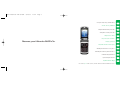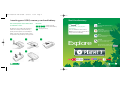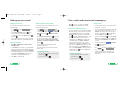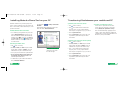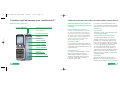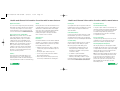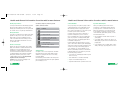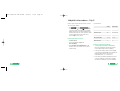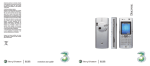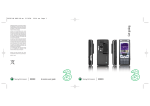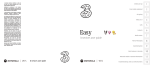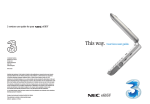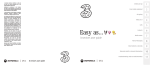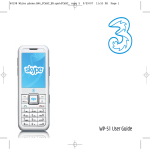Download Motorola V3X User guide
Transcript
8/11/05 10:52 Page 1 3 Customer Services, Hutchison 3G UK Ltd, PO Box 333, Glasgow, G2 9AG United Kingdom. three.co.uk Published by Hutchison 3G UK Limited. All rights in this publication are reserved and no part may be reproduced without the prior written permission of the publisher. Discover. 6803609B81 05463 Motorola V3X ed.aw4 © 2005 Hutchison 3G UK Limited. A Hutchison Whampoa company. The contents are believed to be correct at the time of going to press, but any information, products or services mentioned may be modified, supplemented or withdrawn. The provision of any products and services by Hutchison 3G UK Limited is subject to 3’s customer terms (available at three.co.uk). The customer terms will take precedence if there is any discrepancy with this publication. ‘3’ and related images, logos and names referred to in this publication are trademarks of the Hutchison Whampoa group of companies. MOTOROLA and the Stylised M Logo are registered in the US Patent & Trademark Office. The Bluetooth trademarks are owned by their proprietor and used by Motorola, Inc. under licence. Java and all other Java-based marks are trademarks or registered trademarks of Sun Microsystems, Inc. in the U.S. and other countries. All other product or service names are the property of their respective owners. ©Motorola, Inc., 2005. Designed by Dutton Merrifield Ltd, Bristol. This publication is printed on fully recyclable paper. DM05463 Nov05 RAZR V3x 3 services user guide RAZR V3x 05463 Motorola V3X ed.aw4 8/11/05 10:52 Page 3 Discover your Motorola RAZR V3x. Insert your SIM, memory card and battery 2 Start the discovery – Planet 3 3 Handy information about your mobile 4 Getting the most from your mobile 5 Calling and video calling 6 Using camera, video and audio 7 Setting up your email 8 Text, multimedia and email messaging 9 Installing Motorola Phone Tool on your PC 10 Transferring files between your mobile and PC 11 Health and safety information 13 Specific absorption rate data 19 Helpful information – My 3 21 The sections in green describe 3 services, and those in black describe Motorola RAZR V3x services 05463 Motorola V3X ed.aw4 8/11/05 10:52 Page 2 Inserting your USIM, memory card and battery Your 3 USIM may only be used in mobiles which are enabled for 3 services. Any attempt to use the USIM in other mobiles may result in serious damage to the mobile and may prevent you from being able to use it, including the making of emergency calls. In these instances, we are not responsible for any such damage or usage problems. 1 2 Illustrations 1 5 2 3 4 Inserting your USIM, memory card and battery Charging your battery Start the discovery From you can… Watch music videos, goals, play games and much more. Press once and wait for a few seconds for Planet 3. It’s free to browse. You’ll be advised of any costs before downloading. 2 Tunes & Pix Customise your mobile to look and sound unlike anyone else’s. Games Buy a game and keep it forever or rent one and pay less. 3 Explore 4 Music Download full length music videos and tracks. Football Get the latest news, match reports, live scores and video clips. All this plus news, showbiz, movie trailers, TV clips, comedy and more through 5 User guide User guide 3 . 05463 Motorola V3X ed.aw4 8/11/05 10:52 Page 4 Handy information about your mobile Getting the most from your mobile Send and receive email Icons on the top of the screen Camera > Signal strength Set date and time Settings > Initial Setup First, you have to set up your email account – see page 8. Camera light Video service area Voice & picture service area Front screen Loud alert Select your wallpaper > Settings > Personalise > Wallpaper Watch music videos, goals, play games and much more Press and wait a few seconds for ‘Planet 3’. It’s free to browse. You’ll be advised of any costs before downloading. Select your ringtune right to > Ring Styles – Loud details > 3 phone number > Change Vibrate alert Text message Battery strength Send text, photo, video, email Press Select menu Takes you to the main menu and sub menus. Volume up or down Take a video Headset connector USB connection socket Charger socket User guide Turn mobile On / Off or end a call Make a video call Speaker Enter the number and press You’ll see two live images: the other person and you. Access Voicemail and Videomail Press and hold Press and hold 4 To view video, music and picture Press right and then to . Press and hold to activate silent profile. Voice activation key for voicemail. for videomail. Messages menu. Press left or right ‘soft key’ once. Select alert profile Take a picture up for Access ‘soft boxes’ Add, find or edit a contact Press down to find a contact or edit contacts. Navigate Navigate left, right, up, down. Press to confirm. User guide 5 05463 Motorola V3X ed.aw4 8/11/05 10:52 Page 6 Calling and video calling Using camera, video and audio Making calls Setting up Voicemail and Videomail > Enter the number > To set up voicemail: press and hold > Press for voice calls > Press for video calls > To end a call press Receiving calls > To answer a call press . Follow the voice prompts to choose a PIN and record your greeting. > To set up videomail: press and hold . Follow the voice prompts to record your video greeting. The caller will see your video greeting when you can’t answer a video call. > To end or reject a video call press > During a video call, you’ll see a large picture of the other person and a small picture of how you look to them in the bottom right of the screen. > To stop the other person from seeing you: select Camera Off > To hide the picture of you on your mobile: scroll to External View and press 6 User guide From you can... View missed, received, dialled calls Recent Calls Activate call waiting Settings > In-Call Setup Divert calls Settings > Call Divert Send or withhold number Settings > In-Call Setup > My Caller ID View own number Settings > Phone Status Copy contacts between SIM and mobile Contacts > Options > Select Multiple to > Copy to Phone or USIM Taking and sending photos and video clips > Visit three.co.uk/mygallery > To take a photo: press the right side of your mobile. > Enter your 3 mobile number and the password you received. camera image on the > To take a video: press the small key below the volume key on the left side of your mobile. > Press to take a photo or video and press again to stop video recording. > Press Send (left ‘soft key’), then Send to (left ‘soft key’) and follow menu. Or to enter new contact number or email address, press Options (left ‘soft key’), select Enter Number or Enter Email and follow menu. You can control light, brightness, quality, file size and duration. In Camera or Video camera mode, press Options (left ‘soft key’) and select your preferred control. You also also use the navigation key for zoom, colour and lighting. > You can invite friends to visit your gallery as well as change your password from three.co.uk/mygallery. There are User Rules and Terms and Conditions for the use of My Gallery. See three.co.uk/mygallery for details. Add a photo to a contact stored on your mobile Highlight the contact, press Options (left ‘soft key’) and then select Edit Contact. Scroll up to Picture and press . Then follow menu. Viewing and sending photos or video clips > Press left > Multimedia > Videos or Pictures > select your preferred video clip or picture > press Options (left ‘soft key’) > Send (in Message) > follow menu Share your pictures and video clips with friends 3’s My Gallery allows you to store and share your pictures and videos clips instantly. > Take a photo or video, then send it to 3333. Listen to music > Press left > Multimedia > Sounds > select your preferred audio clip > You’ll receive a text message with your password to access My Gallery on three.co.uk User guide 7 05463 Motorola V3X ed.aw4 8/11/05 10:52 Page 8 Setting up your email Text, multimedia and email messaging Setting up your username Collecting emails from other accounts To set up your 3mail you need to have set up a voicemail PIN first. To collect emails from other accounts you need to set up your POP3 email account. > Press and select and press . > Press and select . Scroll to and press . Scroll to and press . Scroll to Settings and press . Scroll to Manage other mail and press . At Add new account press . . Scroll to > Scroll to Enter username and press for the text prompt. Key in your preferred username (eg johnsmith), scroll down to Done and press . Then press . > Once your username has been accepted your email address will be displayed (eg [email protected]). Setting up your profile > Scroll to Name this account, press for the text prompt and enter a name for the account. Then do the same in turn for POP3 server address, POP3 Username, and POP3 user password, select Done and press . > Press up > Email Msgs > Setup > Account Settings > 3 Mail You can check these details with your email / internet service provider. > Scroll to Name: enter your name. Scroll to User ID and key in your mobile number starting with 44 xxx xxxx xxx without the plus (+). Scroll down to Password and key in the 4-digit PIN you selected for voicemail. Scroll down to Return address and key in your email address (eg johnsmith@3mail. com). You’re now ready to collect emails from another email account. > Select Done to confirm details. Help with entering text > To cycle between predictive text, symbol and numbers press . > To insert a space press . > Press up to select , then select Create Message to select text, multimedia or email. Sending a email Sending a text or multimedia message > To send an email: write the message and press OK (left ‘soft key’). Write the email address or press Contacts (left ‘soft key’) and scroll to select your preferred contact and press . Press OK (twice) and select SEND (left ‘soft key’) to send. > To send a text: write the message and select Send To (right ‘soft key’). Scroll to your preferred contact or press Options (left ‘soft key’), scroll to Enter Number to enter your preferred contact details. Press . Then select Send (right ‘soft key’) to send. > To send a multimedia message to a mobile or email address: press Options (left ‘soft key’) and select Insert. Then select Picture or Video. To select your preferred picture or clip – press the navigation up or down and press Insert (left ‘soft key’). Then select SEND TO (right ‘soft key’). Scroll to your preferred contact or press Options (left ‘soft key’), scroll to Enter Number to enter your preferred contact details. Press . Then select Send (right ‘soft key’) to send. Help with entering text User guide > To retrieve an email: Press left, scroll to Email Msgs and press YES (left ‘soft key’). Press EXIT (left ‘soft key’) and at 3mail Inbox, select SELECT (left ‘soft key’). > To reply to an email: press press and follow menu. and at REPLY To browse into mail: > Press and select to and press . . Scroll From the browser you can send emails and view and manage emails, voicemails, faxmails and contacts. > To cycle between predictive text, symbol and numbers press . > To insert a space press 8 > To send an email you first need to set up email on your mobile – see page 8. . User guide 9 05463 Motorola V3X ed.aw4 8/11/05 10:52 Page 10 Installing Motorola Phone Tool on your PC Transferring files between your mobile and PC Install the software before you attach your phone to your PC. You’ll need: Windows 2000 Professional or XP Home or Professional; 250MB of hard disk space; a USB port and CD-ROM drive. Synchronise your contact and calendar On your mobile > Bluetooth > Settings > Connection > > Click Then follow the Wizard instruction to pair your PC Bluetooth and the Motorola RAZR V3x. Installing Motorola Phone Tool software on the PC desktop. > Click on the function menu of the mobile’s image on your PC to set up a synchronisation. Ensure that your email application is open, eg MS Outlook. > Close down any open applications on your PC and load the Motorola RAZR V3x CD into the PC’s CD drive. The installation should begin automatically, otherwise select on your PC. Select Run and type D/E: Setup and click on Install. Follow the Wizard to install. Don’t connect your mobile and PC at this moment. > Click on Synchronize now. Connecting your mobile and PC > At Select a Profile, select OK to keep the default profile settings. Otherwise click New to set up an additional user on your PC and follow the steps. > Click > Choose your preferred method for synchronisation. > Please turn your phone on and connect it to the USB cable, then connect it to PC. It will automatically install the drivers. > For Bluetooth, use your PC Bluetooth software to find your Motorola RAZR V3x. User guide You can choose to synchronise all or a subset of your contacts on your phone or SIM card by choosing Modify the synchronize settings. Please note that transferring copyright-protected content, eg music and football videos, without the copyright owner’s consent is illegal and will breach the terms of your agreement with 3. Synchronise your contact and calendar regularly > Click on the PC desktop. > At Select a Profile, select OK to keep the default profile settings. Otherwise click New to set up an additional user on your PC and follow the steps. 10 > Click on Synchronize in the pop up menu screen if you want to synchronize both your contacts and calendar. To customise synchronisation settings... Ensure either Cable (USB) or Bluetooth is selected in the connection type. on the PC desktop. > Click on the function menu of the mobile’s image on your PC to set up a synchronisation. Ensure that your email application is open, eg MS Outlook. > Click on Synchronize now. > Click on Synchronize in the pop up menu screen if you want to synchronize both your contacts and calendar. User guide 11 05463 Motorola V3X ed.aw4 8/11/05 10:52 Page 12 Transferring files between your mobile and PC Health and General information from the mobile manufacturer Mobile phone tools functional panel IMPORTANT INFORMATION ON SAFE AND EFFICIENT OPERATION. READ THIS INFORMATION BEFORE USING YOUR PHONE. Displays the online help Minimises Motorola Phone tools and places its icon on the tray bar of your PC’s desktop. Closes Motorola Phone tools Synchronises your contacts and calendar Exposure To Radio Frequency RF Energy Your phone contains a transmitter and a receiver when it is ON it receives and transmits RF energy. When you communicate with your phone the system handling your call controls the power level at which your phone transmits. Your Motorola phone is designed to comply with local regulatory requirements in your country concerning exposure of human beings to RF energy. Displays the Contacts Operational Precautions Displays the Calendar Displays the Send short message window Displays the Multimedia Studio Launch or ends the default Internet connection 12 User guide To assure optimal phone performance and make sure human exposure to RF energy is within the guidelines set forth in the relevant standards always adhere to the following instructions. External Antenna Care If your phone has an external antenna use only the supplied or Motorola-approved replacement antenna. Unauthorised antennas, modifications or attachments could damage the phone and or may result in non-compliance with local regulatory requirements in your country. Do NOT hold the external antenna when the phone is IN USE. Holding the external antenna affects call quality and may cause the phone to operate at a higher power level than needed. Phone Operation When placing or receiving a phone call hold your phone as you would a fixed line phone. Body-Worn Operation Voice Communication To maintain compliance with RF energy exposure guidelines, if you wear a phone on your body when transmitting voice communications, always place the phone in a Motorola-supplied or approved clip, holder, holster, case, or body harness for this phone, if available. Use of accessories not approved by Motorola may exceed RF energy exposure guidelines. If you do not use one of the body-worn accessories approved or supplied by Motorola, and are not using the phone held in the normal use position, ensure the phone and its antenna are at least 2.5 centimetres (1 inch) from your body when transmitting. Data Operation When using any data feature of the phone, with or without an accessory cable position the phone and its antenna at least 2.5 centimetres (1 inch) from your body. User guide 13 05463 Motorola V3X ed.aw4 8/11/05 10:52 Page 14 Health and General information from the mobile manufacturer Health and General information from the mobile manufacturer Approved Accessories Aircraft Hearing Aids Operational Warnings Use of accessories not approved by Motorola, including but not limited to batteries, antennas, and convertible covers, may cause your phone to exceed RF energy exposure guidelines. For a list of approved Motorola accessories visit our website at www.motorola.com Turn off your wireless device whenever instructed to do so by airline staff. If your device offers a flight mode or similar feature consult airline staff about use in flight. If your device offers a feature that automatically turns on the phone, then turn off this feature before boarding an aeroplane or entering an area where the use of wireless devices is restricted. Some digital wireless phones may interfere with some hearing aids In the event of such interference you may want to consult your hearing aid manufacturer to discuss alternatives. For Vehicles With an Air Bag RF Energy Interference Compatibility Note: Nearly every electronic device is susceptible to RF energy interference from external sources if inadequately shielded, designed, or otherwise configured for RF energy compatibility. In some circumstances your phone may cause interference. Note: This device complies with Part 15 of the FCC Rules Operation is subject to the following two conditions; (1) this device may not cause harmful interference, and (2) this device must accept any interference received, including interference that may cause undesired operation. Medical Devices Pacemakers Pacemaker manufacturers recommend that a minimum separation of 15 centimetres (6 inches) be maintained between a handheld wireless phone and a pacemaker. Persons with pacemakers should: > ALWAYS keep the phone more than 15 centimetres (6 inches) from your pacemaker when the phone is turned ON. > NOT carry the phone in the breast pocket. Facilities Turn off your phone in any facility where posted notices instruct you to do so. These facilities may include hospitals or health care facilities that may be using equipment that is sensitive to external RF energy. 14 User guide > Use the ear opposite the pacemaker to minimize the potential for interference. > Turn OFF the phone immediately if you have any reason to suspect that interference is taking place. Other Medical Devices If you use any other personal medical device consult the manufacturer of your device to determine if it is adequately shielded from RF energy. Your physician may be able to assist you in obtaining this information. Use While Driving Check the laws and regulations on the use of phones in the area where you drive. Always obey them. When using your phone while driving, please: > Give full attention to driving and to the road. Using a phone may be distracting in certain circumstances. Discontinue a call if you cannot concentrate on driving. > Use handsfree operation if available. > Pull off the road and park before making or answering a call if driving conditions so require. Responsible driving best practices can be found at the Motorola website www.motorola.com/callsmart Do not place a phone in the area over an air bag or in the air bag deployment area. Air bags inflate with great force. If a phone is placed in the air bag deployment area and the air bag inflates the phone may be propelled with great force and cause serious injury to occupants of the vehicle. Gas or Petrol Stations Obey all posted signs with respect to the use of radio equipment in gas or petrol stations. Turn off your wireless device if instructed by authorized staff. Potentially Explosive Atmospheres Turn off your phone prior to entering any area with a potentially explosive atmosphere. Do not remove install or charge batteries in such areas. Sparks in a potentially explosive atmosphere can cause an explosion or fire resulting in bodily injury or even death. Note: The areas with potentially explosive atmospheres referred to above include fuelling areas such as below decks on boats, fuel or chemical transfer or storage facilities areas where the air contains chemicals or particles such as grain dust or metal powders. Areas with potentially explosive atmospheres are often but not always posted. User guide 15 05463 Motorola V3X ed.aw4 8/11/05 10:52 Page 16 Health and General information from the mobile manufacturer Blasting Caps and Areas To avoid possible interference with blasting operations turn OFF your phone when you are near electrical blasting caps in a blasting area or in areas posted ‘Turn off electronic devices.’ Obey all signs and instructions. Damaged Products If your phone or battery has been submerged in water, punctured or subjected to a severe fall, do not use it until you take it to a Motorola Authorized Service Centre to determine if it has been damaged. Do not attempt to dry it with an external heat source such as a microwave oven. Batteries and Chargers Batteries can cause property damage and or bodily injury such as burns if a conductive material such as jewellry, keys, or beaded chains touch exposed terminals. The conductive material may complete an electrical circuit short circuit and become hot. Take care when handling a charged battery, particularly when placing it inside a pocket, purse, or other container with metal objects. Use only Motorola Original™ batteries and chargers. Caution: To avoid risk of personal injury do not dispose of your battery in a fire. 16 User guide Your battery, charger or phone may contain symbols, defined as follows: Symbol Definition Important safety information will follow. Your battery or mobile should not be disposed of in a fire. Your battery or mobile may require recycling in accordance with local laws. Contact your local regulatory authorities for more information. Your battery or mobile should not be thrown in the trash. Your mobile contains an internal lithium ion battery. Choking Hazards Health and General information from the mobile manufacturer Seizures/Blackouts Repetitive Motion Injuries Some people may be susceptible to epileptic seizures or blackouts when exposed to lashing lights, such as when watching television or playing video games. These seizures or blackouts may occur even if a person never had a previous seizure or blackout. When you repetitively perform actions such as pressing keys or entering finger-written characters, you may experience occasional discomfort in your hands, arms, shoulders, neck, or other parts of your body. Follow these instructions to avoid problems such as tendonitis, carpal tunnel syndrome, or other musculoskeletal disorders: If you have experienced seizures or blackouts, or if you have a family history of such occurrences, please consult with your doctor before playing video games on your phone or enabling a flashing-lights feature on your phone. (The flashing-light feature is not available on all products.) Parents should monitor their children’s use of video game or other features that incorporate flashing lights on the phones. All persons should discontinue use and consult a doctor if any of the following symptoms occur: convulsion, eye or muscle twitching, loss of awareness, involuntary movements, or disorientation. Your phone or its accessories may include detachable parts, which may present a choking hazard to small children. Keep your phone and its accessories away from small children. To limit the likelihood of such symptoms, please take the following safety precautions: The information provided in this document supersedes the general safety information in user guides published prior to January 28, 2005. > Take a minimum of a 15-minute break hourly. > Take a minimum 15-minute break every hour of game playing. > If your hands, wrists, or arms become tired or sore while playing, stop and rest for several hours before playing again. > If you continue to have sore hands, wrists, or arms during or after play, stop playing and see a doctor. > Do not play or use a flashing-lights feature if you are tired or need sleep. > Play in a room in which all lights are on. > Play at the farthest distance possible from the screen. User guide 17 05463 Motorola V3X ed.aw4 8/11/05 10:52 Page 18 Health and General information from the mobile manufacturer European Union Directives Conformance Statement Hereby, Motorola declare that this product is in compliance with: > The essential requirements and other relevant provisions of Directive 1999/5/EC > All other relevant EU Directives The above gives an example of a typical Product Approval Number. You can view your product’s Declaration of Conformity (DoC) to Directive 1995/5/EC EC the R&TTE Directive at www.motorola.com/rtte – to find your DoC, enter the product Approval Number from your product’s label in the ‘Search’ bar on the website. 18 User guide Caring for the Environment by Recycling When you see this symbol on a Motorola product do not dispose of the product with household waste. Recycling Mobile Phones and Accessories Do not dispose of mobile phones or electrical accessories such as chargers or headsets with your household waste. In some countries or regions collection systems are set up to handle electrical and electronic waste items. Contact your regional authorities for more details. If collection systems aren’t available return unwanted mobile phones or electrical accessories to any Motorola Approved Service Centre in your region. Specific absorption rate data This model meets international guidelines for exposure to radio waves Your mobile device is a radio transmitter and receiver. It is designed not to exceed the limits for exposure to radio waves recommended by international guidelines. These guidelines were developed by the independent scientific organization ICNIRP and include safety margins designed to assure the protection of all persons, regardless of age and health. The guidelines use a unit of measurement known as the Specific Absorption Rate, or SAR. The ICNIRP SAR limit for mobile devices used by the general public is 2W/kg and the highest SAR value for this device when tested at the ear was 0.57W/kg*. As mobile devices offer a range of functions, they can be used in other positions, such as on the body as described in this user guide**. In this case, the highest tested SAR value is 0.98 W/kg*. As SAR is measured utilizing the device’s highest transmitting power, the actual SAR of this device while operating is typically below that indicated above. This is due to automatic changes to the power level of the device to ensure it only uses the minimum level required to reach the network. While there may be differences between the SAR levels of various phones and at various positions, they all meet the governmental requirements for safe exposure. Please note that improvements to this product model could cause differences in the SAR value for later products; in all cases, products are designed to be within the guidelines. The World Health Organisation has stated that present scientific information does not indicate the need for any special precautions for the use of mobile devices. They note that if you want to reduce your exposure then you can do so by limiting the length of calls or using a ‘hands-free’ device to keep the mobile phone away from the head and body. Additional Information can be found on the websites of the World Health Organisation (http://www.who.int/emf) or Motorola, Inc. (http://www.motorola.com/rfhealth). * The tests are carried out in accordance with international guidelines for testing. The limit incorporates a substantial margin for safety to give additional protection for the public and to account for any variations in measurements. Additional related information includes the Motorola testing protocol, assessment procedure, and measurement uncertainty range for this product. ** Please see the Safety and General Information section about body worn operation. User guide 19 05463 Motorola V3X ed.aw4 8/11/05 10:52 Page 20 Helpful information – My 3 Manage your account and learn about 3 services direct from your mobile > Press and select (in the top right). Scroll to and press . Through My 3 you can keep track of your bill and see how many minutes and messages you have left, whether pay monthly or ThreePay. You can also learn more about 3’s services through a selection of videos and tasters. All My 3 services are free. Find out more about 3’s services > Visit three.co.uk > For more information on My 3 visit three.co.uk/my3 > Email [email protected] or call customer services on 333 (0870 7330 333 from another mobile). Useful numbers 3 customer services Mobile Other mobiles 333 0870 7330 333 07782 333 123 Mail (Voicemail, email & faxmail) 1 (3 secs) Videomail 2 (3 secs) ThreePay top-up 444 0870 7330 444 Directory enquiries 118 333 118 333 International directory enquiries 118 313 118 333 Disabled & elderly enquiries 195 Emergency calls 999 999 Getting the most from your battery > You can recharge your battery several hundred times before it will need replacing, and you don’t need to fully discharge it before recharging. > Don’t expose the battery charger to direct sunlight or use in areas of high humidity such as a bathroom. Battery life will decrease if you expose it to temperatures below -10°C or above 45°C. > If you charge your battery regularly and you notice a decrease in talk time or an increase in charging time, then it’s probably time to buy a new battery. 20 User guide User guide 21