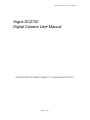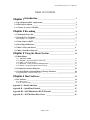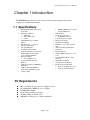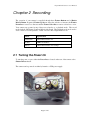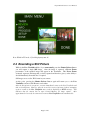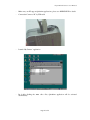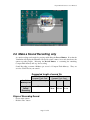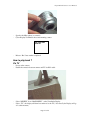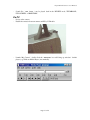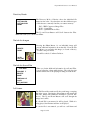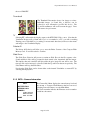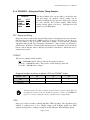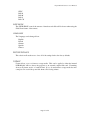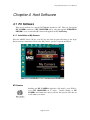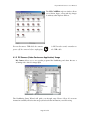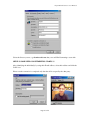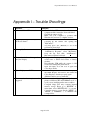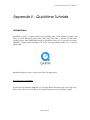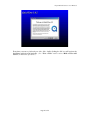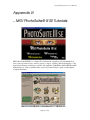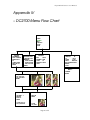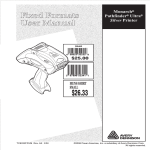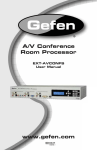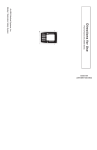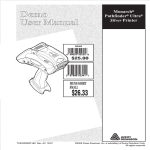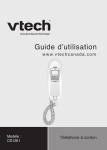Download Argus DC2700 User manual
Transcript
Argus DC2700 Camera User Manual Argus DC2700 Digital Camera User Manual NOTE THAT THIS DOCUMENT IS SUBJECT TO CHANGE WITHOUT NOTICE. Page 1 of 28 Argus DC2700 Camera User Manual Table of Contents Chapter 1 Introduction __________________________________________ 3 1.1 Specifications and PC requirements_________________________________________ 3 1.2 Physical Descriptions _____________________________________________________ 4 1.3 Camera Accessories Checklist _____________________________________________ 5 Chapter 2 Recording_____________________________________________ 6 2.1 Turning the Power On ____________________________________________________ 6 2.2 Using the Live Viewfinder _________________________________________________ 7 Adjusting Exposure (brightness) ______________________________________________________ 7 2.3 Using Camera with TV ___________________________________________________ 7 2.4 Recording a Still Picture __________________________________________________ 8 2.5 Make a Video with Sound ________________________________________________ 9 2.6 Make a Sond Recording only _____________________________________________ 11 Chapter 3 Using the Menu System ____________________________ 14 3.1 Main Menu 3.1.1 3.1.2 3.1.3 3.1.4 3.1.5 THE SELF TIMER __________________________________________________________ 14 REVIEW – Reviewing Pictures and Sounds _______________________________________ 14 INFO – Camera Information ___________________________________________________ 16 PROCESS – Setting the Picture Taking Features ___________________________________ 17 SETUP – Changing the Basic Camera Settings _____________________________________ 18 3.2 Loading New Camera Firmware __________________________________________ 20 3.3 Compact Flash vs. Internal Memory Storage of Pictures ______________________ 20 Compact Flash Error and Status Messages _____________________________________________ 20 Chapter 4 Host Software _______________________________________ 21 4.1 PC Software ___________________________________________________________ 21 4.1.1 MY Camera ________________________________________________________________ 21 4.1.2 PC Camera Usage ___________________________________________________________ 22 Appendix I – Trouble Shootings _________________________________________ 24 Appendix II -- QuickTime Tutorials______________________________________ 25 Appendix III – MGI PhotoSuite® III SE Tutorials __________________________ 27 Appendix IV – DC2700 Menu Flow Chart ________________________________28 Page 2 of 28 Argus DC2700 Camera User Manual Chapter 1 Introduction The DC2700 Digital Camera is a state of the art VGA resolution digital camera with a complete set of sophisticated features. 1.1 Specifications • • • • • • • • • • • • HP 640X480 CMOS Sensor with 10 bit A/D Three Record Modes • Still Frame • Video with Sound • Sound 320X240X24 bit Color Micro Display Auto Exposure - +/- 2 f/stops manual compensation Auto White Balance Attachable external Flash 7mm f/1.8 Fixed Focus Lens with Manual Macro Position (Fully Coated, includes IR Filter) Electronic Shutter • B to 1/2000 Second Compact Flash Removable Memory 2 Mbytes Synchronous DRAM for Rapid Fire 1 Mbytes NV Flash RAM for Program and 10 Picture Storage Clarity 2 ASIC • • • • • • • • • • • • • • • PC Requirements Microsoft Windows 98 (version 2) or higher versions. PC with Pentium 75MHz processor or higher 16 MB RAM or higher Super VGA card and color monitor Available USB port (Window 98) 100 MB free disk space for software installation. Page 3 of 28 ARM7 48MHz Processor with integral 8KB Cache USB Interface Composite Video Out • NTSC/PAL Selection 4 AA battery power supply Battery level monitor Small Size and Weight Rapid Fire – Zero delay between shots Audio Recording and Playback Self Timer Digital 2X Zoom Variable JPEG Compression – 40 to 90 Variable Quality Modes – Fine, Economy Shutter Release Button 3 Feature Selection Buttons PC Host Software Ensemble • Browser and Image Processor • Video for Windows Driver Argus DC2700 Camera User Manual 1.2 Physical Descriptions The DC2700 is shown below: Page 4 of 28 Argus DC2700 Camera User Manual 1.3 Camera Accessories Checklist Page 5 of 28 Argus DC2700 Camera User Manual Chapter 2 Recording The operation of your camera is controlled through three Feature Buttons and a Shutter Release Button. In general, Feature Up Button causes the selection to increase, the Feature Down Button causes it to decrease and the Feature Select Button causes a selection to occur. Your camera can operate in any of three record modes or a playback mode. The record modes include: Still frame, Sound and Movie with Sound. The playback mode can be used to view or listen to recorded pictures, sounds or movies. Record Specifications are: Mode Specification Still Frame 640 x 480 x 24 bit Color Sound 8KHz 16 bit Mono Movie 160 x 120 x 24 bit Color at 15fps 2.1 Turning the Power On To turn the power on, press either the Power Button located on the rear of the camera or the Shutter Release button. The camera can be powered on either by batteries or USB power supply. Page 6 of 28 Argus DC2700 Camera User Manual To turn the power off, press the Power button. Or, power will turn off automatically when the Power Off Timeout occurs with no user action. You can change the Power Off Timeout through the SETUP MENU. When power is first applied, the camera always starts with the Live Viewfinder running. If the camera is attached to a USB port, then, the power is obtained from the USB and the power will not turn off automatically. 2.2 Using the Live Viewfinder The Live Viewfinder is an Active display that allows you to see what the camera sees. The Live Viewfinder accurately indicates the tonality and composition of the scene that you will capture. While constantly updating the image, the camera automatically determines the best exposure setting and the best white balance setting. If you pan to a new scene that is much brighter or darker than the last, the camera may require several seconds to adjust to the new lighting condition. Take a picture when these modifications have completed. Note that the DC2700 is designated with its best focus at 1.867 m The Viewfinder may require focus adjustment. A Focus Adjustment Knob is located at the top of your camera. This focus adjustment does not change the lens focus and therefore will not affect pictures in any way. It is only an adjustment for your viewing of the Viewfinder. Adjusting Exposure (brightness) While looking at the Live Viewfinder, you can easily adjust the brightness of the image with the Feature Up and Down buttons. The Up button will increase the brightness, while the Down button decreases it. This can be especially useful with a scene that has a strong back light (such as a window), behind the subject. Brightening the image will adjust the exposure for the subject and allow the window to saturate. Note that any exposure adjustment that you make will be indicated in the Record Menu. It however, is not saved when you turn the camera power off. 2.3 Using Camera with TV TV mode vs LCD mode The Live Video and MENU (OSD) on Cyber Display can be transferred to TV ( TV mode ) by connecting the camera via RCA cable. Basically, displaying on TV serves the same purpose as displaying on the Viewfinder except that TV will enable an instant playback of recorded sound files. Page 7 of 28 Argus DC2700 Camera User Manual Note: While in TV mode, Cyber Display may turn off. 2.4 Recording a Still Picture While in the Live Viewfinder Mode, if you momentarily press the Shutter Release Button you will capture a single Still image. After the image is captured, a Freeze Frame presentation of the captured image will appear in the Viewfinder. This Freeze Frame accurately represents the image that you have captured and therefore gives you the ability to decide immediately if another shot is required. Still images are stored in .JPG format in your camera. At this point, pressing the Shutter Release Button again will return you to the Live Viewfinder, and more Still Pictures can be taken. After the first picture in a sequence, you may immediately return to the Live Viewfinder and take a second picture. However, after the second in a series of pictures is taken, attempting again to return to the Live Viewfinder may result in displaying a BUSY message. This indicates that the camera has no more Scratch Memory for image capture. After approximately 4 seconds, the camera will return to Live Viewfinder mode automatically. Page 8 of 28 Argus DC2700 Camera User Manual 2.5 Make a Video with Sound You can take a short Quick Time ( Please see APPENDIX II for the download and operation of Quicktime applications ) movie ( maximum 10 seconds ) with your camera by pressing and holding the Shutter Release button down. At first, your camera will take a Still Picture. But, if the Shutter Release still being held down, Quick Time Movie will then be acquired. The movie will continue to be acquired until either you release the Shutter Release Button, or after 10 seconds have elapsed. You will notice a "Q" at the bottom-right hand corner of the Viewfinder, indicating that the image is a Quick Time Movie. Movies are stored in .MOV format in your camera. Steps: - Power on the camera - Hold SHUTTER button to begin capturing a video clip. - Release SHUTTER button when finished - Image with Q sign appearing at the bottom-right corner of a still frame indicates a Quicktime video file. View a Video ( At PC only, not for TV mode ) Steps: - Power on the Camera Page 9 of 28 Argus DC2700 Camera User Manual - Make sure your PC support Quicktime applications, please see APPENDIX II for details - Connect the Camera to PC by USB cable - Launch “My Camera” application - By double clicking the .mov video files, Quicktime application will be activated automatically. Page 10 of 28 Argus DC2700 Camera User Manual 2.6 Make a Sound Recording only A sound recording can be made by pressing and holding the Record Button. Note that the Viewfinder will display the Filename followed by a time counter, in seconds, that shows the current recording length. Releasing the Record Button, or consuming the remaining Compact Flash memory will stop the recording. Sound Recording consumes 16kBytes per second of Compact Flash Memory. They are stored as .WAV files in your camera. Suggested length of sound file Available Memory Size Length of Sound Recording Without Compact Flash Card Internal Memory 30 sec Steps of Recording Sound: - Power on the camera Hold the “Rec” button Page 11 of 28 With Compact Flash Card 4M 8M 16M 4 min 16sec 8 min 32 sec 17 min 4 sec Argus DC2700 Camera User Manual - Speak to the Microphone (on camera) Cyber Display Viewfinder shows incrementing counter SVI_0003.WAV 00:00:03 - Release “Rec” button when completed How to play back ? On TV - Power on the camera Establish connection between camera and TV via RCA cable - Select “REVIEW” from “MAIN MENU” on the Viewfinder Display Select “TV”, the display will then be transferred to the TV ( Note that Cyber Display will go off at this moment ) Page 12 of 28 Argus DC2700 Camera User Manual - Sound file ( .wav format ) can be played back in the REVIEW mode, THUMBNAIL, FULLSCREEN or DIRECTORY. On PC - Power on the camera Establish connection between camera and PC by USB cable - Launch “My Camera”, double click the xxxxx.wav icon will bring up windows’ default player (e.g. Windows Media Player ) automatically. Page 13 of 28 Argus DC2700 Camera User Manual Chapter 3 Using the Menu System 3.1 The Main Menu MAIN MENU TIMER REVIEW INFO PROCESS SETUP DONE Pressing the Feature Select Button will cause the display of the Main Menu. From this menu, you can review captured images and sounds and change the various camera settings and features. One of the menu items will be highlighted to Green, indicating that it is selected. Using the Feature Up and feature Down Buttons will scroll through the selections. Pressing the Feature Select Button will choose the highlighted selection. Gray menu items are disabled and may not be selected. At any time, pressing the Shutter Release Button will return you to the Viewfinder. You can use the Shutter Release Button as a quick way to navigate back to the top menu. Just press the Shutter Release Button and then return to the menu system with the Feature Select Button. Note that Default Values are shown as Underlined in this text. 3.1.1 THE SELF TIMER The Self Timer is used to allow you to get into your own pictures. Just select this item and you will be returned to the Live Viewfinder. You will see a red timer ICON at the lower right hand corner of the viewfinder. The next press of the Shutter Release Button will begin a 10 second delay followed by the Still Image Capture. A green Timer ICON at the lower right corner will appear during the delay period. 3.1.2 REVIEW – Reviewing Pictures and Sounds REVIEW THUMBNAIL FULL SCREEN DIRECTORY TV SLIDE SHOW DELETE ALL DONE From the Review Menu, you can review images, sounds and movies on your display or TV. Several presentation modes are available including: Thumbnail, Full Screen and Directory. Selecting Done will return you to the Main Menu. Page 14 of 28 Argus DC2700 Camera User Manual Directory Mode SVI_0001.JPG SVI_0002.JPG SVI_0003.WAV DONE The Directory Mode of Review shows the individual file names in time order. Note that there are three different types of files that are commonly found in your camera memory: JPG – JPEG Compressed Image Files WAV – Sound Files MOV – Quicktime Movie Files The Up and Down Buttons will Scroll between the Files. Done will return you to the Review Menu. File Info for Images FILE INFO DELETE DONE Pressing the Select Button, for an individual image will present additional information about that file. From the File Info Menu, you can Delete this image (or Sound or Movie), or return to the prior menu. You will be asked to Confirm a Deletion. 34 KB SVI_0007 File Info for Sound Files FILE INFO VOLUME DELETE DONE 7 When you obtain additional information about Sound Files, you can adjust the volume while playing. The total play time and the current time of the playing recording are both shown. TIME 00:01:15 34 KB SVI_0007.WAV Full Screen SVI_00007.JPG The Full Screen Presentation will show each image occupying the entire screen. Pressing the Select Button will present the File Info Menu with additional information (see File Info above). The Up and Down Buttons will scroll through the images and sounds. If a Sound File is encountered, it will be played. While it is being played, the filename and time are displayed. If a movie file is encountered, you will see a still frame and Page 15 of 28 Argus DC2700 Camera User Manual the word "MOVIE." Thumbnail The Thumbnail Presentation shows four images at a time. Individual images (or Sound files or Movies) can be selected for more information (see File Info above). The Up and Down Buttons will scroll between the pages. Done will return to the prior menu. TV Selecting TV will transfer the display output to the NTSC/PAL Video source. Note that the Viewfinder Display will go blank and if you're not attached to a TV, you will see nothing. Turning power off and then on (or waiting for an automatic shut down) will restore the menus and images to the Viewfinder Display. Delete All The Delete All Selection will allow you to erase the Entire Contents of the Compact Flash Memory Card. You will be asked to Confirm. Slide Show The Slide Show Selection will present a continuous Slide Show in the file sequence order. Sound and Movie files will be presented in their natural order, intermixed with the images. This implies that each sound file will play while the prior image file can still be seen. The time per slide can be increased or decreased with the Up and Down buttons respectively. The Select Button will stop the Slide Show. Note that the Slide Show can be shown either on the internal Viewfinder or external TV by selecting that display first. 3.1.3 INFO – Camera Information INFO BATTERY FULL VERSION 3.009 MEMORY USED 1604 KB FREE 2284 KB SIZE 3888 KB DONE The Camera Info Menu displays the current battery level and the amount of Compact Flash Memory that has been used. Selecting Done will return you to the Main Menu The Version number indicates the Firmware revision number loaded into the camera. Page 16 of 28 Argus DC2700 Camera User Manual 3.1.4 PROCESS – Setting the Picture Taking Features PROCESS EXP FORMAT JPEG CONTRST SAVE AUTO FINE 70 AUTO The Record Menu offers you the ability to modify the way that still images are captured. Various settings can be modified including the exposure level, flash usage (optional for some cameras), the resolution quality, white balance settings and the digital zoom factor. Selecting Done will return you to the Main Menu. EXP – Exposure Setting Images are always acquired with Automatic Exposure for selecting the proper exposure time. Exposure times can range from 1/2000 second to 1/15 second. However, you can choose to force the camera to use an exposure setting that is higher or lower than the calculated Automatic value in half f/stop increments (decrements). These settings are indicated as AUTO+2.0 to AUTO-2.0. Note that while viewing the active Viewfinder, the Up and Down buttons, will modify this value by half f/stop increments (decrements) without the need to enter the menu system. FORMAT There are two Quality settings available: Fine – 640x480 Resolution. This provides the best quality resolution. Economy – 320x240 Resolution. This provides for the smallest possible file. Zoom X2 – 320x240 Center of frame. Suggested numbers of pictures at different “JPG” and “FORMAT” modes Format \ JPG 40 70 90 Fine 19 8 6 Economy 25 17 8 Corrupted image files may consume internal memory storage which affect the actual picture storage. You may format the memory ( Please see FORMAT at page 15 ) to destroy all picture, movie, sound files and corrupted data. JPEG Images are compressed with a standard "Baseline" JPEG algorithm. The algorithm can be adjusted to compress more or less. Higher settings result in higher quality (less JPEG artifacts) and larger files. Settings can range from 40 to 90 where 90 is the highest quality. Page 17 of 28 Argus DC2700 Camera User Manual A JPEG setting of 70 is recommended for most applications. Contrast The user can select between three Contrast Settings: High, Normal and Low. This setting changes the gamma of the lookup table that is used to convert the raw sensor data to viewed image data. The following table summarizes the settings: Setting Gamma AUTO Automatic High 0.8 Normal 0.65 Low 0.5 3.1.5 SETUP – Changing the Basic Camera Settings SETUP TIMEOUT 60 SEC TV NTSC SHOW 5 SEC LANG ENGLISH RESTORE DEFAULTS MORE… SAVE There are two Setup Menu Screens that link to one another through the More… selection. Through these menus, you can control the basic settings of your camera. The SAVE_RAW and CAL_WB are manufacturing features and will not appear and therefore should not be used by customers. MORE… FORMAT DONE TIMEOUT The Timeout Feature, controls the length of time the Viewfinder can be active without touching any button until an automatic power down occurs. Settings range from None, implying that power will not automatically turn off, to 90 seconds in 15 second increments. TV MODE The TV MODE can be set to one of several TV Standards including: Page 18 of 28 Argus DC2700 Camera User Manual NTSC PAL B PAL M PAL N PAL CN SLIDE SHOW The SLIDE SHOW controls the amount of time that each slide will be shown when using the Slide Show feature of the camera. LANGUAGE The Language can be changed from: English French German Spanish Chinese RESTORE DEFAULTS This selection allows the user to force all of the settings back to the factory defaults. FORMAT Format allows you to re-format a storage media. This can be applied to either the internal NVRAM (this will not destroy the program) or an external compact flash card. Formatting destroys all picture, movie or sound file data. It is to be used when a storage media becomes corrupt as can occur if the power fails when a file is being written. Page 19 of 28 Argus DC2700 Camera User Manual 3.2 Loading New Camera Firmware New Firmware can be loaded into your camera with the following procedure: First, turn the power off or allow to automatically power down. Second, Insert a Compact Flash card that contains a new file MAIN.BIN and does NOT contain a file called LOADED. Third, note that when the camera starts, you should see the message: "Loading New Program" followed by "Done" when it is complete. Fourth, Turn off the power and re-start. The new Firmware should be in and operating. Note: Do not turn off the power, or remove the compact flash card while a load is in progress. 3.3 Compact Flash vs. Internal Memory Storage of Pictures When a Compact Flash card is inserted, images, sounds and movies are all stored directly into the Compact Flash. When it is full, a Full Message will appear in the Viewfinder and you will be unable to acquire any more images or sounds until you delete some files. When a Compact Flash card is NOT inserted into the camera, you can still store a limited number of images or sound files in the available internal NVRAM. When you insert a Compact Flash Card and there are any files resident within the internal memory, then these files are ignored. You will see a message on your screen that says "NEW CARD PRESS SHUTTER RELEASE TO CONTINUE." Note that DC2700 is compatible to Compact Flash card of different memory sizes. Suggested picture capacity at different Compact Flash memory size (@JPG 70, FORMAT Fine) Compact Flash memory size 4M 8M 16M 32M 64M 128M No of pictures 80 160 320 640 1280 2560 Compact Flash Error and Status Messages Various error and status conditions can occur when using Compact Flash. Error or Status Condition Message You Should… Card full Card full, press Shutter Release to Continue Replace Card or delete files and re-do operation Card Inserted New Card, press Shutter Release to Continue Continue Page 20 of 28 Argus DC2700 Camera User Manual Chapter 4 Host Software 4.1 PC Software There are two methods for using the DC2700 when attached to a PC. These are through the MY CAMERA extension to MY COMPUTER and by using the supplied STREAMING DRIVER for use as an attached PC camera with applications like NetMeeting. 4.1.1 Installation of My Camera Place the ARGUS driver CD into your PC, the Auto Run program will bring up the Argus Drivers interface immediately. Click on the “My Camera” options to begin the installation. MY Camera Installing the MY CAMERA application will install a new ICON to you’re MY COMPUTER set of objects. Double Clicking on MY CAMERA will launch this explorer window that presents files that are stored within your camera. Page 21 of 28 Argus DC2700 Camera User Manual The MY CAMERA explorer window allows you to Delete, Open, or drag and drop images as with any other Explorer window. Do not disconnect USB while the camera power off the camera before unplugging is ON. In other words, remember to the USB cable. 4.1.2 PC Camera (Video Conference Application) Usage My Camera allows you to use popular programs like NetMeeting and others that use a streaming video driver for image input. The NetMeeting Setup Wizard will guide you through setup. Please follow all on-screen instructions carefully and select the category that best fit the information you will be using. Page 22 of 28 Argus DC2700 Camera User Manual Select the directory server, e.g. uls.microsoft.com, that you would like Netmeeting to start with SETUP IS COMPLETE AND NETMEETING STARTS !!!! After identifying the individual(s) by using their E-mail address, select their address and click the CALL icon. Please note the connection is completed only after the call is accepted by the other party. Page 23 of 28 Argus DC2700 Camera User Manual Appendix I – Trouble Shootings Troubles Solutions 1 Fail to establish a USB connection. 2 Fail to view images from MyCamera, PC Host Software. 3 Deleting MyCamera. 4 Abnormal and distorted images shown on Cyber Display 5 Cyber Display turns “ RED” 6 Camera takes lesser pictures than suggested Check if the USB connection between the computer and the camera has been established. Check if the camera is ON Make sure your computer is operated with Windows 98 (versions 2) or higher versions. Make sure USB connection is established before powering up the camera and opening the “ MyCamera” . You may press “ F5” (Refresh) to see if the problem has been fixed. Go to “ Control Panel” of your PC -> “ Add/Remove Programs” , select “ MyCamera” from the list and click “ Add/Remove” . MyCamera will then be deleted. Improper handling (e.g. crashing) of the camera would cause a sudden bad contact of battery circuitry. Disconnecting USB while the camera is ON would cause a hang-like phenomenon. Open the battery door and close it again will solve the problems. Low Battery power would cause the Display to turn RED. Replace the batteries will enable the Cyber Display to function properly again. Alkaline batteries are recommended. Please see the table, “Suggested Numbers of picture at different JPG and FORMAT mode” to see if you are justifying under same condition. Corrupted image files may consume internal memory storage. Please go to “REVIEW” of main menu, select “DELETE ALL” or you may format the memory storage directly (“MENU” -> “SETUP” -> “FORMAT ” ) to eliminate the corrupted files. Page 24 of 28 Argus DC2700 Camera User Manual Appendix II – Quicktime Tutorials Introductions QuickTime is Apple's complete technology for handling video, sound, animation, graphics, text, music, and even 360-degree virtual reality (VR) scenes since 1991. A gateway for rich media including images, music, MIDI, MP3 and more, QuickTime enables you to experience more than 200 kinds of digital media with Mac or PC and it offers unparalleled quality, ease of use and functionality. Quicktime application can be downloaded via the following address http://www.apple.com/quicktime/ Double click the Quicktime setup.exe icon, the Setup Wizard will then guide you through setup. Please follow all on-screen instructions and enter the information you are willing to supply. Page 25 of 28 Argus DC2700 Camera User Manual Everytime you want to playback your video files, double clicking the file icon will activate the Quicktime application automatically. ( See “View a Video” under session “Make a Video with Sound” for the detail operations. ) Page 26 of 28 Argus DC2700 Camera User Manual Appendix III – MGI PhotoSuite® III SE Tutorials MGI’s PhotoSuite® III SE is a complete PC an internet photography power pack which allow users of any experience level to retrieve, prepare, compose, organize, share and print photos. The Argus Driver Interface will direct you both to the installation of MGI PhotoSuite® III SE and MS Internet Explorer. Click on the PhotoSuite options and let the Wizard to guide you through the complete installation. Page 27 of 28 Argus DC2700 Camera User Manual Appendix IV – DC2700 Menu Flow Chart MAIN MENU TIMER REVIEW INFO PROCESS SETUP DONE REVIEW THUMBNAIL FULL SCREEN DIRECTORY TV SLIDE SHOW DELETE ALL DONE PROCESS INFO BATTERY FULL VERSION 3.009 MEMORY USED 1604KB FREE 2284KB SIZE 3888 KB DONE EXP AUTO FORMAT FINE JPEG 70 CONTRST AUTO SAVE SETUP TIMEOUT 90 TV NTSC SHOW 5 SEC LANG ENGLISH RESTORE DEFAULT MORE… SAVE MORE… SVI_0001.JPG SVI_0002.JPG SVI_0003.WAV DONE FILE INFO VOLUME DELETE 00:00:32 DONE 7 34 KB 00:01:15 ISVI_0007.WAV FORMAT DONE SVI_0007.JPG FILE INFO DELETE DONE 34 KB SVI_0007 Page 28 of 28