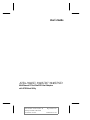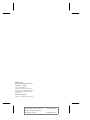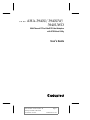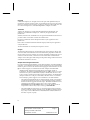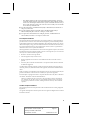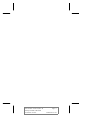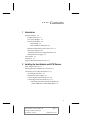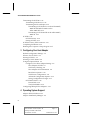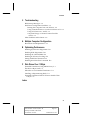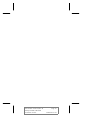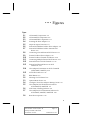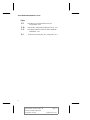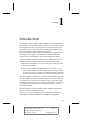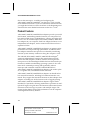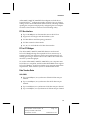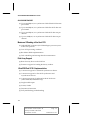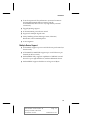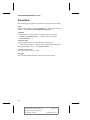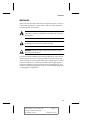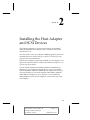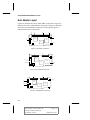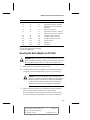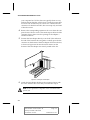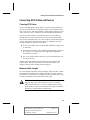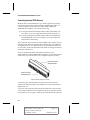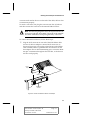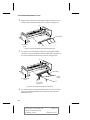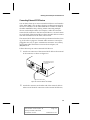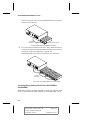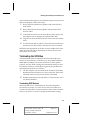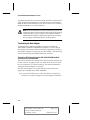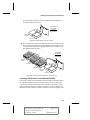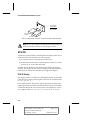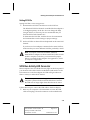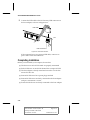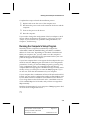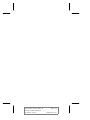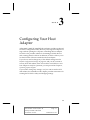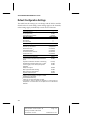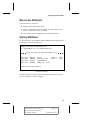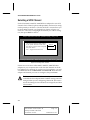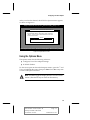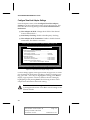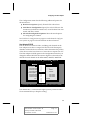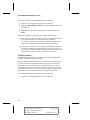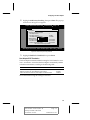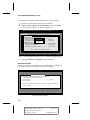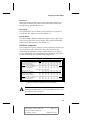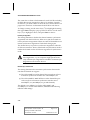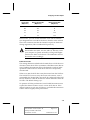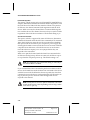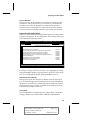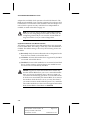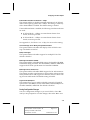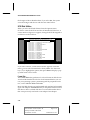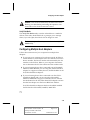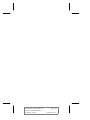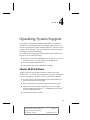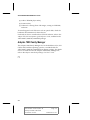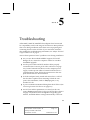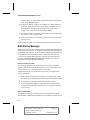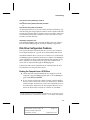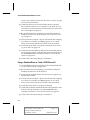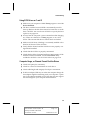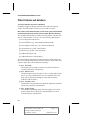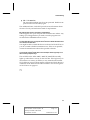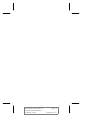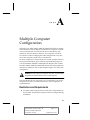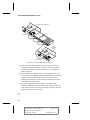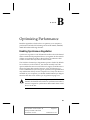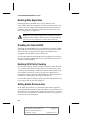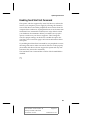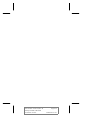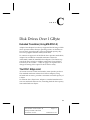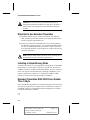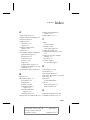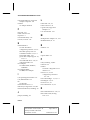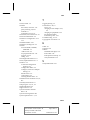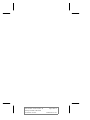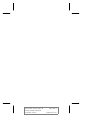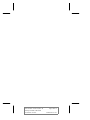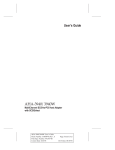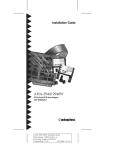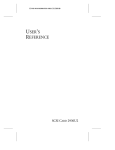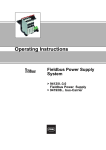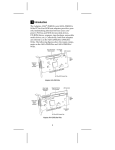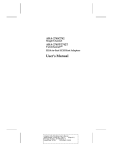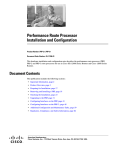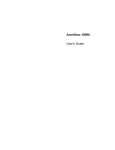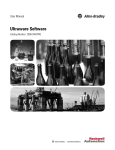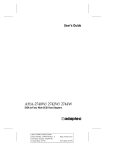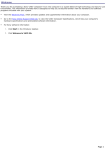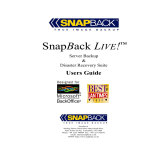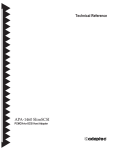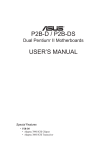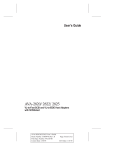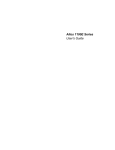Download Adaptec 3940UW User`s guide
Transcript
User’s Guide AHA-3940U/3940UW/3940UWD MultiChannel PCI-to-UltraSCSI Host Adapters with SCSISelect Utility AHA-3940U/3940UW/3940UWD User’s Guide Stock Number: 511041-00, Rev. B Page: Front Cover Print Spec Number: 494569-00 Current Date: 2/14/97 ECN Date: 2/17/97 Adaptec, Inc. 691 South Milpitas Boulevard Milpitas, CA 95035 © 1996, 1997, Adaptec, Inc. All rights reserved. Adaptec and the Adaptec logo are trademarks of Adaptec, Inc. which may be registered in some jurisdictions. Printed in Singapore STOCK NO.: 511041-00, Rev. B MR 2/97 AHA-3940U/3940UW/3940UWD User’s Guide Stock Number: 511041-00, Rev. B Page: Back Cover Print Spec Number: 494569-00 Current Date: 2/14/97 ECN Date: 2/17/97 ▼ ▼ ▼ ▼ AHA-3940U/3940UW/ 3940UWD MultiChannel PCI-to-UltraSCSI Host Adapters with SCSISelect Utility User’s Guide R AHA-3940U/3940UW/3940UWD User’s Guide Stock Number: 511041-00, Rev. B Page: i Print Spec Number: 494569-00 Current Date: 2/14/97 ECN Date: 2/17/97 Copyright © 1996, 1997 Adaptec, Inc. All rights reserved. No part of this publication may be reproduced, stored in a retrieval system, or transmitted in any form or by any means, electronic, mechanical, photocopying, recording or otherwise, without the prior written consent of Adaptec, Inc., 691 South Milpitas Blvd., Milpitas, CA 95035. Trademarks Adaptec, the Adaptec logo, AHA, EZ-SCSI, MultiChannel, PhaseEngine, and SCSISelect are trademarks of Adaptec, Inc. which may be registered in some jurisdictions. Windows, Windows NT, and Windows 95 are registered trademarks of Microsoft Corporation in the U.S. and other countries used under license. Floptical is a trademark of Insite Peripherals which may be registered in some jurisdictions. Photo CD is a trademark of Eastman Kodak Company which may be registered in some jurisdictions. All other trademarks are owned by their respective owners. Changes The material in this document is for information only and is subject to change without notice. While reasonable efforts have been made in the preparation of this document to assure its accuracy, Adaptec, Inc. assumes no liability resulting from errors or omissions in this document, or from the use of the information contained herein. Adaptec reserves the right to make changes in the product design without reservation and without notification to its users. Adaptec Technical Support and Services If you have questions about installing or using the host adapter, check this installation guide first—you will find answers to most of your questions here. If you need further assistance, please contact us. We offer the following support and information services: ■ For technical support, for information about the Adaptec World Wide Web (WWW) and File Transfer Protocol (FTP) Servers, the Adaptec forum on CompuServe, the Adaptec USA Bulletin Board Service (BBS), and for access to the Interactive Fax system, call 800-959-SCSI (7274) or 408-945-2550, 24 hours a day, 7 days a week. To speak with a product support representative, call 408-934-SCSI (7274), M–F 6:00 a.m. to 5:00 p.m., Pacific Time; after these hours, on weekends, and on holidays, product support is also available for a fee at 800-416-8066. – The Adaptec WWW and FTP Servers, and the Adaptec forum on CompuServe provide product literature, answers to commonly asked questions, and information on software upgrades and other topics. The WWW and FTP Servers are available from the Internet 24 hours a day, 7 days a week, at http:// www.adaptec.com and ftp.adaptec.com. To access the Adaptec forum on CompuServe 24 hours a day, 7 days a week, type GO ADAPTEC. – The Adaptec BBS provides answers to commonly asked questions and information on software upgrades and other topics. The BBS is available 24 hours a day, 7 days a week, at 408-945-7727; 1200/2400/9600/14,400/28,800 baud, 8 data bits, 1 stop bit, no parity. ii AHA-3940U/3940UW/3940UWD User’s Guide Stock Number: 511041-00, Rev. B Page: ii Print Spec Number: 494569-00 Current Date: 2/14/97 ECN Date: 2/17/97 – The Adaptec Interactive Fax system provides product literature, answers to commonly asked questions, and current information about Adaptec products and services. The Adaptec Interactive Fax system is available 23 hours a day, 7 days a week. The Fax system is out of service 1 hour each day. You can call this service directly at 408-957-7150. ■ For sales information, call 800-959-SCSI (7274) or 408-945-2550, M–F 6:00 a.m. to 5:00 p.m., Pacific Time. ■ To order Adaptec software and SCSI cables, call 800-442-SCSI (7274) or 408-957-SCSI (7274), M–F 6:00 a.m. to 5:00 p.m., Pacific Time. ■ To request more documentation for Adaptec products, call 800-934-2766 or 510-732-3829, M–F 6:00 a.m. to 5:00 p.m., Pacific Time. FCC Compliance Statement This equipment has been tested and found to comply with the limits for a Class B digital device, pursuant to Part 15 of the FCC rules. These limits are designed to provide reasonable protection against harmful interference in residential installations. This equipment generates, uses, and can radiate radio frequency energy, and if not installed and used in accordance with the instructions, may cause harmful interference to radio communications. However, there is no guarantee that interference will not occur in a particular installation. If this equipment does cause interference to radio or television equipment reception, which can be determined by turning the equipment off and on, the user is encouraged to try to correct the interference by one or more of the following measures: • Reorient or relocate the receiving antenna • Move the equipment away from the receiver • Plug the equipment into an outlet on a circuit different from that to which the receiver is powered • If necessary, the user should consult the dealer or an experienced radio/television technician for additional suggestions CAUTION: Only equipment certified to comply with Class B (computer input/output devices, terminals, printers, etc.) should be attached to this equipment, and must have shielded interface cables. Finally, any changes or modifications to the equipment by the user not expressly approved by the grantee or manufacturer could void the user’s authority to operate such equipment. Each host adapter is equipped with an FCC compliance label that shows only the FCC identification number. The full text of the associated label follows: This device complies with part 15 of the FCC rules. Operation is subject to the following two conditions: (1) this device may not cause harmful interference and (2) this device must accept any interference received, including interference that may cause undesired operation. Canadian Compliance Statement This Class B apparatus meets all requirements of the Canadian Interference-Causing Equipment Regulations. Cet appareile numérique de la classe B respecte toutes les exigences du Règlement sur le matérial brouilleur du Canada. iii AHA-3940U/3940UW/3940UWD User’s Guide Stock Number: 511041-00, Rev. B Page: iii Print Spec Number: 494569-00 Current Date: 2/14/97 ECN Date: 2/17/97 AHA-3940U/3940UW/3940UWD User’s Guide Stock Number: 511041-00, Rev. B Page: iv Print Spec Number: 494569-00 Current Date: 2/14/97 ECN Date: 2/17/97 ▼ ▼ ▼ ▼ Contents 1 Introduction Product Features 1-2 PCI Bus Interface 1-3 PCI-to-PCI Bridges 1-3 Data Transfer Rates 1-3 AHA-3940U 1-3 AHA-3940UW/3940UWD 1-4 Maximum Offloading of the Host CPU 1-4 Disk Array Support 1-4 UltraSCSI/Fast SCSI-2 Implementation 1-4 Multiple Device Support 1-5 Conventions 1-5 Advisories 1-7 Support and Information Services 1-8 2 Installing the Host Adapter and SCSI Devices Host Adapter Layout 2-2 Inserting the Host Adapter in a PCI Slot 2-3 Connecting SCSI Cables and Devices 2-5 Choosing SCSI Cables 2-5 Maximum Cable Lengths 2-5 Connecting Internal SCSI Devices 2-6 Connecting External SCSI Devices 2-9 Connecting External 8-bit and 16-bit Devices (AHA-3940UW or AHA-3940UWD) 2-11 v AHA-3940U/3940UW/3940UWD User’s Guide Stock Number: 511041-00, Rev. B Page: v Print Spec Number: 494569-00 Current Date: 2/14/97 ECN Date: 2/17/97 AHA-3940U/3940UW/3940UWD User’s Guide Terminating the SCSI Bus 2-12 Terminating SCSI Devices 2-12 Terminating the Host Adapter 2-12 Terminating SCSI Channel A on the AHA-3940U/ 3940UW and Both Channels on the AHA-3940UWD 2-13 Terminating SCSI Channel B on the AHA-3940U/ 3940UW 2-14 SCSI IDs 2-14 SCSI ID Priority 2-14 Setting SCSI IDs 2-15 SCSI Bus Activity LED Connector 2-15 Completing Installation 2-16 Running the Computer’s Setup Program 2-17 3 Configuring Your Host Adapter Default Configuration Settings 3-2 When to Use SCSISelect 3-3 Starting SCSISelect 3-3 Selecting a SCSI Channel 3-4 Using the Options Menu 3-5 Configure/View Host Adapter Settings 3-6 Host Adapter SCSI ID 3-7 SCSI Parity Checking 3-8 Host Adapter SCSI Termination 3-9 Boot Device Options 3-10 SCSI Device Configuration 3-11 Advanced Configuration Options 3-15 Saving Configuration Changes 3-17 SCSI Disk Utilities 3-18 Format Disk 3-18 Verify Disk Media 3-19 Configuring Multiple Host Adapters 3-19 4 Operating System Support Adaptec EZ-SCSI Software 4-1 Adaptec 7800 Family Manager 4-2 vi AHA-3940U/3940UW/3940UWD User’s Guide Stock Number: 511041-00, Rev. B Page: vi Print Spec Number: 494569-00 Current Date: 2/14/97 ECN Date: 2/17/97 Contents 5 Troubleshooting BIOS Startup Messages 5-2 Disk Drive Configuration Problems 5-3 Booting the Computer from a SCSI Drive 5-3 Using a Standard Drive as C and a SCSI Drive as D 5-4 Using SCSI Drives as C and D 5-5 Computer Hangs, or Channel Cannot Find the Drives 5-5 Other Problems and Solutions 5-6 A Multiple Computer Configuration Restrictions and Requirements A-1 B Optimizing Performance Enabling Synchronous Negotiation B-1 Enabling Wide Negotiation B-2 Disabling the Channel BIOS B-2 Enabling SCSI Parity Checking B-2 Setting Enable Disconnection B-2 Enabling Send Start Unit Command B-3 C Disk Drives Over 1 GByte Extended Translation (Using MS-DOS 5.0) C-1 The DOS 1 GByte Limit C-1 When Not to Use Extended Translation C-2 Installing or Repartitioning Disks C-2 Extended Translation With SCSI Drives Smaller Than 1 Gbyte C-2 Index vii AHA-3940U/3940UW/3940UWD User’s Guide Stock Number: 511041-00, Rev. B Page: vii Print Spec Number: 494569-00 Current Date: 2/14/97 ECN Date: 2/17/97 AHA-3940U/3940UW/3940UWD User’s Guide Stock Number: 511041-00, Rev. B Page: viii Print Spec Number: 494569-00 Current Date: 2/14/97 ECN Date: 2/17/97 ▼ ▼ ▼ ▼ Figures Figure 2-1 2-2 2-3 2-4 2-5 2-6 2-7 AHA-3940U Components 2-2 2-8 2-9 2-10 2-11 2-12 2-13 Connecting a Second Internal SCSI Device 2-9 2-14 Host Adapter Termination on SCSI Channel B (AHA-3940U/3940UW) 2-14 2-15 SCSI LED Connector 2-16 3-1 3-2 3-3 3-4 3-5 BIOS Banner 3-3 3-6 3-7 SCSI Parity Checking Selection 3-9 3-8 Boot Device Options 3-10 AHA-3940UW Components 2-2 AHA-3940UWD Components 2-2 Inserting the Host Adapter 2-4 68-pin-to-50-pin Converter 2-7 Internal SCSI Ribbon Cable to Host Adapter 2-8 Internal SCSI Ribbon Cable to Internal SCSI Device 2-8 External Cable to Host Adapter 2-10 External Cable to External SCSI Device 2-10 Connecting Multiple External SCSI Devices 2-11 Internal Devices on SCSI Channel A 2-13 Internal and External Devices on SCSI Channel A 2-13 Selecting a SCSI Channel 3-4 Options Menu Screen 3-5 Configure/View Host Adapter Settings Screen 3-6 Host Adapter SCSI ID Selection Screen for AHA-3940UW/3940UWD 3-7 Host Adapter SCSI Termination Selection for AHA-3940U/3940UW/3940UWD 3-10 ix AHA-3940U/3940UW/3940UWD User’s Guide Stock Number: 511041-00, Rev. B Page: ix Print Spec Number: 494569-00 Current Date: 2/14/97 ECN Date: 2/17/97 AHA-3940U/3940UW/3940UWD User’s Guide Figure 3-9 SCSI Device Configuration Screen for AHA-3940U 3-11 3-10 3-11 Advanced Configuration Options Screen 3-15 A-1 SCSI Devices Shared by Two Computers A-2 SCSI Disk Utilities Screen for AHA-3940UW/ 3940UWD 3-18 x AHA-3940U/3940UW/3940UWD User’s Guide Stock Number: 511041-00, Rev. B Page: x Print Spec Number: 494569-00 Current Date: 2/14/97 ECN Date: 2/17/97 ▼ ▼ ▼ ▼ 1 Introduction The Adaptec AHA-3940U, AHA-3940UW, and AHA-3940UWD MultiChannel PCI-to-UltraSCSI Host Adapters are designed for use in computers that have 5-volt Peripheral Component Interconnect (PCI) interface slots. PCI is a local bus interface that enables highspeed data transfer. Your computer must be PCI Rev. 2.1-compliant and the motherboard BIOS must support PCI-toPCI Bridges. If you aren’t sure whether the motherboard BIOS supports PCI-to-PCI Bridges, contact the motherboard vendor. Each AHA-3940U/3940UW/3940UWD host adapter has two SCSI channels, each of which functions as an independent host adapter. ■ With the AHA-3940U, you can connect up to seven 8-bit SCSI devices per channel. ■ With the AHA-3940UW/3940UWD, you can connect up to fifteen 16-bit (Wide) SCSI devices per channel. Using a 68-pinto-50-pin converter, you can also combine 8-bit and 16-bit SCSI devices, up to 15 per channel; up to seven can be 8-bit devices. The AHA-3940U is an 8-bit PCI-to-UltraSCSI host adapter with two internal connectors and one external connector. The AHA-3940UW is a 16-bit PCI-to-UltraSCSI host adapter with two internal connectors and one external connector. The AHA-3940UWD is a 16-bit PCIto-UltraSCSI host adapter with two internal connectors and two external connectors. This document uses the term AHA-3940U/3940UW/3940UWD to refer to all three host adapter models. This User’s Guide is a companion to the Installation Guide for the AHA-3940U/3940UW/3940UWD host adapters. Both guides 1-1 AHA-3940U/3940UW/3940UWD User’s Guide Stock Number: 511041-00, Rev. B Page: 1-1 Print Spec Number: 494569-00 Current Date: 2/14/97 ECN Date: 2/17/97 AHA-3940U/3940UW/3940UWD User’s Guide discuss the same topics—installing and configuring the AHA-3940U/3940UW/3940UWD—but the User’s Guide provides more detailed instructions. If you have installed SCSI devices before, you might find it faster to use the Installation Guide. Beginning users should use the more detailed instructions in this User’s Guide. Product Features AHA-3940U/3940UW/3940UWD host adapters provide a powerful dual channel, multitasking interface between your computer’s PCI bus and SCSI disk drives, CD-ROM drives, scanners, and other SCSI devices. You can install multiple AHA-3940U/3940UW/3940UWD host adapters in your computer. Each host adapter functions as two independent host adapters, and its connected SCSI devices form a separate SCSI bus. AHA-3940U/3940UW/3940UWD host adapters can manage multiple disk drivers and provide high performance. In addition, these host adapters minimize microprocessor overhead by transferring data into system memory without involving the computer’s CPU. The onboard AHA-3940U/3940UW/3940UWD PhaseEngine® sequencer independently manages data transfer between SCSI devices and the computer’s memory without involving the host microprocessor. The PhaseEngine enables the best data transfer performance available in multitasking operating systems. It also automates SCSI command processing and significantly reduces interrupts and command overhead. Onboard BIOS allows AHA-3940U/3940UW/3940UWD host adapters to be used in place of, or together with, a standard hard disk controller. AHA-3940U/3940UW/3940UWD host adapters can handle 32-bit bus master data transfers, including PCI-enhanced transfer commands. They support the same SCSI functions as other Adaptec host adapters, including new SCSI-2 features such as Tagged Queuing. AHA-3940U/3940UW/3940UWD host adapters support multithreaded I/O operations, allowing simultaneous operations on multiple SCSI targets or logical units. The Disconnect/Reconnect feature maximizes SCSI bus usage in systems with multiple targets. The Scatter/Gather feature allows high performance even in computers with fragmented memory buffers. 1-2 AHA-3940U/3940UW/3940UWD User’s Guide Stock Number: 511041-00, Rev. B Page: 1-2 Print Spec Number: 494569-00 Current Date: 2/14/97 ECN Date: 2/17/97 Introduction AHA-3940U/3940UW/3940UWD host adapters include the onboard SCSISelectTM configuration utility. SCSISelect lets you change settings such as SCSI Termination and SCSI Parity Checking without opening the computer and physically configuring the host adapter. SCSISelect also includes a SCSI low-level formatting utility. PCI Bus Interface ■ Up to 132 MBytes/sec data transfer rate on the PCI bus ■ Support for PCI single- and dual-address cycles ■ PCI bus address and data parity generation ■ PCI bus master for data transfer ■ 32-, 24-, 16- and 8-bit host PCI bus data transfers PCI-to-PCI Bridges The AHA-3940U/3940UW/3940UWD features an advanced PCI-to-PCI Bridges design that expands PCI bus connectivity. A separate PCI bus can improve overall system performance by offloading processing to local PCI buses. This reduces bus traffic and increases system throughput. To use the AHA-3940U/3940UW/3940UWD, your computer must be PCI Rev. 2.1-compliant, and the motherboard BIOS must support PCI-to-PCI Bridges. To find out whether your computer meets these requirements, check with the system or motherboard vendor. Data Transfer Rates AHA-3940U ■ Up to 20.0 MBytes/sec synchronous UltraSCSI data rate per channel ■ Up to 10.0 MBytes/sec synchronous Fast SCSI data rate per channel ■ Up to 5.0 MBytes/sec synchronous SCSI data rate per channel ■ Up to 3.0 MBytes/sec asynchronous SCSI data rate per channel 1-3 AHA-3940U/3940UW/3940UWD User’s Guide Stock Number: 511041-00, Rev. B Page: 1-3 Print Spec Number: 494569-00 Current Date: 2/14/97 ECN Date: 2/17/97 AHA-3940U/3940UW/3940UWD User’s Guide AHA-3940UW/3940UWD ■ Up to 40.0 MBytes/sec synchronous Wide UltraSCSI data rate per channel ■ Up to 20.0 MBytes/sec synchronous Wide Fast SCSI data rate per channel ■ Up to 10.0 MBytes/sec synchronous Wide SCSI data rate per channel ■ Up to 6.0 MBytes/sec asynchronous Wide SCSI data rate per channel Maximum Offloading of the Host CPU ■ Onboard RISC sequencer (SCSI PhaseEngine processor) automates SCSI protocol ■ Low SCSI processing overhead ■ Bus Master DMA implementation ■ Task scheduling and message-based communication Disk Array Support ■ Boot from any drive on the SCSI bus ■ Extensive support for leading disk array vendors UltraSCSI/Fast SCSI-2 Implementation ■ Concurrent support for UltraSCSI synchronous devices ■ Concurrent support for Fast SCSI synchronous and asynchronous devices ■ Concurrent support for 8-bit and 16-bit SCSI devices (AHA-3940UW/3940UWD only) ■ Single-ended output ■ Scatter/Gather ■ Disconnect/Reconnect ■ Fully multitasking/multithreading 1-4 AHA-3940U/3940UW/3940UWD User’s Guide Stock Number: 511041-00, Rev. B Page: 1-4 Print Spec Number: 494569-00 Current Date: 2/14/97 ECN Date: 2/17/97 Introduction ■ Uses the superior SCSI-2 (Alternative 1) external connector and standard internal ribbon connector (on the AHA-3940UWD, there are two very high density external connectors) ■ Tagged Queuing support ■ SCSI termination power-down control ■ Support for multiple logical units ■ Parity handling in Data, Message, Status, Selection/ Reselection, and Command phases ■ Active negation Multiple Device Support ■ AHA-3940U supports up to seven SCSI devices per channel (14 devices total) ■ AHA-3940UW/3940UWD support up to 15 SCSI devices per channel (30 devices total) ■ Onboard BIOS fully supports capabilities of MS-DOS 5.0 and above for up to eight disk drives, without additional drivers ■ Onboard BIOS supports disk drives as large as 8 GBytes 1-5 AHA-3940U/3940UW/3940UWD User’s Guide Stock Number: 511041-00, Rev. B Page: 1-5 Print Spec Number: 494569-00 Current Date: 2/14/97 ECN Date: 2/17/97 AHA-3940U/3940UW/3940UWD User’s Guide Conventions The following typographic conventions are used in this document: bold Used for keystrokes (… press the Enter key …) and screen selection fields (… select Advanced Configuration Options …). Helvetica Used for operator entry that must be typed exactly as shown (… device=c:\scsi\aspi7dos.sys …) and for screen messages (…Enter Password …). Helvetica Italics Used to represent text you must determine and type in (… enter nn for number…). Also used for program and file names that appear in body text (… the autoexec.bat file …). Hexadecimal Numbers Are followed by an ‘h’, e.g., 330h. End Mark The ❒ symbol marks the end of the text for each chapter. 1-6 AHA-3940U/3940UW/3940UWD User’s Guide Stock Number: 511041-00, Rev. B Page: 1-6 Print Spec Number: 494569-00 Current Date: 2/14/97 ECN Date: 2/17/97 Introduction Advisories Advisories are short notes that stress an important point or warn of a potential hazard to the system, data, or the user. This document uses three kinds of advisories: Note: Text set off in this way presents reminders, tips, or suggestions that may simplify the assembly and use of the host adapter. Caution: Failure to observe this type of advisory could result in damage to your system, devices, or data. WARNING: Failure to observe this type of advisory could result in personal injury. Use caution when handling any electrical equipment. Advisories in this document can only cover the procedures contained here, and not all situations may have been addressed. Adaptec does not claim to have included every condition or situation that might require a Caution or Warning. You must refer to the documentation for your computer peripheral equipment when you are installing equipment or changing its configuration. 1-7 AHA-3940U/3940UW/3940UWD User’s Guide Stock Number: 511041-00, Rev. B Page: 1-7 Print Spec Number: 494569-00 Current Date: 2/14/97 ECN Date: 2/17/97 AHA-3940U/3940UW/3940UWD User’s Guide Support and Information Services AHA-3940U/3940UW/3940UWD host adapters are designed for easy installation and use. We have tried to make this document and our other documentation complete and clear. If you need further assistance, please contact Adaptec. We offer the following support and information services: Service Provided Description Availability Telephone Number Electronic Bulletin Board Service (BBS) Information on software upgrades, new releases, technical topics, etc. 24 hours a day, 7 days a week 408-945-7727, 1200/ 2400/9600/14,400/ 28,800 baud, 8 data bits, 1 stop bit, no parity Technical Support Live phone help from technical support representatives M–F: 6 a.m. to 5 p.m. Pacific Time 408-934-7274 After-hours fee-based support: 800-416-8066 Interactive FAX Service Current information about Adaptec products and services 24 hours a day, 7 days a week 408-957-7150 Product Order Line Order Adaptec software and cables M–F: 6 a.m. to 5 p.m. 800-442-7274 or 408-957-7274 Literature Hotline M–F: 6 a.m. to 5 p.m. 800-934-2766 or 510-732-3829 Additional documentation for Adaptec products ❒ 1-8 AHA-3940U/3940UW/3940UWD User’s Guide Stock Number: 511041-00, Rev. B Page: 1-8 Print Spec Number: 494569-00 Current Date: 2/14/97 ECN Date: 2/17/97 ▼ ▼ ▼ ▼ 2 Installing the Host Adapter and SCSI Devices This chapter explains how to physically install an AHA-3940U/ 3940UW/3940UWD host adapter in your computer and connect SCSI devices to it. You may need to run your computer’s Setup program as part of the installation process. See Running the Computer’s Setup Program on page 2-17 for more information. After the host adapter is physically installed, you can change its configuration with the SCSISelect utility, as described in Chapter 3, Configuring Your Host Adapter. You can install multiple AHA-3940U/3940UW/3940UWD host adapters in your computer if enough PCI bus slots are available. Each AHA-3940U/3940UW/3940UWD host adapter has two separate SCSI channels. If you install multiple AHA-3940U/3940UW/ 3940UWD host adapters in your computer, you can enable the onboard BIOS on just one host adapter or on more than one of the host adapters. 2-1 AHA-3940U/3940UW/3940UWD User’s Guide Stock Number: 511041-00, Rev. B Page: 2-1 Print Spec Number: 494569-00 Current Date: 2/14/97 ECN Date: 2/17/97 AHA-3940U/3940UW/3940UWD User’s Guide Host Adapter Layout Figure 2-1 identifies the major AHA-3940U components. Figure 2-2 identifies the major AHA-3940UW components. Figure 2-3 identifies the major AHA-3940UWD components. Following the figures, a table describes these components. J2 J1 J6 J3 J4 U6 J5 U8 U10 U11 U12 Figure 2-1. AHA-3940U Components J3 J2 J1 J4 U8 J6 U10 U12 J5 U13 U14 Figure 2-2. AHA-3940UW Components J1 J3 J2 J4 J5 U8 J6 U10 U12 J7 U14 U13 Figure 2-3. AHA-3940UWD Components 2-2 AHA-3940U/3940UW/3940UWD User’s Guide Stock Number: 511041-00, Rev. B Page: 2-2 Print Spec Number: 494569-00 Current Date: 2/14/97 ECN Date: 2/17/97 Installing the Host Adapter and SCSI Devices AHA-3940U AHA-3940UW AHA-3940UWD J1 J2 J3 J1 J2 J3 J1 J2 J3 J4 J5 J6 U6 U8 U10 U11 U12 J4 J5 J6 U8 U10 U12 U13 U14 J4 J7 J5 J6 U8 U10 U12 U13 U14 Description Internal SCSI Connector—Channel A 1 Internal SCSI Connector—Channel B 1 Multiple computer termination jumper, Channel B2 External LED Connector External SCSI Connector—Channel A1 External SCSI Connector—Channel B3 Termination Jumper—Channel A AIC-7880 Controller—Channel A AIC-7880 Controller—Channel B PCI-to-PCI Bridge SEEPROM BIOS ROM 1 50-pin on AHA-3940U, 68-pin on AHA-3940UW/3940UWD only. Appendix A, Multiple Computer Configuration. 3 68-pin on AHA-3940UWD only. 2 See Inserting the Host Adapter in a PCI Slot WARNING: Be sure the power is turned OFF before you continue. Ground yourself by touching an unpainted surface on the computer chassis before you open the computer case. 1 Remove the cover from the computer case. 2 Carefully remove the host adapter from the antistatic bag. If you need to set the adapter down, put it on top of the bag. Caution: Keep the host adapter in its antistatic bag until you are ready to install it. Before you pick up the adapter, ground yourself by touching an unpainted surface on the computer chassis. Even a little static electricity can destroy a host adapter component! 3 Find an unused 5-volt PCI bus expansion slot that supports bus mastering. Make sure this slot is unobstructed. Some computers have both bus master and non-bus master PCI slots. Read your documentation to find out which kind 2-3 AHA-3940U/3940UW/3940UWD User’s Guide Stock Number: 511041-00, Rev. B Page: 2-3 Print Spec Number: 494569-00 Current Date: 2/14/97 ECN Date: 2/17/97 AHA-3940U/3940UW/3940UWD User’s Guide your computer has. PCI bus slots are typically white or ivory and are shorter than ISA or EISA slots. Usually, there are three PCI slots. One of these may be a shared slot. A shared slot has connectors for both ISA and PCI, but can accept only one kind of board at a time. 4 Remove the corresponding expansion slot cover from the computer chassis. The slot cover is the metal strip in the back of the computer chassis that covers the opening for the adapter’s external connector. 5 Position the host adapter directly over the PCI slot and insert the end of the board in the card guide. Carefully press the bus connector on the bottom of the host adapter down into the slot, as shown in Figure 2-4. Be sure the metal contacts on the bottom of the host adapter are securely seated in the slot. Figure 2-4. Inserting the Host Adapter 6 Attach the host adapter bracket to the computer chassis with the screw from the slot cover that you removed in step 4. Note: Do not replace the computer cover or reconnect the power yet! 2-4 AHA-3940U/3940UW/3940UWD User’s Guide Stock Number: 511041-00, Rev. B Page: 2-4 Print Spec Number: 494569-00 Current Date: 2/14/97 ECN Date: 2/17/97 Installing the Host Adapter and SCSI Devices Connecting SCSI Cables and Devices Choosing SCSI Cables Always use high-quality SCSI cables to connect the host adapter to devices on the SCSI bus. Poor-quality cables can cause data corruption, parity errors, and other problems. High-quality cabling is especially critical if you use UltraSCSI or Fast SCSI data transfer rates. The round cables used for external SCSI devices vary widely in quality and electrical characteristics. Be sure external SCSI cables meet SCSI-2 standards (ask your cable vendor). For UltraSCSI applications, SCSI cables must meet Fast-20 SCSI standards. Here are some guidelines for external SCSI cables: ■ SCSI-2: Use cables with a single-ended impedance range of 90 to 132 ohms. ■ UltraSCSI: Use cables with a single-ended impedance range of 90 ± 10 ohms. For the REQ and ACK signals the impedance should be 90 ± 6 ohms. ■ Do not use cables shorter than 30 cm (11.8 inches) between any two SCSI devices. Adaptec sells high-quality internal and external UltraSCSI and SCSI-2 cables. If your reseller does not stock these cables, call Adaptec directly at the number listed on page ii. Maximum Cable Lengths To assure reliable operation, the total length of the SCSI bus, including both internal and external cabling, should not exceed 6 meters (19.7 feet) for synchronous or asynchronous data transfer rates, and 3 meters (9.8 feet) for UltraSCSI data transfer rates. Caution: AHA-3940U/3940UW/3940UWD host adapters support only single-ended SCSI devices. Do not connect differential SCSI devices, or the host adapter may be damaged. Read your device documentation to find out whether the device is single-ended or differential. 2-5 AHA-3940U/3940UW/3940UWD User’s Guide Stock Number: 511041-00, Rev. B Page: 2-5 Print Spec Number: 494569-00 Current Date: 2/14/97 ECN Date: 2/17/97 AHA-3940U/3940UW/3940UWD User’s Guide Connecting Internal SCSI Devices Read the device documentation if you need to physically install a SCSI device inside your computer before attaching the cables. To connect internal SCSI devices to an AHA-3940U/3940UW/ 3940UWD host adapter, you need the following: ■ A 50-pin internal SCSI ribbon cable for the AHA-3940U. (Or two cables, if you are using both internal SCSI connectors.) ■ A 68-pin internal SCSI ribbon cable for the AHA-3940UW or AHA-3940UWD. (Or two such cables, if you are using both internal SCSI connectors.) There must be more connectors in the middle of the cable if you are attaching more than one internal device. Make sure your cable has enough connectors. To connect three or more internal SCSI devices to a SCSI bus, make a SCSI ribbon cable that has enough connectors for all the SCSI devices. You can connect both 8-bit and 16-bit SCSI devices to an AHA-3940UW or AHA-3940UWD host adapter. To attach 8-bit internal devices to a wide SCSI bus, use a 68-pin-to-50-pin converter. Plug this end into the internal wide cable Plug this end into an 8-bit internal device Figure 2-5. 68-pin-to-50-pin Converter You can buy this internal 68-pin-to-50-pin converter from any authorized Adaptec reseller. Call Adaptec for more information at (800) 959-SCSI. Do not use this converter at the end of the cable; the converter does not provide termination for the high data byte. To terminate a SCSI bus properly, you must put a 16-bit device at the end of the cable. If a 2-6 AHA-3940U/3940UW/3940UWD User’s Guide Stock Number: 511041-00, Rev. B Page: 2-6 Print Spec Number: 494569-00 Current Date: 2/14/97 ECN Date: 2/17/97 Installing the Host Adapter and SCSI Devices converter with an 8-bit device is at the end of the cable, the bus does not terminate properly. To attach a converter, first plug the converter into the A/B device and then connect the converter to the internal Wide SCSI bus. Note: The following diagrams show the 50-pin internal connector used with the AHA-3940U. The AHA-AHA-3940UW and AHA-3940UWD use 68-pin high-density connectors. To connect internal SCSI devices, follow these steps: 1 Plug the SCSI connector at one end of the SCSI ribbon cable into one of the host adapter’s internal SCSI connectors, as shown in Figure 2-6. Line up the colored stripe on the ribbon cable with the number 1 printed below the connector on the host adapter. This is called maintaining pin-1 orientation. Maintain pin-1 orientation throughout the SCSI bus, or the devices will not work properly. Colored Stripe SCSI Ribbon Cable 1 Pin 1 Internal SCSI Connector Figure 2-6. Internal SCSI Ribbon Cable to Host Adapter 2-7 AHA-3940U/3940UW/3940UWD User’s Guide Stock Number: 511041-00, Rev. B Page: 2-7 Print Spec Number: 494569-00 Current Date: 2/14/97 ECN Date: 2/17/97 AHA-3940U/3940UW/3940UWD User’s Guide 2 Plug the last connector on the ribbon cable into the SCSI connector on the internal SCSI device, as shown in Figure 2-7. Pin 1 Colored Stripe Internal SCSI Device Figure 2-7. Internal SCSI Ribbon Cable to Internal SCSI Device 3 To connect a second internal SCSI device, plug the middle connector of the SCSI ribbon cable into the SCSI connector on the second internal SCSI device, as shown in Figure 2-8. Pin 1 Colored Stripe To Host Adapter 2nd Internal SCSI Device To 1st Internal SCSI Device Figure 2-8. Connecting a Second Internal SCSI Device 4 To connect three or more internal SCSI devices to a SCSI bus, plug the remaining middle SCSI connectors into the other internal devices. 2-8 AHA-3940U/3940UW/3940UWD User’s Guide Stock Number: 511041-00, Rev. B Page: 2-8 Print Spec Number: 494569-00 Current Date: 2/14/97 ECN Date: 2/17/97 Installing the Host Adapter and SCSI Devices Connecting External SCSI Devices You can daisy-chain up to seven external SCSI devices to Channel A of the AHA-3940U. You can daisy-chain up to fifteen external SCSI devices to Channel A of the AHA-3940UW or Channels A and B of the AHA-3940UWD. Daisy-chaining means connecting multiple devices with multiple cables. For example, a cable runs from the external SCSI connector to the first external device; a second connector on the back of the external device allows another cable to connect with the second device in the chain, and so forth. The external SCSI cables must meet the specifications listed in Choosing SCSI Cables on page 2-5. External cable connectors can only be plugged in one way, so pin-1 orientation is automatic. You can buy appropriate cables and other accessories from Adaptec; call (800) 442-SCSI. Follow these steps to connect external SCSI devices: 1 Attach one connector of the external SCSI cable to the external SCSI connector, as shown in Figure 2-9. External SCSI Connector (AHA-3940UWD has two connectors) External SCSI Cable Figure 2-9. External Cable to Host Adapter 2 Attach the connector at the other end of the external cable to either one of the SCSI connectors on the external SCSI device, 2-9 AHA-3940U/3940UW/3940UWD User’s Guide Stock Number: 511041-00, Rev. B Page: 2-9 Print Spec Number: 494569-00 Current Date: 2/14/97 ECN Date: 2/17/97 AHA-3940U/3940UW/3940UWD User’s Guide as shown in Figure 2-10. The AHA-3940UWD has two external connectors (not shown). External SCSI Cable External SCSI Device Figure 2-10. External Cable to External SCSI Device 3 To connect other external SCSI devices, daisy chain each device to the previous device until all external SCSI devices have been connected, as shown in Figure 2-11. (Again, the AHA-3940UWD’s two external connectors are not shown.) External SCSI Cables Figure 2-11. Connecting Multiple External SCSI Devices Connecting External 8-bit and 16-bit Devices (AHA-3940UW or AHA-3940UWD) When daisy-chaining external 8-bit and 16-bit devices with standard SCSI-2 connectors to the AHA-3940UW or AHA-3940UWD, use an 2-10 AHA-3940U/3940UW/3940UWD User’s Guide Stock Number: 511041-00, Rev. B Page: 2-10 Print Spec Number: 494569-00 Current Date: 2/14/97 ECN Date: 2/17/97 Installing the Host Adapter and SCSI Devices external SCSI-2 male 68-pin to SCSI-2 female 50-pin converter (available from Adaptec). Follow these steps: 1 Daisy-chain all 16-bit devices together with external SCSI-2 Wide cables. 2 Daisy-chain all 8-bit devices together with external SCSI-2 Narrow cables. 3 Connect the first device in the 16-bit device daisy chain to the host adapter with an appropriate external Wide cable. 4 Plug the converter into the last device in the 16-bit device daisy chain. 5 Use an external narrow cable to connect the first 8-bit device in the 8-bit device daisy-chain to the other end of the converter. Remember the termination on all devices in the middle of the daisy chain has to be OFF and the termination on the last device in the daisy-chain has to be ON. Terminating the SCSI Bus SCSI termination must be enabled on the first and last physical devices on SCSI Channels A and B of your AHA-3940U/3940UW/ 3940UWD host adapter; otherwise, the devices will not operate properly. You may need to change the termination setting on some SCSI devices when you install them. In general, the procedure for terminating the SCSI bus is as follows: 1 The host adapter is at one end of the SCSI channel (SCSI bus). Determine which SCSI devices is at the other end. Then terminate both of these, if they are not already terminated. 2 Disable termination on all other devices on the SCSI bus, if it is not already disabled. Terminating SCSI Devices Most SCSI disk drives, CD-ROM drives, and other peripheral devices have a jumper or a switch close to the SCSI connector to control SCSI termination. Some SCSI devices have resistor modules that you can remove or insert to change the termination setting. 2-11 AHA-3940U/3940UW/3940UWD User’s Guide Stock Number: 511041-00, Rev. B Page: 2-11 Print Spec Number: 494569-00 Current Date: 2/14/97 ECN Date: 2/17/97 AHA-3940U/3940UW/3940UWD User’s Guide Terminate the SCSI device at the end of the internal or external SCSI cable, and disable termination on all other devices on the SCSI bus. Read the device documentation if you are not sure how to enable or disable termination on your SCSI devices. Note: Some SCSI disk drives allow termination power to be supplied to their resistor modules from the SCSI bus instead of from the drive’s power supply. AHA-3940U/3940UW/ 3940UWD host adapters support this option, because they always supply termination power on the SCSI bus. Terminating the Host Adapter Termination for Channels A and B is Automatic by default on AHA-3940U/3940UW/3940UWD host adapters. You can change this setting, if necessary, with the SCSISelect configuration utility, as described in Chapter 3, Configuring Your Host Adapter. The following section assumes that termination remains at Automatic. Terminating SCSI Channel A on the AHA-3940U/3940UW and Both Channels on the AHA-3940UWD These SCSI channels have an external connector and an internal connector, as shown on page 2-2. You can attach SCSI devices to one of the two connectors or to both connectors. The default termination setting for the host adapter is Automatic. The text uses Channel A as an illustration, but this section also applies to Channel B of the AHA-3940UWD. ■ If you attach SCSI devices to only one of the two Channel A connectors, as shown in Figure 2-12, host adapter termination 2-12 AHA-3940U/3940UW/3940UWD User’s Guide Stock Number: 511041-00, Rev. B Page: 2-12 Print Spec Number: 494569-00 Current Date: 2/14/97 ECN Date: 2/17/97 Installing the Host Adapter and SCSI Devices is automatically Enabled. Always connect the host adapter to the end of the internal cable. Host Adapter Termination Enabled Automatically Termination Enabled No Termination Figure 2-12. Internal Devices on SCSI Channel A ■ If you attach SCSI devices to both internal and external connectors, as shown in Figure 2-13, host adapter termination is automatically Disabled. In this configuration, the host adapter is in the middle of the SCSI bus. Host Adapter Termination Disabled Automatically Termination Enabled No Termination No Termination Termination Enabled No Termination Figure 2-13. Internal and External Devices on SCSI Channel A Terminating SCSI Channel B on the AHA-3940U/3940UW This SCSI channel has an internal connector and no external connector. The host adapter must always be at the end of the cable when you attach internal SCSI devices to this channel. The default termination setting for the host adapter is Automatic, so host adapter termination for this channel is always enabled, as shown in Figure 2-14. 2-13 AHA-3940U/3940UW/3940UWD User’s Guide Stock Number: 511041-00, Rev. B Page: 2-13 Print Spec Number: 494569-00 Current Date: 2/14/97 ECN Date: 2/17/97 AHA-3940U/3940UW/3940UWD User’s Guide Host Adapter Termination Enabled Automatically Termination Enabled No Termination Figure 2-14. Host Adapter Termination on SCSI Channel B (AHA-3940U/3940UW) Note: Do not set a channel’s termination to Disable if there is no device on that SCSI bus. It may hang the system. SCSI IDs Each device on the SCSI bus, including the host adapter, must have a unique SCSI ID. The SCSI ID serves two purposes: ■ It uniquely defines each SCSI device on the bus. ■ It determines which device controls the bus when two or more devices try to use it at the same time. SCSI IDs on one channel do not interfere with the IDs on another channel. This applies to two SCSI host adapters that implement different buses as well as dual channels on a single host adapter. SCSI ID Priority On an 8-bit SCSI bus, SCSI ID 7 has the highest priority, and SCSI ID 0 has the lowest priority. From highest to lowest, the complete order is: 7, 6, 5, 4, 3, 2, 1, 0. On a 16-bit SCSI bus, the priority scheme goes from SCSI ID 7 (the highest priority) to SCSI ID 0, and then from SCSI ID 15 to SCSI ID 8, so that SCSI ID 8 is the very lowest priority. From highest to lowest, the complete order is: 7, 6, 5, 4, 3, 2, 1, 0, 15, 14, 13, 12, 11, 10, 9, 8. 2-14 AHA-3940U/3940UW/3940UWD User’s Guide Stock Number: 511041-00, Rev. B Page: 2-14 Print Spec Number: 494569-00 Current Date: 2/14/97 ECN Date: 2/17/97 Installing the Host Adapter and SCSI Devices Setting SCSI IDs Setting SCSI IDs is a two-step process: 1 Determine the SCSI ID of each device on the SCSI bus. The default SCSI ID for Channels A and B of the host adapter is 7, the highest priority on the bus. You can change the ID(s) using SCSISelect, if necessary, but we recommend that you leave the ID for both channels at 7. To determine the SCSI IDs, read the devices’ documentation and examine their switch settings or jumper settings. 2 Set the SCSI IDs so that no IDs are duplicated on the same SCSI channel. If you have two host adapters connected to the same SCSI bus, make sure they are set to different SCSI IDs, preferably 7 and 6. Note: A computer with an AHA-3940U/3940UW/ 3940UWD host adapter can share external SCSI devices with another computer. To do this, you must install a jumper before you install the host adapter. See Appendix A, Multiple Computer Configuration. SCSI Bus Activity LED Connector Most computers have an LED disk activity light on the front panel. If you disconnect the cable from the motherboard and attach it to the LED connector on the host adapter, the LED will light whenever there is activity on either SCSI channel. Note: You may not want to change this connection if your computer system includes non-SCSI disk drives, because the LED will no longer light when these drives are active. Follow these steps to connect the LED cable to the host adapter: 1 Refer to your computer’s documentation to locate the LED cable and unplug it from the connector on the motherboard. 2-15 AHA-3940U/3940UW/3940UWD User’s Guide Stock Number: 511041-00, Rev. B Page: 2-15 Print Spec Number: 494569-00 Current Date: 2/14/97 ECN Date: 2/17/97 AHA-3940U/3940UW/3940UWD User’s Guide 2 Connect the LED cable to the SCSI activity LED connector on the host adapter, as shown in Figure 2-15. LED Cable Pin 1 1 LED Connector J4 Figure 2-15. SCSI LED Connector If the computer has a two-position LED cable, connect it to pins 1 and 2 of the LED connector. Completing Installation Before you reassemble your computer, be sure that ■ The devices on each SCSI channel are properly terminated ■ Each SCSI device on each SCSI channel has a unique SCSI ID ■ The host adapter is firmly seated and secured in a 5-volt bus master PCI bus slot ■ Internal SCSI devices have power plugs attached ■ Internal SCSI devices are firmly connected to the host adapter and pin-1 orientation is correct ■ External SCSI devices are firmly connected to the host adapter 2-16 AHA-3940U/3940UW/3940UWD User’s Guide Stock Number: 511041-00, Rev. B Page: 2-16 Print Spec Number: 494569-00 Current Date: 2/14/97 ECN Date: 2/17/97 Installing the Host Adapter and SCSI Devices Complete these steps to finish the installation process: 1 Replace and secure the cover of the computer case. 2 Reconnect the power cords to all external SCSI devices and the computer. 3 Turn ON the power to all devices. 4 Boot the computer. If you need to change the configuration of the host adapter or SCSI devices, follow the directions in Chapter 3, Configuring Your Host Adapter. If you encounter any problems during installation, see Chapter 5, Troubleshooting. Running the Computer’s Setup Program Normally, PCI-bus computers automatically configure the AHA-3940U/3940UW/3940UWD IRQ, port address, and BIOS address. In some cases, depending on what kind of motherboard BIOS your computer uses, you may need to run the computer’s Setup program to enable the PCI bus parameters before your computer can recognize the host adapter. If your host computer does not recognize the host adapter after you install it, enter the Setup program and check for PCI configuration parameters. Usually you start the Setup program by pressing a key or key combination when your computer boots and the host computer BIOS message appears. The BIOS message normally states the key or keys you must press to enter the Setup program. If you are not sure, check the documentation for your computer. If your computer has a combination of ISA (or EISA) boards and PCI boards, you may need to configure the settings so that the IRQs used by ISA/EISA boards are marked as Used and the PCI bus does not try to assign them to other PCI boards. Also, some BIOS’s reserve a set of available IRQs for PCI boards, and you have to assign these IRQs manually. Read the documentation for your computer’s Setup program to find out more about configuration issues. ❒ 2-17 AHA-3940U/3940UW/3940UWD User’s Guide Stock Number: 511041-00, Rev. B Page: 2-17 Print Spec Number: 494569-00 Current Date: 2/14/97 ECN Date: 2/17/97 AHA-3940U/3940UW/3940UWD User’s Guide Stock Number: 511041-00, Rev. B Page: 2-18 Print Spec Number: 494569-00 Current Date: 2/14/97 ECN Date: 2/17/97 ▼ ▼ ▼ ▼ 3 Configuring Your Host Adapter AHA-3940U/3940UW/3940UWD host adapters include an onboard SCSISelect configuration utility that lets you change host adapter settings without opening the computer or handling the host adapter. SCSISelect also provides utilities for formatting SCSI disk devices and scanning them for defects. In addition, SCSISelect allows you to list the SCSI IDs of devices attached to the host adapter. If you do not need to change any of the default settings listed in Default Configuration Settings on page 3-2, and you do not want to run any SCSI disk utilities, there is no need to run SCSISelect. Your host adapter is ready for operation; you can proceed to Chapter 4, Operating System Support. If you need to change any settings, or if you want to run the SCSI disk utilities, the remainder of this chapter provides instructions for running the SCSISelect utility and changing settings. 3-1 AHA-3940U/3940UW/3940UWD User’s Guide Stock Number: 511041-00, Rev. B Page: 3-1 Print Spec Number: 494569-00 Current Date: 2/14/97 ECN Date: 2/17/97 AHA-3940U/3940UW/3940UWD User’s Guide Default Configuration Settings This table lists the settings you can change with SCSISelect and the default value for each setting. Some settings apply to the channels; other settings apply individually to each device on the bus. Global Settings for Host Adapter Host Adapter SCSI ID SCSI Parity Checking Host Adapter SCSI Termination Boot Device Settings Boot Channel Boot Target ID Boot LUN Number1 SCSI Device Settings Initiate Sync Negotiation Maximum Sync Transfer Rate Enable Disconnection Initiate Wide Negotiation3 Send Start Unit SCSI Command4 Include In BIOS Scan Advanced Host Adapter Settings Reset SCSI Bus at IC Initialization Channel A BIOS (Configuration Utility Reserves BIOS Space) Support Removable Disks under BIOS as Fixed Disks4 Extended BIOS Translation for DOS Drives > 1 GByte4 Channel A Display <Ctrl-A> Message During BIOS Initialization4 Multiple LUN Support4 BIOS Support for Bootable CD-ROM4 BIOS Support for Int 13h Extensions4 Support for UltraSCSI Speed5 Default Setting 7 Enabled Automatic Default Setting A First 0 0 Default Setting Yes (Enabled) 20 MBytes/sec2 Yes (Enabled) Yes (Enabled) No (Disabled) Yes (Enabled) Default Setting Enabled Enabled Boot Only Enabled Enabled Disabled Enabled Enabled Disabled 1 Setting is valid only if Multiple LUN Support is enabled. 2 10 MBytes/sec for AHA-3940U. 3 AHA-3940UW/3940UWD only. 4 Settings are only valid if channel BIOS is enabled. 5 If this setting is changed to Enabled, the Maximum Sync Transfer Rates are 20 MBytes/sec for the AHA-3940U and 40 MBytes/sec for the AHA-3940UW/ 3940UWD. 3-2 AHA-3940U/3940UW/3940UWD User’s Guide Stock Number: 511041-00, Rev. B Page: 3-2 Print Spec Number: 494569-00 Current Date: 2/14/97 ECN Date: 2/17/97 Configuring Your Host Adapter When to Use SCSISelect Use SCSISelect if you need to ■ Change any of the default values ■ Check or change SCSI device settings that may conflict with those of other devices (e.g., SCSI ID) ■ Perform low-level formatting on new SCSI disk devices Starting SCSISelect To start SCSISelect, press Ctrl+A when the BIOS banner appears during bootup, as shown in Figure 3-1. Adaptec AHA-3940U/3940UW BIOS v1.22 (c) 1996 Adaptec, Inc. All Rights Reserved. Press <Ctrl><A> for SCSISelect(TM)Utility! SCSI SCSI SCSI SCSI ID ID ID ID #0 #2 #3 #4 - MAXTOR QUANTUM Toshiba ARCHIVE P1-17S - Drive C: P40S-94-40-04xx - Drive D: CD_ROM:XX3355 VIPER 150 21247 (80h) (81h) BIOS Installed Successfully! Figure 3-1. BIOS Banner The BIOS banner lists the model number and SCSI ID of each SCSI device connected to the host adapter. 3-3 AHA-3940U/3940UW/3940UWD User’s Guide Stock Number: 511041-00, Rev. B Page: 3-3 Print Spec Number: 494569-00 Current Date: 2/14/97 ECN Date: 2/17/97 AHA-3940U/3940UW/3940UWD User’s Guide Selecting a SCSI Channel Each AHA-3940U/3940UW/3940UWD host adapter has two SCSI channels. Each channel operates independently and must be configured separately in SCSISelect. The first SCSISelect screen allows you to select either Channel A or Channel B, as shown in Figure 3-2. Press the ↑ and ↓ keys to highlight the channel you want to configure, then press Enter to select it. Adaptec AHA-3940 Ultra/Ultra W SCSISelect(TM) You have more than one SCSI channel in your system. Move the cursor to the bus:channel of the one to be configured and press <Enter>. Utility v1.22 Channel 01:A 01:B <F5> - Toggle color/monochrome Arrow keys to move cursor, <Enter> to select option, <Esc> to exit (* =default) Figure 3-2. Selecting a SCSI Channel If there are two or three AHA-3940U/3940UW/3940UWD host adapters in your computer, this screen lists the channels on all the host adapters. For example, if you have two host adapters, you will see additional entries for Bus2:ChA and Bus2:ChB. Select the host adapter and channel you want to configure, then press Enter. Note: You must select SCSI Channel A if you want to enable or disable the host adapter BIOS. The BIOS setting cannot be changed when you are configuring Channel B. The same is true of the settings for boot channel, boot target ID, and boot LUN number. 3-4 AHA-3940U/3940UW/3940UWD User’s Guide Stock Number: 511041-00, Rev. B Page: 3-4 Print Spec Number: 494569-00 Current Date: 2/14/97 ECN Date: 2/17/97 Configuring Your Host Adapter After you select the channel, the SCSISelect Options menu appears, as shown in Figure 3-3. Adaptec AHA-3940 Ultra/ Ultra W SCSISelect(TM) Utility v1.22 AHA-3940 Ultra/Ultra W at Bus:Channel 01:A Would you like to configure the PCI device or run the SCSI disk utilities? Select the option and press <Enter>. Press <F5> to switch between color and monochrome modes. Options Configure/View Host Adapter Settings SCSI Disk Utilities Arrow keys to move cursor, <Enter> to select option, <Esc> to exit (* =default) Figure 3-3. Options Menu Screen Using the Options Menu The Options menu has the following selections: ■ Configure/View Host Adapter Settings ■ SCSI Disk Utilities To choose an option in this and subsequent menus, press the ↑ and ↓ keys to highlight the option, then press Enter. Press Esc at any time to return to the previous menu. Note: Press F5 to toggle the display between color and monochrome. (This feature may not work on all monitors.) 3-5 AHA-3940U/3940UW/3940UWD User’s Guide Stock Number: 511041-00, Rev. B Page: 3-5 Print Spec Number: 494569-00 Current Date: 2/14/97 ECN Date: 2/17/97 AHA-3940U/3940UW/3940UWD User’s Guide Configure/View Host Adapter Settings From the Options menu, select Configure/View Host Adapter Settings to see the Configuration menu, shown in Figure 3-4. This menu lists the following settings under SCSI Channel Interface Definitions: ■ Host Adapter SCSI ID: Change the SCSI ID of the channel from its default ID of 7. ■ SCSI Parity Checking: Enable or disable parity checking. ■ Host Adapter SCSI Termination: Enable or disable channel termination. The default is Automatic. Adaptec AHA-3940 Ultra/Ultra W SCSISelect(TM) Utility v1.22 AHA-3940 Ultra/Ultra W at Bus:Channel 01:A Configuration SCSI Channel Interface Definitions Host Adapter SCSI ID ................................... 7 SCSI Parity Checking ................................... Enabled Host Adapter SCSI Termination ......................Automatic Additional Options Boot Device Options..................................... Press <Enter> SCSI Device Configuration ........................... Press <Enter> Advanced Configuration Options ................... Press <Enter> <F6> - Reset to Host Adapter Defaults Arrow keys to move cursor, <Enter> to select option, <Esc> to exit ( * =default) Figure 3-4. Configure/View Host Adapter Settings Screen Current settings appear in the right column. In Figure 3-4, for example, the setting for SCSI Parity Checking is Enabled. To change a setting, press the ↑ and ↓ keys to highlight the setting; press Enter to display a pop-up menu of choices; and then choose a setting by highlighting it and pressing Enter. The following sections in this chapter have information about each setting. Note: Channel default settings are marked with an asterisk (*) throughout the menus. Press F6 to reset all settings to the channel defaults. 3-6 AHA-3940U/3940UW/3940UWD User’s Guide Stock Number: 511041-00, Rev. B Page: 3-6 Print Spec Number: 494569-00 Current Date: 2/14/97 ECN Date: 2/17/97 Configuring Your Host Adapter The Configuration menu has the following additional options for advanced users: ■ Boot Device Options: Specify ID and LUN to boot from. ■ SCSI Device Configuration: Specify for each SCSI device the maximum synchronous transfer rate, use of the Start Unit command, and other criteria. ■ Advanced Configuration Options: Select advanced options for configuring the channel. See SCSI Device Configuration on page 3-11 and Advanced Configuration Options on page 3-15 for information on these selections. Host Adapter SCSI ID Each SCSI device on the SCSI bus, including each channel on the host adapter, must have a unique SCSI ID. The SCSI ID uniquely identifies each SCSI device on the bus, and it determines the priority of the device on the bus when two or more devices request use of it. The Host Adapter SCSI ID option on the Configuration menu lets you change the channel SCSI ID. The screen in Figure 3-5 shows the available IDs for each channel on the AHA-3940U/3940UW/3940UWD. Adaptec AHA-3940 Ultra/Ultra W SCSISelect(TM) Utility v1.22 AHA-3940 Ultra/Ultra0 W at Bus:Channel 01:A 1 Configuration 2 SCSI Channel Interface Definitions 3 Host Adapter SCSI ID ........................................ 7 4 5 SCSI Parity Checking ........................................ Enabled 6 ........................ Automatic Host Adapter SCSI Termination 7 Additional Options * 8 Press <Enter> Boot Device Options............................................ 9 SCSI Device Configuration 10 ................................ Press <Enter> 11 ....................... Press <Enter> Advanced Configuration Options 12 <F6> - Reset to13 Host Adapter Defaults 14 15 Arrow keys to move cursor, <Enter> to select option, <Esc> to exit (* = default) Figure 3-5. Host Adapter SCSI ID Selection Screen for AHA-3940UW/3940UWD The default ID is 7, which has the highest priority on the SCSI bus. We recommend that you keep this setting. 3-7 AHA-3940U/3940UW/3940UWD User’s Guide Stock Number: 511041-00, Rev. B Page: 3-7 Print Spec Number: 494569-00 Current Date: 2/14/97 ECN Date: 2/17/97 AHA-3940U/3940UW/3940UWD User’s Guide Follow these steps to select a different ID for a channel: 1 Display the Configuration menu for the channel. 2 Highlight Host Adapter SCSI ID, then press Enter. A menu of IDs appears. 3 Highlight the ID you want to assign the channel, then press Enter. When selecting the channel SCSI ID, consider the following: ■ Two devices on the same channel cannot have the same ID. The host adapter itself uses one SCSI ID on each channel (SCSI ID 7, by default). See SCSI Disk Utilities on page 3-18 to learn how to determine the SCSI ID used by each device. ■ If you plan to connect two host adapters in different computers to the same SCSI bus (see Appendix A, Multiple Computer Configuration), set the host adapters to different SCSI IDs. IDs 6 and 7 are best, since they have top priority on the SCSI bus. SCSI Parity Checking Select this option to enable or disable SCSI parity checking on the channel. The default setting is Enabled. When reading from the SCSI bus, the channel always checks parity to verify the correct transmission of data from your SCSI devices. Disable SCSI Parity Checking if any attached SCSI devices do not support SCSI parity. Most currently available SCSI devices do support SCSI parity. If you are not sure whether a device supports SCSI parity, check the documentation that accompanied the device. To set parity checking for a channel, follow these steps: 1 Display the Configuration menu for the channel. 3-8 AHA-3940U/3940UW/3940UWD User’s Guide Stock Number: 511041-00, Rev. B Page: 3-8 Print Spec Number: 494569-00 Current Date: 2/14/97 ECN Date: 2/17/97 Configuring Your Host Adapter 2 Highlight SCSI Parity Checking, then press Enter. The pop-up menu shown in Figure 3-6 appears. Adaptec AHA-3940 Ultra/Ultra Wide SCSISelect(TM) Utility v1.22 AHA-3940 Ultra/Ultra W at Bus:Channel 01:A Configuration SCSI Channel Interface Definitions Host Adapter SCSI ID ........................................ 7 SCSI Parity Checking ........................................ Enabled Host Adapter SCSI Termination ........................ Automatic Enabled Additional Options * Disabled Press <Enter> Boot Device Options........................................... SCSI Device Configuration ................................ Press <Enter> Advanced Configuration Options ....................... Press <Enter> <F6> - Reset to Host Adapter Defaults Arrow keys to move cursor, <Enter> to select option, <Esc> to exit (* = default) Figure 3-6. SCSI Parity Checking Selection 3 Highlight Enabled or Disabled, then press Enter. Host Adapter SCSI Termination The host adapter termination default setting for SCSI channels is Automatic. “Automatic” means that the host adapter automatically enables or disables termination, according to the following table. Connectors Used on Channel Internal connector only; host adapter at end of channel External connector only; host adapter at end of channel Internal and external connectors; host adapter in middle of channel Termination Enabled Enabled Disabled We recommend leaving the setting at Automatic. 3-9 AHA-3940U/3940UW/3940UWD User’s Guide Stock Number: 511041-00, Rev. B Page: 3-9 Print Spec Number: 494569-00 Current Date: 2/14/97 ECN Date: 2/17/97 AHA-3940U/3940UW/3940UWD User’s Guide To change the termination setting manually for a given channel: 1 2 Display the Configuration menu for the channel. Highlight Host Adapter SCSI Termination, then press Enter. A pop-up menu appears, as shown in Figure 3-7. Adaptec AHA-3940 Ultra/Ultra W SCSISelect(TM) Utility v1.22 AHA-3940 Ultra/Ultra W at Bus:Channel 01:A Configuration SCSI Channel Interface Definitions Host Adapter SCSI ID .....................................7 Automatic * ..................................... Enabled SCSI Parity Checking Enabled ....................... Automatic Host Adapter SCSI Termination Disabled Additional Options Boot Device Options...................................... Press <Enter> SCSI Device Configuration .............................Press <Enter> Advanced Configuration Options ....................Press <Enter> <F6> - Reset to Host Adapter Defaults Arrow keys to move cursor, <Enter> to select option, <Esc> to exit (* =default) Figure 3-7. Host Adapter SCSI Termination Selection for AHA-3940U/3940UW/3940UWD 3 Highlight Enabled or Disabled, then press Enter. Boot Device Options This option configures parameters for a SCSI boot device. When you select this option, a screen similar to Figure 3-8 appears. Adaptec AHA-3940 Ultra/Ultra W SCSISelect(TM) Utility v1.22 Boot Device Configuration Please run SCSI Disk Utilities to get present devices in your system (select from Channel A) Boot Channel..........................................................A First Boot Target ID........................................................0 Option listed below have NO Effect if Multiple Lun Support is Disabled Boot Lun Number....................................................0 Arrow keys to move cursor, <Enter> to select option, <Esc> to exit ( * =default) Figure 3-8. Boot Device Options 3-10 AHA-3940U/3940UW/3940UWD User’s Guide Stock Number: 511041-00, Rev. B Page: 3-10 Print Spec Number: 494569-00 Current Date: 2/14/97 ECN Date: 2/17/97 Configuring Your Host Adapter Boot Channel MultiChannel devices allow you to boot from either channel. Use this option to identify the channel which should be scanned first during bootup. The default is A First. Boot Target ID This option allows you to identify the SCSI device to be used as a boot device. The range is 0 to 15; the default is 0. Boot LUN Number The AHA-3940U/3940UW/3940UWD supports up to eight logical units. This option allows you to identify the Logical Unit Number (LUN) to use during bootup. The default is 0. SCSI Device Configuration This option allows you to configure certain parameters of each SCSI device on the SCSI bus. When you choose this option for the AHA-3940UW/3940UWD, a screen similar to Figure 3-9 appears. For the AHA-3940U, the screen differs in the Maximum Sync Transfer Rate and the absence of Initiate Wide Negotiation. Adaptec AHA-3940 Ultra/Ultra W SCSI Device ID SCSISelect(TM) SCSI Device Configuration #0 #1 #2 #3 #4 Utility v1.22 #5 #6 Initiate Sync Negotiation .......... yes yes yes yes yes yes yes Maximum Sync Transfer Rate... 20.0 20.0 20.0 20.0 20.0 20.0 20.0 yes yes yes yes Enable Disconnection............... yes yes yes Initiate Wide Negotiation........... yes yes yes yes yes yes yes Options Listed Below Have NO EFFECT if the BIOS is Disabled no Send Start Unit Command ....... no no no no no no Include In BIOS Scan................ yes yes yes yes yes yes yes SCSI Device ID SCSI Device Configuration #8 #9 #10 #11 #12 #13 #7 yes 20.0 yes yes no yes #14 #15 Initiate Sync Negotiation .......... yes yes yes yes yes yes yes Maximum Sync Transfer Rate... 20.0 20.0 20.0 20.0 20.0 20.0 20.0 yes yes yes yes Enable Disconnection............... yes yes yes Initiate Wide Negotiation........... yes yes yes yes yes yes yes Options Listed Below Have NO EFFECT if the BIOS is Disabled no Send Start Unit Command ....... no no no no no no yes yes yes yes Include In BIOS Scan............... yes yes yes yes 20.0 yes yes no yes Figure 3-9. SCSI Device Configuration Screen for AHA-3940U Note: The effective Maximum Sync Transfer Rate may differ from the listed Maximum Sync Transfer Rate. See Maximum Sync Transfer Rate on page 12. 3-11 AHA-3940U/3940UW/3940UWD User’s Guide Stock Number: 511041-00, Rev. B Page: 3-11 Print Spec Number: 494569-00 Current Date: 2/14/97 ECN Date: 2/17/97 AHA-3940U/3940UW/3940UWD User’s Guide The screen has a column of information for each SCSI ID, including SCSI IDs that are not assigned to a device. To configure a specific SCSI device, you need to know its SCSI ID. See SCSI Disk Utilities on page 3-18 to learn how to determine the SCSI ID for each device. To change a setting, use the arrow keys (↑↓) to highlight the setting, then press Enter to display a pop-up menu of choices. Use the arrow keys (↑↓) to highlight a choice, and press Enter to select it. Initiate Sync Negotiation This setting determines whether the channel initiates synchronous negotiation with the SCSI device. When set to yes, the channel initiates synchronous negotiation. When set to no, the channel does not initiate synchronous negotiation. The default setting is yes. The channel always responds to synchronous negotiation when the SCSI device initiates it. Data is transferred in asynchronous mode if neither the channel nor the SCSI device negotiates for synchronous mode. Note: Some older SCSI-1 devices do not support synchronous negotiation, so your computer might operate erratically if Initiate Sync Negotiation is enabled. Set Initiate Sync Negotiation to no for these devices. Maximum Sync Transfer Rate This setting determines the maximum synchronous data transfer rate that the channel can support. ■ The AHA-3940U has a 8-bit channel that provides an effective maximum synchronous transfer rate of 20.0 MBytes/sec. ■ The AHA-3940UW/3940UWD has a 16-bit channel that provides an effective maximum synchronous transfer rate of 40.0 MBytes/sec (20.0 MBytes/sec per 8-bit channel). The default is 10.0 MBytes/sec for the AHA-3940U, and 20.0 MBytes/sec for the AHA-3940UW/3940UWD.The following table lists valid settings. 3-12 AHA-3940U/3940UW/3940UWD User’s Guide Stock Number: 511041-00, Rev. B Page: 3-12 Print Spec Number: 494569-00 Current Date: 2/14/97 ECN Date: 2/17/97 Configuring Your Host Adapter SCSISelect Transfer Rate (MBytes/sec) AHA-3940U Effective Transfer Rate (MBytes/sec) AHA-3940UW/AHA-3940UWD Effective Transfer Rate (MBytes/sec) 20.0 20.0 40.0 10.0 10.0 20 8.0 8.0 16 6.7 6.7 13.4 5.0 5.0 10.0 In most cases, you can use the maximum value of 20.0. If Initiate Sync Negotiation is set to no for the device, then the value selected here is the maximum rate that the channel accepts from the device during negotiation. (This is standard SCSI protocol.) Note: Some older SCSI-1 devices do not support Fast SCSI data transfer rates (20.0, 10.0, 8.0, and 6.7). This may cause your computer to operate erratically or hang at the higher transfer rates. Refer to the device’s documentation and set the transfer rate accordingly. Enable Disconnection This setting determines whether the channel allows a SCSI device to disconnect from the SCSI bus (sometimes called Disconnect/Reconnect). Enabling disconnection allows the channel to perform other operations on the SCSI bus while the SCSI device is temporarily disconnected. When set to yes, the SCSI device may disconnect from the SCSI bus. The SCSI device, however, may choose not to disconnect, even if permitted by the channel (this can usually be configured on the SCSI device). When set to no, the SCSI device cannot disconnect from the SCSI bus. The default setting is yes. To optimize SCSI bus performance, leave Enable Disconnection set to yes if the channel connects to two or more SCSI devices. If the channel connects to only one SCSI device, set Enable Disconnection to no to achieve slightly better performance. 3-13 AHA-3940U/3940UW/3940UWD User’s Guide Stock Number: 511041-00, Rev. B Page: 3-13 Print Spec Number: 494569-00 Current Date: 2/14/97 ECN Date: 2/17/97 AHA-3940U/3940UW/3940UWD User’s Guide Initiate Wide Negotiation This setting, which appears only on AHA-3940UW/3940UWD host adapters, determines whether the channel initiates negotiation with the SCSI device for Wide SCSI data transfers. When set to yes for a SCSI device, the channel initiates Wide negotiation with the SCSI device. When set to no, the channel does not initiate Wide negotiation with the device. The channel, however, always responds to Wide negotiation if the SCSI device initiates it. The default setting is yes. Send Start Unit Command This option, which is supported by some SCSI devices, determines whether the channel sends the Start Unit command (SCSI command 1B) to the SCSI device (most devices do not require this). Enabling this option reduces the load on your computer’s power supply by allowing the channel to turn on SCSI devices one-at-a-time when the computer boots. Otherwise, all SCSI devices turn on at the same time. Most devices require you to set a jumper before they can respond to this command. When set to yes, the channel sends the Start Unit command to the SCSI device during bootup. When set to no, each SCSI device powers up when the computer powers up. The default setting is no. Note: The Send Start Unit Command setting is valid only if the channel BIOS is enabled. If you set Send Start Unit Command to yes for more than one SCSI device, the channel first sends the Start Unit command to the device with the lowest SCSI ID. When this device responds, the Start Unit command is sent to the device with next highest SCSI ID with a setting of yes. The process continues until all supported devices respond to the channel. Note: If many drives are set to yes for Send Start Unit Command, the boot time varies depending on how long it takes each drive to spin up. 3-14 AHA-3940U/3940UW/3940UWD User’s Guide Stock Number: 511041-00, Rev. B Page: 3-14 Print Spec Number: 494569-00 Current Date: 2/14/97 ECN Date: 2/17/97 Configuring Your Host Adapter Include In BIOS Scan During boot-up, the host adapter scans all devices looking for the boot device. This option allows you to include or exclude devices from this scan. It may be desirable to exclude certain non-boot devices from this scan in order to improve boot-up time. The boot device must not be excluded, otherwise your system will not boot. Advanced Configuration Options When you select Advanced Configuration Options, a screen similar to Figure 3-10 appears. Do not change these nine settings unless you fully understand what they mean. Adaptec AHA-3940 Ultra/Ultra W SCSISelect(TM) Utility v1.22 AHA-3940 Ultra/Ultra W at Bus:Channel 01:A Configuration Advanced Configuration Options Host Adapter Interface Definitions 11 Host Adapter Interrupt Channelif .............. Options Listed Below Have<IRQ> NO EFFECT the BIOS is Disabled SCSI Channel Interface Definitions Reset SCSI Bus at IC Initialization....................................................... Enabled 7 Host Adapter SCSI ID ........................................ Channel A BIOS Utility Reserves BIOS Space)................ Enabled Enabled SCSI(Configuration Parity Checking ........................................ Support Removable Disks SCSI UnderTermination BIOS as Fixed Disks .......................... Boot Only Enabled Host Adapter ........................ Extended BIOS Translation for DOS Drives > 1 GByte ..........................Enabled Additional Options Channel A Display <Cltr A> Message During BIOS Initialization............. Press <Enter> Enabled SCSI Device Configuration ................................ Multiple LUN Support.......................................................................... Press <Enter> Disabled Advanced Configuration Options ....................... BIOS Support for Bootable CD-ROM....................................................Enabled <F6> Reset to Host Adapter Defaults BIOS Support for Int13h Extensions.....................................................Enabled Support for UltraSCSI Speed...............................................................Disabled Arrow keys to move cursor, <Enter> to select option, <Esc> to exit ( * = default) Figure 3-10. Advanced Configuration Options Screen To change a setting, use the cursor keys (↑↓) to highlight the setting, then press Enter to display a pop-up menu of options. Use the arrow keys (↑↓) to highlight an option, and press Enter to select it. Reset SCSI Bus at IC Initialization During boot-up, the host adapter by default resets the entire SCSI bus. In certain configurations, particularly those with multiple host adapters on one SCSI bus, it may be desirable to disable this option. This option allos you to enable or disable the resetting of the SCSI bus by the host adapter at boot-up. Channel BIOS This setting enables or disables the host adapter BIOS. The default setting is Enabled. Each AHA-3940U/3940UW/3940UWD host 3-15 AHA-3940U/3940UW/3940UWD User’s Guide Stock Number: 511041-00, Rev. B Page: 3-15 Print Spec Number: 494569-00 Current Date: 2/14/97 ECN Date: 2/17/97 AHA-3940U/3940UW/3940UWD User’s Guide adapter has one BIOS, which operates on both SCSI channels. The BIOS must be enabled if you want the computer to boot from a SCSI hard disk drive connected to either channel of the host adapter. Several SCSISelect options are only valid if the host adapter BIOS is enabled, as noted in the table on page 3-2. Note: You can only change the Host Adapter BIOS setting when you are configuring SCSI Channel A. When you are configuring Channel B you can view the current BIOS settings in SCSISelect, but you cannot change them. Support Removable Disks Under BIOS as Fixed Disks This setting controls which removable-media drives are supported by the channel BIOS. The setting is valid only if the channel BIOS is enabled. The default setting is Boot Only. The following choices are available: ■ Boot Only: Only the removable-media drive designated as the boot device is treated as a hard disk drive. ■ All Disks: All removable-media drives supported by the BIOS are treated as hard disk drives. ■ Disabled: No removable-media drives are treated as hard disk drives. In this situation, software drivers are needed because the drives are not controlled by the BIOS. Caution: Support for removable-media drives means only that the channel BIOS allows you to use a removable-media drive as if it were a hard disk drive. It does not mean you can remove the disk during operation. If a removable-media SCSI device is controlled by the channel BIOS, do not remove the medium while the drive is on or you may lose data! If you want to remove media while the power is ON, install the removable-media device driver and set Support Removable Disks Under BIOS as Fixed Disks to Disabled. 3-16 AHA-3940U/3940UW/3940UWD User’s Guide Stock Number: 511041-00, Rev. B Page: 3-16 Print Spec Number: 494569-00 Current Date: 2/14/97 ECN Date: 2/17/97 Configuring Your Host Adapter Extended BIOS Translation for DOS Drives > 1 GByte This setting enables or disables extended translation for SCSI hard disks with a capacity greater than 1 GByte. The setting is valid only if the channel BIOS is enabled. The default setting is Enabled. If extended translation is enabled, the following translation schemes are used: ■ ■ SCSI hard disks ≤ 1 GByte use a translation scheme of 64 heads, 32 sectors per track. SCSI hard disks > 1 GByte use a translation scheme of 255 heads, 63 sectors per track. See Appendix C, Disk Drives Over 1 GByte, for more on this setting. Channel A Display <Ctlr A> Message During BIOS Initialization This option enables or disables the display of the SCSISelect message. The default is Enabled. Multiple LUN Support This option enables or disables support for multiple LUNs. The default is Disabled. BIOS Support for Bootable CD-ROM This option enables or disables BIOS support for bootable CD-ROM. The default setting is Enabled. The AHA-3940U/3940UW/3940UWD supports the El Torito specifications for bootable CD-ROMs. BIOS Support for Int 13h Extensions This option enables or disables BIOS support for Int 13h extensions. This feature provides a mechanism to support disks with more than 1024 cylinders and to add support for software control of drive locking for removable media. The default setting is Enabled. Support for UltraSCSI Speed This option allows you to enable or disable support for UltraSCSI speed. This is 20.0 MBytes for the AHA-3940U, and 40.0 MBytes for the AHA-3940UW/3940UWD. The default is Disabled. Saving Configuration Changes You save configuration changes as you exit SCSISelect. Press Esc until you are prompted to save the changes, then select Yes to save 3-17 AHA-3940U/3940UW/3940UWD User’s Guide Stock Number: 511041-00, Rev. B Page: 3-17 Print Spec Number: 494569-00 Current Date: 2/14/97 ECN Date: 2/17/97 AHA-3940U/3940UW/3940UWD User’s Guide the changes or No to abandon them. If you select Yes, the system saves the changes and reboots with the new initial values. SCSI Disk Utilities When you select SCSI Disk Utilities from the Options menu, SCSISelect scans the SCSI bus and lists all installed SCSI devices. A screen similar to Figure 3-11 appears, listing the SCSI ID assigned to each device on the SCSI bus. Adaptec AHA-3940 Ultra/Ultra W SCSISelect(TM) Utility v1.22 AHA-3940 Ultra/Ultra W at Bus:Channel 01:A Select SCSI Disk and press <Enter> SCSI SCSI SCSI SCSI SCSI SCSI SCSI SCSI SCSI SCSI SCSI SCSI SCSI SCSI SCSI SCSI ID ID ID ID ID ID ID ID ID ID ID ID ID ID ID ID # # # # # # # # # # # # # # # # 0 1 2 3 4 5 6 7 8 9 10 11 12 13 14 15 : : : : : : : : : : : : : : : : Quantum P140S 940-40-94xx No Device SyQuest SQ 5110 No Device No Device No Device No Device AHA-3940U/3940UW No Device No Device No Device DEC DSP3160W No Device No Device DEC DSP3160W No Device Arrow keys to move cursor, <Enter> to select option, <Esc> to exit ( * =default) Figure 3-11. SCSI Disk Utilities Screen for AHA-3940UW/3940UWD If you select a device, a small menu window appears. From this menu, you can select Format Disk or Verify Media. Use the arrow keys (↑↓) to highlight the option, then press Enter to display a popup menu with a list of values. Format Disk The Format Disk utility performs a low-level format on disk devices. Your fixed disk media must be low-level formatted before you can use your operating system’s partitioning and file preparation utilities, such as MS-DOS fdisk and format. Most SCSI disk devices are preformatted and need not be formatted again. The Adaptec Format Disk utility is compatible with most SCSI disk drives. Run it on hard disk drives or removable-media drives that were previously used with a non-Adaptec host adapter. 3-18 AHA-3940U/3940UW/3940UWD User’s Guide Stock Number: 511041-00, Rev. B Page: 3-18 Print Spec Number: 494569-00 Current Date: 2/14/97 ECN Date: 2/17/97 Configuring Your Host Adapter Caution: A low-level format destroys all data on the drive. Back up your data before performing this operation. You cannot abort a low-level format once it starts. Verify Disk Media The Verify Disk Media utility scans the selected device’s media for defects. If the utility finds bad blocks, it prompts you to reassign them; if you select yes, those blocks will no longer be used. Note: You can press Esc at any time to abort the Verify Disk Media utility. Configuring Multiple Host Adapters Follow these instructions if your computer has multiple host adapters: ■ If you want your computer to boot from a specific SCSI drive, install that drive’s host adapter in the slot with the lowest PCI Device number. The Device number is determined by the slot number on the PCI bus. Refer to your computer documentation to determine the PCI slot number and slot number order. ■ If you are booting from a drive connected to an AHA-3940U/ 3940UW/3940UWD and you are using ISA/EISA-based host adapters to support secondary devices, disable the BIOS on all ISA/EISA-based host adapters. ■ If you are booting from a drive connected to an ISA/EISAbased host adapter and you are using the AHA-3940U/ 3940UW/3940UWD to support a secondary device, read the documentation for the ISA/EISA-based host adapter to ensure that the host adapter is at the lowest BIOS base address. ISA/EISA-based host adapters that have their BIOS enabled boot before the AHA-3940U/3940UW/3940UWD. ❒ 3-19 AHA-3940U/3940UW/3940UWD User’s Guide Stock Number: 511041-00, Rev. B Page: 3-19 Print Spec Number: 494569-00 Current Date: 2/14/97 ECN Date: 2/17/97 AHA-3940U/3940UW/3940UWD User’s Guide Stock Number: 511041-00, Rev. B Page: 3-20 Print Spec Number: 494569-00 Current Date: 2/14/97 ECN Date: 2/17/97 ▼ ▼ ▼ ▼ 4 Operating System Support The Adaptec AHA-3940U/3940UW/3940UWD host adapter kit includes two software packages for managing devices. If your system runs on Windows or DOS, install the EZ-SCSI software. If your system runs on NetWare, OS/2, SCO UNIX, or UnixWare, install the Adaptec 7800 Family Manager. You will find the management software particularly helpful if you intend to use any of the following: ■ Any device other than CD-ROM drives or disk drives, such as SCSI tape drives, scanners, plotters, or WORM drives ■ more than eight hard disk drives ■ removable media, such as Bernoulli cartridges Adaptec EZ-SCSI Software Adaptec EZ-SCSI 4.0, for DOS/Windows, Windows 95, and Windows NT™, is a menu-driven applications suite that manages all your SCSI peripherals. EZ-SCSI software includes these features: ■ Graphical, fully automated Windows-based installation program with extensive on-line Help ■ On-line tutorial with useful information about SCSI topics ■ Support for a wide variety of SCSI devices, such as singlesession/multisession Photo CD™, CD-ROM drives, Floptical, and removable (MO) drives ■ SCSI tape drive back-up utility 4-1 AHA-3940U/3940UW/3940UWD User’s Guide Stock Number: 511041-00, Rev. B Page: 4-1 Print Spec Number: 494569-00 Current Date: 2/14/97 ECN Date: 2/17/97 AHA-3940U/3940UW/3940UWD User’s Guide ■ Audio CD-ROM player utility ■ Scanner utility ■ Utilities for viewing Photo CD images, writing to CD-ROMs, and more To install support for SCSI devices such as optical disks, check the hardware documentation for those devices. For details on how to install and use EZ-SCSI software, refer to the Adaptec EZ-SCSI 4.0 Software Quick Reference Guide, included in the AHA-3940U/3940UW/3940UWD package. Adaptec 7800 Family Manager The Adaptec 7800 Family Manager Set, for the NetWare, OS/2, SCO UNIX, and UnixWare operating systems, is included with the AHA-3940U/3940UW/3940UWD host adapter package. For details on how to install and use the Adaptec 7800 Family Manager Set, refer to the Adaptec 7800 Family Manager Set User’s Guide. ❒ 4-2 AHA-3940U/3940UW/3940UWD User’s Guide Stock Number: 511041-00, Rev. B Page: 4-2 Print Spec Number: 494569-00 Current Date: 2/14/97 ECN Date: 2/17/97 ▼ ▼ ▼ ▼ 5 Troubleshooting AHA-3940U/3940UW/3940UWD host adapters have been tested for compatibility with a wide range of SCSI devices. Most problems that occur during installation result from errors in preparing and connecting devices on the SCSI bus. If you need more assistance after reading this troubleshooting information, see Adaptec Technical Support and Services on page ii. Answer these questions first if a problem occurs during installation: ■ Are you sure the motherboard BIOS supports PCI-to-PCI Bridges? If not, contact the computer vendor for a motherboard BIOS upgrade. ■ Are the power cables and SCSI interface cables properly connected? (See Connecting SCSI Cables and Devices on page 2-5.) Connect internal SCSI devices to the computer power supply. Connect power cables of external SCSI devices to a grounded power outlet. Follow the instructions in the computer and SCSI device documentation. ■ Is the host adapter firmly seated and secured in a 5-volt PCI bus slot that is capable of bus mastering? Check the computer’s documentation, check its Setup program, or try another PCI slot. ■ Is pin-1 orientation maintained throughout the SCSI bus? (See Connecting Internal SCSI Devices on page 2-6.) ■ Are PCI bus and slot parameters set correctly in the computer’s Setup program? (See Configuring Multiple Host Adapters on page 3-19.) The PCI bus is designed to assign IRQ, port address, and BIOS address settings automatically to the host 5-1 AHA-3940U/3940UW/3940UWD User’s Guide Stock Number: 511041-00, Rev. B Page: 5-1 Print Spec Number: 494569-00 Current Date: 2/14/97 ECN Date: 2/17/97 AHA-3940U/3940UW/3940UWD User’s Guide adapter. But you may need to assign some of these values manually in the Setup program. ■ Is the host adapter’s IRQ or port address in conflict with any SCSI ID? Again, the PCI bus assigns IRQ, port address, and BIOS address settings automatically, but you may need to assign some of these values manually in Setup. ■ Is each SCSI device, including the channel, set to a unique SCSI ID? (See SCSI IDs on page 2-14.) ■ Is SCSI termination set correctly? (See Terminating the SCSI Bus on page 2-11.) If your problem is still not resolved, continue with the next section. BIOS Startup Messages After you install your host adapter, the host adapter BIOS displays a message when you boot your computer. Normally, this message lists the SCSI ID, manufacturer, model number, and other information for each SCSI device that the BIOS detects. If initialization fails, however, the host adapter BIOS displays a specific error message followed by a BIOS Installation Failure message. Here are some of these error messages and their meaning: Device connected, but not ready. This message appears if the channel receives no answer when it requests data from an installed SCSI device. The channel skips this device and moves on to the next device on the bus. Do the following if you see this message when you request data from a SCSI drive: 1 Run SCSISelect and access SCSI Device Configuration. Locate the channel’s SCSI ID and set Send Start Unit Command to yes. 2 Exit SCSISelect and request data from the drive again. 3 If the message still appears, follow the drive manufacturer’s instructions to make sure the drive is set to spin up when the power is ON. Start unit request failed. The BIOS was unable to send a Start Unit command to the device. Run SCSISelect and disable Send Start Unit Command for the device. 5-2 AHA-3940U/3940UW/3940UWD User’s Guide Stock Number: 511041-00, Rev. B Page: 5-2 Print Spec Number: 494569-00 Current Date: 2/14/97 ECN Date: 2/17/97 Troubleshooting Time-out failure during SCSI Inquiry command! or Time-out failure during SCSI Test Unit Ready command! or Time-out failure during Start Unit command! An unexpected time-out occurred. Check SCSI bus termination. Try disconnecting the SCSI peripheral cables from the channel and then starting the computer. If the computer starts successfully, check SCSI bus termination and cable connections. One of the devices on the SCSI bus could be defective. Host adapter configuration error. The motherboard BIOS did not assign an IRQ to the host adapter. Run the CMOS Setup program and check the IRQ assignments. Disk Drive Configuration Problems This section describes situations that may occur if your computer has multiple disk drives, e.g. both SCSI and standard disk drives1. Standard hard disk drives can be set to installed or not installed with the Setup program supplied with the host computer. The Setup program specifies how many standard hard disks the computer recognizes, regardless of whether they are physically installed. SCSI drives are not controlled through the Setup program. If both SCSI and non-SCSI disk drives are installed, then the nonSCSI disk drive is always the boot device. Booting the Computer from a SCSI Drive 1 ■ Check that both standard hard disks are mapped out of the computer using the Setup program; that is, set the Setup program to No Drives Installed. ■ If you connect SCSI drives to both Channel A and Channel B and you want to boot from a drive on Channel B, use the Boot Channel feature of SCSISelect to select the Channel B drives to be scanned first. Otherwise, the host adapter BIOS will try to boot from the first drive it finds on Channel A. (The BIOS Standard disk drive means a disk drive attached to the computer through a standard ISA/EISA, non-SCSI disk controller—for example, an IDE drive. 5-3 AHA-3940U/3940UW/3940UWD User’s Guide Stock Number: 511041-00, Rev. B Page: 5-3 Print Spec Number: 494569-00 Current Date: 2/14/97 ECN Date: 2/17/97 AHA-3940U/3940UW/3940UWD User’s Guide always scans Channel A first.) See Boot Device Options on page 3-10 for more information. ■ Check that there are no SCSI ID conflicts. Refer to the disk drive manual to learn how to set the drive’s SCSI ID. You can use SCSISelect to determine the SCSI IDs of devices on the SCSI bus, as described on page 3-18. ■ Be sure that SCSI Parity Checking is consistently enabled or disabled on all devices on the SCSI bus. See SCSI Parity Checking on page 3-8. ■ Always turn the computer’s power OFF and ON after changing any values on a channel, in a Setup program, or on a SCSI device. This ensures that the new initial values are loaded. ■ Check that the SCSI bus is properly terminated. See Terminating the SCSI Bus on page 2-11. ■ Check that the intended boot disk has been formatted and has an active DOS partition. If the disk has not been formatted, run the Format Disk utility included in SCSISelect. See SCSI Disk Utilities on page 3-18. ■ Check cable connections and pin-1 orientation. Using a Standard Drive as C and a SCSI Drive as D ■ Use the Setup program to map the second standard hard disk (if one exists) out of the configuration. ■ Be sure that SCSI Parity Checking is consistently enabled or disabled on all devices on the SCSI bus. ■ Verify that the channel and the SCSI devices are properly configured and installed. ■ Always turn the computer’s power OFF and ON after changing any values on a channel, in a Setup program, or on a SCSI device. This ensures that the new initial values are loaded. ■ Check that the SCSI bus is properly terminated. ■ Check that the disk is formatted and has a DOS partition. If the disk has not been formatted, run the Format Disk utility included in SCSISelect. See SCSI Disk Utilities on page 3-18. ■ Check cable connections and pin-1 orientation. 5-4 AHA-3940U/3940UW/3940UWD User’s Guide Stock Number: 511041-00, Rev. B Page: 5-4 Print Spec Number: 494569-00 Current Date: 2/14/97 ECN Date: 2/17/97 Troubleshooting Using SCSI Drives as C and D ■ Make sure your computer's CMOS Setup program is set to No Drives Installed. ■ The drive with the lowest SCSI ID is automatically used for boot-up. Refer to the disk drive manual to learn how to set the drive’s SCSI ID. You can also use SCSISelect to specify the bootup drive; see page 3-18. ■ Always turn the computer’s power OFF and ON after changing any values on a channel, in a Setup program, or on a SCSI device. This ensures that the new initial values are loaded. ■ Make sure SCSI Parity Checking is consistently enabled or disabled on all devices on the SCSI bus. ■ Verify that the channel and the SCSI devices are properly configured and installed. ■ Check that the SCSI bus is properly terminated. ■ Check that the disk is formatted and has a DOS partition. If the disk has not been formatted, run the Format Disk utility included in SCSISelect. See SCSI Disk Utilities on page 3-18. Computer Hangs, or Channel Cannot Find the Drives ■ Check SCSI parity for consistency ■ Check for correct SCSI termination on each device. ■ Check cable length and integrity. Check pin-1 orientation. ■ If the host adapter LED stays on when the computer hangs, the host adapter might be interfering with your computer’s operation. Is the adapter installed in a PCI slot that does not support bus mastering? See your computer documentation. 5-5 AHA-3940U/3940UW/3940UWD User’s Guide Stock Number: 511041-00, Rev. B Page: 5-5 Print Spec Number: 494569-00 Current Date: 2/14/97 ECN Date: 2/17/97 AHA-3940U/3940UW/3940UWD User’s Guide Other Problems and Solutions The screen is difficult to read when I run SCSISelect. Press F5 to toggle the display between color and monochrome modes. This may make it easier for you to read the screen. When I tried to use the format/verify utility on a disk device, I got an Unexpected SCSI Command Failure pop-up box with a lot of error information. What does this mean? This probably means that the utility found a problem with the disk device or the medium, so it can’t run. The following data appear: ■ SCSI Target ID of the device ■ SCSI CDB Sent (e.g., 2F 00 00 00 00 00 00 08 00 00) ■ Host Adapter Status (e.g., 11h - Selection Timeout) ■ Target Status (e.g., 00h - Good Status) ■ Sense Key (e.g., 06h - Unit Attention) ■ Additional Sense Code ■ Additional Sense Code Qualifier You can probably determine from the Sense Key information both the cause of the problem and its solution. Here are some of the more common Sense Key values and their meanings: ■ 02h - Not ready The medium is not ready to format. Check that medium is inserted in the drive and spun up. ■ 03h - Medium error The disk medium may be defective. If it is a removable-media drive, try using a different disk. If it is a hard disk drive, the disk may be physically damaged. Verify and format the medium with SCSISelect. ■ 04h - Hardware error The disk drive may be defective. Read the hardware documentation and contact the manufacturer. ■ 05h - Illegal request The Adaptec formatting utility does not support a low-level format of this device. The device may already be low-level formatted by the manufacturer. 5-6 AHA-3940U/3940UW/3940UWD User’s Guide Stock Number: 511041-00, Rev. B Page: 5-6 Print Spec Number: 494569-00 Current Date: 2/14/97 ECN Date: 2/17/97 Troubleshooting ■ 06h - Unit attention The removable medium may be write-protected. Disable write protection and run the utility again. The Additional Sense Code field provides more information about the error. Check your hardware manual for explanations. My computer locks up when I press Esc to exit SCSISelect. If this happens, turn your computer OFF and then ON to reboot. Any settings you changed before you tried to exit the program were recorded in the EEPROM and are not lost. One of the SCSI devices on my computer doesn’t allow me to disable termination. How can I attach it to the SCSI bus? You might be able to attach this device on the end of the SCSI bus so you do not need to disable termination on it. If this is not possible, contact the manufacturer about other possible solutions. I connected my computer’s LED cable to the host adapter. Now the light stays on all the time and my computer hangs. The red LED on the AHA-3940U/3940UW/3940UWD normally lights up when there is activity on the SCSI bus. If the light stays on when there is no activity on the bus, it may mean that the internal SCSI cables are reversed. Turn OFF the computer and check the pin-1 orientation of the internal SCSI cable connectors. See Connecting Internal SCSI Devices on page 2-6. ❒ 5-7 AHA-3940U/3940UW/3940UWD User’s Guide Stock Number: 511041-00, Rev. B Page: 5-7 Print Spec Number: 494569-00 Current Date: 2/14/97 ECN Date: 2/17/97 AHA-3940U/3940UW/3940UWD User’s Guide Stock Number: 511041-00, Rev. B Page: 5-8 Print Spec Number: 494569-00 Current Date: 2/14/97 ECN Date: 2/17/97 ▼ ▼ ▼ ▼ A Multiple Computer Configuration Normally your AHA-3940U/3940UW/3940UWD SCSI bus configuration includes one host adapter installed in one computer, with one or more internal and/or external SCSI devices attached to each channel on the host adapter. However, two computers can share SCSI devices without changing the cable configuration every time one of the computers needs access to the devices. To allow computers to share SCSI devices, install a jumper shunt on the J3 (for Channel B) or J6 (for Channel A) termination jumper of your AHA-3940U/3940UW/3940UWD host adapter. Then connect the AHA-3940U/3940UW/3940UWD channel, the SCSI peripherals, and the host adapter in the second computer. Figure A-1 shows this arrangement. Caution: Boot up only one computer at a time, so that initial negotiations with the devices are not interrupted. The host adapter in each computer acts as a terminator at its end of the SCSI bus. There are certain restrictions to this arrangement, as explained below. Restrictions and Requirements ■ You must install a jumper shunt on the J3 (for Channel B) or J6 (for Channel A) termination jumper of the host adapter during installation. A-1 AHA-3940U/3940UW/3940UWD User’s Guide Stock Number: 511041-00, Rev. B Page: A-1 Print Spec Number: 494569-00 Current Date: 2/14/97 ECN Date: 2/17/97 AHA-3940U/3940UW/3940UWD User’s Guide AHA-3940U/3940UW/3940UWD Computer 1 Other SCSI Host Adapter Computer 2 Figure A-1. SCSI Devices Shared by Two Computers ■ Only external SCSI peripherals can be attached to the bus between the two host adapters. Devices cannot be shared if you have CD-ROM or internal SCSI drives, for example, in either computer. ■ The Adaptec host adapter in the second computer does not have to be an AHA-3940U/3940UW/3940UWD, but it must be capable of active termination when it is turned off. Most Adaptec host adapters can be actively terminated; check the host adapter documentation. ■ You must assign different SCSI IDs to the AHA-3940U/ 3940UW/3940UWD channel and the host adapter in the second computer. IDs 6 and 7 are preferable, since they have the highest priority on the SCSI bus. ❒ A-2 AHA-3940U/3940UW/3940UWD User’s Guide Stock Number: 511041-00, Rev. B Page: A-2 Print Spec Number: 494569-00 Current Date: 2/14/97 ECN Date: 2/17/97 ▼ ▼ ▼ ▼ B Optimizing Performance Read this appendix to find out how to optimize your computer’s performance and take full advantage of the AHA-3940U/3940UW/ 3940UWD advanced design features. Enabling Synchronous Negotiation Synchronous negotiation is a SCSI feature that allows the SCSI channel and its attached SCSI peripheral devices to negotiate for the transfer of data in synchronous mode on the SCSI bus. Synchronous data transfer is faster than asynchronous data transfer. The SCSISelect Initiate Sync Negotiation option is Enabled by default for each device on the SCSI bus. You should normally leave this option enabled because most SCSI devices support it and because it allows for faster data transfer; however, a few SCSI devices (e.g., some CD-ROM drives) do not support synchronous negotiation and may malfunction if they receive a request for it. If any such device is installed on your computer, you should disable Initiate Sync Negotiation for that device. See Initiate Sync Negotiation on page 3-12. Note: Even when synchronous negotiation is disabled on the channel, the channel still switches to synchronous mode if it receives a request for synchronous data transfer from a SCSI device on the bus. B-1 AHA-3940U/3940UW/3940UWD User’s Guide Stock Number: 511041-00, Rev. B Page: B-1 Print Spec Number: 494569-00 Current Date: 2/14/97 ECN Date: 2/17/97 AHA-3940U/3940UW/3940UWD User’s Guide Enabling Wide Negotiation Wide Negotiation is enabled (set to yes) by default on the AHA-3940U/3940UW/3940UWD. For each 16-bit SCSI device connected to the host adapter, Wide Negotiation should normally be enabled to allow for 16-bit data transfer instead of 8-bit. See SCSI Device Configuration on page 3-11. Note: Even when Wide Negotiation is disabled on the host adapter, the host adapter will still switch to Wide Negotiation if it receives a request for it from the SCSI device. Disabling the Channel BIOS Disabling the channel BIOS saves you 16 KBytes of memory address space and can also shorten boot-up time by as much as 60 seconds. Reset SCSI Bus at IC Initialization on page 3-15 explains how to change the Channel BIOS option in SCSISelect. You should disable the channel BIOS if the peripherals on the SCSI bus (for example, CD-ROM drives) are controlled by device drivers and do not need the BIOS. Enabling SCSI Parity Checking SCSI Parity Checking, which is Enabled by default, verifies the accuracy of data transfer on the SCSI channel. To use this option, make sure that parity checking is enabled on each SCSI device and on the SCSI channel. SCSI Parity Checking on page 3-8 explains how to change this setting in SCSISelect. Read the device documentation to learn how to enable parity checking on SCSI devices. You should disable SCSI Parity Checking on the channel only if any of your SCSI devices does not support it. Setting Enable Disconnection In the DOS environment you can increase performance slightly if you set Enable Disconnection to no when there is only one device on the SCSI bus. You should set this option to yes, however, if you have more devices on the SCSI bus. See Enable Disconnection on page 3-13 to learn more about this option. B-2 AHA-3940U/3940UW/3940UWD User’s Guide Stock Number: 511041-00, Rev. B Page: B-2 Print Spec Number: 494569-00 Current Date: 2/14/97 ECN Date: 2/17/97 Optimizing Performance Enabling Send Start Unit Command This option, which is supported by some SCSI devices, reduces the load on your computer's power supply by allowing the channel to turn on disk devices and other peripherals one-at-a-time when the computer boots. Otherwise, all peripherals turn ON at the same time. Send Start Unit Command is Disabled (set to no) by default. Check your hardware documentation before you enable (set to yes) this option, to make sure your devices support it. Then change the switch or jumper settings on the device to enable the option. See Send Start Unit Command on page 3-14 for more information about this option. Try enabling Send Start Unit Command for one peripheral at a time, rebooting each time to make sure each SCSI device works properly. (Some older disk devices do not support this option and may malfunction if they receive the command.) The Send Start Unit Command has no effect if the channel BIOS is disabled. ❒ B-3 AHA-3940U/3940UW/3940UWD User’s Guide Stock Number: 511041-00, Rev. B Page: B-3 Print Spec Number: 494569-00 Current Date: 2/14/97 ECN Date: 2/17/97 AHA-3940U/3940UW/3940UWD User’s Guide Stock Number: 511041-00, Rev. B Page: B-4 Print Spec Number: 494569-00 Current Date: 2/14/97 ECN Date: 2/17/97 ▼ ▼ ▼ ▼ C Disk Drives Over 1 GByte Extended Translation (Using MS-DOS 5.0) Adaptec host adapters have always supported the full range of disk drive capacities under all major operating systems. As disk drives have recently grown beyond 1 GByte in formatted capacity, they have run up against the DOS 1024-cylinder limit. To continue its support for all SCSI disk drive capacities under DOS, Adaptec has included an extended translation scheme for AHA-3940U/3940UW/3940UWD host adapters. This feature supports disk drives as large as 8 GBytes under DOS. Extended BIOS Translation for DOS Drives > 1 GByte on page 3-17 explains how to change the setting of this option in the SCSISelect utility. The DOS 1 GByte Limit All current versions of DOS are limited to 1024 cylinders per drive. The standard translation scheme for SCSI host adapters, using 64 heads and 32 sectors, provides a maximum accessible capacity of 1 GByte. To eliminate the 1 GByte limit, Adaptec’s extended translation feature uses 255 heads and 63 sectors, extending the disk drive capacity limit under DOS to 8 GBytes. C-1 AHA-3940U/3940UW/3940UWD User’s Guide Stock Number: 511041-00, Rev. B Page: C-1 Print Spec Number: 494569-00 Current Date: 2/14/97 ECN Date: 2/17/97 AHA-3940U/3940UW/3940UWD User’s Guide Caution: Be sure to back up your disk drive before you change the translation method on a disk drive. All data is erased when you change from one translation scheme to another. When Not to Use Extended Translation ■ NetWare and the newer versions of UNIX do not share the 1024 cylinder limit of DOS and do not require extended translation to support large disk drives. ■ Drives are sometimes formatted with two or more partitions for different operating systems. Use standard translation when the sum of the DOS partitions is less than 1 GByte. Partitions for UNIX and NetWare can be larger than 1 GByte when using standard translation. Note: UNIX is understood to be SCO v3.2.4 (or later), SCO UnixWare all versions, and SCO Open Server. Installing or Repartitioning Disks To install a new disk, or to repartition an existing disk, use the fdisk DOS utility as you normally would. The cylinder size increases to 8 MBytes when you enable extended translation. The size of the partition you request must therefore be a multiple of 8 MBytes. If you request a partition size that is not a multiple of 8 MBytes, fdisk rounds up to the nearest whole multiple of 8 MBytes. Extended Translation With SCSI Drives Smaller Than 1 Gbyte Drives handled by the BIOS use extended translation if their formatted capacity is greater than 1 GByte. Drives smaller than 1 GByte of formatted capacity use standard translation regardless of whether extended translation is enabled. ❒ C-2 AHA-3940U/3940UW/3940UWD User’s Guide Stock Number: 511041-00, Rev. B Page: C-2 Print Spec Number: 494569-00 Current Date: 2/14/97 ECN Date: 2/17/97 ▼ ▼ ▼ ▼ A Active Termination A-2 Adaptec 7800 Family Manager 4-2 Adaptec EZ-SCSI 4-1 Adaptec Services information 1-8 support 1-8 Advanced Configuration Options 3-15 Advisories 1-7 AHA-3940U/3940UW/3940UWD applications support 1-5 default values 3-2 explanation of 1-2 features 1-2–1-5 jumper A-1 multiple device support 1-5 multiple host adapters 3-4, 3-19 termination 3-9 Asynchronous Data Transfer 3-12 B Bernoulli 4-1 BIOS, Host Adapter 1-5 base address 3-15 disabling B-2 enabling 3-15, B-2 extended translation support 3-16 removable disk drive support 3-16 startup messages 5-2 Booting from removable media 3-16 Index Booting with multiple host adapters 3-19 Bridge support 1-1, 5-1 C Cables See SCSI Cables CD-ROM 4-1, B-2 audio player utility 4-2 Configuration Menu 3-6 Configuration, SCSI Device 3-11– 3-17 Configure/View Host Adapter Settings 3-6 Conventions 1-5 Customer Support See Technical Support D Data Transfer 1-3, 3-12 Data transfer 1-3 Data Transfer Rate 3-12 Disconnect/Reconnect 1-2, 3-13, B-2 Disk Array 1-4 Disk Drive See Hard Disk Drive DOS 4-1 disk capacity limit C-1 fdisk command C-2 E Enable Disconnection 3-13, B-2 Extended Translation 3-16, C-1 Index-1 AHA-3940U/3940UW/3940UWD User’s Guide Stock Number: 511041-00, Rev. B Page: Index-1 Print Spec Number: 494569-00 Current Date: 2/14/97 ECN Date: 2/17/97 AHA-3940U/3940UW/3940UWD User’s Guide External SCSI Device, using with multiple computers A-2 EZ-SCSI see Adaptec EZ-SCSI L LED Cable 2-15, 5-7 LED Connector 2-15 Logical Units, Support for Multiple 1-5 F Fast SCSI 3-13 Fdisk command C-2 Floptical 4-1 Format Disk Utility 3-18 Format, low-level 3-18 Low-level Format 3-18 M Multiple Host Adapters 3-4, 3-19 Multithreaded I/O 1-2 H Hard Disk Drive See Also SCSI Drive configuration problems 5-3–5-5 DOS disk capacity limit C-1 extended translation 3-16, C-1 format disk utility 3-18 greater than 1 GByte support 1-5, 3-16, C-1 removable disk drive 3-16, 5-7 verify disk media 3-19 Host Adapter See AHA-3940U/3940UW/ 3940UWD Host Adapter BIOS See BIOS, Host Adapter N NetWare 4-2 O Options Menu 3-5 P Parity Checking 3-8, B-2 Partitions 5-4 PCI Bus automatic configuration 2-17 interface 1-3 PCI Slot 1-1, 2-3–2-4 I configuration parameters for 2-17 I/O Operating Environment C-2 I/O, Multithreaded 1-2 ID See SCSI ID Information Services 1-8 Initiate Sync Negotiation 3-12, B-1 Internal SCSI Device, Installing 2-6 PCI-to-PCI Bridges 1-1, 1-3, 5-1 J Removable Disk Drive 3-16, 5-7 Jumper, Installing A-1 PhaseEngine 1-2, 1-4 Photo CD 4-1, 4-2 Pin-1 Orientation 2-7, 5-7 R Removable media, booting from 3-16 Index-2 AHA-3940U/3940UW/3940UWD User’s Guide Stock Number: 511041-00, Rev. B Page: Index-2 Print Spec Number: 494569-00 Current Date: 2/14/97 ECN Date: 2/17/97 Index S T Scatter/Gather 1-2 SCSI Bus disconnect/reconnect 3-13 parity checking 3-8, B-2 SCSI ID 3-7 termination of 2-12, 5-2 SCSI Cables, characteristics of 2-5 SCSI Command Failure 5-6 SCSI Device Configuration 3-11– 3-17 SCSI Disk Utilities 3-18 SCSI Drive, Booting from 5-3 SCSI ID for AHA-3940U/3940UW/ 3940UWD 3-7 conflicts with 5-4 for peripheral devices 3-12 purpose of 2-14 setting 2-14 SCSI single-ended devices 2-6 SCSI-2, implementation of 1-4 SCSISelect 1-3 Advanced Configuration Options 3-15 Configuration Menu 3-6 Configure/View Host Adapter Settings 3-6 default values 3-2 options menu 3-5 resetting default values 3-6 Send Start Unit Command 3-14, 5-2, B-3 Sense Key Information 5-6 Setup Program 5-3, 5-4, 5-5 Single-ended SCSI 2-6 Support Services 1-8 Synchronous Data Transfer Rate 3-12 Synchronous Negotiation B-1 System requirements 1-1, 1-3 Tagged Queuing 1-5 Termination 2-12, 5-7 active A-2 changing for host adapter 2-12, 3-9 changing for peripherals 2-12 See SCSI termination termination power 2-12 Troubleshooting 5-1–5-7 Typographic conventions 1-5 U UNIX 4-2 UnixWare 4-2 Utilities CD-ROM audio player 4-2 format disk 3-18 SCSI tape drive backup 4-1 verify disk media 3-19 V Verify Disk Media 3-19 Index-3 AHA-3940U/3940UW/3940UWD User’s Guide Stock Number: 511041-00, Rev. B Page: Index-3 Print Spec Number: 494569-00 Current Date: 2/14/97 ECN Date: 2/17/97 AHA-3940U/3940UW/3940UWD User’s Guide Stock Number: 511041-00, Rev. B Page: Index-4 Print Spec Number: 494569-00 Current Date: 2/14/97 ECN Date: 2/17/97 AHA-3940U/3940UW/3940UWD User’s Guide Stock Number: 511041-00, Rev. B Page: Index-5 Print Spec Number: 494569-00 Current Date: 2/14/97 ECN Date: 2/17/97 AHA-3940U/3940UW/3940UWD User’s Guide Stock Number: 511041-00, Rev. B Page: Index-6 Print Spec Number: 494569-00 Current Date: 2/14/97 ECN Date: 2/17/97