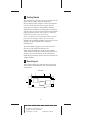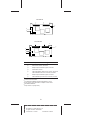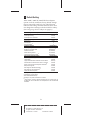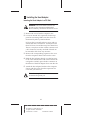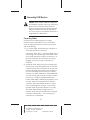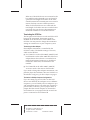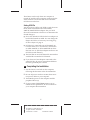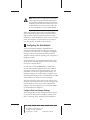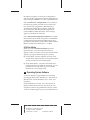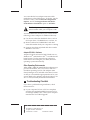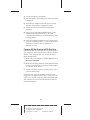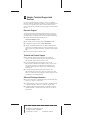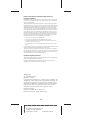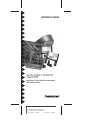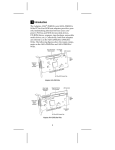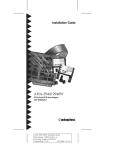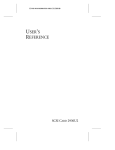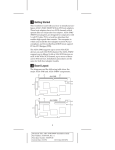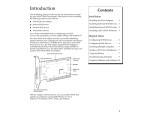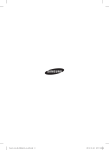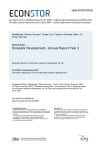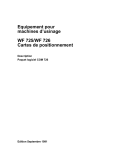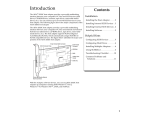Download Adaptec 3940UW Installation guide
Transcript
1 Getting Started This Installation Guide tells you how to install and configure AHA®-3940U/3940UW/3940UWD PCI-to-UltraSCSI host adapters. These host adapters have two SCSI channels which operate like two independent host adapters. AHA-3940U/3940UW/ 3940UWD host adapters are designed for computers with PCI slots. PCI is a local bus interface that enables high-speed data transfer. The computer in which you install the host adapter must be PCI 2.0 or PCI 2.1-compliant, and the motherboard BIOS must support PCI-to-PCI Bridges (PPB). If you’re not sure whether the motherboard BIOS supports PCI-to-PCI Bridges, ask the motherboard or computer manufacturer. The AHA-3940U supports up to seven 8-bit SCSI devices on each 8-bit SCSI channel. The AHA-3940UW/3940UWD supports up to fifteen 16-bit or 8-bit SCSI devices on each 16-bit Wide SCSI channel; up to seven of these can be 8-bit devices. Installation procedures are the same for all three host adapter models. 2 Board Layout The following diagrams and table show the major AHA-3940U, AHA-3940UW, and AHA-3940UWD components. AHA-3940U J6 J2 J1 J3 J4 J5 1 A AAAA AAAA AAAA A AAAAAAAA AAAAAAAA AAAAAAAA AAAAAAAA AAAAAAAA AAAAAAAA AAAAAAAA AAAAAAAA AAAAAAAA AAAAAAAA AAAAAAAA AAAAAAAA AAAAAAA AAAAA A AHA-3940U/3940UW/3940UWD Installation Guide A AA A A AA Part Number: 511040-00, Rev. B A A AA A Print Spec Number: 494568-00 A AA A A AA Current Date: 11/14/96 ECN Date:11/18/96 A A AAAAAAAAAAAAAAAAAAAAAAAAAAAAAAAAAAAAAAAAAAAAAAAAAAAAAAAAAAA A AHA-3940UW J2 J1 J3 J4 J6 J5 AHA-3940UWD J1 J2 J3 J4 J5 J6 J7 Location Description J2 Internal SCSI connector, Channel A1 Internal SCSI connector, Channel B1 J3 Multiple computer termination jumper, Channel B 2 J4 External LED connector J5 J6 AHA-3940U/3940UW: External SCSI connector, Channel A3 AHA-3940UWD: External SCSI connector, Channel B4 Multiple computer termination jumper, Channel A2 J7 AHA-3940UWD only: External SCSI connector, Channel A J1 1 This is a 68-pin connector on the AHA-3940UW/3940UWD and a 50-pin connector on the AHA-3940U. 2 See Termination in Multiple Computer Configurations on page 6. 3 50-pin connector on the AHA-3940U, and 68-pin connector on the AHA-3940UW/3940UWD. 4 68-pin connector, very high density 2 A AAAA AAAA AAAA A AAAAAAAA AAAAAAAA AAAAAAAA AAAAAAAA AAAAAAAA AAAAAAAA AAAAAAAA AAAAAAAA AAAAAAAA AAAAAAAA AAAAAAAA AAAAAAAA AAAAAAA AAAAA A AHA-3940U/3940UW/3940UWD Installation Guide A AA A A AA Part Number: 511040-00, Rev. B A A AA A Print Spec Number: 494568-00 A AA A A AA Current Date: 11/14/96 ECN Date:11/18/96 A A AAAAAAAAAAAAAAAAAAAAAAAAAAAAAAAAAAAAAAAAAAAAAAAAAAAAAAAAAAA A 3 Default Setting AHA-3940U/3940UW/3940UWD host adapters operate correctly with their factory default settings in most computers with PCI slots. The following table lists the settings and their default values. You can change these settings with the SCSISelect utility. (See Configuring the Host Adapter on page 8.) Global Settings for Host Adapter Host Adapter SCSI ID SCSI Parity Checking Host Adapter SCSI Termination Boot Device Settings Boot Channel Boot Target ID Boot LUN Number1 SCSI Device Settings Initiate Sync Negotiation Maximum Sync Transfer Rate Enable Disconnection Initiate Wide Negotiation3 Send Start Unit SCSI Command4 Advanced Host Adapter Settings Plug and Play SCAM Support Channel BIOS Support Removable Disks under BIOS as Fixed Disks4 Extended BIOS Translation for DOS Drives > 1 GByte4 Display <Ctrl-A> Message During BIOS Initialization4 Multiple LUN Support4 BIOS Support for Bootable CD-ROM4 BIOS Support for Int 13h Extensions4 Support for UltraSCSI Speed5 Default Setting 7 Enabled Automatic Default Setting A First 0 0 Default Setting Yes (Enabled) 20 MBytes/sec2 Yes (Enabled) Yes (Enabled) No (Disabled) Default Setting Disabled Enabled Boot Only Enabled Enabled Disabled Enabled Enabled Disabled 1 Setting is valid only if Multiple LUN Support is enabled. 2 10 MBytes/sec for AHA-3940U. 3 AHA-3940UW/3940UWD only. 4 Settings are only valid if channel BIOS is enabled. 5 If this setting is changed to Enabled, the Maximum Sync Transfer Rates are 20 MBytes/sec for the AHA-3940U and 40 MBytes/sec for the AHA-3940UW/ 3940UWD. 3 A AAAA AAAA AAAA A AAAAAAAA AAAAAAAA AAAAAAAA AAAAAAAA AAAAAAAA AAAAAAAA AAAAAAAA AAAAAAAA AAAAAAAA AAAAAAAA AAAAAAAA AAAAAAAA AAAAAAA AAAAA A AHA-3940U/3940UW/3940UWD Installation Guide A AA A A AA Part Number: 511040-00, Rev. B A A AA A Print Spec Number: 494568-00 A AA A A AA Current Date: 11/14/96 ECN Date:11/18/96 A A AAAAAAAAAAAAAAAAAAAAAAAAAAAAAAAAAAAAAAAAAAAAAAAAAAAAAAAAAAA A 4 Installing the Host Adapter Inserting the Host Adapter in a PCI Slot WARNING: Turn OFF and disconnect the power to your computer and attached devices before you remove the chassis cover. 1 Remove the cover from the computer case. 2 Locate an unused PCI expansion slot that supports bus mastering. Make sure this slot is not obstructed by other system hardware. PCI bus slots are usually white or ivory and are shorter than ISA or EISA slots. Usually there are three PCI slots. One of these may be a shared slot. That is, it may have an ISA or EISA connector and a PCI connector, but only one kind of board can be inserted in the slot at any one time. 3 Remove the corresponding expansion slot cover from the computer chassis and save the screw. 4 Hold the host adapter directly over the bus master PCI slot and insert the end of the board in the card guide. Carefully press the bus connector on the bottom of the host adapter down into the slot. 5 Attach the host adapter bracket to the computer chassis with the screw from the expansion slot cover that you removed. Note: Do not replace the chassis cover or reconnect the power yet! 4 A AAAA AAAA AAAA A AAAAAAAA AAAAAAAA AAAAAAAA AAAAAAAA AAAAAAAA AAAAAAAA AAAAAAAA AAAAAAAA AAAAAAAA AAAAAAAA AAAAAAAA AAAAAAAA AAAAAAA AAAAA A AHA-3940U/3940UW/3940UWD Installation Guide A AA A A AA Part Number: 511040-00, Rev. B A A AA A Print Spec Number: 494568-00 A AA A A AA Current Date: 11/14/96 ECN Date:11/18/96 A A AAAAAAAAAAAAAAAAAAAAAAAAAAAAAAAAAAAAAAAAAAAAAAAAAAAAAAAAAAA A 5 Connecting SCSI Devices Caution: AHA-3940U/3940UW/3940UWD host adapters support only single-ended SCSI devices. Do not connect differential SCSI devices, because they may damage the host adapter. Read the SCSI device documentation if you are not sure whether the device is single-ended or differential. Connecting Cables SCSI devices are cabled together in a single, connected series called the SCSI bus. SCSI cables must run sequentially from one device to the next, with no branching. 1 Lay out the cables and find the pin-1 element of each cable and device connector. On internal cables, pin 1 is usually marked with a contrasting color on one edge of the ribbon cable, and a small triangle or number 1 marks pin 1 on the SCSI connector. External cables can only be plugged in one way, so pin-1 orientation is automatic. 2 Attach the SCSI cable(s) to the host adapter and the device(s), using the internal and/or external connector(s). Be sure to maintain correct pin-1 orientation throughout the bus for each channel. If you are connecting 8-bit SCSI devices to either channel of an AHA-3940UW or AHA-3940UWD, you will need 68-pin-to-50-pin converters. Refer to the User’s Guide for detailed information. On the AHA-3940U/3940UW host adapters, SCSI Channel A has one external and one internal connector. These are labeled J5 and J1, respectively, in the diagrams on pages 1 and 2. SCSI Channel B has an internal connector only (J2). The AHA-3940UWD host adapter has two external connectors (J7 and J5) and two internal connectors (J1 and J2) — one of each type of connector for each channel. 5 A AAAA AAAA AAAA A AAAAAAAA AAAAAAAA AAAAAAAA AAAAAAAA AAAAAAAA AAAAAAAA AAAAAAAA AAAAAAAA AAAAAAAA AAAAAAAA AAAAAAAA AAAAAAAA AAAAAAA AAAAA A AHA-3940U/3940UW/3940UWD Installation Guide A AA A A AA Part Number: 511040-00, Rev. B A A AA A Print Spec Number: 494568-00 A AA A A AA Current Date: 11/14/96 ECN Date:11/18/96 A A AAAAAAAAAAAAAAAAAAAAAAAAAAAAAAAAAAAAAAAAAAAAAAAAAAAAAAAAAAA A When any UltraSCSI devices are connected to the host adapter and configured to run at UltraSCSI speed, the total length of all cables on the same channel (internal and external) must not exceed 3 meters (9.8 feet) to ensure reliable operation. When no UltraSCSI devices are connected, the total length of all cables must not exceed 6 meters (19.7 feet). See your device’s documentation to determine whether it is an UltraSCSI device. Terminating the SCSI Bus The last physical SCSI device on each end of the SCSI bus must be terminated. Termination must be disabled on all other devices in the middle of the SCSI bus. You may need to change the termination setting on some devices in your computer system. Terminating the Host Adapter Host adapter termination is controlled by the SCSISelect utility. The default setting is Automatic, which works like this: ■ For Channel A on the AHA-3940U/3940UW, and both channels on the AHA-3940UWD, if the host adapter detects that a device is connected to its internal and external connectors, it disables its terminators. Otherwise, the terminators are enabled. ■ For Channel B on the AHA-3940U/3940UW, Automatic mode is the same as Enable mode. If you need to change host adapter termination, complete the physical installation, then run SCSISelect as described in Configuring the Host Adapter on page 8. Termination in Multiple Computer Configurations If you are setting up your SCSI bus so that SCSI devices are shared by host adapters in two different computers, you can enable your host adapter to provide termination power even when one computer is powered OFF. To do this, place a jumper shunt on jumper J6 if the second computer is connected to SCSI Channel A or on jumper J3 if the second computer is connected to SCSI Channel B. 6 A AAAA AAAA AAAA A AAAAAAAA AAAAAAAA AAAAAAAA AAAAAAAA AAAAAAAA AAAAAAAA AAAAAAAA AAAAAAAA AAAAAAAA AAAAAAAA AAAAAAAA AAAAAAAA AAAAAAA AAAAA A AHA-3940U/3940UW/3940UWD Installation Guide A AA A A AA Part Number: 511040-00, Rev. B A A AA A Print Spec Number: 494568-00 A AA A A AA Current Date: 11/14/96 ECN Date:11/18/96 A A AAAAAAAAAAAAAAAAAAAAAAAAAAAAAAAAAAAAAAAAAAAAAAAAAAAAAAAAAAA A This feature works only when one computer is turned off, and the other computer connected to the same SCSI bus accesses the disk drives and other SCSI devices on the bus. Setting SCSI IDs You must assign a different SCSI ID to each device on the SCSI bus connected to the AHA-3940U/ 3940UW/3940UWD host adapter. See your SCSI device documentation to learn how to determine the ID and change it. ■ ID 7 is the default SCSI ID for the host adapter on both SCSI Channels A and B. You can change the ID(s) in SCSISelect, if necessary. See Configuring the Host Adapter on page 8. ■ SCSI devices connected to an AHA-3940U can have IDs from 0 to 7. SCSI devices connected to an AHA-3940UW or AHA-3940UWD can have IDs from 0 to 15. (The host adapter itself uses one SCSI ID on each channel.) ■ The SCSI IDs on one SCSI channel do not interfere with the IDs on another SCSI channel. ■ If you have two host adapters connected to the same SCSI bus, be sure to assign them different SCSI IDs, preferably IDs 7 and 6. 6 Completing the Installation 1 Put the chassis cover back on the computer, following the directions in the documentation. 2 Be sure all power switches are OFF, then reconnect power cables to your computer. 3 Turn ON the power for the computer and the peripheral device(s). 4 If your system CMOS Setup requires you to enable PCI bus parameters, do so now. Refer to your computer documentation. 7 A AAAA AAAA AAAA A AAAAAAAA AAAAAAAA AAAAAAAA AAAAAAAA AAAAAAAA AAAAAAAA AAAAAAAA AAAAAAAA AAAAAAAA AAAAAAAA AAAAAAAA AAAAAAAA AAAAAAA AAAAA A AHA-3940U/3940UW/3940UWD Installation Guide A AA A A AA Part Number: 511040-00, Rev. B A A AA A Print Spec Number: 494568-00 A AA A A AA Current Date: 11/14/96 ECN Date:11/18/96 A A AAAAAAAAAAAAAAAAAAAAAAAAAAAAAAAAAAAAAAAAAAAAAAAAAAAAAAAAAAA A Note: The PCI bus is supposed to automatically assign Interrupt channels (IRQs) and port addresses. But because PCI is currently combined with other bus architectures such as ISA and EISA, you may need to edit the PCI bus parameters in your CMOS Setup. When the computer boots, the host adapter BIOS sign-on message appears on the screen. This message includes a list of installed SCSI devices and information about the BIOS. In most cases your computer, host adapter, and SCSI devices are ready to use, and you do not need to run SCSISelect. 7 Configuring the Host Adapter Your AHA-3940U/3940UW/3940UWD host adapter includes the built-in SCSISelect configuration utility. SCSISelect lets you change host adapter settings, such as SCSI Parity Checking and Host Adapter SCSI ID, without opening your computer or flipping switches. To run SCSISelect, press Ctrl-A immediately when the SCSISelect message appears on the screen at the time your computer boots. Use the arrow (↑↓) and Enter keys to make selections in the SCSISelect Options menu. Press Esc at any time to return to the previous menu. You can press F6 to restore the original default settings. To abandon changes you made in the Configure/View Host Adapter Settings menu, press Esc and select No when asked if you want to save the changes. The first SCSISelect screen asks you to choose SCSI Channel A or Channel B. You can only configure one SCSI channel at a time. If you have multiple host adapters, the screen displays a list of SCSI channels for all installed host adapters. Configure/View Host Adapter Settings The Configuration screen displays the basic options for each SCSI channel: Host Adapter SCSI ID, SCSI Parity Checking, Host Adapter SCSI Termination, 8 A AAAA AAAA AAAA A AAAAAAAA AAAAAAAA AAAAAAAA AAAAAAAA AAAAAAAA AAAAAAAA AAAAAAAA AAAAAAAA AAAAAAAA AAAAAAAA AAAAAAAA AAAAAAAA AAAAAAA AAAAA A AHA-3940U/3940UW/3940UWD Installation Guide A AA A A AA Part Number: 511040-00, Rev. B A A AA A Print Spec Number: 494568-00 A AA A A AA Current Date: 11/14/96 ECN Date:11/18/96 A A AAAAAAAAAAAAAAAAAAAAAAAAAAAAAAAAAAAAAAAAAAAAAAAAAAAAAAAAAAA A Boot Device Options, SCSI Device Configuration, and Advanced Configuration Options. Highlight an option and press Enter to see a list of possible values. Select SCSI Device Configuration to see a menu of the following options for each device on the SCSI bus: Initiate Sync Negotiation, Maximum Sync Transfer Rate, Enable Disconnection, Send Start Unit Command, and Initiate Wide Negotiation (AHA-3940UW/3940UWD only). These settings apply to individual SCSI devices. Select Advanced Configuration Options for a menu that includes these advanced options: Channel BIOS (Configuration Utility Reserves BIOS Space), Support Removable Disks as Fixed Disks, and Extended BIOS Translation for DOS Drives > 1 GByte. SCSI Disk Utilities When you select SCSI Disk Utilities from the Options menu, a list of installed SCSI devices appears. When you select a device the Utilities menu appears, giving you the following two choices: ■ Format Disk—runs the Adaptec SCSI low-level format utility. Most SCSI devices are preformatted and do not need to be formatted again. ■ Verify Disk Media—scans the selected device’s media for defects. If bad blocks are found, you are prompted to reassign them; if you select Yes, those blocks are no longer used. 8 Operating System Software Your host adapter is supported by the following operatingsystems: DOS, Windows 3.x, Windows 95, Windows NT, Novell NetWare, OS/2, Unix, and UnixWare. Under MS-DOS 5.0 or later, you can install up to eight hard disk drives (SCSI or non-SCSI) in your computer without using additional software. Older versions of DOS support up to two hard disk drives. 9 A AAAA AAAA AAAA A AAAAAAAA AAAAAAAA AAAAAAAA AAAAAAAA AAAAAAAA AAAAAAAA AAAAAAAA AAAAAAAA AAAAAAAA AAAAAAAA AAAAAAAA AAAAAAAA AAAAAAA AAAAA A AHA-3940U/3940UW/3940UWD Installation Guide A AA A A AA Part Number: 511040-00, Rev. B A A AA A Print Spec Number: 494568-00 A AA A A AA Current Date: 11/14/96 ECN Date:11/18/96 A A AAAAAAAAAAAAAAAAAAAAAAAAAAAAAAAAAAAAAAAAAAAAAAAAAAAAAAAAAAA A You can make the host adapter treat removablemedia drives as hard disk drives. To do this, run the SCSISelect utility, select Advanced Configuration Options, and set the Support Removable Disks Under BIOS as Fixed Disks option to All Disks. Caution: If you use this setting, you cannot remove media while your computer is ON. You need additional software if you want to do the following (contact Adaptec for additional drivers): ■ Use devices other than hard disk drives, such as SCSI tape drives, CD-ROM drives, scanners, etc. ■ Remove and insert CD-ROM discs and other removable media while your computer is running ■ Support more than eight hard disk drives under MS-DOS 5.0 or later Adaptec EZ-SCSI Software Adaptec EZ-SCSI software for DOS, Windows 3.x, Windows 95, and Windows NT™ is included in the kitted version. Use the menu-driven software to install drivers and configure your DOS/Windows operating system automatically. Other Operating Environments AHA-3940U/3940UW/3940UWD host adapters support Novell NetWare, OS/2, SCO Unix, and SCO UnixWare operating systems. The Adaptec 7800 Family Manager Set is included in the kitted version so that you can install the appropriate driver for your system. Refer to the Adaptec 7800 Family Manager Set User’s Guide (included) for detailed information. 9 Troubleshooting Checklist If you have a problem during installation, check these items first: ■ Is your computer PCI 2.0 or PCI 2.1-compliant, and does the motherboard BIOS support PCI-toPCI Bridges (PPB)? If not, contact your computer manufacturer for a BIOS upgrade. 10 A AAAA AAAA AAAA A AAAAAAAA AAAAAAAA AAAAAAAA AAAAAAAA AAAAAAAA AAAAAAAA AAAAAAAA AAAAAAAA AAAAAAAA AAAAAAAA AAAAAAAA AAAAAAAA AAAAAAA AAAAA A AHA-3940U/3940UW/3940UWD Installation Guide A AA A A AA Part Number: 511040-00, Rev. B A A AA A Print Spec Number: 494568-00 A AA A A AA Current Date: 11/14/96 ECN Date:11/18/96 A A AAAAAAAAAAAAAAAAAAAAAAAAAAAAAAAAAAAAAAAAAAAAAAAAAAAAAAAAAAA A ■ Are all SCSI devices powered? ■ Are all SCSI bus cables and power cables properly connected? ■ Does the host adapter and each device on each SCSI bus channel have a unique SCSI ID? ■ Are all devices on the SCSI bus terminated properly? ■ Does your system CMOS Setup require you to enable PCI bus parameters? If so, see your computer documentation. Confirm the IRQ channel assignment. ■ Is the host adapter installed in a PCI slot that supports bus mastering? Refer to your computer documentation or move the host adapter to a different PCI slot. Computer Will Not Boot from a SCSI Disk Drive If both SCSI and non-SCSI disk drives are installed in your computer, the non-SCSI drive is always the boot device. If the computer has only SCSI disk drives, check the following: 1 Make sure your computer’s CMOS Setup is set to No Drives Installed. 2 Make sure the boot partition of the boot hard disk is active. (The SCSI ID is usually set with jumpers or switches on the drive.) 3 Partition the disk. See the Operating System usre’s guide for instructions. If this does not solve the problem, there are more suggestions in chapter 5 of the User’s Guide. As a last resort, you can back up all data on the SCSI hard disk and perform a low-level format with the SCSISelect Format Disk option. 11 A AAAA AAAA AAAA A AAAAAAAA AAAAAAAA AAAAAAAA AAAAAAAA AAAAAAAA AAAAAAAA AAAAAAAA AAAAAAAA AAAAAAAA AAAAAAAA AAAAAAAA AAAAAAAA AAAAAAA AAAAA A AHA-3940U/3940UW/3940UWD Installation Guide A AA A A AA Part Number: 511040-00, Rev. B A A AA A Print Spec Number: 494568-00 A AA A A AA Current Date: 11/14/96 ECN Date:11/18/96 A A AAAAAAAAAAAAAAAAAAAAAAAAAAAAAAAAAAAAAAAAAAAAAAAAAAAAAAAAAAA A 10 Adaptec Technical Support and Services If you have questions about installing or using your Adaptec product, check this installation guide first—you will find answers to most of your questions here. If you need further assistance, please contact us. We offer the following support and information services: Electronic Support Technical information, including product literature, answers to commonly asked questions, information on software upgrades and other topics is available electronically through the following: ■ Adaptec World Wide Web (WWW) site at http://www.adaptec.com. ■ File Transfer Protocol (FTP) server at ftp.adaptec.com. ■ CompuServe Adaptec Forum at GO ADAPTEC. ■ Adaptec USA Bulletin Board Service (BBS) at 408-945-7727; supports up to 28,800 bps (bits per second), 8 data bits, 1 stop bit, no parity. No product literature is available on the Adaptec BBS. ■ Interactive Fax System at 408-957-7150. Technical and Product Support ■ For technical support and information about many of Adaptec’s electronic support services, call 800-959-7274 or 408-945-2550, 24 hours a day, 7 days a week. ■ To use the Adaptec Interactive Support System, call 800-959-7274 or 408-945-2550, 24 hours a day, 7 days a week The system prompts you with questions regarding your problem and then provides step-by-step troubleshooting instructions. ■ To speak with a product support representative, call 408-934-7274, M–F, 6:00 A.M. to 5:00 P.M., Pacific Time. After hours, on weekends, and on holidays, product support is also available for a fee at 800-416-8066. Sales and Ordering Information ■ For sales information, call 800-959-7274 or 408-945-2550, M–F, 6:00 A.M . to 5:00 P.M., Pacific Time. ■ To order Adaptec software and SCSI cables, call 800-442-7274 or 408-957-7274, M–F, 6:00 A.M. to 5:00 P.M., Pacific Time. ■ To request additional documentation for Adaptec products, call 800-934-2766 or 510-732-3829, M–F, 6:00 A.M . to 5:00 P.M., Pacific Time. 12 A AAAA AAAA AAAA A AAAAAAAA AAAAAAAA AAAAAAAA AAAAAAAA AAAAAAAA AAAAAAAA AAAAAAAA AAAAAAAA AAAAAAAA AAAAAAAA AAAAAAAA AAAAAAAA AAAAAAA AAAAA A AHA-3940U/3940UW/3940UWD Installation Guide A AA A A AA Part Number: 511040-00, Rev. B A A AA A Print Spec Number: 494568-00 A AA A A AA Current Date: 11/14/96 ECN Date:11/18/96 A A AAAAAAAAAAAAAAAAAAAAAAAAAAAAAAAAAAAAAAAAAAAAAAAAAAAAAAAAAAA A Federal Communications Commission Radio Frequency Interference Statement WARNING: Changes or modifications to this unit not expressly approved by the party responsible for compliance could void the user ’s authority to operate the equipment. This equipment has been tested and found to comply with the limits for a Class B digital device, pursuant to Part 15 of the FCC rules. These limits are designed to provide reasonable protection against harmful interference in a residential installation. This equipment generates, uses, and can radiate radio frequency energy, and if not installed and used in accordance with the instruction manual, may cause harmful interference to radio communications. However, there is no guarantee that interference will not occur in a particular installation. However, if this equipment does cause interference to radio or television equipment reception, which can be determined by turning the equipment off and on, the user is encouraged to try to correct the interference by one or more of the following measures: • • • Reorient or relocate the receiving antenna. Increase the separation between equipment and receiver. Connect the equipment to an outlet on a circuit different from that to which the receiver is connected. • Consult the dealer or an experienced radio/television technician for help. Use a shielded and properly grounded I/O cable and power cable to ensure compliance of this unit to the specified limits of the rules. This device complies with part 15 of the FCC rules. Operation is subject to the following two conditions: (1) this device may not cause harmful interference and (2) this device must accept any interference received, including interference that may cause undesired operation. Canadian Compliance Statement This Class B digital apparatus meets all requirements of the Canadian Interference-Causing Equipment Regulations. Cet appareil numérique de la classe B respecte toutes les exigences du Règlement sur le matérial brouilleur du Canada. Adaptec, Inc. 691 South Milpitas Blvd. Milpitas, CA 95035 Copyright © 1996, Adaptec, Inc. All rights reserved. Adaptec, the Adaptec logo, AHA, and EZ-SCSI are trademarks of Adaptec, Inc. which may be registered in some jurisdictions. Windows NT is a trademark, and Windows and Windows 95 are registered trademarks of Microsoft Corporation used under license. All other trademarks used are owned by their respective owners. Printed in Singapore Stock No.: 511040-00, Rev. B MR 11/96 Information subject to change without notice. 13 A AAAA AAAA AAAA A AAAAAAAA AAAAAAAA AAAAAAAA AAAAAAAA AAAAAAAA AAAAAAAA AAAAAAAA AAAAAAAA AAAAAAAA AAAAAAAA AAAAAAAA AAAAAAAA AAAAAAA AAAAA A AHA-3940U/3940UW/3940UWD Installation Guide A AA A A AA Part Number: 511040-00, Rev. B A A AA A Print Spec Number: 494568-00 A AA A A AA Current Date: 11/14/96 ECN Date:11/18/96 A A AAAAAAAAAAAAAAAAAAAAAAAAAAAAAAAAAAAAAAAAAAAAAAAAAAAAAAAAAAA A Installation Guide AHA-3940U/3940UW/ 3940UWD MultiChannel PCI-to-UltraSCSI Host Adapters with SCSISelect Utility R AA AAAA AA AAAAAAAA AAAAAAAA AAAAAAAA AAAAAAAA AAAAAAAA AAAAAAAA AAAAAAAA AAAAAAAA AAAAAAAA AAAAAAAA AAAAAAAA AAAAAAAA AAAAAA AA AHA-3940U/3940UW/3940UWD Installation Guide AA AA AA AA AA Part Number: 511040-00, Rev. B AA AA AA AA AA Print Spec Number: 494568-00 AA AA AA AA Current Date: 11/14/96 ECN Date: 11/18/96 AA AA AA AAAAAAAAAAAAAAAAAAAAAAAAAAAAAAAAAAAAAAAAAAAAAAAAAAAAAA