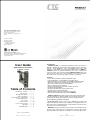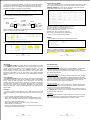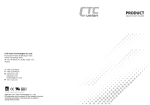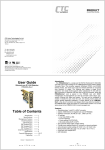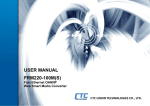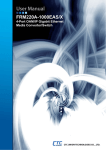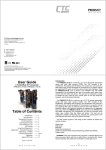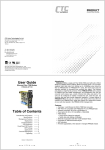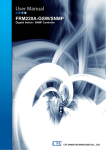Download CTC Union FRM220A-GSW/SNMP Technical information
Transcript
CTC Union Technologies Co.,Ltd. Far Eastern Vienna Technology Center (Neihu Technology Park) 8F, No. 60 Zhouzi St., Neihu, Taipei 114, Taiwan T +886-2-26591021 F +886-2-26590237 E [email protected] [email protected] [email protected] H www.ctcu.com 2012 CTC Union Technologies Co., LTD. All trademarks are the property of their respective owners. Technical information in this document is subject to change without notice. User Guide Gigabit Ethernet Fiber Switch FRM220A-1002ES Introduction FRM220A-1002ES is an industrial temperature grade, dual copper to dual fiber, Gigabit Ethernet managed switch designed to make conversion between 10/100/1000Base-T and 100/1000Base-SX/LX with SFP transceiver. Using SNMP and Web-based management in the FRM220 or FRM220A chassis, the network administrator can monitor, configure and control the activity of each chassis installed FRM220A-1002ES switch card. The functions include Auto Laser Shutdown, Link Fault Forwarding, bandwidth control, VLAN, Q-in-Q, duplex and speed configuration. Features Table of Contents Introduction / Features Specifications Management Features Panel / Installation LED Indicators / Applications Console Management Port VLAN 802.1Q VLAN Link Loss Forwarding Upgrading Troubleshooting ------- 1 ------- 2 ------- 2 ------- 3 ------- 4 ------- 5-8 ------- 8 ------- 9-10 ------- 11 ------- 12 ------- 13 -40 to +85°C “industrial” operating temperature range 10/100/1000Base-T to 100/1000Base-X (dual fiber rate)*** Network management via terminal, web or SNMP in FRM220 chassis Stand-alone local console management via CH01M console port Auto or Forced Ethernet mode; Auto MDI/MDIX MTU 10.24K bytes (jumbo packets) Supports 802.1Q tagging (16 groups) and 802.1ad Q-in-Q VLAN port mapping feature Supports Link Fault Pass Through (LFP) function Supports Auto Laser Shutdown (ALS) Digital Diagnostic Monitor of supported SFP modules Provides 1Gb backplane Ethernet uplink in FRM220A FRM220A-1002ES SFP sockets support a wide range of standard SFP modules to address any network situation. Such as: Single-mode, Multimode, Multi-rate, Single fiber bi-directional, Coarse and Dense Wave Division Multiplexing (CWDM and DWDM). ***Dual Rate Notice: When configuring for 100Base-FX, the SFP must support Fast Ethernet data rate (e.g. 155Mbps). For Gigabit Ethernet, the SFP must support 1.25Gbps data rate. A multi-rate SFP may also be used, assuming it can cover both data rates. WARNING: Fiber optic equipment may emit laser or infrared light that can injure your eyes. Never look into an optical fiber or connector port. Always assume that fiber optic cables are connected to an active laser light source. Version 1.0 April 2012 Release -1w w w . C T C U . c o m w w w . C T C U . c o m Panel Figure 1. Front Panel of FRM220A-1002ES Specifications Optical Interface Connector 2 x SFP cage (dual rate 100/1000) Data rate GbE (1.25Gbps optical rate), FE (125Mbps optical) Duplex mode Full duplex, Ethernet Fiber Mode Depends on SFP Distance Depends on SFP Wavelength Depends on SFP Electrical Interface Connector 2 x RJ-45, shielded Data rate 10m/100m/1000mbps, Auto or Forced Duplex mode Auto, Forced Full or Half Cable Cat 5e or better Distance 100meters maximum Indications LED (PWR, RPF,LFP, Link) RJ45 indicators (Link, Full) Power (Card supports hot-swapping) Input Card : 12VDC, Standalone : AC, DC options Consumption <8W Dimensions 155 x 88 x 23mm (D x W x H) Weight 120g Temperature -40 ~ 85°C (Operating), -40 ~ 85°C (Storage) Humidity 0 ~ 95% non-condensing Certification CE, FCC, LVD, RoHS MTBF 75000 hrs Yellow: 1000M 2 x SFP ports, support any 155M or 1.25G transceiver 1002ES Green: 100M 1 Off: 10M 2 LED Indicators Power 3 Test 1, 2 Link 4 On: Link Flash: Activity DEFAULT: Use to recover lost password or to return TCP/IP settings to factory default values. Off: no link Installation Figure 2. Slide-in Card mounting of FRM220A-1002ES Note: This converter card can be placed in CH01, CH01M 1-slot w/console, CH02M 2-slot w/console, CH02-NMC 2-slot with NMC or the full CH20 chassis. Management Features This model has no DIP Switch setting. When placed in FRM220-CH01M with DB9 RS-232 console port, the card can be stand-alone configured using an easy to use text menu system. When placed in a managed chassis, the card is configured and monitored through the chassis NMC (network management controller) via console, Telnet, Web HTTP or SNMP. When placed in FRM220A 20 slot chassis with GSW/SNMP aggregate card, this card supports gigabit Ethernet uplink. CH20 Chassis w/ NMC CH02M Chassis AC, DC, 2AC, 2DC, or AD CH01 (CH01M) AC, DC, 2AC, 2DC, or AD CH02-NMC Chassis AC, DC, 2AC, 2DC, or AD Follow all ESD precautions when handling the card and SFP modules. -2- -3- w w w . C T C U . c o m w w w . C T C U . c o m LED Indicators FX1 FX2 PWR LINK SPEED FRM220A-1002ES converter works in point-to-point applications, either as a stand-alone or when placed in FRM220-CH20 managed rack. TEST Linear Fiber Drops RJ-45 Panel 1002ES LED PWR Color (Green) FX1 (Green) FX2 (Green) TEST (Red) LINK (RJ-45) (Green) SPEED (RJ-45) (Yellow) (Green) (Off) State On Off On Off On Off On Flash Off On Flash Off On On Off Status Power on No Power or Card Disabled Fiber Port 1 Link is OK Fiber Port 1 Link is down Fiber Port 2 Link is OK Fiber Port 2 Link is down Loop back test is active During upgrade (rapid flashing) Normal Operation UTP link is OK UTP link has active traffic No UTP link 1000Base-T 100Base-TX 10Base-T Applications With its two optical and two electrical ports, FRM220A-1002ES works as a copper to fiber or fiber to fiber converter, either as a stand-alone or when placed in FRM220-CH20 managed rack. Media Converter 1002ES 100M or 1G Third party Device 10/100/1000 Device (electrical) RJ45 SFP SFP 1002ES SFP SFP SFP RJ45 RJ45 RJ45 10/100/1000 Device 10/100/1000 Device 10/100/1000 Device Install OC3 or gigabit SFP modules appropriate for the fiber distance. Console Management When placed in the 1-slot CH01M or 2-slot CH02M chassis, this card can be locally managed by connecting a simple serial terminal such as a notebook computer that has an RS232 port or via a commonly available USB to RS232 adapter. In Windows XP, HyperTerminal™ is an application available for emulating a serial terminal. You can also search for TeraTerm or PuTTY which are free alternatives, especially if your operating system does not include HyperTerminal. Settings Baud Rate: 38,400 | Data bits: 8 | Parity bits: none | Stop bits: 1 Handshaking: none | Emulation: VT-100 | Default PASSWORD admin Connect the serial cable to the CH01/2M's DB9. Run the terminal emulation program. With power on, press [ESC], [space] or [Enter] to login and display the "Main Menu" screen. The following is an example. Optical Install OC3 or gigabit SFP module appropriate for the fiber distance. -4- -5- w w w . C T C U . c o m w w w . C T C U . c o m ***************************************** *** CTC UNION TECHNOLOGIES CO.,LTD *** *** FRM220A-1002ES Manager *** ***************************************** Ver:[1.000-1.100-0.000-0.000] [CH-01M ] <1> <2> <3> <4> <5> <6> <7> <8> <P> FX Port Explanation of Settings << <1> <2> <3> <4> <5> <6> <7> FX 1 Status and Configure FX 2 Status and Configure UTP 3 Status and Configure UTP 4 Status and Configure Device Status and Configure VLAN Tag Status and Configure Port VLAN Status and Configure Link Fault Pass-Through Status and Configure Password change FX status show “Link UP” with SFP that supports DOM Example of Main Menu Console Screen, FRM220A-1002ES Operation Select any of the menu items by keying in the menu item number or letter. Use the [ESC] to return to a previous menu. Any setting is immediately applied to the transponder's circuitry but not saved in non-volatile ram. After all of the parameter settings have been selected, go to the Device Status sub-menu "5" from the main menu and press "5" to store the configuration in non-volatile RAM (NVRAM). Main Menu Navigation <1>. Go to the sub menu for the Fiber port #1 <2>. Go to the sub menu for the Fiber port #2 <3>. Go to the sub menu for the UTP port #3 <4>. Go to the sub menu for the UTP port #4 <5>. Go to the Device setting menu <6>. Go to the VLAN setting sub menu <7>. Go to the port VLAN setting menu <8>. Go to and configure the Link Fault Pass-thru settings <P>. Modify the login password <1>. Port Active: This allows disabling the fiber port, stopping all transmissions through it. <2>. Speed: This switch supports dual rate with selected optics for either 100Base-FX or 1000Base-X. This is a manual setting. <3> Auto Laser Shutdown: ALS is a safety mechanism that will turn off laser transmission in the event received optical signal is lost. ALS may be enabled or disabled with this option. <4> Loop Back Function: Loop back is a diagnostic utility to help isolate link issues. <5> Ingress Limit: Incoming packets can be limited with granularities of 64K, 1M and 10M. <6> Egress Limit: Outgoing packets can be limited with granularities of 64K, 1M and 10M. <7> SFP Digital Diagnostics: DOM or just DD are extra readable parameters within the SFP module. Display those parameters here. Example of reading Digital Diagnostics Information display. << Fiber D/D Function Status >> Vendor Name :[ FIBERXON INC. Vendor Part Number :[ FTM-3125C-L40 Fiber Type :[ Single ] Wave Length :[ 1310 nm ] Link Length :[ 0040 Km ] Tx Power :[ 01 dBm] Rx Power :[-12 dBm] Rx Sensitivity :[ 00 dBm] Temperature :[ 050 C ] ] ] -6- -7- w w w . C T C U . c o m w w w . C T C U . c o m UTP Port Explanation of Settings Example settings for Port VLAN, acting as two converters << UTP 3 Status and Configuration >> <1> Port Active [ Enable ] Link [ Link Up <2> Negotiation [ Auto ] <3> Speed [ 1000 ] Status [ 1000 ] Duplex [ Full ] Status [ Full ] <5> Loop Back Function [ Disable ] <6> Ingress Limit [ Unlimited ] <7> Egress Limit [ Unlimited ] << Port VLAN Status and Configuration >> ] <1> <2> <3> <4> UTP status show “Link UP” with 1000/Full connection Port VLAN FRM220A-1002ES supports a simple internal port mapping scheme. Acts like 2 media converters RJ45 SFP RJ45 SFP 1 2 3 4 A [*] [ ] [*] [ ] B [ ] [*] [ ] [*] 802.1Q VLAN <1>. Port Active: This allows disabling the UTP port, stopping all transmissions through it. <2>. Negotiation: This brings up the sub-menu to set auto or forced mode for the UTP port. <3>. Speed: This switch supports three rates. When Auto Negotiation is enabled, speed is auto detected. If Forced mode is set, the speed can be manually set here as 10M, 100M or 1000M. <4>. Duplex: When set to Forced mode, the FX port can be configured to either Full or Half Duplex. If speed is 1000, only Full Duplex is supported. <5> Loop Back Function: Loop back is a diagnostic utility to help isolate link issues. <6> Ingress Limit: Incoming packets can be limited with granularities of 64K, 1M and 10M. <7> Egress Limit: Outgoing packets can be limited with granularities of 64K, 1M and 10M. 1002ES Group :Fiber :Fiber :UTP :UTP <P> :Port VLAN [Enable] <ESC>:Go to Previous Menu. <ESC> Go to previous menu. LAN-B [ Yes ] <ESC> Go to previous menu. <ESC> Logout LAN-A FX 1 Status and Configuration >> FX Link [ Up ] SFP [ Exist ] D/D Function Port Active [ Enable ] Speed [ 1000 ] Auto Laser Shutdown [ Disable ] Loop Back Function [ Disable ] Ingress Limit [ Unlimited ] Egress Limit [ Unlimited ] SFP Digital Diagnostics Optical 1002ES SFP RJ45 LAN-A SFP RJ45 LAN-B << 802.1Q VLAN status and Configuration >> Port 1: <1> :VID [1] <2> Port 2: <3> :VID [1] <4> Port 3: <5> :VID [1] <6> Port 4: <7> :VID [1] <8> <V> VLAN Tag Function [ Disable ] <T> Tag Type (Hex) [8100] <Z> Go to VLAN Table Configuration Page. :QinQ :QinQ :QinQ :QinQ Support Support Support Support [Disable] [Disable] [Disable] [Disable] The VID settings above for each port determine the tag that is added to all incoming packets on that port. If the packets are already tagged, they may be double tagged by enabling QinQ for that port. The actual VLAN function will start when using the “V” menu item to “Enable” VLAN. The tag type for normal c-tag (customer or inner tag) defaults to 0x8100. 802.1ad recommends 0x88a8 for s-tag (service provider or outer tag). The “Z” item will open the static VLAN table that determines the action taken on packets leaving ports. Item | VLAN ID | < 0 > | 1 | < 1 > | 1 | < 2 > | 1 | < 3 > | 1 | < 4 > | 1 | < 5 > | 1 | < 6 > | 1 | < 7 > | 1 | < 8 > | 1 | < 9 > | 1 | < a > | 1 | Snip %< <ESC>:Go to Port VID Port 1 Unmodified Unmodified Unmodified Unmodified Unmodified Unmodified Unmodified Unmodified Unmodified Unmodified Unmodified | | | | | | | | | | | | Port 2 Unmodified Unmodified Unmodified Unmodified Unmodified Unmodified Unmodified Unmodified Unmodified Unmodified Unmodified | | | | | | | | | | | | Port 3 Unmodified Unmodified Unmodified Unmodified Unmodified Unmodified Unmodified Unmodified Unmodified Unmodified Unmodified Configuration Page. -8- -9- w w w . C T C U . c o m w w w . C T C U . c o m | | | | | | | | | | | | Port 4 Unmodified Unmodified Unmodified Unmodified Unmodified Unmodified Unmodified Unmodified Unmodified Unmodified Unmodified Link Loss Forwarding There are 16 VLAN groups available. For a group, enter the VID and then select how the packet is sent out of that port (two fiber and two electrical). The packet can be sent un-modified, sent untagged (meaning tag will be removed), sent tagged or dropped as a non-member. ---------------------------------------------------------------------Egress mode Select : <1>: Unmodified <2>: Untagged <3>: Tagged <4>: Nonmember <ESC> Go to previous menu. Please select an item. If a packet is double tagged, the untag process will only remove the outer tag. The packet will still egress with the original inner tag. Application Example Connection carrying VID 100 & 200 Switch LAN-A VID=100 RJ45 LAN-B VID=200 RJ45 SFP 1002ES SFP Optical RJ45 LAN-A RJ45 LAN-B Step 1. Configure the FRM220A-1002ES Ethernet LAN ports to add tag for packets coming from LAN A and LAN B. << 802.1Q VLAN status and Configuration >> Port 1: <1> :VID [1] <2> Port 2: <3> :VID [1] <4> Port 3: <5> :VID [100] <6> Port 4: <7> :VID [200] <8> <V> VLAN Tag Function [ Enable ] <T> Tag Type (Hex) [8100] <Z> Go to VLAN Table Configuration Page. :QinQ :QinQ :QinQ :QinQ Support Support Support Support [Disable] [Disable] [Disable] [Disable] Port 1 Tagged Tagged Unmodified | Port 2 | Port 3 | Unmodified | Untagged | Unmodified | Nonmember | Unmodified | Unmodified << Link Loss Forwarding Configuration >> | Condition | | Port 1 | Port 2 | Port 3 | Port 4 | | Logical | Link Loss| Link Loss| Link Loss| Link Loss| -----------------+----------+----------+----------+----------+----------| Port 1 Power Off | <0>[AND] | | <1>[ ] | <2>[ ] | <3>[ ] | -----------------+----------+----------+----------+----------+----------| Port 2 Power Off | <4>[AND] | <5>[ ] | | <6>[ ] | <7>[ ] | -----------------+----------+----------+----------+----------+----------| Port 3 Power Off | <8>[AND] | <9>[ ] | <A>[ ] | | <B>[ ] | -----------------+----------+----------+----------+----------+----------| Port 4 Power Off | <C>[AND] | <D>[ ] | <E>[ ] | <F>[ ] | | -----------------+----------+----------+----------+----------+----------+ <R> :Reset Settings. <S> :Confirm and Save Settings. <ESC>:Go to Previous Menu. Example 1: FX port 1 Tx off if any port 2,3,4 Rx loss: keyin 1,2,3 and keyin 0 to change 'and' to 'or' Example 2: FX port 1 Tx off if all ports 2,3,4 Rx loss keyin 1,2,3 and leave Port 1 as 'And' Example 3: FX port 1 Tx off if port 3 Rx loss keyin 2 (only one selected so logic doesn't care) Press ‘s’ key to confirm and save settings. Device From the Main menu, press “5” to enter the Device menu Step 2. Go to the static VLAN menu (menu item “Z”). Item | VLAN ID | < 0 > | 100 | < 1 > | 200 | < 2 > | 1 | Snip %< < e > | 1 | < f > | 1 | <ESC>:Go to Port VID Link Loss Forwarding (LLF) is a method to report loss of Rx from any fiber or UTP port and effectively stop Tx on any other fiber or UTP port. Since FRM220A-1002ES has 4 ports, the LLF function is configured via a 4x4 matrix table and with 'and' or 'or' logic operations. | Port 4 | Nonmember | Untagged | Unmodified Unmodified | Unmodified | Unmodified | Unmodified Unmodified | Unmodified | Unmodified | Unmodified Configuration Page. << Device Status and Configuration >> <1> Device Active [ Enable ] <2> Flow Control [ Enable ] <3> Port Reset <4> Factory Default <5> Store Parameters The entire device can be taken offline by disabling it. “Flow control” (802.3X) is enabled by default, but may be disabled here. The “Port Reset” function will warm start the switch. “Factory Default” will return all settings. “Store parameters” is required so settings are remembered at next power up. - 10 - - 11 - w w w . C T C U . c o m w w w . C T C U . c o m Upgrading Troubleshooting The FRM220A-1002ES card may be firmware upgraded when it is placed in the FRM220 with NMC management card. The user may use a local console connection to the NMC, a remote Telnet (IP) connection, or a Web based (HTTP) connection with any available browser. The NMC communicates to all cards through a serial control bus. The upgrade code is transferred to the NMC by way of TFTP server. All of these mentioned upgrade methods are well documented in the FRM220-NMC Operation Manual. About SFP Units The FRM220A-1002ES accepts any SFP unit that complies with the MSA standard and is rated for a data rate of 1.25Gbps for GbE or 125/155Mbps for FE. Follow all ESD precautions when handling the card and SFP modules. Fiber optic components and cables are very sensitive to dirt, dust and mishandling, especially in high-speed networks. Dirty or mistreated fiber may cause errors and an unwanted degradation of signal quality. Remove the dust caps on SFP and patch cables only when ready to plug in optical cables. Installation CTC Union supplied SFP modules are of the Bale Clasp type. The bale clasp SFP module has a bale clasp that secures the module into the SFP cage. • Inserting a Bale Clasp SFP Module into a SFP cage Step 1 Close the bale clasp upward before inserting the SFP module. Step 2 Line up the SFP module with the port, and slide it into the cage. UTP Port link problems The TP port of the 1002ES supports 10/100/1000Base-T. Avoid Duplex Mismatch conditions by connecting auto to auto or forced to forced. The UTP port supports auto-polarity and auto MDI-X, so any straight Cat 5e or better cable will work. FX Port link problems The FX port supports FE or GbE by manual configuration only. The SFP used must support FE or gigabit Ethernet speed depending on the setting. There is no recognized standard for automatically determining FE or GbE speed from the transceiver. For link problems please double check the speed is set according to the SFP being deployed. Other link problems Check if LFP is enabled. If LFP is enabled, the converter requires good link on both FX and TP ports. If either has no link, then the other will also not link. So, if link testing, please disable LFP. FX link can be check by using an LC simplex cable to loop the SFP Tx to Rx. CAUTION: Do not do this when the TP port is linked to a live network or a broadcast storm could result. Conclusion Once configuration has been confirmed and FX / TP ports check for link state, most problems end up being cables. Swap different UTP and fiber cables, and SFP modules before blaming the media converter. • Removing a Bale Clasp SFP Module Step 1 Open the bale clasp on the SFP module. Press the clasp downward with your index finger. Step 2 Grasp the SFP module between your thumb and index finger and carefully remove it from the SFP cage. - 12 - - 13 - w w w . C T C U . c o m w w w . C T C U . c o m