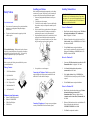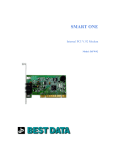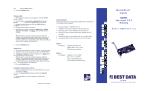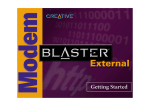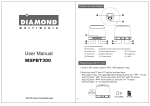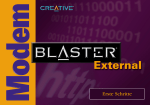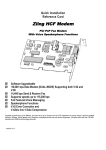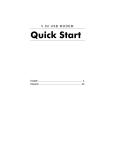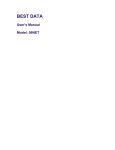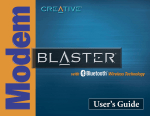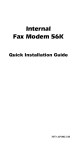Download Best Data Smart One 56FW92 User manual
Transcript
Installing your Modem Safety Notices To avoid a shock hazard: • Do not connect or disconnect any cables or perform installation, maintenance, or reconfiguration of this product during an electrical storm. • The power cord must be connected to a properly wired and earthed receptacle. Before inserting the modem into the computer there are a few things to examin e on your system. The following is a list of items that you may want to check prior to installing the card into the computer. 1. Remove any existing modem and modem drivers from your computer. 2. Turn off the power to the computer. 3. Take off the cover to the computer. If you are not familiar with this procedure, consult your computer user manual for specific instructions. 4. If there is a metallic slot cover plate on the rear of the computer which is lined up with the P CI slot that you are installing the modem into please remove it (see the illustration belo w). 5. Plug the modem firmly into the slot. Be sure the bracket is lined up properly; then screw the bracket into the computer frame using the screw you removed from the slot cover plate. Be sure the gold contacts are seated evenly into the connector. Installing Modem Drivers IMPORTANT NOTE: If you have Auto-Run enabled on your CD-ROM drive, the Communications software will auto start its setup program. If so, you must exit Setup and install the modem driver first. We recommend inserting the CD while Windows is starting to avoid the Auto-Run feature. Driver for Windows 95 1. When Windows detects the modem, the message” This Wizard will complete the installation of: PCI Communication Device ” is displayed. Click ‘Next’. 2. Windows will report that a driver could not be located. Click ‘Other Locations’ and t ype: X:\WIN95 (Where X=CD-ROM drive letter) and click O K. 3. Click the ‘Finish’ button to complete the installation. (note: You may be warned that a file could not be located. If this happens click O K and type: X:\WIN95 (Where X=CDROM drive letter) and click O K. To Prevent Static Discharge : Discharge static electricity from your body before you touch this product or any part inside your computer and periodically while you work inside your PC. You can do so by touching the unpainted back part of your computer chassis. Driver for Windows 98 Before You Begin Make sure you have the following items available before you start your modem installation: Package Contents 6. Now replace the cover to the computer. 1. Upon startup ‘This Wizard searches for new drivers for: PCI Communication Device’ is displayed. Click ‘Next’. 2. Select ‘Search for the best driver for your device (recommended)’ and click ‘Next’. 3. Check ‘Specify a location’ and type: X:\WIN98 (Where X=CD-ROM drive letter) into the space provided. Click ‘Ne xt’ to proceed. Click the ‘Finish’ button to complete the installation. 1. 56FW 92 Internal Modem Connecting the Telephone Cable; Insert one end of the 2. Quick Start Guide supplied telephone cable into the connector marked LINE on the metal bracket. The cable should lock into place. 3. Warranty Card & FCC Notice 4. RJ-11 Telephone Cable 4. 5. Modem Installation CD Driver for Windows ME 6. AOL Installation CD 1. When Windows detects the modem during startup, “Windows has found the following new hardware: PCI Communication Device” Message is displayed. Select ‘Automati c search for a better driver (Recommended)’ and click ‘Next’ 2. Windows will find more than one driver on the Installation CD. Choose the driver that shows the location of X:\WINME\CXT1059E.INF and click O K. 3. Click ‘Finish’ to complete the installation. Minimum System Requirements • • • • Pentium 266MHZ or higher class PC Windows 95/98/ME/2000/XP 15MB of Hard Disk Space CD-ROM Drive Connecting Telephone set; You may connect your telephone set to the jack marked PHONE on the card bracket (optional) Driver for Windows 2000 You must login with administrative rights. 1. While Windows is starting, insert the Modem Installation CD. 2. When Windows detect s the modem and welcomes you to the Found New Hardware Wizard, Click ‘Next’ 3. 4. Select ‘Search for a suitable driver for my device (Recommended)’ and then click ‘Next’. Check the box for ‘CD-ROM’ drive and then click ‘Next’. Key strokes for the remaining screens are, ‘Next’, ‘Yes’ and then ‘Finish’. Installing Communications Software Windows 9x/ME/NT, Insert the Installation CD into your CD-ROM Drive. From the desktop click on Start then Run and type: X:\SV\PICSHELL.EXE (where X= CD-ROM Drive letter). Follow through the on screen prompts to continue the installation. Windows XP and Windows 2000, Insert the Installation CD into your CD-ROM drive (Abort or exit the Auto-Run if already started). Click Start then Run. Click Browse; go to WIN2K_XP directory on the CD drive and double-click on Setup. Press Proceedto begin the installation. There are slight differences between Win dows 2000 and Windows XP. You may be prompted for your Windows CD. Test and Troubleshooting You must login with administrative rights Testing your modem under Windows 95 and 98 1. While Windows is starting up, insert your Installation CD. The modem will automatically be detected by Windows. 2. Click ‘Start’, right click ‘My Computer’, and left click ‘Properties’. Go to the ‘Hardware’ tab and click the ‘Device Manager’ button. Open the ‘Modems’ section and right click the ‘Generic 56K HCF Data Fax Modem’ and left click ‘Update Driver’. From your Desktop select ‘Start’, ‘Settings’, ‘Control Panel’ and ‘Modem’. In the ‘Modem Properties’ screen, click on ‘Diagnostics’ then click on ‘More Info’. If further details are displayed, your modem is properly installed. At the Hardware Update Wizard select ‘Install from a list or specific location (Advanced)’ and click ‘Next’. 4. Select ‘Don’t search, I will choose the drivers to install’, and click ‘Next’. 5. Click ‘Have Disk’ to select the new driver. Type X:\WIN2K_XP (Where X=CD ROM drive letter), and click ‘OK’. 6. Select ‘Smart One 56FW-92 HCF PCI Modem’ and click ‘Next’ 7. Click ‘Continue Anyway’ and then click ‘Finish’. INTERNAL V.92 PCI MODEM Model: 56FW-92 For NetWaiting please go to User’s Guide on the Installation CD. Driver for Windows XP 3. Quick Start Guide Note: These steps could slightly be different depending on a version of Windows your PC has. Please refer to the User’s Guide on the Installation CD for more detailed information. Problem: The modem does not automatically dial a call when you send a Dial command. Solution: Make sure that the phone line is plugged in and the dial tone is present. Use a telephone to test the line. • Make sure that you are dialing a valid phone number, including any required dial prefixes. • Make sure your communications software and modem are configured for the same COM port. Technical Support Option 1 TechExpress Option 2: Free Support Telephone: 800-587-8167 Support 24hrs/7 days a week $7.00 flat fee per incident Telephone 818-773-9600 Mon – Fri, 8 – 4:30 PST Email: [email protected] Copyrighted 2002, all rights Reserved. P/N 25837