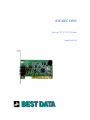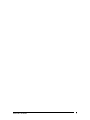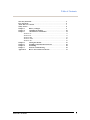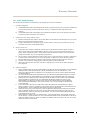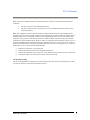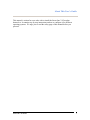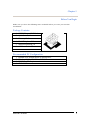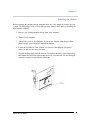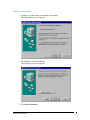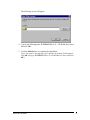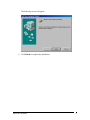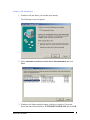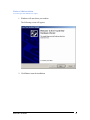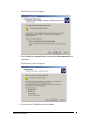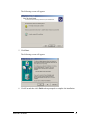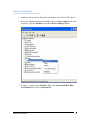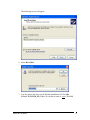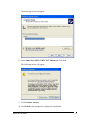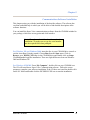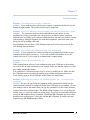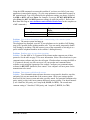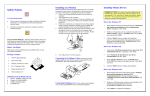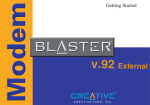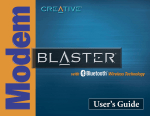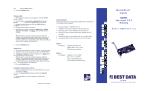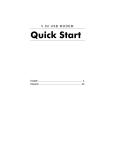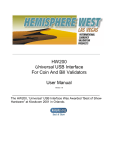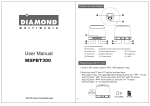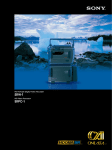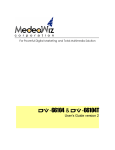Download Best Data Smart One 56FW92 User`s guide
Transcript
SMART ONE Internal PCI V.92 Modem Model: 56FW92 SMART ONE V.92 MODEM 2 Table of Contents Warranty Statement…………………..…………………………………………4 FCC Statement…………………………………………… …………………….. 6 About This User’s Guide………………………………… …………………….. 7 Safety Notices…………………………………………………………................ 8 Chapter 1 Before you Begin………………… ………………………….. 9 Chapter 2 Installing the Modem ………………………………………. 10 Chapter 3 Modem Driver Installation……………................................ 12 Windows 95……………………………………………………………. 13 Windows 98…………………………...……………………………….. 15 Windows ME ………………………………………………………….. 18 Windows 2000……………………………………… …………………. 20 Windows XP…………………………………………………………… 23 Chapter 4 Testing the Modem……………..…………………………… 27 Chapter 5 Installing Communications Software…................................ 28 Chapter 6 NetWaiting…..………………………………………………. 29 Chapter 7 General Troubleshooting…..……………………………….. 30 Appendix A How to Get Technical Assistance........................................... 33 SMART ONE V.92 MODEM 3 Warranty Statement Five -Year Limited Warranty The warranty described below is extended only to the original buyer and is not transferable. 1. Customer Obligations A. CUSTOMER assumes full responsibility that the product purchased and any copies of software included with it or licensed separately; meet the specifications, capacity, versatilities and other requirements of the customer. B. CUSTOMER assumes full responsibility for the installation and effectiveness of the operating environment in which the product and software are to function. 2. Limited Warranty and Conditions of Sale A. Best Data warrants that this product is free from all defects in materials and workmanship for five years from the date of purchase from an authorized dealer. B. Except as provided herein no employee, agent, franchise, dealer or other person is authorized to give any warranties of any nature on behalf of Best Data. 3. Repairs and Service A. If the product proves defective during this warranty period, call Best Data Customer Support in order to obtain a return Authorization number (RMA#). Be sure you have your proof of purchase on hand when calling. When returning the product, clearly mark the Return Authorization number on the outside of the package and include a copy of your original proof of purchase. B. Once a product is returned, Best Data will at its option, repair or replace the defective product or components, to whatever extent it deems necessary to restore the product or component to proper operating condition. C. Best Data shall not be liable for any damages caused by delay in delivering the product or its software. D. Customer is responsible for all shipping costs when returning the product to Best Data. E. After 90 days from the date of purchase, customer is required to pay a flat fee of nine dollars ($9.00) for return shipment. 4. Limits of Liabilities A. THE CUSTOMER SHALL BE SOLELY RESPONSIBLE FOR THE FAILURE OF THIS PRODUCT OR COMPONENT B. C. D. E. F THEREON, RESULTING FROM ACCIDENT, ABUSE, OR MISAPPLICATION OF THE PRODUCT, AND MANUFACTURER ASSUMES NO LIABILITY AS A CONSEQUENCE OF SUCH EVENTS UNDER THE TERMS OF THIS WARRANTY. NO ACTION SHALL BE BROUGHT FOR BREACH OF ANY IMPLIED OR EXPRESSED WARRANTY AFTER 30 DAYS SUBSEQUENT TO THE EXPIRATION OF THE PERIOD OF THE EXPRESSED WRITTEN WARRANTY. INCIDENTAL AND CONSEQUENTIAL DAMAGES CAUSED BY MALFUNCTION, DEFECT OR OTHERWISE AND WITH RESPECT TO BREACH OF ANY EXPRESSED OR IMPLIED WARRANTY ARE NOT THE RESPONSIBILITY OF MANUFACTURER, AND TO THE EXTENT PERMITTED BY LAW ARE HEREBY EXCLUDED BOTH FOR PROPERTY AND TO THE EXTENT NOT UNCONSCIONABLE, FOR PERSONAL INJURY DAMAGE. IN NO EVENTSHALL BEST DATA LIABILITIES EXCEED THE PRICE PAID FOR THE PRODUCT FROM DIRECT, INDIRECT, SPECIAL, INCIDENTAL, OR CONSEQUENTIAL DAMAGES RESULTING FROM THE USE OF THE PRODUCT, ITS ACCOMPANIED SOFTWARE, OR ITS DOCUMENTATION. SOME STATES DO NOT ALLOW THE EXCLUSION OF IMPLIED WARRANTIES OR LIMITATIONS ON HOW LONG AN IMPLIED WARRANTY MAY LAST, SO THE ABOVE LIMITATIONS MAY NOT APPLY TO YOU. THIS WARRANTY GIVES YOU SPECIFIC LEGAL RIGHTS. YOU MAY HAVE OTHER RIGHTS, WHICH MAY VARY FROM STATE TO STATE. THIS WARRANTY APPLIES ONLY TO THIS PRODUCT, AND IS GOVERNED BY THE LAWS OF THE STATE OF CALIFORNIA. LAWSUITS BASED ON ANY CLAIM ARISING FROM USAGE OF THIS PRODUCT MUST BE FILED AND PERSECUTED IN A COURT OF COMPETENT JURISDICTION LOCATED IN THE COUNTY OF LOS ANGELES, STATE OF CALIFORNIA. SMART ONE V.92 MODEM 4 Best Data reserve the right to revise or update its products, software, or documentation without obligation to notify any individual or entity. Please direct all Inquiries to: BEST DATA PRODUCTS, INC. 19748 Dearborn Street Chatsworth, CA 91311 Trademarks IBM PC is a trademark for International Business Machines. Pentium is a trademark for Intel Corporation. Windows is a trademark of Microsoft Corporation. All other trademarks are trademarks of their respective companies . SMART ONE V.92 MODEM 5 FCC Statement Note: This device complies with Part 15 of the FCC Rules. Operation is subject to the following two conditions: • • This device may not cause harmful interference. This device must accept any interference received, including interference that may cause undesired operation. Note: This equipment has been tested and found to comply with the limits for a Class B digital device, pursuant to part 15 of the FCC Rules. These limits are designed to provide reasonable protection against harmful interference in a residential installation. This equipment generates, uses, and can radiate radio frequency energy and, if not installed and used in accordance with the instructions, may cause harmful interference to radio communications. However, there is no guarantee that interference will not occur in a particular installation. If this equipment does cause harmful interference to radio or television reception, which can be determined by turning the equipment off and on, the user is encouraged to try to correct the interference by one or more of the following measures: • • • • Reorient or relocate the receiving antenna. Increase the separation between the equipment and receiver. Connect the equipment into an outlet on a circuit different from which the receiver is connected. Consult the dealer or an experienced radio/TV technician for help. CE Marking Warning This is a Class B product. In a domestic environment this product may cause radio interference in which case the user may be required to take adequate measures. SMART ONE V.92 MODEM 6 About This User’s Guide This manual is written for users who wish to install the Smart One V.92 modem themselves. It contains step by step instructions on how to configure it for different operating systems. We urge you to read the safety page of this manual before you proceed. SMART ONE V.92 MODEM 7 Safety Notices To avoid a shock hazard, do not connect or disconnect any cables or perform installation, maintenance, or reconfiguration of this product during an electrical storm. To avoid shock hazard: • • The power cord must be connected to a properly wired and earthed receptacle. Any equipment to which this product will be attached must also be connected To Prevent static discharge: Discharge static electricity from your body before you touch this product or any part inside your computer and periodically while you work inside your computer. You can do so by touching the unpainted back part of your computer chassis. You can also take the following steps to prevent static damage: Do not remove items from their antistatic packaging material until you are ready to install them in your computer. Just before unwrapping the antistatic packaging, be sure to discharge static electricity from your body. SMART ONE V.92 MODEM 8 Chapter 1 Before You Begin Make sure you have the following items available before you start your modem installation: Package Contents: 1. 2. 3. 4. 5. 6. 56FW 92 Internal PCI Modem Quick Start Guide Warranty Card RJ-11 Telephone Cable Modem Installation CD AOL Installation CD Recommended PC Configuration 1. 2. 3. 4. Pentium class 266mhz MMX or equivalent PC Windows 95, 98, ME, NT 4.0, 2000, XP 30 MB Hard Disk space CD ROM Drive SMART ONE V.92 MODEM 9 Chapter 2 Installing the Modem Before inserting the modem into the computer there are a few things to examine on your system. The following is a list of items that you may want to check prior to installing the card into the computer. 1. Remove any existing modem drivers from your computer. 2. Turn off your computer. 3. Take off the cover to the computer. If you are not familiar with this procedure, please consult your computer's instruction manual. 4. Locate an ava ilable PCI slot. If there is a slot cover blocking the slot please remove it and save the screw for later. 5. Plug the modem firmly into the slot. Be sure that the bracket is lined up properly; then anchor the bracket in place using the screw you removed. Be sure that gold contacts are seated evenly into the connector. SMART ONE V.92 MODEM 10 6. Connect the telephone cable. Plug one end of the telephone cable into the RJ-11 jack marked LINE and the other end into a phone line outlet. You may now connect your telephone set to the jack marked PHONE (optional) 7. Replace the cover to the computer. 8. Turn on the power to the computer and insert the Modem Installation CD as Windows is starting up. SMART ONE V.92 MODEM 11 Chapter 3 Modem Driver Installation Select Your Operating System Depending on you computer’s Operating System, you need to go to the correct section of this guide and continue with the installation. Step by step assistance is available for you to install your modem under the operating system of your choice . The Following operating systems are supported: Windows 95 Windows 98 Windows ME Windows 2000 Windows XP SMART ONE V.92 MODEM Page 13 Page 15 Page 18 Page 20 Page 23 12 Windows 95 Installation 1. Windows will auto detect your modem upon startup. The following screen will appear: 2. Click Next to start the installation. The following screen will appear: 3. Click Other Locations . SMART ONE V.92 MODEM 13 The following screen will appear: 4. Type in the following path: X:\WIN95 (Where X = CD-ROM drive letter) and click OK. 5. Click the Finish button to complete the installation. (Note: You may be warned that a file could not be located. If this happens click OK and type: X:\WIN95 (Where X=CD-ROM drive letter) and click OK.) SMART ONE V.92 MODEM 14 Windows 98 Installation 1. Windows will auto detect your modem upon startup. The following screen will appear: 2. Click Next. The following screen will appear: 3. Select Search for the best driver for your device (Recommended) and click the Next button. SMART ONE V.92 MODEM 15 The following screen will appear: 4. Uncheck the box CD-ROM drive and check Specify a location and type: X:\Win98 (Where X=the CD-ROM drive letter) and then click Next. The following screen will appear: 5. Click Next. SMART ONE V.92 MODEM 16 The following screen will appear: 6. Click Finish to complete the installation. SMART ONE V.92 MODEM 17 Windows ME Installation 1. Windows will auto detect your modem upon startup. The following screen will appear: 2. Select Automatic search for a better driver (Recommended) and click Next. 3. Windows will display multiple listings of the driver location. Choose the driver that shows the location of: X:\WINME\CXT1059E.INF and click OK. SMART ONE V.92 MODEM 18 The following screen will appear: 4. Click Finish to complete the installation. SMART ONE V.92 MODEM 19 Windows 2000 Installation (You must login with administrative rights) 1. Windows will auto detect your modem. The following screen will appear: 2. Click Next to start the installation. SMART ONE V.92 MODEM 20 The following screen will appear: 3. Select Search for a suitable driver for my device (Recommended) and click Next. The following screen will appear: 4. Check the box CD-ROM drive and click Next. SMART ONE V.92 MODEM 21 The following screen will appear: 5. Click Next. The following screen will appear: 6. Click Yes and then click Finish when prompted to complete the installation. SMART ONE V.92 MODEM 22 Windows XP Installation (You must login with administrative rights) 1. Windows will auto detect and install your modem with a built in HCF driver. 2. From your Windows desktop click Start, right click My Computer, left click Properties. Click the Hardware tab and the Device Manager button. 3. Click the + symbol next to Modems . Right click Generic 56K HCF Data Fax Modem and left click Update Driver. SMART ONE V.92 MODEM 23 The following screen will appear: 4. Select Install from a list or specific location (Advanced) and click Next. The following screen will appear: 5. Select Don’t search, I will choose the driver to install and click Next. SMART ONE V.92 MODEM 24 The following screen will appear: 6. Select Have Disk. 7. Type the path to the driver on the Modem Installation CD click OK. Example X:\WIN2K_XP (Where X = the driver letter of your CD-ROM) SMART ONE V.92 MODEM 25 The following screen will appear: 8. Select Smart One 56FW-92 HCF PCI Modem and click Next. The following screen will appear: 9. Click Continue Anyway. 10. Click Finish when prompted to complete the installation. SMART ONE V.92 MODEM 26 Chapter 4 Testing the Modem This chapter helps you verify whether the modem actually communicates with Windows or not. Here, you will find detailed test procedures for most versions of Windows. Before you use the modem, go through the following check list: 1. Check for the presence of dial tone. Use a telephone and listen for the dial tone. 2. Check if the line cord is locked into the jack marked LINE. Use the cord that came with your package. 3. For now, remove other devices sharing this line; such as Fax machine, other telephones, surge protector, or line splitters. Does your modem communicate with Windows? 1. From your desktop, click the Start button, point to Setting and click Control Panel. 2. In the Control Panel, double click Modems . If there are multiple entries for the same modem or modems listed that are not installed, delete the entries and all extras. 3. Restart your computer now. Notice: The above steps may in fact be slightly different for different version of Windows. The followings are more specific procedures for a given Operating System. Dialing Test From the Hyper Terminal screen, you may dial a number. ATDT xxx-xxxx, then Enter By doing so, you should first hear the dialing tones and then the dialing numbers. Any response from the receiver confirms your modem connectivity. Testing for Windows 95/98/ME Click on Start, Settings, Control Panel, and double click Modems . Click the Diagnostics tab, highlight the COM port for your modem, and click More Info. If you see a list of responses then the modem is functioning. Testing for Windows XP/2000: Click on Start, right click My Computer, left click Properties. Click the Hardware tab and click the Device Manager button. Open the modem section and double click the 56FW-92 modem. Click the Diagnostics tab and click the Query Modem button. If you see a list of responses then the modem is functioning. Once you have determined that your modem is working properly, proceed with the installation of your communication software. SMART ONE V.92 MODEM 27 Chapter 5 Communications Software Installation This chapter assists you with the installation of the data/fax software. The software has excellent embedded help in which you will be able to find detailed descriptions of the software functions. You can install the Super Voice communications software from the CD-ROM included in your package, which uses an easy point-and-click interface. Note: The software Serial Number is located on the Installation CD; make sure to type the serial number into the required field when prompted. For Windows XP and Windows 2000, insert the disc in your CD-ROM drive (cancel or exit the Auto-Run if already started). Choose Run from the Start menu. Click on Browse; go to WIN2K_XP folder on the CD-ROM drive and Double-click on Setup. Click Proceed to begin the installation. There are slight differences between Windows 2000 and Windows XP. For Windows 95/98/ME, From ‘My Computer’, double click on your CD-ROM icon. The CD will Auto-Run to Super Voice Communication software. Follow the screen prompts to complete your software installation. If the CD does not Auto-Run double click on the SV folder and double click the PICSHELL.EXE icon to start the installation. SMART ONE V.92 MODEM 28 Chapter 6 NetWaiting NetWaiting Installation While Browsing the Modem Installation CD from My Computer open the MOHconfig folder and double click the MOHconfig.exe icon. This will appear to do nothing in some versions of Windows but could take up to 1 minute to complete. While browsing the Modem Installation CD from My Computer open the NetWaiting folder and double click the SETUP.EXE icon. This will install the NetWaiting application which is responsible for the Internet on Hold feature that this modem is capable of. NetWaiting Usage Before you connect to the Internet you need to launch the NetWaiting application. The program will minimize to the system tray and will alert you when an incoming call is detected. You can also use the application to interrupt the internet to make an outgoing call. After you launch the NetWaiting application you can connect to your internet provider. The time limit for the Internet hold time will be preset by each ISP. A lot of ISP's will be restricting this time limit to 2 minutes. Please check with your V.92 ISP to find out the maximum hold time for placing the internet connection on hold. To answer an incoming call you need to press the Accept button and then lift your handset to take the incoming call. To return to your internet connection first click on the Reconnect button and then physically hang up the telephone handset. To make an outgoing call you need to press the Outgoing Call button and then take your handset off hook to make your telephone call. When you are done with the call you need to click the Reconnect button and then place the handset back on hook. In Windows 2000 and XP NetWaiting may not be able to place outgoing calls. Known Issues Problem: May not connect after installation. Solution: Go into the modem section of the control panel and type ‘+PIG=1’ into the extra settings of the modem properties for the 56FW-92 modem. SMART ONE V.92 MODEM 29 Chapter 7 Troubleshooting Problem: Your modem does not make a connection. Solution: If your modem places calls but neve r makes a connection, make sure you are dialing the right number. The remote modem may be turned off. Problem: You receive bursts of errors occasionally, but otherwise data quality is good Solution: The connection may have been established on poor-quality or noisy telephone lines. Hang up and place the call again to try to obtain a better connection. Someone may be picking up an extension connected to the line that your modem is using. If the modem is sharing a telephone line with other telephones, inform the other users when you will be making a data call. Your telephone line may have a Call Waiting feature and a call is being received. See Call Waiting discussion above. Problem: Your computer has a built in modem on its motherboard. Solution: If your computer has a built- in modem on its motherboard, Windows may reinstall it the next time you start up. If you wish to disable the modem in your PC, consult with your PC User’s guide or its manufacture’s support group. Problem: Modem does not respond to AT Solution: If the communication software is not configured to the same COM port as the modem, you will be able to send commands to your modem. Make sure that the software’s COM port setting matches the modem. Your computer’s COM port resources may be in use by another device. Make sure that the COM port resources used by the modem are not being used by any other device. Verify this by going to Device Manager under Windows Control Panel Problem: Modem fails to execute an AT command. Or there was no response after executing it. Solution: Be sure you type AT at the beginning of the command line. Make sure the communications software is configured for the same COM port as your modem. Be sure your modem is not in data mode when you type the command. Use the escape cha racter sequence to switch t terminal mode. (The default escape sequence is to wait at least one second, type +++, and wait another second or more). If you typed a command but did not receive an OK response from your modem: The E0 and Q1 commands may be in effect, disabling echo and responses. Verify this with the &V command. To enable echo and responses type AT E1 Q0 and press Enter. SMART ONE V.92 MODEM 30 Problem: The modem speaker volume is too low or too high. Solution: If the software allows you to control the vo lume, make sure the speaker is enabled and set to a comfortable volume. If the software does not have speaker settings, add one of the AT commands listed below to the initialization string: L1 for low volume L2 for medium volume L3 for highest volume For example, if you want the volume low and the software uses the initialization string AT &F, change it to AT &F L1.Dial Troubleshooting Problem: The modem does not automatically dial a call when you send a Dial command. Solution: Make sure the modem speaker is turned on in your software so that you can hear dialing sounds. Also make sure that the phone line is plugged in. Make sure that you are dialing a valid phone number, including any required dial prefixes. If you are using tone dialing on a line that requires pulse dialing, the line may not be able to accept tone-dialed calls. Select Pulse dialing in your software or make sure software dialing prefix is ATDP (for pulse dialing). Make sure your communications software and modem are configured for the same COM port. Make sure your modem has hung up from the previous call. Select Hang Up in your software; or type ATH in terminal mode. Problem: The modem can connect to some modems, but not to others. Solution: If a remote modem does not respond because of the extended negotiation process, you may have to disable part or all of the negotiation process. In the following table, “protocol” means error correction and data compression. Note that the first two lines in the table are likely to be the most valuable. Note 1: In the command strings shown in the table that follows, the character after N is zero, not the le tter “O.” To force a different Use these commands communication speeds… Set to factory default setting AT &F Connect at 56000 bps (V.90) AT +MS=V90 Connect at 33600 bps (V.34) AT +MS=V34 Connect at 14400 bps (V.32bis) AT +MS=V32B Connect at 9600 bps (V.32) AT +MS=V32 Note 2: You may find it helpful to include +MR=2 in your initialization string. This enables the responses of CARRIER (telephone line speed) and PROTOCOL, as well as the CONNECT messages. Note 3: Some software allows these commands to be added to the list of dial prefixes. There are other configurations that can be forced as well. If you need to select a particular configuration, use the AT command strings shown below. You can always return to the modem’s default configuration by typing AT &F and pressing the Enter key. Remember that if you do this, the modem will not have received the command in your software’s initialization string. SMART ONE V.92 MODEM 31 Using the ATZ command overcomes this problem if you have saved all of your setup parameters in nonvolatile memory. (To save setup parameters in nonvolatile memory in AT terminal mode: Type AT, followed by the parameter settings you choose, fo llowed by &W0 or &W1, and press Enter. For example, if you type AT &C1 &D2 &W0 and press Enter, the &C1 and &D2 parameter settings are stored in profile 0. Refer to the Best Data Web Page at www.bestdata.com/tech/56fw92win9x.htm for the complete set of AT commands.) To enforce... “Normal” operation Auto-answer Type these commands and press Enter AT \N0 AT S0=1 Problem: Your modem disconnects while communicating with a remote system. Solution: The remote system has hung up. The telephone line disrupted your call. If your telephone service includes Call Waiting, turn it off if possible before making modem calls. You can usually temporarily disable Call Waiting by including *70, (the comma is part of the command) or selecting it as a prefix with the telephone numbers in the software’s dialing directory. Problem: Random errors occur or data is missing Solution: Use the MNP or V.42 protocol if the remote modem supports one of these protocols. See the table on page 32 for more information. Select a lower baud rate in your communications software and place the call again. If both modems are using the MNP or V.42 protocol, the only way this can occur is if your modem and communications software are not using the appropriate flow control. Configure your communications software for RTS/CTS (hardware) flow control. Your computer will now pause for the transmission to be stored. Problem: Data appears garbled on the screen. Solution: Your communications software character set-up (start bit, data bits, stop bits, and parity bit) may not match that of the remote system. Check your settings against those used by the remote system and make sure they match. Pay particular attention to the parity setting, as this is the most common difference among systems. You should normally use 8 data bits, NO parity, and 1 stop bit (8, NONE, 1 or 8N1). The second most common setting is 7 data bits, EVEN parity, and 1 stop bit (7, EVEN, 1 or 7E1). SMART ONE V.92 MODEM 32 Appendix A How to Get Technical Assistance? From time to time, you may run into a situation where you cannot find an answer to one of your questions in the User’s Guide. In that case , you should consult with Best Data’s Internet web site for more updated information. No matter how seemingly unimportant or complex, our trained Techni cians will be more than happy to help you with any problem related to your Best Data modem. When phoning Technical Support: 1. If possible, be at the computer in which you have the modem installed. 2. Be prepared to describe in details, the problem or question you have. This includes the exact text of any error message you may be getting in addition to knowing the model number of your Best Data product (56FW-92). 3. If you have made attempts to correct the problem, be prepared to describe the actions you have taken. 4. Technicians are available 8:00 A.M. - 4:30 P.M. PST, Monday - Friday. Best Data Technical Support can be contacted at: Option 1: TechExpress Telephone: 800-587-8167 Support 24hrs/7days a week $7.00 flat fee per incident Option 2: Free suppo rt Telephone: 818-773-9600 Mon. – Fri. 8:00am – 4:30pm PST Technical Support via the Internet The fastest way to get help is to reach the Best Data support site located at: www.bestdata.com/tech/tech. htm .You can find plenty of help that may eventually solve your problem or answer your question. The support page for the 56FW-92 modem is located at: www.bestdata.com/tech/56fw92win9x.htm If you cannot resolve an issue with the product you can send an email directly to: [email protected] . SMART ONE V.92 MODEM 33