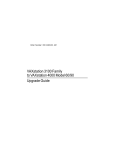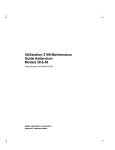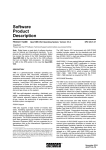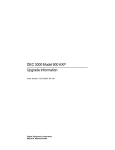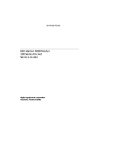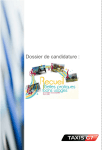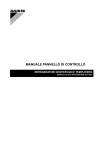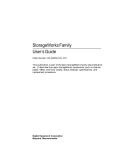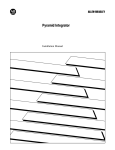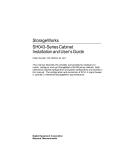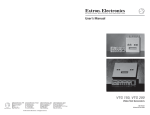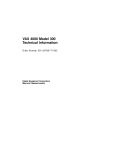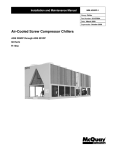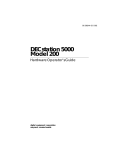Download Digital Equipment Corporation VR297 Service manual
Transcript
Order Number EK-VS31M-MG.002 Digital Equipment Corporation First Edition, 1990 Second Edition, May 1991 FCC NOTICE: The equipment described in this manual generates, uses, and may emit radio frequency energy. The equipment has been type tested and found to comply with the limits for a Class A computing device pursuant to Subpart J of Part 15 of FCC Rules, which are designed to provide reasonable protection against such radio frequency interference when operated in a commercial environment. Operation of this equipment in a residential area may cause interference, in which case the user at his own expense may be required to take measures to correct the interference. The following are trademarks of Digital Equipment Corporation: DEC, DEC/CMS, DEC /MMS, DECnet, DECstation 5000, DECsystem-10, DECsystem-20, DECUS, DECwriter, DIBOL, EDUSYSTEM, IAS, IVIS, MASSBUS, VAX, VAXcluster, PDP, RSTS, RX, ThinWire, TK50, ULTRIX, ULTRIX-32, UNIBUS, VMS, VR160, VT, and the digital logo. UNIX is a registered trademark of American Telephone & Telegraph Company. Velcro is a trademark of Velcro USA, Inc. This document was prepared and published by Educational Services Development and Publishing, Digital Equipment Corporation. Contents About This Manual 1 ix Testing 1.1 Running Power-Up Tests . . . . . . . . . . . . . . 1.1.1 Power-Up Test Codes . . . . . . . . . . . . . . . 1.2 Running a Self-Test . . . . . . . . . . . . . . . . . . 1.2.1 Self-Test with Loopback Connectors . . . . 1.2.2 Self-Test Codes . . . . . . . . . . . . . . . . . . . . 1.3 Running System Exerciser Diagnostics . . . 1.3.1 System Exerciser Diagnostic Commands 1.3.2 System Exerciser Codes . . . . . . . . . . . . . 2 . . . . . . . . . . . . . . . . . . . . . . . . . . . . . . . . . . . . . . . . . . . . . . . . . . . . . . . . . . . . . . . . . . . . . . . . . . . . . . . . . . . . . . . . . . . . . . . . . . . . . . . . 2 3 5 5 6 6 7 7 . . . . . . . . . . . . . . . . . . . . . . . . . . . . . . . . . . . . . . . . . . . . . . . . . . . . . . . . . . . . . . . . . . . . . . . . . . . . . . . . . . . . 9 9 10 12 15 16 .. .. 20 21 .. .. .. 25 27 27 Troubleshooting 2.1 Troubleshooting Procedures . . . . . . . . . 2.2 TEST B — Memory (4 Mbyte DSIMM) 2.2.1 Additional MEM Information . . . . . . 2.3 SCSI-A Troubleshooting . . . . . . . . . . . . 2.3.1 Running the System Exerciser . . . . 2.3.2 Power Connector Pinouts . . . . . . . . . 3 . . . . . . . . . . . . . . . . . . . . . . . . . . Utilities 3.1 Diskette Formatter Utility . . . . . . . . . . . . . . . . . . . . . . . . . 3.1.1 Diskette Formatter Messages . . . . . . . . . . . . . . . . . . . . . 3.2 Special Diagnostic Key on Diskettes for Customer Service System Exerciser . . . . . . . . . . . . . . . . . . . . . . . . . . . . . . . . 3.3 RX33 Formatting . . . . . . . . . . . . . . . . . . . . . . . . . . . . . . . . 3.4 Console Password Feature . . . . . . . . . . . . . . . . . . . . . . . . . iii iv Contents 3.4.1 Setting the Password . . . . . . . . . . . . . . . . . . . 3.4.2 Enabling the Password Feature . . . . . . . . . . . 3.4.3 Placing the Workstation in Privileged Mode . 3.4.4 Learning the Status of the Password Feature 3.4.5 Exiting Privileged Mode . . . . . . . . . . . . . . . . . 3.5 Utility Differences for the Model 76 . . . . . . . . . . . . . . . . 29 30 30 31 31 31 4.1 System Contents . . . . . . . . . . . . . . . . . . . . . . . . . . . . . . . . . . 4.2 FRU Removal and Replacement . . . . . . . . . . . . . . . . . . . . . . . 4.2.1 System Box Cover Removal . . . . . . . . . . . . . . . . . . . . . . . . 4.2.2 RZ22, RZ23, RZ23L, or RZ24 Disk Drive Removal . . . . . . 4.2.3 RX23 Disk Drive Removal . . . . . . . . . . . . . . . . . . . . . . . . 4.2.4 SCSI/FDI Adapter Removal . . . . . . . . . . . . . . . . . . . . . . . . 4.2.5 Drive Plate Removal . . . . . . . . . . . . . . . . . . . . . . . . . . . . . 4.2.6 Graphics Coprocessor Module Removal . . . . . . . . . . . . . . . 4.2.6.1 Graphics Coprocessor Module 60Hz/66Hz Selection . . . . 4.2.7 Memory SIMM Removal . . . . . . . . . . . . . . . . . . . . . . . . . . 4.2.8 System Module Removal . . . . . . . . . . . . . . . . . . . . . . . . . . 4.2.9 Internal SCSI Bus Data Cable Removal . . . . . . . . . . . . . . 4.2.10 Power Supply Removal . . . . . . . . . . . . . . . . . . . . . . . . . . . 4.2.11 Keyboard Removal . . . . . . . . . . . . . . . . . . . . . . . . . . . . . . . 4.2.12 Mouse Removal . . . . . . . . . . . . . . . . . . . . . . . . . . . . . . . . . 4.2.13 Printer Removal . . . . . . . . . . . . . . . . . . . . . . . . . . . . . . . . . 33 36 39 41 50 52 55 60 61 62 64 68 69 70 72 72 4 . . . . . . . . . . . . . . . . . . . . . . . . . . . . . . . . . . . . . . . . . . . . . . . . . . . . . . VAXstation 3100 (Model 76) System A Recommended Spares List B Self-Tests B.1 Console’s Configuration Display Utility (T 50) B.2 NI (test 1) . . . . . . . . . . . . . . . . . . . . . . . . . . . B.2.1 TEST 1: . . . . . . . . . . . . . . . . . . . . . . . . . . . B.2.2 TEST 2: . . . . . . . . . . . . . . . . . . . . . . . . . . . B.2.3 TEST 3: . . . . . . . . . . . . . . . . . . . . . . . . . . . B.2.4 TEST 4: . . . . . . . . . . . . . . . . . . . . . . . . . . . B.2.5 TEST 5: . . . . . . . . . . . . . . . . . . . . . . . . . . . . . . . . . . . . . . . . . . . . . . . . . . . . . . . . . . . . . . . . . . . . . . . . . . . . . . . . . . . . . . . . . . . . . . . . . . . . . . . . . . . . . . . 77 77 78 78 78 79 79 Contents v B.2.6 B.2.7 B.3 B.4 B.5 B.6 B.7 B.8 B.9 B.10 B.11 B.12 B.13 C C.1 C.2 C.3 C.4 C.5 C.6 C.7 C.8 C.9 D D.1 TEST 6: . . . . TEST 7: . . . . COLOR (test 4) SYS (test 5) . . . SCSI-B (test 6) . SCSI-A (test 7) . IT (test 8) . . . . . FP (test 9) . . . . MEM (test B) . . DZ (test C) . . . . NVR (test D) . . CLK (test E) . . . MONO (test F) . . . . . . . . . . . . . . . . . . . . . . . . . . . . . . . . . . . . . . . . . . . . . . . . . . . . . . . . . . . . . . . . . . . . . . . . . . . . . . . . . . . . . . . . . . . . . . . . . . . . . . . . . . . . . . . . . . . . . . . . . . . . . . . . . . . . . . . . . . . . . . . . . . . . . . . . . . . . . . . . . . . . . . . . . . . . . . . . . . . . . . . . . . . . . . . . . . . . . . . . . . . . . . . . . . . . . . . . . . . . . . . . . . . . . . . . . . . . . . . . . . . . . . . . . . . . . . . . . . . . . . . . . . . . . . . . . . . . . . . . . . . . . . . . . . . . . . . . . . . . . . . . . . . . . . . . . . . . . . . . . . . . . . . . . . . . . . . . . . . . . . . . . . . . . . . . . . . . . . . . . . . . . . . . . . . . . . . . . . . . . . . . . . . . . . . . . . . . . . . . . . . . . . . . . . . . . . . . . . . . . . . . . . . . . . . . . . . . . . . . . . . . . . . . . . . . . . . . 79 79 80 82 83 93 93 94 94 95 97 97 98 Error and Status Codes for the VS3100 System Test Ethernet Subsystem Status and Error Codes . . . . . . 8-Plane Video Option Status and Error Codes . . . . . SCSI-B Status and Error Codes . . . . . . . . . . . . . . . . SCSI-A Status and Error Codes . . . . . . . . . . . . . . . . SCSI-A Error Explanations . . . . . . . . . . . . . . . . . . . Memory Status and Error Codes . . . . . . . . . . . . . . . DZ Controller Status and Error Messages . . . . . . . . Monochrome Display Status and Error Codes . . . . . . . . . . . . . . . . . . . . . . . . . . . . . . . . . . . . . . . . . . . . . . . . . . . . . . . . . . . . . . . . . . . . 99 99 101 106 110 113 115 116 120 Additional LED Information . . . . . . . . . . . . . . . . . . . . . . . . . 124 System Tests Diagnostic LEDs Definitions Index vi Contents Examples 1–1 1–2 1–3 1–4 2–1 2–2 2–3 3–1 3–2 3–3 Power-Up Tests Screen Display . . . . . . . . . . . . . Power-Up Tests with Errors . . . . . . . . . . . . . . . . Configuration Table (T 50) . . . . . . . . . . . . . . . . . Running a Self-Test on a SCSI Bus . . . . . . . . . . MEM Error Display in the Configuration Table . Self-Test Results on the SCSI-A or SCSI-B Bus System Exerciser Results for the SCSI-A Bus . . Formatting an RX23 Diskette . . . . . . . . . . . . . . PV_SCS_FMT_ERR# Error Code Breakdown . . . Creating the Special Key on a Diskette . . . . . . . . . . . . . . . . . . . . . . . . . . . . . . . . . . . . . . . . . . . . . . . . . . . . . . . . . . . . . . . . . . . . . . . . . . . . . . . . . . . . . . . . . . . . . . . . . . . . . . . . . . . 2 2 4 5 11 13 16 21 23 26 Power Connector Pin Voltages on the System Module . . Time-of-Year Chip . . . . . . . . . . . . . . . . . . . . . . . . . . . . . VAXstation 3100 Model 76 System Box . . . . . . . . . . . . . FRU Locations . . . . . . . . . . . . . . . . . . . . . . . . . . . . . . . . Cover Screw Locations . . . . . . . . . . . . . . . . . . . . . . . . . . Configuration 1 . . . . . . . . . . . . . . . . . . . . . . . . . . . . . . . Configuration 2 . . . . . . . . . . . . . . . . . . . . . . . . . . . . . . . Removing a Disk Drive from Position 1 . . . . . . . . . . . . . Removing a Disk Drive from Position 2 . . . . . . . . . . . . . Removing an RZ22/RZ23/RZ23L Disk Power and SCSI Cables . . . . . . . . . . . . . . . . . . . . . . . . . . . . . . . . . . . . . . Removing Drive Module/Frame . . . . . . . . . . . . . . . . . . . Setting the SCSI ID on the RZ22, RZ23, and RZ23L . . Setting the SCSI ID on the RZ24 . . . . . . . . . . . . . . . . . . Removing an RX23 Disk Drive . . . . . . . . . . . . . . . . . . . . Removing an RX23 Disk Drive Power and SCSI Cables SCSI ID Switch Location . . . . . . . . . . . . . . . . . . . . . . . . SCSI/FDI Module Location . . . . . . . . . . . . . . . . . . . . . . Removing the Drive Plate . . . . . . . . . . . . . . . . . . . . . . . External SCSI Access Panel . . . . . . . . . . . . . . . . . . . . . . SCSI Terminator . . . . . . . . . . . . . . . . . . . . . . . . . . . . . . Replacing the Drive Plate . . . . . . . . . . . . . . . . . . . . . . . Removing the Graphics Coprocessor Module . . . . . . . . . . . . . . . . . . . . . . . . . . . . . . . . . . . . . . . . . . . . . 17 28 35 39 40 41 42 43 44 . . . . . . . . . . . . . . . . . . . . . . . . . . . . . . . . . . . . . . . . . . . . . . . . . . . . 45 46 48 49 50 51 53 54 56 57 58 59 60 Figures 2–1 3–1 4–1 4–2 4–3 4–4 4–5 4–6 4–7 4–8 4–9 4–10 4–11 4–12 4–13 4–14 4–15 4–16 4–17 4–18 4–19 4–20 Contents vii 4–21 4–22 4–23 4–24 4–25 4–26 4–27 4–28 4–29 D–1 Removing the Graphics Coprocessor Module - Sectional View Removing Memory Modules . . . . . . . . . . . . . . . . . . . . . . . . . . System Module . . . . . . . . . . . . . . . . . . . . . . . . . . . . . . . . . . . . Removing the System Module . . . . . . . . . . . . . . . . . . . . . . . . Removing the Ethernet ID ROM . . . . . . . . . . . . . . . . . . . . . . Installing the System Module . . . . . . . . . . . . . . . . . . . . . . . . Removing the Internal SCSI Bus Data Cable . . . . . . . . . . . . Power Supply Screw Locations . . . . . . . . . . . . . . . . . . . . . . . Keyboard, Mouse, and Printer Removal . . . . . . . . . . . . . . . . . LED Layout . . . . . . . . . . . . . . . . . . . . . . . . . . . . . . . . . . . . . . 61 63 64 65 66 67 69 70 71 124 Tables 1–1 1–2 2–1 2–2 2–3 3–1 3–2 3–3 3–4 3–5 4–1 4–2 4–3 4–4 C–1 C–2 C–3 D–1 Power-Up and Self-Test Commands . . . . . . . . System Exerciser Diagnostic Commands . . . . Locating a Failed Memory SIMM . . . . . . . . . . SCSI Devices Self-Test Status Codes . . . . . . . System Module Power Connector Voltages . . . Utilities . . . . . . . . . . . . . . . . . . . . . . . . . . . . . Diskette Formatter Messages . . . . . . . . . . . . . T 76 Error Codes for the Diskette Formatter . PV_SCS_FMT_ERR# Command Codes . . . . . PV_SCS_FMT_ERR# Error Codes . . . . . . . . . FRU Section Listings . . . . . . . . . . . . . . . . . . . Monitors . . . . . . . . . . . . . . . . . . . . . . . . . . . . . RZ22, RZ23, RZ23L, and RZ24 Jumpers . . . . SCSI/FDI Adapter Switch Settings . . . . . . . . SCSI-B Error and Status Summary . . . . . . . . SCSI Device Status . . . . . . . . . . . . . . . . . . . . SCSI-A Error and Status Summary . . . . . . . . Diagnostic LEDs Definitions . . . . . . . . . . . . . . . . . . . . . . . . . . . . . . . . . . . . . . . . . . . . . . . . . . . . . . . . . . . . . . . . . . . . . . . . . . . . . . . . . . . . . . . . . . . . . . . . . . . . . . . . . . . . . . . . . . . . . . . . . . . . . . . . . . . . . . . . . . . . . . . . . . . . . . . . . . . . . . . . . . . . . . . . . . . . . . . . . . . . . . . . . . . . . . . . . . . . . . . . . . . . . . . . . . . . . . . . . . . . . . . . . . . . . 3 8 12 14 18 19 21 22 23 24 37 38 47 52 108 109 112 121 About This Manual This guide describes how to troubleshoot, adjust, and repair the VAXstation 3100 Model 76 system to the field replaceable unit (FRU) level. It covers all FRU options presently available for the VAXstation 3100 Model 76 system. The label on the rear of the system box indicates the system you are working on (VS43A-xx). Organization This guide has four chapters and four appendices. Chapter Description 1 Describes testing procedures for a power-up test, self-test, and system exerciser tests. 2 Describes troubleshooting procedures to help isolate the problem to an FRU. 3 Provides a description of the utilities. 4 Describes the Model 76 system, gives a system overview, and outlines FRU removal and replacement procedures. Appendix A Lists the recommended spares list (RSL). Appendix B Lists the self-tests. Appendix C Lists the system tests. Appendix D Lists Diagnostic LED Definitions. Intended Audience This document is for Digital Customer Services personnel and selfmaintenance customers only. ix x About This Manual Tools and Equipment The following tools are needed to service the VAXstation 3100 Model 76. Tools and Equipment Part Number Screwdriver (flat-head) 47-00043-03 Screwdriver (Phillips) 47-00043-04 Wriststrap and antistatic mat (included in Customer Services antistatic kit) 29-26246-00 Related Documents The following documents can be ordered from Digital. This guide refers to many of these documents. Documents Order Number BA42 Expansion Box Maintenance Guide EK-BA42A-MG RX23 Diskette Drive Service Manual EK-RX23D-SV RZ Series Disk Drive Subsystem Pocket Service Guide EK-RZXXD-PS RZ22 and RZ23 Disk Drive Service Manual EK-RZ223-SV RZxx Disk Drive Subsystem Pocket Service Guide EK-RZXXD-PS RZ22/23/24 Diskette Drive Service Manual EK-RZ234-SV RZ24 Pocket Service Guide EK-RZ24D-PS RZ55 Disk Drive Service Manual EK-RZ55D-SV RZ55 Pocket Service Guide EK-RZ55D-PS RZ56 Disk Drive Service Manual EK-RZ56D-SV RZ56 Pocket Service Guide EK-RZ56D-PS VAXstation 2000, MicroVAX 2000, VAXmate Network Guide EK-NETAB-UG VAXstation 3100 Maintenance Guide EK-285AA-MG VAXstation 3100 Model 76 Owner’s Manual EK-VX31M-UG VAXstation 3100 Model 76 Upgrade Guide EK-VX31M-CG VR150 Pocket Service Guide EK-VR150-PS About This Manual xi Documents Order Number VR160 Pocket Service Guide EK-VR160-PS VR262 Pocket Service Guide EK-VR262-PS VR299 Pocket Service Guide EK-VR299-PS VR297 Service Manual EK-VR297-SG VRT13 Service Manual ER-VRT13-SM VRT19 Service Manual ER-VRT19-SM VS3100 Maintenance Guide Addendum: Models 38 and 46 EK-344AA-AD Workstations Network Guide EK-VS315-GD WS01X-GA/GB Graphics Coprocessor Maintenance Guide EK-WS01X-MS Digital personnel may order the documents listed from: Digital Equipment Corporation 444 Whitney Street Northboro, MA 01532 Attn: Publishing and Circulation Services (NRO2-2) Order Processing Section Conventions This document uses the following conventions: Convention Meaning Key A terminal key used in text and examples. For example, Break indicates that you press the Break key on your terminal keyboard. NOTE Provides general information. CAUTION Provides information that prevents damage to equipment and software. WARNING Provides information to prevent personal injury. 1 Testing This chapter provides an overview of the testing procedures for the VAXstation 3100 Model 76 system. Since the testing procedures for the VAXstation 3100 Model 76 are similar to the testing procedures for the previous VAXstation 3100 models, this chapter will not repeat the information described in Chapter 1 of the VAXstation 3100 Maintenance Guide. If you are not familiar with the diagnostics available on the VAXstation 3100 Model 76 system, you should read through the testing procedures in Chapter 1 of the VAXstation 3100 Maintenance Guide. Also refer to the WS01X-GA/GB Graphics Coprocessor Maintenance Guide. The label on the back of the system box indicates which model you are working on. The VS43A-xx model number on the label identifies the VAXstation 3100 Model 76 system. All testing is performed while in the console mode and diagnostic tests are ROM-based. This chapter contains an overview of the following procedures: • Running power-up tests • Running self-tests • Running system exerciser diagnostics CAUTION Do not remove or unplug the keyboard, mouse, printer, or terminator without turning the power OFF. If the system is up and running, use the proper shutdown procedure prior to halting the system. 1 2 Testing 1.1 Running Power-Up Tests Power-up tests run each time you turn the system power ON and, if the tests are successful, the operating system starts booting. Power-up testing consists of a sequence of tests executed for each device installed in the system. The test number of each device is listed on the power-up screen display as the device is tested. To run power-up tests, turn the system power switch ON. Example 1–1 shows an example of the power-up screen display. KA43-A V1.0 F...E...D...C...B...A_..9...8...7...6...5...4...3_..2_..1... OK >>> Example 1–1 Power-Up Tests Screen Display Example 1–2 shows the power-up screen display with a hard error found in TEST 9 and a soft error in TEST 8. KA43-A V1.0 F...E...D...C...B...A_..9?..8...7...6...5...4_..3_..2_..1... ?? 9 ? 8 00B0 0040 Example 1–2 0001.F002 0000.0005 (Hard error) (Soft error) Power-Up Tests with Errors Usually, a question mark (?) in the power-up summary indicates a soft error and the system may be usable without replacing any FRUs. Double question marks (??) in the power-up summary indicates a hard error. This indicates a serious problem that may affect the normal operation of some component in the system. The failing device must be replaced before booting the operating system software. If no power-up display is seen, refer to the VAXstation 3100 Maintenance Guide. Testing 3 1.1.1 Power-Up Test Codes The power-up test codes indicate no error, soft errors, status information, or hard (fatal) error information. Any errors found by power-up tests are listed in the power-up tests summary. These errors, as well as the status of all devices installed in the system, are then stored in the configuration table (T 50). Refer to Example 1–3 for an example of the configuration table. Table 1–1 lists the test numbers and the devices that are tested during that particular test. To look at the status of a device, display the configuration table. >>> TEST 50 The configuration table lists every device in the system and also lists the results of the power-up tests and self-test. The configuration table is updated each time a self-test is run (mouse status is not updated). Remember that the configuration table contains the results of the powerup tests and self-test, and not the results of the system exerciser. Table 1–1 Power-Up and Self-Test Commands Test Mnemonics Device TF MONO Base video TE CLK Time-of-year clock TD NVR Nonvolatile random access memory (RAM) TC DZ Serial line controller TB MEM Memory T9 FP Floating point unit T8 IT Interval timer T7 SCSI-A SCSI-A bus controller Internal RX23/SCSI adapter assembly Internal RX33/SCSI adapter assembly Internal RZ22, RZ23, and RZ24 disk drives 4 Testing Table 1–1 (Cont.) Power-Up and Self-Test Commands Test Mnemonics Device T6 SCSI-B SCSI-B bus controller RRD40 storage expansion box RZ55 storage expansion box RZ56 storage expansion box RZ57 storage expansion box TK50 storage expansion box TZ30 in storage expansion box T5 SYS Interrupt controller and Ethernet ID ROM T4 8PLN Option module (GPX 8-plane graphics module or SPX ScanProc 8-plane graphics module) T3 Option module (not available) T2 Option module (not available) T1 NI Ethernet circuits Example 1–3 shows an example of the configuration table. >>> TEST 50 KA43-A V1.0 ID 08-00-2B-02-CF-A4 MONO 0000.0001 CLK 0000.0001 NVR 0000.0001 DZ 0000.0001 00000001 00000001 MEM 0008.0001 00800000 FP 0000.0001 IT 0000.0001 SCSI-A 0808.0001 FFFFFF05 FFFFFF05 SCSI-B 3C3C.0001 FFFFFF05 FFFFFF05 SYS 0000.0001 8PLN 0000.0001 NI 0000.0001 00000001 00000001 00000001 000012A0 V1.0 FFFFFF05 00000001 FFFFFF05 FFFFFF05 FFFFFF03 V1.0 00000001 00000001 05000001 01000001 FFFFFF03 V1.0 >>> Example 1–3 Configuration Table (T 50) Testing 5 Any code in the configuration table other than 0000.0001 on the MONO, DZ, FP, IT, or SYS devices indicates a hard error and the system module must be replaced for proper operation of the system. The other devices such as CLK, NVR, MEM, SCSI-A, SCSI-B, and NI may have a code other than (0000.0001) and may still operate normally. 1.2 Running a Self-Test Self-test allows you to test every device again after the power-up tests are complete. Devices can be tested individually (except for drives), a few at a time, or all of them sequentially just like power-up tests. To individually test a device (drives are tested all together on their particular bus), enter the word (TEST) or just the letter (T), followed by a space and the test number of the device you want tested. Table 1–1 lists the devices and the test numbers that test the devices. Example 1–4 shows an example of running a self-test on a SCSI bus. All devices connected to the SCSI bus are tested and the results are listed in the configuration table (T 50). >>> TEST 6 6... >>> NOTE: Enter TEST 50 to see the results Example 1–4 Running a Self-Test on a SCSI Bus 1.2.1 Self-Test with Loopback Connectors A customer mode self-test (that is, without any serial line loopbacks) does not test the drivers on the serial lines (DZ). To test the DZ drivers, run a self-test on the serial lines in customer service mode by installing loopbacks on the two MMJ connectors, then run TEST C. Display the configuration table to see the results. If only one MMJ loopback is available, install it in the communications port and run the tests. An error code of 0000.0200 on the fourth line for the DZ indicates that the printer port does not have the loopback installed, but the communications port tested successfully. 6 Testing NOTE The ThinWire Ethernet port or the standard Ethernet port (depending on which port the customer is using) on the back of the system box must be terminated properly when running diagnostics on the Ethernet circuits (TEST 1). Otherwise, an error code of 0000.7001 or greater is listed in the configuration table. The Ethernet port and SCSI port must always either be terminated or have an expansion box connected. 1.2.2 Self-Test Codes If an error is detected during a self-test, a question mark (?) is put next to the test number and a failure message (84 FAIL) is displayed. You must display the configuration table (enter TEST 50) after a self-test is complete to see the error code. The self-test error codes are located in Appendix B. 1.3 Running System Exerciser Diagnostics The system exerciser simulates a worst-case operating system situation test for each device, and checks how the device operates under these conditions. This type of testing usually finds any interactive problems. To run the customer service mode system exerciser, perform the following steps: 1. Install a loopback on the communication port. 2. Insert and load the special-keyed test diskette, compact test disk, and tape cartridge.1 3. Enter TEST 101, TEST 102, or TEST 80000106. TEST 80000106 allows you to enter the test number of the individual devices you want to run the exerciser on. If the diskette or the tape drive are not loaded with the special-key media, the system exerciser does not do destructive writes to them, and tests them the same way as it does during the customer mode system exerciser. If the compact disk drive is not loaded with the test disk, the drive does not perform any reads. If the test disk is not available, any disk loaded allows the exerciser to perform reads but does not check the error correction circuits (ECC). 1 This special key on the media prevents the exerciser from accidentally destroying data on the customer’s diskette or tape cartridge. The compact disk never does write testing, only reads. Testing 7 Refer to Chapter 3 of this guide for information on creating the special diagnostic keys on the diskette and tape. 1.3.1 System Exerciser Diagnostic Commands Table 1–2 lists the system exerciser diagnostic commands. When running TEST 0 or TEST 101, the exerciser automatically stops after about 5 minutes and the HALT message (06 HLT INST) is displayed. This HALT message is normal for these two tests. 1.3.2 System Exerciser Codes The system exerciser displays the status of the devices on the screen as the exerciser is running. Any errors found are displayed in the exerciser display. When examining the exerciser display, a question mark (?) in the far left column indicates a soft error, double question marks (??) indicate a hard error, and the absence of question marks usually indicates success. There may be times when there are no question marks, but a drive may not be listed in the display (for example, an unplugged power cable). In these instances you need to be familiar with the codes of all devices so that when you examine the display, you know if a specific drive or device is listed, and if the drive or device has a fault. The system exerciser codes are located in Appendix C. 8 Testing Table 1–2 System Exerciser Diagnostic Commands Test T0 Description of Commands 1 Runs customer mode system exerciser. No loopback connectors are needed. Removable media must be loaded in the RX23 disk drive for the exerciser to recognize the drive. The TZ30 does not require media to be loaded. The exerciser tests each device once sequentially, then tests them simultaneously, and stops when the slowest device finishes (about 5 minutes). T 1011 Runs customer service mode system exerciser. Loopbacks and removable media are required. It exercises each device once sequentially, then exercises them simultaneously, and stops when the slowest device finishes (about 5 to 8 minutes). Do not stop the exerciser before it is finished. T 102 Runs customer service mode system exerciser. Loopbacks and removable media are required. It exercises each device once sequentially and then exercises them simultaneously until you press CTRL C to terminate the tests. Note that the exerciser takes up to 30 seconds to stop after you press CTRL C . Do not stop the exerciser until every device is exercised twice (second pass). Also, do not press the Halt button to stop the exerciser. Once the tests are terminated, an extended summary for only the SCSI-A and SCSI-B tests can be displayed by pressing Return . Continue pressing Return to redisplay the extended summaries. Press CTRL C a second time to terminate the extended summary which will bring you back to the console prompt >>>. T 800001062 Used for individual device testing. Loopbacks and removable media are required. Runs system exerciser diagnostics on individual devices (TEST 6 and TEST 7 are considered individual devices even though they test several drives). This test allows you to test individual devices by entering the test number of the device at a second prompt. This individual testing saves time since you do not have to wait for all of the other devices to finish testing. 1 The errors for these tests are only displayed on the screen. 2 There is no system exerciser test in Memory Test B. If >>>T80000106 ?>>>B is selected, you must hit the Halt button on the rear of the system to get back to the console mode. 2 Troubleshooting This chapter contains information for troubleshooting the new devices available on the VAXstation 3100 Model 76 system. The label on the back of the system box indicates that you are working on the VS43A-xx. All troubleshooting procedures are performed while in console mode (operating system software halted). 2.1 Troubleshooting Procedures This section contains troubleshooting information for the devices listed below. • 4 Mbyte memory DSIMM (Section 2.2) • RX23 disk drive with the SCSI/FDI adapter module (Section 2.3) 2.2 TEST B — Memory (4 Mbyte DSIMM) The diagnostics used for the 4 Mbyte memory DSIMM test all of the main memory in the system. Therefore, any error for the memory must be deciphered to determine which DSIMM contains the error. There may be more than one module containing the error. Running a Self-Test A self-test performs a complete check of the memory in the system. The results are stored in the configuration table (T 50). To run a self-test: 1. Enter TEST B. 2. Enter TEST 50 to see the results. 9 10 Troubleshooting Self-Test Results A code of 00XX.0001 next to the MEM mnemonic indicates no errors (the XX is the total amount of memory installed in the system [in hexadecimal]). Verify that the mnemonic matches the amount of memory in the system. If an error is detected, refer to Section 2.2.1 to determine which module needs to be replaced. There is no further memory test in the system exerciser. The self-test will run complete memory tests if you: 1. Install a loopback on the communication port. 2. Enter TEST B. 3. Read the results on the screen during the test. A code of 0XXX.0001 next to the MEM mnemonic indicates no errors (the XXX is the number of pages of memory tested during the last pass of the exerciser [1 page = 512 bytes]). The following test will not work on this system: >>> t 80000106 ?>>> B If this test is invoked, the system will have to be halted in order to get control in console mode again. If the DZ drivers were also invoked, CTRL C does not get you back to the console mode. 2.2.1 Additional MEM Information The code for MEM in the configuration table indicates the amount of memory available if no errors are detected. For example, 0010.0001 indicates that 16 Mbytes of memory are available (10 in hexadecimal = 16). The second MEM line in the configuration table contains two 8-digit codes, one of which is displayed when errors are detected. The first code repeats the amount of memory in the system, and the second code (displayed only if an error is detected) contains the location of the failed memory. There may be up to six more 8-digit codes listed in the configuration table. These codes represent the cache memory located on the system module. If this is seen, run the memory test again to see if the results are duplicated. If so, the cache is bad and the system module has to be replaced. Troubleshooting 11 Example 2–1 shows the second 8-digit number of the MEM display in the configuration table. Each digit represents a SIMM memory module. A code other than 0 in any of the digits indicates an error on a memory SIMM. Each digit contains the status of four banks of memory (1 bank = 1 Mbyte of memory). 4−Digit Error Code ?? MEM 0010.0020 01000000 00000000 Bit map representation of the failed memory bank on a memory module if not all zeros (0000000). See Table 2−1 to determine the failed SIMM memory module. This field is displayed only when a failure is detected on one of the SIMM modules. 8−Digit Error Code Hexadecimal representation of the total amount of memory in the system as listed below. 00400000 00800000 00C00000 01000000 01400000 01800000 01C00000 02000000 Example 2–1 4 8 12 16 20 24 28 32 Mbytes Mbytes Mbytes Mbytes Mbytes Mbytes Mbytes Mbytes MEM Error Display in the Configuration Table 12 Troubleshooting Table 2–1 lists the location of each memory SIMM and contains possible failure codes. Table 2–1 Locating a Failed Memory SIMM Memory Module Configurations 8-Digit Error Code for MEM SIMM Callout on System Module 8 7 6 5 4 3 2 1 SIMM 1 0 0 0 0 0 0 0 X1 SIMM 2 0 0 0 0 0 0 X1 0 0 0 X1 0 0 0 0 X1 0 0 0 0 0 X1 0 0 0 0 0 0 X1 0 0 0 0 0 SIMM 7 0 X1 0 0 0 0 0 0 SIMM 8 X1 0 0 0 0 0 0 0 SIMM 3 SIMM 4 SIMM 5 SIMM 6 0 0 0 0 0 0 1A 0 in this SIMM location means this SIMM is good. Anything from 1 through F indicates this SIMM is failing. For example; a code of 00004000 indicates that the SIMM, numbered 4 on the etch of the system module, is bad. 2.3 SCSI-A Troubleshooting SCSI-A is the internal SCSI bus. To test the internal SCSI bus, execute test 7. You will find only half-height hard disk and/or half-height 3.5-inch floppy drives internal to the system. In the following procedure an RX23 is discussed. The procedure for troubleshooting the RX23 disk with the SCSI/FDI adapter module is the same as troubleshooting the other drives on the SCSI bus. Remember that the device name of the RX23 drive is usually DKA500. The 5 indicates the SCSI ID and the A indicates the RX23 is on the SCSI-A bus. The diagnostics used to test the RX23 drive and the SCSI/FDI adapter module are the self-test and the system exerciser. Troubleshooting 13 Running a Self-Test A self-test performs an inquiry of the drive and reports the status of the drive and the SCSI adapter module. No read/write operations are performed. The results are stored in the configuration table (T 50). To run a self-test: 1. Enter TEST 7. 2. Enter TEST 50 to see the results. Self-Test Results A code of 00000001 in the sixth position (if RX23 is at SCSI ID 5) in the SCSI-A bus status line indicates no errors. Example 2–2 shows an example of SCSI-A bus codes in the configuration table. If any errors are detected, one or two question marks are flagged in the left column next to the SCSI-A mnemonic. SCSI-A 2C2C.0001 FFFFFF05 FFFFFF05 off_line off_line Controller Drive Drive Drive 00000001 00000001 FFFFFF05 00000001 FFFFFF03 RZ23 Drive RZ23 Drive off_line RX23 Drive SCSI-A Controller FFFFFF05... off_line LJ-00735-TI0 Example 2–2 Self-Test Results on the SCSI-A or SCSI-B Bus If a Self-Test Indicates an Error The error may be on the RX23 drive, on the other drives on the SCSI-A bus, or on the SCSI-A bus controller. To determine which device is faulty, examine the status codes of the individual drives. The SCSI IDs are numbered 0 through 7 from left to right (for example, the RZ23 disk drive is located at SCSI ID 2 and the RX23 disk drive is located at SCSI ID 5). Table 2–2 lists the normal status codes for each SCSI device available on the SCSI bus. 14 Troubleshooting Any code other than those listed indicates an error in the device at that SCSI ID. Table 2–2 SCSI Devices Self-Test Status Codes Status Code SCSI Device FFFFFF05 Device is off-line or not installed at this SCSI ID If a drive’s status code indicates FFFFFF05, check the drive’s cabling and power, then retest. If the code is still FFFFFF05 after retesting, replace the drive FFFFFF03 SCSI bus controller FFFFFFFF Device not tested - possible SCSI bus controller error 00000001 RX23 SCSI/FDI adapter assembly or Disk Drive Tape Drive RZ22 TK50 RZ23 TLZ04 RZ23L TZK10 RZ24 — RZ55 — RZ56 — RZ57 — RX33 — 01000001 TZ30 tape drive 05000001 RRD40 compact disk drive Troubleshooting 15 2.3.1 Running the System Exerciser The system exerciser performs a more thorough test of the RX23 disk and the SCSI adapter module. It performs a read/write operation during the second pass of the exerciser when the special-keyed test diskette is loaded in the RX23 drive before starting the system exerciser. To run the system exerciser: 1. Install a loopback on the communication port. 2. Load the special-keyed test diskette in the RX23 drive. If the diskette does not contain the special key, go to Section 3.2 and perform the procedure to write the special key on the diskette. 3. Enter TEST 80000106 ? >>> 7 Return . Return . 4. Read the results on the screen during the test. 5. Press the Halt button to stop the exerciser. System Exerciser Results A code of 5300.0001 listed under the SCSI-A bus indicates that there are no errors for the RX23 and that the read/write operation is successful. A code of 5100.0001 listed under the SCSI-A bus indicates that there are no errors. However, a no write operation took place either because the exerciser is still executing the first pass, or the special key is not found on the diskette, or no diskette is loaded. 16 Troubleshooting Example 2–3 shows the system exerciser display for the SCSI-A bus. There is one line for the status of the SCSI-A controller on the system module, and one line for each of the drives installed on the SCSI-A bus. The status of the SCSI controller is next to the SCSI-A mnemonic (first line), and the status of each drive is listed under the controller’s code (separate line for each drive). 7 80A0 SCSI−A Example 2–3 6000.0001 2200.0001 3200.0001 5300.0001 3 0000 0 00:05:26 RZ23 disk drive RZ23 disk drive RX23/SCSI adapter System Exerciser Results for the SCSI-A Bus If an Error is Detected If there are any question marks (?) on the SCSI controller’s status line, the SCSI controller is probably faulty and must be replaced. If there are any question marks on a drive’s status line, the problem could be in either the drive, the SCSI bus cabling, the SCSI bus terminator, or the SCSI controller. For example, an error that is listed in the drive’s code may be a data transfer error and does not isolate the problem to the device itself; it may still be in the SCSI controller. 2.3.2 Power Connector Pinouts Figure 2–1 illustrates the pinout locations for the power connector which are located on the system module. See Table 2–3 for system module power connector voltages. Troubleshooting 17 1 2 3 8 9 10 6 7 11 12 13 14 4 5 LJ-00687-TI0 Figure 2–1 Power Connector Pin Voltages on the System Module 18 Troubleshooting Table 2–3 System Module Power Connector Voltages Pin Number Voltage Tolerance Color 1 – 12.1 Vdc 5% Blue 2 Ground — Black 3 Ground — Black 4 Ground — Black 5 +5.1 Vdc 5% Red 6 +5.1 Vdc 5% Red 7 +3.5 to +5.25 Vdc — Brown 8 +5.1 Vdc 5% Red 9 +12.1 Vdc 5% Orange 10 +5.1 Vdc 5% Red 11 Ground — Black 12 Ground — Black 5% Yellow — White 13 – 9 Vdc 14 – 9 Vdc return 1 Measurement 2 Ground 1 2 made with negative lead connected to pin 14 for the –9 Vdc supply (an isolated supply) 3 Utilities This chapter describes the new utilities available on the VAXstation 3100 Model 76. Table 3–1 lists all the utilities available on the VAXstation 3100 Model 76 system. Table 3–1 Utilities Test Number Utility Invoked T 50 Configuration table (also displays the Ethernet hardware address, for example; ID 08-00-2B-02-CF-A4) T 51 Sets NVR default boot device T 52 Sets NVR default boot flags T 53 Sets NVR default recovery action flags T 54 Sets keyboard language SHO ESTAT Shows system exerciser extended summary T 60 Alignment circle and crosshatch (monochrome monitor, no graphics module installed) T 61 Monochrome screen of Es (no graphics module installed) T 62 Monochrome white screen (no graphics module installed) T 73 Special key on tapes for customer service mode system exerciser T 74 Special key on diskettes for customer service mode system exerciser T 75 SCSI disk data eraser T 76 T 80 1 Will Diskette formatter 1 Circle-crosshatch (color monitor) work only with an SPX or GPX 8-plane graphics module installed. 19 20 Utilities Table 3–1 (Cont.) Utilities Test Number Utility Invoked T 811 Screen of all Es (color monitor) T 821 White screen (color monitor) T 831 4-bar color bar (color monitor) T 84 1 Red screen (color monitor) T 85 1 Green screen (color monitor) T 86 1 Blue screen (color monitor) T 87 1 8-bar color bar (color monitor) T 88 1 Will Gray scale (color and monochrome monitors) work only with an SPX or GPX 8-plane graphics module installed. 3.1 Diskette Formatter Utility This utility formats RX23 diskettes. The command to start the formatter is TEST 76. Example 3–1 shows an example of running the formatter on a DKA500 (RX23). CAUTION Formatting destroys all user data on the diskette. Utilities 21 >>> TEST 76 ScsFlpFmtter PV_SCS_FMT_CHN (0=SCSIA \ 1=SCSIB)? 0 Enter SCSI bus. PV_SCS_FMT_ID (0,1,2,3,4,5,6,7)? 5 Enter SCSI ID of RX23. PV_SCS_FMT_RUsure (1/0)? 1 Enter a 1 for yes, 0 for no. PV_SCS_FMTing... Formatting diskette. PV_SCS_FMT_CHKpass.......... RX23 format checked OK. PV_SCS_FMT_SUCC Diskette is formatted successfully. >>> Example 3–1 Formatting an RX23 Diskette 3.1.1 Diskette Formatter Messages Table 3–2 lists all the formatter messages and gives an explanation for each. Table 3–2 Diskette Formatter Messages Formatter Message Explanation PV_SCS_FMT_CHKpass A check pass is being done on the diskette. PV_SCS_FMT_CHN Enter the SCSI bus that is connected to the RX23/SCSI adapter assembly. Enter 0 for the SCSI-A bus or enter 1 for the SCSI-B bus. PV_SCS_FMTing The RX23 diskette is being formatted. PV_SCS_FMT_RUsure The formatter uses this question as a safety check. Enter 1 for yes if you want to format the diskette, otherwise, enter any character other than 1 to abort the formatter. 22 Utilities Table 3–2 (Cont.) Diskette Formatter Messages Formatter Message Explanation PV_SCS_FMT_ID Enter the SCSI ID of the RX23. Usually the RX23 ID is set for ID 5. PV_SCS_FMT_SUCC The diskette has been successfully formatted. PV_SCS_FMTex The RX23 formatter has been aborted. PV_SCS_FMT_ERR# The formatter has been stopped because of the error code indicated by the pound sign (#). Table 3–3 lists the error codes. Table 3–3 lists all the T 76 error codes and gives a description for each. Table 3–3 T 76 Error Codes for the Diskette Formatter Code Description 1 Wrong SCSI bus or SCSI ID entered1 2 SCSI command error1 3 Medium error. A read or write failed1 4 Unit not ready. No media 5 Illegal device type1 6 SCSI bus hung after reset attempt1 7 Data compare error 1 See the section Determining the Problem for more details. Determining the Problem An 8-digit error code may be listed under the PV_SCS_FMT_ERR# error message. If this 8-digit error code is listed, you can determine which command was sent to the RX23 and why the command failed. Example 3–2 shows the 8-digit error code breakdown. Utilities 23 PV_SCS_FMT_ERR 2 03000006 Error code Always zeros Command code Example 3–2 PV_SCS_FMT_ERR# Error Code Breakdown Table 3–4 lists the command codes for the 8-digit error code listed under the PV_SCS_FMT_ERR# error message. Table 3–4 PV_SCS_FMT_ERR# Command Codes Command Code Command Sent to Device 00 Test Unit Ready 03 Request Sense 04 Format_Unit 08 Read 0A Write 12 Inquiry 15 Mode Select 1A Mode Sense 1B Start Unit 25 Read Capacity FF No Command Table 3–5 lists the error codes for the 8-digit error code listed under the PV_SCS_FMT_ERR# error message. 24 Utilities Table 3–5 PV_SCS_FMT_ERR# Error Codes Error Code Description of Code 04 Bad status returned by device 06 Not enough sense data returned 08 Bad sense key returned by device 0A Too many retries of this command, failed after request_sense 0C Attempt to select host 0E No req was received within timeout period 10 Entered the same phase twice 12 Device in the command phase is out of order 14 Device in the data_in phase is out of order 16 Unexpected entry in the data_in phase (the command should not go in the data_in phase at all) 18 Device in the status phase is out of order 1A Device in the message_in phase is out of order 1C Device in the data_out phase is out of order 1E Unexpected entry in the data_out phase (the command should not go in the data_out phase at all) 20 Entry in unsupported phase 4 22 Entry in unsupported phase 5 26 Device has not signaled a phase 32 No data transferred when receiving bytes 34 AIP bit not set soon enough 3C Selection failed 4C Too many REQs 4E Timeout waiting for bus after command (req is not set) 60 Not enough inquiry data returned by device 68 Reset did not clear bus 6A Attempt to access SCSI-B on ST506 board 6C Unexpected message_out phase Utilities 25 Table 3–5 (Cont.) PV_SCS_FMT_ERR# Error Codes Error Code Description of Code 6E Too many retries of this command, failed after bus_device_reset 70 Timeout waiting for bus free after command (req is set) 72 No interrupt request for the DMA_in phase 74 SCD_CNT not zero following DMA_in phase 76 No interrupt request for the DMA_out phase 78 SCD_CNT wrong following DMA_in phase 7A Phase did not change soon after data_xfer_in phase 7C Phase did not change soon after data_xfer_out phase 82 Parity error on SCSI bus 84 SCSI req was not set in time 86 SCSI req was not cleared in time 3.2 Special Diagnostic Key on Diskettes for Customer Service System Exerciser The diskette in the maintenance kit must have a special diagnostic code written on it to allow the system exerciser to write on the diskette when running in the customer service mode. Without this special key, such as on normal customer diskettes, the system exerciser does not perform write testing on the diskette. This safety feature prevents accidentally destroying the customer’s programmed diskettes. 26 Utilities TEST 74 creates a special key on the diskette. First, the diskette in the maintenance kit must be formatted using the T 76 command (described in Section 3.1). Secondly, the diskette must have the special diagnostic key written on it before it can be used with the customer service mode system exerciser. Example 3–3 shows a successful example of creating a special-keyed diskette. >>> TEST 74 KA42 Flmker VSflmk_QUE_port (A,B) ? A Enter SCSI bus port. VSflmk_QUE_id (0,1,2,3,4,5,7) ? 5 Enter ID address of drive. vsflmk_que_rusure (1/0) ? 1 Enter 1 for yes, 0 for no. vsflmk......... ok Keyed successfully. >>> Example 3–3 Creating the Special Key on a Diskette If any errors occur while running TEST 74, ensure that the drive is online and operating properly, then run the special-key command again. Also ensure that the diskette was originally formatted using the T 76 command. Utilities 27 3.3 RX33 Formatting Perform the following commands to format an RX33 diskette. When executing a command, an error may occur. If an error occurs, try executing the command again, then proceed to the next steps. The first two commands will execute while under the VMS operating system. To format an RX33: 1. $ Init/Density = Double 2. $ Shutdown 3. Press halt button when prompted to do so. 4. >>> Test 74 3.4 Console Password Feature The VAXstation 3100 workstations have a console password feature that allows the PVAX to be configured such that a console password must be entered before a user can do an interactive boot. The password and the configuration are stored in nonvolatile memory. If a user enables this feature and then forgets his console password, the only way to regain full access to the workstation is to perform the following: 1. Open the system box 2. Interrupt the battery-power to the nonvolatile memory by doing the following: NOTE The chip is socketed and has a white drawing of an alarm clock on it. a. Use a small screwdriver or ROM puller to remove the Time-of-Year (TOY) chip (refer to Figure 3–1). 28 Utilities TOY Clock Key TOY Clock MA-1329-90.DG Figure 3–1 Time-of-Year Chip CAUTION Leaving the battery on a conductive surface for a period of time greater than 1-3 seconds may cause premature battery failure. b. Place the leads to the chip on top of the system power supply for 1-3 seconds. c. Replace the TOY chip. The TOY clock key should be towards the rear of the system module. This effectively shorts the battery internal to the TOY clock and resets the password to the disabled mode. 3. If you do not want to enable the console password feature stop here. Do not proceed to the next step. Utilities 29 4. To enable the console password feature: a. Set a password with the command SET PSWD . b. Enable the password feature with the command SET PSE 1 . Use of these commands is further explained in the next two sections. 3.4.1 Setting the Password Use the SET PSWD command to select a new password. SET PSWD is a privileged command. The form of the command is: >>> SET PSWD After you invoke the command, the console prompts for a password as follows: 1 >>> Enter the new password and press Return . Note that the console does not display the password as you enter it. The password must be a hexadecimal string of characters (0 through 9 and A through F) with a length of exactly sixteen characters. If the string contains a nonhexadecimal character or is of the wrong length, the SET PSWD command fails and the following error message is displayed: ?31 ILL PSWD Some valid passwords are: 1ACED33BD23AF301 DAC324EABEA222EA 111111111AACCDEE Invalid passwords include: FACE (not 16 characters long) 442ED2FFAC213SE2 (contains S, an illegal character) If the password character string is of the right length, the console prompts you to reenter the new password in order to verify that it is correct: 2 >>> 30 Utilities Reenter the new password and press Return . Again, note that the password is not displayed. If the verification password matches exactly the password you first entered, then it becomes your new password. If the two passwords do not match, then the command fails and the console displays the following error message: ?31 ILL PSWD 3.4.2 Enabling the Password Feature Use the SET PSE to enable or disable the password feature. The form of the command is: >>> SET PSE # In place of #, enter a 1 to enable the feature. Enter a 0 to disable the feature. If you enter something other than 1 or 0, the following error message is displayed: ?24 INV DGT If you have not yet used the SET PSWD command to choose a password, the following error message is displayed: ?33 NO PSWD DEF 3.4.3 Placing the Workstation in Privileged Mode If privileged mode is selected, it is necessary to type the password at the LOGIN command to enable console commands. >>> LOGIN If the password feature is not enabled, the console displays the following error message: ?32 PSWD NOTEN Utilities 31 If the password feature is enabled, the prompt appears for the console password. The password typed in is not displayed on the screen. If the correct password is entered, the workstation is then in privileged mode with access to all commands. If an incorrect password is entered, the following message is displayed: ?23 ILL CMD 3.4.4 Learning the Status of the Password Feature To check on the status of the password feature, use the following command: >>> SHOW PSE If a 1 is displayed, the feature is enabled. If a 0 is displayed, the feature is disabled. 3.4.5 Exiting Privileged Mode The following console commands, when executed while the console is in the privileged mode, cause an exit from privileged mode before any other operations begin: • BOOT (with any supplied parameters) • CONTINUE • HALT • START Once privileged mode is exited, you must use the LOGIN command and correctly enter the console password to regain the privileged mode. 3.5 Utility Differences for the Model 76 The following utilities are different from those used on the VS3100 Model 30, 38, 40, and 48: • T 55 has been replaced with show ESTAT. • T 70 has been replaced with T 76. 4 VAXstation 3100 (Model 76) System 4.1 System Contents The VAXstation 3100 Model 76 (VS43A-xx) system consists of the system box, monitor, mouse or tablet, and keyboard. The label on the back of the system box indicates that you are working on the VS43A-xx. The system box contains several field replaceable units (FRUs): the system module, up to eight memory DSIMMs, a graphics module, a power supply, and up to three internal mass storage devices (RX23 disk drive with either one or two RZ22, RZ23, RZ23L, or RZ24 disk drives; or either one, two, or three RZ22, RZ23, RZ23L, or RZ24 disk drives). There are five expansion boxes available that contain additional mass storage devices. They are: • TK50Z-GA storage expansion box • RZ55 storage expansion box • SZ12 storage expansion box • RRD40 storage expansion box • TLZ04 storage expansion box 33 34 VAXstation 3100 (Model 76) System The keyboard is an LK201 keyboard. There are eleven monitors available. The eleven monitors are: • VR160 color monitor • VR290 color monitor • VR297 color monitor • VR299 color monitor • VR320 color monitor • VRT16 color monitor • VRT19 color monitor • VR150 monochrome monitor • VR260 monochrome monitor • VR262 monochrome monitor • VR319 monochrome monitor Figure 4–1 shows the VAXstation 3100 Model 76 system box. VAXstation 3100 (Model 76) System 35 ThinWire Ethernet Port External Ethernet Keyboard SCSI Switch Port Port Standard Ethernet Halt Ethernet Select Button Port Indicators Mouse/ Tablet Port Video Port Comm Port Switched Power AC Outlet Switch Printer LEDs S3 Port VAXstation 3100 M76 MA-1317-90.DG Figure 4–1 VAXstation 3100 Model 76 System Box Figure 4–1 shows the front and rear of the VAXstation 3100 Model 76 system box. The monitor is connected to the 15-pin video port. A printer can be connected to the printer port. A terminal or another printer can be connected to the communication port. Connection to the Ethernet is done through either the ThinWire Ethernet port or the standard Ethernet port depending on which type of Ethernet network is available. 36 VAXstation 3100 (Model 76) System The position of the Ethernet switch determines which of the Ethernet ports provides IEEE 802.3 network communications. An LED is lit next to the enabled port. The keyboard may only be connected to the keyboard port on the back of the system box. The mouse may only be connected to the mouse port on the back of the system box. The external SCSI port is for connecting external mass storage devices to the system. The monitor or an external mass storage device can be plugged into the switched ac outlet. The S3 switch next to the LEDs on the back of the system module controls the console port. When the S3 switch is in the down position, it enables the monitor connected to the monitor port to be the console. When the S3 switch is in the up position, it enables a terminal connected to the printer port to be the console. 4.2 FRU Removal and Replacement This section describes the removal and replacement procedures for the FRUs in the VAXstation 3100 Model 76 system. CAUTION Do not remove or unplug the keyboard, mouse, printer, or terminator without turning the power OFF. If the system is up and running, use the proper shutdown procedure prior to halting the system. Figure 4–2 shows the location of the major FRUs. To use this section, find the name of the FRU that needs replacing in Table 4–1, then go to the section listed beside the FRU. Follow the steps in the section to remove the FRU and reverse the procedure to replace the FRU. Always test the replaced device for proper operation. CAUTION Wear an antistatic wriststrap and use an antistatic mat when replacing FRUs. VAXstation 3100 (Model 76) System 37 Table 4–1 FRU Section Listings FRU Section System box cover 4.2.1 RZ22, RZ23, RZ23L, or RZ24 disk drive 4.2.2 RX23 disk drive 4.2.3 SCSI/FDI adapter 4.2.4 Drive plate 4.2.5 8-plane graphics coprocessor or scanprocessor option 4.2.6 Memory SIMMs 4.2.7 Internal SCSI bus data cable 4.2.9 System module 4.2.8 Power supply 4.2.10 Keyboard 4.2.11 Mouse 4.2.12 Printer 4.2.13 The FRUs for the monitors are not covered in this guide. This information is contained in the various pocket service guides listed in Table 4–2. 38 VAXstation 3100 (Model 76) System Table 4–2 Monitors Monitor Document Title Order Number VR150 VR150 Pocket Service Guide EK-VR150-PS VR160 VR160 Pocket Service Guide EK-VR160-PS VR260 VR260 Pocket Service Guide EK-VR260-PS VR262 VR262 Pocket Service Guide EK-VR262-PS VR290 VR290 Service Guide EK-VR290-SV VR297 VR297 Service Guide EK-VR297-SG VR299 VR299 Service Guide EK-VR299-SG VR319 VR319 Service Guide EK-VR319-SV VR320 VR320 Service Guide EK-VR320-SV VRT16 VRT16 Service Guide ER-VRT16-SM VRT19 VRT19 Service Guide ER-VRT19-SM Figure 4–2 shows the FRU locations. VAXstation 3100 (Model 76) System 39 SCSI/FDI Module RZ22, RZ23, RZ23L or RZ24 Hard Disks Drive Plate RX23 Disk Drive Power Supply Graphics Coprocessor Module Memory Modules System Module LJ-00688-TI0 Figure 4–2 FRU Locations 4.2.1 System Box Cover Removal To remove the system box cover: 1. Shut down the system software. 2. Turn the system power switch OFF. 40 VAXstation 3100 (Model 76) System 3. Unscrew the two captive cover screws as shown in Figure 4–3. 4. Slide the cover forward approximately 2 inches and lift up and off the system box. Captive Cover Screws MA-1319-90.DG Figure 4–3 Cover Screw Locations VAXstation 3100 (Model 76) System 41 4.2.2 RZ22, RZ23, RZ23L, or RZ24 Disk Drive Removal To remove an RZ22, RZ23, RZ23L, or RZ24 disk drive: 1. Remove the system box cover (refer to Section 4.2.1). 2. Determine your configuration by referring to Figure 4–4 and Figure 4–5. System Back Position 2 RZ-Series Hard Disk 2 3 Position 3 RZ-Series Hard Disk Position 1 RZ-Series Hard Disk 1 System Front MLO-005465 MA-1347-90.DG Figure 4–4 Configuration 1 42 VAXstation 3100 (Model 76) System System Back SCSI/FDI Module Position 2 RZ-Series Hard Disk Position 1 RZ-Series Hard Disk 2 1 3 Position 3 Diskette Drive System Front LJ-00689-TI0 Figure 4–5 Configuration 2 3. Locate the drive plate lever under the disk drive that is being removed. Refer to Figure 4–6 for an RZ22, RZ23, or RZ23L and Figure 4–7 for an RZ24. NOTE If drive 1 is being removed, release drive 2 first for easier access. VAXstation 3100 (Model 76) System 43 4. Simultaneously press down on the drive plate lever and slide the drive toward the lever until you can lift the drive from the plate. Refer to Figure 4–6 for a disk drive in position 1 and Figure 4–7 for a disk drive in position 2. RZ24 Hard Disk Mount Press Lever Down Slide Drive Over and Remove Drive Plate Lever MA-1335-90.DG Figure 4–6 Removing a Disk Drive from Position 1 44 VAXstation 3100 (Model 76) System RZ23 Hard Disk Mount Press Lever Down Drive Plate Lever Slide Drive Over and Remove MA-1320-90.DG Figure 4–7 Removing a Disk Drive from Position 2 VAXstation 3100 (Model 76) System 45 5. Disconnect the disk power cable (P/N 17–02220–01) and the SCSI signal cable (P/N 17–02945–01) from the back of the disk that is being removed (Figure 4–8). Disk Power Cable SCSI Signal Cable MA-1336-90.DG Figure 4–8 Cables Removing an RZ22/RZ23/RZ23L Disk Power and SCSI 6. Turn the drive mounting panel over and remove the four screws from the drive (refer to either Figure 4–10 or Figure 4–11). Support the drive with one hand when removing the last screw. CAUTION When reinstalling the stiffener on the RZ23/RZ23L/RZ24, ensure that the raised edges are away from the drive PCB. 46 VAXstation 3100 (Model 76) System 7. Disconnect the drive interconnect cable and remove the two screws with a 1/8-inch Allen wrench (refer to Figure 4–9). TTB_X1236_88 MA-X1046-88 Figure 4–9 Removing Drive Module/Frame 8. Turn the drive over and locate the SCSI ID jumper settings E1, E2, E3, and E4 as shown in either Figure 4–10 for the RZ22, RZ23, and RZ23L, or Figure 4–11 for the RZ24. VAXstation 3100 (Model 76) System 47 Record the positions of the jumpers on the drive so that you can set the jumpers on the new drive to the same positions. NOTE If for some reason the SCSI ID jumpers have been tampered with before the drive has been replaced, refer to Table 4–3 for the RZ22, RZ23, RZ23L, and RZ24 switch settings. Table 4–3 RZ22, RZ23, RZ23L, and RZ24 Jumpers SCSI ID1 E1 E2 E3 E4 E52 E62 0 Out Out Out Out Out In 1 In Out Out Out Out In 2 Out In Out Out Out In 3 In In Out Out Out In 4 Out Out In Out Out In 5 In Out In Out Out In 6 Out In In Out Out In 7 In In In Out Out In 1 For 2 E5 RZ22, RZ23, and RZ23L. or E6 are present on RZ22 and RZ23 drive/modules with revision levels BO2 or higher. For manufacturing use only. 48 VAXstation 3100 (Model 76) System SCSI ID Jumpers Connector to HDA Module Terminator Packs 50-Pin SCSI Signal Connector E1 E2 E3 J4 E6 E5 E4 Signal Port For Manufacturing Only Parity Jumper Power Connector MA-1321-90.DG Figure 4–10 Setting the SCSI ID on the RZ22, RZ23, and RZ23L VAXstation 3100 (Model 76) System 49 SCSI ID Jumpers Raised Edges Terminator Packs 50-Pin SCSI Signal Connector E2 E1 E3 Connector to HDA Module RZ Drive Stiffener Power Connector LJ-00690-TI0 Figure 4–11 Setting the SCSI ID on the RZ24 9. Reverse the removal procedure to install the new drive. CAUTION When replacing the four drive screws and RZ2x drive stiffeners during the installation procedure, ensure that the stiffener’s raised edges are away from the drive. 50 VAXstation 3100 (Model 76) System 4.2.3 RX23 Disk Drive Removal To remove an RX23 disk drive: 1. Remove the system box cover (refer to Section 4.2.1). 2. Free the two mounting screws (refer to Figure 4–12). RX23 Disk Drive Mounting Screw MA-1344-90.DG Figure 4–12 Removing an RX23 Disk Drive VAXstation 3100 (Model 76) System 51 3. Disconnect the disk power cable (P/N 17–02220–01) and the SCSI signal cable (P/N 17–02221–01) from the back of the RX23 drive (refer to Figure 4–13). Disk Switch SCSI Signal Cable Disk Power Cable MA-1345-90.DG Figure 4–13 Removing an RX23 Disk Drive Power and SCSI Cables 4. Record the switch setting on the side of the RX23 and set the switch on the new drive to the same position. This should be position 0. NOTE The RX23 drive plate lever may have shipping material under it. If it does, remove the shipping material and discard it before performing the next step. 52 VAXstation 3100 (Model 76) System 5. Reverse the removal procedure to install the new RX23 drive. CAUTION To prevent possible damage to the RX23 SCSI bus data cable during the installation procedure, do not place the cable across the SCSI/FDI module connector tabs. 4.2.4 SCSI/FDI Adapter Removal To remove the SCSI/FDI adapter: 1. Remove the system box cover (refer to Section 4.2.1). 2. Locate the SCSI ID switches 1, 2, and 3 as shown in Figure 4–14. Record the SCSI ID switch positions so that you can set the ID switches on the SCSI/FDI replacement board to the same positions. Usually, the switches are set to 5, as shown in Figure 4–14. NOTE If for some reason the SCSI ID jumpers have been tampered with before the board has been replaced, refer to Table 4–4 for the SCSI/FDI adapter switch settings. Table 4–4 SCSI/FDI Adapter Switch Settings SCSI ID 1 2 3 0 Up Up Up 1 Down Up Up 2 Up Down Up 3 Down Down Up 4 Up Up Down 5 Down Up Down 6 Up Down Down 7 Down Down Down VAXstation 3100 (Model 76) System 53 Switches Positions: SCSI ID 5 Up (Off) Down (On) 1 1 2 3 2 3 MA-1324-90.DG Figure 4–14 SCSI ID Switch Location 3. Remove the two SCSI signal cables by spreading the tabs and pulling the connectors out as shown in Figure 4–15. 4. Remove the power cable by pulling the connector out. 5. Remove the six Phillips-head screws on the SCSI/FDI adapter board. 6. Reverse this removal procedure to install the new SCSI/FDI adapter. 54 VAXstation 3100 (Model 76) System SCSI Signal Cable Disk Power Cable SCSI/FDI Module S t andof f MA-1323-90.DG Figure 4–15 SCSI/FDI Module Location VAXstation 3100 (Model 76) System 55 4.2.5 Drive Plate Removal You do not have to remove any devices mounted on the drive plate to remove the drive plate from the system box. To remove the drive plate: 1. Remove the system box cover (refer to Section 4.2.1). 2. If the drive plate has devices mounted on it, complete all the following steps. If the drive plate has no devices mounted on it, proceed to step 6. 3. Disconnect the disk power cable (P/N 17–02220–01) from the power supply (refer to Figure 4–16). 4. Remove the SCSI cable from the system board by spreading the tabs and pulling straight up. 56 VAXstation 3100 (Model 76) System SCSI Signal Cable on System Module Disk Power Cable Captive Screws (2) Disk Power Cable Captive Screws (3) Drive Plate Slide Mount Screws (3) Slide Mount Openings MA-1325-90.DG Figure 4–16 Removing the Drive Plate VAXstation 3100 (Model 76) System 57 5. Disconnect the SCSI terminator or the external SCSI cable from the SCSI port on the back panel. If your system has a terminator installed, you must remove the terminator access door before you can remove the terminator. The access door can be released by applying upward pressure on the bottom until the door hinges upward (refer to Figure 4–17). At this point the whole door can be removed. Remove the terminator (refer to Figure 4–18). SCSI Terminator Access Door SCSI Terminator SCSI Terminator Access Door MA-1353-90.DG Figure 4–17 External SCSI Access Panel 58 VAXstation 3100 (Model 76) System SCSI Terminator MA-1354-90.DG Figure 4–18 SCSI Terminator 6. Free the five captive screws and loosen the three slide mount screws on the drive plate as shown in Figure 4–16. Do not remove the screws from their mountings. 7. Slide the drive plate (with the drives) forward approximately 1/2-inch and then lift it up and off the system box. Feed through the disk power cable as shown in Figure 4–19. Set the plate aside. 8. To install the drive plate, feed through the disk power cable as shown in Figure 4–19 and then continue by reversing this removal procedure. VAXstation 3100 (Model 76) System 59 SCSI Signal Cable Captive Screw Disk Power Cable MA-1384-90.DG Figure 4–19 Replacing the Drive Plate 60 VAXstation 3100 (Model 76) System 4.2.6 Graphics Coprocessor Module Removal To remove the graphics coprocessor module: 1. Remove the system box cover (refer to Section 4.2.1). 2. Remove the drive plate (refer to Section 4.2.5). 3. Remove the graphics coprocessor module from the four standoffs (refer to Figure 4–20). CAUTION If you have an SPX color graphics accelerator, there is an IC (on the SPX graphics module) whose pins are susceptible to bending near the rear corner furthest from the power supply. Be extremely careful in handling this module so as not to cause permanent damage. Standoff Standoffs Graphics Coprocessor Module Connectors Underneath Module Standoffs MA-1326-90.DG Figure 4–20 Removing the Graphics Coprocessor Module VAXstation 3100 (Model 76) System 61 4. Grasp the module near the two connectors under the module and lift the graphics coprocessor module off the system module. Refer to Figure 4–21 for the location of the connector. 5. Reverse this removal procedure to install a new graphics module. System Side View Graphics Coprocessor Module Module Connectors Power Supply Standoff System Module Module Connectors Standoff MA-1334-90.DG Figure 4–21 View Removing the Graphics Coprocessor Module - Sectional 4.2.6.1 Graphics Coprocessor Module 60Hz/66Hz Selection There is a two position dip switch located on the Graphics Coprocessor module (non-component side) that is used to switch between 60Hz and 66Hz monitor support. • Switch #1 is inactive. • Switch #2 should be in the ON position for 66 Hz monitors. The dip switch can be accessed without removing the drive plate. To set the dip switch: 1. Remove the storage drive located in drive position 1 (see Figure 4–5). NOTE Once the storage drive has been removed you can gain access to the dip switch (white) through a opening in the drive plate located near the power supply. 62 VAXstation 3100 (Model 76) System 2. Select the appropriate dip switch setting. 4.2.7 Memory SIMM Removal To remove a memory module: 1. Remove the system box cover (refer to Section 4.2.1). 2. Remove the drive plate (refer to Section 4.2.5). CAUTION 1 Memory components are easily damaged with static electricity. An antistatic wriststrap should always be worn when installing or removing memory components. CAUTION 2 The memory SIMMs are keyed and should be installed in only one direction. Excessive force applied to the SIMMs when they are not properly aligned with the connector can cause permanent damage to either the SIMM or connector. NOTE Memory SIMMs must always be removed starting from the rear of the system. For example, if you are going to replace the SIMM at the front of the system board, you must remove the other three starting at the rear and working toward the front. Memory modules are numbered on the outer edges of the memory connectors located on the system board. 3. To remove a SIMM, release the two metal retainers located on each SIMM memory connector (refer to Figure 4–22). Tilt the module approximately 55 degrees to the rear of the unit and lift out (refer to Figure 4–22). CAUTION Failure to release the two memory retainers will permanently damage the memory connector located on the system board. 4. Repeat the previous step for each memory SIMM that must be removed. 5. Reverse this removal procedure to install a new SIMM, noting the following. Be sure to insert the new SIMM at the angle it was removed, then tilt upward until the retainers lock into place. VAXstation 3100 (Model 76) System 63 SIMM Module Notch SIMM Module SIMM Slot Key 3 SIMM Memory Connector 2 1 Retainer MA-1333-90.DG Figure 4–22 Removing Memory Modules 64 VAXstation 3100 (Model 76) System 4.2.8 System Module Removal To remove a system module: 1. Disconnect all cables from the back of the system box. 2. Remove the system box cover (refer to Section 4.2.1). 3. Remove the drive plate (refer to Section 4.2.5). 4. Remove the graphics coprocessor module (if installed) from the system (refer to Section 4.2.6). 5. Disconnect the system power cable from the system module by releasing the lock on the connector (refer to Figure 4–23). Phillips-head Screws (6) System Power Cable Phillips-head Screws (3) Locating Post Phillips-head Screws (3) Locating Post MA-1382-90.DG Figure 4–23 System Module 6. Remove the twelve Phillips-head screws from the system module as shown in Figure 4–23. VAXstation 3100 (Model 76) System 65 7. Remove the system module by carefully popping up the two front corners off the two locating posts as shown in Figure 4–24. CAUTION ROM chips are static sensitive devices. An antistatic wriststrap should be worn while removing or replacing a ROM chip. Phillips-head Screws (6) System Power Cable Phillips-head Screws (3) Locating Post Phillips-head Screws (3) Locating Post MA-1328-90.DG Figure 4–24 Removing the System Module 8. Remove the memory SIMMs (refer to Section 4.2.7). 9. Use either a ROM puller or slide a small screwdriver under each end of the Ethernet ID ROM, and carefully lift the ends until you can remove the ROM from the system module. Figure 4–25 shows the Ethernet ID ROM. 66 VAXstation 3100 (Model 76) System Ethernet ID ROM Key ROM Socket Ethernet ID ROM MA-1381-90.DG Figure 4–25 Removing the Ethernet ID ROM CAUTION Do not bend the pins on the ROM. You must add this ROM to the replacement system module. The Ethernet ID ROM key must face the back of the system. If you put the Ethernet ID ROM in backwards, the system will not function properly. See Figure 4–25 for the proper orientation of the Ethernet ID ROM key. To replace a system module: 1. Remove the Ethernet ID ROM from the new system module and reinstall it on the old system module. 2. Take the Ethernet ID ROM you removed from the old system module and insert it in the new system module. Use Figure 4–25 as a reference. The key faces the rear of the module. VAXstation 3100 (Model 76) System 67 3. Place the new system module in the system box making sure the connectors slide through the openings in the rear of the system box as shown in Figure 4–26. Phillips-head Screws (6) System Power Cable Phillips-head Screws (3) Locating Post Phillips-head Screws (3) Locating Post MA-1383-90.DG Figure 4–26 Installing the System Module 4. Push the module toward the back of the box until the front set of holes on either side of the module fit on the two locating posts on the bottom of the box. You must apply some pressure because of the elasticity of the connector shieldings surrounding the connectors at the back of the module. Snap the module on the locating posts. 5. Check that the screw holes are aligned. Install and tighten the twelve Phillips-head screws. 6. Plug in the power cable on the system module. 7. Replace the memory SIMM(s). 8. Reinstall the graphics coprocessor by aligning it with the four standoffs and applying downward pressure so as to lock the locating pins. 68 VAXstation 3100 (Model 76) System 9. Reinstall the drive plate and install all the cables in the system box. 10. Reinstall the system box cover. 11. Reinstall all the cables and terminators to the rear of the box. 4.2.9 Internal SCSI Bus Data Cable Removal To remove the internal SCSI bus data cable, remove the system box cover (refer to Section 4.2.1 and Figure 4–27) and then: ! " # $ % & ' ( Disconnect the SCSI bus data cable from the system module. If you have an RX23 disk drive, disconnect the SCSI bus data cable from its drive module. Disconnect the SCSI bus data cable from all the hard drives. Note that if you remove the drives from the drive plate, it is easier to disconnect the cable. Remove the end of the SCSI bus data cable from the Velcro at the front of the drive plate by lifting the cable straight up. Then remove the terminator from the cable. Remove the SCSI/FDI module. Cut the tie wrap that holds the cable and the ferrite core on the drive. Remove the two screws that hold the cable to the drive plate at the external SCSI port. Lift the cable out of the hole in the drive plate and away from the external SCSI port. CAUTION To prevent possible damage to the RX23 SCSI bus data cable do not place cable across the SCSI/FDI module connector tabs. Reverse this removal procedure to reinstall the internal SCSI bus data cable. Ensure that you replace the tie wrap and the internal terminator (refer to Figure 4–27). VAXstation 3100 (Model 76) System 69 7 4 3 3 1 6 2 5 MA-1385-90.DG Figure 4–27 Removing the Internal SCSI Bus Data Cable 4.2.10 Power Supply Removal To remove a power supply: 1. Remove the system box cover (refer to Section 4.2.1). 2. Remove the drive plate (refer to Section 4.2.5). 3. Disconnect the power cable from the system module (refer to Figure 4–26). 8 70 VAXstation 3100 (Model 76) System 4. Unscrew the two flat-head captive screws and the two Torx screws on the side as shown in Figure 4–28. Captive Screw Power Supply Captive Screw Torx Screws MA-1331-90.DG Figure 4–28 Power Supply Screw Locations 5. Lift the power supply out of the system box. 6. Reverse this removal procedure to install a new power supply. 4.2.11 Keyboard Removal CAUTION Do not remove or unplug the keyboard, mouse, printer, or terminator without turning the power OFF. If the system is up and running, use the proper shutdown procedure prior to halting the system. VAXstation 3100 (Model 76) System 71 Unplug the keyboard cable from the rear of the system box (refer to Figure 4–29). NOTE 1 The keyboard is a single FRU. Do not try to remove the keycaps or disassemble the keyboard. NOTE 2 The keyboard must always be plugged directly into the back of the unit. Communication Printer Mouse Keyboard MA-1332-90.DG Figure 4–29 Keyboard, Mouse, and Printer Removal 72 VAXstation 3100 (Model 76) System 4.2.12 Mouse Removal Disconnect the mouse from the back of the system box (refer to Figure 4–29). CAUTION Do not remove or unplug the keyboard, mouse, printer, or terminator without turning the power OFF. If the system is up and running, use the proper shutdown procedure prior to halting the system. NOTE 1 The mouse and the tablet are single FRUs. Do not try to disassemble them. NOTE 2 The mouse must always be plugged directly into the back of the unit. 4.2.13 Printer Removal CAUTION Do not remove or unplug the keyboard, mouse, printer, or terminator without turning the power OFF. If the system is up and running, use the proper shutdown procedure prior to halting the system. To remove a printer: 1. Switch the printer’s power switch OFF. 2. Disconnect the printer cable from the back of the system box (refer to Figure 4–29) or from the back of the printer. 3. Refer to the specific printer’s pocket service guide for troubleshooting and removal and replacement procedures for the printer. A Recommended Spares List Part Number Description Quantity VAXstation 3100 Model 76 . 54-19847-01 VAXstation Model 76 system module (VS43A-xx) 1 54-19288-01 SCSI/FDI adapter module 1 54-17282-01 8-plane graphics coprocessor module (VS40X-PA) 1 RZ22-E 52 Mbyte SCSI disk drive with logic module 1 29-27240-01 104 Mbyte SCSI disk drive with logic module (RZ23E) 1 RZ23L-E 121 Mbyte SCSI disk drive with logic module (RZ23LE) 1 RZ24-E 209 Mbyte SCSI disk drive with logic module 1 29-27240-01 RZ22/RZ23 module/frame assembly 1 29-28144-01 Module/frame assembly (RZ24) 1 54-19623-01 8-plane SPX graphics coprocessor module (WS01X-GA /GB) 1 MS44-AA 4 Mbyte DSIMM memory 8 H7821-00 Power supply 1 RX23-AA RX23 with SCSI adapter assembly (RX23-AA) 1 17-02220-01 Internal power cable 1 17-02221-01 Internal RX23 data cable 1 17-02221-02 RX23 data cable (connects RX23 to SCSI adapter module) 1 17-02945-01 Internal SCSI bus data cable 1 73 74 Recommended Spares List Part Number Description Quantity 12-33816-01 Internal SCSI terminator 1 VAXstation 3100 Model 76 (loopbacks, terminators, and external cables) 17-01992-01 BC23J-03 color monitor cable (short) 1 17-01993-01 BC23K monochrome monitor cable (short) 1 17-00606-10 System power cord (USA) 1 17-00442-26 System-to-monitor power cord 1 17-02008-01 68 to 50-pin external SCSI port cable 1 17-01351-01 50 to 50-pin SCSI cable 1 17-01351-04 50-pin SCSI cable (18 inches) 1 12-22196-01 Standard Ethernet loopback 1 12-25869-01 ThinWire Ethernet T-connector 1 12-26318-01 ThinWire Ethernet cable 50-ohm terminator 2 12-25083-01 MMJ loopback connector (H3103) 2 12-29635-01 68-pin external SCSI port terminator 1 12-30552-01 50-pin SCSI terminator 1 17-00811-03 BC16E-25 DECconnect office cable (25 feet) 2 17-00811-04 BC16E-50 DECconnect office cable (50 feet) 1 BA42 Expansion Box FRUs RX23-AA RX23 disk drive 1 RX33-A RX33 disk drive 1 TZ30-A TZ30 tape drive 1 54-19325-02 SCSI ID switch module 1 17-00606-10 System power cord (USA) 1 17-02443-01 68—50 external SCSI cable 1 17-02446-01 50—50 external SCSI cable 1 17-02445-01 SCSI ID switch cable 1 17-02447-01 Internal power supply cable w/resistor 1 Recommended Spares List 75 Part Number Description Quantity 17-02444-01 Internal data cable 1 TZK10-ZZ — – H7821-00 Power supply 1 17-00606-10 Power cord (USA) 1 29-28145-01 RZ24 HDA 1 70-26717-01 RZ55 disk drive 1 29-27347-01 RZ55 PCB 1 29-27890-01 RZ56 HDA 1 29-27889-01 RZ56 PCB 1 29-28159-01 RZ57 HDA 1 29-28158-01 RZ57 PCB 1 54-19288-01 SCSI/FDI adapter module 1 74-39202-01 Full height drive mounting bracket 1 74-41483-01 Half height drive mounting bracket 1 RX23-EA RX23 3-1/2 inch floppy disk drive 1 RX33-A RX33 5-1/4 inch floppy disk drive 1 RX23L-E RX23L disk drive 1 TZ30-AX TZ30 1/2 inch cartridge tape drive 1 TZK10-AA TZK10 1/4 inch cassette (QIC) tape drive 1 RRD40 Compact Disk Expansion Box FRUs RRD40-DA RRD40 compact disk expansion box (with SCSI interface) 1 Miscellaneous Parts LK201-XX Keyboard (USA keycaps) 1 17-01480-01 VSXXX-AA mouse 1 29-25997-00 Tablet assembly 1 70-27986-01 Drive plate assembly 1 76 Recommended Spares List Part Number Description Quantity 74-41401-01 Metal standoff 1 74-41401-02 Metal standoff 1 74-41401-03 Metal standoff 1 74-41401-04 Metal standoff 1 12-31489-01 Thermal pad 1 30-23507-03 RRD40 test disk 1 29-27338-01 RRD40 empty caddy 1 30-20515-01 TZ30 blank media 1 30-25145-05 RX23 blank media 1 29-25995-00 Stylus 1 29-25996-00 Puck 1 29-25992-00 Mouse ball 1 29-25993-00 Mouse door 1 90-07032-00 Tie wrap 1 90-07031-00 Tie wrap 1 A2-M1329-10 Color maintenance kit (two 75-ohm terminators 29-26899-00) 1 B Self-Tests B.1 Console’s Configuration Display Utility (T 50) The results of the self-test are available through the console’s configuration display utility (T 50). The general format is as pictured below. >>> T 50 KA43-A V1.0 ID xx-xx-xx-xx-xx-xx MONO 0000.0xxx (test F) CLK 0000.00xx (test E) NVR 0000.00xx (test D) DZ 0000.xxxx (test C) 0000xxxx 0000xxxx 0000xxxx 0000xxxx kkkkkkkk mmmmmmmm MEM 000y.00xx (test B) ssssssss 0000mmmm FP 0000.000x (test 9) IT 0000.000x (test 8) SCSI A wxy0.wxyz (test 7) ddmmsstt ddmmsstt ddmmsstt ddmmsstt ddmmsstt ddmmsstt ddmmsstt ddmmsstt SCSI B wxy0.wxyz (test 6) ddmmsstt ddmmsstt ddmmsstt ddmmsstt ddmmsstt ddmmsstt ddmmsstt ddmmsstt SYS 0000.0xxx (test 5) 8PLN 0000.0001 V1.0 NI xxxx.yyyy (test 1) B.2 NI (test 1) The NI status has one longword of status and error information, formatted as follows: xxxx.yzzz where y is the subtest number, zzz is the subtest status, and xxxx has variable meaning depending upon the value of y. 77 78 Self-Tests Should the initialization code encounter an error, the test number will be zero. #^x0002 ; could not find a good page of memory for init block #^x0004 ; could not find 3 contiguous pages for receive buffer #^x0006 ; could not find 3 contiguous pages for transmit buffer B.2.1 TEST 1: #^x1002 #^x1004 #^x1006 #^x1008 #^x100A #^x100C ; ; ; ; ; ; failed init RX not enabled TX enabled init failed RX enabled TX not enabled B.2.2 TEST 2: high word : pkt data length (1 byte), index into pattern table (1 byte) #^x2002 ; init failed #^x2004 ; failed loop B.2.3 TEST 3: high word : pkt data length (1 byte), index into pattern table (1 byte) #^x3002 #^x3004 #^x3006 #^x3008 #^x300A #^x300C #^x300E #^x3010 #^x3012 #^x3014 #^x3016 #^x3018 #^x301A #^x301C #^x301E ; ; ; ; ; ; ; ; ; ; ; ; ; ; ; init failed failed loopback no CRC match init failed failed TX failed RX init failed failed TX OWN not toggled no RX error no STP no ENP no CRC error no FRAM error no RINT Self-Tests 79 B.2.4 TEST 4: high word : multicast filter bit number being tested #^x4002 #^x4004 #^x4006 #^x4008 #^x400A #^x400C #^x400E #^x4010 ; ; ; ; ; ; ; ; init failed TX failed packet received bad filter value init failed failed loopback init failed failed loopback B.2.5 TEST 5: #^x5002 #^x5004 #^x5006 #^x5008 #^x500A #^x500C #^x500E ; ; ; ; ; ; ; init failed OWN not toggled no RTRY error TX turned off init failed TX failed no rcv MISS B.2.6 TEST 6: #^x6002 #^x6004 #^x6006 #^x6008 #^x600A #^x600C #^x600E #^x6010 ; ; ; ; ; ; ; ; init failed loopback failed bad CSR0 no NI interrupt init failed loopback failed wrong # of int’s. NI int. bits set B.2.7 TEST 7: #^x6002 #^x6004 #^x6006 #^x6008 #^x600A #^x600C #^x600E #^x6010 ; ; ; ; ; ; ; ; init failed loopback failed bad CSR0 no NI interrupt init failed loopback failed wrong # of int’s. NI int. bits set 80 Self-Tests B.3 COLOR (test 4) 8-plane video option board: Error code format : xxx.yyyz Where z = 1 for normal 2 for fatal error 3 for soft error yyy = test that failed (from the error codes ) xxx = error or status number within the particular test error$_initialization = x0001 error$_chip_select = x0002 error$_long_memory = x0003 error$_memory = x0004 error$_id_data = x0005 error$_scrolling = x0006 error$_fcc_initialization = x0007 error$_fcc_ram_counters = x0008 error$_fcc_ram = x0009 error$_Display_List_Commands = x0010 error$_short_display_list = x0011 error$_packing = x0012 error$_compression_b = x0013 error$_adder_interrupt = x0014 error$_fcc_interrupt = x0015 error$_vdac = x0016 error$_cursor_bitmap = x0017 error$_sync_readback = x0018 error$_left_edge_detect = x0019 error$_right_edge_detect = x0020 error$_video_readback = x0021 error$_cursor_readback = x0022 Self-Tests 81 8-plane video option board: Error code format : xxx.yyyz Where z = 1 for normal 2 for fatal error 3 for soft error yyy = test that failed (from the error codes ) xxx = error or status number within the particular test initialization x01 chip_select x02 memory_data_path x3A short_memory x04 id_data x05 scrolling x06 fcc_initialization x07 fcc_ram_counters x08 fcc_ram x09 short_display_list x11 packing x12 compression_b x13 adder_interrupt x14 fcc_interrupt x15 vdac x16 cursor_bitmap x17 sync_readback x18 video_readback x21 left_edge_detect x19 right_edge_detect x20 cursor_readback x22 82 Self-Tests B.4 SYS (test 5) The system power-up self-test has one longword of status and error information, formatted as follows: SYS 0000.0XXX where XXX is one of the status or error codes listed in the following table. Error Code Status Description 1 Status: Success 2 Error: System ROM failed checksum 4 Error: Ethernet ROM failed checksum 8 Error: No interrupts pending 10 Error: All of the expected interrupts failed to happen 20 Error: One of the interrupts was not enabled but happened anyway 40 Error: Improper priority 80 Error: Default interrupt service routine was called. An interrupt that was not enabled occurred 100 Error: No keyboard found in the system configuration Self-Tests 83 B.5 SCSI-B (test 6) The SCSI-B power-up self-test has one longword of status information for the controller and eight longwords of status information for the devices. The formats of each are pictured below. Controller Status SCSI B SSGG.FFCC DDMMSSTT DDMMSSTT DDMMSSTT DDMMSSTT DDMMSSTT DDMMSSTT DDMMSSTT DDMMSSTT ID 0 Status ID 1 Status ID 2 Status ID 3 Status ID 4 Status ID 5 Status ID 6 Status where the controller status fields are: SS is a bitmask of target IDs that could be selected GG is a bitmask of target IDs that tested OK FF is a set of bitmask flags CC is the controller status/error code where each target status field is: DD is the first byte returned in the Inquiry data phase MM is the first byte returned in the Inquiry message_in phase SS is the first byte returned in the Inquiry status phase TT is the target status/error code Another look at controller status: ID 7 Status 84 Self-Tests 31 24 23 Selected 16 15 Tested OK Flags 08 07 00 Status Controller Status (see below) Binary Flags 00000001=problem on system board 00000010=problem off system board 00010000=reset required to free bus 00100000=not all selected devices OK 01000000=DMA and ’rupts untested Binary Mask of Devices that tested successfully 00000001=ID 0 00000010=ID 1 00000100=ID 2 00001000=ID 3 00010000=ID 4 00100000=ID 5 01000000=ID 6 10000000=ID 7 Binary Mask of Devices that selected successfully (same format as above) Self-Tests 85 Controller Status Code Status Description 01 Status: Everything is fine 02 Error: Disk/tape buffer RAM addressing failure 04 Error: Disk/tape buffer RAM byte mask failure 06 Error: Disk/tape buffer data path failure 10 Error: Error in 5380 SCSI registers during reset 12 Error: Error in 5380 SCSI registers after reset 20 Error: Unexpected interrupt after reset, IPL = 1Fh 22 Error: No interrupt request after reset 24 Error: No interrupt after reset when IPL has been lowered 26 Error: Interrupt request not cleared following ISR (after reset) 28 Error: Multiple interrupts following reset 2A Error: Unknown interrupt following reset 2C Error: Wrong interrupt following reset 30 Error: Phase not ’bus free’ at start of test (even after a reset) 40 Error: First attempt to read 5380 SCSI register (ini_cmd) failed 42 Error: 5380 SCSI register address test failed at ini_cmd 44 Error: 5380 SCSI register address test failed at mode 46 Error: 5380 SCSI register address test failed at tar_cmd 48 Error: 5380 SCSI register address test failed at scd_cnt (in standard cell) 4A Error: Mode<dma> found set after being cleared when ini_ cmd<bsy> clear 4C Error: Mode<dma>found set after being set when ini_ cmd<bsy>clear 4E Error: Mode<dma> found set after being cleared when ini_ cmd<bsy> set 50 Error: Mode<dma> found clear after being set when ini_ cmd<bsy>set 60 Error: Data output to bus with ini_cmd<enout> clear 86 Self-Tests Controller Status Code Status Description 62 Error: No data to bus with ini_cmd<enout>set 64 Error: Parity bit (cur_stat<dbp>) does not correspond with data on bus 66 Error: With bus free, data in did not match data out 68 Error: ini_cmd<sel> to cur_stat<sel> mismatch 6A Error: ini_cmd<ack> to status<ack>, or ini_cmd<atn> to status<atn> mismatch 6C Error: tar_cmd<req> to cur_stat<req>, or tar_cmd<MSG> to cur_stat<MSG>, or tar_cmd<cd> to cur_stat<cd>, or tar_ cmd<io> to cur_stat<io> mismatch with mode<targ> set 6E Error: Clearing mode<targ>does not prevent tar_cmd bits from appearing on the bus (in cur_stat) 70 Error: ISR hit with IPL = 1Fh and int_msk<sc> clear 72 Error: Interrupt request (int_req<sc>) set for no apparent reason 74 Error: SCSI’s status<intreq> set for no apparent reason 80 Error: Bus busy at start of interrupt test so we cannot test them 82 Error: ISR hit following bus free with IPL = 1Fh and int_msk <sc>clear 84 Error: Interrupt request (int_req<sc>) not set following bus free 86 Error: SCSI’s status<intreq> not set following bus free 88 Error: Status<bsyerr> was not set even though it caused an interrupt 90 Error: Bus busy during interrupt test so we cannot test them 92 Error: ISR hit following bus free with IPL = 1Fh and int_msk <sc> set 94 Error: Interrupt request (int_req<sc>) not set following bus free 96 Error: SCSI’s status<intreq> not set following bus free 98 Error: Status<bsyerr> not set following bus free A0 Error: Bus busy during interrupt test so we cannot test them A2 Error: Timeout waiting for bus free interrupt Self-Tests 87 Controller Status Code Status Description A4 Error: ISR not hit following bus free A6 Error: Interrupt request (int_req<sc>) not cleared following ISR after bus free A8 Error: SCSI’s status<intreq> not set following bus free AA Error: Multiple interrupts from bus free AC Error: Unknown interrupt from bus free AE Error: Wrong interrupt from bus free B0 Error: Bus busy during interrupt test so we cannot test interrupts B2 Error: Timeout waiting for parity interrupt B4 Error: ISR not hit following parity B6 Error: Interrupt request (int_req<sc>) not cleared following ISR after parity B8 Error: SCSI’s status<intreq> not set following parity BA Error: Multiple interrupts from parity BC Error: Unknown interrupt from parity BE Error: Wrong interrupt from parity C0 Error: Phase not ’bus free’ before arbitration C2 Error: ini_cmd<aip> bit failed to set C4 Error: Lost arbitration (first check of ini_cmd<la>) C6 Error: Higher priority device on bus C8 Error: Lost arbitration (second check of ini_cmd<la>) D0 Error: Not all selected targets tested OK (basically the same as flag 2) 88 Self-Tests Another look at device status: There is a status longword for each possible device (eight of them) on the bus. Each of these statuses has the following format: 31 24 23 INQ Data 16 15 INQ Message 08 07 INQ Status 00 Status Target Status (see below) First byte returned in status phase for an INQUIRY command (FFh if none) First byte returned in message_in phase for an INQUIRY command (FFh if none) First byte returned in data_in phase for an INQUIRY command (FFh if none) The device statuses appear on the screen in increasing ID order, that is, the device whose ID is zero is on the left and the device whose ID is seven is rightmost. Note that ID SIX is reserved by the system architecture to be the host ID. Target Status Code Status Description FF Status: Status: target untested 01 Status: This target is fine 03 Status: This ID used for the host 05 Status: Target did not respond to selection 10 Error: Target did not set cur_stat<req>soon enough when changing phase 12 Error: Jitter on the phase lines when changing phase 20 Error: Target set command phase twice 22 Error: Target changed phase before command complete 24 Error: Target failed to set cur_stat<req> when getting command Self-Tests 89 Target Status Code Status Description 26 Error: Target failed to clear cur_stat<req> when getting command 28 Error: Command phase out of sequence 2A Error: Stuck in command phase 30 Error: Target set data_in phase twice 32 Error: Target failed to set cur_stat<req> when returning data 34 Error: Target failed to clear cur_stat<req> when returning data 36 Error: Target changed data_in phase before transferring any data 38 Error: Data_in phase out of sequence 3A Error: Stuck in data_in phase 40 Error: Target set status phase twice 42 Error: Target failed to set cur_stat<req> when returning data 44 Error: Target failed to clear cur_stat<req> when returning data 46 Error: Target changed status phase before transferring any data 48 Error: Status phase out of sequence 4A Error: Stuck in status phase 50 Error: Target set message_in phase twice 52 Error: Target failed to set cur_stat<req> when returning data 54 Error: Target failed to clear cur_stat<req> when returning data 56 Error: Target changed message_in phase before transferring any data 58 Error: Message_in phase out of sequence 5A Error: Stuck in message_in phase 60 Error: Target set data_out phase (unexpectedly) 62 Error: Target set phase to 100b (reserved phase) 64 Error: Target set phase to 101b (reserved phase) 66 Error: Target set message_out phase 90 Self-Tests Target Status Code Status Description 68 Error: Selected target did not set any phase before releasing bus 70 Error: Target not following expected phase sequence 72 Error: Parity error detected during programmed I/O transfer 80 Error: Unexpected interrupt at start of DMA test 90 Error: Target failed to set command phase 92 Error: Unexpected interrupt at start of command phase sequence 94 Error: Timeout waiting for DMA complete in command phase in DMA test 96 Error: No status<DMAEND> following command phase in DMA test 98 Error: Wrong interrupt following command in DMA test 9A Error: scd_cnt not zero following command in DMA test 9C Error: DMA not complete after EOP in command phase (ACK not clear soon enough) A0 Error: Status<dmaend> bit not cleared by clearing mode<dma> at start of data_in phase in DMA test A2 Error: Target failed to set data_in phase in DMA test A4 Error: Timeout waiting for DMA complete in data_in phase in DMA test A6 Error: No status<dmaend> following data_in phase in DMA test A8 Error: Wrong interrupt following data_in phase in DMA test AA Error: scd_cnt not zero following data_in phase in DMA test AC Error: DMA not complete after EOP in data_in phase (ACK not clear soon enough) B0 Error: Status<dmaend>not cleared by clearing mode <dma> at start of status phase in DMA test B2 Error: Target failed to set status phase in DMA test B4 Error: Timeout waiting for DMA complete in status phase in DMA test B6 Error: No status<dmaend> following status phase in DMA test Self-Tests 91 Target Status Code Status Description B8 Error: Wrong interrupt following status in DMA test BA Error: scd_cnt not zero following status in DMA test BC Error: DMA not complete after EOP in status phase (ACK not clear soon enough) C0 Error: Status<dmaend> not cleared by clearing mode<dma> at start of message_in phase in DMA test C2 Error: Target failed to set message_in phase in DMA test C4 Error: Timeout waiting for DMA complete in message_in phase in DMA test C6 Error: No status<dmaend> following message_in phase in DMA test C8 Error: Wrong interrupt following message_in phase in DMA test CA Error: scd_cnt not zero following message_in phase in DMA test CC Error: DMA not complete after EOP in message_in phase (ACK not clear soon enough) D0 Error: Status<dmaend> not cleared by clearing mode <dma> at end of DMA test D2 Error: Bus not free soon enough at end of DMA test Additional debug information in disk/tape buffer. 92 Self-Tests SCSI registers and software flags are saved in this format: Offset Size Description 00 .byte cur_data (5380 register) 04 .byte ini_cmd (5380 register) 08 .byte mode (5380 register) 0c .byte tar_cmd (5380 register) 10 .byte cur_stat (5380 register) 14 .byte status (5380 register) 18 .byte in_data (5380 register) 1c .word scd_cnt (standard cell register) 20 .long software’s controller status 24 .byte software’s phase_seen flags bit 7=message_in, 6=message_out, 5=reserved, 4=reserved, 3=status, 2=command, 1=data_in, 0=data_out 28 .long software’s interrupt flags bit9=unknown interrupt, 8=bus reset, 7=bus disconnect, 6=phase mismatch, 5=parity error, 4=DMA EOP, 3=reselect, 2=select, 1=multiple interrupts detected, 0=at least one interrupt detected 200D.0x00 - SCSI registers following inquiry command to ID ’x’ 200D.0x40 - request_sense data_in from ID ’x’ (if any) 200D.0x80 - inquiry DMA data_in from ID ’x’ (if any) 200D.0xC0 - inquiry DMA status from ID ’x’ (if any) 200D.0xE0 - inquiry DMA message_in from ID ’x’ (if any) Self-Tests 93 Offset Size Description 200D.0a00 - SCSI registers at end of test_scsi_interrupts 200D.0b00 - SCSI registers at end of test_scsi_reg_function 200D.0c00 - SCSI registers at end of test_scsi_reg_addr 200D.0d00 - SCSI registers at end of test_disk_buffer 200D.0e00 - SCSI registers at end of test_scsi_bus_free 200D.0f00 - SCSI registers at start of test B.6 SCSI-A (test 7) These tests, codes, and registers are the same as those shown for test 6. B.7 IT (test 8) The interval timer power-up self-test has one longword for status information in the following format: IT 0000.000X where X is one of the status or error codes listed in the following table: Code Status Definition 1 Status: Success 2 Error: Fatal error 94 Self-Tests B.8 FP (test 9) The floating point unit power-up self-test has one longword for status information in the following format: FP 0000.000X where X is one of the status or error codes listed in the following table: Code Status Definition 1 Status: Success 2 Error: Floating point error 4 Error: Invalid floating point exception B.9 MEM (test B) The memory power-up self-test has two or three longwords for status information in the following format: MEM 00YY.00XX SSSSSSSS (if no missing memory) MEM 00YY.00XX (if some memory is bad) SSSSSSSS 0000MMMM where Y is the number of megabytes that are expected to be in the system (from the CFGTST register), and XX is one of the status or error codes listed in the following table. The first error code for the MEM indicates the status of all the main memory system. The second line contains additional information on the memory system, where SSSSSSSS is the total number of bytes of good memory found in the system. If this field is not in an even megabyte value (that is, 00020000), then the second field, MMMM, will be displayed to indicate the failing megabyte bank. Each bit in the YYYY status code indicates the status for one bank of memory (bit set means bad). In some cases, where a parity error was detected, two banks may indicate a bad bank of memory since the test does the testing on a nonpage aligned region at the beginning of one page and at the end of the previous page. Self-Tests 95 Code Status Definition 1 Status: Success 2 Error: Failure in test_address routine 4 Error: Byte mask failure 8 Error: Data/address test failure 10 Error: No memory was found during sizing 20 Error: Unexpected parity error 40 Error: Memory sizing error 80 Error: Actual memory size does not match CFGTST register B.10 DZ (test C) The serial line (DZ) power-up self-test has one longword for general controller status information, four longwords for line status information, and two longwords for status information of any keyboard or pointing device on the system. The format is as follows: Controller Status 0000.XXXX DZ 0000XXXX 0000XXXX 0000XXXX 0000XXXX KKKKKKKK MMMMMMMM Line 0 Status Line 1 Status Line 2 Status Line 3 Status Keyboard Status Mouse Status where XXXX is one of the status or error codes listed in the following table, KKKKKKKK is the keyboard’s internal self-test status code, and MMMMMMMM is the mouse or tablet’s internal self-test status code. The keyboard and mouse are tested only at power-up, so these values will not change when test C is executed from the console. 96 Self-Tests Expected values for the keyboard status code are: 00000000 if TEAMmate or no keyboard 00000001 if OK 000000FD if loopback Expected values for the mouse status code are: 00000000 if TEAMmate or no mouse 000012A0 if OK 00000054 if loopback Code Status Definition 1 Status: Success 4000 Status: This line is untested (for VAXstar: line 3 used as console: for TEAMmate: line 0 used as console) 2 Error: Master reset failed 4 Error: Failure in basic ser_csr test 8 Error: Failure in ser_csr read/write test 10 Error: Basic test of ser_tcr failed 20 Error: Read/write test of ser_tcr failed 40 Error: Transmitter ready test failed 80 Error: Receiver ready test failed 100 Error: Transmitter interrupt timeout 200 Error: Receiver interrupt timeout 400 Error: Either transmitter or receiver interrupted at the wrong priority 800 Error: Receiver interrupt occurred when the receiver was not enabled 1000 Error: Data comparison error 2000 Error: Overrun error did not happen when expected 8000 Error: Error in the modem control logic test Self-Tests 97 B.11 NVR (test D) The nonvolatile RAM (NVR) power-up self-test has one longword of status information in the following format: NVR 0000.00XX where XX is one of the status or error codes listed in the following table: Code Status Definition 1 Status: Success 5 Status: Battery voltage was low since last entry 8 Error: NVR failed 80 Error: The battery check code in the NVR did not agree with the expected check code B.12 CLK (test E) The time-of-year clock (CLK) power-up self-test has one longword of status information in the following format: CLK 0000.00XX where XX is one of the status or error codes listed in the following table: Code Status Definition 1 Status: Success 5 Status: Clock has not been reset since the last time the battery voltage was low 3 Error: Internal test value to inform dispatcher to check time at the end of the testing (should never be reported) 4 Error: Invalid time set 10 Error: Failure in time-of-year test 20 Error: VRT bit failed to set after it was read the first time 40 Error: Battery voltage level was down during the clock test 98 Self-Tests B.13 MONO (test F) The monochrome video display controller (MONO) power-up self-test has one longword of status information in the following format: MONO 0000.0XXX where XXX is one of the status or error codes listed in the following table: Code Status Definition 1 Status: Success 4 Error: Memory byte mask failure 8 Error: Memory error 10 Error: End-of-frame bit not in interrupt pending register 20 Error: End-of-frame failed to set for second time 40 Error: End-of-frame failed to set for third time 80 Error: No end-of-frame interrupt seen 100 Error: Wrong IPL level for EOF interrupt 200 Error: Interrupt request failed to clear interrupt pending register bit 400 Error: End-of-frame interrupt not seen when looking at the interrupt request register 800 Error: Error during cursor test 1000 Error: VDCSEL register read/write failure C System Tests C.1 Error and Status Codes for the VS3100 System Test In all cases, when examining the exerciser report, a single question mark (?) indicates a nonfatal error, a double question mark (??) indicates a fatal error, and the absence of question marks indicates success. The system software error codes are as follows: FFFE.xxxx -- A device control block was found which did not have a valid pointer to a system level test module. FFFD.xxxx -- A system level test module failed to respond within the designated time period. C.2 Ethernet Subsystem Status and Error Codes TEST NUMBER ID NAME ----------- ---- ---1 00C0 NI 000x.yyyy -- x is subtest number yyyy is error code For x values, the testing being performed: 1. Verifies LANCE interrupt on initialization done 2. Performs internal loopback testing 3. Displays Ethernet subsystem status and error codes 4. Verifies multicast filtering and promiscuous receive 99 100 System Tests 5. Forces collision error 6. Forces MISS error 7. Performs external loopback testing For yyyy values, the corresponding error is: 0002 No packet received 0004 Packet data miscompare 0006 Wrong received CRC 0008 Initialization failed 000A Received a packet with bad CRC 000C CRC flag was not set when forced 000E Received an illegal multicast packet 0010 Rejected a packet when in promiscuous mode 0012 Rejected a legal multicast packet 0014 RTRY not set when forced 0016 BUFF not set when forced 0018 MISS not set when forced 001A Transmit error 001C Transmit timeout System Tests 101 C.3 8-Plane Video Option Status and Error Codes TEST NUMBER ID NAME ----------- ---- ---4 00D0 8PLN 00yy.xxxx Where : for soft error ( one question mark is displayed) yy = soft error - video readback (should be 20 or 21) xxxx = 0 for hard error ( 2 question marks are displayed) yy = status code for test that failed xxxx = error from exerciser error codes Test numbers: ------------program initialization 02 FCC RAM 03 FCC fifo control 04 dragon initialization 05 dragon timing chip 06 video memory 07 ID bus data path 08 FCC data transfers 09 byte packing 10 byte packing ( burst mode ) 11 compression 12 transfer display list command 13 display list commands 14 interrupts 15 cursor 16 VDAC read/write 17 scrolling 18 scrolling ( burst mode ) 19 video readback 20 cursor readback 21 left edge readback 22 right edge readback 23 sync readback 24 102 System Tests Status codes: ------------err$_vse_init_failed err$_kernel_allocate_failed err$_create_device_1_failed err$_create_device_2_failed err$_poll_failed err$_data_path_failed err$_fifo_path_failed err$_fifo_empty_bit err$_fifo_full_bit err$_fwlt0_wrong err$_fwused_wrong err$_athere_wrong err$_adder_scans err$_viper_init err$_adder_init err$_update_enable err$_memory_read err$_plane err$_data_path_crc err$_data_path_compare err$_scroll_right_crc err$_scroll_right_compare err$_scroll_up_crc err$_scroll_up_compare err$_scroll_left_crc err$_scroll_left_compare err$_scroll_down_crc err$_scroll_down_compare err$_fcsr_not_thresh err$_fcsr_not_empty err$_get_ne_put err$_fcc_transfer_crc err$_fcc_data_wrong err$_fcc_address_wrong err$_fcc_tx_noadder err$_fcc_no_tx_adder err$_fcc_transfer_compare err$_vdac_read_failed err$_vdac_data_failed_a err$_vdac_data_failed_b err$_vdac_address_failed_a err$_vdac_address_failed_b err$_vdac_address_failed_c err$_vdac_init err$_compare_bitmap_failed err$_read_bitmap_failed err$_fcc_register_failed err$_fifo_control_failed 01 02 03 04 05 06 07 08 09 0A 0B 0C 0D 0E 0F 10 11 12 13 14 15 16 17 18 19 1A 1B 1C 1D 1E 1F 20 21 22 23 24 25 26 27 28 29 2A 2B 2C 2D 2E 2F 30 System Tests 103 err$_ptb_unpack err$_btp_pack err$_btp_pack_wrong err$_fcc_no_idle_interrupt err$_fcc_no_thresh_interrupt err$_cursor_test_bit err$_cursor_test_timeout err$_adder_interrupt_timeout err$_fcc_interrupt_timeout err$_no_sys_request err$_sys_request err$_no_interrupts err$_wrong_count err$_fcc_no_thresh_request err$_fcc_thresh_interrupt err$_wrong_csr_address err$_fcc_thresh_request err$_dlc_1 err$_dlc_2 err$_dlc_3 err$_dlc_4 err$_dlc_5 err$_dlc_6 err$_dlc_7 err$_dlc_8 err$_dlc_9 err$_dlc_10 err$_dlc_11 err$_dlc_12 err$_dlc_13 err$_foreground_map err$_background_map err$_cursor_a_map err$_cursor_b_map err$_ptb_fcc_wrong_bits err$_video_readback err$_cursor_readback err$_no_sync err$_decompression err$_comp_fifo err$_short_display_list err$_right_readback err$_left_readback err$_sync err$_ptb_dlc err$_btp_diag_failed_a err$_btp_diag_failed_b err$_fcc_bitmap_compare_a err$_fcc_bitmap_compare_b err$_rdbk_1 31 32 33 34 35 36 37 38 39 3A 3B 3C 3D 3E 3F 40 41 42 43 44 45 46 47 48 49 4A 4B 4C 4D 4E 4F 50 51 52 53 54 55 56 57 58 59 5A 5B 5C 5D 5E 5F 60 61 62 104 System Tests err$_rdbk_2 err$_rdbk_3 err$_rdbk_4 err$_rdbk_5 err$_rdbk_6 err$_cursor_test_true err$_cursor_test_false err$_vertical_sync 63 64 65 66 67 68 69 6A err$_init_adder_scans err$_viper_initialization err$_adder_initialization err$_fill_bitmap_area err$_quick_bitmap_read err$_read_bitmap err$_compare_bitmap err$_fcc_compare 100 200 300 400 500 600 700 800 err$_viper_register_load err$_viper_z_load err$_chip_select err$_poll 1000 2000 3000 4000 EXERCISER TEST ORDER NONBURST MODE, FIRST PASS fcc ram data and address fcc passive fifo control dragon chips initialization dtc chip select quick video ram id bus data path fcc unpacking interrupts vdac scrolling short display list processor to bitmap display list command cursor fcc compression algorithm video readback System Tests 105 NONBURST MODE, NOT FIRST PASS fcc ram data and address fcc passive fifo control dragon chips initialization dtc chip select quick video ram id bus data path interrupts vdac short display list processor to bitmap display list command video readback BURST MODE If customer mode: fcc unpacking scrolling cursor fcc display list commands fcc compression algorithm If manufacturing mode (loopbacks), then the burst mode testing is broken up into two groups that get executed on every other burst mode pass. This was done to decrease the amount of time that each pass spends on the color module, and hopefully, eliminate any timeouts that manufacturing was seeing with the 4-plane. Group 1: fcc_unpacking scrolling display list commands fcc compression algorithm Group 2: cursor 106 System Tests C.4 SCSI-B Status and Error Codes TEST NUMBER ID NAME ----------- ---- -----6 00A0 SCSI B The first line of the SCSI-B report: STATUS x x x ERROR x x x 1 Always 1 Result of Buffer Test Result of Register Test Result of Interrupt Test Transfer Test Error Count Result of Transfer Test Transfer Device Result of Buffer Test: This position will contain a value from Table C–1. Result of Register Test: This position will contain a value from Table C–1. Result of Interrupt Test: This position will contain a value from Table C–1. Transfer Test Error Count: This position will contain the number of transfer test errors. Result of Transfer Test: This position will contain a value from Table C–1. Transfer Device: This position will contain the ID of the SCSI-B device used. This value is ’F’ during the first pass, and ’8’ if unable to use any device as a transfer device. System Tests 107 Subsequent lines of the SCSI-B report: STATUS x x x ERROR x x x 1 Always 1 Routine Status Device Status Last Command Error Count Removable / Writeable SCSI−B ID of Device Routine Status: This position will contain a value from Table C–1. Device Status: This position will contain a value from Table C–2. Last Command: 0 1 2 3 4 5 6 7 - com$unitready com$requestsense com$inquiry com$senddiagnostics com$recdiagnostics com$read com$write com$rewind Removable/Writeable: 1 2 - Removable - Writeable SCSI-B ID of Device: This position will contain the ID on the SCSI-B bus of the device (that is, its address on the SCSI-B bus). 108 System Tests Table C–1 SCSI-B Error and Status Summary Value Error 0 Success 1 Controller error: DMA bit will not set in the SCSI-B controller mode register. Target command register not valid. Initiator command register not valid. Bus free not valid. Phase match bit in bus and status register not valid. Interrupt request bit in bus and status register not valid. 2 Data path error: Data path in longword, word, or byte access failed; unable to access all of data buffer. Unable to reach SCSI-B controller; unable to write to mode register. 3 DMA count error: Count register not verified. Count not 0 after DMA transfer. 4 Timeout error: No phase match within timeout period. 5 Interrupt error: Interrupt not received when expected. An error occurred while testing the system interrupt logic. 6 Unexpected interrupt error: Unexpected interrupt received. 7 Command error: Request sense command ended without sense data. Command terminated with bad device status. 8 Phase error: Unexpected phase or phase change on SCSI-B bus. 9 Buffer overflow error: Too many bytes read from target. System Tests 109 Table C–1 (Cont.) SCSI-B Error and Status Summary Value Error A Arbitration error: AIP bit in initiator command register not set during arbitration process, or arbitration lost during arbitration process, or arbitration not won. B Target will not set BSY during selection process, or the SCSI-B is busy at start of register test, or the INI_CMD<BSY>bit could not toggle during the register test. C Unable to loop data out onto SCSI-B bus and back in again. D Direction and phase of SCSI-B bus, as set by the target and read from the controller, are incompatible. E SCSI-B bus will not drop REQ within timeout period, or SCSI-B bus will not assert REQ within timeout period. F DMAEND bit not verified in bus and status register, or DMA data not matching expected data. Table C–2 SCSI Device Status Code Definition 0 Ready - SCSI device is on-line and ready for commands. 2 Off-line - Status given to SCSI ID devices that will not respond to selection process, or status given to all devices for initialization. 4 Not ready - Status given to devices that are selectable, but return a not ready status during status phase of a command (command tried five times). 6 Diagnostic error - Device returned an error status after a self-test. 8 Key error - Unable to rewrite Customer Services key on removable media sequential device. 110 System Tests C.5 SCSI-A Status and Error Codes TEST NUMBER ID NAME ----------- ---- -----7 0090 SCSI A The first line of the SCSI-A report: STATUS x x x ERROR x x x 1 Always 1 Result of Buffer Test Result of Register Test Result of Interrupt Test Transfer Error Count Result of Transfer Test Transfer Test Drive Number Result of Buffer Test: This position will contain a value from Table C–3. Result of Register Test: This position will contain a value from Table C–3. Result of Interrupt Test: This position will contain a value from Table C–3. Transfer Error Count: This position contains a count (in hex) of the number of errors that have occurred during the transfer test. Result of Transfer Test: This position will contain a value from Table C–3. Transfer Test Drive Number: Number of the drive used for the transfer test. Value ID F if no drive is available. System Tests 111 Subsequent lines of the SCSI-A report: STATUS x x x ERROR x x x 1 Always 1 Routine Status Termination Code Chip Status Drive Error Count Drive Status Device ID of Drive Routine Status: This position will contain a value from Table C–3. Termination Code: This position will contain the TERMCOD bits of the interrupt status port register. Chip Status: This position is divided into four binary bits. Revectored BB = VALUE F Error occurred while revectoring = VALUE E Ecc error = 4 \ Sync error = 2 > Bit field Cmp error = 1 / Drive Error Count: This position will contain the number of errors for this drive. Drive Status: This position is also divided into three binary bits. WRITEABLE = 4 UIB and RCT = 2 FORMATTED = 1 Device ID of Drive: This position will contain a number between 0 and 3. It will represent the ID of the drive. 112 System Tests Table C–3 SCSI-A Error and Status Summary Value Error 0 Success 1 Registers 0, 1, 2, or 3 not completely verified, rtcnt, invrdy, intrdch, ready, presdrv, int_done selack(l), skcom(h) not verified. 2 Data path error: Data path in longword, word, or byte access failed; unable to verify all of data buffer or data path to register 10 not verified. 3 DMA count error: Count register not verified. Count not 0 after DMA transfer. 4 Command not finished before timeout. 5 Error in system interrupt logic. 6 Unexpected interrupt before command issued. 7 Command terminated with bad status. 8 Restore command terminated with error status. 9 Step command terminated with error status. A Seek command terminated with error status. B Read command terminated with error status. C Write command terminated with error status. D Unable to verify register sequencing in 9224. E Drive not formatted (UIB, RCT not found. Bad media). F Data checksum incorrect in transfer test. System Tests 113 C.6 SCSI-A Error Explanations MEDIA PROBLEMS For the 1st line of the report, any error that looks like this could be a media error: XBYY.0001 Read Error XCYY.0001 Write Error where X is the transfer unit and YY is the error count For the 2nd, 3rd, or 4th line reported (that is, the device status), the following codes indicate a media error: XZYY.STA1 XZYY.STB1 XZYY.STC1 Seek Error Read Error Write Error where: X = Drive number Z = Drive status YY = Error count S = Chip status T = Termination code CONTROLLER PROBLEMS The following error codes are probably caused by controller problems. They will occur in the 1st line of the error report. XXXX.ABCD where XXXX is a don’t care situation and if A, B, C, D are anything except 0. 114 System Tests CONTROLLER OR DRIVE PROBLEMS The following errors could be controller or drive problems. They will occur in the 2nd, 3rd, or 4th line of the error report: XZYY.ST81 Restore Error XZYY.ST91 Step Error where: X = Drive number Z = Drive status YY = Error count S = Chip status T = Termination code (this must be a nonzero value) If these errors only occur on one drive in a multidrive system, then the error is probably in the drive. If these errors occur on all the drives, then the error is probably in the controller. There was a bug in the earlier versions (REV J and back) that reported a RESTORE ERROR with a termination code equal to 0. This should be fixed in the later versions. If you see this error in versions after REV J, report it to the diagnostic group. CONTROLLER OR MEDIA PROBLEMS This error could be a problem with the media or the controller. It will be seen on the 1st line of the error report: XFYY.0001 CRC/ECC error where X is the transfer unit and YY is the error count. System Tests 115 C.7 Memory Status and Error Codes TEST NUMBER ID NAME ----------- ---- ---B 0010 MEM Status.error Meaning -----------------0000.0001 Success 0001.000F System software error 0002.000F System software error 0003.000F System software error 0004.000F System software error 0005.000F System software error 0006.000F System software error 0007.000F System software error 0008.000F System software error 0001.001F Compare error on system board 0002.001F Compare error on option board 0001.002F Parity error on system board 0002.002F Parity error on option board When there is no error, the status word will reflect the number of 512 byte memory pages tested at the time of the report. The monochrome status and error code display line is complimented with another field, progress reporting. Progress reporting is a four "nibble" wide field (just after the error field) that gives an indication of progress of the test module by increasing its count from zero after the first pass and during each subsequent pass. The progress count is always initialized at the beginning of each pass. NOTES System software errors are indicated with codes xxxx.000F. When there is no error, the status word will reflect the number of 512 byte memory pages tested at the time of the report. 116 System Tests C.8 DZ Controller Status and Error Messages TEST NUMBER ID NAME ----------- ---- ---C 0080 DZ All errors detected during the DZ system exerciser are considered to be fatal. If the exerciser is being executed in Customer Services or manufacturing mode, then loopback connectors are required on the appropriate ports. If an error is detected during these modes, check that the loopbacks are installed before changing the system module. Error messages will be displayed as follows: 0LSS.EEEE The error message is broken up into two fields. The first field, ’0LSS’, represents the status word. The second field, ’EEEE’, represents the error code. The status word portion of the error message from this test will be broken into two fields. The upper byte, ’0L’, will indicate the line preempted by the console. The lower byte, ’SS’ will give additional information on the error code as follows: Status Code Meaning 0 The error code is broken into four fields with each digit of the error code corresponding to one line on the DZ. The least significant four bits of the error code represents line 0. FF Device fatal error. The entire error code indicates the error. 0F System software error. The entire error code indicates the error. Error descriptions for status code = 0: 0X00.ABCD where X represents the line preempted by the console and A, B, C, D represents a 4-bit error field for each line. ’A’ represents 4 bits for line 3, ’B’ represents 4 bits for line 2, ’C’ represents 4 bits for line 1, and ’D’ represents 4 bits for line 0. System Tests 117 A description of the 4-bit error codes are described in the following table: Error Code Meaning 0 No error detected for this line ** Error codes testing all lines simultaneously **. 1 No character received. 2 Failed to transmit all characters, or transfer took too long, or lost receive characters. 3 Too many characters received. 4 Character received not equal expected. 5 Parity, framing, or overrun error detected ** Error code testing baud rates on line 2 **. 6 Baud rate timing error ** Error code testing modem signals through loopback connector **. 7 Modem signals not equal expected ** Error codes testing each line for overrun errors **. 8 Overrun error not equal 0. 9 Character received not equal expected. A Overrun error failed to set ** Error codes testing each line for framing errors **. B Framing error failed to set ** Error codes testing transmit flag and interrupt request ** ** Register for each line. **. C TxRdy bit failed to set. D Transmit line received not equal expected. E Interrupt request bit ST not set in INT_REQ register. F Interrupt request bit ST not cleared in INT_REQ register. 118 System Tests Error descriptions for status code = FF 0XFF.EEEE where: X represents the line preempted by the console FF represents a device fatal error EEEE represents the error code Error Code ---------- Meaning ------- ** Initial Startup code ** 0001 - Interrupt Mask Register, INT_MSK, register bits ST or SR stuck at 1 ** Error Codes in READ_WRITE_REGISTER_TEST ** 0002 0003 0004 0005 0006 - Master clear CSR register CSR register TCR register TCR register failed to reset DZQ <> expected %x1028 failed to clear <> expected %x0F0F failed to clear ** Error Codes in INTERRUPT_BITS_TEST ** System Tests 119 0007 - TRDY bit in CSR stuck at 1 0008 - TRDY bit in CSR failed to set 0009 - TRDY bit in CSR failed to clear after transmitting a character 000A - TRDY bit in CSR failed to set after transmitting a character 000B - RDONE bit failed to set after transmitting character in internal loopback mode. 000C - SR bit in INT_REQ register not set by RDONE 000D - SR bit in INT_REG register not cleared by writing bit in INT_CLR register 000E - Character received <> ’0’ or line number not equal expected 000F - Data valid bit not set in word read 0010 - Silo Alarm Enable failed to set in CSR 0011 - Silo Alarm failed to set after transmitting 16 characters in internal loopback 0012 - RDONE not set after 16 characters received 0013 - SR bit in INT_REQ register not set by Silo Alarm 0014 - Silo Alarm failed to clear after reading a character from Silo 0015 - Master clear failed to reset the DZQ 0016 - Unexpected transmit interrupt occurred with Interrupt Mask bit cleared. 0017 - Unexpected receive interrupt occurred with Interrupt Mask bit cleared. ** Error Codes for BASIC_INTERRUPT_TEST ** 0018 - INT_MSK register bit ST failed to set 0019 - Failed to receive a transmit interrupt 001A - Transmit interrupt occurred with INT_MSK bit ST cleared 001B - INT_MSK register bit SR failed to set 001C - Failed to receive a receive interrupt 001D - Receive interrupt occurred with INT_MSK bit SR cleared. ** Error Codes in BREAK_DETECT_TEST ** 001E - TRDY failed to set after setting line enable for line in TCR register ** Error Codes in OUTPTR_CHAR_POLLED ** 001F - TRDY failed to set in allotted time 120 System Tests Error descriptions for status code = 0F: 0X0F.EEEE where: X represents the line preempted by the console 0F represents a system software error EEEE represents the error code The error codes for this type of error range from 0001 to 000B. These errors are detected after making calls to the system exerciser monitor. They will be considered system software errors and considered to be fatal. C.9 Monochrome Display Status and Error Codes TEST NUMBER ID NAME ----------- ---- ---F 00B0 MONO Status.error -----------0001.F001 System 0001.F002 System 0001.F003 System 0001.F004 System 0001.F005 System 0001.F006 System 0000.0001 0001.0002 0001.0003 0001.0004 0001.0005 0001.0006 0001.0007 Meaning ------software error software error software error software error software error software error No errors VDC register error Screen memory error Unexpected end-of-frame interrupt No end-of-frame interrupt Interrupt register error Cursor chip error A system software error may indicate a corrupted ROM. The monochrome status and error code display line is complimented with another field, progress reporting. Progress reporting is a four "nibble" wide field (just after the error field) that gives an indication of progress of the test module by increasing its count from zero after the first pass and during each subsequent pass. The progress count is always initialized at the beginning of each pass. D Diagnostic LEDs Definitions This appendix defines the eight LEDs on the back of the system box during each phase of the testing and power-up initialization. The LEDs are divided into two fields. The first four LEDs indicate the current state of the system and the second set of four depend on the previous four. There are sixteen possible combinations for each set of LEDs. The four LEDs that indicate the state of the system have the following definitions. The other four LEDs have another meaning as indicated in Table D–1. The number 1 indicates the LED is lit. Table D–1 Diagnostic LEDs Definitions State Substate Definitions Recommendations 1111 1111 Power is applied but no instruction is executed. See Section D.1 1111 0000 Power is applied. The ROM code is successfully started and several instructions have been executed. See Section D.1 1110 0000 Console memory sizing routine is entered. Memory to hold the console data structures is located. The substate variables have no meaning in this section of the test. See Section D.1 1101 0000 The console data structures are initialized and have started testing the NVR. See Section D.1 1100 0000 The NVR test completed and the DZ test has started. See Section D.1 121 122 Diagnostic LEDs Definitions Table D–1 (Cont.) Diagnostic LEDs Definitions State Substate Definitions Recommendations 1011 0000 The DZ test completes. An optional video has been found but its testing has not been started. This is part of the console determination code. See Section D.1 1011 0001 The DZ test completes. No optional video is installed or, if it is installed, fails self-test. In either case, the base monochrome video test has been entered. See Section D.1 1010 0000 The video subsystem was tested and the console initialization sequence was entered. See Section D.1 1001 xxxx1 The system initializes and power-up testing starts. The substate variable indicates the test being executed. If the substate contains any lit LEDs, determine the failing device. If you have operational video, troubleshoot that device. If the video screen is blank, you have a dead system. See Section D.1. 1000 xxxx1 The self-test completes with the substate indicating the failing subsystem. Enter TEST 50 to see the results 0111 xxxx1 Self-test was entered from the console TEST command. The substate indicates the test currently being executed. Enter TEST 50 to see the results. 0110 xxxx1 The self-test completes from the TEST command with the substate indicating the failing subsystem. Enter TEST 50 to see the results. 1 1111 = MONO, 1110 = CLK, 1101 = NVR, 1100 = DZ,1011 = MEM 1001 = FP, 1000 = IT, 0111 = SCSI-A or SCSI-B 0110 = SCSI-A or SCSI-B, 0101 = SYS, 0100 = 8PLN, 0011 = (option) 0010 = (option), 0001 = NI Diagnostic LEDs Definitions 123 Table D–1 (Cont.) Diagnostic LEDs Definitions State Substate Definitions Recommendations 0101 xxxx1 The self-test started under control of the APT system. The substate indicates the test currently being executed. Enter TEST 50 to see the results. 0100 xxxx1 The system exerciser started from a console TEST command. The substate indicates the value of the lower four bits of the command. If the system exerciser starts with a T 101, the substate contains a 1 (hexadecimal). Read the test results on the screen. Troubleshoot the failing device. 0011 0000 The system exerciser started under control of the APT test delivery system. Read the test results on the screen. Troubleshoot the failing device. 0010 xxxx1 The entity-based module received a request from a host to enter monitor mode. This lets the host send commands to the system. This is indicated if the functionality of the EBM is implemented at a later release of the ROM. Reserved for future use. 0001 xxxx1 Console mode was successfully entered and is ready to accept commands. This does not apply to power on. The substate indicates the failing subsystem if there is one. This differs from a self-test complete, because the console can be entered by other means. This code indicates that the console was entered from something other than a TEST command or power on halt, such as the HALT button. 1 1111 = MONO, 1110 = CLK, 1101 = NVR, 1100 = DZ,1011 = MEM 1001 = FP, 1000 = IT, 0111 = SCSI-A or SCSI-B 0110 = SCSI-A or SCSI-B, 0101 = SYS, 0100 = 8PLN, 0011 = (option) 0010 = (option), 0001 = NI 124 Diagnostic LEDs Definitions Table D–1 (Cont.) Diagnostic LEDs Definitions State Substate Definitions Recommendations 0000 xxxx System is booting. Attempting to boot the system. Once control passes to VMB, the state LEDs have no meaning. Figure D–1 shows the LEDs on the back of the system box. State Substate LJ-00734-TI0 Figure D–1 LED Layout D.1 Additional LED Information When the system does not power up successfully or if the diagnostics find an error, the eight LEDs on the back of the system box usually indicate the failing device (the system takes 2 to 5 minutes to complete power-up initialization and testing). However, if the four state LEDs indicate 1111 (F in hexadecimal) through 1010 (A in hexadecimal, the substate LEDs offer no help in determining the failing FRU. You must disconnect a FRU as described in each step in the following procedure until the system does power up normally. Once the system does power-up normally, the last FRU you disconnected is the failing FRU. Replace the failing FRU and retest the system for any further problems. 1. Power down the system. Remove the system box cover, disconnect the cable connecting the system module to the MSC module, and disconnect the power cables to the drives. This disconnects the MSC module and all of the drives from the system. 2. Power up the system with the MSC module disconnected. If the system still does not power up properly, the problem is not with the drives or the MSC module, then proceed to step 3. If the system does power-up successfully after disconnecting the MSC module, replace the MSC module and retest the system. Diagnostic LEDs Definitions 125 3. Power down the system, remove drive mounting panel(s) from the system, and remove the graphics module from the system module. If the graphics module was not installed, then proceed to step 5. When you power-up the system after removing the graphics module, you must either connect an alternate console terminal to the printer port and set S3 to the up position (9600 baud rate) or watch the LEDs to see if the system does or does not power up successfully. The alternate console is used to display the video because there is no video signal output to the monitor when the graphics module is disconnected. 4. Power-up the system with the graphics module disconnected. If the system still does not power up properly, the problem is not in the graphics module, then proceed to step 5. If the system does power up successfully, replace the graphics module and retest the system. 5. Power down the system, remove the memory module from the system module. 6. Power up the system with the memory module disconnected. If the system does not power up properly, the problem is not the memory module, then proceed to step 7. If the system does power up successfully, replace the memory module and retest the system. 7. Power down the system. Replace the system module and power up the system again. If the system still does not power up properly after replacing the system module, replace the power cable. Index C Command codes PV_SCS_FMT_ERR#, 23 Console password feature, 27 Console’s configuration display utility, 77 CLK, 97 COLOR, 80 DZ, 95 FP, 94 IT, 93 MEM, 94 MONO, 98 NI, 77 NVR, 97 SCSI-A, 93 SCSI-B, 83 SYS, 82 Contents system, 33 Cover removal system box, 39 to 40 D Diskette formatter, 20 messages, 21 Disk formatter diskette example, 20 Documentation conventions, xi ordering, x related, x Documentation (Cont.) video monitor, 37 Documents related, x video monitor, 37 Drive plate removal, 55 E Equipment required, x Error and status codes for PVAX system test DZ controller, 116 Ethernet subsystem, 99 memory, 115 monochrome display, 120 8-plane video option, 101 SCSI-A, 110 SCSI-B, 106 Error and status codes for VS3100 system test, 99 Error codes PV_SCS_FMT_ERR#, 23 to 25 Ethernet ID ROM removing/replacing, 65 F FRU, 37 FRU removal and replace procedures, 36 Index 1 2 Index G P Graphics coprocessor module removal, 60 Graphics Coprocessor Module Selection 60Hz/66Hz, 61 Locating failed memory bank, 11 Loopback connectors, 5 Password enable, 29 examples invalid, 29 valid, 29 feature, 27 status, 31 Power-up testing error codes, 3 example display, 2 summary display, 2 PVST, 99 DZ controller, 116 Ethernet subsystem, 99 memory, 115 monochrome display, 120 8-plane video option, 101 SCSI-A, 110 SCSI-B, 106 PV_SCS_FMT_ERR# Error Codes, 23 to 25 M R H Halt button location, 34 J Jumpers RZ22, RZ23, RZ23L, RZ24, 47 SCSI ID, 47 L Memory modules error code for MEM, 12 removal, 62 Model 76 enclosure description, 33 FRU removal and replacement procedures, 36 keyboard, 70 mouse and tablet, 72 power supply, 69 identification, 1 Monitor documentation, 37 Monitors, 34 Recommended spares list, 73 Related documents, x RX23 disk drive removal, 50 RZ22/24 disk drive removal, 41 to 49 S SCSI jumpers, 47 SCSI device SCSI-A system exerciser code, 16 SCSI/FDI adapter switches, 52 Self-test Index 3 Self-test (Cont.) error codes, 6 example display, 5 running, 5 with loopback connectors, 5 using loopback connectors, 5 Self-test commands, 3, 5 SIMM error code for MEM, 12 Special key for system exerciser diskette example, 26 Special key on diskettes for system exerciser, 25 Switches SCSI/FDI adapter, 52 System box cover removal, 39 to 40 System exerciser commands, 7 error codes, 7 System exerciser diagnostics, 6 System module removal, 64 replacement, 66 T T 50, 77 CLK, 97 COLOR, 80 DZ, 95 FP, 94 IT, 93 MEM, 94 MONO, 98 NI, 77 NVR, 97 SCSI-A, 93 SCSI-B, 83 SYS, 82 Testing, 1 power-up, 2 self-test, 5 self-test commands, 5 Testing (Cont.) system exerciser, 6 Time-of-Year chip, 27 Tools required, x TOY chip, 27 Troubleshooting, 9 memory (MEM), 9 RX23 self-test, 13 RX23 self-test results, 13 RX23 system exerciser, 15 U Utilities, 19 commands, 19 diskette formatter, 20 special key on diskettes for Customer Services system exerciser, 25 test number, 19 to 20 V VAXstation 3100 Model 76 connectors, 34 Video monitor documentation, 37 Video monitors, 34