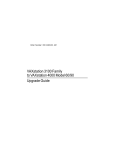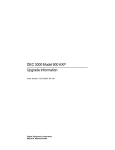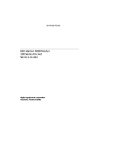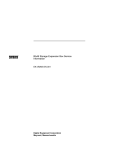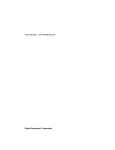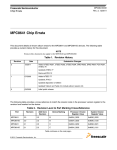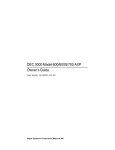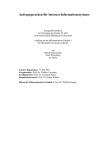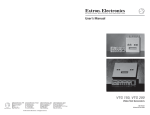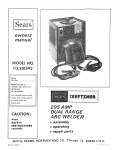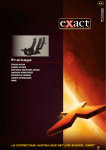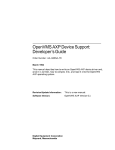Download Digital Equipment Corporation VR320 Technical data
Transcript
VAXstation 4000 Model 60 and VLC
Condensed Service Information
Order Number: EK-V466H-PS. A01
August 1992
This manual is a condensed version of the VAXstation 4000 Model 60
Service Information and VAXstation 4000 VLC Service Information guides.
The information in this manual supersedes the information in the original
Model 60 and VLC service guides.
Revision/Update Information:
Digital Equipment Corporation
Maynard, Massachusetts
This is a new manual.
First Edition, August 1992
The software described in this document is furnished under a license and may be used or copied
only in accordance with the terms of such license.
No responsibility is assumed for the use or reliability of software on equipment that is not
supplied by Digital Equipment Corporation or its affiliated companies.
Restricted Rights: Use, duplication, or disclosure by the U.S. Government is subject to
restrictions as set forth in subparagraph (c)(1)(ii) of the Rights in Technical Data and Computer
Software clause at DFARS 252.227-7013.
© Digital Equipment Corporation 1992.
All Rights Reserved.
The following are trademarks of Digital Equipment Corporation: DEC, DECstation, Digital,
KA46, KA48, MS44-AA, MS44L-AL, MS44-CA, RRD42, RX26, RZ, TURBOchannel, ThinWire,
VAXELN, VAXstation, VAXstation 4000 VLC, VMS, and the DIGITAL logo.
Logitech is a registered trademark of Logitek, Inc.
Teflon is a registered trademark of E.I. Dupont de Nemours & Co.
This document was prepared using VAX DOCUMENT, Version 2.0.
Contents
About This Guide . . . . . . . . . . . . . . . . . . . . . . . . . . . . . . . . . . . . . . . . . . . .
xiii
1 System Configuration
1.1
1.2
1.3
1.4
1.5
1.6
VAXstation 4000 Model 60/VLC
Monitor and Graphics Modules
Power Supply . . . . . . . . . . . . . .
Internal Cabling . . . . . . . . . . . .
Control Panel . . . . . . . . . . . . . .
I/O Connectors . . . . . . . . . . . . .
System Box Overview
..................
..................
..................
..................
..................
.
.
.
.
.
.
.
.
.
.
.
.
.
.
.
.
.
.
.
.
.
.
.
.
.
.
.
.
.
.
.
.
.
.
.
.
.
.
.
.
.
.
.
.
.
.
.
.
1–2
1–3
1–7
1–10
1–10
1–12
.
.
.
.
.
.
.
.
.
.
.
.
.
.
.
.
.
.
.
.
.
.
.
.
.
.
.
.
.
.
.
.
.
.
.
.
.
.
.
.
.
.
.
.
.
.
.
.
.
.
.
.
.
.
.
.
.
.
.
.
.
.
.
.
.
.
.
.
.
.
.
.
.
.
.
.
.
.
.
.
.
.
.
.
.
.
.
.
.
.
.
.
.
.
.
.
.
.
.
.
.
.
.
.
.
.
.
.
.
.
.
.
.
.
.
.
.
.
.
.
.
.
.
.
.
.
.
.
.
.
.
.
.
.
.
.
.
.
.
.
.
.
.
.
.
.
.
.
.
.
.
.
.
.
.
.
.
.
.
.
2–2
2–2
2–3
2–3
2–4
2–4
2–5
2–7
2–8
2–8
2–10
2–11
2–11
2–12
2–12
2–13
2–14
2–16
2–16
2–17
2 Diagnostic Testing
2.1
2.2
2.2.1
2.2.2
2.3
2.3.1
2.3.2
2.4
2.5
2.5.1
2.6
2.7
2.7.1
2.8
2.8.1
2.8.2
2.8.3
2.8.4
2.8.5
2.8.6
Diagnostic Functions . . . . . . . . . . . . . . . . . . . . . . .
Power-Up Test . . . . . . . . . . . . . . . . . . . . . . . . . . . .
Successful Power-Up and the HALT Command
Unsuccessful Power-Up . . . . . . . . . . . . . . . . . .
Displaying System Configuration . . . . . . . . . . . . . .
SHOW DEVICE Command . . . . . . . . . . . . . . .
SHOW CONFIG Command . . . . . . . . . . . . . . .
Displaying Error Information . . . . . . . . . . . . . . . . .
Setting Up the Diagnostic Environment . . . . . . . .
Selecting a Diagnostic Environment . . . . . . . .
Device Tests . . . . . . . . . . . . . . . . . . . . . . . . . . . . . .
Running Self-Tests . . . . . . . . . . . . . . . . . . . . . . . . .
Device Test Syntax Rules . . . . . . . . . . . . . . . . .
Descriptions of Self-Tests . . . . . . . . . . . . . . . . . . . .
TOY/NVR Self-Test (T 1) . . . . . . . . . . . . . . . . .
Graphics Self-Test (T 2) . . . . . . . . . . . . . . . . . .
DZ Self-Test (T 3) . . . . . . . . . . . . . . . . . . . . . . .
Cache Self-Test (T 4) . . . . . . . . . . . . . . . . . . . .
Memory Self-Test (T 5) . . . . . . . . . . . . . . . . . . .
Floating-Point Unit Self-Test (T 6) . . . . . . . . . .
.
.
.
.
.
.
.
.
.
.
.
.
.
.
.
.
.
.
.
.
.
.
.
.
.
.
.
.
.
.
.
.
.
.
.
.
.
.
.
.
.
.
.
.
.
.
.
.
.
.
.
.
.
.
.
.
.
.
.
.
iii
Interval Timer Self-Test (T 7) . . . . . . . . . . . . . . . . . . . . . . . .
System Self-Test (T 8) . . . . . . . . . . . . . . . . . . . . . . . . . . . . . .
Network Interconnect Self-Test (T 9) . . . . . . . . . . . . . . . . . . .
SCSI Self-Test (T 10) . . . . . . . . . . . . . . . . . . . . . . . . . . . . . . .
Audio Self-Test (T 11) . . . . . . . . . . . . . . . . . . . . . . . . . . . . . . .
Synchronous Communication Self-Test (T 12) (Model 60
Only) . . . . . . . . . . . . . . . . . . . . . . . . . . . . . . . . . . . . . . . . . . .
2.8.13
TURBOchannel Adapter Self-Test (T 13) (Model 60 Only) . . .
2.9
Setting Up System Test Environments (Model 60 Only) . . . . . . .
2.10
System Test Monitor (Model 60 Only) . . . . . . . . . . . . . . . . . . . . .
2.10.1
Display from the System Test . . . . . . . . . . . . . . . . . . . . . . . .
2.11
Descriptions of System Tests . . . . . . . . . . . . . . . . . . . . . . . . . . . .
2.11.1
DZ System Test (Model 60 Only) . . . . . . . . . . . . . . . . . . . . . .
2.11.2
Network Interconnect System Test (Model 60 Only) . . . . . . .
2.11.3
SCSI System Test (Model 60 Only) . . . . . . . . . . . . . . . . . . . .
2.11.4
DSW21 Synchronous Communication System Test (Model 60
Only) . . . . . . . . . . . . . . . . . . . . . . . . . . . . . . . . . . . . . . . . . . .
2.12
Utilities . . . . . . . . . . . . . . . . . . . . . . . . . . . . . . . . . . . . . . . . . . . .
2.12.1
Utility Groups . . . . . . . . . . . . . . . . . . . . . . . . . . . . . . . . . . . .
2.12.2
Utility Test Format . . . . . . . . . . . . . . . . . . . . . . . . . . . . . . . .
2.12.3
TEST/UTILITY Command . . . . . . . . . . . . . . . . . . . . . . . . . . .
2.12.4
Utilities List Command Procedures . . . . . . . . . . . . . . . . . . . .
2.12.5
Graphics Utilities . . . . . . . . . . . . . . . . . . . . . . . . . . . . . . . . . .
2.12.6
Network Interconnect (NI) Utilities . . . . . . . . . . . . . . . . . . . .
2.12.6.1
NI Listener . . . . . . . . . . . . . . . . . . . . . . . . . . . . . . . . . . .
2.12.6.2
Entity-Based Module (EBM) . . . . . . . . . . . . . . . . . . . . . .
2.12.7
SCSI Utilities . . . . . . . . . . . . . . . . . . . . . . . . . . . . . . . . . . . . .
2.12.8
Invoking SCSI Utilities . . . . . . . . . . . . . . . . . . . . . . . . . . . . .
2.12.9
SCSI Utility Menu . . . . . . . . . . . . . . . . . . . . . . . . . . . . . . . . .
2.12.10
SCSI Utility Guidelines . . . . . . . . . . . . . . . . . . . . . . . . . . . . .
2.12.11
TURBOchannel Adapter Utilities (Model 60 Only) . . . . . . . .
2.12.11.1
MIPS/REX Emulator . . . . . . . . . . . . . . . . . . . . . . . . . . . .
2.8.7
2.8.8
2.8.9
2.8.10
2.8.11
2.8.12
2–17
2–18
2–18
2–20
2–21
2–21
2–22
2–23
2–24
2–25
2–27
2–28
2–30
2–30
2–32
2–33
2–33
2–34
2–34
2–35
2–36
2–36
2–37
2–37
2–38
2–39
2–40
2–42
2–42
2–43
3 Using the Console
3.1
System Console . . . . . . . . . . . . . . . . . . . . .
3.1.1
Additional Console Commands . . . . . . .
3.1.2
SET and SHOW Commands . . . . . . . . .
3.1.2.1
SET and SHOW Command Syntax
3.1.2.2
BFLG . . . . . . . . . . . . . . . . . . . . . . .
3.1.2.3
BOOT . . . . . . . . . . . . . . . . . . . . . . .
3.1.2.4
CONFIG . . . . . . . . . . . . . . . . . . . . .
3.1.2.5
DEVICE . . . . . . . . . . . . . . . . . . . . .
iv
.
.
.
.
.
.
.
.
.
.
.
.
.
.
.
.
.
.
.
.
.
.
.
.
.
.
.
.
.
.
.
.
.
.
.
.
.
.
.
.
.
.
.
.
.
.
.
.
.
.
.
.
.
.
.
.
.
.
.
.
.
.
.
.
.
.
.
.
.
.
.
.
.
.
.
.
.
.
.
.
.
.
.
.
.
.
.
.
.
.
.
.
.
.
.
.
.
.
.
.
.
.
.
.
.
.
.
.
.
.
.
.
.
.
.
.
.
.
.
.
.
.
.
.
.
.
.
.
.
.
.
.
.
.
.
.
3–2
3–2
3–3
3–4
3–4
3–4
3–5
3–5
3.1.2.6
DIAGENV . . . . . . . . . . . . . . . . . . . . .
3.1.2.7
ERROR . . . . . . . . . . . . . . . . . . . . . . .
3.1.2.8
ESTAT . . . . . . . . . . . . . . . . . . . . . . . .
3.1.2.9
ETHER . . . . . . . . . . . . . . . . . . . . . . .
3.1.2.10
FBOOT . . . . . . . . . . . . . . . . . . . . . . .
3.1.2.11
HALT . . . . . . . . . . . . . . . . . . . . . . . . .
3.1.2.12
KBD . . . . . . . . . . . . . . . . . . . . . . . . . .
3.1.2.13
MEM . . . . . . . . . . . . . . . . . . . . . . . . .
3.1.2.14
MOP . . . . . . . . . . . . . . . . . . . . . . . . . .
3.1.2.15
PSE and PSWD . . . . . . . . . . . . . . . . .
3.1.2.16
SCSI . . . . . . . . . . . . . . . . . . . . . . . . . .
3.1.2.17
TRIGGER . . . . . . . . . . . . . . . . . . . . . .
3.1.3
Memory Commands . . . . . . . . . . . . . . . . .
3.1.3.1
DEPOSIT Command . . . . . . . . . . . . .
3.1.3.2
EXAMINE Command . . . . . . . . . . . . .
3.1.3.3
FIND Command . . . . . . . . . . . . . . . . .
3.1.4
Processor Control Commands . . . . . . . . . .
3.1.4.1
BOOT Command . . . . . . . . . . . . . . . .
3.1.4.2
CONTINUE Command . . . . . . . . . . .
3.1.4.3
INITIALIZE and UNJAM Commands
3.1.4.4
START Command . . . . . . . . . . . . . . .
3.2
Alternate Consoles . . . . . . . . . . . . . . . . . . . . .
3.2.1
Printer Port Console . . . . . . . . . . . . . . . .
3.2.2
Network Console . . . . . . . . . . . . . . . . . . .
.
.
.
.
.
.
.
.
.
.
.
.
.
.
.
.
.
.
.
.
.
.
.
.
.
.
.
.
.
.
.
.
.
.
.
.
.
.
.
.
.
.
.
.
.
.
.
.
.
.
.
.
.
.
.
.
.
.
.
.
.
.
.
.
.
.
.
.
.
.
.
.
.
.
.
.
.
.
.
.
.
.
.
.
.
.
.
.
.
.
.
.
.
.
.
.
.
.
.
.
.
.
.
.
.
.
.
.
.
.
.
.
.
.
.
.
.
.
.
.
.
.
.
.
.
.
.
.
.
.
.
.
.
.
.
.
.
.
.
.
.
.
.
.
.
.
.
.
.
.
.
.
.
.
.
.
.
.
.
.
.
.
.
.
.
.
.
.
.
.
.
.
.
.
.
.
.
.
.
.
.
.
.
.
.
.
.
.
.
.
.
.
.
.
.
.
.
.
.
.
.
.
.
.
.
.
.
.
.
.
.
.
.
.
.
.
.
.
.
.
.
.
.
.
.
.
.
.
.
.
.
.
.
.
.
.
.
.
.
.
.
.
.
.
.
.
.
.
.
.
.
.
.
.
.
.
.
.
.
.
.
.
.
.
.
.
.
.
.
.
.
.
.
.
.
.
.
.
.
.
.
.
.
.
.
.
.
.
.
.
.
.
.
.
.
.
.
.
.
.
.
.
.
.
.
.
.
.
.
.
.
.
.
.
.
.
.
.
.
.
.
.
.
.
.
.
.
.
.
.
.
.
.
.
.
.
.
.
.
.
.
.
.
.
.
.
.
.
.
.
.
.
.
.
.
.
.
.
.
.
3–5
3–6
3–7
3–7
3–7
3–8
3–8
3–9
3–9
3–10
3–11
3–11
3–12
3–12
3–14
3–15
3–16
3–16
3–17
3–17
3–17
3–18
3–18
3–18
Precautions . . . . . . . . . . . . . . . . . . . . . . . . . . . . . . . . . .
Preliminary Steps . . . . . . . . . . . . . . . . . . . . . . . . . . . . .
System Preparation . . . . . . . . . . . . . . . . . . . . . . . . . . . .
Model 60 FRU Removal/Replacement Hints . . . . . . . . . .
Model 60 FRU Locations . . . . . . . . . . . . . . . . . . . . .
Hard Disk Drive . . . . . . . . . . . . . . . . . . . . . . . . . . . .
RX26 Diskette Drive . . . . . . . . . . . . . . . . . . . . . . . .
TZK10 QIC Tape Drive and RRD42 CD-ROM Drive
Power Supply . . . . . . . . . . . . . . . . . . . . . . . . . . . . . .
Lights and Switches Module . . . . . . . . . . . . . . . . . .
MS44 Memory Module . . . . . . . . . . . . . . . . . . . . . . .
LCG Graphics Module . . . . . . . . . . . . . . . . . . . . . . .
ScanProc Graphics Module . . . . . . . . . . . . . . . . . . . .
System Module (CPU) . . . . . . . . . . . . . . . . . . . . . . .
Synchronous Communication Module . . . . . . . . . . .
TURBOchannel Adapter and Option Modules . . . . .
.
.
.
.
.
.
.
.
.
.
.
.
.
.
.
.
.
.
.
.
.
.
.
.
.
.
.
.
.
.
.
.
.
.
.
.
.
.
.
.
.
.
.
.
.
.
.
.
.
.
.
.
.
.
.
.
.
.
.
.
.
.
.
.
.
.
.
.
.
.
.
.
.
.
.
.
.
.
.
.
.
.
.
.
.
.
.
.
.
.
.
.
.
.
.
.
.
.
.
.
.
.
.
.
.
.
.
.
.
.
.
.
4–2
4–2
4–3
4–5
4–5
4–6
4–7
4–7
4–8
4–9
4–9
4–10
4–11
4–13
4–13
4–14
4 FRU Removal and Replacement Hints
4.1
4.2
4.3
4.4
4.4.1
4.4.2
4.4.3
4.4.4
4.4.5
4.4.6
4.4.7
4.4.8
4.4.9
4.4.10
4.4.11
4.4.12
v
.
.
.
.
.
.
.
4–14
4–15
4–16
4–16
4–17
4–17
4–18
A.1
Error Messages Overview . . . . . . . . . . . . . . . . . . . . . . . . . . . . . .
A.1.1
Extended Error Message . . . . . . . . . . . . . . . . . . . . . . . . . . . .
A.1.2
FRU Codes . . . . . . . . . . . . . . . . . . . . . . . . . . . . . . . . . . . . . . .
A.2
Error Codes: Self-Tests, Systems Tests, and Utilities . . . . . . . . .
A.2.1
TOY/NVR Self-Test Error Codes . . . . . . . . . . . . . . . . . . . . . .
A.2.2
DZ Self-Test Error Codes . . . . . . . . . . . . . . . . . . . . . . . . . . . .
A.2.2.1
DZ System Test Error Codes (Model 60 Only) . . . . . . . . .
A.2.3
Memory Self-Test Error Codes . . . . . . . . . . . . . . . . . . . . . . . .
A.2.4
Interval Timer Self-Test Error Codes . . . . . . . . . . . . . . . . . . .
A.2.5
System Device Self-Test Error Codes . . . . . . . . . . . . . . . . . . .
A.2.6
SCSI Self-Test Error Codes . . . . . . . . . . . . . . . . . . . . . . . . . .
A.2.7
SCSI Utilities Messages . . . . . . . . . . . . . . . . . . . . . . . . . . . . .
A.2.8
SCSI System Test Error Codes (Model 60 Only) . . . . . . . . . .
A.2.9
SCSI System Test Summary Screen (Model 60 Only) . . . . . . .
A.2.10
DSW21 Synchronous Communication Device Self-Test Error
Codes (Model 60 Only) . . . . . . . . . . . . . . . . . . . . . . . . . . . . . .
A.2.11
DSW21 Synchronous Communication Device Self-Test
Sequence Numbers (Model 60 Only) . . . . . . . . . . . . . . . . . . .
A.2.12
DSW21 Synchronous Communication Utilities Error Codes
(Model 60 Only) . . . . . . . . . . . . . . . . . . . . . . . . . . . . . . . . . . .
A.2.13
DSW21 Synchronous Communication Device System Test
Error Codes (Model 60 Only) . . . . . . . . . . . . . . . . . . . . . . . . .
A.2.14
TURBOchannel Adapter Self-Test Error Codes . . . . . . . . . . .
A.2.15
TURBOchannel Adapter System Test Error Codes (Model 60
Only) . . . . . . . . . . . . . . . . . . . . . . . . . . . . . . . . . . . . . . . . . . .
A.2.16
TURBOchannel Adapter MIPS/REX Emulator Utility
Commands (Model 60 Only) . . . . . . . . . . . . . . . . . . . . . . . . . .
A.2.17
MIPS/REX Emulator Errors . . . . . . . . . . . . . . . . . . . . . . . . . .
A.2.18
Floating-Point Unit (FPU) Self-Test Error Codes . . . . . . . . . .
A.2.19
Cache Self-Test Error Codes . . . . . . . . . . . . . . . . . . . . . . . . . .
A.2.20
Graphics Self-Test Error Codes . . . . . . . . . . . . . . . . . . . . . . .
A.2.21
SPXg and SPXgt Graphics Self-Test Error Codes (Model 60
Only) . . . . . . . . . . . . . . . . . . . . . . . . . . . . . . . . . . . . . . . . . . .
A–2
A–2
A–3
A–5
A–5
A–6
A–9
A–9
A–12
A–13
A–13
A–26
A–27
A–29
4.5
4.5.1
4.5.2
4.5.3
4.5.4
4.5.5
4.5.6
VLC FRU Removal/Replacement Hints . .
VLC FRU Locations . . . . . . . . . . . . . .
Hard Disk Drive . . . . . . . . . . . . . . . . .
Power Supply . . . . . . . . . . . . . . . . . . .
Graphics/Audio Frame Buffer Module
System Module (CPU) . . . . . . . . . . . .
MS40 Memory Module . . . . . . . . . . . .
.
.
.
.
.
.
.
.
.
.
.
.
.
.
.
.
.
.
.
.
.
.
.
.
.
.
.
.
.
.
.
.
.
.
.
.
.
.
.
.
.
.
.
.
.
.
.
.
.
.
.
.
.
.
.
.
.
.
.
.
.
.
.
.
.
.
.
.
.
.
.
.
.
.
.
.
.
.
.
.
.
.
.
.
.
.
.
.
.
.
.
.
.
.
.
.
.
.
.
.
.
.
.
.
.
.
.
.
.
.
.
.
.
.
.
.
.
.
.
A Interpreting Error Codes
vi
A–29
A–36
A–42
A–42
A–43
A–44
A–44
A–50
A–51
A–53
A–54
A–63
A.2.22
SPXg and SPXgt Graphics Self-Test Extended Summary
Screen (Model 60 Only) . . . . . . . . . . . . . . . . . . . . . . . . . . . .
Graphics Utilities . . . . . . . . . . . . . . . . . . . . . . . . . . . . . . . . .
Graphics System Test Overview - LCG (Model 60 Only) . . .
Graphics System Test Overview - SPXg and SPXgt Modules
(Model 60 Only) . . . . . . . . . . . . . . . . . . . . . . . . . . . . . . . . . .
LCG System Test Error Codes (Model 60 Only) . . . . . . . . . .
Graphics System Test Summary Screen . . . . . . . . . . . . . . . .
SPXg and SPXgt Graphics System Test Summary Screen . .
SPXg and SPXgt Graphics System Test Error Codes (Model
60 Only) . . . . . . . . . . . . . . . . . . . . . . . . . . . . . . . . . . . . . . .
Network Interconnect (NI) Self-Test Error Codes . . . . . . . . .
Network Interconnect (NI) System Test Error Codes (Model
60 Only) . . . . . . . . . . . . . . . . . . . . . . . . . . . . . . . . . . . . . . . .
.
.
.
A–64
A–67
A–68
.
.
.
.
A–68
A–68
A–70
A–70
.
.
A–71
A–71
.
A–80
Diagnostic LED Overview . . . . . . . . . . . . . . . . . . . . . . . . . . . . . .
LED Error Codes . . . . . . . . . . . . . . . . . . . . . . . . . . . . . . . . . . . . .
Power-Up and Initialization LED Codes . . . . . . . . . . . . . . . . . . .
TOY and NVR LED Codes . . . . . . . . . . . . . . . . . . . . . . . . . . . . . .
LCG and Graphics/Audio Frame Buffer LED Codes . . . . . . . . . .
SPXg and SPXgt Graphics LED Codes . . . . . . . . . . . . . . . . . . . . .
DZ LED Codes . . . . . . . . . . . . . . . . . . . . . . . . . . . . . . . . . . . . . . .
Cache LED Codes . . . . . . . . . . . . . . . . . . . . . . . . . . . . . . . . . . . .
Memory LED Codes . . . . . . . . . . . . . . . . . . . . . . . . . . . . . . . . . . .
System Device LED Codes . . . . . . . . . . . . . . . . . . . . . . . . . . . . . .
Network Interconnect (NI) Device LED Codes . . . . . . . . . . . . . . .
SCSI Device LED Codes . . . . . . . . . . . . . . . . . . . . . . . . . . . . . . . .
DSW21 Synchronous Communication Device LED Codes (Model
60 Only) . . . . . . . . . . . . . . . . . . . . . . . . . . . . . . . . . . . . . . . . . . . .
B.13.1
TURBOchannel Adapter LED Codes (Model 60 Only) . . . . . .
B–2
B–2
B–3
B–4
B–4
B–5
B–6
B–7
B–8
B–8
B–9
B–10
A.2.23
A.2.24
A.2.25
A.2.26
A.2.27
A.2.28
A.2.29
A.2.30
A.2.31
B Reading the Diagnostic LED Codes
B.1
B.2
B.3
B.4
B.5
B.6
B.7
B.8
B.9
B.10
B.11
B.12
B.13
B–11
B–12
C Troubleshooting
C.1
C.2
Troubleshooting Overview . . . . . . . . . . . . . . . . . . . . . . . . . . . . . .
Troubleshooting: Symptoms, Causes, and Corrective Action . . . .
C–2
C–2
vii
D FRU Part Numbers
D.1
D.2
D.3
D.4
D.5
D.6
D.7
D.8
D.9
D.10
D.11
D.12
D.13
D.14
D.15
Precautions . . . . . . . . . . . . . . . . . . . . . . . . . . . . . . . .
Model 60 System Box FRUs . . . . . . . . . . . . . . . . . . . .
Model 60 Monitor FRUs . . . . . . . . . . . . . . . . . . . . . . .
Model 60 System Box Miscellaneous Hardware FRUs
Model 60 System Box Cables and Terminators . . . . .
VLC System Box FRUs . . . . . . . . . . . . . . . . . . . . . . .
VLC Monitor FRUs . . . . . . . . . . . . . . . . . . . . . . . . . .
VLC System Box Miscellaneous Hardware . . . . . . . .
VLC System Box Cables . . . . . . . . . . . . . . . . . . . . . . .
SZ16 Expansion Box FRUs . . . . . . . . . . . . . . . . . . . .
SZ16 Expansion Box Miscellaneous Hardware . . . . . .
SZ16 Expansion Box Cables and Terminators . . . . . .
SZ03 Expansion Box FRUs . . . . . . . . . . . . . . . . . . . .
SZ03 Expansion Box Miscellaneous Hardware . . . . . .
SZ03 Expansion Box Cables and Terminators . . . . . .
.
.
.
.
.
.
.
.
.
.
.
.
.
.
.
.
.
.
.
.
.
.
.
.
.
.
.
.
.
.
.
.
.
.
.
.
.
.
.
.
.
.
.
.
.
.
.
.
.
.
.
.
.
.
.
.
.
.
.
.
.
.
.
.
.
.
.
.
.
.
.
.
.
.
.
.
.
.
.
.
.
.
.
.
.
.
.
.
.
.
.
.
.
.
.
.
.
.
.
.
.
.
.
.
.
.
.
.
.
.
.
.
.
.
.
.
.
.
.
.
.
.
.
.
.
.
.
.
.
.
.
.
.
.
.
D–2
D–2
D–4
D–4
D–5
D–7
D–7
D–8
D–8
D–9
D–10
D–11
D–11
D–12
D–12
.
.
.
.
.
.
.
.
.
.
.
.
.
.
.
.
.
.
.
.
.
.
.
.
.
.
.
.
.
.
.
.
.
.
.
.
.
.
.
.
.
.
.
.
.
.
.
.
.
.
.
.
.
.
.
.
.
.
.
.
.
.
.
.
.
.
.
.
.
.
.
.
.
.
.
.
.
.
.
.
.
.
.
.
.
.
.
.
.
.
.
.
.
.
.
.
.
.
.
2–4
2–6
2–7
2–9
2–29
2–29
2–32
2–33
2–36
2–40
3–20
Index
Examples
2–1
2–2
2–3
2–4
2–5
2–6
2–7
2–8
2–9
2–10
3–1
viii
SHOW DEVICE Command . . . . . . . . .
Configuration Table . . . . . . . . . . . . . . .
SHOW ERROR . . . . . . . . . . . . . . . . . .
SET DIAGENV . . . . . . . . . . . . . . . . . .
DZ System Test Error . . . . . . . . . . . . .
DZ System Test Summary Screen . . . .
System Test Summary Display . . . . . .
Communication System Test Summary
LCG Utilities Menu . . . . . . . . . . . . . . .
SCSI Utilities Sample Session . . . . . . .
Network Console Session . . . . . . . . . . .
.
.
.
.
.
.
.
.
.
.
.
.
.
.
.
.
.
.
.
.
.
.
.
.
.
.
.
.
.
.
.
.
.
.
.
.
.
.
.
.
.
.
.
.
.
.
.
.
.
.
.
.
.
.
.
.
.
.
.
.
.
.
.
.
.
.
.
.
.
.
.
.
.
.
.
.
.
.
.
.
.
.
.
.
.
.
.
.
Figures
2–1
2–2
2–3
2–4
2–5
4–1
4–2
A–1
A–2
Successful System Test . . . . . . . . . . . . . . . . . . . . . . . .
Unsuccessful System Test . . . . . . . . . . . . . . . . . . . . . .
Summary Screen . . . . . . . . . . . . . . . . . . . . . . . . . . . . .
Utilities List . . . . . . . . . . . . . . . . . . . . . . . . . . . . . . . . .
SCSI Utilities Display . . . . . . . . . . . . . . . . . . . . . . . . .
System FRU Locations (Front View) . . . . . . . . . . . . . .
System FRU Locations (Rear View) . . . . . . . . . . . . . . .
SPXg and SPXgt Power-Up Error Code Format . . . . . .
SPXg and SPXgt Self-Test Extended Summary Screen
.
.
.
.
.
.
.
.
.
.
.
.
.
.
.
.
.
.
.
.
.
.
.
.
.
.
.
.
.
.
.
.
.
.
.
.
.
.
.
.
.
.
.
.
.
2–25
2–26
2–28
2–35
2–41
4–5
4–15
A–63
A–64
Tables
1–1
1–2
1–3
1–4
1–5
1–6
1–7
1–8
1–9
1–10
2–1
2–2
2–3
2–4
2–5
2–6
2–7
2–8
2–9
2–10
VAXstation 4000 Model 60/VLC System Box Configuration
Comparison . . . . . . . . . . . . . . . . . . . . . . . . . . . . . . . . . . . . . .
Monitor Cross Reference for VAXstation 4000 Model 60 and
VLC . . . . . . . . . . . . . . . . . . . . . . . . . . . . . . . . . . . . . . . . . . . .
VAXstation 4000 Model 60 and VLC Graphic Module/Monitor
Cross Reference . . . . . . . . . . . . . . . . . . . . . . . . . . . . . . . . . . .
LCG/Frame Buffer SHOW CONFIG Quick Reference . . . . . .
VAXstation 4000 Model 60/VLC Voltage Comparison . . . . . . .
VAXstation 4000 Model 60/VLC Power Supply
Specifications . . . . . . . . . . . . . . . . . . . . . . . . . . . . . . . . . . . . .
Internal System Devices and Their Cables Comparison . . . . .
Control and Indicator Location . . . . . . . . . . . . . . . . . . . . . . .
VAXstation 4000 Model 60/VLC Control Panel . . . . . . . . . . .
VAXstation 4000 Model 60/VLC I/O Connectors . . . . . . . . . . .
Diagnostic Functions . . . . . . . . . . . . . . . . . . . . . . . . . . . . . . .
SET DIAGENV Commands . . . . . . . . . . . . . . . . . . . . . . . . . .
Device Test IDs and Mnemonics . . . . . . . . . . . . . . . . . . . . . .
TOY/NVR Self-Test (1) . . . . . . . . . . . . . . . . . . . . . . . . . . . . . .
Graphics Self-Test (2) . . . . . . . . . . . . . . . . . . . . . . . . . . . . . . .
DZ Self-Test (3) . . . . . . . . . . . . . . . . . . . . . . . . . . . . . . . . . . .
Cache Self-Test (4) . . . . . . . . . . . . . . . . . . . . . . . . . . . . . . . . .
Memory Self-Test (5) . . . . . . . . . . . . . . . . . . . . . . . . . . . . . . .
Floating-Point Unit Self-Test (6) . . . . . . . . . . . . . . . . . . . . . .
Interval Timer Self-Test (7) . . . . . . . . . . . . . . . . . . . . . . . . . .
1–2
1–3
1–4
1–7
1–7
1–8
1–10
1–10
1–11
1–12
2–2
2–9
2–10
2–12
2–14
2–15
2–16
2–16
2–17
2–18
ix
2–11
2–12
2–13
2–14
2–15
2–16
2–17
3–1
3–2
3–3
3–4
3–5
3–6
A–1
A–2
A–3
A–4
A–5
A–6
A–7
A–8
A–9
A–10
A–11
A–12
A–13
A–14
A–15
A–16
A–17
A–18
A–19
A–20
A–21
x
System Self-Test (8) . . . . . . . . . . . . . . . . . . . . . . . . . . . . . . . .
Network Interconnect Self-Test (9) . . . . . . . . . . . . . . . . . . . . .
SCSI Self-Test (10) . . . . . . . . . . . . . . . . . . . . . . . . . . . . . . . . .
Synchronous Communication Self-Test (12) . . . . . . . . . . . . . .
TURBOchannel Adapter Self-Test (13) . . . . . . . . . . . . . . . . . .
Running the System Test Using the Test Command . . . . . . .
SCSI System Test . . . . . . . . . . . . . . . . . . . . . . . . . . . . . . . . . .
SET/SHOW Parameters . . . . . . . . . . . . . . . . . . . . . . . . . . . . .
Diagnostic Environments . . . . . . . . . . . . . . . . . . . . . . . . . . . .
SET DIAGENV Command . . . . . . . . . . . . . . . . . . . . . . . . . . .
DEPOSIT Command Qualifiers . . . . . . . . . . . . . . . . . . . . . . .
EXAMINE Command Qualifiers . . . . . . . . . . . . . . . . . . . . . .
BOOT Command Syntax . . . . . . . . . . . . . . . . . . . . . . . . . . . .
FRU Codes . . . . . . . . . . . . . . . . . . . . . . . . . . . . . . . . . . . . . . .
TOY/NVR Test Error Codes . . . . . . . . . . . . . . . . . . . . . . . . . .
DZ Self-Test Error Codes . . . . . . . . . . . . . . . . . . . . . . . . . . . .
DZ Suberror Codes . . . . . . . . . . . . . . . . . . . . . . . . . . . . . . . . .
Memory Test Error Codes . . . . . . . . . . . . . . . . . . . . . . . . . . .
MEM Memory Module FRU Values . . . . . . . . . . . . . . . . . . . .
Interval Timer Test Error Codes . . . . . . . . . . . . . . . . . . . . . .
System Device Self-Test Error Codes . . . . . . . . . . . . . . . . . . .
SCSI Self-Test Error Codes . . . . . . . . . . . . . . . . . . . . . . . . . .
SCSI Information Values . . . . . . . . . . . . . . . . . . . . . . . . . . . .
SCSI Mode Values . . . . . . . . . . . . . . . . . . . . . . . . . . . . . . . . .
Text Messages for SCSI Utilities . . . . . . . . . . . . . . . . . . . . . .
Additional SCSI Information Values for Utilities . . . . . . . . . .
SCSI System Test Error Codes . . . . . . . . . . . . . . . . . . . . . . . .
DSW21 Synchronous Communication Device Self-Test Error
Codes (Model 60 Only) . . . . . . . . . . . . . . . . . . . . . . . . . . . . . .
DSW21 Synchronous Communication Self-Test Sequence
Numbers (Model 60 Only) . . . . . . . . . . . . . . . . . . . . . . . . . . .
DSW21 Synchronous Communication Utilities Error
Codes . . . . . . . . . . . . . . . . . . . . . . . . . . . . . . . . . . . . . . . . . . .
TURBOchannel Adapter Self-Test Error Codes . . . . . . . . . . .
FPU Test Error Codes . . . . . . . . . . . . . . . . . . . . . . . . . . . . . .
FP Exception Vectors . . . . . . . . . . . . . . . . . . . . . . . . . . . . . . .
Cache Test Error Codes . . . . . . . . . . . . . . . . . . . . . . . . . . . . .
2–18
2–19
2–20
2–21
2–22
2–24
2–31
3–3
3–5
3–6
3–13
3–14
3–16
A–4
A–5
A–6
A–8
A–10
A–12
A–12
A–13
A–14
A–22
A–25
A–26
A–27
A–28
A–30
A–36
A–42
A–43
A–51
A–53
A–53
A–22
A–23
A–24
A–25
A–26
A–27
A–28
A–29
A–30
A–31
A–32
B–1
B–2
B–3
B–4
B–5
B–6
B–7
B–8
B–9
B–10
B–11
B–12
C–1
D–1
D–2
D–3
D–4
D–5
D–6
D–7
D–8
D–9
D–10
D–11
Graphics Self-Test Error Codes . . . . . . . . . . . . . . . . . . . . . .
Color Compare Failures - One Head . . . . . . . . . . . . . . . . . .
Color Compare Failures - Two Heads . . . . . . . . . . . . . . . . . .
SPXg and SPXgt FRU Codes . . . . . . . . . . . . . . . . . . . . . . . .
SPXg and SPXgt Graphics Failing Logical Blocks . . . . . . . .
SPXg and SPXgt Graphics Self-Test Error Codes (Model 60
Only) . . . . . . . . . . . . . . . . . . . . . . . . . . . . . . . . . . . . . . . . . .
Graphics Utilities . . . . . . . . . . . . . . . . . . . . . . . . . . . . . . . . .
LCG System Test Error Codes . . . . . . . . . . . . . . . . . . . . . . .
SPXg and SPXgt Graphics System Test Error Codes . . . . . .
NI Self-Test Error Codes . . . . . . . . . . . . . . . . . . . . . . . . . . .
NI System Test Error Codes (Model 60 Only) . . . . . . . . . . .
Power-Up and Initialization LED Codes (1111 XXXX) . . . . .
TOY and NVR LED Codes (0001 XXXX) . . . . . . . . . . . . . . .
Graphics LED Codes (0010 XXXX) . . . . . . . . . . . . . . . . . . . .
SPXg and SPXgt Graphics LED Codes (0010 XXXX) . . . . . .
DZ LED Codes (0011 XXXX) . . . . . . . . . . . . . . . . . . . . . . . .
Cache LED Codes (0100 XXXX) . . . . . . . . . . . . . . . . . . . . . .
Memory LED Codes (0101 XXXX) . . . . . . . . . . . . . . . . . . . .
System Device LED Codes (1000 XXXX) . . . . . . . . . . . . . . .
NI Device LED Codes (1001 XXXX) . . . . . . . . . . . . . . . . . . .
SCSI Device LED Codes (1010 XXXX) . . . . . . . . . . . . . . . . .
DSW21 Synchronous Communication Device LED Codes
(1100 XXXX) . . . . . . . . . . . . . . . . . . . . . . . . . . . . . . . . . . . . .
TURBOchannel Adapter LED Codes (1100 XXXX) . . . . . . . .
Symptoms, Causes, and Corrective Action . . . . . . . . . . . . . .
Model 60 System Box FRUs . . . . . . . . . . . . . . . . . . . . . . . . .
Model 60 Monitors . . . . . . . . . . . . . . . . . . . . . . . . . . . . . . . .
Model 60 Miscellaneous Hardware . . . . . . . . . . . . . . . . . . . .
Model 60 Cables and Terminators . . . . . . . . . . . . . . . . . . . .
VLC System Box FRUs . . . . . . . . . . . . . . . . . . . . . . . . . . . .
VLC Monitors . . . . . . . . . . . . . . . . . . . . . . . . . . . . . . . . . . .
VLC Miscellaneous Hardware . . . . . . . . . . . . . . . . . . . . . . .
VLC Cables . . . . . . . . . . . . . . . . . . . . . . . . . . . . . . . . . . . . .
SZ16 Expansion Box FRUs . . . . . . . . . . . . . . . . . . . . . . . . .
SZ16 Expansion Box FRUs - Miscellaneous Hardware . . . .
SZ16 Expansion Box Cables and Terminators . . . . . . . . . . .
.
.
.
.
.
A–55
A–61
A–62
A–63
A–65
.
.
.
.
.
.
.
.
.
.
.
.
.
.
.
.
A–65
A–67
A–68
A–71
A–72
A–80
B–3
B–4
B–4
B–5
B–6
B–7
B–8
B–8
B–9
B–10
.
.
.
.
.
.
.
.
.
.
.
.
.
.
B–11
B–12
C–3
D–2
D–4
D–4
D–5
D–7
D–7
D–8
D–8
D–9
D–10
D–11
xi
D–12
D–13
D–14
xii
SZ03 Expansion Box FRUs . . . . . . . . . . . . . . . . . . . . . . . . . .
SZ03 Expansion Box FRUs - Miscellaneous Hardware . . . . .
SZ03 Expansion Box Cables and Terminators . . . . . . . . . . . .
D–11
D–12
D–12
About This Guide
This guide is a support and reference document for Digital Services personnel
who perform maintenance work on the VAXstation 4000 Model 60 and
VLC systems. In addition, it is for customers who have a self-maintenance
agreement with Digital Equipment Corporation.
This is a condensed version of the VAXstation 4000 Model 60 and VLC service
guides. If you require a more detailed description of the system configuration,
firmware, and diagnostic tests, refer to the VAXstation 4000 Model 60 Service
Information and VAXstation 4000 VLC Service Information guides.
Manual Organization
This guide contains the following chapters and appendixes:
•
Chapter 1, ‘‘System Configuration,’’ provides configuration information for
the Model 60 and VLC system boxes.
•
Chapter 2, ‘‘Diagnostic Testing,’’ provides information about diagnostic
testing and test commands. It includes procedures for setting up diagnostic
environments, running self-tests, and invoking utilities.
•
Chapter 3, ‘‘Using the Console,’’ describes system console commands and
alternate consoles.
•
Chapter 4, ‘‘FRU Removal and Replacement Hints,’’ provides pointers
about how to remove and replace system FRUs.
•
Appendix A, ‘‘Interpreting Error Codes,’’ describes immediate and extended
error messages and contains tables that list FRU codes and self-test error
codes and messages. In addition, this appendix contains descriptions and
tables for system tests that apply only to the Model 60.
•
Appendix B, ‘‘Reading the Diagnostic LED Codes,’’ describes how to
interpret the diagnostic LED codes.
xiii
•
Appendix C, ‘‘Troubleshooting,’’ contains troubleshooting tables that list
symptoms, possible causes, and corrective actions.
•
Appendix D, ‘‘FRU Part Numbers,’’ contains tables that provide part
numbers for field-replaceable units (FRUs).
Associated Documentation
The following documents provide additional information about the
VAXstation 4000 Model 60 and VLC systems:
xiv
Document Title
Part Number
VAXstation 4000 Model 60 Quick Installation Guide
EK-PMARI-IN
VAXstation 4000 Model 60 Options Installation Guide
EK-PMARI-IG
VAXstation 4000 Model 60 Owner’s and System
Installation Guide
EK-PMARI-OM
VAXstation 4000 Model 60 Service Information Kit
EK-V466H-SV
VAXstation 4000 Model 60 Service Information Guide
EK-V466B-SV
VAXstation 4000 VLC Service Information Guide
EK-V48VB-SV
VAXstation 4000 VLC Owner’s Manual
EK-VAXVL-OG
VAXstation 4000 3D Graphics Options Maintenance
Guide
EK-SCP8P-MG
BA46 Storage Expansion Box Owner’s Guide
EK-STEXP-OM
SZ03 Storage Expansion Box Owner’s Guide
EK-SDDBY-OG
Conventions
This guide uses the following conventions:
Convention
Description
Warning
Contains important information about personal safety.
Caution
Contains information to prevent damage to the equipment.
Note
Contains general information.
PN
Part number.
UPPERCASE
Commands are shown in UPPERCASE to separate them from text.
Ctrl x
Ctrl x indicates that you hold down the Ctrl key while you press
another key or mouse button (indicated here by x).
x
A lowercase italic x indicates the generic use of a letter or number.
For example, xxx indicates a combination of three characters.
Return
A key name enclosed in a box indicates that you press that key.
{}
In format descriptions, braces indicate required elements. You
must choose one of the elements.
[]
In format descriptions, brackets indicate optional elements. You
can choose none, one, or all of the options.
italic type
Italic type emphasizes important information, indicates variables,
and indicates complete titles of manuals.
boldface type
Boldface type in examples indicates user input.
Note
Each section’s descriptions and tables apply to both the
VAXstation 4000 Model 60 and VAXstation 4000 VLC systems,
unless stated otherwise.
xv
1
System Configuration
This chapter describes the components, cabling, and specifications of the
VAXstation 4000 Model 60 and VAXstation 4000 VLC system boxes. The
following topics are included in this chapter:
Section 1.1
VAXstation 4000 Model 60/VLC System Box Overview
Section 1.2
Monitor and Graphics Modules
Section 1.3
Power Supply
Section 1.4
Internal Cabling
Section 1.5
Control Panel
Section 1.6
I/O Connectors
System Configuration 1–1
1.1 VAXstation 4000 Model 60/VLC System Box Overview
Table 1–1 contains a comparison of the components located in the
VAXstation 4000 Model 60 and VLC system boxes. The graphics/audio
components are compared in a separate table, Table 1–3.
Table 1–1 VAXstation 4000 Model 60/VLC System Box Configuration Comparison
Component
VAXstation 4000 Model 60
System module
VAXstation 4000 Model 60 (KA46)
VAXstation 4000 VLC (KA48)
Power supply/fan
Model H7819-AA/two 12 V fans
Model H7109-AA/two 12 V fans
Mass storage drives
Two half-height fixed (RZ23L,
RZ24, RZ25)
One half-height removable
(RRD42, RX26, TZK10, TZ30)
Expansion box options
One half-height fixed (RZ23L, RZ24L)
Expansion box options
Memory
4 MB module (MS44-AA)
4 MB reduced cost module
(MS44L-AL)
16 MB module (MS44-CA)
4 MB module (MS40-AA)
SCSI-FDI
controller
SCSI-FDI with RX26 support
module
Expansion box option
Synchronous
communications
option
DSW21 communications module
Not supported
Lights/switches
Lights and switches module
System module
Frame buffer module
1–2 System Configuration
VAXstation 4000 VLC
1.2 Monitor and Graphics Modules
Table 1–2 lists monitors supported by the Model 60 and VLC systems.
Table 1–3 provides a detailed graphics module/monitor cross reference.
Table 1–2 Monitor Cross Reference for VAXstation 4000 Model 60 and VLC
Monitors
Resolution and Refresh Rate
Color Support
VRT13-DA,D3
1024x768 @ 60 Hz
Not supported on Model 60
VR297-DA,D3,D4
1024x864 @ 60 Hz
Color
VR299-DA,D3,D4
1024x864 @ 60 Hz
Color
VRT16-DA,D4
1280x1024 @ 66 Hz
Color
VRT16-HA,H4
1280x1024 @ 72 Hz or,
1280x1024 @ 66 Hz
Color
Color
VR320-CA,C4
1280x1024 @ 66 Hz
Color
VR320-DA,D4
1280x1024 @ 72 Hz
Color
VRT19-DA,D3,D4
1280x1024 @ 66 Hz
Color
VRT19-HA,H4
1280x1024 @ 72 Hz or,
1280x1024 @ 66 Hz
Color
Color
VRM17-AA,A4
1024x768 @ 72 Hz or,
1280x1024 @ 72 Hz
Greyscale
Greyscale
VR319-CA,C4
1280x1024 @ 66 Hz
Greyscale
VR319-DA,D4
1280x1024 @ 72 Hz
Greyscale
VRC16-CA,C4
Multi scan
(Not supported on
Model 60)
640x350 @ 72 Hz (VGA)
640x400 @ 72 Hz (VGA)
640x480 @ 60 Hz/72 Hz (VGA)
800x600 @ 60 Hz/72 Hz
102x768 @ 60 Hz/72 Hz
1280x1024 @ 66 Hz
Color
Color
Color
Color
Color
Color
System Configuration 1–3
Table 1–3 is a cross reference of the monitors supported by the Model 60 LCG
modules and the monitors supported by the VLC frame buffers.
Table 1–3 VAXstation 4000 Model 60 and VLC Graphic Module/Monitor Cross
Reference
Module Part Number
Module ID
Description
Module
Connector
Resolution and
Refresh Rate
Monitor Support
VAXstation 4000 Model 60
54-20365-01
PV21X-GD
8-Plane high res color
LCG
3-pin coax D-sub
1280x1024
@ 66 Hz
VRT16-DA,D4,HA,H4
VR320-CA,C4
VRT19-DA,D3,D4,HA,H4
VR319-CA,C4
VRC16-CA,C4 (unsupported)
54-20365-02
PV21X-GB
4-Plane high res mono
LCG
3-pin coax D-sub
1280x1024
@ 72 Hz
VRM17-AA,A4
VR319-DA,D4
54-20365-03
PV21X-GL
8-Plane HIGH RES
COLOR LCG
3-pin coax D-sub
1280x1024
@ 72 Hz
VRM17-AA,A4
VRT16-HA,H4
VRT19-HA,H4
VR319-DA,D4
VR320-DA,D4
54-20363-01
PV21X-GC
Low Res Color LCG
15-pin D-sub
(miniature) and,
15-pin D-sub
1024x768
@ 60 Hz or,
1024x864
@ 60 Hz
(autoswitching)
VRC16-CA,C4 (unsupported)
VR297-DA,D3,D4,
VR299-DA,D3,D4
54-20762-01
PV21X-GA
8-Plane high res
dual-head color LCG
3-coax D-sub
(2 connectors)
1280x1024
@ 66 Hz
VRT16-DA,D4,HA,H4
VR320-CA,C4
VRT19-DA,D3,D4,HA,H4
VR319-CA,C4
VRC16-CA,C4 (unsupported)
(continued on next page)
1–4 System Configuration
Table 1–3 (Cont.) VAXstation 4000 Model 60 and VLC Graphic Module/Monitor Cross
Reference
Module Part Number
Module ID
Description
Module
Connector
Resolution and
Refresh Rate
Monitor Support
VAXstation 4000 Model 60
54-20770-01
PV21X-GA
8-Plane high res quad
head color LCG
3-coax D-sub
(4 connectors)
1280x1024
@ 66 Hz
VRT16-DA,D4,HA,H4
VR320-CA,C4
VRT19-DA,D3,D4,HA,H4
VR319-CA,C4
VRC16-CA,C4 (unsupported)
54-20452-01
PV61G-BA
8-Plane SPXg frame
buffer
3-coax D-sub
1280x1024
@ 66 Hz/72 Hz
(switchable)
VRT16-DA,D4,HA,H4
VR320-CA,C4
VRT19-DA,D3,D4,HA,H4
VR319-CA,C4
VRC16-CA,C4 (unsupported)
54-20854-01
PV61G-AA
24-Plane SPXgt frame
buffer
3-coax D-sub
1280x1024
@ 66 Hz
VRT16-DA,D4,HA,H4
VR320-CA,C4
VRT19-DA,D3,D4,HA,H4
VR319-CA,C4
VRC16-CA,C4 (unsupported)
54-20854-02
PV61G-BB
24-Plane SPXgt frame
buffer
3-coax D-sub
1280x1024
@ 72 Hz
VRT16-HA,H4
VR320-DA,D4
VRT19-HA,H4
VR319-DA,D4
VRC16-CA,C4 (unsupported)
VAXstation 4000 VLC
54-20772-01
PV31G-AA
Graphics/audio
frame buffer module 1
15-pin D-sub
1024x768
@ 72 Hz (ON)
1024x864
@ 60 Hz (OFF)
(switchable)
VRC16-CA,C4 (unsupported)
VRM17-AA,A4
VR297-DA,D3,D4
VR299-DA,D3,D4
Works with other older monitors, but they are unsupported.
(continued on next page)
System Configuration 1–5
Table 1–3 (Cont.) VAXstation 4000 Model 60 and VLC Graphic Module/Monitor Cross
Reference
Module Part Number
Module ID
Description
Module
Connector
Resolution and
Refresh Rate
Monitor Support
VAXstation 4000 VLC
54-20774-01
PV31G-AB
Graphics/audio
frame buffer module 2
15-pin D-sub
1024x768
@ 60 Hz
VRT13-DA,D4
VRC16-CA,C4 (unsupported)
54-20776-01
PV31G-AC
Graphics/audio
frame buffer module 3
3-pin coax D-sub
1280x1024
@ 72 Hz
VRM17-AA,A4
VRT16-HA,H4
VRT19-HA,H4
VR319-DA,D4
VR320-DA,D4
54-20776-02
PV31G-AD
Graphics/audio
frame buffer module 4
3-pin coax D-sub
1280x1024
@ 66 Hz
VRT16-DA,D4,HA,H4
VR320-CA,C4
VRT19-DA,D3,D4,HA,H4
VR319-CA,C4
VRC16-CA,C4
1–6 System Configuration
Table 1–4 lists the SHOW CONFIG displays for each LCG and frame buffer
module.
Table 1–4 LCG/Frame Buffer SHOW CONFIG Quick Reference
LCG/Frame Buffer Module
SHOW CONFIG Display
Model
PV21X-GD
8-Plane high res color LCG
--> HR - 8 PLN FB - V x.x
60
PV21X-GB
4-Plane high res mono LCG
--> Mono - 4 PLN FB - V x.x
60
Low Res Color LCG
--> LR - 8 PLN FB - V x.x
--> 2HHR - 8 PLN FB - V x.x
60
PV61G-BA
8-Plane SPXg frame buffer
--> Highres - SPXG 6Mpixel FB V x.x
60
PV61G-AA
24-Plane SPXgt frame buffer
--> Highres - SPXGT 4Mpixel FB V x.x
60
Graphics/audio
frame buffer module 1
--> HR - 8 PLN FB - V x.x
--> LR - 8 PLN FB - V x.x
--> LR - 8 PLN FB - V x.x
VLC
Graphics/audio
frame buffer module 3
--> Mono - 4 PLN FB - V x.x
VLC
Graphics/audio
frame buffer module 4
--> HR - 8 PLN FB - V x.x
VLC
PV21X-GA
8-Plane high res dual head color LCG
Graphics/audio
frame buffer module 2
60
VLC
1.3 Power Supply
Table 1–5 contains a voltage comparison reference table for both the
VAXstation 4000 Model 60 and VLC systems.
Table 1–5 VAXstation 4000 Model 60/VLC Voltage Comparison
Power Supply
VAXstation 4000 Model 60
VAXstation 4000 VLC
AVS
Automatic voltage select (AVS) to
select ac input of either 100 to 120
Vac, or 220 to 240 Vac.
Automatic voltage select (AVS) to
select ac input of either 100 to 120
Vac, or 220 to 240 Vac.
(continued on next page)
System Configuration 1–7
Table 1–5 (Cont.) VAXstation 4000 Model 60/VLC Voltage Comparison
Power Supply
VAXstation 4000 Model 60
VAXstation 4000 VLC
Wattage
251 W
106 W
Voltages
Volts dc
Ampere
Volts dc
Ampere
+5.1
19.52
+5.1
+3.3
6.39
+3.3
10.0
1.98
+12.1
3.82
+12.1
3.5
-12.0
0.69
-12.0
-9.0
0.17
-9.0
0.39
Table 1–6 contains input and output power supply specifications for the
VAXstation 4000 Model 60 and VLC systems. The specifications apply to both
models except where noted.
Table 1–6 VAXstation 4000 Model 60/VLC Power Supply Specifications
Parameter
(Input Characteristics)
Specifications
Line voltage
120 V
240 V
Voltage tolerance
88 V to 132 V
176 V to 264 V
Frequency
60 Hz
50 Hz
Frequency tolerance
47 Hz to 63 Hz
47 Hz to 63 Hz
2.9
4.0
2.7
4.0
1.4 A (max.) PS only
2.0 A (max.) AUX only
Input current
Model 60
VLC
Inrush current
Power consumption
(max.)
Model 60
VLC
1–8 System Configuration
A
A
A
A
(max.) PS only
(max.) AUX only
(max.)
(max.)
1.2 A (max.) PS only
2.0 A (max.) AUX only
45.0 A (max.) cold PS
only
45.0 A (max.) cold PS only
251 W
106 W
251 W
106 W
Parameter
(Output Characteristics)
Specifications
Minimum
Typical
Maximum
+5.1 V reg.
short term
4.90 V
5.05 V
5.20 V
+5.1 V reg.
long term
+4.85 V
+5.10 V
+5.25 V
+12.1 V reg.
short term
+11.70 V
+12.10 V
+12.50 V
+12.1 V reg.
long term
+11.50 V
+12.10 V
+12.70 V
-12.0 V reg.
long term
-11.40 V
-12.00 V
-12.60 V
-9.0 V (isolated)
long term
-8.55 V
-9.00 V
-9.45 V
+3.3 V long term
+3.13 V
+3.3 V
+3.46 V
Load range (Model 60)
+3.3 V
+5.1 V
+12.1 V
-12.0 V
-9.0 V
3.20 A
2.8 A
0.18 A
0.26 A
0.12 A
6.39 A
19.52 A
3.82 A
0.69 A
0.17 A
Load range (VLC)
+3.3 V
+5.1 V
+12.1 V
-12.0 V
-9.0 V
0.80
1.20
0.18
0.14
1.98 A
10.0 A
3.5 A
0.39 A
Ripple and noise
1 Hz to 10 Hz
+3.3 V
+5.1 V
+12.1 V
-12.0 V
-9.0 V
20.0 mV
30.0 mV
50.0 mV
Ripple and noise
(except +5.1 V and +3.3 V)
10 MHz to 50 MHz
Ripple and noise
10 MHz to 50 MHz
+5.1 V
+3.3 V
A
A
A
A
30.0 mV
50.0 mV
70.0 mV
120.0 mV
50.0 mV
1.0%
2.0%
30 mV
20 mV
50 mV
30 mV
System Configuration 1–9
1.4 Internal Cabling
Table 1–7 compares the VAXstation 4000 Model 60 and VLC internal system
devices and their cables.
Table 1–7 Internal System Devices and Their Cables Comparison
System Device
/Cable
VAXstation 4000 Model 60
VAXstation 4000 VLC
SCSI devices
Three drives (2 fixed and 1
removable)
One fixed drive
SCSI device dc
power harness
One (PN 17-02876-01)
One (PN 17-03210-01)
SCSI cable
One (PN 17-02875-01)
One (PN 17-03191-01)
1.5 Control Panel
Table 1–8 lists the location of the external controls and LED indicators that
are on the VAXstation 4000 Model 60 and VLC systems.
Table 1–8 Control and Indicator Location
Control/Indicator
Location
Model 60
Controls and LED indicators
Behind flip-down door on the front bezel of the box
OK LED
Upper left side of front bezel
VLC
AC power switch
Rear left of system box
OK LED
Inside front left of system box
Diagnostic LEDs
I/O panel on back of system box
Remaining controls
Rear right side of system box
1–10 System Configuration
Table 1–9 contains a list and description of the VAXstation 4000 Model 60 and
VLC system box controls and indicators. Unless noted, the controls apply to
both models.
Table 1–9 VAXstation 4000 Model 60/VLC Control Panel
Control/Indicator
Description
AC power switch
Controls ac power to power supply
Does not affect power outlet provided for add-on peripherals
Power OK LED
LED is lit when ac power is applied and correct voltage
levels are present
Alternate console switch
Selects either graphics terminal or printer/console port as
the system console
Halt control switch
Momentary switch sends halt signal to CPU module
Diagnostic LEDs
Display two binary fields, which represent a two-digit
hexadecimal diagnostic code
Audio in/out
Four-pin MJ-type connector jack
Speaker/headset switch
(Model 60 only)
Turns speaker either on or off
System Configuration 1–11
1.6 I/O Connectors
The I/O panel provides connectors to devices that are external to the system.
The system configuration determines which external devices are connected to
the panel.
Table 1–10 lists the I/O connectors that are found on the VAXstation 4000
Model 60 and VLC systems.
Table 1–10 VAXstation 4000 Model 60/VLC I/O Connectors
Model 60
VLC
Ethernet interface (includes: standard Ethernet
port, network switch, and ThinWire port)
Standard thickwire Ethernet port
•
DESTA-BA adapter required for
ThinWire Ethernet connection
•
H3350 adapter required for twisted-pair
connection
RS423 communications port
RS423 communications port
Printer/console port with a DEC423 connector
(MMJ)
Printer/console port with a DEC423
connector (MMJ)
Keyboard port
Keyboard port
Mouse port
Mouse port
SCSI port
SCSI port
Monitor video port
Monitor video port
Monitor power socket
Monitor power socket
AC power socket
AC power socket
Remote keyboard/mouse port
Option port (for the DSW21 and TURBOchannel
communications devices)
1–12 System Configuration
2
Diagnostic Testing
This chapter provides the diagnostic testing information and test commands
that are used with the VAXstation 4000 Model 60 and VLC systems. It
includes procedures for setting up the diagnostic environments, running the
self-tests, and invoking utilities. In addition, this chapter describes the system
tests that run only on the Model 60. The following topics are included in this
chapter:
Section 2.1
Diagnostic Functions
Section 2.2
Power-Up Test
Section 2.3
Displaying System Configuration
Section 2.4
Displaying Error Information
Section 2.5
Setting Up the Diagnostic Environment
Section 2.6
Device Tests
Section 2.7
Running Self-Tests
Section 2.8
Descriptions of Self-Tests
Section 2.9
System Test (Model 60 Only)
Section 2.10
System Test Monitor (Model 60 Only)
Section 2.11
Descriptions of System Tests (Model 60 Only)
Section 2.12
Utilities
Note
For the troubleshooting process, it is assumed that you have checked
for faulty power cords or loose modules and connectors.
Actual error codes and their meanings are provided in Appendix A.
Diagnostic Testing 2–1
2.1 Diagnostic Functions
The VAXstation 4000 Model 60 and VLC system firmware provides the
diagnostic functions listed in Table 2–1.
Table 2–1 Diagnostic Functions
Function
Description
Power-up test
Tests and initializes all devices
Extended self-test
Tests devices in the system sequentially with the TEST
command
System test
(Model 60 only)
Tests all devices in the system interactively
Utilities
Functions for visual screen test, mass storage devices, and
the network listener
Error reporting
Displays error messages on the console when errors are
found during power-up tests, self-tests, and system tests
2.2 Power-Up Test
The power-up test includes initialization and power-up testing of all devices.
The initialization code executes when power to the system is turned on. During
initialization, the system is configured by creating the Master Configuration
Table (MCT) and the Device Configuration Table (DCT). During device testing,
if a device fails, the system Test Dispatcher continues to test the remaining
devices until all tests are completed.
Fatal Error Before Initialization
If the system finds a fatal error before initializing the console, the system tries
to forward the error message to the eight error LEDs.
•
Refer to Section B.3 for a list of power-up initialization diagnostic LED
codes.
•
If all error LEDs remain on, the ROM code does not start.
Alternate Console Switch
If the alternate console switch is set to alternate console (switch is in up
position), then the system assumes a console terminal is connected to the
printer/console port.
2–2 Diagnostic Testing
2.2.1 Successful Power-Up and the HALT Command
The following table explains the system’s response to the three HALT
commands during a successful power-up.
If the power-up is successful
and the HALT parameter is
set to...
Then the system...
1
Tries to restart the operating system. (The system
continuously reboots after each restart failure.)
2
Tries to boot the default boot device. (If the system
fails to reboot, it enters console mode.)
3
Enters console mode at the end of the power-up
sequence. (Otherwise, the system autoboots from
the default boot device.)
2.2.2 Unsuccessful Power-Up
If the power-up is unsuccessful, then an error message is displayed above the
console prompt.
Error Format
Error information is displayed in the following format:
Fru Dev_nbr Dev_nam Err_nbr
The following table describes the error format codes.
Code
Meaning
Fru
The failed FRU code. (Refer to Table A–1.)
Dev_nbr
Device number of the failed device.
Dev_nam
Device name of the failed device.
Err_nbr
A decimal number that corresponds with a specific device failure.
The number refers to specific error tables for problem isolation and
repair procedures.
Diagnostic Testing 2–3
2.3 Displaying System Configuration
The VAXstation 4000 Model 60 and VLC firmware provides two configuration
commands, SHOW DEVICE and SHOW CONFIG.
Use this command...
To determine the...
SHOW DEVICE
Information on mass storage devices included in the system
SHOW CONFIG
Overall system configuration
2.3.1 SHOW DEVICE Command
To determine the presence of storage devices such as a hard disk, diskette
drives, or other drives, at the console prompt enter:
>>> SHOW DEVICE
Return
The system shows a display similar to the one shown in Example 2–1.
Example 2–1 SHOW DEVICE Command
VMS/VMB
------ESA0
DKA100
DKA300
MKA500
..HostID..
DKA700
2–4 Diagnostic Testing
ADDR
DEVTYPE
---------08-00-2B-17-EA-FD
A/1/0
DISK
A/3/0
RODISK
A/5/0
TAPE
A/6/0
INITR
A/7/0
DISK
NUMBYTES
--------
RM/FX WP DEVNAM
----- -- ------
REV
---
121 MB
594 MB
FX
RM
RM
1F25
1.1A
00AD
332 MB
FX
RZ23L
WP RRD42
TZK10
RZ55
0900
The following table provides a description of each column shown in
Example 2–1:
Column Name
Description
VMS/VMB
Is the operating system’s interpretation of what
the device is. For example, with a VMS operating
system, a fixed drive is interpreted as a DKA300.
ADDR
Lists the Ethernet hardware address or SCSI device
ID. The SCSI device ID has the following format:
A/DEVICE_ID/LOGICAL_ID
The LOGICAL ID is always 0.
DEVTYP
Shows the device type.
NUMBYTES
Gives the number of storage bytes.
RM/FX
Indicates whether the media device is removable or
fixed.
WP
Indicates if the device is write protected (WP).
DEVNAM
Shows the device name.
REV
Indicates the firmware revision level for the drive.
2.3.2 SHOW CONFIG Command
To determine the presence of devices other than internal storage devices and to
determine the quantity of memory in the system, enter:
>>> SHOW CONFIG
Return
The system displays a configuration table similar to the one shown in
Example 2–2.
Diagnostic Testing 2–5
Example 2–2 Configuration Table
KA46-A BL3-186-V1.0
08-00-2B-F3-31-03
16 MB
! System type and firmware revision *
! Ethernet hardware address
! Total memory
DEVNBR DEVNAM INFO
------ ------ ---1
NVR
OK
2
LCG
OK
HR - 8 PLN FB -2.7
3
DZ
OK
4
CACHE OK
5
MEM
OK
! Non-volatile RAM
! 2D high res. color graphics rev 2.7
! Serial line controller
! Cache memory
! Memory configuration
16MB = SY=8MB, S0/S1=8MB, S2/S3=0MB, S4/S5=0MB
6
7
8
9
10
FPU
IT
SYS
NI
SCSI
11
12
13
AUD
COMM
TCA
OK
OK
OK
OK
OK
1-RZ23L 6-INITR
OK
OK
OK
!
!
!
!
!
!
!
!
!
Floating point accelerator
Interval Timer
Other system functions
Ethernet
SCSI and drives
One RZ23L at ID 1, system at ID 6.
Sound
DSW21 communications device **
TURBOchannel adapter **
>>>
* KA48 for the VLC
** Model 60 only (due to mechanical constraints of the VLC)
2–6 Diagnostic Testing
2.4 Displaying Error Information
The following table describes how to determine if a device is failing:
If you need to determine whether an
error occurred on...
Then enter the...
Any device
SHOW ERROR command
A specific device
SHOW ERROR command followed by the
device number
Example 2–3 shows the results of the SHOW ERROR command when an error
is present.
Example 2–3 SHOW ERROR
>>> SHOW ERROR
?? 001 03 DZ
001 0010
0023
00000001 00000001 00003f30 00000001
?? 001 09 NI
001 0001
0009
200e0000 00005555 00005515
>>>
The SHOW ERROR command displays the following error code format:
Fru Dev_nbr Dev_nam Err_nbr
(0001)
(03)
(DZ)
(0023)
The following table describes the error format codes.
Code
Meaning
Fru
The failed FRU code. (Refer to Table A–1.)
Dev_nbr
Device number of the failed device.
Dev_nam
Device name of the failed device.
Err_nbr
A hexadecimal number that corresponds with a specific device
failure. The number refers to specific error tables for problem
isolation and repair procedures.
Diagnostic Testing 2–7
2.5 Setting Up the Diagnostic Environment
Before you run a self-test, you must do the following:
Step
Action
Comment
1
Put the system in console mode.
Shut down the operating system or power
up the system if you do not have the
console prompt.
2
Select the diagnostic environment.
See Table 2–2 for a list of console
commands.
3
Attach loopbacks if required.
See Table 2–3 for a list of device test IDs
and mnemonics.
2.5.1 Selecting a Diagnostic Environment
The system diagnostics and utilities can run in one of three environments:
customer, Digital Services, and manufacturing. The following table provides a
description of each environment:
Environment
Description
Customer
Requires no setup beyond installation of the system.
Type SET DIAGENV 1 at the >>> prompt to access.
Digital Services
Requires loopbacks and setup, but provides a more
comprehensive test. The utilities required to install keys
on writable media must be run in this environment.
Type SET DIAGENV 2 at the >>> prompt to access.
Manufacturing
For manufacturing use.
Type SET DIAGENV 3 at the >>> prompt to access.
(CAUTION: Do not use this environment for customers,
because it may destroy customer data on mass storage
devices.)
2–8 Diagnostic Testing
To set the diagnostic environment, enter one of the console commands listed in
Table 2–2.
Table 2–2 SET DIAGENV Commands
Command
Result
SET DIAGENV 1
Sets environment to customer environment.
SET DIAGENV 2
Sets environment to Digital Services environment.
SET DIAGENV 3
Sets environment to manufacturing environment.
SET DIAGENV 80000001
Sets environment to loop on error in Digital
Services environment.
SET DIAGENV 80000002
Sets environment to loop on error in manufacturing
environment.
Example 2–4 shows what appears when you enter the SET DIAGENV and
SHOW DIAGENV commands.
Example 2–4 SET DIAGENV
>>> SET DIAGENV 2
DIAGENV = 2
>>> SHOW DIAGENV
DIAGENV = 2
Diagnostic Testing 2–9
2.6 Device Tests
Table 2–3 lists the device tests and corresponding mnemonics, decimal ID,
binary ID, and loopback requirements for the VAXstation 4000 Model 60 and
VLC systems. The synchronous communications device test (ID 12) and the
TURBOchannel adapter device test (ID 13) apply only to the Model 60.
Table 2–3 Device Test IDs and Mnemonics
Device
Mnemonic
Decimal
ID
Binary ID
Loopback Required,
Digital Services Env.
Non-volatile
RAM
NVR
1
0001
N/A
2D or other
graphics
LCG
2
0010
N/A
Serial line
controller
DZ
3
0011
Yes, on comm. port
Cache system
CACHE
4
0100
N/A
Memory
MEM
5
0101
N/A
Floating-point
accelerator
FPU
6
0110
N/A
Interval timer
IT
7
0111
N/A
Other system
board hardware
SYS
8
1000
N/A
Network
interconnect
NI
9
1001
Yes, or connected to a
network
SCSI controller
SCSI
10
1010
No
Sound chip
AUD
11
1011
N/A
Synchronous
comm (or other
option)
(Model 60 only)
COMM
12
1100
No, but H3199 required
for manufacturing
environment.
TURBOchannel
adapter
(Model 60 only)
TCA
13
1101
No, but H3199 required
for manufacturing
environment.
2–10 Diagnostic Testing
2.7 Running Self-Tests
This section describes the test command interface and syntax rules used to run
the self-test on a device.
Note
Refer to Table 2–3 for a complete list of device test IDs and mnemonics.
2.7.1 Device Test Syntax Rules
The following sections describe the correct syntax required to run device
self-tests.
To Test One Device
If you want to test only one device, type T and one device number.
Example: T 2
To Test a Range of Devices
If you want to test a range of devices, then type T and separate the device
numbers with a colon (:).
Example: T 8:10
To Separate Individual Tests
If you want to separate individual tests or ranges of devices, then type T and
separate the device numbers with a comma (,) or a space.
Example: T 6,5 or T 6 5
To Run a Self-Test Continuously
If you want to run a self-test continuously, then use the console REPEAT
command. The REPEAT command executes a command continuously until you
type the Ctrl C key sequence at the console or until an error occurs.
Example: REPEAT T 1:4
To Run Multiple Device Tests
Devices can be specified individually or as a range. The following example
describes the order of execution for multiple device tests:
Example: T 10:8,6,5:3
This example tests devices 10 through 8, then device 6, then devices 5 through
3.
Diagnostic Testing 2–11
2.8 Descriptions of Self-Tests
This section describes the VAXstation 4000 Model 60 and VLC self-tests that
are listed in Table 2–3.
Note
The self-tests are arranged numerically by decimal ID. Each section
title contains the self-test name and decimal ID. Some sections contain
Setup Notes which contain information that you should know before
you run the tests.
2.8.1 TOY/NVR Self-Test (T 1)
Setup Notes:
•
There are no extended error messages for the NVR test.
•
Non-fatal errors (indicated by a single question mark (?)) indicate the
following:
The time in the NVR has not been set.
The error is not caused by a hardware problem.
Table 2–4 lists the tests that are included in the TOY/NVR self-test.
Table 2–4 TOY/NVR Self-Test (1)
Self-Test
Function
NVR
Checks the NVR for valid data. If the NVR is not initialized, a
register test is performed on all of the NVR locations and the NVR
is initialized. If the NVR is initialized, only the temporary locations
are tested in the NVR.
TOY
Checks to see if time has been set in the TOY. If not, a test of all
the TOY registers is performed. This test writes/reads all possible
values that a TOY register can hold.
Refer to Section A.2.1 for a list of the TOY/NVR error codes and to Section B.4
for a list of the TOY/NVR diagnostic LED codes.
2–12 Diagnostic Testing
2.8.2 Graphics Self-Test (T 2)
Note
In this section, ‘‘graphics’’ refers to all the graphics modules used by
the VAXstation 4000 Model 60 and VLC systems.
Use T 2 for the graphics self-test.
Both the SHOW CONFIG and SHOW ERROR commands will display
the specific graphics module mnemonic.
The following table identifies which graphics modules correspond to the Model
60 and the VLC systems.
Graphics Module
Model 60
LCG
X
SPXg
X
SPXgt
X
Graphics/audio frame buffer
VLC
X
Setup Notes:
•
The console uses only the left port on the Model 60 dual monitor board.
•
The graphics test does not run extended tests in the customer environment
(DIAGENV 1) because it clears the console. Refer to Section 3.1.2.6 for
information about DIAGENV parameters.
•
For the extended test, DIAGENV = 2 requires a 29-24795 loopback
connector installed in the communication port.
If the loopback is not installed, you receive an error message. For example,
>>> SET DIAGENV 2
? 23 ILL CMD
•
The low-resolution frame buffer clock jumpers must be installed correctly
before power-up.
•
If a graphics module with monitor is installed, the alternate console switch
must be in the down position. Otherwise the console will connect to the DZ
port.
Diagnostic Testing 2–13
Table 2–5 lists the tests that are included in the graphics self-test.
Table 2–5 Graphics Self-Test (2)
Self-Test
Function
Video test
Tests the VRAM cache memory and the communication between the
S-chip and VRAM.
Initializes the Brooktree and sets up the video screen.
Sets up the video registers in the S-chip.
Register test
Uses the longword format to read/write test all graphics S-chip
registers.
FIFO test
Creates a FIFO and clip list in the contiguous physical memory and
tests setup packets, int/status bits, put/get pointers, FIFO and clip
control flags, FIFO status bits. Makes sure that the FIFO can be
reset.
AG test
Calls all of the graphics address generator specific self-test routines.
These routines test the drawing functions, logic unit functions, and
glyph functions.
Virtual
Addressing
Mode test
Calls all the graphics virtual drawing specific self-test routines.
Refer to Section A.2.20 for a list of the LCG self-test error codes and to
Section B.5 for a list of the LCG diagnostic LED codes.
2.8.3 DZ Self-Test (T 3)
Setup Notes:
•
The DZ interrupt test fails in the Digital Services or manufacturing
environments if no external loopbacks are present on the communication
ports.
•
The pointing device test fails if the pointing device is not plugged in and
the console is a video device.
•
When you are in the Digital Services or manufacturing environments,
loopbacks must be used on the standard communications port.
2–14 Diagnostic Testing
Table 2–6 lists the tests that are included in the DZ self-test.
Table 2–6 DZ Self-Test (3)
Self-Test
Function
Reset test
Resets the DZ chip and sets up its lines to their default values.
An error occurs if the device does not reset or if the line parameters
do not get set up properly.
Polled test
Tests each line in the internal loopback mode by using the chip in
the polled mode.
Characters are transmitted out a line and are expected to be looped
back.
Interrupt test
Tests each line running interrupt driven.
If the diagnostic environment is Digital Services or manufacturing,
the lines are tested using an external loopback device on the
communication port.
Interrupts are disabled and characters are sent through the lines
that are not being used by the console device.
The characters are expected to be looped back.
LK401 test
Checks for the presence of an LK401 when the console device is a
video device.
Mouse test
Checks for the presence of a mouse when the console device is a
video device.
Refer to Section A.2.2 for a list of the DZ self-test error codes and to Section B.7
for a list of the DZ diagnostic LED codes.
Diagnostic Testing 2–15
2.8.4 Cache Self-Test (T 4)
Table 2–7 lists the tests that are included in the cache self-test.
Table 2–7 Cache Self-Test (4)
Self-Test
Function
Data store test
Tests the data store in the primary cache.
A two pass memory test is performed on the data store. This test
performs a read/compare/complement/write in both the forward and
reverse directions.
The data store is accessed through the I/O address space.
Only the cache banks enabled in the BEHR are tested.
Tag store test
Tests the tag store in the primary cache.
A two pass memory test is performed on the tag store. This test
performs a read/compare/complement/write in both the forward and
reverse directions.
Tag store is accessed through the I/O address space.
Only the cache banks enabled in the BEHR are tested.
Refer to Section A.2.19 for a list of the cache test error codes and to Section B.8
for a list of cache test diagnostic LED codes.
2.8.5 Memory Self-Test (T 5)
Setup Notes:
•
If memory modules are not installed correctly, the memory test fails, and
the memory modules will not be configured.
•
Memory modules must be installed in pairs, with the 16-megabyte modules
installed behind the 4-megabyte modules.
Table 2–8 lists the tests that are included in the memory self-test.
Table 2–8 Memory Self-Test (5)
Self-Test
Function
Byte mask test
Checks the byte mask signals that are generated by the CPU.
Test is performed on each page boundary.
Once the test is complete, all free memory is filled with AAh.
(continued on next page)
2–16 Diagnostic Testing
Table 2–8 (Cont.) Memory Self-Test (5)
Self-Test
Function
Memory test
(forward)
Performs a read/compare/complement/write on the memory in the
forward direction.
If a page is found to be bad, the appropriate bit in the memory
bitmap is cleared.
Memory test
(reverse)
Starts at the last address to be tested and performs a
read/compare/complement/write on memory.
If a page is found to be bad, the appropriate bit in the memory
bitmap is cleared.
Final parity test
Fills all of memory with a pattern of 01h (an odd bit pattern) to
verify that the parity bit can be changed.
This pattern is read and verified. A parity error occurs if the parity
bit is not changed.
The pattern 01010101h is the known state of unused memory after
power-up.
Refer to Section A.2.3 for a list of the memory test error codes and to
Section B.9 for a list of the memory test diagnostic LED codes.
2.8.6 Floating-Point Unit Self-Test (T 6)
Table 2–9 lists the tests that are included in the floating-point unit self-test.
Table 2–9 Floating-Point Unit Self-Test (6)
Self-Test
Function
Instruction tests
Tests are performed on the floating-point unit (FPU).
Failure occurs if the instruction produces unexpected results or if an
unexpected exception occurs during the execution of the instruction.
Refer to Section A.2.18 for a list of the FPU test error codes.
2.8.7 Interval Timer Self-Test (T 7)
Table 2–10 lists the tests that are included in the interval timer self-test.
Diagnostic Testing 2–17
Table 2–10 Interval Timer Self-Test (7)
Self-Test
Function
Interrupt test
Enables the interval timer interrupts.
It lowers the IPL for 30 ms and counts the number of interrupts.
An error occurs if there are too few or too many interrupts.
Refer to Section A.2.4 for a list of interval timer (IT) test error codes.
2.8.8 System Self-Test (T 8)
Table 2–11 lists the tests that are included in the system self-test.
Table 2–11 System Self-Test (8)
Self-Test
Function
System ROM
Checks the system ROMs one byte at a time to ensure that they
contain the correct manufacturing check data and the correct
checksum.
Filter RAM
Makes two passes on the invalidate filter RAMs.
The test detects all stuck addressing and data faults.
Refer to Section A.2.5 for a list of the system device test error codes and to
Section B.10 for a list of the system device diagnostic LED codes.
2.8.9 Network Interconnect Self-Test (T 9)
Setup Notes:
•
You must install an external loopback connector or a network connection
(cable) at the selected network port before running a self-test.
2–18 Diagnostic Testing
Table 2–12 lists the tests that are included in the Network Interconnect (NI)
self-test.
Table 2–12 Network Interconnect Self-Test (9)
Self-Test
Function
Network
Address ROM
test
Verifies the 32-byte network address ROM which contains the
unique 6-byte network address along with the 2-byte checksum and
test data byte.
Checks for a null or multicast address, calculates/compares the
checksum, and verifies the test data bytes.
LANCE
Register test
Tests the address and data paths to the LANCE register address
port (RAP) and the register data port (RDP) for each of the four
control status registers (CSRs).
LANCE
Initialization
test
Sets up the LANCE data structures and initializes the LANCE chip,
which causes the LANCE to perform a single word DMA read to the
system memory.
LANCE
Internal
Loopback test
Verifies the correct operation of the LANCE transmitter and receiver
during an internal loopback.
It also verifies the burst-mode DMA read and write on non-wordaligned data buffers for packets of different lengths and data
patterns.
LANCE
Interrupt test
Enables, forces, and services the LANCE interrupts for initialization, transmission, and reception using internal loopback.
LANCE CRC
test
Tests the LANCE CRC generation on transmission.
It checks for detection of a bad CRC on reception using internal
loopback.
LANCE Receive
MISS/BUFF
test
Checks LANCE operation for missed packets and buffer error during
reception with internal loopback.
LANCE
Collision test
Verifies collision detection and retry during transmission with
internal loopback.
LANCE Address
Filtering test
Tests the LANCE receiver address filtering for broadcast,
promiscuous, and null destinations during internal loopback.
Refer to Section A.2.30 for a list of the NI test error codes and to Section B.11
for a list of the NI test diagnostic LED codes.
Diagnostic Testing 2–19
2.8.10 SCSI Self-Test (T 10)
Setup Notes:
•
Removable media drive devices will fail in extended mode if media is not
installed.
•
If some or all devices do not show up in the configuration display after
running the test, check that:
All devices have a unique ID number.
Power is supplied to all devices and the system module.
The SCSI cable is connected to the system module and devices, and the
bus is terminated.
•
All expansion boxes must have power supplied before the system box is
powered up, or the expansion box devices will not be configured.
Table 2–13 lists the tests that are included in the SCSI self-test.
Table 2–13 SCSI Self-Test (10)
Self-Test
Function
Register test
Verifies that the 53C94B controller chip registers are fully functional
and that all read/write bits that can be written are written to.
Verifies the bits.
Interrupt test
Verifies the SCSI bits in the interrupt mask register, interrupt
request register, and the interrupt clear register.
A SCSI interrupt is forced, with the SCSI bit in the interrupt mask
first set and then cleared. This is repeated for both a high interrupt
priority level and a low interrupt priority level.
Data Transfer
test
Verifies SCSI bus communication between the controller and
the available peripherals, and also verifies the data path of the
controller to the S-chip and to memory.
A series of four inquiry commands are issued to each device.
Commands are issued in the programmed I/O mode, asynchronous
mode with DMA, asynchronous mode with the DMA starting on
a non-word-aligned boundary and crossing a page boundary, and
synchronous mode with DMA.
Refer to Section A.2.6 for a list of SCSI self-test error codes and to Section B.12
for a list of SCSI device FRU LED codes.
2–20 Diagnostic Testing
2.8.11 Audio Self-Test (T 11)
The function of the audio self-test is to test the system’s ability to send a beep
code to the speaker.
The following table lists the location of all audio functionality for the
VAXstation 4000 Model 60 and VLC systems:
VAXstation 4000 Model
Audio Functionality Location
Model 60
Lights and switches module
VLC
Graphics/audio frame buffer module
2.8.12 Synchronous Communication Self-Test (T 12) (Model 60 Only)
Note
If you use the Digital Services environment (SET DIAGENV 2), then
you must use an H3199 loopback.
Table 2–14 lists the tests that are included in the synchronous communication
self-test.
Table 2–14 Synchronous Communication Self-Test (12)
Self-Test
Function
Checksum
Checks the checksum; reads 128 KB ROM part and verifies
checksum.
Static RAM
Checks the static RAM; writes, verifies, complements, verifies the
256 KB RAM.
MC68302
Performs the MC68302 test.
RAM
Checks the RAM dual access; checks shared RAM bus arbitration.
EPROM
Checks the EPROM dual access; checks EPROM bus arbitration.
Host interrupt
Checks the host interrupt; verifies option can interrupt the CPU.
Host loopback
Checks the host buffer loopback and interrupt; moves data from the
CPU to the communication option, loops it back and waits for an
interrupt.
Reset
Resets the communication options and waits for an interrupt.
Refer to Section A.2.10 for a list of the synchronous communication test error
codes and to Section B.13 for a list of the synchronous communication test
diagnostic LED codes.
Diagnostic Testing 2–21
2.8.13 TURBOchannel Adapter Self-Test (T 13) (Model 60 Only)
Restriction
The system power-up self-test run time restricts the self-test’s ability to call
the emulator to run power-up self-tests on the option firmware.
To Initialize the TURBOchannel and Option
Arbitrary TURBOchannel resets are not performed. The following explains the
process to initialize the TURBOchannel and option:
If you halt VMS and want to run the emulator, but do not want to maintain
the state of the TURBOchannel or the option, enter the UNJAM command
at the console prompt. This initializes both the TURBOchannel and the
option.
Table 2–15 lists the tests that are included in the power-up TURBOchannel
Adapter (TCA) self-test. The power-up self-test is automatically invoked during
the initial power-up of the VAXstation 4000 hardware and it tests the TCA in a
sequential manner.
Table 2–15 TURBOchannel Adapter Self-Test (13)
Self-Test
Function
TCA register
test
Tests the following functions of the CSR:
TCA interrupt
test
•
RESET (toggles and checks bit in CSR)
•
TURBOchannel timeout (reads the TURBOchannel while
holding RESET)
•
FIFO (empties bit set and clears by writing and reading FIFO)
•
INV (does an invalid map DMA)
Generates an interrupt.
Tests to see if the Interrupt Service Routine (ISR) can be reached
and then turns off interrupts and ensures that the ISR is not
reached.
(continued on next page)
2–22 Diagnostic Testing
Table 2–15 (Cont.) TURBOchannel Adapter Self-Test (13)
Self-Test
Function
TCA FIFO test
Loads up the TCA FIFO at longwords with an increasing value,
starting at 1 and ending with 512. The FIFO is then emptied and
the count is checked against the read values from the FIFO.
An error is reported if:
•
FIFO EMPTY does not get reset to 0 (empty) after reading 512
•
The data read does not correspond to its count
TCA trigger test
Tests DMA functionality through the Read Trigger test and through
the Write Trigger test
TCA size bus
test
Accesses TURBOchannel slot 0 space to see if a device is there.
If a TURBOchannel device is present, no TURBOchannel timeout
will occur.
When the SHOW CONFIG command is entered at the console
prompt, the status of this test will be stated as one of the following:
•
OPT PRES V1.0
•
NOOPT PRES V1.0
2.9 Setting Up System Test Environments (Model 60 Only)
The system test is a strenuous test of the VAXstation 4000 Model 60 system.
All devices are exercised simultaneously to find system interaction problems.
The system test can be used to find faults that occur only when the system
interaction is high.
The system test can be run in three environments, which you select with
the SET DIAGENV command. Refer to Section 2.5.1 for information about
selecting the diagnostic environment.
Diagnostic Testing 2–23
Important Notes About the System Test
The following are important notes about the system test:
•
The system test runs under a modified VAXELN kernel which is
loaded from ROM.
•
The system test causes a worst-case environment in terms of
system interaction, using maximum DMA and interrupts.
2.10 System Test Monitor (Model 60 Only)
This section describes the Model 60 test command interface that you use to
run the system test on a device or on the whole system. Table 2–16 shows the
general format for running the system test using the test command.
Table 2–16 Running the System Test Using the Test Command
Command
Action
T 100
Runs system test in the customer environment for two
passes.
T 101
Runs system test in the Digital Services environment for
two passes.
T 102
Runs system test in the Digital Services environment. Press
Ctrl C to exit.
T 103
Runs system test in the manufacturing environment. Press
Ctrl C to exit.
T 106
Runs system test for specific devices. System prompts for
specific device. 1=Yes, 0=No.
This test runs the system test in the manufacturing environment. This test writes over data on
hard disks. Do not use on customer systems; it erases customer data. Press Ctrl C to exit.
Note
Make sure that loopback connectors are installed while the system is in
the Digital Services environment. SET DIAGENV 2 to run in Digital
Services environment. (Table 3–2 and Table 2–2 contain descriptions
and commands for the diagnostic environments.)
2–24 Diagnostic Testing
2.10.1 Display from the System Test
Figure 2–1 shows the output from a successful system test.
Figure 2–1 Successful System Test
KA46-A V1.0
CU
00 00:02:00.03
2 LCG
3 DZ
4 MEM
9 NI
10 SCSI
11 AUD
12 COMM
LJ-00633-TI0
The following table describes the fields in Figure 2–1.
Display Message
Description
KA46-A
System module ID
V1.0
ROM version
CU
Environment in which the test is running
00 00:02:00.03
CPU time used during testing
Diagnostic Testing 2–25
Figure 2–2 shows the display when the system test is unsuccessful.
Figure 2–2 Unsuccessful System Test
KA46-A V1.0
UE
00 00:02:00.03
2 LCG
3 DZ
4 MEM
9 NI
10 SCSI
000101 000125
00 00:01:56:01
11 AUD
12 COMM
LJ-00119-TI0
If the Device Fails
If the device fails, then the device status line becomes the error message. Use
the SHOW ERROR command to display extended error information.
Refer to Appendix A for the interpretation of error codes for each device.
2–26 Diagnostic Testing
2.11 Descriptions of System Tests
You can get summary information about the most recent system test using
either of the two methods described in the following table:
Method
Description
Interrupt system test by pressing
Ctrl C .
Stops the system test and displays summary
screens for the devices.
The display prompts for each summary
screen.
It can take a few moments after entering
Ctrl C to view the summary screens.
This time is needed to clean up the
interrupted system test.
Enter the SHOW ESTAT (error status)
command at the console prompt.
Displays the summary from the most recent
system test since power-up.
The display prompts for each summary
screen.
Each system diagnostic is also able to display extended status and error
information on its own summary screen. Figure 2–3 shows an example of the
summary screen with a SCSI failure.
Diagnostic Testing 2–27
Figure 2–3 Summary Screen
10 SCSI 000101 000125 00 00:01:56:01
targ
devnam
rds
wrts
snddia
0
1
3
RZ24
RZ56
RRD42
123
123
123
123
0
0
35
34
35
sfterr
0
0
0
Ext_err
00000045 00301004 45670000 00004543 08003589 98001234
LJ-00120-TI0
2.11.1 DZ System Test (Model 60 Only)
Note
Be sure that loopback connectors are installed when the system is in
the Digital Services environment.
The following table describes the two DZ System Test modes for the Model 60:
Mode
Description
Functional
Tests all lines other than the lines dedicated to the console.
Loopback testing is done in all legal combinations of baud rate,
parity, and character width.
In Digital Services mode, external loopback testing is performed.
2–28 Diagnostic Testing
Mode
Description
Burst
Performs in the same way as functional mode except the lines
are tested with the following specifications:
Baud rate - 19.2K
Character width - 8-bit
Parity - odd
The following is an example of the DZ system test error.
Example 2–5 DZ System Test Error
?? 001 3 DZ 0220
This error code means that not all characters were received on line 1 and
line 2.
The following is an example of the DZ system test summary screen:
Example 2–6 DZ System Test Summary Screen
Line L_Param Chr_Xmt Chr_Rec
Error
---- ------- ------- ------- --------------------0
1fc8
25
25
***** No Err ***
1
1fc9
25
22
?? Xfr Timedout
2
1fca
25
24
?? Xfr Timedout
3
1fcd
0
0
* Not Tstd - Cons
The summary screen gives information about the DZ test. The first column
lists the serial line number that corresponds to the following devices:
Line
Device
0
Keyboard port
1
Mouse/pointing device port
2
Communications port
3
Printer/console port
Diagnostic Testing 2–29
2.11.2 Network Interconnect System Test (Model 60 Only)
Setup Notes:
•
The selected NI port must be connected to a network, or have a loopback
installed.
•
Maximum testing of hardware occurs on a live network with MOP enabled.
The network system test tests the network port using external loopback
packets. The packets vary in size from 1 byte of data to 32 bytes of data. The
pattern for the packets comes from a set of 8 patterns: AA, 55, 34, CB, 99, 66,
43, and BC.
See Section A.2.30 for more information about NI system test error codes.
2.11.3 SCSI System Test (Model 60 Only)
Caution
Do not use the manufacturing environment in the field; this erases
customer data on hard disks, except the system disk.
Setup Notes:
•
If some or all devices do not show up in the summary screen after running
system test, ensure that all devices have unique ID numbers.
•
Make sure that the power cable is connected to the devices and the system
module.
•
Make sure that the SCSI cable is connected to the system and the SCSI
bus is terminated.
•
When in Digital Services or manufacturing environment, media must be
present in the removable media drives, otherwise an error occurs.
•
In order for destructive testing to be performed in Digital Services
environment, a key pattern must be on the removable media disks and
tapes.
2–30 Diagnostic Testing
Table 2–17 lists the tests that are in the SCSI system test.
Table 2–17 SCSI System Test
Self-Test
Function
Inquiries test
Performs inquiries to find out which devices are connected to
the SCSI bus.
Size bus test
Spins up all the hard disk drives, makes sure the drives are
ready (if not in customer environment), forces disk block sizes
to 600 bytes, and obtains the capacity of the drives.
Checks that removable media are not write protected; checks
that key pattern is present on removable media in Digital
Services environment, and that VMS boot block is present on
the hard disk drives when in manufacturing environment.
Data transfer test
Verifies SCSI bus communication between the controller and
available peripherals.
Verifies the data path of the controller to the S-chip and to
memory.
Device test
Verifies the peripheral devices attached to the SCSI bus and
the DMA data path.
Interrupts are enabled.
The following is an example of a successful SCSI system test display:
10 SCSI ################## 4
The following example shows an unsuccessful (error) SCSI system test display:
?? 10 SCSI 150 0076 8:18:41
The display shows an error (0076) on a SCSI device (10 SCSI) with ID 5 (150).
Diagnostic Testing 2–31
Example 2–7 shows a SCSI system test summary display.
Example 2–7 System Test Summary Display
ADR RDS WRTS ERR FRU CMD PHS INF LBNSTRT XFERSIZ
--- --- ---- --- --- --- --- --- ------- ------1/0 10987 0
3/0 5643 5643
36 1378
119
4/0 28
28
160 150 28
1
-----------------------------------------------------------4/0 XX XX XX XX XX XX XX XX XX XX XX XX XX XX XX XX XX XX XX
System Test Summary Notes:
•
Data is destroyed on hard disks in the manufacturing environment, except
for disks with VMS installed.
•
Data is not destroyed on hard disks in the Digital Services environment.
•
All expansion boxes must have power supplied before the system box is
powered up, or the expansion box devices will not be configured.
•
Common causes of errors or devices missing from the configuration include
the following:
The SCSI bus is not terminated.
All device IDs are not unique.
Internal cables to the drives are disconnected.
•
The summary screen lists the test results by device ID.
•
When in the Digital Services environment, media must be present in all
removable media devices in order for devices to be fully tested.
•
In order for writes to occur, a key pattern must be installed on writable
removable media (floppies and tapes). The key pattern is put on the media
by the SCSI utilities. The SCSI utilities are described in Section 2.12.7.
•
Table A–14 lists the SCSI system test error codes.
2.11.4 DSW21 Synchronous Communication System Test (Model 60
Only)
The system test loads and runs 68302 test/scheduler.
The following shows a DSW21 synchronous communication system test error:
?? 12 COMM 020 001E 0 00:00:15.00
2–32 Diagnostic Testing
Example 2–8 shows the DSW21 synchronous communication system test
summary.
Example 2–8 Communication System Test Summary
COMM Test Summary Screen..........................................
-----------------------------------------------------------------SCC1 Tx:
36 Rx:
36 Err:
0 INT-NOCABLE
SCC2 Tx:
36 Rx:
36 Err:
0 EXT-H3199
SCC3 Tx:
36 Rx:
36 Err:
0 INT-NOCABLE
Status Block:
------------FRU: 14 FTY: 6
CSR: 30 STA: 1
HWV: 2 SWV: 5
CC1: F CC2: 0
MOD: 1 CNT: 1
CHN: 2 SEL: 2
PROT: 3 SCM: 9CF
2.12 Utilities
The TEST commands run or display available utilities. Utilities can be run
with all parameters input either at the command line or at the utilities prompt
for additional input.
2.12.1 Utility Groups
The console firmware provides four utility groups which are described in the
following table:
Utility Group
Command Procedure
Functions
Graphics
T/UT 2
Provides colored screens and
geometric patterns
NI
SET
SET
SET
SET
Enables MOP - NI listener
Enables trigger - entity-based module
Enables console password
Allows user to set console password
SCSI
T/UT 10
Key utilities, floppy formatter, and
disk eraser
TCA
T/UT TCA
Invokes the MIPS/REX TURBOchannel
emulator
MOP 1
TRIGGER 1
PSE 1
PSWD
Diagnostic Testing 2–33
2.12.2 Utility Test Format
Following is the format for a utility test that runs completely from the
command line:
>>> T [EST]/UT[ility] {dev_nbr} {util_nbr} {opt_p1,...,opt_pn}
The following table describes the utility test format:
Code
Description
dev_nbr
Number of the device on which you want to run the utility.
util_nbr
Number of the utility you want to run. The devices can have
more than one utility.
opt_p1,...,opt_pn
Optional parameters that might be needed by a utility.
For example, a SCSI utility might need to know the target ID
of the device on which to run the utility.
2.12.3 TEST/UTILITY Command
The following sections provide information about the TEST/UTILITY command.
When to Use the TEST/UTILITY Command
If you are not familiar with the utilities that a device has available, then
enter the TEST/UTILITY (T/UT) command, followed by the device number or
utility mnemonic (such as LCG or SCSI). The utility prompts you for additional
information, if needed.
TEST/UTILITY Command Procedure
The following procedure describes how to run a graphics utility.
Step
1
Procedure
Enter T/UT 2 at the console prompt.
The LCG’s main utility routine displays a list of the available utilities
(as shown in Figure 2–4) then displays the LCG_util>>> prompt.
2
Enter the utility number that you want to run.
TEST/UTILITY Command Screen Display
Figure 2–4 shows an LCG graphics utilities screen display.
2–34 Diagnostic Testing
Figure 2–4 Utilities List
>>> T/UT 2
0 - LCG-wh-scrn
1 - LCG-rd-scrn
2 - LCG-bl-scrn
3 - LCG-gn-scrn
4 - LCG-4c-cbar
5 - LCG-8c-cbar
6 - LCG-8g-gscl
7 - LCG-ee-scrn
8 - LCG-ci-xhct
9 - LCG-sc-hhhs
LCG_util>>> 8
LJ-00117-TI0
2.12.4 Utilities List Command Procedures
The following section describes several utilities list command procedures:
To Exit the Utility
To exit the utility from the prompt, press the Return key.
To exit the utility after a test, press
Ctrl C .
If you accidentally enter an invalid utility number, control returns to the
console.
To Return to the Utility Menu
To return to the utility menu, after the utility has run, press the space bar.
To Destroy Contents of Mass Storage Device
If you run a utility that will destroy the contents of a mass storage device, the
following appears:
dev_nam OK ?
Enter the letters "OK" and press the Return key to start the utility. If any
other combination of keys is entered, the control is returned to the console.
Diagnostic Testing 2–35
2.12.5 Graphics Utilities
The graphics utilities provide ten screens of color bars and geometric programs.
Refer to Example 2–9 for a description of the ten screen utilities. The graphics
utilities apply to the LCG, SPXg, SPXgt, and graphics/audio frame buffer
graphics modules.
The following table describes how to use and exit the LCG utility:
Function
Procedure
Enter the LCG utility.
Enter the TEST/UTIL LCG command at the console
prompt (>>>).
Display a screen.
Enter a command number at the
LCG_util >>> prompt.
Go back to the LCG menu.
Press the space bar.
Go back to the LCG menu
and clear the screen.
Press Ctrl C .
Exit the LCG utility.
Press Ctrl Y while a pattern is active.
Graphics Utility Menu
Example 2–9 shows the LCG utilities menu.
Example 2–9 LCG Utilities Menu
0
1
2
3
4
5
6
7
8
9
-
LCG-wh-scrn
LCG-rd-scrn
LCG-bl-scrn
LCG-gr-scrn
LCG-4c-cbar
LCG-8c-cbar
LCG-8g-gscl
LCG-ee-scrn
LCG-ci-xhct
LCG-sc-hhhs
LCG_util >>>
!White screen
!Red screen
!Blue screen
!Green screen
!4 color bars
!8 color bars
!8 gray scale bars
!Screen of EEs
!Cross hatch with circle
!Screen of scrolling HHs
!LCG utility prompt
2.12.6 Network Interconnect (NI) Utilities
The NI utilities are invoked by SET or SHOW commands, not by the
TEST/UTIL command. The following table describes the NI utility functions:
2–36 Diagnostic Testing
Utility Function
Description
SET MOP
Enable/disable NI listener
SHOW MOP
NI listener state
SET TRIGGER
Enable/disable EBM
SHOW TRIGGER
EBM state
2.12.6.1 NI Listener
The NI listener has the following characteristics:
•
The NI listener can send and receive messages while the system is in
console mode.
•
Operation is transparent to the console, and NI listener errors are not
reported.
•
NI listener failure can only be detected with the use of a network monitor
device.
•
The default is NI listener enabled.
The following lists the NI listener enable and disable commands:
If you want to...
Then type the following at the console prompt...
Enable listener
SET MOP 1
Disable listener
SET MOP 0
2.12.6.2 Entity-Based Module (EBM)
The entity-based module (EBM) is used to enable the remote console and
remote boot. Remote boot allows another system to send a boot message to
the workstation to start the bootloader. The remote console is discussed in
Section 3.2.2.
The following lists the EBM enable and disable MOP boot commands:
If you want to...
Then type the following at the console prompt...
Enable MOP
SET TRIGGER 1
Disable MOP
SET TRIGGER 0
Diagnostic Testing 2–37
2.12.7 SCSI Utilities
The following table describes the SCSI utilities:
Utility
Description
Floppy Key utility
This utility is used in Digital Services environment. The
key utility writes a key on block 0 of the floppy media.
The key is used by the system test in Digital Services
environment. If the key is found on the media, the system
test writes to the media during the test. If the key is not
found during the system test, only reads are done to the
media.
Tape Key utility
This utility is used in Digital Services environment. The
key utility writes a key at the beginning of the tape media.
The key is used by the system test in Digital Services
environment. If the key is found on the media, the system
test writes to the media. If the key is not found, only reads
are done to the media.
Hard Disk Erase utility
This utility erases all data from a hard disk. The pattern
AA (hexadecimal) is written to all bytes on the disk. Any
bad blocks are revectored.
Floppy Formatter utility
This utility erases a floppy disk and formats it.
2–38 Diagnostic Testing
2.12.8 Invoking SCSI Utilities
Note
Use the SHOW DEVICE command to display information about the
Ethernet controller and the SCSI drives that are attached to the
system. For more information about the SHOW DEVICE command,
see Section 2.3.1.
To invoke the SCSI utilities, perform the following steps:
Step Action
Result
1
Enter the TEST/UTIL SCSI
command.
Displays the SCSI Utility Menu
2
Enter the utility number.
Selects the utility
3
Enter the SCSI ID.
Selects the drive
4
Enter the SCSI LUN (always 0).
Displays the selected SCSI utility. Example:
SCSI ND_DSK_ERAS_UTIL
5
Enter OK, if requested.
Verifies action for formatter and erases
utilities.
LUN = logical unit number
Diagnostic Testing 2–39
Refer to Example 2–10 for a sample SCSI utilities session.
2.12.9 SCSI Utility Menu
Example 2–10 shows a sample SCSI utilities session.
Example 2–10 SCSI Utilities Sample Session
>>> T/UT 10
! Type in this command (or T/UT SCSI)
1
2
3
4
-
SCSI-flp_key
SCSI-tp_key
SCSI-hd_dis_eras
SCSI-flp_fmt
SCSI_util>>> 3
SCSI_id(0-7)>>> 5
SCSI_lun(0-7)>>> 0
!
!
!
!
Floppy key utility.
Tape key utility.
Hard disk erase.
Floppy formatter.
! Type in utility number
! Type in SCSI device ID
! Type SCSI logical unit
number (always 0).
SCSI HD_DSK_ERAS_UTIL
DKA500 OK ? ok
! Confirm the action.
#############
! Progress banner on ERASE
and FORMAT only.
SCSI_util_succ
! Utility finished.
2–40 Diagnostic Testing
Figure 2–5 shows a SCSI utilities display.
Figure 2–5 SCSI Utilities Display
>>> T/UT 10
1 - SCSI-flp_key
2 - SCSI-tp_key
3 - SCSI-hd_dsk_eras
4 - SCSI-flp_fmt
SCSI_util>>>
LJ-01469-TI0
Diagnostic Testing 2–41
2.12.10 SCSI Utility Guidelines
Follow these guidelines about the SCSI utilities:
•
The key utilities can only be run from the Digital Services environment.
An error code of 181 displays if you run the key utilities from the customer
environment.
•
Never run a SCSI utility on the host ID (ID = 6).
•
An error mnemonic of SCSI_E_type indicates you cannot perform the
utility on the specified device, for example, running the tape key utility on
a fixed disk. Refer to Table A–12 for a list of SCSI utility text messages.
•
On the formatter and erase utilities, you must type OK at the DKAxxx OK
prompt, or an error appears.
•
An error occurs if an invalid device ID or logical unit number (always 0) is
entered. Enter the SHOW DEVICE command at the console prompt for the
correct IDs.
•
If a drive is not listed in the SHOW DEVICE table, check SCSI and power
connections, and check for duplicate device IDs.
2.12.11 TURBOchannel Adapter Utilities (Model 60 Only)
The MIPS/REX emulator utility executes TURBOchannel option firmware. The
emulator functions as follows:
•
Each MIPS instruction that would normally be executed by a MIPS
processor, passes through the emulator software and executes.
•
REX callback routines that would normally be provided by the DECstation
console, are either mapped 1 to 1 to their VAXstation console equivalents
or support routines are added where functions are different than those
provided in the VAXstation.
•
Allows the execution of canned tests and utilities for specific TURBOchannel
options as if the user were sitting in front of a DECstation.
2–42 Diagnostic Testing
2.12.11.1 MIPS/REX Emulator
Invoking the Emulator
Enter the following command to invoke the emulator:
>>> T/UT TCA
The system will respond with the following message:
**KA46/49 TURBOCHANNEL REX EMULATOR**
>>
Available Option Script Functions
Enter the following command to see a list of available script functions:
T TCO LS
Example:
>>T TC0 LS
*emul: t tc0 ls
28
28
28
28
256
272
288
29264
|
|
|
|
|
|
|
|
boot --> code
cnfg --> code
init --> code
t --> code
pst-q
pst-t
pst-m
code*
Option Self-Tests
Enter the following command for self-test availability:
T TC0/?
Diagnostic Testing 2–43
Example:
>>T TCO/?
flash
eprom
68K
sram
rmap
phycsr
mac
elm
cam
nirom
intlpbk
iplsaf
pmccsr
rmc
pktmem
>>
Invoking Option Self-Test
Enter the following command to invoke an individual self-test:
Syntax:
>> T TC0/[Self-Test Name]
Example:
>> T TC0/FLASH
A successful test will return you to the prompt.
Option Error Message Example
The following is an example of an emulator self-test error message:
>> t tc0 flash 10
*emul: t tc0 flash 10
ERR-MIPS - ROM OBJECT REPORTED A SEVERE ERROR
>>
Note
If you receive an error message that is dependent on the device, consult
the option firmware specifications for these errors.
2–44 Diagnostic Testing
Exiting the Emulator
Press Ctrl/D to exit the emulator and then access the system console prompt.
Example:
>> (CTRL/D will not be echoed)
bye
>>>
Refer to Section A.2.16 for additional REX commands that are supported by
the MIPS/REX Emulator.
Diagnostic Testing 2–45
3
Using the Console
This chapter describes the system console commands and discusses how
to use alternate consoles with the VAXstation 4000 Model 60 and VLC
systems. Diagnostic commands, used to troubleshoot a system, are described
in Chapter 2. The following topics are included in this chapter:
Section 3.1
System Console
Section 3.1.1
Additional Console Commands
Section 3.1.2
SET and SHOW Commands
Section 3.1.3
Memory Commands
Section 3.1.4
Processor Control Commands
Section 3.2
Alternate Consoles
Using the Console 3–1
3.1 System Console
Standard console commands for the VAXstation 4000 Model 60 and VLC
systems are listed by functional groups as follows:
Functional Group
Description or Example
Additional commands
HELP or ?, LOGIN, and REPEAT commands
SET/SHOW commands
Used to set or examine system parameters and
configuration
Memory commands
DEPOSIT, FIND, and EXAMINE commands
Processor control commands
BOOT, CONTINUE, INITIALIZE, START, and
UNJAM commands
3.1.1 Additional Console Commands
The following table describes the VAXstation 4000 Model 60 and VLC
additional console commands:
Command
Description
HELP or ?
Lists console commands and syntax.
LOGIN
Enables restricted console commands when Password Enable (PSE)
is set to 1.
•
Enter the LOGIN command at the >>> prompt.
•
Enter the 16-character password at the PSWD>>> prompt.
Valid password characters are 0 through 9 and A through F.
REPEAT
Continuously repeats the console command that is entered directly
after the REPEAT command.
The following example repeats the memory test:
>>> REPEAT TEST MEM
Terminate the command by pressing Ctrl C .
Note: The BOOT, INIT, and UNJAM commands cannot be repeated.
3–2 Using the Console
3.1.2 SET and SHOW Commands
The VAXstation 4000 Model 60 and VLC SET and SHOW commands are used
to set and examine system parameters. Table 3–1 provides a description of the
parameters for the SET and SHOW commands.
Table 3–1 SET/SHOW Parameters
Parameter
Meaning
SET
SHOW
BFLG
Default bootflag
X
X
BOOT
Default boot device
X
X
CONFIG
System configuration
X
DEVICE
Ethernet and SCSI devices
information
X
DIAGENV
Diagnostic environment; must
have loopback connector installed
and mode set to 2 or 3
ETHER
Ethernet hardware address
X
ERROR
Errors from the last system or
self-test
X
ESTAT (Model 60 only)
Status from the last system test
X
FBOOT
Power-up memory test flag
X
X
HALT
Halt recovery action
X
X
KBD
Keyboard language
X
X
MEM
Memory address range
MOP
MOP listener
X
X
PSE
Password enable
X
X
PSWD
Password
X
SCSI
System SCSI ID
X
X
TRIGGER
Enable network console
X
X
X
X
X
Using the Console 3–3
3.1.2.1 SET and SHOW Command Syntax
The following table shows the syntax and examples of the SET and SHOW
parameters:
Syntax
Example
SHOW parameter
SET parameter value
SHOW BOOT
SET BOOT DKA200:
3.1.2.2 BFLG
The BFLG parameter is the default bootflag. It is equivalent to R5:xxxxxxxx in
the boot command.
BFLG is normally set to 0.
The following is an example of the SET BFLG and SHOW BFLG commands:
Command
Result
SET BFLG 00000001
! Set BLFG to conversational boot
BFLG = 00000001
BLFG = 00000001
SHOW BFLG
3.1.2.3 BOOT
The BOOT parameter is the default boot device.
If you want to...
Then...
Set the boot device.
Select a bootable SCSI drive or network device.
See the current default boot device.
Enter the SHOW BOOT command.
See the valid device boot names.
Enter the SHOW DEVICE command. A table
will appear on the screen; the first column
(VMS/VMB) in the table lists the boot names.
The following is an example of the SET BOOT and SHOW BOOT commands:
Command
Result
SET BOOT DKA200
SHOW BOOT
BOOT = DKA200
BOOT = DKA200
3–4 Using the Console
3.1.2.4 CONFIG
The CONFIG parameter is used to display the system configuration and device
status.
•
The SET command does not apply to this parameter.
•
Use SHOW DEVICE for more information on SCSI devices.
Refer to Section 2.3.2 for an example of a configuration display.
3.1.2.5 DEVICE
The DEVICE parameter is used to display SCSI and Ethernet device
information.
The SET command does not apply to this parameter.
Refer to Section 2.3.1 for information displayed by the SHOW DEVICE
command.
3.1.2.6 DIAGENV
The DIAGENV parameter determines the diagnostic environment that the
diagnostics run under. Table 3–2 lists the diagnostic environments and their
use.
Table 3–2 Diagnostic Environments
Environment
Usage
Customer
No setup is required.
Default environment on power-up.
Digital Services
Provides a more thorough test than in customer environment.
Some tests require loopback connectors for successful completion.
Manufacturing
Some tests require loopback connectors for successful completion.
Do not use this environment in the field. It can erase
customer data.
Loop on error
Digital Services
The system loops on a test when an error occurs.
Loop on error
manufacturing
The system loops on a test when an error occurs. Do not use
this environment in the field. It can erase customer data.
Using the Console 3–5
To set the diagnostic environment, enter a console command from Table 3–3.
Table 3–3 SET DIAGENV Command
Command
Result
SET DIAGENV 1
SET DIAGENV 2
SET DIAGENV 3
SET DIAGENV 80000001
Sets environment to customer environment
SET DIAGENV 80000002
Sets environment to loop on error in manufacturing
environment
Sets environment to Digital Services environment
Sets environment to manufacturing environment
Sets environment to loop on error in Digital
Services environment
The following is an example of the SET DIAGENV and SHOW DIAGENV
commands:
Command
Result
SET DIAGENV 2
SHOW DIAGENV
DIAGENV = 2
DIAGENV = 2
3.1.2.7 ERROR
The ERROR parameter displays extended error information about errors that
that occur during the last execution of the following tests:
•
Initialization (power-up) test
•
Extended self-test
•
System test
The SET command does not apply.
Refer to Section 2.4 and Section A.1 for additional information about immediate
and extended error messages.
The following is an example of the SHOW ERROR command:
Command
Result
SHOW ERROR
?? 150 10 SCSI 0032
150 000E 00000005 001D001D 03200000 00000024
(cont.) 00000002 00000000 00000004
3–6 Using the Console
3.1.2.8 ESTAT
The ESTAT parameter displays status information about the system test.
The SET command does not apply.
The following is an example of the SHOW ESTAT command:
Command
Result
SHOW ESTAT
Displays the summary from the most recent system test since
power-up. The display prompts for each summary screen.
3.1.2.9 ETHER
The ETHER parameter displays the Ethernet hardware address.
The SET command does not apply.
The following is an example of the SHOW ETHER command:
Command
Result
SHOW ETHER
ETHERNET = 08-00-2B-1B-48-E3
3.1.2.10 FBOOT
The FBOOT (fast boot) parameter determines whether the memory is tested
when power is turned on.
•
The test time is reduced when main memory is not tested.
•
The setting only affects the power-up test.
If FBOOT is equal to...
Then the memory is...
0
Tested during power-up
1
Not tested during power-up
Note: FBOOT should only be set to 1 when troubleshooting requires a number of power cycles, and memory is not
the suspected fault.
The following is an example of the SET FBOOT and SHOW FBOOT commands.
Command
Result
SET FBOOT 1
FBOOT = 1
Using the Console 3–7
Command
Result
SHOW FBOOT
FBOOT = 1
3.1.2.11 HALT
The HALT parameter determines the recovery action that the system takes
after power-up, system crash, or halt. The following table defines the HALT
parameter values:
Value
Definition
1
System tries to restart operating system. If restart fails, then the
system tries to reboot.
2
System tries to reboot. If the system fails to reboot, it enters console
mode.
3
System halts and enters console mode.
The following is an example of the SET HALT and SHOW HALT commands:
Command
Result
SET HALT 2
SHOW HALT
HALT = 2
HALT = 2
3.1.2.12 KBD
The KBD parameter determines the keyboard language.
The following table defines the SET KBD and SHOW KBD commands:
Command
Definition
SHOW KBD
Allows you to display the numeric keyboard code.
SET KBD
Allows you to choose the language.
3–8 Using the Console
Example:
>>> SET KBD
0)
1)
2)
3)
4)
5)
6)
7)
Dansk
Deutsch
Deutsch (Schweiz)
English
English (British/Irish)
Espanol
Francais
Francais (Canadian)
3 >>> 4
8)
9)
10)
11)
12)
13)
14)
15)
Francais (Suisse Romande)
Italiano
Nederlands
Norsk
Portugues
Suomi
Svenska
Vlaams
! Enter numeric code
3.1.2.13 MEM
The MEM parameter displays the memory address range and the unavailable
memory address range.
•
The unavailable range is memory that is used by the console and is marked
unavailable by the diagnostics.
•
The SET command does not apply.
The following is an example of the SHOW MEM command:
Command
Result
SHOW MEM
MEM_TOP = 01000000
MEM_BOT = 00000000
MEM_NOT_AVAIL
----------------00FC0800:00FFFFFF
3.1.2.14 MOP
The MOP parameter enables the NI (Ethernet) listener while the system is in
console mode. The NI listener can send and receive messages on the network.
The default mode is listener enabled (MOP = 1).
The following is an example of the SET MOP and SHOW MOP commands:
Command
Result
SET MOP 1
SHOW MOP
MOP = 1
MOP = 1
Using the Console 3–9
3.1.2.15 PSE and PSWD
The PSE parameter is the enable console password bit. When enabled, the
console password is required to access the console.
The PSWD parameter is used to set the console password. The SHOW
command does not apply.
The following are key points to remember about passwords:
If the PSE is equal to...
Then the password feature is...
1
Enabled
0
Disabled
The following table describes the SET PSWD and SET PSE commands:
Command
Result
Description
SET PSWD
PSDW0>>> xxxxxxxxxxxxxxxx
>>> SET PSE 1
PSWD1>>> 1234567890ABCDEF
PSWD2>>> 1234567890ABCDEF
PSE = 1
Old Password - only if a password has
been previously set
New password
Verify new password
How to Clear the Password
If you forget the password or need to clear the password, follow these
procedures:
Step
Procedure
1
Turn the system power off.
2
Locate the two solder triangles near the TOY chip (alarm clock is painted on
the chip). Using a screwdriver, briefly ground the two triangles together.
3–10 Using the Console
How to Log In
Follow these procedures to log in:
Step
Procedure
1
Set PSE to 1.
2
Enter the LOGIN command at the >>> prompt.
3
Enter the password at the PSWD0>>> prompt.
The password must be exactly 16 characters.
Valid password characters are 0 through 9 and A through F.
3.1.2.16 SCSI
The SCSI parameter sets the SCSI ID for the system SCSI controller.
The system SCSI ID default is set to 6.
The following is an example of the SHOW SCSI and SET SCSI commands:
Command
Result
SHOW SCSI
SET SCSI 7
SCSI = 6
SCSI = 7
3.1.2.17 TRIGGER
The TRIGGER parameter enables the entity-based module (EBM).
If both the TRIGGER and MOP parameters are equal to 1, then the EBM and
the NI listener is enabled. You can then access the console or boot the system
from a remote system.
The following is an example of the SET TRIGGER and SHOW TRIGGER
commands:
Command
Result
SHOW TRIGGER
SET TRIGGER 1
TRIGGER = 0
TRIGGER = 1
Using the Console 3–11
3.1.3 Memory Commands
The following table describes three memory commands that manipulate
memory and registers:
Command
Function
DEPOSIT
Enters values into memory locations or registers
EXAMINE
Displays the contents of memory locations or registers
FIND
Finds a good section of memory or restarts parameter block
3.1.3.1 DEPOSIT Command
The DEPOSIT command is used to write to memory locations from the console.
Syntax:
DEPOSIT /[qualifiers] {address} {data}
Table 3–4 lists the qualifiers and what each one specifies.
3–12 Using the Console
Table 3–4 DEPOSIT Command Qualifiers
Qualifier
Description
Data Size1
/B
Byte (8 bits)
/W
Word (16 bits)
/L
Longword (32 bits)
/Q
Quadword (64 bits)
Address Space2
/V
Virtual memory
/P
Physical memory
/I
Internal processor register
/G
General purpose register
/M
Machine register
Range of Addresses
/N:X
Specifies that the X+1 locations be written with the value specified by DATA
Protection
/U
Unprotects a protected memory location. An example of a protected area is
the memory that the console uses.
1
The data values must be given in hexadecimal format.
2
The address specifies the address (or first address) to be written.
The following example of the DEPOSIT command writes the value 01234567
(data to be deposited) into 6 longword locations starting at address 00100000.
>>> DEPOSIT/P/N:5 00100000 01234567
P
P
P
P
P
P
00100000
00100004
00100008
0010000C
00100010
00100014
01234567
01234567
01234567
01234567
01234567
01234567
Using the Console 3–13
3.1.3.2 EXAMINE Command
The EXAMINE command is used to display the contents of specific memory
locations from the console.
Syntax:
EXAMINE /[qualifier] [address]
Table 3–5 lists the qualifiers and what each one specifies.
Table 3–5 EXAMINE Command Qualifiers
Qualifier
Description
Data Size1
/B
Byte (8 bits)
/W
Word (16 bits)
/L
Longword (32 bits)
/Q
Quadword (64 bits)
Address Space2
/V
Virtual memory
/P
Physical memory
/I
Internal processor register
/G
General purpose register
/M
Machine register
Range of Addresses
/N:X
Specifies that the X+1 locations be read with the value specified by DATA
Protection
/U
Unprotects a protected memory location. An example of a protected area is
the memory that the console uses.
1
The data values must be given in hexadecimal format.
2
The address specifies the address (or first address) to be written.
3–14 Using the Console
The following example of the EXAMINE command reads the Ethernet
hardware address:
>>> EXAMINE/P/N:5 20090000
P
P
P
P
P
P
20090000
20090004
20090008
2009000C
20090010
20090014
0000FF08
0000FF00
0000FF2B
0000FF1B
0000FF48
0000FFE3
3.1.3.3 FIND Command
Use the FIND command to search memory for either of the following:
•
A page-aligned 128 KB segment of good memory
•
A restart parameter block (RPB)
If the memory segment is...
Then...
Found
The starting address plus 512 is left in the stack
pointer (SP).
Not found
An error message appears.
Syntax:
FIND /[qualifier]
The following table defines the two qualifiers:
Qualifier
Description
MEMORY
RPB
128 KB section of memory
Restart parameter block
Using the Console 3–15
3.1.4 Processor Control Commands
The following table lists the processor control commands:
Command
Function
BOOT
Bootstraps the operating system
CONTINUE
Starts the CPU running at the current program counter (PC)
HALT
Stops the CPU
INITIALIZE
Initializes processor registers
START
Starts the CPU at a given address
UNJAM
Sets devices to an initial state
3.1.4.1 BOOT Command
The BOOT command starts the bootloader, which loads the operating system
and starts it. The BOOT command causes the system to exit console mode and
enter program mode. The BOOT command has the following syntax:
Syntax:
>>> BOOT /[qualifier] [boot_device],[boot_device]...
Table 3–6 describes each term in the BOOT command.
Table 3–6 BOOT Command Syntax
Term
Description
/qualifier
This optional qualifier sets the value for R5 for the bootloader.
It is used to select a boot on the disk, or to select a
conversational boot.
The R5 qualifier can be specified in either of the following
formats:
boot_device,
•
/R5:xxxxxxxx
•
/xxxxxxxx
This optional term is the primary boot device. If no device
is specified, the system attempts to boot the default device.
You can set the default boot device by using the SET BOOT
command.
You may enter optional secondary devices as well; the
secondary device is the device that the bootloader tries to
boot if the primary boot device fails.
3–16 Using the Console
The following example shows the system performing a conversational boot from
DKA200. If the system cannot boot from DKA200, it tries a conversational boot
from DKA400.
Example:
>>> BOOT /R5:00000001 DKA200, DKA400
3.1.4.2 CONTINUE Command
The CONTINUE command switches the system from console mode to program
mode. The CPU starts running at the current program counter (PC). To
execute this command, enter the CONTINUE command at the console prompt.
For example,
>>> CONTINUE
3.1.4.3 INITIALIZE and UNJAM Commands
The INITIALIZE command resets the processor registers. The UNJAM
command resets the system devices. Together, these commands reset the
system. The UNJAM command should be entered first. For example,
>>> UNJAM
>>> INITIALIZE
3.1.4.4 START Command
The START command is used to set the program counter (PC) and start the
CPU. This command causes the system to exit console mode and enter program
mode.
Syntax:
START [address]
Address is the value loaded into the PC.
The following example of the START command starts the bootloader:
>>> START 200
Using the Console 3–17
3.2 Alternate Consoles
The VAXstation 4000 Model 60 and VLC systems provide two ways to use
alternate consoles if the graphics subsystem fails. Console commands may be
entered on a terminal connected to the printer port of the workstation or from
a network connection to the Ethernet port. The two alternate consoles, printer
port consoles and network consoles, are described in the following sections.
3.2.1 Printer Port Console
To access the printer port console verify that:
•
The baud rate of the terminal connected to the printer port is set at 9600
baud.
•
The alternate console switch (S3) is up.
S2 on the Model 60 is located on the front panel.
S3 on the VLC is located on the rear right side of the system box.
Note
The state of the alternate console switch is read only at power-up.
Changing the switch setting when the system is powering up has no
effect until the system box is powered down and then up.
3.2.2 Network Console
The system console can also be accessed from the network. The network
console allows you to remotely troubleshoot the system or provide a console
when the other consoles are not available.
Some console tests and commands cause the network connection to be
terminated because the commands use the network device, or they cause a
connection timeout at the remote node.
Caution: Do Not Run the Memory Test
Do not run the memory test. It causes the console to hang up and you
will have to power down the system.
3–18 Using the Console
Follow these procedures to access the console from the network:
Step
Procedure
1
Identify the Model 60 or VLC hardware Ethernet address.
2
Verify that there is a VMS operating system on the same Ethernet segment as
the Model 60 or VLC (the systems cannot be separated by a bridge or router).
3
Set the following VAXstation 4000 computer parameters:
•
Console password
•
MOP = 1
•
TRIGGER = 1
To connect to the console after the Model 60 or VLC is set up, follow these
procedures from the other VMS operating system:
Step
Procedure
1
Log in to a user account; no special privileges are required.
2
Type the following commands:
Command
Action
$ MC NCP
Enters the Network Control Program (NCP)
NCP> SHOW KNOWN
CIRCUITS
Shows available circuits you can connect
through
NCP> CONNECT VIA circuit SERVICE PASSWORD xxxxxxxxxxxxxxxx
PHYSICAL ADDRESS 08-00-2B-xx-xx-xx
Connects to the console
>>> console commands
Performs console functions
>>> CTRL/D
Disconnects console
NCP> EXIT
Exits NCP
$ LO
Logs off the system
Using the Console 3–19
Example 3–1 is an example of a network console session.
Example 3–1 Network Console Session
$ MC NCP
NCP>SHOW KNOWN CIRCUITS
Known Circuit Volatile Summary as of 27-MAR-1991 13:50:02
Circuit
SVA-0
State
Loopback
Name
on
Adjacent
Routing Node
25.14
NCP>CONNECT VIA SVA-0 SERVICE PASSWORD 1111111111111111 _ PHYSICAL ADDRESS 08-00-2B-1B-48-E3 ! Connects to the console
Console connected (press CTRL/D when finished)
>>> LOGIN RETURN
! PSE must be set to 1
PSWD0>>> xxxxxxxxxxxxxxxx !Type 16 character password
>>> SHOW CONFIG
! Type console command
KA46-A BL3-186-B3.1
08-00-2B-F3-31-03
16 MB
! System type and firmware revision
! Ethernet hardware address
! Total memory
DEVNBR DEVNAM INFO
------ ------ ---1
NVR
OK
! Non-volatile RAM
2
LCG
OK
! 2D high res. color graphics rev 2.7
HR - 8 PLN FB - 2.7
3
DZ
OK
! Serial line controller
4
CACHE OK
! Cache memory
5
MEM
OK
! Memory configuration
16MB = SY=8MB, S0/S1=8MB, S2/S3=0MB, S4/S5=0MB
6
7
8
9
10
FPU
IT
SYS
NI
SCSI
11
12
13
CTRL/D
AUD
COMM
TCA
OK
OK
OK
OK
OK
1-RZ23L 6-INITR
OK
OK
OK
NCP> EXIT
$
3–20 Using the Console
!
!
!
!
!
!
!
!
!
Floating point accelerator
Interval timer
Other system functions
Ethernet
SCSI and drives
One RZ23L at ID 1, system at ID 6.
Sound
DSW21 communications device
TURBOchannel adapter
4
FRU Removal and Replacement Hints
The following section contains VAXstation 4000 Model 60 and VLC FRU
removal and replacement hints. Refer to the VAXstation 4000 Model 60 Service
Information and VAXstation 4000 VLC Service Information guides for complete
FRU removal and replacement procedures, illustrations, and part numbers.
The following topics are included in this chapter:
Section 4.1
Precautions
Section 4.2
Preliminary Steps
Section 4.3
System Preparation
Section 4.4
Model 60 FRU Removal/Replacement Hints
Section 4.4.1
Model 60 FRU Locations
Section 4.5
VLC FRU Removal/Replacement Hints
Section 4.5.1
VLC FRU Locations
FRU Removal and Replacement Hints 4–1
4.1 Precautions
Only qualified service personnel should remove or install FRUs.
Note
It is the customer’s responsibility to back up the software before Digital
Services personnel arrive at the site. This is important to ensure that
data is not lost during the service process.
The customer should also shut down the workstation software. Before
performing any maintenance work, Digital Services personnel must
confirm that the customer has completed both of these tasks.
Caution
Electrostatic discharge (ESD) can damage integrated circuits. Always
use a grounded wrist strap (part number 29-11762-00) and a worksurface-to-earth ground when working with the internal parts of the
workstation.
4.2 Preliminary Steps
Perform these preliminary steps before removing and replacing an FRU:
Step
Procedure
1
Verify that the symptom is not caused by improper configuration or a loose
cable.
2
Confirm with the customer that data has been backed up.
If not, the data could be lost (when a hard disk is at fault).
3
Be sure that the operating system is shut down before turning off the system
or halting the CPU.
4–2 FRU Removal and Replacement Hints
Step
Procedure
4
Use the SHOW CONFIG command and write down the following
information:
5
6
•
System ROM version
•
Graphics type
•
Memory configuration
•
SCSI devices and IDs
Make sure this configuration agrees with the actual hardware.
If the configuration does not agree, make sure the following are true:
•
SCSI IDs are all unique.
•
Cables are correctly installed.
•
The expansion box power is turned on first.
Wait three minutes after turning off a monitor before you move or service it.
4.3 System Preparation
Follow these steps to prepare the system for removing and replacing FRUs:
Step
Procedure
1
Shut down the operating system.
2
Put the system into console mode by pressing the halt button on the system
box.
3
At the console prompt, set the system to halt on future power-ups after the
power-up tests are completed by entering the following command:
>>> SET HALT 3
Return
FRU Removal and Replacement Hints 4–3
Step
Procedure
4
Use the SHOW CONFIG command to determine the presence of devices, test
status, and quantity of memory inside the system.
•
Record the current system configuration information for reference.
•
After adding the new device or module:
Compare the new configuration with the previous one to help verify
that all devices are present and functioning correctly.
Halt the system when you first turn it on. Use the diagnostic tests
described in Chapter 2 to determine if the new device or module is
connected correctly.
5
Turn off (O) the system power.
6
Disconnect the system power cord from the wall outlet and then from the
system.
Warning
Turn the monitor power off for at least three minutes before removing
the power cord. Remove the power cord before moving the monitor.
4–4 FRU Removal and Replacement Hints
4.4 Model 60 FRU Removal/Replacement Hints
The following section contains Model 60 FRU removal and replacement hints.
4.4.1 Model 60 FRU Locations
Figure 4–1 shows the location of the Model 60 system FRUs.
Figure 4–1 System FRU Locations (Front View)
FRU Removal and Replacement Hints 4–5
4.4.2 Hard Disk Drive
The following hints provide removal and replacement assistance:
Hint
Procedure
Bracket/Disk Removal
1
Pull the colored tab on the drive bracket toward the front of the system.
The tab is located at the upper left corner of the bracket.
2
Lift the drive and bracket from the system box.
Disconnect the SCSI and dc power cable from the drive(s).
Disk Removal
1
Push down on the plastic tab at the end of the bracket (opposite to where the
SCSI and power cables connect to the drive).
2
Slide the drive over the plastic tab until the metal peg on each side of the
drive is aligned with the vertical slot on the bracket.
Replacement
1
When installing the drive into the bracket, apply pressure on the drive to
seat it properly.
Note
Never set two devices on the same SCSI ID; the system cannot service
devices with identical IDs.
4–6 FRU Removal and Replacement Hints
4.4.3 RX26 Diskette Drive
The following hints provide removal assistance:
Hint
Procedure
Bracket/Diskette Removal
1
Pull the tab on the drive bracket toward the power supply of the system.
The tab is located at the upper front right corner of bracket.
2
Push the tab behind the screw hole at the bottom center of the bracket to
the right.
3
Lift the drive and bracket from the system box.
Disconnect the SCSI and dc power cable from drive(s).
Diskette Removal
1
Release the latches on each side of bracket to remove the drive.
Lift the drive and secondary bracket (RX26 bracket) from the bracket.
4.4.4 TZK10 QIC Tape Drive and RRD42 CD-ROM Drive
The following hints apply to both the CD-ROM and tape drive media.
Hint
Procedure
Bracket/Drive Removal
1
Push the tab behind the screw hole at the bottom center of the bracket to
the right.
2
Remove the drive from the bracket by releasing the latches on each side of
the bracket.
Lift the drive from the bracket.
FRU Removal and Replacement Hints 4–7
4.4.5 Power Supply
The following hints provide removal and replacement assistance:
Warning
Do not attempt to open the power supply. There are dangerous voltages
inside; there are no user-serviceable parts.
Hint
Procedure
Removal
1
Remove the hard disk drive.
2
Pull forward on the blue tab (on the right toward the front of the box) just
under the supply and lift the front of the supply slightly.
3
Lift the rear of power supply and remove it from the system box.
Replacement
1
Align the two guides (one on the right front of the supply, and one on the
right rear) with the slots on the system box.
2
Push the supply down in place.
The supply snaps in place if properly positioned.
4–8 FRU Removal and Replacement Hints
4.4.6 Lights and Switches Module
The following hints provide removal assistance:
Hint
Procedure
Removal
1
Remove the hard disk drive bracket.
2
Remove the removable media drive bracket.
3
Disconnect the module connector from the system module by lifting up on
the module where it overlaps the system module.
4
Lift the module away from the front of the system.
4.4.7 MS44 Memory Module
Caution
You can easily damage memory components with static electricity.
Wear an antistatic wrist strap when you install or remove memory
components.
Hint
Procedure
Removal
1
If you replace a module toward the front of the system board, you must
remove the modules at the back first, and work toward the front.
2
Release the two metal retainers at each end of the memory module connector.
3
Rotate the module backwards (approximately 55 degrees to the rear of the
unit) and lift it out of the slot.
FRU Removal and Replacement Hints 4–9
4.4.8 LCG Graphics Module
Caution
Wear an antistatic wrist strap and place an antistatic mat under the
system when removing and replacing any modules.
Hint
Procedure
Removal
1
Pull the two tabs above the module towards the front of the system.
Rotate the front of the module up.
Replacement
1
Make sure that the two slots in the metal bracket on the graphics module
line up with the two notches on the plastic bracket that is along the rear of
the system module.
2
Press down firmly on the module until it secures within the two front
latches.
3
Check to see if the front edge of the metal bracket locks behind the ridge on
the plastic bracket that is described in Hint 1.
QUAD Head Replacement
1
Remove the CPU and install the QUAD head option card on the CPU.
2
Replace the CPU with the option card.
4–10 FRU Removal and Replacement Hints
4.4.9 ScanProc Graphics Module
The following hints provide removal and replacement assistance:
Hint
Procedure
SPXg Removal
1
Remove the frame buffer/graphics subsystem processor (GSP) assembly.
SPXg Replacement
1
If the new FRU is a SIMM memory module, install it on the frame buffer
module.
2
Set the switch 2 setting toward the B marker on the frame buffer module for
a 66 Hz refresh rate.
Set the switch 2 away from the B marker on the frame buffer module for a
72 Hz refresh rate.
3
Replace the RFI gasket.
4
Replace the GSP module.
Switch 1 can be in either position (inactive).
Note: The GSP module and frame buffer module are replaced separately.
5
Make sure the two slots in the metal bracket on the graphics module line
up with the two notches on the plastic bracket along the rear of the system
module.
6
Press down firmly on module until it secures within the two front latches.
7
Check to see if the front edge of the metal bracket locks behind the ridge on
the plastic bracket described in Hint 5.
8
Replace the frame buffer module.
FRU Removal and Replacement Hints 4–11
Hint
Procedure
SPXgt Removal
1
Remove the plastic clip that holds the GSP module to the frame buffer
module.
Note: Attempting to remove both the GSP module and the frame buffer
module, by grasping the frame buffer module tail, could result in damage to
the module.
2
Lift the frame buffer tail bracket just enough to free it from the ridge on the
disk drive H-bracket.
3
Hold the frame buffer module above the GSP inter-module connectors.
The GSP module will remain connected to the system module.
Gently work the frame buffer module loose from the GSP inter-module
connectors.
4
Pull the frame buffer free from the RFI gasket.
5
Release the board latches and lift the GSP module from the system module.
SPXgt Replacement
1
Install RFI gasket.
2
Replace the GSP module.
Note: The GSP module and frame buffer module are replaced separately.
3
Make sure the two slots in the metal bracket on the graphics module line
up with the two notches on the plastic bracket along the rear of the system
module.
4
Press down firmly on the module until it secures within the two front
latches.
5
Check to see if the front edge of the metal bracket locks behind the ridge on
the plastic bracket described in Hint 3.
6
Replace the frame buffer module.
Snap the frame buffer module tail bracket over the ridge on the disk drive
H-bracket.
4–12 FRU Removal and Replacement Hints
4.4.10 System Module (CPU)
The following hints provide removal and replacement assistance:
Hint
Procedure
Removal
1
Remove the system module (CPU) by lifting the front slightly, so that it
clears the two guides at the front right and left of the module.
2
Use the large center connector and pull the module toward the front of the
system box.
Lift the system module out.
Replacement
1
Make sure the five slots in the module line up with the five latches on the
base of the system box.
Note: Remove the Ethernet ROM
The Ethernet ROM must be removed and installed on the new system
module so that the customer’s unique Ethernet ID will not be lost.
4.4.11 Synchronous Communication Module
The following hint provides removal assistance:
Hint
Procedure
Removal/Installation
1
Remove the SCSI cable before removing and installing the module.
FRU Removal and Replacement Hints 4–13
4.4.12 TURBOchannel Adapter and Option Modules
The following hints provide removal and replacement assistance:
Hint
Procedure
TURBOchannel Adapter/Option Removal
1
Disconnect the TURBOchannel option cable.
2
Remove the two screws that hold the option plate over the outside of the
TURBOchannel option.
3
Disconnect and remove the SCSI cable from system board and from the
opening over the external TURBOchannel port.
4
Remove the graphics module. For additional information about removing the
graphics module, refer to Section 4.4.8 or Section 4.4.9.
5
Pivot the TURBOchannel option upward and lift it out.
6
Remove the TURBOchannel adapter from the four plastic standoffs.
4.5 VLC FRU Removal/Replacement Hints
The following section contains VLC FRU removal and replacement hints.
Note
Refer to Section 4.2 and Section 4.3 before you begin any FRU removal
or replacement.
4–14 FRU Removal and Replacement Hints
4.5.1 VLC FRU Locations
Figure 4–2 shows the location of the VLC system FRUs.
CPU module (PN 54-20768-01)
Power supply (PN H7109-AA)
RZ23L 121 MB disk drive (PN RZ23L-E), or RZ24L 245 MB disk drive
(PN RZ24L-E)
Memory modules (PN 20-36453-05; in Europe, order PN 54-21231-AA)
Graphics/audio frame buffer modules
Figure 4–2 System FRU Locations (Rear View)
4
3
5
J2
J3
J4
J5
J6
38%
J1
2
22%
2
1
LJ-00960-TI0
FRU Removal and Replacement Hints 4–15
4.5.2 Hard Disk Drive
The following hints provide removal and replacement assistance:
Hint
Procedure
Removal
1
Depress the cricket clip on the side of the drive and slide the drive towards
the power supply until the metal screws (on the bottom of the drive) are
aligned with the mounting holes on the skid plate.
Replacement
1
It is easier to mount the drive on the system box when the cables are
attached to the drive.
2
When you install the drive into the bracket, apply pressure to seat the drive
properly.
4.5.3 Power Supply
The following hints provide removal assistance:
Hint
Procedure
Removal
1
Disconnect the power supply cable from the connector on system module.
2
Loosen the two torx screws that hold the power supply against the left side
of the system box.
3
Tilt the power supply up until it clears the system box.
4–16 FRU Removal and Replacement Hints
Caution
Wear an antistatic wrist strap and place an antistatic mat under the
system when removing and replacing any modules.
4.5.4 Graphics/Audio Frame Buffer Module
The following hints provide removal assistance:
Hint
Procedure
Removal
1
Remove the two mounting screws.
2
Lift the module up and to the front until the video jack clears the plastic
system box enclosure.
4.5.5 System Module (CPU)
The following hint provides removal assistance:
Hint
Procedure
Removal
1
The Ethernet ROM must be removed and installed on the new system
module, so that the customer’s unique Ethernet ID will not be lost.
FRU Removal and Replacement Hints 4–17
4.5.6 MS40 Memory Module
Caution
You can easily damage memory components with static electricity.
Wear an antistatic wrist strap when you install or remove memory
components.
The following hints provide removal assistance:
Hint
Procedure
Removal
1
If you replace a module in the back of the system board, you must remove
the modules at the front first, and work towards the back.
2
Release the two metal retainers at each end of the memory module connector.
3
Rotate the module forwards (approximately 55 degrees to the rear of the
unit) and lift it out of the slot.
4–18 FRU Removal and Replacement Hints
A
Interpreting Error Codes
The VAXstation 4000 Model 60 and VLC system firmware always tries to
report any detected hardware errors to the console device and to the LEDs.
The Model 60 LEDs are located on the front of the system box and the VLC
LEDs are located on the rear of the system box. Errors are reported as a result
of failures during the power-up tests or during user-initiated tests. The error
codes identify the device and the test that failed. The following topics are
included in this appendix:
Section A.1
Error Messages Overview
Section A.2
Error Codes: Self-Tests, System Tests, and Utilities
Interpreting Error Codes A–1
A.1 Error Messages Overview
The console reports the following two types of errors:
Error Type
Description
Immediate
These errors are displayed immediately after running a test,
without additional user intervention.
Extended
These errors display more error information in a different
format. To get the extended error information, enter the
SHOW ERROR command at the console prompt (>>>).
Immediate Error Message Format
The following example shows the format for immediate error messages:
?? 150 10 SCSI 0050
The following table describes each code:
Code
Meaning
??
Indicates whether the failure is fatal or nonfatal.
•
A double question mark (??) indicates a fatal error.
•
A single question mark (?) indicates a non-fatal error.
150
Field-replaceable unit (FRU). See Table A–1.
In this case it is a SCSI drive with the device ID set to 5.
10
Device identification (decimal). Corresponds to the left bank of four
LEDs (hexadecimal).
Also corresponds to the mnemonic (next field).
Use Table 2–3 to correlate the error code to a device.
SCSI
Mnemonic of device ID.
50
Error code displayed following the test is in decimal. The extended
message error codes have a hexadecimal format. When you look up
an error code in the error code tables, be sure you know whether the
code is in hexadecimal or decimal format.
A.1.1 Extended Error Message
To display an extended error message, enter the SHOW ERROR command at
the console prompt after the completion of a test.
A–2 Interpreting Error Codes
The extended error display has two lines:
•
An error line similar to the immediate error message. The error code (last
field of the first line) is in hexadecimal.
•
A second line with up to eight longwords of error information.
Extended Error Message Format
The extended error messages appear in the following format:
?? 150 10 SCSI 0032
150 000E 00000005 001D001D 03200000 00000024
(cont.) 00000002 00000000 00000004
The following table describes each code:
Code
Meaning
First line of error message
??
150
Indicates whether the failure is fatal or non-fatal.
•
A double question mark (??) indicates a fatal error.
•
A single question mark (?) indicates a nonfatal error.
Field-replaceable unit (FRU). See Table A–1.
10
Device identification (decimal). Corresponds to SCSI.
SCSI
Mnemonic of failed module.
32
Error code in hexadecimal.
Second line of error message
150
Field-replaceable unit (FRU).
000E
Error code format. The format dictates the meaning of the
remaining longwords of error information. This remaining
information is not normally required for nonmemory service.
A.1.2 FRU Codes
The FRU code for the VAXstation 4000 Model 60 and VLC systems identifies
the field-replaceable unit that failed. FRU codes and names are listed in the
following table:
Interpreting Error Codes A–3
Table A–1 FRU Codes
FRU Code
FRU
001
System module; the mnemonic identifies the device.
002
Keyboard
003
Mouse
004
Monitor 1
005
Monitor 2
010-019
Graphics modules
020-029
COMM options (Model 60 only)
030-039
BUS adapters (Model 60 only)
Memory Module Codes 040-045
FRU Code
Module Location
Model 60
VLC
040
J25
J6
041
J24
J5
042
J23
J4
043
J22
J3
044
J21
J2
045
J20
J1
FRU Code
Drive with ID
100
0
110
1
120
2
130
3
140
4
150
5
160
6
170
7
SCSI Drive Codes 100-170
A–4 Interpreting Error Codes
A.2 Error Codes: Self-Tests, Systems Tests, and Utilities
The following tables describe the self-tests, system tests, and utilities for the
Model 60 and VLC systems.
Notes
•
The following tables apply to both the Model 60 and VLC systems,
unless specified otherwise.
•
In the self-test tables, decimal errors display after the self-test, and
hexadecimal errors display after the extended test.
A.2.1 TOY/NVR Self-Test Error Codes
The TOY/NVR self-test produces the error codes in the following table:
Table A–2 TOY/NVR Test Error Codes
Error
Decimal
Hexadecimal
Meaning
4
4
Battery was found to be bad
8
8
NVR register test has failed
12
C
Battery down and NVR register test has failed
16
10
TOY register test has failed
32
20
Valid RAM and time bit have failed to set
36
24
VRT bit failure and battery was found to be bad
44
2C
Battery down, VRT failure, and NVR test has
failed
48
30
TOY register test and VRT have failed
64
40
Battery check test has failed; hard error
65
41
Battery check test has failed; soft error
72
48
Battery check test and NVR register test have
failed
96
60
VRT bit failure and battery check test has failed
(continued on next page)
Interpreting Error Codes A–5
Table A–2 (Cont.) TOY/NVR Test Error Codes
Error
Decimal
Hexadecimal
Meaning
104
68
Battery check, VRT, and NVR test have failed
128
80
Update in progress has failed to clear; hard error
129
81
Update in progress has failed to clear; soft error
160
A0
Update in progress has failed and VRT bit failure
A.2.2 DZ Self-Test Error Codes
The DZ self-test produces the error messages in the following table:
Table A–3 DZ Self-Test Error Codes
Error
Decimal
Hexadecimal
Meaning
16
10
DZ reset test has failed
32
20
DZ read LPR test has failed
48
30
DZ modem test has failed
64
40
DZ polled test has failed
80
50
DZ interrupt driver transfer test has failed
96
60
DZ LK401 test has failed
112
70
DZ mouse test has failed
128
80
DZ INIT DRIVER has failed
144
90
No memory to use for data area
The DZ self-test does not display extended error information when an error
occurs. Enter the SHOW ERROR command to view the extended error
information. The extended error code format is shown in the following
example.
A–6 Interpreting Error Codes
Extended Error Format:
This extended error message is returned by the DZ read LPR test or if a
character comparison error occurs in the other DZ tests. The second field
(4-digit field) is the extended error format.
001 000a ssssssss cccccccc lprlprlp llllllll rrrrrrrr eeeeeeee
Where:
•
ssssssss - is the suberror code
•
cccccccc - is the value of the DZ CSR
•
lprlprlp - is the contents of the line parameter register
•
llllllll - is the line number
•
rrrrrrrr - is the data read back
•
eeeeeeee - is the expected data
The extended error code returned by polled and interrupt test when a transfer
times out is in the following format:
001 000b ssssssss cccccccc lprlprlp llllllll xxxxxxxx tttttttt
Where:
•
ssssssss - is the suberror code
•
cccccccc - is the value of the DZ CSR
•
lprlprlp - is the contents of the line parameter register
•
llllllll - is the line number
•
xxxxxxxx - is the number of characters transmitted
•
tttttttt - is the value of the DZ transmit control register
The suberror codes reported by the DZ self-test are as follows:
Interpreting Error Codes A–7
Table A–4 DZ Suberror Codes
SuberrorHexadecimal
Meaning
Read LPR
21
Read LPR baud rate is incorrectly set
22
Read LPR character width is incorrectly set
23
Read LPR parity bit is incorrectly set
24
Read LPR receiver on bit is incorrectly set
31
DZ modem test - failed RTS or CTS loopback
32
DZ modem test - failed DSRS or DSR & CD loopback
33
DZ modem test - failed LLBK or SPDMI loopback
34
DZ modem test - failed DTR or RI loopback
DZ Modem Test
DZ Polled Test
41
DZ polled test - transfer has timed out
42
DZ polled test - data is not valid
43
DZ polled test - parity error
44
DZ polled test - framing error
45
DZ polled test - overrun error
46
DZ polled test - character received (character transmitted)
DZ Interrupt Test
51
DZ interrupt test - transfer has timed out
52
DZ interrupt test - data is not valid
53
DZ interrupt test - parity error
54
DZ interrupt test - framing error
55
DZ interrupt test - overrun error
56
DZ interrupt test - character received (character transmitted)
61
DZ LK401 test - transfer has timed out
62
DZ LK401 test - LK401 has failed self-test
71
DZ mouse test - transfer has timed out
72
DZ mouse test - mouse has failed self-test
DZ LK401 Test
DZ Mouse Test
A–8 Interpreting Error Codes
A.2.2.1 DZ System Test Error Codes (Model 60 Only)
The following are error codes for the system test DZ module:
?? DZ
0
ABCD
0 00:00:00.00
ABCD are the four DZ lines. The error codes are identical for each line. The
following table identifies each line:
Line
Identification
A (line 3)
Printer port
B (line 2)
25-pin connector
C (line 1)
Mouse
D (line 0)
Keyboard
The following table describes the eight error codes possible for each line:
Error Code
Definition
1
Not all characters transmitted
2
First character not received
3
Timeout
4
More characters received than expected
5
Parity error
6
Framing error
7
Overrun error
8
Data compare error
These errors are translated by the summary screen. Refer to Section 2.11.1 for
an example of the DZ system test summary screen.
A.2.3 Memory Self-Test Error Codes
The memory test produces the error messages in the following table:
Interpreting Error Codes A–9
Table A–5 Memory Test Error Codes
Error
Decimal
Hexadecimal
Meaning
64
40
16 MB memory module and a 4 MB memory
module are plugged in as a pair
66
42
Gap was found between memory module pairs
68
44
16 MB memory module found on a PVAX2
70
46
4 MB memory modules found after 16 MB
memory modules
72
48
Memory modules not plugged in as pairs
256
100
Failure has occurred in the byte mask test
260
104
Parity error occurred during the byte mask test
514
202
Data compare error occurred during the
forward pass
516
204
Parity error occurred during the forward pass
770
302
Data compare error occurred during the reverse
pass
772
304
Parity error occurred during the reverse pass
1028
404
Parity error occurred during parity test 1
1288
504
Parity error occurred during parity test 2
A–10 Interpreting Error Codes
The memory test does not display extended error information when an
error occurs. Enter the SHOW ERROR command to view the extended
error information. The extended error code format is shown in the following
example:
Extended Error Format:
xxx 4 MEM yyyy
xxx 00a bbbbbbbb cccccccc dddddddd eeeeeeee
Code
Meaning
xxx
FRU that failed
yyyy
Hexadecimal error code
00a
Extended error information format type
bbbbbbbb
Contents of the memory system error register (MSER)
cccccccc
Failing address
dddddddd
Expected data
eeeeeeee
Data that was read
The following table lists the Model 60 and VLC memory module FRU codes
and their corresponding system board module, bank, and connector locations.
Remember that memory boards must be added in pairs (banks).
Interpreting Error Codes A–11
Table A–6 MEM Memory Module FRU Values
FRU
Module
Bank
Connector
Model 60
1
0
J25
VLC
1
2
J6
Model 60
2
0
J24
VLC
2
2
J5
040
041
042
Model 60
1
1
J23
VLC
1
1
J4
043
Model 60
2
1
J22
VLC
2
1
J3
Model 60
1
2
J21
VLC
1
0
J2
Model 60
2
2
J20
VLC
2
0
J1
044
045
A.2.4 Interval Timer Self-Test Error Codes
The interval timer test produces the error code in the following table:
Table A–7 Interval Timer Test Error Codes
Error
Decimal
Hexadecimal
Meaning
2
2
Interval timer is not interrupting at the correct rate
A–12 Interpreting Error Codes
A.2.5 System Device Self-Test Error Codes
The system device self-test produces the error messages in the following table:
Table A–8 System Device Self-Test Error Codes
Error
Decimal
Hexadecimal
Meaning
2
2
System ROM has failed
128
80
Invalidate filter RAM error
256
100
ROM illegal data path value
512
200
ROM checksum error
768
300
ROM manufacturing check data error
1024
400
ROM index number did not agree with
address
If the invalidate filter RAM error occurs, an extended error message displays.
Enter the SHOW ERROR command to view the extended error information.
The extended error code format is shown in the following example.
Extended Error Format:
This format displays when there is an invalidate filter RAM error.
001 0010 aaaaaaaa rrrrrrrr eeeeeeee
Code
Meaning
001
FRU number (system board)
0010
Format number
aaaaaaaa
Failing invalidate filter address
rrrrrrrr
Data read
eeeeeeee
Data expected
A.2.6 SCSI Self-Test Error Codes
The SCSI self-test produces the error messages in the following table:
Interpreting Error Codes A–13
Table A–9 SCSI Self-Test Error Codes
Error
Decimal
Hexadecimal
Meaning
2
2
SCSI reset register test has failed
4
4
SCSI configuration registers test has failed
6
6
SCSI FIFO register test has failed
8
8
SCSI transfer count registers test has failed
SCSI Interrupt Test Failures
10
10
Status registers test has failed
20
14
No cause has failed
22
16
High IPL, mask disabled has failed
24
18
High IPL, mask enabled has failed
26
1A
Low IPL, mask disabled has failed
28
1C
Low IPL, mask enabled has failed
SCSI Data Transfer Test Failures
30
1E
PROM function has failed
32
20
DMA mapping has failed
34
22
Non-DMA inquiry has failed
36
24
Not enough data returned failure
38
26
DMA inquiry has failed
40
28
Non-DMA/DMA miscompare
42
2A
DMA inquiry nonaligned has failed
44
2C
Non-DMA/DMA nonaligned miscompare
46
2E
Synchronous inquiry has failed
48
30
Non-DMA/synchronous miscompare
50
32
SCSI minimal device test has failed
(continued on next page)
A–14 Interpreting Error Codes
Table A–9 (Cont.) SCSI Self-Test Error Codes
Error
Decimal
Hexadecimal
Meaning
SCSI Map Error Test Failures
60
3C
DMA mapping has failed
62
3E
DMA inquiry has failed
64
40
Map error will not clear
66
42
Map error will not set
68
44
Parity error will not clear
70
46
PROM function has failed
80
50
SCSI PROM function has failed
82
52
SCSI INIT driver has failed
The SCSI test does not display extended error information when an error
occurs. Enter the SHOW ERROR command to view the extended error
information. There are several types of extended error codes as shown in the
following examples.
Extended Error Format 0001:
This format is used by the register test.
001 0001 aaaaaaaa bbbbbbbb cccccccc dddddddd
Code
Meaning
aaaaaaaa
Error code
bbbbbbbb
Address of the register or location being accessed
cccccccc
Expected data or data written
dddddddd
Actual data or data read
Interpreting Error Codes A–15
Extended Error Format 000B:
This format is used by the register test.
001 000B aaaaaaaa bbbbbbbb cccccccc
Code
Meaning
aaaaaaaa
Error code
bbbbbbbb
Address of the register or location being accessed
cccccccc
Information about the error
Extended Error Format 000C:
This format is used by the interrupt test.
001 000C aaaaaaaa bbbbbbbb cccccccc dddddddd eeeeeeee ffffffff
Code
Meaning
aaaaaaaa
Error code
bbbbbbbb
Information about the error
cccccccc
Contents of interrupt mask register
dddddddd
Contents of interrupt request register
eeeeeeee
Contents of controller status register
ffffffff
Contents of the controller interrupt register
Extended Error Format 000D:
This format is used when not enough data are returned to the self-test after a
SCSI command is executed.
aaa 000D bbbbcccc ddddeeee ffffgggg hhhhhhhh
Code
Meaning
aaa
FRU
bbbb
Logical unit number
cccc
Device ID
dddd
Actual command opcode
eeee
Current command opcode
A–16 Interpreting Error Codes
Code
Meaning
ffff
Error code
gggg
Mode of operation
hhhhhhhh
Number of data bytes received
Extended Error Format 000E:
This format is used when execution of a SCSI command fails.
aaa 000E bbbbcccc ddddeeee ffffgggg hhhhiiii jjjjjjjj kkkkllll mmmmmmmm
Code
Meaning
aaa
FRU
bbbb
Logical unit number
cccc
Device ID
dddd
Actual command opcode
eeee
Current command opcode
ffff
Error code
gggg
Mode of operation
hhhh
Byte 14 of the request sense packet (device FRU)
iiii
Information about the error1
jjjjjjjj
SCSI bus phase at the time of the error
kkkk
Contents of the controller status register at the time of the error
llll
Contents of the controller interrupt register at the time of the error
mmmmmmmm
Request sense key
1
Refer to Table A–10.
Interpreting Error Codes A–17
Extended Error Format 000F:
This format is used when the status phase returns a bad status, or when a bad
sense key is seen after a request sense.
aaa 000F bbbbcccc ddddeeee ffffgggg hhhhiiii jjjjjjjj kkkkkkkk
Code
Meaning
aaa
FRU
bbbb
Logical unit number
cccc
Device ID
dddd
Actual command opcode
eeee
Current command opcode
ffff
Error code
gggg
Mode of operation
hhhh
Byte 14 of the request sense packet (device FRU)
iiii
Information about the error1
jjjjjjjj
Status byte returned in the status phase
kkkkkkkk
Request sense key
1
Refer to Table A–10.
Extended Error Format 0010:
This format is used when a request sense command is executed, but not enough
sense bytes are received.
aaa 0010 bbbbcccc ddddeeee ffffgggg hhhhiiii jjjjjjjj kkkkkkkk
Code
Meaning
aaa
FRU
bbbb
Logical unit number
cccc
Device ID
dddd
Actual command opcode
eeee
Current command opcode
ffff
Error code
gggg
Mode of operation
A–18 Interpreting Error Codes
Code
Meaning
hhhh
Byte 14 of the request sense packet (device FRU)
iiii
Information about the error1
jjjjjjjj
Number of bytes of sense data returned from the request sense
kkkkkkkk
Request sense key
1
Refer to Table A–10.
Extended Error Format 0011:
This format is used when the data out phase sends fewer bytes than expected.
aaa 0011 bbbbcccc ddddeeee ffffgggg hhhhiiii jjjjkkkk llllllll mmmmmmmm
Code
Meaning
aaa
FRU
bbbb
Logical unit number
cccc
Device ID
dddd
Actual command opcode
eeee
Current command opcode
ffff
Error code
gggg
Mode of operation
hhhh
Byte 14 of the request sense packet (device FRU)
iiii
Information about the error1
jjjj
Contents of the controller status register at the time of the error
kkkk
Contents of the controller interrupt register at the time of the error
llllllll
Number of bytes actually sent in the data in/out phase
mmmmmmmm
Number of bytes that should have been sent in the data in/out phase
1
Refer to Table A–10.
Interpreting Error Codes A–19
Extended Error Format 0012:
This format is used when an unsupported message is seen.
aaa 0012 bbbbcccc ddddeeee ffffgggg hhhhiiii jjjjjjjj kkkkllll mmmmmmmm
Code
Meaning
aaa
FRU
bbbb
Logical unit number
cccc
Device ID
dddd
Actual command opcode
eeee
Current command opcode
ffff
Error code
gggg
Mode of operation
hhhh
Byte 14 of the request sense packet (device FRU)
iiii
Information about the error1
jjjjjjjj
First message byte of the message in the phase that the error
occurred
kkkk
Contents of the controller interrupt register at the time of the error
llll
Contents of the controller status register at the time of the error
mmmmmmmm
Request sense key
1
Refer to Table A–10.
Extended Error Format 0013:
This format is used by the map error test.
aaa 0013 bbbbcccc dddddddd eeeeeeee ffffffff gggggggg hhhhhhhh iiiiiiii
Code
Meaning
aaa
FRU
bbbb
Logical unit number
cccc
Device ID
dddddddd
DMA address where the SCSI command is located
eeeeeeee
DMA address where the SCSI data is located
ffffffff
Contents of the parity control register
A–20 Interpreting Error Codes
Code
Meaning
gggggggg
Map register address
hhhhhhhh
Contents of the map register
iiiiiiii
Error code
Extended Error Format 0014:
This format is used by the data transfer test when the numbers received from
two transfers are different.
aaa 0014 bbbbbbbb cccccccc dddddddd
Code
Meaning
aaa
FRU
bbbbbbbb
First number of the bytes
cccccccc
Second number of the bytes
dddddddd
Error code
Extended Error Format 0015:
This format is used by the data transfer test when the data bytes received from
two transfers are compared and found to be different.
aaa 0015 bbbbbbbb cccccccc
Code
Meaning
aaa
FRU
bbbbbbbb
Number of the byte that failed
cccccccc
Error code
Note
The FRU reported by all error formats is either 001 for the system
board FRU, or (100 + device_id*10 + logical unit number).
Interpreting Error Codes A–21
The information values reported by some extended SCSI self-test errors are
as follows. Refer to Table A–10 when an iiii message is displayed within the
extended error format.
Table A–10 SCSI Information Values
Information Value
Decimal
Hexadecimal
Meaning
1
1
Valid group code bit clear in controller status
register
2
2
Valid group code bit set in controller status register
3
3
Terminal count bit clear in controller status register
4
4
Terminal count bit set in controller status register
5
5
Parity error bit clear in controller status register
6
6
Parity error bit set in controller status register
7
7
Gross error bit clear in controller status register
8
8
Gross error bit set in controller status register
9
9
Interrupt bit clear in controller status register
10
A
Interrupt bit set in controller status register
11
B
Selected bit clear in controller interrupt register
12
C
Selected bit clear in controller interrupt register
13
D
Select with attention bit clear in controller interrupt
register
14
E
Select with attention bit set in controller interrupt
register
15
F
Reselected bit clear in controller interrupt register
16
10
Reselected bit set in controller interrupt register
17
11
Function complete bit clear in controller interrupt
register
18
12
Function complete bit set in controller interrupt
register
19
13
Bus service bit clear in controller interrupt register
20
14
Bus service bit set in controller interrupt register
21
15
Disconnect bit clear in controller interrupt register
(continued on next page)
A–22 Interpreting Error Codes
Table A–10 (Cont.) SCSI Information Values
Information Value
Decimal
Hexadecimal
Meaning
22
16
Disconnect bit set in controller interrupt register
23
17
Illegal command bit clear in controller interrupt
register
24
18
Illegal command bit set in controller interrupt
register
25
19
SCSI reset bit clear in controller interrupt register
26
1A
SCSI reset bit set in controller interrupt register
27
1B
Arbitration not won
28
1C
Selection timeout
29
1D
Invalid sequence in sequence step register
30
1E
FIFO flags are not clear
31
1F
FIFO flags are clear
32
20
Unexpected ISR hit
33
21
SCSI interrupt request set in system interrupt
request register
34
22
SCSI bit set unexpectedly in controller status
register
35
23
Interrupt service routine was not entered
36
24
No SCSI interrupt request was seen
37
25
Interrupt bit in controller status register will not
clear
38
26
SCSI bit in system interrupt request register will
not clear
39
27
Bad request sense key
40
28
Bad status returned from status phase
41
29
Not enough sense data returned from a request
sense command
42
2A
Phase did not go to command phase
43
2B
Phase did not go to message out phase
44
2C
Phase did not go to message in phase
(continued on next page)
Interpreting Error Codes A–23
Table A–10 (Cont.) SCSI Information Values
Information Value
Decimal
Hexadecimal
Meaning
45
2D
Command phase changed too soon
46
2E
Data out phase changed too soon
47
2F
Message in phase changed too soon
48
30
Message out phase changed too soon
49
31
Stuck in command phase
50
32
Stuck in message in phase
51
33
Stuck in message out phase
52
34
Stuck in data out phase
53
35
Stuck in data in phase
54
36
Should not be in message out phase
55
37
No interrupt after sending SCSI command
56
38
No interrupt after sending command complete
57
39
No interrupt after sending message accepted
58
3A
No interrupt after sending transfer information
59
3B
All data out bytes were not sent
60
3C
Command complete message was sent but device did
not drop off bus
61
3D
Unexpected message reject from device
62
3E
FIFO flag count is wrong
63
3F
Message is unsupported
64
40
Bus device reset was sent, but device did not drop
off bus
65
41
Illegal phase
66
42
Should not be in data in phase
67
43
Problem with a device trying to reconnect
68
44
Unexpected disconnect message received
69
45
Device not seen before trying to reconnect
70
46
Bad identify message received on reconnection
(continued on next page)
A–24 Interpreting Error Codes
Table A–10 (Cont.) SCSI Information Values
Information Value
Decimal
Hexadecimal
Meaning
71
47
Out of re-tries for this command
72
48
Too many bytes sent in data out phase
73
49
Too many bytes sent in data in phase
74
4A
Reconnection timeout
75
4B
SCSI parity error
76
4C
SCSI map error
The mode values reported by some extended SCSI self-test errors are as
follows:
Table A–11 SCSI Mode Values
Mode Hexadecimal
Meaning
0
Asynchronous mode with programmed I/O
1
Asynchronous mode with DMA
2
Synchronous mode with DMA
Interpreting Error Codes A–25
A.2.7 SCSI Utilities Messages
The following table describes error messages returned by a SCSI utility. All
Model 60 and VLC SCSI utility errors appear in the format text_message
information_value.
Table A–12 Text Messages for SCSI Utilities
Text
Meaning
SCSI_E_badparam
Bad parameter entered by the user
SCSI_E_err
Generic utility error
SCSI_E_devtyp
Wrong device type for this utility
SCSI_E_media
Problem with the media
SCSI_E_lun
Logical unit is not present
SCSI_E_inq_err
Error in inquiry command
SCSI_E_modsns_err
Error in mode sense command
SCSI_E_modsel_err
Error in mode select command
SCSI_E_tur_err
Error in test unit ready command
SCSI_E_rwnd_err
Error in rewind command
SCSI_E_wrt_err
Error in write command
SCSI_E_rd_err
Error in read command
SCSI_E_rdcap_err
Error in read capacity command
SCSI_E_st_unt_err
Error in start unit command
SCSI_E_ver_
Error in verify command
SCSI_E_fmt_unt_err
Error in format unit command
SCSI_E_reass_err
Error in reassign command
In addition to the information values reported by the extended SCSI self-test
errors, the following information values are reported in decimal:
A–26 Interpreting Error Codes
Table A–13 Additional SCSI Information Values for Utilities
Information Value
Decimal
Meaning
176
Bad utility number received from the user
177
Bad device number received from the user
178
Bad logical unit number received from the user
180
Device number entered by the user is the same as the
controller
181
Utility cannot be executed in this mode of operation
182
Not enough data was returned from a SCSI command
183
Device is not a disk
184
Device is not a tape
185
Media is not removable
186
Media is removable
187
Media is write-protected
188
Device is not ready
189
Wrong data read back from a SCSI command
190
Logical unit is not present
191
Initialize driver failed
192
Error in format page
193
Error in flexible page
194
PROM function error
195
Disk capacity is too small
196
Error receiving character from console
197
Illegal floppy drive
198
Illegal floppy media
A.2.8 SCSI System Test Error Codes (Model 60 Only)
The following error codes are produced by the Model 60 SCSI system test:
Interpreting Error Codes A–27
Table A–14 SCSI System Test Error Codes
Error
Decimal
Hexadecimal
Meaning
90
5A
WST call failed
92
5C
ELN call failed
100
64
Inquiry failed when sizing bus
102
66
Not enough inquiry data returned when sizing
bus
104
68
Start unit failed when sizing bus
106
6A
Test unit ready failed when sizing bus
108
6C
Mode select failed when sizing bus
110
6E
Read capacity failed when sizing bus
112
70
Mode sense failed when sizing bus
114
72
Media is write-protected in manufacturing mode
116
74
Not enough mode sense data returned when
sizing bus
118
76
Read failed when sizing bus
120
78
Not enough read data when sizing bus
122
7A
Verify failed when sizing bus
130
82
Read failed when checking for key
132
84
Rewind failed when checking for key
134
86
Wrong number bytes read when checking for
boot block
140
8C
Read failed when checking for boot block
142
8E
Wrong number bytes read when checking for
boot block
150
96
Non-DMA inquiry failed in data transfer test
152
98
Synchronous DMA inquiry failed in data transfer
test
154
9A
Number bytes miscompare in data transfer test
156
9C
Data miscompare in data transfer test
160
A0
Device test failed
162
A2
Wrong number bytes read in device test
(continued on next page)
A–28 Interpreting Error Codes
Table A–14 (Cont.) SCSI System Test Error Codes
Error
Decimal
Hexadecimal
Meaning
164
A4
Wrong number bytes written in device test
166
A6
Data miscompare in device test
168
A8
Reselection timeout in device test
A.2.9 SCSI System Test Summary Screen (Model 60 Only)
The SCSI summary screen displays the following information:
ADR RDS WRTS ERR FRU CMD PHS INF LBNSTRT XFERSIZ
Code
Meaning
ADR
ID and logical unit number (LUN)
RDS
Number of reads performed on this device (decimal)
WRTS
Number of writes performed on this device (decimal)
ERR
Error code (hexadecimal)
FRU
Field-replaceable unit (hexadecimal if FRU received from request
sense packet)
CMD
SCSI command that failed (hexadecimal)
PHS
SCSI bus phase at time of error
INF
Informational value (same as those reported by the self-test;
hexadecimal)
LBNSTRT
Starting logical block number of failed transfer (hexadecimal)
XFERSIZ
Transfer size in blocks of failed transfer (hexadecimal)
A.2.10 DSW21 Synchronous Communication Device Self-Test Error
Codes (Model 60 Only)
The following table describes the DSW21 synchronous communication device
self-test error codes:
Interpreting Error Codes A–29
Table A–15 DSW21 Synchronous Communication Device Self-Test Error
Codes (Model 60 Only)
Error
Decimal
Hexadecimal
Meaning
1
1
Self-test was unsuccessful
2
2
Transmit underflow
4
4
Transmitter busy
6
6
Receiver busy
8
8
Transmitter error
10
A
Carrier detect loss
Sync Comm Receive Failures
12
C
Receive overflow
14
E
Receive CRC error
16
10
Receive abort
18
12
Receive non-octet aligned
20
14
Receive parity error
22
16
Receive frame error
24
18
Receive length too large
26
1C
Receive DLE follow
30
1E
No external loopback connector
32
20
Invalid test specified
34
22
PVAX timeout waiting for response
36
24
Comm module timeout waiting
38
26
PVAX invalid test
(continued on next page)
A–30 Interpreting Error Codes
Table A–15 (Cont.) DSW21 Synchronous Communication Device Self-Test
Error Codes (Model 60 Only)
Error
Decimal
Hexadecimal
Meaning
DSW21 Comm. Device Failures
40
28
Comm option test failure
42
2A
Comm option copy to RAM failed
44
2C
Comm option RAM test failed
46
2E
Comm option dual RAM access test
48
30
Comm option interrupt test
50
32
Comm option reset test
52
34
Comm option internal loopback
54
36
Comm option external loopback
56
38
Comm option modem signal test
58
3A
Comm option H3199 failure
60
3C
Comm option H3248 failure
62
3E
Comm option H3250 failure
64
40
Comm option H3047 failure
66
42
Comm option host internal buffer failure
68
44
Comm option external buffer loop
70
46
Data compare error
(continued on next page)
Interpreting Error Codes A–31
Table A–15 (Cont.) DSW21 Synchronous Communication Device Self-Test
Error Codes (Model 60 Only)
Error
Decimal
Hexadecimal
Meaning
DSW21 Comm. IMP Failures
128
80
IMP IDMA timeout
130
82
IMP SCC transmit timeout
132
84
IMP SCC receive timeout
134
86
IMP command timeout
136
88
IMP ERR timeout
138
8A
IMP PB8 timeout
140
8C
IMP SMC2 timeout
142
8E
IMP SMC1 timeout
(continued on next page)
A–32 Interpreting Error Codes
Table A–15 (Cont.) DSW21 Synchronous Communication Device Self-Test
Error Codes (Model 60 Only)
Error
Decimal
Hexadecimal
Meaning
DSW21 Comm. IMP Failures
144
90
IMP watchdog timeout
146
92
IMP SCP timeout
148
94
IMP timer 2 timeout
150
96
IMP SCC3 timeout
152
98
IMP PB9 timeout
154
9A
IMP timer 1 timeout
156
9C
IMP SCC2 timeout
158
9E
IMP IDMA timeout
160
A0
IMP SDMA timeout
162
A2
IMP SCC1 timeout
164
A4
IMP PB10 timeout
166
A6
IMP PB11 timeout
168
A8
IMP internal loopback system test
170
AA
IMP external loopback system test
172
AC
IMP timer 1 timeout
174
AE
IMP timer 2 timeout
176
B0
IMP transmit ready timeout
178
B2
IMP receive ready timeout
(continued on next page)
Interpreting Error Codes A–33
Table A–15 (Cont.) DSW21 Synchronous Communication Device Self-Test
Error Codes (Model 60 Only)
Error
Decimal
Hexadecimal
Meaning
DSW21 Comm. IMP Failures
180
B4
IMP invalid SCC channel
182
B6
PVAX data compare error
184
B8
IMP carrier detect asset timeout
186
BA
IMP carrier detect deassert timeout
188
BC
IMP CTS assert timeout
190
BE
IMP CTS deassert timeout
192
C0
IMP IDL assert timeout
194
C2
IMP IDL deassert timeout
196
C4
IMP invalid cable attached
198
C6
IMP no test indicator
200
C8
IMP no data set ready
202
CA
IMP no ring indicator
204
CC
IMP no speed indicator
206
CE
IMP no carrier detect
208
D0
IMP no clear to send
210
D4
IMP power up block initialization
212
D6
IMP DSR assert timeout
214
D6
IMP DSR deassert timeout
216
D8
IMP reset error
218
DA
IMP mode initialization error
220
DC
PVAX memory allocation error
222
DE
PVAX memory free error
224
E0
UTIL invalid utility number
(continued on next page)
A–34 Interpreting Error Codes
Table A–15 (Cont.) DSW21 Synchronous Communication Device Self-Test
Error Codes (Model 60 Only)
Error
Decimal
Hexadecimal
Meaning
226
E2
UTIL invalid cable code
DSW21 Comm. Timeout Failures
228
E4
Timeout comm option set response RA
230
E6
Timeout comm option clear command CA
232
E8
Timeout comm option set scheduler run SR
234
EA
Timeout comm option set transmit ready TR
236
EC
Timeout comm option set receive ready RR
238
EE
Comm option exception occurred
240
F0
Comm option command register timeout
242
F2
Comm option transmit clear to send lost
244
F4
PVAX test memory allocation error
246
F6
PVAX test memory free error
248
F8
Comm option reported invalid configuration
250
FA
PVAX ROM test
252
FC
PVAX ROM checksum error
254
FE
PVAX control C entered at console
256
100
Comm option receive error-CRC follow error
258
102
Comm option MC68302 component is not REV B
260
104
Test request sequence error
262
106
IMP timeout waiting for host to clear RA
(continued on next page)
Interpreting Error Codes A–35
Table A–15 (Cont.) DSW21 Synchronous Communication Device Self-Test
Error Codes (Model 60 Only)
Error
Decimal
Hexadecimal
Meaning
264
108
IMP timeout waiting for host to clear SR
266
10A
ROM test error
268
10C
FBUG secure error-reserved operation
270
10E
Port PB3 signal stuck high
272
110
Timer 3 not counting
274
112
Comm option diagnostics did not complete
276
114
Comm option SDMA bus error occurred
278
116
Timeout waiting for IRQ assertion
280
118
Transmit restart of 10 exceeded
A.2.11 DSW21 Synchronous Communication Device Self-Test
Sequence Numbers (Model 60 Only)
Table A–16 lists the test sequence numbers reported by the DSW21 during
self-test. The sequence number is reported in location 2C02F604 of the status
block. The table also lists the test routines in addition to those of the M68302.
Table A–16 DSW21 Synchronous Communication Self-Test Sequence
Numbers (Model 60 Only)
Test Number
Decimal
Hexadecimal
Routine
Description
01
01
imp_exc
Exception vector initialization
02
02
imp_vec
User interrupt vector
initialization
03
03
imp_rdb
Local register RDB
initialization
04
04
imp_pub_init
Up block initialization
(continued on next page)
A–36 Interpreting Error Codes
Table A–16 (Cont.) DSW21 Synchronous Communication Self-Test Sequence
Numbers (Model 60 Only)
Test Number
Decimal
Hexadecimal
Routine
Description
05
05
imp_op_init
Option register initialization
06
06
imp_br_init
Base register initialization
07
07
imp_cs_switch
Power-up switch initialization
08
08
imp_cfg
Get hardware configuration
09
09
imp_scr_init
System control register
initialization
10
0A
imp_core
MC68302 core confidence test
11
0B
imp_dwcn
Watchdog timer counter clear
12
0C
imp_aport_init
Port A initialization
13
0D
imp_bport_init
Port B initialization
14
0E
imp_cisdn
ISDN configuration
15
0F
imp_loc_init
Local scratch RAM SCR
initialization
16
10
imp_idb_init
Interrupt data block
initialization
17
11
imp_pcb_init
Process control block
initialization
18
12
imp_ic_init
Interrupt controller
initialization
19
13
imp_cable_code
Read cable code
20
14
imp_dma_test
IDMA transfers test
21
15
imp_rings
Initialize rings
22
16
imp_s1_inte
SCC1 ISR enable
23
17
imp_s2_inte
SCC2 ISR enable
24
18
imp_s3_inte
SCC3 ISR enable
25
19
imp_it1_test
Timer 1 test
26
1A
imp_it2_test
Timer 2 test
27
1B
imp_imode
Initialize mode
28
1C
imp_reset
Initialize CP
(continued on next page)
Interpreting Error Codes A–37
Table A–16 (Cont.) DSW21 Synchronous Communication Self-Test Sequence
Numbers (Model 60 Only)
Test Number
Decimal
Hexadecimal
Routine
Description
29
1D
imp_ilb_test
SCC internal loop
30
1E
imp_modem_
test
Modem signal test
31
1F
imp_elb_test
SCC external loop
32
20
imp_isdn_test
ISDN test
33
21
imp_rdb
Runtime register RDB
initialization
34
22
imp_loc_init
Runtime SCR RAM
initialization
35
23
imp_cable_code
Runtime read adapter cable
code
36
24
imp_ic_init
Runtime interrupt controller
initialization
37
25
imp_idb_init
Runtime IDB initialization
38
26
imp_pcb_init
Runtime PCB initialization
39
27
imp_reset
Runtime communication
processor initialization
40
28
imp_rings
Runtime initialize transmit
and receive rings
41
29
imp_s1_inte
Runtime SCC1 ISR
42
2A
imp_s2_inte
Runtime SCC2 ISR
43
2B
imp_s3_inte
Runtime SCC3 ISR
44
2C
imp_t1_start
Runtime timer 1 start
45
2D
imp_t2_start
Runtime timer 2 start
46
2E
imp_t3_start
Runtime timer 3 start
47
2F
imp_dainit
Runtime RAM dual access
initialization
48
30
imp_xvec
Runtime transfer vector
initialization
The Model 60 DSW21 synchronous communication device test displays error
information in decimal when an error occurs. Enter the SHOW ERROR
A–38 Interpreting Error Codes
command to view the extended error information in hexadecimal. The extended
error codes can be of several types as shown in the following examples.
Extended Error Format 0001:
This format is used by the synchronous communication option RAM test.
0020 0001 aaaa0000 00000000 00000000 00000000 bbbb0000 ccccdddd eeeeffff
Code
Meaning
0014
FRU code for the DSW21 synchronous communication option
0001
Format type for the RAM test
aaaa
Test status
bbbb
Data size (1=byte access, 2=word access, 4=long access)
cccc
Address low
dddd
Address high
eeee
Actual data
ffff
Expected data
Extended Error Formats 0002 through 0006 are used by the DSW21
synchronous communication self-tests.
Extended Error Format 0002:
0020 0002 aaaabbbb ccddeeff gghhiijj kkkkllll mmmmnnnn oooopppp qqqqrrrr
Extended Error Format 0003:
0020 0003 aaaabbbb ccddeeff gghhiijj kkkkllll mmmmnnnn oooopppp qqqqrrrr
Extended Error Format 0004:
0020 0004 aaaabbbb ccddeeff gghhiijj kkkkllll mmmmnnnn oooopppp qqqqrrrr
Extended Error Format 0005:
0020 0005 aaaabbbb ccddeeff gghhiijj kkkkllll mmmmnnnn oooopppp qqqqrrrr
Extended Error Format 0006:
0020 0006 aaaabbbb ccddeeff gghhiijj kkkkllll mmmmnnnn oooopppp qqqqrrrr
Interpreting Error Codes A–39
The following table describes extended error formats 0002 through 0006:
Code
Meaning
0020
FRU code for the DSW21 synchronous communication option
0002
0003
0004
0005
0006
Format type for the test
aaaa
Test status
bbbb
MC68302 diagnostic test number
cc
Cable code for channel 1 SCC1
dd
Cable code for channel 2 SCC2
ee
Current hardware revision
ff
Current software revision
gg
Current channel under test (1, 2, 3)
hh
Current electrical interface
ii
Internal loopback mode (0=internal, 1=external)
jj
External channel count
kkkk
Current SCC mode
llll
Current protocol
mmmm
Data size
nnnn
Current channel speed
oooo
Address low
pppp
Address high
qqqq
Expected data
rrrr
Actual data
A–40 Interpreting Error Codes
Extended Error Format 0007:
This format is used by the DSW21 synchronous communication device reset
test. The reset test only returns a timeout status if it does not get a posted
interrupt controller.
0020 0007 00070000 00000000 00000000 00000000 00000000 00000000 000000000
Code
Meaning
0020
FRU code for the DSW21 synchronous communication device
0007
Format type
0007
Currently running reset test
Extended Error Format 0008:
This format is used by the DSW21 synchronous communication option null
request.
0020 0008 0008 0000 0000 0000 0000 0000 0000 0000 0000 0000 0000 0000
0000 0000
Code
Meaning
0020
FRU code for the DSW21 synchronous communication device
0008
Format type
0008
Currently running null request
Extended Error Format 0009:
This format is used by the DSW21 synchronous communication device when an
exception occurs.
0020 0009 00EEaaaa bbbbcccc dddd0000 00000000 0000eeee ffffgggg 00000000
Code
Meaning
0020
FRU code for the DSW21 synchronous communication device
0009
Format type
aaaa
Command status register
bbbb
Stack pointer high
cccc
Exception vector
Interpreting Error Codes A–41
Code
Meaning
dddd
Stack pointer low
eeee
Status register
ffff
PC low
gggg
PC high
Extended Error Format 10:
This format is used by the DSW21 synchronous communication device when it
first executes code, and is used to verify that the 68K is executing instructions.
0020 000A 00040003 00060005 00080007 00100009 00120011 00140013
00160015
Code
Meaning
0020
FRU code for the DSW21 synchronous communication device
000A
Format type
A.2.12 DSW21 Synchronous Communication Utilities Error Codes
(Model 60 Only)
The following table lists DSW21 synchronous communication utilities error
codes:
Table A–17 DSW21 Synchronous Communication Utilities Error Codes
Decimal
Hexadecimal
Meaning
224
E0
Invalid utility request
226
E2
Invalid test request
255
FF
Control C entered
A.2.13 DSW21 Synchronous Communication Device System Test Error
Codes (Model 60 Only)
Errors reported for the system test are the same as those reported for the
extended test, in addition to errors that may be reported by the VAXELN
kernel service.
A–42 Interpreting Error Codes
A.2.14 TURBOchannel Adapter Self-Test Error Codes
The following table describes the TURBOchannel adapter self-test error codes.
Table A–18 TURBOchannel Adapter Self-Test Error Codes
Error
Decimal
Hexadecimal
Meaning
0002
0002
TURBOchannel reset bit stuck at 1
0004
0004
Forced TURBOchannel timeout not seen
0006
0006
Timeout bit stuck at 1
0008
0008
FIFO is empty after loading data
0010
000A
FIFO not empty after retrieving data
0012
000C
Data read from FIFO does not match loaded data
0014
000E
Forced invalid reference error not seen
0016
0010
Forced ERROR condition not seen
0018
0012
TCA interrupt at VAX INT_REG not set
0020
0014
Interrupt bit on TCA not set
0022
0016
ISR was not entered on interrupt
0024
0018
FIFO data was bad after DMA TRIGGER read
operation
0026
001A
FIFO data does not match loaded data after DMA
TRIGGER write
The TURBOchannel adapter self-test does not display extended error
information when an error occurs. Enter the SHOW ERROR command to
view the extended error information.
TURBOchannel error codes appear in the following format:
?? 013 13 TCA XXXX
XXXX refers to the error code format.
•
Errors reported directly from the console are in decimal format.
•
Errors displayed after the SHOW ERROR command is entered, are in
hexadecimal format.
Interpreting Error Codes A–43
Decimal Format
The following example shows a TCA decimal error code:
>>>T TCA
?? 013 13 TCA
0026
Hexadecimal Format
The following example shows a TCA hexadecimal error code:
>>>SHOW ERROR
?? 013 13 TCA
001A
A.2.15 TURBOchannel Adapter System Test Error Codes (Model 60
Only)
There is no system test for the TURBOchannel adapter. Refer to
Section 2.12.11 and Section A.2.16 for additional diagnostic test information.
A.2.16 TURBOchannel Adapter MIPS/REX Emulator Utility Commands
(Model 60 Only)
The MIPS/REX emulator utility allows you to execute TURBOchannel option
firmware.
Note
If you refer to an option’s user’s manual for examples on how to
run tests, remember that the VAXstation 4000 Model 60 only has
TURBOchannel emulator slot 0. The emulator slot is entered as TCO on
the command line.
Help Command
Enter the following command to display the commands that are required to
invoke the available TURBOchannel options:
T TC0 ?
Example
This example is for the single-width DEFZA TURBOchannel FDDI option.
A–44 Interpreting Error Codes
>> T TC0 ?
REX CMDS:
T TC0 / <tstnam> | ?
T TC0 SCRIPT <scriptnam>
T TC0 INIT
T TC0 CNFG
T TC0 LS
T TC0 CAT <scriptnam>
>>
ROM Object List
ROM objects reside on the TURBOchannel option card.
Enter the following command to display all ROM objects for the TURBOchannel
device.
T TC0 LS
Example:
>> T TC0 LS
*emul: t tc0 ls
28
28
28
28
256
272
288
29264
|
|
|
|
|
|
|
|
boot --> code
cnfg --> code
init --> code
t --> code
pst-q
pst-t
pst-m
code*
>>
Each line is in the following format: [size_in_bytes] | [object_name]
ROM Object Symbols
The following table defines the ROM object symbols.
Symbol
Meaning
-->
*
Symbolic Link (don’t be concerned with this)
|
Separator between the two parameters
pst-q
pst-t
pst-m
Scripts (built-in tests to be executed one after the other)
Use these tests with the T TC0 CAT [SCRIPTNAM] and T
[SCRIPTNAM] commands.
Executable Image
TC0 SCRIPT
Interpreting Error Codes A–45
Note
After entering T TC0 LS It is not always safe to run tests which do not
appear in any script. Consult the TURBOchannel option user’s guide
before you run any tests individually.
Script Contents
Enter the following command to display the contents of a script:
T TC0 CAT <scriptnam>
Example:
>> T TC0 CAT PST-M
*emul: t tc0 cat pst-m
pst-m:
t ${#}/flash
t ${#}/eprom
t ${#}/68K
t ${#}/sram
t ${#}/rmap
t ${#}/phycsr
t ${#}/mac
t ${#}/elm
t ${#}/cam
t ${#}/nirom
t ${#}/intlpbk
t ${#}/iplsaf
t ${#}/pmccsr
t ${#}/rmc
t ${#}/pktmem
t ${#}/rtostim
t ${#}/botim
t ${#}/extlpbk
t ${#}/extmemtst
t ${#}/dmatst
>>
Definition of ${#}
${#} is script language for "substitute the slot number here". When the
emulator executes each test in a script, it automatically substitutes
the slot number for "${#}. The slot number is always 0 for the
VAXstation 4000 Model 60.
A–46 Interpreting Error Codes
Option Tests
Enter the following command to display all the option tests:
T TC0 / ?
Example:
>> T TC0 /?
*emul: t tc0/?
flash
eprom
68K
sram
rmap
phycsr
mac
elm
cam
nirom
intlpbk
iplsaf
pmccsr
rmc
pktmem
rtostim
botim
extlpbk
extmemtst
dmatst
enablerem
disablerem
>>
The option test display is option dependent. TURBOchannel options can
display the tests differently. Some options show only the <tstnam> strings.
Also, some options do not have a HELP feature so the T TC0 /? command will
not display; it may even cause an error to be reported by some options.
Note
Read the specific TURBOchannel option user’s guide to properly test
the option.
Interpreting Error Codes A–47
Running an Option Test
Enter the following command to run an option test:
T TC0 / <tstnam>
Example:
>> T TC0 SRAM
>>
The DEFZA STATIC RAM is now tested. The SRAM option is listed in the
TURBOchannel option test display.
Note
If some devices have qualifiers to a particular subtest, you can add
these on to the end of the command line as outlined in the option’s
firmware specification or user’s guide.
Executing a Script
Enter the following command to execute a script:
T TC0 SCRIPT <SCRIPTNAM>
Example:
t
t
t
t
t
t
t
t
t
t
t
t
t
t
t
t
t
t
>> T TC0 SCRIPT <SCRIPTNAM> PST-Q
*emul: t tc0 pst-q
0/flash
0/eprom
0/68K
0/sram
0/rmap
0/phycsr
0/mac
0/elm
0/cam
0/nirom
0/intlpbk
0/iplsaf
0/pmccsr
0/rmc
0/pktmem
0/rtostim
0/botim
0/dmatst
>>
A–48 Interpreting Error Codes
The emulator shows each test within the script as it is executed. Also, error
status is checked after each test completes and is saved for the end of the
script.
Note
Standard scripts pst-q, pst-t, and pst-m can be run as single tests.
The SCRIPT command can be omitted on the command line for these
scripts. The presence of standard scripts is optional.
Initialization
Enter the following commnd to run the initialization function provided by the
object ROM:
T TC0 INIT
Example:
>> TC0 INIT
>>
The initialization object is optional, therefore a TURBOchannel option may or
may not have an initialization function. No error occurs if an option does not
have an initialization object.
Configuration
Enter the following command to run the configuration function provided by the
object ROM:
T TC0 CNFG
Example:
>> T TC0 CNFG
*emul: t tc0 cnfg
DEC
PMAF-AA
T5.2P-
(fddi: 08-00-2b-27-4c-91)
>>
The configuration object is optional, therefore a TURBOchannel option may or
may not have an configuration function. No error occurs if an option does not
have a configuration object.
Interpreting Error Codes A–49
A.2.17 MIPS/REX Emulator Errors
The emulator’s function is to execute the tests. While an error status code is
maintained during testing, the emulator does not diagnose TURBOchannel
hardware failures.
Option Error Messages
Error messages should be printed by the option, using the following format:
?TFL: #/test [message]
The following example shows the message that results from a byte test on a
CB module:
?TFL: 4/byte (FAIL! BYTE MASK = 00, should be 0E) [TC4]
Emulator Error Messages
Presently, there are only three MIPS/REX emulator error messsages. The
following table describes the three error messages:
Message
Description
Corrective Action
ERR-MIPS - DID NOT FIND
ROM IN SLOT nn
Emulator cannot read the ROM
header in slot nn.
Check option
seating.
Check option
connector for bent
pins.
Check option ROM
for bent pins.
ERR-MIPS - ROM OBJECT
REPORTED A SEVERE ERROR
Emulator received a severe
error status code from a
TURBOchannel object.
Check for a ?TFL
error message
displayed before
this message.
Consult the option
user’s guide.
ERR-MIPS - BAD ADDRESS
DETECTED (ADDR address),
CODE = mm
Indicates that the TURBOchannel
ROM code has gone outside the
expected range of addresses
permitted by the TURBOchannel
firmware specification.
Check that
the module is
supported.
Check if running
a test that is not
supported by the
emulator.
A–50 Interpreting Error Codes
A.2.18 Floating-Point Unit (FPU) Self-Test Error Codes
The FPU test produces the error messages in the following table:
Table A–19 FPU Test Error Codes
Error
Decimal
Hexadecimal
Meaning
258
102
MOVF instruction test has failed
260
104
Unexpected exception has occurred during MOVF
test
514
202
MNEGF instruction test has failed
516
204
Unexpected exception has occurred during MNEGF
test
770
302
ACBF instruction test has failed
772
304
Unexpected exception has occurred during ACBF
test
1026
402
ADDF2/ADDF3 instruction test has failed
1028
404
Unexpected exception has occurred during ADDFx
test
1282
502
CMPF instruction test has failed
1284
504
Unexpected exception has occurred during CMPF
test
1538
602
CVTFD/CVTFG instruction test has failed
1540
604
Unexpected exception has occurred during CVTFD
or CVTFG test
1794
702
CVTFx instruction test has failed
1796
704
Unexpected exception has occurred during CVTFx
test
2050
802
CVTFx instruction test has failed
2052
804
Unexpected exception has occurred during CVTFx
test
2306
902
DIVF2/DIVF3 instruction test has failed
2308
904
Unexpected exception has occurred during DIVFx
test
2562
A02
EMODF instruction test has failed
(continued on next page)
Interpreting Error Codes A–51
Table A–19 (Cont.) FPU Test Error Codes
Error
Decimal
Hexadecimal
Meaning
2564
A04
Unexpected exception has occurred during EMODF
test
2818
B02
MULF2/MULF3 instruction test has failed
2820
B04
Unexpected exception has occurred during MULFx
test
3074
C02
POLYF instruction test has failed
3076
C04
Unexpected exception has occurred during POLYF
test
3330
D02
SUBF2/SUBF3 instruction test has failed
3332
D04
Unexpected exception has occurred during SUBFx
test
3586
E02
TSTF instruction test has failed
3588
E04
Unexpected exception has occurred during TSTF
test
The FPU test does not display extended error information when an error
occurs. Enter the SHOW ERROR command to view the extended error
information. The extended error code format is shown in the following
example.
Extended Error Format:
This format is used by the FPU test when it receives an exception while
running one of the floating-point tests.
001 000 VVVVVVVV EEEEEEEE EEEEEEEE EEEEEEEE EEEEEEEE EEEEEEEE EEEEEEEE
Code
Meaning
VVVVVVVV
Vector of the unexpected interrupt
EEEEEEEE
Other exception data and is printed out only on machine checks and
arithmetic traps
The following table lists the vectors that the floating-point test detects during
unexpected interrupts:
A–52 Interpreting Error Codes
Table A–20 FP Exception Vectors
Vector
Description
004
Machine check vector number
010
Privileged instruction vector
014
Customer reserved instruction vector
018
Reserved operand vector
01c
Reserved addressing mode vector
034
Arithmetic trap vector
A.2.19 Cache Self-Test Error Codes
The cache self-test produces error messages in the following table:
Table A–21 Cache Test Error Codes
Error
Decimal
Hexadecimal
Meaning
512
200
Error in write/read to the DATA store
768
300
Error in write/read to the TAG store
1024
400
Valid bit is not set when it should be
1280
500
TAG does not contain TAG for diagnostic space
1536
600
Unexpected TAG parity error
1792
700
Cache did not provide expected data during a cache
hit
2048
800
Cache DATA parity error
2304
900
Tag not valid during cache hit testing
2560
A00
Data not valid during cache hit testing
2816
B00
Cache data write through test failed because of
invalid data in the cache data store
3072
C00
Cache data write through test failed because of
invalid data in memory
Interpreting Error Codes A–53
The cache test does not display extended error information when an error
occurs. Enter the SHOW ERROR command to view the extended error
information. The extended error format is shown in the following example:
Extended Error Format:
This format is used by the cache test.
001 000a aaaaaaaa eeeeeeee rrrrrrrr
Code
Meaning
aaaaaaaa
Address within the DATA or TAG store that failed
eeeeeeee
Expected value of the data pattern
rrrrrrrr
Data that was read from the failing address
A.2.20 Graphics Self-Test Error Codes
Note
The graphics self-test error codes describe the LCG and graphics/audio
frame buffer error messages. Refer to Section A.2.21 for a description
of the SPXg and SPXgt graphics module error codes.
A–54 Interpreting Error Codes
The graphics self-test produces the error messages in the following table.
The error messages apply to both the Model 60 and VLC unless specified
otherwise.
Table A–22 Graphics Self-Test Error Codes
Error
Decimal
Hexadecimal
Meaning
Graphics Register Test Failure
2
2
Graphics register test has failed
Graphics FIFO Test Failures
16
10
FIFO status bits error
18
12
FIFO setup packet error
20
14
FIFO interrupt status bit error
22
16
FIFO control status bit error
24
18
FIFO memory pointers error
26
1A
FIFO data flow error
28
1C
FIFO clip list pointers error
(continued on next page)
Interpreting Error Codes A–55
Table A–22 (Cont.) Graphics Self-Test Error Codes
Error
Decimal
Hexadecimal
Meaning
Graphics Interrupt Test Failures
32
20
Write protect not set
34
22
Write protect not cleared
36
24
Bad opcode interrupt not set
38
26
Bad opcode interrupt not cleared
40
28
Clip list wrap interrupt not set
42
2A
Clip list wrap interrupt not cleared
44
2C
Packet breakpoint interrupt not set
46
2E
Packet breakpoint interrupt not cleared
48
30
Packet breakpoint single step
50
32
Address breakpoint not set
52
34
Address breakpoint not cleared
54
36
Address breakpoint not cancelled
56
38
Access breakpoint not set
58
3A
Access breakpoint not cleared
60
3C
Access breakpoint single step
62
3E
NOP interrupt not set
64
40
NOP interrupt not cleared
66
42
Halt interrupt not set
68
44
Halt interrupt not cleared
70
46
Graphics interrupt line
72
48
Graphics memory error interrupt
Video Option Board VRAM Test Failures
80
50
Pass 1 failed
82
52
Pass 2 failed
84
54
Pass 3 failed
86
56
Address pass test failed
(continued on next page)
A–56 Interpreting Error Codes
Table A–22 (Cont.) Graphics Self-Test Error Codes
Error
Decimal
Hexadecimal
Meaning
Video Option Board Brooktree Test Failures
88
58
BT read mask register
90
5A
BT blink mask register
92
5C
BT command register
94
5E
BT test register
96
60
BT pallette red entry
98
62
BT pallette green entry
100
64
BT pallette blue entry
102
66
BT overlay red entry
104
68
BT overlay green entry
106
108
6A
6C
BT overlay blue entry
Video option board of unknown type
110
6E
Video option board video readback test failed
111
6F
This is a soft error, same as 6E
(continued on next page)
Interpreting Error Codes A–57
Table A–22 (Cont.) Graphics Self-Test Error Codes
Error
Decimal
Hexadecimal
Meaning
Graphics Video Timing Test Failures
112
70
Vertical retrace never detected
114
72
Graphics video counters not counting
116
74
Graphics video timing test has failed - VSTATE or
HSTATE not changing
118
76
Graphics plane mask test has failed - LCG plane
mask error
160
A0
BT463 cursor color error
162
A2
BT463 ID REG error - wrong part
164
A4
BT463 command REG error
166
A6
BT463 blink mask REG error
168
A9
BT463 test REG error
170
AA
BT463 revision REG error - wrong part rev.
172
AC
BT463 window type REG error
174
AE
BT463 color palette error
Graphics Virtual Drawing Test Failures
128
80
Virtual status bits error
130
82
Virtual translation error
132
84
Virtual rasterop error
134
86
Virtual fault error
136
88
Virtual invalidate error
Graphics Physical Drawing Test Failures
144
90
Physical rasterop error
146
92
Logical function error
148
94
Action code error
The Model 60 and VLC graphics test displays error information when an
error occurs. Enter the SHOW ERROR command to view the extended error
information. For all formats, the first field is the field-replaceable unit, either
001 for the system board or 10 (hexadecimal) for the frame buffer board. The
A–58 Interpreting Error Codes
next field is the extended error format, one of the eight formats listed in the
following examples.
Extended Error Format 0001:
This format is used by the graphics register test, FIFO test, video test, and the
virtual test.
xxx 0001 aaaaaaaa bbbbbbbb cccccccc dddddddd
Code
Meaning
xxx
FRU
aaaaaaaa
Error code
bbbbbbbb
Address of the register or location being accessed
cccccccc
Expected data or data written
dddddddd
Actual data or data read
Extended Error Format 000B:
This format is used by the graphics FIFO test.
001 000B aaaaaaaa bbbbbbbb cccccccc dddddddd eeeeeeee
Code
Meaning
001
FRU
aaaaaaaa
Error code
bbbbbbbb
FIFO control flag being tested
cccccccc
Address of the register
dddddddd
Expected register content
eeeeeeee
Register content
Interpreting Error Codes A–59
Extended Error Format 000C:
This format is used by the graphics FIFO test.
001 000C aaaaaaaa bbbbbbbb cccccccc dddddddd eeeeeeee
Code
Meaning
001
FRU
aaaaaaaa
Error code
bbbbbbbb
LCG command packet being tested
cccccccc
Address of the register
dddddddd
Expected register content
eeeeeeee
Register content
Extended Error Format 000D:
This format is used by the graphics FIFO test, interrupt test, video test, and
the virtual drawing test.
xxx 000D aaaaaaaa bbbbbbbb cccccccc dddddddd
Code
Meaning
xxx
FRU
aaaaaaaa
Error code
bbbbbbbb
LCG status bits of interest
cccccccc
Address of the graphics status register
dddddddd
Graphics status register content
Extended Error Format 000E:
This format is used by the graphics FIFO test and the virtual drawing test.
001 000E aaaaaaaa bbbbbbbb cccccccc dddddddd eeeeeeee ffffffff
Code
Meaning
001
FRU
aaaaaaaa
Error code
bbbbbbbb
Graphics FIFO control flags
A–60 Interpreting Error Codes
Code
Meaning
cccccccc
Graphics status bits
dddddddd
Graphics status register address
eeeeeeee
Graphics status register contents
ffffffff
Expected state of status bits
Extended Error Format 000F:
This format is used by the video option board readback test for 4- and 8-plane
modules.
xxx 000F aaaaaaaa bbbbbbbb cccccccc dddddddd eeeeeeee
Code
Meaning
xxx
FRU
aaaaaaaa
Error code
bbbbbbbb
Color that the Brooktree is programmed
cccccccc
Value of the video option board readback register
dddddddd
Expected value of the video board readback register
eeeeeeee
Head/failure (10-16 for one head, 21-23 for two heads)
Table A–23 describes Model 60 and VLC color compare failures for one head.
Table A–23 Color Compare Failures - One Head
Error
Description
10
red > blue
11
red <= blue
12
blue > green
13
blue <= green
14
green > red
15
green <= red
16
sync < green
Table A–24 describes Model 60 color compare failures for two heads.
Interpreting Error Codes A–61
Table A–24 Color Compare Failures - Two Heads
Error
Description
20
blue > green
21
blue <= green
22
green > red
23
green <= red
Extended Error Format 000F:
This format is used by the Model 60 video option board readback test for
24-plane modules.
xxx 000F aaaaaaaa bbbbbbbb cccccccc dddddddd eeeeeeee
Code
Meaning
aaaaaaaa
Error code
bbbbbbbb
Programmed test mode, colors
cccccccc
Result read from the Brooktree test reg
dddddddd
Expected value of the Brooktree test reg
eeeeeeee
No meaning; always 0
dddddddd
No meaning; always 0
Extended Error Format 0010:
This format is used by the graphics virtual drawing test and the physical
drawing test.
001 0010 aaaaaaaa bbbbbbbb cccccccc dddddddd eeeeeeee ffffffff gggggggg
Code
Meaning
001
FRU
aaaaaaaa
Error code
bbbbbbbb
LCG (31:24) op_code, (23:16) flags
cccccccc
Physical address for operation
dddddddd
Expected pixel values
eeeeeeee
Pixel values read
A–62 Interpreting Error Codes
Code
Meaning
ffffffff
Graphics-LU function
gggggggg
Graphics-action code (ag_test), op_setup (_virtual tests)
A.2.21 SPXg and SPXgt Graphics Self-Test Error Codes (Model 60
Only)
The SPXg and SPXgt modules provide error information that can be utilized by
manufacturing, Digital Services, and the customer to identify faults down to a
logical block. Below is a break down of the error information provided in the
power-up error code format by the SPXg and SPXgt diagnostic ROM.
Figure A–1 SPXg and SPXgt Power-Up Error Code Format
?? 002 2 SP3D 0128
Decimal Failure Code
Option Mnemonic
Device Number
FRU (These bits can be ored)
0 − NO FAILURE
1 − GSP MODULE
2 − FRAME BUFFER MODULE
4 − SIMM 1
8 − SIMM 2
Table A–25 describes the SPXg and SPXgt graphics FRU numbers.
Table A–25 SPXg and SPXgt FRU Codes
FRU Code
Description
000
No failure
001
Graphics Subsystem Processor module (GSP)
002
Frame buffer module (8-plane)
Frame buffer module (24-plane)
003
GSP module or frame buffer module
004
SIMM 1
008
SIMM 2
Interpreting Error Codes A–63
A.2.22 SPXg and SPXgt Graphics Self-Test Extended Summary Screen
(Model 60 Only)
In addition to the normal error code listed in Figure A–1, the diagnostic also
provides extended error information. This extended error information can be
displayed only with the system error summary command (SHOW ERROR)
entered on the console keyboard.
The following example shows a typical error report for the SPXg module. Refer
to the VAXstation 4000 3D Graphics Maintenance Guide (EK-SCP8P-MG) for
additional test and extended error information.
Figure A–2 SPXg and SPXgt Self-Test Extended Summary Screen
Hexadecimal
Error Code
?? 002 2 SPXG
0080
001 0081 FFFF0000 FF00FF00 22004400 00000000 00000000 00000000
Extended Data 6
Extended Data
Extended Data
Extended Data
Extended Data
Extended Data
Error Number
Failing Test
Failing Block
Table A–26 lists the failing logical blocks that display when you enter the
SHOW ERROR command. The failing block field points to an area that you
can use as a starting point for diagnosing the fault. The error is detected at
this point, but is not always the actual fault.
A–64 Interpreting Error Codes
5
4
3
2
1
Table A–26 SPXg and SPXgt Graphics Failing Logical Blocks
Block
Number
Failing Block
001
ScanProc
002
VRAM
003
SIMM1
004
SIMM2
005
JChip
006
i860
007
Cursor Generator 0
008
Cursor Generator 1
009
SRAM
00A
VDAC
The SPXg and SPXgt graphics self-tests produce the error messages in the
following table:
Table A–27 SPXg and SPXgt Graphics Self-Test Error Codes (Model 60 Only)
Error
Decimal
Hexadecimal
Meaning
LED Codes
(Hexadecimal)
16
10
JChip register test
21
32
20
SRAM test
21
48
30
FIFO register test
21
64
40
FIFO auto increment location
test
21
80
50
FIFO auto increment buffer test
21
96
60
i860 doorbell test
22
112
70
Brooktree register test
22
128
80
ScanProc register test
22
144
90
ScanProc SRAM test
22
160
A0
i860 ScanProc register test
22
(continued on next page)
Interpreting Error Codes A–65
Table A–27 (Cont.) SPXg and SPXgt Graphics Self-Test Error Codes (Model
60 Only)
Error
Decimal
Hexadecimal
Meaning
LED Codes
(Hexadecimal)
176
B0
VRAM test
22
192
C0
ScanProc basic rectangle test
23
208
D0
ScanProc clip rectangle test
23
224
E0
ScanProc fill rectangle mask test
23
242
F0
ScanProc draw logical ops test
23
256
100
ScanProc copy rectangle test
23
272
110
ScanProc copy rectangle logical
ops test
23
288
120
ScanProc copy rectangle mask
test
23
304
130
ScanProc copy stipple test
23
320
140
ScanProc copy opaque test
23
336
150
ScanProc stream write test
23
352
160
FIFO transfer test
24
368
170
ScanProc external write test
24
384
180
ScanProc stream read test
24
400
190
LCG DMA test
25
416
1A0
LCG OTF test
25
432
1B0
DMA stream test
25
448
1C0
OTF stream test
25
464
1D0
Auto increment location stream
test
25
480
1E0
Command FIFO OTF stream
test
25
496
1F0
Command FIFO external stream
test
25
512
200
Brooktree plane walk test
26
528
210
Brooktree output signature test
26
(continued on next page)
A–66 Interpreting Error Codes
Table A–27 (Cont.) SPXg and SPXgt Graphics Self-Test Error Codes (Model
60 Only)
Error
Decimal
Hexadecimal
Meaning
LED Codes
(Hexadecimal)
544
220
Brooktree off screen test
26
560
230
Brooktree input signature test
26
576
240
Brooktree cursor window test
26
592
250
JChip window test
26
608
260
Brooktree analog compare test
26
624
270
Set/clear interrupt test
27
A.2.23 Graphics Utilities
Model 60 and VLC graphics utilities can be used for visual verification of
some functions of the graphics subsystem. No tests are performed. The
utilities allow you to verify screen alignment and adjust or verify screen colors
and gray scales. The graphics utilities apply to the LCG, SPXg, SPXgt, and
graphics/audio frame buffer graphics modules.
The following table lists the graphics utilities:
Table A–28 Graphics Utilities
Utility
Description
0
White screen
1
Red screen
2
Blue screen
3
Green screen
4
Four color bars
5
Eight color bars
6
Eight gray scale bars
7
Screen of EEs
8
Cross hatch with circle
9
Screen of scrolling HHs
Interpreting Error Codes A–67
A.2.24 Graphics System Test Overview - LCG (Model 60 Only)
The LCG system test sets up the graphics modules to execute drawing
commands from the graphics FIFO and clip list command buffers. The first
pass draws a checkerboard on the screen by copying a "box" from main memory
to each of the 24 box locations in the checkerboard, inverting every other box.
Subsequent passes copy each box from the next box, and the last box from the
first box on each pass. After 50 passes, the pattern is checked one byte at a
time. The first error is flagged and testing stops.
A.2.25 Graphics System Test Overview - SPXg and SPXgt Modules
(Model 60 Only)
Note
The 2D graphics and 3D graphics system test displays are significantly
different.
The first display of the 3D graphics system test consists of gray-shaded
diagonal bars drawn continuously between the four sides of the screen. The
dynamic diagonal bar display continues to fill the screen for approximately 30
seconds. The screen is then cleared and the device status display begins.
The 2D graphics checkerboard pattern does not appear at the bottom of the 3D
graphics system test display.
A.2.26 LCG System Test Error Codes (Model 60 Only)
The following table lists possible error codes that can be generated by the LCG
system test:
Table A–29 LCG System Test Error Codes
Error
Description
F001
Initialize the test module, set up communication links with the monitor
F002
MAP VRAM 1 memory for checkerboard
F003
MAP LUT in VRAM 1 0x21800000
F004
MAP VRAM 2 memory for checkerboard
(continued on next page)
A–68 Interpreting Error Codes
Table A–29 (Cont.) LCG System Test Error Codes
Error
Description
F005
MAP LUT in VRAM 2 0x21800000
F006
MAP VRAM 3 memory for checkerboard
F007
MAP LUT in VRAM 3 0x21800000
F008
MAP VRAM 4 memory for checkerboard
F009
MAP LUT in VRAM 4 0x21800000
F00A
Create the video device
F00B
Time out, no interrupt occurred
F00C
Allocate system memory space for the drawing source
F00D
Allocate space in main memory for drawing the checkerboard
F00E
Error WST$_SEND_SUMMARY
F00F
Error WST$_CHECK
F010
De-allocate space for the drawing source
F011
FIFO BAD_OPCODE
F012
MAP the graphics FIFO registers
F013
MAP the graphics int registers
F014
MAP the interrupt registers
F015
MAP the graphics go register
F016
MAP the FIFO I/O range
F017
MAP the EDAL addresses
F018
MAP the video_ref_base reg 0x20100e34
F019
MAP the configuration and test reg 20020000
F0F0
Check checkerboard error, bad read from the VRAM 1
F0F1
Check checkerboard error, bad read from the VRAM 2
F1F1
Check checkerboard error, bad read from the main memory
Interpreting Error Codes A–69
A.2.27 Graphics System Test Summary Screen
The following is an example of a LCG system test summary screen:
********** FST EXT_ERRPT
LCG error summary -
2LCG
0 00:12:30 **********
Pass count = 0000002B
------------------------------------------------------error code
no error
------------------------------------------------------checker board
address expect read
------------------------------------------------------main mem error
vram error
checker board start in main mem
vram offset to checker board
box width
box height
FIFO start
CLIP start
Graphics int status
=
=
=
=
=
=
=
00180000
000A6000
000000A0
000000A5
00140000
00160000
To find the error on the screen, note that VRAM on_screen memory starts at
21800000 (or 22800000) for head 1. Each additional head is offset by 200000.
22800000 - head 1
22A00000 - head 2
22C00000 - head 3
22D00000 - head 4
The "vram offset to checker board" is added to the VRAM start to find the
beginning of the checkerboard.
Each block begins one "box width" after the previous one.
A.2.28 SPXg and SPXgt Graphics System Test Summary Screen
The following is an example of a SPXg system test summary screen:
********** FST EXT_ERRPT
SP3D error summary -
2SP3D
0 00:00:27 **********
Pass count =
------------------------------------------------------error code
0000F021
------------------------------------------------------Frame Buffer checksum
A–70 Interpreting Error Codes
expected = D7DAFF0F
actual = D7DAFF0F
------------------------------------------------------Brooktree Signature Collection
signature error count 00000004
A pixel group
expected sig = 07BFCC actual = 5A31B5
B pixel group
expected sig = E81E51 actual = E81E51
C pixel group
expected sig = AA698B actual = 5F9587
D pixel group
expected sig = BC0C72 actual = BC0C72
__________________________________________________________
********** SYSTST_NXT_SCR ((’1’=Y), (’0’=N)).................?
A.2.29 SPXg and SPXgt Graphics System Test Error Codes (Model 60
Only)
The following table lists possible error codes that can be generated by the SPXg
and SPXgt graphics system tests:
Table A–30 SPXg and SPXgt Graphics System Test Error Codes
Error
Description
F000
through
F012
Memory allocation failure
F00C
WST initialization failure
F020
Frame buffer checksum failure
F021
Pixel group A signature analysis failure
F022
Pixel group B signature analysis failure
F023
Pixel group C signature analysis failure
F024
Pixel group D signature analysis failure
A.2.30 Network Interconnect (NI) Self-Test Error Codes
The following tables contain error codes produced by the Network Interconnect
(NI) self-test.
Note
If an NI error occurs, first verify that the loopback connector is
installed on the selected network port on the back of the system box
and the network cable is firmly connected. Then re-execute the NI
self-test if necessary.
Interpreting Error Codes A–71
Table A–31 NI Self-Test Error Codes
Error
Decimal
Hexadecimal
Meaning
Network Address ROM Test Failure
16
10
Read access failed
18
12
Null address failure
20
14
Bad group address
22
16
Bad checksum
24
18
Bad group 2
26
1A
Bad group 3
28
1C
Bad test patterns
LANCE CSR Test Failures
32
20
LANCE register address port R/W error
34
22
LANCE CSR0 read/write error
36
24
LANCE CSR1 read/write error
38
26
LANCE CSR2 read/write error
40
28
LANCE CSR3 read/write error
LANCE Initialization Test Failures
48
30
Initialization failed
50
32
Receiver disabled
52
34
Transmitter disabled
54
36
Receiver enabled
56
38
Transmitter enabled
(continued on next page)
A–72 Interpreting Error Codes
Table A–31 (Cont.) NI Self-Test Error Codes
Error
Decimal
Hexadecimal
Meaning
LANCE Internal Loopback/DMA Test Failures
64
40
Initialization failed
66
42
Transmit failed
68
44
Receive failed
70
46
Packet comparison failed
72
48
Initialization DMA error
74
4A
Transmit DMA error
76
4C
Receive DMA error
78
4E
Unknown tx of rx error
LANCE Interrupt Test Failures
80
50
Initialization failed
82
52
Transmit failed
84
54
Receive failed
86
56
Packet comparison failed
88
58
NI bit in INT_REQ register not set
90
5A
NI bit in INT_REQ register not clear
92
5C
NI ISR not entered
94
5E
NI ISR entered multiple times
(continued on next page)
Interpreting Error Codes A–73
Table A–31 (Cont.) NI Self-Test Error Codes
Error
Decimal
Hexadecimal
Meaning
LANCE CRC Test Failures
96
60
Initialization failed
98
62
Transmit failed
100
64
Receive failed
102
66
Packet comparison failed
104
68
LANCE generated bad CRC
106
6A
LANCE rejected good CRC
108
6C
LANCE accepted bad CRC
110
6E
Other error
LANCE rx MISS/BUFF Test Failures
112
70
Initialization failed
114
72
Transmit failed
116
74
Unknown receive error
118
76
MISS error not flagged
120
78
BUFF error not flagged
LANCE Collision Test Failures
128
80
Initialization failed
130
82
Unknown transmit error
132
84
RETRY not flagged
134
86
Transmitter disabled
(continued on next page)
A–74 Interpreting Error Codes
Table A–31 (Cont.) NI Self-Test Error Codes
Error
Decimal
Hexadecimal
Meaning
LANCE Address Filtering Test Failures
144
90
Initialization failed
146
92
Transmit failed
148
94
Receive failed
150
96
Packet comparison failed
152
98
Broadcast filtering failed
154
9A
Promiscuous mode failed
156
9C
Null destination accepted
158
9E
Good logical address rejected
LANCE External Loopback Test Failures
160
A0
Initialization failed
162
A2
Transmit failed
164
A4
Receive failed
166
A6
Packet comparison failed
168
A8
Unknown transmit error
170
AA
Unknown receive error
172
AC
Check NI port loopback connector
LANCE tx BUFF Test Failures
176
B0
Initialization failed
178
B2
BUFF error not flagged
180
B4
Transmitter enabled
182
B6
Unknown transmit error
(continued on next page)
Interpreting Error Codes A–75
Table A–31 (Cont.) NI Self-Test Error Codes
Error
Decimal
Hexadecimal
Meaning
DMA Registers Test Failures
208
D0
MAP_BASE register error
210
D2
I/O write access to map registers failed
212
D4
I/O read access to map registers failed
214
D6
Parity error not flagged
LANCE DMA Test Failures
224
E0
Non-existent DMA not flagged
226
E2
Invalid DMA not flagged
228
E4
Valid DMA failed
230
E6
DMA failed during initialization
232
E8
DMA failed during transmit
234
EA
DMA failed during receive
The NI test does not display extended error information when an error occurs.
Enter the SHOW ERROR command to view the extended error information.
The extended error code is shown in the following examples.
A–76 Interpreting Error Codes
Extended Error Format 0001:
This format is used by the register test.
0001 0001 aaaaaaaa bbbbbbbb cccccccc
Code
Meaning
aaaaaaaa
Register address
bbbbbbbb
Expected data or data written
cccccccc
Actual data or data read
Extended Error Format 0002:
This format is used when a DMA error occurs.
0001 0002 0000aaaa bbbbbbbb cccccccc dddddddd eeeeeeee ffffffff
Code
Meaning
aaaa
Actual value of the LANCE CSR0
bbbbbbbb
Contents of the parity control (PAR_CTL) register
cccccccc
Device DMA address (24 bits)
dddddddd
Map register physical address
eeeeeeee
Map register contents
ffffffff
Interrupt register contents
Extended Error Format 000B:
This format is used when there is a network address ROM address group error.
0001 000B aaaaaaaa bbbbbbbb cccccccc 0000dddd
Code
Meaning
aaaaaaaa
Base address of the network address ROM
bbbbbbbb
First four bytes of the network address
cccccccc
Next two bytes of the network address and the two byte checksum
dddd
Calculated checksum
Interpreting Error Codes A–77
Extended Error Format 000C:
This format is used when there is a network address ROM test pattern error.
0001 000C aaaaaaaa bbbbbbbb cccccccc
Code
Meaning
aaaaaaaa
Base address of the network address ROM test pattern
bbbbbbbb
First four bytes of the test patterns
cccccccc
Last four bytes of the test patterns
Extended Error Format 000D:
This format is used when there is an initialization error.
0001 000D 0000aaaa bbbbbbbb 0000cccc dddddddd eeeeeeee
Code
Meaning
aaaa
Actual value of the LANCE CSR0
bbbbbbbb
Physical address of the initialization block
cccc
Initialization block mode
dddddddd
Upper longword of the logical address filter
eeeeeeee
Lower longword of the logical address filter
Extended Error Format 000E:
This format is used when there is a transmit error.
0001 000E 0000aaaa bbbbbbbb cccccccc dddddddd
Code
Meaning
aaaa
Actual value of LANCE CSR0
bbbbbbbb
Physical address of the current transmit descriptor
cccccccc
First longword of the transmit descriptor
dddddddd
Second longword of the transmit descriptor
A–78 Interpreting Error Codes
Extended Error Format 000F:
This format is used when there is a receive error.
0001 000F 0000aaaa bbbbbbbb cccccccc dddddddd
Code
Meaning
aaaa
Actual value of LANCE CSR0
bbbbbbbb
Physical address of the current receive descriptor
cccccccc
First longword of the receive descriptor
dddddddd
Second longword of the receive descriptor
Extended Error Format 0010:
This format is used when there is a packet error.
0001 0010 0000aaaa bbbbbbbb cccccccc dddddddd
Code
Meaning
aaaa
Actual value of LANCE CSR0
bbbbbbbb
Packet length
cccccccc
Packet pattern or packet index
dddddddd
Packet CRC
Extended Error Format 0011:
This format is used when there is an interrupt error.
0001 0011 0000aaaa bbbbbbbb cccccccc
Code
Meaning
aaaa
Actual value of LANCE CSR0
bbbbbbbb
Contents of the interrupt mask (INT_MSK) register
cccccccc
Contents of the interrupt request (INT_REQ) register
Interpreting Error Codes A–79
A.2.31 Network Interconnect (NI) System Test Error Codes (Model 60
Only)
The following example and table explain and list Model 60 NI system test error
messages.
?? 9 NI
000X
00YY
0 00:00:00.00
In the example, X is the source of the error:
•
1 - Test
•
2 - System test monitor
•
3 - Device driver
•
4 - VAXELN
•
5 - System
YY indicates the specific error code (shown in Table A–32).
Table A–32 NI System Test Error Codes (Model 60 Only)
Error Source (X)
Error Code (YY)
Meaning
1
02
Initialization failed
1
04
LANCE underflow reported
1
06
DMA transmit failed
1
08
Unknown transmit error
1
0A
Receive failed
1
12
DMA receive failed
1
14
Unknown receive error
1
16
Data compare error
2
02
WST$INIT failed
4
02
Bad memory allocation
4
04
Create device failed
4
06
Create area failed
5
02
Unknown transmit error
5
04
Bad transmit status
5
06
Transmit own bit says LANCE
(continued on next page)
A–80 Interpreting Error Codes
Table A–32 (Cont.) NI System Test Error Codes (Model 60 Only)
Error Source (X)
Error Code (YY)
Meaning
5
08
Bad receive status from LANCE
5
0A
Timeout waiting for receive interrupt
5
0C
Memory error on initialization
5
0E
BABL error on initialization
5
10
MISS error on initialization
5
12
Parity error on initialization
5
14
MAP error on initialization
5
16
Memory error on receive
5
18
BABL error on receive
5
1A
MISS error on receive
5
1C
Parity error on receive
5
1E
MAP error on receive
5
20
Memory error on transmit
5
22
BABL error on transmit
5
24
MISS error on transmit
5
26
Parity error on transmit
5
28
MAP error on transmit
Interpreting Error Codes A–81
B
Reading the Diagnostic LED Codes
This appendix describes how to interpret the diagnostic LEDs. On the Model
60, the LEDs are located at the control panel on the front of the system
box, and on the VLC, the LEDs are located on the back of the system box.
The diagnostic LEDs apply to both the Model 60 and the VLC unless stated
otherwise. The following topics are included in this appendix:
Section B.1
Diagnostic LED Overview
Section B.2
LED Error Codes
Section B.3
Power-Up and Initialization LED Codes
Section B.4
TOY and NVR LED Codes
Section B.5
LCG and Graphics/Audio Frame Buffer LED Codes
Section B.6
SPXg and SPXgt Graphics LED Codes
Section B.7
DZ LED Codes
Section B.8
Cache LED Codes
Section B.9
Memory LED Codes
Section B.10
System Device LED Codes
Section B.11
Network Interconnect (NI) Device LED Codes
Section B.12
SCSI Device FRU LED Codes
Section B.13
DSW21 Synchronous Communication Device LED Codes
(Model 60 Only)
Reading the Diagnostic LED Codes B–1
B.1 Diagnostic LED Overview
The system uses the eight LEDs on the control panel to indicate the currently
executing test. When power is turned on, all the LEDs light (LED code is
FF(h)), and then display different codes as the devices are tested.
The LED codes are divided into two fields. The left-most four LEDs represent
the device number and the right-most four LEDs represent a substate that the
device test is currently in. LED codes E0h - FFh are reserved for the console.
B.2 LED Error Codes
The eight LEDs can be translated into two hexadecimal or binary digits of the
form:
X X X X
7 6 5 4
Y Y Y Y
3 2 1 0
Where:
•
X X X X is the device number (binary) currently under test. Use Table 2–3
to match the code from the LEDs to a device.
•
Y Y Y Y is the subtest at which the diagnostic hung.
The LEDs can be used for troubleshooting when the console device is
inoperable.
The Model 60 and VLC system LED codes are listed in the following tables.
B–2 Reading the Diagnostic LED Codes
B.3 Power-Up and Initialization LED Codes
Table B–1 lists the system power-up and initialization LED codes.
Table B–1 Power-Up and Initialization LED Codes (1111 XXXX)
LED Depiction
LED
Code
1111 1111
Description
FRU
FFh
Power has been applied but no
instruction has been run
System module
1111 1110
FEh
ROM has been entered and initialization and testing have started
System module
1111 1101
FDh
Waiting for memory to initialize
System module, memory
modules
1111 1100
FCh
Sizing memory in the system
System module, memory
modules
1111 1011
FBh
Running a byte mask test on the
memory needed by the console
System module, memory
modules
1111 1010
FAh
A full memory data path test is being
performed on the memory needed by
the console
System module, memory
modules
1111 1001
F9h
Initializing the console data structures
System module
1111 1000
F8h
Performing auto configuration on the
machine
System module
1111 0111
F7h
Testing the NVR device
System module
1111 0110
F6h
Testing the DZ device
System module, mouse,
keyboard
1111 0101
F5h
Testing the graphics output device
System module, graphics
module
1111 0100
F4h
Initializing the console device
System module, graphics
module
1111 0011
F3h
Entering the console program
System module
In this column, 1 indicates the LED is on; 0 indicates the LED is off.
Reading the Diagnostic LED Codes B–3
B.4 TOY and NVR LED Codes
Table B–2 lists the TOY and NVR LED codes.
Table B–2 TOY and NVR LED Codes (0001 XXXX)
LED Depiction
LED
Code
Description
FRU
0001 0000
10h
TOY and NVR clock test has failed
System module
0001 0001
11h
TOY and NVR test has failed
System module
In this column, 1 indicates the LED is on; 0 indicates the LED is off.
B.5 LCG and Graphics/Audio Frame Buffer LED Codes
Table B–3 lists the LED codes for the LCG and graphics/audio frame buffer
graphics modules.
Table B–3 Graphics LED Codes (0010 XXXX)
LED Depiction
LED
Code
Description
FRU
0010 0000
20h
Graphics test has been entered
System module,
Graphics module
0010 0001
21h
Graphics video RAM test has
failed
System module,
Graphics module
0010 0010
22h
Graphics register test has failed
System module,
Graphics module
0010 0011
23h
Graphics FIFO test has failed
System module,
Graphics module
0010 0100
24h
Graphics interrupt test has
failed
System module,
Graphics module
0010 0101
25h
Graphics address generator test
has failed
System module,
Graphics module
0010 0110
26h
Graphics virtual test has failed
System module,
Graphics module
In this column, 1 indicates the LED is on; 0 indicates the LED is off.
B–4 Reading the Diagnostic LED Codes
Model 60 Note
If the graphics option fails, the system may not give you a console error
message. In this case you must use the error LEDs on the lights and
switches module to isolate the fault.
B.6 SPXg and SPXgt Graphics LED Codes
Table B–4 lists the LED codes for the SPXg and SPXgt graphics modules.
Table B–4 SPXg and SPXgt Graphics LED Codes (0010 XXXX)
LED Depiction
LED
Code
Description
FRU
0010 0001
21h
JChip/SRAM test has failed
System module, frame
buffer module, GSP
module
0010 0010
22h
i860/ScanProc/Frame Buffer test
has failed
System module, frame
buffer module, GSP
module
0010 0011
23h
ScanProc drawing operations
test has failed
System module, frame
buffer module, GSP
module
0010 0100
24h
Stream transfer test has failed
System module, frame
buffer module, GSP
module
0010 0101
25h
OTF and normal DMA tests
have failed
System module, frame
buffer module, GSP
module
0010 0110
26h
RAMDAC operations test has
failed
System module, frame
buffer module, GSP
module
0010 0111
27h
Interrupts test has failed
System module, frame
buffer module, GSP
module
In this column, 1 indicates the LED is on; 0 indicates the LED is off.
Reading the Diagnostic LED Codes B–5
B.7 DZ LED Codes
Table B–5 lists the DZ LED codes.
Table B–5 DZ LED Codes (0011 XXXX)
LED Depiction
LED
Code
Description
FRU
0011 0000
30h
DZ test has been entered
System module
0011 0001
31h
DZ reset test has failed
System module
0011 0010
32h
DZ modem test has failed
System module
0011 0011
33h
DZ polled test has failed
System module
0011 0010
34h
DZ interrupt test has failed
System module
0011 0101
35h
LK401 test has failed
Keyboard,
system module
0011 0110
36h
Mouse test has failed
Mouse, system
module
In this column, 1 indicates the LED is on; 0 indicates the LED is off.
B–6 Reading the Diagnostic LED Codes
B.8 Cache LED Codes
Table B–6 lists the cache LED codes.
Table B–6 Cache LED Codes (0100 XXXX)
LED Depiction
LED
Code
Description
FRU
0100 0001
41h
Error in the data store read/write
System module
0100 0010
42h
Error in the read/write to the tag area
System module
0100 0011
43h
The cache did not contain the proper
state of the valid bit
System module
0100 0100
44h
Error during the cache tag validation
System module
0100 0101
45h
Unexpected TAG parity error
System module
0100 0110
46h
Cache did not provide the expected
data during cache hit testing
System module
0100 0111
47h
Parity not what was expected
System module
0100 1000
48h
Tag not valid during cache hit test
System module
0100 1001
49h
Data not expected during cache hit test
System module
0100 1010
4Ah
Cache write through test failed. The
information in the data store did not
agree with the information it was to
receive.
System module
0100 1011
4Bh
Cache write through test failed. The
information in the memory did not
agree with the information it was to
receive.
System module
0100 1011
4Ch
Write miss failed
System module
In this column, 1 indicates the LED is on; 0 indicates the LED is off.
Reading the Diagnostic LED Codes B–7
B.9 Memory LED Codes
Table B–7 lists the memory LED codes.
Table B–7 Memory LED Codes (0101 XXXX)
LED Depiction
LED
Code
Description
FRU
0101 0000
50h
Memory byte mask test has failed
System module
or memory
modules
0101 0001
51h
Memory error occurred in the forward
pass
System module
or memory
modules
0101 0010
52h
Memory error occurred in the reverse
pass
System module
or memory
modules
0101 0011
53h
Memory error in parity test 1
System module
or memory
modules
0101 0100
54h
Memory error in parity test 2
System module
or memory
modules
In this column, 1 indicates the LED is on; 0 indicates the LED is off.
B.10 System Device LED Codes
Table B–8 lists the system device LED codes.
Table B–8 System Device LED Codes (1000 XXXX)
LED Depiction
LED
Code
Description
FRU
1000 0000
80h
ROM verify test has failed
System module
1000 0001
81h
Interrupt controller test has failed
System module
1000 0010
82h
Invalidate filter test has failed
System module
In this column, 1 indicates the LED is on; 0 indicates the LED is off.
B–8 Reading the Diagnostic LED Codes
B.11 Network Interconnect (NI) Device LED Codes
Table B–9 lists the NI device LED codes.
Table B–9 NI Device LED Codes (1001 XXXX)
LED Depiction
LED
Code
Description
FRU
1001 0000
90h
NI test has been entered
System module
1001 0001
91h
Network address test has failed
System module
1001 0010
92h
NI register test has failed
System module
1001 0011
93h
NI initialization test has failed
System module
1001 0100
94h
NI internal loopback/DMA test has
failed
System module
1001 0101
95h
NI interrupt test has failed
System module
1001 0110
96h
NI CRC test has failed
System module
1001 0111
97h
NI receive MISS/BUFFER test has
failed
System module
1001 1000
98h
NI collision test has failed
System module
1010 1001
99h
NI address filtering test has failed
System module
1001 1010
9Ah
NI external loopback test has failed
Network,
loopback,
system module
1001 1011
9Bh
NI transmit buffer test has failed
System module
In this column, 1 indicates the LED is on; 0 indicates the LED is off.
Reading the Diagnostic LED Codes B–9
B.12 SCSI Device LED Codes
Table B–10 lists the SCSI device LED codes.
Table B–10 SCSI Device LED Codes (1010 XXXX)
LED Depiction
LED
Code
Description
FRU
1010 0000
A0h
SCSI test has been entered
System module
1010 0001
A1h
SCSI register test has failed
System module
1010 0010
A2h
SCSI interrupt test has failed
System module
1010 0011
A3h
SCSI data transfer test has failed
Device, system
module
1010 0100
A4h
SCSI map error test has failed
Device, system
module
1010 0101
A5h
SCSI minimal device test has failed
Device, system
module
In this column, 1 indicates the LED is on; 0 indicates the LED is off.
B–10 Reading the Diagnostic LED Codes
B.13 DSW21 Synchronous Communication Device LED
Codes (Model 60 Only)
Table B–11 lists the DSW21 synchronous communication device LED codes.
Table B–11 DSW21 Synchronous Communication Device LED Codes
(1100 XXXX)
LED Depiction
LED
Code
Description
FRU
1100 0000
C0h
Comm option code entered
DSW21, system
module
1100 0001
C1h
Comm option ROM test has failed
DSW21, system
module
1100 0010
C2h
Comm option RAM test has failed
DSW21, system
module
1100 0011
C3h
Comm option self-test has failed
DSW21, system
module
1100 0100
C4h
Comm option dual RAM access test has
failed
DSW21, system
module
1100 0101
C5h
Comm option dual ROM_RAM access
test has failed
DSW21, system
module
1100 0110
C6h
Comm option interrupt test has failed
DSW21, system
module
1100 0111
C7h
Comm option integrated loopback test
has failed
DSW21, system
module
1100 1000
C8h
Comm option reset test has failed
DSW21, system
module
In this column, 1 indicates the LED is on; 0 indicates the LED is off.
Reading the Diagnostic LED Codes B–11
B.13.1 TURBOchannel Adapter LED Codes (Model 60 Only)
Table B–12 lists the TURBOchannel adapter LED codes.
Table B–12 TURBOchannel Adapter LED Codes (1100 XXXX)
LED Depiction
LED
Code
Description
FRU
1101 0000
D0h
Entry into test
TCA module, TCA option
1101 0001
D1h
TCA register test
TCA module, TCA option
1101 0010
D2h
TCA interrupt test
TCA module, TCA option
1101 0011
D3h
TCA FIFO test
TCA module, TCA option
1101 0100
D4h
TCA DMA trigger test
TCA module, TCA option
1101 0110
D5h
TCA size bus test
TCA module, TCA option
In this column, 1 indicates the LED is on; 0 indicates the LED is off.
B–12 Reading the Diagnostic LED Codes
C
Troubleshooting
Troubleshooting is the process of isolating and diagnosing problems with the
system. This appendix contains a troubleshooting table that lists symptoms,
possible causes, and corrective actions for the following components:
•
System
•
Monitor
•
Mouse/tablet
•
Keyboard
•
Drives
•
Network
•
Audio
•
Expansion box
Troubleshooting C–1
C.1 Troubleshooting Overview
The troubleshooting techniques described in Table C–1 do not identify all
possible problems with the system, nor do the suggested corrective actions
remedy all problems. For additional information, refer to Chapter 2 for
diagnostic testing and test command procedures.
When to Use the Console
If the power-up tests are not successful, then use the console error messages
to identify the failed FRU, or you can run the self-test, system test, and utility
tests in the Digital Services environment to help isolate the failing FRU. The
console error messages are interpreted in Appendix A.
When to Use the Diagnostic LEDs
If the system is unable to set up the console, then use the diagnostic LEDs that
are located on the front of the Model 60 system box and on the rear of the VLC
system box. The diagnostic LEDs are listed in Appendix B.
C.2 Troubleshooting: Symptoms, Causes, and Corrective
Action
The following describes how to use Table C–1, which lists possible symptoms,
causes, and corrective action.
Step
Procedure
1
Note the symptoms of the problem.
2
Check the Symptom column in Table C–1 for a match.
3
Check the conditions for that symptom in the Possible Cause column.
Note
If there is more than one possible cause, then check
the possible causes and solutions in the order shown
in the table.
4
Follow the advice in the Corrective Action column.
Table C–1 provides troubleshooting techniques.
C–2 Troubleshooting
Table C–1 Symptoms, Causes, and Corrective Action
Symptom
Possible Cause
Corrective Action
System Problems
System fan is off.
Power light is off.
Power cord is not
connected.
Check the power cord connections at both
ends.
Faulty power cord.
Replace power cord.
Power supply fan has
failed.
Replace the power supply.
Power cord is not
connected.
Check the power cord connections at both
ends.
Wall socket may not be
operative.
Try a different wall socket, or try an
electrical device that you know works in
the wall socket.
Turn the system off for 10 seconds and
then back on.
Turn the system off. Unplug the video
cable, communication cable, and printer.
Then plug all cables back in and turn the
system on.
Power-up display does
not show after two
minutes.
Defective power supply.
Replace the power supply.
Monitor is not turned
on.
Turn on the monitor.
Monitor brightness and
contrast controls are too
dark to see the screen
display.
Adjust the monitor brightness and
contrast controls. Verify that the monitor
power switch is on ( | ).
Monitor cable or video
cable is not connected.
Check that the monitor cable and video
cable are plugged in at both ends.
Alternate console switch
is in wrong position.
Turn the power off. Change alternate
console switch to down (off) position. Use
a small pointed object. Do NOT use a
pencil to set the switch. Turn the power
back on.
Monitor fuse is blown.
See the monitor guide for fuse replacement instructions.
(continued on next page)
Troubleshooting C–3
Table C–1 (Cont.) Symptoms, Causes, and Corrective Action
Symptom
Possible Cause
Corrective Action
System Problems
Wall socket may not be
operative.
Try a different wall socket, or try an
electrical device that you know works in
the wall socket.
Check the diagnostic LED code. Compare
the code to the LED error code tables in
Appendix B. Replace monitor failed FRU.
Refer to the monitor service manual for
instructions on how to replace the FRU.
Power-up display
contains an error
message.
Color monitor is
installed, but the color
graphics board is not
installed.
Check the graphic module part number;
check to see that the monitor is designed
to work with that graphics module.
Possible system error.
Enter the SHOW ERROR command.
Refer to Section 2.4 for information on
interpreting the error code.
Interpret the diagnostic LEDs. Refer to
Appendix B for the diagnostic LED error
code meanings.
System does not boot on
power-up.
Software is not installed.
Install the system software. Refer to the
software documentation for installation
instructions.
Default recovery action
is set to halt.
Change the default recovery action to boot
the system from the system disk.
Incorrect boot device
was specified.
Change the default boot action to boot the
system from the system disk.
Expansion boxes were
not powered on first.
Turn the system box off, make sure the
expansion boxes are on, and then turn on
the system box.
Boot device is not
properly configured.
Enter the SHOW DEVICE command and
check to see that all devices are configured
properly. If not, check SCSI IDs and SCSI
cables.
Faulty boot device.
Run system exerciser; replace drive if
defective.
(continued on next page)
C–4 Troubleshooting
Table C–1 (Cont.) Symptoms, Causes, and Corrective Action
Symptom
Possible Cause
Corrective Action
System Problems
Unable to boot off the
network (ESA0).
Refer to the Network Problems section of
this table.
Monitor Problems
No display appears on
the monitor screen.
VRC 16 is powered up
before the system.
Monitor is not turned
on.
Check the monitor on/off switch. Check
that the monitor power cord is connected
at both ends.
Contrast and brightness
controls are too dark to
see the screen display.
Adjust the contrast and brightness
controls. Refer to the monitor guide
for more information.
Alternate console switch
is not set correctly.
Power down the system. Change the
alternate console switch to the down (off)
position. Use a small pointed object. Do
NOT use a pencil to set the switch. Power
up the system. Turn on the system box
last.
System board or
graphics board failure.
Use the diagnostics LEDs to interpret the
error code and identify the failed FRU.
Power down VRC 16 and
the system. Power up
system first, then VRC
16.
Mouse/Tablet Problems
System boots but mouse
or optional tablet pointer
does not appear on the
screen, or monitor does
not respond to pointing
device commands.
Pointing device cable is
installed incorrectly or
is loose.
Shutdown system software. Turn off the
system. Unplug and then replug the cable
to reset the device. Turn on the system.
The system is halted; no
pointer appears on the
screen.
Reboot the system.
Pointing device is faulty.
Replace the pointing device.
(continued on next page)
Troubleshooting C–5
Table C–1 (Cont.) Symptoms, Causes, and Corrective Action
Symptom
Possible Cause
Corrective Action
Keyboard Problems
Keys do not work.
Hold Screen key is
active. Hold screen light
is on.
Press the Hold Screen key to release hold
on screen.
Keyboard cable is loose
or not connected.
Check the keyboard cable at both ends.
Keyboard has failed.
Replace the keyboard.
(continued on next page)
C–6 Troubleshooting
Table C–1 (Cont.) Symptoms, Causes, and Corrective Action
Symptom
Possible Cause
Corrective Action
SCSI Device Problems
An installed drive does
not work.
Software does not work
from the diskette drive,
or a diskette read or
write error message is
displayed.
Software does not boot
from the fixed disk
drive.
Two SCSI identifiers
are set to the same ID
number.
Reset each SCSI ID to a unique number.
Loose cables.
Check to make sure all cables are
connected.
Defective drive.
Run diagnostics to isolate fault. Replace
FRU.
No diskette is in the
diskette drive.
Insert a diskette with software. Use the
instruction in the software documentation.
Diskette was inserted
incorrectly.
Check that the write-protect notch on the
diskette is to your left when you insert the
diskette and that the label is up.
Diskette is damaged
or does not contain
software.
Try another diskette that contains
software.
Two SCSI identifiers
are set to the same ID
number.
Reset each SCSI ID to a unique number.
Problem exists with the
fixed disk.
Refer to Section 2.8.10.
Default boot device set
incorrectly.
Set or change default boot device.
Recovery action may be
set to Halt.
Change default recovery action.
Problem with software
(if installed) on the fixed
disk.
Refer to software documentation.
Two SCSI identifiers
are set to the same ID
number.
Reset each SCSI ID to a unique number.
(continued on next page)
Troubleshooting C–7
Table C–1 (Cont.) Symptoms, Causes, and Corrective Action
Symptom
Possible Cause
Corrective Action
Network Problems
NI error message is
displayed when verifying
Ethernet.
No ThinWire or
thickwire terminator
or cable was installed.
Attach a ThinWire or standard Ethernet
terminator.
Network switch is not
set properly.
Verify that the network switch is set
to network connector with cable or
terminator.
Terminator is missing
from network.
Check by replacing cable with a
terminator. If problem is corrected, then
check the network segment for missing
terminators.
Cable connection is
loose.
Check that all connections on the Ethernet
segment are secure.
Power supply failure.
Replace the power supply.
Diagnostic LED lights
7,4,3, and 0 are on.
T-connector is
disconnected.
Make sure that the T-connector is
disconnected to an operating ThinWire
Ethernet segment.
Cannot boot from the
network.
Local network problem.
Problem is most likely caused by the
customer server system or the network.
Defective NI interface.
Run diagnostics (TEST NI command) with
terminators attached. Replace faulty FRU
if test fails.
Audio Problems (Model 60 Only)
No audio tone (beep)
when the system is
turned on.
Speaker is turned off.
Turn on speaker (switch in down position)
using the switch located on the front of
the Model 60 system box.
Audio speaker is not
working.
Turn off the system. Plug in the headset
and turn the system on. If you hear an
audio tone from the headset, then there is
a problem with the speaker. Replace the
lights and switches module.
(continued on next page)
C–8 Troubleshooting
Table C–1 (Cont.) Symptoms, Causes, and Corrective Action
Symptom
Possible Cause
Corrective Action
Expansion Box Problems
Expansion box fan is off.
Power light is off.
Power cord is not
connected.
Check the power cord connections at both
ends.
Faulty power cord.
Replace power cord.
Power supply fan has
failed.
Replace the power supply.
Power cord is not
connected.
Check the power cord connections at both
ends.
Wall socket may not be
operative.
Try a different wall socket, or try an
electrical device that you know works in
the wall socket.
Turn the system off for 10 seconds and
then back on.
Drive does not work.
Defective power supply.
Replace the power supply.
Loose cables.
Make sure all cables are connected.
Two SCSI identifiers
are set to the same ID
number.
Reset each SCSI ID to a unique number.
(See BA46 Storage Expansion Box Owner’s
Guide for SCSI settings.)
Defective drive.
Run diagnostics to isolate fault. Replace
FRU.
Troubleshooting C–9
D
FRU Part Numbers
The tables in this appendix provide the names and part numbers for the
VAXstation 4000 Model 60 and VLC field-replaceable units (FRUs). FRUs,
miscellaneous hardware, and cables are also listed for the SZ03 and SZ16
expansion boxes used with the Model 60 and VLC. The following topics are
included in this appendix:
Section D.1
Precautions
Section D.2
Model 60 System Box FRUs
Section D.3
Model 60 Monitor FRUs
Section D.4
Model 60 System Box Miscellaneous Hardware
Section D.5
Model 60 System Box Cables and Terminators
Section D.6
VLC System Box FRUs
Section D.7
VLC Monitor FRUs
Section D.8
VLC System Box Miscellaneous Hardware
Section D.9
VLC System Box Cables and Terminators
Section D.10
SZ16 Expansion Box FRUs
Section D.11
SZ16 Expansion Box Miscellaneous Hardware
Section D.12
SZ16 Expansion Box Cables and Terminators
Section D.13
SZ03 Expansion Box FRUs
Section D.14
SZ03 Expansion Box Miscellaneous Hardware
Section D.15
SZ03 Expansion Box Cables and Terminators
FRU Part Numbers D–1
D.1 Precautions
Follow these precautions when removing or installing FRUs:
•
Only qualified service personnel should remove or install FRUs.
•
Electrostatic discharge (ESD) can damage integrated circuits. Always
use a grounded wrist strap (part number 29-11762-00) and grounded work
surface when working with the internal parts of the workstation.
Note
It is the customer’s responsibility to back up the software before Digital
Services personnel arrive at the site. This is important to ensure
that data is not lost during the service process. The customer should
also shut down the workstation software. Before performing any
maintenance work, Digital Services personnel must confirm that the
customer has completed both of these tasks.
D.2 Model 60 System Box FRUs
Table D–1 contains the part numbers for the Model 60 system box FRUs.
Table D–1 Model 60 System Box FRUs
FRU
Part Number
KA46 system board
54-20346-01
Lights and switches module
54-20367-01
DSW21 synchronous communication module
54-20377-01
SCSI-FDI control module
54-20764-02
Low res LCG 1024x768 @60 Hz
or 1024x864 @60 Hz (autoswitching)
54-20363-01
8-Plane high resolution color LCG
1280x1024 @ 66 Hz
54-20365-01
8-Plane high resolution monochrome LCG
1280x1024 @ 72 Hz
54-20365-03
8-Plane high resolution dual head color LCG
54-20762-01
(continued on next page)
D–2 FRU Part Numbers
Table D–1 (Cont.) Model 60 System Box FRUs
FRU
Part Number
8-Plane high resolution quad head color LCG
54-20770-01
SPXg/gt GSP module
54-20450-01
PV61G-BA 8-plane SPXg frame buffer
54-20452-01
2 MB video SIMM memory module
(for SPXg 8-Plane Graphic)
54-20454-01
24-Plane SPXgt frame buffer (66 Hz)
54-20854-01
24-Plane SPXgt frame buffer (72 Hz)
54-20854-02
TURBOchannel adapter card DWCTX-BX
54-20430-01
TURBOchannel SCSI option board
PMAZ-AB
TURBOchannel FDDI option board (fiber)
DEFZA-AA
TURBOchannel FDDI option board (twisted-pair)
DEFZA-CA
TURBOchannel NI option board
PMAD-AB
TURBOchannel VME option board
PMABV-AA
H7819-AA power supply
30-34690-01
MS44L-AA 4 MB reduced cost SIMM memory module
54-19145-AA
MS44-AA 4 MB SIMM memory module
54-19103-AA
MS44-CA 16 MB SIMM memory module
54-19103-CA
RRD42 CD-ROM reader
RRD42-AA
RX26 floppy
RX26-AA
RZ23L 121 MB drive
RZ23L-E
RZ24 209 MB drive
RZ24-E
RZ25 425 MB drive
RZ25-E
TZK10 QIC tape drive
TZK10-AA
TZ30 tape drive
TZ30-AX
FRU Part Numbers D–3
D.3 Model 60 Monitor FRUs
Table D–2 contains the model numbers for the Model 60 supported monitors.
Table D–2 Model 60 Monitors
Monitor
Part Number
16-inch color
VRT16-DA,D4,HA,H4
19-inch monochrome
VR319-DA,D4
19-inch color
VR320-CA,C4
19-inch color
VRT19-DA,D3,D4,HA,H4
17-inch color
VRM17-AA,A4
17-inch color
VR297-DA,D3,D4
19-inch color
VR299-DA,D3,D4
D.4 Model 60 System Box Miscellaneous Hardware FRUs
Table D–3 contains the part numbers for the Model 60 miscellaneous
hardware.
Table D–3 Model 60 Miscellaneous Hardware
FRU
Part Number
Remote keyboard and mouse kit
BC13M-10
Keyboard
LK401-AA
LK402-AA
Logitech mouse
VSXXX-GA
Tablet
VSXXX-AB
Gray mouse pad
VSXXX-EA
Vertical stand
BA46X-AA
Multiple box stand
H9855-AA
RRD42 (in tabletop expansion box)
RRD42-DA
Front bezel (without opening)
70-28099-01
(continued on next page)
D–4 FRU Part Numbers
Table D–3 (Cont.) Model 60 Miscellaneous Hardware
FRU
Part Number
Front bezel (with opening for 3 ½-inch drive)
70-28099-03
Base plastic assembly
70-28096-01
Top plastic cover
70-28107-01
Bracket, 5 ¼-inch half-height drive
74-40430-01
Bracket, RX26 half-height removable media (with
FDI module)
74-41127-01
Bracket, half-height 3 ½-inch drive
(Refer to next line for RZ25 bracket)
RZ25-E
Bracket, RZ25 3 ½-inch drive
74-41128-02
Rear opening filler
74-41472-01
Rear opening RFI shield filler
74-41473-01
Mounting plate, removable media drives
74-41734-01
Cover, diagnostic ports
74-42419-01
Power supply metal wire form
74-42497-01
Plastic handle for half-height HDD bracket
74-42662-01
Clamp, LCG, and SPXg video boards
74-42680-01
Clamp, SPXgt video board
74-42680-02
D.5 Model 60 System Box Cables and Terminators
Table D–4 contains Model 60 system box cable and terminator part numbers.
Table D–4 Model 60 Cables and Terminators
FRU
Part Number
SCSI terminator
12-30552-01
Internal wire harness power cable
17-02876-01
Cable assembly - high-resolution 10-foot monitor cable
(BC29G-09)
17-02906-01
(continued on next page)
FRU Part Numbers D–5
Table D–4 (Cont.) Model 60 Cables and Terminators
FRU
Part Number
Cable assembly - high-resolution 3-foot monitor cable
(BC29G-03)
17-02906-02
External audio adapter cable
17-03345-01
Internal SCSI data cable assembly
70-28108-01
Thickwire, ThinWire Ethernet kit
70-26209-01
ThinWire Ethernet cable
(xx = 06/15/30 refers to length in feet)
BC16M-xx
Thickwire transceiver cable with straight connector (PVC)
(xx = 05/10/20/40 refers to length in meters)
BNE3H-xx
Thickwire transceiver cable with right-angle connector (PVC)
(xx = 05/10/20/40 refers to length in meters)
BNE3K-xx
Thickwire transceiver cable with straight connector (Teflon)
(xx = 05/10/20/40 refers to length in meters)
BNE3L-xx
Thickwire transceiver cable with right-angle connector (Teflon)
(xx = 05/10/20/40 refers to length in meters)
BNE3M-xx
System-to-VRT13 monitor cable
(BCC27-05)
30-34762-03
DSW21 synchronous communication option cable
BC19x
(x=V,W,U,X,Q)
DSW21 synchronous communication option cable
BC20Q
TURBOchannel option cable
BZOD-03,06,12
TURBOchannel option terminator
H8578-AA
System power cable
(IEC to 3-prong ac 6-foot cable)
17-00606-10
System power cable for Europe
17-00365-19
System-to-monitor power cable
(IEC to IEC 39-inch cable)
17-00442-25
External SCSI data cable
17-02446-02
SCSI signal cable (from FDI to RX26)
17-00285-00
D–6 FRU Part Numbers
D.6 VLC System Box FRUs
Table D–5 contains the part numbers for the VLC system box FRUs.
Table D–5 VLC System Box FRUs
FRU
Part Number
MS40-AA SIMM memory module
20-36110-05
CPU module thickwire
54-20768-01
Graphics/audio frame buffer module 1
1024x768 @ 72 Hz or 1024x864 (switchable)
1280x1024 @ 72 Hz
54-20772-01
Graphics/audio frame buffer module 2 for VRT13
1024x768 @ 60 Hz or 640x480 @ 60 Hz (switchable)
54-20774-01
Graphics/audio frame buffer module 3
1280x1024 @ 72 Hz
54-20776-01
Graphics/audio frame buffer module 4
1280x1024 @ 66 Hz
54-20776-02
RZ23L half-height hard disk drive
RZ23L-E
RZ24L half-height hard disk drive
RZ24L-E
Power supply (with either CPU module only)
H7109-D
D.7 VLC Monitor FRUs
Table D–6 contains the model numbers for the VLC supported monitors.
Table D–6 VLC Monitors
Monitor
FRU
16-inch color
VRT16-DA,D4,HA,H4
19-inch monochrome
VR319-CA,C4,DA,D4
19-inch color
VR320-CA,C4,DA,D4
19-inch color
VRT19-DA,D3,D4,HA,H4
17-inch color
VRM17-AA,A4
17-inch color
VR297-DA,D3,D4
(continued on next page)
FRU Part Numbers D–7
Table D–6 (Cont.) VLC Monitors
Monitor
FRU
19-inch color
VR299-DA,D3,D4
D.8 VLC System Box Miscellaneous Hardware
Table D–7 contains the part numbers for the VLC miscellaneous hardware.
Table D–7 VLC Miscellaneous Hardware
FRU
Part Number
Plastic rivet
12-36064-01
Insulator washer for CPU screws
12-38661-01
Keyboard
LK401-AA
Logitech mouse
VSXXX-GA
Hanging device
BA10X-AA
Thickwire, ThinWire Ethernet kit
70-26209-01
Chassis assembly
70-29792-01
Enclosure cover
70-29793-01
Cricket clip
74-43478-01
Dog bone bracket
74-41364-01
Enclosure (bottom)
74-43475-01
Bezel (front)
74-43598-01
D.9 VLC System Box Cables
Table D–8 contains VLC system box cable part numbers.
Table D–8 VLC Cables
FRU
Part Number
System power cable
(IEC to 3-prong ac 6-foot cable)
17-00606-10
(continued on next page)
D–8 FRU Part Numbers
Table D–8 (Cont.) VLC Cables
FRU
Part Number
System power cable for Europe
17-00365-19
System-to-monitor power cable
(IEC to IEC 39-inch cable)
17-00442-25
Internal power cable
17-03210-01
Cable assembly, high-resolution monitor cable
17-02906-01
Internal SCSI cable
17-03191-01
System-to-VRT13 monitor cable
(BCC27-05)
30-34762-03
D.10 SZ16 Expansion Box FRUs
Table D–9 contains the part numbers for the SZ16 expansion box.
Table D–9 SZ16 Expansion Box FRUs
FRU
Part Number
RZ55 whole option swap (332 MB)
RZ55-E
RZ56 whole option swap (665 MB)
RZ56-E
RZ57 whole option swap (1.0 GB)
RZ57-E
RZ58 whole option swap (1.3 GB)
RZ58-E
Label (for metal bracket screw hole locations)
36-34745-01
SCSI ID select switch module
54-19325-02
Load board
54-20422-01
H7819-AA power supply
30-34690-01
RRD42 CD-ROM reader
RRD42-AA
RDAT drive
TLZ04-GG
TZ30 tape drive
TZ30-AX
TZK10 QIC tape drive
TZK10-AA
Same part number as in the system box
FRU Part Numbers D–9
D.11 SZ16 Expansion Box Miscellaneous Hardware
Table D–10 contains the miscellaneous part numbers for the SZ16 expansion
box.
Table D–10 SZ16 Expansion Box FRUs - Miscellaneous Hardware
FRU
Part Number
Vertical stand
BA46X-AA
Multiple box stand
H9855-AA
SCSI bracket assembly
70-28097-01
Front bezel (without opening)
70-28099-01
Front bezel (with opening for single 5 ¼-inch drive)
70-28099-02
Front Bezel (with opening for 3 ½-inch drive)
70-28099-03
Base plastic assembly
70-28096-01
Enclosure assembly
70-28106-01
Top plastic cover
70-28107-01
Middle RFI shield between half-height removable media drives
74-40966-01
Bottom RFI shield (when TZ30 installed)
74-40967-01
Plastic handle (for half-height removable media drive bracket)
74-41948-01
Power supply metal wire form
74-42497-01
Half-height drive mounting bracket
(for single 5 ¼-inch drives and RX26)
74-40430-01
Half-height metal mounting bracket
(for dual 5 ¼-inch drives)
74-41175-01
Rear opening filler
74-41472-01
Rear opening RFI shield filler
74-41473-01
Bezel, RDAT/dual half-height
74-41939-01
Cover, diagnostic ports
74-42419-01
Same part number as in the system box
D–10 FRU Part Numbers
D.12 SZ16 Expansion Box Cables and Terminators
Table D–11 contains the part numbers for the SZ16 expansion box cables and
terminators.
Table D–11 SZ16 Expansion Box Cables and Terminators
FRU
Part Number
SCSI ID select cable
17-02445-01
Internal wire harness power cable
17-02876-02
System power cable
(IEC to 3-prong ac 6-foot cable)
17-00606-10
System power cable for Europe
17-00365-19
System-to-monitor power cable
(IEC to IEC 39-inch cable)
17-00442-25
Internal SCSI data cable
70-28109-01
External SCSI cable BC09K-02
17-02446-02
SCSI terminator
12-30552-01
D.13 SZ03 Expansion Box FRUs
Table D–12 contains the part numbers for the SZ03 expansion box.
Table D–12 SZ03 Expansion Box FRUs
FRU
Part Number
Chassis and power supply (with open bezel)
BA41A-A9
Chassis and power supply (with closed bezel)
BA41A-B9
SCSI-FDI control module
54-20764-03
RX26 floppy
RX26-AA
RZ23L 121 MB drive
RZ23L-E
RZ24 209 MB drive
RZ24-E
RZ25 425 MB drive
RZ25-E
FRU Part Numbers D–11
D.14 SZ03 Expansion Box Miscellaneous Hardware
Table D–13 contains the miscellaneous part numbers for the SZ03 expansion
box.
Table D–13 SZ03 Expansion Box FRUs - Miscellaneous Hardware
FRU
Part Number
Screw (Sems 6-32 Pan .250 Torx)
12-30934-01
Bracket, RX26 drive
74-43972-01
Standoff (male/female for mounting disk drives)
90-00001-49
Screw (Sems 6-32 Pan)
90-00049-47
Washer (helical split SST)
90-07801-00
Screw (drive position)
90-11187-01
D.15 SZ03 Expansion Box Cables and Terminators
Table D–14 contains the part numbers for the SZ03 expansion box cables and
terminators.
Table D–14 SZ03 Expansion Box Cables and Terminators
FRU
Part Number
SCSI terminator
12-30552-01
SCSI signal cable (from FDI to RX26)
17-00285-00
External SCSI cable
17-02446-02
Power cable
(IEC to 3-prong ac 6-foot cable)
17-00606-10
Power cable for Europe
17-00365-19
Switch harness, ID, SCSI, RZ23L
70-29498-01
Switch harness, ID, SCSI, RZ24, RZ24L
70-29499-01
Switch harness, ID, SCSI, RZ25
70-29500-01
D–12 FRU Part Numbers
Index
A
Alternate consoles
network console, 3–18
example, 3–20
printer port, 3–18
Audio self-test (AUD), 2–21
C
Cabling
internal, 1–10
Cache
error codes, A–53
Cache self-test, 2–16
Console
alternate consoles
see Alternate consoles, 3–18
error codes
FRU, A–3
password, 3–10
Console commands, 3–2
additional commands
HELP or ?, 3–2
LOGIN, 3–2
REPEAT, 3–2
memory commands, 3–12
DEPOSIT, 3–12
EXAMINE, 3–14
FIND, 3–15
processor control commands, 3–2, 3–16
BOOT, 3–16
CONTINUE, 3–17
HALT, 3–16
Console commands
processor control commands (cont’d)
INITIALIZE and UNJAM, 3–17
START, 3–17
UNJAM, 3–16
SET/SHOW commands, 3–2
BFLG, 3–4
BOOT, 3–4
CONFIG, 3–5
DEVICE, 3–5
DIAGENV, 3–5
ERROR, 3–6
ESTAT, 3–7
ETHER, 3–7
FBOOT, 3–7
HALT, 3–8
KBD, 3–8
MEM, 3–9
MOP, 3–9
PSE and PWSD, 3–10
SCSI, 3–11
TRIGGER, 3–11
SET/SHOW command table, 3–3
Control panel, 1–10
CPU
see System module, 4–13
D
Device tests, 2–10
binary ID, 2–10
decimal ID, 2–10
loopback requirements, 2–10
mnemonics, 2–10
Index–1
Diagnostic environments, 2–8, 3–5
DIAGENV command, 2–9
selecting, 2–8
Diagnostic functions, 2–2
Diagnostic LED codes, B–2
cache, B–7
DSW21 communication device, B–11
DZ, B–6
LCG and graphics/audio frame buffer
graphics, B–4
memory, B–8
NI, B–9
power-up/initialization, B–3
SCSI device, B–10
SPXg and SPXgt graphics, B–5
system device, B–8
TOY and NVR, B–4
TURBOchannel adapter, B–12
DSW21 synchronous communication device
error codes, A–29 to A–42
system test error codes, A–42
utilities error codes, A–42
DSW21 synchronous communication device
system test, 2–32
example, 2–33
DZ self-test, 2–14
DZ system test, 2–28
burst mode, 2–28
error codes, A–9
functional mode, 2–28
summary screen, 2–29
E
Entity-based module (EBM), 2–37
Error codes
cache, A–53
CACHE extended codes, A–54
DSW21 synchronous communication
device, A–29 to A–42
DZ, A–6
DZ extended code, A–6
DZ suberror codes, A–7
floating-point unit (FPU), A–51 to A–53
FPU extended code, A–52
Index–2
Error codes (cont’d)
graphics, A–54
graphics extended codes, A–62
graphics system test, A–68, A–71
interval timer, A–12
LCG extended codes, A–59
LED overview, B–2
memory, A–9
memory extended code, A–11
NI extended codes, A–76
NI extended error codes, A–79
NI self-test, A–71
SCSI, A–13
mode values, A–25
SCSI extended codes, A–15 to A–21
SPXg and SPXgt graphics, A–63
SYS, A–13
SYS extended code, A–13
TOY/NVR, A–5
TURBOchannel adapter, A–43
Error information
SHOW ERROR, 2–7
Error messages
extended, A–2
format, A–2
immediate, A–2
Error reporting
console error codes
FRU, A–3
F
Fault isolation, C–2 to C–9
Field-replaceable unit codes
see FRU codes, A–3
Floating-point unit (FPU)
error codes, A–51 to A–53
Floating-point unit self-test (FPU), 2–17
Floating-point unit test
vectors, A–52
FRU part numbers, D–1 to D–12
FRU removal and replacement
Model 60 FRU locations, 4–5
Model 60 hints
graphics module, 4–10
hard disk drive, 4–6
FRU removal and replacement
Model 60 hints (cont’d)
lights and switches module, 4–9
MS44 memory module, 4–9
power supply, 4–8
RRD42 CD-ROM drive, 4–7
RX26 diskette drive, 4–7
ScanProc graphics module, 4–11
SPXg and SPXgt graphics, 4–11
synchronous communication module,
4–13
system module (CPU), 4–13
TURBOchannel adapter and option,
4–14
TZK10 QIC tape drive, 4–7
precautions, 4–2
preliminary steps, 4–2
system preparation, 4–3
VLC FRU locations, 4–15
VLC hints
graphics/audio frame buffer module,
4–17
hard disk drive, 4–16
MS40 memory module, 4–18
power supply, 4–16
system module, 4–17
G
Graphics/audio frame buffer module
removal/replacement hints, 4–17
Graphics modules
module connectors, 1–3
module/monitor cross reference, 1–3
removal/replacement hints, 4–10
SHOW CONFIG quick reference, 1–3
Graphics self-test, 2–13
error codes, A–54
summary screen
SPXg and SPXgt, A–64
Graphics system test
error codes
LCG, A–68
SPXg and SPXgt, A–71
overview, A–68
summary screen, A–70
Graphics system test
summary screen (cont’d)
SPXg and SPXgt, A–70
Graphics utilities, 2–36, A–67
commands, 2–36
LCG menu, 2–36
I
I/O connectors, 1–12
Interval timer self-test (IT), 2–17
Interval timer test
error codes, A–12
L
LED error codes, B–2 to B–11
Loopback connectors, 3–5
M
Memory
commands, 3–12
memory error codes, A–9
MS40 memory module
removal/replacement hints, 4–18
MS44 memory module
removal/replacement hints, 4–9
Memory self-test, 2–16
MIPS/REX emulator, 2–43
error messages, A–50
Monitors
resolution and refresh rates, 1–3
supported by Model 60 and VLC, 1–3
N
Network console, 3–18
example, 3–20
Network Interconnect self-test (NI), 2–18
Network Interconnect system test (NI), 2–30
setup notes, 2–30
NI self-test
error codes, A–71
NI system test
error codes, A–80
Index–3
NI utilities, 2–36, 2–37
entity-based module (EBM), 2–37
NI listener, 2–37
NVR self-test, 2–12
P
Password
console, 3–10
features, 3–10
Power supply
specifications, 1–10
voltage, 1–7
Power-up self-test
alternate console switch, 2–2
fatal error before initialization, 2–2
HALT command, 2–3
overview, 2–2
unsuccessful power-up, 2–3
Printer port console, 3–18
Processor control
commands, 3–2, 3–16
S
SCSI
error codes
information values, A–22
mode values, A–25
self-test error codes, A–13
SCSI information values, A–26
SCSI self-test, 2–20
SCSI system test, 2–30
data transfer test, 2–31
device test, 2–31
inquiries test, 2–31
setup notes, 2–30
size bus test, 2–31
summary notes, 2–32
summary screen, 2–31
SCSI system test (Model 60 only)
error codes, A–27
summary screen, A–29
SCSI utilities, 2–38
error messages, A–26
Index–4
SCSI utilities (cont’d)
guidelines, 2–42
invoking, 2–39
menu example, 2–40
Self-test
AUD, 2–21
CACHE, 2–16
COMM, 2–21
device test syntax rules, 2–11
one device, 2–11
range of devices, 2–11
run continuously, 2–11
run multiple device tests, 2–11
separate individual tests, 2–11
DZ, 2–14
FPU, 2–17
graphics, 2–13
IT, 2–17
list of devices, 2–10
MEM, 2–16
NI, 2–18
SCSI, 2–20
setup, 2–8
SYS, 2–18
TCA, 2–22
TOY/NVR, 2–12
SHOW ERROR command, A–2
Specifications
power supply, 1–10
SPXg and SPXgt graphics module
failing functional blocks, A–64
FRU codes, A–63
self-test error codes, A–63
Sync comm test
see Synchronous communication self-test,
2–21
Synchronous communication module
removal/replacement hints, 4–13
Synchronous communication self-test, 2–21
System box
control panel, 1–10
I/O connectors, 1–12
internal cabling, 1–10
overview, 1–2
System configuration, 2–5
displaying, 2–6
SHOW CONFIG, 2–5
SHOW DEVICE, 2–4
System console commands
see Console commands
System devices
internal, 1–10
System module (CPU)
Model 60 removal/replacement hints,
4–13
VLC removal/replacement hints, 4–17
System self-test (SYS), 2–18
System test, 2–23
commands, 2–24
display of, 2–25
environments, 2–23
summary screens, 2–27
SYS test
see System self-test (SYS), 2–18
T
TOY self-test, 2–12
TRIGGER, 2–37
Troubleshooting
audio problems, C–8
expansion box problems, C–8
keyboard problems, C–6
monitor problems, C–5
mouse/tablet problems, C–5
network problems, C–8
SCSI device problems, C–7
system problems, C–3
TURBOchannel adapter
diagnostic LED codes, B–12
error codes, A–43
system test error codes, A–44
TURBOchannel adapter and option modules
removal/replacement hints, 4–14
TURBOchannel adapter self-test, 2–22
TURBOchannel adapter utilities, 2–42,
A–44
MIPS/REX emulator, 2–43
configuration, A–49
TURBOchannel adapter utilities
MIPS/REX emulator (cont’d)
error messages, A–50
HELP command, A–44
initialization, A–49
invoking, 2–43
invoking self-tests, 2–44
option tests, A–47
ROM object, A–45
script contents, A–46
script execution, A–48
script functions, 2–43
self-tests, 2–43
U
Utilities, 2–35
command procedures, 2–35
graphics, 2–36, A–67
NI, 2–36
SCSI, 2–38, 2–39
test commands, 2–33
TEST/UTILITY command procedures,
2–34
TURBOchannel adapter, 2–42
W
Wrist strap, 4–2
Index–5