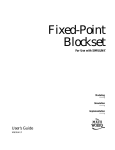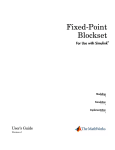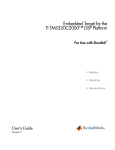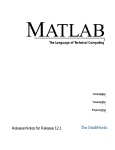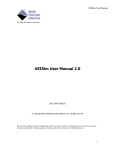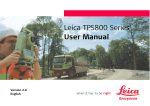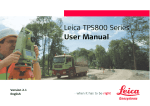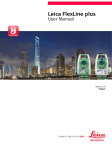Download Fixed-Point Blockset User`s Guide
Transcript
Fixed-Point Blockset For Use with SIMULINK ® Modeling Simulation Implementation User’s Guide Version 3 How to Contact The MathWorks: 508-647-7000 Phone 508-647-7001 Fax The MathWorks, Inc. 3 Apple Hill Drive Natick, MA 01760-2098 Mail http://www.mathworks.com Web Anonymous FTP server Newsgroup ftp.mathworks.com comp.soft-sys.matlab [email protected] [email protected] [email protected] [email protected] [email protected] [email protected] [email protected] Technical support Product enhancement suggestions Bug reports Documentation error reports Subscribing user registration Order status, license renewals, passcodes Sales, pricing, and general information Fixed-Point Blockset User’s Guide COPYRIGHT 1995 - 2000 by The MathWorks, Inc. The software described in this document is furnished under a license agreement. The software may be used or copied only under the terms of the license agreement. No part of this manual may be photocopied or reproduced in any form without prior written consent from The MathWorks, Inc. FEDERAL ACQUISITION: This provision applies to all acquisitions of the Program and Documentation by or for the federal government of the United States. By accepting delivery of the Program, the government hereby agrees that this software qualifies as "commercial" computer software within the meaning of FAR Part 12.212, DFARS Part 227.7202-1, DFARS Part 227.7202-3, DFARS Part 252.227-7013, and DFARS Part 252.227-7014. The terms and conditions of The MathWorks, Inc. Software License Agreement shall pertain to the government’s use and disclosure of the Program and Documentation, and shall supersede any conflicting contractual terms or conditions. If this license fails to meet the government’s minimum needs or is inconsistent in any respect with federal procurement law, the government agrees to return the Program and Documentation, unused, to MathWorks. MATLAB, Simulink, Stateflow, Handle Graphics, and Real-Time Workshop are registered trademarks, and Target Language Compiler is a trademark of The MathWorks, Inc. Other product or brand names are trademarks or registered trademarks of their respective holders. Printing History: March 1995 April 1997 January 1999 September 2000 First printing Second printing (Revised for MATLAB 5) Third printing (Revised for MATLAB 5.3 (Release 11)) Fourth printing New for Version 3 (Release 12)) Contents Preface What Is the Fixed-Point Blockset? . . . . . . . . . . . . . . . . . . . . . . . . x Exploring the Blockset . . . . . . . . . . . . . . . . . . . . . . . . . . . . . . . . . . x Related Products . . . . . . . . . . . . . . . . . . . . . . . . . . . . . . . . . . . . . . xi System Requirements . . . . . . . . . . . . . . . . . . . . . . . . . . . . . . . . . . xi Associated Products . . . . . . . . . . . . . . . . . . . . . . . . . . . . . . . . . . . . xi Using This Guide . . . . . . . . . . . . . . . . . . . . . . . . . . . . . . . . . . . . . Expected Background . . . . . . . . . . . . . . . . . . . . . . . . . . . . . . . . . Learning the Fixed-Point Blockset . . . . . . . . . . . . . . . . . . . . . . . How This Book Is Organized . . . . . . . . . . . . . . . . . . . . . . . . . . . xiii xiii xiii xiv Installation Information . . . . . . . . . . . . . . . . . . . . . . . . . . . . . . . . xv Typographical Conventions . . . . . . . . . . . . . . . . . . . . . . . . . . . xvi Introduction 1 Physical Quantities and Measurement Scales . . . . . . . . . . . 1-2 Selecting a Measurement Scale . . . . . . . . . . . . . . . . . . . . . . . . . 1-2 Example: Selecting a Measurement Scale . . . . . . . . . . . . . . . . . 1-4 Why Use Fixed-Point Hardware? . . . . . . . . . . . . . . . . . . . . . . . 1-9 Why Use the Fixed-Point Blockset? . . . . . . . . . . . . . . . . . . . . 1-10 The Development Cycle . . . . . . . . . . . . . . . . . . . . . . . . . . . . . . 1-11 i The Fixed-Point Blockset Library . . . . . . . . . . . . . . . . . . . . . 1-13 Fixed-Point Blocks . . . . . . . . . . . . . . . . . . . . . . . . . . . . . . . . . . . 1-14 Compatibility with Simulink Blocks . . . . . . . . . . . . . . . . . . . 1-17 How to Get Online Help . . . . . . . . . . . . . . . . . . . . . . . . . . . . . . 1-19 Getting Started 2 An Overview of Blockset Features . . . . . . . . . . . . . . . . . . . . . . 2-2 Configuring Fixed-Point Blocks . . . . . . . . . . . . . . . . . . . . . . . . . 2-2 Additional Features and Capabilities . . . . . . . . . . . . . . . . . . . . . 2-8 Example: Converting from Doubles to Fixed-Point . . . . . . . 2-9 Block Descriptions . . . . . . . . . . . . . . . . . . . . . . . . . . . . . . . . . . . . 2-9 Simulation Results . . . . . . . . . . . . . . . . . . . . . . . . . . . . . . . . . . . 2-10 Demos . . . . . . . . . . . . . . . . . . . . . . . . . . . . . . . . . . . . . . . . . . . . . . 2-14 Basic Demos . . . . . . . . . . . . . . . . . . . . . . . . . . . . . . . . . . . . . . . . 2-14 Advanced Demos: Filters and Systems . . . . . . . . . . . . . . . . . . . 2-15 Data Types and Scaling 3 Overview . . . . . . . . . . . . . . . . . . . . . . . . . . . . . . . . . . . . . . . . . . . . . 3-2 Fixed-Point Numbers . . . . . . . . . . . . . . . . . . . . . . . . . . . . . . . . . . 3-3 Signed Fixed-Point Numbers . . . . . . . . . . . . . . . . . . . . . . . . . . . 3-3 Radix Point Interpretation . . . . . . . . . . . . . . . . . . . . . . . . . . . . . 3-4 Scaling . . . . . . . . . . . . . . . . . . . . . . . . . . . . . . . . . . . . . . . . . . . . . 3-5 Quantization . . . . . . . . . . . . . . . . . . . . . . . . . . . . . . . . . . . . . . . . . 3-6 Range and Precision . . . . . . . . . . . . . . . . . . . . . . . . . . . . . . . . . . 3-8 Example: Fixed-Point Scaling . . . . . . . . . . . . . . . . . . . . . . . . . . 3-10 ii Contents Example: Constant Scaling for Best Precision . . . . . . . . . . . . . 3-12 Floating-Point Numbers . . . . . . . . . . . . . . . . . . . . . . . . . . . . . . Scientific Notation . . . . . . . . . . . . . . . . . . . . . . . . . . . . . . . . . . . The IEEE Format . . . . . . . . . . . . . . . . . . . . . . . . . . . . . . . . . . . . Range and Precision . . . . . . . . . . . . . . . . . . . . . . . . . . . . . . . . . Exceptional Arithmetic . . . . . . . . . . . . . . . . . . . . . . . . . . . . . . . 3-15 3-15 3-17 3-19 3-21 Arithmetic Operations 4 Overview . . . . . . . . . . . . . . . . . . . . . . . . . . . . . . . . . . . . . . . . . . . . . 4-2 Limitations on Precision . . . . . . . . . . . . . . . . . . . . . . . . . . . . . . . 4-3 Rounding . . . . . . . . . . . . . . . . . . . . . . . . . . . . . . . . . . . . . . . . . . . 4-3 Padding with Trailing Zeros . . . . . . . . . . . . . . . . . . . . . . . . . . . . 4-8 Example: Limitations on Precision and Errors . . . . . . . . . . . . . 4-9 Example: Maximizing Precision . . . . . . . . . . . . . . . . . . . . . . . . 4-10 Limitations on Range . . . . . . . . . . . . . . . . . . . . . . . . . . . . . . . . . Saturation and Wrapping . . . . . . . . . . . . . . . . . . . . . . . . . . . . . Guard Bits . . . . . . . . . . . . . . . . . . . . . . . . . . . . . . . . . . . . . . . . . Example: Limitations on Range . . . . . . . . . . . . . . . . . . . . . . . . 4-11 4-12 4-14 4-14 Recommendations for Arithmetic and Scaling . . . . . . . . . . Addition . . . . . . . . . . . . . . . . . . . . . . . . . . . . . . . . . . . . . . . . . . . Accumulation . . . . . . . . . . . . . . . . . . . . . . . . . . . . . . . . . . . . . . . Multiplication . . . . . . . . . . . . . . . . . . . . . . . . . . . . . . . . . . . . . . . Gain . . . . . . . . . . . . . . . . . . . . . . . . . . . . . . . . . . . . . . . . . . . . . . Division . . . . . . . . . . . . . . . . . . . . . . . . . . . . . . . . . . . . . . . . . . . . Summary . . . . . . . . . . . . . . . . . . . . . . . . . . . . . . . . . . . . . . . . . . 4-15 4-15 4-18 4-19 4-20 4-22 4-24 Parameter and Signal Conversions . . . . . . . . . . . . . . . . . . . . 4-25 Parameter Conversions . . . . . . . . . . . . . . . . . . . . . . . . . . . . . . . 4-26 Signal Conversions . . . . . . . . . . . . . . . . . . . . . . . . . . . . . . . . . . . 4-26 Rules for Arithmetic Operations . . . . . . . . . . . . . . . . . . . . . . . 4-29 iii Computational Units . . . . . . . . . . . . . . . . . . . . . . . . . . . . . . . . . Addition and Subtraction . . . . . . . . . . . . . . . . . . . . . . . . . . . . . Multiplication . . . . . . . . . . . . . . . . . . . . . . . . . . . . . . . . . . . . . . Division . . . . . . . . . . . . . . . . . . . . . . . . . . . . . . . . . . . . . . . . . . . . Shifts . . . . . . . . . . . . . . . . . . . . . . . . . . . . . . . . . . . . . . . . . . . . . . 4-29 4-29 4-34 4-38 4-40 Example: Conversions and Arithmetic Operations . . . . . . 4-45 Realization Structures 5 Overview . . . . . . . . . . . . . . . . . . . . . . . . . . . . . . . . . . . . . . . . . . . . . 5-2 Direct Form II . . . . . . . . . . . . . . . . . . . . . . . . . . . . . . . . . . . . . . . . 5-4 Series Cascade Form . . . . . . . . . . . . . . . . . . . . . . . . . . . . . . . . . . 5-7 Parallel Form . . . . . . . . . . . . . . . . . . . . . . . . . . . . . . . . . . . . . . . . 5-10 Tutorial: Feedback Controller Simulation 6 Overview . . . . . . . . . . . . . . . . . . . . . . . . . . . . . . . . . . . . . . . . . . . . . 6-2 Simulink Model of a Feedback Design . . . . . . . . . . . . . . . . . . 6-3 Idealized Feedback Design . . . . . . . . . . . . . . . . . . . . . . . . . . . . . 6-6 Digital Controller Realization . . . . . . . . . . . . . . . . . . . . . . . . . . 6-7 Simulation Results . . . . . . . . . . . . . . . . . . . . . . . . . . . . . . . . . . . . 6-9 Simulation 1: Initial Guess at Scaling . . . . . . . . . . . . . . . . . . . . 6-9 Simulation 2: Global Override . . . . . . . . . . . . . . . . . . . . . . . . . . 6-12 Simulation 3: Automatic Scaling . . . . . . . . . . . . . . . . . . . . . . . . 6-14 iv Contents Simulation 4: Individual Override . . . . . . . . . . . . . . . . . . . . . . 6-17 Building Systems and Filters 7 Overview . . . . . . . . . . . . . . . . . . . . . . . . . . . . . . . . . . . . . . . . . . . . . 7-2 Realizations and Data Types . . . . . . . . . . . . . . . . . . . . . . . . . . . . 7-3 Realizations and Scaling . . . . . . . . . . . . . . . . . . . . . . . . . . . . . . . 7-3 Targeting an Embedded Processor . . . . . . . . . . . . . . . . . . . . . Size Assumptions . . . . . . . . . . . . . . . . . . . . . . . . . . . . . . . . . . . . . Operation Assumptions . . . . . . . . . . . . . . . . . . . . . . . . . . . . . . . . Design Rules . . . . . . . . . . . . . . . . . . . . . . . . . . . . . . . . . . . . . . . . . 7-4 7-4 7-4 7-5 Integrator Realizations . . . . . . . . . . . . . . . . . . . . . . . . . . . . . . . . 7-7 Trapezoidal Integration . . . . . . . . . . . . . . . . . . . . . . . . . . . . . . . . 7-7 Backward Integration . . . . . . . . . . . . . . . . . . . . . . . . . . . . . . . . . 7-9 Forward Integration . . . . . . . . . . . . . . . . . . . . . . . . . . . . . . . . . 7-10 Derivative Realizations . . . . . . . . . . . . . . . . . . . . . . . . . . . . . . . 7-12 Filtered Derivative . . . . . . . . . . . . . . . . . . . . . . . . . . . . . . . . . . . 7-12 Derivative . . . . . . . . . . . . . . . . . . . . . . . . . . . . . . . . . . . . . . . . . . 7-14 Lead Filter or Lag Filter Realization . . . . . . . . . . . . . . . . . . . 7-17 State-Space Realization . . . . . . . . . . . . . . . . . . . . . . . . . . . . . . 7-20 Function Reference 8 Overview . . . . . . . . . . . . . . . . . . . . . . . . . . . . . . . . . . . . . . . . . . . . . autofixexp . . . . . . . . . . . . . . . . . . . . . . . . . . . . . . . . . . . . . . . . . . . fixptbestexp . . . . . . . . . . . . . . . . . . . . . . . . . . . . . . . . . . . . . . . . . fixptbestprec . . . . . . . . . . . . . . . . . . . . . . . . . . . . . . . . . . . . . . . . . 8-2 8-4 8-6 8-7 v fixpt_convert . . . . . . . . . . . . . . . . . . . . . . . . . . . . . . . . . . . . . . . . . 8-8 fixpt_convert_prep . . . . . . . . . . . . . . . . . . . . . . . . . . . . . . . . . . . 8-13 fixpt_restore_links . . . . . . . . . . . . . . . . . . . . . . . . . . . . . . . . . . . 8-14 float . . . . . . . . . . . . . . . . . . . . . . . . . . . . . . . . . . . . . . . . . . . . . . . 8-15 fpupdate . . . . . . . . . . . . . . . . . . . . . . . . . . . . . . . . . . . . . . . . . . . 8-16 fxptdlg . . . . . . . . . . . . . . . . . . . . . . . . . . . . . . . . . . . . . . . . . . . . . 8-18 sfix . . . . . . . . . . . . . . . . . . . . . . . . . . . . . . . . . . . . . . . . . . . . . . . . 8-21 sfrac . . . . . . . . . . . . . . . . . . . . . . . . . . . . . . . . . . . . . . . . . . . . . . . 8-22 showfixptsimranges . . . . . . . . . . . . . . . . . . . . . . . . . . . . . . . . . . 8-23 sint . . . . . . . . . . . . . . . . . . . . . . . . . . . . . . . . . . . . . . . . . . . . . . . 8-24 ufix . . . . . . . . . . . . . . . . . . . . . . . . . . . . . . . . . . . . . . . . . . . . . . . 8-25 ufrac . . . . . . . . . . . . . . . . . . . . . . . . . . . . . . . . . . . . . . . . . . . . . . 8-26 uint . . . . . . . . . . . . . . . . . . . . . . . . . . . . . . . . . . . . . . . . . . . . . . . 8-27 Block Reference 9 The Block Reference Page . . . . . . . . . . . . . . . . . . . . . . . . . . . . . 9-2 The Block Dialog Box . . . . . . . . . . . . . . . . . . . . . . . . . . . . . . . . . . 9-3 Common Block Features . . . . . . . . . . . . . . . . . . . . . . . . . . . . . . . 9-4 Block Parameters . . . . . . . . . . . . . . . . . . . . . . . . . . . . . . . . . . . . . 9-4 Block Icon Labels . . . . . . . . . . . . . . . . . . . . . . . . . . . . . . . . . . . . 9-10 Port Data Type Display . . . . . . . . . . . . . . . . . . . . . . . . . . . . . . . 9-10 The Fixed-Point Blockset Library . . . . . . . . . . . . . . . . . . . . . FixPt Absolute Value . . . . . . . . . . . . . . . . . . . . . . . . . . . . . . . . . FixPt Bitwise Operator . . . . . . . . . . . . . . . . . . . . . . . . . . . . . . . FixPt Constant . . . . . . . . . . . . . . . . . . . . . . . . . . . . . . . . . . . . . . FixPt Conversion . . . . . . . . . . . . . . . . . . . . . . . . . . . . . . . . . . . . FixPt Conversion Inherited . . . . . . . . . . . . . . . . . . . . . . . . . . . . FixPt Data Type Propagation . . . . . . . . . . . . . . . . . . . . . . . . . . FixPt Dead Zone . . . . . . . . . . . . . . . . . . . . . . . . . . . . . . . . . . . . . FixPt Dot Product . . . . . . . . . . . . . . . . . . . . . . . . . . . . . . . . . . . FixPt Dynamic Look-Up Table . . . . . . . . . . . . . . . . . . . . . . . . . FixPt FIR . . . . . . . . . . . . . . . . . . . . . . . . . . . . . . . . . . . . . . . . . . vi Contents 9-12 9-15 9-16 9-21 9-23 9-25 9-27 9-35 9-37 9-39 9-43 FixPt Gain . . . . . . . . . . . . . . . . . . . . . . . . . . . . . . . . . . . . . . . . . 9-47 FixPt Gateway In . . . . . . . . . . . . . . . . . . . . . . . . . . . . . . . . . . . . 9-51 FixPt Gateway In Inherited . . . . . . . . . . . . . . . . . . . . . . . . . . . 9-56 FixPt Gateway Out . . . . . . . . . . . . . . . . . . . . . . . . . . . . . . . . . . 9-58 FixPt Integer Delay . . . . . . . . . . . . . . . . . . . . . . . . . . . . . . . . . . 9-61 FixPt Logical Operator . . . . . . . . . . . . . . . . . . . . . . . . . . . . . . . 9-63 FixPt Look-Up Table . . . . . . . . . . . . . . . . . . . . . . . . . . . . . . . . . 9-66 FixPt Look-Up Table (2D) . . . . . . . . . . . . . . . . . . . . . . . . . . . . . 9-71 FixPt Matrix Gain . . . . . . . . . . . . . . . . . . . . . . . . . . . . . . . . . . . 9-76 FixPt MinMax . . . . . . . . . . . . . . . . . . . . . . . . . . . . . . . . . . . . . . 9-79 FixPt Multiport Switch . . . . . . . . . . . . . . . . . . . . . . . . . . . . . . . 9-81 FixPt Product . . . . . . . . . . . . . . . . . . . . . . . . . . . . . . . . . . . . . . . 9-83 FixPt Relational Operator . . . . . . . . . . . . . . . . . . . . . . . . . . . . . 9-86 FixPt Relay . . . . . . . . . . . . . . . . . . . . . . . . . . . . . . . . . . . . . . . . . 9-88 FixPt Saturation . . . . . . . . . . . . . . . . . . . . . . . . . . . . . . . . . . . . 9-91 FixPt Sign . . . . . . . . . . . . . . . . . . . . . . . . . . . . . . . . . . . . . . . . . . 9-92 FixPt Sum . . . . . . . . . . . . . . . . . . . . . . . . . . . . . . . . . . . . . . . . . . 9-93 FixPt Switch . . . . . . . . . . . . . . . . . . . . . . . . . . . . . . . . . . . . . . . . 9-96 FixPt Tapped Delay . . . . . . . . . . . . . . . . . . . . . . . . . . . . . . . . . . 9-98 FixPt Unary Minus . . . . . . . . . . . . . . . . . . . . . . . . . . . . . . . . . 9-100 FixPt Unit Delay . . . . . . . . . . . . . . . . . . . . . . . . . . . . . . . . . . . 9-101 FixPt Zero-Order Hold . . . . . . . . . . . . . . . . . . . . . . . . . . . . . . . 9-103 Code Generation A Overview . . . . . . . . . . . . . . . . . . . . . . . . . . . . . . . . . . . . . . . . . . . . . A-2 Code Generation Support . . . . . . . . . . . . . . . . . . . . . . . . . . . . . . Languages . . . . . . . . . . . . . . . . . . . . . . . . . . . . . . . . . . . . . . . . . . Storage Class of Variables . . . . . . . . . . . . . . . . . . . . . . . . . . . . . . Storage Class of Parameters . . . . . . . . . . . . . . . . . . . . . . . . . . . . Rounding Modes . . . . . . . . . . . . . . . . . . . . . . . . . . . . . . . . . . . . . . Overflow Handling . . . . . . . . . . . . . . . . . . . . . . . . . . . . . . . . . . . . Blocks . . . . . . . . . . . . . . . . . . . . . . . . . . . . . . . . . . . . . . . . . . . . . . Scaling . . . . . . . . . . . . . . . . . . . . . . . . . . . . . . . . . . . . . . . . . . . . . A-3 A-3 A-3 A-3 A-3 A-4 A-4 A-4 vii Generating Pure Integer Code . . . . . . . . . . . . . . . . . . . . . . . . . A-5 Example: Generating Pure Integer Code . . . . . . . . . . . . . . . . . . A-5 Using the Simulink Accelerator . . . . . . . . . . . . . . . . . . . . . . . A-10 Using External Mode or rsim Target . . . . . . . . . . . . . . . . . . . A-11 External Mode . . . . . . . . . . . . . . . . . . . . . . . . . . . . . . . . . . . . . . A-11 Rapid Simulation Target . . . . . . . . . . . . . . . . . . . . . . . . . . . . . . A-11 Customizing Generated Code . . . . . . . . . . . . . . . . . . . . . . . . . A-12 Macros Versus Functions . . . . . . . . . . . . . . . . . . . . . . . . . . . . . A-12 Bit Sizes for Target C Compiler . . . . . . . . . . . . . . . . . . . . . . . . A-12 Selected Bibliography B viii Contents Preface What Is the Fixed-Point Blockset? . . . . . . . . . . . x Exploring the Blockset . . . . . . . . . . . . . . . . . x Related Products . . . . . . . . . . . . . . . . . . . xi System Requirements . . . . . . . . . . . . . . . . . . xi Associated Products . . . . . . . . . . . . . . . . . . xi Using This Guide . . . . . . . Expected Background . . . . . . Learning the Fixed-Point Blockset How This Book Is Organized . . . Installation Information . . . . . . . . . . . . . . . . . . . . . . . . . . . . . . . . . . . . . . . . . . . . xiii xiii xiii xiv . . . . . . . . . . . . . . . xv Typographical Conventions . . . . . . . . . . . . . xvi Preface What Is the Fixed-Point Blockset? The Fixed-Point Blockset includes a collection of blocks that extend the standard Simulink® block library. With these blocks, you can create discrete-time dynamic systems that use fixed-point arithmetic. As a result, Simulink can simulate effects commonly encountered in fixed-point systems for applications such as control systems and time-domain filtering. The Fixed-Point Blockset includes these major features: • Integer, fractional, and generalized fixed-point data types: - Unsigned and two’s complement formats - Word size from 1 to 128 bits • Floating-point data types: - IEEE-style singles and doubles - A nonstandard IEEE-style data type, where the fraction (mantissa) can range from 1 to 52 bits and the exponent can range from 1 to 11 bits • Methods for overflow handling, scaling, and rounding of fixed-point data types • Tools are provided to facilitate: - The collection of minimum and maximum simulation values - The optimization of scaling parameters - The display of input and output signals • With the Real-Time Workshop®, you can generate C code for execution on a fixed-point embedded processor; the generated code uses only integer types and automatically includes all operations, such as shifts, needed to account for differences in fixed-point locations Exploring the Blockset To open the Fixed-Point Blockset library, type fixpt at the MATLAB® command line, or right-click on the Fixed-Point Blockset listing in the Simulink Library Browser. Double-click on any block icon in the library to see its parameter dialog box. Press the Help button to view the HTML-based help for that block. x Related Products Related Products System Requirements The Fixed-Point Blockset is a multiplatform product that you install on a host computer running any of the operating systems supported by The MathWorks. The Fixed-Point Blockset requires: • MATLAB 6.0 (Release 12) • Simulink 4.0 (Release 12) In addition, if you want to modify the fixed-point blocks, you need one of the C compilers supported by the mex utility. If you want to generate code from your fixed-point models, you must have the Real-Time Workshop. If you want to create an executable from the generated code, you must have the appropriate C compiler and linker. For the most up-to-date information about system requirements, see the system requirements section, available in the support area of the MathWorks Web site (http://www.mathworks.com/support). Associated Products The MathWorks provides several associated products that are especially relevant to the kinds of tasks you can perform with the Fixed-Point Blockset. For more information about any of these products, see either: • The online documentation for that product, if it is installed or if you are reading the documentation from the CD • The products section of the MathWorks Web site (http:// www.mathworks.com/products) Note The toolboxes listed below all include functions that extend MATLAB’s capabilities. The blocksets all include blocks that extend Simulink's capabilities. xi Preface xii Product Description Control System Toolbox Tool for modeling, analyzing, and designing control systems using classical and modern techniques DSP Blockset Simulink block libraries for the design, simulation, and prototyping of digital signal processing systems Real-Time Workshop Tool that generates customizable C code from Simulink models and automatically builds programs that can run in real time in a variety of environments Simulink Interactive, graphical environment for modeling, simulating, and prototyping dynamic systems Simulink Report Generator Tool for documenting information in Simulink and Stateflow in multiple output formats Stateflow Tool for graphical modeling and simulation of complex control logic Stateflow Coder Tool for generating highly readable, efficient C code from Stateflow diagrams xPC Target Tool for adding I/O blocks to Simulink block diagrams and downloading the code generated by Real-Time Workshop to a second PC that runs the xPC Target real-time kernel, for rapid prototyping and hardware-in-the-loop testing of control and DSP systems Using This Guide Using This Guide This guide describes how to use the Fixed-Point Blockset to emulate fixed-point arithmetic when simulating discrete-time dynamic systems using Simulink. It contains tutorial information that describes how to use the blockset features, as well as a reference entry for each block and function in the blockset. Expected Background This guide assumes you are familiar with both MATLAB and Simulink. If you are new to MATLAB, you should read Getting Started with MATLAB. If you are new to Simulink, you should read Using Simulink. You should also have a basic understanding of Boolean algebra and binary word representations. Learning the Fixed-Point Blockset If You Are a New User Start with Chapter 1, “Introduction,” which describes how the Fixed-Point Blockset can help you bridge the gap between designing a dynamic system and implementing it on fixed-point digital hardware. Then read Chapter 2, “Getting Started,” which describes many Fixed-Point Blockset features and provides a simple example. After reading this chapter, you should be able to create simple fixed-point models. If you want detailed information about a specific block, refer to Chapter 9, “Block Reference.” If you want detailed information about a specific function, refer to Chapter 8, “Function Reference.” If You Are an Experienced User Start with Chapter 6, “Tutorial: Feedback Controller Simulation,” which describes how to simulate a fixed-point digital controller design. You should then read those parts of the guide that address the functionality that concerns you. If you want detailed information about a specific block, refer to Chapter 9, “Block Reference.” If you want detailed information about a specific function, refer to Chapter 8, “Function Reference.” xiii Preface How This Book Is Organized The organization of this guide is described below. xiv Chapter Name Description Introduction Describes how the Fixed-Point Blockset can help you bridge the gap between designing a dynamic system and implementing it on fixed-point digital hardware Getting Started Shows you how to use many Fixed-Point Blockset features. After reading this chapter, you should be able to create simple fixed-point models. Data Types and Scaling Describes fixed-point data types, floating-point data types, and data type scaling. Arithmetic Operations Describes fixed-point arithmetic and its limitations. Realization Structures Describes how to create fixed-point realization structures using fixed-point blocks. Tutorial: Feedback Controller Simulation Describes how to simulate a fixed-point digital controller design. Building Systems and Filters Describes how to create and use fixed-point systems and filters. Function Reference Describes MATLAB M-file scripts and functions provided with the blockset. Block Reference Describes each fixed-point block in detail. Code Generation Describes the simulation features that are available for code generation. Recommendations for producing efficient code are provided. Selected Bibliography Provides a selected list of references. Installation Information Installation Information To determine if the Fixed-Point Blockset is installed on your system, type ver at the MATLAB command line. When you enter this command, MATLAB displays information about the version of MATLAB you are running, including a list of installed add-on products and their version numbers. Check the list to see if the Fixed-Point Blockset appears. For information about installing the blockset, see the MATLAB Installation Guide for your platform. If you experience installation difficulties and have Web access, look for the installation and license information at the MathWorks Web site (http:// www.mathworks.com/support). xv Preface Typographical Conventions The typographical conventions used in this guide are given below. Item Convention to Use Example Example code Monospace font To assign the value 5 to A, enter A = 5 Function names/syntax Monospace font The cos function finds the cosine of each array element. Syntax line example is MLGetVar ML_var_name Keys Literal strings (in syntax descriptions in Reference chapters) Mathematical expressions MATLAB output Boldface with an initial capital letter Press the Return key. Monospace bold for f = freqspace(n,’whole’) literals. Variables in italics Functions, operators, and constants in standard text. Monospace font This vector represents the polynomial p = x2 + 2x + 3 MATLAB responds with A = 5 xvi Menu names, menu items, and controls Boldface with an initial capital letter Choose the File menu. New terms Italics An array is an ordered collection of information. String variables (from a finite list) Monospace italics sysc = d2c(sysd, ’method’) 1 Introduction Physical Quantities and Measurement Scales . . . . . 1-2 Selecting a Measurement Scale . . . . . . . . . . . . . 1-2 Example: Selecting a Measurement Scale . . . . . . . . . 1-4 Why Use Fixed-Point Hardware? . . . . . . . . . . . 1-9 Why Use the Fixed-Point Blockset? . . . . . . . . . 1-10 The Development Cycle . . . . . . . . . . . . . . . 1-11 The Fixed-Point Blockset Library . . . . . . . . . . 1-13 Fixed-Point Blocks . . . . . . . . . . . . . . . . . . 1-14 Compatibility with Simulink Blocks . . . . . . . . . 1-17 How to Get Online Help . . . . . . . . . . . . . . . 1-19 1 Introduction Physical Quantities and Measurement Scales A measurement of a physical quantity can take many numerical forms. For example, the boiling point of water is 100 degrees Celsius, 212 degrees Fahrenheit, 373 degrees Kelvin, or 671.4 degrees Rankine. No matter what number is given, the physical quantity is exactly the same. The numbers are different because four different scales are used. Well known standard scales like Celsius are very convenient for the exchange of information. However, there are situations where it makes sense to create and use unique nonstandard scales. These situations usually involve making the most of a limited resource. For example, nonstandard scales allow map makers to get the maximum detail on a fixed size sheet of paper. A typical road atlas of the USA will show each state on a two-page display. The scale of inches to miles will be unique for most states. By using a large ratio of miles to inches, all of Texas can fit on two pages. Using the same scale for Rhode Island would make poor use of the page. Using a much smaller ratio of miles to inches would allow Rhode Island to be shown with the maximum possible detail. Fitting measurements of a variable inside an embedded processor is similar to fitting a state map on a piece of paper. The map scale should allow all the boundaries of the state to fit on the page. Similarly, the binary scale for a measurement should allow the maximum and minimum possible values to “fit.” The map scale should also make the most of the paper in order to get maximum detail. Similarly, the binary scale for a measurement should make the most of the processor in order to get maximum precision. Use of standard scales for measurements has definite compatibility advantages. However, there are times when it is worthwhile to break convention and use a unique nonstandard scale. There are also occasions when a mix of uniqueness and compatibility makes sense. Selecting a Measurement Scale Suppose that measurements of liquid water are to be made, and suppose that these measurements must be represented using 8-bit unsigned integers. Fortunately, the temperature range of liquid water is limited. No matter what scale is used, liquid water can only go from the freezing point to the boiling point. Therefore, this range of temperatures must be captured using just the 256 possible 8-bit values: 0,1,2,...,255. 1-2 One approach to representing the temperatures is to use a standard scale. For example, the units for the integers could be Celsius. Hence, the integers 0 and 100 represent water at the freezing point and at the boiling point, respectively. On the upside, this scale gives a trivial conversion from the integers to degrees Celsius. On the downside, the numbers 101 to 255 are unused. By using this standard scale, more than 60% of the number range has been wasted. A second approach is to use a nonstandard scale. In this scale, the integers 0 and 255 represent water at the freezing point and at the boiling point, respectively. On the upside, this scale gives maximum precision since there are 254 values between freezing and boiling instead of just 99. The units are roughly 0.3921568 degrees Celsius per bit so the conversion to Celsius requires division by 2.55, which is a relatively expensive operation on most fixed-point processors. A third approach is to use a “semi-standard” scale. For example, the integers 0 and 200 could represent water at the freezing point and at the boiling point, respectively. The units for this scale are 0.5 degrees Celsius per bit. On the downside, this scale doesn’t use the numbers from 201 to 255, which represents a waste of more than 21%. On the upside, this scale permits relatively easy conversion to a standard scale. The conversion to Celsius involves division by 2, which is a very easy shift operation on most processors. Measurement Scales: Beyond Multiplication One of the key operations in converting from one scale to another is multiplication. The preceding case study gave three examples of conversions from a quantized integer value Q to a real-world Celsius value V that involved only multiplication. 100°C -------------------- 100 bits- ⋅ Q 1 100°C V = ---------------------- ⋅ Q 2 255 bits 100°C ---------------------- ⋅ Q 3 200 bits Conversion 1 Conversion 2 Conversion 3 Graphically, the conversion is a line with slope S, which must pass through the origin. A line through the origin is called a purely linear conversion. Restricting 1-3 1 Introduction yourself to a purely linear conversion can be very wasteful and it is often better to use the general equation of a line. V = SQ + B By adding a bias term B, greater precision can be obtained when quantizing to a limited number of bits. The general equation of a line gives a very useful conversion to a quantized scale. However, like all quantization methods, the precision is limited and errors can be introduced by the conversion. The general equation of a line with quantization error is given by V = SQ + B ± Error If the quantized value Q is rounded to the nearest representable number, then S S – ---- ≤ Error ≤ ---2 2 That is, the amount of quantization error is determined by both the number of bits and by the scale. This scenario represents the best case error. For other rounding schemes, the error can be twice as large. Example: Selecting a Measurement Scale On typical electronically controlled internal combustion engines, the flow of fuel is regulated to obtain the desired ratio of air to fuel in the cylinders just prior to combustion. Therefore, knowledge of the current air flow rate is required. Some manufacturers use sensors that directly measure air flow while other manufacturers calculate air flow from measurements of related signals. The relationship of these variables is derived from the ideal gas equation. The ideal gas equation involves division by air temperature. For proper results, an absolute temperature scale such as Kelvin or Rankine must be used in the equation. However, quantization directly to an absolute temperature scale would cause needlessly large quantization errors. The temperature of the air flowing into the engine has a limited range. On a typical engine, the radiator is designed to keep the block below the boiling point of the cooling fluid. Let’s assume a maximum of 225o F (380o K). As the air flows through the intake manifold, it can be heated up to this maximum temperature. For a cold start in an extreme climate, the temperature can be as 1-4 low as -60o F (222o K). Therefore, using the absolute Kelvin scale, the range of interest is 222o K to 380o K. The air temperature needs to be quantized for processing by the embedded control system. Assuming an unrealistic quantization to 3-bit unsigned numbers: 0,1,2,...,7, the purely linear conversion with maximum precision is 380°K V = ----------------- ⋅ Q 7.5 bit The quantized conversion and range of interest are shown below. Visualization of Quantized Conversion Quantized Value, Q (50.6667oK/bit) with Bias = 0oK 8 7 o V = 222 K 6 5 4 3 2 o V = 380 K 1 0 −1 0 50 100 150 200 250 300 350 400 o Real World Value, V ( K) Notice that there are 7.5 possible quantization values. This is because only half of the first bit corresponds to temperatures (real-world values) greater than zero. 1-5 1 Introduction The quantization error is – 25.33 °K/bit ≤ Error ≤ 25.33°K/bit The range of interest of the quantized conversion and the absolute value of the quantized error are shown below. Visualization of Quantized Conversion Quantized Value, Q 400 350 300 250 200 240 260 280 300 320 340 360 380 340 360 380 o 40 o Quantization Error ( K/bit) Real World Value, V ( K) 30 20 10 0 240 260 280 300 320 o Real World Value, V ( K) As an alternative to the purely linear conversion, consider the general linear conversion with maximum precision. 380°K – 222°K 380°K – 222°K V = ----------------------------------------- ⋅ Q + 222°K + 0.5 ⋅ ----------------------------------------- 8 8 1-6 The quantized conversion and range of interest are shown below. Visualization of Quantized Conversion Quantized Value, Q (19.75oK/bit) with Bias = 231.875oK 8 7 V = 222oK 6 5 4 3 2 o V = 380 K 1 0 −1 0 50 100 150 200 250 300 350 400 o Real World Value, V ( K) The quantization error is – 9.875 °K/bit ≤ Error ≤ 9.875°K/bit which is approximately 2.5 times smaller than the error associated with the purely linear conversion. 1-7 1 Introduction The range of interest of the quantized conversion and the absolute value of the quantized error are shown below. Visualization of Quantized Conversion Quantized Value, Q 400 350 300 250 200 240 260 280 300 320 340 360 380 340 360 380 o 40 o Quantization Error ( K/bit) Real World Value, V ( K) 30 20 10 0 240 260 280 300 320 o Real World Value, V ( K) Clearly, the general linear scale gives much better precision than the purely linear scale over the range of interest. 1-8 Why Use Fixed-Point Hardware? Why Use Fixed-Point Hardware? Digital hardware is becoming the primary means in which control systems and signal processing filters are implemented. Digital hardware can be classified as either off-the-shelf hardware (for example, microcontrollers, microprocessors, general purpose processors, and digital signal processors) or custom hardware. Within these two types of hardware, there are many architecture designs. These designs range from systems with a single instruction, single data stream processing unit to systems with multiple instruction, multiple data stream processing units. Within digital hardware, numbers are represented as either fixed-point or floating-point data types. For both these data types, word sizes are fixed at a set number of bits. However, the dynamic range of fixed-point values is much less than floating-point values with equivalent word sizes. Therefore, in order to avoid overflow or unreasonable quantization errors, fixed-point values must be scaled. Since floating-point processors can greatly simplify the real-time implementation of a control law or digital filter, and floating-point numbers can effectively approximate real-world numbers, then why use a microcontroller or processor with fixed-point hardware support? The answer to this question in many cases is cost and size: • Cost – Fixed-point hardware is more cost effective where price/cost is an important consideration. When using digital hardware in a product, especially mass-produced products, fixed-point hardware, costing much less than floating-point hardware, can result in significant savings. • Size – The logic circuits of fixed-point hardware are much less complicated than those of floating-point hardware. This means the fixed-point chip size is smaller with less power consumption when compared with floating-point hardware. For example, consider a portable telephone where one of the product design goals is to make it as portable (small and light) as possible. If one of today’s high-end floating-point, general purpose processors is used, a large heat sink and battery would also be needed resulting in a costly, large, and heavy portable phone. After making the decision to use fixed-point hardware, the next step is to choose a method for implementing the dynamic system (for example, control system or digital filter). Floating-point software emulation libraries are generally ruled out because of timing or memory size constraints. Therefore, you are left with fixed-point math where binary integer values are scaled. 1-9 1 Introduction Why Use the Fixed-Point Blockset? The Fixed-Point Blockset bridges the gap between designing a dynamic system and implementing it on fixed-point digital hardware. To do this, the blockset provides basic fixed-point Simulink building blocks that are used to design and simulate dynamic systems using fixed-point arithmetic. With the Fixed-Point Blockset, you can: • Use fixed-point arithmetic to develop and simulate fixed-point Simulink models. • Change the fixed-point data type, scaling, rounding mode, or overflow handling mode while the model is simulating. This allows you to explore issues related to numerical overflow, quantization errors, and computational noise. • Generate fixed-point model code ready for execution on a floating-point processor. This allows you to emulate the effects of fixed-point arithmetic in a floating-point rapid prototyping system. • Generate fixed-point model code ready for execution on a fixed-point processor. • Modify or add new fixed-point blocks. Source code is provided for all fixed-point blocks; you will need one of the C compilers supported by the mex utility. The Fixed-Point Blockset addresses the issues related to using fixed-point single instruction, single data stream processors. Extensions to multiple instruction, multiple data stream processing units can be made. However, hardware consisting of multiple instruction or multiple data streams generally also has floating-point support. 1-10 The Development Cycle The Development Cycle The Fixed-Point Blockset provides tools that aid in the development and testing of fixed-point dynamic systems. You directly design dynamic system models in Simulink, which are ready for implementation on fixed-point hardware. The development cycle is illustrated below. Start Model plant or signal source Simulink Model fixed-point controller or filter Design requirements met? no yes Use the model as a specification for creating production code 1-11 1 Introduction Using MATLAB, Simulink, and the Fixed-Point Blockset, the development cycle follows these steps: 1 Model the system (plant or signal source) within Simulink using the built-in blocks and double precision numbers. Typically, the model will contain nonlinear elements. 2 Design and simulate a fixed-point dynamic system (for example, a control system or digital filter) with the Fixed-Point Blockset that meets the design, performance, and other constraints. 3 Analyze the results and go back to 1 if needed. When the design requirements have been met, you can use the model as a specification for creating production code using the Real-Time Workshop. The above steps interact strongly. In steps 1 and 2, there is a significant amount of freedom to select different solutions. Generally, the model is fine-tuned based upon feedback from the results of the current implementation (step 3). There is no specific modeling approach. For example, models may be obtained from first principles such as equations of motion, or from a frequency response such as a sine sweep. There are many controllers that meet the same frequency-domain or time-domain specifications. Additionally, for each controller there are an infinite number of realizations. The Fixed-Point Blockset helps expedite the design cycle by allowing you to simulate the effects of various fixed-point controller/digital filter structures. 1-12 The Fixed-Point Blockset Library The Fixed-Point Blockset Library To display the Fixed-Point Blockset library, type fixpt at the MATLAB prompt or select the Fixed-Point Blockset in the Simulink Library Browser. The Fixed-Point Blockset library is shown below. 1-13 1 Introduction Fixed-Point Blocks The Fixed-Point Blockset blocks are group into the following categories based on usage. For detailed block descriptions, refer to Chapter 9, “Block Reference.” Math Blocks FixPt Absolute Value Output the absolute value of the input. FixPt Constant Generate a constant value. FixPt Dot Product Generate the dot product. FixPt Gain Multiply the input by a constant. FixPt Matrix Gain Multiply the input by a constant matrix. FixPt MinMax Output the minimum or maximum input value. FixPt Product Multiply or divide inputs. FixPt Sign Indicate the sign of the input. FixPt Sum Add or subtract inputs. FixPt Unary Minus Negate the input. Conversion Blocks 1-14 FixPt Conversion Convert from one Fixed-Point Blockset data type to another. FixPt Conversion Inherited Convert from one Fixed-Point Blockset data type to another, and inherit the data type and scaling. FixPt Data Type Propagation Configure the data type and scaling of the propagated signal based on information from the reference signals. The Fixed-Point Blockset Library Conversion Blocks FixPt Gateway In Convert a Simulink data type to a Fixed-Point Blockset data type. FixPt Gateway In Inherited Convert a Simulink data type to a Fixed-Point Blockset data type, and inherit the data type and scaling. FixPt Gateway Out Convert a Fixed-Point Blockset data type to a Simulink data type. Look-Up Table Blocks FixPt Dynamic Look-Up Table Approximate a one-dimensional function using a selected look-up method and a dynamically specified table. FixPt Look-Up Table Approximate a one-dimensional function using a selected look-up method. FixPt Look-Up Table (2D) Approximate a two-dimensional function using a selected look-up method. Logical and Comparison Blocks FixPt Bitwise Operator Perform the specified bitwise operation on the inputs. FixPt Dead Zone Provide a region of zero output. FixPt Logical Operator Perform the specified logical operation on the inputs. FixPt Multiport Switch Switch output between different inputs based on the value of the first input. 1-15 1 Introduction Logical and Comparison Blocks FixPt Relational Operator Perform the specified relational operation on the inputs. FixPt Relay Switch output between two constants. FixPt Saturation Bound the range of the input. FixPt Switch Switch output between the first input and the third input based on the value of the second input. Discrete-Time Blocks 1-16 FixPt FIR Implement a fixed-point finite impulse response (FIR) filter. FixPt Integer Delay Delay a signal N sample periods. FixPt Tapped Delay Delay a scalar signal multiple sample periods and output all the delayed versions. FixPt Unit Delay Delay a signal one sample period. FixPt Zero-Order Hold Implement a zero-order hold of one sample period. Compatibility with Simulink Blocks Compatibility with Simulink Blocks You can connect Simulink blocks directly to Fixed-Point Blockset blocks provided the signals use built-in Simulink data types. The built-in data types include uint8, uint16, uint32, int8, int16, int32, single, double, and boolean. The Fixed-Point Blockset supports all built-in data types. However, a fixed-point signal consisting of 8-, 16-, or 32-bit integers is compatible with Simulink only when its scaling is given by a slope of 1 and a bias of 0. Some Simulink blocks impose restrictions on the data type of the signals they can handle. For example, some blocks accept only doubles. To incorporate these blocks into your fixed-point model, you must configure the driving block(s) to use doubles. Some Simulink blocks can accept signals of any data type. For these blocks, you can input any of the built-in data types or any of the blockset-specific data types. Examples of blockset-specific data types include 32-bit signed integers with a scaling of 2-8, and 18-bit unsigned integers with a scaling of 20. Note If you want to connect Simulink blocks to fixed-point blocks that output blockset-specific data types, then you must use the fixed-point gateway or data type conversion blocks to convert to a built-in data type. Most Simulink blocks that accept any Fixed-Point Blockset data type have these characteristics: • Their only function is to rearrange the signal (for example, the Selector or Mux blocks). • They do not perform calculations such as addition or relational operations. • They do not have initial conditions (for example, the Unit Delay block). However, in some cases the block may support any fixed-point data type if the initial condition is set to zero. 1-17 1 Introduction Some of the more useful Simulink blocks that can accept any Fixed-Point Blockset data type are listed below. Table 1-1: Simulink Blocks That Accept Any Fixed-Point Data Type Block Name Description Bus Selector Select signals from an incoming bus. Demux Separate a vector signal into output signals. Display Show the value of the input. Enable Add an enabling port to a subsystem. Merge Combine input lines into a scalar output line. Mux Combine several input signals into a single vector or composite output signal. Scope Display signals generated during a simulation. Selector Select input elements. To Workspace Write data to the workspace. Trigger Add a trigger port to a subsystem. In some cases, fixed-point signals that are not built-in data types are converted to a real-world value as it enters the block. For example, the To Workspace block will output a 32-bit signed integer with a scaling of 2-8 as a double. Refer to the Using Simulink guide for detailed information about the data types handled by built-in blocks. 1-18 How to Get Online Help How to Get Online Help The Fixed-Point Blockset provides several ways to get online help: • Block, System, and Filter Help Press the Help button in any block, system, or filter dialog box to view its HTML-based documentation. • Help Desk Type helpdesk or doc at the MATLAB command line to load the main MATLAB help page into the Help browser. • Release Information Type whatsnew fixpoint at the MATLAB command line to view information related to the version of the Fixed-Point Blockset that you’re using. 1-19 1 Introduction 1-20 2 Getting Started An Overview of Blockset Features . . . . . . . . . . 2-2 Configuring Fixed-Point Blocks . . . . . . . . . . . . . 2-2 Additional Features and Capabilities . . . . . . . . . . 2-8 Example: Converting from Doubles to Fixed-Point . . 2-9 Block Descriptions . . . . . . . . . . . . . . . . . . 2-9 Simulation Results . . . . . . . . . . . . . . . . . . 2-10 Demos . . . . . . . . . . . . . . . . . . . . . . . 2-14 Basic Demos . . . . . . . . . . . . . . . . . . . . 2-14 Advanced Demos: Filters and Systems . . . . . . . . . . 2-15 2 Getting Started An Overview of Blockset Features This section provides a brief overview of the most important Fixed-Point Blockset features. After reading this section and “Example: Converting from Doubles to Fixed-Point” on page 2-9, you should be able to configure simple fixed-point models that suit your own application needs. Configuring Fixed-Point Blocks You configure fixed-point blocks with a parameter dialog box. Block configuration consists of supplying values for parameters via editable text fields, check boxes, and parameter lists. The dialog box for the FixPt Gateway In block is shown below. The parameters associated with this block are discussed below. For detailed information about each fixed-point block, refer to Chapter 9, “Block Reference.” Real-World Values Versus Integer Values You can configure the fixed-point gateway blocks to treat signals as real-world values or as stored integers with the Treat input as parameter list. The possible values are Real World Value and Stored Integer. 2-2 In terms of the variables defined in “The General Slope/Bias Encoding Scheme” on page 2-5, the real-world value is given by V and the stored integer value is given by Q. You may want to treat numbers as stored integer values if you are modeling hardware that produces integers as output. Selecting the Output Data Type For many fixed-point blocks, you have the option of specifying the output data type via the block dialog box, or inheriting the output data type from another block. You control how the output data type is selected with the Output data type and scaling parameter list. The possible values are Specify via dialog, Inherit via internal rule, and Inherit via back propagation. Some blocks support only two of these values. The Fixed-Point Blockset supports several fixed-point and floating-point data types. Fixed-point data types are characterized by their word size in bits and radix (binary) point. The radix point is the means by which fixed-point values are scaled. Additionally: • Unsigned and two’s complement formats are supported. • The fixed-point word size can range from 1 to 128 bits. • The radix point is not required to be contiguous with the fixed-point word. Floating-point data types are characterized by their sign bit, fraction (mantissa) field, and exponent field. The Fixed-Point Blockset supports IEEE singles, IEEE doubles, and a nonstandard IEEE-style floating-point data type. Note You can create Fixed-Point Blockset data types directly in the MATLAB workspace and then pass the resulting structure to a fixed-point block, or you can specify the data type directly with the block dialog box. Integers. You specify unsigned and signed integers with the uint and sint functions, respectively. For example, to specify a 16-bit unsigned integer via the block dialog box, you configure the Output data type parameter as uint(16). To specify a 16-bit signed integer, you configure the Output data type parameter as sint(16). For integer data types, the default radix point is assumed to lie to the right of all bits. 2-3 2 Getting Started Fractional Numbers. You specify unsigned and signed fractional numbers with the ufrac and sfrac functions, respectively. For example, to configure the output as a 16-bit unsigned fractional number via the block dialog box, you specify the Output data type parameter to be ufrac(16). To configure a 16-bit signed fractional number, you specify Output data type to be sfrac(16). Fractional numbers are distinguished from integers by their default scaling. Whereas signed and unsigned integer data types have a default radix point to the right of all bits, unsigned fractional data types have a default radix point to the left of all bits, while signed fractional data types have a default radix point to the right of the sign bit. Both unsigned and signed fractional data types support guard bits, which act to “guard” against overflow. For example, sfrac(16,4) specifies a 16-bit signed fractional number with 4 guard bits. The guard bits lie to the left of the default radix point. Generalized Fixed-Point Numbers. You specify unsigned and signed generalized fixed-point numbers with the ufix and sfix functions. respectively. For example, to configure the output as a 16-bit unsigned generalized fixed-point number via the block dialog box, you specify the Output data type parameter to be ufix(16). To configure a 16-bit signed generalized fixed-point number, you specify Output data type to be sfix(16). Generalized fixed-point numbers are distinguished from integers and fractionals by the absence of a default scaling. For these data types, you must explicitly specify the scaling with the Output scaling dialog box parameter, or inherit the scaling from another block. Refer to “Selecting the Output Scaling” on page 2-5 for more information. Floating-Point Numbers. The Fixed-Point Blockset supports single-precision and double-precision floating-point numbers as defined by the IEEE Standard 754-1985 for Binary Floating-Point Arithmetic. You specify floating-point numbers with the float function. For example, to configure the output as a single-precision floating-point number via the block dialog box, you specify the Output data type parameter to be float(’single’). To configure a double-precision floating-point number, you specify Output data type to be float(’double’). 2-4 You can also specify a nonstandard floating-point number that mimics the IEEE style. For this data type, the fraction (mantissa) can range from 1 to 52 bits and the exponent can range from 1 to 11 bits. For example, to configure a nonstandard floating-point number having 32 total bits and 9 exponents bits, you specify Output data type to be float(32,9). Note These numbers are normalized with a hidden leading 1 for all exponents except the smallest possible exponent. However, the largest possible exponent might not be treated as a flag for infinity or NaNs. Selecting the Output Scaling Most data types supported by the Fixed-Point Blockset have a default scaling that you cannot change. However, for generalized fixed-point data types, you have the option of specifying the output scaling via the block dialog box, or inheriting the output scaling from another block. You control how the output scaling is selected with the Output data type and scaling parameter list. The Fixed-Point Blockset supports two general scaling modes: radix point-only scaling and slope/bias scaling. In addition to these general scaling modes, the blockset provides you with additional block-specific scaling choices for constant vectors and constant matrices. These scaling choices are based on radix point-only scaling and are designed to maximize precision. Refer to “Example: Constant Scaling for Best Precision” in Chapter 3 for more information. To help you understand the supported scaling modes, the general slope/bias encoding scheme is presented in the next section. The General Slope/Bias Encoding Scheme. When representing an arbitrarily precise real-world value with a fixed-point number, it is often useful to define a general slope/bias encoding scheme ˜ = SQ + B V≈V where: • V is the real-world value. ˜ is the approximate real-world value. •V • Q is an integer that encodes V. 2-5 2 Getting Started • B is the bias. • S = F2E is the slope. The slope is partitioned into two components: • 2E specifies the radix point. E is the fixed power-of-two exponent. • F is the fractional slope. It is normalized such that 1 ≤ F < 2 . Radix Point-Only Scaling. This is “powers-of-two” scaling since it involves moving only the radix point. Radix point-only scaling does not require the radix point to be contiguous with the data word. The advantage of this scaling mode is the number of processor arithmetic operations is minimized. You specify radix point-only scaling with the syntax 2^–E where E is unrestricted. This creates a MATLAB structure with a bias B = 0 and a fractional slope F = 1.0. For example, if you specify the value 2^–10 for the Output scaling parameter, then the generalized fixed-point number has a power-of-two exponent E = -10. This value defines the radix point location to be 10 places to the left of the least significant bit. Slope/Bias Scaling. With this scaling mode, you can provide a slope and a bias. The advantage of slope/bias scaling is that it typically provides more efficient use of a finite number of bits. You specify slope/bias scaling with the syntax [slope bias], which creates a MATLAB structure with the given slope and bias. For example, if you specify the value [5/9 10] for the Output scaling parameter, then the generalized fixed-point number has a slope of 5/9 and a bias of 10. The blockset would automatically store F as 1.1111 and E as -1 due to the normalization condition 1 ≤ F < 2 . Rounding You specify how fixed-point numbers are rounded with the Round toward parameter list. These rounding modes are supported: • Zero – This mode rounds toward zero and is equivalent to MATLAB’s fix function. 2-6 • Nearest – This mode rounds toward the nearest representable number, with the exact midpoint rounded toward positive infinity. Rounding toward nearest is equivalent to MATLAB’s round function. • Ceiling – This mode rounds toward positive infinity and is equivalent to MATLAB’s ceil function. • Floor – This mode rounds toward negative infinity and is equivalent to MATLAB’s floor function. Overflow Handling You control how overflow conditions are handled for fixed-point operations with the Saturate to max or min when overflows occur check box. If checked, then overflows saturate to either the maximum or minimum value represented by the data type. For example, an overflow associated with a signed 8-bit integer can saturate to -128 or 127. If unchecked, then overflows wrap to the appropriate value that is representable by the data type. For example, the number 130 does not fit in a signed 8-bit integer, and would wrap to -126. Locking the Output Scaling If the output data type is a generalized fixed-point number, then you have the option of locking its scaling by checking the Lock output scaling so autoscaling tool can’t change it check box. When locked, the automatic scaling script autofixexp will not change the output scaling. Otherwise, the autofixexp is free to adjust the scaling. Overriding with Doubles By checking the Override data type(s) with doubles check box, you can override any data type with doubles. This feature is useful when debugging a simulation. For example, if you are simulating hardware that is constrained to output integers, you can override the constraint to determine whether the hardware warrants modification or replacement. Logging Simulation Values By checking the Log minimums and maximums check box, you can save the maximum and minimum values encountered during a simulation to the MATLAB workspace. You can then access these values with the automatic scaling script autofixexp. 2-7 2 Getting Started Additional Features and Capabilities In addition to the features described in “Configuring Fixed-Point Blocks” on page 2-2, the Fixed-Point Blockset provides you with these features and capabilities: • An automatic scaling tool • Code generation capabilities Automatic Scaling You can use the autofixexp script to automatically change the scaling for each block that has generalized fixed-point output and does not have its scaling locked. The script uses the maximum and minimum values logged during the last simulation run. The scaling is changed such that the simulation range is covered and the precision is maximized. As an alternative to (and extension of) the automatic scaling script, you can use the Fixed-Point Blockset Interface tool. This tool allows you to easily control the parameters associated with automatic scaling and display the simulation results for a given model. Additionally, you can: • Turn on or turn off logging for all blocks • Override the output data type with doubles for all blocks • Invoke the automatic scaling script To learn how to use the Fixed-Point Blockset Interface tool, refer to Chapter 6, “Tutorial: Feedback Controller Simulation.” Code Generation With the Real-Time Workshop, the Fixed-Point Blockset can generate C code. The code generated from fixed-point blocks uses only integer types and automatically includes all operations, such as shifts, needed to account for differences in fixed-point locations. You can use the generated code on embedded fixed-point processors or rapid prototyping systems even if they contain a floating-point processor. The code is structured so that key operations can be readily replaced by optimized target-specific libraries that you supply. You can also use the Target Language Compiler™ to customize the generated code. Refer to Appendix A for more information about code generation using fixed-point blocks. 2-8 Example: Converting from Doubles to Fixed-Point Example: Converting from Doubles to Fixed-Point The purpose of this example is to show you how to simulate a continuous realworld signal using a generalized fixed-point data type. The model used is the simplest possible model and employs only two fixed-point blocks. Although simple in design, the model gives you the opportunity to explore many of the important features of the Fixed-Point Blockset including: • Data types • Scaling • Rounding • Logging minimum and maximum simulation values to the workspace • Overflow handling The model used in this example is given by the fxpdemo_dbl2fix demo. You can launch this demo by typing its name at the MATLAB command line. fxpdemo_dbl2fix The model is shown below. Signal Generator Zero−Order Hold In Out Dbl To FixPt1 FixPt to Dbl1 Mux Mux Scope FixPt GUI Block Descriptions The Signal Generator block is configured to output a sine wave with an amplitude defined on the interval [-5 5]. It always outputs double-precision numbers. The FixPt Gateway In block is used as the interface between Simulink and the Fixed-Point Blockset. Its function is to convert the double-precision numbers from the Signal Generator block into one of the Fixed-Point Blockset data types. For simplicity, its output signal is limited to 5 bits in this example. 2-9 2 Getting Started The FixPt Gateway Out block is used as the interface between the Fixed-Point Blockset and Simulink. Its function is to convert one of the Fixed-Point Blockset data types into a Simulink data type. In this example, it outputs double-precision numbers. The FixPt GUI block launches the Fixed-Point Blockset Interface tool, fxptdlg. This tool provides convenient access to the global override and logging parameters, the logged minimum and maximum simulation data, the automatic scaling script, and the plot interface tool. It is not used in this example. However, if you have many fixed-point blocks whose scaling must be optimized, you should use this tool. Refer to Chapter 6, “Tutorial: Feedback Controller Simulation” for more information. Note As described in “Compatibility with Simulink Blocks” on page 1-17, you can eliminate the gateway blocks from your fixed-point model if all signals use built-in data types. Simulation Results The results of two simulation trials are given below. The first trial uses radix point-only scaling while the second trial uses slope/bias scaling. Trial 1: Radix Point-Only Scaling When using radix point-only scaling, your goal is to find the optimal power-of-two exponent E, as defined in “Selecting the Output Scaling” on page 2-5. For this scaling mode, the fractional slope F is set to 1 and no bias is required. The FixPt Gateway In block is configured in this way: • Output data type The output data type is given by sfix(5). This creates a MATLAB structure that is a 5-bit, signed generalized fixed-point number. • Output scaling The output scaling is given by 2^–2, which puts the radix point two places to the left of the rightmost bit. This gives a maximum value of 011.11 = 3.75, a minimum value of 100.00 = -4.00, and a precision of (1/2)2 = 0.25. 2-10 Example: Converting from Doubles to Fixed-Point • Rounding The rounding mode is given by Nearest. This rounds the fixed-point result to the nearest representable number, with the exact midpoint rounded towards positive infinity. • Overflows Fixed-point values that overflow will saturate to the maximum or minimum value represented by the word. The resulting real-world and fixed-point simulation results are shown below. 5 4 3 2 1 0 −1 −2 −3 −4 −5 0 0.1 0.2 0.3 0.4 0.5 0.6 0.7 0.8 0.9 1 The simulation clearly demonstrates the quantization effects of fixed-point arithmetic. The combination of using a 5-bit word with a precision of (1/2)2 = 0.25 produces a discretized output that does not span the full range of the input signal. If you want to span the complete range of the input signal with 5 bits using radix point-only scaling, then your only option is to sacrifice precision. Hence, the output scaling would be given by 2^–1, which puts the radix point one place to the left of the rightmost bit. This scaling gives a maximum value of 0111.1 = 7.5, a minimum value of 1000.0 = -8.0, and a precision of (1/2)1 = 0.5. 2-11 2 Getting Started Trial 2: Slope/Bias Scaling When using slope/bias scaling, your goal is to find the optimal fractional slope F and fixed power-of-two exponent E, as defined in “Selecting the Output Scaling” on page 2-5. No bias is required for this example since the sine wave is defined on the interval [-5 5]. The FixPt Gateway In block configuration is the same as that of the previous trial except for the scaling. To arrive at a value for the slope, you can begin by assuming a fixed power-oftwo exponent of -2. In the previous trial, this value defined the radix point-only scaling and resulted in a precision of 0.25. To find the fractional slope, you divide the maximum value of the sine wave by the maximum value of the scaled 5-bit number. The result is 5.00/3.75 = 1.3333. The slope (and precision) is 1.3333.(0.25) = 0.3333. You specify this value as [0.3333] for the Output scaling parameter. Of course, you could have specified a fixed power-of-two exponent of -1 and a corresponding fractional slope of 0.6667. Naturally, the resulting slope is the same since E was reduced by one bit but F was increased by one bit. In this case, the blockset would automatically store F as 1.3332 and E as -2 due to the normalization condition of 1 ≤ F < 2 . 2-12 Example: Converting from Doubles to Fixed-Point The resulting real-world and fixed-point simulation results are shown below. 5 4 3 2 1 0 −1 −2 −3 −4 −5 0 0.1 0.2 0.3 0.4 0.5 0.6 0.7 0.8 0.9 1 This somewhat cumbersome process used to find the slope is not really necessary. All that is required is the range of the data you are simulating and the size of the fixed-point word used in the simulation. In general, you can achieve reasonable simulation results by selecting your scaling based on the formula ( max – min ) ----------------------------------ws 2 –1 where: • max is the maximum value to be simulated. • min is the minimum value to be simulated. • ws is the word size in bits. • 2ws – 1 is the largest value of a word with whose size is given by ws. For this example, the formula produces a slope of 0.32258. 2-13 2 Getting Started Demos To help you learn the Fixed-Point Blockset, a collection of demos is provided. You can explore specific blockset features by changing block parameters and observing the effects of those changes. The demos are divided into two groups: basic demos that illustrate the basic functionality of the Fixed-Point Blockset, and advanced demos that illustrate the functionality of systems and filters built with fixed-point blocks. All demos are located in the fxpdemos directory. You can access the demos through MATLAB’s Demo browser. You launch the Demo browser by opening the Demos block found in the Fixed-Point Blockset library, or by typing demo blockset ’Fixed Point’ at the command line. You can also type the name of a particular demo at the command line. Basic Demos The basic demos are listed below. Table 2-1: Basic Fixed-Point Blockset Demos 2-14 Demo Name Description Double to Fixed-Point Conversion Convert a double precision value to a fixed-point value. Fixed-Point to Fixed-Point Conversion Convert a fixed-point value to another fixed-point value. Fixed-Point to Fixed-Point Inherited Conversion Convert a fixed-point value to an inherited fixed-point value. Fixed-Point Sine Add and multiply two fixed-point sine wave signals. Demos Table 2-1: Basic Fixed-Point Blockset Demos (Continued) Demo Name Description Scaling a Fixed-Point Control Design Simulate a fixed-point feedback design. Generating Only Fixed-Point Code Generate pure integer code for a fixed-point digital controller. The Double to Fixed-Point Conversion demo is discussed in “Example: Converting from Doubles to Fixed-Point” on page 2-9, while the Scaling a Fixed-Point Control Design demo is the subject of Chapter 6, “Tutorial: Feedback Controller Simulation.” Advanced Demos: Filters and Systems The filter and system demos are intended to be used as a design aid so you can see how to build and test filters and systems suited to your particular needs. The output of these demos is compared to the output of analogous built-in Simulink blocks with identical input. You can access the filter and system demos through the Filters & Systems: Examples block, which is included with the Fixed-Point Blockset library. Alternatively you can type fixptsys at the MATLAB command line. The advanced demos are listed below. Table 2-2: Advanced Fixed-Point Blockset Demos Demo Name Description Fixed-Point Integrators Compare output from the FixPt Integrator: Trapezoidal, FixPt Integrator: Backward, and FixPt Integrator: Forward realizations to output from Simulink’s Discrete Integrator block. Fixed-Point Derivatives Compare output from the FixPt Derivative and FixPt Derivative: Filtered realizations to output from the Simulink derivatives built using the Discrete Filter and Transfer Fcn blocks. 2-15 2 Getting Started Table 2-2: Advanced Fixed-Point Blockset Demos (Continued) Demo Name Description Fixed-Point Lead and Lag Filters Compare output from the FixPt Lead and Lag Filter realization to output from analogous Simulink filters built using the Discrete Filter block. Fixed-Point State Space Compare output from the FixPt State-Space Realization realization to output from the analogous built-in Simulink State-Space and Discrete State-Space block. You can invoke a filter or system demo by double-clicking the appropriate subsystem. For example, to invoke the Fixed-Point Derivatives demo, double-click the Demo: Derivative subsystem. For more information about filters and systems, refer to Chapter 7, “Building Systems and Filters.” Additional fixed-point demos exist for direct form II, series cascade form, and parallel form realizations. These demos and realizations are discussed in Chapter 5, “Realization Structures.” 2-16 3 Data Types and Scaling Overview . . . . . . . . . . . . . . . . . . . . . 3-2 Fixed-Point Numbers . . . . . . . . . Signed Fixed-Point Numbers . . . . . . . Radix Point Interpretation . . . . . . . . Scaling . . . . . . . . . . . . . . . . Quantization . . . . . . . . . . . . . Range and Precision . . . . . . . . . . Example: Fixed-Point Scaling . . . . . . Example: Constant Scaling for Best Precision . . . . . . . . . . . . . . . . . . . . . . . . . . . . . . . . . . . . . . . . . . . . . . . . . 3-3 . 3-3 . 3-4 . 3-5 . 3-6 . 3-8 . 3-10 . 3-12 Floating-Point Numbers Scientific Notation . . . . The IEEE Format . . . . Range and Precision . . . Exceptional Arithmetic . . . . . . . . . . . . . . . . . . . . . . . . . . . . . . . . . 3-15 . 3-15 . 3-17 . 3-19 . 3-21 . . . . . . . . . . . . . . . . . . . . . . . . . . . . . . . . . . . 3 Data Types and Scaling Overview In digital hardware, numbers are stored in binary words. A binary word is a fixed-length sequence of binary digits (1’s and 0’s). The way in which hardware components or software functions interpret this sequence of 1’s and 0’s is described by a data type. Binary numbers are represented as either fixed-point or floating-point data types. A fixed-point data type is characterized by the word size in bits, the radix (binary) point, and whether it is signed or unsigned. The radix point is the means by which fixed-point values are scaled. Within the Fixed-Point Blockset, fixed-point data types can be integers, fractionals, or generalized fixed-point numbers. The main difference between these data types is their default radix point. Floating-point data types are characterized by a sign bit, a fraction (or mantissa) field, and an exponent field. The blockset adheres to the IEEE Standard 754-1985 for Binary Floating-Point Arithmetic (referred to simply as the IEEE Standard 754 throughout this guide) and supports singles, doubles, and a nonstandard IEEE-style floating-point data type. When choosing a data type, you must consider these factors: • The numerical range of the result • The precision required of the result • The associated quantization error (i.e., the rounding mode) • The method for dealing with exceptional arithmetic conditions These choices depend on your specific application, the computer architecture used, and the cost of development, among others. With the Fixed-Point Blockset, you can explore the relationship between data types, range, precision, and quantization error in the modeling of dynamic digital systems. With the Real-Time Workshop, you can generate production code based on that model. 3-2 Fixed-Point Numbers Fixed-Point Numbers Fixed-point numbers are stored in data types that are characterized by their word size in bits, radix point, and whether they are signed or unsigned. The Fixed-Point Blockset supports integers, fractionals, and generalized fixed-point numbers. The main difference between these data types is their default radix point. Note Fixed-point word sizes up to 128 bits are supported. A common representation of a binary fixed-point number (either signed or unsigned) is shown below. b ws – 1 b ws – 2 … b5 b4 • b3 b2 b0 b1 LSB MSB radix point where: • bi are the binary digits (bits). • The size of the word in bits is given by ws. • The most significant bit (MSB) is the leftmost bit, and is represented by location bws - 1 . • The least significant bit (LSB) is the rightmost bit, and is represented by location b0. • The radix point is shown four places to the left of the LSB. Signed Fixed-Point Numbers Computer hardware typically represent the negation of a binary fixed-point number in three different ways: sign/magnitude, one’s complement, and two’s complement. Two’s complement is the preferred representation of signed fixed-point numbers and is supported by the Fixed-Point Blockset. 3-3 3 Data Types and Scaling Negation using two’s complement consists of a bit inversion (translation into one’s complement) followed by the addition of a one. For example, the two’s complement of 000101 is 111011. Whether a fixed-point value is signed or unsigned is usually not encoded explicitly within the binary word (i.e., there is no sign bit). Instead, the sign information is implicitly defined within the computer architecture. Radix Point Interpretation The radix point is the means by which fixed-point numbers are scaled. It is usually the software that determines the radix point. When performing basic math functions such as addition or subtraction, the hardware uses the same logic circuits regardless of the value of the scale factor. In essence, the logic circuits have no knowledge of a scale factor. They are performing signed or unsigned fixed-point binary algebra as if the radix point is to the right of b0. Within the Fixed-Point Blockset, the main difference between fixed-point data types is the default radix point. For integers and fractionals, the radix point is fixed at the default value. For generalized fixed-point data types, you must explicitly specify the scaling by configuring dialog box parameters, or inherit the scaling from another block. The supported fixed-point data types are described below. Integers The default radix point for signed and unsigned integer data types is assumed to be just to the right of the LSB. You specify unsigned and signed integers with the uint and sint functions, respectively. Fractionals The default radix point for unsigned fractional data types is just to the left of the MSB, while for signed fractionals the radix point is just to the right of the MSB. If you specify guard bits, then they lie to the left of the radix point. You specify unsigned and signed fractional numbers with the ufrac and sfrac functions, respectively. Generalized Fixed-Point Numbers For signed and unsigned generalized fixed-point numbers, there is no default radix point. You specify unsigned and signed generalized fixed-point numbers with the ufix and sfix functions. respectively. 3-4 Fixed-Point Numbers Scaling The dynamic range of fixed-point numbers is much less than that of floating-point numbers with equivalent word sizes. To avoid overflow conditions and minimize quantization errors, fixed-point numbers must be scaled. With the Fixed-Point Blockset, you can select a fixed-point data type whose scaling is defined by its default radix point, or you can select a generalized fixed-point data type and choose an arbitrary linear scaling that suits your needs. This section presents the scaling choices available for generalized fixed-point data types. A fixed-point number can be represented by a general slope/bias encoding scheme ˜ = SQ + B V≈V where: • V is an arbitrarily precise real-world value. ˜ is the approximate real-world value. •V • Q is an integer that encodes V. • S = F.2E is the slope. • B is the bias. The slope is partitioned into two components: • 2E specifies the radix point. E is the fixed power-of-two exponent. • F is the fractional slope. It is normalized such that 1 ≤ F < 2 . Note S and B are constants and do not show up in the computer hardware directly – only the quantization value Q is stored in computer memory. The scaling modes available to you within this encoding scheme are described below. For detailed information about how the supported scaling modes effect fixed-point operations, refer to “Recommendations for Arithmetic and Scaling” on page 4-15. 3-5 3 Data Types and Scaling Radix Point-Only Scaling As the name implies, radix point-only (or “powers-of-two”) scaling involves moving only the radix point within the generalized fixed-point word. The advantage of this scaling mode is the number of processor arithmetic operations is minimized. With radix point-only scaling, the components of the general slope/bias formula have these values: •F = 1 • S = 2E •B = 0 That is, the scaling of the quantized real-world number is defined only by the slope S, which is restricted to a power of two. Radix point-only scaling is specified with the syntax 2^–E where E is unrestricted. This creates a MATLAB structure with a bias B = 0 and a fractional slope F = 1.0. For example, the syntax 2^–10 defines a scaling such that the radix point is at a location 10 places to the left of the least significant bit. Slope/Bias Scaling When scaling by slope and bias, the slope S and bias B of the quantized real-world number can take on any value. Scaling by slope and bias is specified with the syntax [slope bias], which creates a MATLAB structure with the given slope and bias. For example, a slope/bias scaling specified by [5/9 10] defines a slope of 5/9 and a bias of 10. The slope must be a positive number. Quantization The quantization Q of a real-world value V is represented by a weighted sum of bits. Within the context of the general slope/bias encoding scheme, the value of an unsigned fixed-point quantity is given by ws – 1 ˜ = S⋅ V ∑ bi 2i + B i=0 while the value of a signed fixed-point quantity is given by 3-6 Fixed-Point Numbers ws – 2 ∑ ˜ = S⋅ –b ws – 1 + V ws – 1 2 bi 2 i + B i=0 where: • bi are binary digits, with b i = 1, 0. • The word size in bits is given by ws, with ws = 1,2,3,...,128. • S is given by F2E, where the scaling is unrestricted since the radix point does not have to be contiguous with the word. bi are called bit multipliers and 2i are called the weights. Example: Fixed-Point Format The formats for 8-bit signed and unsigned fixed-point values are given below. 0 0 1 1 1 0 1 1 • • 0 1 0 1 Unsigned data type 0 1 0 1 Signed data type Note that you cannot discern whether these numbers are signed or unsigned data types merely by inspection since this information is not explicitly encoded within the word. The binary number 0011.0101 yields the same value for the unsigned and two’s complement representation since the MSB = 0. Setting B = 0 and using the appropriate weights, bit multipliers, and scaling, the value is ws – 1 ∑ ˜ = ( F2 E ) ⋅ Q = 2 E ⋅ V bi 2i i=0 = 2 –4 7 6 5 4 3 2 1 0 ⋅ (0 ⋅ 2 + 0 ⋅ 2 + 1 ⋅ 2 + 1 ⋅ 2 + 0 ⋅ 2 + 1 ⋅ 2 + 0 ⋅ 2 + 1 ⋅ 2 ) = 3.3125 3-7 3 Data Types and Scaling Conversely, the binary number 1011.0101 yields different values for the unsigned and two’s complement representation since the MSB = 1. Setting B = 0 and using the appropriate weights, bit multipliers, and scaling, the unsigned value is ws – 1 E ∑ E ˜ = ( F2 ) ⋅ Q = 2 ⋅ V bi 2 i i=0 = 2 –4 7 6 5 4 3 2 1 0 ⋅ (1 ⋅ 2 + 0 ⋅ 2 + 1 ⋅ 2 + 1 ⋅ 2 + 0 ⋅ 2 + 1 ⋅ 2 + 0 ⋅ 2 + 1 ⋅ 2 ) = 11.3125 while the two’s complement value is ws – 2 ˜ = ( F2 E ) ⋅ Q = 2 E ⋅ – b ws – 1 2 ws – 1 + V ∑ bi 2i i=0 = 2 –4 7 6 5 4 3 2 1 0 ⋅ ( –1 ⋅ 2 + 0 ⋅ 2 + 1 ⋅ 2 + 1 ⋅ 2 + 0 ⋅ 2 + 1 ⋅ 2 + 0 ⋅ 2 + 1 ⋅ 2 ) = – 4.6875 Range and Precision The range of a number gives the limits of the representation while the precision gives the distance between successive numbers in the representation. The range and precision of a fixed-point number depends on the length of the word and the scaling. 3-8 Fixed-Point Numbers Range The range of representable numbers for an unsigned and two’s complement fixed-point number of size ws, scaling S, and bias B is illustrated below. S.(2ws – 1) + B B positive numbers S.(–2ws – 1) + B negative numbers 0 S.(2ws – 1– 1) + B positive numbers For both the signed and unsigned fixed-point numbers of any data type, the number of different bit patterns is 2ws. For example, if the fixed-point data type is an integer with scaling defined as S = 1 and B = 0, then the maximum unsigned value is 2ws – 1 since zero must be represented. In two’s complement, negative numbers must be represented as well as zero so the maximum value is 2 ws – 1– 1. Additionally, since there is only one representation for zero, there must be an unequal number of positive and negative numbers. This means there is a representation for –2ws – 1 but not for 2ws – 1. Precision The precision (scaling) of integer and fractional data types is specified by the default radix point. For generalized fixed-point data types, the scaling must be explicitly defined as either slope/bias or radix point-only. In either case, the precision is given by the slope. 3-9 3 Data Types and Scaling Fixed-Point Data Type Parameters The low limit, high limit, and default radix point-only scaling for the supported fixed-point data types are given below. Table 3-1: Fixed-Point Data Type Range and Default Scaling Name Data Type Low Limit High Limit Default Scaling (~Precision) Integer uint 0 2ws – 1 1 sint –2ws – 1 2ws – 1 – 1 1 ufrac 0 1 – 2–ws 2–ws sfrac –1 1 – 2–(ws – 1) 2–(ws – 1) ufix N/A N/A N/A sfix N/A N/A N/A Fractional Generalized Fixed-Point Example: Fixed-Point Scaling The precision, range of signed values, and range of unsigned values for an 8-bit generalized fixed-point data type with radix point-only scaling are given below. Note that the first scaling value (21) represents a radix point that is not contiguous with the word. Table 3-2: Range of an 8-Bit Fixed-Point Data Type – Radix Point-Only Scaling Scaling 1 2 0 2 -1 2 -2 2 -3 2 -4 2 3-10 Precision Range of Signed Values (low, high) Range of Unsigned Values (low, high) 2.0 -256, 254 0, 510 1.0 -128, 127 0, 255 0.5 -64, 63.5 0, 127.5 0.25 -32, 31.75 0, 63.75 0.125 -16, 15.875 0, 31.875 0.0625 -8, 7.9375 0, 15.9375 Fixed-Point Numbers Table 3-2: Range of an 8-Bit Fixed-Point Data Type – Radix Point-Only Scaling Scaling -5 2 -6 2 -7 2 -8 2 Precision Range of Signed Values (low, high) Range of Unsigned Values (low, high) 0.03125 -4, 3.96875 0, 7.96875 0.015625 -2, 1.984375 0, 3.984375 0.0078125 -1, 0.9921875 0, 1.9921875 0.00390625 -0.5, 0.49609375 0, 0.99609375 The precision and range of signed and unsigned values for an 8-bit fixed-point data type using slope/bias scaling are given below. The slope starts at a value of 1.25 and the bias is 1.0 for all slopes. Note that the slope is the same as the precision. Table 3-3: Range of an 8-Bit Fixed-Point Data Type – Slope/Bias Scaling Bias Slope/Precision Range of Signed Values (low, high) Range of Unsigned Values (low, high) 1 1.25 -159, 159.75 1, 319.75 1 0.625 -79, 80.375 1, 160.375 1 0.3125 -39, 40.6875 1, 80.6875 1 0.15625 -19, 20.84375 1, 40.84375 1 0.078125 -9, 10.921875 1, 20.921875 1 0.0390625 -4, 5.9609375 1, 10.9609375 1 0.01953125 -1.5, 3.48046875 1, 5.98046875 1 0.009765625 -0.25, 2.240234375 1, 3.490234375 1 0.0048828125 0.375, 1.6201171875 1, 2.2451171875 3-11 3 Data Types and Scaling Example: Constant Scaling for Best Precision The Fixed-Point Blockset provides you with block-specific modes for scaling constant vectors and constant matrices. These scaling modes are based on radix point-only scaling and are described below: • Constant Vector Scaling Using this mode, you can scale a constant vector such that its precision is maximized element-by-element, or a common radix point is found based on the best precision for the largest value of the vector. • Constant Matrix Scaling Using this mode, you can scale a constant matrix such that its precision is maximized element-by-element, or a common radix point is found based on the best precision for the largest value of each row, each column, or the whole matrix. Constant matrix and constant vector scaling are available only for generalized fixed-point data types. All other fixed-point data types use their default scaling. The available constant matrix scaling modes are shown below for the FixPt Matrix Gain block. 3-12 Fixed-Point Numbers To understand how you might use these scaling modes, consider a 5 by 4 matrix of doubles, M, defined as 3.3333e-005 3.3333e-004 3.3333e-003 3.3333e-002 3.3333e-001 3.3333e-006 3.3333e-005 3.3333e-004 3.3333e-003 3.3333e-002 3.3333e-007 3.3333e-006 3.3333e-005 3.3333e-004 3.3333e-003 3.3333e-008 3.3333e-007 3.3333e-006 3.3333e-005 3.3333e-004 Now suppose M is input into the FixPt Matrix Gain block, and you want to scale it using one of the constant matrix scaling modes. The results of using these modes are described below: • Use Specified Scaling Suppose the matrix elements are converted to a signed, 10-bit generalized fixed-point data type with radix point-only scaling of 2-7 (that is, the radix point is located seven places to the left of the rightmost bit). With this data format, M becomes 0 0 0 3.1250e-002 3.3594e-001 0 0 0 0 3.1250e-002 0 0 0 0 0 0 0 0 0 0 Note that many of the matrix elements are zero, and for the nonzero entries, the scaled values differ from the original values. This is because a double is converted to a binary word of fixed size and limited precision for each element. The larger and more precise the conversion data type, the more closely the scaled values match the original values. • Best Precision: Element-wise If M is scaled such that the precision is maximized for each matrix element, you obtain 3.3379e-005 3.3379e-004 3.3340e-003 3.3325e-002 3.3301e-001 3.3304e-006 3.3379e-005 3.3379e-004 3.3340e-003 3.3325e-002 3.3341e-007 3.3304e-006 3.3379e-005 3.3379e-004 3.3340e-003 3.3295e-008 3.3341e-007 3.3304e-006 3.3379e-005 3.3379e-004 3-13 3 Data Types and Scaling • Best Precision: Row-wise If M is scaled based on the largest value for each row, you obtain 3.3379e-005 3.3379e-004 3.3340e-003 3.3325e-002 3.3301e-001 3.3379e-006 3.3379e-005 3.3569e-004 3.2959e-003 3.3203e-002 3.5763e-007 2.8610e-006 3.0518e-005 3.6621e-004 2.9297e-003 0 0 0 0 0 • Best Precision: Column-wise If M is scaled based on the largest value for each column, you obtain 0 0 2.9297e-003 3.3203e-002 3.3301e-001 0 0 3.6621e-004 3.2959e-003 3.3325e-002 0 0 3.0518e-005 3.3569e-004 3.3340e-003 0 0 2.8610e-006 3.3379e-005 3.3379e-004 • Best Precision: Matrix-wise If M is scaled based on its largest matrix value, you obtain 0 0 2.9297e-003 3.3203e-002 3.3301e-001 0 0 0 2.9297e-003 3.3203e-002 0 0 0 0 2.9297e-003 0 0 0 0 0 The disadvantage of scaling the matrix column-wise, row-wise, or matrix-wise is reduced precision resulting from the use of a common radix point. The advantage of using a common radix point is reduced code size and possibly increased processor speed. 3-14 Floating-Point Numbers Floating-Point Numbers Fixed-point numbers are limited in that they cannot simultaneously represent very large or very small numbers using a reasonable word size. This limitation is overcome by using scientific notation. With scientific notation, you can dynamically place the radix point at a convenient location and use powers of the radix to keep track of that location. Thus, a range of very large and very small numbers can be represented with only a few digits. Any binary floating-point number can be represented in scientific notation ±e form as ± f × 2 where f is the fraction (or mantissa); 2 is the radix or base (binary in this case); and e is the exponent of the radix. The radix is always a positive number while f and e can be positive or negative. When performing arithmetic operations, floating-point hardware must take into account that the sign, exponent, and fraction are all encoded within the same binary word. This results in complex logic circuits when compared with the circuits for binary fixed-point operations. The Fixed-Point Blockset supports single-precision and double-precision floating-point numbers as defined by the IEEE Standard 754. Additionally, a nonstandard IEEE-style number is supported. To link the world of fixed-point numbers with the world of floating-point numbers, the concepts behind scientific notation are reviewed below. Scientific Notation A direct analogy exists between scientific notation and radix point notation. For example, scientific notation using five decimal digits for the fraction would take the form p ± d.dddd × 10 = ± ddddd.0 × 10 p–4 = ± 0 .ddddd × 10 p+1 where p is an integer of unrestricted range. Radix point notation using five bits for the fraction is the same except for the number base q ± b.bbbb × 2 = ± bbbbb.0 × 2 q–4 = ± 0.bbbbb × 2 q+1 where q is an integer of unrestricted range. The previous equation is valid for both fixed- and floating-point numbers. For both these data types, the fraction can be changed at any time by the processor. However, for fixed- point numbers 3-15 3 Data Types and Scaling the exponent never changes, while for floating-point numbers the exponent can be changed any time by the processor. For fixed-point numbers, the exponent is fixed but there is no reason why the radix point must be contiguous with the fraction. For example, a word consisting of three unsigned bits is usually represented in scientific notation in one of these four ways. bbb. = bbb. × 2 0 bb.b = bbb. × 2 –1 b.bb = bbb. × 2 –2 .bbb = bbb. × 2 –3 If the exponent were greater than 0 or less than -3, then the representation would involve lots of zeros. bbb00000. = bbb. × 2 bbb00. = bbb. × 2 2 .00bbb = bbb. × 2 –5 .00000bbb = bbb. × 2 5 –8 However, these extra zeros never change to ones so they don’t show up in the hardware. Furthermore, unlike floating-point exponents, a fixed-point exponent never shows up in the hardware, so fixed-point exponents are not limited by a finite number of bits. Note The restriction of the radix point being contiguous with the fraction is unnecessary, and the Fixed-Point Blockset allows you to extend the radix point to any arbitrary location. 3-16 Floating-Point Numbers The IEEE Format The IEEE Standard 754 has been widely adopted, and is used with virtually all floating-point processors and arithmetic coprocessors – with the notable exception of many DSP floating-point processors. Among other things, this standard specifies four floating-point number formats of which singles and doubles are the most widely used. Each format contains three components: a sign bit, a fraction field, and an exponent field. These components, as well as the specific formats for singles and doubles, are discussed below. The Sign Bit While two’s complement is the preferred representation for signed fixed-point numbers, IEEE floating-point numbers use a sign/magnitude representation, where the sign bit is explicitly included in the word. Using this representation, a sign bit of 0 represents a positive number and a sign bit of 1 represents a negative number. The Fraction Field In general, floating-point numbers can be represented in many different ways by shifting the number to the left or right of the radix point and decreasing or increasing the exponent of the radix by a corresponding amount. To simplify operations on these numbers, they are normalized in the IEEE format. A normalized binary number has a fraction of the form 1.f where f has a fixed size for a given data type. Since the leftmost fraction bit is always a 1, it is unnecessary to store this bit and is therefore implicit (or hidden). Thus, an n-bit fraction stores an n+1-bit number. The IEEE format also supports denormalized numbers, which have a fraction of the form 0.f. Normalized and denormalized formats are discussed in more detail in next section. The Exponent Field In the IEEE format, exponent representations are biased. This means a fixed value (the bias) is subtracted from the field to get the true exponent value. For example, if the exponent field is 8 bits, then the numbers 0 through 255 are represented, and there is a bias of 127. Note that some values of the exponent are reserved for flagging infinity, NaN, and denormalized numbers, so the true exponent values range from -126 to 127. 3-17 3 Data Types and Scaling Single Precision Format The IEEE single-precision floating-point format is a 32-bit word divided into a 1-bit sign indicator s, an 8-bit biased exponent e, and a 23-bit fraction f. A representation of this format is given below. b31 b30 s b0 b22 e f The relationship between this format and the representation of real numbers is given by s e – 127 ( –1 ) ⋅ ( 2 ) ⋅ ( 1.f ) value = ( – 1 )s ⋅ ( 2 e – 126 ) ⋅ ( 0.f ) exceptional value normalized, 0 < e < 255 denormalized, e = 0, f > 0 otherwise Denormalized values are discussed in “Exceptional Arithmetic” on page 3-21. Double Precision Format The IEEE double-precision floating-point format is a 64-bit word divided into a 1-bit sign indicator s, an 11-bit biased exponent e, and a 52-bit fraction f. A representation of this format is given below. b63 b62 s b51 b0 e f The relationship between this format and the representation of real numbers is given by s e – 1023 ( –1 ) ⋅ ( 2 ) ⋅ ( 1.f ) s e – 1022 value = ( – 1 ) ⋅ ( 2 ) ⋅ ( 0.f ) exceptional value normalized, 0 < e < 2047 denormalized, e = 0, f > 0 otherwise Denormalized values are discussed in “Exceptional Arithmetic” on page 3-21. 3-18 Floating-Point Numbers Nonstandard IEEE Format The Fixed-Point Blockset supports a nonstandard IEEE-style floating-point data type. This data type adheres to the definitions and formulas previously given for IEEE singles and doubles. You create nonstandard floating-point numbers with the float function. float(TotalBits,ExpBits) TotalBits is the total word size and ExpBits is the size of the exponent field. The size of the fraction field and the bias are calculated from these input arguments. You can specify any number of exponent bits up to 11, and any number of total bits such that the fraction field is no more than 53 bits. When specifying a nonstandard format, you should remember that the number of exponent bits largely determines the range of the result and the number of fraction bits largely determines the precision of the result. Note These numbers are normalized with a hidden leading one for all exponents except the smallest possible exponent. However, the largest possible exponent might not be treated as a flag for infinity or NaNs. Range and Precision The range of a number gives the limits of the representation while the precision gives the distance between successive numbers in the representation. The range and precision of an IEEE floating-point number depend on the specific format. Range The range of representable numbers for an IEEE floating-point number with f bits allocated for the fraction, e bits allocated for the exponent, and the bias of e given by bias = 2e – 1– 1 is given below. negative overflow positive numbers negative numbers negative positive underflow underflow positive overflow 3-19 3 Data Types and Scaling where: • Normalized positive numbers are defined within the range 21 – bias to (2 – 2–f).2bias. • Normalized negative numbers are defined within the range –2 1 – bias to –(2 – 2–f).2bias. • Positive numbers greater than (2 – 2–f).2bias, and negative numbers greater than –(2 – 2–f).2bias are overflows. • Positive numbers less than 21 – bias, and negative numbers less than –21 – bias are either underflows or denormalized numbers. • Zero is given by a special bit pattern, where e = 0 and f = 0. Overflows and underflows result from exceptional arithmetic conditions. Floating-point numbers outside the defined range are always mapped to ± inf . Note You can use the MATLAB commands realmin and realmax to determine the dynamic range of double-precision floating-point values for your computer. Precision Due to a finite word size, a floating-point number is only an approximation of the “true” value. Therefore, it is important to have an understanding of the precision (or accuracy) of a floating-point result. In general, a value v with an accuracy q is specified by v ± q . For IEEE floating-point numbers, s v = ( – 1 ) ⋅ ( 2 e – bias ) ⋅ ( 1.f ) and q = 2 – f ⋅ 2 e – bias . Thus, the precision is associated with the number of bits in the fraction field. Note In MATLAB, floating-point relative accuracy is given by the command eps, which returns the distance from 1.0 to the next largest floating point number. For a computer that supports the IEEE Standard 754, eps = 2-52 or 2.2204 ✕10-16. 3-20 Floating-Point Numbers Floating-Point Data Type Parameters The high and low limits, exponent bias, and precision for the supported floating-point data types are given below. Table 3-4: Floating-Point Data Type Parameters Data Type |Low Limit| |High Limit| Exponent Bias Precision single 2 – 126 ≈ 10 – 38 2 128 ≈ 3 ⋅ 10 38 127 2 –23 ≈ 10 – 7 double 2 – 1022 ≈ 2 ⋅ 10 – 308 2 1024 ≈ 2 ⋅ 10 308 1023 2 – 52 ≈ 10 – 16 nonstandard 2 ( 1 – bias ) –f (2 – 2 ) ⋅ 2 bias 2 e–1 –1 2–f Due to the sign/magnitude representation of floating-point numbers, there are two representations of zero, one positive and one negative. For both representations e = 0 and 0.f = 0.0. Exceptional Arithmetic In addition to specifying a floating-point format, the IEEE Standard 754 specifies practices and procedures so that predictable results are produced independent of the hardware platform. Specifically, denormalized numbers, infinity, and NaNs are defined to deal with exceptional arithmetic (underflow and overflow). If an underflow or overflow is handled as infinity or NaN, then significant processor overhead is required to deal with this exception. Although the IEEE Standard 754 specifies practices and procedures to deal with exceptional arithmetic conditions in a consistent manner, microprocessor manufacturers may handle these conditions in ways that depart from the standard. Some of the alternative approaches, such as saturation and wrapping, are discussed in Chapter 4, “Arithmetic Operations.” Denormalized Numbers Denormalized numbers are used to handle cases of exponent underflow. When the exponent of the result is too small (i.e., a negative exponent with too large a magnitude), the result is denormalized by right-shifting the fraction and leaving the exponent at its minimum value. The use of denormalized numbers is also referred to as gradual underflow. Without denormalized numbers, the 3-21 3 Data Types and Scaling gap between the smallest representable nonzero number and zero is much wider than the gap between the smallest representable nonzero number and the next larger number. Gradual underflow fills that gap and reduces the impact of exponent underflow to a level comparable with round off among the normalized numbers. Thus, denormalized numbers provide extended range for small numbers at the expense of precision. Infinity Arithmetic involving infinity is treated as the limiting case of real arithmetic, with infinite values defined as those outside the range of representable numbers, or –∞ ≤ ( representable numbers ) < ∞ . With the exception of the special cases discussed below (NaNs), any arithmetic operation involving infinity yields infinity. Infinity is represented by the largest biased exponent allowed by the format and a fraction of zero. NaNs A NaN (not-a-number) is a symbolic entity encoded in floating-point format. There are two types of NaNs: signaling and quiet. A signaling NaN signals an invalid operation exception. A quiet NaN propagates through almost every arithmetic operation without signaling an exception. NaNs are produced by these operations: ∞ – ∞ , – ∞ + ∞ , 0 × ∞, 0 ⁄ 0 , and ∞ ⁄ ∞ . Both types of NaNs are represented by the largest biased exponent allowed by the format and a fraction that is nonzero. The bit pattern for a quiet NaN is given by 0.f where the most significant number in f must be a one, while the bit pattern for a signaling NaN is given by 0.f where the most significant number in f must be zero and at least one of the remaining numbers must be nonzero. 3-22 4 Arithmetic Operations Overview . . . . . . . . . . . . . . . . . . . . . 4-2 Limitations on Precision . . . . . . . Rounding . . . . . . . . . . . . . . . Padding with Trailing Zeros . . . . . . . Example: Limitations on Precision and Errors Example: Maximizing Precision . . . . . . . . . . . . . . . . . . . . . . . . . . . . . . . . . . . . . 4-3 . 4-3 . 4-8 . 4-9 . 4-10 Limitations on Range . . . Saturation and Wrapping . . Guard Bits . . . . . . . . Example: Limitations on Range . . . . . . . . . . . . . . . . . . . . . . . . . 4-11 . 4-12 . 4-14 . 4-14 Recommendations for Arithmetic and Scaling Addition . . . . . . . . . . . . . . . . . . Accumulation . . . . . . . . . . . . . . . . Multiplication . . . . . . . . . . . . . . . . Gain . . . . . . . . . . . . . . . . . . . . Division . . . . . . . . . . . . . . . . . . Summary . . . . . . . . . . . . . . . . . . . . . . . . . . . . . . . . . . . . . . . . 4-15 . 4-15 . 4-18 . 4-19 . 4-20 . 4-22 . 4-24 . . . . . . . . . . . . . . . . . . . . . . . . Parameter and Signal Conversions . . . . . . . . . 4-25 Parameter Conversions . . . . . . . . . . . . . . . . 4-26 Signal Conversions . . . . . . . . . . . . . . . . . . 4-26 Rules for Arithmetic Operations Computational Units . . . . . . Addition and Subtraction . . . . Multiplication . . . . . . . . . Division . . . . . . . . . . . Shifts . . . . . . . . . . . . . . . . . . . . . . . . . . . . . . . . . . . . . . . . . . . . . . . . . . . . . . . . . . . . . . . . . . . . . . . . . 4-29 . 4-29 . 4-29 . 4-34 . 4-38 . 4-40 Example: Conversions and Arithmetic Operations . . . 4-45 4 Arithmetic Operations Overview When developing a dynamic system using floating-point arithmetic, you generally don’t have to worry about numerical limitations since floating-point data types have high precision and range. Conversely, when working with fixed-point arithmetic, you must consider these factors when developing dynamic systems: • Overflow Adding two sufficiently large negative or positive values can produce a result that does not fit into the representation. This will have an adverse effect on the control system. • Quantization Fixed-point values are rounded. Therefore, the output signal to the plant and the input signal to the control system do not have the same characteristics as the ideal discrete-time signal. • Computational noise The accumulated errors that result from the rounding of individual terms within the realization introduces noise into the control signal. • Limit cycles In the ideal system, the output of a stable transfer function (digital filter) approaches some constant for a constant input. With quantization, limit cycles occur where the output oscillates between two values in steady state. This chapter describes the limitations involved when arithmetic operations are performed using encoded fixed-point variables. It also provides recommendations for encoding fixed-point variables such that simulations and generated code are reasonably efficient. 4-2 Limitations on Precision Limitations on Precision Computer words consist of a finite numbers of bits. This means that the binary encoding of variables is only an approximation of an arbitrarily precise real-world value. Therefore, the limitations of the binary representation automatically introduce limitations on the precision of the value. The precision of a fixed-point word depends on the word size and radix point location. Extending the precision of a word can always be accomplished with more bits although you face practical limitations with this approach. Instead, you must carefully select the data type, word size, and scaling such that numbers are accurately represented. Rounding and padding with trailing zeros are typical methods implemented on processors to deal with the precision of binary words. Rounding The result of any operation on a fixed-point number is typically stored in a register that is longer than the number’s original format. When the result is put back into the original format, the extra bits must be disposed of. That is, the result must be rounded. Rounding involves going from high precision to lower precision and produces quantization errors and computational noise. The blockset provides four rounding modes, which are shown below. 4-3 4 Arithmetic Operations The Fixed-Point Blockset rounding modes are discussed below. The data is generated using Simulink’s Signal Generator block and doubles are converted to signed 8-bit numbers with radix point-only scaling of 2 -2. Round Toward Zero The computationally simplest rounding mode is to drop all digits beyond the number required. This mode is referred to as rounding toward zero, and it results in a number whose magnitude is always less than or equal to the more precise original value. In MATLAB, you can round to zero using the fix function. Rounding toward zero introduces a cumulative downward bias in the result for positive numbers and a cumulative upward bias in the result for negative numbers. That is, all positive numbers are rounded to smaller positive numbers, while all negative numbers are rounded to smaller negative numbers. Rounding toward zero is shown below. Round Toward Zero 1 0.5 Positive numbers are rounded to smaller positive numbers 0 Negative numbers are rounded to smaller negative numbers −0.5 −1 0 0.2 0.4 0.6 Time 4-4 0.8 1 Limitations on Precision An example comparing rounding to zero and truncation for unsigned and two’s complement numbers is given in “Example: Rounding to Zero Versus Truncation” on page 4-8. Round Toward Nearest When rounding toward nearest, the number is rounded to the nearest representable value. This mode has the smallest errors associated with it and these errors are symmetric. As a result, rounding toward nearest is the most useful approach for most applications. In MATLAB, you can round to nearest using the round function. Rounding toward nearest is shown below. Round Toward Nearest 1 0.5 All numbers are rounded to the nearest representable number 0 −0.5 −1 0 0.2 0.4 0.6 0.8 1 Time 4-5 4 Arithmetic Operations Round Toward Ceiling When rounding toward ceiling, both positive and negative numbers are rounded toward positive infinity. As a result, a positive cumulative bias is introduced in the number. In MATLAB, you can round to ceiling using the ceil function. Rounding toward ceiling is shown below. Round Toward Ceiling 1 0.5 All numbers are rounded toward positive infinity 0 −0.5 −1 0 0.2 0.4 0.6 Time 4-6 0.8 1 Limitations on Precision Round Toward Floor When rounding toward floor, both positive and negative numbers are rounded to negative infinity. As a result, a negative cumulative bias is introduced in the number. In MATLAB, you can round to floor using the floor function. Rounding toward floor is shown below. Round Toward Floor 1 0.5 All numbers are rounded toward negative infinity 0 −0.5 −1 0 0.2 0.4 0.6 0.8 1 Time Rounding toward ceiling and rounding toward floor are sometimes useful for diagnostic purposes. For example, after a series of arithmetic operations, you may not know the exact answer because of word-size limitations, which introduce rounding. If every operation in the series is performed twice, once rounding to positive infinity and once rounding to negative infinity, you obtain an upper limit and a lower limit on the correct answer. You can then decide if the result is sufficiently accurate or if additional analysis is required. 4-7 4 Arithmetic Operations Example: Rounding to Zero Versus Truncation Rounding to zero and truncation or chopping are sometimes thought to mean the same thing. However, the results produced by rounding to zero and truncation are different for unsigned and two’s complement numbers. To illustrate this point, consider rounding a 5-bit unsigned number to zero by dropping (truncating) the two least significant bits. For example, the unsigned number 100.01 = 4.25 is truncated to 100 = 4. Therefore, truncating an unsigned number is equivalent to rounding to zero or rounding to floor. Now consider rounding a 5-bit two’s complement number by dropping the two least significant bits. At first glance, you may think truncating a two’s complement number is the same as rounding to zero. For example, dropping the last two digits of -3.75 yields -3.00. However, digital hardware performing two’s complement arithmetic yields a different result. Specifically, the number 100.01 = -3.75 truncates to 100 = -4, which is rounding to floor. As you can see, rounding to zero for a two’s complement number is not the same as truncation when the original value is negative. For this reason, the ambiguous term “truncation” is not used in this guide, and four explicit rounding modes are used instead. Padding with Trailing Zeros Padding with trailing zeros involves extending the least significant bit (LSB) of a number with extra bits. This method involves going from low precision to higher precision. For example, suppose two numbers are subtracted from each other. First, the exponents must be aligned, which typically involves a right shift of the number with the smaller value. In performing this shift, significant digits can “fall off” to the right. However, when the appropriate number of extra bits is appended, the precision of the result is maximized. Consider two 8-bit fixed-point numbers that are close in value and subtracted from each other q 1.0000000 ⋅ 2 – 1.1111111 ⋅ 2 q–1 where q is an integer. To perform this operation, the exponents must be equal. 4-8 Limitations on Precision 1.0000000 ⋅ 2 q q – 0.1111111 ⋅ 2 -------------------------------------------q 0.0000001 ⋅ 2 If the top number is padded by two zeros and the bottom number is padded with one zero, then the above equation becomes 1.000000000 ⋅ 2 q q – 0.111111110 ⋅ 2 --------------------------------------------------q 0.000000010 ⋅ 2 which produces a more precise result. An example of padding with trailing zeros using the Fixed-Point Blockset is illustrated in “Digital Controller Realization” on page 6-7. Example: Limitations on Precision and Errors Fixed-point variables have a limited precision because digital systems represent numbers with a finite number of bits. For example, suppose you must represent the real-world number 35.375 with a fixed-point number. Using the encoding scheme described in “Scaling” on page 3-5, the representation is ˜ = 2 – 2 Q + 32 V The two closest approximations to the real-world value are Q = 13 and Q = 14. ˜ = 2 –2 ( 13 ) + 32 = 35.25 V ˜ = 2 –2 ( 14 ) + 32 = 35.50 V In either case, the absolute error is the same. E F2 ˜ – V = 0.125 = ---------V 2 For fixed-point values within the limited range, this represents the worst-case error if round-to-nearest is used. If other rounding modes are used, the worst-case error can be twice as large. 4-9 4 Arithmetic Operations ˜ – V < F2 E V Example: Maximizing Precision Precision is limited by slope. To achieve maximum precision, the slope should be made as small as possible while keeping the range adequately large. The bias will be adjusted in coordination with the slope. Assume the maximum and minimum real-world value is given by max(V) and min(V), respectively. These limits may be known based on physical principles or engineering considerations. To maximize the precision, you must decide upon a rounding scheme and whether overflows saturate or wrap. To simplify matters, this example assumes the minimum real-world value corresponds to the minimum encoded value, and the maximum real-world value corresponds to the maximum encoded value. Using the encoding scheme described in “Scaling” on page 3-5, these values are given by E max ( V ) = F2 ( max ( Q ) ) + B E min ( V ) = F2 ( min ( Q ) ) + B Solving for the slope, you get F2 E max ( V ) – min ( V ) max ( V ) – min ( V ) = ------------------------------------------------- = ------------------------------------------------ws max ( Q ) – min ( Q ) 2 –1 This formula is independent of rounding and overflow issues, and depends only on the word size, ws. 4-10 Limitations on Range Limitations on Range Limitations on the range of a fixed-point word occur for the same reason as limitations on its precision. Namely, fixed-point words have limited size. In binary arithmetic, a processor may need to take an n-bit fixed-point number and store it in m bits, where m ≠ n . If m < n, the range of the number has been reduced and an operation can produce an overflow condition. Some processors identify this condition as infinity or NaN. For other processors, especially digital signal processors (DSP’s), the value saturates or wraps. If m > n, the range of the number has been extended. Extending the range of a word requires the inclusion of guard bits, which act to “guard” against potential overflow. In both cases, the range depends on the word’s size and scaling. The Fixed-Point Blockset supports saturation and wrapping for all fixed-point data types, while guard bits are supported only for fractional data types. As shown below, you can select saturation or wrapping with the Saturate to max or min when overflows occur check box, and you can specify guard bits with the Output data type parameter. 36-bit signed fractional data type with 4 guard bits. The total word size is 40 bits. Saturate overflows. 4-11 4 Arithmetic Operations Saturation and Wrapping Saturation and wrapping describe a particular way that some processors deal with overflow conditions. For example, Analog Device’s ADSP-2100 family of processors supports either of these modes. If a register has a saturation mode of operation, then an overflow condition is set to the maximum positive or negative value allowed. Conversely, if a register has a wrapping mode of operation, an overflow condition is set to the appropriate value within the range of the representation. Example: Saturation and Wrapping Consider an 8-bit unsigned word with radix point-only scaling of 2-5. Suppose this data type must represent a sine wave that ranges from -4 to 4. For values between 0 and 4, the word can represent these numbers without regard to overflow. This is not the case with negative numbers. If overflows saturate, all negative values are set to zero, which is the smallest number representable by the data type. The saturation of overflows is shown below. Overflows Saturate 8 6 4 Negative values saturate to zero Negative values saturate to zero 2 0 0 0.4 0.8 1.2 Time 4-12 1.6 2 Limitations on Range If overflows wrap, all negative values are set to the appropriate positive value. The wrapping of overflows is shown below. Overflows Wrap 8 6 4 2 Negative values wrap to positive values Negative values wrap to positive values 0 0 0.4 0.8 1.2 1.6 2 Time Note For most control applications, saturation is the safer way of dealing with fixed-point overflow. However, some processor architectures allow automatic saturation by hardware. If hardware saturation is not available, then extra software is required resulting in larger, slower programs. This cost is justified in some designs – perhaps for safety reasons. Other designs accept wrapping to obtain the smallest, fastest software. 4-13 4 Arithmetic Operations Guard Bits You can eliminate the possibility of overflow by appending the appropriate number of guard bits to a binary word. For a two’s complement signed value, the guard bits are filled with either 0’s or 1’s depending on the value of the most significant bit (MSB). This is called sign extension. For example, consider a 4-bit two’s complement number with value 1011. If this number is extended in range to 7 bits with sign extension, then the number becomes 1111101 and the value remains the same. Guard bits are supported only for fractional data types. For both signed and unsigned fractionals, the guard bits lie to the left of the default radix point. Example: Limitations on Range Fixed-point variables have a limited range for the same reason they have limited precision – because digital systems represent numbers with a finite number of bits. As a general example, consider the case where an integer is represented as a fixed-point word of size ws. The range for signed and unsigned words is given by max ( Q ) – min ( Q ) where 0 min ( Q ) = ws – 1 –2 ws 2 – 1 max ( Q ) = 2 ws – 1 – 1 unsigned signed unsigned signed Using the general slope/bias encoding scheme described in “Scaling” on page ˜ ) – min ( V ˜ ) where 3-5, the approximate real-world value has the range max (V B ˜) = min ( V E ws – 1 )+B – F2 ( 2 E ws ˜ ) = F2 ( 2 – 1 ) + B max ( V E ws – 1 F2 ( 2 – 1) + B unsigned signed unsigned signed If the real-world value exceeds the limited range of the approximate value, then the accuracy of the representation can become significantly worse. 4-14 Recommendations for Arithmetic and Scaling Recommendations for Arithmetic and Scaling This section describes the relationship between arithmetic operations and fixed-point scaling, and some basic recommendations that may be appropriate for your fixed-point design. For each arithmetic operation: • The general slope/bias encoding scheme described in “Scaling” on page 3-5 is used. • The scaling of the result is automatically selected based on the scaling of the two inputs. In other words, the scaling is inherited. • Scaling choices are based on: - Minimizing the number of arithmetic operations of the result. - Maximizing the precision of the result. Additionally, radix point-only scaling is presented as a special case of the general encoding scheme. In embedded systems, the scaling of variables at the hardware interface (the ADC or DAC) is fixed. However for most other variables, the scaling is something you can choose to give the best design. When scaling fixed-point variables, it is important to remember that: • Your scaling choices depend on the particular design you are simulating. • There is no best scaling approach. All choices have associated advantages and disadvantages. It is the goal of this section to expose these advantages and disadvantages to you. Addition Consider the addition of two real-world values. V a = V b + Vc These values are represented by the general slope/bias encoding scheme described in “Scaling” on page 3-5. Ei Vi = Fi 2 Qi + Bi In a fixed-point system, the addition of values results in finding the variable Q a. 4-15 4 Arithmetic Operations Fb Eb – Ea F c Ec – E a B b + B c – B a –Ea Q a = ------ ⋅ 2 Q b + ------ ⋅ 2 Q c + --------------------------------- ⋅ 2 Fa Fa Fa This formula shows: • In general, Qa is not computed through a simple addition of Qb and Qc. • In general, there are two multiplies of a constant and a variable, two additions, and some additional bit shifting. Inherited Scaling for Speed In the process of finding the scaling of the sum, one reasonable goal is to simplify the calculations. Simplifying the calculations should reduce the number of operations thereby increasing execution speed. The following choices can help to minimize the number of arithmetic operations: • Set Ba = Bb + Bc. This eliminates one addition. • Set Fa = Fb or Fa = Fc. Either choice eliminates one of the two constant times variable multiplies. The resulting formula is Qa = 2 Eb – E a Fc E – E Q b + ------ ⋅ 2 c a Q c Fa or F b E b – Ea Ec – Ea Q a = ------ ⋅ 2 Qb + 2 Qc Fa These equations appear to be equivalent. However, your choice of rounding and precision may make one choice stand out over the other. To further simplify matters, you could choose Ea = Ec or Ea = Eb. This will eliminate some bit shifting. Inherited Scaling for Maximum Precision In the process of finding the scaling of the sum, one reasonable goal is maximum precision. The maximum precision scaling can be determined if the range of the variable is known. As shown in “Example: Maximizing Precision” on page 4-10, the range of a fixed-point operation can be determined from ˜ ) . For a summation, the range can be determined from ˜ ) and min ( V max ( V a a 4-16 Recommendations for Arithmetic and Scaling ˜ ) + min ( V ˜ ) ˜ ) = min ( V min ( V a b c ˜ ) + max ( V ˜ ) ˜ ) = max ( V max ( V a b c The maximum precision slope can now be derived. Fa 2 Ea ˜ ) ˜ ) – min ( V max ( V a a = -----------------------------------------------------ws a 2 –1 Eb ws b Ec ws c Fb 2 ( 2 – 1 ) + Fc2 ( 2 – 1) = ----------------------------------------------------------------------------------------ws a 2 –1 In most cases the input and output word sizes are much greater than one, and the slope becomes Fa 2 Ea ≈ Fb 2 E b + ws b – ws a + Fc2 E c + ws c – ws a which depends only on the size of the input and output words. The corresponding bias is ˜ ) – F 2 E a ⋅ min ( Q ) B a = min ( V a a a The value of the bias depends on whether the inputs and output are signed or unsigned numbers. If the inputs and output are all unsigned, then the minimum value for these variables are all zero and the bias reduces to a particularly simple form. Ba = Bb + Bc If the inputs and the output are all signed, then the bias becomes Eb Ba ≈ Bb + Bc + F b 2 ( –2 ws b – 1 +2 ws b – 1 Ec ) + Fc 2 ( –2 ws c – 1 +2 ws c – 1 ) B a ≈ Bb + Bc Radix Point-Only Scaling For radix point-only scaling, finding Qa results in this simple expression. 4-17 4 Arithmetic Operations Qa = 2 E b – Ea Qb + 2 Ec – Ea Qc This scaling choice results in only one addition and some bit shifting. The avoidance of any multiplications is a big advantage of radix point-only scaling. Note The subtraction of values produces results that are analogous to those produced by the addition of values. Accumulation The accumulation of values is closely associated with addition. V a_new = V a_old + V b Finding Qa_new involves one multiply of a constant and a variable, two additions, and some bit shifting. Fb E – E Bb –E Q a_new = Q a_old + ------ ⋅ 2 b a Q b + ------- ⋅ 2 a Fa Fa The important difference for fixed-point implementations is that the scaling of the output is identical to the scaling of the first input. Radix Point-Only Scaling For radix point-only scaling, finding Qa_new results in this simple expression. Q a_new = Q a_old + 2 E b – Ea Qb This scaling option only involves one addition and some bit shifting. Note The negative accumulation of values produces results that are analogous to those produced by the accumulation of values. 4-18 Recommendations for Arithmetic and Scaling Multiplication Consider the multiplication of two real-world values. Va = Vb × Vc These values are represented by the general slope/bias encoding scheme described in “Scaling” on page 3-5. Ei Vi = Fi 2 Qi + Bi In a fixed-point system, the multiplication of values results in finding the variable Qa. F b Fc Eb + E c – E a F b B c E b – Ea F c B b Ec – E a Q b Q c + ------------- ⋅ 2 Q b + ------------- ⋅ 2 Qc Q a = ------------- ⋅ 2 Fa Fa Fa B b B c – B a –E a + --------------------------- ⋅ 2 Fa This formula shows: • In general, Qa is not computed through a simple multiplication of Qb and Qc. • In general, there is one multiply of a constant and two variables, two multiplies of a constant and a variable, three additions, and some additional bit shifting. Inherited Scaling for Speed The number of arithmetic operations can be reduced with these choices: • Set Ba = BbBc. This eliminates one addition operation. • Set Fa = FbFc. This simplifies the triple multiplication – certainly the most difficult part of the equation to implement. • Set Ea = Eb + Ec. This eliminates some of the bit-shifting. The resulting formula is Bb –Eb B c –Ec Q a = Q b Q c + ------ ⋅ 2 Q b + ------- ⋅ 2 Q c Fc Fb 4-19 4 Arithmetic Operations Inherited Scaling for Maximum Precision The maximum precision scaling can be determined if the range of the variable is known. As shown in “Example: Maximizing Precision” on page 4-10, the ˜ ) and range of a fixed-point operation can be determined from max ( V a ˜ min ( Va ) . For multiplication, the range can be determined from ˜ ) = min ( V , V , V , V min ( V LL LH HL HH ) a ˜ ) = max ( V , V , V , V max ( V LL LH HL HH ) a where ˜ ) ˜ ) ⋅ min ( V V LL = min ( V b c ˜ ) ˜ ) ⋅ max ( V V LH = min ( V b c ˜ ) ˜ ) ⋅ min ( V V HL = max ( V b c ˜ ) ˜ ) ⋅ max ( V V HH = max ( V b c Radix Point-Only Scaling For radix point-only scaling, finding Qa results in this simple expression. Qa = 2 Eb + E c – E a Q b Qc Gain Consider the multiplication of a constant and a variable V a = K ⋅ Vb where K is a constant called the gain. Since Va results from the multiplication of a constant and a variable, finding Qa is a simplified version of the general fixed-point multiply formula. 4-20 Recommendations for Arithmetic and Scaling Qa KF 2 Eb KB b – B a b = -------------------- ⋅ Q b + ------------------------- Ea F 2Ea Fa 2 a Note that the terms in the parentheses can be calculated offline. Therefore, there is only one multiplication of a constant and a variable and one addition. To implement the above equation without changing it to a more complicated form, the constants need to be encoded using a radix point-only format. For each of these constants, the range is the trivial case of only one value. Despite the trivial range, the radix point formulas for maximum precision are still valid. The maximum precision representations are the most useful choices unless there is an overriding need to avoid any shifting. The encoding of the constants is KF 2 E b b ------------------- = 2EX Q X Ea Fa 2 KB b – B a E - = 2 Y Q Y -----------------------Ea F 2 a resulting in the formula Qa = 2 EX QX QB + 2 EY QY Inherited Scaling for Speed The number of arithmetic operations can be reduced with these choices: • Set Ba = KBb. This eliminates one constant term. • Set Fa = KFb and Ea = Eb. This sets the other constant term to unity. The resulting formula is simply Qa = Qb If the number of bits is different, then either handling potential overflows or performing sign extensions is the only possible operations involved. 4-21 4 Arithmetic Operations Inherited Scaling for Maximum Precision The scaling for maximum precision does not need to be different than the scaling for speed unless the output has fewer bits than the input. If this is the case, then saturation should be avoided by dividing the slope by 2 for each lost bit. This will prevent saturation but will cause rounding to occur. Division Division of values is an operation that should be avoided in fixed-point embedded systems, but it can occur in places. Therefore, consider the division of two real-world values. V a = V b /V c These values are represented by the general slope/bias encoding scheme described in “Scaling” on page 3-5. Ei V i = Fi 2 Qi + Bi In a fixed-point system, the division of values results in finding the variable Qa. E Qa B a –E a Fb 2 b Qb + Bb = -------------------------------------------------------------------------- – ------- ⋅ 2 Ec + Ea Ea F a F c Fa 2 Qc + Bc Fa ⋅ 2 This formula shows: • In general, Qa is not computed through a simple division of Qb by Qc. • In general, there are two multiplies of a constant and a variable, two additions, one division of a variable by a variable, one division of a constant by a variable, and some additional bit shifting. Inherited Scaling for Speed The number of arithmetic operations can be reduced with these choices: • Set Ba = 0. This eliminates one addition operation. • If Bc = 0, then set the fractional slope Fa = Fb/Fc. This eliminates one constant times variable multiplication. 4-22 Recommendations for Arithmetic and Scaling The resulting formula is Q b Eb – E c – Ea ( B b ⁄ F b ) – E c – Ea + ----------------------- ⋅ 2 Q a = ------- ⋅ 2 Qc Qc If B c ≠ 0 , then no clear recommendation can be made. Inherited Scaling for Maximum Precision The maximum precision scaling can be determined if the range of the variable is known. As shown in “Example: Maximizing Precision” on page 4-10, the ˜ ) and range of a fixed-point operation can be determined from max ( V a ˜ min ( V a ) . For division, the range can be determined from ˜ ) = min ( V , V , V , V min ( V LL LH HL HH ) a ˜ ) = max ( V , V , V , V max ( V LL LH HL HH ) a where for nonzero denominators ˜ ) ˜ ) ⁄ min ( V V LL = min ( V b c ˜ ) ˜ ) ⁄ max ( V V LH = min ( V b c ˜ ) ˜ ) ⁄ min ( V V HL = max ( V b c ˜ ) ˜ ) ⁄ max ( V V HH = max ( V b c Radix Point-Only Scaling For radix point-only scaling, finding Qa results in this simple expression. Qb Eb – Ec – Ea Q a = ------- ⋅ 2 Qc Note For the last two formulas involving Qa, a divide by zero, and zero divided by zero are possible. In these cases, the hardware will give some default behavior but you must make sure that these default responses give meaningful results for the embedded system. 4-23 4 Arithmetic Operations Summary From the previous analysis of fixed-point variables scaled within the general slope/bias encoding scheme, you can conclude: • Addition, subtraction, multiplication, and division can be very involved unless certain choices are made for the biases and slopes. • Radix point-only scaling guarantees simpler math, but generally sacrifices some precision. • It is important to note that the previous formulas don’t show that: - Constants and variables are represented with a finite number of bits. - Variables are either signed or unsigned. - The rounding and overflow handling schemes. These decisions must be made before an actual fixed-point realization is achieved. 4-24 Parameter and Signal Conversions Parameter and Signal Conversions The previous sections of this chapter, together with Chapter 3, “Data Types and Scaling,” describe how data types, scaling, rounding, overflow handling, and arithmetic operations are incorporated into the Fixed-Point Blockset. With this knowledge, you can define the output of a fixed-point model by configuring fixed-point blocks to suit your particular application. However, to completely understand the results generated by the Fixed-Point Blockset, you must be aware of these three issues: • When numerical block parameters are converted from a double to a Fixed-Point Blockset data type • When input signals are converted from one Fixed-Point Blockset data type to another (if at all) • When arithmetic operations on input signals and parameters are performed For example, suppose a fixed-point block performs an arithmetic operation on its input signal and a parameter, and then generates output having characteristics that are specified by the block. The following diagram illustrates how these issues are related. Fixed-Point Block Parameter Value Input Operation Output Data Type Output Scaling Rounding Overflow Handling Output Parameter conversions and signal conversions are discussed below. Arithmetic operations are discussed in “Rules for Arithmetic Operations” on page 4-29. 4-25 4 Arithmetic Operations Parameter Conversions Block parameters that accept numerical values are always converted from a double to a Fixed-Point Blockset data type. Parameters can be converted to the input data type, the output data type, or to a data type explicitly specified by the block. For example, the FixPt FIR block converts the Initial condition parameter to the input data type, and converts the FIR coefficients parameter to a data type you explicitly specify via the block dialog box. Parameters are always converted before any arithmetic operations are performed. Additionally, parameters are always converted offline using round-to-nearest and saturation. Offline conversions are discussed below. For information about parameter conversions for a specific block, refer to Chapter 9, “Block Reference.” Offline Conversions An offline conversion is a conversion performed by your development platform (for example, the processor on your PC), and not by the fixed-point processor you are targeting. For example, suppose you are using a PC to develop a program to run on a fixed-point processor, and you need the fixed-point processor to compute ab y = ------- ⋅ u = C ⋅ u c over and over again. If a, b, and c are constant parameters, it is inefficient for the fixed-point processor to compute ab/c every time. Instead, the PC’s processor should compute ab/c offline one time, and the fixed-point processor computes only C ⋅ u . This eliminates two costly fixed-point arithmetic operations. Signal Conversions Consider the conversion of a real-world value from one Fixed-Point Blockset data type to another. Ideally, the values before and after the conversion are equal Va = V b 4-26 Parameter and Signal Conversions where Vb is the input value and Va is the output value. To see how the conversion is implemented, the two ideal values are replaced by the general slope/bias encoding scheme described in “Scaling” on page 3-5. Ei Vi = Fi 2 Qi + Bi Solving for the output data type’s stored integer value, Qa Fb Eb – Ea Bb – Ba –Ea Q a = ------2 Q b + -------------------- 2 Fa Fa = Fs 2 E b – Ea Q b + B net where Fs is the adjusted fractional slope and Bnet is the net bias. The offline conversions and online conversions and operations are discussed below. Offline Conversions Both Fs and Bnet are computed offline using round-to-nearest and saturation. Bnet is then stored using the output data type and Fs is stored using an automatically selected data type. Online Conversions and Operations The remaining conversions and operations are performed online by the fixed-point processor, and depend on the slopes and biases for the input and output data types. The conversions and operations are given by these steps: 1 The initial value for Qa is given by the net bias, Bnet. Q a = B net 2 The input integer value, Qb, is multiplied by the adjusted slope, Fs. Q RawProduct = F s Q b 3 The result of step 2 is converted to the modified output data type where the slope is one and bias is zero. 4-27 4 Arithmetic Operations Q Temp = convert ( Q RawProduct ) This conversion includes any necessary bit shifting, rounding, or overflow handling. 4 The summation operation is performed. Q a = Q Temp + Q a This summation includes any necessary overflow handling. Streamlining Simulations and Generated Code Note that the maximum number of conversions and operations is performed when the slopes and biases of the input signal and output signal differ (are mismatched). If the scaling of these signals is identical (matched), the number of operations is reduced from the worst (most inefficient) case. For example, when an input has the same fractional slope and bias as the output, only step 3 is required. Q a = convert ( Q b ) Exclusive use of radix point-only scaling for both input signals and output signals is a common way to eliminate the occurrence of mismatched slopes and biases, and results in the most efficient simulations and generated code. 4-28 Rules for Arithmetic Operations Rules for Arithmetic Operations Fixed-point arithmetic refers to how signed or unsigned binary words are operated on. The simplicity of fixed-point arithmetic functions such as addition and subtraction allows for cost-effective hardware implementations. This section describes the blockset-specific rules that are followed when arithmetic operations are performed on inputs and parameters. These rules are organized into four groups based on the operations involved: addition and subtraction, multiplication, division, and shifts. For each of these four groups, the rules for performing the specified operation are presented followed by an example using the rules. Computational Units The core architecture of many processors contains several computational units including arithmetic logic units (ALU’s), multiply and accumulate units (MAC’s), and shifters. These computational units process the binary data directly and provide support for arithmetic computations of varying precision. The ALU performs a standard set of arithmetic and logic operations as well as division. The MAC performs multiply, multiply/add, and multiply/subtract operations. The shifter performs logical and arithmetic shifts, normalization, denormalization, and other operations. Addition and Subtraction Addition is the most common arithmetic operation a processor performs. When two n-bit numbers are added together, it is always possible to produce a result with n + 1 nonzero digits due to a carry from the leftmost digit. For two’s complement addition of two numbers, there are three cases to consider: • If both numbers are positive and the result of their addition has a sign bit of 1, then overflow has occurred; otherwise the result is correct. • If both numbers are negative and the sign of the result is 0, then overflow has occurred; otherwise the result is correct. • If the numbers are of unlike sign, overflow cannot occur and the result is always correct. 4-29 4 Arithmetic Operations Fixed-Point Blockset Summation Process Consider the summation of two numbers. Ideally, the real-world values obey the equation V a = ±V b ± V c where Vb and Vc are the input values and Va is the output value. To see how the summation is actually implemented, the three ideal values should be replaced by the general slope/bias encoding scheme described in “Scaling” on page 3-5. Ei V i = Fi 2 Qi + Bi The solution of the resulting equation for the stored integer, Qa, is given by the equation in “Addition” on page 4-15. Using shorthand notation, that equation becomes Q a = ± F sb 2 Eb – Ea Q b ± F sc 2 Ec – Ea Q c + B net where Fsb and Fsc are the adjusted fractional slopes and Bnet is the net bias. The offline conversions, and online conversions and operations are discussed below. Offline Conversions. Fsb, Fsc, and Bnet are computed offline using round-to-nearest and saturation. Furthermore, Bnet is stored using the output data type. Online Conversions and Operations. The remaining operations are performed online by the fixed-point processor, and depend on the slopes and biases for the input and output data types. The worst (most inefficient) case occurs when the slopes and biases are mismatched. The worst-case conversions and operations are given by these steps: 1 The initial value for Qa is given by the net bias, Bnet. Q a = B net 2 The first input integer value, Qb, is multiplied by the adjusted slope, Fsb. Q RawProduct = F sb Q b 4-30 Rules for Arithmetic Operations 3 The previous product is converted to the modified output data type where the slope is one and the bias is zero. Q Temp = convert ( Q RawProduct ) This conversion includes any necessary bit shifting, rounding, or overflow handling. 4 The summation operation is performed. Q a = ± Q a + Q Temp This summation includes any necessary overflow handling. 5 Steps 2 to 4 are repeated for every number to be summed. It is important to note that bit shifting, rounding, and overflow handling are applied to the intermediate steps (3 and 4) and not to the overall sum. Streamlining Simulations and Generated Code If the scaling of the input and output signals is matched, the number of summation operations is reduced from the worst (most inefficient) case. For example, when an input has the same fractional slope as the output, step 2 reduces to multiplication by one and can be eliminated. Trivial steps in the summation process are eliminated for both simulation and code generation. Exclusive use of radix point-only scaling for both input signals and output signals is a common way to eliminate the occurrence of mismatched slopes and biases, and results in the most efficient simulations and generated code. Example: The Summation Process Suppose you want to sum three numbers. Each of these numbers is represented by an 8-bit word, and each has a different radix point-only scaling. Additionally, the output is restricted to an 8-bit word with radix point-only scaling of 2-3. 4-31 4 Arithmetic Operations The summation is shown below for the input values 19.875, 5.4375, and 4.84375. 19.875 ufix8_En3 FixPt Constant Qb 5.4375 ufix8_En4 Qa ufix8_En3 Qc Out 30 double Qd FixPt Constant1 FixPt Sum FixPt Gateway Out Display 4.8427 ufix8_En5 FixPt Constant2 Applying the rules from the previous section, the sum follows these steps: 1 Since the biases are matched, the initial value of Qa is trivial. Q a = 00000.000 2 The first number to be summed (19.875) has a fractional slope that matches the output fractional slope. Furthermore, the radix points and storage types are identical so the conversion is trivial. Q b = 10011.111 Q Temp = Q b 3 The summation operation is performed. Q a = Q a + Q Temp = 10011.111 4 The second number to be summed (5.4375) has a fractional slope that matches the output fractional slope, so a slope adjustment is not needed. The storage data types also match but the difference in radix points requires that both the bits and the radix point be shifted one place to the right. 4-32 Rules for Arithmetic Operations Q c = 0101.0111 Q Temp = convert ( Q c ) Q Temp = 00101.011 Note that a loss in precision of one bit occurs, with the resulting value of QTemp determined by the rounding mode. For this example, round-to-floor is used. Overflow cannot occur in this case since the bits and radix point are both shifted to the right. 5 The summation operation is performed Q a = Q a + Q Temp 10011.111 + 00101.011 = -------------------------------------11001.010 = 25.250 Note that overflow did not occur, but it is possible for this operation. 6 The third number to be summed (4.84375) has a fractional slope that matches the output fractional slope, so a slope adjustment is not needed. The storage data types also match but the difference in radix points requires that both the bits and the radix point be shifted two places to the right. Q d = 100.11011 Q Temp = convert ( Q d ) Q Temp = 00100.110 Note that a loss in precision of two bit occurs, with the resulting value of QTemp determined by the rounding mode. For this example, round-to-floor is used. Overflow cannot occur in this case since the bits and radix point are both shifted to the right. 7 The summation operation is performed. 4-33 4 Arithmetic Operations Q a = Q a + Q Temp 11001.010 + 00100.110 = -------------------------------------11110.000 = 30.000 Note that overflow did not occur, but it is possible for this operation. As shown below, the result of step 7 differs from the ideal sum. 10011.111 0101.0111 + 100.11011 ------------------------------------------= 30.125 11110.001 Blocks that perform addition and subtraction include the FixPt Sum, FixPt Matrix Gain, and FixPt FIR blocks. Multiplication The multiplication of an n-bit binary number with an m-bit binary number results in a product that is up to m + n bits in length for both signed and unsigned words. Most processors perform n-bit by n-bit multiplication and produce a 2n-bit result (double bits) assuming there is no overflow condition. For example, the Texas Instruments TMS320C2x family of processors performs two’s complement 16-bit by 16-bit multiplication and produces a 32-bit (double bit) result. Fixed-Point Blockset Multiplication Process Consider the multiplication of two numbers. Ideally, the real-world values obey the equation V a = Vb × V c where Vb and Vc are the input values and Va is the output value. To see how the multiplication is actually implemented, the three ideal values should be replaced by the general slope/bias encoding scheme described in “Scaling” on page 3-5. 4-34 Rules for Arithmetic Operations Ei Vi = Fi 2 Qi + Bi The solution of the resulting equation for the output stored integer, Qa, is given below. F b F c E b + Ec – E a Fb B c Eb – E a F c B b E c – Ea Q b Q c + ------------- ⋅ 2 Q b + ------------- ⋅ 2 Qc Q a = ------------- ⋅ 2 Fa Fa Fa B b Bc – Ba –Ea + --------------------------- ⋅ 2 Fa The worst-case implementation of this equation occurs when the slopes and biases of the input and output signals are mismatched. This worst-case implementation is permitted in simulation but is not always permitted for code generation since it often requires more resources than is considered practical for an embedded system. For code generation and bit-true simulations, the biases must be zero and the fractional slopes must match for most blocks. When these requirements are met, the implementation reduces to Qa = 2 E b + E c – Ea Qb Qc The bit-true implementation of this equation is discussed below. Offline Conversions. As shown in the previous section, no offline conversions are performed. Online Conversions and Operations. The online conversions and operations for matched slopes and biases of zero are given by these steps: 1 The integer values, Qb and Qc, are multiplied together. Q RawProduct = Q b Q c To maintain the full precision of the product, the radix point of QRawProduct is given by the sum of the radix points of Qb and Qc. 2 The previous product is converted to the output data type. 4-35 4 Arithmetic Operations Q a = convert ( Q RawProduct ) This conversion includes any necessary bit shifting, rounding, or overflow handling. Conversions are discussed in “Signal Conversions” on page 4-26. 3 Steps 1 and 2 are repeated for each additional number to be multiplied. Example: The Multiplication Process Suppose you want to multiply three numbers. Each of these numbers is represented by a 5-bit word, and each has a different radix point-only scaling. Additionally, the output is restricted to a 10-bit word with radix point-only scaling of 2-4. The multiplication is shown below for the input values 5.75, 2.375, and 1.8125. 5.75 ufix5_En2 FixPt Constant Qb Qa 2.375 ufix5_En3 FixPt Constant1 1.8125 Qc ufix10_En4 Qd FixPt Product Out 24.6875 double FixPt Gateway Out Display ufix5_En4 FixPt Constant2 Applying the rules from the previous section, the multiplication follows these steps: 1 The first two numbers (5.75 and 2.375) are multiplied. 4-36 Rules for Arithmetic Operations Q RawProduct = 101.11 × 10.011 ------------------------------------–3 101.11 ⋅ 2 101.11 ⋅ 2 –2 1 + 101.11 ⋅ 2 ------------------------------------01101.10101 = 13.65625 Note that the radix point of the product is given by the sum of the radix points of the multiplied numbers. 2 The result of step 1 is converted to the output data type. Q Temp = convert ( Q RawProduct ) = 001101.1010 = 13.6250 Conversions are discussed in “Signal Conversions” on page 4-26. Note that a loss in precision of one bit occurs, with the resulting value of QTemp determined by the rounding mode. For this example, round-to-floor is used. Furthermore, overflow did not occur but is possible for this operation. 3 The result of step 2 and the third number (1.8125) are multiplied. Q RawProduct = 01101.1010 × 1.1101 ---------------------------------------------------–4 1101.1010 ⋅ 2 1101.1010 ⋅ 2 –2 1101.1010 ⋅ 2 –1 0 + 1101.1010 ⋅ 2 ---------------------------------------------------0011000.10110010 = 24.6953125 Note that the radix point of the product is given by the sum of the radix points of the multiplied numbers. 4 The product is converted to the output data type. 4-37 4 Arithmetic Operations Q a = convert ( Q RawProduct ) = 011000.1011 = 24.6875 Conversions are discussed in “Signal Conversions” on page 4-26. Note that a loss in precision of four bits occurred, with the resulting value of QTemp determined by the rounding mode. For this example, round-to-floor is used. Furthermore, overflow did not occur but is possible for this operation. Blocks that perform multiplication include the FixPt Product, FixPt FIR, FixPt Gain, and FixPt Matrix Gain blocks. Division As with multiplication, division with mismatched scaling is complicated. Mismatched division is permitted for simulation only. For code generation and bit-true simulation, the signals must all have zero biases and matched fractional slopes. Fixed-Point Blockset Division Process Consider the division of two numbers. Ideally, the real-world values obey the equation V a = Vb ⁄ V c where Vb and Vc are the input values and Va is the output value. To see how the division is actually implemented, the three ideal values should be replaced by the general slope/bias encoding scheme described in “Scaling” on page 3-5. Ei V i = Fi 2 Qi + Bi For the case where the slopes are one and the biases are zero for all signals, the solution of the resulting equation for the output stored integer, Qa, is given below. Qa = 2 Eb – E c – E a ( Qb ⁄ Qc ) This equation involves an integer division and some bit shifts. If E a ≥ E b – E c, then any bit shifts are to the right and the implementation is simple. However, if E a < E b – E c , then the bit shifts are to the left and the implementation can 4-38 Rules for Arithmetic Operations be more complicated. The essential issue is the output has more precision than the integer division provides. To get full precision, a fractional division is needed. The C programming language provides access to integer division only for fixed-point data types. Depending on the size of the numerator, some of the fractional bits may be obtained by performing a shift prior to the integer division. In the worst case, it may be necessary to resort to repeated subtractions in software. In general, division of values is an operation that should be avoided in fixed-point embedded systems. Division where the output has more precision than the integer division (i.e., E a < E b – E c ) should be used with even greater reluctance. Division of signals with nonzero biases or mismatched slopes is not supported. Example: The Division Process Suppose you want to divide two numbers. Each of these numbers is represented by an 8-bit word, and each has a radix point-only scaling of 2 -4. Additionally, the output is restricted to an 8-bit word with radix point-only scaling of 2-4. The division of 9.1875 by 1.5000 is shown below. 9.1875 ufix8_En4 Qb FixPt Constant Qa ufix8_En4 Out double 6.125 Qc 1.5 ufix8_En4 FixPt Product1 FixPt Gateway Out Display FixPt Constant1 For this example, Qa = 2 – 4 – ( –4 ) – ( – 4 ) ( Qb ⁄ Qc ) 4 = 2 ( Q b ⁄ Qc ) 4-39 4 Arithmetic Operations Assuming a large data type was available, this could be implemented as 4 Qa ( 2 Qb ) = ------------------Qc where the numerator uses the larger date type. If a larger data type was not available, integer division combined with four repeated subtractions would be used. Both approaches produce the same result, with the former being more efficient. Shifts Nearly all microprocessors and digital signal processors support well-defined bit-shift (or simply shift) operations for integers. For example, consider the 8-bit unsigned integer 00110101. The results of a 2-bit shift to the left and a 2-bit shift to the right are shown below. Shift Operation Binary Value Decimal Value No shift (original number) 00110101 53 Shift left by 2 bits 11010100 212 Shift right by 2 bits 00001101 13 You can perform a shift with the Fixed-Point Blockset using either the FixPt Conversion block or the FixPt Gain block. The FixPt Conversion block shifts both the bits and radix point while the FixPt Gain block shifts the bits but not the radix point. These two modes of shifting as well as shifting to the right are discussed below. Note Performing a “plain” or “raw” machine-level shift such as those given in the example above with the Fixed-Point Blockset is complicated by the available scaling options. Therefore, a single “FixPt Shift” block is not provided. For more information about scaling, refer to “Scaling” on page 3-5. 4-40 Rules for Arithmetic Operations Shifting to the Right Shifts to the right can be classified as a logical shift right or an arithmetic shift right. For a logical shift right, a 0 is incorporated into the most significant bit for each bit shift. For an arithmetic shift right, the most significant bit is recycled for each bit shift. With the Fixed-Point Blockset, shifting to the right follows these rules: • For signed numbers, an arithmetic shift right is performed. Therefore, the most significant bit is recycled for each bit shift. For example, given the signed fixed-point number 10110.101, a bit shift two places to the right with the radix point unmoved yields the number 11101.101. • For unsigned numbers, a logical shift right is performed. Therefore, the most significant bit is a 0 for each bit shift. For example, given the unsigned fixed-point number 10110.101, a bit shift two places to the right with the radix point unmoved yields the number 00101.101. Shifting Bits and the Radix Point With the FixPt Conversion block, you can perform a shift operation on the input by specifying the appropriate radix point-only scaling for the output. This block shifts both the bits and the radix point. In most cases, you will perform a “plain” or “raw” shift. To perform such a shift using the FixPt Conversion block, you must configure the block’s dialog box this way: • The output data type is identical to the input data type. • The rounding mode is set to Floor. Therefore, bits simply fall off the left or fall off the right when a shift occurs. • Overflows wrap. • The output scaling is specified to reflect the required shift. For example, suppose you start with the fixed-point number 00110.101 (a decimal value of 6.625), which is characterized by the blockset as an 8-bit unsigned, generalized fixed-point number with radix point-only scaling of 2-3. To shift the bits and radix point two places to the right, the input scaling of 2 -3 is multiplied by 22, which yields a scaling of 2-1. To shift the bits and radix point 4-41 4 Arithmetic Operations two places to the left, the input scaling of 2-3 is multiplied by 2-2, which yields as scaling of 2-5. This situation is shown below. Shift Operation Scaling Binary Value Decimal Value No shift (original number) 2-3 00110.101 6.625 Shift right by 2 bits 2-1 0000110.1 6.5 Shift left by 2 bits 2-5 110.10100 6.625 The figure below shows the fixed-point model used to generate the above data. Convert ufix8_En1 FixPt Conversion 6.625 ufix8_En3 Out 6.5 double FixPt Gateway Out Display Shift bits and radix point two places to the right FixPt Constant Convert ufix8_En5 FixPt Conversion1 Out double FixPt Gateway Out1 6.625 Display1 Shift bits and radix point two places to the left Refer to Chapter 9, “Block Reference” for more information about the FixPt Conversion block. Shifting Bits but Not the Radix Point With the FixPt Gain block, you can perform a shift operation on the input by specifying the gain as a power of two. This block shifts only the bits and not the radix point. 4-42 Rules for Arithmetic Operations In most cases, you will perform a plain or raw shift. To perform such a shift using the FixPt Gain block, you must configure the block’s dialog box this way: • The output data type is identical to the input data type. • The rounding mode is set to Floor. Therefore, bits simply fall off the left or fall off the right when a shift occurs. • Overflows wrap. • The gain is specified as the appropriate power of 2 to reflect the required shift. For example, suppose you start with the same fixed-point number, 00110.101, defined above. To shift the bits two places to the left, a gain of 4 is specified, and to shift the bits two places to the right, a gain of 0.25 is specified. This situation is shown below. Shift Operation Gain Value Binary Value Decimal Value N/A (original number) 2-3 00110.101 6.625 Shift left by 2 bits 4 11010.100 26.5 Shift right by 2 bits 0.25 00001.101 1.625 4-43 4 Arithmetic Operations The figure below shows the fixed-point model used to generate the above data. 4 ufix8_En3 ufix8_En3 double FixPt Gateway Out FixPt Gain 6.625 Out 26.5 Display Shift bits two places to the left but leave radix point unchanged FixPt Constant 0.25 ufix8_En3 FixPt Gain1 Out double FixPt Gateway Out1 1.625 Display1 Shift bits two places to the right but leave radix point unchanged Refer to Chapter 9, “Block Reference” for more information about the FixPt Gain block. 4-44 Example: Conversions and Arithmetic Operations Example: Conversions and Arithmetic Operations This example uses the FixPt FIR block to illustrate when parameters are converted from a double to a fixed-point number, when the input data type is converted to the output data type, and when the rules for addition and subtraction, and multiplication are applied. For details about conversions and operations, refer to “Parameter and Signal Conversions” on page 4-25 and “Rules for Arithmetic Operations” on page 4-29. Note If a block can perform all four arithmetic operations, such as the FixPt FIR block, then the rules for multiplication and division are applied first. Suppose you configure the FixPt FIR block for two outputs (SIMO mode) where the first output is given by y 1 ( k ) = 13 ⋅ u ( k ) + 11 ⋅ u ( k – 1 ) – 7 ⋅ u ( k – 2 ) and the second output is given by y2 ( k ) = 6 ⋅ u ( k ) – 5 ⋅ u ( k – 1 ) Additionally, the initial values of u ( k – 1 ) and u ( k – 2 ) are given by 0.8 and 1.1, respectively and all inputs, parameters, and outputs have radix point-only scaling. 4-45 4 Arithmetic Operations To configure the FixPt FIR block for this situation, you must specify the FIR coefficient parameter as [13 11 -7; 6 -5 0] and the Initial condition parameter as [0.8 1.1] as shown below in the dialog box below. Parameter conversions and block operations are given below in the order in which they are carried out by the FixPt FIR block. 1 The FIR coefficients parameter is converted from doubles to the Parameter data type offline using round-to-nearest and saturation. The Initial condition parameter is converted from doubles to the input data type offline using round-to-nearest and saturation. 2 The coefficients and inputs are multiplied together for the initial time step for both outputs. For y1(0), the operations 13 ⋅ u ( 0 ) , 11 ⋅ 0.8 , and –7 ⋅ 1.1 4-46 Example: Conversions and Arithmetic Operations are performed, while for y2(0), the operations 6 ⋅ u ( 0 ) and – 5 ⋅ 0.8 are performed. The results of these operations are then converted to the Output data type using the specified rounding and overflow modes. 3 The sum is carried out for y1(0) and y2(0). Note that the rules for addition and subtraction are satisfied since the coefficients and inputs are already converted to the Output data type. 4 Steps 2 and 3 are repeated for subsequent time steps. 4-47 4 Arithmetic Operations 4-48 5 Realization Structures Overview . . . . . . . . . . . . . . . . . . . . . 5-2 Direct Form II . . . . . . . . . . . . . . . . . . . 5-4 Series Cascade Form . . . . . . . . . . . . . . . . 5-7 Parallel Form . . . . . . . . . . . . . . . . . . . 5-10 5 Realization Structures Overview This chapter investigates how you can realize digital filters using the Fixed-Point Blockset. The Fixed-Point Blockset addresses the needs of the control system and signal processing fields, and other fields where algorithms are implemented on fixed-point hardware. In signal processing, a digital filter is a computational algorithm that converts a sequence of input numbers to a sequence of output numbers. The algorithm is designed such that the output signal meets frequency-domain or time-domain constraints (desirable frequency components are passed, undesirable components are rejected). In general terms, a discrete transfer function controller is a form of a digital filter. However, a digital controller may contain nonlinear functions such as look-up tables in addition to a discrete transfer function. In this guide, the term “digital filter” is used when referring to discrete transfer functions. The Fixed-Point Blockset does not attempt to standardize on one particular fixed-point digital filter design method. For example, a design can be done in continuous time and an “equivalent” discrete-time digital filter can be obtained using one of many transformation methods. Alternatively, digital filters can be directly designed in discrete time. After the digital filter is obtained, it can be realized for fixed-point hardware using any number of canonical forms. Typical canonical forms are the direct form, series form, and parallel form, all of which are outlined in this chapter. For a given digital filter, the canonical forms describe a set of fundamental operations for the processor. Since there are an infinite number of ways to realize a given digital filter, the best realization must be made on a per-system basis. The canonical forms presented in this chapter optimize the implementation with respect to some factor, such as minimum number of delay elements. In general, when choosing a realization method, you must take these factors into consideration: • Cost The cost of the realization might rely on minimal code and data size. • Timing constraints Real-time systems must complete their compute cycle within a fixed amount of time. Some realizations might yield faster execution speed on different processors. 5-2 • Output signal quality The limited range and precision of the binary words used to represent real-world numbers will introduce errors. Some realizations are more sensitive to these errors than others. The Fixed-Point Blockset allows you to evaluate various digital filter realization methods in a simulation environment. Following the development cycle outlined in “The Development Cycle” in Chapter 1, you can fine tune the realizations with the goal of reducing the cost (code and data size) or increasing signal quality. After the desired performance has been achieved, you can use the Real-Time Workshop to generate rapid prototyping C code and evaluate its performance with respect to your system’s real-time timing constraints. You can then modify the model based upon feedback from the rapid prototyping system. The presentation of the various realization structures takes into account that a summing junction is a fundamental operator; thus you may find that the structures presented here look different from those in the fixed-point filter design literature. For each realization form, an example is provided using the transfer function shown below. 1 + 2.2z –1 + 1.85z – 2 + 0.5z – 3 H ex ( z ) = ------------------------------------------------------------------------------1 – 0.5z – 1 + 0.84z – 2 + 0.09z – 3 ( 1 + 0.5z – 1 ) ( 1 + 1.7z – 1 + z – 2 ) = -------------------------------------------------------------------------------------( 1 + 0.1z – 1 ) ( 1 – 0.6z – 1 + 0.9z – 2 ) 3.4639 – 1.0916 + 3.0086z – 1 = 5.5556 – -------------------------- + -------------------------------------------------------– 1 1 – 0.6z – 1 + 0.9z – 2 1 + 0.1z 5-3 5 Realization Structures Direct Form II In general, a direct form realization refers to a structure where the coefficients of the transfer function appear directly as gain blocks. The direct form II realization method is presented as using the minimal number of delay elements, which is equal to n, the order of the transfer function denominator. The canonical direct form II is presented as “Standard Programming” in Discrete-Time Control Systems by Ogata. It is known as the “Control Canonical Form” in Digital Control of Dynamic Systems by Franklin, Powell, and Workman. You can derive the canonical direct form II realization by writing the discrete-time transfer function with input e(z) and output u(z) as u(z) u(z) h(z ) ----------- = ----------- ⋅ ----------h(z) e(z ) e(z) ( b 0 + b 1 z –1 + … + b m z – m ) 1 -------------------------------------------------------------------------------–1 –2 1 + a1 z + a2 z + … + an z –n = u( z) ----------h( z) h(z) ----------e( z) The block diagram for u(z)/h(z) is shown below. b0 b1 h(z) z -1 z -1 –1 –m u(z) ----------- = b 0 + b 1 z + ... + b m z h(z) 5-4 +z -1 bm + u(z) Direct Form II The block diagrams for h(z)/e(z) is shown below. e(z) + h(z) z -1 z -1 z -1 -a1 -a2 -an h(z) 1 ----------- = ------------------------------------------------------------------------------–1 –2 –n e(z) 1 + a 1 z + a 2 z + ... + a n z Combining these two block diagrams yields the direct form II diagram shown below. Notice that the feedforward part (top of block diagram) contains the numerator coefficients and the feedback part (bottom of block diagram) contains the denominator coefficients. b0 b1 bm + e(z) + h(z) z -1 z -1 z -1 z u(z) u(z) ----------e(z) -1 -a1 -a2 -am -an 5-5 5 Realization Structures The direct form II example transfer function is given by 1 + 2.2z – 1 + 1.85z – 2 + 0.5z – 3 H ex ( z ) = ------------------------------------------------------------------------------1 – 0.5z – 1 + 0.84z – 2 + 0.09z –3 The realization of Hex(z) using the Fixed-Point Blockset is shown below. You can display this model by typing fxpdemo_direct_form2 at the MATLAB command line. b0 2.2 FixPtGain4 b1 1.85 FixPtGain5 b2 In Input Out To FixPt FixPtSum 1 1 1 z FixPtUnit Delay z FixPtUnit Delay1 z FixPtUnit Delay2 0.5 FixPtGain3 a1 −0.84 FixPtGain2 a2 −0.09 FixPtGain1 a3 5-6 From FixPt 0.5 FixPtGain b3 FixPtSum1 Output Mux3 Comparison Series Cascade Form Series Cascade Form In the canonical series cascade form, the transfer function H(z) is written as a product of first-order and second-order transfer functions. u(z) H i ( z ) = ----------- = H 1 ( z ) ⋅ H 2 ( z ) ⋅ H 3 ( z )…H p ( z ) e(z) This equation yields the canonical series cascade form shown below. e(z) H1 (z) H 2 (z) H3 (z) Hp (z) u(z) Factoring H(z) into Hi(z) where i = 1,2,3,...,p can be done in a number of ways. Using the poles and zeros of H(z), you can obtain Hi(z) by grouping pairs of conjugate complex poles and pairs of conjugate complex zeros to produce second-order transfer functions, or by grouping real poles and real zeros to produce either first-order or second-order transfer functions. You could also group two real zeros with a pair of conjugate complex poles or vice versa. Since there are many ways to obtain Hi(z), it is desirable to compare the various groupings to see which produces the best results for the transfer function under consideration. For example, one factorization of H(z) might be H ( z ) = H 1 ( z )H 2 ( z )…H p ( z ) j = ∏ i=1 1 + bi z–1 ----------------------1 + ai z –1 p ∏ i = j+1 1 + ei z –1 + fi z–2 ------------------------------------------1 + c i z –1 + d i z – 2 You must also take into consideration that the ordering of the individual Hi(z)’s will lead to systems with different numerical characteristics. You may want to try various orderings for a given set of Hi(z)’s to determine which gives the best numerical characteristics. 5-7 5 Realization Structures The first order diagram for H(z) is given below. x(z) + z -1 bi + y(z) -ai 1 + bi z –1 y(z) ---------- = ----------------------x(z) 1 + ai z –1 The second order diagram for H(z) is given below. ei x(z) + z -1 z -1 -ci -di 1 + e i z –1 + f i z – 2 y(z) ---------- = ------------------------------------------x(z) 1 + ci z –1 + di z–2 5-8 fi + y(z) Series Cascade Form The series cascade form example transfer function is given by ( 1 + 0.5z – 1 ) ( 1 + 1.7z – 1 + z – 2 ) H ex ( z ) = -------------------------------------------------------------------------------------( 1 + 0.1z – 1 ) ( 1 – 0.6z – 1 + 0.9z – 2 ) The realization of Hex(z) using the Fixed-Point Blockset is shown below. You can display this model by typing fxpdemo_series_cascade_form at the MATLAB command line. e Input In 1 To FixPt z FixPtUnit Delay FixPtSum 1.7 Out FixPtGain4 From FixPt 0.5 1 1 FixPtGain1 z FixPtUnit Delay1 z FixPtUnit Delay2 b FixPtSum1 −0.1 0.6 FixPtGain FixPtGain2 c a Output Mux3 Comparison f 1 FixPtGain5 FixPtSum2 −0.9 FixPtGain3 d 5-9 5 Realization Structures Parallel Form In the canonical parallel form, the transfer function H(z) is expanded into partial fractions. H(z) is then realized as a sum of a constant, first-order, and second-order transfer functions as shown below. u(z) H i ( z ) = ----------- = K + H 1 ( z ) + H 2 ( z ) + … + H p ( z ) e(z) This expansion, where K is a constant and the H i ( z ) are the first and second-order transfer functions, is shown below. K H1(z) e(z) H 2(z) + u(z) H p(z) As in the series canonical form, there is no unique description for the first-order and second-order transfer function. Due to the nature of the FixPt Sum block, the ordering of the individual filters doesn’t matter. However, because of the constant K, the first-order and second-order transfer functions can be chosen such that their forms are simpler than those for the series cascade form described in the preceding section. This is done by expanding H(z) as 5-10 Parallel Form j H( z ) = K + p ∑ Hi( z ) + ∑ i=1 j = K+ ∑ i=1 Hi ( z ) i =j+1 p bi ----------------------- + 1 + ai z–1 ∑ i = j+1 ei + fi z –1 ------------------------------------------1 + c i z –1 + d i z – 2 The first order diagram for H(z) is shown below. bi x(z) + z + y(z) -1 -ai bi y( z) ---------- = ----------------------x( z) 1 + a i z –1 The second order diagram for H(z) is shown below. ei fi x(z) + z -1 z -1 + y(z) -ci -di e i + fi z –1 y(z) ---------- = ------------------------------------------x(z) 1 + ci z –1 + di z–2 5-11 5 Realization Structures The parallel form example transfer function is given by 3.4639 – 1.0916 + 3.0086z – 1 H ex ( z ) = 5.5556 – -------------------------- + -------------------------------------------------------1 – 0.6z – 1 + 0.9z – 2 1 + 0.1z – 1 The realization of Hex(z) using the Fixed-Point Blockset is shown below. You can display this model by typing fxpdemo_parallel_form at the MATLAB command line. 5.555 FixPtGain2 Input In 1 To FixPt z FixPtUnit Delay FixPtSum −3.463 Out FixPtGain1 b FixPt to Dbl FixPtSum1 −0.1 FixPtGain a −1.09 FixPtGain5 e 3.01 FixPtGain6 f FixPtSum2 1 1 z FixPtUnit Delay1 z FixPtUnit Delay2 0.6 FixPtGain3 c −0.9 FixPtGain4 d 5-12 FixPtSum3 Output Mux3 Comparison 6 Tutorial: Feedback Controller Simulation Overview . . . . . . . . . . . . . . . . . . . . . 6-2 Simulink Model of a Feedback Design Idealized Feedback Design . . . . . . . . 6-3 . . . . . . . . . . . . . 6-6 Digital Controller Realization . . . . . . . . . . . . 6-7 Simulation Results . . . . . . . Simulation 1: Initial Guess at Scaling Simulation 2: Global Override . . . Simulation 3: Automatic Scaling . . Simulation 4: Individual Override . . . . . . . . . . . . . . . . . . . . . . . . . . . . . . . . . . . . . . . . . . . . . . . . 6-9 . 6-9 . 6-12 . 6-14 . 6-17 6 Tutorial: Feedback Controller Simulation Overview The purpose of this tutorial is to show you how to use fixed-point blocks to simulate a fixed-point feedback design using the Fixed-Point Blockset Interface tool. In doing so, many of the essential blockset features are demonstrated. These include: • Output data type selection • Output scaling • Logging maximum and minimum simulation results • The automatic scaling tool • Overriding the output data type override for an entire model or an individual block 6-2 Simulink Model of a Feedback Design Simulink Model of a Feedback Design You can run the Simulink model of the feedback design by launching the MATLAB Demo browser and selecting the Scaling a Fixed-Point Control Design demo. You can launch the browser by typing demo blockset ’Fixed Point’ at the command line, or by opening the Demos block found in the Fixed-Point Blockset library. Alternatively, you can access the model directly by typing its name at the command line. fxpdemo_feedback The MDL-file automatically runs the M-file preload_feedback, which populates the workspace with the required parameter values. The feedback design model is shown below. RefSignal Plant Input In Reference ZOH In1 Out1 A2D Analog to Digital Interface Out D2A Controller Digital Controller Software on Fixed Point Processor pnum(s) pden(s) Plant Output Analog Plant Digital to Analog Interface FixPt GUI The model consists of these blocks: • Reference Simulink’s Signal Generator block generates a continuous-time reference signal. It is configured to output a square wave. 6-3 6 Tutorial: Feedback Controller Simulation • ZOH Simulink’s Zero-Order Hold block samples and holds the continuous signal. This block is configured so that it quantizes the signal in time by an amount tsamp = 0.01 second. • Analog to Digital Interface The analog to digital (A/D) interface consists of a FixPt Gateway In block that converts a Simulink double to a Fixed-Point Blockset data type. It represents any hardware that digitizes the amplitude of the analog input signal. In the real world, its characteristics are fixed. • Digital Controller The digital controller is a subsystem that represents the software running on the hardware target. It is discussed in detail in “Digital Controller Realization” on page 6-7. • Digital to Analog Interface The digital to analog (D/A) interface consists of a FixPt Gateway Out block that converts a Fixed-Point Blockset data type into a Simulink double. It represents any hardware that converts a digitized signal into an analog signal. In the real world, its characteristics are fixed. • Analog Plant The analog plant is described by a transfer function, and is the object controlled by the digital controller. In the real world, its characteristics are fixed. Simulation Setup Setting up the fixed-point feedback controller simulation involves these steps: 1 Identify all design components In the real world, there are design components with fixed characteristics (the hardware) and design components with characteristics that you can change (the software). The main components modeled in this feedback design are the A/D hardware, the digital controller, the D/A hardware, and the analog plant. 6-4 Simulink Model of a Feedback Design 2 Develop a theoretical model of the plant and controller For the feedback design used in this tutorial, the plant is characterized by a transfer function. The characteristics of the plant are unimportant for this tutorial, and are not discussed. The digital controller model used in this tutorial is described by a z-domain transfer function and is implemented using a direct form realization. 3 Evaluate the behavior of the plant and controller This is accomplished with a Bode plot. The evaluation is idealized since all numbers, operations, and states are double precision. 4 Simulate the system The feedback controller design is simulated using Simulink and the Fixed-Point Blockset. Of course, in a simulation environment, you can treat all components (software and hardware) as though their characteristics are not fixed. 6-5 6 Tutorial: Feedback Controller Simulation Idealized Feedback Design Open loop (controller and plant) and plant-only Bode plots for the Scaling a Fixed-Point Control Design demo are shown below. The open loop Bode plot results from a digital controller described in the idealized world of continuous time, and double precision coefficients, storage of states, and math operations. The plant and controller design criteria are not important for the purposes of this tutorial. The Bode plots were created using the workspace variables produced by the preload_feedback M-file. Magnitude Bode Plots: Plant Only (dashed) and Open Loop (solid) 0 10 −5 10 −1 10 0 10 1 10 Freq (rad/sec) 2 10 3 10 0 Phase −100 −200 −300 −400 −1 10 6-6 0 10 1 10 Freq (rad/sec) 2 10 3 10 Digital Controller Realization Digital Controller Realization The digital controller is implemented using a fixed-point direct form realization. The target is a 16-bit processor. Variables and coefficients are generally represented using 16 bits, especially if these quantities are stored in ROM or global RAM. Use of 32-bit numbers is limited to temporary variables that exist briefly in CPU registers or in a stack. The realization is shown below. 1 In1 Convert Up Cast Numerator Terms Convert from A2D Type to BaseType Multiply and accumulate most recent inputs and numerator coefficients in the accumulator 1 Convert Combine Terms Combine numerator and denominator contributions to TF in accumulator 1 z Prev Out Store most recent output in memory for one sample time Out1 Down Cast Reduce output from accumulator size to base memory size Denominator Terms Multiply and accumulate most recent outputs and denominator coefficients in accumulator The realization consists of these blocks: • FixPt Conversion The Up Cast block connects the A/D hardware with the digital controller. It pads the output word of the A/D hardware with trailing zeros to a 16-bit number (the base data type). The Down Cast block represents taking the number from the CPU and storing it in RAM. The word size and precision are reduced to half that of the accumulator when converted back to the base data type. • FixPt FIR These blocks represent a weighted sum carried out in the CPU target. The word size and precision used in the calculations reflect those of the accumulator. The Numerator Terms block multiplies and accumulates the 6-7 6 Tutorial: Feedback Controller Simulation most recent inputs with the FIR numerator coefficients. The Denominator Terms block multiples and accumulates the most recent delayed inputs with the FIR denominator coefficients. The coefficients are stored in ROM using the base data type. The most recent inputs are stored in global RAM using the base data type. • FixPt Sum The Combine Terms block represents the accumulator in the CPU. Its word size and precision are twice that of the RAM (double bits). • FixPt Unit Delay The Prev Out block delays the feedback signal in memory by one sample period. The signals are stored in global RAM using the base data type. Direct Form Realization The controller directly implements this equation N y(k) = N ∑ bi u ( k – 1 ) – ∑ ai y( k – 1 ) i=0 i=1 where: • u(k – 1) represents the input from the previous time step. • y(k) represents the current output, and y(k – 1) represents the output from the previous time step. • bi represents the FIR numerator coefficients. • ai represents the FIR denominator coefficients. The first summation in y(k) represents multiplication and accumulation of the most recent inputs and numerator coefficients in the accumulator. The second summation in y(k) represents multiplication and accumulation of the most recent inputs and denominator coefficients in the accumulator. Since the FIR coefficients, inputs, and outputs are all represented by 16-bit numbers (the base data type), any multiplication involving these numbers produces a 32-bit output (the accumulator data type). 6-8 Simulation Results Simulation Results Using Simulink and the Fixed-Point Blockset, you can easily transition from a digital controller described in the ideal world of double precision numbers to one realized in the world of fixed-point numbers. The simulation approach used in this tutorial follows these steps: 1 Take an initial guess at the scaling. For this tutorial, an initial “proof of concept” simulation using a reasonable guess at the fixed-point word size and scaling is the first step in simulating the digital controller. This step is included only to illustrate how difficult it is to guess the best scaling. 2 Perform a global override of the fixed-point data types and scaling using double precision numbers. The maximum and minimum simulation values for each digital controller block are logged to the workspace. 3 Use the automatic scaling procedure. This procedure uses the doubles simulation values previously logged to the MATLAB workspace, and changes the scaling for each block that does not have its scaling fixed. 4 Perform a simulation on the “fixed” hardware block by overriding the data type with doubles. This simulation determines whether the A/D hardware warrants modification or replacement. The feedback controller simulation is performed with the Fixed-Point Blockset Interface tool. You launch the Interface tool by selecting the FixPt GUI block within the fxpdemo_feedback model, by selecting Fixed-Point from the Tools menu in the model window, or by typing fxptdlg(’fxpdemo_feedback’) at the command line. The four simulation trials are described in the following sections. The quality of the simulation results is determined by examining the input and output of the analog plant. Simulation 1: Initial Guess at Scaling The first simulation uses guesses for the scaling. In general, you won’t need to perform this step, and this simulation is included to illustrate the difficulty of guessing at scaling. 6-9 6 Tutorial: Feedback Controller Simulation After you launch the Interface tool, press the Run button to run the simulation. When the simulation is finished, the interface displays the block name, the maximum and minimum simulation results, the data type, and the scaling for each block. You can then easily plot the results by pressing the Plot button, which launches the Plot System interface. The procedure for this simulation, and the simulation results are shown below. 1 Run the simulation 2 Launch the Plot System interface The display shows that the Up Cast block saturated 23 times, indicating a poor guess for the scaling. Refer to “Logging Simulation Results” on page 9-9 to learn about logging overflow information to the workspace. The Plot System interface is shown below. This interface displays all MATLAB variable names that contain Scope block data for the current model. You configure the variable name with the Scope block’s Properties dialog box, which you launch by choosing the Properties toolbar button. 6-10 Simulation Results To plot the simulation results, select one or more variable names, and then select the appropriate plot button. This simulation plots the fixed-point signals for the plant input and the plant output. 1 Select both the plant input signal and the plant output signal 2 Plot both signals The plant input signal and plant output signals are shown below. These signals reflect the initial guess at scaling. Fixed-point plant input signal Fixed-point plant output signal 6-11 6 Tutorial: Feedback Controller Simulation The Bode plot design sought to produce a well behaved linear response for the closed loop system. Clearly, the response is nonlinear. The nonlinear features are due to significant quantization effects. An important part of fixed-point design is finding scalings that reduce quantization effects to acceptable levels. Simulation 2: Global Override Prior to using the automatic scaling tool, a global override with doubles of the fixed-point data type is performed for every block. Using this feature, you can obtain ideal simulation limits. Additionally, you must log maximum and minimum simulation values for all blocks that are to be scaled. This is accomplished by checking the Log minimums and maximums check box for the relevant blocks, and accepting the Log Min, Max default value Use block params. Global override with doubles is accomplished by configuring Doubles Override to All, and then running the simulation by selecting the Run button. The ideal and fixed-point plant output signals are then compared using the Plot System interface. The procedure for this simulation, and the simulation results are shown below. 1 2 Run the simulation 6-12 3 Launch the Plot System interface Configure all blocks to output doubles Simulation Results The Plot System interface is shown below. This simulation plots both the fixed-point and ideal (double precision) signals for the plant output. 1 Select the plant output signal 2 Plot both the ideal and fixed-point signals The ideal and fixed-point plant output signals are shown below. The ideal signal is produced by overriding the block output scaling. Ideal plant output signal Fixed-point plant output signal 6-13 6 Tutorial: Feedback Controller Simulation Simulation 3: Automatic Scaling Using the automatic scaling procedure, you can easily maximize the precision of the output data type while spanning the full simulation range. For a complex model, the absence of such a procedure can make achieving this goal tedious and time consuming. Automatic scaling is performed for the Controller block. This block is a subsystem representing software running on the target, and requires optimization. Automatic scaling consists of these steps: 1 Configure Autoscale % Safety Margin to 20. This sets scaling so that the largest simulation value seen is at least 20% smaller than the maximum value allowed. The Autoscale % Safety Margin parameter value multiplies the “raw” simulation values by a factor of 1.2. Configuring this parameter to a value greater than 1 guarantees the simulation covers the largest possible range, although it does not necessarily mean the resolution improves. Since there is always some uncertainty when representing a real-world value with a fixed-point number with only a few simulations, using this parameter is recommended. 2 Run the autofixexp M-file script by selecting the Autoscale button. This script automatically changes the scaling on all fixed-point blocks that do not have their scaling locked, and that have their output data type specified as a generalized fixed-point number. It uses the minimum and maximum data logged from the previous simulation. The scaling changes such that the precision is maximized while the full range of simulation values are spanned for each block. 3 Turn off the global override with doubles by configuring Doubles Override to Use block params. 4 Run the simulation by selecting the Run button. The automatic scaling results generated by step 2 are captured from the MATLAB workspace and applied to the simulation. 5 Launch the Plot System interface and plot the plant output signal. 6-14 Simulation Results The procedure and results for this simulation are shown below. 1 3 4 Run the simulation 2 Run the automatic scaling script Specify an additional simulation range of at least 20% Turn off global override 5 Launch the Plot System interface Each block is scaled based on its own maximum and minimum values obtained from the previous simulation using double-precision numbers. As shown above, the interface displays the new scaling for each block that had its scaling changed. This scaling is based on the raw simulation values multiplied by 1.2. Note that no saturations or overflows are reported. 6-15 6 Tutorial: Feedback Controller Simulation A close-up of the plant output signal is shown below. Note that a steady-state has been achieved, but a small limit cycle is present in the steady state due to poor A/D design. Limit cycles produced by the A2D block As shown below, the scaling of the A2D did not change because it was locked. Scaling is unchanged by the autoscaling script 6-16 Simulation Results Simulation 4: Individual Override The previous simulation optimized results for the fixed-point digital controller. In this simulation, the A2D block is configured so that it feeds the digital controller with doubles. This represents overriding the A/D hardware constraints, and is accomplished by checking the Override with doubles check box as shown below as shown below. Override the output data type with doubles Note You can display the A2D dialog box by double-clicking on the A2D entry in the interface. 6-17 6 Tutorial: Feedback Controller Simulation The procedure and results for this simulation are shown below. 1 2 Run the simulation Select the A2D block, and override the output data type with doubles 3 Launch the Plot System interface A close-up of the plant output signal is shown below. The limit cycle is no longer present in the steady state – confirmation of a poor A/D design. This means you 6-18 Simulation Results should replace the hardware, amplify the signal, or do some digital processing to better condition the signal. Limit cycles removed 6-19 6 Tutorial: Feedback Controller Simulation 6-20 7 Building Systems and Filters Overview . . . . . . . . . . . . . . . . . . . . . 7-2 Realizations and Data Types . . . . . . . . . . . . . . 7-3 Realizations and Scaling . . . . . . . . . . . . . . . 7-3 Targeting an Embedded Processor Size Assumptions . . . . . . . . Operation Assumptions . . . . . . Design Rules . . . . . . . . . . . . . . . . . . . . . . . . . . . . . . . . . . . . . . . . . . . . . . . . . . Integrator Realizations Trapezoidal Integration . Backward Integration . . Forward Integration . . . . . . . . . . . . . . . . . . . . . . . . . . . . . . . . . . . . . . . 7-7 . 7-7 . 7-9 . 7-10 . . . . . . . . . . . . . . . . . . . . 7-4 7-4 7-4 7-5 Derivative Realizations . . . . . . . . . . . . . . . 7-12 Filtered Derivative . . . . . . . . . . . . . . . . . . 7-12 Derivative . . . . . . . . . . . . . . . . . . . . . 7-14 Lead Filter or Lag Filter Realization . . . . . . . . . 7-17 State-Space Realization . . . . . . . . . . . . . . . 7-20 7 Building Systems and Filters Overview The Fixed-Point Blockset provides several fixed-point filter and system realizations. These realizations are intended to be used as design templates so you can easily see how to build filters and systems that suit your particular application needs. Realizations are provided for state-space, integrator, derivative, and lead or lag systems. For more information about realization structures, refer to Chapter 5, “Realization Structures” or the references included in Appendix B. To display the filters and systems, type fixptsys at the MATLAB command line. Alternatively, you can access the realizations through the Filters & Systems: Examples block, which is available through Fixed-Point Blockset library. The filters and systems are shown below. Examples of Higher Level Systems Realized Using Fixed−Point Blocks Demo: State Space Demo: Derivatives y(n)=Cx(n)+Du(n) x(n+1)=Ax(n)+Bu(n) (1−p) ( z − 1 ) −−−−−−−−−−−−−− Ts ( z − p ) (z−1) −−−−−−−−− Ts ( z ) FixPt State−Space Realization FixPt Filtered Derivative FixPt Derivative Demo: Lead & Lag 7-2 Demo: Integrators K (1−p) ( z − a ) −−−−−−−−−−−−−−− (1−a) ( z − p ) Ts ( z + 1 ) −−−−−−−−−−−− 2(z−1) Ts ( z ) −−−−−−−−− (z−1) Ts −−−−−−−−− (z−1) FixPt Lead or Lag Filter FixPt Integrator: Trapezoidal FixPt Integrator: Backward FixPt Integrator: Forward For each filter or system realization, you can: • Run the demo. Fixed-point results are compared to results obtained from Simulink built-in blocks with identical input. • Modify the realization. The realizations can be configured or modified to suit your particular design needs. This chapter presents a few realizations out of many possibilities. These realizations illustrate several important design rules that you should be aware of when modeling dynamic systems with fixed-point math. Realizations and Data Types In an ideal world where numbers, calculations, and storage of states have infinite precision and range, there are virtually an infinite number of realizations for the same system. In theory, these realizations are all identical to each other. In the more realistic world of double-precision numbers, calculations, and storage of states, small nonlinearities are introduced due to the finite precision and range of floating-point data types. Therefore, each realization of a given system will produce different results. In most cases however, these differences are small. In the world of fixed-point numbers where precision and range are limited, the differences in the realization results can be very large. Therefore, you must carefully select the data type, word size, and scaling for each realization element such that results are accurately represented. To assist you with this selection, design rules for modeling dynamic systems with fixed-point math are provided in “Targeting an Embedded Processor” on page 7-4. Realizations and Scaling As with all Fixed-Point Blockset models, you must select a scaling that gives the best precision, range, and performance for your specific fixed-point design. The scaling for each filter and system demo is based on the default parameters. If these parameters are changed (for example, the magnitude of the input signal is increased), or if you are creating a new realization, you must define an appropriate scaling. For each system or filter, you can adjust the scaling manually with the dialog box, or automatically as illustrated in “Simulation Results” on page 6-9. 7-3 7 Building Systems and Filters Targeting an Embedded Processor This section describes issues that often arise when targeting a fixed-point design for use on an embedded processor. Rather than describe a specific microprocessor (micro) or digital signal processor (DSP), this section describes some general assumptions about integer sizes and operations available on embedded processors. These assumptions lead to design issues and design rules that may be useful for your specific fixed-point design. Size Assumptions Embedded processors are typically characterized by a particular bit size. For example, the terms “8-bit micro,” “32-bit micro,” or “16-bit DSP” are common. It is generally safe to assume that the processor is predominantly geared to processing integers of the specified bit size. Integers of the specified bit size are referred to as the base data type. Additionally, the processor typically provides some support for integers that are twice as wide as the base data type. Integers consisting of double bits are referred to as the accumulator data type. For example a 16-bit micro has a 16-bit base data type and a 32-bit accumulator data type. Although other data types may be supported by the embedded processor, this section describes only the base and accumulator data types. Operation Assumptions The embedded processor operations discussed in this section are limited to the needs of a basic simulation diagram. Basic simulations use multiplication, addition, subtraction, and delays. Fixed-point models also need shifts to do scaling conversions. For all these operations, the embedded processor should have native instructions that allow the base data type as inputs. For accumulator-type inputs, the processor typically supports addition, subtraction, and delay (storage/retrieval from memory), but not multiplication. Multiplication is typically not supported for accumulator-type inputs due to complexity and size issues. A difficulty with multiplication is that the output needs to be twice as big as the inputs for full precision. For example, multiplying two 16-bit numbers requires a 32-bit output for full precision. The need to handle the outputs from a multiply operation is one of the reasons embedded processors include accumulator-type support. However, if multiplication of accumulator-type inputs is also supported, then there is a 7-4 Targeting an Embedded Processor need to support a data type that is twice as big as the accumulator type. To restrict this additional complexity, multiplication is typically not supported for inputs of the accumulator type. Design Rules The important design rules that you should be aware of when modeling dynamic systems with fixed-point math are given below. Design Rule 1: Only Multiply Base Data Types It is best to multiply only inputs of the base data type. Embedded processors typically provide an instruction for the multiplication of base-type inputs but not for the multiplication of accumulator-type inputs. If necessary, a multiplication of accumulator-type inputs could be handled by combining several instructions. However, this can lead to large, slow embedded code. Blocks to convert inputs from the accumulator-type to the base-type can be inserted prior to multiply or gain blocks if needed. Design Rule 2: Delays Should Use the Base Data Type There are two general reasons why a unit delay should use only base-type numbers. First, the unit delay essentially stores a variable’s value to RAM, and one time step later, retrieves that value from RAM. Because the value must be in memory from one time step to the next, the RAM must be exclusively dedicated to the variable and can’t be shared or used for another purpose. Using accumulator-type numbers instead of the base data type doubles the RAM requirements, which can significantly increase the cost of the embedded system. The second reason is that the unit delay typically feeds into a gain block. The multiplication design rule requires that the input (the unit delay signal) use the base data type. Design Rule 3: Temporary Variables Can Use the Accumulator Data Type Except for unit delay signals, most signals are not needed from one time step to the next. This means that the signal values can be temporarily stored in memory that is shared and reused. This shared and reused memory can be RAM or it can simply be registers in the CPU. In either case, storing the value as an accumulator data type is not much more costly than storing it as a base data type. 7-5 7 Building Systems and Filters Design Rule 4: Summation Can Use the Accumulator Data Type Addition and subtraction can use the accumulator data type if there is justification. The typical justification is reducing the buildup of errors due to round-off or overflow. For example, a common filter operation is a weighted sum of several variables. Multiplying a variable by a weight will naturally produce a product of the accumulator type. Before summing, each product could be converted back to the base data type. This approach introduces round-off error into each part of the sum. Alternatively, the products can be summed using the accumulator data type, and the final sum can be converted to the base data type. Round-off error is introduced in just one point and the precision will generally be better. The cost of doing an addition or subtraction using accumulator-type numbers is slightly more expensive, but if there is justification, it is usually worth the cost. 7-6 Integrator Realizations Integrator Realizations This section presents realizations for trapezoidal, backward, and forward integration. For each realization, the transfer function and difference equation, block parameters, and model design are discussed. Trapezoidal Integration The FixPt Integrator: Trapezoidal realization is a masked subsystem that performs discrete-time integration using the Trapezoidal method. For this method, integration is approximated by the z-domain transfer function Ts ( z + 1 ) -----------------------2(z – 1) where Ts is the sampling period. The realization is shown below. U(k) (Ts/2) U(k) 0.05 FixPt Gain Multiply current input by Ts/2 in CPU 1 Input(s) U(k) 1 U(k−1) z FixPt Unit Delay FixPt Gain1 Delay input in memory Multiply previous input by Ts/2 in CPU Y(k) 1 Y(k−1) + (Ts/2) ( U(k) + U(k−1) ) (Ts/2) U(k−1) 0.05 Convert Y(k) FixPt Sum FixPt Conversion Add terms in CPU Output Y(k) Reduce size from accumulator to memory 1 Output(s) Y(k−1) z FixPt Unit Delay1 Delay output in memory As shown in the figure, the transfer function yields the difference equation Ts y ( k ) = y ( k – 1 ) + ------- ( u ( k ) + u ( k – 1 ) ) 2 7-7 7 Building Systems and Filters where k is the current time step, k – 1 is the previous time step, y(k) is the current output, y(k – 1) is the output from the previous time step, u(k) is the current input, and u(k – 1) is the input from the previous time step. Parameters and Dialog Box The dialog box and parameter descriptions for the trapezoidal integrator realization are given below. Sample time The time interval, Ts, between samples Base data type The processor’s base data type Accumulator data type The processor’s accumulator data type Model Design Review A brief review of the model design is given below. The design criteria reflect the rules presented in “Design Rules” on page 7-5. • The gains involve multiplications which are a size-growing operation. In most cases, it is desirable for gains and inputs to use the word size given by the Base data type or smaller. The output can be left at the Accumulator data type for extra precision in subsequent operations. Alternatively, if the 7-8 Integrator Realizations output were stored in RAM, or used by a size-growing operation, it could be reduced to the Base data type. • The FixPt Sum block converts inputs to the output data type before performing the actual addition. Given this order of operation, using the Accumulator data type often gives better precision. • The FixPt Conversion block forces the output to the Base data type before storage in RAM (i.e., before input to the unit delay). Casting the output in the feedforward part of the realization prevents subsequent operations from being burdened with a large data type. Backward Integration The FixPt Integrator: Backward realization is a masked subsystem that performs discrete-time integration using the Backward Euler method. The Backward Euler method is also known as the Backward Rectangular method or right-hand approximation. For this method, integration is approximated by the z-domain transfer function Ts ( z ) ---------------( z – 1) where Ts is the sampling period. The realization is shown below. 1 Input(s) U(k) 0.1 Ts U(k) FixPt Gain Y(k−1) + Ts U(k) Multiply current input by Ts in CPU Y(k) 1 FixPt Sum FixPt Conversion Add terms in CPU Output Y(k) Reduce size from accumulator to memory Y(k−1) z FixPt Unit Delay Convert Y(k) 1 Output(s) Delay output in memory As shown in the figure, the transfer function yields the difference equation y ( k ) = y ( k – 1 ) + Ts ⋅ u ( k ) 7-9 7 Building Systems and Filters where k is the current time step, k – 1 is the previous time step, y(k) is the current output, y(k – 1) is the output from the previous time step, and u(k) is the current input. Parameters and Dialog Box The parameters and dialog box for the backward integrator realization are the same as those for the trapezoidal integrator realization, and are given in “Parameters and Dialog Box” on page 7-8. Model Design Review The model design issues are the same as those for the trapezoidal integrator as described in “Model Design Review” on page 7-8. Forward Integration The FixPt Integrator: Forward realization is a masked subsystem that performs discrete-time integration using the Forward Euler method. The Forward Euler method is also known as the Forward Rectangular method or left-hand approximation. For this method, integration is approximated by the z-domain transfer function Ts ---------------(z – 1) where Ts is the sampling period. The realization is shown below. U(k) 1 Input(s) 1 U(k−1) z Ts U(k−1) 0.1 FixPt Unit Delay FixPt Gain Delay input in memory Multiply previous input by Ts in CPU Y(k) 1 FixPt Sum FixPt Conversion Add terms in CPU Output Y(k) Reduce size from accumulator to memory Y(k−1) z FixPt Unit Delay1 Delay ouput in memory 7-10 Y(k−1) + Ts U(k−1) Convert Y(k) 1 Output(s) Integrator Realizations As shown in the figure, the transfer function yields the difference equation y ( k ) = y ( k – 1 ) + Ts ⋅ u ( k – 1 ) where k is the current time step, k – 1 is the previous time step, y(k) is the current output, y(k – 1) is the output from the previous time step, and u(k – 1) is the input from the previous time step. Parameters and Dialog Box The parameters and dialog box for the forward integrator realization are the same as those for the trapezoidal integrator realization, and are given in “Parameters and Dialog Box” on page 7-8. Model Design Review The model design issues are the same as those for the trapezoidal integrator as described in “Model Design Review” on page 7-8. 7-11 7 Building Systems and Filters Derivative Realizations This section presents realizations for a derivative and a filtered derivative. For each realization, the transfer function and difference equation, block parameters, and model design are discussed. Filtered Derivative The FixPt Filtered Derivative realization is a masked subsystem that performs discrete-time filtered differentiation. For this method, differentiation is approximated by the z-domain transfer function (1 – p)(z – 1) ---------------------------------Ts ( z – p ) where Ts is the sampling period and p is a pole on the unit circle. The realization is shown below. 1 U(k) 1 Input(s) FixPt Sum FixPt Unit Delay 1 Y(k−1) z 0.5 FixPt Gain Get difference between current and previous inputs Delay input in memory Y(k) U(k)−U(k−1) U(k−1) z Multiply input difference by (1−p)/Ts in CPU pY(k−1) + (1−p)( U(k) − U(k−1) )/Ts Convert 0.95 FixPt Unit Delay1 FixPt Gain1 Delay output in memory Multiply previous output by pole in CPU FixPt Sum1 Combine terms of difference equation in CPU Y(k) 1 Output(s) FixPt Conversion Output Y(k) Reduce size from accumulator to memory As shown in the figure, the transfer function yields the difference equation 1 y ( k ) = p ⋅ y ( k – 1 ) + ------- ( 1 – p ) ( u ( k ) – u ( k – 1 ) ) Ts 7-12 Derivative Realizations where k is the current time step, k – 1 is the previous time step, y(k) is the current output, y(k – 1) is the output from the previous time step, u(k) is the current input, and u(k – 1) is the input from the previous time step. Parameters and Dialog Box The dialog box and parameter descriptions for the filtered derivative realization are given below. Sample time The time interval, Ts, between samples Pole of filter The pole, p, is defined in the z plane so poles inside the unit circle are stable Base data type The processor’s base data type Accumulator data type The processor’s accumulator data type Model Design Review A brief review of the model design is given below. The design criteria reflect the rules presented in “Design Rules” on page 7-5. • Using the Accumulator data type for the first FixPt Sum block would rarely be advantageous. Both inputs are given by the Base data type with identical 7-13 7 Building Systems and Filters scaling so using the same data type for the output makes sense. Also, the subsequent block is a gain, and its input should be the Base data type or smaller. The input values to this block should be close so the subtraction can be safely carried out using the Base data type. • The gains involve multiplication which is a size-growing operation. In most cases, it is desirable for gains and inputs to use the word size given by the Base data type or smaller. The output can be left at the Accumulator data type for extra precision in subsequent operations. Alternatively, if the output were stored in RAM, or used by a size-growing operation, it could be reduced to the Base data type. • The second FixPt Sum block converts inputs to the output data type before performing the actual addition. Given this order of operation, using Accumulator data type often gives better precision. • The FixPt Conversion block forces the output to the Base data type before storage in RAM (before input to the unit delay). Converting the output in the feed forward part of the realization prevents subsequent operations from being burdened with a large data type. Derivative The FixPt Derivative realization is a masked subsystem that performs discrete-time differentiation. For the this method, differentiation is approximated by the z-domain transfer function (z – 1) ---------------Ts ( z ) where Ts is the sampling period. The realization is shown below. U(k) − U(k−1) 1 Input(s) U(k) 1 U(k−1) z FixPt Unit Delay Delay input in memory 7-14 FixPt Sum Get difference between current and previous inputs 10 ( U(k) − U(k−1) ) / Ts FixPt Gain Multiply input difference by 1/Ts in CPU Convert Y(k) 1 Output(s) FixPt Conversion Output Y(k) Reduce size from accumulator to memory Derivative Realizations As shown in the figure, the transfer function yields the difference equation 1 y ( k ) = ------- ( u ( k ) – u ( k – 1 ) ) Ts where k is the current time step, k – 1 is the previous time step, y(k) is the current output, u(k) is the current input, and u(k – 1) is the input from the previous time step. Parameters and Dialog Box The dialog box and parameter descriptions for the derivative realization are given below. Sample time The time interval, Ts, between samples Base data type The processor’s base data type Accumulator data type The processor’s accumulator data type Model Design Review A brief review of the model design is given below. The design criteria reflect the rules presented in “Design Rules” on page 7-5. • Using the Accumulator data type for the FixPt Sum block would rarely be advantageous. Both inputs are given by the Base data type with identical 7-15 7 Building Systems and Filters scaling so using the same data type for the output makes sense. Also, the subsequent block is a gain; and its input should be the Base data type or smaller. The input values to this block should be close so the subtraction can be safely carried out using the Base data type. • The gain involves multiplication which is a size-growing operation. In most cases, it is desirable for gains and inputs to use the word size given by the Base data type or smaller. The output can be left at the Accumulator data type for extra precision in subsequent operations. Alternatively, if the output were stored in RAM, or used by a size-growing operation, it could be reduced to the Base data type. • The FixPt Conversion casts the output to the Base data type before storage in RAM (before input to the unit delay). 7-16 Lead Filter or Lag Filter Realization Lead Filter or Lag Filter Realization This section presents the realization for a lead filter or lag filter. The transfer function and difference equation, block parameters, and model design are discussed. The FixPt Lead or Lag Filter is approximated by the z-domain transfer function K(1 – p)(z – a) --------------------------------------(1 – a )( z – p) where K is the DC gain, a is a zero on the unit circle, and p is a pole on the unit circle. The realization is shown below. U(k) 0.75 g U(k) FixPt Gain1 Multiply current input by modified gain in CPU 1 U(k) 1 Input(s) U(k−1) 0.45 z Y(k) FixPt Unit Delay FixPt Gain Delay input in memory Multiply previous input by modified gain times filter zero in CPU 1 Y(k−1) z FixPt Unit Delay1 Delay output in memory 0.9 p Y(k−1) + g U(k) − g a U(k−1) g a U(k−1) FixPt Sum Combine terms of difference equation in CPU Convert Y(k) 1 Output(s) FixPt Conversion Output Y(k) Reduce size from accumulator to memory p Y(k−1) FixPt Gain2 Multiply previous output by filter pole in CPU As shown in the figure, the transfer function yields the difference equation y( k ) = p ⋅ y(k – 1 ) + g(u( k ) – a ⋅ u( k – 1 )) where k is the current time step, k – 1 is the previous time step, g = K(1 – p) is the modified gain, y(k) is the current output, y(k – 1) is the output from the 7-17 7 Building Systems and Filters previous time step, u(k) is the current input, and u(k – 1) is the input from the previous time step. Parameters and Dialog Box The dialog box and parameter descriptions for the lead or lag filter realization are given below. Sample time The time interval, Ts, between samples Pole of filter The pole, p, defined in the z-plane. A pole at +1 represents integral action Zero of filter The zero, a, defined in the z-plane. A zero at +1 represents derivative action DC gain The constant gain, K Base data type The processor’s base data type 7-18 Lead Filter or Lag Filter Realization Accumulator data type The processor’s accumulator data type Model Design Review A brief review of the model design is given below. The design criteria reflect the rules presented in “Design Rules” on page 7-5. • The gains involve multiplications which are a size-growing operation. In most cases, it is desirable for gains and inputs to use the word size given by the Base data type or smaller. The output can be left at the Accumulator data type for extra precision in subsequent operations. Alternatively, if the output were stored in RAM, or used by a size-growing operation, it could be reduced to the Base data type. • The FixPt Sum block converts inputs to the output data type before performing the actual addition. Given this order of operation, using Accumulator data type often gives better precision. • The FixPt Conversion block forces the output to the Base data type before storage in RAM (before input to the unit delay). Converting the output in the feed forward part of the realization prevents subsequent operations from being burdened with a large data type. 7-19 7 Building Systems and Filters State-Space Realization This section presents a fixed-point state-space realization. The difference equation, block parameters, and model design are discussed. The FixPt State-Space Realization block is a masked subsystem that implements the system described by x ( k + 1 ) = Ax ( k ) + Bu ( k ) y ( k ) = Cx ( k ) + Du ( k ) where k is the current time step, k + 1 is the next time step, u(k) is the current input, x(k) is the current state, x(k + 1) is the state from the next time step, y(k) is the current output, and A, B, C, and D are all coefficient matrices. The realization is shown below. U(k) K DU(k) CX(k)+DU(k) FixPt Matrix Gain K CX(k) FixPt Sum FixPt Matrix Gain1 Direct link matrix D Multiply in CPU Output equation Add in CPU Output matrix C Multiply in CPU 1 Input(s) U(k) K FixPt Conversion Output Y(k) Reduce size from accumulator to memory BU(k) FixPt Matrix Gain2 Input matrix B Multiply in CPU AX(k)+BU(k) AX(k) FixPt Sum1 State equation Add in CPU K FixPt Matrix Gain3 7-20 Y(k) Convert Convert X(k+1) 1 z FixPt Conversion1 FixPt Unit Delay Next state X(k+1) Reduce size from accumulator to memory State X(k) in memory X(k) State matrix A in accumulator X(k) 1 Output(s) State-Space Realization Parameters and Dialog Box The dialog box and parameter descriptions for the state-space realization are given below. A An n-by-n matrix where n is the number of states B An n-by-m matrix where m is the number of inputs C An r-by-n matrix where r is the number of outputs D An r-by-m matrix Initial conditions The initial values for all times preceding the current time 7-21 7 Building Systems and Filters Sample time The time interval, Ts, between samples Base data type The processor’s base data type Accumulator data type The processor’s accumulator data type The advantage of using the state-space realization is that you can build high order systems quickly. The disadvantage is that you can’t individually scale the elements on vector signal lines. For example, even if the i-th state, xi, is large and the j-th state, xj, is small, you must use the same scaling for both. Matrix gain coefficients can be individually scaled but this may not suffice. The solution to this problem is to use a new realization with more blocks and fewer elements on each signal line. For maximum control of scaling, you should use a diagram that has only scalars on each line. Model Design Review A brief review of the model design is given below. The design criteria reflect the rules presented in “Design Rules” on page 7-5. • The matrix gains involve a multiplication which is a size-growing operation. In most cases, it is desirable for gains and inputs to use the word size given by the Base data type or smaller. The output can be left at the Accumulator data type for extra precision in subsequent operations. Alternatively, if the output were stored in RAM, or used by a size-growing operation, it could be reduced to the Base data type. • The FixPt Sum blocks converts inputs to the output data type before performing the actual addition. Given this order of operation, using the Accumulator data type often gives better precision. • The FixPt Conversion blocks force the output to the Base data type before storage in RAM (before input to the unit delay). Converting the output in the feed forward part of the realization prevents subsequent operations from being burdened with a large data type. 7-22 8 Function Reference Overview . . . . . . . . . . . . . . . . . . . . . 8-2 8 Function Reference Overview This chapter contains reference pages for the Fixed-Point Blockset M-file functions. In some cases, you will not call these functions from the MATLAB command line. Instead, they are automatically called when you specify certain parameter values via block dialog boxes or via the Fixed-Point Blockset Interface tool. The functions are listed below. Table 8-1: Fixed-Point Blockset Functions 8-2 Function Description autofixexp Automatically change the scaling for each fixedpoint block that does not have its scaling locked. fixptbestexp Determine the exponent that gives the best precision fixed-point representation of a value. fixptbestprec Determine the maximum precision available for the fixed-point representation of a value. fixpt_convert Convert Simulink models and subsystems to fixed-point equivalents. fixpt_convert_prep Prepare a Simulink model for more complete conversion to fixed point. fixpt_restore_links Restore links for fixed-point blocks. float Create a MATLAB structure describing a floating-point data type. fpupdate Update obsolete fixed-point blocks from previous Fixed-Point Blockset releases to current fixed-point blocks. fxptdlg Launch the Fixed-Point Blockset Interface tool. sfix Create a MATLAB structure describing a signed generalized fixed-point data type. sfrac Create a MATLAB structure describing a signed fractional data type. Table 8-1: Fixed-Point Blockset Functions (Continued) Function Description showfixptsimranges Display the logged maximum and minimum values from the last simulation. sint Create a MATLAB structure describing a signed integer data type. ufix Create a MATLAB structure describing an unsigned generalized fixed-point data type. ufrac Create a MATLAB structure describing an unsigned fractional data type. uint Create a MATLAB structure describing an unsigned integer data type. 8-3 autofixexp Purpose 8autofixexp Automatically change the scaling for each fixed-point block that does not have its scaling locked Syntax autofixexp Description The autofixexp script automatically changes the scaling for each block that does not have its scaling locked. This script uses the maximum and minimum data obtained from the last simulation run to log data to the workspace. The scaling is changed such that the simulation range is covered and the precision is maximized. The script follows these steps: 1 The global variable FixPtTempGlobal is created to “steal” parameters (such as data type) from variables not known in the base workspace. For example, assume the FixPt Sum block has its output data type specified as DerivedVar. DerivedVar is derived in the mask initialization based on mask parameters and the block is under a mask. The value of the parameter DerivedVar is retrieved by temporarily replacing DerivedVar with stealparameter(DerivedVar) in the block dialog. A model update is then forced. When stealparameter(DerivedVar) is evaluated, it returns the value of DerivedVar without modification and stores the value in FixPtTempGlobal. The stolen value is immediately used by this procedure and is not needed again. Therefore, the procedure can move from one block to the next using the same global variable. 2 The RangeFactor variable allows you to specify a range differing from that defined by the maximum and minimum values logged in FixPtSimRanges. For example, a RangeFactor value of 1.55 specifies that a range at least 55 percent larger is desired. A value of 0.85 specifies that a range up to 15 percent smaller is acceptable. You should be aware that the scaling is not exact for the radix point-only case since the range is given (approximately) by a power of two. The lower limit is exact, but the upper limit is always one bit below a power of two. For example, if the maximum logged value is 5 and the minimum logged value is -0.5, then any RangeFactor from 4/5 to slightly under 8/5 would produce the same radix point since these limits are less than a factor of two from each other. The radix point selected will produce a range from -8 to +8 (minus a bit). 8-4 autofixexp 3 The global variable FixPtSimRanges is retrieved from the workspace. This is the variable that holds the maximum and minimum simulation values. 4 The workspace is searched for the variables SlopeBits and BiasBits, which specify the number of bits to use in representing slopes and biases. If these variables are not found, then they are automatically created with default values of 7 and 8, respectively. 5 All blocks that logged maximum and minimum simulation data are processed. 6 All blocks that do not have their scaling locked are automatically scaled. If the data type class is FIX, then radix point-only scaling is performed. If the data type class is INT, then slope/bias scaling is performed. To find out a data type’s class, refer to its reference page in this chapter. See Also fxptdlg, showfixptsimranges 8-5 fixptbestexp Purpose 8fixptbestexp Determine the exponent that gives the best precision fixed-point representation of a value Syntax out = fixptbestexp(RealWorldValue,TotalBits,IsSigned) out = fixptbestexp(RealWorldValue,FixPtDataType) Description out = fixptbestexp(RealWorldValue,TotalBits,IsSigned) determines the exponent that gives the best precision for the fixed-point representation of the real world value specified by RealWorldValue. You specify the number of bits for the fixed-point number with TotalBits, and you specify whether the fixed-point number is signed with IsSigned. If IsSigned is 1, the number is signed. If IsSigned is 0, the number is not signed. The exponent is returned to out. out = fixptbestexp(RealWorldValue,FixPtDataType) determines the exponent that gives the best precision based on the data type specified by FixPtDataType. Example The following command returns the exponent that gives the best precision for the real world value 4/3 using a signed, 16-bit number. out = fixptbestexp(4/3,16,1) out = -14 Alternatively, you can specify the fixed-point data type. out = fixptbestexp(4/3,sfix(16)) out = -14 This value means that the maximum precision representation of 4/3 is obtained by placing 14 bits to the right of the binary point. 01.01010101010101 You would specify the precision of this representation in fixed-point blocks by setting the scaling to 2^-14 or 2^fixptbestexp(4/3,16,1). See Also 8-6 fixptbestprec, sfix, ufix fixptbestprec Purpose 8fixptbestprec Determine the maximum precision available for the fixed-point representation of a value Syntax out = fixptbestprec(RealWorldValue,TotalBits,IsSigned) out = fixptbestprec(RealWorldValue,FixPtDataType) Description out = fixptbestprec(RealWorldValue,TotalBits,IsSigned) determines the maximum precision for the fixed-point representation of the real world value specified by RealWorldValue. You specify the number of bits for the fixedpoint number with TotalBits, and you specify whether the fixed-point number is signed with IsSigned. If IsSigned is 1, the number is signed. If IsSigned is 0, the number is not signed. The maximum precision is returned to out. out = fixptbestprec(RealWorldValue,FixPtDataType) determines the maximum precision based on the data type specified by FixPtDataType. Example The following command returns the maximum precision available for the real world value 4/3 using a signed, 8-bit number. out = fixptbestprec(4/3,8,1) out = 0.015625 Alternatively, you can specify the fixed-point data type. out = fixptbestprec(4/3,sfix(8)) out = 0.015625 This value means that the maximum precision available for 4/3 is obtained by placing six bits to the right of the binary point since 2-6 equals 0.015625. 01.010101 You can use the maximum precision as the scaling parameter in fixed-point blocks. See Also fixptbestexp, sfix, ufix 8-7 fixpt_convert Purpose 8fixpt_convert Convert Simulink models and subsystems to fixed-point equivalents Syntax res res res res Description res = fixpt_convert converts the Simulink model or subsystem specified by bdroot. res is a structure that contains lists of blocks handled during = = = = fixpt_convert fixpt_convert(’SystemName’) fixpt_convert(’SystemName’,’Display’) fixpt_convert(’SystemName’,’Display’,’AutoSave’) conversion. The fields of this structure are given below. Output Field Description replaced Blocks that are replaced with fixed-point equivalents or with other blocks from a user-specified replacement list. skipped Blocks that are skipped because they are fixed-point compatible. Some of these blocks can cause errors if used in certain ways. For example, the Mux block can create lines that give different data types at down stream input ports. encapsulated Structure containing lists of blocks grouped by type that are encapsulated between fixed-point gateway blocks. The encapsulated versions are not truly fixed point, but they will function within a fixed-point model. res = fixpt_convert(’SystemName’) converts the Simulink model or subsystem specified by SystemName. res = fixpt_convert(’SystemName’,’Display’) returns information associated with the conversion according to the method specified by Display. The Display methods are given below. 8-8 Display Method Description on Display detailed block information. outline Display the conversion process outline. fixpt_convert Display Method Description off Do not display block information. filename Write detailed block information to the specified file. on+filename Display detailed block information, and write detailed block information to the specified file. outline+filename Display the conversion process outline, and write detailed block information to the specified file. res = fixpt_convert(’SystemName’,’Display’,’AutoSave’) determines the state of the converted model or subsystem. If AutoSave is on, then the converted model or subsystem is saved and closed. If AutoSave is off, then the converted model or subsystem is unsaved and left open. Remarks If your Simulink model references blocks from a custom Simulink library, then these blocks are encapsulated upon conversion. A block is encapsulated when it cannot be converted to an equivalent fixed-point block. Encapsulation involves associating a FixPt Gateway In or a FixPt Gateway Out block with the Simulink block. To reduce the number of blocks that are encapsulated, you should convert the entire library by passing the library name to fixpt_convert, and then convert the model. To create a custom list of blocks to convert, you should use the fixpt_convert_userpairs script. To learn how to use this script, read the comments included in the M-file. The data types for fixed-point outputs taking Boolean values are specified by the variable LogicType. The data types of all other fixed-point outputs and parameters are specified by the variable BaseType. You can change these variables to any data type. For example, in the MATLAB workspace you can type BaseType = sfix(16) LogicType = uint(8) The converted model will not work if these variables are not defined. Best precision mode is used when available. Otherwise, the precision is set to 20, which means that the binary point is to the right of all bits.To automatically 8-9 fixpt_convert set the scaling, run a simulation with doubles override on and then invoke the automatic scaling script, autofixexp. You can run autofixexp directly, or in conjunction with the Fixed-Point Blockset Interface, fxptdlg. Example This example uses fixpoint_convert to convert a Simulink model of a direct form II realization to its fixed-point equivalent. This realization is discussed in “Direct Form II” on page 5-4. The simulink model shown below, fxpdemo_preconvet, is included as a demo with the blockset. b0 2.2 Gain b1 Input Zero−Order Hold 1.85 Gain1 b2 1 1 1 z Unit Delay z Unit Delay1 z Unit Delay2 0.5 Output Comparison Gain2 b3 0.5 Gain5 a1 −0.84 Gain4 a2 −0.09 Gain3 a3 The following command converts this model to its fixed-point equivalent, suppresses the display of detailed block information, and does not save the model after conversion. res = fixpt_convert(’fxpdemo_preconvert’,’off’,’off’) The built-in blocks that are replaced by fixed-point equivalent blocks are given by the replaced field. res.replaced ans = UnitDelay: {3x1 cell} ZeroOrderHold: {[1x40 char]} Gain: {6x1 cell} 8-10 fixpt_convert Sum: {2x1 cell} The built-in blocks that are skipped since they are compatible with the Fixed-Point Blockset are given by the skipped field. res.skipped ans = Mux: {’fxpdemo_preconvert_fixpt/Mux’} The built-in blocks that are encapsulated by fixed-point gateway blocks so that they are made compatible with the Fixed-Point Blockset are given by the encapsulated field. res.encapsulated ans = Scope: {[1x42 char]} SignalGenerator: {’fxpdemo_preconvert_fixpt/Input’} Note that the initial class of the base data type is double. BaseType = Class: ’DOUBLE’ You can now run the simulation for the converted model. sim fxpdemo_preconvert_fixpt 8-11 fixpt_convert The output from the simulation is shown below. You should compare this output to the output produced by the fixed-point direct from II model, fxpdemo_direct_form2. 10 8 6 4 2 0 −2 −4 −6 −8 0 20 40 60 80 100 120 140 160 180 200 Next, define a fixed-point base data type. BaseType = sfix(16) Follow the automatic scaling procedure described in the autofixexp reference pages with 20% safety margin, and then run the simulation. sim fxpdemo_preconvert_fixpt The simulation now produces an error. This is because the vector signal leading into the scope is not homogeneous with regard to data type and scaling. In general, solving the problem of nonhomogenous signals requires that you analyze how the signal is being used. If the distinct scaling and data type properties are important, then you must fully or partially unvectorize the relevant part of the model. Alternatively, you can force the signals to be homogenous using the FixPt Gateway Out block. Since this example plots real world values in the Scope, inserting gateway blocks on the signals leading into the Scope is an adequate solution. See Also 8-12 autofixexp, fixpt_convert_prep, fxptdlg fixpt_convert_prep Purpose 8fixpt_convert_prep Prepare a Simulink model for more complete conversion to fixed point Syntax fixpt_convert_prep(’SystemName’) Description fixpt_convert_prep(’SystemName’) prepares the Simulink model or subsystem specified by SystemName for more complete conversion (less encapsulation) to fixed point using the fixpt_convert function. It does so by replacing this select set of blocks: • Old style Latch blocks Old style Latch blocks are replaced with a version contained in the fixpt_convert_lib library. The old style Latch block contains a Transport Delay block, which is a very inefficient implementation for both floating point and fixed point. • Function blocks acting like selectors Function blocks acting like selectors are replaced with the Selector block. Function blocks acting like selectors require that you specify the width of the input. To get this information, the model must be put into compile mode, which is inefficient. • A select set of additional function blocks You can replace function blocks that have replacements in the fixpt_convert_lib library. Alternatively, you can use fixpt_convert_prep as a prototype for creating a customized list of function blocks to be replaced. To do this, copy the function and the library to another directory, and then customize the library to include function blocks that you commonly encounter when converting models from floating point to fixed point. Note This function is meant to be a starting point for customizing the Simulink to Fixed-Point Blockset conversion process. See Also fixpt_convert 8-13 fixpt_restore_links Purpose 8fixpt_restore_links Restore links for fixed-point blocks Syntax res = fixpt_restore_links res = fixpt_restore_links(’SystemName’) res = fixpt_restore_links(’SystemName’,’AutoSave’) Description res = fixpt_restore_links restores broken links for the fixed-point blocks contained in the model or subsystem specified by bdroot. By default, the models and libraries containing restored block links are left open and unsaved. res contains the names of the blocks that had broken links restored. res = fixpt_restore_links(’SystemName’) restores links for the fixed-point blocks contained in the model or subsystem specified by SystemName. res = fixpt_restore_links(’SystemName’,’AutoSave’) determines the state of the models or subsystems containing restored block links. If AutoSave is on, the models or subsystems are saved and closed. If AutoSave is off, the models or subsystems are unsaved and left open. Remarks 8-14 Breaking library links to fixed-point blocks will almost certainly produce an error when you attempt to run the model. If broken links exist, you will likely uncover them when upgrading to the latest release of the Fixed Point Blockset. float Purpose 8float Create a MATLAB structure describing a floating-point data type Syntax a = float(’single’) a = float(’double’) a = float(TotalBits, ExpBits) Description float(’single’) returns a MATLAB structure that describes the data type of an IEEE single (32 total bits, 8 exponent bits). float(’double’) returns a MATLAB structure that describes the data type of an IEEE double (64 total bits, 11 exponent bits). float(TotalBits, ExpBits) returns a MATLAB structure that describes a nonstandard floating-point data type that mimics the IEEE style. That is, the numbers are normalized with a hidden leading one for all exponents except the smallest possible exponent. However, the largest possible exponent might not be treated as a flag for Inf’s and NaN’s. float is automatically called when a floating point number is specified in a block dialog box. Note Unlike fixed-point numbers, floating point numbers are not subject to any specified scaling. Example Define a nonstandard, IEEE-style, floating-point data type with 31 total bits (excluding the hidden leading one) and 9 exponent bits. a = float(31,9) a = Class: ’FLOAT’ MantBits: 21 ExpBits: 9 See Also sfix, sfrac, sint, ufix, ufrac, uint 8-15 fpupdate Purpose 8fpupdate Update obsolete fixed-point blocks from previous Fixed-Point Blockset releases to current fixed-point blocks Syntax fpupdate(’model’) fpupdate(’model’,blkprompt) fpupdate(’model’,blkprompt,varprompt) fpupdate(’model’,blkprompt,varprompt,muxprompt) fpupdate(’model’,blkprompt,varprompt,muxprompt,message) Description fpupdate(’model’) replaces all obsolete fixed-point blocks contained in model with current fixed-point blocks. The model must be opened prior to calling fpupdate. fpupdate(’model’,blkprompt) prompts you for replacement of obsolete blocks. If blkprompt is 0 (the default), you will not be prompted. If blkprompt is 1, you will have these three options: • y (default) replaces the block. • n does not replace the block. • a replaces all blocks without further prompting. fpupdate(’model’,blkprompt,varprompt) gives you the option of updating variables which appear in each block’s dialog box with their actual numerical values. Note that such an update is possible only if the variables can be evaluated in the MATLAB workspace. If varprompt is 1 (the default), you are prompted for each variable found in the block diagram. If varprompt is 0, all variables are automatically updated without prompting. fpupdate(’model’,blkprompt,varprompt, muxprompt) allows you to update the input size parameters of the Mux and Demux blocks found in model. The input sizes of these blocks may need to be updated to account for the mismatch between the old and new fixed-point data representations. In the old representation, each number had a width of 2. In the new representation, each number has a width of 1. To update Mux and Demux blocks that have only fixed-point inputs, the vector that specifies the input size should be divided by 2. If muxprompt is 1 (the default), each Mux and Demux block found in model is updated. If muxprompt is 0, the Mux and Demux blocks are automatically updated without prompting. 8-16 fpupdate fpupdate(’model’,blkprompt,varprompt,muxprompt,message) allows you to show or suppress any warning or update messages generated during the update process. If message is 1 (the default), all messages are displayed. If message is 0, all messages are suppressed. fpupdate calls addterms to terminate any unconnected input or output ports by attaching Ground or Terminator blocks, respectively. Example To see how fpupdate works, convert the obsolete model fixpoint/obsolete/ fpex1.mdl. fpex1 fpupdate(’fpex1’) 8-17 fxptdlg Purpose 8fxptdlg Launch the Fixed-Point Blockset Interface tool Syntax fxptdlg(’model’) Description fxptdlg(’model’) launches the Fixed-Point Blockset Interface tool for the fixed-point MDL-file model. The interface provides convenient access to the global overrides and min/max logging settings, the logged min/max data, the automatic scaling script, and the plot interface tool. You can launch the Interface tool for as many different MDL-files as you want, and the tool controls only the specified model. You can also invoke the Interface tool from the Tools menu in the model window, or with the Fixed-Point GUI block, which is included with all blockset demos. For each block in the model that logs data, the Interface tool displays the block names, the minimum simulation value, the maximum simulation value, the data type, and the scaling. Additionally, if a signal saturates or overflows, then a message is displayed for the associated block indicating how many times saturation or overflow occurred. You can display a block’s dialog box by double-clicking on the appropriate entry. Parameters and Dialog Box 8-18 fxptdlg The Log Min/Max This menu controls which blocks log data. All logs min/max data for all blocks, None doesn’t log any min/max data, and Use block params logs min/ max data for all blocks that have the Log minimums and maximums check box checked. Log Mode This menu controls how the log file is updated when multiple simulations are run. Override log updates all logged values for each simulation run. Merge log keeps the highest and lowest logged values across multiple simulations. Autoscale % Safety Margin This parameter multiplies the simulation values by the specified factor, and allows you to specify a range differing from that defined by the maximum and minimum values logged to the workspace. For example, a value of 55 specifies that a range at least 55 percent larger is desired. A value of -15 specifies that a range up to 15 percent smaller is acceptable. The Autoscale % Safety Margin parameter is used as part of the automatic scaling procedure. Before automatic scaling is performed, you must run the simulation to collect min/max data. Doubles Override This menu controls whether the output data type is overridden with doubles. All overrides the output data type for all blocks, None doesn’t override the output data type for any block, and Use block params overrides the output data type for blocks that have the Override data type(s) with doubles check box checked. Block path Displays the path for each selected block. The block path is described in terms of the blockset model name and, if required, the subsystem names. The Fixed-Point Blockset Interface tool contains six buttons: Run, Stop, Autoscale, Plot, Help, and Close. The Run button runs the model and updates the display with the latest simulation information. The Stop button stops the simulation from running. The Autoscale button invokes the automatic scaling script autofixexp. The Plot button invokes the Plot System interface, which displays any To Workspace, Outport, or Scope blocks found in the model. The 8-19 fxptdlg Help button displays the HTML-based help. The Close button closes the Interface tool. The Plot System interface is shown below. It is displaying Scope block output from the fxpdemo_feedback demo. To plot the simulation results, select one or more variable names, and then select the appropriate plot button. You plot the raw signal data with the Plot Signals button. Raw signal data is generated when the global override switch is off. You plot doubles with the Plot Doubles button. Doubles are generated when the global override switch is on. You can plot both raw signal data and doubles with the Plot Both button. Note that the doubles override does not overwrite the raw data. Example To learn how to use the Fixed-Point Blockset Interface tool, refer to “Simulation Results” on page 6-9. See Also autofixexp, showfixptsimranges 8-20 sfix Purpose 8sfix Create a MATLAB structure describing a signed generalized fixed-point data type Syntax a = sfix(TotalBits) Description sfix(TotalBits) returns a MATLAB structure that describes the data type of a signed generalized fixed-point number with a word size given by TotalBits. sfix is automatically called when a signed generalized fixed-point data type is specified in a block dialog box. Note A default radix point is not included in this data type description. Instead, the scaling must be explicitly defined in the block dialog box. Example Define a 16-bit signed generalized fixed-point data type. a = sfix(16) a = Class: ’FIX’ IsSigned: 1 MantBits: 16 See Also float, sfrac, sint, ufix, ufrac, uint 8-21 sfrac Purpose 8sfrac Create a MATLAB structure describing a signed fractional data type Syntax a = sfrac(TotalBits) a = sfrac(TotalBits, GuardBits) Description sfrac(TotalBits) returns a MATLAB structure that describes the data type of a signed fractional number with a word size given by TotalBits. sfrac(TotalBits, GuardBits) returns a MATLAB structure that describes the data type of a signed fractional number. The total word size is given by TotalBits with GuardBits bits located to the left of the sign bit. sfrac is automatically called when a signed fractional data type is specified in a block dialog box. The default radix point for this data type is assumed to lie immediately to the right of the sign bit. If guard bits are specified, they lie to the left of the radix point in addition to the sign bit. Example Define an 8-bit signed fractional data type with 4 guard bits. Note that the range of this number is -24 = -16 to (1 – 2(1 - 8)).24 = 15.875. a = sfrac(8,4) a = Class: IsSigned: MantBits: GuardBits: See Also 8-22 ’FRAC’ 1 8 4 float, sfix, sint, ufix, ufrac, uint showfixptsimranges Purpose 8showfixptsimranges Description The showfixptsimranges script displays the logged maximum and minimum values from the last fixed-point simulation. Data is logged only from blocks where the Log minimums and maximums check box is checked. Display the logged maximum and minimum values from the last fixed-point simulation. The logged data is stored in the FixPtSimRanges cell array, which can be accessed by the autofixexp automatic scaling script. See Also autofixexp, fxptdlg 8-23 sint Purpose 8sint Create a MATLAB structure describing a signed integer data type Syntax a = sint(TotalBits) Description sint(TotalBits) returns a MATLAB structure that describes the data type of a signed integer with a word size given by TotalBits. sint is automatically called when a signed integer is specified in a block dialog box. The default radix point for this data type is assumed to lie to the right of all bits. Example Define a 16-bit signed integer data type. a = sint(16) a = Class: ’INT’ IsSigned: 1 MantBits: 16 See Also 8-24 float, sfix, sfrac, ufix, ufrac, uint ufix Purpose 8ufix Create a MATLAB structure describing an unsigned generalized fixed-point data type Syntax a = ufix(TotalBits) Description ufix(TotalBits) returns a MATLAB structure that describes the data type of an unsigned generalized fixed-point data type with a word size given by TotalBits. ufix is automatically called when an unsigned generalized fixed-point data type is specified in a block dialog box. Note The default radix point is not included in this data type description. Instead, the scaling must be explicitly defined in the block dialog box. Example Define a 16-bit unsigned generalized fixed-point data type. a = ufix(16) a = Class: ’FIX’ IsSigned: 0 MantBits: 16 See Also float, sfix, sfrac, sint, ufrac, uint 8-25 ufrac Purpose 8ufrac Create a MATLAB structure describing an unsigned fractional data type Syntax a = ufrac(TotalBits) a = ufrac(TotalBits, GuardBits) Description ufrac(TotalBits) returns a MATLAB structure that describes the data type of an unsigned fractional number with a word size given by TotalBits. ufrac(TotalBits, GuardBits) returns a MATLAB structure that describes the data type of an unsigned fractional number. The total word size is given by TotalBits with GuardBits bits located to the left of the radix point. ufrac is automatically called when an unsigned fractional data type is specified in a block dialog box. The default radix point for this data type is assumed to lie immediately to the left of all bits. If guard bits are specified, then they lie to the left the default radix point. Example Define an 8-bit unsigned fractional data type with 4 guard bits. Note that the range of this number is from 0 to (1 – 2-8).24 = 15.9375. a = ufrac(8,4) a = Class: IsSigned: MantBits: GuardBits: See Also 8-26 ’FRAC’ 0 8 4 float, sfix, sfrac, sint, ufix, uint uint Purpose 8uint Create a MATLAB structure describing an unsigned integer data type Syntax a = uint(TotalBits) Description uint(TotalBits) returns a MATLAB structure that describes the data type of an unsigned integer with a word size given by TotalBits. uint is automatically called when an unsigned integer is specified in a block dialog box. The default radix point for this data type is assumed to lie to the right of all bits. Example Define a 16-bit unsigned integer. a = uint(16) a = Class: ’INT’ IsSigned: 0 MantBits: 16 See Also float, sfix, sfrac, sint, ufix, ufrac 8-27 uint 8-28 9 Block Reference The Block Reference Page . . . . . . . . . . . . . . 9-2 The Block Dialog Box . . . . . . . . . . . . . . . . 9-3 Common Block Features Block Parameters . . . . Block Icon Labels . . . . Port Data Type Display . . . . . . . . . . . . . . . . . . . . . . . . . . . . . . . . . . . . . . . . . . . . . . . . . . . . . . . . . . 9-4 9-4 9-10 9-10 The Fixed-Point Blockset Library . . . . . . . . . . 9-12 9 Block Reference The Block Reference Page Fixed-Point Blockset blocks appear in alphabetical order and contain some or all of this information: • The block name and icon • The purpose of the block • A description of the block • Additional remarks about block usage • The block parameters and dialog box including a brief description of each parameter • The rules for some or all of these topics, as they apply to the block: - Converting block parameters from double precision numbers to Fixed-Point Blockset data types - Converting the input data type(s) to the output data type - Performing block operations between inputs and parameters • An example using the block • The block characteristics, including some or all of these, as they apply to the block: - Input Port(s) – the data type(s) accepted by the block and whether the inputs can be a scalar or vector - Output Port – the data type(s) produced by the block and whether the outputs can be a scalar or vector - Direct Feedthrough – whether the block or any of its ports has direct feedthrough - Sample Time – how the block’s sample time is determined, whether by the block itself or inherited from the block that drives it or is driven by it - Scalar Expansion – whether or not scalars are expanded to vectors - States – the number of discrete states - Vectorized – whether or not the block accepts and/or generates vector signals 9-2 The Block Dialog Box The Block Dialog Box You configure Fixed-Point Blockset blocks with a parameter dialog box. The parameter dialog box provides you with: • The name and block type at the top of the dialog box • A brief description of the block’s behavior below the title • Zero or more editable parameter fields, check boxes, or parameter lists below the description. You specify the parameter values using valid MATLAB expressions. • A row of four buttons labeled OK, Cancel, Help, and Apply at the bottom of the dialog box. The OK button sets the current parameter values and closes the dialog box. The Cancel button reverts all the parameter values back to their values at the time the dialog box was opened, losing any changes you made. The Help button displays the HTML-based reference information. The Apply button sets the current parameter values and but does not close the dialog box. Simulink stores the strings entered in these fields and passes them to MATLAB for evaluation when a simulation is started. If MATLAB variables are used, the simulation uses the values that exist in the workspace at the start of the simulation. These variables are not necessarily the same as when the variables are entered into the dialog box fields. If a simulation is running when a parameter is changed, MATLAB evaluates the parameter as soon as you press the OK or Apply button. 9-3 9 Block Reference Common Block Features For convenience, all the common block features are described in this section. These common features include: • Block parameters • Block icon labels • Port data type display Block Parameters Many Fixed-Point Blockset blocks use the same parameters, which you configure through the block dialog box. The common block parameters are associated with these blockset features: • Parameter and output data type selection • Parameter and output scaling selection • Rounding • Overflow handling • Overriding the output data type with doubles • Logging simulation results Block-specific parameters are described in the block reference pages. Selecting the Data Type For many fixed-point blocks, you need to associate data type information with numerical parameters and the output. You can associate data type information in these ways: • Parameters The numerical parameter values of some fixed-point blocks inherit the data type of an input signal or the output signal. Other blocks require that you specify the parameter data type explicitly with the Parameter data type parameter. • Output The output of some fixed-point blocks inherits the data type of the input signal. Other blocks require that you specify the output data type with the Output data type parameter. Still other blocks provide you with the option 9-4 Common Block Features of inheriting the output data type (and scaling) information from a driving block, or specifying the data type. For the latter case, you control how the output data type (and scaling) is specified with the Output data type and scaling parameter list. This list supports three choices: Specify via dialog, Inherit via internal rule, and Inherit via back propagation. The parameter choices involving data type inheritance are designed to minimize specification burden. Note that some fixed-point blocks support only two of the three choices. If you select Specify via dialog, you must explicitly specify the output data type with the Output data type parameter. If you select Inherit via internal rule, the output data type is inherited from the input(s). The goal of the inheritance rule is to select the “natural” data type and scaling for the output. The specific rule that is used depends on the block operation. For example, if you are multiplying two signed 16-bit signals, the FixPt Product block produces the natural output of a signed 32-bit data type. An “unnatural” output is produced if the inputs have different signs and different sizes. In this case, some trial and error may be required to achieve satisfactory results. If you are adding signals, two natural choices for the output data type and scaling are possible: to preserve the precision or to prevent overflow. However, blocks only support one rule. For example, the FixPt Sum block preserves precision. If your goal is to prevent overflow, then you should manually configure the data type and scaling. If you select Inherit via back propagation, the output data type is inherited by back propagation. In many cases, you will find that the FixPt Data Type Propagation block provides you with the most flexibility when back propagating the data type. 9-5 9 Block Reference The supported data types and default scaling are shown below. Table 9-1: Output Data Types and Default Scaling Data Type Description Default Scaling float Floating-point number None ufix Unsigned generalized fixed-point number None sfix Signed generalized fixed-point number None uint Unsigned integer Right of the least significant bit sint Signed integer Right of the least significant bit ufrac Unsigned fractional number Left of the most significant bit sfrac Signed fractional number Right of the sign bit The word size (in bits) of fixed-point data types is given as an argument to the data type. For example, sfix(16) specifies a 16-bit signed generalized fixed-point number. Word sizes from 1 to 128 bits are supported. Floating-point data types are IEEE-style and are specified as float(’single’) for single-precision numbers and float(’double’) for double-precision numbers. Nonstandard IEEE-style numbers are specified as float(TotalBits,ExpBits) where TotalBits is the total number of physical bits and ExpBits is the number of exponent bits. Note A default radix point is not included with the generalized fixed-point data type. Instead, the scaling must be explicitly specified as described below. For more information about supported data types and their default scaling, refer to Chapter 3, “Data Types and Scaling.” 9-6 Common Block Features Selecting the Scaling For generalized fixed-point data types, you need to associate scaling information with numerical parameters and the output. You can associate scaling information in these ways: • Parameters The numerical parameter values of some fixed-point blocks inherit the scaling of an input signal or the output signal. Other blocks require that you specify the parameter scaling explicitly with the Parameter scaling parameter. • Output The output of some fixed-point blocks inherits the scaling of the input signal. Other blocks require that you specify the output scaling with the Output scaling parameter. Still other blocks provide you with the option of inheriting the output scaling (and data type) information from a driving block, or specifying the scaling. For the latter case, you control how the output scaling (and data type) is specified with the Output data type and scaling parameter list. This list supports three choices: Specify via dialog, Inherit via internal rule, and Inherit via back propagation. Note that some fixed-point blocks support only two of the three choices. If you select Specify via dialog, you must explicitly specify the output scaling with the Output scaling parameter. If you select Inherit via internal rule, the output scaling is inherited from the input(s). If you select Inherit via back propagation, the output scaling is inherited by back propagation; typically from the FixPt Data Type Propagation block. For information about the inheritance rules, refer to the description in “Selecting the Data Type” on page 9-4. 9-7 9 Block Reference The supported scaling modes for generalized fixed-point data types are given below. Default scaling is used for all other fixed-point data types. Table 9-2: Scaling Modes for Generalized Fixed-Point Data Types Scaling mode Description Radix point-only Specify radix point-only (powers-of-two) scaling. For example, a scaling of 2^–10 (or pow2(–10)) places the radix point at a location 10 places to the left of the least significant bit. Slope/bias Specify slope/bias scaling. For example, a scaling of [5/9 10] specifies a slope of 5/9 and a bias of 10. When using this mode, you must specify a positive slope. Note that some blocks provide a form of radix point-only scaling for constant vectors and constant matrices. Refer to “Example: Constant Scaling for Best Precision” on page 3-12 for more information. Locking the Output Scaling If the Lock output scaling so autoscaling tool can’t change it check box is checked, then the automatic scaling tool autofixexp will not change the Output scaling parameter value. Otherwise, the automatic scaling tool is free to adjust the scaling. You can run autofixexp directly from the command line, or through the Fixed-Point Blockset Interface tool, fxptdlg. Rounding You can choose the rounding mode for the block operation with the Round toward parameter list. The available rounding modes are shown below. Table 9-3: Rounding Modes 9-8 Rounding Mode Description Zero Round the output towards zero. Nearest Round the output towards the nearest representable number, with the exact midpoint rounded towards positive infinity. Common Block Features Table 9-3: Rounding Modes (Continued) Rounding Mode Description Ceiling Round the output towards positive infinity. Floor Round the output towards negative infinity. Handling Overflows Overflow handling for fixed-point numbers is specified with the Saturate to max or min when overflows occur check box. If checked, fixed-point overflow results saturate. Otherwise, overflow results wrap. Whenever a result saturates, a warning is displayed. Overriding with Doubles If the Override data type(s) with doubles check box is checked, then the Parameter data type and Output data type parameter values are ignored. Instead, parameters and outputs are represented using double-precision floating-point numbers. Also, any calculations are performed using floating-point arithmetic. An exception to this rule is when parameters or outputs contain a bias. In this case, the bias is not ignored in subsequent fixed-point operations. If the parameter and output data types are both floating-point, the check box is not available. Logging Simulation Results The minimum and maximum values produced by the simulation are logged if the Log minimums and maximums check box is checked. The logged values are stored in the FixPtSimRanges global cell array in the MATLAB workspace. You can access these values with the showfixptsimranges script or with the Fixed-Point Blockset Interface tool, fxptdlg. In addition to logging the minimum and maximum simulation values, overflow information is also logged. If an overflow occurs, then a warning, an error, or nothing occurs depending on how the Data Overflow parameter of Simulink’s Simulation Parameters dialog box is configured. 9-9 9 Block Reference Block Icon Labels Many blockset icons look like those of built-in Simulink blocks. For this reason, all fixed-point icons have an “F” (for “Fixed-Point”) associated with them. An “F” in the lower right (upper left) corner of the icon means the block output (input) is a Fixed-Point Blockset data type. The FixPt Gateway In, FixPt Gateway In Inherited, and FixPt Gateway Out blocks have additional labels, which reflect how the input and output signals are treated. If the block input or output is treated as a real-world value, then a “V” appears by the relevant port. If the block input or output is treated as a stored integer, then an “I” appears by the relevant port. Many blocks have additional labels that indicate logical operations, arithmetic operations, numerical values, and so on. These labels will help you to quickly understand the behavior of fixed-point models without examining individual block dialog boxes. Port Data Type Display To display the data types of ports in your model, select Port Data Types from Simulink's Format menu. The port display for fixed-point signals consists of three parts: the data type, the number of bits, and the scaling. The data type and number of bits reflect the block’s Output data type parameter value or the data type that is inherited from the driving block. The scaling reflects the block’s Output scaling parameter value or the scaling that is inherited from the driving block. For example, the data type displays for the Fixed-Point Sine demo are shown below. double Sine Wave 2 rad/sec double Sine Wave 1 rad/sec 9-10 In sfix16_Sp2_B10 sfix16_En2 Out double summed signal To FixPt1 FixPt Sum In To FixPt2 sfix16_En6 From FixPt1 Scope sfix16_En8 FixPt Product Out double muliplied signal From FixPt2 Common Block Features The data type display associated with the To FixPt1 block indicates that the output data type is sfix(16) (a signed 16-bit generalized fixed-point number) with slope/bias scaling of [1/5, 10]. Note that this scaling is not the block’s default scaling. The data type display associated with the To FixPt2 block indicates that the output data type is sfix(16) with radix point-only scaling of 2^-6. 9-11 9 Block Reference The Fixed-Point Blockset Library The Fixed-Point Blockset blocks are grouped into the following categories based on usage. Math Blocks FixPt Absolute Value Output the absolute value of the input. FixPt Constant Generate a constant value. FixPt Dot Product Generate the dot product. FixPt Gain Multiply the input by a constant. FixPt Matrix Gain Multiply the input by a constant matrix. FixPt MinMax Output the minimum or maximum input value. FixPt Product Multiply or divide inputs. FixPt Sign Indicate the sign of the input. FixPt Sum Add or subtract inputs. FixPt Unary Minus Negate the input. Conversion Blocks 9-12 FixPt Conversion Convert from one Fixed-Point Blockset data type to another. FixPt Conversion Inherited Convert from one Fixed-Point Blockset data type to another, and inherit the data type and scaling. FixPt Data Type Propagation Configure the data type and scaling of the propagated signal based on information from the reference signals. The Fixed-Point Blockset Library Conversion Blocks FixPt Gateway In Convert a Simulink data type to a Fixed-Point Blockset data type. FixPt Gateway In Inherited Convert a Simulink data type to a Fixed-Point Blockset data type, and inherit the data type and scaling. FixPt Gateway Out Convert a Fixed-Point Blockset data type to a Simulink data type. Look-Up Table Blocks FixPt Dynamic Look-Up Table Approximate a one-dimensional function using a selected look-up method and a dynamically specified table. FixPt Look-Up Table Approximate a one-dimensional function using a selected look-up method. FixPt Look-Up Table (2D) Approximate a two-dimensional function using a selected look-up method. Logical and Comparison Blocks FixPt Bitwise Operator Perform the specified bitwise operation on the inputs. FixPt Dead Zone Provide a region of zero output. FixPt Logical Operator Perform the specified logical operation on the inputs. FixPt Multiport Switch Switch output between different inputs based on the value of the first input. 9-13 9 Block Reference Logical and Comparison Blocks FixPt Relational Operator Perform the specified relational operation on the inputs. FixPt Relay Switch output between two constants. FixPt Saturation Bound the range of the input. FixPt Switch Switch output between the first input and the third input based on the value of the second input. Discrete-Time Blocks 9-14 FixPt FIR Implement a fixed-point finite impulse response (FIR) filter. FixPt Integer Delay Delay a signal N sample periods. FixPt Tapped Delay Delay a scalar signal multiple sample periods, and output all the delayed versions. FixPt Unit Delay Delay a signal one sample period. FixPt Zero-Order Hold Implement a zero-order hold of one sample period. FixPt Absolute Value Purpose 9FixPt Absolute Value Description The FixPt Absolute Value block is a masked S-function that outputs the absolute value of the input. Output the absolute value of the input For signed data types, the absolute value of the most negative value is problematic since it is not representable by the data type. In this case, the behavior of the block is controlled by the Saturate to max or min when overflows occur check box. If checked, the absolute value of the data type saturates to the most positive value. If not checked, the absolute value of the most negative value has no effect. For example, suppose the block input is an 8-bit signed integer. The range of this data type is from -128 to 127, and the absolute value of -128 is not representable. If the Saturate to max or min when overflows occur check box is checked, then the absolute value of -128 is 127. If it is not checked, then the absolute value of -128 remains at -128. Parameters and Dialog Box Saturate to max or min when overflows occur If checked, fixed-point overflows saturate. Otherwise, they wrap. Characteristics Input Port Any data type supported by the blockset Output Port Same as the input Direct Feedthrough Yes Sample Time Inherited from driving block Scalar Expansion N/A States 0 Vectorized Yes 9-15 FixPt Bitwise Operator Purpose 9FixPt Bitwise Operator Description The FixPt Bitwise Operator block is a masked S-function that performs the specified bitwise operation on its operands. Perform the specified bitwise operation on the inputs Unlike the logic operations performed by the FixPt Logical Operator block, bitwise operations treat the operands as a vector of bits rather than a single number. You select the bitwise Boolean operation with the Operator parameter list. The supported operations are given below. Operation Description AND TRUE if the corresponding bits are all TRUE OR TRUE if at least one of the corresponding bits is TRUE NAND TRUE if at least one of the corresponding bits is FALSE NOR TRUE if no corresponding bits are TRUE XOR TRUE if an odd number of corresponding bits are TRUE NOT TRUE if the input is FALSE (available only for single input) Unlike Simulink’s Bitwise Logical Operator block, the FixPt Bitwise Operator block does not support shift operations. Refer to “Shifts” on page 4-40 to learn how to perform shift operations with the Fixed-Point Blockset. The size of the output depends on the number of inputs, their vector size, and the selected operator: • The NOT operator accepts only one input, which can be a scalar or a vector. If the input is a vector, the output is a vector of the same size containing the bitwise logical complements of the input vector elements. • For a single vector input, the block applies the operation (except the NOT operator) to all elements of the vector. If a bit mask is not specified, then the output is a scalar. If a bit mask is specified, then the output is a vector. • For two or more inputs, the block performs the operation between all of the inputs. If the inputs are vectors, the operation is performed between corresponding elements of the vectors to produce a vector output. 9-16 FixPt Bitwise Operator When configured as a multi-input XOR gate, this block performs an additionmodulo-two operation as mandated by the IEEE Standard for Logic Elements. If the Use bit mask check box is not checked, then the block can accept multiple inputs. You select the number of input ports with the Number of input ports parameter. The input data types must be identical. If the Use bit mask check box is checked, then a single input is associated with the bit mask you specify with the Bit mask parameter. You specify the bit mask using any valid MATLAB expression. For example, you can specify the bit mask 00100101 as 2^5+2^2+2^0. Alternatively, you can use strings to specify a hexadecimal bit mask such as {’FE73’,’12AC’}. If the bit mask is larger than the input signal data type, then it is ignored. Note The output data type, which is inherited from the driving block, should represent zero exactly. Data types that satisfy this condition include signed and unsigned integers and any floating-point data type. The Treat mask as parameter list controls how the mask is treated. The possible values are Real World Value and Stored Integer. In terms of the general encoding scheme described in “Scaling” on page 3-5, Real World Value treats the mask as V = SQ + B where S is the slope and B is the bias. Stored Integer treats the mask as a stored integer, Q. For more information about this parameter list, refer to the FixPt Gateway In block. Remarks You can use the bit mask to perform a bit set or a bit clear on the input. To perform a bit set, you configure the Operator parameter list to OR and create a bit mask with a 1 for each corresponding input bit that you want to set to 1. To perform a bit clear, you configure the Operator parameter list to AND and create a bit mask with a 0 for each corresponding input bit that you want to set to 0. For example, suppose you want to perform a bit set on the fourth bit of an 8-bit input vector. The bit mask would be 00010000, which you can specify as 2^4 in the Bit mask parameter. To perform a bit clear, the bit mask would be 11101111, which you can specify as 2^7+2^6+2^5+2^3+2^2+2^1+2^0 in the Bit mask parameter. 9-17 FixPt Bitwise Operator Parameters and Dialog Box Operator The bitwise logical operator associated with the specified operands. Use bit mask Specify if the bit mask is used (single input only). Number of input ports The number of inputs. Bit mask The bit mask to associate with a single input. Treat mask as Treat the mask as a real-world value or as an integer. Conversions 9-18 The Bit mask parameter is converted from a double to the input data type offline using round-to-nearest and saturation. Refer to “Parameter Conversions” on page 4-26 for more information about parameter conversions. FixPt Bitwise Operator Example To help you understand the FixPt Bitwise Operator block logic operations, consider the fixed-point model shown below. 105 01101001 FixPt Constant 188 Bitwise AND 10111100 FixPt Constant1 45 40 Out FixPt Bitwise Operator FixPt Gateway Out Display 00101101 FixPt Constant2 The Fixpt Constant blocks are configured to output an 8-bit unsigned integer (uint(8)). The results for all logic operations are shown below. Characteristics Operation Binary Value Decimal Value AND 00101000 40 OR 11111101 253 NAND 11010111 215 NOR 00000010 2 XOR 11111000 248 NOT N/A N/A Input Port Any data type supported by the blockset Output Port Same as the input Direct Feedthrough No 9-19 FixPt Bitwise Operator 9-20 Sample Time Inherited by driving block Scalar Expansion Of inputs States 0 Vectorized Yes FixPt Constant Purpose 9FixPt Constant Description The FixPt Constant block is a masked S-function that generates a constant value. Generate a constant value You specify constants with the Constant value parameter. A constant can be a scalar or a vector. You specify the output scaling with the Output scaling parameter. Note that there are two dialog box parameters that control the output scaling: one associated with an edit field, and one associated with a parameter list. If Output data type is a generalized fixed-point number such as sfix(16), the Output scaling parameter list provides you with these scaling modes: • Use Specified Scaling – This mode uses the slope/bias or radix point-only scaling specified for the editable Output scaling parameter (for example, 2^-10). • Best Precision: Vector-wise – This mode produces a common radix point for each element of the Constant value vector based on the best precision for the largest value of the vector. For a detailed description of all other block parameters, refer to “Block Parameters” on page 9-4. Parameters and Dialog Box 9-21 FixPt Constant Constant value Constant value output by the block. It can be a scalar or vector. All members of the output vector must be the same data type. Output data type and scaling Specify the output data type and scaling via the dialog box, or inherit the data type and scaling via back propagation. Output data type Any data type supported by the Fixed-Point Blockset. Output scaling Radix point-only or slope/bias scaling. Additionally, if Constant value is specified as a vector, it can be scaled using the constant vector scaling modes for maximizing precision. These scaling modes are available only for generalized fixed-point data types. Override data type(s) with doubles If checked, Output data type is overridden with doubles. Conversions The Constant value parameter is converted from a double to the specified output data type offline using round-to-nearest and saturation. Refer to “Parameter Conversions” on page 4-26 for more information about parameter conversions. Characteristics Output Port Any data type supported by the blockset Direct Feedthrough No Sample Time Inherited Scalar Expansion No – the output is always the same size as Constant value States 0 Vectorized Yes 9-22 FixPt Conversion Purpose 9FixPt Conversion Description The FixPt Conversion block is a masked S-function that converts from one Fixed-Point Blockset data type to another. Convert from one Fixed-Point Blockset data type to another This block requires that you specify the data type and scaling for the conversion. If you want to inherit this information from an input signal, you should use the FixPt Conversion Inherited block. For a detailed description of all block parameters, refer to “Block Parameters” on page 9-4. For more information about converting from one Fixed-Point Blockset data type to another, refer to “Signal Conversions” on page 4-26. Parameters and Dialog Box Output data type and scaling Specify the output data type and scaling via the dialog box, or inherit the data type and scaling via back propagation. Output data type Any data type supported by the Fixed-Point Blockset. Output scaling Radix point-only or slope/bias scaling. These scaling modes are available only for generalized fixed-point data types. 9-23 FixPt Conversion Lock output scaling so autoscaling tool can’t change it If checked, Output scaling is locked. This feature is available only for generalized fixed-point output. Round toward Rounding mode for the fixed-point output. Saturate to max or min when overflows occur If checked, fixed-point overflows saturate. Otherwise, they wrap. Override data type(s) with doubles If checked, the Output data type is overridden with doubles. Log minimums and maximums If checked, minimum and maximum simulation values are logged to the workspace. Characteristics 9-24 Input Ports Any data type supported by the blockset Output Port Any data type supported by the blockset Direct Feedthrough Yes Sample Time Inherited Scalar Expansion N/A States 0 Vectorized Yes FixPt Conversion Inherited Purpose 9FixPt Conversion Inherited Description The FixPt Conversion Inherited block is a masked S-function that forces dissimilar data types to be the same. The first (top) input is used as the reference signal and the second (bottom) input is converted to the reference type by inheriting the data type and scaling information. Either input will be scalar expanded such that the output has the same width as the widest input. Convert from one Fixed-Point Blockset data type to another, and inherit the data type and scaling If you want to specify the data type and scaling when converting from one Fixed-Point Blockset data type to another, you should use the FixPt Conversion block. For a detailed description of all block parameters, refer to “Block Parameters” on page 9-4. For more information about converting from one Fixed-Point Blockset data type to another, refer to “Signal Conversions” on page 4-26. Remarks Inheriting the data type and scaling provides these advantages: • It makes reusing existing models easier. • It allows you to create new fixed-point models with less effort since you can avoid the detail of specifying the associated parameters. Parameters and Dialog Box Round toward Rounding mode for the fixed-point output. Saturate to max or min when overflows occur If checked, fixed-point overflows saturate. Otherwise, they wrap. 9-25 FixPt Conversion Inherited Override data type(s) with doubles If checked, the inherited data type is overridden with doubles. Log minimums and maximums If checked, minimum and maximum simulation values are logged to the workspace. Characteristics 9-26 Input Ports Any data type supported by the blockset Output Port Any data type supported by the blockset Direct Feedthrough Yes Sample Time Inherited Scalar Expansion Yes States 0 FixPt Data Type Propagation Purpose 9FixPt Data Type Propagation Description The FixPt Data Type Propagation block allows you to control the data type and scaling of signals in your model. You can use this block in conjunction with fixed-point blocks that have their Specify data type and scaling parameter configured to Inherit via back propagation. Configure the data type and scaling of the propagated signal based on information from the reference signals The block has three inputs: Ref1 and Ref2 are the reference inputs, while the Prop input back propagates the data type and scaling information gathered from the reference inputs. This information is then passed on to other fixed-point blocks. The block provides you with many choices for propagating data type and scaling information. For example, you can: • Use the number of bits from the Ref1 reference signal, or use the number of bits from widest reference signal. • Use the range from the Ref2 reference signal, or use the range of the reference signal with the greatest range. • Use a bias of zero, regardless of the biases used by the reference signals. • Use the precision of the reference signal with the least precision. You specify how data type information is propagated with the Propagated data type parameter list. If the parameter list is configured as Specify via dialog, then you manually specify the data type via the Propagated data type edit field. Refer to “Selecting the Data Type” on page 9-4 to learn how to specify the data type. If the parameter list is configured as Inherit via propagation rule, then you must use the parameters described in “Inheriting Data Type Information” on page 9-30. You specify how scaling information is propagated with the Propagated scaling parameter list. If the parameter list is configured as Specify via dialog, then you manually specify the scaling via the Propagated scaling edit field. Refer to “Selecting the Scaling” on page 9-7 to learn how to specify the scaling. If the parameter list is configured as Inherit via propagation rule, then you must use the parameters described in “Inheriting Scaling Information” on page 9-32. 9-27 FixPt Data Type Propagation Remarks After you use the information from the reference signals, you can apply a second level of adjustments to the data type and scaling by using individual multiplicative and additive adjustments. This flexibility has a variety of uses. For example, if you are targeting a DSP, then you can configure the block so that the number of bits associated with a MAC (multiply and accumulate) operation is twice as wide as the input signal, and has a certain number of guard bits added to it. The FixPt Data Type Propagation block also provides a mechanism to force the computed number of bits to a useful value. For example, if you are targeting a 16-bit micro, then the target C compiler is likely to support sizes of only 8 bits, 16 bits, and 32 bits. The block will force these three choices to be used. For example, suppose the block computes a data type size of 24 bits. Since 24 bits is not directly usable by the target chip, the signal is forced up to 32 bits, which is natively supported. There is also a method for dealing with floating-point reference signals. This makes it easier to create designs that are easily retargeted from fixed-point chips to floating-point chips or visa versa. The FixPt Data Type Propagation block allows you to set up libraries of useful subsystems that will be properly configured based on the connected signals. Without this data type propagation process, a subsystem that you use from a library will almost certainly not work as desired with most integer or fixed-point signals, and manual intervention to configure the data type and scaling would be required. This block can eliminate the manual intervention in many situations. Precedence Rules The precedence of the dialog box parameters decreases from top to bottom. Additionally: • Double-precision reference inputs have precedence over all other data types. • Single-precision reference inputs have precedence over integer and fixed-point data types. • Multiplicative adjustments are carried out before additive adjustments. • The number of bits is determined before the precision or positive range is inherited from the reference inputs. 9-28 FixPt Data Type Propagation Parameters and Dialog Box Propagated data type Use the parameter list to propagate the data type via the dialog box, or inherit the data type from the reference signals. Use the edit field to specify the data type via the dialog box. Propagated scaling Use the parameter list to propagate the scaling via the dialog box, or inherit the scaling from the reference signals. Use the edit field to specify the scaling via the dialog box. Override data type(s) with doubles If checked, the data type is overridden with doubles. Note The dialog box shown above does not reflect the default state of the block. 9-29 FixPt Data Type Propagation Inheriting Data Type Information If the Propagated data type parameter is Inherit via propagation rule, then these dialog box parameters are available to you. The If any reference input is single output is parameter list can be single or double. This parameter makes it easier to create designs that are easily retargeted from fixed-point chips to floating-point chips or visa versa. The Is-Signed parameter list specifies the sign of Prop. The parameter values are described below. Parameter Value Description IsSigned1 Prop is a signed data type if Ref1 is a signed data type. IsSigned2 Prop is a signed data type if Ref2 is a signed data type. IsSigned1 or IsSigned2 Prop is a signed data type if either Ref1 or Ref2 are signed data types. TRUE Ref1 and Ref2 are ignored, and Prop is always a signed data type. FALSE Ref1 and Ref2 are ignored, and Prop is always an unsigned data type. For example, if the Ref1 signal is ufix(16), the Ref2 signal is sfix(16), and the Is-Signed parameter is IsSigned1 or IsSigned2, then Prop is forced to be a signed data type. 9-30 FixPt Data Type Propagation The Number of bits: base parameter list specifies the number of bits used by Prop for the base data type. The parameter values are described below. Parameter Value Description NumBits1 The number of bits for Prop is given by the number of bits for Ref1. NumBits2 The number of bits for Prop is given by the number of bits for Ref2. max([NumBits1 NumBits2]) The number of bits for Prop is given by the reference signal with largest number of bits. min([NumBits1 NumBits2]) The number of bits for Prop is given by the reference signal with smallest number of bits. NumBits1+NumBits2 The number of bits for Prop is given by the sum of the reference signal bits. Refer to “Targeting an Embedded Processor” in Chapter 7 for more information about the base data type. The Number of bits: Multiplicative adjustment parameter allows you to adjust the number of bits used by Prop by including a multiplicative adjustment. For example, suppose you want to guarantee that the number of bits associated with a multiply and accumulate (MAC) operation is twice as wide as the input signal. To do this, you configure this parameter to the value 2. The Number of bits: Additive adjustment parameter allows you to adjust the number of bits used by Prop by including an additive adjustment. For example, if you are performing multiple additions during a MAC operation, the result may overflow. To prevent overflow, you can associate guard bits with the propagated data type. To associate four guard bits, you specify the value 4. The Number of bits: Allowable final values parameter allows you to force the computed number of bits used by Prop to a useful value. For example, if you are targeting a processor that supports only 8, 16, and 32 bits, then you configure this parameter to [8,16,32]. The block always propagates the smallest specified value that fits. If you want to allow all fixed-point data types, you would specify the value 1:128. 9-31 FixPt Data Type Propagation Inheriting Scaling Information If the Propagated scaling parameter is Inherit via propagation rule, then these dialog box parameters are available to you. The Slope: Base parameter list specifies the slope used by Prop for the base data type. The parameter values are described below. 9-32 Parameter Value Description Slope1 The slope of Prop is given by the slope of Ref1. Slope2 The slope of Prop is given by the slope of Ref2. max([Slope1 Slope2]) The slope of Prop is given by the maximum slope of the reference signals. min([Slope1 Slope2]) The slope of Prop is given by the minimum slope of the reference signals. Slope1*Slope2 The slope of Prop is given by the product of the reference signal slopes. Slope1/Slope2 The slope of Prop is given by the ratio of the Ref1 slope to the Ref2 slope. PosRange1 The range of Prop is given by the range of Ref1. PosRange2 The range of Prop is given by the range of Ref2. max([PosRange1 PosRange2]) The range of Prop is given by the maximum range of the reference signals. FixPt Data Type Propagation Parameter Value Description min([PosRange1 PosRange2]) The range of Prop is given by the minimum range of the reference signals. PosRange1*PosRange2 The range of Prop is given by the product of the reference signal ranges. PosRange1/PosRange2 The range of Prop is given by the ratio of the Ref1 range to the Ref2 range. You control the precision of Prop with Slope1 and Slope2, and you control the range of Prop with PosRange1 and PosRange2. Additionally, PosRange1 and PosRange2 are one bit higher than the maximum positive range of the associated reference signal. The Slope: Multiplicative adjustment parameter allows you to adjust the slope used by Prop by including a multiplicative adjustment. For example, if you want 3 bits of additional precision (with a corresponding decrease in range), the multiplicative adjustment is 2^-3. The Slope: Additive adjustment parameter allows you to adjust the slope used by Prop by including an additive adjustment. An additive slope adjustment is often not needed. The most likely use is to set the multiplicative adjustment to 0, and set the additive adjustment to force the final slope to a specified value. The Bias: Base parameter list specifies the bias used by Prop for the base data type. The parameter values are described below. Parameter Value Description Bias1 The bias of Prop is given by the bias of Ref1. Bias2 The bias of Prop is given by the bias of Ref2. max([Bias1 Bias2]) The bias of Prop is given by the maximum bias of the reference signals. min([Bias1 Bias2]) The bias of Prop is given by the minimum bias of the reference signals. 9-33 FixPt Data Type Propagation Parameter Value Description Bias1*Bias2 The bias of Prop is given by the product of the reference signal biases. Bias1/Bias2 The bias of Prop is given by the ratio of the Ref1 bias to the Ref2 bias. Bias1+Bias2 The bias of Prop is given by the sum of the reference biases. Bias1-Bias2 The bias of Prop is given by the difference of the reference biases. The Bias: Multiplicative adjustment parameter allows you to adjust the bias used by Prop by including a multiplicative adjustment. The Bias: Additive adjustment parameter allows you to adjust the bias used by Prop by including an additive adjustment. If you want to guarantee that the bias associated with Prop is zero, you should configure both the multiplicative adjustment and the additive adjustment to 0. Characteristics 9-34 Input Ports Any data type supported by the blockset Direct Feedthrough Yes Sample Time Inherited Scalar Expansion Yes States 0 FixPt Dead Zone Purpose 9FixPt Dead Zone Description The FixPt Dead Zone block is a masked S-function that generates zero output within a specified region, called its dead zone. The lower limit of the dead zone is specified with the Start of dead zone parameter, while the upper limit of the dead zone is specified with the End of dead zone parameter. The block output depends on the input and dead zone: Provide a region of zero output • If the input is within the dead zone (greater than the lower limit and less than the upper limit), the output is zero. • If the input is greater than or equal to the upper limit, the output is the input minus the upper limit. • If the input is less than or equal to the lower limit, the output is the input minus the lower limit. Parameters and Dialog Box Start of dead zone The lower limit of the dead zone End of dead zone The upper limit of the dead zone Saturate to max or min when overflows occur If checked, fixed-point overflows saturate. Otherwise, they wrap. Example Consider the model shown below, which compares a fixed-point signal and the output generated by the FixPt Dead Zone block. The signal source is a sine wave with unit amplitude. 9-35 FixPt Dead Zone The Start of dead zone parameter is configured to -0.5 and the End of dead zone parameter is configured to 0.5. FixPt Dead Zone Out In Sine Wave FixPt Gateway Out FixPt Gateway In Scope The resulting output is shown below. 1 0.8 Original fixed-point signal 0.6 0.4 FixPt Dead Zone signal 0.2 0 −0.2 −0.4 −0.6 −0.8 −1 0 Characteristics 9-36 1 2 3 4 5 6 7 8 9 10 Input Ports Any data type supported by the blockset Output Port Any data type supported by the blockset Direct Feedthrough Yes Sample Time Inherited Scalar Expansion Yes, of parameters States 0 Vectorized Yes FixPt Dot Product Purpose 9FixPt Dot Product Description The FixPt Dot Product block is a masked S-function that generates the dot product of its two input vectors. The scalar output, y, is equal to the MATLAB operation Generate the dot product y = sum(conj(u1).* u2) where u1 and u2 represent the inputs. If both inputs are vectors, they must be the same length. For a detailed description of all block parameters, refer to “Block Parameters” on page 9-4. For more information about converting from one Fixed-Point Blockset data type to another, refer to “Signal Conversions” on page 4-26. Parameters and Dialog Box Output data type and scaling Specify the output data type and scaling via the dialog box, or inherit the data type and scaling from the driving block or by back propagation. Output data type Any data type supported by the Fixed-Point Blockset. Output scaling Radix point-only or slope/bias scaling. These scaling modes are available only for generalized fixed-point data types. 9-37 FixPt Dot Product Lock output scaling so autoscaling tool can’t change it If checked, Output scaling is locked. This feature is available only for generalized fixed-point output. Round toward Rounding mode for the fixed-point output. Saturate to max or min when overflows occur If checked, fixed-point overflows saturate. Otherwise, they wrap. Override data type(s) with doubles If checked, the Output data type is overridden with doubles. Log minimums and maximums If checked, minimum and maximum simulation values are logged to the workspace. Characteristics 9-38 Input Ports Any data type supported by the blockset Output Port Any data type supported by the blockset Direct Feedthrough Yes Sample Time Inherited Scalar Expansion Yes States 0 Vectorized Yes FixPt Dynamic Look-Up Table Purpose 9FixPt Dynamic Look-Up Table Description The FixPt Dynamic Look-Up Table block is a masked S-function that computes an approximation to some function y=f(x) given x, y data vectors. The look-up method can use interpolation, extrapolation, or the original values of the input. Approximate a one-dimensional function using a selected look-up method and a dynamically specified table The x data vector must be strictly monotonically increasing after conversion to the input’s fixed-point data type. Note that due to quantization, the x data vector may be strictly monotonic in doubles format, but not so after conversion to a fixed-point data type. Note Unlike the Fixpt Look-Up Table block, the FixPt Dynamic Look-Up Table block allows you to change the table data without stopping the simulation. For example, you may want to automatically incorporate new table data if the physical system you are simulating changes. You define the look-up table by inputting the x and y table data to the block as 1-by-n vectors. To help reduce the ROM used by the code generated for this block, you can use different data types for the x table data and the y table data. However, these restrictions apply: • The y table data and the output vector must have the same sign, the same bias, and the same fractional slope. • The x table data and the x data vector must have the same sign, the same bias, and the same fractional slope. Additionally, the precision and range for the x data vector must greater than or equal to the precision and range for the x table data. The block generates output based on the input values using one of these methods selected from the Look-up method parameter list: • Interpolation-Extrapolation – This is the default method; it performs linear interpolation and extrapolation of the inputs. - If a value matches the block’s input, the output is the corresponding element in the output vector. 9-39 FixPt Dynamic Look-Up Table - If no value matches the block’s input, then the block performs linear interpolation between the two appropriate elements of the table to determine an output value. If the block input is less than the first or greater than the last input vector element, then the block extrapolates using the first two or last two points. • Interpolation-Use End Values – This method performs linear interpolation as described above but does not extrapolate outside the end points of the input vector. Instead, the end-point values are used. • Use Input Nearest – This method does not interpolate or extrapolate. Instead, the element in x nearest the current input is found. The corresponding element in y is then used as the output. • Use Input Below – This method does not interpolate or extrapolate. Instead, the element in x nearest and below the current input is found. The corresponding element in y is then used as the output. If there is no element in x below the current input, then the nearest element is found. • Use Input Above – This method does not interpolate or extrapolate. Instead, the element in x nearest and above the current input is found. The corresponding element in y is then used as the output. If there is no element in x above the current input, then the nearest element is found. For a detailed description of all other block parameters, refer to “Block Parameters” on page 9-4. 9-40 FixPt Dynamic Look-Up Table Parameters and Dialog Box Look-up method Look-up method. Output data type and scaling Specify the output data type and scaling via the dialog box, or inherit the data type and scaling by back propagation. Output data type Any data type supported by the Fixed-Point Blockset. Output scaling Radix point-only or slope/bias scaling. These scaling modes are available only for generalized fixed-point data types. Lock output scaling so autoscaling tool can’t change it If checked, Output scaling is locked. This feature is available only for generalized fixed-point output. Round toward Rounding mode for the fixed-point output. Saturate to max or min when overflows occur If checked, fixed-point overflows saturate. Otherwise, they wrap. 9-41 FixPt Dynamic Look-Up Table Override with data type(s) with doubles If checked, the Output data type is overridden with doubles. Log minimums and maximums If checked, minimum and maximum simulation values are logged to the workspace. Conversions The table data is converted from doubles to the x data type. This conversion is performed offline using round-to-nearest and saturation. Refer to “Parameter Conversions” on page 4-26 for more information about parameter conversions. Example For an example that illustrates the look-up methods supported by this block, see the example included in the FixPt Look-Up Table block reference pages. Characteristics Input Port(s) Any data type supported by the blockset Output Port Any data type supported by the blockset Direct Feedthrough Yes 9-42 Sample Time Inherited Scalar Expansion No States 0 Vectorized Yes FixPt FIR Purpose 9FixPt FIR Description The FixPt FIR block is a masked S-function that samples and holds the N most recent inputs, multiplies each input by a specified value (its FIR coefficient), and stacks them in a vector. This block supports both single-input/ single-output (SISO) and single-input/multi-output (SIMO) modes. Implement a fixed-point finite impulse response (FIR) filter For the SISO mode, the FIR coefficients parameter is specified as a row vector. For the SIMO mode, the FIR coefficients are specified as a matrix where each row corresponds to a separate output. The Initial condition parameter provides the initial values for all times preceding the start time in the FIR realization. You specify the time interval between samples with the Sample time parameter. You specify the scaling for the FIR coefficients with the Parameter scaling parameter. Note that there are two dialog box parameters that control the FIR coefficient scaling: one associated with an edit field, and one associated with a parameter list. If Parameter data type is a generalized fixed-point number such as sfix(16), the Parameter scaling list provides you with these scaling modes: • Use Specified Scaling – This mode uses the slope/bias or radix point-only scaling specified for the editable Parameter scaling parameter (for example, 2^-10). • Best Precision: Element-wise – This mode produces radix points such that the precision is maximized for each element of the FIR coefficients parameter. • Best Precision: Row-wise – This mode produces a common radix point for each element of the FIR coefficients row based on the best precision for the largest value of that row. • Best Precision: Column-wise – This mode produces a common radix point for each element of the FIR coefficients column based on the best precision for the largest value of that column. • Best Precision: Matrix-wise – This mode produces a common radix point for each element of the FIR coefficients matrix based on the best precision for the largest value of the matrix. 9-43 FixPt FIR If the FIR coefficients are specified as a row vector, then scaling element-wise and column-wise produce the same result, while scaling matrix-wise and row-wise produce the same result. For a detailed description of all other block parameters, refer to “Block Parameters” on page 9-4. Parameters and Dialog Box FIR coefficients FIR coefficients. One row per output. Initial condition Initial values for all times preceding the start time. Sample time Sample time. 9-44 FixPt FIR Parameter data type Any data type supported by the Fixed-Point Blockset. Parameter scaling Radix point-only or slope/bias scaling. Additionally, the FIR coefficients vector or matrix can be scaled using the constant vector or constant matrix scaling modes for maximizing precision. These scaling modes are available only for generalized fixed-point data types. Output data type and scaling Specify the output data type and scaling via the dialog box, or inherit the data type and scaling from the driving block or by back propagation. Output data type Any data type supported by the Fixed-Point Blockset. Output scaling Radix point-only or slope/bias scaling. These scaling modes are available only for generalized fixed-point data types. Lock output scaling so autoscaling tool can’t change it If checked, Output scaling is locked. This feature is available only for generalized fixed-point output. Round toward Rounding mode for the fixed-point output. Saturate to max or min when overflows occur If checked, fixed-point overflows saturate. Otherwise, they wrap. Override data type(s) with doubles If checked, the Output data type is overridden with doubles. Log minimums and maximums If checked, minimum and maximum simulation values are logged to the workspace. Conversions The FIR coefficients parameter is converted from doubles to the specified data and Operations type offline using round-to-nearest and saturation.The Initial condition parameter is converted from doubles to the input data type offline using 9-45 FixPt FIR round-to-nearest and saturation. Refer to “Parameter Conversions” on page 4-26 for more information about parameter conversions. The FixPt FIR block first multiplies its inputs by the FIR coefficients parameter, converts those results to the output data type using the specified rounding and overflow modes, and then carries out the summation. Refer to “Rules for Arithmetic Operations” on page 4-29 for more information about the rules this block adheres to when performing operations. Example Suppose you want to configure this block for two outputs (SIMO mode) where the first output is given by y1 ( k ) = a1 ⋅ u ( k ) + b1 ⋅ u ( k – 1 ) + c1 ⋅ u ( k – 2 ) the second output is given by y2 ( k ) = a2 ⋅ u ( k ) + b2 ⋅ u ( k – 1 ) and the initial values of u(k – 1) and u(k – 2) are given by ic1 and ic2, respectively. To configure the FixPt FIR block for this situation, you must specify the FIR coefficient parameter as [a1 b1 c1; a2 b2 c2] where c2 = 0, and the Initial condition parameter as [ic1 ic2]. Characteristics 9-46 Input Ports Any data type supported by the blockset – it must be a scalar Output Port Any data type supported by the blockset Direct Feedthrough Yes Sample Time Specified as a parameter Scalar Expansion Of initial conditions States One less than the columns in the FIR coefficients vector or matrix Vectorized No FixPt Gain Purpose 9FixPt Gain Description The FixPt Gain block is a masked S-function that multiplies the input by a constant value (referred to as the gain). To multiply the input by a constant matrix, use the FixPt Matrix Gain block. Multiply the input by a constant You specify the gain with the Gain value parameter. The gain can be a scalar or a vector. You specify the scaling for the gain with the Parameter scaling parameter. Note that there are two dialog box parameters that control the gain scaling: one associated with an edit field, and one associated with a parameter list. If Parameter data type is a generalized fixed-point number such as sfix(16), the Parameter scaling list provides you with these scaling modes: • Use Specified Scaling – This mode uses the slope/bias or radix point-only scaling specified for the editable Parameter scaling parameter (for example, 2^-10). • Best Precision: Element-wise – This mode produces radix points such that the precision is maximized for each element of the Gain value vector. • Best Precision: Vector-wise – This mode produces a common radix point for each element of the Gain value vector based on the best precision for the largest value of the vector. For a detailed description of all other block parameters, refer to “Block Parameters” on page 9-4. 9-47 FixPt Gain Parameters and Dialog Box Gain value Specify as a vector or scalar. Parameter data type Any data type supported by the Fixed-Point Blockset. Parameter scaling Radix point-only or slope/bias scaling. Additionally, if Gain value is specified as a vector, it can be scaled using the constant vector scaling modes for maximizing precision. These scaling modes are available only for generalized fixed-point data types. Output data type and scaling Specify the output data type and scaling via the dialog box, or inherit the data type and scaling from the driving block or by back propagation. Output data type Any data type supported by the Fixed-Point Blockset. 9-48 FixPt Gain Output scaling Radix point-only or slope/bias scaling. These scaling modes are available only for generalized fixed-point data types. Lock output scaling so autoscaling tool can’t change it If checked, Output scaling is locked. This feature is available only for generalized fixed-point output. Round toward Rounding mode for the fixed-point output. Saturate to max or min when overflows occur If checked, fixed-point overflows saturate. Otherwise, they wrap. Override data type(s) with doubles If checked, the Parameter data type and Output data type values are overridden with doubles. Log minimums and maximums If checked, minimum and maximum simulation values are logged to the workspace. Conversions The Gain value parameter is converted from doubles to the specified data type and Operations offline using round-to-nearest and saturation. Refer to “Parameter Conversions” on page 4-26 for more information about parameter conversions. The FixPt Gain block first multiples its inputs by the Gain value parameter, and then converts those results to the output data type using the specified rounding and overflow modes. Refer to “Rules for Arithmetic Operations” on page 4-29 for more information about the rules this block adheres to when performing operations. Characteristics Input Ports Any data type supported by the blockset Output Port Any data type supported by the blockset Direct Feedthrough Yes Sample Time Inherited Scalar Expansion Of inputs and gain 9-49 FixPt Gain 9-50 States 0 Vectorized Yes FixPt Gateway In Purpose 9FixPt Gateway In Description The FixPt Gateway In block is a masked S-function that converts a built-in Simulink data type to a Fixed-Point Blockset data type. Convert a Simulink data type to a Fixed-Point Blockset data type The Treat input as parameter list controls how the input is processed. The possible values are Real World Value and Stored Integer. In terms of the general encoding scheme described in “Scaling” on page 3-5, Real World Value treats the input as V = SQ + B where S is the slope and B is the bias. V is used to produce Q = (V - B)/S, which is stored in the output. Stored Integer treats the input as a stored integer, Q. The value of Q is directly used to produce the output. In this mode, the input and output are identical except that the input is a raw integer lacking proper scaling information. In both modes, the output data type includes the scaling information needed to correctly interpret the signal as a real-world value. For a detailed description of all other block parameters, refer to “Block Parameters” on page 9-4. Parameters and Dialog Box Treat input as Treat the input as a real-world value or as an integer. 9-51 FixPt Gateway In Output data type and scaling Specify the output data type and scaling via the dialog box, or inherit the data type and scaling by back propagation. Output data type Any data type supported by the Fixed-Point Blockset. Output scaling Radix point-only or slope/bias scaling. These scaling modes are available only for generalized fixed-point data types. Lock output scaling so autoscaling tool can’t change it If checked, Output scaling is locked. This feature is available only for generalized fixed-point output. Round toward Rounding mode for fixed-point output. Saturate to max or min when overflows occur If checked, fixed-point overflows saturate. Otherwise, they wrap. Override data type(s) with doubles If checked, Output data type is overridden with doubles. Log minimums and maximums If checked, minimum and maximum simulation values are logged to the workspace. 9-52 FixPt Gateway In Example This example uses the FixPt Gateway In block to help you understand the difference between a real-world value and a stored integer. Consider the two fixed-point models shown below. 15 double Constant In sfix8_En2 FixPt Gateway In Out double FixPt Gateway Out Out double Constant2 In sfix8_En2 FixPt Gateway In2 Out double FixPt Gateway Out6 Out Display double FixPt Gateway Out3 15 15 60 Display1 3.75 Display6 double FixPt Gateway Out7 15 Display7 In the top model, the FixPt Gateway In block treats the input as a real-world value, and maps that value to an 8-bit signed generalized fixed-point data type with a scaling of 2-2. If the value is output from the FixPt Gateway Out block as a real-world value, then the scaling and data type information is retained and the output value is 001111.00, or 15. If the value is output from the FixPt Gateway Out block as a stored integer, then the scaling and data type information is not retained and the stored integer is interpreted as 00111100, or 60. In the bottom model, the The FixPt Gateway In block treats the input as a stored integer, and the data type and scaling information is not applied. If the value is output from the FixPt Gateway Out block as a real-world value, then the scaling and data type information is applied to the stored integer, and the output value is 000011.11, or 3.75. If the value is output from the FixPt 9-53 FixPt Gateway In Gateway Out block as a stored integer, then you get back the original input value of 15. The model shown below illustrates how a summation operation applies to real-world values and stored integers, and how scaling information is dealt with in generated code. Out double 3.75 Display9 FixPt Gateway Out2 Out double 0.9375 Display10 FixPt Gateway Out5 double 4.688 Display11 int16(15) int16 Constant3 int16(15) Constant1 In sfix16_En2 sfix16_En5 FixPt Gateway In3 int16 In sfix16_En4 FixPt Gateway In1 FixPt Sum Out double FixPt Gateway Out1 Out double FixPt Gateway Out4 4.688 Display12 150 Display13 Note that the summation operation produces the correct result when the FixPt Gateway Out block outputs a real-world value. This is because the specified scaling information is applied to the stored integer value. However, when the FixPt Gateway Out block outputs a stored integer value, then the summation operation produces an unexpected result due to the absence of scaling information. If you generate code for the above model, then the code captures the appropriate scaling information. The code for the FixPt Sum block is shown below. The inputs to this block are tagged with the specified scaling 9-54 FixPt Gateway In information so that the necessary shifts are performed for the summation operation. /* Fixed-Point Sum Block: <Root>/FixPt Sum * * y = u0 + u1 * * Input0 Data Type: Fixed Point S16 * Input1 Data Type: Fixed Point S16 * Output0 Data Type: Fixed Point S16 * * Round Mode: Floor * Saturation Mode: Wrap * */ sum = ((in1) << 3); sum += ((in2) << 1); Characteristics 2^-2 2^-4 2^-5 Input Port Any built-in Simulink data type Output Port Any data type supported by the blockset Direct Feedthrough Yes Sample Time Inherited Scalar Expansion No States 0 Vectorized Yes 9-55 FixPt Gateway In Inherited Purpose 9FixPt Gateway In Inherited Description The FixPt Gateway In Inherited block is a masked S-function that converts a built-in Simulink data type to a Fixed-Point Blockset data type. Convert a Simulink data type to a Fixed-Point Blockset data type, and inherit the data type and scaling The block requires two inputs. The first (top) input provides the data type and scaling information. The second (bottom) input passes through to the output, and inherits the data type and scaling of the first input. If you want to explicitly specify the output data type and scaling, use the FixPt Gateway In block. The Treat input as parameter list controls how the input is processed. The possible values are Real World Value and Stored Integer. In terms of the general encoding scheme described in “Scaling” on page 3-5, Real World Value treats the input as V = SQ + B where S is the slope and B is the bias. Stored Integer treats the input as a stored integer, Q. For more information about this parameter list, refer to the FixPt Gateway In block. For a detailed description of all other block parameters, refer to “Block Parameters” on page 9-4. Remarks Inheriting the data type and scaling provides these advantages: • It makes reusing existing models easier. • It allows you to create new fixed-point models with less effort since you can avoid the detail of specifying the associated parameters. Parameters and Dialog Box 9-56 FixPt Gateway In Inherited Treat input as Treat the input as a real-world value or as an integer. Round toward Rounding mode for fixed-point output. Saturate to max or min when overflows occur If checked, fixed-point overflows saturate. Otherwise, they wrap. Override data type(s) with doubles If checked, the output data type is overridden with doubles. Log minimums and maximums If checked, minimum and maximum simulation values are logged to the workspace. Characteristics Input Port Any built-in Simulink data type Output Port Any data type supported by the blockset Direct Feedthrough Yes Sample Time Inherited Scalar Expansion No States 0 Vectorized Yes 9-57 FixPt Gateway Out Purpose 9FixPt Gateway Out Description The FixPt Gateway Out block is a masked S-function that converts any data type supported by the Fixed-Point Blockset to a Simulink data type. Convert a Fixed-Point Blockset data type to a Simulink data type The Treat output as parameter list controls how the output is treated. The possible values are Real World Value and Stored Integer. In terms of the general encoding scheme described in “Scaling” on page 3-5, Real World Value treats the output as V = SQ + B where S is the slope and B is the bias. Stored Integer treats the output as a stored integer, Q. Outputting numbers as Stored Integer may be useful in these circumstances: • If you are generating code for a fixed-point processor, the resulting code only uses integers and does not use floating-point operations. • If you want to partition your model based on hardware characteristics. For example, part of your model may involve simulating hardware that produces integers as output. Note If the fixed-point signal is a true integer such as sint(8) or uint(16), then Real World Value and Stored Integer produce identical output values. For more information about this parameter list, refer to the FixPt Gateway In block description. The Output data type parameter list specifies the Simulink data type to use for the output. All built-in data types are supported as well as the boolean data type. auto indicates the Fixed-Point Blockset data type is converted to whatever data type Simulink back propagates. Remarks MATLAB’s built-in integer data types are limited to 32 bits. If you want to output fixed-point numbers that range between 33 and 53 bits without loss of precision or range, you should use the FixPt Gateway Out block to store the value inside a double. If you want to output fixed-point numbers with more than 53 bits without loss of precision or range, then you must break the number into pieces using the FixPt Gain block, and then output the pieces using the FixPt Gateway Out block. 9-58 FixPt Gateway Out For example, suppose the original signal is an unsigned 128-bit value with default scaling. You can break this signal into four pieces using four parallel FixPt Gain blocks configured with the gain and output settings shown below. Piece Gain Output Data Type 1 2^0 uint(32) – Least significant 32 bits 2 2^-32 uint(32) 3 2^-64 uint(32) 4 2^-96 uint(32) – Most significant 32 bits For each FixPt Gain block, you must also configure the Round toward parameter to Floor, and the Saturate to max or min when overflows occur check box must be unchecked. Parameters and Dialog Box Treat output as Treat the output as a real-world value or as an integer. Output data type Any built-in data type supported by Simulink. Characteristics Input Ports Any data type supported by the blockset Output Port Any built-in Simulink data type Direct Feedthrough Yes Sample Time Inherited 9-59 FixPt Gateway Out 9-60 Scalar Expansion N/A States 0 Vectorized Yes FixPt Integer Delay Purpose 9FixPt Integer Delay Description The FixPt Integer Delay block delays its input by N sample periods. Delay a signal N sample periods The block accepts one input and generates one output, both of which can be scalar or vector. If the input is a vector, all elements of the vector are delayed by the same sample period. Parameters and Dialog Box Initial condition The initial output of the simulation. Sample time Sample time. Number of delays The number of periods to delay the input signal. Conversions The Initial condition parameter is converted from a double to the input data type offline using round-to-nearest and saturation. Characteristics Input Port Any data type supported by the blockset Output Port Same as the input Direct Feedthrough No Sample Time Discrete or continuous 9-61 FixPt Integer Delay 9-62 Scalar Expansion Of input or initial conditions States As many as there are outputs multiplied by the number of delays Vectorized Yes FixPt Logical Operator Purpose 9FixPt Logical Operator Description The FixPt Logical Operation block is a masked S-function that performs the specified logical operation on its inputs. An input value is TRUE (1) if it is nonzero and FALSE (0) if it is zero. Perform the specified logical operation on the inputs You select the Boolean operation connecting the inputs with the Operator parameter list. The supported operations are given below. Operation Description AND TRUE if all inputs are TRUE OR TRUE if at least one input is TRUE NAND TRUE if at least one input is FALSE NOR TRUE when no inputs are TRUE XOR TRUE if an odd number of inputs are TRUE NOT TRUE if the input is FALSE The number of input ports is specified with the Number of input ports parameter. The output type is specified with the Logical output data type parameter. An output value is 1 if TRUE and 0 if FALSE. Note The output data type should represent zero exactly. Data types that satisfy this condition include signed and unsigned integers, and any floating-point data type. The size of the output depends on the number of inputs, their vector size, and the selected operator: • The NOT operator accepts only one input, which can be a scalar or a vector. If the input is a vector, the output is a vector of the same size containing the logical complements of the input vector elements. 9-63 FixPt Logical Operator • For a single vector input, the block applies the operation (except the NOT operator) to all elements of the vector. The output is always a scalar. • For two or more inputs, the block performs the operation between all of the inputs. If the inputs are vectors, the operation is performed between corresponding elements of the vectors to produce a vector output. When configured as a multi-input XOR gate, this block performs an additionmodulo-two operation as mandated by the IEEE Standard for Logic Elements. Parameters and Dialog Box Operator Logical operator used to connect the inputs. Number of input ports Number of inputs. Logical output data type Output data type. You should only use data types that represent zero exactly. Characteristics 9-64 Input Port(s) Any data type supported by the blockset Output Port Any data type supported by the blockset that can exactly represent zero Direct Feedthrough Yes Sample Time Inherited Scalar Expansion Of inputs FixPt Logical Operator States 0 Vectorized Yes 9-65 FixPt Look-Up Table Purpose 9FixPt Look-Up Table Description The FixPt Look-Up Table block is a masked S-function that computes an approximation to some function y=f(x) given x, y data vectors. The look-up method can use interpolation, extrapolation, or the original values of the input. Approximate a one-dimensional function using a selected look-up method The length of the x and y data vectors provided to this block must match. Also, the x data vector must be strictly monotonically increasing after conversion to the input’s fixed-point data type. Note that due to quantization, the x data vector may be strictly monotonic in doubles format, but not so after conversion to a fixed-point data type. To map two inputs to an output, use the FixPt Look-Up Table (2D) block. You define the table by specifying the Vector of input values parameter as a 1-by-n vector and the Vector of output values parameter as a 1-by-n vector. The block generates output based on the input values using one of these methods selected from the Method parameter list: • Interpolation-Extrapolation – This is the default method; it performs linear interpolation and extrapolation of the inputs. - If a value matches the block’s input, the output is the corresponding element in the output vector. - If no value matches the block’s input, then the block performs linear interpolation between the two appropriate elements of the table to determine an output value. If the block input is less than the first or greater than the last input vector element, then the block extrapolates using the first two or last two points. • Interpolation-Use End Values – This method performs linear interpolation as described above but does not extrapolate outside the end points of the input vector. Instead, the end-point values are used. • Use Input Nearest – This method does not interpolate or extrapolate. Instead, the element in x nearest the current input is found. The corresponding element in y is then used as the output. • Use Input Below – This method does not interpolate or extrapolate. Instead, the element in x nearest and below the current input is found. The corresponding element in y is then used as the output. If there is no element in x below the current input, then the nearest element is found. 9-66 FixPt Look-Up Table • Use Input Above – This method does not interpolate or extrapolate. Instead, the element in x nearest and above the current input is found. The corresponding element in y is then used as the output. If there is no element in x above the current input, then the nearest element is found. For a detailed description of all other block parameters, refer to “Block Parameters” on page 9-4. Remarks To avoid parameter saturation errors, the automatic scaling script autofixexp employs a special rule for the FixPt Look-Up Table block. autofixexp modifies the scaling by using the output look-up values in addition to the logged minimum and maximum simulation values. This prevents the data from being saturated to different values. The look-up values are given by the Vector of output values parameter (the YDataPoints variable). Parameters and Dialog Box Vector of input values The vector of input values must be the same size as the output vector and strictly monotonically increasing. 9-67 FixPt Look-Up Table Vector of output values The vector of output values must be the same size as the input vector. Look-up method Look-up method. Output data type and scaling Specify the output data type and scaling via the dialog box, or inherit the data type and scaling by back propagation. Output data type Any data type supported by the Fixed-Point Blockset. Output scaling Radix point-only or slope/bias scaling. These scaling modes are available only for generalized fixed-point data types. Lock output scaling so autoscaling tool can’t change it If checked, Output scaling is locked. This feature is available only for generalized fixed-point output. Round toward Rounding mode for the fixed-point output. Saturate to max or min when overflows occur If checked, fixed-point overflows saturate. Otherwise, they wrap. Override data type(s) with doubles If checked, the Output data type is overridden with doubles. Log minimums and maximums If checked, minimum and maximum simulation values are logged to the workspace. Conversions 9-68 The Vector of input values parameter is converted from doubles to the input data type. The Vector of output values parameter is converted from doubles to the output data type. Both conversion are performed offline using round-to-nearest and saturation. Refer to “Parameter Conversions” on page 4-26 for more information about parameter conversions. FixPt Look-Up Table Example Suppose the FixPt Look-Up Table block is configured to use a vector of input values given by [-5:5], and a vector of output values given by sinh([-5:5]). Using the model shown below, 1.4 In 3.627 Out Constant FixPt Gateway In FixPt Look−Up Table Double Double FixPt Gateway Out Display the following results were generated. Look-Up Method Input Output Comment InterpolationExtrapolation 1.4 2.153 N/A 5.2 83.59 N/A 1.4 2.153 N/A 5.2 74.2 The value for sinh(5.0) was used. Use Input Nearest 1.4 1.175 The value for sinh(1.0) was used. Use Input Below 1.4 1.175 The value for sinh(1.0) was used. -5.2 -74.2 The value for sinh(-5.0) was used. 1.4 3.627 The value for sinh(2.0) was used. 5.2 74.2 The value for sinh(5.0) was used. InterpolationUse End Values Use Input Above Characteristics Input Port(s) Any data type supported by the blockset Output Port Any data type supported by the blockset Direct Feedthrough Yes Sample Time Inherited Scalar Expansion No 9-69 FixPt Look-Up Table 9-70 States 0 Vectorized Yes FixPt Look-Up Table (2D) Purpose 9FixPt Look-Up Table (2D) Description The FixPt Look-Up Table (2-D) block is a masked S-function that computes an approximation to some function z=f(x,y) given x, y, z data points. The look-up method can use interpolation, extrapolation, or the original values of the inputs. Also, the x and y data vectors must be strictly monotonically increasing as described in the FixPt Look-Up Table reference pages. Approximate a two-dimensional function using a selected look-up method The Row parameter is a 1-by-m vector of x data points, the Col parameter is a 1-by-n vector of y data points, and the Table parameter is an m-by-n matrix of z data points. Both the row and column vectors must be strictly monotonically increasing. The block generates output based on the input values using one of these methods selected from the Method parameter list: • Interpolation-Extrapolation – This is the default method; it performs linear interpolation and extrapolation of the inputs. - If the inputs match row and column parameter values, the output is the value at the intersection of the row and column. - If the inputs do not match row and column parameter values, then the block generates output by linearly interpolating between the appropriate row and column values. If either or both block inputs are less than the first or greater than the last row or column values, the block extrapolates from the first two or last two points. • Interpolation-Use End Values – This method performs linear interpolation as described above but does not extrapolate outside the end points of the input vector. Instead, the end-point values are used. • Use Input Nearest – This method does not interpolate or extrapolate. Instead, the elements in x and y nearest the current inputs are found. The corresponding element in z is then used as the output. • Use Input Below – This method does not interpolate or extrapolate. Instead, the elements in x and y nearest and below the current inputs are found. The corresponding element in z is then used as the output.If there are no elements in x or y below the current inputs, then the nearest elements are found. • Use Input Above – This method does not interpolate or extrapolate. Instead, the elements in x and y nearest and above the current inputs are found. The corresponding element in z is then used as the output. If there are no 9-71 FixPt Look-Up Table (2D) elements in x or y above the current inputs, then the nearest elements are found. For a detailed description of all other block parameters, refer to “Block Parameters” on page 9-4. Remarks To avoid parameter saturation errors, the automatic scaling script autofixexp employs a special rule for the FixPt Look-Up Table (2D) block. autofixexp modifies the scaling by using the output look-up values in addition to the logged minimum and maximum simulation values. This prevents the data from being saturated to different values. The look-up values are given by the Table parameter (the TableDataPoints variable). Parameters and Dialog Box Row Input row vector. It must be strictly monotonically increasing. 9-72 FixPt Look-Up Table (2D) Col Input column vector. It must be strictly monotonically increasing. Table Output vector. It must match the size defined by the Row and Col parameters. Look-up method Look-up method. Output data type and scaling Specify the output data type and scaling via the dialog box, or inherit the data type and scaling by back propagation. Output data type Any data type supported by the Fixed-Point Blockset. Output scaling Radix point-only or slope/bias scaling. These scaling modes are available only for generalized fixed-point data types. Lock output scaling so autoscaling tool can’t change it. If checked, Output scaling is locked. This feature is available only for generalized fixed-point output. Round toward Rounding mode for the fixed-point output. Saturate to max or min when overflows occur If checked, fixed-point overflows saturate. Otherwise, they wrap. Override data type(s) with doubles If checked, the Output data type is overridden with doubles. Log minimums and maximums If checked, minimum and maximum simulation values are logged to the workspace. Conversions The Row parameter is converted from doubles to the first input’s data type. The Column parameter is converted from doubles to the second input’s data type. The Table parameter is converted from doubles to the output data type. 9-73 FixPt Look-Up Table (2D) All conversion are performed offline using round-to-nearest and saturation. Refer to “Parameter Conversions” on page 4-26 for more information about parameter conversions. Example Suppose the FixPt Look-Up Table (2D) block is configured to use input row and column vectors given by [1:3], and a look-up table given by [4 5 6; 16 19 20; 10 18 23]. Using the model shown below, 1.6 In Constant FixPt Gateway In FixPt Look−Up Table (2−D) 2.3 20 Out Double FixPt Gateway Out Display Double In Constant1 FixPt Gateway In1 Double the following results were generated. Look-Up Method Input [x y] Output Comment InterpolationExtrapolation [1.6 2.5] 13.9 N/A [1.6 4.0] 15.4 N/A [1.6 2.5] 13.9 N/A [1.6 4.0] 14.4 The value for [1.6 3] was used. Use Input Nearest [1.6 2.3] 19 The value for [2 2] was used. Use Input Below [1.6 2.3] 5 The value for [1 2] was used. [1.6 0.5] 4 The value for [1 1] was used. InterpolationUse End Values 9-74 FixPt Look-Up Table (2D) Characteristics Look-Up Method Input [x y] Output Comment Use Input Above [1.6 2.3] 20 The value for [2 3] was used. [1.6 3.5] 20 The value for [2 3] was used. Input Ports Any data type supported by the blockset Output Port Any data type supported by the blockset Direct Feedthrough Yes Sample Time Inherited Scalar Expansion Of one input if the other is a vector States 0 Vectorized Yes 9-75 FixPt Matrix Gain Purpose 9FixPt Matrix Gain Description The FixPt Matrix Gain block is a masked S-function that multiplies the input by a constant matrix (referred to as the matrix gain). The block generates its output by multiplying the input by a specified matrix Multiply the input by a constant matrix y = Ku where K is the matrix gain and u is the input. If the matrix has m rows and n columns, then the input to this block should be a vector of length n. The output is a vector of length m. You specify the matrix gain with the Gain matrix value parameter. You specify the scaling for the matrix gain with the Parameter scaling parameter. Note that there are two dialog box parameters that control the matrix gain scaling: one associated with an edit field, and one associated with a parameter list. If Parameter data type is a generalized fixed-point number such as sfix(16), the Parameter scaling list provides you with these scaling modes: • Use Specified Scaling – This mode uses the slope/bias or radix point-only scaling specified for the editable Parameter scaling parameter (for example, 2^-10). • Use Best Precision: Element-wise – This mode produces radix points such that the precision is maximized for each element of the Gain matrix value matrix. • Use Best Precision: Row-wise – This mode produces a common radix point for each element of a Gain matrix value row based on the best precision for the largest value of that row. • Use Best Precision: Column-wise – This mode produces a common radix point for each element of a Gain matrix value column based on the best precision for the largest value of that column. • Use Best Precision: Matrix-wise – This mode produces a common radix point for each element of the Gain matrix value matrix based on the best precision for the largest value of the matrix. For a detailed description of all other block parameters, refer to “Block Parameters” on page 9-4. 9-76 FixPt Matrix Gain Parameters and Dialog Box Gain matrix value Specify as a scalar or vector. Parameter data type Any data type supported by the Fixed-Point Blockset. Parameter scaling Radix point-only or slope/bias scaling. Additionally, the gain can be scaled using the constant matrix scaling modes for maximizing precision. These scaling modes are available only for generalized fixed-point data types. Output data type and scaling Specify the output data type and scaling via the dialog box, or inherit the data type and scaling from the driving block or by back propagation. Output data type Any data type supported by the Fixed-Point Blockset. Output scaling Radix point-only or slope/bias scaling. These scaling modes are available only for generalized fixed-point data types. 9-77 FixPt Matrix Gain Lock output scaling so autoscaling tool can’t change it If checked, Output scaling is locked. This feature is available only for generalized fixed-point output. Round toward Rounding mode for the fixed-point output. Saturate to max or min when overflows occur If checked, fixed-point overflows saturate. Otherwise, they wrap. Override data types(s) with doubles If checked, the Parameter data type and Output data type values are overridden with doubles. Log minimums and maximums If checked, minimum and maximum simulation values are logged to the workspace. Conversions The Gain matrix value parameter is converted from doubles to the specified and Operations data type offline using round-to-nearest and saturation. Refer to “Parameter Conversions” on page 4-26 for more information about parameter conversions. The FixPt Matrix Gain block first multiples its inputs by the Gain matrix value parameter, converts those results to the output data type using the specified rounding and overflow modes, and then performs the summation. Refer to “Rules for Arithmetic Operations” on page 4-29 for more information about the rules this block adheres to when performing operations. Characteristics 9-78 Input Ports Any data type supported by the blockset Output Port Any data type supported by the blockset Direct Feedthrough Yes Sample Time Inherited Scalar Expansion No States 0 Vectorized Yes FixPt MinMax Purpose 9FixPt MinMax Description The FixPt MinMax block is a masked S-function that outputs either the minimum or the maximum element of the inputs. You can choose which function to apply with the Function parameter list. Output the minimum or maximum input value You specify the number of input ports with the Number of input ports parameter. If the block has one input port, the input must be a scalar or a vector. The block outputs a scalar equal to the minimum or maximum element of the input vector. If the block has multiple input ports, the non-scalar inputs must all have the same dimensions. The block expands any scalar inputs to have the same dimensions as the non-scalar inputs. The block outputs a signal having the same dimensions as the input. Each output element equals the minimum or maximum of the corresponding input elements. For a detailed description of all other block parameters, refer to “Block Parameters” on page 9-4. Parameters and Dialog Box Function The function to apply to the input. 9-79 FixPt MinMax Number of input ports The number of inputs to the block. Output data type and scaling Specify the output data type and scaling via the dialog box, or inherit the data type and scaling from the driving block or by back propagation. Output data type Any data type supported by the Fixed-Point Blockset. Output scaling Radix point-only or slope/bias scaling. These scaling modes are available only for generalized fixed-point data types. Lock output scaling so autoscaling tool can’t change it If checked, Output scaling is locked. This feature is available only for generalized fixed-point output. Round toward Rounding mode for the fixed-point output. Saturate to max or min when overflows occur If checked, fixed-point overflows saturate. Otherwise, they wrap. Override data type(s) with doubles If checked, the Output data type is overridden with doubles. Log minimums and maximums If checked, minimum and maximum simulation values are logged to the workspace. Characteristics 9-80 Input Ports Any data type supported by the blockset Output Port Any data type supported by the blockset Direct Feedthrough Yes Sample Time Inherited Scalar Expansion Yes States 0 FixPt Multiport Switch Purpose 9FixPt Multiport Switch Description The FixPt Multiport Switch block is a masked S-function that passes through the data input specified by the first (top) input. The first input is called the control input, while the rest of the inputs are called data inputs. Switch output between different inputs based on the value of the first input If the control input is an integer value, then the specified data input is passed through to the output. For example, if the control input is 1, then the first data input is passed through to the output. If the control input is not an integer value, the block truncates the value to an integer by rounding to floor. If the truncated control input is less than 1 or greater than the number of input ports, an out-of-bounds error is returned. The block inputs can be scalar or vector. You specify the number of data inputs with the Number of input ports parameter. The block output is determined by these rules: • If you specify only one data input and that input is a vector, the block behaves as an “index selector,” and not as a multi-port switch. The block output is the vector element that corresponds to the value of the control input. • If you specify more than one data input, the block behaves like a multi-port switch. The block output is the data input that corresponds to the value of the control input. If at least one of the data inputs is a vector, the block output is a vector. Any scalar inputs are expanded to vectors. • If the inputs are scalar, the output is a scalar. For a detailed description of all other block parameters, refer to “Block Parameters” on page 9-4. Note The output data type is determined by the data input with the largest positive range. 9-81 FixPt Multiport Switch Parameters and Dialog Box Number of input ports The number of data inputs to the block. Output data type and scaling Inherit the output data type and scaling from the driving block or by back propagation. Round toward Rounding mode for the fixed-point output. This parameter does not apply to an integer control input. Saturate to max or min when overflows occur If checked, fixed-point overflows saturate. Otherwise, they wrap. This parameter does not apply to an integer control input. Log minimums and maximums If checked, minimum and maximum simulation values are logged to the workspace. Characteristics 9-82 Input Ports Any data type supported by the blockset Output Port Any data type supported by the blockset Direct Feedthrough Yes Sample Time Inherited Scalar Expansion Yes States 0 FixPt Product Purpose 9FixPt Product Description The FixPt Product block is a masked S-function that performs multiplication or division of its inputs. Multiply or divide inputs You specify the operations with the Enter */ characters or the number of inputs parameter. Multiply-divide characters indicate which operations are to be performed: • If there are two or more inputs, then the number of multiply-divide characters must equal the number of inputs. For example, ’*/*’ requires three inputs and configures the block to divide the first (top) input by the second (middle) input, and then and multiply the third (bottom) input. If the first character is ’/’, then the first input is inverted. • If only multiplication of inputs is required, then a numeric parameter value equal to the number of inputs can be supplied instead of multiply-divide characters. • If only one vector is input, then a single ’*’ or ’/’ will collapse the vector using the specified operation. For a detailed description of all other block parameters, refer to “Block Parameters” on page 9-4. Parameters and Dialog Box 9-83 FixPt Product Enter */ characters or the number of inputs Enter as many multiply or divide characters as there are inputs. For multiplication only, you can enter the number of inputs since this is the default operation. Output data type and scaling Specify the output data type and scaling via the dialog box, or inherit the data type and scaling from the driving block or by back propagation. Output data type Any data type supported by the Fixed-Point Blockset. Output scaling Radix point-only or slope/bias scaling. These scaling modes are available only for generalized fixed-point data types. Lock output scaling so autoscaling tool can’t change it If checked, Output scaling is locked. This feature is available only for generalized fixed-point output. Round toward Rounding mode for the fixed-point output. Saturate to max or min when overflows occur If checked, fixed-point overflows saturate. Otherwise, they wrap. Override data type(s) with doubles If checked, the Output data type is overridden with doubles. Log minimums and maximums If checked, minimum and maximum simulation values are logged to the workspace. Operations 9-84 The FixPt Product block first performs the specified multiply or divide operations on the inputs, and then converts the results to the output data type using the specified rounding and overflow modes. Refer to “Rules for Arithmetic Operations” on page 4-29 for more information about the rules this block adheres to when performing operations. FixPt Product Characteristics Input Ports Any data type supported by the blockset Output Port Any data type supported by the blockset Direct Feedthrough Yes Sample Time Inherited Scalar Expansion Yes States 0 Vectorized Yes 9-85 FixPt Relational Operator Purpose 9FixPt Relational Operator Description The FixPt Relational Operator block is a masked S-function that performs a comparison of its two inputs. The first (top) input is converted the data type of the second (bottom) input prior to comparison. Perform the specified relational operation on the inputs The operator connecting the two inputs is selected with the Operator parameter list. The supported relational operators are given below. Operation Description == TRUE if the first input is equal to the second input ~= TRUE if the first input is not equal to the second input < TRUE if the first input is less than the second input <= TRUE if the first input is less than or equal to the second input >= TRUE if the first input is greater than or equal to the second input > TRUE if the first input is greater than the second input The output is specified with the Logical output data type parameter. The output equals 1 for TRUE and 0 for FALSE. Note The output data type selected should represent zero exactly. Data types that satisfy this condition include signed and unsigned integers and any floating-point data type. 9-86 FixPt Relational Operator Parameters and Dialog Box Operator Relational operator used to compare the two inputs. Logical output data type Output data type. You should only use data types that can represent zero exactly. Conversions The input with the smallest positive range is converted to the data type of the other input offline using round-to-nearest and saturation. This conversion is performed prior to comparison. Refer to “Parameter Conversions” on page 4-26 for more information about parameter conversions. Characteristics Input Port Any data type supported by the blockset Output Port Any data type supported by the blockset that can exactly represent zero Direct Feedthrough Yes Sample Time Inherited Scalar Expansion Of inputs States 0 Vectorized Yes 9-87 FixPt Relay Purpose 9FixPt Relay Description The FixPt Relay block is a masked S-function that allows the output to switch between two specified values. When the relay is on, it remains on until the input drops below the value of the Switch off point parameter. When the relay is off, it remains off until the input exceeds the value of the Switch on point parameter. The block accepts one input and generates one output. Switch output between two constants The Switch on point value must be greater than or equal to the Switch off point. Specifying a Switch on point value greater than the Switch off point value models hysteresis, whereas specifying equal values models a switch with a threshold at that value. You specify the output scaling with the Output scaling parameter. Note that there are two dialog box parameters that control the output scaling: one associated with an edit field, and one associated with a parameter list. If Output data type is a generalized fixed-point number such as sfix(16), the Output scaling parameter list provides you with these scaling modes: • Use Specified Scaling – This mode uses the slope/bias or radix point-only scaling specified for the editable Output scaling parameter (for example, 2^-10). • Best Precision: Vector-wise – This mode produces the best precision based on the Output when on and Output when off parameters. For a detailed description of all other block parameters, refer to “Block Parameters” on page 9-4. 9-88 FixPt Relay Parameters and Dialog Box Switch on point The “on” threshold for the relay. Switch off point The “off” threshold for the relay. Output when on The output when the relay is on. Output when off The output when the relay is off. Output data type and scaling Specify the output data type and scaling via the dialog box, or inherit the data type and scaling by back propagation. Output data type Any data type supported by the Fixed-Point Blockset. 9-89 FixPt Relay Output scaling Radix point-only or slope/bias scaling. Additionally, you can scale the Output when on and Output when off parameters using the constant vector scaling mode for maximizing precision.These scaling modes are available only for generalized fixed-point data types. Override with doubles If checked, the Output data type is overridden with doubles. Conversions Both the Switch on point and Switch off point parameters are converted to the input data type offline using round-to-nearest and saturation. Characteristics Input Port Any data type supported by the blockset Output Port Any data type supported by the blockset Direct Feedthrough Yes Sample Time Inherited Scalar Expansion Yes States 0 Vectorized Yes 9-90 FixPt Saturation Purpose 9FixPt Saturation Description The FixPt Saturation block is a masked S-function that limits the input signal to upper and lower saturation values. Bound the range of the input You specify the upper bound of the input with the Upper limit parameter and the lower bound of the input with the Lower limit parameter. If the input signal is outside these limits, the output saturates to one of the bounds. Parameters and Dialog Box Upper limit The upper bound on the input signal. Lower limit The lower bound on the input signal. Conversions Both the Upper limit and Lower limit parameters are converted to the input data type offline using round-to-nearest and saturation. Characteristics Input Port Any data type supported by the blockset Output Port Same as input data type Direct Feedthrough Yes Sample Time Inherited Scalar Expansion Of input and limits States 0 Vectorized Yes 9-91 FixPt Sign Purpose 9FixPt Sign Description The FixPt Sign block is a masked S-function that indicates the sign of the input: Indicate the sign of the input • The output is 1 when the input is greater than zero. • The output is 0 when the input is equal to zero. • The output is -1 when the input is less than zero. The output is a signed data type with the same number of bits as the input, and with nominal scaling (a slope of one and a bias of zero). Parameters and Dialog Box Characteristics 9-92 Input Port Any data type supported by the blockset Output Port A signed Fixed-Point Blockset data type Direct Feedthrough Yes Sample Time Inherited Scalar Expansion N/A States 0 Vectorized Yes FixPt Sum Purpose 9FixPt Sum Description The FixPt Sum block is a masked S-function that performs addition or subtraction on its inputs. Add or subtract inputs You specify the operations with the Enter +- characters or the number of inputs parameter. Plus-minus characters indicate the operations to be performed on the inputs: • If there are two or more inputs, then the number of plus-minus characters must equal the number of inputs. For example, ’+-+’ requires three inputs and configures the block to subtract the second (middle) input from the first (top) input, and then add the third (bottom) input. • If only addition of inputs is required, then a numeric parameter value equal to the number of inputs can be supplied instead of plus-minus characters. • If only one vector is input, then a single ’+’ or ’-’ will collapse the vector using the specified operation. For a detailed description of all other block parameters, refer to “Block Parameters” on page 9-4. Parameters and Dialog Box 9-93 FixPt Sum Enter +- characters or the number of inputs Enter as many plus or minus characters as there are inputs. For addition only, you can enter the number of inputs since this is the default operation. Output data type and scaling Specify the output data type and scaling via the dialog box, or inherit the data type and scaling from the driving block or by back propagation. Output data type Any data type supported by the Fixed-Point Blockset. Output scaling Radix point-only or slope/bias scaling. These scaling modes are available only for generalized fixed-point data types. Lock output scaling so autoscaling tool can’t change it If checked, Output scaling is locked. This feature is available only for generalized fixed-point output. Round toward Rounding mode for the fixed-point output. Saturate to max or min when overflows occur If checked, fixed-point overflows saturate. Otherwise, they wrap. Override data type(s) with doubles If checked, the Output data type is overridden with doubles. Log minimums and maximums If checked, minimum and maximum simulation values are logged to the workspace. Operations The FixPt Sum block first converts the input data type(s) to the output data type using the specified rounding and overflow modes, and then performs the specified operations. Refer to “Rules for Arithmetic Operations” on page 4-29 for more information about the rules this block adheres to when performing operations. Characteristics Input Ports Any data type supported by the blockset Output Port Any data type supported by the blockset 9-94 FixPt Sum Direct Feedthrough Yes Sample Time Inherited Scalar Expansion Yes States 0 Vectorized Yes 9-95 FixPt Switch Purpose 9FixPt Switch Description The FixPt Switch block is a masked S-function that passes through the first (top) input or the third (bottom) input based on the value of the second (middle) input. The second input is called the control input. Switch output between the first input and the third input based on the value of the second input The first input is passed through when the second input is greater than or equal to the value of the Threshold parameter. Otherwise, it passes the third input through. The threshold value is converted to the second input’s data type. For a detailed description of all other block parameters, refer to “Block Parameters” on page 9-4. Note The output data type is determined by the input with the largest positive range. If the first input has a larger positive range than the third input, then it specifies the output data type. Otherwise, the third input specifies the output data type. Parameters and Dialog Box Threshold Switch threshold that determines which input is passed to the output. Output data type and scaling Inherit the output data type and scaling from the driving block or by back propagation. 9-96 FixPt Switch Round toward Rounding mode for the fixed-point output. Saturate to max or min when overflows occur If checked, fixed-point overflows saturate. Otherwise, they wrap. Log minimums and maximums If checked, minimum and maximum simulation values are logged to the workspace. Conversions The Threshold parameter is converted offline to the second input’s data type using round-to-nearest and saturation. Refer to “Parameter Conversions” on page 4-26 for more information about parameter conversions. Characteristics Input Ports Any data type supported by the blockset Output Port Same as input port one Direct Feedthrough Yes Sample Time Inherited Scalar Expansion Yes States 0 Vectorized Yes 9-97 FixPt Tapped Delay Purpose 9FixPt Tapped Delay Description The FixPt Tapped Delay block delays its input by the specified number of sample periods, and outputs all the delayed versions. Delay a scalar signal multiple sample periods and output all the delayed versions This block provides a mechanism for discretizing a signal in time, or resampling the signal at a different rate. You specify the time between samples with the Sample time parameter. You specify the number of delays with the Number of delays parameter. A value of -1 instructs the block to inherit the number of delays by back propagation. Each delay is equivalent to the z -1 discrete-time operator, which is represented by the FixPt Unit Delay block. The block accepts one scalar input and generates an output for each delay. The input must be a scalar. You specify the order of the output vector with the Order output vector starting with parameter list. Oldest orders the output vector starting with the oldest delay version and ending with the newest delay version. Newest orders the output vector starting with the newest delay version and ending with the oldest delay version The block output for the first sampling period is specified by the Initial condition parameter. Careful selection of this parameter can minimize unwanted output behavior. Parameters and Dialog Box Initial condition The initial output of the simulation. 9-98 FixPt Tapped Delay Sample time Sample time. Number of delays The number of discrete-time operators. Order output vector starting with Specify whether the oldest delay version is output first, or the newest delay version is output first. Conversions The Initial condition parameter is converted from a double to the input data type offline using round-to-nearest and saturation. Characteristics Input Port Any data type supported by the blockset Output Port Same as the input Direct Feedthrough No Sample Time Discrete or continuous Scalar Expansion Yes – of initial conditions States As many as there are outputs Vectorized No 9-99 FixPt Unary Minus Purpose 9FixPt Unary Minus Description The FixPt Unary Minus block is a masked S-function that negates the input. The block accepts only signed data types. Negate the input For signed data types, you cannot accurately negate the most negative value since the result is not representable by the data type. In this case, the behavior of the block is controlled by the Saturate to max or min when overflows occur check box. If checked, the most negative value of the data type wraps to the most positive value. If not checked, the operation has no effect. If an overflow occurs, then a warning is returned to the MATLAB command line. For example, suppose the block input is an 8-bit signed integer. The range of this data type is from -128 to 127, and the negation of -128 is not representable. If the Saturate to max or min when overflows occur check box is checked, then the negation of -128 is 127. If it is not checked, then the negation of -128 remains at -128. Parameters and Dialog Box Saturate to max or min when overflows occur If checked, fixed-point overflows saturate. Otherwise, they wrap. Characteristics 9-100 Input Port Any data type supported by the blockset Output Port Same as the input (a nonzero bias is negated offline) Direct Feedthrough No Sample Time Discrete or continuous Scalar Expansion Of input or initial conditions States As many as there are outputs Vectorized Yes FixPt Unit Delay Purpose 9FixPt Unit Delay Description The FixPt Unit Delay block is a masked S-function that delays its input by the specified sample period. This block is equivalent to the z-1 discrete-time operator. The block accepts one input and generates one output, both of which can be scalar or vector. If the input is a vector, all elements of the vector are delayed by the same sample period. Delay a signal one sample period You specify the block output for the first sampling period with the Initial condition parameter. Careful selection of this parameter can minimize unwanted output behavior. The time between samples is specified with the Sample time parameter. Note The FixPt Unit Delay block accepts continuous sample times. When it has a continuous sample time, the block is equivalent to the built-in Memory block. Remarks This block provides a mechanism for discretizing one or more signals in time, or resampling the signal at a different rate. If your model contains multirate transitions, then you must add FixPt Unit Delay blocks between the slow to fast transitions. The sample rate of the FixPt Unit Delay must be set to that of the slower block. For fast to slow transitions, use the FixPt Zero Order Hold block. For more information about multirate transitions, refer to Using Simulink or the Real-Time Workshop User’s Guide. Parameters and Dialog Box 9-101 FixPt Unit Delay Initial condition The initial output of the simulation. Sample time Sample time. Conversions The Initial condition parameter is converted from a double to the input data type offline using round-to-nearest and saturation. Characteristics Input Port Any data type supported by the blockset Output Port Same as the input Direct Feedthrough No Sample Time Discrete or continuous Scalar Expansion Of input or initial conditions States As many as there are outputs Vectorized Yes 9-102 FixPt Zero-Order Hold Purpose 9FixPt Zero-Order Hold Description The FixPt Zero-Order Hold block is a masked S-function that samples and holds its input for the specified sample period. The block accepts one input and generates one output, both of which can be scalar or vector. If the input is a vector, all elements of the vector are held for the same sample period. Implement a zero-order hold of one sample period You specify the time between samples with the Sample time parameter. Remarks This block provides a mechanism for discretizing one or more signals in time, or resampling the signal at a different rate. If your model contains multirate transitions, you must add FixPt Zero-Order Hold blocks between the fast to slow transitions. The sample rate of the FixPt Zero-Order Hold must be set to that of the slower block. For slow to fast transitions, use the FixPt Unit Delay block. For more information about multirate transitions, refer to Using Simulink or the Real-Time Workshop User’s Guide. Parameters and Dialog Box Sample time Sample time. Characteristics Input Port Any data type supported by the blockset Output Port Same as the input Direct Feedthrough Yes Sample Time Discrete Scalar Expansion No 9-103 FixPt Zero-Order Hold 9-104 States 0 Vectorized Yes A Code Generation Overview . . . . . . . . . . . . . . . . . . . . . A-2 Code Generation Support Languages . . . . . . . Storage Class of Variables . Storage Class of Parameters Rounding Modes . . . . . Overflow Handling . . . . Blocks . . . . . . . . . Scaling . . . . . . . . . . . . . . . . . . . . . . . . . . . . . . . . . . . . . . . . . . . . . . . . . . . . . . . . . . . . . . . . . . . . . . . . . . . . . . . . . . . . . . . . . . . . . . . . . . . . . . . . . . . . . . . . . . . . . . . . . A-3 A-3 A-3 A-3 A-3 A-4 A-4 A-4 Generating Pure Integer Code . . . . . . . . . . . . A-5 Example: Generating Pure Integer Code . . . . . . . . . A-5 Using the Simulink Accelerator . . . . . . . . . . . A-10 Using External Mode or rsim Target . . . . . . . . . A-11 External Mode . . . . . . . . . . . . . . . . . . . . A-11 Rapid Simulation Target . . . . . . . . . . . . . . . A-11 Customizing Generated Code . . . . . . . . . . . . A-12 Macros Versus Functions . . . . . . . . . . . . . . . A-12 Bit Sizes for Target C Compiler . . . . . . . . . . . . . A-12 A Code Generation Overview With the Real-Time Workshop, the Fixed-Point Blockset can generate C code. The code generated from fixed-point blocks uses only integer types and automatically includes all operations, such as shifts, needed to account for differences in fixed-point locations. You can use the generated code on embedded fixed-point processors or rapid prototyping systems even if they contain a floating-point processor. The code is structured so that key operations can be readily replaced by optimized target-specific libraries that you supply. You can also use the Target Language Compiler to customize the generated code. For more information about code generation, refer to the Real-Time Workshop User’s Guide and the Target Language Compiler Reference Guide. You can also generate code for testing on a rapid prototyping system such as xPC, the Real-Time Windows Target, or dSPACE. The target compiler and processor may support floating-point operations in software or in hardware. In any case, the fixed-point blocks will generate pure integer code and will not use floating-point operations. This allows valid bit-true testing even on a floating-point processor. You can also generate code for non real-time testing. For example, code can be generated to run in non real-time on computers running any supported operating system. Even though the processors have floating-point hardware, the code generated by fixed-point blocks is pure integer code. The Generic Real-Time Target (GRT) and the Simulink Accelerator are examples of where non real-time code is generated and run. A-2 Code Generation Support Code Generation Support All fixed-point blocks support code generation, but not every simulation feature is supported. The code generation support is described below. Languages • C support only • No Ada support Storage Class of Variables • Fixed-Point Blockset code generation handles variables that do not match the target compiler’s sizes for char, short, int, or long. Code generation supports any variable having a width less than or equal to a long, either signed or unsigned. For example, the C40 compiler defines a long to be 32 bits. Therefore, the allowable sizes for variables range between 1 and 32 bits. This capability is particularly useful if you want to: - Prototype on one target chip, but use a different target chip for production. - Provide bit-true simulation in a rapid prototyping environment for odd data type sizes used by FPGA’s, ASIC’s, 24-bit DSP’s, and so on. • No floating-point support except for the fixed-point gateway blocks. Storage Class of Parameters • The Real-Time Workshop external mode support requires that parameters be 1 to 32 bits, either signed or unsigned. The parameter size must also be compatible with the target C compiler. • No floating-point support Rounding Modes • All four rounding modes are supported. • Rounding to floor generates the most efficient code for most cases. A-3 A Code Generation Overflow Handling • Saturation mode is supported. • Wrapping mode is supported and generates the most efficient code. • Automatic exclusion of saturation code when hardware saturation is available is currently not supported. Wrapping must be selected for the Real-Time Workshop to exclude saturation code. Blocks All blocks generate code for all operations with a few exceptions: • The FixPt Look-Up Table, FixPt Look-Up Table (2D), and FixPt Dynamic Look-Up Table blocks generate code for all look-up methods except extrapolation. • A few combinations of scaling and operations lead to highly inefficient code. These few cases are described in the next section. Scaling • Radix point-only scaling is supported. • Slope/bias scaling is supported for all blocks except when it leads to highly inefficient code. All blocks except four support all cases of slope/bias scaling. The FixPt Gain, FixPt Matrix Gain, and FixPt FIR blocks support matched slope/bias scaling where the block input signals and output signals have the same slopes and biases, but not mismatched slope/bias scaling. The FixPt Product block supports mismatched slope, but not mismatched bias. For more information about matched and mismatched slope/bias scaling, refer to “Signal Conversions” on page 4-26. It is generally recommended that signals with slope/bias scaling (such as a sensor input) are immediately converted to radix point-only scaling. This will typically produce more efficient code. A-4 Generating Pure Integer Code Generating Pure Integer Code All blocks generate pure integer code except for the FixPt Gateway In, FixPt Gateway In Inherited, and FixPt Gateway Out blocks. These blocks must generate floating-point code when handling floating-point input or output. However, if the input or output is an integer and the block is configured to treat the input or output as a stored integer, then these blocks will also generate pure integer code. Example: Generating Pure Integer Code This example outlines the steps you should take when generating pure integer code for your Fixed-Point Blockset model. The steps follow the description in the fxpdemo_code_only demo, which includes the model shown below. 1 int8 In0 In sfix8_En4 In1 Out1 sfix16_En12 Tag Out int16 1 Out1 UnTag Controller Root level Inport FixPt Gateway In FixPt Gateway Out Digital controller software on fixed−point processor Root level Outport Note This example generates code using the Embedded C Real-Time Target (ERT), whch is available with the RTW Production Coder. If your version of the Real-Time Workshop does not support ERT code generation, then you may want to select the Generic Real-Time Target (GRT). Using GRT, all Fixed-Point Blockset blocks (except the gateway blocks) will generate pure integer code. However, the code related to the GRT infrastructure is not generated to exclude floating-point operations. For example, GRT may decide when to execute blocks based on a floating-point counter. A-5 A Code Generation 1 Copy the fixed-point portion of your model to a new model. If your original model includes blocks that represent hardware, analog systems, and other blocks not related to embedded software, then you must create a new model. This new model contains only the fixed-point portion, which represents the software that will be running on the fixed-point processor. For example, the digital controller subsystem shown above contains the fixed-point blocks from the fxpdemo_feedback model used for code generation. 2 Insert FixPt Gateway In blocks, as needed. - Change the Treat input as: parameter from Real World Value to Stored Integer. This does not change the signal’s value, but it is needed to "tag" integers with fixed point scaling information. The FixPt Gateway In block dialog box for this configuration is shown below. - Precede all FixPt Gateway In blocks with root level Inport blocks, and configure the blocks to use the appropriate integer data type. For example, the Inport block shown above is configured to use the built-in int8 data type. 3 Insert FixPt Gateway Out Blocks, as needed. - Change the Treat input as: parameter from Real World Value to Stored Integer. This does not change the signal's value, but it is needed to “strip” A-6 Generating Pure Integer Code fixed-point scaling information from the integer. Also, configure the Output date type: parameter to use the appropriate integer data type. The FixPt Gateway Out block dialog box for this configuration is shown below. - Follow all FixPt Gateway Out blocks with root level Outport blocks. 4 Configure the simulation parameters. - Launch Simulink’s Simulation Parameter’s dialog box by selecting Parameters under the Simulation menu. - In the Solver window, configure Solver options: to Fixed-step and discrete (no continuous states), and configure Fixed step size: to the required value. The Solver window for this configuration is shown below. - Select the Real-Time Workshop window in the Simulation Parameters dialog box. Configure the System target file parameter to ert.tlc. The A-7 A Code Generation Template makefile and Make command parameters are automatically updated. This configuration is shown below. Launch the System Target File Browser by selecting the Browse button in the Configuration panel. If it is available, select Embedded-C Real-Time Target as the system target file and hit the OK button. The System Target File Browser for this configuration is shown below. A-8 Generating Pure Integer Code The Fixed-Point Blockset supports all targets except those that generate Ada code. Note that you may not have ERT code generation capability. If this is the case, you should select the Generic Real-Time Target. - To configure the code generation parameters, select ERT code generation options from the Category parameter list. Select the Integer code only check box and any other options you may require. To configure additional code generation optimizations such as inlining, select General code generation options from the Category parameter list. The ERT code generation options for this configuration are shown below. If you are using GRT, the dialog box choices are slightly different. Note that all fixed-point blocks except gateway blocks produce pure integer code for all supported targets. - Build the code by selecting the Generate code button. A-9 A Code Generation Using the Simulink Accelerator You can use the Simulink Accelerator with your Fixed-Point Blockset model if the model meets the code generation restrictions. The Simulink Accelerator can drastically increase the speed of some fixed-point models. This is especially true for models that execute at a very large number of time steps. The time overhead to generate code for a fixed-point model will generally be larger than the time overhead to set up a model for simulation. As the number of time steps increases, the relative importance of this overhead decreases. Refer to the Using Simulink guide for more information about the Simulink Accelerator. A-10 Using External Mode or rsim Target Using External Mode or rsim Target If you are using the Real-Time Workshop external mode or rsim (rapid simulation) target, there are situations where you may get unexpected errors when tuning block parameters. These errors can arise when you use blocks that support constant scaling for best precision and you use the "best precision" scaling option. To avoid these errors, you should use the Use Specified Scaling parameter value. Refer to “Example: Constant Scaling for Best Precision” on page 3-12 for a description of the constant scaling feature. Refer to Chapter 9, “Block Reference” for a description of blocks that support this feature. For more information about external mode or rapid simulation target, refer to the Real-Time Workshop User’s Guide. External Mode If you change a fixed-point block parameter by a sufficient amount (approximately a factor of two), the radix point changes. If you change a parameter such that the radix point moves during an external mode simulation (or during graphical editing) and you reconnect to the target, a checksum error occurs and you must rebuild the code. For example, suppose a block has a parameter value of -2. You then build the code and connect in external mode. While connected, you change the parameter to -4. If the simulation is stopped and then restarted, this parameter change causes a radix point change. In external mode, the radix point is kept fixed. If you keep the parameter value of -4 and disconnect from the target, then when you reconnect, a checksum error occurs and you must rebuild the code. Rapid Simulation Target If a parameter change is great enough, and you are using the best precision mode for constant scaling, then you cannot use the rapid simulation target. If you change a block parameter by a sufficient amount (approximately a factor of two), the best precision mode changes the radix point. Any change in the radix point requires the code to be rebuilt since the model checksum is changed. This means that if best precision parameters are changed over a great enough range, you cannot use the rapid simulation target and a checksum error message occurs when you initialize the rsim executable. A-11 A Code Generation Customizing Generated Code You can customize generated code by directly modifying the TLC file fixpttarget.tlc, which is located in the fixpoint directory. The two most important customizations are described below. Macros Versus Functions You can modify the TLC file to generate macros or C functions calls. With macros, you can avoid the overhead of a function call. With function calls, you can significantly reduce the overall code size for large routines. Additionally, many debuggers will not allow you to single-step through macros. This is not the case with function calls. The factory default setting is to generate macros. Bit Sizes for Target C Compiler You can modify the TLC file to accommodate custom target sizes by explicitly specifying the number of bits defined for char, short, int, or long data types. If you do not manually override these sizes, then the sizes for the MATLAB host computer are automatically selected. For example, if you are running MATLAB under the Windows operating system, then char, short, int, and long default to 8, 16, 32, and 32 bits, respectively. Most other supported operating systems use the same data type sizes. However, DEC Alpha for example, defines a long as 64 bits. A-12 B Selected Bibliography B Selected Bibliography 1 Burrus, C. S., J.H. McClellan, A.V. Oppenheim, T.W. Parks, R.W. Schafer, and H.W. Schuessler, Computer-Based Exercises for Signal Processing Using MATLAB, Prentice Hall, Englewood Cliffs, New Jersey, 1994. 2 Franklin, G.F., J.D. Powell, and M.L. Workman, Digital Control of Dynamic Systems, Second Edition; Addison-Wesley Publishing Company, Reading, Massachusetts, 1990. 3 Handbook For Digital Signal Processing, edited by S.K. Mitra and J.F. Kaiser; John Wiley & Sons, Inc., New York, 1993. 4 Hanselmann, H., “Implementation of Digital Controllers — A Survey”; Automatica, vol. 23, no. 1, pp 7-32, 1987. 5 Jackson, L.B., Digital Filters and Signal Processing, Second Edition; Kluwer Academic Publishers, Seventh Printing, Norwell, Massachusetts, 1993. 6 Middleton, R. and G. Goodwin, Digital Control and Estimation – A Unified Approach; Prentice Hall, Englewood Clifs, New Jersey. 1990. 7 Moler, C., "Floating points: IEEE Standard unifies arithmetic model", Cleve’s Corner, The MathWorks, Inc., 1996. You can find this article at http://www.mathworks.com/company/newsletter/clevescorner/ cleve_toc.shtml 8 Ogata, K., Discrete-Time Control Systems, Second Edition; Prentice Hall, Englewood Cliffs, New Jersey, 1995. 9 Roberts, R.A. and C.T. Mullis, Digital Signal Processing; Addison-Wesley Publishing Company, Reading, Massachusetts, 1987. B-2 Index A absolute value 9-15 accumulation scaling recommendations 4-18 using slope/bias encoding 4-18 accumulator data type 7-4 and feedback controller demo 6-8 addition 9-93 blockset rules 4-29 scaling recommendations 4-16 using slope/bias encoding 4-15 ALU’s 4-29 arithmetic shift 4-41 autofixexp 8-4 automatic scaling and feedback controller demo 6-14 and FixPt Look-Up Table (2D) block 9-72 and percent safety margin 8-4, 8-19 interface 8-18 script 8-4 B back propagation FixPt Data Type Propagation block 9-27 FixPt Gateway Out block 9-58 FixPt Tapped Delay block 9-98 backward integrator realization 7-9 base data type 7-4 and feedback controller demo 6-8 binary point 3-3 bit clear 9-17 hidden 3-17 mask 9-17 multipliers 3-7 set 9-17 shifts 4-40 bits 3-3 bitwise operation 9-16 block configuration 2-2 selecting a data type 2-3 selecting a scaling 2-5 block icon labels 9-10 block parameters 9-4 blocks FixPt Absolute Value 9-15 FixPt Bitwise Operator 9-16 FixPt Constant 9-21 FixPt Conversion 4-42, 9-23 FixPt Conversion Inherited 9-25 FixPt Data Type Propagation 9-27 FixPt Dead Zone 9-35 FixPt Dot Product 9-37 FixPt Dynamic Look-Up Table 9-39 FixPt FIR 4-46, 9-43 FixPt Gain 4-44, 9-47 FixPt Gateway In 2-2, 9-51 FixPt Gateway In Inherited 9-56 FixPt Gateway Out 9-58 FixPt Integer Delay 9-61 FixPt Logical Operator 9-63 FixPt Look-Up Table 9-66 FixPt Look-Up Table (2-D) 9-71 FixPt Matrix Gain 3-12, 9-76 FixPt MinMax 9-79 FixPt Multiport Switch 9-81 FixPt Product 4-36, 4-39, 9-83 FixPt Relational Operator 9-86 FixPt Relay 9-88 FixPt Saturation 9-91 FixPt Sign 9-92 FixPt Sum 4-32, 9-93 I-1 Index FixPt Switch 9-96 FixPt Tapped Delay 9-98 FixPt Unary Minus 9-100 FixPt Unit Delay 9-101 FixPt Zero-Order Hold 9-103 blockset library 9-12 Bode plot 6-6 boolean operation bitwise 9-16 logical 9-63 broken links 8-14 built-in data types 1-17 C ceil 4-6 chopping 4-8 clearing bits 9-17 code generation 2-8, A-2 and multiplication 4-35 and scaling 9-54 and signal conversions 4-28 and stored integer output 9-58 and summation 4-31 computational noise 4-2 and rounding 4-3 computational units 4-29 constant scaling for best precision 3-12 limitations for code generation A-11 constant value 9-21 contiguous bits 3-16 conversions fixed-point to fixed-point 9-23 fixed-point to fixed-point, inherited 9-25 parameter signal 4-26 See also online conversion, offline conversion I-2 converting old models 8-16 D data types 2-3, 3-10 built-in 1-17 display 9-10 fractional numbers 2-4 generalized fixed-point numbers 2-4 IEEE numbers 2-4 inherited 9-5 integers 2-3 overriding with doubles 9-9 propagation 9-27 selecting 9-4 dead zone 9-35 demos 2-14 denormalized numbers 3-21 derivative realization 7-14 filtered 7-12 development cycle 1-12 dialog box parameters 9-4 data type 9-4 lock output scaling 9-8 logging min/max data 9-9 overflow handling 9-9 overriding with doubles 9-9 rounding 9-8 scaling 9-7 digital controller 6-7 digital filter 5-2 direct form realization 5-4 and feedback controller demo 6-8 division 9-83 blockset rules 4-38 scaling recommendations 4-22, 4-23 using slope/bias encoding 4-22 Index dot product 9-37 double bits 4-34, 7-4 double-precision format 3-18 doubles override 8-19 E Embedded-C Real-Time Target A-8 encapsulation 8-9 encoding scheme 3-5 eps 3-20 examples constant scaling for best precision 3-12 conversions and arithmetic operations 4-45 converting a built-in model to fixed-point 8-10 converting from doubles to fixed-point 2-9 division process 4-39 fixed-point format 3-7 fixed-point scaling 3-10 FixPt Bitwise Operator 9-19 FixPt FIR 9-46 FixPt Gateway In 9-53 FixPt Look-Up Table 9-69 FixPt Look-Up Table (2D) 9-74 generating pure integer code A-5 limitations on precision and errors 4-9 limitations on range 4-14 maximizing precision 4-10 multiplication process 4-36 saturation and wrapping 4-12 selecting a measurement scale 1-4 shifting bits and the radix point 4-41 shifting bits but not the radix point 4-43 summation process 4-31 exceptional arithmetic 3-21 exponent for IEEE numbers 3-17 external mode A-11 F feedback design 6-3 filter digital 5-2 lead-lag 7-17 filtered derivative realization 7-12 filters and systems 7-2 FIR 9-43 fix 4-4 fixed-point interface tool 8-18 and feedback controller demo 6-9 fixed-point numbers general format 3-3 scaling 3-5 fixpt 1-13 fixpt_convert 8-8 fixpt_convert_prep 8-13 fixptbestexp 8-6 fixptbestprec 8-7 FixPtSimRanges 9-9 float 8-14, 8-15 floating-point numbers 3-17 floor 4-7 forward integrator realization 7-10 fpupdate 8-16 fraction for IEEE numbers 3-17 fractional numbers 2-4 and guard bits 4-14 fractional slope 3-5 fxptdlg 8-18 G gain 9-47 matrix gain 9-76 scaling recommendations 4-21, 4-22 using slope/bias encoding 4-20 I-3 Index gateway fixed-point to Simulink 9-58 Simulink to fixed-point 9-51 Simulink to fixed-point, inherited 9-56 generalized fixed-point numbers 2-4 Generic Real-Time Target A-5 global override with doubles 6-12 guard bits 4-14, 8-22, 8-26 GUI block 8-18 See also fixed-point interface tool Simulink to fixed-point conversion 9-56 installation xv integer delay 9-61 integers 2-3 and code generation A-5 outputting large values 9-58 integrator realization backward 7-9 forward 7-10 trapezoidal 7-7 interface H L help 1-19 hidden bit 3-17 least significant bit 3-3 library 1-13, 9-12 limit cycles 4-2 and feedback controller demo 6-16 lock output scaling 9-8 and feedback controller demo 6-16 logging large integer values 9-58 overflows 9-9 simulation results 8-19, 9-9 logical operation 9-63 logical shift 4-41 look-up table 1-D 9-66 2-D 9-71 dynamic 9-39 LSB. See least significant bit I icon labels 9-10 IEEE floating-point numbers format double precision 3-18 exponent 3-17 fraction 3-17 nonstandard 3-19 sign bit 3-17 single precision 3-18 precision 3-20 range 3-19 infinity 3-22, 4-11 inherited data types 9-5 by back-propagation 9-27 fixed-point to fixed-point conversion 9-25 scaling 9-7 by back-propagation 9-27 I-4 M MAC’s 4-29 propagating data type information for 9-31 masking bits 9-17 Index matrix gain 9-76 maximum value 9-79 logging 9-9 measurement scales 1-2 mex xi minimum value 9-79 logging 9-9 modeling the system 1-12 most significant bit 3-3 MSB 3-3 multiplication 9-83 blockset rules 4-34 scaling recommendations 4-19, 4-20 using slope/bias encoding 4-19 multiport switch 9-81 global override 6-12 individual override 6-17 P NaNs 3-22, 4-11 nonstandard IEEE format 3-19 padding with trailing zeros 4-8 and feedback controller demo 6-7 parallel form realization 5-10 parameter conversion 4-26 See also conversions percent safety margin 8-19 plot system interface 8-19 port data type display 9-10 precision best 8-6 maximum 8-7 of fixed-point numbers 3-9 of IEEE floating-point numbers 3-20 prerequisites xvi propagation of data types 9-27 O Q offline conversion 4-26 for addition and subtraction 4-30 for multiplication 4-35 for signals 4-27 online conversion for addition and subtraction 4-30 for multiplication 4-35 for signals 4-27 online help 1-19 overflow 3-20, 4-2, 4-11 and code generation A-4 handling by fixed-point blocks 9-9 logging 6-10, 9-9 overriding with doubles 8-19, 9-9 quantization 4-2 and feedback controller demo 6-12 and rounding 4-3 of a real-world value 2-11, 3-6 N R radix point 3-3 radix point-only scaling 3-6 range of fixed-point numbers 3-9 of IEEE floating-point numbers 3-19 RangeFactor 8-4 rapid simulation target A-11 I-5 Index realizations and data types 7-3 and scaling 7-3 derivative 7-12 design constraints 5-2 direct form 5-4 integrator 7-7 lead-lag filter 7-17 parallel form 5-10 series cascade form 5-7 state-space 7-20 Real-Time Workshop ERT A-8 external mode A-11 GRT A-5 Production Coder A-5 rapid simulation target A-11 Target Language Compiler A-12 real-world value 3-5 as block input 9-51 relational operation 9-86 relay 9-88 release information 1-19 restoring broken links 8-14 round 4-5 rounding modes 4-3, 9-8 and code generation A-3 toward ceiling 4-6 toward floor 4-7 toward nearest 4-5 toward zero 4-4 rsim A-11 RTW Production Coder A-5 S saturation 4-12, 9-91 I-6 and feedback controller demo 6-10 scaling 2-5, 9-7 and accumulation 4-18 and addition 4-15 and code generation A-4 and division 4-22 and gain 4-20 and multiplication 4-19 constant scaling for best precision 3-12 inherited 9-7 locking 9-8 radix point-only 2-6, 3-6 slope/bias 2-6, 3-6 scientific notation 3-15 series cascade form realization 5-7 setting bits 9-17 sfix 8-21 sfrac 8-22 shifts 4-40 using the FixPt Conversion block 4-41 using the FixPt Gain block 4-42 showfixptsimranges 8-23, 9-9 sign extension 4-14 of input signal 9-92 sign bit for IEEE numbers 3-17 signal conversions 4-26 Simulink built-in data types 1-17 converting built-in data types to fixed-point 9-51 converting built-in models to fixed-point 8-8 converting fixed-point data types to built-in 9-58 Simulink Accelerator A-10 single-precision format 3-18 sint 8-24 Index slope/bias scaling 3-6 state-space realization 7-20 stored integer 2-3 as block input 9-51 as block output 9-58 subtraction 9-93 See also addition switch 9-96 multiport 9-81 Z zero order hold 9-103 T tapped delay 9-98 Target Language Compiler A-12 targeting an embedded processor 7-4 design rules 7-5 operation assumptions 7-4 size assumptions 7-4 TLC file A-12 trapezoidal integrator realization 7-7 truncation 4-8 two’s complement 3-3 typographical conventions xvi U ufix 8-25 ufrac 8-26 uint 8-27 unary minus 9-100 underflow 3-20 unit delay 9-101 updating old models 8-16 W wrapping 4-12 I-7 Index I-8