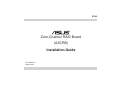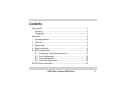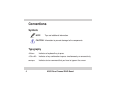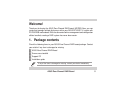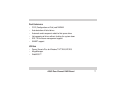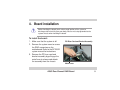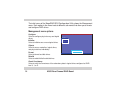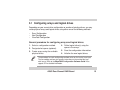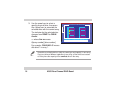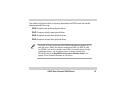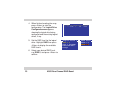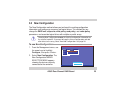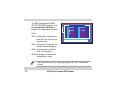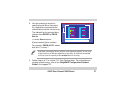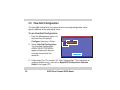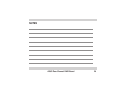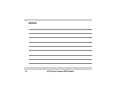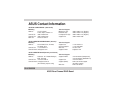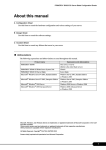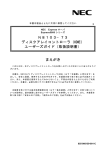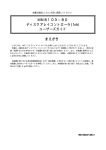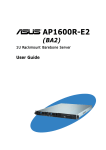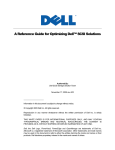Download Asus AZCRB Installation guide
Transcript
E1369 Zero-Channel RAID Board (AZCRB) Installation Guide First Edition V1 August 2003 No part of this documentation, including the products and software described in it, may be reproduced, transmitted, transcribed, stored in a retrieval system, or translated into any language in any form or by any means, except documentation kept by the purchaser for backup purposes, without the express written permission of ASUSTeK COMPUTER INC. (“ASUS”). ASUS PROVIDES THIS DOCUMENTATION “AS IS” WITHOUT WARRANTY OF ANY KIND, EITHER EXPRESS OR IMPLIED, INCLUDING BUT NOT LIMITED TO THE IMPLIED WARRANTIES OR CONDITIONS OF MERCHANTABILITY OR FITNESS FOR A PARTICULAR PURPOSE. IN NO EVENT SHALL ASUS, ITS DIRECTORS, OFFICERS, EMPLOYEES OR AGENTS BE LIABLE FOR ANY INDIRECT, SPECIAL, INCIDENTAL, OR CONSEQUENTIAL DAMAGES (INCLUDING DAMAGES FOR LOSS OF PROFITS, LOSS OF BUSINESS, LOSS OF USE OR DATA, INTERRUPTION OF BUSINESS AND THE LIKE), EVEN IF ASUS HAS BEEN ADVISED OF THE POSSIBILITY OF SUCH DAMAGES ARISING FROM ANY DEFECT OR ERROR IN THIS DOCUMENTATION OR PRODUCT. Product warranty or service will not be extended if: (1) the product is repaired, modified or altered, unless such repair, modification of alteration is authorized in writing by ASUS; or (2) the serial number of the product is defaced or missing. Products and corporate names appearing in this documentation may or may not be registered trademarks or copyrights of their respective companies, and are used only for identification or explanation and to the owners’ benefit, without intent to infringe. For documentation updates, visit the ASUS website at www.asus.com.tw. The specifications and information contained in this documentation are furnished for informational use only, and are subject to change at any time without notice, and should not be construed as a commitment by ASUS. ASUS assumes no responsibility or liability for any errors or inaccuracies that may appear in this documentation, including the products and the software described in it. Copyright © 2003 ASUSTeK COMPUTER INC. All Rights Reserved. 2 ASUS Zero-Channel RAID Board Contents Conventions ............................................................................................ 4 Symbols ............................................................................................ 4 Typography ....................................................................................... 4 Welcome! ................................................................................................ 5 1. Package contents ............................................................................. 5 2. Features ........................................................................................... 6 3. Board layout ..................................................................................... 8 4. Board installation .............................................................................. 9 5. RAID configuration ......................................................................... 13 5.1 5.2 5.3 5.3 Configuring arrays and logical drives .................................... 15 Easy Configuration ................................................................ 16 New Configuration ................................................................. 25 View/Add Configuration ......................................................... 28 ASUS Contact Information .................................................................... 32 ASUS Zero-Channel RAID Board 3 Conventions Symbols NOTE Tips and additional information. CAUTION Information to prevent damage to the components. Typography 4 <Enter> Indicates a keyboard key to press <Ctrl><M> Indicates a key combination to press simultaneously or consecutively text input Indicates text or command that you have to type on the screen ASUS Zero-Channel RAID Board Welcome! Thank you for buying the ASUS Zero-Channel RAID board (AZCRB)! Now, you can create and manage multiple disk arrays within your ASUS AP1600R 1U system with PR-DSLR533 motherboard. With the convenient online management and configuration utilities bundled, creating a RAID system has never been easier. 1. Package contents Check the following items in your ASUS Zero-Channel RAID board package. Contact your retailer if any item is damaged or missing. ASUS Zero-Channel RAID Board Screws ans standoffs Support CD Installation guide If any of the items is damaged or missing, contact your dealer immediately. ASUS Zero-Channel RAID Board 5 2. Features The AZCRB is a proprietary daughterboard for the RAID connectors on the ASUS PR-DLSR533 motherboard. The AZCRB includes the Intel® GC80303 integrated I/O processor and 64MB ECC SDRAM cache, and 64MB ECC SDRAM. RAID features • RAID levels 0/1/5 support • Background initialization for Quick RAID 5 setup • 40 logical drives per controller • Auto-resume during array rebuild or reconstruction if the system shuts down • Variable stripe size for all logical drives • Supports multiple caching policies - Write-back/Write-through - Read Ahead: disable/enable/adaptive - Cached direct I/O 6 ASUS Zero-Channel RAID Board Fault tolerance • COD (Configuration on Disk) and NVRAM • Auto-detection of failed drives • Automatic and transparent rebuild of hot spare drives • Hot-swapping of drives without shutting the system down • SAF-TE enclosure management support • SMART support Utilities • Power Console Plus for Windows® NT®/2000/XP/203 • MegaManager • WebBIOS™ ASUS Zero-Channel RAID Board 7 3. Board layout The two connectors underneath the board fit the RAID connectors on the PRDLSR533 motherboard. AZCRB RAID connectors PR-DLSR533 ® PR-DLSR533 AZCRB Connectors Standoff Make sure that your system motherboard is PR-DLSR533. Only the proprietary RAID connectors on this motherboard will support the AZCRB. 8 ASUS Zero-Channel RAID Board 4. Board installation Before handling the board, touch a bare metal portion of the system to discharge static electricity from your body. Wear a wrist strap grounded to the system chassis when handling the board. To install the board: 1. Make sure that the system is off. PCI Riser Card and Bracket Assembly 2. Remove the system cover to access the RAID connectors on the motherboard. Refer to the AP1600R system manual for instructions. 3. Remove the PCI riser card and bracket assembly by pulling up the metal lever to release and detach the assembly from the chassis. Metal Lever ASUS Zero-Channel RAID Board 9 4. Locate the proprietary RAID connectors on the motherboard. 5. Remove the board from its antistatic packaging. RAID connectors on the motherboard 10 ASUS Zero-Channel RAID Board 6. Position the board as shown, then plug the RAID connectors to the corresponding connectors on the motherboard. The two holes (with standoffs) on the board should also align with the holes beside the RAID connectors on the motherboard. 7. Use a Phillips screwdriver to secure the board with two screws through the holes. ASUS Zero-Channel RAID Board 11 8. When the board is secure, replace the riser card assembly into the chassis. 9. Replace the chassis cover. Install the hard disks following the instructions on your system manual. 12 ASUS Zero-Channel RAID Board 5. RAID configuration The MegaRAID BIOS on your AZCRB board includes the MegaRAID Configuration Utillity. Use this utility to create and configure disk arrays and logical drives. The MegaRAID Configuration Utility is independent of the operating system so you have to start the utility during the Power-On Self-Tests (POST), prior to entering the operating system. To start the MegaRAID Configuration Utility: Turn on the system. During POST, hold the <Ctrl> and press <M> when the following message appears: Press <Ctrl><M> to run MegaRAID BIOS Configuration Utility The MegaRAID BIOS Configuration Utility menu appears. See the menu image on the next page. If you do not press <Ctrl><M> within a few seconds after the message, the system continues with the normal boot procedure. ASUS Zero-Channel RAID Board 13 The initial menu of the MegaRAID BIOS Configuration Utility shows the Management menu. Each option in the menu leads to different sub-menus that allow you to create and configure RAID drives. Management menu options Configure Select to configure physical arrays and logical drives. Initialize Select to initialize one or more logical drives. MegaRAID BIOS Config Utility(40-Ld) Ver5.40 Apr 21, 2003 Standard:Adapter-01 Management Configure Initialize Objects Format Rebuild Check Consistency Objects Select to access controllers, logical drives, and physical drives individually. Format Select to format hard disk drives. Configure Logical Drive(s) Use cursor keys to navigate between items and Press ENTER to select an option Rebuild Select to rebuild failed hard disk drives. Check Consistency Select to verify the correctness of the redundancy data in logical drives configured as RAID level 0, 1, or 5. 14 ASUS Zero-Channel RAID Board 5.1 Configuring arrays and logical drives Depending on your current drive configuration or number of existing drives, you may create physical arrays and logical drives using either one of the following methods: • • • Easy Configuration New Configuration View/Add Configuration General procedure for configuring arrays and logical drives 1. Select a configuration method. 2. Designate hot spares (optional). 3. Create arrays using the available physical drives. 4. Define logical drive(s) using the space in the arrays. 5. Save the configuration information. 6. Initialize the new logical drives. The procedure for each configuration method varies on the level of user input. The succeeding sections give specific instructions on the method that you wish to use. Refer to the MegaRAID Configuration Software Guide in the support CD for detailed information. ASUS Zero-Channel RAID Board 15 5.2 Easy Configuration The Easy Configuration method allows you to create a basic logical drive configuration where every physical array you define is automatically associated with one logical drive. If you have an existing logical drive configuration, using this method does not erase the current configuration information. This method allows you to change the RAID level, stripe size, write policy, read policy, and cache policy parameters. MegaRAID BIOS Config Utility(40-Ld) Ver5.40 Apr 21, 2003 Standard:Adapter-01 To use Easy Configuration: 1. From the Management menu, use the arrow keys to highlight Configure, then press <Enter>. Configure Management Easy Configuration New Configuration Configure View/Add Configuration Initialize Clear Configuration Objects Specify Bootable Logical Drive Format Rebuild Check Consistency 2. Select Easy Configuration, then press <Enter>. Defines Physical Arrays. An array will automatically become a logical drive Use cursor keys to navigate between items and Press ENTER to select an option 16 ASUS Zero-Channel RAID Board The Easy Configuration-ARRAY SELECTION MENU appears. Use the command bar hot keys to perform the configuration functions. MegaRAID BIOS Config Utility(40-Ld) Ver5.40 Apr 21, 2003 Standard:Adapter-01 Easy Configuration - ARRAY SELECTION MENU Channel-1 Management ID Configure 0 READY Initialize Objects 1 READY Format Rebuild Check Consistency 2 READY 3 Press: <F2> to display the manufacturer data and error count for the selected drive <F3> to display the logical drives that have been configured Channel-2 ID 0 1 2 3 READY 4 4 5 5 6 6 Ch-1 ID-0 DISK 17521MB FUJITSU MAN3184MC 0109 SPACE-Array,ENTER-Configure,F2-Drive Information,F3-Logical Drives,F4-HotSpare Command bar hot keys <F4> to designate the selected drive as a hot spare The command bar hot keys change depending on the active configuration window. ASUS Zero-Channel RAID Board 17 3. Use the arrow keys to select a specific physical drive, then press the <Space bar> to associate the selected drive with the current array. The indicator for the selected drive changes from READY to ONLIN Axx-xx. >> where Axx-xx means: A[array number]-[drive number] MegaRAID BIOS Config Utility(40-Ld) Ver5.40 Apr 21, 2003 Standard:Adapter-01 Easy Configuration - ARRAY SELECTION MENU Channel-1 Management ID Configure 0 ONLIN A01-01 Initialize Objects 1 ONLIN A01-02 Format Rebuild Check Consistency 2 ONLIN A01-03 3 ONLIN A01-04 Channel-2 ID 0 1 2 3 4 4 5 5 6 6 Ch-1 ID-0 DISK 17521MB FUJITSU MAN3184MC 0109 SPACE-Array,ENTER-Configure,F2-Drive Information,F3-Logical Drives,F4-HotSpare For example, ONLIN A01-01 means disk drive 1 in array 1. If possible, use identical drives (with the same type and capacity) in one array. If you use drives of different capacities in one array, all the drives are treated as if they have the capacity of the smallest drive in the array. 18 ASUS Zero-Channel RAID Board The number of physical drives in an array determines the RAID levels that can be implemented with the array. RAID 0 requires one or more physical drives RAID 1 requires exactly two physical drives RAID 3 requires at least three physical drives RAID 5 requires at least three physical drives The ASUS AP1600R system with PR-DLSR533 motherboard supports four (4) hard disk drives (HDDs) that may be configured to RAID 0 or RAID 5 using the AZCRB. If you wish to configure more HDDs into multiple physical arrays (spanning of arrays), you may opt to connect a storage system to the AP1600R. Refer to the MegaRAID Configuration Software Guide in the support CD for detailed information on this feature. ASUS Zero-Channel RAID Board 19 4. When finished creating the array, press <Enter> to start the configuration. The Logical Drive Configured screen appears showing the logical drive being configured and the existing logical drives, if any. 5. Set the RAID level for the logical drive. Highlight RAID then press <Enter> to display the available RAID levels. Logical Drive Configured LD 1 RAID 5 Size #Stripes 52563MB 4 Logical Drive 1 RAID = 5 Size = 52563MB Advanced Menu Accept 6. Select your desired RAID level, e.g. RAID 5, and press <Enter> to confirm. 20 ASUS Zero-Channel RAID Board StrpSz 64KB Drive-State OPTIMAL RAID Level RAID = 0 RAID = 5 7. Select the Advanced Menu to set the stripe size, write policy, read policy, and cache policy. Logical Drive 1 RAID = 5 Size = 52563MB Advanced Menu Accept Cache Policy Advanced Cache IO StripeSize = 64MB Direct IO Write Policy = WRTHRU Read Policy = NORMAL Cache Policy = Direct I/O Stripe Size - specifies the size of the segments written to each disk in an array. You can set the stripe size to either 2KB, 4KB, 8KB, 16KB, 32KB, 64KB, or 128KB. A larger stripe size allows better performance when your system does sequential reads often. Other set to a smaller stripe size. Write Policy - sets the caching method. In Write-back method, the controller sends a data transfer completion signal to the host when the controller cache has received all the data in a transaction. In Write-through, the controller sends a data transfer completion signal to the host when the disk subsystem has received all the data in a transaction. Write-through allows more data security than Write-back, but the latter allows better performance. ASUS Zero-Channel RAID Board 21 Read Policy - enables the SCSI read-ahead feature for the logical drive. The configuration options are Normal, Read-ahead, or Adaptive. In Normal setting, the controller does not use read-ahead for the current logical drive. In Read-ahead, the controller uses read-ahead for the current logical drive. In Adaptive setting, the controller begins using read-ahead fi the two most recent disk accesses occurred in sequential sectors. If all the requests are random, the algorithm reverts to Normal, but succeeding requests are still evaluated for possible sequential operation. Cache Policy - applies to reads on a specific logical drive, and does not affect the read-ahead cache. Cache I/O specifies that all reads are buffered in the cache memory. Direct I/O specifies that reads are not buffered in the cache memory. Data is transferred concurrently to cache and host. Direct I/O does not override the cache policy settings. 22 ASUS Zero-Channel RAID Board 8. When finished defining the current logical drive, select Accept then press <Enter>. 9. If you have remaining unconfigured disk drives, the array selection menu re-appears. Configure the drives following steps 3 to 8. 10. When done, press <Esc> to exit Easy Configuration. A screen appears with a list of the configured logical drive(s). Logical Drive 1 RAID = 5 Size = 52563MB Advanced Menu Accept MegaRAID BIOS Config Utility(40-Ld) Ver5.40 Apr 21, 2003 Standard:Adapter-01 Logical Drives Configured Management Configure Initialize Objects Format Rebuild Logical Drives Check Consistency Logical Drive 1 LD 1 RAID 5 Size #Stripes 52563MB 4 StrpSz 64KB Drive-State OPTIMAL Select Logical Drive SPACE-(De)Select, F2-(De)Select All Drives, F10-Initialize ASUS Zero-Channel RAID Board 23 Before doing the next steps, make sure that you do not have data in the hard disk drives that you wish to keep. Initializing erases all data stored in the drives! 11. From the Management menu, use the arrow keys to highlight Initialize, then press <Enter>. 12. When prompted, select YES to start initialing the logical drive(s) that you have configured. MegaRAID BIOS Config Utility(40-Ld) Ver5.40 Apr 21, 2003 Standard:Adapter-01 Logical Drives Configured Management Configure Initialize Objects Format Rebuild Logical Drives Check Consistency Logical Drive 1 LD 1 RAID 5 Size #Stripes 52563MB 4 StrpSz 64KB Drive-State OPTIMAL Initialize? YES NO Initialize Will Destroy Data on Selected Logical Drive(s) ENTER-Select 24 ASUS Zero-Channel RAID Board 5.3 New Configuration The New Configuration method allows you to discard the existing configuration information, and configure a new array and logical drives. This method lets you change the RAID level, stripe size, write policy, read policy, and cache policy parameters, and associate logical drives with multiple or partial arrays. Choosing New Configuration erases the existing configuration information on the selected controller. If you want to keep the current configuration and add other drives to the array, select View/Add Configuration. See page 28. To use New Configuration: 1. From the Management menu, use the arrow keys to highlight Configure, then press <Enter>. 2. Select New Configuration. The New Configuration-ARRAY SELECTION MENU appears showing the devices currently connected to the controller. MegaRAID BIOS Config Utility(40-Ld) Ver5.40 Apr 21, 2003 Standard:Adapter-01 Configure Management Easy Configuration New Configuration Configure View/Add Configuration Initialize Clear Configuration Objects Specify Bootable Logical Drive Format Rebuild Check Consistency Erases Configuration Use cursor keys to navigate between items and Press ENTER to select an option ASUS Zero-Channel RAID Board 25 The New Configuration-ARRAY SELECTION MENU appears. Use the command bar hot keys to perform the configuration functions. MegaRAID BIOS Config Utility(40-Ld) Ver5.40 Apr 21, 2003 Standard:Adapter-01 New Configuration - ARRAY SELECTION MENU Channel-1 Management ID Configure 0 READY Initialize Objects 1 READY Format Rebuild Check Consistency 2 READY 3 Press: <F2> to display the manufacturer data and error count for the selected drive Channel-2 ID 0 1 2 3 READY 4 4 5 5 6 6 Ch-1 ID-0 DISK 17521MB FUJITSU MAN3184MC 0109 SPACE-Array,ENTER-Configure,F2-Drive Information,F3-Logical Drives,F4-HotSpare <F3> to display the logical drives that have been configured <F4> to designate the selected drive as a hot spare <F10> to display the logical drive configuration screen The command bar hot keys change depending on the active configuration window. 26 ASUS Zero-Channel RAID Board 3. Use the arrow keys to select a specific physical drive, then press the <Space bar> to associate the selected drive with the current array. The indicator for the selected drive changes from READY to ONLIN Axx-xx. >> where Axx-xx means: A[array number]-[drive number] MegaRAID BIOS Config Utility(40-Ld) Ver5.40 Apr 21, 2003 Standard:Adapter-01 New Configuration - ARRAY SELECTION MENU Channel-1 Management ID Configure 0 ONLIN A01-01 Initialize Objects 1 ONLIN A01-02 Format Rebuild Check Consistency 2 ONLIN A01-03 3 ONLIN A01-04 Channel-2 ID 0 1 2 3 4 4 5 5 6 6 Ch-1 ID-0 DISK 17521MB FUJITSU MAN3184MC 0109 SPACE-Array,ENTER-Configure,F2-Drive Information,F3-Logical Drives,F4-HotSpare For example, ONLIN A01-01 means disk drive 1 in array 1. If possible, use identical drives (with the same type and capacity) in one array. If you use drives of different capacities in one array, all the drives are treated as if they have the capacity of the smallest drive in the array. 4. Follow steps 4 to 12 in section “5.2 Easy Configuration.” For instructions on creating multiple arrays, refer to the MegaRAID Configuration Software Guide in the support CD. ASUS Zero-Channel RAID Board 27 5.3 View/Add Configuration The View/Add Configuration lets you examine the existing configuration and/or specify additional arrays and logical drives. To use View/Add Configuration: 1. From the Management menu, use the arrow keys to highlight Configure, then press <Enter>. 2. Select View/Add Configuration. The View/Add ConfigurationARRAY SELECTION MENU appears showing the devices currently connected to the controller. MegaRAID BIOS Config Utility(40-Ld) Ver5.40 Apr 21, 2003 Standard:Adapter-01 Configure Management Easy Configuration New Configuration Configure View/Add Configuration Initialize Clear Configuration Objects Specify Bootable Logical Drive Format Rebuild Check Consistency Use cursor keys to navigate between items and Press ENTER to select an option 3. Follow steps 3 to 12 in section “5.2 Easy Configuration.” For instructions on creating multiple arrays, refer to the MegaRAID Configuration Software Guide in the support CD. 28 ASUS Zero-Channel RAID Board NOTES ASUS Zero-Channel RAID Board 29 NOTES 30 ASUS Zero-Channel RAID Board NOTES ASUS Zero-Channel RAID Board 31 ASUS Contact Information ASUSTeK COMPUTER INC. (Asia-Pacific) Marketing Address: 150 Li-Te Road Peitou, Taipei, Taiwan 112 General Tel.: +886-2-2894-3447 General Fax: +886-2-2894-3449 Web Site: www.asus.com.tw ASUS COMPUTER INTERNATIONAL (America) Marketing Address: 44370 Nobel Drive, Fremont, CA 94538, USA General Fax: +1-502-933-8713 General Email: [email protected] ASUS COMPUTER GmbH (Germany and Austria) Marketing Address: Harkortstr. 25 D-40880 Ratingen, BRD, Germany General Fax: +49-2102-9599-31 General Email: [email protected] (for marketing requests only) Technical Support MB/Others (Tel): Notebook (Tel): Desktop/Server (Tel): Support Fax: +886-2-2890-7121 (English) +886-2-2890-7122 (English) +886-2-2890-7123 (English) +886-2-2890-7698 Technical Support Support Fax: General Support: Web Site: Support E-mail: +1-502-933-8713 +1-502-995-0883 usa.asus.com [email protected] Technical Support Support Hotline: Support Fax: Support (Email): Web Site: 15-061095000 32 +49-2102-95990 (Components) +49-2102-959910 (Notebook PC) +49-2102-959911 www.asuscom.de/support (for online support) www.asuscom.de ASUS Zero-Channel RAID Board