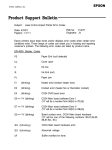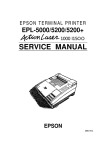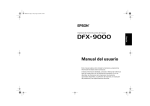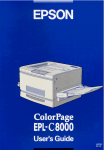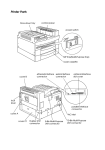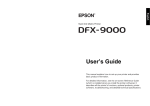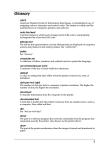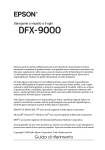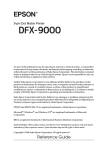Download EPL-7500 - User Setup Information
Transcript
EPL-7500 SETUP SHEET CONTENTS Unpacking Assembling Paper Loading Test Printing Selecting the Interface Connecting the Printer to the Computer Macintosh® Users : You must follow the steps on page 6 before you connect your printer. EPSON Copyright 1990 by Seiko Epson Corporation Printed in Japan 90.11-2 ® 4000350 G01-00 Unpacking 1. Remove the accessory pack from the large box. 2. Remove the printer from the box and set it on a flat, stable surface. 3. Remove the plastic bags protecting the printer and the paper cassette. Save the packing material in case you need to transport the printer. 4. Locate the protective plate. Use the wrench to unscrew the two screws as shown below; open the printer and remove the protective plate. P o w e r c o r d - W r e n c h Accessory pack Printer Assembling Installing the imaging cartridge To install the imaging cartridge and the cleaning pad, follow the instructions in the imaging cartridge box. CAUTIONS: l Do not turn the cartridge upside down. l Never transport the printer with the imaging cartridge installed. - 2 - Installing the paper cassette 1. Remove the tapes from the paper cassette. 2. Align the small notches on either side of the paper cassette with the metal pins inside the printer; then lower the paper cassette into place. Make sure the notches fit securely onto the pins on the printer. If the paper cassette is not installed properly, an OUT OF PAPER error may appear on the display. Attaching the power cord 1. Make sure the power switch is turned off. 2. Insert the power cord into the socket at the back of the printer. Then plug the other end of the power cord into a properly-grounded outlet. I! ! 9 WARNING: If the rated voltage of the printer and your outlet voltage do not match, contact your dealer for assistance. Do not plug in the power cable. - 3 - Paper Loading 1. Push the paper set lever forward to the manual position. 2. Slide the paper guides on the paper cassette all the way open. 3. Take a stack of paper (highquality copier paper is preferred). Tap the edge of the paper on a flat surface. 4. Insert the stack of paper into the paper cassette, making sure that the top of the stack does not exceed the maximum height mark inside the cassette. 5. Slide the paper guides together until they both rest lightly against the paper. 6. Pull the paper set lever back to the automatic position. - 4 - Test Printing 1. Make sure the imaging cartridge is installed. Then, turn on the printer by pressing the vertical bar ( I) on the power switch. 2. After about 70 seconds, the printer automatically begins printing a start page. a l CAUTION: Be careful not to touch the fuser, which is marked by a caution label. Also, don’t touch the areas marked by high voltage labels. Selecting the Interface ® IBM and Compatible Computer Users Users of IBM and compatible computers can skip to the next section because the parallel interface is already selected. Macintosh® Users Follow the simple 10-step procedure below to select the EPL-7560’s AppleTalk® interface before connecting your Mac® to the printer. CAUTION: Do not connect the cable before you have selected the AppleTalk interface on the EPL-7500. To select the AppleTalk interface, follow these steps: 1. Turn on the printer and wait until it prints the start page. 2. Press ON LINE to take the printer off line. 3. Press SelecType twice. The level 2 light comes on. 4. If INTERFACE does not appear on the display, press m once. INTERFACE appears on the display. - 6 - 5. Press 1,1 once and then press m until APPLETALK appears on the display. WF’LETFILK 6. Press m once. SELECTED appears briefly on the display; then APPLETALK* appears. The asterisk (*) shows that AppleTalk is selected. 7. Press m once, then m once, then m once. 8. Press m until SAVE LEVEL 2 appears on the display. SQl..JE LEI..!EL 2 9. Press m once. 10. Turn the printer off. CAUTION: If you connect an AppleTalk cable, never operate the printer with the SelecType INTERFACE APPLETALK setting may leave your printer inoperable or -7- Connecting the Printer to the Computer 1. Make sure both the printer and the computer are off. 2. Connect a properly-shielded interface cable to the appropriate interface connector, as shown below. Parallel interface Plug the other end of the cable into your computer. Next, read the instructions on the disk package. IBM is a registered trademark of International Business Machines Corporation. AppleTalk, Macintosh, and Mac are registered trademarks of Apple Computer, Inc -8-