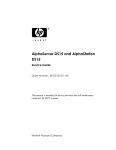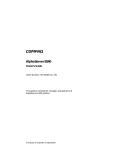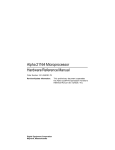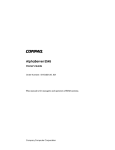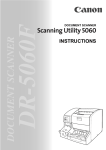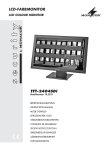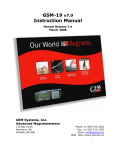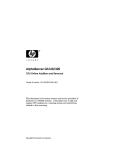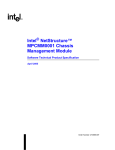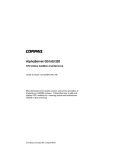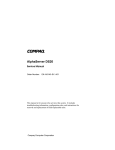Download Compaq AlphaServer ES40 Technical information
Transcript
AlphaServer ES40
Service Guide
Order Number: EK–ES240–SV. A01
This guide is intended for service providers and selfmaintenance customers responsible for Compaq AlphaServer
ES40 systems.
Compaq Computer Corporation
First Printing, July 1999
The information in this publication is subject to change without notice.
COMPAQ COMPUTER CORPORATION SHALL NOT BE LIABLE FOR TECHNICAL
OR EDITORIAL ERRORS OR OMISSIONS CONTAINED HEREIN, NOR FOR
INCIDENTAL OR CONSEQUENTIAL DAMAGES RESULTING FROM THE
FURNISHING, PERFORMANCE, OR USE OF THIS MATERIAL. THIS
INFORMATION IS PROVIDED “AS IS” AND COMPAQ COMPUTER CORPORATION
DISCLAIMS ANY WARRANTIES, EXPRESS, IMPLIED OR STATUTORY AND
EXPRESSLY DISCLAIMS THE IMPLIED WARRANTIES OF MERCHANTABILITY,
FITNESS FOR PARTICULAR PURPOSE, GOOD TITLE AND AGAINST
INFRINGEMENT.
This publication contains information protected by copyright. No part of this publication
may be photocopied or reproduced in any form without prior written consent from
Compaq Computer Corporation.
© 1999 Digital Equipment Corporation.
All rights reserved. Printed in the U.S.A.
The software described in this guide is furnished under a license agreement or
nondisclosure agreement. The software may be used or copied only in accordance with
the terms of the agreement.
COMPAQ and the Compaq logo are registered in United States Patent and Trademark
Office. Tru64 is a trademark of Compaq Computer Corporation. AlphaServer and
OpenVMS are trademarks of Digital Equipment Corporation. Prestoserve is a
trademark of Legato Systems, Inc. UNIX is a registered trademark in the U.S. and other
countries, licensed exclusively through X/Open Company Ltd.
Microsoft, Windows, and Windows NT are registered trademarks of Microsoft
Corporation.
Other product names mentioned herein may be the trademarks of their respective
companies.
Warning! This is a Class A product. In a domestic environment this product may cause
radio interference in which case the user may be required to take adequate measures.
Achtung! Dieses ist ein Gerät der Funkstörgrenzwertklasse A. In Wohnbereichen
können bei Betrieb dieses Gerätes Rundfunkstörungen auftreten, in welchen Fällen der
Benutzer für entsprechende Gegenmaßnahmen verantwortlich ist.
Attention! Ceci est un produit de Classe A. Dans un environnement domestique, ce
produit risque de créer des interférences radioélectriques, il appartiendra alors à
l'utilisateur de prendre les mesures spécifiques appropriées.
FCC Notice: This equipment generates, uses, and may emit radio frequency energy.
The equipment has been type tested and found to comply with the limits for a Class A
digital device pursuant to Part 15 of FCC rules, which are designed to provide reasonable
protection against such radio frequency interference.
Operation of this equipment in a residential area may cause interference in which case
the user at his own expense will be required to take whatever measures may be required
to correct the interference.
Any modifications to this device—unless expressly approved by the manufacturer—can
void the user’s authority to operate this equipment under part 15 of the FCC rules.
Contents
Preface
Chapter 1
1.1
1.2
1.3
1.4
1.5
1.5
1.6
1.7
1.8
1.9
1.10
1.10.1
1.10.2
1.11
1.12
1.13
1.14
1.15
1.16
System Overview
System Architecture.............................................................................. 1-2
System Enclosures ................................................................................ 1-4
System Chassis—Front View/Top View................................................ 1-6
System Chassis—Rear View ................................................................. 1-7
I/O Ports and Slots ................................................................................ 1-8
Control Panel ...................................................................................... 1-10
System Motherboard........................................................................... 1-12
CPU Card ............................................................................................ 1-14
Memory Architecture and Options...................................................... 1-16
PCI Backplane .................................................................................... 1-18
Remote System Management Logic .................................................... 1-20
System Power Controller (SPC).................................................... 1-22
Remote Management Console (RMC) ........................................... 1-23
Power Supplies.................................................................................... 1-24
Fans..................................................................................................... 1-26
Removable Media Storage................................................................... 1-28
Hard Disk Drive Storage..................................................................... 1-29
System Access ..................................................................................... 1-30
Console Terminal ................................................................................ 1-32
Chapter 2
2.1
2.2
2.3
2.3.1
2.3.2
2.3.3
xvii
Troubleshooting
Questions to Consider ........................................................................... 2-2
Diagnostic Tables .................................................................................. 2-3
Service Tools and Utilities .................................................................... 2-9
Error Handling/Logging Tools (Compaq Analyze).......................... 2-9
Loopback Tests................................................................................ 2-9
SRM Console Commands................................................................ 2-9
v
2.3.4
2.3.5
2.3.6
2.3.7
2.3.8
2.3.9
2.4
2.4.1
2.4.2
2.4.3
2.4.4
2.4.5
2.4.6
2.4.7
AlphaBIOS Menus ........................................................................ 2-10
Remote Management Console (RMC) ........................................... 2-10
Operating System Exercisers (DEC VET) .................................... 2-11
Crash Dumps ................................................................................ 2-11
Revision and Configuration Management Tool (RCM)................. 2-11
StorageWorks Command Console (SWCC)................................... 2-12
Information Resources ........................................................................ 2-13
Compaq Service Tools CD............................................................. 2-13
AlphaServer ES40 Service HTML Help File ................................ 2-13
Alpha Systems Firmware Updates ............................................... 2-13
Fail-Safe Loader ........................................................................... 2-14
Software Patches .......................................................................... 2-14
Late-Breaking Technical Information .......................................... 2-15
Supported Options ........................................................................ 2-15
Chapter 3
3.1
3.2
3.3
3.3.1
3.3.2
3.3.3
3.3.4
3.3.5
3.4
3.4.1
3.4.2
3.4.3
3.4.4
3.4.5
3.5
3.6
Overview of Power-Up Diagnostics....................................................... 3-2
System Power-Up Sequence.................................................................. 3-3
Power-Up Displays................................................................................ 3-6
SROM Power-Up Display ............................................................... 3-8
SRM Console Power-Up Display................................................... 3-10
Resizing SRM Console Heap......................................................... 3-14
SRM Console Event Log ............................................................... 3-19
AlphaBIOS Startup Screens ......................................................... 3-20
Power-Up Error Messages .................................................................. 3-22
SROM Messages with Beep Codes................................................ 3-22
Checksum Error............................................................................ 3-24
No MEM Error .............................................................................. 3-26
RMC Error Messages.................................................................... 3-28
SROM Error Messages ................................................................. 3-30
Forcing a Fail-Safe Floppy Load ......................................................... 3-32
Updating the RMC .............................................................................. 3-34
Chapter 4
4.1
4.2
4.3
4.4
4.5
4.6
vi
Power-Up Diagnostics and Display
SRM Console Diagnostics
Diagnostic Command Summary ........................................................... 4-2
buildfru ................................................................................................. 4-4
cat el and more el .................................................................................. 4-8
clear_error ........................................................................................... 4-10
crash.................................................................................................... 4-11
deposit and examine ........................................................................... 4-12
4.7
4.8
4.9
4.10
4.11
4.12
4.13
4.14
4.15
4.16
4.17
4.18
4.19
4.20
4.21
4.22
exer...................................................................................................... 4-16
floppy_write......................................................................................... 4-21
grep ..................................................................................................... 4-22
hd ........................................................................................................ 4-24
info ...................................................................................................... 4-26
kill and kill_diags................................................................................ 4-31
memexer.............................................................................................. 4-32
memtest............................................................................................... 4-34
net ....................................................................................................... 4-39
nettest ................................................................................................. 4-41
set sys_serial_num .............................................................................. 4-45
show error ........................................................................................... 4-46
show fru............................................................................................... 4-49
show_status......................................................................................... 4-52
sys_exer ............................................................................................... 4-54
test....................................................................................................... 4-56
Chapter 5
5.1
5.1.1
5.1.2
5.1.3
5.2
5.3
5.1.1
5.4
5.5
5.5.1
5.5.2
5.5.3
5.5.4
Error Log Analysis with Compaq Analyze............................................ 5-2
WEB Enterprise Service (WEBES) Director .................................. 5-3
Invoking the GUI ............................................................................ 5-4
Problem Found Report.................................................................... 5-6
Fault Detection and Reporting ........................................................... 5-12
Machine Checks/Interrupts ................................................................ 5-14
Error Logging and Event Log Entry Format ................................ 5-16
Environmental Errors Captured by SRM ........................................... 5-18
Windows NT Error Logs ..................................................................... 5-20
Viewing a Formatted Text-Style Error Frame ............................. 5-24
Viewing a Binary Dump of the Error Frame ................................ 5-26
Saving the Error Frame to the Floppy ......................................... 5-27
Deleting an Error Frame .............................................................. 5-30
Chapter 6
6.1
6.1.1
6.1.2
6.1.3
6.2
6.3
6.4
Error Logs
System Configuration and Setup
System Consoles.................................................................................... 6-2
Switching Between Consoles .......................................................... 6-4
Selecting the Console and Display Device ...................................... 6-5
Setting the Control Panel Message ................................................ 6-7
Displaying the Hardware Configuration .............................................. 6-8
Setting Environment Variables for Tru64 UNIX or OpenVMS.......... 6-10
Setting Up a System for Windows NT ................................................ 6-20
vii
6.4.1
6.4.2
6.4.3
6.5
6.5.1
6.5.2
6.6
6.7
6.7.1
6.7.2
6.7.3
6.7.4
6.8
6.9
6.10
6.10.1
6.10.2
6.10.3
6.10.4
6.11
6.11.1
6.11.2
Setting the Date and Time............................................................ 6-21
Setting Up the Hard Disk............................................................. 6-22
Setting the Level of Memory Testing............................................ 6-23
Setting Automatic Booting.................................................................. 6-24
Windows NT and Auto Start......................................................... 6-25
Setting Tru64 UNIX or OpenVMS Systems to Auto Start ........... 6-26
Changing the Default Boot Device...................................................... 6-27
Running AlphaBIOS-Based Utilities .................................................. 6-28
Running Utilities from a VGA Monitor ........................................ 6-29
Setting Up Serial Mode................................................................. 6-31
Running Utilities from a Serial Terminal .................................... 6-32
Running the RAID Standalone Configuration Utility .................. 6-34
Setting SRM Security.......................................................................... 6-35
Setting Windows NT Security............................................................. 6-38
Configuring Devices ............................................................................ 6-40
CPU Configuration ....................................................................... 6-40
Memory Configuration.................................................................. 6-42
PCI Configuration......................................................................... 6-46
Power Supply Configurations ....................................................... 6-48
Switching Between Operating Systems .............................................. 6-50
Switching from UNIX or OpenVMS to Windows NT.................... 6-50
Switching from Windows NT to UNIX or OpenVMS.................... 6-52
Chapter 7
7.1
7.2
7.2.1
7.3
7.4
7.5
7.6
7.6.1
7.6.2
7.6.3
7.6.4
7.6.5
7.6.6
7.6.7
7.6.8
7.7
7.8
viii
Using the Remote Management Console
RMC Overview ...................................................................................... 7-2
Operating Modes ................................................................................... 7-4
Bypass Modes ................................................................................. 7-6
Terminal Setup ..................................................................................... 7-9
Connecting to the RMC CLI................................................................ 7-10
SRM Environment Variables for COM1 ............................................. 7-12
RMC Command-Line Interface........................................................... 7-13
Defining the COM1 Data Flow ..................................................... 7-15
Displaying the System Status ...................................................... 7-16
Displaying the System Environment............................................ 7-18
Dumping DPR Data ...................................................................... 7-20
Power On and Off, Reset, and Halt .............................................. 7-22
Configuring Remote Dial-In ......................................................... 7-24
Configuring Dial-Out Alert........................................................... 7-26
Resetting the Escape Sequence .................................................... 7-29
Resetting the RMC to Factory Defaults.............................................. 7-30
Troubleshooting Tips .......................................................................... 7-32
Chapter 8
8.1
8.1.1
8.1.2
8.1.3
8.2
8.3
8.4
8.5
8.6
8.7
8.8
8.9
8.10
8.11
8.12
8.13
8.14
8.15
8.16
8.17
FRU Removal and Replacement
FRUs ..................................................................................................... 8-2
Power Cords .................................................................................... 8-5
FRU Locations ................................................................................ 8-6
Important Information Before Replacing FRUs ............................. 8-8
Removing Enclosure Panels on a Tower or Pedestal .......................... 8-10
Accessing the System Chassis in a Cabinet........................................ 8-14
Removing Covers from the System Chassis........................................ 8-16
Power Supply ...................................................................................... 8-20
Fans..................................................................................................... 8-22
Hard Disk Drives ................................................................................ 8-24
CPUs ................................................................................................... 8-26
Memory DIMMs .................................................................................. 8-28
PCI Cards............................................................................................ 8-32
OCP Assembly..................................................................................... 8-34
Removable Media ................................................................................ 8-36
Floppy Drive........................................................................................ 8-38
I/O Connector Assembly...................................................................... 8-40
PCI Backplane .................................................................................... 8-42
System Motherboard........................................................................... 8-46
Power Harness .................................................................................... 8-50
Appendix A
SRM Console Commands
Appendix B
Jumpers and Switches
B.1
B.2
B.3
B.4
B.5
RMC and SPC Jumpers on System Motherboard.................................B-2
TIG/SROM Jumpers on System Motherboard ......................................B-4
Clock Generator Switch Settings ..........................................................B-6
Jumpers on PCI Board..........................................................................B-8
Setting Jumpers..................................................................................B-10
Appendix C
C.1
DPR Address Layout.............................................................................C-2
Appendix D
D.1
D.2
D.3
DPR Address Layout
Registers
Ibox Status Register (I_STAT) ............................................................. D-2
Memory Management Status Register (MM_STAT) ........................... D-4
Dcache Status Register (DC_STAT)..................................................... D-6
ix
D.4
D.5
D.6
D.7
D.8
D.9
D.10
D.11
D.12
D.13
D.14
D.15
D.16
D.17
D.18
D.19
D.20
D.21
D.22
Cbox Read Register .............................................................................. D-8
Exception Address Register (EXC_ADDR) ........................................ D-10
Interrupt Enable and Current Processor Mode Register (IER_CM).. D-12
Interrupt Summary Register (ISUM) ................................................ D-14
PAL Base Register (PAL_BASE) ....................................................... D-16
Ibox Control Register (I_CTL)............................................................ D-18
Process Context Register (PCTX)....................................................... D-23
21272-CA Cchip Miscellaneous Register (MISC)............................... D-26
21272-CA Cchip CPU Device Interrupt Request Register
(DIRn, n=0,1,2,3)................................................................................ D-29
21272-CA Pchip Error Register (PERROR) ....................................... D-31
21272-CA Array Address Registers (AAR0–AAR3) ........................... D-35
DPR Registers for 680 Correctable Machine Check Logout Frames . D-37
DPR Power Supply Status Registers ................................................. D-40
DPR 680 Fatal Registers.................................................................... D-41
CPU and System Uncorrectable Machine Check Logout Frame ...... D-42
Console Data Log Event Environmental Error Logout Frame
(680 Uncorrectable)............................................................................ D-43
CPU and System Correctable Machine Check Logout Frame ........... D-44
Environmental Error Logout Frame (680 Correctable) ..................... D-45
Platform Logout Frame Register Translation ................................... D-46
Appendix E
E.1
E.2
E.3
Isolating Failing DIMMs
Information for Isolating Failures ........................................................E-2
DIMM Isolation Procedure....................................................................E-3
EV6 Single-Bit Errors .........................................................................E-16
Index
Examples
3–1
3–2
3–3
3–4
3–5
3–6
3–7
4–1
4–2
x
Sample SROM Power-Up Display......................................................... 3-8
SRM Power-Up Display ...................................................................... 3-10
Memory Resize Crash/Reboot Cycle.................................................... 3-15
Sample Console Event Log.................................................................. 3-19
AlphaBIOS Initialization Screen ........................................................ 3-20
AlphaBIOS Boot Screen ...................................................................... 3-21
Checksum Error and Fail-Safe Load .................................................. 3-24
buildfru ................................................................................................. 4-4
more el................................................................................................... 4-8
4–3
4–4
4–5
4–6
4–7
4–8
4–9
4–10
4–11
4–12
4–13
4–14
4–15
4–16
4–17
4–18
4–19
4–20
4–21
4–22
4–23
4–24
5–1
6–1
6–2
6–3
6–4
6–5
7–1
7–2
7–3
7–4
7–5
7–6
7–7
7–8
7–9
7–10
clear_error ........................................................................................... 4-10
deposit and examine ........................................................................... 4-12
exer...................................................................................................... 4-16
floppy_write......................................................................................... 4-21
grep ..................................................................................................... 4-22
hd ........................................................................................................ 4-24
info 0.................................................................................................... 4-26
info 1.................................................................................................... 4-27
info 2.................................................................................................... 4-28
info 3.................................................................................................... 4-29
info 4.................................................................................................... 4-30
kill and kill_diags................................................................................ 4-31
memexer.............................................................................................. 4-32
memtest............................................................................................... 4-34
net -ic and net -s.................................................................................. 4-39
nettest ................................................................................................. 4-41
set sys_serial_num .............................................................................. 4-45
show error ........................................................................................... 4-46
show fru............................................................................................... 4-49
show status ......................................................................................... 4-52
sys_exer ............................................................................................... 4-54
test -lb ................................................................................................. 4-56
Console Level Environmental Error Logout Frame............................ 5-18
set ocp_text............................................................................................ 6-7
set password........................................................................................ 6-35
set secure............................................................................................. 6-36
clear password..................................................................................... 6-36
Advanced CMOS Setup Screen ........................................................... 6-38
set com1_mode .................................................................................... 7-15
status................................................................................................... 7-16
env....................................................................................................... 7-18
dump ................................................................................................... 7-20
power on/off ......................................................................................... 7-22
halt in/out............................................................................................ 7-23
reset..................................................................................................... 7-23
Dial-In Configuration.......................................................................... 7-24
Dial-Out Alert Configuration .............................................................. 7-26
set escape ............................................................................................ 7-29
xi
Figures
1–1
1–2
1–3
1–4
1–5
1–6
1–7
1–8
1–9
1–10
1–11
1–12
1–13
1–14
1–15
1–16
1–17
3–1
3–2
5–1
5–2
5–3
5–4
5–5
5–6
5–7
5–8
5–9
5–10
5–11
5–12
5–13
5–14
6–1
6–2
6–3
6–4
6–5
6–6
xii
System Block Diagram.......................................................................... 1-2
Compaq AlphaServer ES40 Systems .................................................... 1-4
Components Top/Front View (Pedestal/Rackmount Orientation) ........ 1-6
Rear Components (Pedestal/Rackmount Orientation).......................... 1-7
Rear Connectors.................................................................................... 1-8
Control Panel ...................................................................................... 1-10
Component and Connector Locations ................................................. 1-12
CPU Card ............................................................................................ 1-14
Memory Architecture .......................................................................... 1-16
I/O Control Logic................................................................................. 1-18
Remote System Management Logic Diagram..................................... 1-20
Power Supplies.................................................................................... 1-24
System Fans........................................................................................ 1-26
Removable Media Drive Area ............................................................. 1-28
Hard Disk Storage Cage with Drives (Tower View) ........................... 1-29
System Lock and Key.......................................................................... 1-30
Console Terminal Connections (Local)................................................ 1-32
Power-Up Sequence .............................................................................. 3-4
Function Jumpers ............................................................................... 3-32
Compaq Analyze GUI............................................................................ 5-4
Compaq Analyze Event Screen ............................................................. 5-5
Problem Found Report .......................................................................... 5-6
FRU List Designator ............................................................................. 5-8
Evidence Designator ........................................................................... 5-10
New Error Frame Was Detected Window ........................................... 5-20
Display Error Frames Screen ............................................................. 5-22
View by Formatted Text Style ............................................................ 5-24
Browsing Error Logs ........................................................................... 5-25
Binary Dump of Error Frame ............................................................. 5-26
Save to the Floppy............................................................................... 5-27
Formatted Text File ............................................................................ 5-28
Deleting a New Error Frame .............................................................. 5-30
Deleting an Old Error Frame.............................................................. 5-31
AlphaBIOS Setup Screen ...................................................................... 6-2
Invoking SRM from AlphaBIOS ........................................................... 6-4
Display System Configuration Screen .................................................. 6-9
CMOS Setup Screen............................................................................ 6-21
Hard Disk Setup Screen...................................................................... 6-22
Advanced CMOS Setup Screen ........................................................... 6-23
6–7
6–8
6–9
6–10
6–11
6–12
6–13
6–14
6–15
6–16
7–1
7–2
7–3
7–4
8–1
8–2
8–3
8–4
8–5
8–6
8–7
8–8
8–9
8–10
8–11
8–12
8–13
8–14
8–15
8–16
8–17
8–18
8–19
8–20
8–21
8–22
8–23
B–1
B–2
B–3
B–4
AlphaBIOS Utilities Menu.................................................................. 6-29
Run Maintenance Program Dialog Box .............................................. 6-30
CPU Slot Locations (Pedestal/Rack) ................................................... 6-40
CPU Slot Locations (Tower)................................................................ 6-41
Stacked and Unstacked DIMMs ......................................................... 6-43
Memory Configuration (Pedestal/Rack) .............................................. 6-44
Memory Configuration (Tower)........................................................... 6-45
PCI Slot Locations (Pedestal/Rack)..................................................... 6-46
PCI Slot Locations (Tower) ................................................................. 6-47
Power Supply Locations ...................................................................... 6-48
Data Flow in Through Mode ................................................................. 7-4
Data Flow in Bypass Mode ................................................................... 7-6
Terminal Setup for RMC (Tower View) ............................................... 7-9
RMC Jumpers (Default Positions) ...................................................... 7-30
FRUs — Front/Top (Pedestal/Rack View)............................................. 8-6
FRUs — Rear (Pedestal/Rack View) ..................................................... 8-7
Enclosure Panel Removal (Tower) ...................................................... 8-10
Enclosure Panel Removal (Pedestal) .................................................. 8-12
Accessing the Chassis in a Cab ........................................................... 8-14
H9A10 Overhang Bezel....................................................................... 8-15
Covers on the System Chassis (Tower) ............................................... 8-18
Covers on the System Chassis (Pedestal/Rack) .................................. 8-19
Removing a Power Supply .................................................................. 8-20
Replacing Fans.................................................................................... 8-22
Removing a Hard Drive ...................................................................... 8-24
Removing CPU Cards ......................................................................... 8-26
Removing MMBs and DIMMs............................................................. 8-28
Aligning DIMM in MMB ..................................................................... 8-30
Installing or Replacing a PCI Card..................................................... 8-32
Removing the OCP Assembly ............................................................. 8-34
Removing a 5.25-Inch Device .............................................................. 8-36
Removing the Floppy Drive................................................................. 8-38
Removing the I/O Connector Assembly............................................... 8-40
Cables Connected to PCI Backplane................................................... 8-42
Removing the PCI Backplane ............................................................. 8-44
Removing the System Motherboard.................................................... 8-46
Removing the Power Harness ............................................................. 8-50
RMC and SPC Jumpers ........................................................................B-2
TIG/SROM Jumpers..............................................................................B-4
CSB Switchpack E16.............................................................................B-6
PCI Board Jumpers...............................................................................B-8
xiii
Tables
1
1–1
2–1
2–2
2–3
2–4
2–5
3–1
3–2
3–3
3–4
4–1
4–2
4–3
5–1
5–2
5–3
6–1
6–2
7–1
7–2
7–3
8–1
8–2
A–1
B–1
B–2
B–3
B–4
C–1
D–1
D–2
D–3
D–4
D–5
D–6
D–7
D–8
D–9
D–10
xiv
Compaq AlphaServer ES40 Documentation ......................................... xix
Fan Descriptions ................................................................................. 1-27
Power Problems..................................................................................... 2-4
Problems Getting to Console Mode ....................................................... 2-5
Problems Reported by the Console........................................................ 2-6
Boot Problems ....................................................................................... 2-7
Errors Reported by the Operating System............................................ 2-8
Error Beep Codes ................................................................................ 3-22
RMC Fatal Error Messages................................................................. 3-28
RMC Warning Messages..................................................................... 3-29
SROM Error Messages........................................................................ 3-30
Summary of Diagnostic and Related Commands.................................. 4-2
Show Error Message Translation ....................................................... 4-48
Bit Assignments for Error Field.......................................................... 4-51
Compaq AlphaServer ES40 Fault Detection and Correction.............. 5-13
Machine Checks/Interrupts ................................................................ 5-14
Sample Error Log Event Structure Map (ES40 with 10 PCI Slots).... 5-17
SRM Environment Variables Used on ES40 Systems ........................ 6-12
AlphaBIOS Option Key Mapping........................................................ 6-32
Status Command Fields...................................................................... 7-17
Elements of Dial String and Alert String ........................................... 7-28
RMC Troubleshooting ......................................................................... 7-32
FRU List................................................................................................ 8-2
Country-Specific Power Cords .............................................................. 8-5
SRM Commands Used on ES40 Systems..............................................A-1
RMC/SPC Jumper Settings...................................................................B-3
TIG/SROM Jumper Descriptions ..........................................................B-5
Clock Generator Settings ......................................................................B-7
PCI Board Jumper Descriptions ...........................................................B-9
DPR Address Layout............................................................................C-2
Ibox Status Register Fields.................................................................. D-3
Memory Management Status Register Fields ..................................... D-5
Dcache Status Register Fields ............................................................. D-7
Cbox Read Register Fields ................................................................... D-8
IER_CM Register Fields ................................................................... D-13
ISUM Register Fields......................................................................... D-15
PAL_BASE Register Fields................................................................ D-17
I_CTL Register Fields ........................................................................ D-19
PCTX Register Fields......................................................................... D-25
21272-CA Cchip Miscellaneous Register Fields................................. D-27
D–11
D–12
D–13
D–14
D–15
D–16
D–17
D–18
D–19
D–20
D–21
E–1
E–2
E–3
E–4
E–5
21272-CA Device Interrupt Request Register Fields......................... D-30
21272-CA Pchip Error Register Fields............................................... D-33
21272-CA Array Address Register (AAR) ............................................ D-35
DPR Locations A0:A9........................................................................ D-37
Nine Bytes Read from Power Supply ................................................. D-40
DPR 680 Fatal Registers.................................................................... D-41
CPU and System Uncorrectable Machine Check Logout Frame ....... D-42
Console Data Log Event Environmental Error Logout Frame
(680 Uncorrectable)............................................................................ D-43
CPU and System Correctable Machine Check Logout Frame ........... D-44
Environmental Error Logout Frame.................................................. D-45
Bit Definition of Logout Frame Registers .......................................... D-47
Information Needed to Isolate Failing DIMMs.....................................E-2
Determining the Real Failed Array ......................................................E-3
Description of DPR Locations 80, 82, 84, and 86 ..................................E-4
Failing DIMM Lookup Table.................................................................E-6
Syndrome to Data Check Bits Table ...................................................E-16
xv
Preface
Intended Audience
This manual is for service providers and self-maintenance customers who are
responsible for servicing Compaq AlphaServer ES40 systems.
WARNING: To prevent injury, access is limited to persons who
have appropriate technical training and experience. Such
persons are expected to understand the hazards of working
within this equipment and take measures to minimize danger to
themselves or others. These measures include:
1. Remove any jewelry that may conduct electricity.
2. If accessing the system card cage, power down the system and
wait 2 minutes to allow components to cool.
3. Wear an anti-static wrist strap when handling internal
components.
Document Structure
This manual uses a structured documentation design. Topics are organized into
small sections, usually consisting of two facing pages. Most topics begin with an
abstract that provides an overview of the section, followed by an illustration or
example. The facing page contains descriptions, procedures, and syntax
definitions.
xvii
This manual has eight chapters and five appendixes.
•
Chapter 1, System Overview, gives an overview of the system and
describes the components.
•
Chapter 2, Troubleshooting, describes the troubleshooting strategy, lists
service tools, utilities, and information services, and gives diagnostic tables
for problem categories.
•
Chapter 3, Power-Up Diagnostics and Display, explains the power-up
process and RMC, SROM, and SRM power-up diagnostics.
•
Chapter 4, SRM Console Diagnostics, describes SRM console diagnostic
commands.
•
Chapter 5, Error Logs, describes error analysis with Compaq Analyze.
•
Chapter 6, System Configuration and Setup, explains how to set up the
system, configure devices, and ensure system security.
•
Chapter 7, Using the Remote Management Console, explains the
operation and use of the RMC.
•
Chapter 8, FRU Removal and Replacement, gives procedures for
removing and replacing FRUs.
•
Appendix A, SRM Console Commands, lists the SRM commands used
most frequently on ES40 systems.
•
Appendix B, Jumpers and Switches, shows the jumpers and switches on
the system motherboard and PCI backplane and explains their settings.
•
Appendix C, DPR Address Layout, shows the address layout of the dualport RAM (DPR).
•
Appendix D, Registers, describes 21264 (EV6) internal processor
registers; 21272 (Tsunami/Typhoon) system support chipset registers; and
dual-port RAM (DPR) registers that are related to general logout frame
errors. It also provides error state bit definitions of all the platform logout
frame registers.
•
Appendix E, Isolating Failing DIMMs, explains how to manually isolate
a failing DIMM from the failing address and failing data bits. It also covers
how to isolate single-bit errors.
xviii
Documentation Titles
1
Compaq AlphaServer ES40 Documentation
Title
Order Number
User Documentation Kit
Owner’s Guide
User Interface Guide
Basic Installation
Release Notes
Documentation CD (6 languages)
QA-6E88A-G8
EK-ES240-UG
EK-ES240-UI
EK-ES240-PD
EK-ES240-RN
AG-RF9HA-BE
Maintenance Kit
Service Guide
Service Guide HTML Help
Illustrated Parts Breakdown
QZ-01BAB-GZ
EK-ES240-SV
AK-RFXDA-CA
EK-ES240-IP
Loose Piece Items
Rackmount Installation Guide
Rackmount Installation Template
Model 1 to Model 2 Upgrade
ES40 DIMM Information Sheet
EK-ES240-RG
EK-ES4RM-TP
EK-ES4M2-UP
EK-MS610-DM
Information on the Internet
You can access service tools and more information about the ES40 from Compaq
Web sites. See Chapter 2.
xix
Chapter 1
System Overview
This chapter provides an overview of the system in these sections:
•
System Architecture
•
System Enclosures
•
System Chassis—Front View/Top View
•
System Chassis—Rear View
•
I/O Ports and Slots
•
Control Panel
•
System Motherboard
•
CPU Card
•
Memory Architecture and Options
•
PCI Backplane
•
Remote System Management Logic
•
Power Supplies
•
Fans
•
Removable Media Storage
•
Hard Disk Drive Storage
•
System Access
•
Console Terminal
System Overview
1-1
1.1
System Architecture
The system uses a switch-based interconnect system that maintains
constant performance even as the number of transactions multiplies.
Figure 1–1 System Block Diagram
Command, Address, and Control lines for each Memory Array
C-chip
Control lines for D-chips
CAPbus
P-chip
64 bit PCI
P-chip
64 bit PCI
PAD
Bus
First
CPU
CPUs
1 or 2
Memory
Arrays
CPU
Data
Bus
Memory
Data
Bus
8 D-chips
B-cache
1-2
Compaq AlphaServer ES40 Service Guide
1 or 2
Memory
Arrays
PKW1400A-99
This system is designed to fully exploit the potential of the Alpha 21264 chip by
using a switch-based (or point-to-point) interconnect system. With a traditional
bus design, the processors, memory, and I/O modules share the bus. As the
number of bus users increases, the transactions interfere with one another,
increasing latency and decreasing aggregate bandwidth. With a switch-based
system, speed is maintained and little degradation in performance occurs as the
number of CPUs, memory, and I/O users increases.
The switched system interconnect uses a set of complex microprocessor 21272
support chips that route the traffic over multiple paths. This chipset consists of
one C-chip, two P-chips, and eight D-chips.
•
C-chip. Provides the command interface from the CPUs and main memory.
The C-chip allows each CPU to do transactions simultaneously.
•
D-chips. Provide the data path for the CPUs, main memory, and I/O.
•
P-chips. Provide the interface to two independent 64-bit, 33 MHz PCI
buses.
The chipset supports up to four CPUs and up to 32 Gbytes of memory.
Interleaving occurs when at least two sibling or nonsibling memory arrays are
used.
Two 256-bit memory buses support four memory arrays, yielding a maximum
5.2 Gbytes/sec system bandwidth. Transactions are ECC protected. Upon the
receipt of data, the receiver checks for data integrity and corrects any errors.
System Overview
1-3
1.2
System Enclosures
The Compaq AlphaServer ES40 family consists of a standalone tower, a
pedestal with expanded storage capacity, and a cabinet.
Figure 1–2 Compaq AlphaServer ES40 Systems
Rackmount
Pedestal
Tower
PK0212
1-4
Compaq AlphaServer ES40 Service Guide
Model Variants
AlphaServer ES40 systems are offered in two models. The entry-level model
provides connectors for four DIMMs on each of the memory motherboards
(MMBs) and connectors for six PCI options on the PCI backplane. To upgrade
from Model 1 to Model 2, you replace the PCI backplane and the four memory
motherboards.
Model 1
Model 2
1–4 CPUs
1–4 CPUs
Up to 16 DIMMs
(4 DIMMs on each MMB
Up to 32 DIMMs
(8 DIMMs on each MMB)
6 PCI slots
10 PCI slots
Common Components
The following components are common to all ES40 systems:
•
Up to four CPUs, based on the 21264 Alpha chip
•
Memory DIMMs (200-pin)
•
Floppy diskette drive (3.5-inch, high density)
•
CD-ROM drive
•
Two half-height or one full-height removable media bays
•
Up to two storage drive cages that house up to four 1.6-inch drives per cage
•
Up to three 735-watt power supplies, offering N+1 power
•
A 25-pin parallel port, two 9-pin serial ports, two universal serial bus (USB)
ports, mouse and keyboard ports, and one MMJ connector for a local console
terminal
•
An operator control panel with a 16-character back-lit display and a Power
button, Halt button, and Reset button
System Overview
1-5
1.3
System Chassis—Front View/Top View
Figure 1–3 Components Top/Front View (Pedestal/Rackmount
Orientation)
8
7
6
4
1
9
3
6
2
5
PK0201
➊
➋
➌
➍
➎
➏
➐
➑
➒
Operator control panel
CD-ROM drive
Removable media bays
Floppy diskette drive
Storage drive bays
Fans
CPUs
Memory
PCI cards
1-6
Compaq AlphaServer ES40 Service Guide
1.4
System Chassis—Rear View
Figure 1–4 Rear Components (Pedestal/Rackmount Orientation)
3
2
1
PK0206
➊
➋
➌
Power supplies
PCI bulkhead
I/O ports
System Overview
1-7
1.5
I/O Ports and Slots
Figure 1–5 Rear Connectors
Pedestal/
Rack
1
2
3
4
5
6
7
9
8
10
9
1
10
2
3
4
5
6
8
Tower
1-8
Compaq AlphaServer ES40 Service Guide
7
PK0209
Rear Panel Connections
➊
Modem port—Dedicated 9-pin port for connection by modem to remote
management console.
➋
➌
➍
➎
COM2 serial port—Extra port to modem or any serial device.
➏
➐
➑
➒
USB ports.
➓
PCI slot for VGA controller, if installed.
Keyboard port—To PS/2-compatible keyboard.
Mouse port—To PS/2-compatible mouse.
COM1 MMJ-type serial port/terminal port —For connecting a console
terminal.
Parallel port—To parallel device such as a printer.
SCSI breakouts.
PCI slots—For option cards for high-performance network, video, or disk
controllers.
System Overview
1-9
1.5
Control Panel
The control panel provides system controls and status indicators. The
controls are the Power, Halt, and Reset buttons. A 16-character back-lit
alphanumeric display indicates system state. The panel has two LEDs:
a green Power OK indicator and an amber Halt indicator.
Figure 1–6 Control Panel
1
2
3
4
5
6
PK0204
➊
Control panel display. A one-line, 16-character alphanumeric display
that indicates system status during power-up and testing. During
operation, the control panel is back lit.
➋
Power button. Powers the system on and off.
If a failure occurs that causes the system to shut down, pressing the
power button off and then on clears the shutdown condition and attempts
to power the system back on. Conditions that prevent the system from
powering on can be determined by entering the env command from the
remote management console (RMC) command line. The RMC is powered
separately from the rest of the system and can operate as long as one
power supply is plugged in. (See Chapter 7.)
1-10
Compaq AlphaServer ES40 Service Guide
➌
Power LED (green). Lights when the power button is depressed and
system power passes initial checks.
➍
Reset button. A momentary contact switch that restarts the system and
reinitializes the console firmware. Power-up messages are displayed, and
then the console prompt is displayed or the operating system boot
messages are displayed, depending on how the startup sequence has been
defined.
➎
➏
Halt LED (amber). Lights when you press the Halt button.
Halt button. Halts the system.
•
If Tru64 UNIX or OpenVMS is running, pressing the Halt button
halts the operating system and returns to the SRM console. Pressing
the Halt button does not halt the Windows NT operating system.
•
If the Halt button is latched when the system is reset or powered up,
the system halts in the SRM console, regardless of the operating
system. UNIX and OpenVMS systems that are configured to autoboot
cannot boot until the Halt button is unlatched.
Commands issued from the remote management console (RMC) can be used to
reset, halt, and power the system on or off.
RMC Command
Function
Power {off, on}
Equivalent to pressing the Power button on the system. If
the Power button is in the off position, the RMC power on
command has no effect.
Halt {in, out}
Equivalent to pressing the Halt button on the control panel
to cause a halt (halt in) or releasing it from the latched
position to deassert the halt (halt out).
Reset
Equivalent to pressing the Reset button on the control panel.
System Overview
1-11
1.6
System Motherboard
The system motherboard is located on the floor of the system card cage.
It has slots for the CPUs and memory motherboards (MMBs) and has
the PCI backplane interconnect.
Figure 1–7 Component and Connector Locations
RMC Corner
PCI
Connector to I/O
P-chip
P-chip
MMB1
J7
D-chip
D-chip
D-chip
CPU3
J18
CPU2
J34
CPU1
J40
CPU0
D-chip
MMB3
J8
J17
C-chip
MMB0
J5
D-chip
J6
D-chip
D-chip
MMB2
D-chip
PK-0323-99
1-12
Compaq AlphaServer ES40 Service Guide
The system motherboard has the majority of the logic for the system, including
the CPU, MMB connectors, the PCI connector to I/O, the D-chips and P-chips,
the logic for the remote management console (RMC), and the jumpers for the
fail-safe loader (FSL). Figure 1–7 shows the location of components and
connectors on the system motherboard.
System Overview
1-13
1.7
CPU Card
An AlphaServer ES40 can have up to four CPU cards. In addition to the
Alpha 21264 chip, the CPU card has a 4-Mbyte second-level cache and a
2.2V DC-to-DC converter with heatsink that provides the required
voltage to the Alpha chip. Power-up diagnostics are stored in a flash
SROM on the card.
Figure 1–8 CPU Card
PK0271
1-14
Compaq AlphaServer ES40 Service Guide
The 21264 microprocessor is a superscalar CPU with out-of-order execution and
speculative execution to maximize speed and performance. It contains four
integer execution units and dedicated execution units for floating-point add,
multiply, and divide. It has an instruction cache and a data cache on the chip.
Each cache is a 64 KB, two-way, set associative, virtually addressed cache that
has 64-byte blocks. The data cache is a physically tagged, write-back cache.
Each CPU card has a 4 MB secondary B-cache (backup cache) consisting of latewrite synchronous static RAMs (SRAMs) that provide low latency and high
bandwidth. Each CPU card also has a 5 ->2.2 volt power regulator that supplies
up to 100 watts at 2.2 volts to the CPU.
See Chapter 6 for CPU configuration.
System Overview
1-15
1.8
Memory Architecture and Options
The system has two 256-bit wide memory data buses, which can move
large amounts of data simultaneously.
Figure 1–9 Memory Architecture
MMB2
MMB0
MMB3
MMB1
Address Arrays 0 & 1
Address Arrays 2 & 3
256 Data + 32 Check Bits
256 Data + 32 Check Bits
Data
Bus 1
To all eight D-Chips
C-Chip
Data
Bus 0
To all eight D-Chips
PK0272
1-16
Compaq AlphaServer ES40 Service Guide
Memory Architecture
Memory throughput in this system is maximized by the following features:
•
Two independent, wide memory data buses
•
Very low memory latency (120 ns) and high bandwidth with 12 ns clock
•
ECC memory
Each data bus is 256 bits wide (32 bytes). The memory bus speed is 83 MHz.
This yields 2.6 GB/sec bandwidth per bus (32 x 83 MHz = 2.6 GB/sec). The
maximum bandwidth is 5.2 GB/sec.
The switch interconnect design takes full advantage of the capabilities of the
two wide data buses. The 256 data bits are distributed equally over two
memory motherboards (MMBs). Simultaneously, in a read operation, 128 bits
come from one MMB and the other 128 bits come from another MMB, to make
one 256-bit read. Another 256-bit read operation can occur at the same time on
the other independent data bus.
In addition, two address buses per MMB (one for each array) allow
overlapping/pipelined accesses to maximize use of each data bus. When all
arrays are identical (same size and speed), the memory is interleaved; that is,
sequential blocks of memory are distributed across all four arrays.
Memory Options
Each memory option consists of four 100 MHz, 200-pin industry-standard
DIMMs. The DIMMs are synchronous DRAMs. The Model 1 system supports
up to four memory options (16 DIMMs), and the Model 2 system supports up to
eight options (32 DIMMs). Memory options are available in the following sizes:
•
256 Mbytes (64 MB DIMMs)
•
512 Mbytes (128 MB DIMMs)
•
1 Gbyte (256 MB DIMMs)
•
2 Gbytes (512 MB DIMMs)
Memory options are installed into memory motherboards (MMBs) located on the
system motherboard (see Figure 1–7). There are four MMBs. The MMBs have
either four or eight slots for installing DIMMs.
See Chapter 6 for memory configuration.
System Overview
1-17
1.9
PCI Backplane
The PCI backplane has two independent 64-bit, 33 MHz PCI buses that
support 64-bit PCI slots. The 64-bit PCI slots are split across the two
buses. The PCI buses support 3.3 V and 5 V options.
Figure 1–10 I/O Control Logic
PCI 0
Acer Labs
1543C Chip
P-chip 0
COM1
COM2
Modem
Printer
Floppy
Flash ROM
Keyboard
Mouse
CD-ROM
USB
(NVRAM functions)
C-chip
(4) or (3)
Interrupts
PCI Slot
Config
(6) or (3)
PCI Slot
P-chip 1
PCI 1
PK-0319A-98
NOTE: No USB options are currently supported.
1-18
Compaq AlphaServer ES40 Service Guide
PCI Bus Implementation
•
Is fully compliant with the PCI Version 2.1 Specification
•
Operates at 33 MHz, delivering a peak bandwidth of 500 MB/sec; over 250
Mbytes/sec for each PCI bus
•
Has six option slots (Model 1) or ten option slots (Model 2)
•
Supports three address spaces: PCI I/O, PCI memory, and PCI configuration
space
•
Supports byte/word, tri-byte, quadword, and longword operations
•
Exists in noncached address space only
I/O Implementation
In a system with 10 I/O slots, PCI 0 has 4 slots, and PCI 1 has 6 slots. In a
system with 6 slots, each PCI has 3 slots; the middle four connectors are not
present.
The Acer Labs 1543C chip provides the bridge from PCI 0 to ISA. The C-chip
controls accesses to memory on behalf of both P-chips.
I/O Ports
The I/O ports are shown in Section 1.5.
System Overview
1-19
1.10 Remote System Management Logic
The remote system management logic consists of two major elements:
the System Power Controller (SPC), used to monitor and control system
power supplies, regulators, and cooling apparatus; and the Remote
Management Console (RMC), which facilitates remote interrogation
and control of the system. The components used within the remote
system management logic are powered by the AUX_5V supply, which is
always present whenever AC input power is available to the system.
Figure 1–11 Remote System Management Logic Diagram
I2C
RMC
PIC
PICADBUS
ADDR
Latch
ADDRESS
COM1(Modem Port)
DUART
System COM1 UART
AUX5
AUX5
AUX5
DATA
DualPort
SRAM
ADDRESS
DATA
AUX5
Bus
Isolator
AUX5
RMC
Flash
RAM
STATUS
SPC
PIC
1-20
PWR5
AUX5
CONTROL
ADDRESS
DATA
AUX5
TIG
SPC
Register
Array
AUX5
Compaq AlphaServer ES40 Service Guide
STATUS
CONTROL
PKO912
Dual-Port RAM (DPR)
The ES40 system features a dual-port RAM—RAM that is shared between the
RMC and the system motherboard logic—to ease communication between the
system and the RMC. This book refers to the dual-port RAM as the DPR.
The RMC reads 256 bytes of data from each FRU EEPROM at power-up and
stores it in the DPR. This data contains configuration and possibly error log
information. The data is accessible via the TIG chip to the firmware for
configuration information during start-up. Remote or local applications can read
the error log and configuration information. The error log information is
written to the DPR by Compaq Analyze (see Chapter 5) and then written back
to the EEPROMs by the RMC. This ensures that the error log is available on a
FRU after power has been lost.
•
Section 1.10.1 describes the SPC logic.
•
Section 1.10.2 describes the RMC logic.
System Overview
1-21
1.10.1 System Power Controller (SPC)
The System Power Controller (SPC) is responsible for sequencing the
turn-on/turn-off of all power supplies and regulators, monitoring all
system power supplies and regulators, generating hardware resets to
all logic elements, and generating power system status signals for use
by other functional units within the system. Additionally, it is
responsible for emergency shutdown if the internal system
temperature exceeds permissible limits.
An 8-bit CMOS microprocessor (PIC 17C44) with associated programming
controls the functions of the SPC. The PIC processor receives inputs from:
•
Operator control panel (power-on, reset)
•
Power supplies and DC/DC regulators (Power-OK)
•
Thermal sensors (temperature failure)
•
TIG chip (command bus from the firmware)
•
Remote management console logic ( remote power up/down, reset)
It provides outputs to:
•
Power supplies and DC/DC regulators (power supply enables)
•
Processors (DC_OK, reset)
•
TIG bus chip (handshake)
•
Remote management console (power status)
1-22
Compaq AlphaServer ES40 Service Guide
1.10.2 Remote Management Console (RMC)
The remote management console (RMC) provides a mechanism for
remotely monitoring a system and manipulating it on a very low level.
It also provides access to the repository for all error information in the
system. This provides the operator, either remotely or locally, with the
ability to monitor the system (voltages, temperature, fans, error status)
and manipulate it (reset, power on/off, halt) without any interaction on
the part of the operating system.
The RMC can also detect alert conditions such as overtemperature, fan failure,
and power supply failure and automatically dial a user-defined pager phone
number or another computer system to make the remote operator aware of the
alert condition.
The RMC logic is implemented using an 8-bit microprocessor (PIC 17C44) as the
primary control device. Support devices include:
•
Flash RAM (for code storage)
•
Address latch
•
Dual universal asynchronous receiver/transmitter (DUART)
•
8-bit I C port expanders
•
I2C temperature sensors
•
I C nonvolatile memories (NVRAM)
•
Programmable array logic (PAL)
•
Dual-port RAM (DPR)
•
RS232 drivers and receivers
2
2
Chapter 7 describes the operation and use of the RMC.
System Overview
1-23
1.11 Power Supplies
The power supplies provide power to components in the system box.
The number of power supplies required depends on the system
configuration.
Figure 1–12 Power Supplies
Tower
0
1
1
2
2
Pedestal/Rack
0
1
2
PK0207
1-24
Compaq AlphaServer ES40 Service Guide
One to three power supplies provide power to components in the system box.
The system supports redundant power configurations to ensure continued
system operation if a power supply fails. See Chapter 6 for power supply
configurations.
When more than one power supply is installed, the supplies share the load. The
power supplies select line voltage automatically (120V or 240V and 50 Hz or
60 Hz).
Power Supply LEDs
Each power supply has two green LEDs that indicate the state of power to the
system.
➊ POK (Power OK)
Indicates that the power supply is providing power. The
POK LED is on when the system is running. When the
system power is on and a POK LED is off, that supply is
not contributing to powering the system.
➋ +5 V Auxiliary
Indicates that AC power is flowing from the wall outlet.
As long as the power supply cord is plugged into the wall
outlet, the +5V Aux LED is always on, even when the
system power is off.
System Overview
1-25
1.12 Fans
The system has six hot-plug fans that provide front-to-back airflow.
Figure 1–13 System Fans
5
6
1
2
3
4
PK0208a
1-26
Compaq AlphaServer ES40 Service Guide
The system fans are shown in Figure 1–13 and described in Table 1–1.
Table 1–1 Fan Descriptions
Fan
Number
Area Cooled
Fan Failure Scenario
➊, ➋
PCI card cage
Removable media
Right drive cage
Both fans are powered at all times. If one
fan fails, all other system fans speed up to
provide adequate cooling. You can replace
either fan while the system is running.
Power supplies
Left drive cage
Both fans are powered at all times. If one
fan fails, all other system fans speed up to
provide adequate cooling. You can replace
either fan while the system is running.
CPU and memory
card cage
Not powered unless the main fan fails. If
the main fan fails, fan 5 runs at maximum
speed to provide adequate cooling.
CPU and memory
card cage
Fan 6 or fan 5 must always be running or
the system will shut down. You can replace
fan 6 as long as fan 5 is running.
4.5-in.
➌, ➍
4.5-in.
➎
4.5-in.
redundant
➏
6.75-in.
main fan
System Overview
1-27
1.13 Removable Media Storage
The system box houses a CD-ROM drive ➊ and a high-density 3.5-inch
floppy diskette drive ➋ and supports two additional 5.25-inch halfheight drives or one additional full-height drive. The 5.25-inch half
height area has a divider that can be removed to mount one full-height
5.25-inch device.
Figure 1–14 Removable Media Drive Area
2
1
PK0233
1-28
Compaq AlphaServer ES40 Service Guide
1.14 Hard Disk Drive Storage
The system chassis can have either one or two storage disk cages.
You can install four 1.6-inch hard drives in each storage disk cage. See Chapter
8 for information on replacing hard disk drives.
Figure 1–15 Hard Disk Storage Cage with Drives (Tower View)
PK0935
System Overview
1-29
1.15 System Access
At the time of delivery, the system keys are taped inside the small front
door that provides access to the operator control panel and removable
media devices.
Figure 1–16 System Lock and Key
Tower
Pedestal
1-30
Compaq AlphaServer ES40 Service Guide
PK0224
Both the tower and pedestal systems have a small front door through which the
control panel and removable media devices are accessible. At the time of delivery, the system keys are taped inside this door.
The tower front door has a lock that lets you secure access to the disk drives and
to the rest of the system.
The pedestal has two front doors, both of which can be locked. The upper door
secures the disk drives and access to the rest of the system, and the lower door
secures the expanded storage.
System Overview
1-31
1.16 Console Terminal
The console terminal can be a serial (character cell) terminal
connected to the COM1 or COM2 port or a VGA monitor connected to a
VGA adapter on PCI 0. A VGA monitor requires a keyboard and mouse.
Figure 1–17 Console Terminal Connections (Local)
VT
Tower
VT
Pedestal/Rack
1-32
Compaq AlphaServer ES40 Service Guide
PK0225
Chapter 2
Troubleshooting
This chapter describes the starting points for diagnosing problems on Compaq
AlphaServer ES40 systems. The chapter also provides information resources.
•
Questions to Consider
•
Diagnostic Tables
•
Service Tools and Utilities
•
Information Resources
Troubleshooting
2-1
2.1
Questions to Consider
Before troubleshooting any system problem, first check the site
maintenance log for the system’s service history.
Be sure to ask the system manager the following questions:
•
Has the system been used and did it work correctly?
•
Have changes to hardware or updates to firmware or software been made to
the system recently? If so, are the revision numbers compatible for the
system? (Refer to the hardware and operating system release notes.)
•
What is the current state of the system?
½
½
½
2-2
If the operating system is down, but you are able to access the SRM
console, use the console environment diagnostic tools, including the OCP
display, power-up display, and SRM commands.
If you are unable to access the SRM console, enter the RMC CLI and
issue commands to determine the hardware status. See Chapter 7.
If the operating system has crashed and rebooted, the CCAT (Compaq
Crash Analysis Tool), the Compaq Analyze service tools (to interpret
error logs), the SRM crash command, operating system exercisers, and
DEC VET can be used to diagnose system problems.
Compaq AlphaServer ES40 Service Guide
2.2
Diagnostic Tables
System problems can be classified into the following five categories.
Using these categories, you can quickly determine a starting point for
diagnosis and eliminate the unlikely sources of the problem.
1. Power problems—Table 2–1
2. No access to console mode—Table 2–2
3. Console-reported failures—Table 2–3
4. Boot problems—Table 2–4
5. Errors reported by the operating system—Table 2–5
Troubleshooting
2-3
Table 2–1 Power Problems
Symptom
Action
System does not
power on.
•
Check error messages on the OCP.
•
Check that AC power is plugged in.
•
Check that the ambient room
temperature is within
environmental specifications
(10–40° C, 50–104° F).
•
Check the Power setting on the
control panel. Toggle the Power
button to off, then back on to clear a
remote power disable.
•
Check that internal power supply
cables are plugged in at the system
motherboard.
Power supply shuts
down after a few
seconds
2-4
Reference
The system may be powered off by one
of the following:
Loss of AC power
RMC power off command
System software
Multiple fan failure
Overtemperature condition
Power supply failure (If N+1 config.
multiple power supply failure
Faulty CPU (CPU DC/DC converter
failure)
If AC power is present, use the RMC
env command to check environmental
status.
Chapter 7
Check jumper J26. If the system must
be kept running, this jumper can be
positioned to override an overtemperature condition.
Appendix B
Compaq AlphaServer ES40 Service Guide
Table 2–2 Problems Getting to Console Mode
Symptom
Action
Reference
Power-up screen is not
displayed at system
console.
Note any error beep codes and
observe the OCP display for a
failure detected during self-tests.
Chapter 3
Check keyboard and monitor
connections.
Chapter 1
Press the Return key. If the system
enters console mode, check that the
console environment variable is set
correctly.
If the console terminal is a VGA
monitor, the console variable
should be set to graphics. If it is a
serial terminal, the console
environment variable should be set
to serial.
Chapter 6
If console is set to serial, the
power-up screen is routed to the
COM1 serial communication port or
MMJ port and cannot be viewed
from the VGA monitor.
Try connecting a console terminal to
the COM1 serial communication
port. When using the COM1 port
set the console environment
variable to serial.
Chapter 6
Use RMC commands to determine
status.
Chapter 7
Troubleshooting
2-5
Table 2–3 Problems Reported by the Console
Symptom
Action
Reference
No SRM messages are
displayed after the “jump to
console” message.
Console firmware is
corrupted. Load new
firmware with fail-safe
loader.
Chapter 3
The system attempts to boot
from the floppy drive after a
checksum error is reported.
The system automatically
reverts to the fail-safe
loader to load new SRM and
AlphaBIOS firmware. If the
fail-safe load does not work,
replace the system
motherboard.
Chapter 3 and
Chapter 8
Console program reports
error:
•
Error beep codes report
an error at power-up.
Use the error beep codes
and OCP messages to
determine the error.
Chapter 3
•
Power-up screen includes
error messages.
Examine the console event
log (more el command).
Chapter 4
•
Power-up screen or
console event log
indicates problems with
mass storage devices.
Check cables and seating of
drives. Check power to an
external storage box.
•
Storage devices are
missing from the show
config display.
Check cables and seating of
drives. Check power to an
external storage box.
•
PCI devices are missing
from the show config
display.
Checking seating of
modules.
2-6
Compaq AlphaServer ES40 Service Guide
Table 2–4 Boot Problems
Symptom
Action
Reference
System cannot find
boot device.
Check the system configuration for the
correct device parameters (node ID, device
name, and so on).
Chapter 6
•
For UNIX and OpenVMS, use the
show config and show device
commands.
•
For Windows NT, use the AlphaBIOS
Display System Configuration menu
and the CMOS Setup menus.
Check the system configuration for the
correct environment variable settings.
Device does not boot.
•
For UNIX and OpenVMS, examine the
auto_action, bootdef_dev,
boot_osflags, and os_type
environment variables.
•
For network boots, make sure
ei*0_protocols or ew*0_protocols is
set to bootp for UNIX or mop for
OpenVMS.
•
For Windows NT, examine the Auto
Start and Auto Start Count options on
the CMOS Setup menu.
Chapter 6
For problems booting over a network,
make sure ei*0_protocols or
ew*0_protocols is set to bootp for UNIX
or mop for OpenVMS.
Chapter 6
Run the test command to see if the boot
device is operating.
Chapter 4
Troubleshooting
2-7
Table 2–5 Errors Reported by the Operating System
Symptom
Action
Reference
System is hung, but
SRM console is
operating
Press the Halt button and enter the
crash command to provide a crash
dump file for analysis (OpenVMS and
UNIX only).
Chapter 4
Refer to OpenVMS Alpha System Dump
Analyzer Utility Manual for information
on how to interpret OpenVMS crash
dump files.
Refer to the Guide to Kernel Debugging
for information on using the UNIX
Krash Utility.
Use the SRM info command to display
registers and data structures.
Chapter 4
If the problem is intermittent, run the
SRM test and sys_exer commands.
Chapter 4
System is hung and
SRM console is not
operating.
Invoke the RMC CLI and enter the
dump command to access DPR locations.
Chapter 7
Operating system
has crashed and
rebooted.
Examine the operating system error log
files to isolate the problem.
2-8
If the problem is intermittent, ensure
that Compaq Analyze has been installed
and is running in background mode
(GUI does not have to be running) to
determine the defective FRU.
Compaq AlphaServer ES40 Service Guide
Chapter 5
2.3
Service Tools and Utilities
This section lists some of the tools and utilities available for acceptance
testing and diagnosis and gives recommendations for their use.
2.3.1
Error Handling/Logging Tools (Compaq Analyze)
The Tru64 UNIX, OpenVMS, and Microsoft Windows NT operating systems
provide fault management error detection, handling, notification, and logging.
The primary tool for error handling is Compaq Analyze, a fault analysis utility
designed to analyze both single and multiple error/fault events. Compaq
Analyze uses error/fault data sources other than the traditional binary error log.
See Chapter 5.
2.3.2
Loopback Tests
Internal and external loopback tests are used to test the components on the I/O
connector assembly (“junk I/O”) and to test Ethernet cards. The loopback tests
are a subset of the SRM diagnostics.
Use loopback tests to isolate problems with the COM2 serial port, the parallel
port, and Ethernet controllers. See the test command in Chapter 4 for
instructions on performing loopback tests.
2.3.3
SRM Console Commands
SRM console commands are used on systems running Tru64 UNIX or OpenVMS
to set and examine environment variables and device parameters. For example,
the show configuration and show device commands are used to examine the
configuration, and the set envar command is used to set environment
variables.
SRM commands are also used to invoke ROM-based diagnostics and to run
native exercisers. For example, the test and sys_exer commands are used to
test the system.
See Chapter 6 for information on configuration-related console commands and
environment variables. See Chapter 4 for information on running console
exercisers. See Appendix A for a list of console commands used most often on
ES40 systems.
Troubleshooting
2-9
2.3.4
AlphaBIOS Menus
The AlphaBIOS Standard CMOS Setup menu and the Advanced CMOS Setup
menu are used to configure Windows NT systems.
Standard CMOS Setup
Advanced CMOS Setup
Enable/disable Auto Start
Set length of memory test
Set date and time
Enable/disable PCI parity
Configure floppies
Enable/disable password protection
Configure keyboard
Enable/disable SCSI BIOS
You can view the hardware configuration for a system running Windows NT by
selecting items on the Display System Configuration menu accessed from
the AlphaBIOS Setup screen.
Use AlphaBIOS menus for viewing system configuration and configuring
systems running Windows NT. You can also set the length of the memory test
done at power-up from Advanced CMOS Setup.
The AlphaBIOS Utilities menu has a Display Error Frames selection that
allows you to view hardware error reports on fatal error halts or double error
halts. See Chapter 5.
2.3.5
Remote Management Console (RMC)
The remote management console (RMC) is used for managing the server either
locally or remotely. It also plays a key role in error analysis by passing error log
information to the dual-port RAM (DPR), which is shared between the RMC and
the system motherboard logic, so that this information can be accessed by the
system. RMC also controls the control panel display. RMC has a command-line
interface from which you can enter a few diagnostic commands.
RMC can be accessed as long as the power cord for a working supply is plugged
into the AC wall outlet and a console terminal is attached to the system. This
feature ensures that you can gather information when the operating system is
down and the SRM console is not accessible. See Chapter 7.
2-10
Compaq AlphaServer ES40 Service Guide
2.3.6
Operating System Exercisers (DEC VET)
The Verifier and Exerciser Tool (DEC VET) is supported by the Tru64 UNIX,
OpenVMS, and Windows NT operating systems. DEC VET is an on-line
diagnostic tool used to ensure the proper installation and operation of hardware
and base operating system software. Use DEC VET as part of acceptance
testing to ensure that the CPU, memory, disk, tape, file system, and network
are interacting properly.
2.3.7
Crash Dumps
For fatal errors, the Tru64 UNIX and OpenVMS operating systems save the
contents of memory to a crash dump file. This file can be used to determine why
the system crashed.
CCAT, the Compaq Crash Analysis Tool, is the primary crash dump analysis
tool for analyzing crash dumps on Alpha systems running Tru64 UNIX or
OpenVMS. CCAT compares the results of a crash dump with a set of rules. If
the results match one or more rules, CCAT notifies the system user of the cause
of the crash and provides information to avoid similar crashes in the future.
CCAT does not currently support AlphaServer systems running Windows NT.
Windows NT provides the Windows NT Crash Dump Collector, a client/server
application that automatically transfers crash information from the client
machine to a centralized server. A control panel application is included, which
allows the customer to control the transfer of crash information.
2.3.8
Revision and Configuration Management Tool (RCM)
RCM is a tool to assist with revision and configuration management for
hardware, firmware, operating system, and software products. It collects
configuration and revision data from a system and stores it. A report generator
produces configuration, change, and comparison reports that are useful in
finding revision incompatibilities. RCM also helps you verify service actions.
For example, if a new board was supposed to be installed, you can use RCM to
verify that the installation was done.
RCM is accessible from the following Web site:
http://smsat-www.ilo.dec.com/products/rcm/service/index.htm
Troubleshooting
2-11
2.3.9
StorageWorks Command Console (SWCC)
The StorageWorks Command Console (SWCC) is a storage management
software tool that allows you to configure and monitor storage graphically from
a single management console. It also has distributed capabilities that let you
view multiple servers at the same time in a Microsoft Explorer-like navigation
pane.
The StorageWorks Command Console’s client is a graphical user interface (GUI)
that can configure and monitor StorageWorks RAID Array solutions. The client
runs on Windows NT (Intel only) or Windows 95. The Command Console agent
runs on the host system and communicates with the client over a TCP/IP
network connection, a SCSI connection, or a serial connection.
You can download the Command Console from the following Web site:
http://www.storage.digital.com/homepage/support/swcc/
2-12
Compaq AlphaServer ES40 Service Guide
2.4
Information Resources
Many information resources are available, including tools that can be
downloaded from the Internet, firmware updates, a supported options
list, and more.
2.4.1
Compaq Service Tools CD
The Compaq Service Tools CD-ROM enables field engineers to upgrade
customer systems with the latest version of software when the customer does
not have access to Compaq Web pages. The CD-ROM Web site is:
http://caspian1.zko.dec.com/service_tools/
2.4.2
AlphaServer ES40 Service HTML Help File
The information contained in this guide, including the FRU procedures and
illustrations, is available in HTML Help format as part of the Maintenance Kit
(QZ-01BAB-GZ).
2.4.3
Alpha Systems Firmware Updates
The AlphaBIOS firmware for Windows NT and the SRM firmware for Tru64
UNIX and OpenVMS reside in the flash ROM on the system motherboard. You
can obtain the latest system firmware from CD-ROM or over the network.
Quarterly Update Service
The Alpha Systems Firmware Update Kit CD-ROM is available by subscription.
Alpha Firmware Internet Access
•
You can obtain Alpha Firmware updates from the World Wide Web from the
following Web site:
http://ftp.digital.com/pub/Digital/Alpha/firmware/readme.html
The README file describes the firmware directory structure and how to
download and use the files.
Troubleshooting
2-13
•
If you do not have a Web browser, you can download the files using
anonymous ftp:
ftp.digital.com/pub/Digital/Alpha/firmware
•
Individual Alpha system firmware releases that occur between releases of
the firmware CD are located in the interim directory:
ftp.digital.com/pub/Digital/Alpha/firmware/interim
AlphaBIOS Firmware
The AlphaBIOS firmware is included in the Alpha Systems Firmware Update
Kit CD-ROM.
2.4.4
Fail-Safe Loader
The fail-safe loader (FSL) allows you to boot a firmware update utility diskette
in an attempt to repair corrupted console files that reside within the flash
ROMs on the system motherboard. You can download the fail-safe loader from
the Internet (using the firmware update URL above) to create your own fail-safe
loader diskette. See Chapter 3 for information on forcing a fail-safe floppy load.
2.4.5
Software Patches
Software patches for the supported operating systems are available from the
World Wide Web as follows:
http://www.digital.com/alphaserver/support.html
2-14
Compaq AlphaServer ES40 Service Guide
2.4.6
Late-Breaking Technical Information
You can download up-to-date files and late-breaking technical information from
the Internet.
The information includes firmware updates, the latest configuration utilities,
software patches, lists of supported options, and more.
http://www.digital.com/alphaserver/es40/es40.html
2.4.7
Supported Options
A list of options supported on the system is available on the Internet:
http://www.digital.com/alphaserver/es40/es40_sol.pdf
Troubleshooting
2-15
Chapter 3
Power-Up Diagnostics
and Display
This chapter describes the power-up process and RMC, SROM, and SRM powerup diagnostics. The following topics are covered:
•
Overview of Power-Up Diagnostics
•
System Power-Up Sequence
•
Power-Up Displays
•
Power-Up Error Messages
•
Forcing a Fail-Safe Floppy Load
•
Updating the RMC
Power-Up Diagnostics and Display
3-1
3.1
Overview of Power-Up Diagnostics
The power-up process begins with the power-on of the power supplies.
After the AC and DC power-up sequences are completed, the remote
management console (RMC) reads EEROM information and deposits it
into the DPR. The SROM minimally tests the CPUs, initializes and tests
backup cache, and minimally tests memory. Finally, the SROM loads
the SRM console program into memory and jumps to the first
instruction in the console program.
There are three distinct sets of power-up diagnostics:
1.
System power controller and remote management console diagnostics—
These diagnostics check the power regulators, temperature, and fans.
Failures are reported in the dual-port RAM (DPR) and on the OCP display.
Certain failures may prevent the system from powering on.
2.
Serial ROM (SROM) diagnostics—SROM tests check the basic functionality
of the system and load the console code from the FEPROM on the system
motherboard into system memory. Failures during SROM tests are
indicated by error beep codes and messages on the serial console terminal
and the OCP.
3.
Console firmware diagnostics—These tests are executed by the SRM console
code. They test the core system, including boot path devices. Failures
during these tests are reported to the console terminal through the powerup screen or console event log.
3-2
Compaq AlphaServer ES40 Service Guide
3.2
System Power-Up Sequence
The power-up sequence is
Figure 3–1.
described
below and illustrated in
1. When the power cord is plugged into the wall outlet, 5V auxiliary AC
voltage is enabled. The 5 V AUX LEDs on the power supplies are lit, and
the system power controller and RMC are initialized.
2. Pressing the Power button on the control panel or subsequently issuing the
power-on command from the RMC turns on power to the power supplies,
CPU converters, and VTERM regulators. The POK LEDs on the power
supplies are lit and the power supplies are tested. If all power supplies are
bad, power-up stops. All DC/DC converters and regulators are then tested.
If any converter or regulator is bad, power-up stops.
3. CPU_DCOK and SYS_DC_OK are set to “true,” which means that DC power
on the CPUs and system is okay. All CPUs load the initial Y divisor (clock
multiplier). The OCP power LED is lit.
4. SYS_RESET is set to “false.” This setting releases the system motherboard
logic and PCI backplane logic from the Reset state.
5. The primary CPU is selected and CPU_(P)_RESET is set to “false.” This
allows the primary CPU to attempt to load flash SROM code.
6. If the primary CPU is good, it loads flash SROM. If bad, the system tries
the next available CPU and if that CPU is good, it becomes the primary.
The remaining CPUs load flash SROM. The SROM power-up then
continues, as described in Section 3.3.
Power-Up Diagnostics and Display
3-3
Figure 3–1 Power-Up Sequence
Apply AC power
5 V AUX LEDs
on PS are lit
OCP Power button = IN
Turn on power supplies
Turn on CPU converters
Turn on VTERM
regulators
Set all CPU_DCOK = True
Set SYS_DC_OK = True
Set SYS_RESET = False
Set CPU(n)_RESET = False
Set CPU(n)_RESET = False
No
CPU =
"Alive"?
Disable CPU
All CPUs reload
initial Y divisor
Yes
Continue SROM power-up
PK0943
3-4
Compaq AlphaServer ES40 Service Guide
Figure 3–1 Power-Up Sequence (Continued)
SROM Power-Up
Init EV6
Test PCI
Determine Config
Bad
Good
Reload Using
Flash SROM
Init EV6
Test PCI
Release CPUs
B-Cache Tests
Memory Config and Tests
Load SRM
PK0964
Power-Up Diagnostics and Display
3-5
3.3
Power-Up Displays
Power-up information is displayed on the operator control panel and
on the console terminal startup screen. Messages sent from the RMC
and SROM programs are displayed first, followed by messages from the
SRM console.
NOTE: The power-up text that is displayed on the screen depends on what kind
of terminal is connected as the console terminal: VT or VGA.
If the SRM console environment variable is set to serial, the entire
power-up display, consisting of the SROM and SRM power-up
messages, is displayed on the VT terminal screen. If console is set to
graphics, no SROM messages are displayed, and the SRM messages
are delayed until VGA initialization has been completed.
3-6
Compaq AlphaServer ES40 Service Guide
•
Section 3.3.1 describes the SROM power-up sequence and shows the SROM
power-up messages and corresponding OCP messages.
•
Section 3.3.2 shows the messages that are displayed once the SROM has
transferred control to the SRM console.
Power-Up Diagnostics and Display
3-7
3.3.1
SROM Power-Up Display
Example 3–1 Sample SROM Power-Up Display
SROM Power-Up Display
SROM V1.00 CPU #00 @ 0500
SROM program starting
Reloading SROM
OCP Message
MHz
SROM T1.5-F CPU # 00 @ 0500 MHz
SROM program starting
Starting secondary on CPU #1
Starting secondary on CPU #2
Starting secondary on CPU #3
Bcache data tests in progress
Bcache address test in progress
CPU parity and ECC detection in progress
Bcache ECC data tests in progress
Bcache TAG lines tests in progress
Memory sizing in progress
Memory configuration in progress
Memory data test in progress
Memory address test in progress
Memory pattern test in progress
Memory thrashing test in progress
Memory initialization
Loading console
Code execution complete (transfer control)
3-8
Compaq AlphaServer ES40 Service Guide
PCI Test
Power on
Reload
➊
➋
RelCPU1
RelCPU2
RelCPU3
BC Data
BC Addr
➌
Size Mem
Cfg Mem
➎
Load ROM
Jump to
Console
➏
➍
SROM Power-Up Sequence
➊
When the system powers up, the SROM code is loaded into the I-cache
(instruction cache) on the first available CPU, which becomes the primary
CPU. The order of precedence is CPU0, CPU1, and so on. The primary
CPU attempts to access the PCI bus. If it cannot, either a hang or a failure
occurs, and this is the only message displayed.
➋
The primary CPU interrogates the I C EEROM as stored in the DPR. The
primary CPU determines the optimum CPU and system configuration to
jump to.
2
The primary CPU next checks the SROM checksum to determine the
validity of the flash SROM sectors.
If flash SROM is invalid, the primary CPU reports the error and continues
the execution of the SROM code. Invalid flash SROM must be reprogrammed.
If flash SROM is good, the primary CPU programs appropriate registers
with the values from the flash data and selects itself as the target CPU to
be loaded.
➌
The primary CPU (usually CPU0) initializes and then loads the flash
SROM code to the next CPU. That CPU then initializes the EV6 (21264
chip) and marks itself as a secondary CPU. Once the primary CPU sees
the secondary, it loads the flash SROM code to the next CPU until all
remaining CPUs are loaded.
➍
The flash SROM performs B-cache tests. For example, the ECC data test
verifies the detection logic for single- and double-bit errors.
➎
The primary CPU sizes memory and initiates all memory tests. The
memory is tested for address and data errors for the first 32 MB of
memory. It also initializes all the “sized” memory in the system.
If a memory failure occurs, an error is reported. An untested memory
array is assigned to address 0 and the failed memory array is deassigned.
The memory tests are re-run on the first 32 MB of memory. If all memory
fails, the “No Memory Available” message is reported and the system halts.
➏
If all memory passes, the primary CPU loads the console and transfers
control to it.
Power-Up Diagnostics and Display
3-9
3.3.2
SRM Console Power-Up Display
When SROM power-up is complete, the primary CPU transfers control
to the SRM console program. The console program continues the
system initialization. Failures are reported to the console terminal
through the power-up screen and a console event log.
Example 3–2 SRM Power-Up Display
OpenVMS PALcode V1.50-0,
Tru64 UNIX PALcode V1.45-5
➊
starting console on CPU 0
initialized idle PCB
initializing semaphores
initializing heap
initial heap 200c0
memory low limit = 144000
heap = 200c0, 17fc0
initializing driver structures
initializing idle process PID
initializing file system
initializing hardware
initializing timer data structures
lowering IPL
CPU 0 speed is 2.00 ns (500MHz)
create dead_eater
create poll
create timer
create powerup
access NVRAM
Memory size 2048 MB
testing memory
➋
...
probe I/O subsystem
➌
probing hose 1, PCI
bus 0, slot 2, function 0 -- pka -- NCR 53C895
bus 0, slot 3, function 0 -- pkb -- NCR 53C895
bus 0, slot 4 -- ewa -- DE500-AA Network Controller
probing hose 0, PCI
probing PCI-to-ISA bridge, bus 1
bus 0, slot 2 -- vga -- DEC PowerStorm
bus 0, slot 15 -- dqa -- Acer Labs M1543C IDE
bus 0, slot 15 -- dqb -- Acer Labs M1543C IDE
starting drivers
➍
3-10
Compaq AlphaServer ES40 Service Guide
SRM Power-Up Sequence
➊ The primary CPU prints a message indicating that it is running the console.
Starting with this message, the power-up display is sent to any console
terminal, regardless of the state of the console environment variable.
If console is set to graphics, the display from this point on is saved in a
memory buffer and displayed on the VGA monitor after the PCI buses are
sized and the VGA device is initialized.
➋ The memory size is determined and memory is tested.
➌ The I/O subsystem is probed and I/O devices are reported. I/O adapters are
configured.
➍ Device drivers are started.
Continued on next page
Power-Up Diagnostics and Display
3-11
Example 3–2 SRM Power-Up Display (Continued)
entering idle loop
initializing keyboard
starting console on CPU 1
initialized idle PCB
initializing idle process PID
lowering IPL
CPU 1 speed is 2.00 ns (500MHz)
create powerup
entering idle loop
starting console on CPU 2
initialized idle PCB
initializing idle process PID
lowering IPL
CPU 2 speed is 2.00 ns (500MHz)
create powerup
starting console on CPU 3
initialized idle PCB
initializing idle process PID
lowering IPL
CPU 3 speed is 2.00 ns (500MHz)
create powerup
Memory Testing and Configuration Status
Array
Size
Base Address
--------- ---------- ---------------0
256Mb
0000000060000000
1
512Mb
0000000040000000
2
256Mb
0000000070000000
3
1024Mb
0000000000000000
2048 MB of System Memory
Testing the System
Testing the Disks (read only)
Testing the Network
initializing GCT/FRU at offset 192000
AlphaServer ES40 Console V5.4-5528, built on Feb
01:43:35
P00>>>
3-12
Compaq AlphaServer ES40 Service Guide
➎
➏
1 1999 at
➐
SRM Power-Up Sequence (Continued)
➎ The console is started on the secondary CPUs. The example shows a fourprocessor system.
➏ Various diagnostics are performed.
➐ Systems running UNIX or OpenVMS display the SRM console banner and
the prompt, Pnn>>>. The number n indicates the primary processor. In a
multiprocessor system, the prompt could be P00>>>, P01>>>, P02>>>, or
P03>>>. From the SRM prompt, you can boot the UNIX or OpenVMS
operating system.
NOTE: If the console requires the heap to be expanded, it restarts. See
Section 3.3.3.
Power-Up Diagnostics and Display
3-13
3.3.3
Resizing SRM Console Heap
The SRM console allocates enough memory for most configurations. If
options were installed that require more memory than the SRM console
has allocated, the console dynamically resizes itself to provide
additional memory to support the configuration.
The following crash/reboot cycle can occur several times until the console has
allocated enough memory. An abbreviated example of the output to a serial
console screen is shown in Example 3–3.
1. The console powers up.
2. Drivers try to allocate more “heap space” (space for more memory) but
cannot.
3. The console displays a message similar to the following:
CPU0: insufficient dynamic memory for a request of 4592 bytes
Console heap space will be automatically increased in size by
64KB
4. The console takes an exception.
5. The console allocates more heap space and restarts with memory set to the
required size.
After the console completes its final reinitialization, the console banner is
displayed, followed by the console prompt. Enter the show heap_expand
command to verify that the console has allocated more memory. You can then
boot the operating system. No other action is required, and the crash/reboot
cycle should not occur again.
If the configuration is subsequently changed, enter the following command to
reset the heap space to its default before you boot the system:
P00>>> set heap_expand none
Resizing may or may not occur again, depending on whether the console
requires additional heap space.
3-14
Compaq AlphaServer ES40 Service Guide
Example 3–3 Memory Resize Crash/Reboot Cycle
initialized idle PCB
initializing semaphores
initializing heap
initial heap 200c0
memory low limit = 15e000
heap = 200c0, 17fc0
initializing driver structures
initializing idle process PID
initializing file system
initializing hardware
initializing timer data structures
lowering IPL
CPU 0 speed is 500 MHz
create dead_eater
create poll
create timer
create powerup
access NVRAM
Memory size 2048 MB
testing memory
......
probe I/O subsystem
probing hose 1, PCI
bus 0, slot 1 -- pka—NCR 53C895
bus 0, slot 3 -- mca—DEC PCI MC
bus 0, slot 4 -- mcb—DEC PCI MC
.
.
.
starting drivers
entering idle loop
initializing keyboard
starting console on CPU 1
initialized idle PCB
initializing idle process PID
lowering IPL
CPU 1 speed is 500 MHz
create powerup
.
.
.
Memory Testing and Configuration Status
Array
Size
Base Address
--------- ---------- ---------------0
512Mb
0000000040000000
1
1024Mb
0000000000000000
2
256Mb
0000000060000000
3
256Mb
0000000070000000
Power-Up Diagnostics and Display
3-15
2048 MB of System Memory
Testing the System
CPU0: insufficient dynamic memory for a request of 4592 bytes
Console heap space will be automatically increased in size by 64KB
PID
bytes name
-------- ---------- ---00000000
27360 ????
00000001
23424 idle
00000002
800 dead_eater
00000003
800 poll
00000004
800 timer
00000005
499584 powerup
00000031
129536 pwrup_diag
00000013
896 ????
00000016
1056 ????
00000026
128 ????
00000017
512 ????
00000006
2880 tt_control
00000007
800 mscp_poll
00000008
800 dup_poll
00000012
2336 shell_0
0000000A
13920 ????
0000000D
13920 ????
00000010
13920 ????
0000000B
2336 shell_1
0000000E
2336 shell_2
00000011
2336 shell_3
00000029
128 ????
00000014
992 rx_ewa0
00000018
512 ????
0000001F
992 rx_eib0
0000001C
992 rx_eia0
0000001D
160 ????
00000025
1024 rx_eie0
00000021
992 rx_eic0
0000002C
160 ????
00000023
992 rx_eid0
0000002F
160 ????
00000024
128 ????
00000028
992 rx_eif0
00000027
160 ????
0000002B
1024 rx_eig0
0000002E
992 rx_eih0
0000002D
160 ????
0000002A
128 ????
00000030
128 ????
00000038
2080 ????
0000003D
22848 sh_cmdsub
00000040
5696 show
00000041
800 setmode
3-16
Compaq AlphaServer ES40 Service Guide
SYSFAULT CPU0 - pc = 0014faac
exception context saved starting at 001FD7B0
GPRs:
0: 00000000 00048FF8 16: 00000000 0000001E
1: 00000000 00150C80 17: 00000000 EFEFEFC8
2: 00000000 001202D0 18: 00000000 001FD2F8
3: 00000000 000011F0 19: 00000000 00000025
4: 00000000 0010C7B8 20: 00000801 FC000000
5: 00000000 00000020 21: 00000000 0008A8B0
6: 00000000 00000000 22: 00000000 0010ACB8
7: 00000000 00038340 23: 00000000 00000001
8: 00000000 00000000 24: 00000000 00000000
9: 00000000 00000000 25: 00000000 00000001
10: 00000000 00000000 26: 00000000 0014FAAC
11: 00000000 3FFFF520 27: 00000000 00150C90
12: 00000000 001254D0 28: 00000000 00038518
13: 00000000 0013BB20 29: 00000000 001FD8F0
14: 00000000 0010C7C0 30: 00000000 001FD8F0
15: 00000000 00000001
dump of active call frames:
PC = 0014FAAC
PD = 001202D0
FP = 001FD8F0
SP = 001FD7B0
.
.
.
initialized idle PCB
initializing semaphores
initializing heap
initial heap 200c0
memory low limit = 15e000
heap = 200c0, 17fc0
initializing driver structures
initializing idle process PID
initializing file system
initializing hardware
initializing timer data structures
lowering IPL
CPU 0 speed is 500 MHz
create dead_eater
create poll
create timer
create powerup
access NVRAM
Memory size 2048 MB
testing memory
......
probe I/O subsystem
probing hose 1, PCI
bus 0, slot 1 -- pka—NCR 53C895
bus 0, slot 3 -- mca—DEC PCI MC
Power-Up Diagnostics and Display
3-17
.
.
.
bus 0, slot 15 -- dqb—Acer Labs M1543C IDE
starting drivers
entering idle loop
initializing keyboard
starting console on CPU 1
initialized idle PCB
initializing idle process PID
lowering IPL
CPU 1 speed is 500 MHz
create powerup
.
.
.
Memory Testing and Configuration Status
Array
Size
Base Address
--------- ---------- ---------------0
512Mb
0000000040000000
1
1024Mb
0000000000000000
2
256Mb
0000000060000000
3
256Mb
0000000070000000
2048 MB of System Memory
Testing the System
Testing the Disks (read only)
Testing the Network
Partition 0, Memory base: 000000000, size: 080000000
initializing GCT/FRU at offset 1dc000
AlphaServer ES40 Console V5.5-3059, built on May 14 1999 at 01:57:42
P00>>>show heap_expand
heap_expand
64KB
P00>>>
3-18
Compaq AlphaServer ES40 Service Guide
3.3.4
SRM Console Event Log
The SRM console event log helps you troubleshoot problems that do not
prevent the system from coming up to the SRM console. The console
event log consists of status messages received during power-up selftests.
Example 3–4 Sample Console Event Log
>>> more el
*** Error - CPU 1 failed powerup diagnostics ***
Secondary start error
EV6 BIST
= 1
STR status
= 1
CSC status
= 1
PChip0 status
= 1
PChip1 status
= 1
DIMx status
= 0
TIG Bus status
= 1
DPR status
= 0
CPU speed status = 0
CPU speed
= 0
Powerup time
= 00-00-00 00:00:00
CPU SROM sync
= 0
*** Error - Fan 1 failed ***
*** Error - Fan 2 failed ***
If problems occur during power-up, error messages indicated by asterisks (***)
may be embedded in the console event log. To display the console event log one
screen at a time, use the more el command.
Example 3–4 shows a console event log that shows errors. The console reported
that CPU 1 did not power up and fans 1 and 2 failed.
Power-Up Diagnostics and Display
3-19
3.3.5
AlphaBIOS Startup Screens
If the system is running the Windows NT operating system, the SRM
console loads and starts the AlphaBIOS console. An initialization
screen similar to Example 3–5 is displayed on the VGA monitor. The
initialization includes a memory test that is displayed to the screen.
Once AlphaBIOS initialization is complete, an AlphaBIOS boot screen
similar to Example 3–6 is displayed.
Example 3–5 AlphaBIOS Initialization Screen
AlphaBIOS 5.68
Alpha Processor and System Information:
System:
AlphaServer ES40
Processor:
Alpha 21264, 500 MHz
Memory:
256 MB
Alpha Processor(s) Status:
Processor 0 Running
Processors 1, 2, 3 Ready
SCSI Controller Initialization...
Initialize ATAPI #0...
Device: CD-ROM SCSI ID:0 TOSHIBA CD-ROM XM62028 1110
F2=Setup
PAUSE=Pause Display
ESC=Bypass Network Init
PKO950
3-20
Compaq AlphaServer ES40 Service Guide
Example 3–6 AlphaBIOS Boot Screen
AlphaBIOS 5.68
Please select the operating system to start:
Windows NT Server 4.00
Use
and
to move the highlight to your choice.
Press Enter to choose.
AlphaServer
Press <F2> to enter SETUP
PK0949
Power-Up Diagnostics and Display
3-21
3.4
Power-Up Error Messages
Error messages at power-up may be displayed by the RMC, SROM, and
SRM. A few SROM messages are announced by beep codes.
3.4.1
SROM Messages with Beep Codes
Table 3–1 Error Beep Codes
Beep
Code
Associated
Messages
1
Jump to
Console
1-3
Meaning
SROM code has completed execution. System jumps to
SRM console. SRM messages should start to be
displayed. If no SRM messages are displayed, it may
indicate corrupted firmware. See Section 3.4.2.
VGA monitor not plugged in. The first beep is a long
beep.
1-1-4
ROM err
The ROM err message is displayed briefly, then a single
beep is emitted, and Jump to Console is displayed. The
SROM code is unable to load the console code; a flash
ROM header area or checksum error has been detected.
See Section 3.4.2.
2-1-2
Cfg ERR n
Cfg ERR s
Configuration error on CPU n (n is 0, 1, 2, or 3) or a
system configuration error. The system will still power
up.
1-2-4
BC error
CPU error
BC bad
Backup cache (B-cache) error. Indicates a bad CPU.
1-3-3
No mem
No usable memory detected. Some memory DIMMs
may not be properly seated or some DIMM sets may be
faulty. See Section 3.4.3.
3-22
Compaq AlphaServer ES40 Service Guide
A few SROM error messages that appear on the operator control panel are
announced by audible error beep codes, an indicated in Table 3–1. For example,
a 1-1-4 beep code consists of one beep, a pause (indicated by the hyphen), one
beep, a pause, and a burst of four beeps. This beep code is accompanied by the
message “ROM err.”
Related messages are also displayed on the console terminal if the console
device is connected to the serial line and the SRM console environment
variable is set to serial.
Power-Up Diagnostics and Display
3-23
3.4.2
Checksum Error
If Jump to Console is the last message displayed on the OCP, the
console firmware may have become corrupted. When the system
detects the error, it attempts to load the fail-safe loader (FSL) program
so that you can load new console firmware images.
Example 3–7 Checksum Error and Fail-Safe Load
Loading console
Console ROM checksum error
Expect: 00000000.000000FE
Actual: 00000000.000000FF
XORval: 00000000.00000001
Loading program from floppy
Code execution complete (transfer control)
➊
➋
OpenVMS PALcode V1.3-3, Digital UNIX PALcode V1.4-2
starting console on CPU 0
.
.
starting drivers
entering idle loop
.
.
.
P00>>> Boot update_cd
➌
➍
OpenVMS PALcode V1.3-3, Digital UNIX PALcode V1.4-2
starting console on CPU 0
.
.
starting drivers
entering idle loop
.
.
.
3-24
Compaq AlphaServer ES40 Service Guide
➎
➏
***** Loadable Firmware Update Utility *****
------------------------------------------------------------Function
Description
-----------------------------------------------------------Display
Displays the system’s configuration table.
Exit
Done exit LFU (reset).
List
Lists the device, revision, firmware name, and
update revision.
Readme
Lists important release information.
Update
Replaces current firmware with loadable data
image.
Verify
Compares loadable and hardware images.
? or Help
Scrolls this function table.
-------------------------------------------------------------UPD> update
➐
The sequence shown in Example 3–7 is as follows:
➊ The system detects the checksum error and writes a message to the console
screen.
➋ The system attempts to automatically load the FSL program from the
floppy drive.
➌ As the FSL program is initialized, messages similar to the console power-up
messages are displayed. This example shows the beginning and ending
messages.
➍ At the P00>>> console prompt, boot the Loadable Firmware Update Utility
(LFU) from the Alpha Systems Firmware CD (shown in the example as the
variable update_cd).
➎ As the LFU program is initialized, messages similar to the console power-up
messages are displayed. This example shows a few of the messages.
➏ After the “entering idle loop” message, the banner for the Loadable
Firmware Update Utility is displayed.
➐ At the UPD> prompt, enter the update command to load the new console
firmware images.
NOTE: For more information on the LFU, see the Firmware Updates Web site:
http://ftp.digital.com/pub/digital/Alpha/firmware/
Power-Up Diagnostics and Display
3-25
3.4.3
No MEM Error
If the SROM code cannot find any usable memory, a 1-3-3 beep code is
issued (one beep, a pause, a burst of three beeps, a pause, and another
burst of three beeps), and the message “No MEM” is displayed on the
OCP. The system does not come up to the console program. This error
indicates missing or bad DIMMs.
The OCP and console terminal display text similar to the following:
Failed M:1 D:2
Failed M:1 D:1
Failed M:0 D:2
Failed M:0 D:1
Incmpat M:1 D:4
Incmpat M:1 D:3
Incmpat M:0 D:4
Incmpat M:0 D:3
Missing M:3 D:2
Illegal M:2 D:2
No usable memory detected
3-26
➊
➋
➌
➍
Compaq AlphaServer ES40 Service Guide
➊ Indicates failed DIMMs. M identifies the MMB; D identifies the DIMM. In
this line, DIMM 2 on MMB1 failed.
➋ Indicates that some DIMMs in this array are mismatched. All DIMMs in
the affected array are marked as incompatible (incmpat).
➌ Indicates that a DIMM in this array is missing. All missing DIMMs in the
affected array are marked as missing.
➍ Indicates that the DIMM data for this array is unreadable. All unreadable
DIMMs in the affected array are marked as illegal.
See Chapter 6 for memory configuration rules.
Power-Up Diagnostics and Display
3-27
3.4.4
RMC Error Messages
Table 3–2 lists the fatal error messages that could potentially be
displayed on the OCP by the remote management console during
power-up.
Most fatal error messages prevent the system from
completing power-up. The warning messages listed in Table 3–3
require prompt attention but might not prevent the system from
completing power-up or booting the operating system.
Table 3–2 RMC Fatal Error Messages
Message
Meaning
AC loss
No AC power to the system.
CPUn failed
CPU failed. “n” is 0, 1, 2, or 3.
VTERM failed
No VTERM voltage to CPUs.
CTERM failed
No CTERM voltage to CPUs.
Fan5, 6 failed
Main fan (6) and redundant fan (5) failed.
OverTemp failure
System temperature has passed the high threshold.
No CPU in slot 0
Configuration requires that a CPU be installed in slot 0.
CPU door opened
System card cage cover off. Reinstall cover.
TIG error
Code essential to system operation is not loaded and/or
running or TIG flash is corrupt..
Mixed CPU types
Different types of CPU are installed. Configuration
requires that all CPUs be the same type.
Bad CPU ROM data
Invalid data in EEROM on the CPU.
NOTE: The“ CPUn failed” message does not necessarily prevent the completion
of power-up. If the system finds a good CPU, it continues the power-up
process.
3-28
Compaq AlphaServer ES40 Service Guide
Table 3–3 RMC Warning Messages
Message
Meaning
PSn failed
Power supply failed. “n” is 0, 1, or 2.
OverTemp Warning
System temperature is near the high threshold.
Fann failed
Fan failed. “n” is 0 through 6.
PCI door opened
Cover to PCI card cage is off. Reinstall cover.
Fan door opened
Cover to main fan area (fans 5 and 6) is off. Reinstall
cover.
3.3V bulk warn
Power supply voltage over or under threshold.
5V bulk warn
Power supply voltage over or under threshold.
12V bulk warn
Power supply voltage over or under threshold.
–12V bulk warn
Power supply voltage over or under threshold.
VTERM warn
Voltage regulator over or under threshold.
CTERM warn
Voltage regulator over or under threshold.
CPUn VCORE warn
CPU core voltage over or under threshold. “n” is 0, 1,
2, or 3.
CPUn VIO warn
I/O voltage on CPU over or under threshold. “n” is 0,
1, 2, or 3.
Power-Up Diagnostics and Display
3-29
3.4.5
SROM Error Messages
The SROM power-up identifies errors that may or may not prevent the
system from coming up to the console. It is possible that these errors
may prevent the system from successfully booting the operating
system. Errors encountered during SROM power-up are displayed on
the OCP. Some errors are also displayed on the console terminal
screen if the console output is set to serial.
Table 3–4 lists the SROM error messages.
Table 3–4 SROM Error Messages
Code
SROM Message
OCP Message
FD
PCI data path error
PCI Err
FA
EF
EE
No usable memory detected
Bcache data lines test error
Bcache data march test error
No Mem
BC Error
BC Error
ED
EC
EB
EA
E9
E8
E7
E6
E5
E4
E3
E2
E1
E0
7F
Bcache address test error
CPU parity detection error
CPU ECC detection error
Bcache ECC data lines test error
Bcache ECC data march test error
Bcache TAG lines test error
Bcache TAG march test error
Console ROM checksum error
Floppy driver error
No real-time clock (TOY)
Memory data path error
Memory address line error
Memory pattern error
Memory pattern ECC error
Configuration error on CPU #3
BC Error
CPU Err
CPU Err
BC Error
BC Error
BC Error
BC Error
ROM Err
Flpy Err
TOY Err
Mem Err
Mem Err
Mem Err
Mem Err
CfgERR 3
3-30
Compaq AlphaServer ES40 Service Guide
Table 3–4 SROM Error Messages (Continued)
Code
SROM Message
OCP Message
7E
7D
7C
7B
7A
79
78
77
76
75
74
73
Configuration error on CPU #2
Configuration error on CPU #1
Configuration error on CPU #0
Bcache failed on CPU #3 error
Bcache failed on CPU #2 error
Bcache failed on CPU #1 error
Bcache failed on CPU #0 error
Memory thrash error on CPU #3
Memory thrash error on CPU #2
Memory thrash error on CPU #1
Memory thrash error on CPU #0
Starting secondary on CPU #3 error
CfgERR 2
CfgERR 1
CfgERR 0
BC Bad 3
BC Bad 2
BC Bad 1
BC Bad 0
MtrERR 3
MtrERR 2
MtrERR 1
MtrERR 0
RCPU 3 E
72
71
70
6F
Starting secondary on CPU #2 error
Starting secondary on CPU #1 error
Starting secondary on CPU #0 error
Configuration error with system
RCPU 2 E
RCPU 1 E
RCPU 0 E
CfgERR S
NOTE: The code numbers shown in the Code column are displayed in place of
OCP or SROM messages if the SROM flash is invalid.
Power-Up Diagnostics and Display
3-31
3.5
Forcing a Fail-Safe Floppy Load
Under some circumstances, you may need to force the activation of the
FSL. For example, if you install a system motherboard that has an
older version of the firmware than your system requires, you may not
be able to bring up the SRM console. In that case you need to force a
floppy load so that you can update the SRM firmware.
Figure 3–2 Function Jumpers
J21
J20
J22
J23
1 2 3 1 2 3 1 2 3 1 2 3
E296
1 2 3 4 5 6 7 8 9 10
ON
OFF
SC0033
3-32
Compaq AlphaServer ES40 Service Guide
1. Turn off the system. Unplug the power cord from each power supply and
wait for the 5V AUX indicators to extinguish.
2. Remove enclosure covers (tower and pedestal) or the front bezel (rackmount)
to access the system chassis. See Chapter 8 for illustrations.
3. Remove the fan cover and the system card cage cover to gain access to the
system motherboard. See Chapter 8 for illustrations.
4. Remove MMB 1 (closest to the PCI backplane) so that you can access the
function jumpers.
5. Locate the J22 function jumper on the system motherboard. See
Figure 3–2.
6. Enable the fail-safe loader by moving the J22 jumper from pins 1 and 2 to
pins 2 and 3.
NOTE: The J20 and J23 function jumpers must be in their default positions
over pins 1 and 2.
7. Replace the chassis covers and enclosure covers. Plug in the power supplies.
8. Insert the Firmware Update Utility diskette into the floppy drive, and
insert the update CD into the CD-ROM drive.
9. Power up the system and check the control panel display for progress
messages.
10. At the P00>>> prompt, boot the update CD. Enter update at the UPD>
prompt and press Return. Enter yes at the “Confirm update” prompt.
11. After the update is complete, turn off the system and unplug the power
supplies.
12. Place J22 over pins 1 and 2.
13. Replace MMB 1.
14. Replace the chassis covers and enclosure covers, plug in the power supplies,
and power up the system.
NOTE: For more information on the LFU, see the Firmware Updates Web site:
http://ftp.digital.com/pub/digital/Alpha/firmware/
Power-Up Diagnostics and Display
3-33
3.6
Updating the RMC
Under certain circumstances, the RMC will not function. If the
problem is caused by corrupted RMC flash ROM, you need to update
RMC firmware.
The RMC will not function if:
•
No AC power is provided to any of the power supplies.
•
DPR does not pass its self-test (DPR is corrupted).
•
RMC flash ROM is corrupted.
If the RMC is not working, the control panel displays the following message:
Bad RMC flash
The SRM console also sends a message to the terminal screen:
*** Error - RMC detected power up error - RMC Flash corrupted ***
3-34
Compaq AlphaServer ES40 Service Guide
You can update the remote management console firmware from flash ROM
using the LFU.
1. Load the update medium.
2. At the UPD> prompt, exit from the update utility, and answer y to the
manual update prompt. Enter update RMC to update the firmware.
UPD> exit
Do you want to do a manual update [y/(n)] y
***** Loadable Firmware Update Utility *****
------------------------------------------------------------Function
Description
------------------------------------------------------------Display
Displays the system’s configuration table.
Exit
Done exit LFU (reset).
List
Lists the device, revision, firmware name, and
update revision.
Readme
Lists important release information.
Update
Replaces current firmware with loadable data
image.
Verify
Compares loadable and hardware images.
? or Help
Scrolls this function table.
----------------------------------------------------------UPD> update RMC
.
.
.
NOTE: For more information on the LFU, see the Firmware Updates Web site:
http://ftp.digital.com/pub/digital/Alpha/firmware/
Power-Up Diagnostics and Display
3-35
Chapter 4
SRM Console Diagnostics
This chapter describes troubleshooting with the SRM console.
The SRM console firmware contains ROM-based diagnostics that allow you to
run system-specific or device-specific exercisers. The exercisers run concurrently to provide maximum bus interaction between the console drivers and the
target devices.
Run the diagnostics by using commands from the SRM console. To run the
diagnostics in the background, use the background operator “&” at the end of
the command. Errors are reported to the console terminal, the console event
log, or both.
If you are not familiar with the SRM console, see the Compaq AlphaServer
ES40 User Interface Guide.
NOTE: If you are running a Windows NT system, you need to switch from
AlphaBIOS to SRM to run SRM console firmware diagnostics.
SRM Console Diagnostics
4-1
4.1
Diagnostic Command Summary
Diagnostic commands are used to test the system and help diagnose
failures. Table 4–1 gives a summary of the SRM diagnostic commands
and related commands. See Chapter 6 for a list of SRM environment
variables, and see Appendix A for a list of SRM commands most
commonly used for the ES40 system.
Table 4–1 Summary of Diagnostic and Related Commands
Command
Function
buildfru
Initializes I2Cbus EEPROM data structures for the named
FRU.
cat el
Displays the console event log. Same as more el, but scrolls
rapidly. The most recent errors are at the end of the event
log and are visible on the terminal screen.
clear_error
Clear errors logged in the FRU EEPROMs as reported by the
show error command.
crash
Forces a crash dump at the operating system level.
deposit
Writes data to the specified address of a memory location,
register, or device.
examine
Displays the contents of a memory location, register, or
device.
exer
Exercises one or more devices by performing specified read,
write, and compare operations.
floppy_write
Runs a write test on the floppy drive to determine whether
you can write on the diskette.
grep
Searches for “regular expressions”—specific strings of
characters—and prints any lines containing occurrences of
the strings.
hd
Dumps the contents of a file (byte stream) in hexadecimal
and ASCII.
info
Displays registers and data structures.
4-2
Compaq AlphaServer ES40 Service Guide
Table 4–1 Summary of Diagnostic and Related Commands
(Continued)
Command
Function
kill
Terminates a specified process.
kill_diags
Terminates all executing diagnostics.
more el
Same as cat el, but displays the console event log one
screen at a time.
memexer
Runs a requested number of memory tests in the
background.
memtest
Tests a specified section of memory.
net -ic
Initializes the MOP counters for the specified Ethernet
port.
net -s
Displays the MOP counters for the specified Ethernet
port.
nettest
Runs loopback tests for PCI-based Ethernet ports. Also
used to test a port on a “live” network.
set sys_serial_
num
Sets the system serial number, which is then propagated
to all FRUs that have EEPROMs.
show error
Reports errors logged in the FRU EEPROMs.
show fru
Displays information about field replaceable units (FRUs),
including CPUs, memory DIMMs, and PCI cards.
show_status
Displays the progress of diagnostic tests. Reports one line
of information for each executing diagnostic.
sys_exer
Exercises the devices displayed with the show config
command
sys_exer -lb
Runs console loopback tests for the COM2 serial port and
the parallel port during the sys_exer test sequence.
test
Verifies the configuration of the devices in the system.
test -lb
Runs loopback tests for the COM2 serial port and the
parallel port in addition to verifying the configuration of
devices.
SRM Console Diagnostics
4-3
4.2
buildfru
2
The buildfru command initializes I C bus EEPROM descriptive data
structures for the named FRU and initializes its SDD and TDD error
logs. This command uses data supplied on the command line to build
the FRU descriptor. Buildfru is used by Manufacturing, FRU repair
operations, or Field Service.
Example 4–1 buildfru
P00>>>
P00>>>
P00>>>
P00>>>
buildfru
buildfru
buildfru
buildfru
smb0.mmb0.dim1 54-24941-EA NI90200100
➊
smb0.cpu0 30-30158-05.AX05 NI94060554 Compaq➋
-s smb0.mmb0.dim1 80 45
➌
-s smb0.mmb0.dim1 80 47 46 45 44 43 42 41
➍
➊
Building of the FRU descriptor on a DIMM, passing a part number and a
serial number
➋
Building of the FRU descriptor on a CPU, passing a part number, serial
number, and miscellaneous string
➌
Building of the FRU descriptor on a DIMM with the -s qualifier, pass offset
80, and value of 45
➍
Building of the FRU descriptor on a DIMM with the -s qualifier, pass offset
80, and many sequential data bytes
The buildfru command is used for several purposes:
•
By Manufacturing to build a FRU table containing a description of each
FRU in the system
•
By FRU repair operations for initializing good stocking spares
•
By Field Service to make any FRU descriptor adjustments required by the
customer.
4-4
Compaq AlphaServer ES40 Service Guide
The information supplied on the buildfru command line includes the console
name for the FRU, part number, serial number, model number, and optional
information. The buildfru command facilitates writing the FRU information to
the EEPROM on the device.
Use the show fru command to display the FRU table created with buildfru.
Use the show error command to display FRUs that have errors logged to them.
Typically, you only need to use buildfru in Field Service if you replace a device
for which the information displayed with the show fru command is inaccurate
or missing. After replacing the device, use buildfru to build the new FRU
descriptor.
NOTE: Be sure to enter the FRU information carefully. If you enter incorrect
information, the callout used by Compaq Analyze will not be accurate.
Three areas of the EEPROM can be initialized: the FRU generic data, the FRU
specific data, and the system specific data. Each area has its own checksum,
which is recalculated any time that segment of the EEPROM is written.
When the buildfru command is executed, the FRU EEPROM is first flooded
with zeros and then the generic data, the system specific data, and EEPROM
format version information are written and checksums are updated. For certain
FRUs, such as CPU modules, additional FRU “specific” data can be entered
using the -s option. This data is written to the appropriate region, and its
corresponding checksum is updated.
FRU Assembly Hierarchy
AlphaServer systems can be decomposed into a collection of FRUs. Some FRUs
carry various levels of nested FRUs. For instance, the system motherboard is a
FRU that carries a number of “child” FRUs. A child, such as a memory
motherboard (MMB), may carry a number of its own children, DIMMs. The
naming convention for FRUs represents the assembly hierarchy.
The following is the general form of a FRU name:
<frun>[.<frun>[.<frun>]]
The fru is a placeholder for the appropriate FRU type at that level and n is the
number of that FRU instance on that branch of the system hierarchy.
Continued on next page
SRM Console Diagnostics
4-5
The ES40 FRU assembly hierarchy has three levels. The FRU types from the
top to the bottom of the hierarchy are as follows:
Level
FRU Type
Meaning
First Level
SMB
JIO
OCP
PWR (0–2)
FAN
System motherboard
I/O connector module (junk I/O)
Operator control panel
Power supplies
Fans
Second Level
CPU (0–3)
MMB (0–3)
CPB
CPUs
Memory motherboards
PCI backplane
Third Level
DIM (1–8)
PCI (0–9)
SBM (0–1)
Memory DIMMs
PCI slots
SCSI backplane
To build a FRU descriptor for a lower level FRU, point back to the higher level
FRUs to which it is associated. For example, to build a descriptor for a DIMM,
point back to the MMB on which it resides and then to the system motherboard.
All fields are automatically set to uppercase before writing to EEPROM. See
Example 4–1.
If you enter the buildfru data correctly for a device that has an EEPROM to
program, nothing is displayed after you enter the command. If you enter
incorrect data or the device does not have an EEPROM to program, an error
message similar to the following is displayed:
P00>>>
P00>>> buildf fan4 54-12345-01.a001 ay84412345
Device FAN4 does not support setting FRU values
P00>>>
Syntax
buildfru ( <fru_name> <part_num> <serial_num> [<misc> [<other>]]
or
-s <fru_name> <offset> <byte> [<byte>...] )
4-6
Compaq AlphaServer ES40 Service Guide
Arguments
<fru_name>
Console name for this FRU. This name reflects the position
of the FRU in the assembly hierarchy.
<part_num>
The FRU’s 2-5-2.4 part number. This ASCII string should be
16 characters (extra characters are truncated). This field
should not contain any embedded spaces. If a space must be
inserted, enclose the entire argument string in double
quotes. This field contains the FRU revision, and in some
cases an embedded space is allowed between the part
number and the revision.
<serial_num>
The FRU’s serial number. This ASCII string must be 10
characters (extra characters are truncated). The
manufacturing location and date are extracted from this
field.
<misc>
The FRU’s model name or number or the common name for
the FRU. This ASCII string may be up to 10 characters
(extra characters are truncated). This field is optional,
unless <alias> is specified.
<other>
The FRU’s Compaq alias number, if one exists. This ASCII
string may be up to 16 characters (extras are truncated).
This field is optional.
<offset>
The beginning byte offset (0–255 hex) within this FRU's
EEPROM, where the following supplied data bytes are to be
written.
<byte>...
The data bytes to be written. At least one data byte must be
supplied after the offset.
Options
-s
Writes raw data to the EEPROM. This option is typically
used to apply any FRU specific data.
SRM Console Diagnostics
4-7
4.3
cat el and more el
The cat el and more el commands display the contents of the console
event log.
In Example 4–2, the console reports that CPU 1 did not power up and fans 1
and 2 failed.
Example 4–2 more el
>>> more el
*** Error - CPU 1 failed powerup diagnostics ***
Secondary start error
EV6 BIST
= 1
STR status
= 1
CSC status
= 1
PChip0 status
= 1
PChip1 status
= 1
DIMx status
= 0
TIG Bus status
= 1
DPR status
= 0
CPU speed status = 0
CPU speed
= 0
Powerup time
= 00-00-00 00:00:00
CPU SROM sync
= 0
*** Error - Fan 1 failed ***
*** Error - Fan 2 failed ***
4-8
Compaq AlphaServer ES40 Service Guide
➊
➋
➊
➋
CPU 1 failed.
Fan 1 and Fan 2 failed.
Status and error messages are logged to the console event log at power-up,
during normal system operation, and while running system tests. Standard
error messages are indicated by asterisks (***).
When cat el is used, the contents of the console event log scroll by. Use the
Ctrl/S key combination to stop the screen from scrolling, and use Ctrl/Q to
resume scrolling.
The more el command allows you to view the console event log one screen at a
time.
Syntax
cat el or more el
SRM Console Diagnostics
4-9
4.4
clear_error
The clear_error command clear errors logged in the FRU EEPROMs as
reported by the show error command.
Example 4–3 clear_error
P00>>> clear_error smb0
P00>>>
➊
P00>>> clear_error all
P00>>>
➋
➊
Clears all errors logged in the FRU EEPROM on the system motherboard
(SMB0).
➋
Clears all errors logged to all FRU EEPROMs in the system
The clear_error command clears TDD, SDD, and checksum errors. Hardware
failures and unreadable EEPROM errors are not cleared. See Table 4–2.
Syntax
clear_error
<fruname>
Clears all errors logged to a specific FRU. Fruname
is the name of the specified FRU. If you do not
specify a FRU, you must use clear_error all to clear
errors.
clear_error all
Clears all errors logged to all system FRUs.
See the show error command for information on the types of errors that might
be logged to the FRU EEPROMs.
4-10
Compaq AlphaServer ES40 Service Guide
4.5
crash
The SRM crash command forces a crash dump to the selected device for
UNIX and OpenVMS systems.
P00>>> crash
CPU 0 restarting
DUMP: 19837638 blocks available for dumping.
DUMP: 118178 wanted for a partial compressed dump.
DUMP: Allowing 2060017 of the 2064113 available on 0x800001
device string for dump = SCSI 1 1 0 0 0 0 0.
DUMP.prom: dev SCSI 1 1 0 0 0 0 0, block 2178787
DUMP: Header to 0x800001 at 2064113 (0x1f7ef1)
device string for dump = SCSI 1 1 0 0 0 0 0.
DUMP.prom: dev SCSI 1 1 0 0 0 0 0, block 2178787
DUMP: Dump to 0x800001: .......: End 0x800001
device string for dump = SCSI 1 1 0 0 0 0 0.
DUMP.prom: dev SCSI 1 1 0 0 0 0 0, block 2178787
DUMP: Header to 0x800001 at 2064113 (0x1f7ef1)
succeeded
halted CPU 0
halt code = 5
HALT instruction executed
PC = fffffc0000568704
P00>>>
Use the crash command when the system has hung and you are able to halt it
with the Halt button or the RMC halt in command. The crash command
restarts the operating system and forces a crash dump to the selected device.
•
See the OpenVMS Alpha System Dump Analyzer Utility Manual for
information on how to interpret OpenVMS crash dump files.
•
See the Guide to Kernel Debugging for information on using the Tru64
UNIX Krash Utility.
SRM Console Diagnostics
4-11
4.6
deposit and examine
The deposit command writes data to the specified address of a memory
location, register, or device. The examine command displays the
contents of a memory location, register, or a device.
Example 4–4 deposit and examine
deposit
P00>>>
P00>>>
P00>>>
P00>>>
P00>>>
P00>>>
P00>>>
dep -b -n 1ff pmem:0 0
d -l -n 3 vmem:1234 5
d -n 8 r0 ffffffff
d -l -n 10 -s 200 pmem:0 8
d -l pmem:0 0
d + ff
d scbb 820000
➊
➋
➌
➍
➎
➏
➐
examine
P00>>> e dpr:34f0 -l -n 5
dpr:
34F0 00000000
dpr:
34F4 00000000
dpr:
34F8 00000000
dpr:
34FC 00000000
dpr:
3500 204D5253
dpr:
3504 352E3558
P00>>>
4-12
Compaq AlphaServer ES40 Service Guide
➊
Deposit
The deposit command stores data in the location specified. If no options are
given, the system uses the options from the preceding deposit command.
If the specified value is too large to fit in the data size listed, the console ignores
the command and issues an error. If the data is smaller than the data size, the
higher order bits are filled with zeros.
In Example 4–4:
➊
➋
➌
➍
➎
➏
➐
Clear first 512 bytes of physical memory
Deposit 5 into four longwords starting at virtual memory address 1234.
Load GPRs R0 through R8 with -1.
Deposit 8 in the first longword of the first 17 pages in physical memory.
Deposit 0 to physical memory address 0.
Deposit FF to physical memory address 4.
Deposit 820000 to SCBB.
Examine
The examine command displays the contents of a memory location, a register,
or a device.
If no options are given, the system uses the options from the preceding
examine command. If conflicting address space or data sizes are specified, the
console ignores the command and issues an error.
For data lengths longer than a longword, each longword of data should be
separated by a space.
In Example 4–4:
➊
Examine the DPR starting at location 34f0 and continuing through the
next 5 locations, and display the data size in longwords.
Syntax
deposit [-{b,w,l,q,o,h}] [-{n value, s value}] [space:] address data
examine [-{b,w,l,q,o,h}] [-{n value, s value}] [space:] address
Continued on next page
SRM Console Diagnostics
4-13
-b
Defines data size as byte.
-w
Defines data size as word.
-l (default)
Defines data size as longword.
-q
Defines data size as quadword.
-o
Defines data size as octaword.
-h
Defines data size as hexword.
-d
Instruction decode (examine command only)
-n value
The number of consecutive locations to modify.
-s value
The address increment size. The default is the data size.
dev_name
Device name (address space) of the device to access. Device
names are:
dpr
Dual-port RAM. See Appendix C for the DPR
address layout.
eerom
Nonvolatile ROM used for EV storage.
fpr
Floating-point register set; name is F0 to F31.
Alternatively, can be referenced by name.
gpr
General register set; name is R0 to R31.
Alternatively, can be referenced by name.
ipr
Internal processor registers. Alternatively, some
IPRs can be referenced by name.
pcicfg
PCI configuration space.
pciio
PCI I/O space.
pcimem
PCI memory space
pt
The PALtemp register set; name is PT0 to PT23.
pmem
Physical memory (default).
vmem
Virtual memory.
offset
Offset within a device to which data is deposited.
data
Data to be deposited.
4-14
Compaq AlphaServer ES40 Service Guide
Symbolic forms can be used for the address. They are:
pc
The program counter. The address space is set to GPR.
+
The location immediately following the last location referenced in a
deposit or examine command. For physical and virtual memory, the
referenced location is the last location plus the size of the reference (1 for
byte, 2 for word, 4 for longword). For other address spaces, the address is
the last referenced address plus 1.
-
The location immediately preceding the last location referenced in a
deposit or examine command. Memory and other address spaces are
handled as above.
*
The last location referenced in a deposit or examine command.
@
The location addressed by the last location referenced in a deposit or
examine command.
SRM Console Diagnostics
4-15
4.7
exer
The exer command exercises one or more devices by performing
specified read, write, and compare operations. Typically exer is run
from the built-in console script. Advanced users may want to use the
specific options described here. Note that running exer on disks can be
destructive.
Optionally, exer reports performance statistics:
•
A read operation reads from a device that you specify into a buffer.
•
A write operation writes from a buffer to a device that you specify.
•
A compare operation compares the contents of the two buffers.
The exer command uses two buffers, buffer1 and buffer2, to carry out the
operations. A read or write operation can be performed using either buffer. A
compare operation uses both buffers.
Example 4–5 exer
P00>>> exer dk*.* -p 0 -secs 36000
Read SCSI disks for the entire length of each disk. Repeat this until 36000
seconds, 10 hours, have elapsed. All disks will be read concurrently. Each block
read will occur at a random block number on each disk.
P00>>> exer -l 2 dka0
Read block numbers 0 and 1 from device dka0.
P00>>> exer -sb 1 -eb 3 -bc 4 -a ’w’ -d1 ’0x5a’ dka0
Write hex 5a’s to every byte of blocks 1, 2, and 3. The packet size is bc * bs, 4 *
512, 2048 for all writes.
4-16
Compaq AlphaServer ES40 Service Guide
P00>>> ls -l dk*.*
r--dk
0/0
0
P00>>> exer dk*.* -bc 10 -sec 20 -m -a ’r’
dka0.0.0.0.0 exer completed
packet
IOs
8192 3325
27238400
0
166
dka0.0.0.0.0
1360288
elapsed idle
20
19
P00>>> exer -eb 64 -bc 4 -a ’?w-Rc’ dka0
A destructive write test over block numbers 0 through 100 on disk dka0. The
packet size is 2048 bytes. The action string specifies the following sequence of
operations:
1. Set the current block address to a random block number on the disk
between 0 and 97. A four block packet starting at block numbers 98, 99, or
100 would access blocks beyond the end of the length to be processed so 97 is
the largest possible starting block address of a packet.
2. Write a packet of hex 5a’s from buffer1 to the current block address.
3. Set the current block address to what it was just prior to the previous write
operation.
4. From the current block address read a packet into buffer2.
5. Compare buffer1 with buffer2 and report any discrepancies.
6. Repeat steps 1 through 5 until enough packets have been written to satisfy
the length requirement of 101 blocks.
P00>>> exer -a ’?r-w-Rc’ dka0
A nondestructive write test with packet sizes of 512 bytes. Use this test only if
the customer has a current backup of any disks being tested. The action string
specifies the following sequence of operations:
1. Set the current block address to a random block number on the disk.
2. From the current block address on the disk, read a packet into buffer1.
3. Set the current block address to the device address where it was just before
the previous read operation occurred.
4. Write the contents of buffer1 back to the current block address.
5. Set the current block address to what it was just prior to the previous write
operation.
6. From the current block address on the disk, read a packet into buffer2.
SRM Console Diagnostics
4-17
7. Compare buffer1 with buffer2 and report any discrepancies.
8. Repeat the above steps until each block on the disk has been written once
and read twice.
You can tailor the behavior of exer by using options to specify the following:
•
An address range to test within the test device(s)
•
The packet size, also known as the I/O size, which is the number of bytes
read or written in one I/O operation
•
The number of passes to run
•
How many seconds to run
•
A sequence of individual operations performed on the test devices. The
qualifier is called the action string qualifier.
Syntax
exer ( [-sb start_block>] [-eb end_block>] [-p pass_count>]
[-l blocks>] [-bs block_size>] [-bc block_per_io>]
[-d1 buf1_string>] [-d2 buf2_string>] [-a action_string>]
[-sec seconds>] [-m] [-v] [-delay milliseconds>]
device_name>... )
Arguments
device_name
Specifies the names of the devices or filestreams to be
exercised.
Options
-sb <start_block>
Specifies the starting block number (hex) within
filestream. The default is 0.
-eb <end_block>
Specifies the ending block number (hex) within
filestream. The default is 0.
-p <pass_count>
Specifies the number of passes to run the exerciser. If 0,
then run forever or until Ctrl/C. The default is 1.
-l <blocks>
Specifies the number of blocks (hex) to exercise. -l has
precedence over -eb. If only reading, then specifying
neither -l nor -eb defaults to read till eof. If writing, and
neither -l nor -eb are specified then exer will write for
the size of device. The default is 1.
4-18
Compaq AlphaServer ES40 Service Guide
-bs <block_size>
Specifies the block size (hex) in bytes. The default is 200
(hex).
-bc <block_per_io>
Specifies the number of blocks (hex) per I/O. On devices
without length (tape), use the specified packet size or
default to 2048. The maximum block size allowed with
variable length block reads is 2048 bytes. The default
is 1.
-d1 <buf1_string>
String argument for eval to generate buffer1 data
pattern from. Buffer1 is initialized only once before any
I/O occurs. Default = all bytes set to hex 5A’s.
-d2 <buf2_string>
String argument for eval to generate buffer2 data
pattern from. Buffer2 is initialized only once before any
I/O occurs. Default = all bytes set to hex 5A’s.
-a <action_string>
Specifies an exerciser action string, which determines
the sequence of reads, writes, and compares to various
buffers. The default action string is ?r. The action string
characters are:
•
r
•
W Write from buffer1.
•
R
Read into buffer2.
•
W
Write from buffer2.
•
N Write without lock from buffer1.
•
N
Write without lock from buffer2.
•
c
Compare buffer1 with buffer2.
•
-
Seek to file offset prior to last read or write.
Read into buffer1.
Continued on next page
SRM Console Diagnostics
4-19
-a <action_string>
(continued)
•
?
Seek to a random block offset within the
specified range of blocks. exer calls the program,
random, to “deal” each of a set of numbers once. exer
chooses a set that is a power of two and is greater
than or equal to the block range. Each call to random
results in a number that is then mapped to the set of
numbers that are in the block range and exer seeks
to that location in the filestream. Since exer starts
with the same random number seed, the set of
random numbers generated will always be over the
same set of block range numbers.
•
s Sleep for a number of milliseconds specified by
the delay qualifier. If no delay qualifier is present,
sleep for 1 millisecond. Times as reported in verbose
mode will not necessarily be accurate when this
action character is used.
•
z
Zero buffer 1
•
Z
Zero buffer 2
•
b
Add constant to buffer 1
•
B
Add constant to buffer 2
-sec <seconds>
Specifies to terminate the exercise after the number of
seconds have elapsed. By default the exerciser continues
until the specified number of blocks or passcount are
processed.
-m
Specifies metrics mode. At the end of the exerciser a
total throughput line is displayed.
-v
Specifies verbose mode. Data read is also written to
stdout. This is not applicable on writes or compares. The
default is verbose mode off.
-delay <millisecs>
Specifies the number of milliseconds to delay when s
appears as a character in the action string.
4-20
Compaq AlphaServer ES40 Service Guide
4.8
floppy_write
The floppy_write script runs a write test on the floppy drive to
determine whether or not you can write on the diskette. Use this script
if a customer is unable to write data to the floppy. This is a destructive
test, so use a blank floppy.
Example 4–6 floppy_write
P00>>> floppy_write
Destructive Test of the Floppy started
P00>>> show_status
ID
Program
Device
Pass
-------- ------------ ------------ -----00000001 idle system
0
00000c37 exer_kid
dva0.0.0.100 0
Hard/Soft Bytes Written Bytes Read
--------- ------------- ----------0
0
0
0
0
0
6656
6656
The floppy_write script uses exer to run a write test on the floppy. The test
runs in the background. Use the show_status command to display the progress of the test. Use the kill or kill_diags command to terminate the test.
SRM Console Diagnostics
4-21
4.9
grep
The grep command is very similar to the UNIX grep command. It
allows you to search for “regular expressions”—specific strings of
characters—and prints any lines containing occurrences of the strings.
Using grep is similar to using wildcards.
Example 4–7 grep
P00>>> show fru
SMB0.CPB0.PCI1
SMB0.CPB0.PCI4
SMB0.CPB0.PCI5
P00>>>
|
0
0
0
grep PCI
DE500-BA Network Cont
DEC PowerStorm
NCR 53C895
In Example 4–7 the output of the show fru command is piped into grep (the
vertical bar is the piping symbol), which filters out only lines with “PCI.”
Grep supports the following metacharacters:
^
Matches beginning of line
$
Matches end of line
.
Matches any single character
[]
Set of characters; [ABC] matches either ’A’ or ’B’ or ’C’; a dash (other than first or
last of the set) denotes a range of characters: [A-Z] matches any uppercase letter;
if the first character of the set is ’^’ then the sense of match is reversed: [^0-9]
matches any non-digit; several characters need to be quoted with backslash (\) if
they occur in a set: ’\’, ’]’, ’-’, and ’^’
*
Repeated matching; when placed after a pattern, indicates that the pattern
should match any number of times. For example, ’[a-z][0-9]*’ matches a lowercase
letter followed by zero or more digits.
+
Repeated matching; when placed after a pattern, indicates that the pattern
should match one or more times ’[0-9]+’ matches any non-empty sequence of
digits.
?
Optional matching; indicates that the pattern can match zero or one times. ’[az][0-9]?’ matches lowercase letter alone or followed by a single digit.
\
Quote character; prevent the character that follows from having special meaning.
4-22
Compaq AlphaServer ES40 Service Guide
Syntax
grep ( [-{c|i|n|v}] [-f <file>] [<expression>] [<file>...] )
Arguments
<expression>
Specifies the target regular expression. If any regular
expression metacharacters are present, the expression
should be enclosed with quotes to avoid interpretation by the
shell.
<file>...
Specifies the files to be searched. If none are present, then
standard input is searched.
Options
-c
Print only the number of lines matched.
-i
Ignore case. By default grep is case sensitive.
-n
Print the line numbers of the matching lines.
-v
Print all lines that do not contain the expression.
-f <file>
Take regular expressions from a file, instead of command.
SRM Console Diagnostics
4-23
4.10 hd
The hd command dumps the contents of a file (byte stream) in
hexadecimal and ASCII.
Example 4–8 hd
P00>>> hd
block 0
00000000
00000010
00000020
00000030
00000040
00000050
00000060
00000070
00000080
00000090
000000a0
000000b0
000000c0
000000d0
000000e0
000000f0
00000100
00000110
00000120
00000130
00000140
00000150
00000160
00000170
00000180
00000190
000001a0
000001b0
000001c0
000001d0
000001e0
000001f0
P00>>>
4-24
➊
-eb 0 dpr:2b00
48
FF
FF
FF
FF
FF
FF
FF
FF
FF
FF
FF
FF
FF
FF
FF
48
FF
FF
FF
FF
FF
FF
FF
FF
FF
FF
FF
FF
FF
FF
FF
45
FF
FF
FF
FF
FF
FF
FF
FF
FF
FF
FF
FF
FF
FF
FF
45
FF
FF
FF
FF
FF
FF
FF
FF
FF
FF
FF
FF
FF
FF
FF
4C
FF
FF
FF
FF
FF
FF
FF
FF
FF
FF
FF
FF
FF
FF
FF
4C
FF
FF
FF
FF
FF
FF
FF
FF
FF
FF
FF
FF
FF
FF
FF
4C
FF
FF
FF
FF
FF
FF
FF
FF
FF
FF
FF
FF
FF
FF
FF
4C
FF
FF
FF
FF
FF
FF
FF
FF
FF
FF
FF
FF
FF
FF
FF
4F
FF
FF
FF
FF
FF
FF
FF
FF
FF
FF
FF
FF
FF
FF
FF
4F
FF
FF
FF
FF
FF
FF
FF
FF
FF
FF
FF
FF
FF
FF
FF
FF
FF
FF
FF
FF
FF
FF
FF
FF
FF
FF
FF
FF
FF
FF
FF
FF
FF
FF
FF
FF
FF
FF
FF
FF
FF
FF
FF
FF
FF
FF
FF
FF
FF
FF
FF
FF
FF
FF
FF
FF
FF
FF
FF
FF
FF
FF
FF
FF
FF
FF
FF
FF
FF
FF
FF
FF
FF
FF
FF
FF
FF
FF
FF
FF
FF
FF
FF
FF
FF
FF
FF
FF
FF
FF
FF
FF
FF
FF
FF
FF
FF
FF
FF
FF
FF
FF
FF
FF
FF
FF
FF
FF
FF
FF
FF
FF
FF
FF
FF
FF
FF
FF
FF
FF
FF
FF
FF
FF
FF
FF
FF
FF
FF
FF
FF
FF
FF
FF
FF
FF
FF
FF
FF
FF
FF
FF
FF
FF
FF
FF
FF
FF
FF
FF
FF
FF
FF
FF
FF
FF
FF
FF
FF
FF
FF
FF
FF
FF
FF
FF
FF
FF
FF
FF
FF
FF
FF
FF
FF
FF
FF
FF
FF
FF
FF
FF
FF
FF
FF
FF
FF
FF
FF
FF
FF
FF
FF
FF
FF
FF
FF
FF
FF
FF
FF
FF
FF
FF
FF
FF
FF
FF
FF
FF
FF
FF
FF
FF
FF
FF
FF
FF
FF
FF
FF
FF
FF
FF
FF
FF
FF
FF
FF
FF
FF
FF
FF
FF
FF
FF
FF
FF
FF
FF
FF
FF
FF
FF
FF
FF
FF
FF
FF
FF
FF
FF
FF
FF
FF
FF
FF
FF
FF
FF
FF
FF
FF
FF
FF
FF
FF
FF
FF
FF
FF
Compaq AlphaServer ES40 Service Guide
FF
FF
FF
FF
FF
FF
FF
FF
FF
FF
FF
FF
FF
FF
FF
FF
FF
FF
FF
FF
FF
FF
FF
FF
FF
FF
FF
FF
FF
FF
FF
FF
FF
FF
FF
FF
FF
FF
FF
FF
FF
FF
FF
FF
FF
FF
FF
FF
FF
FF
FF
FF
FF
FF
FF
FF
FF
FF
FF
FF
FF
FF
FF
FF
FF
FF
FF
3A
FF
FF
FF
FF
FF
FF
FF
FF
FF
FF
FF
FF
FF
FF
FF
3A
FF
FF
FF
FF
FF
FF
FF
FF
FF
FF
FF
FF
HELLO...........
................
................
...............:
................
................
................
................
................
................
................
................
................
................
................
................
HELLO...........
................
................
...............:
................
................
................
................
................
................
................
................
................
................
................
................
➊
Example 4–8 shows a hex dump to DPR location 2b00, ending at block 0.
Syntax
hd [-{byte|word|long|quad}] [-{sb|eb} <n>] <file>[:<offset>].
Arguments
<file>[:<offset>]
Specifies the file (byte stream) to be displayed.
Options
-byte
Print out data in byte sizes
-word
Print out data by word
-long
Print out data by longword
-quad
Print out data by quadword
-sb <n>
Start block
-eb <n>
End block
SRM Console Diagnostics
4-25
4.11 info
The info command displays registers and data structures. You can
enter the command by itself or followed by a number (0, 1, 2, 3, or 4). If
you do not specify a number, a list of selections is displayed and you
are prompted to enter a selection.
Example 4–9 info 0
P00>>> info 0
HWRPB: 2000
MEMDSC:2d40
Cluster count: 5
Cluster: 0, Usage: Console
START_PFN: 00000000 PFN_COUNT: 00000100 PFN_TESTED: 00000000
256 pages from 0000000000000000 to 0000000000200000
Cluster: 1, Usage: System
START_PFN: 00000100 PFN_COUNT: 0001fed1 PFN_TESTED: 00000f00
BITMAP_VA: 00000000101fe000 BITMAP_PA: 000000003ffb2000
130769 good pages from 0000000000200000 to 000000003ffa0000
Cluster: 2, Usage: Console
START_PFN: 0001ffd1 PFN_COUNT: 0000002f PFN_TESTED: 00000000
47 pages from 000000003ffa2000 to 0000000040000000
Cluster: 3, Usage: System
START_PFN: 00020000 PFN_COUNT: 0001fffe PFN_TESTED: 00000000
BITMAP_VA: 0000000010202000 BITMAP_PA: 000000007fffc000
131070 good pages from 0000000040000000 to 000000007fffa000
Cluster: 4, Usage: Console
START_PFN: 0003fffe PFN_COUNT: 00000002 PFN_TESTED: 00000000
2 pages from 000000007fffc000 to ffffffff80000000
For information about the data displayed by the info commands, see the
following documents:
•
For info 0, info 1, and info 4, see the Alpha System Reference Manual,
Third Edition (EY-W938E-DP), available from Digital Press, an imprint of
Butterworth-Heinemann.
•
For info 2, see the Galaxy Console and Alpha Systems V5.0 FRU
Configuration Tree Specification.
•
For info 3, see the Tsunami 21272 Chipset Functional Specification.
4-26
Compaq AlphaServer ES40 Service Guide
info 0
Displays the SRM memory descriptors as described in the Alpha System
Reference Manual.
info 1
Displays the page table entries (PTE) used by the console and operating
system to map virtual to physical memory. Valid data is displayed only
after a boot operation.
info 2
Dumps the Galaxy Configuration Tree (GCT) FRU table. Galaxy is a
software architecture that allows multiple instances of OpenVMS to execute
cooperatively on a single computer.
info 3
Dumps the contents of the system control status registers (CSRs) for the
C-chip, D-chip, and P-chips.
info 4
Displays the per CPU impure area in abbreviated form. The console uses
this scratch area to save processor context.
Example 4–10 shows an abbreviated info 1 display.
Example 4–10 info 1
P00>>> info 1
pte
pte
pte
pte
pte
pte
pte
pte
pte
pte
pte
pte
pte
pte
pte
pte
pte
pte
pte
pte
pte
pte
pte
pte
pte
pte
pte
pte
pte
pte
000000003FFA8000
000000003FFA8008
000000003FFA8010
000000003FFA8018
000000003FFA8020
000000003FFA8028
000000003FFA8030
000000003FFA8038
000000003FFA8040
000000003FFA8048
000000003FFA8050
000000003FFA8058
000000003FFA8060
000000003FFA8068
000000003FFA8070
000000003FFA8078
000000003FFA8080
000000003FFA8088
000000003FFA8090
000000003FFA8098
000000003FFA80A0
000000003FFA80A8
000000003FFA80B0
000000003FFA80B8
000000003FFA80C0
000000003FFA80C8
000000003FFA80D0
000000003FFA80D8
000000003FFA80E0
000000003FFA80E8
0000000100001101
0000000200001101
0000000300001101
0000000400001101
0000000500001101
0000000600001101
0000000700001101
0000000800001101
0000000900001101
0000000A00001101
0000000B00001101
0000000C00001101
0000000D00001101
0000000E00001101
0000000F00001101
0000001000001101
0000001100001101
0000001200001101
0000001300001101
0000001400001101
0000001500001101
0000001600001101
0000001700001101
0000001800001101
0000001900001101
0000001A00001101
0000001B00001101
0000001C00001101
0000001D00001101
0000001E00001101
va
va
va
va
va
va
va
va
va
va
va
va
va
va
va
va
va
va
va
va
va
va
va
va
va
va
va
va
va
va
0000000010000000
0000000010002000
0000000010004000
0000000010006000
0000000010008000
000000001000A000
000000001000C000
000000001000E000
0000000010010000
0000000010012000
0000000010014000
0000000010016000
0000000010018000
000000001001A000
000000001001C000
000000001001E000
0000000010020000
0000000010022000
0000000010024000
0000000010026000
0000000010028000
000000001002A000
000000001002C000
000000001002E000
0000000010030000
0000000010032000
0000000010034000
0000000010036000
0000000010038000
000000001003A000
pa
pa
pa
pa
pa
pa
pa
pa
pa
pa
pa
pa
pa
pa
pa
pa
pa
pa
pa
pa
pa
pa
pa
pa
pa
pa
pa
pa
pa
pa
0000000000002000
0000000000004000
0000000000006000
0000000000008000
000000000000A000
000000000000C000
000000000000E000
0000000000010000
0000000000012000
0000000000014000
0000000000016000
0000000000018000
000000000001A000
000000000001C000
000000000001E000
0000000000020000
0000000000022000
0000000000024000
0000000000026000
0000000000028000
000000000002A000
000000000002C000
000000000002E000
0000000000030000
0000000000032000
0000000000034000
0000000000036000
0000000000038000
000000000003A000
000000000003C000
.
.
.
SRM Console Diagnostics
4-27
Example 4–11 shows an abbreviated info 2 display.
Example 4–11 info 2
P00>>> info 2
GCT_BUFFER_HEADER
addr of config tree
buffer_cksum
buffer_size
rev_major
rev_minor
galaxy_enable
galaxy_callbacks
1de000
c0b531e5309ee27d
8000
5
2
1
0
GCT_ROOT_NODE
Root->lock
Root->transient_level
Root->Current_level
Root->console_req
Root->min_alloc
Root->min_align
Root->base_alloc
Root->base_align
Root->max_phys_addr
Root->mem_size
Root->platform_type
Root->platform_name
Root->primary_instance
Root->first_free
Root->high_limit
Root->lookaside
Root->available
Root->max_partition
Root->partitions
Root->communities
Root->max_plat_partition
Root->max_frag
Root->max_desc
Root->galaxy_id
Root->bindings
ffffffff
1
1
200000
100000
100000
2000000
2000000
800000000
80000000
140500000022
200
0
0
7d40
0
0
1
100
140
2
10
4
1de108
180
GCT Depth View:
Type 2 ID ffffffffffffff00 HdExt 40 FRU 24c0 cnt 1
Type 16 ID ff0000ffffffffff HdExt a8 FRU 2580 cnt 1
Type 9 ID ff0000ff00ff0000 HdExt 120 FRU 2680 cnt
Type 9 ID ff0000ff00ff0001 subtyp 1 HdExt 120 FRU
Type 9 ID ff0000ff00ff0002 subtyp 1 HdExt 120 FRU
Type 9 ID ff0000ff00ff0003 subtyp 1 HdExt 120 FRU
.
.
.
dump each node ? (Y/<N>)
N
dump binary ? (Y/<N>) N
P00>>>
P00>>>
4-28
Compaq AlphaServer ES40 Service Guide
1
2740 cnt 1
2800 cnt 1
28c0 cnt 1
Example 4–12 shows an abbreviated info 3 display.
Example 4–12 info 3
P00>>> info 3
CCHIP
CSC
MTR
AAR0
AAR1
AAR2
AAR3
CSRs:
801a0000000
002140809A19796F
00000F6414000125
0000000040006105
0000000000007105
0000000060005005
0000000070005005
:
:
:
:
:
:
0000
0040
0100
0140
0180
01c0
801b0000000
7F7F7F7F7F7F7F7F
7F7F7F7F7F7F7F7F
3939393939393939
0101010101010101
:
:
:
:
0800
08c0
0840
0880
80180000000
0000000000800000
0000000080000001
0000000000000000
0000000000000000
0000000000700000
:
:
:
:
:
0000
0040
0080
00c0
0100
80380000000
0000000000800000
0000000080000001
0000000000000000
0000000000000000
0000000000700000
:
:
:
:
:
0000
0040
0080
00c0
0100
.
.
.
DCHIP
DSC
DSC2
STR
DREV
CSRs:
PCHIP 0 CSRs:
WSBA0
WSBA1
WSBA2
WSBA3
WSM0
.
.
.
PCHIP 1 CSRs:
WSBA0
WSBA1
WSBA2
WSBA3
WSM0
.
.
.
SRM Console Diagnostics
4-29
Example 4–13 shows an abbreviated info 4 display.
Example 4–13 info 4
P00>>> info 4
per_cpu impure area
cns$flag
cns$flag+4
cns$hlt
cns$hlt+4
cns$mchkflag
cns$mchkflag+4
cns$fpcr
cns$fpcr+4
cns$va
cns$va+4
cpu00
00004200
00000001
00000000
00000000
00000000
000001c8
00000000
00000000
8ff00000
fffffffc
ffffffff
cpu01
00004800
00000001
00000000
00000000
00000000
000001c8
00000000
00000000
8ff00000
0016270c
00000000
cpu02
00004e00
00000001
00000000
00000000
00000000
000001c8
00000000
00000000
8ff00000
0016270c
00000000
cpu03
00005400
00000001
00000000
00000000
00000000
000001c8
00000000
00000000
8ff00000
16333d20
00000000
.
.
.
4-30
Compaq AlphaServer ES40 Service Guide
:
:
:
:
:
:
:
:
:
:
0000
0004
0008
000c
0210
0214
0318
031c
0320
0324
4.12 kill and kill_diags
The kill and kill_diags commands terminate diagnostics that are
currently executing.
Example 4–14 kill and kill_diags
P00>>> memexer 3
P00>>> show_status
ID
Program
-------- -----------00000001
idle
0000125e
memtest
00001261
memtest
00001268
memtest
0000126f
exer_kid
00001270
exer_kid
00001271
exer_kid
00001278
exer_kid
00001280
exer_kid
00001281
exer_kid
0000128e
exer_kid
00001381
nettest
P00>>> kill_diags
Device
Pass Hard/Soft Bytes Written Bytes Read
------------ ------ --------- ------------- ----------system
0
0
0
0
0
memory
12
0
0
6719275008
6719275008
memory
12
0
0
6689914880
6689914880
memory
11
0
0
6689914880
6689914880
dka0.0.0.2.1
0
0
0
0
8612352
dka100.1.0.2
0
0
0
0
8649728
dka200.2.0.2
0
0
0
0
8649728
dqa0.0.0.15.
0
0
0
0
3544064
dfa0.0.0.2.1
84
0
0
0
8619520
dfb0.0.0.102 1066
0
0
0
109256192
dva0.0.0.100
0
0
0
0
980992
ewa0.0.0.4.1 362
0
1
1018720
1018496
dva0.0.0.1000.0 exer completed
packet
size
512
IOs
IOs
112
elapsed idle
bytes read bytes written
28672
28672
/sec bytes/sec seconds
5
2748
21
secs
16
The kill command terminates a specified process. The kill_diags command
terminates all diagnostics.
Syntax
kill_diags
kill [PID. . . ]
Arguments
[PID. . . ] The process ID of the diagnostic to terminate. Use the
show_status command to determine the process ID.
SRM Console Diagnostics
4-31
4.13 memexer
The memexer command runs a specified number of memory exercisers
in the background. Nothing is displayed unless an error occurs. Each
exerciser tests all available memory in twice the backup cache size
blocks for each pass.
The following example shows no errors.
Example 4–15 memexer
P00>>> memexer 3
P00>>> show_status
ID
Program
-------- -----------00000001
idle
0000125e
memtest
00001261
memtest
00001268
memtest
0000126f
exer_kid
00001270
exer_kid
00001271
exer_kid
00001278
exer_kid
00001280
exer_kid
00001281
exer_kid
0000128e
exer_kid
00001381
nettest
Device
Pass Hard/Soft Bytes Written Bytes Read
------------ ------ --------- ------------- ----------system
0
0
0
0
0
memory
12
0
0
6719275008
6719275008
memory
12
0
0
6689914880
6689914880
memory
11
0
0
6689914880
6689914880
dka0.0.0.2.1
0
0
0
0
8612352
dka100.1.0.2
0
0
0
0
8649728
dka200.2.0.2
0
0
0
0
8649728
dqa0.0.0.15.
0
0
0
0
3544064
dfa0.0.0.2.1
84
0
0
0
8619520
dfb0.0.0.102 1066
0
0
0
109256192
dva0.0.0.100
0
0
0
0
980992
ewa0.0.0.4.1 362
0
1
1018720
1018496
The following example shows a memory compare error indicating bad DIMMs.
In most cases, the failing bank and DIMM position are specified in the error
message.
P00>>> memexer 3
*** Hard Error - Error #41 - Memory compare error
Diagnostic Name
memtest
Expected value:
Received value
Failing addr:
ID
00000193
25c07
35c07
a11848
Device Pass
brd0
114
Test
1
*** ERROR - DIMM 1 on MMB 1 Failed ***
P00>>> kill_diags
P00>>>
4-32
Compaq AlphaServer ES40 Service Guide
Hard/Soft
0
11-FEB-1999
12:00:01
If the memory configuration is very large, the console might not test all of the
memory. The upper limit is 1 GB.
Use the show_status command to display the progress of the tests. Use the
kill or kill_diags command to terminate the test.
Syntax
memexer [number]
Arguments
[number] Number of memory exercisers to start. The default is 1.
The number of exercisers, as well as the length of time for testing,
depends on the context of the testing.
SRM Console Diagnostics
4-33
4.14 memtest
The memtest command exercises a specified section of memory.
Typically memtest is run from the built-in console script. Advanced
users may want to use the specific options described here.
Example 4–16 memtest
P00>>> sh mem
Array
Size
--------- ---------0
256Mb
1
512Mb
2
256Mb
3
1024Mb
➊
Base Address
---------------0000000060000000
0000000040000000
0000000070000000
0000000000000000
2048 MB of System Memory
➋
➌
➍
P00>>>memtest -sa 400000 -l 2000000 -p 10&
*** Hard Error - Error #43 - Memory compare error
Diagnostic Name
memtest
Expected value:
Received value:
Failing addr:
ID
00000118
Device Pass
brd0
1
fffffffe
ffffffff
400004
Test
1
*** Error - DIMM 3 on MMB 2 Failed ***➎
4-34
Compaq AlphaServer ES40 Service Guide
Hard/Soft
1
0
1-JAN-2066
12:00:01
➊ Use the show memory command or an info 0 command to see where
memory is located.
➋ Starting address
➌ Length of the section to test in bytes
➍ Passcount. In this example, the test will run for 10 passes.
➎ The test detected a failure on DIMM 3, which is located on MMB 2.
Use the show_status command to display the progress of the test. Use the kill
or kill_diags command to terminate the test.
Memtest provides a graycode memory test. The test writes to memory and
then reads the previously written value for comparison. The section of memory
that is tested has its data destroyed. The -z option allows testing outside of the
main memory pool. Use caution because this option can overwrite the console.
Memtest may be run on any specified address. If the -z option is not included
(default), the address is verified and allocated from the firmware’s memory
zone. If the -z qualifier is included, the test is started without verification of the
starting address.
When a starting address is specified, the memory is allocated beginning at the
starting address -32 bytes for the length specified. The extra 32 bytes that are
allocated are reserved for the allocation header information. Therefore, if a
starting address of 0xa00000 and a length of 0x100000 is requested, the area
from 0x9fffe0 through 0xb00000 is reserved. This may be confusing if you try to
begin two memtest processes simultaneously with one beginning at 0xa00000
for a length of 0x100000 and the other at 0xb00000 for a length of 0x100000.
The second memtest process will send a message that it is “Unable to allocate
memory of length 100000 at starting address b00000.” Instead, the second
process should use the starting address of 0xb00020.
Continued on next page
SRM Console Diagnostics
4-35
NOTE: If memtest is used to test large sections of memory, testing may take a
while to complete. If you issue a Ctrl/C or kill PID in the middle of
testing, memtest may not abort right away. For speed reasons, a check
for a Ctrl/C or kill is done outside of any test loops. If this is not
satisfactory, you can run concurrent memtest processes in the
background with shorter lengths within the target range.
Memtest Test 1 — Graycode Test
Memtest Test 1 uses a graycode algorithm to test a specified section of memory.
The graycode algorithm used is: data = (x>>1)^x, where x is an incrementing
value.
Three passes are made of the memory under test.
•
The first pass writes alternating graycode inverse graycode to each four
longwords. This causes many data bits to toggle between each 16-byte write.
For example graycode patterns for a 32 byte block would be:
Graycode(0) 00000000 Graycode(1) 00000001 Graycode(2) 00000003
Graycode(3) 00000002 Inverse Graycode(4) FFFFFFF9 Inverse Graycode(5)
FFFFFFF8 Inverse Graycode(6) FFFFFFFA Inverse Graycode(7)
FFFFFFFB
•
The second pass reads each location, verifies the data, and writes the
inverse of the data, one longword at a time. This causes all data bits to be
written as a one and zero.
•
The third pass reads and verifies each location.
You can specify the -f (fast) option so that the explicit data verify sections of the
second and third loops are not performed. This does not catch address shorts
but stresses memory with a higher throughput. The ECC/EDC logic can be used
to detect failures.
4-36
Compaq AlphaServer ES40 Service Guide
Syntax
memtest ( [-sa <start_address>] [-ea <end_address>] [-l <length>]
[-bs <block_size>] [-i <address_inc>] [-p <pass_count>]
[-d <data_pattern>] [-rs <random_seed>] [-ba <block_address>]
[-t <test_mask>] [-se <soft_error_threshold>]
[-g <group_name>] [-rb] [-f] [-m] [-z] [-h] [-mb] )
Options
-sa
Start address. Default is first free space in memzone.
-ea
End address. Default is start address plus length size.
-l
Length of section to test in bytes, default is the zone size with the
-rb option and the block_size for all other tests. -l has precedence
over -ea.
-bs
Block (packet) size in bytes in hex, default 8192 bytes. This is used
only for the random block test. For all other tests the block size
equals the length.
-i
Specifies the address increment value in longwords. This value is
used to increment the address through the memory to be tested.
The default is 1 (longword). This is only implemented for the
graycode test. An address increment of 2 tests every other
longword. This option is useful for multiple CPUs testing the same
physical memory.
-p
Passcount If 0 then run indefinitely or until Ctrl/C is issued.
Default = 1
-t
Test mask. Default = run all tests in selected group.
-g
Group name
-se
Soft error threshold
-f
Fast. If -f is included in the command line, the data compare is
omitted. Detects only ECC/EDC errors.
Continued on next page
SRM Console Diagnostics
4-37
Options
-m
Timer. Prints out the run time of the pass. Default = off .
-z
Tests the specified memory address without allocation. Bypasses
all checking but allows testing in addresses outside of the main
memory heap. Also allows unaligned input.
CAUTION: This flag can overwrite the console. If the system
hangs, press the Reset button.
-d
Used only for march test (2). Uses this pattern as test pattern.
Default = 5’s
-h
Allocates test memory from the firmware heap.
-rs
Used only for random test (3). Uses this data as the random seed
to vary random data patterns generated. Default = 0.
-rb
Randomly allocates and tests all of the specified memory address
range. Allocations are done of block_size.
-mb
Memory barrier flag. Used only in the -f graycode test. When set
an mb is done after every memory access. This guarantees serial
access to memory.
-ba
Used only for block test (4). Uses the data stored at this address to
write to each block.
4-38
Compaq AlphaServer ES40 Service Guide
4.15 net
The net command performs maintenance operations on a specified
Ethernet port. Net -ic initializes the MOP counters for the specified
Ethernet port, and net -s displays the current status of the port,
including the contents of the MOP counters.
Example 4–17 net -ic and net -s
P00>>>
P00>>>
Status
ti: 72
rps: 0
tto: 1
net -ic ewa0
net -s ewa0
counts:
tps: 0 tu: 47 tjt: 0 unf: 0 ri: 70 ru: 0
rwt: 0 at: 0 fd: 0 lnf: 0 se: 0 tbf: 0
lkf: 1 ato: 1 nc: 71 oc: 0
MOP BLOCK:
Network list size: 0
MOP COUNTERS:
Time since zeroed (Secs): 3
TX:
Bytes: 0 Frames: 0
Deferred: 0 One collision: 0 Multi collisions: 0
TX Failures:
Excessive collisions: 0 Carrier check: 0 Short circuit: 0
Open circuit: 0 Long frame: 0 Remote defer: 0
Collision detect: 0
RX:
Bytes: 0 Frames: 0
Multicast bytes: 0 Multicast frames: 0
RX Failures:
Block check: 0 Framing error: 0 Long frame: 0
Unknown destination: 0 Data overrun: 0 No system buffer: 0
No user buffers: 0
P00>>>
Continued on next page
SRM Console Diagnostics
4-39
Syntax
net [-ic]
net [-s]
Arguments
<port_name>
4-40
Specifies the Ethernet port on which to operate, either ei*0 or
ew*0.
Compaq AlphaServer ES40 Service Guide
4.16 nettest
The nettest command tests the network ports using MOP loopback.
Typically nettest is run from the built-in console script. Advanced
users may want to use the specific options and environment variables
described here.
Example 4–18 nettest
P00>>> nettest ei*
P00>>> nettest -mode in ew*
P00>>> nettest -mode ex -w 10
➊
➋
➌
➊
➋
➌
e*
Internal loopback test on port ei*0
Internal loopback test on ports ewa0/ewb0
External loopback test on port eia0 or ewa0; wait 10 seconds between tests
SRM Console Diagnostics
4-41
Nettest performs a network test. It can test the ei* or ew* ports in internal
loopback, external loopback, or live network loopback mode.
Nettest contains the basic options to run MOP loopback tests. Many
environment variables can be set from the console to customize nettest before
nettest is started. The environment variables, a brief description, and their
default values are listed in the syntax table in this section. Each variable name
is preceded by e*a0_ or e*b0_ to specify the desired port.
You can change other network driver characteristics by modifying the port
mode. See the -mode option.
Use the show_status display to determine the process ID when terminating an
individual diagnostic test. Use the kill or kill_diags command to terminate
tests.
4-42
Compaq AlphaServer ES40 Service Guide
Syntax
nettest ( [-f <file>] [-mode <port_mode>] [-p <pass_count>]
[-sv <mop_version>] [-to <loop_time>] [-w <wait_time>]
[<port>] )
Arguments
<port>
Specifies the Ethernet port on which to run the test.
Options
-f <file>
-mode <port_mode>
Specifies the file containing the list of network station
addresses to loop messages to. The default file name is
lp_nodes_e*a0 for port e*a0. The default file name is
lp_nodes_e*b0 for port e*b0. The files by default have their
own station address.
Specifies the mode to set the port adapter (TGEC). The
default is ex (external loopback). Allowed values are:
df : default, use environment variable values
ex : external loopback
in : internal loopback
nm : normal mode
nf : normal filter
pr : promiscuous
mc : multicast
ip : internal loopback and promiscuous
fc : force collisions
nofc : do not force collisions
nc : do not change mode
-p <pass_count>
Specifies the number of times to run the test. If 0, then run
until terminated by a kill or kill_diags command The
default is 1.
NOTE:
This is the number of passes for the diagnostic.
Each pass will send the number of loop messages
as set by the environment variable,
eia*_loop_count or ewa*_loop_count.
SRM Console Diagnostics
4-43
-sv <mop_version>
Specifies which MOP version protocol to use. If 3,
then MOP V3 (DECNET Phase IV) packet format is
used. If 4, then MOP V4 (DECNET Phase V IEEE
802.3) format is used.
-to <loop_time>
Specifies the time in seconds allowed for the loop
messages to be returned. The default is 2 seconds.
-w <wait_time>
Specifies the time in seconds to wait between passes
of the test. The default is 0 (no delay). The network
device can be very CPU intensive. This option will
allow other processes to run.
Environment
Variables
e*a*_loop_count
Specifies the number (hex) of loop requests to send.
The default is 0x3E8 loop packets.
e*a*_loop_inc
Specifies the number (hex) of bytes the message size
is increased on successive messages. The default is
0xA bytes.
e*a*_loop_patt
Specifies the data pattern (hex) for the loop
messages. The following are legitimate values.
0 : all zeros
1 : all ones
2 : all fives
3 : all 0xAs
4 : incrementing data
5 : decrementing data
ffffffff : all patterns
loop_size
4-44
Specifies the size (hex) of the loop message. The
default packet size is 0x2E.
Compaq AlphaServer ES40 Service Guide
4.17 set sys_serial_num
The set sys_serial_num command sets the system serial number. This
command is used by Manufacturing for establishing the system serial
number, which is then propagated to all FRU devices that have
EEPROMs. The sys_serial_num environment variable can be read by
the operating system.
Example 4–19 set sys_serial_num
P00>>> set sys_serial_num NI900100022
When the system motherboard (SMB) is replaced, you must use the set
sys_serial_num command to restore the master setting.
Syntax
set sys_serial_num value
Value is the system serial number, which is printed on the system chassis.
SRM Console Diagnostics
4-45
4.18 show error
The show error command reports errors logged to the FRU EEPROMs.
Example 4–20 show error
P00>>> show error
➊
SMB0
001f8408
SMB0
001f8408
001f8418
001f8428
001f8438
001f8448
001f8458
SMB0
001f8408
001f8418
001f8428
001f8438
SMB0
001f8408
001f8418
001f8428
001f8438
SMB0
001f8408
001f8418
001f8428
001f8438
001f8408
001f8418
001f8428
001f8438
SMB0
P00>>>
4-46
TDD - Type: 15 Test: 15 SubTest: 15 Error:
0F 0F 0F 0F 0F 0F 0F 0F 0F 0F 0F 0F 0F 0F 0F 0F
SDD - Type: 14 LastLog: 0
Overwrite: 0
0F 0F 0F 0F 0F 0F 0F 0F 0F 0F 0F 0F 0F 0F 0F 0F
0F 0F 0F 0F 0F 0F 0F 0F 0F 00 00 00 00 00 00 00
00 00 00 00 00 00 00 00 00 00 00 00 00 00 00 00
00 00 00 00 00 00 00 00 00 00 00 FF 00 00 00 00
00 00 00 00 00 00 00 00 00 00 00 00 00 00 00 00
00 00 00 00 00 00 00 00
Bad checksum
0 to 64 EXP:dc RCV:dd
80 08 00 01 53 00 01 00 00 00 00 00 00 00 00 00
00 00 00 00 00 00 00 00 00 00 00 00 00 00 00 00
FF 00 00 00 00 00 00 00 00 00 00 00 00 00 00 00
00 00 00 00 00 00 00 00 00 00 00 00 00 00 00 DD
Bad checksum 64 to 126 EXP:e1 RCV:0f
4A FF FF FF FF FF FF FF 02 35 34 2D 31 32 33 34
35 2D 30 31 2E 41 30 30 31 20 20 00 00 09 44 91
34 51 15 41 41 41 41 41 41 41 41 41 41 41 41 41
0F 0F 0F 0F 0F 0F 0F 0F 0F 0F 0F 0F 0F 0F 0F 0F
Bad checksum 128 to 254 EXP:0c RCV:0d
0F 0F 0F 0F 0F 0F 0F 0F 0F 0F 0F 0F 0F 0F 0F 0F
0F 0F 0F 0F 0F 0F 0F 0F 0F 0F 0F 0F 0F 0F 0F 0F
0F 0F 0F 0F 0F 0F 0F 0F 0F 0F 0F 0F 0F 0F 0F 0F
0F 0F 0F 0F 0F 0F 0F 0F 0F 0F 0F 0F 0F 0F 00 00
00 00 00 00 00 00 00 00 00 00 00 00 00 00 00 00
00 00 00 00 00 00 00 00 00 00 00 00 00 00 00 00
FF 00 00 00 00 00 00 00 00 00 00 00 00 00 00 00
00 00 00 00 00 00 00 00 00 00 00 00 00 4A 21 0D
SYS_SERIAL_NUM Mismatch
Compaq AlphaServer ES40 Service Guide
15
➋
................
➌
................
................
................
................
................
........
➍
....S...........
................
................
...............Y
J........54-1234
5-01.A001 ...D.
4Q.AAAAAAAAAAAAA
................
................
................
................
................
................
................
................
.............J!.
➎
The output of the show error command is based on information logged to the
serial control bus EEPROMs on the system FRUs. Both the operating system
and the ROM-based diagnostics log errors to the EEPROMs. This functionality
allows you to generate an error log from the console environment. No errors are
displayed for fans or the OCP because these components do not have an
EEPROM.
Syntax
show error
All FRUs with errors are displayed. If no errors are logged, nothing is displayed
and you are returned to the SRM console prompt.
Example 4–20 shows TDD, SDD, checksum, and sys_serial_num mismatch
errors logged to the EEPROM on the system motherboard (SMB0). Table 4–2
shows a reference to these errors. The bit masks correspond to the bit masks
that would be displayed in the E field of the show fru command.
➊
FRU to which errors are logged; in this example the system motherboard,
SMB0.
➋
A TDD error has been logged. TDDs (test-directed diagnostics) test specific
functions sequentially. Typically, nothing else is running during the test.
TDDs are performed in SROM or XSROM or early in the console power-up
flow.
➌
An SDD error has been logged. SDDs (symptom-directed diagnostics) are
generic diagnostic exercisers that try to cause random behavior and look
for failures or “symptoms.” All SDDs are logged by Compaq Analyze.
➍
➎
Three checksum errors have been logged.
There was a mismatch between the serial number on the system
motherboard and the system serial number. This could occur if a
motherboard from a system with a different serial number was swapped
into this system.
SRM Console Diagnostics
4-47
Table 4–2 Show Error Message Translation
Bit Mask
(E Field)
Text Message
Meaning and Action
01
<fruname> Hardware Failure
Module failure. FRUs that are known to
be connected but are unreadable are
considered hardware failures. An
example is power supplies.
02
<fruname> TDD - Type:0 Test: 0
SubTest: Error: 0
Serious error. Run the Compaq Analyze
GUI, if necessary, to determine what
action to take. If you cannot run Compaq
Analyze, replace the module.
04
<fruname> SDD - Type:0
LastLog: 0 Overwrite: 0
Serious error. Compaq Analyze (CA) has
written a FRU callout into the SDD area
and DPR global area. Follow the
instructions given by Compaq Analyze.
08
<fruname> EEPROM
Unreadable
Reserved.
10
<fruname> Bad checksum 0 to
64 EXP:01 RCV:02
Informational. Use the clear_error
command to clear the error unless TDD
or SDD is also set.
20
<fruname> Bad checksum 64 to
126 EXP:01 RCV:02
Informational. Use the clear_error
command to clear the error unless TDD
or SDD is also set.
40
<fruname> Bad checksum 128 to
254 EXP:01 RCV:02
Informational. Use the clear_error
command to clear the error unless TDD
or SDD is also set.
40
<fruname> SYS_SERIAL_NUM
Mismatch
Informational. Use the clear_error
command to clear the error unless TDD
or SDD is also set.
4-48
Compaq AlphaServer ES40 Service Guide
4.19 show fru
The show fru command displays the physical configuration of FRUs.
Use show fru -e to display FRUs with errors.
Example 4–21 show fru
P00>>> build smb0 54-25385-01.a01 ay94412345
P00>>> show fru
➊
FRUname
SMB0
SMB0.CPU0
SMB0.CPU1
SMB0.CPU2
SMB0.CPU3
SMB0.MMB0
SMB0.MMB0.DIM1
SMB0.MMB0.DIM2
SMB0.MMB0.DIM3
SMB0.MMB0.DIM4
SMB0.MMB0.DIM5
SMB0.MMB0.DIM6
SMB0.MMB1
SMB0.MMB1.DIM1
SMB0.MMB1.DIM2
SMB0.MMB1.DIM3
SMB0.MMB1.DIM4
SMB0.MMB1.DIM5
SMB0.MMB1.DIM6
SMB0.MMB2
SMB0.MMB2.DIM1
SMB0.MMB2.DIM2
SMB0.MMB2.DIM3
SMB0.MMB2.DIM4
SMB0.MMB2.DIM5
SMB0.MMB2.DIM6
SMB0.MMB3
SMB0.MMB3.DIM1
SMB0.MMB3.DIM2
SMB0.MMB3.DIM3
SMB0.MMB3.DIM4
SMB0.MMB3.DIM5
SMB0.MMB3.DIM6
SMB0.CPB0
SMB0.CPB0.PCI4
SMB0.CPB0.PCI5
SMB0.CPB0.PCI7
SMB0.CPB0.PCI8
SMB0.CPB0.PCIA
JIO0
OCP0
PWR0
➋
E
00
00
00
00
00
00
00
00
00
00
00
00
00
00
00
00
00
00
00
00
00
00
00
00
00
00
00
00
00
00
00
00
00
00
00
00
00
00
00
00
00
00
➌
➍
➎
Part#
Serial#
54-25385-01.A01
AY94412345
54-24801-03
AY80112345
54-24801-03
AY80112345
54-24801-03
AY80112345
54-24801-03
AY80112345
54-25582-01.B02
AY90112345
54-25053-BACPQ
NI90224341
54-25053-BACPQ
NI90112345
54-25053-BACPQ
NI90112345
54-25053-BACPQ
NI90112345
54-25053-BACPQ
NI90112345
54-25053-BACPQ
NI90112345
54-25582-01.B02
CARRIER
54-25053-BACPQ
NI90224341
54-25053-BACPQ
NI90224341
54-25053-BACPQ
NI90224341
54-25053-BACPQ
NI90224341
54-25053-BACPQ
NI90112345
54-25053-BACPQ
NI90112345
54-25582-01.B02
AY90112345
54-25053-BACPQ
NI90224341
54-25053-BACPQ
NI90112345
54-25053-BACPQ
NI90112345
54-25053-BACPQ
NI90112345
54-25053-BACPQ
NI90112345
54-25053-BACPQ
NI90112345
54-25582-01.B02
AY90112345
54-25053-BACPQ
NI90224341
54-25053-BACPQ
NI90112345
54-25053-BACPQ
NI90112345
54-25053-BACPQ
NI90112345
54-25053-BACPQ
NI90112345
54-25053-BACPQ
NI90112345
54-12345-01
AY80110000
DEC PowerStorm
NCR 53C895
DEC PCI MC
DEC PCI MC
DE500-BA Network C
54-25575-01
70-33894-0x
30-49448-01. C02
2P91600482
➏
Model/Other Alias/Misc
DEC
DEC
DEC
DEC
CARRIER
COMPAQ
COMPAQ
COMPAQ
COMPAQ
COMPAQ
COMPAQ
CARRIER
COMPAQ
COMPAQ
COMPAQ
COMPAQ
COMPAQ
COMPAQ
CARRIER
COMPAQ
COMPAQ
COMPAQ
COMPAQ
COMPAQ
COMPAQ
CARRIER
COMPAQ
COMPAQ
COMPAQ
COMPAQ
COMPAQ
COMPAQ
DEC
DEC
DEC
DEC
MMB
MMB
MMB
MMB
Junk I/O
OCP
API-7650
SRM Console Diagnostics
4-49
PWR1
FAN1
FAN2
FAN3
FAN4
FAN5
FAN6
SMB0.CPB0.SBM0
➊
00
00
00
00
00
00
00
06
FRUname
30-49448-01. C02
70-40073-01
70-40073-01
70-40072-01
70-40071-01
70-40073-02
70-40074-01
54-12345-01
2P91600530
AY80151237
API-7650
Fan
Fan
Fan
Fan
Fan
Fan
The FRU name recognized by the SRM console. The name
also indicates the location of that FRU in the physical
hierarchy.
SMB = system motherboard; CPU = CPUs; MMB = memory
motherboard; DIM = DIMMs; CPB = PCI backplane; PCI =
PCI option; SBM = SCSI backplane; PWR = power supply;
FAN = fans; JIO= I/O connector module (junk I/O).
➋
E
Error field. Indicates whether the FRU has any errors
logged against it. FRUs without errors show 00 (hex).
FRUs with errors have a non-zero value that represents a
bit mask of possible errors. See Table 4–3.
➌
Part #
The part number of the FRU in ASCII, either a Compaq
part number or a vendor part number.
➍
Serial #
The serial number. For Compaq FRUs, the serial number
has the form XXYWWNNNNN.
XX = manufacturing location code
YWW = year and week
NNNNN = sequence number. For vendor FRUs, the 4-byte
sequence number is displayed in hex.
➎
Model/Other
Optional data. For Compaq FRUs, the Compaq part alias
number (if one exists). For vendor FRUs, the year and
week of manufacture.
➏
Alias/Misc
Miscellaneous information about the FRUs. For Compaq
FRUs, a model name, number, or the common name for the
entry in the Part # field. For vendor FRUs, the
manufacturer's name.
4-50
Compaq AlphaServer ES40 Service Guide
Table 4–3 lists bit assignments for failures that could potentially be listed in the
E (error) field of the show fru command. Because the E field is only two
characters wide, bits are “or’ed” together if the device has multiple errors. For
example, the E field for a FRU with both TDD (02) and SDD (04) errors would
be 06:
010 | 100 = 110 (6)
Table 4–3 Bit Assignments for Error Field
Bit Mask
(E Field)
Meaning
01
Hardware failure
02
TDD error has been logged
04
SDD error has been logged
08
Reserved
10
Checksum failure on bytes 0-62
20
Checksum failure on bytes 64-126
40
Checksum failure on bytes 128-254
80
FRU’s system serial number does not match system’s
SRM Console Diagnostics
4-51
4.20 show_status
The show_status command displays the progress of diagnostics. The
command reports one line of information per executing diagnostic.
Many of the diagnostics run in the background and provide
information only if an error occurs.
Example 4–22 show status
P00>>> show_status
➊
➋
➌
➍
➎
➏
➐
ID
Program
Device
Pass Hard/Soft Bytes Written Bytes Read
-------- ------------ ------------ ------ --------- ------------- ----------00000001
idle system
0
0
0
0
0
0000125e
memtest memory
12
0
0
6719275008
6719275008
00001261
memtest memory
12
0
0
6689914880
6689914880
00001268
memtest memory
11
0
0
6689914880
6689914880
0000126f
exer_kid dka0.0.0.2.1
0
0
0
0
8612352
00001270
exer_kid dka100.1.0.2
0
0
0
0
8649728
00001271
exer_kid dka200.2.0.2
0
0
0
0
8649728
00001278
exer_kid dqa0.0.0.15.
0
0
0
0
3544064
00001280
exer_kid dfa0.0.0.2.1
84
0
0
0
8619520
00001281
exer_kid dfb0.0.0.102 1066
0
0
0
109256192
0000128e
exer_kid dva0.0.0.100
0
0
0
0
980992
00001381
nettest ewa0.0.0.4.1 362
0
1
1018720
1018496
P00>>>
4-52
Compaq AlphaServer ES40 Service Guide
➊
➋
➌
➍
➎
Process ID
➏
➐
Bytes successfully written by the diagnostic.
The SRM diagnostic for the particular device
The ID of the device under test
Number of diagnostic passes that have been completed
Error count (hard and soft). Soft errors are not usually fatal; hard
errors halt the system or prevent completion of the diagnostics.
Bytes successfully read by the diagnostic.
The following command string is useful for periodically displaying diagnostic
status information for diagnostics running in the background:
P00>>> while true;show_status;sleep n;done
Where n is the number of seconds between show_status displays.
Syntax
show_status
SRM Console Diagnostics
4-53
4.21 sys_exer
The sys_exer command exercises the devices displayed with the show
config command. Tests are run concurrently and in the background.
Nothing is displayed after the initial test startup messages unless an
error occurs.
Example 4–23 sys_exer
P00>>> sys_exer
Default zone extended at the expense of memzone.
Use INIT before booting
Exercising the Memory
Exercising the DK* Disks(read only)
Exercising the DQ* Disks(read only)
Exercising the DF* Disks(read only)
Exercising the Floppy(read only)
Testing the VGA (Alphanumeric Mode only)
Exercising the EWA0 Network
Type "show_status" to display testing progress
Type "cat el" to redisplay recent errors
Type "init" in order to boot the operating system
P00>>> show_status
ID
Program
Device
Pass Hard/Soft Bytes Written Bytes Read
-------- ------------ ------------ ------ --------- ------------- ----------00000001
idle system
0
0
0
0
0
0000125e
memtest memory
12
0
0
6719275008
6719275008
00001261
memtest memory
12
0
0
6689914880
6689914880
00001268
memtest memory
11
0
0
6689914880
6689914880
0000126f
exer_kid dka0.0.0.2.1
0
0
0
0
8612352
00001270
exer_kid dka100.1.0.2
0
0
0
0
8649728
00001271
exer_kid dka200.2.0.2
0
0
0
0
8649728
00001278
exer_kid dqa0.0.0.15.
0
0
0
0
3544064
00001280
exer_kid dfa0.0.0.2.1
84
0
0
0
8619520
00001281
exer_kid dfb0.0.0.102 1066
0
0
0
109256192
0000128e
exer_kid dva0.0.0.100
0
0
0
0
980992
00001381
nettest ewa0.0.0.4.1 362
0
1
1018720
1018496
P00>>> init
OpenVMS PALcode V1.44-1, Tru64 UNIX PALcode V1.41-1
...
starting console on CPU 0
4-54
Compaq AlphaServer ES40 Service Guide
Use the show_status command to display the progress of diagnostic tests.
The diagnostics started by the sys_exer command automatically reallocate
memory resources, because these tests require additional resources. Use the
init command to reconfigure memory before booting an operating system.
Because the sys_exer tests are run concurrently and indefinitely (until you stop
them with the init command), they are useful in flushing out intermittent
hardware problems.
When using the sys_exer command after shutting down an operating system,
you must initialize the system to a quiescent state. Enter the following
command at the SRM console:
P00>>> init
.
.
.
P00>>> sys_exer
By default, no write tests are performed on disk and tape drives. Media must be
installed to test the floppy drive and tape drives. When the -lb argument is
used, a loopback connector is required for the COM2 port (9-pin loopback
connector, 12-27351-01) and parallel port (25-pin loopback connector).
Syntax
sys_exer [-lb] [-t]
Arguments
The loopback option runs console loopback tests for the COM2 serial
[-lb]
port and the parallel port during the test sequence.
[-t]
Number of seconds to run. The default is run until terminated by a
kill or kill_diags command.
SRM Console Diagnostics
4-55
4.22 test
The test command verifies all the devices in the system. This command
can be used on all supported operating systems: Tru64 UNIX,
OpenVMS, and Windows NT.
Example 4–24 test -lb
P00>>> test -lb
Testing the Memory
Testing the DK* Disks(read only)
No DU* Disks available for testing
No DR* Disks available for testing
Testing the DQ* Disks(read only)
Testing the DF* Disks(read only)
No MK* Tapes available for testing
No MU* Tapes available for testing
Testing the DV* Floppy Disks(read only)
Testing the Serial Port 1(external loopback)
Testing the parallel Port(external loopback)
Testing the VGA (Alphanumeric Mode only)
Testing the EW* Network
P00>>>
The test command also does a quick test on the system speaker. A beep is
emitted as the command starts to run.
The tests are run sequentially, and the status of each subsystem test is
displayed to the console terminal as the tests progress. If a particular device is
not available to test, a message is displayed. The test script does no destructive
testing; that is, it does not write to disk drives.
Syntax
test [argument]
Use the -lb (loopback) argument for console loopback tests.
To run a complete diagnostic test using the test command, the system
configuration must include:
•
A serial loopback connected to the COM2 port (not included)
•
A parallel loopback connected to the parallel port (not included)
4-56
Compaq AlphaServer ES40 Service Guide
•
A trial diskette with files installed
•
A trial CD-ROM with files installed
The test script tests devices in the following order:
1. Memory tests (one pass)
2.
Read-only tests: DK* disks, DR* disks, DQ* disks, MK* tapes, DV* floppy.
NOTE: You must install media to test disks, tapes, and the floppy drive. Since
no write tests are performed, it is safe to test disks and tapes that
contain data.
3.
Console loopback tests if -lb argument is specified: COM2 serial port and
parallel port.
4.
VGA console tests: These tests are run only if the console environment
variable is set to serial. The VGA console test displays rows of the word
compaq.
5.
Network internal loopback tests for EW* networks.
Testing a Windows NT System
To test a system running Windows NT, invoke the SRM console in one of the
following ways and then enter the test command.
•
Shut down the system from the Start button and wait for the message
indicating that you can power off the system. Next, press the Reset button,
and then press the Halt button.
•
Alternatively, select UNIX (SRM) or OpenVMS (SRM) from the Advanced
CMOS Setup screen and then reset the system.
The second method changes the os_type environment variable to unix or
openvms, causing the SRM console to start on each subsequent reset. To
restore your original setup for Windows NT, enter the following commands
while still in the SRM console:
P00>>> set os_type nt
P00>>> init
SRM Console Diagnostics
4-57
Chapter 5
Error Logs
This chapter tells how to interpret error logs reported by the operating system.
The following topics are covered:
•
Error Log Analysis with Compaq Analyze
•
Fault Detection and Reporting
•
Machine Checks/Interrupts
•
Environmental Errors Captured by SRM
•
Windows NT Error Logs
Error Logs
5-1
5.1
Error Log Analysis with Compaq Analyze
Compaq Analyze (CA) is a fault management diagnostic tool that is
used to determine the cause of hardware failures. Compaq Analyze
performs system diagnostic processing of both single and multiple
error/fault events.
Compaq Analyze may or may not be installed on the customer’s system with the
operating system, depending on the release cycle. If CA is installed, the Compaq
Analyze Director starts automatically as part of the system start-up. CA
provides automatic background analysis. When an error event occurs, it
triggers the firing of an analysis rule. The analysis engine collects and
processes the information and typically generates a “problem found” report, if
appropriate. The report can be sent to users on a notification mailing list and, if
DSNlink is installed, a call can be logged with the customer support center.
Compaq Analyze has the capability to support the Tru64 UNIX, OpenVMS, and
Windows NT operating systems on AlphaServer platforms.
NOTE: Compaq Analyze is a successor tool to DECevent and typically does not
support the same systems as DECevent.
5-2
Compaq AlphaServer ES40 Service Guide
5.1.1
WEB Enterprise Service (WEBES) Director
Compaq Analyze uses the functionality contained in the WEBES
Director, a process that executes continuously on the machine. The
Director manages the processing of system error events and provides
analysis message routing for the system. Compaq Analyze provides the
functionality for system event analysis and translation.
NOTE: WEBES was formerly known as DESTA.
The initial release of Compaq Analyze, V1.0, included the common WEBES
code. Subsequent releases of Compaq Analyze will continue to ship with the
common WEBES code.
The Director is started when the system is booted. Normally you do not need to
start the Director. If the Director has stopped running, restart it by following
the instructions in the WEBES documentation for the specific operating system.
Compaq Analyze includes a graphical user interface (GUI) that allows the user
to interact with the Director. While only one Director process executes on the
machine at any time, many GUI processes can run at the same time, connected
to the single Director. Refer to the Compaq Analyze installation and user
manuals for the respective operating system to launch the Compaq Analyze
GUI. The Compaq Services service tools Web site available to customers is:
http://www.service.digital.com/svctools
The Compaq Analyze documentation includes the following:
•
Compaq Analyze User’ s Guide
•
Compaq Analyze Installation Guide for Tru64 UNIX
•
Compaq Analyze Installation Guide for OpenVMS
•
Compaq Analyze Installation Guide for Windows NT
•
Compaq Analyze Releases Notes
Error Logs
5-3
5.1.2
Invoking the GUI
When you invoke the Compaq Analyze GUI, the node “localhost” opens
by default for all operating systems. The “localhost” is the system on
which CA is running. If an event has occurred, it is listed under
“localhost” Events. See Figure 5–1.
Figure 5–1 Compaq Analyze GUI
5-4
Compaq AlphaServer ES40 Service Guide
Figure 5–2 shows an example of an event screen for an ES40 system.
When an error is detected, it is reported to the console with a series of problem
found statements. In this case, “Correctable System Detected Error” was logged
in the event log with the date and time the event occurred.
To display an event or report, click on it to select it, then click on “Display
Information.” The item selected opens up in the data display window. See
Figure 5–3.
Figure 5–2 Compaq Analyze Event Screen
Error Logs
5-5
5.1.3
Problem Found Report
After you select the Problem Found report and click on Display
Information, a full description of the error is displayed and probable
FRUs and their location are called out. Figure 5–3 shows the beginning
of a Compaq Analyze problem found report.
Figure 5–3 Problem Found Report
Managed Entity
The Managed Entity designator includes the system host name (typically a
computer name for networking purposes), the type of computer system
(“Compaq AlphaServer ES40”), and the error event identification. The error
event identification uses new common event header Event_ID_Prefix and
Event_ID_Count components. The Event_ID_Prefix refer to a OS specific
5-6
Compaq AlphaServer ES40 Service Guide
identification for this event type. The Event_ID_Count indicates the number
this event is of this event type.
Brief Description
The Brief Description designator indicates whether the error event is related to
the CPU, system (PCI, storage, and so on), or environmental subsystem.
Callout ID
The last 12 characters of the Callout ID designator can be used to determine the
revision level of the analysis rule-set that is being used.
Severity
The Severity designator indicates the severity of the problem.
Severity
Level
Service
Relevance
1
2
3
Critical
Major
Minor
4
Information
5
Unknown
Comments
Not currently used.
Fatal event that typically requires service.
Non-Fatal or Redundant warning event that
typically requires future service, but system still
operates normally.
System service event such as enclosure PCI or fan
door is open and requires closing.
Not currently used.
Reporting Node
The Reporting Node designator is synonymous with the Managed Entity host
name when Compaq Analysis is used to diagnose problems on the system on
which it is running. For future implementations, the reporting node may be a
system server reporting about a client within an enterprise computing
environment.
Full Description
The Full Description designator provides detailed error information, which can
include a description of the detected fault or error condition, the specific address
or data bit where this fault or error occurred, the probable FRU list, and service
related information.
Continued on next page
Error Logs
5-7
Figure 5–4 FRU List Designator
5-8
Compaq AlphaServer ES40 Service Guide
FRU List
The FRU List designator lists the most probable defective FRUs. This list
indicates that service needs to be administered to one or more of these FRUs.
The information typically include the FRU probability, manufacturer, system
device type, system physical location, part number, serial number, and
firmware revision level (if applicable).
In Figure 5–4 the most probable failing FRU is DIMM 3 on MMB1. The next
less probable is the system motherboard, and the least probable is MMB1.
Continued on next page
Error Logs
5-9
Figure 5–5 Evidence Designator
5-10
Compaq AlphaServer ES40 Service Guide
Evidence
The Evidence designator provides information that leads Compaq Analyze to
identify the failing FRU and its location. A portion of the Evidence designator
is shown in Figure 5–5. The evidence provided depends on the type of error that
is detected. The error types are:
CPU Correctable Error (630)
CPU Uncorrectable Error (670)
System Correctable Error (620)
System Uncorrectable Error (660)
System Correctable Environmental (680)
Brief descriptions of the errors in these categories are given in Section 5.3. See
Appendix D for the source data Compaq Analyze uses to isolate to the FRUs.
The Evidence designator provides a hex dump of the error event information
that triggered the indictment. The evidence is broken into segments and
described as follows:
•
Common Event Header—Provides information about the event as it was
logged into the binary error log by the operating system.
•
Logout Frame—Provides the actual system error state capture information
like EV6 (21264) and System (21272 Tsunami/Typhoon).
•
Appended Error Subpackets—Provides additional error state or system
configuration information required for diagnostic processing.
Error Logs
5-11
5.2
Fault Detection and Reporting
Table 5–1 provides a summary of the fault detection and correction
components of Compaq AlphaServer ES40 systems.
Generally, PALcode handles exceptions/interrupts as follows:
1. The PALcode determines the cause of the exception/interrupt.
2.
If possible, it corrects the problem and passes control to the operating
system for error notification, reporting, and logging before returning the
system to normal operation.
If PALcode is unable to correct the problem, it
3.
•
Logs double error halt error frames into the flash ROM
•
Logs uncorrectable error logout frames to the DPR
•
For single halts, logs the uncorrectable logout frame into the DPR.
If error/event logging is required, control is passed through the OS
Privileged Architecture Library (PAL) handler. The operating system error
handler logs the error condition into the binary error log. Compaq Analyze
should then diagnose the error to the defective FRU.
5-12
Compaq AlphaServer ES40 Service Guide
Table 5–1 Compaq AlphaServer ES40 Fault Detection and Correction
Component
Fault Detection/Correction Capability
Alpha 21264 (EV6)
microprocessor
Contains error checking and correction (ECC)
logic for data cycles. Check bits are associated
with all data entering and exiting the
microprocessor.
A single-bit error on any of the four longwords
being read can be corrected (per cycle). A
double-bit error on any of the four longwords
being read can be detected (per cycle).
Backup cache (B-cache)
ECC check bits on the data store, and parity on
the tag address store and tag control store.
Memory DIMMs
ECC logic protects data by detecting and
correcting data cycle errors. A single-bit error
on any of the four longwords can be corrected
(per cycle). A double-bit error on any of the four
longwords being read can be detected (per
cycle).
PCI SCSI controller
adapter
SCSI data parity is generated.
Error Logs
5-13
5.3
Machine Checks/Interrupts
The exceptions that result from hardware system errors are called
machine checks/interrupts. They occur when a system error is detected
during the processing of a data request.
During the error-handling process, errors are first handled by the appropriate
PALcode error routine and then by the associated operating system error
handler. PALcode transfers control to the operating system through the PAL
handler.
Table 5–2 lists the machine checks/interrupts that are related to error events.
The designations — 630, 670, 620, 660, and 680 — indicate a system control
block (SCB) offset to the fatal system error handler for Tru64 UNIX and
OpenVMS. Windows NT does not use SCB offsets, but instead uses a selfmaintained interrupt dispatch table (IDT).
Table 5–2 Machine Checks/Interrupts
Error Type
Error Descriptions
CPU Correctable Error (630)
B-cache probe hit single-bit ECC error
D-cache tag parity error on issue
I-cache tag or data parity error
D-cache victim single-bit ECC error
B-cache single-bit ECC fill error to I-stream or
D-stream
Memory single-bit ECC fill error to I-stream
or D-stream
Generic Alpha 21264 (EV6)
correctable errors.
CPU Uncorrectable Error
(670)
Fatal microprocessor machine
check errors that result in a
system crash.
5-14
PAL detected bugcheck error
Operating system detected bugcheck error
EV6 detected second D-cache store EEC error
EV6 detected D-cache tag parity error in
pipeline 0 or 1
EV6 detected duplicate D-cache tag parity
error
EV6 detected double-bit ECC memory fill
error
EV6 detected double-bit probe hit EEC error
EV6 detected B-cache tag parity error
Compaq AlphaServer ES40 Service Guide
Table 5–2 Machine Checks/Interrupts (Continued)
Error Type
Error Descriptions
System Correctable Error
(620)
System detected ECC single-bit error
ES40-specific correctable
errors.
System Uncorrectable Error
(660)
A system-detected machine
check that occurred as a
result of an “off-chip” request
to the system.
System Environmental Error
(680)
System-detected machine
check caused by an
overtemperature condition,
fan failure, or power supply
failure.
Uncorrectable ECC error
Nonexistent memory reference
PCI system bus error (SERR)
PCI read data parity error (RDPE)
PCI address/command parity error (APE)
PCI no device select (NDS)
PCI target abort (TA)
Invalid scatter/gather page table entry (SGE)
error
PCI data parity error (PERR)
Flash ROM write error
PCI target delayed completion retry time-out
(DCRTO)
PCI master retry time-out (RTO 2**24) error
PCI-ISA software NMI error
Overtemperature failure (>50•C) (see Note)
Uncorrectable Fan 5 failure
Complete power supply failure
Fan failure (redundant fan)
Power supply failure (redundant supply)
High temperature warning (>45• C and
<50• C)
NOTE: For overtemperature failure, the position of jumper J26 determines
whether the failure is fatal or nonfatal. See Appendix B.
Error Logs
5-15
5.3.1
Error Logging and Event Log Entry Format
The operating system error handlers generate several entry types.
Entries can be of variable length based on the number of registers
within the entry.
Each entry consists of an operating system header, several device frames, and
an end frame. Most entries have a PAL-generated logout frame, and may
contain frames for CPU, memory, and I/O.
Table 5–3 shows an event structure map for a Windows NT system uncorrectable PCI target abort error.
NOTE: See Appendix D for the source data Compaq Analyze uses to isolate to
the FRUs.
5-16
Compaq AlphaServer ES40 Service Guide
Table 5–3 Sample Error Log Event Structure Map
(ES40 with 10 PCI Slots)
OFFSET(hex)
63
56
55
48
47
40
39
32
31
24
23
16
15
8
7
0
nh0000
STANDARD MICROSOFT NT OS HEADER
nh+nnnn
ech0000
NEW COMMON OS HEADER
ech+nnnn
lfh0000
lfh+nnnn
lfev60000
lfev6+nnnn
lfctt_A0[u]
lfctt_A8[u]
lfctt_B0[u]
lfctt_B8[u]
lfctt_C0[u]
STANDARD LOGOUT FRAME HEADER
COMMON PAL EV6 SECTION
(first 8 QWs Zeroed)
SESF<63:32> =
<39:32>= SESF<31:16> =
Reserved(MBZ)
(MBZ)
Reserved(MBZ)
SESF<15:0>=
0002(hex)
Cchip CPUx Device Interrupt Request Register (DIRx<61> = 1)
Cchip Miscellaneous Register (MISC)
Pchip0 Error Register (P0_PERROR<63:0> = 0)
Pchip1 Error Register (P1_PERROR<51>=0;<47:18>=PCI
Addr;<17:16>=PCI Opn; <6>=1)
lfett_C8[u]
Pchip1 Extended Tsunami/Typhoon System Packet
lfett_138[u]
eelcb_140
Pchip 1 PCI Slot 4 Single Device Bus Snapshot Packet
eelcb_190
Pchip 1 PCI Slot 5 Single Device Bus Snapshot Packet
eelcb_1E0
Pchip 1 PCI Slot 6 Single Device Bus Snapshot Packet
eelcb_230
Pchip 1 PCI Slot 7 Single Device Bus Snapshot Packet
eelcb_280
Pchip 1 PCI Slot 8 Single Device Bus Snapshot Packet
eelcb_2D0
Pchip 1 PCI Slot 9 Single Device Bus Snapshot Packet
2D8
Termination or End Packet
Error Logs
5-17
5.4
Environmental Errors Captured by SRM
If an environmental error occurs while the SRM console is running, a
logout frame similar to Example 5–1 is sent to the console output
device. The logout frame is preceded by the message “***unexpected
system event through vector 680 on CPU n.” (usually CPU 0.) For
register definitions see Appendix D.
Example 5–1 Console Level Environmental Error Logout Frame
P00>>>
*** unexpected system event through vector 680 on CPU 0
os_flags
0000000000000000
cchip_dirx
0004000000000000
tig_smir
0000000000000008
tig_cpuir
000000000000000f
tig_psir
0000000000000003
lm78_isr
0000000000000000
door_open
0000000000000004
➊
temp_warning
0000000000000000
fan_ctrl_fault 0000000000000000
power_down_code 0000000000000000
reserved_1
0000000000000000
➊
5-18
This example shows a fan door open event.
Compaq AlphaServer ES40 Service Guide
P00>>>
*** unexpected system event through vector 680 on CPU 0
os_flags
0000000000000000
cchip_dirx
0004000000000000
tig_smir
0000000000000008
tig_cpuir
000000000000000f
tig_psir
0000000000000003
lm78_isr
0000000000000000
door_open
0000000000000040
➊
temp_warning
0000000000000000
fan_ctrl_fault 0000000000000000
power_down_code 0000000000000000
reserved_1
0000000000000000
➊
This example shows a fan door closing event.
Error Logs
5-19
5.5
Windows NT Error Logs
The Display Error Frames selection of the AlphaBIOS Utilities menu
allows you to view hardware error reports for systems running
Windows NT. A report is generated if a fatal error or double error halt
occurs. If the System Error Logging Software for Alpha kit is installed,
you will be able to see the report in the system event log after the
system has booted.
Figure 5–6 New Error Frame Was Detected Window
AlphaBIOS 5.68
Alpha Processor and System Information:
New Error Frame was detected
AlphaBIOS has detected a new hardware error
error frame sector of the flash ROM in this
S the Alpha hardware error logging service is
then you will be able to see this report in
event log after the system is booted.
report in the
system. If
installed,
the system
0568
1.2d
This report frame can also be examined from AlphaBIOS:
Press F2 to enter the main AlphaBIOS Setup screen, then
M select Utilities, and then select Display Error Frames.
This window will be closed in 25 sec.
SPACE =Confirm
ESC=Stop
Count Down
AlphaServer
PK0955
The next time you boot the system after a fatal error or double error halt,
AlphaBIOS displays the message shown in Figure 5–6 just after initialization
has been completed and just before the Boot menu is displayed. The message is
closed after 30 seconds. To keep the message window open, press the ESC key
before the count down time has elapsed.
5-20
Compaq AlphaServer ES40 Service Guide
Fatal Error Halts
Fatal error halts are single errors that occur when the operating system is
running. Only one operating system fatal (OS fatal) error at a time can exist in
flash ROM. When a new OS fatal error occurs, it replaces the old error in the
flash.
Double Error Halts
Double error halts are conditions in which the processing of a fatal error
triggers a second error. Two varieties of double error halt errors can occur,
based on which code is executing when the second error occurs: machine checks
in PALmode or double errors (HAL code). Double error halts can occur on
multiple processors at the same time. As a result, multiple double error halt
logs can be generated at the same time and possibly in concert with another
single fatal or correctable error log.
For both single and double error halts, if the System Error Logging Software for
Alpha kit is installed, the next operating system boot causes the new error
frame to be copied automatically to the Windows NT event log for viewing and
analysis.
NOTE: The System Error Logging Software for Alpha kit is provided on the
platform OEM floppy and with the HAL updates on the World Wide
Web:
http://www.compaq.com/support/files/alphant/index.html
The software works with the operating system layer to ensure that
errors and FRU table information are logged in the event log. It also
provides correctable error throttling and user notification for
environmental warnings. In addition, the kit provides an API for
Compaq Analyze to log information to the FRU EEPROMs by means of
the DPR.
Continued on next page
Error Logs
5-21
Figure 5–7 Display Error Frames Screen
5-22
Compaq AlphaServer ES40 Service Guide
Displaying an Error Frame
1.
To display the error frame, enter AlphaBIOS Setup and select the Utilities
menu.
2.
From the Utilities menu, select Display Error Frames….
If there is no error frame in the flash ROM, a screen with the message “No
Error Frame in the flash ROM” is displayed. If there is an error frame, a
screen similar to Figure 5–7 is displayed.
Figure 5–7 shows two error frames:
•
“Fatal Error Frame [NEW]” is a new error frame that has not yet been
copied to the system event log for analysis. If the System Error Logging
Software for Alpha kit is installed, you can view the error frame in the
system event log at the next operating system boot.
•
“Double Error Halt [OLD]” is an old error frame that was previously copied
to the system event log for analysis.
Clearing an Error Frame Log from Flash
Error frame logs remain in flash ROM and can be viewed through the
AlphaBIOS error log browser until one of the following occurs:
•
A new error occurrence generates a new log that replaces an old one
•
The user manually deletes a log
An error log might also be removed from flash if AlphaBIOS is upgraded to a
newer version that has changed the error log browsing code based on an error
frame version. Older error frame logs are deleted if they cannot be read by the
new code.
Error Logs
5-23
5.5.1
Viewing a Formatted Text-Style Error Frame
Press the Enter key to view a formatted text-style error frame. The
error source is also displayed. For example, the Fatal Error Frame in
Figure 5–8 reports a “D-Stream Error, Uncorrectable ECC.”
Figure 5–8 View by Formatted Text Style
5-24
Compaq AlphaServer ES40 Service Guide
You can browse the entire contents of an error log by using the scroll bar, as
shown in Figure 5–9.
Figure 5–9 Browsing Error Logs
Error Logs
5-25
5.5.2
Viewing a Binary Dump of the Error Frame
Press the F6 key to get a binary dump of the entire error frame.
Figure 5–10 Binary Dump of Error Frame
5-26
Compaq AlphaServer ES40 Service Guide
5.5.3
Saving the Error Frame to the Floppy
Press F10 to save the error frame to the floppy. For the formatted text
style, an ASCII (text) file is generated. For the binary dump, a raw file
is generated. If the same file name already exists on the floppy, a
warning message is displayed. Press Enter to continue the save.
Figure 5–11 Save to the Floppy
Continued on next page
Error Logs
5-27
The OS fatal and double error halt files are named as follows. The
<cpuNumber> is two digits.
Type of Error Frame
File Name
Fatal error frame (Binary)
FATALERR.BIN
Fatal error frame (ASCII)
FATALERR.TXT
Double error frame (Binary)
DBLERR<cpuNumber>.BIN
Double error frame (ASCII)
DBLERR<cpuNumber>.TXT
Figure 5–12 shows an example of a formatted text file.
Figure 5–12 Formatted Text File
Error
Frame Type: Fatal Error Frame.
Date: 12/04/1998, Time: 03:15:46
D-Stream Error, Uncorrectable ECC.
Reference Register(s): EV6 C_ADDR[42:6]
Register Name
-------------------------Event Leader Packet
Extended Header Length
Event Length
Header Major Revision
Header Minor Revision
Operating System Type
Hardware Architecture
Vendor ID
Hardware System Type
Logging CPU/Module Number
Number Of Active CPUs
Category Of Event
Sub Category Of Event
DSR Number
Device
Priority
DidFmt
SubID ErrCode
SubID Num
Chip Type
Device ID 0
Device ID 1
Device ID 2
Universally Unique ID
Reserved [0]
Reserved [1]
Reserved [2]
Reserved [3]
Reserved [4]
5-28
Offset
-----0000h
0004h
0008h
000ch
000eh
0010h
0012h
0014h
0018h
0020h
0024h
0028h
002ah
002ch
0030h
0032h
0033h
0034h
0038h
003ch
0040h
0044h
0048h
004ch
0050h
0058h
0060h
0068h
0070h
Value
---------------------------fffffffeh
00000170h
00000240h
0002h
0000h
0003h
0004h
00000dech
0000000000000000h
00000000h
00000001h
0064h
0002h
00000000h
0000h
00h
00h
00000000h
00000000h
00000000h
00000000h
00000000h
00000000h
76ed0000h
0000000000000000h
0000000000000000h
0000000000000000h
0000000000000000h
0000000000000000h
Compaq AlphaServer ES40 Service Guide
Number of TLVs in header
Wall-Clock Time (Tag)
Wall-Clock Time (Length)
Wall-Clock Time (String)
DSR (Tag)
DSR (Length)
DSR (String)
OS Version (Tag)
OS Version (Length)
OS Version (String)
OS Build Number (Tag)
OS Build Number (Length)
OS Build Number (String)
System Serial Num.(Tag)
System Serial Num.(Length)
System Serial Num.(String)
System Name (Tag)
System Name (Length)
System Name (String)
EV6 MCHK Frame Size
EV6 MCHK Flags
EV6 Processor Offset
EV6 System Offset
EV6 Machine Check Code
EV6 Frame Revision
EV6 I_STAT 21264
EV6 DC_STAT 21264
EV6 C_ADDR
: [42:6]
: [19:6]
EV6 DC1_SYNDROME
EV6 DC0_SYNDROME
EV6 C_STAT
EV6 C_STS
EV6 MM_STAT
EV6 EXC_ADDR
EV6 IER_CM
EV6 I_SUM
EV6 PAL_BASE
EV6 I_CTL
EV6 PCTX
TSUNAMI Summary Flags
TSUNAMI C-CHIP DIR
TSUNAMI C-CHIP Misc
TSUNAMI P-CHIP0 PError
: SYN
: CMD
: DAC
: ADDR
TSUNAMI P-CHIP1 PError
: SYN
: CMD
: DAC
: ADDR
0078h
007ch
007eh
0080h
00a8h
00aah
00ach
00d0h
00d2h
00d4h
00f8h
00fah
00fch
0120h
0122h
0124h
0148h
014ah
014ch
0170h
0174h
0178h
017ch
0180h
0184h
0188h
0190h
0198h
42:06
19:06
01a0h
01a8h
01b0h
01b8h
01c0h
01c8h
01d0h
01d8h
01e8h
01f0h
01f8h
0210h
0218h
0220h
0228h
63:56
55:52
16:16
47:18
0230h
63:56
55:52
16:16
47:18
00000006h
0041h
0028h
"19981204031546,00-0800"
0000h
0024h
""
0081h
0024h
"Windows NT 4.00"
00a1h
0024h
"Build Number 1381"
0000h
0024h
""
0124h
0024h
"NTMASATO4"
000000c8h
00000000h
00000018h
000000a0h
00000098h
00000001h
0000000000000000h
0000000000000000h
0000000006c92080h
0000000006c92080h :Shift_L 6
00092080h :Shift_L 6
0000000000000005h
0000000000000000h
0000000000000010h
0000000000000006h
0000000000000280h
0000000000403620h
0000000e8000c008h
0000000000000000h
0000000000680000h
ffffffff837d438fh
0000000000000000h
0000000000000000h
0000000000000000h
0000000100000020h
0038000000800000h
00h
3h
0h
00000080h :Shift_L 2
0008000000000000h
00h
0h
0h
00000000h :Shift_L 2
Error Logs
5-29
5.5.4
Deleting an Error Frame
Use the DEL key to delete the error frame from the flash ROM. If you
delete a new error frame, a warning message is displayed, as shown in
Figure 5–13. If you delete an old error frame, a message similar to that
in Figure 5–14 is displayed. Press F10 to continue a deletion. When the
deletion is complete, a “Delete Complete” message is displayed.
Figure 5–13 Deleting a New Error Frame
5-30
Compaq AlphaServer ES40 Service Guide
Figure 5–14 Deleting an Old Error Frame
Error Logs
5-31
Chapter 6
System Configuration
and Setup
This chapter describes how to configure and set up Compaq AlphaServer ES40
systems. The following topics are covered:
•
System Consoles
•
Displaying the Hardware Configuration
•
Setting Environment Variables for Tru64 UNIX or OpenVMS
•
Setting Up a System for Windows NT
•
Setting Automatic Booting
•
Changing the Default Boot Device
•
Running AlphaBIOS-Based Utilities
•
Setting SRM Security
•
Setting Windows NT Security
•
Configuring Devices
•
Switching Between Operating Systems
System Configuration and Setup
6-1
6.1
System Consoles
System console programs are located in a flash ROM on the system
motherboard. From the console interface, you can set up and boot the
operating system, display the system configuration, and run
diagnostics. For complete information on the SRM and AlphaBIOS
consoles, see the Compaq AlphaServer ES40 User Interface Guide.
Figure 6–1 AlphaBIOS Setup Screen
AlphaBIOS Setup
Display System Configuration...
AlphaBIOS Upgrade...
Hard Disk Setup...
CMOS Setup...
Network Setup...
Install Windows NT
Utilities
About AlphaBIOS...
Press ENTER to partition or format hard disks.
ESC=Exit
PK0905
6-2
Compaq AlphaServer ES40 Service Guide
SRM Console
Systems running the Tru64 UNIX or OpenVMS operating systems are
configured from the SRM console, a command-line interface (CLI). From the
CLI you can enter commands to configure the system, view the system
configuration, boot the system, and run ROM-based diagnostics.
AlphaBIOS Console
Systems running the Windows NT operating system are configured from the
AlphaBIOS console, a menu interface. From the AlphaBIOS boot screen, you
can boot the operating system or press F2 to enter a setup screen to set up the
system. The Setup screen is shown in Figure 6–1. From the Utilities menu on
the Setup screen, you can select options to run maintenance programs and
display error frames for hardware errors logged to the flash ROM.
RMC CLI
The remote management console (RMC) provides a command-line interface
(CLI) for controlling the system. You can use the CLI either locally or remotely
(modem connection) to power the system on and off, halt or reset the system,
and monitor the system environment. You can also use the dump, env, and
status commands to help diagnose errors. See Chapter 7 for details.
System Configuration and Setup
6-3
6.1.1
Switching Between Consoles
Under some circumstances, you may need to switch between the system
consoles. For example, error frames for Windows NT systems are
viewed from the AlphaBIOS console.
Figure 6–2 Invoking SRM from AlphaBIOS
Advanced CMOS Setup
PCI Parity Checking:
Disabled
Power-up Memory Test:
Partial
AlphaBIOS Password Option:
Console Selection:
F1=Help
Disabled
Digital UNIX Console (SRM)
Windows NT Console (AlphaBIOS)
OpenVMS Console (SRM)
Tru64 UNIX Console (SRM)
Press
or
to select the firmware console that will be
presented the next time the system is power-cycled.
ESC=Discard Changes F10=Save Changes
PK0924
•
To enter the SRM console from Windows NT, shut down the operating
system and wait for the message indicating is it safe to power off the
system. Next, press the Reset button, and then press the Halt button. You
can also enter SRM by changing the Console Selection option on the
AlphaBIOS Advanced CMOS Setup screen. See Figure 6–2.
•
To enter the AlphaBIOS console from SRM, issue the alphabios command:
P00>>> alphabios
6-4
Compaq AlphaServer ES40 Service Guide
6.1.2
Selecting the Console and Display Device
The SRM os_type environment variable determines which user
interface (SRM or AlphaBIOS) is the final console loaded on a power-up
or reset. The SRM console environment variable determines to which
display device (VT-type terminal or VGA monitor) the console display is
sent.
Selecting the Console
The os_type variable selects the console. Os_type is factory configured as
follows:
•
For Windows NT, os_type is set to nt.
•
For UNIX or OpenVMS, os_type is set to unix or vms, respectively.
If os_type is set to unix or vms, the SRM console is loaded on a power-up or
reset. If os_type is set to nt, the SRM console is loaded and then SRM starts
the AlphaBIOS console from system flash ROM.
Selecting the Display Device
The console terminal that displays the SRM user interface can be either a serial
terminal (VT320 or higher, or equivalent) or a VGA monitor. A VGA monitor is
required to run Windows NT.
The SRM console environment variable determines the display device.
•
If console is set to serial, and a VT-type device is connected, the SRM
console powers on in serial mode and sends power-up information to the VT
device. The VT device can be connected to the MMJ port or to COM2.
•
If console is set to graphics, the SRM console expects to find a VGA card
connected to PCI 0 and, if so, displays power-up information on the VGA
monitor after VGA initialization has been completed.
Continued on next page
System Configuration and Setup
6-5
You can verify the display device with the SRM show console command and
change the display device with the SRM set console command. If you change
the display device setting, you must reset the system (with the Reset button or
the init command) to put the new setting into effect.
In the following example, the user displays the current console device (a
graphics device) and then resets it to a serial device. After the system
initializes, output will be displayed on the serial terminal.
P00>>> show console
console
graphics
P00>>> set console serial
P00>>> init
.
.
.
6-6
Compaq AlphaServer ES40 Service Guide
6.1.3
Setting the Control Panel Message
If you are running Tru64 UNIX or OpenVMS, you can create a
customized message to be displayed on the operator control panel after
startup self-tests and diagnostics have been completed.
When the operating system is running, the control panel displays the console
revision. It is useful to create a customized message if you have a number of
systems and you want to identify each system by a node name.
You can use the SRM set ocp_text command to change this message (see
Example 6–1). The message can be up to 16 characters and must be entered in
quotation marks.
Example 6–1 set ocp_text
P00>>> set ocp_text “Node Alpha1”
System Configuration and Setup
6-7
6.2
Displaying the Hardware Configuration
View the system hardware configuration for UNIX and OpenVMS
systems from the SRM console.
View a Windows NT hardware
configuration from the AlphaBIOS console. It is useful to view the
hardware configuration to ensure that the system recognizes all
devices, memory configuration, and network connections.
Displaying a Tru64 UNIX or OpenVMS Configuration
Use the following SRM console commands to view the system configuration for
UNIX or OpenVMS systems. See the Compaq AlphaServer ES40 User Interface
Guide for details.
show boot*
Displays the boot environment variables.
show config
Displays the logical configuration of interconnects and buses
on the system and the devices found on them.
show device
Displays the bootable devices and controllers in the system.
show fru
Displays the physical configuration of FRUs (field-replaceable
units).
show memory
Displays configuration of main memory.
6-8
Compaq AlphaServer ES40 Service Guide
Displaying a Windows NT Hardware Configuration
View a Windows NT configuration as follows:
1. From the AlphaBIOS Setup screen, select Display System Configuration
and press Enter.
2. In the Display System Configuration screen, use the arrow keys to select the
configuration category you want to see.
Figure 6–3 Display System Configuration Screen
Display System Configuration
Systemboard Configuration
Hard Disk Configuration
PCI Configuration
SCSI Configuration
Memory Configuration
Integrated Peripherals
System Type:
Processor:
Speed:
Cache:
Memory:
AlphaServer ES40
Alpha 21264, Revision 4.0 (4 Processors)
500 MHz
4 MB
2048 MB
Floppy Drive A:
Floppy Drive B:
Keyboard:
3.5" 1.44 MB
None
U.S. 101-key keyboard
AlphaBIOS Version:
5.68
ESC=Exit
PK0902
System Configuration and Setup
6-9
6.3
Setting Environment Variables for Tru64 UNIX or
OpenVMS
Environment variables pass configuration information between the
console and the operating system. Their settings determine how the
system powers up, boots the operating system, and operates.
•
To check the setting for a specific environment variable, enter the show
envar command, where the name of the environment variable is
substituted for envar.
•
To reset an environment variable, use the set envar command, where the
name of the environment variable is substituted for envar.
6-10
Compaq AlphaServer ES40 Service Guide
set envar
The set command sets or modifies the value of an environment variable. It can
also be used to create a new environment variable if the name used is unique.
Environment variables pass configuration information between the console and
the operating system. Their settings determine how the system powers up, boots
the operating system, and operates. The syntax is:
set envar value
envar
The name of the environment variable to be modified.
value
The new value of the environment variable.
New values for the following environment variables take effect only after you
reset the system by pressing the Reset button or issuing the init command.
auto_action
console
cpu_enabled
os_type
pk*0_fast
pk*0_host_id
pk*0_soft_term
show envar
The show envar command displays the current value (or setting) of an
environment variable. The syntax is:
show envar
envar
The name of the environment variable to be displayed. The
wildcard * displays all environment variables.
Table 6–1 summarizes the SRM environment variables used most often on the
ES40 system.
System Configuration and Setup
6-11
Table 6–1 SRM Environment Variables Used on ES40 Systems
Variable
Attributes
1
Description
auto_action
NV,W
Action the console should take following an error
halt or power failure. Defined values are:
boot—Attempt bootstrap.
halt—Halt, enter console I/O mode.
restart—Attempt restart. If restart fails, try boot.
bootdef_dev
NV,W
Device or device list from which booting is to be
attempted when no path is specified. Set at factory
to disk with factory-installed software; otherwise
NULL.
boot_file
NV,W
Default file name used for the primary bootstrap
when no file name is specified by the boot
command. The default value is NULL.
boot_osflags
NV,W
Default parameters to be passed to system software
during booting if none are specified by the boot
command.
OpenVMS: Additional parameters are the
root_number and boot flags. The default value is
NULL.
root_number: Directory number of the system disk
on which OpenVMS files are located.
0 (default)—[SYS0.SYSEXE]
1—[SYS1.SYSEXE]
2—[SYS2.SYSEXE]
3—[SYS3.SYSEXE]
1
NV—Nonvolatile. The last value saved by system software or set by console commands
is preserved across cold bootstraps (when the system goes through a full initialization),
and long power outages.
W—Warm nonvolatile. The last value set by system software is preserved across warm bootstraps
(UNIX shutdown -r command, OpenVMS REBOOT command, or a crash and reboot; not all of
the SRM initialization is run) and restarts.
6-12
Compaq AlphaServer ES40 Service Guide
Table 6–1 SRM Environment Variables Used on ES40 Systems
(Continued)
Variable
Attributes
Description
boot_osflags
(continued)
NV,W
boot_flags: The hexadecimal value of the bit
number or numbers to set. To specify multiple boot
flags, add the flag values (logical OR).
1—Bootstrap conversationally (enables you to
modify SYSGEN parameters in SYSBOOT).
2—Map XDELTA to running system.
4—Stop at initial system breakpoint.
8—Perform a diagnostic bootstrap.
10—Stop at the bootstrap breakpoints.
20—Omit header from secondary bootstrap file.
80—Prompt for the name of the secondary
bootstrap file.
100—Halt before secondary bootstrap.
10000—Display debug messages during booting.
20000—Display user messages during booting.
Tru64 UNIX: The following parameters are used
with this operating system:
a—Autoboot. Boots /vmunix from bootdef_dev, goes
to multi-user mode. Use this for a system that
should come up automatically after a power failure.
s—Stop in single-user mode. Boots /vmunix to
single-user mode and stops at the # (root) prompt.
i—Interactive boot. Requests the name of the image
to boot from the specified boot device. Other flags,
such as -kdebug (to enable the kernel debugger),
may be entered using this option.
System Configuration and Setup
6-13
Table 6–1 SRM Environment Variables Used on ES40 Systems
(Continued)
Variable
Attributes
Description
D—Full dump; implies s as well. By default, if
Tru64 UNIX crashes, it completes a partial
memory dump. Specifying D forces a full dump at
system crash.
boot_osflags
(continued)
Common settings are a, autoboot, and Da,
autoboot and create full dumps if the system
crashes.
com1_baud
NV,W
Sets the baud rate of the COM1 (MMJ) port. The
default baud rate is 9600.
Baud rate values are 1800, 2000, 2400, 3600,
4800, 7200, 9600, 19200, 38400, 57600.
com2_baud
NV,W
Sets the baud rate of the COM2 port. The default
baud rate is 9600.
Baud rate values are 1800, 2000, 2400, 3600,
4800, 7200, 9600, 19200, 38400, 57600.
com1_flow
com2_flow
NV,W
The com1_flow and com2_flow environment
variables indicate the flow control on the serial
ports. Defined values are:
none—No data flows in or out of the serial ports.
Use this setting for devices that do not recognize
XON/XOFF or that would be confused by these
signals.
software—Use XON/XOFF(default). This is the
setting for a standard serial terminal.
hardware—Use modem signals CTS/RTS. Use
this setting if you are connecting a modem to a
serial port.
com1_mode
6-14
NV
Specifies the COM1 data flow paths so that data
either flows through the RMC or bypasses it.
Compaq AlphaServer ES40 Service Guide
Table 6–1 SRM Environment Variables Used on ES40 Systems
(Continued)
Variable
Attributes
Description
com1_modem
com2_modem
NV,W
Used to tell the operating system whether a
modem is present on the COM1 or COM2 ports,
respectively
On—Modem is present.
Off—Modem is not present (default value).
console
NV
Sets the device on which power-up output is
displayed.
Graphics—Sets the power-up output to be
displayed at a VGA monitor or device connected to
the VGA module.
Serial—Sets the power-up output to be displayed
on the device that is connected to the COM1
(MMJ) port.
cpu_enabled
NV
Enables or disables a specific secondary CPU. All
CPUs are enabled by default. The primary CPU
cannot be disabled. The primary CPU is the
lowest numbered working CPU.
ei*0_inet_init or
ew*0_inet_init
NV
Determines whether the interface's internal
Internet database is initialized from nvram or
from a network server (via the bootp protocol).
ei*0_mode or
ew*0_mode
NV
Sets the Ethernet controller to the default
Ethernet device type.
aui—Sets the default device to AUI.
bnc—Sets the default device to ThinWire.
fast—Sets the default device to fast 100BaseT.
fastfd—Sets the default device to fast full duplex
100BaseT.
full—Set the default device to full duplex twisted
pair.
System Configuration and Setup
6-15
Table 6–1 SRM Environment Variables Used on ES40 Systems
(Continued)
Variable
Attributes
ei*0_mode or
ew*0_mode
(continued)
ei*0_protocols or
ew*0_protocols
Description
twisted-pair— Sets the default device to
10BaseT (twisted-pair).
NV
Determines which network protocols are enabled
for booting and other functions.
mop—Sets the network protocol to MOP for
systems using the OpenVMS operating system.
bootp—Sets the network protocol to bootp for
systems using the Tru64 UNIX operating system.
bootp,mop—When the settings are used in a list,
the mop protocol is attempted first, followed by
bootp.
heap_expand
NV
Increases the amount of memory available for the
SRM console's heap. Valid selections are:
NONE (default)
64KB
128KB
256KB
512KB
1MB
2MB
3MB
4MB
kbd_hardware
type
NV
Sets the keyboard hardware type as either PCXAL
or LK411 and enables the system to interpret the
terminal keyboard layout correctly.
kzpsa_host_id
W
Specifies the default value for the KZPSA host
SCSI bus node ID.
6-16
Compaq AlphaServer ES40 Service Guide
Table 6–1 SRM Environment Variables Used on ES40 Systems
(Continued)
Variable
Attributes
Description
language
NV
Specifies the console keyboard layout. The default
is English (American).
memory_test
NV
Specifies the extent to which memory will be
tested on Tru64 UNIX. The options are:
Full—Full memory test will be run. Required for
OpenVMS.
Partial—First 256 MB of memory will be tested.
None—Only first 32 MB will be tested.
ocp_text
NV
Overrides the default control panel display
text with specified text.
os_type
NV
Sets the default operating system.
vms or unix—Sets system to boot the SRM
firmware.
nt—Sets system to boot the AlphaBIOS firmware.
password
NV
Sets a console password. Required for placing the
SRM into secure mode.
pci_parity
NV
Disable or enable parity checking on the PCI bus.
On—PCI parity enabled (default value)
Off—PCI parity disabled
Some PCI devices do not implement PCI parity
checking, and some have a parity-generating
scheme in which the parity is sometimes incorrect
or is not fully compliant with the PCI specification. In such cases, the device functions properly
so long as parity is not checked.
System Configuration and Setup
6-17
Table 6–1 SRM Environment Variables Used on ES40 Systems
(Continued)
Variable
Attributes
Description
pk*0_fast
NV
Enables fast SCSI devices on a SCSI controller to
perform in standard or fast mode.
0—Sets the default speed for devices on the
controller to standard SCSI. If a controller is set
to standard SCSI mode, both standard and fast
SCSI devices will perform in standard mode.
1—Sets the default speed for devices on the
controller to fast SCSI mode.
Devices on a controller that connects to both
standard and Fast SCSI devices will
automatically perform at the appropriate rate for
the device, either fast or standard mode.
pk*0_host_id
NV
Sets the controller host bus node ID to a value
between 0 and 7.
0 to 7—Assigns bus node ID for specified host
adapter.
pk*0_soft_term
NV
Enables or disables SCSI terminators for optional
SCSI controllers. This environment variable
applies to systems using the Qlogic SCSI
controller, though it does not affect the onboard
controller.
The Qlogic SCSI controller implements the 16-bit
wide SCSI bus. The Qlogic module has two
terminators, one for the 8 low bits and one for the
high 8 bits. There are five possible values:
off—Turns off both low 8 bits and high 8 bits.
Low—Turns on low 8 bits and turns off high 8
bits.
High—Turns on high 8 bits and turns off low 8
bits.
On—Turns on both low 8 bits and high 8 bits.
Diff—Places the bus in differential mode.
6-18
Compaq AlphaServer ES40 Service Guide
Table 6–1 SRM Environment Variables Used on ES40 Systems
(Continued)
Variable
Attribute
Description
sys_serial_num
NV
Sets the system serial number, which is then
propagated to all FRUs that have EEPROMs.
The serial number can be read by the
operating system.
tt_allow_login
NV
Enables or disables login to the SRM console
firmware on alternative console ports.
0—Disables login on alternative console ports.
1—Enables login on alternative console ports
(default setting).
If the console output device is set to serial, set
tt_allow_login 1 allows you to log in on the
primary COM1(MMJ) port, or alternate COM2
port, or the VGA monitor.
If the console output device is set to graphics, set
tt_allow_login 1 allows you to log in through
either the COM1(MMJ) or COM2 console port.
System Configuration and Setup
6-19
6.4
Setting Up a System for Windows NT
Before you install and boot Windows NT for the first time, set the
system date and time and set up the hard disks. Optionally, you can set
the level of memory testing and set system password protection.
If you are installing Windows NT from CD-ROM, use the AlphaBIOS CMOS
Setup screen and the Hard Disk Setup screen to set up your system. Use the
Advanced CMOS Setup screen to set the level of memory testing and to set
password protection, if desired.
6-20
Compaq AlphaServer ES40 Service Guide
6.4.1
Setting the Date and Time
Set the date and time from the CMOS Setup screen.
Figure 6–4 CMOS Setup Screen
CMOS Setup
Date:
Time:
Friday,
13:22:27
May
10
F1=Help
1999
Floppy Drive A: 3.5" 1.44 MB
Floppy Drive B: None
Keyboard: U.S. 101-key keyboard
Auto Start: Enabled
Auto Start Count: 30 Seconds
Press
or
to modify date fields.
take effect immediately.
F3=Color
F6=Advanced
F7=Defaults
Date modifications will
ESC=Discard Changes
F10=Save Changes
PK0901
1.
Start AlphaBIOS.
2.
From the AlphaBIOS Boot screen, press F2 to enter AlphaBIOS Setup.
3.
From AlphaBIOS Setup select CMOS Setup, and press Enter.
4.
From CMOS Setup set the system date and time. Accept the defaults for all
other items.
System Configuration and Setup
6-21
6.4.2
Setting Up the Hard Disk
Set up the hard disk from the Hard Disk Setup screen.
Figure 6–5 Hard Disk Setup Screen
Hard Disk Setup
Disk
Disk
Disk
0
1
2
NCRC8xx #0, SCSI ID 0
Partition 1
7
Partition 2
4091 MB
4085 MB
5 6 MB
FAT
FAT
NCRC8XX #0, SCSI ID 1
Partition 1
4091 MB
4091 MB
NTFS
NCRC8XX #0, SCSI ID 2
Partition 1
4091 MB
4091 MB
NTFS
INSERT =New
DEL=Delete
F6 =Format
F7 =Express
ESC=Exit
PK0940a
Set the date and time as described in Section 6.4.1 before setting up the hard
disk.
1. From CMOS Setup press F10 to return to the AlphaBIOS Setup screen.
2. Select Hard Disk Setup and press Enter.
3. Use the arrow keys to select the drive that you want to prepare for Windows
NT installation.
4. Press F7 to perform an express setup on the hard disk that is highlighted.
5. Press F10 to commit and verify the hard disk setup operation.
CAUTION: Pressing F10 destroys the contents of the disk drive. Be sure
you have selected the drive that you want to prepare before
pressing F10.
For detailed information on hard disk setup, see the Compaq AlphaServer ES40
User Interface Guide.
6-22
Compaq AlphaServer ES40 Service Guide
6.4.3
Setting the Level of Memory Testing
Set the level of memory testing that occurs when the system is power
cycled from the advanced CMOS Setup screen.
Figure 6–6 Advanced CMOS Setup Screen
Advanced CMOS Setup
F1=Help
PCI Parity Checking:
Power-up Memory Test:
AlphaBIOS Password Option:
SCSI BIOS Emulation:
Disabled
Partial
Disabled
Enabled For All
Console Selection:
Windows NT Console (AlphaBIOS)
Press or to enable or disable power-up memory testing.
When enabling memory test, PARTIAL will test the first 256 MB,
FULL will test all of the memory.
ESC=Discard Changes
F10=Save Changes
PK0903a
1. From Advanced CMOS Setup, select Power-up Memory Test.
2. Select the level of memory testing you want to occur when the system is
power cycled. The three memory test settings are:
Disabled
Partial
Full
No memory test performed by AlphaBIOS
Tests first 256 MB of memory
Tests all of the memory
System Configuration and Setup
6-23
6.5
Setting Automatic Booting
Windows NT systems are factory set to auto start; UNIX and OpenVMS
systems are factory set to halt in the SRM console. You can change
these defaults, if desired.
Systems can boot automatically (if set to autoboot) from the default boot device
under the following conditions:
•
When you first turn on system power
•
When you power cycle or reset the system
•
When system power comes on after a power failure
•
After a bugcheck (OpenVMS and Windows NT) or panic (UNIX)
6-24
Compaq AlphaServer ES40 Service Guide
6.5.1
Windows NT and Auto Start
On Windows NT systems the Auto Start option is enabled by default,
which causes the primary operating system to start automatically
whenever the machine is power cycled or reset.
If more than one version of Windows NT is installed (for example, Version 4.0
and Version 5.0), the version selected as the primary operating system starts
automatically if Auto Start is enabled.
If you want a different version of the operating system to become the primary,
you can reorder the boot selections. On the Operating System Selection Setup
screen, the current default is the first selection in the list. Use the arrow keys
to highlight the boot selection you want to make the primary and press F8.
Your selection will move to the top of the list and become the default. The new
selection will start automatically if Auto Start is enabled.
If you do not want the Windows NT system to boot an operating system
automatically, change the Auto Start setting on the CMOS Setup screen to
Disabled.
System Configuration and Setup
6-25
6.5.2
Setting Tru64 UNIX or OpenVMS Systems to Auto Start
The SRM auto_action environment variable determines the default
action the system takes when the system is power cycled, reset, or
experiences a failure.
On systems that are factory configured for UNIX or OpenVMS, the factory
setting for auto_action is halt. The halt setting causes the system to stop in
the SRM console. You must then boot the operating system manually.
For maximum system availability, auto_action can be set to boot or restart.
•
With the boot setting, the operating system boots automatically after the
SRM init command is issued or the Reset button is pressed.
•
With the restart setting, the operating system boots automatically after the
SRM init command is issued or the Reset button is pressed, and it also
reboots after an operating system crash.
To set the default action to boot, enter the following SRM commands:
P00>>> set auto_action boot
P00>>> init
For more information on auto_action, see the Compaq AlphaServer ES40 User
Interface Guide.
6-26
Compaq AlphaServer ES40 Service Guide
6.6
Changing the Default Boot Device
It is not necessary to modify the boot file setting for Windows NT. You
can change the default boot device for UNIX or OpenVMS with the set
bootdef_dev command.
Windows NT
AlphaBIOS boots Windows NT from the operating system loader program,
OSLOADER.EXE. A boot file setting is created along with the operating system
selection during Windows NT setup, and this setting is usually not modified by
the user. You can, however, modify this setting, if necessary. See the Compaq
AlphaServer ES40 User Interface Guide for instructions.
UNIX or OpenVMS
With the UNIX or OpenVMS operating systems, you can designate a default
boot device. You change the default boot device by using the set bootdef_dev
SRM console command. For example, to set the boot device to the IDE CDROM, enter commands similar to the following:
P00>>> show bootdef_dev
bootdef_dev
dka400.4.0.1.1
P00>>> set bootdef_dev dqa500.5.0.1.1
P00>>> show bootdef_dev
bootdef_dev dqa500.5.0.1.1
See the Compaq AlphaServer ES40 User Interface Guide for more information.
System Configuration and Setup
6-27
6.7
Running AlphaBIOS-Based Utilities
Depending upon the type of hardware you have, you may have to run
hardware configuration utilities. Hardware configuration diskettes
are shipped with your system or with options that you order.
Typical configuration utilities include:
RAID standalone configuration utility for setting up RAID devices
KZPSA configuration utility for configuring SCSI adapters
These utilities are run from the AlphaBIOS console
Utilities can be run either in graphics or serial mode. The SRM console
environment variable controls which mode AlphaBIOS runs in at the time it is
loaded by the SRM console.
If you are running Windows NT, your monitor is already in graphics mode. If
you are running UNIX or OpenVMS and you have a VGA monitor attached, set
the console environment variable to graphics and enter the init command to
reset the system before invoking AlphaBIOS.
6-28
Compaq AlphaServer ES40 Service Guide
6.7.1
Running Utilities from a VGA Monitor
If you are running Windows NT, no terminal setup is required for
running utilities.
Figure 6–7 AlphaBIOS Utilities Menu
AlphaBIOS Setup
Display System Configuration...
Upgrade AlphaBIOS
Hard Disk Setup...
CMOS Setup...
Install Windows NT
Utilities
About AlphaBIOS...
F1=Help
Display Error Frames...
OS Selection Setup...
Run Maintenance Program...
ESC=Exit
PK0954a
Running a Utility from a VGA Monitor
1. Start the AlphaBIOS console.
2. Press F2 from the Windows NT Boot screen to display the AlphaBIOS Setup
screen.
3. From AlphaBIOS Setup, select Utilities, then select Run Maintenance
Program from the sub-menu that is displayed, and press Enter.
System Configuration and Setup
6-29
4. In the Run Maintenance Program dialog box, type the name of the program
to be run in the Program Name field. Then Tab to the Location list box, and
select the hard disk partition, floppy disk, or CD-ROM drive from which to
run the program.
5. Press Enter to execute the program.
Figure 6–8 Run Maintenance Program Dialog Box
AlphaBIOS Setup
Display System Configuration...
Upgrade AlphaBIOS
Hard Disk Setup...
CMOS S
Run Maintenance Program
Networ
Instal
Utilit 1 Program Name: arccf.exe
About
Location: A:
ENTER=Execute
A:
CD:
Disk 0, Partition 1
Disk 0, Partition 2
Disk 1, Partition 1
PK0929
6-30
Compaq AlphaServer ES40 Service Guide
6.7.2
Setting Up Serial Mode
Serial mode requires a VT320 or higher (or equivalent) terminal. To
run AlphaBIOS and maintenance programs in serial mode, set the
console environment variable to serial and enter the init command to
reset the system.
Set up the serial terminal as follows:
1. From the General menu, set the terminal mode to VTxxx mode, 8-bit
controls.
2. From the Comm menu, set the character format to 8 bit, no parity, and set
receive XOFF to 128 or greater.
System Configuration and Setup
6-31
6.7.3
Running Utilities from a Serial Terminal
Utilities are run from a serial terminal the same way as from a VGA
monitor. The menus are the same, but some key mappings are different.
Table 6–2 AlphaBIOS Option Key Mapping
AlphaBIOS Key
VTxxx Key
F1
Ctrl/A
F2
Ctrl/B
F3
Ctrl/C
F4
Ctrl/D
F5
Ctrl/E
F6
Ctrl/F
F7
Ctrl/P
F8
Ctrl/R
F9
Ctrl/T
F10
Ctrl/U
Insert
Ctrl/V
Delete
Ctrl/W
Backspace
Ctrl/H
Escape
Ctrl/[
6-32
Compaq AlphaServer ES40 Service Guide
1.
Issue the alphabios command at the P00>>> prompt to start the
AlphaBIOS console.
2.
From the AlphaBIOS Boot screen, press F2.
3.
From AlphaBIOS Setup, select Utilities, and select Run Maintenance
Program from the sub-menu that is displayed. Press Enter.
4.
In the Run Maintenance Program dialog box, type the name of the program
to be run in the Program Name field. Then tab to the Location list box, and
select the hard disk partition, floppy disk, or CD-ROM drive from which to
run the program.
5.
Press Enter to execute the program.
System Configuration and Setup
6-33
6.7.4
Running the RAID Standalone Configuration Utility
The RAID Standalone Configuration Utility is used to set up RAID disk
drives and logical units. The Standalone Utility is run from the
AlphaBIOS Utilities menu.
The system supports KZPAC-xx Ultra SCSI RAID controllers. The KZPAC-xx
kit includes the controller, RAID Array 230/Plus Subsystem software, and
documentation.
1.
Start AlphaBIOS Setup. If the system is in the SRM console, issue the
alphabios command. (If the system has a VGA monitor, you can set the
SRM console environment variable to graphics.)
2.
At the Utilities screen, select Run Maintenance Program. Press Enter.
3.
In the Run Maintenance Program dialog box, type arccf in the Program
Name: field.
4.
Press Enter to execute the program. The Main menu displays the following
options:
[01.View/Update Configuration]
02.Automatic Configuration
03.New Configuration
04.Initialize Logical Drive
05.Parity Check
06.Rebuild
07.Tools
08.Select Controller
09.Controller Setup
10.Diagnostics
Refer to the RAID Array Subsystems 230/Plus documentation for information
on using the Standalone Configuration Utility to set up RAID drives.
6-34
Compaq AlphaServer ES40 Service Guide
6.8
Setting SRM Security
The set password and set secure commands set SRM security. The
login command turns off security for the current session. The clear
password command returns the system to user mode.
The SRM console has two modes, user mode and secure mode.
•
User mode allows you to use all SRM console commands. User mode is the
default mode.
•
Secure mode allows you to use only the boot and continue commands. The
boot command cannot take command-line parameters when the console is
in secure mode. The console boots the operating system using the environment variables stored in NVRAM (boot_file, bootdef_dev, boot_flags).
Example 6–2 set password
P00>>> set password
Please enter the password:
Please enter the password again:
P00>>>
➊
P00>>> set password
Please enter the password:
Please enter the password again:
Now enter the old password:
P00>>>
➋
P00>>> set password
Please enter the password:
Password length must be between 15 and 30 characters ➌
P00>>>
Continued on next page
System Configuration and Setup
6-35
➊ Setting a password. If a password has not been set and the set password
command is issued, the console prompts for a password and verification.
The password and verification are not echoed.
➋ Changing a password. If a password has been set and the set password
command is issued, the console prompts for the new password and verification, then prompts for the old password. The password is not changed if the
validation password entered does not match the existing password stored in
NVRAM.
➌ The password length must be between 15 and 30 alphanumeric characters.
Any characters entered after the 30th character are not stored.
Example 6–3 set secure
P00>>> set secure
Console is secure. Please login.
P00>>> login
Please enter the password:
P00>>> b dkb0
➊
➋
➊ The set secure command console puts the console into secure mode. A
password must be set before you can issue set secure. Once the console is
secure, only the boot and continue commands can be used. The boot
command cannot take command-line parameters.
➋ Entering the login command turns off security features for the current
console session. This allows the operator to enter any SRM command—in
this case, a boot command with command-line parameters.
Example 6–4 clear password
P00>>> clear password
Please enter the password:
Password successfully cleared.
P00>>>
Clearing the password returns the system to user mode.
6-36
Compaq AlphaServer ES40 Service Guide
If You Forget the Password
If you forget the current password, use the login command in conjunction with
the control panel Halt button to clear the password, as follows:
1. Enter the login command:
P00>>> login
2. When prompted for the password, press the Halt button to the latched
position and then press the Return (or Enter) key.
3. Press the Halt button to release the halt. The password is now cleared and
the console cannot be put into secure mode unless you set a new password.
System Configuration and Setup
6-37
6.9
Setting Windows NT Security
Password protection provides two levels of security for a Windows NT
system: setup protection and startup protection. When system setup
protection is enabled, a password is required to start AlphaBIOS Setup.
When startup password protection is enabled, a password is required
before the system initializes.
Example 6–5 Advanced CMOS Setup Screen
Advanced CMOS Setup
F1=Help
PCI Parity Checking:
Power-up Memory Test:
AlphaBIOS Password Option:
SCSI BIOS Emulation:
Disabled
Partial
Enabled
Enabled For All
Console Selection:
Windows NT Console (AlphaBIOS)
Press or to choose your security preference, then press ENTER to set
(or change) the password. A setup password protects AlphaBIOS Setup. A
Start-up password protects all system access.
ESC=Discard Changes
F10=Save Changes
PK0903b
6-38
Compaq AlphaServer ES40 Service Guide
Startup password protection provides more comprehensive protection than
setup password protection because with startup protection the system cannot be
used at all until the correct password is entered.
To enable password protection:
1. Start AlphaBIOS Setup, select CMOS Setup, and press Enter.
2. In the CMOS Setup screen, press F6 to enter Advanced CMOS Setup.
3. In the Advanced CMOS Setup screen (Example 6–5), select AlphaBIOS
Password Option and use the arrow keys to select the type of protection
you want. An explanatory dialog box appears. Read the dialog box and press
Enter to continue.
4. Enter your password in the Enter New Password dialog box, then press
Enter.
5. Enter your password in the Confirm New Password dialog box, then press
Enter.
6. Press F10 to save your changes.
NOTE: To change your password, set up your password again.
System Configuration and Setup
6-39
6.10 Configuring Devices
Become familiar with the configuration requirements for CPUs and
memory before removing or replacing those components.
See
Chapter 8 for removal and replacement procedures.
6.10.1 CPU Configuration
Figure 6–9 CPU Slot Locations (Pedestal/Rack)
CPU 3
CPU 2
CPU 1
CPU 0
PK0228
6-40
Compaq AlphaServer ES40 Service Guide
Figure 6–10 CPU Slot Locations (Tower)
CPU 3
CPU 2
CPU 1
CPU 0
PK0229
CPU Configuration Rules
6.
A CPU must be installed in slot 0. The system will not power up without a
CPU in slot 0.
7.
CPU cards must be installed in numerical order, starting at CPU slot 0.
The slots are populated from left to right on a pedestal or rackmount system
and from bottom to top on a tower. See Figure 6–9 and Figure 6–10.
8.
CPUs must be identical in speed and cache size.
System Configuration and Setup
6-41
6.10.2 Memory Configuration
Become familiar with the rules for memory configuration before
adding DIMMs to the system. For the Model 2 system, do not mix
stacked and unstacked DIMMs within an array.
Refer to Figure 6–12 or Figure 6–13 and observe the following rules for
installing DIMMs.
•
You can install up to 16 DIMMs or up to 32 DIMMs, depending on the
system model.
•
A set consists of 4 DIMMs. You must install all 4 DIMMs.
•
Fill sets in numerical order. Populate all 4 slots in Set 0, then populate Set
1, and so on.
•
An “array” is one set for systems that support 16 DIMMs and two sets for
systems that support 32 DIMMs.
•
DIMMs in an array must be the same capacity and type. For example,
suppose you have populated Sets 0, 1, 2, and 3. When you populate Set 4,
the DIMMs must be the same capacity and type as those installed in Set 0.
Similarly, Set 5 must be populated with DIMMs of the same capacity and
type as are in Set 1, and so on, as indicated in the following table.
6-42
Array
Model 2 System
(Supports 32 DIMMs)
Model 1 System
(Supports 16 DIMMs)
0
Set 0 and Set 4
Set 0
1
Set 1 and Set 5
Set 1
2
Set 2 and Set 6
Set 2
3
Set 3 and Set 7
Set 3
Compaq AlphaServer ES40 Service Guide
DIMM Information for Model 2 Systems
DIMMs are manufactured with two types of SRAMs, stacked and unstacked
(see Figure 6–11). Stacked DIMMs provide twice the capacity of unstacked
DIMMs, and, at the time of shipment, are the highest capacity DIMMs offered
by Compaq. The system may have either stacked or unstacked DIMMs.
You can mix stacked and unstacked DIMMs within the system, but not within
an array. The DIMMs within an array must be of the same capacity and type
(stacked or unstacked) because of different memory addressing.
When installing sets 0, 1, 2, and 3, an incorrect mix will not occur. When
installing sets 4, 5, 6, or 7, however, you must ensure that the four DIMMs
being installed match the capacity and type of DIMMs in the existing array. If
necessary, rearrange DIMMs for proper configuration.
Figure 6–11 Stacked and Unstacked DIMMs
Unstacked DIMMs
Stacked DIMMs
PK1209
System Configuration and Setup
6-43
Figure 6–12 Memory Configuration (Pedestal/Rack)
Sets
7
7
5
5
3
3
1
1
Sets
6
6
4
4
2
2
0
0
MMB 2
Sets
7
7
5
5
3
3
1
1
MMB 0
Array 1
Sets 1 & 5
Array 3
Sets 3 & 7
Array 0
Sets 0 & 4
MMB 3
Sets
6
6
4
4
2
2
0
0
Array 2
Sets 2 & 6
MMB 1
PK0202
6-44
Compaq AlphaServer ES40 Service Guide
Figure 6–13 Memory Configuration (Tower)
Sets
6
6
4
4
2
2
0
0
MMB 1
7
Sets
3
3
5
5
7
1
1
MMB 3
6
0
Sets
2
2
4
4
6
0
MMB 0
7
Sets
3
3
5
5
7
MMB 2
1
1
Array 1
Sets 1 & 5
Array 0
Sets 0 & 4
Array 3
Sets 3 & 7
Array 2
Sets 2 & 6
PK0203
System Configuration and Setup
6-45
6.10.3 PCI Configuration
Figure 6–14 PCI Slot Locations (Pedestal/Rack)
1
2
10-Slot
3
System
4
5
6
7
8
9
10
1
2
6-Slot
3
System
8
9
10
6-46
Compaq AlphaServer ES40 Service Guide
PK0226
Figure 6–15 PCI Slot Locations (Tower)
10-Slot System
1 2 3 4 5 6 7 8 9 10
6-Slot System
1 2 3
8 9 10
PK0227
The PCI slots are split across two independent 64-bit, 33 MHz PCI buses: PCI0
and PCI1. These buses correspond to Hose 0 and Hose 1 in the system logical
configuration. The slots on each bus are listed below.
System Variant
Slots on PCI 0
Slots on PCI 1
Six-slot system
1–3
8–10
Ten-slot system
1–4
5–10
Some PCI options require drivers to be installed and configured. These options
come with a floppy or a CD-ROM. Refer to the installation document that came
with the option and follow the manufacturer's instructions.
NOTE: If you have a VGA controller, it must be installed on PCI 0.
System Configuration and Setup
6-47
6.10.4 Power Supply Configurations
Figure 6–16 Power Supply Locations
Pedestal/Rack
Tower
0
1
0
1
2
2
PK0207A
6-48
Compaq AlphaServer ES40 Service Guide
The system can have the following power configurations:
Single Power Supply. A single power supply is provided with entry-level
systems, such as a system configured with:
•
One or two CPUs
•
One storage cage
Two Power Supplies. Two power supplies are required if the system has
more than two CPUs or if the system has a second storage cage.
Redundant Power Supply. If one power supply fails, the redundant supply
provides power and the system continues to operate normally. A second power
supply adds redundancy for an entry-level system such as the system described
under “Single Power Supply.” A third power supply adds redundancy for a
system that requires two power supplies.
Recommended Installation Order. Generally, power supply 0 is installed
first, power supply 1 second, and power supply 2 third, but the supplies can be
installed in any order. See Figure 6–16. The power supply numbering corresponds to the numbering displayed by the SRM show power command.
System Configuration and Setup
6-49
6.11 Switching Between Operating Systems
The system supports three operating systems. You
UNIX, OpenVMS, or Windows NT. You can also
operating system to another by removing the disk
system that is currently installed and installing
operating system you want to run.
can install Tru64
switch from one
for the operating
the disk for the
CAUTION: The file structures of the three operating systems are incompatible.
When you switch between operating systems, you cannot read the
data off disks associated with the operating system that was
running previously.
When you switch between operating systems, be sure to pull out the
system and data disks for the operating system you will not be
using. Otherwise, you risk corrupting data on the system disk.
To run Windows NT on an AlphaServer ES40 system, you must use
only options that are supported on Windows NT. See the Supported
Options List.
6.11.1 Switching from UNIX or OpenVMS to Windows NT
Follow this procedure if you have already installed UNIX or OpenVMS
and want to switch to Windows NT.
CAUTION: Before switching operating systems, make a note of the boot path
and location of the system disk (controller, SCSI ID number, and so
on) of the operating system you are removing so that you can restore
that operating system at a later date.
6-50
Compaq AlphaServer ES40 Service Guide
1. Shut down the operating system and power off the system. Unplug the
power cord from each power supply.
2. Remove the enclosure panels and system covers as described in Chapter 8.
3. Remove any options that are not supported on Windows NT and replace
them with supported options.
4. Remove the UNIX or OpenVMS operating system disk and insert the
Windows NT system disk.
5. Plug in the power supplies and power up the system.
6. Enter the following commands at the SRM console prompt:
P00>>> set console graphics
P00>>> set os_type nt
P00>>> init
7. At the AlphaBIOS boot screen, start AlphaBIOS Setup (F2), select CMOS
Setup, and press Enter. Set the system date and time.
8. In CMOS Setup, check that the setup for the floppy and other basic
parameters is accurate. Set system-specific parameters, such as the
memory test and password, in Advanced CMOS Setup as needed. Press F10
to save the changes.
9. From the AlphaBIOS Setup screen select Utilities. In the selection box that
is displayed, choose OS Selection Setup. Make sure the selections (boot
name, boot file, and so on) are what you want. Press F10 to save any
changes.
NOTE: Adding or removing SCSI option cards as noted in step 3 may cause
the logical drive numbers to be reordered and the boot selections to
be invalid. Upon entering the OS Selection Setup screen, you will
see warning dialogs, and AlphaBIOS will attempt to set the boot
selections to the new locations.
10. Return to the boot screen and boot Windows NT.
System Configuration and Setup
6-51
6.11.2 Switching from Windows NT to UNIX or OpenVMS
Follow this procedure if you have already installed Windows NT and
want to switch to UNIX or OpenVMS.
CAUTION: Before switching operating systems, make a note of the boot path
and location of the system disk (controller, SCSI ID number, and so
on) of the operating system you are removing so that you can restore
that operating system at a later date.
1.
Shut down the operating system and power off the system. Unplug the
power cord from each power supply.
2.
Remove the enclosure panels and system covers as described in Chapter 8.
3.
Remove any options that are not supported on Tru64 UNIX or OpenVMS
and replace them with supported options.
4.
Remove the Windows NT system disk and insert the UNIX or OpenVMS
system disk.
5.
Plug in the power supplies and power up the system.
6.
In AlphaBIOS, access the Advanced CMOS Setup screen and change the
Console Selection to UNIX console (SRM) or OpenVMS Console (SRM), as
appropriate. Press F10 to save the change. This menu selection changes
the setting of the os_type environment variable so that the SRM console is
loaded the next time you reset your system.
7.
Press the Reset button to reset the system.
8.
In the SRM console, restore the boot parameters you saved previously for
UNIX or OpenVMS.
9.
Boot the UNIX or OpenVMS operating system.
10. Set the system date and time.
6-52
Compaq AlphaServer ES40 Service Guide
Chapter 7
Using the Remote
Management Console
You can manage the system through the remote management console (RMC).
The RMC is implemented through an independent microprocessor that resides
on the system motherboard. The RMC also provides access to the repository for
all error information in the system.
This chapter explains the operation and use of the RMC. Sections are:
•
RMC Overview
•
Operating Modes
•
Terminal Setup
•
Connecting to the RMC CLI
•
SRM Environment Variables for COM1
•
RMC Command-Line Interface
•
Resetting the RMC to Factory Defaults
•
Troubleshooting Tips
Using the Remote Management Console
7-1
7.1
RMC Overview
The remote management console provides a mechanism for monitoring
the system (voltages, temperatures, and fans) and manipulating it on a
low level (reset, power on/off, halt). It also provides functionality to
read and write configuration and error log information to FRU error
log devices.
The RMC performs monitoring and control functions to ensure the successful
operation of the system.
•
Monitors thermal sensors on the CPUs, the PCI backplane, and the power
supplies
•
Monitors voltages, power supplies, and fans
•
Handles hot swap of power supplies and fans
•
Controls the operator control panel (OCP) display and writes status
messages on the display
•
Detects alert conditions such as excessive temperature, fan failure, and
power supply failure. On detection, RMC displays messages on the OCP,
pages an operator, and sends an interrupt to SRM or AlphaBIOS, which
then passes the interrupt to the operating system or an application.
•
Shuts down the system if any fatal conditions exist. For example:
½
½
½
The temperature reaches the failure limit.
The cover to the system card cage is removed.
The main fan (Fan 6) and the redundant fan (Fan 5) fail.
•
Retrieves and passes information about a system shutdown to SRM or
AlphaBIOS at the next power-up. SRM or AlphaBIOS displays a message
regarding the last shutdown.
•
Provides a command-line interface (CLI) for the user to control the system.
From the CLI you can power the system on and off, halt or reset the system,
and monitor the system environment.
•
Passes error log information to the DPR so that this information can be
accessed by the system.
•
Retrieves information from the DPR and stores it in FRU EEROMs.
7-2
Compaq AlphaServer ES40 Service Guide
The RMC logic is implemented using an 8-bit microprocessor, PIC17C44, as the
primary control device. The firmware code is resident within the microprocessor and in flash memory. If the RMC firmware should ever become corrupted or
obsolete, you can update it manually using the Loadable Firmware Update
Utility. See Chapter 3 for details. The microprocessor can also communicate
with the system power control logic to turn on or turn off power to the rest of
the system.
The RMC is powered by an auxiliary 5V supply. You can gain access to the
RMC as long as AC power is available to the system (through an AC outlet).
Thus, if the system fails, you can still access the RMC and gather error/fault
information about the failure.
DPR Error Repository
2
The RMC manages an extensive network of FRU I C EEPROMs. Information
from these EEPROMs is stored in dual-port RAM (DPR)—a shared RAM that
facilitates interaction between the RMC and the system—and can be accessed to
diagnose hardware failures.
At system power-up, the RMC reads 256 bytes of data from each FRU EEPROM
and stores it in the DPR. The EEPROM data contains information on
configuration and errors. The data is accessible through the TIG chip on the
system motherboard.
As one of its functions, the TIG provides interfaces for the firmware and the
operating system to communicate with the server management logic. The data
accessed from DPR provides configuration information to the firmware during
start-up. Remote or local applications can read the DPR system error and
configuration repository. The error log information is written to the DPR by an
error handling agent and then written back to the EEPROMs by the RMC. This
arrangement ensures that the error log is available on a FRU after power has
been lost.
The RMC console provides several commands for accessing error information in
the DPR. See Section 7.6. Compaq Analyze, described in Chapter 5, can access
the FRU EEPROM error logs to provide diagnostic information for system
FRUs.
Using the Remote Management Console
7-3
7.2
Operating Modes
The RMC can be configured to manage different data flow paths
defined by the com1_mode environment variable. In Through mode
(the default), all data and control signals flow from the system COM1
port through the RMC to the active external port. You can also set
bypass modes so that the signals partially or completely bypass the
RMC. The com1_mode environment variable can be set from either
SRM or the RMC. See Section 7.6.1.
Figure 7–1 Data Flow in Through Mode
System
SRM/AlphaBIOS
Consoles
Operating System
DUART
COM1
COM1 Port
UART
RMC PIC
Processor
Modem Port
UART
RMC Modem
Port (Remote)
Modem
RMC COM1
Port (Local)
Modem
RMC>
Remote Serial Terminal
or Terminal Emulator
RMC>
Local Serial Terminal
(MMJ Port)
PK0908
7-4
Compaq AlphaServer ES40 Service Guide
Through Mode
Through mode is the default operating mode. The RMC routes every character
of data between the internal system COM1 port and the active external port,
either the local COM1 serial port (MMJ) or the 9-pin modem port. If a modem
is connected, the data goes to the modem. The RMC filters the data for a
specific escape sequence. If it detects the escape sequence, it connects to the
RMC CLI.
Figure 7–1 illustrates the data flow in Through mode. The internal system
COM1 port is connected to one port of the DUART chip, and the other port is
connected to a 9-pin external modem port, providing full modem controls. The
DUART is controlled by the RMC microprocessor, which moves characters
between the two UART ports. The local MMJ port is always connected to the
internal UART of the microprocessor. The escape sequence signals the RMC to
connect to the CLI. Data issued from the CLI is transmitted between the RMC
microprocessor and the active port that connects to the RMC CLI.
NOTE: The internal system COM1 port should not be confused with the
external COM1 serial port on the back of the system. The internal
COM1 port is used by the system software to send data either to the
COM1 port on the system or to the RMC modem port if a modem is
connected.
Local Mode
You can set a Local mode in which only the local channel can communicate with
the system COM1 port. In Local mode the modem is prevented from sending
characters to the system COM1 port, but you can still connect to the RMC CLI
from the modem.
Using the Remote Management Console
7-5
7.2.1
Bypass Modes
For modem connection, you can set the operating mode so that data
and control signals partially or completely bypass the RMC. The
bypass modes are Snoop, Soft Bypass, and Firm Bypass.
Figure 7–2 Data Flow in Bypass Mode
System
SRM/AlphaBIOS
Consoles
Operating System
DUART
COM1
COM1 Port
UART
RMC PIC
Processor
Bypass
Modem Port
UART
RMC Modem
Port (Remote)
RMC COM1
Port (Local)
Modem
Modem
RMC>
Remote Serial Terminal
or Terminal Emulator
RMC>
Local Serial Terminal
(MMJ Port)
PK0908a
7-6
Compaq AlphaServer ES40 Service Guide
Figure 7–2 shows the data flow in the bypass modes. Note that the internal
system COM1 port is connected directly to the modem port.
NOTE: You can connect a serial terminal to the modem port in any of the
bypass modes.
The local terminal is still connected to the RMC and can still connect to the
RMC CLI to switch the COM1 mode if necessary.
Snoop Mode
In Snoop mode data partially bypasses the RMC. The data and control signals
are routed directly between the system COM1 port and the external modem
port, but the RMC taps into the data lines and listens passively for the RMC
escape sequence. If it detects the escape sequence, it connects to the RMC CLI.
The escape sequence is also passed to the system on the bypassed data lines. If
you decide to change the default escape sequence, be sure to choose a unique
sequence so that the system software does not interpret characters intended for
the RMC.
In Snoop mode the RMC is responsible for configuring the modem for dial-in as
well as dial-out alerts and for monitoring the modem connectivity.
Because data passes directly between the two UART ports, Snoop mode is
useful when you want to monitor the system but also ensure optimum COM1
performance.
Soft Bypass Mode
In Soft Bypass mode all data and control signals are routed directly between the
system COM1 port and the external modem port, and the RMC does not listen
to the traffic on the COM1 data lines. The RMC is responsible for configuring
the modem and monitoring the modem connectivity. If the RMC detects loss of
carrier or the system loses power, it switches automatically into Snoop mode. If
you have set up the dial-out alert feature, the RMC pages the operator if an
alert is detected and the modem line is not in use.
Soft Bypass mode is useful if management applications need the COM1 channel
to perform a binary download, because it ensures that RMC does not
accidentally interpret some binary data as the escape sequence.
Continued on next page
Using the Remote Management Console
7-7
After downloading binary files, you can set the com1_mode environment
variable from the SRM console to switch back to Snoop mode or other modes for
accessing the RMC, or you can hang up the current modem session and
reconnect it.
Firm Bypass Mode
In Firm Bypass mode all data and control signals are routed directly between
the system COM1 port and the external modem port. The RMC does not
configure or monitor the modem. Firm Bypass mode is useful if you want the
system, not the RMC, to fully control the modem port and you want to disable
RMC remote management features such as remote dial-in and dial-out alert.
You can switch to other modes by resetting the com1_mode environment
variable from the SRM console, but you must then set up the RMC again from
the local terminal.
7-8
Compaq AlphaServer ES40 Service Guide
7.3
Terminal Setup
You can use the RMC from a modem hookup or the serial terminal
connected to the system. As shown in Figure 7–3, a modem is
connected to the dedicated 9-pin modem port ➊ and a terminal is
connected to the COM1 serial port/terminal port (MMJ) ➋.
Figure 7–3 Terminal Setup for RMC (Tower View)
1
VT
2
PK0934
Using the Remote Management Console
7-9
7.4
Connecting to the RMC CLI
You type an escape sequence to connect to the RMC CLI. You can
connect to the CLI from any of the following: a modem, the local serial
console terminal, the local VGA monitor, or the system. The “system”
includes the operating system, SRM, AlphaBIOS, or an application.
•
You can connect to the RMC CLI from the local terminal regardless of the
current operating mode.
•
You can connect to the RMC CLI from the modem if the RMC is in Through
mode, Snoop mode, or Local mode. In Snoop mode the escape sequence is
passed to the system and displayed.
NOTE: Only one RMC CLI session can be active at a time.
Connecting from a Serial Terminal
Invoke the RMC CLI from a serial terminal by typing the following default
escape sequence:
^[^[ rmc
This sequence is equivalent to typing Ctrl/left bracket, Ctrl/left bracket, rmc.
On some keyboards, the Esc key functions like the Ctrl/left bracket combination.
To exit, enter the quit command. This action returns you to whatever you
were doing before you invoked the RMC CLI. In the following example, the
quit command returns you to the system COM1 port.
RMC> quit
Returning to COM port
7-10
Compaq AlphaServer ES40 Service Guide
Connecting from the Local VGA Monitor
To connect to the RMC CLI from the local VGA monitor, the console
environment variable must be set to graphics and the SRM console must be
running.
Invoke the SRM console and enter the rmc command.
P00>>> rmc
You are about to connect to the Remote Management Console.
Use the RMC reset command or press the front panel reset
button to disconnect and to reload the SRM console.
Do you really want to continue? [y/(n)] y
Please enter the escape sequence to connect to the Remote
Management Console.
After you enter the escape sequence, the system connects to the CLI and the
RMC> prompt is displayed.
When the RMC CLI session is completed, reset the system with the Reset
button on the operator control panel or issue the RMC reset command.
RMC> reset
Returning to COM port
Using the Remote Management Console
7-11
7.5
SRM Environment Variables for COM1
Several SRM environment variables allow you to set up the COM1
serial port (MMJ) for use with the RMC.
You may need to set the following environment variables from the SRM console,
depending on how you decide to set up the RMC.
com1_baud
Sets the baud rate of the COM1 serial port and the
modem port. The default is 9600.
com1_flow
Specifies the flow control on the serial port. The
default is software.
com1_mode
Specifies the COM1 data flow paths so that data
either flows through the RMC or bypasses it. This
environment variable can be set from either the SRM
or the RMC.
com1_modem
Specifies to the operating system whether or not a
modem is present.
See the Compaq AlphaServer ES40 User Interface Guide for information on
setting SRM environment variables.
7-12
Compaq AlphaServer ES40 Service Guide
7.6
RMC Command-Line Interface
The remote management console supports setup commands and
commands for managing the system.
The RMC commands are listed below.
clear {alert, port}
dep
disable {alert, remote}
dump
enable {alert, remote}
env
halt {in, out}
hangup
help or ?
power {on, off}
quit
reset
send alert
set {alert, com1_mode, dial, escape, init, logout, password, user}
status
The commands for setting up and using the RMC are described in the following
sections. The dep command is reserved. For an RMC commands reference, see
the Compaq AlphaServer ES40 User Interface Guide.
Continued on next page
Using the Remote Management Console
7-13
Command Conventions
Observe the following conventions for entering RMC commands:
•
Enter enough characters to distinguish the command.
NOTE: The reset and quit commands are exceptions. You must enter the
entire string for these commands to work.
•
For commands consisting of two words, enter the entire first word and at
least one letter of the second word. For example, you can enter disable a
for disable alert.
•
For commands that have parameters, you are prompted for the parameter.
•
Use the Backspace key to erase input.
•
If you enter a nonexistent command or a command that does not follow
conventions, the following message is displayed:
*** ERROR - unknown command ***
•
If you enter a string that exceeds 14 characters, the following message is
displayed:
*** ERROR - overflow ***
•
Use the Backspace key to erase input.
7-14
Compaq AlphaServer ES40 Service Guide
7.6.1
Defining the COM1 Data Flow
Use the set com1_mode command from SRM or RMC to define the
COM1 data flow paths.
You can set com1_mode to one of the following values:
through
All data passes through RMC and is filtered for the escape
sequence. This is the default.
snoop
Data partially bypasses RMC, but RMC taps into the data lines
and listens passively for the escape sequence.
soft_bypass
Data bypasses RMC, but RMC switches automatically into
Snoop mode if loss of carrier occurs.
firm_bypass
Data bypasses RMC. RMC remote management features are
disabled.
local
Changes the focus of the COM1 traffic to the local MMJ port if
RMC is currently in one of the bypass modes or is in Through
mode with an active remote session.
Example 7–1 set com1_mode
RMC> set com1_mode
Com1_mode (THROUGH, SNOOP, SOFT_BYPASS, FIRM_BYPASS, LOCAL): local
NOTE: For more details, see the Compaq AlphaServer ES40 User Interface
Guide.
Using the Remote Management Console
7-15
7.6.2
Displaying the System Status
The RMC status command displays the current RMC settings.
Table 7–1 explains the status fields.
Example 7–2 status
RMC> status
PLATFORM STATUS
On-Chip Firmware Revision: V1.0
Flash Firmware Revision: V1.2
Server Power: ON
System Halt: Deasserted
RMC Power Control: ON
Escape Sequence: ^[^[RMC
Remote Access: Enabled
RMC Password: set
Alert Enable: Disabled
Alert Pending: YES
Init String: AT&F0E0V0X0S0=2
Dial String: ATXDT9,15085553333
Alert String: ,,,,,,5085553332#;
Com1_mode: THROUGH
Last Alert: CPU door opened
Logout Timer: 20 minutes
User String:
7-16
Compaq AlphaServer ES40 Service Guide
Table 7–1 Status Command Fields
Field
Meaning
On-Chip Firmware
Revision:
Revision of RMC firmware on the microcontroller.
Flash Firmware
Revision:
Revision of RMC firmware in flash ROM.
Server Power:
ON = System is on.
OFF = System is off.
System Halt:
Asserted = System has been halted.
Deasserted = Halt has been released.
RMC Power Control:
ON= System has powered on from RMC.
OFF = System has powered off from RMC.
Escape Sequence:
Current escape sequence for access to RMC console.
Remote Access:
Enabled = Modem for remote access is enabled.
Disabled = Modem for remote access is disabled.
RMC Password:
Set = Password set for modem access.
Not set = No password set for modem access.
Alert Enable:
Enabled = Dial-out enabled for sending alerts.
Disabled = Dial-out disabled for sending alerts.
Alert Pending:
YES = Alert has been triggered.
NO = No alert has been triggered.
Init String:
Initialization string that was set for modem.
Dial String:
Pager string to be dialed when an alert occurs.
Alert String:
Identifies the system that triggered the alert to the paging
service. Usually the phone number of the monitored system.
Com1_mode:
Identifies the current COM1 mode.
Last Alert:
Type of alert (for example, power supply 1 failed).
Logout Timer:
The amount of time before the RMC terminates an inactive
modem connection. The default is 20 minutes.
User String:
Notes supplied by user.
Using the Remote Management Console
7-17
7.6.3
Displaying the System Environment
The RMC env
environment.
command
provides
a
snapshot
of
the
system
Example 7–3 env
RMC> env
System Hardware Monitor
Temperature (warnings at 45.0°C, power-off at 50.0°C)
CPU0: 26.0°C
Zone0: 29.0°C
Fan RPM
Fan1: 2295
Fan4: 2235
CPU1: 26.0°C
Zone1: 30.0°C
Fan2: 2295
Fan5: OFF
CPU2: 27.0°C
CPU3: 26.0°C
Zone2: 31.0°C
➌
Fan3: 2205
Fan6: 2518
Power Supply(OK, FAIL, OFF, '----' means not present)
PS0 : OK
PS1 : OK
PS2 : ---CPU0: OK
CPU1: OK
CPU2: OK
CPU3: OK
CPU CORE voltage
CPU0: +2.192V
CPU IO voltage
CPU0: +1.488V
Bulk voltage
CPU1: +2.192V
CPU2: +2.192V
CPU3: +2.192V
CPU1: +1.488V
CPU2: +1.488V
CPU3: +1.488V
+3.3V Bulk: +3.328V
Vterm: +1.824V
7-18
+5V Bulk: +5.076V
Cterm: +2.000V
➊
➋
+12V Bulk: +12.096V
-12V Bulk: -12.480V
Compaq AlphaServer ES40 Service Guide
➍
➎
➏
➊
➋
CPU temperature. In this example four CPUs are present.
➌
Fan RPM. With the exception of Fan 5, all fans are powered as long as the
system is powered on. Fan 5 is OFF unless Fan 6 fails.
➍
The normal power supply status is either OK (system is powered on) or
OFF (system is powered off or the power supply cord is not plugged in).
FAIL indicates a problem with a supply.
➎
CPU CORE voltage and CPU I/O voltage. In a healthy system, the core
voltage for all CPUs should be the same, and the I/O voltage for all CPUs
should be the same.
➏
Bulk power supply voltage.
Temperature of PCI backplane: Zone 0 includes PCI slots 1–3, Zone 1
includes PCI slots 7–10, and Zone 2 includes PCI slots 4–6.
Using the Remote Management Console
7-19
7.6.4
Dumping DPR Data
The dump command dumps unformatted data from DPR locations
0–3FFF hex. The information might be useful for system troubleshooting. Use the DPR address table in Appendix C to analyze the data.
Example 7–4 dump
RMC> dump
Address: 10
Count: ee
➊
➋
➌
0010:03
0020:00
0030:00
0040:01
0050:00
0060:00
0070:00
0080:00
0090:00
00A0:00
00B0:00
00C0:00
00D0:00
00E0:00
00F0:00
RMC>
7-20
31
00
00
80
00
00
00
00
00
00
00
00
00
00
00
07
00
00
01
00
00
00
00
00
00
00
00
00
00
00
28
00
00
01
00
00
00
00
00
00
00
00
00
00
00
01
00
00
01
00
00
00
00
00
00
00
00
00
00
00
09
00
00
01
00
00
00
00
00
00
00
00
00
00
00
00
00
00
01
00
00
00
00
00
00
00
00
00
00
00
00
00
00
01
00
00
00
00
00
00
00
00
00
00
00
00
00
00
00
00
00
00
00
00
00
00
00
00
00
00
00
00
00
00
00
00
00
00
00
00
00
00
00
00
10
00
00
00
00
00
00
00
00
1D
00
BA
00
22
00
00
00
00
00
00
00
00
00
00
00
FF
00
00
00
00
00
Compaq AlphaServer ES40 Service Guide
00
00
00
00
00
00
00
00
19
FF
00
00
00
00
00
00
00
00
00
00
00
00
00
18
FA
00
00
00
00
0A
00
00
00
00
00
00
00
00
19
FA
00
00
00
00
03
00
00
00
00
00
00
00
00
00
3B
00
00
00
00
0A
➊
➋
DPR address
➌
Bytes 10:15 are the time stamp. See Appendix C for the meaning of other
locations.
Number of bytes dumped (in hex). In the example the dump command
dumps EF bytes from address 10.
The dump command allows you to dump data from the DPR. You can use this
command locally or remotely if you are not able to access the SRM console
because of a system crash.
The dump command accepts two arguments:
Address:
Prompts for the starting address
Count:
Prompts for the number of following consecutive bytes. If no
count is specified, the count defaults to 0.
Using the Remote Management Console
7-21
7.6.5
Power On and Off, Reset, and Halt
The RMC power {on, off}, halt {in, out}, and reset commands perform
the same functions as the buttons on the operator control panel.
Power On and Power Off
The RMC power on command powers the system on, and the power off
command powers the system off. The Power button on the OCP, however, has
precedence.
•
If the system has been powered off with the Power button, the RMC cannot
power the system on. If you enter the power on command, the message
“Power button is OFF” is displayed, indicating that the command will have
no effect.
•
If the system has been powered on with the Power button, and the power
off command is used to turn the system off, you can toggle the Power
button to power the system back on.
When you issue the power on command, the terminal exits RMC and
reconnects to the server’s COM1 port.
Example 7–5 power on/off
RMC> power on
Returning to COM port
RMC> power off
7-22
Compaq AlphaServer ES40 Service Guide
Halt In and Halt Out
The halt in command halts the system. The halt out command releases the
halt. When you issue either the halt in or halt out command, the terminal
exits RMC and reconnects to the server’s COM1 port.
Example 7–6 halt in/out
RMC> halt
Returning
RMC> halt
Returning
in
to COM port
out
to COM port
The halt out command cannot release the halt if the Halt button is latched in.
If you enter the halt out command, the message “Halt button is IN” is
displayed, indicating that the command will have no effect. Toggling the Power
button on the operator control panel overrides the halt in condition.
Reset
The RMC reset command restarts the system. The terminal exits RMC and
reconnects to the server’s COM1 port.
Example 7–7 reset
RMC> reset
Returning to COM port
Using the Remote Management Console
7-23
7.6.6
Configuring Remote Dial-In
Before you can dial in through the RMC modem port or enable the
system to call out in response to system alerts, you must configure RMC
for remote dial-in.
Connect your modem to the 9-pin modem port and turn it on. Connect to the
RMC CLI from either the local serial terminal or the local VGA monitor to set
up the parameters.
Example 7–8 Dial-In Configuration
➊
RMC> set password
RMC Password: ****
Verification: ****
RMC> set init
Init String: AT&F0E0V0X0S0=2
RMC> enable remote
RMC> status
.
.
Remote Access: Enabled
.
.
.
➋
➌
➍
NOTE: The following modems require the initialization strings shown here.
For other modems, see your modem documentation.
Modem
Initialization String
Motorola 3400 Lifestyle 28.8
AT&F0E0V0X0S0=2
AT &T Dataport 14.4/FAX
AT&F0E0V0X0S0=2
Hayes Smartmodem Optima 288
V-34/V.FC + FAX
AT&FE0V0X0S0=2
7-24
Compaq AlphaServer ES40 Service Guide
➊
Sets the password that is prompted for at the beginning of a modem
session. The string cannot exceed 14 characters and is not case sensitive.
For security, the password is not echoed on the screen. When prompted for
verification, type the password again.
➋
Sets the initialization string. The string is limited to 31 characters and
can be modified depending on the type of modem used. Because the
modem commands disallow mixed cases, the RMC automatically converts
all alphabetic characters entered in the init string to uppercase.
The RMC automatically configures the modem’s flow control according to
the setting of the SRM com1_flow environment variable. The RMC also
enables the modem carrier detect feature to monitor the modem
connectivity.
➌
Enables remote access to the RMC modem port by configuring the modem
with the setting stored in the initialization string.
➍
Verifies the settings. Check that the Remote Access field is set to Enabled.
Dialing In
The following example shows the screen output when a modem connection is
established.
ATDT915085553333
RINGING
RINGING
CONNECT 9600/ARQ/V32/LAPM
RMC Password: *********
Welcome to RMC V1.2
P00>>> ^[^[rmc
RMC>
1. At the RMC> prompt, enter commands to monitor and control the remote
system.
2. When you have finished a modem session, enter the hangup command to
cleanly terminate the session and disconnect from the server.
Using the Remote Management Console
7-25
7.6.7
Configuring Dial-Out Alert
When you are not monitoring the system from a modem connection,
you can use the RMC dial-out alert feature to remain informed of
system status. If dial-out alert is enabled, and the RMC detects alarm
conditions within the managed system, it can call a preset pager
number.
You must configure remote dial-in for the dial-out feature to be enabled. See
Section 7.6.6.
To set up the dial-out alert feature, connect to the RMC CLI from the local
serial terminal or local VGA monitor.
Example 7–9 Dial-Out Alert Configuration
RMC> set dial
Dial String: ATXDT9,15085553333
RMC> set alert
Alert String: ,,,,,,5085553332#;
RMC> enable alert
RMC> clear alert
RMC> send alert
Alert detected!
RMC> clear alert
RMC> status
.
.
Alert Enable: Enabled
.
.
➊
➋
➌
➍
➎
➏
➐
A typical alert situation might be as follows:
•
The RMC detects an alarm condition, such as over temperature warning.
•
The RMC dials your pager and sends a message identifying the system.
•
You dial the system from a remote serial terminal.
•
You connect to the RMC CLI, check system status with the env command,
and, if the situation requires, power down the managed system.
•
When the problem is resolved, you power up and reboot the system.
7-26
Compaq AlphaServer ES40 Service Guide
The elements of the dial string and alert string are shown in Table 7–2. Paging
services vary, so you need to become familiar with the options provided by the
paging service you will be using. The RMC supports only numeric messages.
➊
Sets the string to be used by the RMC to dial out when an alert condition
occurs. The dial string must include the appropriate modem commands to
dial the number.
➋
Sets the alert string, typically the phone number of the modem connected
to the remote system. The alert string is appended after the dial string,
and the combined string is sent to the modem when an alert condition is
detected.
➌
➍
Enables the RMC to page a remote system operator.
➎
Forces an alert condition. This command is used to test the setup of the
dial-out alert function. It should be issued from the local serial terminal or
local VGA monitor. As long as no one connects to the modem and there is
no alert pending, the alert will be sent to the pager immediately. If the
pager does not receive the alert, re-check your setup.
➏
Clears the current alert so that the RMC can capture a new alert. The last
alert is stored until a new event overwrites it. The Alert Pending field of
the status command becomes NO after the alert is cleared.
➐
Verifies the settings. Check that the Alert Enable field is set to Enabled.
Clears any alert that may be pending. This ensures that the send alert
command will generate an alert condition.
NOTE: If you do not want dial-out paging enabled at this time, enter the
disable alert command after you have tested the dial-out alert
function. Alerts continue to be logged, but no paging occurs.
Continued on next page
Using the Remote Management Console
7-27
Table 7–2 Elements of Dial String and Alert String
Dial String
The dial string is case sensitive. The RMC automatically
converts all alphabetic characters to uppercase.
ATXDT
AT = Attention.
X = Forces the modem to dial “blindly” (not seek the dial
tone). Enter this character if the dial-out line modifies its dial
tone when used for services such as voice mail.
D = Dial
T = Tone (for touch-tone)
9,
The number for an outside line (in this example, 9). Enter the
number for an outside line if your system requires it.
, = Pause for 2 seconds.
15085553333
Phone number of the paging service.
Alert String
,,,,,,
Each comma (,) provides a 2-second delay. In this example, a
delay of 12 seconds is set to allow the paging service to
answer.
5085553332#
A call-back number for the paging service. The alert string
must be terminated by the pound (#) character.
;
A semicolon (;) must be used to terminate the entire string.
7-28
Compaq AlphaServer ES40 Service Guide
7.6.8
Resetting the Escape Sequence
The RMC set escape command sets a new escape sequence.
The new escape sequence can be any character string, not to exceed 14
characters. A typical sequence consists of two or more control characters. It is
recommended that control characters be used in preference to ASCII characters.
Use the status command to verify the new escape sequence before exiting the
RMC.
The following example consists of two instances of the Esc key and the letters
“FUN.” The “F” is not displayed when you set the sequence because it is
preceded by the escape character. Enter the status command to see the new
escape sequence.
Example 7–10 set escape
RMC> set escape
Escape Sequence: un
RMC> status
.
.
.
Escape Sequence: ^[^[FUN
CAUTION: Be sure to record the new escape sequence. Restoring the default
sequence requires moving a jumper on the system motherboard.
Using the Remote Management Console
7-29
7.7
Resetting the RMC to Factory Defaults
If the non-default RMC escape sequence has been lost or forgotten,
RMC must be reset to factory settings to restore the default escape
sequence.
Figure 7–4 RMC Jumpers (Default Positions)
1 2 3
J24
J25
J26
J31
1 2
J3
J2
J1
PK0211
NOTE: J1, J2, and J3 are reserved.
7-30
Compaq AlphaServer ES40 Service Guide
The following procedure restores the default settings:
1. Shut down the operating system and press the Power button on the operator
control panel to the OFF position.
2. Unplug the power cord from each power supply. Wait until the +5V Aux
LEDs on the power supplies go off before proceeding.
3. Remove enclosure panels as described in Chapter 8.
4. Remove the system card cage cover and fan cover from the system chassis,
as described in Chapter 8.
5. Remove CPU 1 as described in Chapter 8.
6. On the system motherboard, install jumper J25 over pins 1 and 2. See
Figure 7–4. (The default jumper positions are shown.)
7. Plug a power cord into one power supply and wait for the control panel to
display the message “System is down.”
8. Unplug the power cord. Wait until the +5V Aux LED on the power supply
goes off before proceeding.
9. Install jumper J25 over pins 2 and 3.
10. Reinstall CPU 1, the card cage cover and fan cover, and the enclosure
panels.
11. Plug the power cord into each of the power supplies.
NOTE: After the RMC has been reset to defaults, perform the setup procedures
to enable remote dial-in and call-out alerts. See Section 7.6.6.
Using the Remote Management Console
7-31
7.8
Troubleshooting Tips
Table 7–3 lists possible causes and suggested solutions for symptoms
you might see.
Table 7–3 RMC Troubleshooting
Symptom
Possible Cause
Suggested Solution
You cannot connect to
the RMC CLI from the
modem.
The RMC may be in
Soft Bypass or Firm
Bypass mode.
Issue the show
com1_mode command
from SRM and change the
setting if necessary. If in
Soft Bypass mode, you can
disconnect the modem
session and reconnect it.
The terminal cannot
communicate with the
RMC correctly.
System and terminal
baud rates do not
match.
Set the baud rate for the
terminal to be the same as
for the system. For firsttime setup, suspect the
console terminal, since the
RMC and system default
baud is 9600.
RMC will not answer
when the modem is
called.
Modem cables may be
incorrectly installed.
Check modem phone lines
and connections.
RMC remote access is
disabled or the modem
was power cycled since
last being initialized.
From the local serial
terminal or VGA monitor,
enter the set password
and set init commands,
and then enter the enable
remote command.
The modem is not
configured correctly.
Modify the modem
initialization string
according to your modem
documentation.
7-32
Compaq AlphaServer ES40 Service Guide
Table 7–3 RMC Troubleshooting (Continued)
Symptom
Possible Cause
Suggested Solution
RMC will not answer
when modem is called.
(continued from
previous page)
On AC power-up, RMC
defers initializing the
modem for 30 seconds to
allow the modem to
complete its internal
diagnostics and
initializations.
Wait 30 seconds after
powering up the system
and RMC before
attempting to dial in.
After the system is
powered up, the COM1
port seems to hang or
you seem to be unable
to execute RMC
commands.
There is a normal delay
while the RMC completes
the system power-on
sequence.
Wait about 40 seconds.
New escape sequence
is forgotten.
RMC console must be
reset to factory defaults.
During a remote
connection, you see a
“+++” string on the
screen.
The modem is confirming
whether the modem has
really lost carrier. This is
normal behavior.
The message
“unknown command”
is displayed when you
enter a carriage return
by itself.
The terminal or terminal
emulator is including a
line feed character with
the carriage return.
Change the terminal or
terminal emulator
setting so that “new
line” is not selected.
Using the Remote Management Console
7-33
Chapter 8
FRU Removal
and Replacement
This chapter describes the procedures for removing and replacing FRUs on
Compaq AlphaServer ES40 systems.
Unless otherwise specified, install a FRU by reversing the steps shown in the
removal procedures.
NOTE: If you are installing or replacing CPU cards, memory DIMMs, or PCI
cards, become familiar with the location of the card slots and
configuration rules. See Chapter 6.
CAUTION: Static electricity can damage integrated circuits. Always use a
grounded wrist strap (29-26246) and grounded work surface when
working with internal parts of a computer system.
Remove jewelry before working on internal parts of the system.
IMPORTANT!
After you have replaced FRUs and have determined
that the system has been restored to its normal
operating condition, you must clear the system error
information repository (error information logged to the
DPR). Use the clear_error all command to clear all
errors logged in the FRU EEPROMs and to initialize
the central error repository. See Chapter 4 for details
on clear_error.
FRU Removal and Replacement
8-1
8.1
FRUs
Table 8–1 lists the FRUs by part number and description. Figure 8–1
shows the location of FRUs in the pedestal/rack systems, and
Figure 8–2 shows the location of FRUs in the tower system.
Table 8–1 FRU List
Part #
Description
Cables
17-04787-01
Power and signal harness assembly
17-04785-01
Fan harness assembly
17-04786-01
Sensor cable harness assembly
17-03971-07
OCP cable assembly
17-04678-02
IDE cable assembly
17-03970-04
Floppy cable assembly
17-04400-06
Junk I/O connector cable
17-04867-01
68-conductor SCSI cable
17-03971-08
10-pin storage subsystem management cable
17-04914-01
4-conductor storage subsystem management cable
Fans
70-40074-01
Fan assembly, 172 MM
Fan 6
70-40073-01
Fan assembly, 120 MM
Fans 1 and 2
70-40073-02
Fan assembly, 120 MM
Fan 5
70-40072-01
Fan assembly, 120 MM
Fan 3
70-40071-01
Fan assembly, 120 MM
Fan 4
8-2
Compaq AlphaServer ES40 Service Guide
Table 8–1 FRU List (Continued)
Part #
Description
CPU Modules
54-30158-03
500 MHz EV6 4 MB cached CPU
54-30158-05
Acceptable substitute for 54-24801-03
54-30158-06
500 MHz EV6 4 MB cached CPU (EV6 V2.4)
54-30158-07
500 MHz EV6 4 MB cached CPU (EV6 V2.4)
Memory DIMMs
54-25053-BA
64 MB, 200-pin DIMM
54-24941-EA
128 MB, 200-pin DIMM
54-24941-FA
256 MB, 200-pin DIMM
54-24941-JA
512 MB, 200-pin DIMM
Other Modules and Components
70-33894-01
OCP
54-25582-01
8-slot MMB for 200-pin DIMMs
54-25582-02
4-slot MMB for 200-pin DIMMs
70-31349-01
Speaker assembly
30-50802-02
Hard drive cage assembly, 4 slot, 1.6-in.
54-25385-01
System motherboard
54-25575-01
I/O connector module
54-25573-01
PCI backplane, 10-slot
54-25573-02
PCI backplane, 6-slot
Continued on next page
FRU Removal and Replacement
8-3
Table 8–1 FRU List (Continued)
Part #
Description
30-49448-01
Power supply, 720 Watts
SN-LKQ46-Ax
Keyboard, OpenVMS
SN-LKQ47-Ax
Keyboard, Tru64 UNIX
SN-LKQ97-Ax
Keyboard, Windows NT
SN-PBQWS-WA
Mouse, 3-button
12-37977-02
Key for doors
3X-RRD32-AC
3R-A0284-AA
CD-ROM drive, half-height
RX23L-AC
Floppy drive
8-4
Compaq AlphaServer ES40 Service Guide
8.1.1
Power Cords
Tower enclosures ordered in North America include a 120 V power
cord. Non-North American orders require one country-specific power
cord. Pedestal systems ordered in North American include two 120 V
power cords. Non-North American orders require two country-specific
power cords.
Table 8–2 lists the country-specific power cords for tower and pedestal systems.
Table 8–2 Country-Specific Power Cords
Power Cord
Country
Length
BN26J-1K
North American 120 V
75 in.
3X-BN46F-02
Japan
2.5 m
BN19H-2E
Australia, New Zealand
2.5 m
BN19C-2E
Central Europe
2.5 m
BN19A-2E
UK, Ireland
2.5 m
BN19E-2E
Switzerland
2.5 m
BN19K-2E
Denmark
2.5 m
BN19M-2E
Italy
2.5 m
BN19S-2E
Egypt, India, South Africa
2.5 m
FRU Removal and Replacement
8-5
8.1.2
FRU Locations
Figure 8–1 and Figure 8–2 show the location of FRUs in the pedestal
and rackmount configurations.
Figure 8–1 FRUs — Front/Top (Pedestal/Rack View)
Memory DIMMs
CPU Cards
Fans
OCP
PCI
Backplane
Fans
Secondary
Drive Cage
Floppy Drive
Primary
Drive Cage
8-6
CD-ROM Drive
Compaq AlphaServer ES40 Service Guide
PK0285
Figure 8–2 FRUs — Rear (Pedestal/Rack View)
I/O Connector Module
(Junk I/O)
Speaker
Power Harness
Access Cover
Power
Supplies
System
Motherboard
PK0286
FRU Removal and Replacement
8-7
8.1.3
Important Information Before Replacing FRUs
The system must be shut down before you replace most FRUs. The
exceptions are power supplies, individual fans, and hard drives. After
replacing FRUs you must clear the system error information repository
with the SRM clear_error all command.
Tools
You need the following tools to remove or replace FRUs.
•
Phillips #2 screwdriver (a magnetic screwdriver is recommended)
•
Allen wrench (3 mm)
•
Anti-static wrist strap
Hot-Plug FRUs
The following are hot-plug FRUs. You can replace them while the system is
operating.
•
Power supplies
•
Individual fans
•
Hard drives (hot-swappable if supported by the operating system)
8-8
Compaq AlphaServer ES40 Service Guide
Before Replacing Non Hot-Plug FRUs
Follow the procedure below before replacing any non hot-plug FRU.
1. Shut down the operating system.
2. Shut down power to external options, where appropriate.
3. Turn off power to the system.
4. Unplug the power cord from each power supply.
WARNING: To prevent injury, unplug the power
cord from each power supply before installing
components.
After Replacing FRUs
After you have replaced FRUs and have determined that the system has been
restored to its normal operating condition, you must clear the system error
information repository (error information logged to the DPR).
Use the clear_error all command to clear all errors and initialize the central
error repository. See Chapter 4 for details.
FRU Removal and Replacement
8-9
8.2
Removing Enclosure Panels on a Tower or
Pedestal
Open and remove the front door. Loosen the captive screws that allow
you to remove the top and side panels.
Figure 8–3 Enclosure Panel Removal (Tower)
1
2
3
PK0221
8-10
Compaq AlphaServer ES40 Service Guide
To Remove Enclosure Panels from a Tower
The enclosure panels are secured by captive screws.
1.
Remove the front door.
2.
To remove the top panel, loosen the top left and top right captive screws ➊.
Slide the top panel back and lift it off the system.
3.
To remove the left panel, loosen the captive screw ➋ at the top and the
captive screw ➌ at the bottom. Slide the panel back and then tip it
outward. Lift it off the system.
FRU Removal and Replacement
8-11
Figure 8–4 Enclosure Panel Removal (Pedestal)
1
2
PK0234
8-12
Compaq AlphaServer ES40 Service Guide
To Remove Enclosure Panels from a Pedestal
The enclosure panels are secured by captive screws.
1.
Open and remove the front doors.
2.
To remove the top enclosure panel, loosen top left and top right captive
screws ➊. Slide the top panel back and lift it off the system.
3.
To remove the right enclosure panel, loosen the captive screw shown in ➋.
Slide the panel back and then tip it outward. Lift the panel from the three
tabs.
FRU Removal and Replacement
8-13
8.3
Accessing the System Chassis in a Cabinet
In a rackmount system, the system chassis is mounted to slides.
WARNING: Pull out the stabilizer bar and extend the leveler
foot to the floor before you pull out the system. This precaution
prevents the cabinet from tipping over.
Figure 8–5 Accessing the Chassis in a Cab
1
3
3
2
PK0288
8-14
Compaq AlphaServer ES40 Service Guide
To Gain Access to the System Chassis
1.
Open the front door of the cabinet.
2.
Pull out the stabilizer bar ➊ at the bottom of the cabinet until it stops.
3.
Extend the leveler foot at the end of the stabilizer bar to the floor.
4.
Snap out the front bezel ➋.
5.
Remove and set aside the two screws ➌ (one per side), if present, that
secure the system to the cabinet.
6.
Pull the system out until it locks.
NOTE: In a 4-system H9A10 cabinet, remove the top overhang bezel by
loosening the two screws ➊.
Figure 8–6 H9A10 Overhang Bezel
1
PK1211
FRU Removal and Replacement
8-15
8.4
Removing Covers from the System Chassis
The system chassis has three covers: the fan cover, the system card
cage cover, and the PCI card cage cover. Remove a cover by loosening
the quarter-turn captive screw, pulling up on the ring, and sliding the
cover from the system chassis.
V @ >240VA
WARNING: High current area. Currents exceeding
240 VA can cause burns or eye injury. Avoid
contact with parts or remove power prior to access.
WARNING: Contact with moving fan can cause
severe injury to fingers. Avoid contact or remove
power prior to access.
8-16
Compaq AlphaServer ES40 Service Guide
Figure 8–7 and Figure 8–8 show the location and removal of covers on the tower
and pedestal/rackmount systems, respectively. The numbers in the illustrations
correspond to the following:
➊
3mm Allen captive quarter-turn screw that secures each cover.
➋
➌
Spring-loaded ring that releases cover. Each cover has a ring.
➍
System card cage cover. This area contains CPUs, memory DIMMs,
MMBs, and system motherboard. To remove the system card cage cover,
you must first remove the fan area cover ➌. An interlock switch shuts the
system down when you remove the system card cage cover.
➎
PCI card cage cover. This area contains PCI cards, the PCI backplane, and
four fans.
Fan area cover. This area contains the 6.75-in main system fan and a
redundant fan.
FRU Removal and Replacement
8-17
Figure 8–7 Covers on the System Chassis (Tower)
5
2
1
2
3
1
4
2
PK0216
8-18
Compaq AlphaServer ES40 Service Guide
Figure 8–8 Covers on the System Chassis (Pedestal/Rack)
4
1
2
3
1
2
5
PK0215
FRU Removal and Replacement
8-19
8.5
Power Supply
Figure 8–9 Removing a Power Supply
1
2
5
4
3
PK0232a
8-20
Compaq AlphaServer ES40 Service Guide
WARNING: Hazardous voltages are contained within the
power supply. Do not attempt to service. Return to factory for
service.
The power supply is a hot-plug component. As long as the system has a
redundant supply, you can replace a supply while the system is running.
Removing a Power Supply
1.
Unplug the AC power cord.
2.
Loosen the three Phillips screws ➊ that secure the power supply bracket.
(Do not remove the screws.) Remove the bracket ➋.
3.
Loosen the captive screw on the latch ➌ and swing the latch to unlock the
power supply.
4.
Pull the power supply ➍ out of the system.
NOTE: When installing an additional supply, remove the screw and blank
cover ➎ on the slot into which you are installing the supply.
Verification
1.
Plug the AC power cord into the supply. Wait a few seconds for the POK
LED to light.
2.
Check that both power supply LEDs are lit.
FRU Removal and Replacement
8-21
8.6
Fans
Figure 8–10 Replacing Fans
5
6
Unlock
Lock
1
2
3
4
PK0208
8-22
Compaq AlphaServer ES40 Service Guide
The fans are hot-plug components. You can replace individual fans while the
system is running.
WARNING: Contact with moving fan can cause
severe injury to fingers. Avoid contact or remove
power prior to access.
Replacing Fans
1. Remove the cover from the fan area (fans ➎ and ➏) or the PCI card cage
(fans ➊,➋,➌, and ➍).
2. Pull the pop-up latch to unlock it, and lift the fan out of the system. Fan ➌
has no pop-up latch. It is held in place by fan ➍.
3. Install the new fan, taking care to align it as it slides in. Press the pop-up
latch to lock the fan in place.
4. Replace the cover to the fan area or the PCI card cage.
Verification — RMC
1.
Invoke the remote management console.
2.
Enter the env command to verify the fan status.
FRU Removal and Replacement
8-23
8.7
Hard Disk Drives
Figure 8–11 Removing a Hard Drive
2
1
8-24
Compaq AlphaServer ES40 Service Guide
PK0938a
Hard drives are hot-plug components.
CAUTION: Before replacing a hard disk drive, ensure that the SCSI controller
and/or the operating system support hot-swapping of drives.
Otherwise, shut down the operating system and return to the SRM
console level before starting the replacement procedure.
Removing a Hard Disk Drive
1.
Access the storage drive area.
2.
Push the button ➊ to release the plastic handle ➋ on the front of the drive
carrier. Pull out the plastic handle toward you and slide the drive out.
NOTE: Remove the blank cover from the next available slot before installing an
additional hard disk drive.
FRU Removal and Replacement
8-25
8.8
CPUs
You must shut the system down before adding or replacing a CPU.
Figure 8–12 Removing CPU Cards
PK0240a
WARNING: CPU cards have parts that operate at high
temperatures. Wait 2 minutes after power is removed before
touching any module.
V @ >240VA
8-26
WARNING: High current area. Currents exceeding
240 VA can cause burns or eye injury. Avoid
contact with parts or remove power prior to access.
Compaq AlphaServer ES40 Service Guide
Replacing a CPU Card
1. Remove the covers from the fan area and the system card cage.
2. Pull up on the clips at each end of the card and remove the card.
3. Install the new CPU card in the connector and push down firmly on both
clips simultaneously.
NOTE: When installing an additional CPU, remove the blank CPU air
deflector from the next available slot.
Verification — SRM Console
1.
Turn on power to the system.
2.
During power-up, observe the screen display. The newly installed CPU
should appear in the display.
3.
Issue the show config command. The new CPU should be listed as one of
the processors.
Verification — AlphaBIOS
1.
Start AlphaBIOS Setup, select Display System Configuration, and press
Enter.
2.
Using the arrow keys, select Systemboard Configuration and check the
Processor field to determine how many processors the system sees.
FRU Removal and Replacement
8-27
8.9
Memory DIMMs
Figure 8–13 Removing MMBs and DIMMs
1
1
1
Pedestal/Rack
3
1
Tower
1
2
2
3
4
PK0278
8-28
Compaq AlphaServer ES40 Service Guide
WARNING: Memory DIMMs have parts that operate at high
temperatures. Wait 2 minutes after power is removed before
touching any module.
V @ >240VA
WARNING: High current area. Currents exceeding
240 VA can cause burns or eye injury. Avoid
contact with parts or remove power prior to access.
CAUTION: DIMMs come in two types, stacked or unstacked. See Chapter 6
before replacing DIMMs.
Replacing DIMMs
You must shut the system down before adding or replacing DIMMs.
1. Remove the fan cover and the system card cage cover.
2. Release the clips ➊ that secure the MMB to the system backplane and slide
out the MMB.
3. Release the clips ➋ on the MMB slot containing the bad DIMM and remove
the DIMM ➌.
Continued on next page
FRU Removal and Replacement
8-29
Figure 8–14 Aligning DIMM in MMB
PK0953a
8-30
Compaq AlphaServer ES40 Service Guide
4. Install the new DIMM. Align the notches on the gold fingers with the
connector keys (Figure 8–14) and secure the DIMM with the clips on the
MMB slot.
5. Reinstall the MMB and secure it to the system backplane with the clips.
Verification — SRM Console
1.
Turn on power to the system.
2.
During power-up, observe the screen display for memory.
3.
Issue the show memory command to display the total amount of memory
in the system.
Verification — AlphaBIOS Console
1.
Start AlphaBIOS Setup, select Display System Configuration, and press
Enter.
2.
Using the arrow keys, select Memory Configuration to display the new
memory.
FRU Removal and Replacement
8-31
8.10 PCI Cards
Figure 8–15 Installing or Replacing a PCI Card
3
1
2
PK0245
WARNING: To prevent fire, use only modules with current
limited outputs. See National Electrical Code NFPA 70 or Safety
of Information Technology Equipment, Including Electrical
Business Equipment EN 60 950.
V @ >240VA
8-32
WARNING: High current area. Currents exceeding
240 VA can cause burns or eye injury. Avoid
contact with parts or remove power prior to access.
Compaq AlphaServer ES40 Service Guide
Installing or Replacing a PCI Card
You must shut the system down before adding or replacing a PCI card.
1.
Remove the cover to the PCI card cage.
2.
If installing a new card, remove and discard the bulkhead filler plate ➊
from the PCI slot.
3.
If replacing a card, disconnect and remove the failed card.
4.
Insert the new PCI card ➋ into the connector.
NOTE: Some full-length PCI cards may have extender brackets for
installing into ISA/EISA-style card cages. Remove the extender
brackets before installing such a card.
5.
Secure the card to the card cage with the latch ➌.
Verification — SRM Console
1. Turn on power to the system.
2. During power-up, observe the screen display for PCI information. The new
option should be listed in the display.
3. Issue the SRM show config command. Examine the PCI bus information
in the display to make sure that the new option is listed.
4. Enter the SRM show device command to display the device name of the
new option.
Verification — AlphaBIOS Console
1.
Start AlphaBIOS Setup, select Display System Configuration, and press
Enter.
2.
Using the arrow keys, select PCI Configuration to determine that the new
option is listed.
FRU Removal and Replacement
8-33
8.11 OCP Assembly
Figure 8–16 Removing the OCP Assembly
1
2
PK0282
8-34
Compaq AlphaServer ES40 Service Guide
Removing the OCP Assembly
You must shut the system down before removing the OCP assembly.
1. Press the two tabs ➊ on the top of the OCP assembly to release it.
2. Rotate the assembly toward you and lift it out of the two bottom tabs.
3. Disconnect the control panel cable ➋.
FRU Removal and Replacement
8-35
8.12 Removable Media
Figure 8–17 Removing a 5.25-Inch Device
3
2
1
4
4
PK0287
8-36
Compaq AlphaServer ES40 Service Guide
Removing a 5.25-Inch Removable Media Device
You must shut the system down before adding or replacing a removable media
device.
4.
Remove the cover to the PCI card cage.
5.
Remove and set aside the four screws ➊ that secure the removable media
cage.
6.
Unplug the signal cable ➋ and power cable ➌ from all devices except the
floppy.
7.
Remove the cage.
8.
Unplug the signal cable and power cable from the floppy.
9.
Remove the four screws ➍ that secure the device and set aside the screws.
Slide the device out of the storage slot.
NOTE: When installing a removable media device, remove the blank bezel from
the next available slot. For installation instructions, see the Compaq
AlphaServer ES40 Owner’s Guide.
For information on installing disk cages, see the Compaq AlphaServer ES40
Release Notes.
FRU Removal and Replacement
8-37
8.13 Floppy Drive
Figure 8–18 Removing the Floppy Drive
3
2
1
4
4
5
PK0281
8-38
Compaq AlphaServer ES40 Service Guide
Removing the Floppy Drive
You must shut the system down before removing the floppy drive.
1.
Remove the cover to the PCI card cage.
2.
Remove and set aside the four screws ➊ that secure the removable media
cage.
3.
Unplug the signal cable ➋ and power cable ➌ from all devices except the
floppy.
4.
Remove the cage.
5.
Unplug the signal cable and power cable from the floppy.
6.
Remove the four screws ➍ that secure the floppy drive, and slide the drive
out.
7.
Remove the mounting brackets ➎ (two screws in each bracket) from the
drive.
FRU Removal and Replacement
8-39
8.14 I/O Connector Assembly
Figure 8–19 Removing the I/O Connector Assembly
1
2
PK0284
8-40
Compaq AlphaServer ES40 Service Guide
Removing the I/O Connector Assembly
You must shut the system down before removing the I/O connector assembly.
1. Unplug all I/O connectors from the rear of the unit.
2. Remove the cover from the PCI card cage.
3. Unplug the 68-pin signal cable ➊.
4. Remove the two screws ➋ that secure the assembly to the back of the unit.
5. Pull the assembly out through the PCI area.
FRU Removal and Replacement
8-41
8.15 PCI Backplane
Figure 8–20 Cables Connected to PCI Backplane
1
2
3
4
5
6
7
8
PK0279
➊
➋
➌
➍
➎
➏
➐
➑
Connecting Cable
17-04785-01
17-03970-04
17-04786-01
70-31349-01
17-04678-02
17-03971-07
17-04914-01 (if present)
17-04400-06
V @ >240VA
8-42
Connects To:
Fans
Floppy
Cover sensors
Speaker
CD-ROM
OCP
Storage disk cage
I/O controller module
WARNING: High current area. Currents exceeding
240 VA can cause burns or eye injury. Avoid
contact with parts or remove power prior to access.
Compaq AlphaServer ES40 Service Guide
Disconnecting the Cables
You must shut the system down before accessing the PCI area.
1. Remove the cover to the PCI card cage.
2. Record the location of installed PCI cards.
3. Remove all external cables from the PCI bulkheads in the rear of the unit.
Remove internal cables from PCI cards.
4. Unlatch and remove the cards from the card cage.
5. Disconnect cables connected to the PCI backplane. See Figure 8–20.
6. Remove the top fan (pedestal/rack orientation) or left fan (tower
orientation). This permits access to an ejector lever needed for removing the
PCI backplane.
Continued on next page
FRU Removal and Replacement
8-43
Figure 8–21 Removing the PCI Backplane
3
1
2
2
4
1
PK0280
8-44
Compaq AlphaServer ES40 Service Guide
Removing the PCI Backplane
CAUTION: When removing the PCI backplane, be careful not to flex the board.
Flexing the board may damage the BGA component connections.
1. Remove the 12 screws ➊ that secure the PCI backplane to the chassis.
CAUTION: Do not remove the four additional nonwashered screws ➋.
Removing them inactivates the built-in mechanism for
extracting the PCI backplane from the system.
2. Use the ejector lever ➌ in the fan area to separate the PCI backplane from
the system motherboard, then lift the backplane out of the chassis.
NOTE: When installing a new PCI backplane, align the backplane on the guide
pins ➍, and press the board firmly until it is seated. Seating the PCI
backplane requires considerable pressure. When seating the PCI
backplane in a cabinet, a second person should brace the chassis to
ensure that no excessive stress is placed on the rails.
FRU Removal and Replacement
8-45
8.16 System Motherboard
Figure 8–22 Removing the System Motherboard
7
2
7
5
4
6
1
3
4
8
8-46
Compaq AlphaServer ES40 Service Guide
PK1207
!
WARNING: CPUs and memory DIMMs have parts that operate
at high temperatures. Wait 2 minutes after power is removed
before touching any module.
CAUTION: When removing the system motherboard, be careful not to flex the
board. Flexing the board may damage the BGA component
connections.
NOTE: Removing the system motherboard requires the removal of other FRUs.
Review the removal procedures for the fans, MMBs, CPUs, and drive
cage before beginning the system motherboard removal procedure.
1.
Remove the three covers from the system chassis.
2.
Remove fans 3 and 4 in the PCI area (the inner fans).
3.
Record the positions of the MMBs and CPUs, and remove the MMBs and
CPUs.
4.
Remove the CPU air flow deflectors ➊, if present.
5.
Loosen the three captive Phillips screws holding the middle support
bracket ➋. The screws pop up when sufficiently loosened. Pull the bracket
straight out.
6.
Remove the second drive cage (left cage in pedestal/rack, bottom cage in
tower), if installed, or the blank panel.
7.
Remove the two Phillips flat-head screws that secure the small cover ➌ to
the left side (pedestal/rack) or bottom (tower) of the system and remove the
panel. Set aside the screws. (Removing the small cover provides better
access to the power harness bracket.)
8.
Remove the power harness bracket ➍ as follows: Push up on the spring
latch ➎ to release the bracket, slide the bracket forward, and remove it.
Continued on next page
FRU Removal and Replacement
8-47
9.
Unplug the five connectors ➏ on the bottom of the system motherboard.
10. Remove the three Phillips screws ➐ that secure the system motherboard.
11. A white plastic flange ➑ and two holes in the sheet metal under the flange
are used to help disengage the system motherboard from the PCI backplane.
Insert a screwdriver through the hole in the flange into the closest hole and
pry the system motherboard away from the PCI backplane. Insert the
screwdriver into the second hole that is now exposed and pry again to fully
disengage the system motherboard connector from the PCI backplane.
12. Extract the system motherboard.
8-48
Compaq AlphaServer ES40 Service Guide
After installing a new motherboard:
1.
Power up to the P00>>> prompt.
2.
Enter the clear_error all command.
3.
Enter the set sys_serial_num command to set the system serial number.
For example:
P00>>> set sys_serial_num NI900100022
The serial number will be propagated to all FRU devices that have EEPROMs.
FRU Removal and Replacement
8-49
8.17 Power Harness
Figure 8–23 Removing the Power Harness
7
8
9
2
5
1
Front
4
6
3
8
7
Back
8-50
PK1208
Compaq AlphaServer ES40 Service Guide
NOTE: Removing the power harness requires the removal of other system
FRUs. Review the removal procedures for the power supplies, fans, and
drive cage before beginning the harness removal procedure.
1.
Remove the power supplies and any blank power supply panels.
2.
Remove the cover to the PCI card cage.
3.
Remove fans 4 and 3 (the inner fans).
4.
Unplug the connectors to each removable media device (except the floppy).
5.
Remove the four screws that secure the removable media cage. Slide out
the cage to access the floppy power connector. Disconnect the floppy power
connector and slide the cage back in.
6.
Unplug the power connector ➊ to the drive cage or cages.
7.
Remove the harness from the cable clamps ➋.
8.
Remove the second drive cage (left cage in pedestal/rack, bottom cage in
tower), if installed, or the blank panel.
9.
Remove the two Phillips flat-head screws that secure the small cover ➌ to
the left side (pedestal/rack) or bottom (tower) of the system and remove the
panel. Set aside the screws. (Removing the small cover provides better
access to the power harness bracket.)
10. Remove the power harness bracket ➍ as follows: Push up on the spring
latch ➎ to release the bracket, slide the bracket forward, and remove it .
11. Unplug the five connectors ➏ on the bottom of the system motherboard.
12. Remove the two screws ➐ and two plastic bushings ➑ on each of the three
power supply connectors ➒. The screws are located deep inside the power
supply cavity. Set aside the screws and bushings for reinstallation.
13. Starting with the left connector (as viewed from the rear of the system), pull
the connector to the right and angle it so that you can push the left end out
through the opening.
14. Remove the power harness.
FRU Removal and Replacement
8-51
Appendix A
SRM Console Commands
This appendix lists the SRM console commands that are most frequently used
with the Compaq AlphaServer ES40 family of systems.
Table A–1 SRM Commands Used on ES40 Systems
Command
Function
alphabios
Loads and starts the AlphaBIOS console.
boot
Loads and starts the operating system.
buildfru
Initializes I Cbus EEPROM data structures for the named FRU.
cat el
Displays the console event log. Same as more el, but scrolls rapidly.
The most recent errors are at the end of the event log and are
visible on the terminal screen.
clear error
Clear errors logged in the FRU EEPROMs as reported by the show
error command.
continue
Resumes program execution on the specified processor or on the
primary processor if none is specified.
crash
Forces a crash dump at the operating system level.
deposit
Writes data to the specified address of a memory location, register,
or device.
edit
Invokes the console line editor on a RAM file or on the user powerup script, “nvram,” which is always invoked during the power-up
sequence.
examine
Displays the contents of a memory location, register, or device.
2
SRM Console Commands
A-1
Table A–1 SRM Commands Used on ES40 Systems (Continued)
Command
Function
exer
Exercises one or more devices by performing specified read, write,
and compare operations.
floppy_write
Runs a write test on the floppy drive to determine whether you
can write on the diskette.
grep
Searches for “regular expressions”—specific strings of
characters—and prints any lines containing occurrences of the
strings.
hd
Dumps the contents of a file (byte stream) in hexadecimal and
ASCII.
help command
Displays information about the specified console command.
info
Displays registers and data structures.
init
Resets the SRM console and reinitializes the hardware.
kill
Terminates a specified process.
kill_diags
Terminates all executing diagnostics.
man
Displays information about the specified console command.
memexer
Runs a requested number of memory tests in the background.
memtest
Tests a specified section of memory.
more el
Same as cat el, but displays the console event log one screen at a
time.
net -ic
Initialize the MOP counters for the specified Ethernet port.
net -s
Displays the MOP counters for the specified Ethernet port.
nettest
Runs loopback tests for PCI-based Ethernet ports. Also used to
test a port on a “live” network.
prcache
Initializes and displays the status of the PCI NVRAM.
A-2
Compaq AlphaServer ES40 Service Guide
Table A–1 SRM Commands Used on ES40 Systems (Continued)
Command
Function
rmc
Invokes the remote management console from the local VGA
monitor.
set envar
Sets or modifies the value of an environment variable.
show envar
Displays the state of the specified environment variable.
show config
Displays the logical configuration at the last system initialization.
show device
Displays a list of controllers and bootable devices in the system.
show error
Reports errors logged in the FRU EEPROMs .
show fru
Displays information about field replaceable units (FRUs),
including CPUs, memory DIMMs, and PCI cards.
show memory
Displays information about system memory.
show pal
Displays the versions of Tru64 UNIX and OpenVMS PALcode.
show power
Displays information about system environmental characteristics,
including power supplies, system fans, CPU fans, and temperature.
show_status
Displays the progress of diagnostic tests. Reports one line of
information for each executing diagnostic.
show version
Displays the version of the SRM console program installed on the
system.
sys_exer
Exercises the devices displayed with the show config command
sys_exer -lb
Runs console loopback tests for the COM2 serial port and the
parallel port during the sys_exer test sequence.
test
Verifies the configuration of the devices in the system.
test -lb
Runs loopback tests for the COM2 serial port and the parallel port
in addition to verifying the configuration of devices.
SRM Console Commands
A-3
Appendix B
Jumpers and Switches
This chapter lists and describes the configuration jumpers and switches on the
system motherboard and PCI board. Sections are as follows:
•
RMC and SPC Jumpers on System Motherboard
•
TIG/SROM Jumpers on System Motherboard
•
Clock Generator Switch Settings
•
Jumpers on PCI Board
•
Setting Jumpers
Jumpers and Switches B-1
B.1
RMC and SPC Jumpers on System Motherboard
The RMC jumpers can be used to override the RMC defaults. For
example, if a high-speed modem is connected to COM1, you can disable
J31 to prevent RMC from receiving characters that might cause
interference. The SPC jumpers are reserved.
Figure B–1 RMC and SPC Jumpers
1 2 3
J24
J25
J26
J31
1 2
J3
J2
J1
SC0032
B-2
Compaq AlphaServer ES40 Service Guide
Table B–1 RMC/SPC Jumper Settings
Jumper
Description
J24
1–2: Disables RMC flash update
2–3: Enables RMC flash update (default)
Disabling RMC flash update prevents other operators from erasing
or updating the RMC.
J25
1–2: Sets RMC back to defaults
2–3: Normal RMC operating mode (default)
If the RMC escape sequence is set to something other than the
default, and you have forgotten the sequence, RMC must be reset to
factory settings to restore the default escape sequence. See Chapter
8 for the reset procedure.
J26
1–2: Causes system to shut down if over-temperature limit is
reached (default)
2–3: Permits system to continue running at over-temperature.
J31
1–2: Disables COM1 bypass
2–3: Allows RMC to control COM1 bypass (default)
No jumper installed: Forces COM1 bypass
If a high-speed modem is connected to COM1 (MMJ), removing J31
prevents RMC from receiving characters that might cause
interference.
J1
Not installed (default). When installed, bypasses power-up checks of
processors by system power controller.
J2
Reserved (not installed).
J3
Reserved (not installed).
Jumpers and Switches B-3
B.2
TIG/SROM Jumpers on System Motherboard
TIG/SROM jumpers allow you to load the TIG if flash RAM is corrupted
or load the fail-safe loader (FSL) if SRM firmware is corrupted.
Figure B–2 TIG/SROM Jumpers
J21
J20
J22
J23
1 2 3 1 2 3 1 2 3 1 2 3
E296
1 2 3 4 5 6 7 8 9 10
ON
OFF
SC0033
NOTE: See Chapter 3 for instructions on activating the FSL.
B-4
Compaq AlphaServer ES40 Service Guide
Table B–2 TIG/SROM Jumper Descriptions
Jumper
Description
J21
1–2: Load TIG from flash RAM (default)
2–3: Load TIG from serial ROM. This setting allows you to load
the TIG if the flash RAM is corrupted.
J20
Must be in default positions over pins 1 and 2 to enable FSL.
FIR_FUNC2 (bit 2)
1–2 = 0, 2–3 = 1
J22
Jumper for enabling fail-safe loader (FSL)
FIR_FUNC1 (bit 1)
1–2= 0, 2–3= 1
J23
Must be in default positions over pins 1 and 2 to enable FSL.
FIR_FUNC0 (bit 0)
1–2= 0, 2–3 = 1
Firmware Function Table (FIR_FUNC)
Bits 210
Meaning
000
Normal
001
010
111
Prevent flash loads. Load from SROM.
Load from floppy
Lock console. Prevents the writing of flash from CPUs.
Switchpack E296 sets the clock speed for the system motherboard. The settings
should not be changed.
SW1
SW2
SW3
SW4
SW5
SW6
SW7
SW8
SW9
SW10
SYS_EXT_DELAY1 (off)
SYS_EXT_DELAY0 (on)
SYS_FILL_DELAY (off)
CPU_CFWD_PSET (off)
PCI_CLK_DIV_IN1 (off)
PCI_CLK_DIV_IN0 (on)
Y_DIV3 (on)
Y_DIV2 (on)
Y_DIV1 (off)
Y_DIV0 (off)
Jumpers and Switches B-5
B.3
Clock Generator Switch Settings
Switchpack E16 on the system motherboard sets the frequency of the
main clock on the system motherboard. The settings should not be
changed.
Figure B–3 CSB Switchpack E16
OFF
ON
1
E16
2
3
4
5
6
7
8
9
10
SC0034
B-6
Compaq AlphaServer ES40 Service Guide
Table B–3 Clock Generator Settings
SW1
M0 (on)
SW2
M1 (on)
SW3
M2 (on)
SW4
M3 (off)
SW5
M4 (on)
SW6
M5 (off)
SW7
M6 (on)
SW8
N0 (off)
SW9
N1 (on)
SW10
XTAL_SEL (OFF)
Jumpers and Switches B-7
B.4
Jumpers on PCI Board
You can set J31 on the PCI board to force DTR so that a modem will not
be disconnected if the system is power cycled. Check J13 if the system
is losing time or the operating system comes up with a very inaccurate
time.
Figure B–4 PCI Board Jumpers
2
1
2
3
3
4
5
6
7
8
9 10
1
4
SC0044
B-8
Compaq AlphaServer ES40 Service Guide
Table B–4 PCI Board Jumper Descriptions
Jumper
Description
➊
J31
1–2: Do not force COM1 DTR
2–3: Force COM1 DTR (default)
This jumper allows you to force DTR. The default position
prevents disconnection of the modem on a power cycle.
➋
J20
1–2: Enable PCI 0 power management events (PME).
2–3: Disable PCI 0 PME (default)
This jumper is reserved.
➌
J21
1–2: Enable PCI 1 PME
2–3: Disable PCI 1 PME (default)
This jumper is reserved.
➍
J13
1–2: Enable VBAT to real-time clock (RTC) chip (default)
2–3: Disable VBAT to RTC chip.
The default setting ties the battery into the real-time clock
(RTC) chip. If you lose time between power cycles or if the
operating system boots with a very inaccurate time, check the
J13 setting. If disabled, set it to enabled. If enabled, the
battery should be changed.
The battery is a 3V 190 milliamp coin cell battery, part
number 12-41476-06.
The RTC chip also stores some environment variable settings.
If you set a bad environment variable such that you cannot
bring up the system, you can disable J13. For example, if you
forgot the password set for AlphaBIOS, set J13 to disabled so
that you can access AlphaBIOS.
NOTE: The operating systems use different algorithms for system time. If you
switch between operating systems(for example, between UNIX and
OpenVMS), be sure to reset the time at the operating system level.
Jumpers and Switches B-9
B.5
Setting Jumpers
Review the material in the previous sections of this chapter before
setting any system jumpers. Before setting jumpers, shut down the
system and remove the power cord from each power supply.
CAUTION: Static electricity can damage integrated circuits. Always use a
grounded wrist strap (29-26246) and grounded work surface when
working with internal parts of a computer system.
Remove jewelry before working on internal parts of the system.
Setting Jumpers
1. Shut down the operating system.
2. Shut down power on all external options connected to the system.
3. Turn off power to the system.
4. Unplug the power cord from each power supply.
5. Remove enclosure panels and chassis covers to gain access to the system
motherboard or PCI board.
•
If you are setting RMC jumpers, remove CPU 1 to gain access to the
jumpers.
•
If you are setting TIG/SROM jumpers, remove MMB 1 to gain access to
the jumpers.
•
If you are setting PCI jumpers, you typically do not need to remove any
PCI cards. However, if you have a full-length card in slot 10, remove it.
6. Locate the jumper you need to set. Refer to the illustrations in this chapter.
Set the jumpers as needed.
7. Reinstall any modules you removed.
8. Reinstall the chassis covers and enclosure panels.
Plug the power cords into the supplies.
B-10
Compaq AlphaServer ES40 Service Guide
Appendix C
DPR Address Layout
This appendix shows the address layout of the dual-port RAM (DPR). Use the
SRM examine dpr:address command (where address is the offset from the
base of the DPR) or use the RMC dump command to view locations in the DPR.
See Appendix D for definitions of locations written when environmental error
events occur.
DPR Address Layout
C-1
C.1 DPR Address Layout
Table C–1
DPR Address Layout
Location Logical
(Hex)
Indicator
Written
By
0
1
2
3
4
0
1
2
3
4
SROM
SROM
SROM
SROM
SROM
5
5
SROM
6
7
8
6
7
8
SROM
SROM
SROM
9
A
9
A
SROM
SROM
B
C
D:F
10:15
B
C
-
SROM
SROM
SROM
C-2
Used For
EV6 BIST status
1=good 0=bad
Bit[7]=Master Bits[0,1]=CPU_ID
Test STR status
1=good 0=bad
Test CSC status
1=good 0=bad
Test Pchip 0 PCTL status
1=good
0=bad
Test Pchip 1 PCTL status
1=good
0=bad
Test DIMx status
1=good 0=bad
Test TIG bus status
Dual-Port RAM test DD= started
Status of DPR test
1=good 0=bad
Status of CPU speed function FF=good
0=bad
Lower byte of CPU speed in MHz
Upper byte of CPU speed in MHz
Reserved
Power On Time Stamp for CPU 0—written
as BCD
Byte 10 = Hours (0-23)
Byte 11 = Minutes (0-59)
Byte 12 = Seconds (0-59)
Byte 13 = Day of Month (1-31)
Byte 14 = Month (1-12)
Byte 15 = Year (0-99)
Compaq AlphaServer ES40 Service Guide
Table C–1
DPR Address Layout (Continued)
Location Logical Written
(Hex)
Indicator By
16
17:1D
1E
1F
20:3F
40:5F
60:7F
80
SROM
SROM
SROM
20
20
20
80
SROM
Used For
SROM Power On Error Indication for CPU is
“alive.” For example; 0 = no error, 2 = Secondary
time-out Error, 3 = Bcache Error
Unused
Last “sync state” reached; 80=Finished GOOD
Size of Bcache in MB
Repeat for CPU1 of CPU0 0-1F
Repeat for CPU2 of CPU0 0-1F
Repeat for CPU3 of CPU0 0-1F
Array 0 (AAR 0) Configuration
Bits<7:4>
Bits<3:0>
4 = non split 0 = Configured lower set only
Lowest array
5 = split 1 = Configured lower set only
Next lowest array
9 = split 2 = Configured upper set only
Second highest
D = split array
8 DIMMs
3 = Configured F = Twice split Highest array
8 DIMMs
4 = Misconfigured Missing DIMM(s)
8 = Miconfigured Illegal DIMM(s)
C = Misconfigured Incompatible
DIMM(s)
DPR Address Layout
C-3
Table C–1
DPR Address Layout (Continued)
Location Logical Written
(Hex)
Indicator By
81
81
SROM
82
83
84
85
86
87
88:8B
82
83
84
85
86
87
SROM
SROM
SROM
SROM
SROM
SROM
SROM
8C:8F
8C-8F
SROM
90
91
92
90
91
92
RMC
RMC
RMC
C-4
Used For
Array 0 (AAR 0)Size (x64 Mbytes)
0 = no good memory
1 = 64 Mbyte
2 = 128 Mbyte
4 = 256 Mbyte
8 = 512 Mbyte
10 = 1 Gbyte
20 = 2 Gbyte
40 = 4 Gbyte
80 = 8 Gbyte
Array 1 (AAR 1) Configuration
Array 1 (AAR 1) Size (x64 Mbytes)
Array 2 (AAR 2) Configuration
Array 2 (AAR 2) Size (x64 Mbytes)
Array 3 (AAR 3) Configuration
Array 3 (AAR 3) Size (x64 Mbytes)
Byte to define failed DIMMs for MMBs
88 - MMB 0
89 - MMB 1
8A - MMB 2
8B - MMB 3
Bit set indicates failure.
Bit definitions ( bit 0 = DIMM 1, bit 1 = DIMM2,
bit 2 = DIMM 3, bit 7 = DIMM 8)
Byte to define misconfigured DIMMs for MMBs
8C – MMB 0
8D – MMB 1
8E – MMB 2
8F – MMB 3
Bit definitions ( bit 0 = DIMM 1, bit 1 = DIMM2,
bit 2 = DIMM 3, bit 7 = DIMM 8)
Power Supply/VTERM present
Power Supply PS_POK bits
AC input value from Power Supply
Compaq AlphaServer ES40 Service Guide
Table C–1
DPR Address Layout (Continued)
Location Logical Written
(Hex)
Indicator By
93:96
97:99
9A:9F
A0:A9
93
97
9A
A0
RMC
RMC
RMC
RMC
AA
RMC
AB
RMC
AC
AD
AE
AF
RMC
RMC
RMC
RMC
B0
RMC
B1
RMC
Used For
Temperature from CPU(x) in BCD
Temperature Zone(x) from 3 PCI temp sensors
Fan Status; Raw Fan speed value
Failure registers used as part of the 680 machine
check logout frame. See Appendix D.
Fan status (bit 0 = fan 1, bit 1 = fan 2,
1- indicates good; 0 indicates fan failure
2
Status of RMC to read I C bus of MMB0 DIMMs
Definition:
Bit 7 - DIMM 8 0=OK 1=Fail
Bit 6 - DIMM 7
Bit 5 - DIMM 6
………………
Bit 0 - DIMM 1
2
Status of RMC to read I C bus of MMB1 DIMMs
2
Status of RMC to read I C bus of MMB2 DIMMs
2
Status of RMC to read I C bus of MMB3 DIMMs
2
Status of RMC to read MMB and CPU I C buses
Definition:
Bit 7 - MMB3 0=OK 1=Fail
Bit 6 - MMB2
Bit 5 - MMB1
Bit 4 - MMB0
Bit 3 - CPU3
Bit 2 - CPU2
Bit 1 - CPU1
Bit 0 - CPU0
2
Status of RMC to read CPB (PCI backplane) I C
EEROM
0=OK 1 = fail
2
Status of RMC to read CSB (motherboard) I C
EEROM
0=OK 1 = fail
DPR Address Layout
C-5
Table C–1
DPR Address Layout (Continued)
Location Logical Written
(Hex)
Indicator By
B2
RMC
B3:B9
Unused
BA
BB
RMC
RMC
BC
BD
BE
RMC
RMC
RMC
BF
C0:D8
D9
DA
RMC
DB:E3
E4:EC
ED:F5
F6:F8
F9
FA:FB
RMC
RMC
RMC
Unused
Firmware
Firmware
C-6
RMC
TIG
FA
Used For
Status of RMC to read SCSI backplane
Definition:
Bit 0 — SCSI backplane 0
Bit 1 — SCSI backplane 1
Bit 4 — Power supply 0
Bit 5 — Power supply 1
Bit 6 — Power supply 2
Unused
2
I C done, BA = finished
RMC Power on Error indicates error during
power-up (1=Flash Corrupted)
RMC flash update error status
Copy of PS input Value. See Appendix D.
Copy of the byte from the I/O expanders on the
SPC loaded by the RMC on fatal errors. See
Appendix D.
Reason for system failure. See Appendix D.
Unused
Baud rate
Indicates TIG finished loading its code (0xAA
indicates done)
Fan/Temp info from PS1
Fan/Temp info from PS2
Fan/Temp info from PS3
Unused
Buffer Size (0-0xFF) or 1 to 256 bytes
Command address qualifier
FA = lower byte, FB = upper byte
Compaq AlphaServer ES40 Service Guide
Table C–1
Location
(Hex)
DPR Address Layout (Continued)
Logical Written
Indicator By
FC
FC
RMC
FD
FD
RMC
FE
FE
Firmware
FF
FF
Firmware
100:1FF
100
RMC
200:2FF
300:3FF
400:4FF
500:5FF
600:7FF
700:7FF
800:8FF
900:9FF
A00:AFF
B00:BFF
C00:CFF
D00:DFF
E00:EFF
F00:FFF
200
300
400
500
600
700
800
900
A00
B00
C00
D00
E00
F00
RMC
RMC
RMC
RMC
RMC
RMC
RMC
RMC
RMC
RMC
RMC
RMC
RMC
RMC
Used For
Command status associated with the RMC
response to a request from the firmware
0 = successful completion
80 = unsuccessful completion
81 = invalid command code
82 = invalid command qualifier
Command ID associated with the RMC
response to a request from the firmware
Command Code associated with a “command”
sent to the RMC
2
1 = update I C EEROM
2 = update baud rate
3 = display to OCP
F0 = update RMC flash
Command ID associated with a “command”
sent to the RMC
Copy of EEROM on MMB0 J1 DIMM 1,
2
initially read on I C bus by RMC when 5
volts supply turned on. Written by Compaq
Analyze after error diagnosed to particular
FRU
Copy of EEROM on MMB0 J2 DIMM 2
Copy of EEROM on MMB0 J3 DIMM 3
Copy of EEROM on MMB0 J4 DIMM 4
Copy of EEROM on MMB0 J5 DIMM 5
Copy of EEROM on MMB0 J6 DIMM 6
Copy of EEROM on MMB0 J7 DIMM 7
Copy of EEROM on MMB0 J8 DIMM 8
Copy of EEROM on MMB1 J1 DIMM 1
Copy of EEROM on MMB1 J2 DIMM 2
Copy of EEROM on MMB1 J3 DIMM 3
Copy of EEROM on MMB1 J4 DIMM 4
Copy of EEROM on MMB1 J5 DIMM 5
Copy of EEROM on MMB1 J6 DIMM 6
Copy of EEROM on MMB1 J7 DIMM 7
DPR Address Layout
C-7
Table C–1
DPR Address Layout (Continued)
Location
(Hex)
Logical Written
Indicator By
1000:10FF
1100:11FF
1200:12FF
1300:13FF
1400:14FF
1500:15FF
1600:16FF
1700:17FF
1800:18FF
1900:19FF
1A00:1AFF
1B00:1BFF
1C00:1CFF
1D00:1DFF
1E00:1EFF
1F00:1FFF
2000:20FF
2100:21FF
2200:22FF
2300:23FF
2400:24FF
2500:25FF
2600:26FF
2700:27FF
2800:28FF
2900:29FF
2A00:2AFF
2B00:2BFF
1000
1100
1200
1300
1400
1500
1600
1700
1800
1900
1A00
1B00
1C00
1D00
1E00
1F00
2000
2100
2200
2300
2400
2500
2600
2700
2800
2900
2A00
2B00
C-8
RMC
RMC
RMC
RMC
RMC
RMC
RMC
RMC
RMC
RMC
RMC
RMC
RMC
RMC
RMC
RMC
RMC
RMC
RMC
RMC
RMC
RMC
RMC
RMC
RMC
RMC
RMC
RMC
Used For
Copy of EEROM on MMB1 J8 DIMM 8
Copy of EEROM on MMB2 J1 DIMM 1
Copy of EEROM on MMB2 J2 DIMM 2
Copy of EEROM on MMB2 J3 DIMM 3
Copy of EEROM on MMB2 J4 DIMM 4
Copy of EEROM on MMB2 J5 DIMM 5
Copy of EEROM on MMB2 J6 DIMM 6
Copy of EEROM on MMB2 J7 DIMM 7
Copy of EEROM on MMB2 J8 DIMM 8
Copy of EEROM on MMB3 J1 DIMM 1
Copy of EEROM on MMB3 J2 DIMM 2
Copy of EEROM on MMB3 J3 DIMM 3
Copy of EEROM on MMB3 J4 DIMM 4
Copy of EEROM on MMB3 J5 DIMM 5
Copy of EEROM on MMB3 J6 DIMM 6
Copy of EEROM on MMB3 J7 DIMM 7
Copy of EEROM on MMB3 J8 DIMM 8
Copy of EEROM from CPU0
Copy of EEROM from CPU1
Copy of EEROM from CPU2
Copy of EEROM from CPU3
Copy of MMB 0 J5 FRU EEROM
Copy of MMB 1 J7 FRU EEROM
Copy of MMB 2 J6 FRU EEROM
Copy of MMB 3 J8 FRU EEROM
Copy of EEROM on CPB (PCI backplane)
Copy of EEROM on CSB (motherboard)
Last EV6 Correctable Error—ASCII
character string that indicates correctable
error occurred, type, FRU, and so on. Backed
up in CSB (motherboard) EEROM. Written
by Compaq Analyze
Compaq AlphaServer ES40 Service Guide
Table C–1
DPR Address Layout (Continued)
Location
(Hex)
Logical
Written
Indicator By
2C00:2CFF
2C00
RMC
2D00:2DFF
2D00
RMC
2E00:2FFF
2E00
RMC
3000:3008
3009:300B
SROM
RMC
300C:300E
RMC
300F:3010
3011:30FF
3100:31FF
3200:32FF
3300:33FF
3400
3401
300F
RMC
Unused
RMC
RMC
RMC
SROM
SROM
3402
3403:340F
SROM
SROM/SRM
3410:3417
SROM/SRM
Used For
Last Redundant Failure—ASCII
character string that indicates redundant
failure occurred, type, FRU, and so on.
Backed up in system CSB (motherboard)
EEROM. Written by Compaq Analyze
Last System Failure—ASCII character
string that indicates system failure
occurred, type, FRU, and so on. Backed
up in CSB (motherboard) EEROM.
Written by Compaq Analyze.
Uncorrectable machine logout frame (512
bytes)
SROM Version (ASCII string)
Rev Level of RMC first byte is letter Rev
[x/t/v] second 2 bytes are major/minor.
This is the rev level of the RMC on-chip
code.
Rev Level of RMC first byte is letter Rev
[x/t/v] second 2 bytes are major/minor.
This is the rev level of the RMC flash
code.
Revision Field of the DPR Structure
Unused
Copy of PS0 EEROM (first 256 bytes)
Copy of PS1 EEROM (first 256 bytes)
Copy of PS2 EEROM (first 256 bytes)
Size of Bcache in MB
Flash SROM is valid flag; 8 = valid,
0 = invalid
System’s errors determined by SROM
Reserved for future SROM/SRM
communication
Jump to address for CPU0
DPR Address Layout
C-9
Table C–1
Location
(Hex)
DPR Address Layout (Continued)
Logical
Written
Indicator By
3418
3419
SROM/SRM
SROM
341A:341E
SROM
341F
SROM/SRM
3420:342F
3430:343F
3440:344F
3450:349F
SROM/SRM
SROM/SRM
SROM/SRM
SROM/
RMC
34A0:34A7
SROM
34A8:34AF
SROM
34B0:34B7
SROM
34B8:34CF
SROM
34C0:34FF
C-10
34C0
SROM
Used For
Waiting to jump to flag for CPU0
Shadow of value written to EV6 DC_CTL
register.
Shadow of most recent writes to EV6
CBOX “Write-many” chain.
Reserved for future SROM/SRM
communication
Repeat for CPU1 of CPU0 3410-341F
Repeat for CPU2 of CPU0 3410-341F
Repeat for CPU3 of CPU0 3410-341F
Reserved for SROM mini-console via
RMC communication area. Future
design.
Array 0 to DIMM ID translation
Bits<4:0>
Bits<7:5>
0 = Exists, No Error
Bits <2:0> =
1 = Expected Missing DIMM + 1 (1-8)
2 = Error - Missing
Bits <4:3> =
DIMM(s)
MMB (0-3)
4 = Error - Illegal
DIMM(s)
6 = Error Incompatible
DIMM(s)
Repeat for Array 1 of Array 0
34A0:34A7
Repeat for Array 2 of Array 0
34A0:34A7
Repeat for Array 3 of Array 0
34A0:34A7
Used as scratch area for SROM
Compaq AlphaServer ES40 Service Guide
Table C–1
Location
(Hex)
DPR Address Layout (Continued)
Logical
Written
Indicator By
3500:35FF
3600:36FF
3700:37FF
3800:3AFF
3B00:3BFF
3C00:3CFF
3D00:3DFF
3E00:3EFF
3F00:3FFF
Firmware
3600
SRM
SRM
RMC
RMC
RMC
RMC
RMC
RMC
Used For
Used as the dedicated buffer in which
SRM writes OCP or FRU EEROM data.
Firmware will write this data, RMC will
only read this data.
Reserved
Reserved
RMC scratch space
First SCSI backplane EEROM
Second SCSI backplane EEROM
PS0 second 256 bytes
PS1 second 256 bytes
PS2 second 256 bytes
DPR Address Layout
C-11
Appendix D
Registers
This appendix describes 21264 (EV6) internal processor registers; 21272
(Tsunami/Typhoon) system support chipset registers; and dual-port RAM (DPR)
registers that are related to general logout frame errors. It also provides CPU
and system uncorrectable and correctable machine logout frames and error
state bit definitions of all the platform logout frame registers.
21264 (EV6) Registers
Ibox Status Register (I_STAT)
Memory Management Status Register (MM_STAT)
Dcache Status Register (DC_STAT)
Cbox Read Register
Exception Address Register (EXC_ADDR)
Interrupt Enable and Current Processor Mode Register (IER_CM)
Interrupt Summary Register (ISUM)
PAL Base Register (PAL_BASE)
Ibox Control Register (I_CTL)
Process Context Register (PCTX)
21272 (Tsunami/Typhoon) System Registers
21272-CA Cchip Miscellaneous Register (MISC)
21272-CA Device Interrupt Request Register (DIRn, n=0,1,2,3)
21272-CA Pchip Error Register (PERROR)
21272-CA Array Address Registers
DPR Registers
DPR Registers (for 680 correctable error state capture)
2
DPR Registers (for I C bus)
2
DPR Registers (power supply status from I C bus)
DPR 680 Fatal Registers (for 680 uncorrectable error state capture)
Registers
D-1
D.1
Ibox Status Register (I_STAT)
The Ibox Status Register (I_STAT) is read only by PAL code and is an
element in the CPU or system uncorrectable and correctable machine
check error logout frame.
63
32
31 30 29 28
0
DPE
TPE
D-2
FM-05854.AI8
Compaq AlphaServer ES40 Service Guide
Table D–1 Ibox Status Register Fields
Name
Bits
Type
Description
Reserved
<63:31>
RO
DPE
<30>
W1C
Reserved for Compaq.
I-cache data parity error
When set, indicates that the I-cache
encountered a data parity error on
instruction fetch.
TPE
<29>
W1C
I-cache tag parity error
When set, indicates that the I-cache
encountered a tag parity error on instruction
fetch.
Reserved
<28:0>
RO
Reserved for Compaq.
Registers
D-3
D.2
Memory Management Status Register
(MM_STAT)
The Memory Management Status Register (MM_STAT) is read only by
PAL code and is an element in the CPU or system uncorrectable and
correctable machine check error logout frame.
63
31
32
11 10 9
4 3 2 1
0
DC_TAG_PERR
OPCODE[5:0]
FOW
FOR
ACV
WR
FM-05862.AI4
D-4
Compaq AlphaServer ES40 Service Guide
Table D–2 Memory Management Status Register Fields
Name
Bits
Reserved
<63:11>
Type
Description
Reserved for Compaq.
DC_TAG_ <10>
PERR
RO
This bit is set when a D-cache tag parity error
occurs during the initial tag probe of a load or
store instruction. The error created a
synchronous fault to the D_FAULT PALcode
entry point and is correctable. The virtual
address associated with the error is available in
the VA register.
OPCODE <9:4>
RO
Opcode of the instruction that caused the error.
HW_LD is displayed as 3 and HW_ST is
displayed as 7.
FOW
<3>
RO
Set when a fault-on-write error occurs during a
write transaction and PTE[FOW] was set.
FOR
<2>
RO
Set when a fault-on-read error occurs during a
read transaction and PTE[FOR] was set.
ACV
<1>
RO
Set when an access violation occurs during a
transaction. Access violations include a bad
virtual address.
WR
<0>
RO
Set when an error occurs during a write
transaction.
Registers
D-5
D.3
Dcache Status Register (DC_STAT)
The Dcache Status Register (DC_STAT) is read only by PAL code and is
an element in the CPU or system uncorrectable and correctable
machine check error logout frame.
63
31
32
5 4 3 2 1 0
SEO
ECC_ERR_LD
ECC_ERR_ST
TPERR_P1
TPERR_P0
FM-05865.AI4
D-6
Compaq AlphaServer ES40 Service Guide
Table D–3 Dcache Status Register Fields
Name
Bits
Type
Description
Reserved
<63:5>
SEO
<4>
W1C
Second error occurred. When set, indicates
that a second D-cache store ECC error
occurred within 6 cycles of the previous
D-cache store ECC error.
ECC_ERR_LD
<3>
W1C
ECC error on load. When set, indicates that
a single-bit ECC error occurred while
processing a load from the D-cache or any
fill.
ECC_ERR_ST
<2>
W1C
ECC error on store. When set, indicates
that an ECC error occurred while
processing a store.
TPERR_P1
<1>
W1C
Tag parity error— pipe 1. When set,
indicates that a D-cache tag probe from
pipe 1 resulted in a tag parity error. The
error is uncorrectable and results in a
machine check.
TPERR_P0
<0>
W1C
Tag parity error— pipe 0. When set, this bit
indicates that a D-cache tag probe from
pipe 1 resulted in a tag parity error. The
error is uncorrectable and results in a
machine check.
Reserved for Compaq.
Registers
D-7
D.4
Cbox Read Register
The Cbox Read Register is read only by PAL code and is an element in
the CPU or system uncorrectable and correctable machine check error
logout frame.
Table D–4 Cbox Read Register Fields
Name
Description
C_SYNDROME_1<7:0>
Syndrome for the upper QW in the OW of victim that
was scrubbed. See Appendix E.
C_SYNDROME_0<7:0>
Syndrome for the lower QW in the OW of victim that
was scrubbed. See Appendix E.
C_STAT<4:0>
Bits
Error Status
00000
Either no error, or error on a speculative
load, of a B-cache victim read due to a
D-cache/B-cache miss.
00001
BC_PERR (B-cache tag parity error)
00010
DC_PERR (duplicate tag parity error)
00011
DSTREAM_MEM_ERR
00100
DSTREAM_BC_ERR
00101
DSTREAM_DC_ERR
0011X
PROBE_BC_ERR
01000
Reserved
01001
Reserved
01010
Reserved
01011
ISTREAM_MEM_ERR
D-8
Compaq AlphaServer ES40 Service Guide
Table D–4 Cbox Read Register Fields (Continued)
Name
Description
C_STAT<4:0>
(continued)
Bits
Error Status
01100
ISTREAM_BC_ERR
01101
Reserved
0111X
Reserved
10011
DSTREAM_MEM_DBL
10100
DSTREAM_BC_DBL
11011
ISTREAM_MEM_DBL
11100
ISTREAM_BC_DBL
C_STS<3:0>
If C_STAT equals xxx_MEM_ERR or xxx_BC_ERR, then
C_STAT contains the status of the block as follows; otherwise,
the value of C_STAT is X.
Bit
Value
7–4
C_ADDR<6:42>
Status of Block
Reserved
3
Parity
2
Valid
1
Dirty
0
Shared
Address of the last reported ECC or parity error. If C_STAT
value is DSTREAM_DC_ERR, only bits <6:19> are valid.
Registers
D-9
D.5
Exception Address Register (EXC_ADDR)
The exception address register (EXC_ADDR) is a read-only register that
is updated by hardware when it encounters an exception or interrupt.
63
32
PC[63:32]
31
2 1
0
PC[31:2]
PAL
FM-06384.AI4
D-10
Compaq AlphaServer ES40 Service Guide
EXC_ADDR[0] is set if the associated exception occurred in PAL mode. The
exception actions are:
•
If the exception was a fault or a synchronous trap, EXC_ADDR contains the
PC of the instruction that triggered the fault or trap.
•
If the exception was an interrupt, EXC_ADDR contains the PC of the next
instruction that would have executed if the interrupt had not occurred.
Registers
D-11
D.6
Interrupt Enable and Current Processor Mode
Register (IER_CM)
The interrupt enable and current processor mode register (IER_CM)
contains the interrupt enable and current processor mode bit fields.
63
39 38
33 32
EIEN[5:0]
SLEN
31 30 29 28
14 13 12
5
4 3
2
0
CREN
PCEN[1:0]
SIEN[15:1]
ASTEN
CM[1:0]
FM-05846.AI4
D-12
Compaq AlphaServer ES40 Service Guide
Table D–5
IER_CM Register Fields
Name
Extent
Type
Description
Reserved
[63:39]
EIEN[5:0]
[38:33]
RW
External Interrupt Enable
SLEN
[32]
RW
Serial Line Interrupt Enable
CREN
[31]
RW
Corrected Read Error Interrupt
Enable
PCEN[1:0]
[30:29]
RW
Performance Counter Interrupt
Enables
SIEN[15:1]
[28:14]
RW
Software Interrupt Enables
ASTEN
[13]
RW
AST Interrupt Enable
When set, enables those AST
interrupt requests that are also
enabled by the value in ASTER.
Reserved
[12:5]
CM[1:0]
[4:3]
Reserved
RW
Current Mode
00
Kernel
01
Executive
10
Supervisor
11
User
[2:0]
Registers
D-13
D.7
Interrupt Summary Register (ISUM)
The interrupt summary register (ISUM) is a read-only register that
records all pending hardware, software, and AST interrupt requests
that have their corresponding enable bit set.
If a new interrupt (hardware, serial line, crd, or performance counters) occurs
simultaneously with an ISUM read, the ISUM read returns zeros. That
condition is normally assumed to be a passive release condition. The interrupt is
signaled again when the PALcode returns to native mode. The effects of this
condition can be minimized by reading ISUM twice and ORing the results.
63
39 38
33 32
EI[5:0]
SL
31 30 29 28
14 13
11 10 9 8 7 6 5 4 3 2
0
CR
PC[1:0]
SI[15:1]
ASTU
ASTS
ASTE
ASTK
FM-05849.AI4
D-14
Compaq AlphaServer ES40 Service Guide
Table D–6 ISUM Register Fields
Name
Extent
Type
Description
Reserved
[63:39]
EI[5:0]
[38:33]
RO
External Interrupts
SL
[32]
RO
Serial Line Interrupt
CR
[31]
RO
Corrected Read Error Interrupts
PC[1:0]
[30:29]
RO
Performance Counter Interrupts
PC0 when PC[0] is set.
PC1 when PC[1] is set.
SI[15:1]
[28:14]
Reserved
[13:11]
ASTU, ASTS
[10],[9]
RO
Software Interrupts
RO
AST Interrupts
For each processor mode, the bit is
set if an associated AST interrupt is
pending. This includes the mode’s
ASTER and ASTRR bits and
whether the processor mode value
held in the IER_CM register is
greater than or equal to the value
for the mode.
Reserved
[8:5]
ASTE, ASTK
[4],[3]
RO
AST Interrupts
For each processor mode, the bit is
set if an associated AST interrupt is
pending. This includes the mode’s
ASTER and ASTRR bits and
whether the processor mode value
held in the IER_CM register is
greater than or equal to the value
for the mode.
Reserved
[2:0]
Registers
D-15
D.8
PAL Base Register (PAL_BASE)
The PAL base register (PAL_BASE) is a read-write register that
contains the base physical address for PALcode. Its contents are
cleared by chip reset but are not cleared after waking up from sleep
mode or from fault reset.
63
44 43
32
PAL_BASE[43:32]
31
15 14
0
PAL_BASE[31:15]
FM-05852.AI4
D-16
Compaq AlphaServer ES40 Service Guide
Table D–7 PAL_BASE Register Fields
Name
Extent
Type
Description
Reserved
[63:44]
RO, 0
Reserved for COMPAQ.
PAL_BASE[43:15]
[43:15]
RW
Base physical address for PALcode.
Reserved
[14:0]
RO, 0
Reserved for COMPAQ.
Registers
D-17
D.9
Ibox Control Register (I_CTL)
The Ibox control register (I_CTL) is a read-write register that controls
various Ibox functions. Its contents are cleared by chip reset.
63
48 47
32
SEXT(VPTB[47])
VPTB[47:32]
31 30 29
23 22 21 20 19 18 17 16 15 14 13 12 11 10 9 8 7 6 5
3 2 1 0
VPTB[31:30]
CHIP_ID[5:0]
BIST_FAIL
TB_MB_EN
MCHK_EN
CALL_PAL_R23
PCT1_EN
PCT0_EN
SINGLE_ISSUE_H
VA_FORM_32
VA_48
SL_RCV
SL_XMIT
HWE
BP_MODE[1:0]
SBE[1:0]
SDE[1:0]
SPE[2:0]
IC_EN[1:0]
SPCE[0]
FM-05853.AI8
D-18
Compaq AlphaServer ES40 Service Guide
Table D–8 I_CTL Register Fields
Name
Extent
Type
Description
SEXT(VPTB[47])
[63:48]
RW,0
Sign extended VPTB[47].
VPTB[47:30]
[47:30]
RW,0
Virtual Page Table Base.
CHIP_ID[5:0]
[29:24]
RO
This is a read-only field that supplies the
revision ID number for the 21264 part.
21264 pass 1 ID is 0000002.
21264 pass 2 ID is 0000012
21264 pass 2.2 ID is 0000102.
21264 pass 2.3 ID is 0000112
21264 pass 2.4 ID is 000101.
BIST_FAIL
[23]
RO,0
Indicates the status of BIST (set = pass,
clear = fail).
TB_MB_EN
[22]
RW,0
When set, the hardware ensures that the
virtual-mode loads in DTB and ITB fill flows
that access the page table and the
subsequent virtual mode load or store that
is being retried are ‘ordered’ relative to
another processor’s stores. This must be set
for multiprocessor systems in which no MB
instruction is present in the TB fill flow,
unless there are other mechanisms present
that ensure coherency.
MCHK_EN
[21]
RW,0
Machine check enable — set to enable
machine checks.
CALL_PAL_R23
[20]
RW,0
CALL_PAL linkage register. If this bit is
one, the CALL_PAL linkage register is R23;
when zero, it is R27. Coordinate setting this
bit with SDE[1:0] to ensure that the shadow
register is used as the linkage register.
PCT1_EN
[19]
RW,0
Enable performance counter #1. If this bit is
one, the performance counter will count if
either the system (SPCE) or process (PPCE)
performance counter enable is asserted.
Continued on next page
Registers
D-19
Table D–8 I_CTL Register Fields (Continued)
Name
Extent
Type
Description
PCT0_EN
[18]
RW,0
Enable performance counter #0. If this bit is
one, the performance counter will count if
EITHER the system (SPCE) or process
(PPCE) performance counter enable is set.
SINGLE_ISSUE_H
[17]
RW,0
When set, this bit forces instructions to
issue only from the bottom-most entries of
the IQ and FQ.
VA_FORM_32
[16]
RW,0
This bit controls address formatting on a
read of the IVA_FORM register.
VA_48
[15]
RW,0
This bit controls the format applied to
effective virtual addresses by the
IVA_FORM register and the Ibox virtual
address sign extension checkers. When
VA_48 is clear, 43-bit virtual address format
is used, and when VA_48 is set, 48-bit
virtual address format is used. The effect of
this bit on the IVA_FORM register is
identical to the effect of VA_CTL[VA_48] on
the VA_FORM register.
When VA_48 is set, the sign extension
checkers generate an ACV if va[63:0] ≠
SEXT(va[47:0]). When VA_48 is clear, the
sign extension checkers generate an ACV if
va[63:0] ≠ SEXT(va[42:0]).
This bit also affects DTB_DOUBLE Traps. If
set, the DTB double miss traps vector to the
DTB_DOUBLE_4 entry point.
DTB_DOUBLE PALcode flow selection is
not affected by VA_CTL[VA_48].
SL_RCV
D-20
[14]
RO
When in native mode, any transition on
SL_RCV, driven from the SromData_H pin,
results in a trap to the PALcode interrupt
handler. When in PALmode, all interrupts
are blocked. The interrupt routine then
begins sampling SL_RCV under a software
timing loop to input as much data as
needed, using the chosen serial line protocol.
Compaq AlphaServer ES40 Service Guide
Table D–8 I_CTL Register Fields (Continued)
Name
Extent
Type
Description
SL_XMIT
[13]
WO
When set, drives a value on SromClk_H.
HWE
[12]
RW,0
If set, allow PALRES intructions to be
executed in kernel mode. Note that
modification of the ITB while in kernel
mode/native mode may cause
UNPREDICTABLE behavior.
BP_MODE[1:0]
[11:10]
RW,0
Branch Prediction Mode Selection.
BP_MODE[1], if set, forces all branches to
be predicted to fall through. If clear, the
dynamic branch predictor is chosen.
BP_MODE[0]. If set, the dynamic branch
predictor chooses local history prediction. If
clear, the dynamic branch predictor chooses
local or global prediction based on the state
of the chooser.
SBE[1:0]
[9:8]
RW,0
Stream Buffer Enable.
The value in this bit field specifies the
number of Istream buffer prefetches (besides
the demand-fill) that are launched after an
Icache miss. If the value is zero, only
demand requests are launched.
SDE[1:0]
[7:6]
RW,0
PALshadow Register Enable.
Enables access to the PALshadow registers.
If SDE[1] is set, R4-R7 and R20-R23 are
used as PALshadow registers. SDE[0] does
not affect 21264 operation.
Continued on next page
Registers
D-21
Table D–8 I_CTL Register Fields (Continued)
Name
Extent
Type
Description
SPE[2:0]
[5:3]
RW,0
Super Page Mode Enable.
Identical to the SPE bits in the Mbox
M_CTL SPE[2:0].
IC_EN[1:0]
[2:1]
RW,3
Icache Set Enable.
At least one set must be enabled. The entire
cache may be enabled by setting both bits.
Zero, one, or two Icache sets can be enabled.
This bit does not clear the Icache, but only
disables fills to the affected set.
SPCE
[0]
RW,0
System Performance Counting Enable.
Enables performance counting for the entire
system if individual counters (PCTR0 or
PCTR1) are enabled by setting PCT0_EN or
PCT1_EN, respectively.
Performance counting for individual
processes can be enabled by setting
PCTX[PPCE].
D-22
Compaq AlphaServer ES40 Service Guide
D.10 Process Context Register (PCTX)
The process context register (PCTX) contains information associated
with the context of a process.
63
39 38
47 46
32
ASN[7:0]
31
13 12
9 8
5 4 3 2 1
0
ASTRR[3:0]
ASTER[3:0]
FPE
PPCE
FM-05855.AI4
Continued on next page
Registers
D-23
The following table lists the correspondence between IPR index bits and register
fields.
IPR Index Bit
Register Field
0
ASN
1
ASTER
2
ASTRR
3
PPCE
4
FPE
Table D–9 lists the PXTX register fields.
D-24
Compaq AlphaServer ES40 Service Guide
Table D–9 PCTX Register Fields
Name
Extent
Type
Description
Reserved
ASN[7:0]
Reserved
ASTRR[3:0]
[63:47]
[46:39]
[38:13]
[12:9]
RW
Address space number.
RW
AST request register—used to request AST
interrupts in each of the four processor
modes.
To generate a particular AST interrupt, its
corresponding bits in ASTRR and ASTER
must be set, along with the ASTE bit in IER.
Further, the value of the current mode bits in
the PS register must be equal to or higher
than the value of the mode associated with
the AST request.
The bit order with this field is:
User Mode
Supervior Mode
Executive Mode
Kernel Mode
AST enable register—used to individually
enable each of the four AST interrupt
requests.
The bit order with this field is:
User Mode
Supervisor Mode
Executive Mode
Kernel Mode
ASTER[3:0]
[8:5]
RW
Reserved
FPE
[4:3]
[2]
RW,1
PPCE
[1]
RW
Floating-point enable—if clear, floatingpoint instructions generate FEN exceptions.
This bit is set by hardware on reset.
Process performance counting enable.
Enables performance counting for an
individual process with counters PCTR0 or
PCTR1, which are enabled by setting
PCT0_EN or PCT1_EN, respectively.
Performance counting for the entire system
can be enabled by setting I_CTL[SPCE].
Registers
D-25
D.11 21272-CA Cchip Miscellaneous Register (MISC)
This register is designed so that only writes of 1 affect it. When a 1 is
written to any bit in the register, the programmer does not need to be
concerned with read-modify-write or the status of any other bits in the
register. Once NXM is set, the NXS field is locked. It is unlocked when
software clears the NXM field. The ABW (arbitration won) field is
locked if either ABW bit is set, so the first CPU to write it locks out the
other CPU. Writing a 1 to ACL (arbitration clear) clears both ABW bits
and both ABT (arbitration try) bits and unlocks the ABW field.
Address
801 A000 0040
Access
RW
63
44 43
32
40 39
reserved
DEVSUP
REV
31
29 28 27
25 24 23
000
20 19
16 15
12
11
8
7
4 3 2 1 0
00
NXM
NXS
ACL
ABT
ABW
IPREQ
IPINTR
ITINTR
CPUID
PK1417-99
D-26
Compaq AlphaServer ES40 Service Guide
Table D–10 21272-CA Cchip Miscellaneous Register Fields
Name
Bits
Type
Initial
State Description
RES
<63:44>
MBZ, RAZ
0
DEVSUP
<43:40>
WO
0
REV
<39:32>
RO
1
Latest revision of the Cchip:
1 = Tsunami 8=Typhoon
NXS
<31:29>
RO
0
NXM source—Device that
caused the NXM. Unpredictable
if NXM not set.
0 = CPU0
1 = CPU1
2 = CPU2
3 = CPU3
4 = P-chip 0
5 = P-chip 1
NXM
<28>
R, W1C
0
Nonexistent memory address
detected. Sets DRIR<63> and
locks the NXS field until it is
cleared.
RES
<27:25>
MBZ, RAZ
0
Reserved.
ACL
<24>
WO
0
Arbitration clear—writing a 1
to this bit clears the ABT and
ABW fields.
ABT
<23:20>
R, W1S
0
Arbitration try—writing a 1 to
these bits sets them.
ABW
<19:16>
R, W1S
0
Arbitration won—writing a 1 to
these bits sets them unless one
is already set, in which case the
write is ignored.
IPREQ
<15:12>
WO
0
Interprocessor interrupt
request—write a 1 to the bit
corresponding to the CPU you
want to interrupt. Writing a 1
here sets the corresponding bit
in the IPINTR.
Reserved.
Continued on next page
Registers
D-27
Table D–10 21272-CA Cchip Miscellaneous Register Fields
(Continued)
Name
Bits
Type
Initial
State Description
IPINTR
<11:8>
R, W1C
0
Interprocessor interrupt
pending—one bit per CPU. Pin
irq<3> is asserted to the CPU
corresponding to a 1 in this
field.
ITINTR
<7:4>
R, W1C
0
Interval timer interrupt
pending—one bit per CPU. Pin
irq<2> is asserted to the CPU
corresponding to a 1 in this
field.
RES
<3:2>
MBZ, RAZ
0
Reserved.
CPUID
<1:0>
RO
-
ID of the CPU performing the
read.
D-28
Compaq AlphaServer ES40 Service Guide
D.12 21272-CA Cchip CPU Device Interrupt Request
Register (DIRn, n=0,1,2,3)
These registers indicate which interrupts are pending to the CPUs and
indicate the presence of an I/O error condition.
Address
801 A000 0280 CPU0
801 A000 02C0CPU1
801 A000 0680 CPU2
801 A000 06C0 CPU3
Access
RO
63
58 57 56 55
00
32
IRQ1 PCI interrupts pending
Reserved
ERR
0
31
IRQ1 PCI interrupts pending
PK1418-99
Continued on next page
Registers
D-29
Table D–11 21272-CA Device Interrupt Request Register Fields
Name
Bits
Type
Initial
State Description
ERR
<63:58>
RO
0
RES
NXS
<57:56>
<55:0>
RO
RO
0
0
D-30
IRQ0 error interrupts
<63> Cchip detected MISC <NXM>
<62> Recommended hookup to Pchip0 error
<61> Recommended hookup to Pchip1 error
Reserved
IRQ1 PCI interrupts pending to the CPU
Compaq AlphaServer ES40 Service Guide
D.13 21272-CA Pchip Error Register (PERROR)
If any bits <11:0> are set, this register is frozen. Only bit <0> can be set
thereafter. All other values are held until all bits <11:0> are clear.
When an error occurs and one of the <11:0> bits is set, the associated
information is captured in bit <63:16>. After the information is
captured, the INV bit is cleared, but the information is not valid and
should not be used if INV is set.
Address
801 8000 03C0 P0 ERROR
803 8000 03C0 P1 ERROR
Continued on next page
Registers
D-31
Access
63
RW
56 55
52 51 50
44 43
32
40 39
ADDR
INV
CMD
SYN
31
16 15
12 11 10 9 8 7 6 5 4 3 2 1
0
ADDR
RES
CRE
UECC
RES
NDS
RDPE
TA
APE
SGE
DCRTO
PERR
SERR
LOST
PK1419-99
D-32
Compaq AlphaServer ES40 Service Guide
Table D–12 21272-CA Pchip Error Register Fields
Name
Bits
Type
Initial
State Description
SYN
<63:56>
RO
0
ECC syndrome of error if CRE or
UECC.
CMD
<55:52>
RO
0
PCI command of transaction when
error detected if not CRE and not
UECC. If CRE or UECC, then:
INV
<51>
RO Rev1
RAZ Rev0
0
Value
Command
0000
0001
0011
Others
DMA read
DMA read-modify-write
SGTE read
Reserved
Info Not Valid—only meaningful when
one of bits <11:0> is set. Indicates the
validity of <SYN>, <CMD>, and
<ADDR> fields.
Value
ADDR
<50:16>
RO
0
Mode
0
Info fields are valid.
1
Info fields are not valid.
If CRE or UECC, then ADDR<50:19> =
system address <34:3> of erroneous
quadword and ADDR<18:16> = 0.
If not CRE and not UECC, then
ADDR<50:48> = 0;
ADDR<47:18> = starting PCI address
<31:2> of transaction when error was
detected;
ADDR<17:16> = 00 → not a DAC
operation;
ADDR<17:16> = 01 → via DAC SG
Window 3;
ADDR<17> = 1 → via Monster Window
Continued on next page
Registers
D-33
Table D–12 21272-CA Pchip Error Register Fields (Continued)
Bits
RES
<15:12> MBZ,
RAZ
0
Reserved
CRE
<11>
R, WIC
0
Correctable ECC error.
UECC
<10>
R, WIC
0
Uncorrectable ECC error.
RES
<9>
MBZ,
RAZ
0
Reserved.
NDS
<8>
R, WIC
0
No b_devsel_l as PCI master.
RDPE
<7>
R,W1C
0
PCI read data parity error as PCI
master.
TA
<6>
R, W1C
0
Target abort as PCI master.
APE
<5>
R, W1C
0
Address parity error detected as
potential PCI target.
SGE
<4>
R, W1C
0
Scatter-gather had invalid page table
entry.
DCRTO <3>
R, W1C
0
Delayed completion retry timeout as PCI
target.
PERR
<2>
R, W1C
0
b_perr_l sampled asserted.
SERR
<1>
R, W1C
0
b_serr_l sampled asserted.
LOST
<0>
R, W1C
0
Lost an error because it was detected
after this register was frozen or while in
the process of clearing this register.
D-34
Type
Initial
State Description
Name
Compaq AlphaServer ES40 Service Guide
D.14 21272-CA Array Address Registers (AAR0–AAR3)
The Array Address Registers define the base address and size for each
memory array.
Table D–13 21272-CA Array Address Register (AAR)
Field
Bits
Type
Init
RES
ADDR
<63:35>
<34:24>
MBZ,RAZ 0
RW
0
RES
DBG
<23:17>
16
MBZ,RAZ 0
RW
0
ASIZ
<15:12>
RW
RES
TSA
SA
<11:10>
<9>
<8>
MBZ,RAZ 0
RW
0
RW
0
0
Description
Reserved.
Base address – Bits <34:24> of the physical
byte address of the first byte in the array.
(<34:32> are used in Typhoon only; <34:28>
are valid)
Reserved.
Enables this memory port to be used as a debug
interface.
Array size (<15> is used in Typhoon only).
Value
Size
0000
0 (bank disabled)
0001
16MB
0010
32MB
0011
64MB
0100
128MB
0101
256MB
0110
512MB
0111
1GB
1000
2GB (Typhoon only)
1001
4GB (Typhoon only)
1010
8GB (Typhoon only)
1011 1111 Reserved.
Reserved.
Twice-split array (Typhoon only)
Split array.
Continued on next page
Registers
D-35
Table D–13 21272-CA Array Address Register (AAR) (Continued)
Field
Bits
Type
RES
ROWS
<7:4>
<3:2>
MBZ,RAZ 0
RW
0
BNKS
<1:0>
RW
D-36
Init
0
Description
Reserved.
Number of row bits in the SDRAMs.
Value
Number of Bits
0
11
1
12
2
13
3
Reserved
Number of bank bits in the SDRAMs
Value
Number of Bits
0
1
1
2
2
3 (Typhoon only)
3
Reserved
Compaq AlphaServer ES40 Service Guide
D.15 DPR Registers for 680 Correctable Machine
Check Logout Frames
DPR Locations A0:A9 represent the information that the console will
read when a 680 machine check logout frame is loaded. They provide
the interrupt information obtained by the RMC through the LM78
sensors. When an error occurs, the RMC writes the bits and delivers an
IRQ to the SRM console. The SRM reads the bits and clears them. On
the next 680 error, the RMC writes the error into the A0:A9 locations.
Table D–14
DPR
Location
A0
A1
DPR Locations A0:A9
Description
If bit is set the associated fault is active.
Bit 0 +3.3v out of tolerance
1 +5 v out of tolerance
2 +12 v out of tolerance
3 Vterm out of tolerance
4 PCI backplane Zone 0 temp sensor is over temp
5 BTI (overtemp signals from all CPU and LM78 sensors)
6 Fan 1 fault (below the minimum RPM)
7 Fan 2 fault (below the minimum RPM)
Bit 0 CTERM out of tolerance
2 –12 v out of tolerance
Continued on next page
Registers
D-37
Table D–14
DPR
Location
DPR Locations A0:A9 (Continued)
Description
A2
If bit is set the associated fault is active.
Bit 0 CPU0_VCORE out of tolerance
1 CPU0_VIO out of tolerance
2 CPU1_VCORE out of tolerance
3 CPU1_VIO out of tolerance
4 PCI backplane LM78 1 is over temp
5 Not Used
6 Fan 4 fault
7 Fan 5 fault
A3
Reserved
If bit is set the associated fault is active.
Bit 0 CPU2_VCORE out of tolerance
1 CPU2_VIO out of tolerance
2 CPU3_VCORE out of tolerance
3 CPU3_VIO out of tolerance
4 PCI backplane LM78 2 is over temp
5 Not used
6 Fan 3 fault
7 Fan 6 fault
A4
A5
D-38
Bit 7
Bit 6
Bit 5
Bit 4
Bit 3
Bit 2
Bit 1-0
AC_input value high limit
AC_input value low limit
Minimum fan speed is not reached
Current from +12 volt rail is out of tolerance
Current from 5.5 volt rail is out of tolerance
Current from 3.3 volt rail is out of tolerance
Failing power supply number (0,1,2 are valid)
Compaq AlphaServer ES40 Service Guide
Table D–14
DPR
Location
A6
A7
DPR Locations A0:A9 (Continued)
Description
These bits indicate a door has been opened.
Bit 0 unused
1 CPU door is open
2 Fan door is open
3 PCI door is open
5 System CPU door is open
6 System fan door is open
7 System PCI door is open
Temperature Warning Mask
Bit 0
1
2
3
4
5
6
A8
Fan Controller Fault. This indicates a fan is not responding to a
different RPM range as set by the RMC. (It is used to indicate that
the fan failed to reach its maximum RPM at power-up).
Bit 0
1
3
4
5
6
A9
CPU0 temp warning
CPU1 temp warning
CPU2 temp warning
CPU3 temp warning
Temp Zone 0 (LM78 0 on PCI backplane)
Temp Zone 1 (LM78 1 on PCI backplane)
Temp Zone 2 (LM78 2 on PCI backplane)
Fan 1
Fan 2
Fan 3
Fan 4
Fan 5
Fan 6
These bits indicate which temperature zone the rise or fall in
temperature occurred in.
Bit 0
Bit 1
Bit 2
Bit 3
CPU fans spin at the maximum speed
CPU fans reduce the speed from the maximum speed
PCI fans spin at the maximum speed
PCI fans reduce the speed from the maximum speed
Registers
D-39
D.16 DPR Power Supply Status Registers
The RMC reads nine bytes of information from each of the three power
supplies. The first byte is read from an I/O expander port, the second
four bytes and the last four bytes are read from the A–D converter.
Table D–15 Nine Bytes Read from Power Supply
DPR Location
Definition
DB/E4/ED
Reads I/O expander on Power Supply 0, 1, 2
Bit 0
1
2
3
4:7
PS_ID0_L
PS_ID1_L
Reserved (Pulled up so bit is always enabled)
Thermal_Shutdown_H
Tied to High within PS
DC/E5/EE
3.3V_current. Each step equals 0.255 (0xFF x 0.33203 = 85A)
DD/E6/EF
5 V_current. Each step equals 0.255 (0xFF x 0.33203 = 85A)
DE/E7/F0
12 V_current. Each step equals 0.033 (0xFF x 0.07813 = 20A)
DF/E8/F1
Fan_Speed (0x8B = 7 V)
E0/E9/F2
AC_INPUT value in hex. Each step equals 1.07422VAC
(0xFF x 1.07422 = 275VAC)
E1/EA/F3
Power_supply_internal_temperature (hot)
Byte represents a temp value
1 bit = 0.756• C
E2/EB/F4
Power_supply_inlet_temperature
1 bit = 0.266• C
E3/EC/F5
Spare
NOTE:
D-40
The DPR locations refer to power supplies. For example, DB/E4/ED = power
supply 0/1/2. The same is true for all locations listed in the table.
Compaq AlphaServer ES40 Service Guide
D.17 DPR 680 Fatal Registers
The RMC is powered by an auxiliary 5V supply that is independent
from the system power subsystem. When any catastrophic failures
(such as overtemperature failure) occur, this error state is captured as
shown in Table D–16. The information is used to populate the console
data log uncorrectable error frame in Environ_QW_8.
Table D–16 DPR 680 Fatal Registers
DPR
Location
Definition
BD
Copy of the power supply AC input value
Bit 0 PS0
1 indicates AC input is valid; 0 indicates invalid
Bit 1 PS1
Bit 2 PS2
BE
Snapshot of the fault I/O expander, which indicates PS, VTERM,
CPU regulator fault if bit is set.
Bit 0 PS0
Bit 1 PS1
Bit 2 PS2
Bit 3 VTERM
Bit 4 CPU0
Bit 5 CPU1
Bit 6 CPU2
Bit 7 CPU3
BF
RMC shutdown code
Bit 0 Unused
Bit 1 No CPU in CPU slot 0
Bit 2 Invalid CPU SROM voltage setting or checksum
Bit 3 TIG load initialization or sequence fail
Bit 4 Overtemperature failure
Bit 5 CPU door open
Bit 6 CPU fans 5 and 6 failed
Bit 7 CTERM failure
Registers
D-41
D.18 CPU and System Uncorrectable Machine
Check Logout Frame
The SRM console or the Windows NT HAL builds the uncorrectable
machine check logout frames and passes them to the OS error handlers.
The OS error handlers further process and subsequently log the
formatted error event into the system binary error log.
Table D–17 CPU and System Uncorrectable Machine Check
Logout Frame
63
56 55
48 47
Retryable/Second Error Flags
40 39
32 31
24
23
16 15
8
7
0 Offset(Hex)
Frame Size(00C8)
System Area Offet(00A0)
EV6 Area Offset(0018)
Machine Check Frame Revision(1)
Machine Check Code
EV6 Ibox Status (I_STAT<31:29>)
EV6 Dcache Status (DC_STAT<4:0>)
EV6 Cbox (C_ADDR<43:6>)
EV6 Cbox (C_SYNDROME_1<7:0>)
EV6 Cbox (C_SYNDROME_0<7:0>)
EV6 Cbox (C_STAT<4:0>)
EV6 Cbox (C_STS<3:0>)
EV6 TB Miss or Fault Status(MM_STAT<10:0>)
EV6 Exception Address (EXC_ADDR)
EV6 Interrupt Enablement and Current Processor Mode (IER_CM)
EV6 Interrupt Summary Register (ISUM)
EV6 Reserved 0
EV6 PAL Base Address (PAL_BASE)
EV6 Ibox Control (I_CTL)
EV6 Ibox Process Context (PCTX)
EV6 Reserved 1
EV6 Reserved 2
Software Error Summary Flags
Cchip CPUx Device Interrupt Request Register (DIRx System Primary CPU Fault
Watcher)
Cchip Miscellaneous Register (MISC)
Pchip 0 Error Register (P0_PERROR)
Pchip 1 Error Register (P1_PERROR)
NOTE: For CPU uncorrectable offsets B0–B8 will be zeroed and system
uncorrectable offsets 18–98 will be zeroed.
D-42
Compaq AlphaServer ES40 Service Guide
00000000
00000008
00000010
00000018
00000020
00000028
00000030
00000038
00000040
00000048
00000050
00000058
00000060
00000068
00000070
00000078
00000080
00000088
00000090
00000098
000000A0
000000A8
000000B0
000000B8
000000C0
D.19 Console Data Log Event Environmental Error
Logout Frame (680 Uncorrectable)
Compaq Analyze uses the logout frame in Table D–18 for its
decomposition of all 680 system environmental uncorrectable error
frames.
Table D–18 Console Data Log Event Environmental Error Logout
Frame (680 Uncorrectable)
63
56 55
48 47
40 39
Revision (1)
32 31
24 23
16 15
8 7
0 Offset (Hex)
Type (3)
Class (12)
Length (80)
Processor WHAMI
Retryable/Second Error Flags
Frame Size 0070)
1
System Area Offet(0020)
EV6 Area Offset(0020 )
Machine Check Frame Revision
Machine Check Code (206)
Software Error Summary Flags
Cchip CPUx Device Interrupt Request Register (DIRx System Primary CPU
Fault Watcher)
Environ_QW_1 (TIG System Management Information Register (SMIR))
Environ_QW_2 (TIG CPU Information Register (CPUIR))
Environ_QW_3 (TIG Power Supply Information Register (PSIR))
Environ_QW_4 (System_PS/Temp/Fan_Fault - LM78_ISR )
Environ_QW_5 (System_Doors)
Environ_QW_6(System_Temperature_Warning)
Environ_QW_7(System_Fan_Control_Fault)
Environ_QW_8(Fatal_Power_Down_Codes)
Environ_QW_9(Environmental Reserved 1)
00000000
00000008
00000010
00000018
00000020
00000028
00000030
00000038
00000040
00000048
00000050
00000058
00000060
00000068
00000070
00000078
NOTE: Only Environ_QW_8 contains valid error state capture. All other
Environ_QW_1-7, 9 will be zeroed.
1
Per Alpha SRM requirement.
Registers
D-43
D.20 CPU and System Correctable Machine Check
Logout Frame
The SRM console or the Windows NT HAL builds the correctable
machine check logout frames and passes them to the OS error handlers.
The OS error handlers further process and subsequently log the
formatted error event into the system binary error log. The operating
systems contain built-in throttling mechanisms to handle high-volume
bursting of these correctable error conditions.
Table D–19 CPU and System Correctable Machine Check Logout
Frame
63
56 55
48 47
40 39
32 31
24 23
16 15
8
7
Retryable / Second Error Flags
Frame Size(0080)
System Area Offet(0058)
EV6 Area Offset(0018)
Machine Check Frame Revision(1)
Machine Check Code
EV6 Ibox Status (I_STAT<31:29>)
EV6 Dcache Status (DC_STAT<4:0>)
EV6 Cbox (C_ADDR<43:6>)
EV6 Cbox (C_SYNDROME_1<7:0>)
EV6 Cbox (C_SYNDROME_0<7:0>)
EV6 Cbox (C_STAT<4:0>)
EV6 Cbox (C_STS<3:0>)
EV6 TB Miss or Fault Status(MM_STAT<10:0>)
Software Error Summary Flags (See section 1.4.2)
Cchip CPUx Device Interrupt Request Register (DIRx System Primary CPU
Fault Watcher)
Cchip Miscellaneous Register (MISC)
Pchip 0 Error Register (P0-PERROR)
Pchip 1 Error Register (P1-PERROR )
NOTE: For CPU correctable offsets 68–78 will be zeroed and system
uncorrectable offsets 18–50 will be zeroed.
D-44
Compaq AlphaServer ES40 Service Guide
Offset
0 (Hex)
00000000
00000008
00000010
00000018
00000020
00000028
00000030
00000038
00000040
00000048
00000050
00000058
00000060
00000068
00000070
00000078
D.21 Environmental Error Logout Frame
(680 Correctable)
Table D–20 shows Environ_QW_1:7 and Environ_QW_8 error state
capture information from DPR locations A0:A9 and BD:BF,
respectively.
Table D–20 Environmental Error Logout Frame
63
56 55
48 47
40 39
32 31
24 23
16 15
8 7
0 Offset (Hex)
Retryable/Second Error Flags
Frame Size 0070)
1
System Area Offet(0018)
EV6 Area Offset(0018 )
Machine Check Frame Revision(1)
Machine Check Code (206)
Software Error Summary Flags
Cchip CPUx Device Interrupt Request Register (DIRx System Primary CPU
Fault Watcher)
Environ_QW_1 (TIG System Management Information Register (SMIR))
Environ_QW_2 (TIG CPU Information Register (CPUIR))
Environ_QW_3 (TIG Power Supply Information Register (PSIR))
Environ_QW_4 (System_PS/Temp/Fan_Fault - LM78_ISR )
Environ_QW_5 (System_Doors)
Environ_QW_6(System_Temperature_Warning)
Environ_QW_7(System_Fan_Control_Fault)
Environ_QW_8(Fatal_Power_Down_Codes)
Environ_QW_9(Environmental Reserved 1)
00000000
00000008
00000010
00000018
00000020
00000028
00000030
00000038
00000040
00000048
00000050
00000058
00000060
00000068
NOTE: Only Environ_QW_1–7 contain valid error state capture. All other
Environ_QW_8,9 will be zeroed.
1
Per Alpha SRM requirement.
Registers
D-45
D.22 Platform Logout Frame Register Translation
Compaq Analyze uses information from all logout frames for its
decomposition of all error events. The error state bit definitions of all
platform logout frame registers is shown in Table D–21.
D-46
Compaq AlphaServer ES40 Service Guide
Table D–21 Bit Definition of Logout Frame Registers
Register
Identification
Bit Field
Text Translation Description
C_SYNDROME_0
<7:0>
Syndrome for lower quadword in octaword of victim that
was scrubbed as follows :
<7:0>(Hex)
CE
CB
D3
D5
D6
D9
DA
DC
23
25
26
29
2A
2C
31
34
0E
0B
13
15
16
19
1A
1C
E3
E5
E6
E9
EA
EC
Data Bit
00
01
02
03
04
05
06
07
08
09
10
11
12
13
14
15
16
17
18
19
20
21
22
23
24
25
26
27
28
29
<7:0>(Hex)
4F
4A
52
54
57
58
5B
5D
A2
A4
A7
A8
AB
AD
B0
B5
8F
8A
92
94
97
98
9B
9D
62
64
67
68
6B
6D
Data Bit
32
33
34
35
36
37
38
39
40
41
42
43
44
45
46
47
48
49
50
51
52
53
54
55
56
57
58
59
60
61
Continued on next page
Registers
D-47
Table D–21 Bit Definition of Logout Frame Registers (Continued)
Register
Identification
Bit Field
C_SYNDROME_0
(continued)
1
C_SYNDROME_1
<7:0>
C_STAT
<4:0>
C_STS
<7:4>
<3:0>
C_ADDR
<42:6>
Text Translation Description
Data Bit
<7:0>(Hex)
Data Bit
<7:0>(Hex)
F1
30
70
62
F4
31
75
63
01
CB0
10
CB4
02
CB1
20
CB5
04
CB2
40
CB6
08
CB3
80
CB7
Syndrome for upper quadword in octaword of victim that was
scrubbed (same as specified above)
1
Detected Error
<4:0>(Hex)
00
No Error unless DC_STAT<3> = 1
indicating bcache/dcache victim read
ECC error.
SNGL_BC_TAG_PERR
01
SNGL_DC_DUPLICATE_TAG_PERR
02
SNGL_DSTREAM_MEM_ECC_ERROR
03
SNGL_DSTREAM_BC_ECC_ERR
04
SNGL_DSTREAM _DC_ECC_ERR
05
SNGL_BC_PROBE _HIT_ERR
06 or 07
SNGL_ISTREAM_MEM_ECC _ERR
0B
SNGL_ISTREAM_BC _ECC_ERR
0C
DBL_DSTREAM_MEM_ECC_ERR
13
DBL_DSTREAM_BC_ECC_ERR
14
DBL_ISTREAM_MEM_ECC_ERR
1B
DBL_ISTREAM_BC_ECC_ERR
1C
Reserved
Captured status of the Bcache in INIT mode (<3>= Parity,
<2> = Valid, <1> = Dirty, <0> = Shared).
Address of last reported ECC or parity error. If C_STAT<4:0>
= 05(Hex) then only C_ADDR<19:6> are valid.
SNGL: Single-bit error leading to correctable error; DBL: double-bit error leading to
uncorrectable error.
D-48
Compaq AlphaServer ES40 Service Guide
Table D–21 Bit Definition of Logout Frame Registers (Continued)
Register
Identification
I_STAT
Bit Field
Text Translation Description
<63:41>
<40>
<39>
<38>
<37:34>
<33>
<32:30>
<29>
Reserved
ProfileMe Mispredict Trap
ProfileMe Trap
ProfileMe Load-Store Order Trap
ProfileMe Trap Types
ProfileMe Icache Miss
ProfileMe Counter 0 Overcount
Set = icache encountered a parity error on instruction fetch
and a reply trap is performed which generates a correctable
read interrupt.
Reserved
<28:0>
DC_STAT
<4:0>
00001(Bin) = Dcache tag probe pipeline 0 error;
00010(Bin) = Dcache tag probe pipeline 1 error;
00100(Bin) = Dcache data ECC error during store;
01000(Bin) = Dcache, Bcache or System fill data ECC error
during load;
10000(Bin) = Dcache data store ECC error occurred within 6
cycles of the previous Dcache store ECC error.
MM_STAT
<3:0>
0001(Bin)= Write reference triggered error;
0010(Bin) = Reference caused an access violation;
0100(Bin) = PTE[FOR] bit set during read reference error;
1000(Bin) = PTE[FOW] bit set during write reference error.
Set = Dcache tag parity correctable error during initial tag
probe of load/store instruction.
Opcode of instruction which triggered error.
<10>
<9:4>
Registers
D-49
Table D–21 Bit Definition of Logout Frame Registers (Continued)
Register
Identification
Bit Field
Text Translation Description
EXC_ADDR
<0>
<63:2>
IER_CM
<4:3>
I_SUM
<13>
<28:14>
<30:29>
<31>
<32>
<38:33>
<4:3>
Set = exception or interrupt occurred in PAL mode
Contains the PC address of the instruction that would have
executed if the error interrupt did not occur.
00(Bin) = Kernel Mode, 01(Bin) = Executive Mode,
10(Bin) = Supervisor Mode, 11(Bin) = User Mode
Set = enables those AST interrupt requests by ASTER
Software interrupt enables
Performance counter interrupt enables
Set = Correctable read error interrupt enabled
Set = Serial Line Interrupt Enabled
External IRQ<5:0> enable
AST Kernel and Executive Interrupts pending ;
<3> Set = Kernel Mode AST interrupt pending,
<4> Set =Executive Mode AST interrupt pending
AST Supervisor and User Interrupts pending ;
<9> Set =Supervisor Mode AST interrupt pending,
<10> Set =User Mode AST interrupt pending
Software interrupts pending
Serial line interrupt pending
Set = Corrected read interrupt pending
Performance counter interrupts pending
External interrupts pending
Contains the physical base address for PALcode
<10:9>
PAL_BASE
D-50
<28:14>
<32>
<31>
<30:29>
<38:33>
<43:15>
Compaq AlphaServer ES40 Service Guide
Table D–21 Bit Definition of Logout Frame Registers (Continued)
Register
Identification
I_CTL
Bit Field
Text Translation Description
<2:1>
<7:6>
01(Bin) and 10(Bin) for Icache set 1 or 2 enabled, respectively
01(Bin) and 10(Bin) for R8-R11 & R24-R27 and R4-R7 & R20R23 are used for PAL shadow registers, respectively
Set = forces bad Icache tag parity
Set = forces bad Icache data parity
Clear and set for 43 bit or 48 bit virtual address format,
respectively
Clear or set for R23 or R27 used as CALL_PAL linkage
register, respectively
Set to enable machine check processing
Revision ID number for EV6 Chip as follows: 01(Hex) = Pass
1.0; 02(Hex) = Pass 2.2; 03(Hex) = Pass 2.3; 0x04 (Hex) = Pass
3.0.
Virtual page table base address
Ibox process context register as follows :
Reserved/RAZ
If set, both performance counters are enabled
If clear , floating-point instructions generate FEN
exceptions
Reserved/RAZ
Enable AST U,S,E,K interrupt requests
Request AST U,S,E.K interrupts
Reserved/RAZ
Address Space Number
Reserved/RAZ
PAL,HAL, and OS Error handler signaling software flags
Set = Pchip0 P_Error<9:0> error has occurred.
Set = Pchip1 P_Error<9:0> error has occurred.
Set = Pchip0 or Pchip1 P_Error <11/10>
uncorrectable/correctable error, or CPU correctable error, or
CPU uncorrectable error has occurred.
Unused
<13>
<14>
<15>
<20>
<21>
<29:24>
<47:30>
PCTX
<0>
<1>
<2>
<4:3>
<8:5>
<12:9>
<38:13>
<46:39>
<63:47>
Software Error
Summary Flags
<0>
<1>
<2>
<63:3>
Registers
D-51
Table D–21 Bit Definition of Logout Frame Registers (Continued)
ID
Bit Field
Text Translation Description
MISC
<43:40>
Suppress IRQ1 interrupts to 1(Hex) for CPU0, 2(Hex) for CPU1, 4(Hex) for
CPU2, and 8(Hex) for CPU3 Cchip
Cchip Revision Level : 00-07(Hex) for C2, 08-0F(Hex) for C4
0(Hex) for CPU0, 1(Hex) for CPU1, 2(Hex) for CPU2, 3(Hex) for CPU3,
4(Hex) for Pchip0, 5(Hex) for Pchip1, as device (source) which caused the
NXM
Set = NXM address detected, <31:29> are locked, DRIR <63> is set
Write 1 = Arbitration Clear
=1(Hex) for CPU0, 2(Hex) for CPU1, 4(Hex) for CPU2, and 8(Hex) for
CPU3 Arbitration Trying
=1(Hex) for CPU0, 2(Hex) for CPU1, 4(Hex) for CPU2, and 8(Hex) for
CPU3 Arbitration Won
=1(Hex) for CPU0, 2(Hex) for CPU1, 4(Hex) for CPU2, and 8(Hex) for
CPU3 to set interprocessor interrupt request.
=1(Hex) for CPU0, 2(Hex) for CPU1, 4(Hex) for CPU2, and 8(Hex) for
CPU3 interprocessor interrupt (IRQ<3>) pending
=1(Hex) for CPU0, 2(Hex) for CPU1, 4(Hex) for CPU2, and 8(Hex) for
CPU3 interval timer interrupt (IRQ<2>) pending
=00(Bin) for CPU0, 01(Bin) for CPU1, 10(Bin) for CPU2, 11(Bin) for CPU3
ID performing the read.
<39:32>
<31:29>
<28>
<24>
<23:20>
<19:16>
<15:12>
<11:8>
<7:4>
<1:0>
D-52
Compaq AlphaServer ES40 Service Guide
Table D–21 Bit Definition of Logout Frame Registers (Continued)
ID
Bit Field
Text Translation Description
DIRx
<63>
<62>
<61>
<60>
<59>
<58>
<57:56>
<55>
<54>
<53>
<52>
<51>
<50>
<49>
<48>
<47:44>
<43:40>
<39:36>
<35:32>
<31:28>
<27:24>
<23:20>
<19:16>
<15:12>
<11:8>
Internal Cchip asynchronous error [i.e.NXM] (IRQ0)
P0_Pchip error (IRQ0)
P1_Pchip error (IRQ0))
P2_Pchip error (future designs) (IRQ0)
P3_Pchip error (future designs) (IRQ0)
OCP or RMC Halt(IRQ0)
Unused
INTR -PCI_ISA Device Interrupt error(IRQ1)
SMI- System Mgmt Interrupt error(IRQ1)
NMI - Non-Maskable Interrupt-fatal error (IRQ1)
Unused
Unused
Environmental Temp,Doors,Fans errors (IRQ1)
Unused
Unused
Pchip1_SLOT5[3:0]-System PCI Slot 9 INTa,b,c,d (IRQ1)
Pchip1_SLOT4[3:0]-System PCI Slot 8 INTa,b,c,d (IRQ1)
Pchip1_SLOT3[3:0]-System PCI Slot 7 INTa,b,c,d (IRQ1)
Pchip1_SLOT2[3:0]-System PCI Slot 6 INTa,b,c,d (IRQ1)
Pchip1_SLOT1[3:0]-System PCI Slot 5 INTa,b,c,d (IRQ1)
Pchip1_SLOT0[3:0]-System PCI Slot 4 INTa,b,c,d (IRQ1)
Pchip0_SLOT4[3:0]-System PCI Slot 3 INTa,b,c,d (IRQ1)
Pchip0_SLOT3[3:0]-System PCI Slot 2 INTa,b,c,d (IRQ1)
Pchip0_SLOT2[3:0]-System PCI Slot 1 INTa,b,c,d (IRQ1)
Pchip0_SLOT1[3:0]-System PCI Slot 0 INTa,b,c,d (IRQ1)
Note:Pchip0_SLOT0 = PCI/ISA Cypress/Acer Bridge
Unused
<7:0>
Registers
D-53
Table D–21 Bit Definition of Logout Frame Registers (Continued)
Register
Identification
P0 & 1_ERROR
Bit Field
Text Translation Description
<63:56>
<55:52>
ECC Syndrome of CRE or UECC error - Same as EV6.
When CRE or UECC failing transaction: 0000(Bin) = DMA
Read; 0001(Bin) = DMA RMW; 0011(Bin) = S/G Read.
PCI command of transaction when error not CRE or UECC :
0000(Bin) = PCI IACKCycle ; 0001(Bin) = PCI Special Cycle ;
0010(Bin) = PCI I/O Read; 0011(Bin) = PCI I/O Write;
0100(Bin) = Reserved ; 0101(Bin) = PCI PTP Write ;
0110(Bin) = PCI Memory Read ; 0111(Bin) = PCI Memory
Write from CPUx; 1000(Bin) = PCI CSR Read;
If clear = valid <63:56>,<55:52>, and <50:16> error
information if any <11:0> bits are set, otherwise invalid.
If <11> or <10> =set and <51> =clear, <50:19> = System
address <34:3> of erred quadword and <18:16> = 000(Bin);
else if any one of <9:0> =set and <51> = clear, <50:48> =
000(Bin),<47:18> = starting PCI address <31:2> of erred
transaction, <17:16> = 00(Bin) if not DAC; 01(Bin) if DAC SG
Windows 3; 1x(Bin) if Monster Window
MBZ, RAZ
2
Set = Correctable ECC Error (M or T )
Set = Uncorrectable ECC Error (M or T)
Reserved – MBZ/RAZ
Set = No device select as PCI (M) error
Set = PCI read data parity error as PCI (M)
Set = Target abort error detected as PCI (M)
Set = Address parity error detected as potential PCI
Set = Invalid S/G page table entry detected as PCI
Set = Delayed completion retry time-out error as PCI
Set = PERR# error as PCI (M)
Set = SERR# error as PCI (M or T)
Set = Error occurred / lost after this register locked
<51>
<50:16>
<15:12>
<11>
<10>
<9>
<8>
<7>
<6>
<5>
<4>
<3>
<2>
<1>
<0>
2
M refers to PCI Master; T refers to PCI Target
D-54
Compaq AlphaServer ES40 Service Guide
Table D–21 Bit Definition of Logout Frame Registers (Continued)
Register
Identification
SMIR
(Environ_QW_1)
CPUIR
(Environ_QW_2)
PSIR
(Environ_QW_3)
Bit Field
Text Translation Description
<7>
<6>
<5>
<4>
<3>
<2>
<1>
<0>
<7>
<6>
<5>
<4>
<3>
<2>
<1>
<0>
<7>
<6>
<5>
<4>
<3>
<2>
<1>
<0>
Inverted Sys_Rst = System is being reset
Inverted PCI_Rst1 = PCI Bus #1 is in reset
Inverted PCI_Rst0 = PCI Bus #0 is in reset
Set = System temperature over 50 degrees C failure
unused
Set = Sys_DC_Notok failure detected
Inverted OCP_RMC_Halt = OCP or RMC halt detected
Set = System Power Supply failure detected
Set = CPU3 regulator or configuration sequence fail
Set = CPU2 regulator or configuration sequence fail
Set = CPU1 regulator or configuration sequence fail
Set = CPU0 regulator or configuration sequence fail
Set = CPU3 regulator is enabled
Set = CPU2 regulator is enabled
Set = CPU1 regulator is enabled
Set = CPU0 regulator is enabled
Not Used
Set = Power Supply 2 failed and was enabled
Set = Power Supply 1 failed and was enabled
Set = Power Supply 0 failed and was enabled
Not Used
Set = Power Supply 2 is enabled
Set = Power Supply 1 is enabled
Set = Power Supply 0 is enabled
Registers
D-55
Table D–21 Bit Definition of Logout Frame Registers (Continued)
Register
Identification
System_PS/Temp/
Fan_Fault_
LM78_ISR
(Environ_QW_4)
Bit Field
Text Translation Description
<0>
<1>
<2>
<3>
<4>
Set = PS +3.3V out of tolerance
Set = PS +5V out of tolerance
Set = PS +12V out of tolerance
Set = VTERM out of tolerance
Set = Temperature zone 0 (PCI Backplane slots 1-3 area) over
limit failure
Set = LM75 CPU0-3 Temperature over limit failure
Set = System Fan 1 failure
Set = System Fan 2 failure
Set = CTERM out of tolerance
Unused
Set = -12V out of tolerance
Unused
Set = CPU0_VCORE +2V out of tolerance
Set = CPU0_VIO +1.5V out of tolerance
Set = CPU1_VCORE +2V out of tolerance
Set = CPU1_VIO +1.5V out of tolerance
Set = Temperature zone 1 (PCI Backplane slots 7-10 area) over
limit failure
Unused
Set = System Fan 4 failure
Set = System Fan 5 failure
Unused
Set = CPU2_VCORE +2V out of tolerance
Set = CPU2_VIO +1.5V out of tolerance
Set = CPU3_VCORE +2V out of tolerance
Set = CPU3_VIO +1.5V out of tolerance
Set = Temperature zone 2 (PCI Backplane slots 4-6 area) over
limit failure
Unused
Set = System Fan 3 failure
Set = System Fan 6 failure
00(Bin) = Power supply 0; 01 (Bin) = power supply 1; 10 (Bin) =
power supply 2; 11(Bin) = Reserved that has caused the
<42:47> warning condition.
Set = Power supply 3.3V rail above high amperage warning
Set = Power supply 5.0V rail above high amperage warning
Set = Power supply 12V rail above high amperage warning
Set = Power supply high temperature warning
Set = Power supply AC input low limit warning
Set = Power supply AC input high limit warning
Unused
<5>
<6>
<7>
<8>
<9>
<10>
<15:11>
<16>
<17>
<18>
<19>
<20>
<21>
<22>
<23>
<31:24>
<32>
<33>
<34>
<35>
<36>
<37>
<38>
<39>
<41:40>
<42>
<43>
<44>
<45>
<46>
<47>
<63:48>
D-56
Compaq AlphaServer ES40 Service Guide
Table D–21 Bit Definition of Logout Frame Registers (Continued)
Register
Identification
System_Doors
(Environ_QW_5)
System_Temperature_Warning
(Environ_QW_6)
Bit Field
Text Translation Description
<0>
<1>
<2>
<3>
<4>
<5>
<6>
<7>
<63:8>
<0>
<1>
<2>
<3>
<4>
Unused
Set = System CPU door is open
Set = System Fan door is open
Set = System PCI door is open
Unused
Set = System CPU door is closed
Set = System Fan door is closed
Set = System PCI door is closed
Unused
Set = CPU0 temperature warning fault has occurred
Set = CPU1 temperature warning fault has occurred
Set = CPU2 temperature warning fault has occurred
Set = CPU3 temperature warning fault has occurred
Set = System temperature zone 0 warning fault has
occurred
Set = System temperature zone 1 warning fault has
occurred
Set = System temperature zone 2 warning fault has
occurred
Unused
Set = System Fan 1 is not responding to RMC Commands
Set = System Fan 2 is not responding to RMC Commands
Set = System Fan 3 is not responding to RMC Commands
Set = System Fan 4 is not responding to RMC Commands
Set = System Fan 5 is not responding to RMC Commands
Set = System Fan 6 is not responding to RMC Commands
Unused
Set = CPU fans 5/6 at maximum speed
Set = CPU fans 5/6 reduced speed from maximum
Set = PCI fans 1-4 at maximum speed
Set = PCI fans 1-4 reduced speed from maximum.
<5>
<6>
System_Fan_Control_Fault
(Environ_QW_7)
<63:7>
<0>
<1>
<2>
<3>
<4>
<5>
<7:6>
<8>
<9>
<10>
<11>
Registers
D-57
Table D–21 Bit Definition of Logout Frame Registers (Continued)
Register Identification
Bit Field
Text Translation Description
Fatal_Power_Down_Codes
(Environ_QW_8)
<0>
<1>
<2>
<3:7>
<8>
<9>
<10>
<11>
<12>
<13>
<14>
<15>
<16>
<17>
<18>
Set = Power Supply 0 AC input fail
Set = Power Supply 1 AC input fail
Set = Power Supply 2 AC input fail
Unused
Set = Power Supply 0 DC fail
Set = Power Supply 1 DC fail
Set = Power Supply 2 DC fail
Set = Vterm fail
Set = CPU0 Regulator fail
Set = CPU1 Regulator fail
Set = CPU2 Regulator fail
Set = CPU3 Regulator fail
Unused
Set = No CPU in system motherboard CPU slot 0
Set = Invalid CPU SROM voltage setting or
checksum
Set = TIG load initialization or sequence fail
Set = Over temperature fail
Set = CPU door open fail
Set = System fan 5 (CPU backup fan) fail
Set = Cterm fail
Unused
<19>
<20>
<21>
<22>
<23>
<63:24>
D-58
Compaq AlphaServer ES40 Service Guide
Appendix E
Isolating Failing DIMMs
This appendix explains how to manually isolate a failing DIMM from the failing
address and failing data bits. It also covers how to isolate single-bit errors. The
following topics are covered:
•
Information for Isolating Failures
•
DIMM Isolation Procedure
•
EV6 Single-Bit Errors
Isolating Failing DIMMs
E-1
E.1
Information for Isolating Failures
Table E–1 lists the information needed to isolate the failure. See
Appendix D for the register table for the Array Address Registers
(AARs). The failing address and failing data can come from a variety of
different locations such as the SROM serial line, SRM screen displays,
the SRM event log, and errors detected by the 21264 (EV6) chip.
Convert the address to data bits if the address is not on a 256 bit alignment
(address ends in a value less than 20 or address xxxxx20 or address xxxxxnn,
where nn is 1 through 1F). For example, using failing address 0x1004 and
failing data bit 8(dec), first multiply the failing address 4 by 8 = 32. Then add
32 to the failing data bit to yield the actual failing data bit 40. This conversion
yields the new failing information to be failing address 0x1000 and failing data
bit = 40(dec).
Table E–1 Information Needed to Isolate Failing DIMMs
Failing Address
Failing Data/Check bits
Array Address Registers
(AARs)
CSC
AAR0
AAR1
AAR2
AAR3
DPR Locations
DPR:80
DPR:82
DPR:84
DPR:86
E-2
Memory Addresses
801.A000.0000
801.A000.0100
801.A000.0140
801.A000.0180
801.A000.01C0
Memory Addresses
801.1000.2000
801.1000.2080
801.1000.2100
801.1000.2180
Compaq AlphaServer ES40 Service Guide
E.2
DIMM Isolation Procedure
Use the procedure in this section to isolate the failing DIMM.
1.
Find the failing array by using the failing address and the Array Address
Registers (AARs—see Appendix D). Use the AAR base address and size to
create an Address range for comparing the failing address.
For example if AAR1 base address was 40000000 (1 GB) and its size was
10000000 (256 MB), the address range would be 40000000–4FFFFFFF
(4–4.25 GB). This range would be used to compare against the failing
address.
2.
Use one of the following methods to determine if the Address XORing is
enabled:
•
If Bit 39 of the CSC register is set to 1, XORing is disabled.
•
Examine the contents of each AAR and compare bit 23 of each AAR, bit
22 of each AAR, through bit 0 of each AAR for the same values. If the
values all match—bit 23 of AAR0 matches bit 23 of AAR1 matches bit
23 of AAR2 matches bit 23 of AAR3 (and the same for bits 22-0)—then
bit 39 of the CSC register was cleared.
If Address XORING is enabled, use Table E–2 to find the real array on
which the failure occurred.
Table E–2 Determining the Real Failed Array
Failing
Address
<8:7>
Original
Array 0
Original
Array 1
Original
Array 2
Original
Array 3
00
01
10
11
Real Array 0
Real Array 1
Real Array 2
Real Array 3
Real Array 1
Real Array 0
Real Array 3
Real Array 2
Real Array 2
Real Array 3
Real Array 0
Real Array 1
Real Array 3
Real Array 2
Real Array 1
Real Array 0
Isolating Failing DIMMs
E-3
3.
After finding the real array, determine whether it is the lower array set or
the upper array set. Use DPR locations 80, 82, 84, and 86 listed in
Table E–1. Table E–3 shows the description of these locations.
Table E–3 Description of DPR Locations 80, 82, 84, and 86
DPR
Location
80
82
84
86
E-4
Description
Array 0 (AAR 0) Configuration
Bits<7:4>
Bits<3:0>
4 = non split—lower set
0 = Configured—Lowest array
only
1 = Configured—Next lowest array
5 = split—lower set only
2 = Configured—Second highest
9 = split—upper set only
array
D = split—8 DIMMs
3 = Configured—Highest array
F = Twice split—
4 = Misconfigured—Missing DIMM(s)
8 DIMMs
8 = Miconfigured—Illegal DIMM(s)
C = Misconfigured—
Incompatible DIMM(s)
Array 1 (AAR 1) configuration
Array 2 (AAR 2) configuration
Array 3 (AAR 3) configuration
Compaq AlphaServer ES40 Service Guide
4.
Use the following table to determine the proper set. Bits<27,28,29,30,31,32>
are from the failing address.
Array
Size
Configuration Type Bits <7:4> from DPR
256MB
Lower Set
4&5
9
Upper Set
D&F
Bit <27> == 0 – Lower Set, 1– Upper Set
512MB
Lower Set
Upper Set
Bit <28> == 0 – Lower Set, 1– Upper Set
1GB
Lower Set
Upper Set
Bit <29> == 0 – Lower Set, 1– Upper Set
2GB
Lower Set
Upper Set
Bit <30> == 0 – Lower Set, 1– Upper Set
4GB
Lower Set
Upper Set
Bit <31> == 0 – Lower Set, 1– Upper Set
8GB
Lower Set
Upper Set
Bit <32> == 0 – Lower Set, 1– Upper Set
5.
Now that you have the real array, the failing Data/Check bits, and the
correct set, use Table E–4 to find the failing DIMM or DIMMs.
The table shows data bits 0–255 and check bits 0–31. These data bits indicate a
single-bit error. An SROM compare error would yield address and data bits
from 0–63. When you convert the address to be in the correct range, the failing
data would be somewhere between 0 and 255.
Continued on next page
Isolating Failing DIMMs
E-5
Table E–4 Failing DIMM Lookup Table
Data
Bits
Array 1
Upper
Lower
Set
Set
Array 2
Upper
Lower
Set
Set
Array 3
Upper
Lower
Set
Set
Array 4
Upper
Lower
Set
Set
0
M:1 D:1
M:1 D:5
M:3 D:1
M:3 D:5
M:1 D:3
M:1 D:7
M:3 D:3
M:3 D:7
1
M:1 D:1
M:1 D:5
M:3 D:1
M:3 D:5
M:1 D:3
M:1 D:7
M:3 D:3
M:3 D:7
2
M:1 D:1
M:1 D:5
M:3 D:1
M:3 D:5
M:1 D:3
M:1 D:7
M:3 D:3
M:3 D:7
3
M:1 D:1
M:1 D:5
M:3 D:1
M:3 D:5
M:1 D:3
M:1 D:7
M:3 D:3
M:3 D:7
4
M:1 D:1
M:1 D:5
M:3 D:1
M:3 D:5
M:1 D:3
M:1 D:7
M:3 D:3
M:3 D:7
5
M:1 D:1
M:1 D:5
M:3 D:1
M:3 D:5
M:1 D:3
M:1 D:7
M:3 D:3
M:3 D:7
6
M:1 D:1
M:1 D:5
M:3 D:1
M:3 D:5
M:1 D:3
M:1 D:7
M:3 D:3
M:3 D:7
7
M:1 D:1
M:1 D:5
M:3 D:1
M:3 D:5
M:1 D:3
M:1 D:7
M:3 D:3
M:3 D:7
8
M:0 D:1
M:0 D:5
M:2 D:1
M:2 D:5
M:0 D:3
M:0 D:7
M:2 D:3
M:2 D:7
9
M:0 D:1
M:0 D:5
M:2 D:1
M:2 D:5
M:0 D:3
M:0 D:7
M:2 D:3
M:2 D:7
10
M:0 D:1
M:0 D:5
M:2 D:1
M:2 D:5
M:0 D:3
M:0 D:7
M:2 D:3
M:2 D:7
11
M:0 D:1
M:0 D:5
M:2 D:1
M:2 D:5
M:0 D:3
M:0 D:7
M:2 D:3
M:2 D:7
12
M:0 D:1
M:0 D:5
M:2 D:1
M:2 D:5
M:0 D:3
M:0 D:7
M:2 D:3
M:2 D:7
13
M:0 D:1
M:0 D:5
M:2 D:1
M:2 D:5
M:0 D:3
M:0 D:7
M:2 D:3
M:2 D:7
14
M:0 D:1
M:0 D:5
M:2 D:1
M:2 D:5
M:0 D:3
M:0 D:7
M:2 D:3
M:2 D:7
15
M:0 D:1
M:0 D:5
M:2 D:1
M:2 D:5
M:0 D:3
M:0 D:7
M:2 D:3
M:2 D:7
16
M:1 D:1
M:1 D:5
M:3 D:1
M:3 D:5
M:1 D:3
M:1 D:7
M:3 D:3
M:3 D:7
17
M:1 D:1
M:1 D:5
M:3 D:1
M:3 D:5
M:1 D:3
M:1 D:7
M:3 D:3
M:3 D:7
18
M:1 D:1
M:1 D:5
M:3 D:1
M:3 D:5
M:1 D:3
M:1 D:7
M:3 D:3
M:3 D:7
19
M:1 D:1
M:1 D:5
M:3 D:1
M:3 D:5
M:1 D:3
M:1 D:7
M:3 D:3
M:3 D:7
20
M:1 D:1
M:1 D:5
M:3 D:1
M:3 D:5
M:1 D:3
M:1 D:7
M:3 D:3
M:3 D:7
21
M:1 D:1
M:1 D:5
M:3 D:1
M:3 D:5
M:1 D:3
M:1 D:7
M:3 D:3
M:3 D:7
22
M:1 D:1
M:1 D:5
M:3 D:1
M:3 D:5
M:1 D:3
M:1 D:7
M:3 D:3
M:3 D:7
23
M:1 D:1
M:1 D:5
M:3 D:1
M:3 D:5
M:1 D:3
M:1 D:7
M:3 D:3
M:3 D:7
24
M:0 D:1
M:0 D:5
M:2 D:1
M:2 D:5
M:0 D:3
M:0 D:7
M:2 D:3
M:2 D:7
25
M:0 D:1
M:0 D:5
M:2 D:1
M:2 D:5
M:0 D:3
M:0 D:7
M:2 D:3
M:2 D:7
26
M:0 D:1
M:0 D:5
M:2 D:1
M:2 D:5
M:0 D:3
M:0 D:7
M:2 D:3
M:2 D:7
27
M:0 D:1
M:0 D:5
M:2 D:1
M:2 D:5
M:0 D:3
M:0 D:7
M:2 D:3
M:2 D:7
28
M:0 D:1
M:0 D:5
M:2 D:1
M:2 D:5
M:0 D:3
M:0 D:7
M:2 D:3
M:2 D:7
29
M:0 D:1
M:0 D:5
M:2 D:1
M:2 D:5
M:0 D:3
M:0 D:7
M:2 D:3
M:2 D:7
30
M:0 D:1
M:0 D:5
M:2 D:1
M:2 D:5
M:0 D:3
M:0 D:7
M:2 D:3
M:2 D:7
31
M:0 D:1
M:0 D:5
M:2 D:1
M:2 D:5
M:0 D:3
M:0 D:7
M:2 D:3
M:2 D:7
E-6
Compaq AlphaServer ES40 Service Guide
Table E–4 Failing DIMM Lookup Table (Continued)
Data
Bits
Array 1
Upper
Lower
Set
Set
Array 2
Upper
Lower
Set
Set
Array 3
Upper
Lower
Set
Set
Array 4
Upper
Lower
Set
Set
32
M:0 D:1
M:0 D:5
M:2 D:1
M:2 D:5
M:0 D:3
M:0 D:7
M:2 D:3
M:2 D:7
33
M:0 D:1
M:0 D:5
M:2 D:1
M:2 D:5
M:0 D:3
M:0 D:7
M:2 D:3
M:2 D:7
34
M:0 D:1
M:0 D:5
M:2 D:1
M:2 D:5
M:0 D:3
M:0 D:7
M:2 D:3
M:2 D:7
35
M:0 D:1
M:0 D:5
M:2 D:1
M:2 D:5
M:0 D:3
M:0 D:7
M:2 D:3
M:2 D:7
36
M:0 D:1
M:0 D:5
M:2 D:1
M:2 D:5
M:0 D:3
M:0 D:7
M:2 D:3
M:2 D:7
37
M:0 D:1
M:0 D:5
M:2 D:1
M:2 D:5
M:0 D:3
M:0 D:7
M:2 D:3
M:2 D:7
38
M:0 D:1
M:0 D:5
M:2 D:1
M:2 D:5
M:0 D:3
M:0 D:7
M:2 D:3
M:2 D:7
39
M:0 D:1
M:0 D:5
M:2 D:1
M:2 D:5
M:0 D:3
M:0 D:7
M:2 D:3
M:2 D:7
40
M:1 D:1
M:1 D:5
M:3 D:1
M:3 D:5
M:1 D:3
M:1 D:7
M:3 D:3
M:3 D:7
41
M:1 D:1
M:1 D:5
M:3 D:1
M:3 D:5
M:1 D:3
M:1 D:7
M:3 D:3
M:3 D:7
42
M:1 D:1
M:1 D:5
M:3 D:1
M:3 D:5
M:1 D:3
M:1 D:7
M:3 D:3
M:3 D:7
43
M:1 D:1
M:1 D:5
M:3 D:1
M:3 D:5
M:1 D:3
M:1 D:7
M:3 D:3
M:3 D:7
44
M:1 D:1
M:1 D:5
M:3 D:1
M:3 D:5
M:1 D:3
M:1 D:7
M:3 D:3
M:3 D:7
45
M:1 D:1
M:1 D:5
M:3 D:1
M:3 D:5
M:1 D:3
M:1 D:7
M:3 D:3
M:3 D:7
46
M:1 D:1
M:1 D:5
M:3 D:1
M:3 D:5
M:1 D:3
M:1 D:7
M:3 D:3
M:3 D:7
47
M:1 D:1
M:1 D:5
M:3 D:1
M:3 D:5
M:1 D:3
M:1 D:7
M:3 D:3
M:3 D:7
48
M:0 D:1
M:0 D:5
M:2 D:1
M:2 D:5
M:0 D:3
M:0 D:7
M:2 D:3
M:2 D:7
49
M:0 D:1
M:0 D:5
M:2 D:1
M:2 D:5
M:0 D:3
M:0 D:7
M:2 D:3
M:2 D:7
50
M:0 D:1
M:0 D:5
M:2 D:1
M:2 D:5
M:0 D:3
M:0 D:7
M:2 D:3
M:2 D:7
51
M:0 D:1
M:0 D:5
M:2 D:1
M:2 D:5
M:0 D:3
M:0 D:7
M:2 D:3
M:2 D:7
52
M:0 D:1
M:0 D:5
M:2 D:1
M:2 D:5
M:0 D:3
M:0 D:7
M:2 D:3
M:2 D:7
53
M:0 D:1
M:0 D:5
M:2 D:1
M:2 D:5
M:0 D:3
M:0 D:7
M:2 D:3
M:2 D:7
54
M:0 D:1
M:0 D:5
M:2 D:1
M:2 D:5
M:0 D:3
M:0 D:7
M:2 D:3
M:2 D:7
55
M:0 D:1
M:0 D:5
M:2 D:1
M:2 D:5
M:0 D:3
M:0 D:7
M:2 D:3
M:2 D:7
56
M:1 D:1
M:1 D:5
M:3 D:1
M:3 D:5
M:1 D:3
M:1 D:7
M:3 D:3
M:3 D:7
57
M:1 D:1
M:1 D:5
M:3 D:1
M:3 D:5
M:1 D:3
M:1 D:7
M:3 D:3
M:3 D:7
58
M:1 D:1
M:1 D:5
M:3 D:1
M:3 D:5
M:1 D:3
M:1 D:7
M:3 D:3
M:3 D:7
59
M:1 D:1
M:1 D:5
M:3 D:1
M:3 D:5
M:1 D:3
M:1 D:7
M:3 D:3
M:3 D:7
60
M:1 D:1
M:1 D:5
M:3 D:1
M:3 D:5
M:1 D:3
M:1 D:7
M:3 D:3
M:3 D:7
61
M:1 D:1
M:1 D:5
M:3 D:1
M:3 D:5
M:1 D:3
M:1 D:7
M:3 D:3
M:3 D:7
62
M:1 D:1
M:1 D:5
M:3 D:1
M:3 D:5
M:1 D:3
M:1 D:7
M:3 D:3
M:3 D:7
Continued on next page
Isolating Failing DIMMs
E-7
Table E–4 Failing DIMM Lookup Table (Continued)
Data
Bits
Array 1
Upper
Lower
Set
Set
Array 2
Upper
Lower
Set
Set
Array 3
Upper
Lower
Set
Set
Array 4
Upper
Lower
Set
Set
63
M:1 D:1
M:1 D:5
M:3 D:1
M:3 D:5
M:1 D:3
M:1 D:7
M:3 D:3
M:3 D:7
64
M:1 D:1
M:1 D:5
M:3 D:1
M:3 D:5
M:1 D:3
M:1 D:7
M:3 D:3
M:3 D:7
65
M:1 D:1
M:1 D:5
M:3 D:1
M:3 D:5
M:1 D:3
M:1 D:7
M:3 D:3
M:3 D:7
66
M:1 D:1
M:1 D:5
M:3 D:1
M:3 D:5
M:1 D:3
M:1 D:7
M:3 D:3
M:3 D:7
67
M:1 D:1
M:1 D:5
M:3 D:1
M:3 D:5
M:1 D:3
M:1 D:7
M:3 D:3
M:3 D:7
68
M:1 D:1
M:1 D:5
M:3 D:1
M:3 D:5
M:1 D:3
M:1 D:7
M:3 D:3
M:3 D:7
69
M:1 D:1
M:1 D:5
M:3 D:1
M:3 D:5
M:1 D:3
M:1 D:7
M:3 D:3
M:3 D:7
70
M:1 D:1
M:1 D:5
M:3 D:1
M:3 D:5
M:1 D:3
M:1 D:7
M:3 D:3
M:3 D:7
71
M:1 D:1
M:1 D:5
M:3 D:1
M:3 D:5
M:1 D:3
M:1 D:7
M:3 D:3
M:3 D:7
72
M:0 D:1
M:0 D:5
M:2 D:1
M:2 D:5
M:0 D:3
M:0 D:7
M:2 D:3
M:2 D:7
73
M:0 D:1
M:0 D:5
M:2 D:1
M:2 D:5
M:0 D:3
M:0 D:7
M:2 D:3
M:2 D:7
74
M:0 D:1
M:0 D:5
M:2 D:1
M:2 D:5
M:0 D:3
M:0 D:7
M:2 D:3
M:2 D:7
75
M:0 D:1
M:0 D:5
M:2 D:1
M:2 D:5
M:0 D:3
M:0 D:7
M:2 D:3
M:2 D:7
76
M:0 D:1
M:0 D:5
M:2 D:1
M:2 D:5
M:0 D:3
M:0 D:7
M:2 D:3
M:2 D:7
77
M:0 D:1
M:0 D:5
M:2 D:1
M:2 D:5
M:0 D:3
M:0 D:7
M:2 D:3
M:2 D:7
78
M:0 D:1
M:0 D:5
M:2 D:1
M:2 D:5
M:0 D:3
M:0 D:7
M:2 D:3
M:2 D:7
79
M:0 D:1
M:0 D:5
M:2 D:1
M:2 D:5
M:0 D:3
M:0 D:7
M:2 D:3
M:2 D:7
80
M:1 D:1
M:1 D:5
M:3 D:1
M:3 D:5
M:1 D:3
M:1 D:7
M:3 D:3
M:3 D:7
81
M:1 D:1
M:1 D:5
M:3 D:1
M:3 D:5
M:1 D:3
M:1 D:7
M:3 D:3
M:3 D:7
82
M:1 D:1
M:1 D:5
M:3 D:1
M:3 D:5
M:1 D:3
M:1 D:7
M:3 D:3
M:3 D:7
83
M:1 D:1
M:1 D:5
M:3 D:1
M:3 D:5
M:1 D:3
M:1 D:7
M:3 D:3
M:3 D:7
84
M:1 D:1
M:1 D:5
M:3 D:1
M:3 D:5
M:1 D:3
M:1 D:7
M:3 D:3
M:3 D:7
85
M:1 D:1
M:1 D:5
M:3 D:1
M:3 D:5
M:1 D:3
M:1 D:7
M:3 D:3
M:3 D:7
86
M:1 D:1
M:1 D:5
M:3 D:1
M:3 D:5
M:1 D:3
M:1 D:7
M:3 D:3
M:3 D:7
87
M:1 D:1
M:1 D:5
M:3 D:1
M:3 D:5
M:1 D:3
M:1 D:7
M:3 D:3
M:3 D:7
88
M:0 D:1
M:0 D:5
M:2 D:1
M:2 D:5
M:0 D:3
M:0 D:7
M:2 D:3
M:2 D:7
89
M:0 D:1
M:0 D:5
M:2 D:1
M:2 D:5
M:0 D:3
M:0 D:7
M:2 D:3
M:2 D:7
90
M:0 D:1
M:0 D:5
M:2 D:1
M:2 D:5
M:0 D:3
M:0 D:7
M:2 D:3
M:2 D:7
91
M:0 D:1
M:0 D:5
M:2 D:1
M:2 D:5
M:0 D:3
M:0 D:7
M:2 D:3
M:2 D:7
92
M:0 D:1
M:0 D:5
M:2 D:1
M:2 D:5
M:0 D:3
M:0 D:7
M:2 D:3
M:2 D:7
93
M:0 D:1
M:0 D:5
M:2 D:1
M:2 D:5
M:0 D:3
M:0 D:7
M:2 D:3
M:2 D:7
E-8
Compaq AlphaServer ES40 Service Guide
Table E–4 Failing DIMM Lookup Table (Continued)
Data
Bits
Array 1
Upper
Lower
Set
Set
Array 2
Upper
Lower
Set
Set
Array 3
Upper
Lower
Set
Set
Array 4
Upper
Lower
Set
Set
94
M:0 D:1
M:0 D:5
M:2 D:1
M:2 D:5
M:0 D:3
M:0 D:7
M:2 D:3
M:2 D:7
95
M:0 D:1
M:0 D:5
M:2 D:1
M:2 D:5
M:0 D:3
M:0 D:7
M:2 D:3
M:2 D:7
96
M:0 D:1
M:0 D:5
M:2 D:1
M:2 D:5
M:0 D:3
M:0 D:7
M:2 D:3
M:2 D:7
97
M:0 D:1
M:0 D:5
M:2 D:1
M:2 D:5
M:0 D:3
M:0 D:7
M:2 D:3
M:2 D:7
98
M:0 D:1
M:0 D:5
M:2 D:1
M:2 D:5
M:0 D:3
M:0 D:7
M:2 D:3
M:2 D:7
99
M:0 D:1
M:0 D:5
M:2 D:1
M:2 D:5
M:0 D:3
M:0 D:7
M:2 D:3
M:2 D:7
100
M:0 D:1
M:0 D:5
M:2 D:1
M:2 D:5
M:0 D:3
M:0 D:7
M:2 D:3
M:2 D:7
101
M:0 D:1
M:0 D:5
M:2 D:1
M:2 D:5
M:0 D:3
M:0 D:7
M:2 D:3
M:2 D:7
102
M:0 D:1
M:0 D:5
M:2 D:1
M:2 D:5
M:0 D:3
M:0 D:7
M:2 D:3
M:2 D:7
103
M:0 D:1
M:0 D:5
M:2 D:1
M:2 D:5
M:0 D:3
M:0 D:7
M:2 D:3
M:2 D:7
104
M:1 D:1
M:1 D:5
M:3 D:1
M:3 D:5
M:1 D:3
M:1 D:7
M:3 D:3
M:3 D:7
105
M:1 D:1
M:1 D:5
M:3 D:1
M:3 D:5
M:1 D:3
M:1 D:7
M:3 D:3
M:3 D:7
106
M:1 D:1
M:1 D:5
M:3 D:1
M:3 D:5
M:1 D:3
M:1 D:7
M:3 D:3
M:3 D:7
107
M:1 D:1
M:1 D:5
M:3 D:1
M:3 D:5
M:1 D:3
M:1 D:7
M:3 D:3
M:3 D:7
108
M:1 D:1
M:1 D:5
M:3 D:1
M:3 D:5
M:1 D:3
M:1 D:7
M:3 D:3
M:3 D:7
109
M:1 D:1
M:1 D:5
M:3 D:1
M:3 D:5
M:1 D:3
M:1 D:7
M:3 D:3
M:3 D:7
110
M:1 D:1
M:1 D:5
M:3 D:1
M:3 D:5
M:1 D:3
M:1 D:7
M:3 D:3
M:3 D:7
111
M:1 D:1
M:1 D:5
M:3 D:1
M:3 D:5
M:1 D:3
M:1 D:7
M:3 D:3
M:3 D:7
112
M:0 D:1
M:0 D:5
M:2 D:1
M:2 D:5
M:0 D:3
M:0 D:7
M:2 D:3
M:2 D:7
113
M:0 D:1
M:0 D:5
M:2 D:1
M:2 D:5
M:0 D:3
M:0 D:7
M:2 D:3
M:2 D:7
114
M:0 D:1
M:0 D:5
M:2 D:1
M:2 D:5
M:0 D:3
M:0 D:7
M:2 D:3
M:2 D:7
115
M:0 D:1
M:0 D:5
M:2 D:1
M:2 D:5
M:0 D:3
M:0 D:7
M:2 D:3
M:2 D:7
116
M:0 D:1
M:0 D:5
M:2 D:1
M:2 D:5
M:0 D:3
M:0 D:7
M:2 D:3
M:2 D:7
117
M:0 D:1
M:0 D:5
M:2 D:1
M:2 D:5
M:0 D:3
M:0 D:7
M:2 D:3
M:2 D:7
118
M:0 D:1
M:0 D:5
M:2 D:1
M:2 D:5
M:0 D:3
M:0 D:7
M:2 D:3
M:2 D:7
119
M:0 D:1
M:0 D:5
M:2 D:1
M:2 D:5
M:0 D:3
M:0 D:7
M:2 D:3
M:2 D:7
120
M:1 D:1
M:1 D:5
M:3 D:1
M:3 D:5
M:1 D:3
M:1 D:7
M:3 D:3
M:3 D:7
121
M:1 D:1
M:1 D:5
M:3 D:1
M:3 D:5
M:1 D:3
M:1 D:7
M:3 D:3
M:3 D:7
122
M:1 D:1
M:1 D:5
M:3 D:1
M:3 D:5
M:1 D:3
M:1 D:7
M:3 D:3
M:3 D:7
Continued on next page
Isolating Failing DIMMs
E-9
Table E–4 Failing DIMM Lookup Table (Continued)
Data
Bits
Array 1
Upper
Lower
Set
Set
Array 2
Upper
Lower
Set
Set
Array 3
Upper
Lower
Set
Set
Array 4
Upper
Lower
Set
Set
123
M:1 D:1
M:1 D:5
M:3 D:1
M:3 D:5
M:1 D:3
M:1 D:7
M:3 D:3
M:3 D:7
124
M:1 D:1
M:1 D:5
M:3 D:1
M:3 D:5
M:1 D:3
M:1 D:7
M:3 D:3
M:3 D:7
125
M:1 D:1
M:1 D:5
M:3 D:1
M:3 D:5
M:1 D:3
M:1 D:7
M:3 D:3
M:3 D:7
126
M:1 D:1
M:1 D:5
M:3 D:1
M:3 D:5
M:1 D:3
M:1 D:7
M:3 D:3
M:3 D:7
127
M:1 D:1
M:1 D:5
M:3 D:1
M:3 D:5
M:1 D:3
M:1 D:7
M:3 D:3
M:3 D:7
128
M:1 D:2
M:1 D:6
M:3 D:2
M:3 D:6
M:1 D:4
M:1 D:8
M:3 D:4
M:3 D:8
129
M:1 D:2
M:1 D:6
M:3 D:2
M:3 D:6
M:1 D:4
M:1 D:8
M:3 D:4
M:3 D:8
130
M:1 D:2
M:1 D:6
M:3 D:2
M:3 D:6
M:1 D:4
M:1 D:8
M:3 D:4
M:3 D:8
131
M:1 D:2
M:1 D:6
M:3 D:2
M:3 D:6
M:1 D:4
M:1 D:8
M:3 D:4
M:3 D:8
132
M:1 D:2
M:1 D:6
M:3 D:2
M:3 D:6
M:1 D:4
M:1 D:8
M:3 D:4
M:3 D:8
133
M:1 D:2
M:1 D:6
M:3 D:2
M:3 D:6
M:1 D:4
M:1 D:8
M:3 D:4
M:3 D:8
134
M:1 D:2
M:1 D:6
M:3 D:2
M:3 D:6
M:1 D:4
M:1 D:8
M:3 D:4
M:3 D:8
135
M:1 D:2
M:1 D:6
M:3 D:2
M:3 D:6
M:1 D:4
M:1 D:8
M:3 D:4
M:3 D:8
136
M:0 D:2
M:0 D:6
M:2 D:2
M:2 D:6
M:0 D:4
M:0 D:8
M:2 D:4
M:2 D:8
137
M:0 D:2
M:0 D:6
M:2 D:2
M:2 D:6
M:0 D:4
M:0 D:8
M:2 D:4
M:2 D:8
138
M:0 D:2
M:0 D:6
M:2 D:2
M:2 D:6
M:0 D:4
M:0 D:8
M:2 D:4
M:2 D:8
139
M:0 D:2
M:0 D:6
M:2 D:2
M:2 D:6
M:0 D:4
M:0 D:8
M:2 D:4
M:2 D:8
140
M:0 D:2
M:0 D:6
M:2 D:2
M:2 D:6
M:0 D:4
M:0 D:8
M:2 D:4
M:2 D:8
141
M:0 D:2
M:0 D:6
M:2 D:2
M:2 D:6
M:0 D:4
M:0 D:8
M:2 D:4
M:2 D:8
142
M:0 D:2
M:0 D:6
M:2 D:2
M:2 D:6
M:0 D:4
M:0 D:8
M:2 D:4
M:2 D:8
143
M:0 D:2
M:0 D:6
M:2 D:2
M:2 D:6
M:0 D:4
M:0 D:8
M:2 D:4
M:2 D:8
144
M:1 D:2
M:1 D:6
M:3 D:2
M:3 D:6
M:1 D:4
M:1 D:8
M:3 D:4
M:3 D:8
145
M:1 D:2
M:1 D:6
M:3 D:2
M:3 D:6
M:1 D:4
M:1 D:8
M:3 D:4
M:3 D:8
146
M:1 D:2
M:1 D:6
M:3 D:2
M:3 D:6
M:1 D:4
M:1 D:8
M:3 D:4
M:3 D:8
147
M:1 D:2
M:1 D:6
M:3 D:2
M:3 D:6
M:1 D:4
M:1 D:8
M:3 D:4
M:3 D:8
148
M:1 D:2
M:1 D:6
M:3 D:2
M:3 D:6
M:1 D:4
M:1 D:8
M:3 D:4
M:3 D:8
149
M:1 D:2
M:1 D:6
M:3 D:2
M:3 D:6
M:1 D:4
M:1 D:8
M:3 D:4
M:3 D:8
150
M:1 D:2
M:1 D:6
M:3 D:2
M:3 D:6
M:1 D:4
M:1 D:8
M:3 D:4
M:3 D:8
151
M:1 D:2
M:1 D:6
M:3 D:2
M:3 D:6
M:1 D:4
M:1 D:8
M:3 D:4
M:3 D:8
E-10
Compaq AlphaServer ES40 Service Guide
Table E–4 Failing DIMM Lookup Table (Continued)
Data
Bits
Array 1
Upper
Lower
Set
Set
Array 2
Upper
Lower
Set
Set
Array 3
Upper
Lower
Set
Set
Array 4
Upper
Lower
Set
Set
152
M:0 D:2
M:0 D:6
M:2 D:2
M:2 D:6
M:0 D:4
M:0 D:8
M:2 D:4
M:2 D:8
153
M:0 D:2
M:0 D:6
M:2 D:2
M:2 D:6
M:0 D:4
M:0 D:8
M:2 D:4
M:2 D:8
154
M:0 D:2
M:0 D:6
M:2 D:2
M:2 D:6
M:0 D:4
M:0 D:8
M:2 D:4
M:2 D:8
155
M:0 D:2
M:0 D:6
M:2 D:2
M:2 D:6
M:0 D:4
M:0 D:8
M:2 D:4
M:2 D:8
156
M:0 D:2
M:0 D:6
M:2 D:2
M:2 D:6
M:0 D:4
M:0 D:8
M:2 D:4
M:2 D:8
157
M:0 D:2
M:0 D:6
M:2 D:2
M:2 D:6
M:0 D:4
M:0 D:8
M:2 D:4
M:2 D:8
158
M:0 D:2
M:0 D:6
M:2 D:2
M:2 D:6
M:0 D:4
M:0 D:8
M:2 D:4
M:2 D:8
159
M:0 D:2
M:0 D:6
M:2 D:2
M:2 D:6
M:0 D:4
M:0 D:8
M:2 D:4
M:2 D:8
160
M:0 D:2
M:0 D:6
M:2 D:2
M:2 D:6
M:0 D:4
M:0 D:8
M:2 D:4
M:2 D:8
161
M:0 D:2
M:0 D:6
M:2 D:2
M:2 D:6
M:0 D:4
M:0 D:8
M:2 D:4
M:2 D:8
162
M:0 D:2
M:0 D:6
M:2 D:2
M:2 D:6
M:0 D:4
M:0 D:8
M:2 D:4
M:2 D:8
163
M:0 D:2
M:0 D:6
M:2 D:2
M:2 D:6
M:0 D:4
M:0 D:8
M:2 D:4
M:2 D:8
164
M:0 D:2
M:0 D:6
M:2 D:2
M:2 D:6
M:0 D:4
M:0 D:8
M:2 D:4
M:2 D:8
165
M:0 D:2
M:0 D:6
M:2 D:2
M:2 D:6
M:0 D:4
M:0 D:8
M:2 D:4
M:2 D:8
166
M:0 D:2
M:0 D:6
M:2 D:2
M:2 D:6
M:0 D:4
M:0 D:8
M:2 D:4
M:2 D:8
167
M:0 D:2
M:0 D:6
M:2 D:2
M:2 D:6
M:0 D:4
M:0 D:8
M:2 D:4
M:2 D:8
168
M:1 D:2
M:1 D:6
M:3 D:2
M:3 D:6
M:1 D:4
M:1 D:8
M:3 D:4
M:3 D:8
169
M:1 D:2
M:1 D:6
M:3 D:2
M:3 D:6
M:1 D:4
M:1 D:8
M:3 D:4
M:3 D:8
170
M:1 D:2
M:1 D:6
M:3 D:2
M:3 D:6
M:1 D:4
M:1 D:8
M:3 D:4
M:3 D:8
171
M:1 D:2
M:1 D:6
M:3 D:2
M:3 D:6
M:1 D:4
M:1 D:8
M:3 D:4
M:3 D:8
172
M:1 D:2
M:1 D:6
M:3 D:2
M:3 D:6
M:1 D:4
M:1 D:8
M:3 D:4
M:3 D:8
173
M:1 D:2
M:1 D:6
M:3 D:2
M:3 D:6
M:1 D:4
M:1 D:8
M:3 D:4
M:3 D:8
174
M:1 D:2
M:1 D:6
M:3 D:2
M:3 D:6
M:1 D:4
M:1 D:8
M:3 D:4
M:3 D:8
175
M:1 D:2
M:1 D:6
M:3 D:2
M:3 D:6
M:1 D:4
M:1 D:8
M:3 D:4
M:3 D:8
176
M:0 D:2
M:0 D:6
M:2 D:2
M:2 D:6
M:0 D:4
M:0 D:8
M:2 D:4
M:2 D:8
177
M:0 D:2
M:0 D:6
M:2 D:2
M:2 D:6
M:0 D:4
M:0 D:8
M:2 D:4
M:2 D:8
178
M:0 D:2
M:0 D:6
M:2 D:2
M:2 D:6
M:0 D:4
M:0 D:8
M:2 D:4
M:2 D:8
179
M:0 D:2
M:0 D:6
M:2 D:2
M:2 D:6
M:0 D:4
M:0 D:8
M:2 D:4
M:2 D:8
180
M:0 D:2
M:0 D:6
M:2 D:2
M:2 D:6
M:0 D:4
M:0 D:8
M:2 D:4
M:2 D:8
181
M:0 D:2
M:0 D:6
M:2 D:2
M:2 D:6
M:0 D:4
M:0 D:8
M:2 D:4
M:2 D:8
Continued on next page
Isolating Failing DIMMs
E-11
Table E–4 Failing DIMM Lookup Table (Continued)
Data
Bits
Array 1
Upper
Lower
Set
Set
Array 2
Upper
Lower
Set
Set
Array 3
Upper
Lower
Set
Set
Array 4
Upper
Lower
Set
Set
182
M:0 D:2
M:0 D:6
M:2 D:2
M:2 D:6
M:0 D:4
M:0 D:8
M:2 D:4
M:2 D:8
183
M:0 D:2
M:0 D:6
M:2 D:2
M:2 D:6
M:0 D:4
M:0 D:8
M:2 D:4
M:2 D:8
184
M:1 D:2
M:1 D:6
M:3 D:2
M:3 D:6
M:1 D:4
M:1 D:8
M:3 D:4
M:3 D:8
185
M:1 D:2
M:1 D:6
M:3 D:2
M:3 D:6
M:1 D:4
M:1 D:8
M:3 D:4
M:3 D:8
186
M:1 D:2
M:1 D:6
M:3 D:2
M:3 D:6
M:1 D:4
M:1 D:8
M:3 D:4
M:3 D:8
187
M:1 D:2
M:1 D:6
M:3 D:2
M:3 D:6
M:1 D:4
M:1 D:8
M:3 D:4
M:3 D:8
188
M:1 D:2
M:1 D:6
M:3 D:2
M:3 D:6
M:1 D:4
M:1 D:8
M:3 D:4
M:3 D:8
189
M:1 D:2
M:1 D:6
M:3 D:2
M:3 D:6
M:1 D:4
M:1 D:8
M:3 D:4
M:3 D:8
190
M:1 D:2
M:1 D:6
M:3 D:2
M:3 D:6
M:1 D:4
M:1 D:8
M:3 D:4
M:3 D:8
191
M:1 D:2
M:1 D:6
M:3 D:2
M:3 D:6
M:1 D:4
M:1 D:8
M:3 D:4
M:3 D:8
192
M:1 D:2
M:1 D:6
M:3 D:2
M:3 D:6
M:1 D:4
M:1 D:8
M:3 D:4
M:3 D:8
193
M:1 D:2
M:1 D:6
M:3 D:2
M:3 D:6
M:1 D:4
M:1 D:8
M:3 D:4
M:3 D:8
194
M:1 D:2
M:1 D:6
M:3 D:2
M:3 D:6
M:1 D:4
M:1 D:8
M:3 D:4
M:3 D:8
195
M:1 D:2
M:1 D:6
M:3 D:2
M:3 D:6
M:1 D:4
M:1 D:8
M:3 D:4
M:3 D:8
196
M:1 D:2
M:1 D:6
M:3 D:2
M:3 D:6
M:1 D:4
M:1 D:8
M:3 D:4
M:3 D:8
197
M:1 D:2
M:1 D:6
M:3 D:2
M:3 D:6
M:1 D:4
M:1 D:8
M:3 D:4
M:3 D:8
198
M:1 D:2
M:1 D:6
M:3 D:2
M:3 D:6
M:1 D:4
M:1 D:8
M:3 D:4
M:3 D:8
199
M:1 D:2
M:1 D:6
M:3 D:2
M:3 D:6
M:1 D:4
M:1 D:8
M:3 D:4
M:3 D:8
200
M:0 D:2
M:0 D:6
M:2 D:2
M:2 D:6
M:0 D:4
M:0 D:8
M:2 D:4
M:2 D:8
201
M:0 D:2
M:0 D:6
M:2 D:2
M:2 D:6
M:0 D:4
M:0 D:8
M:2 D:4
M:2 D:8
202
M:0 D:2
M:0 D:6
M:2 D:2
M:2 D:6
M:0 D:4
M:0 D:8
M:2 D:4
M:2 D:8
203
M:0 D:2
M:0 D:6
M:2 D:2
M:2 D:6
M:0 D:4
M:0 D:8
M:2 D:4
M:2 D:8
204
M:0 D:2
M:0 D:6
M:2 D:2
M:2 D:6
M:0 D:4
M:0 D:8
M:2 D:4
M:2 D:8
205
M:0 D:2
M:0 D:6
M:2 D:2
M:2 D:6
M:0 D:4
M:0 D:8
M:2 D:4
M:2 D:8
206
M:0 D:2
M:0 D:6
M:2 D:2
M:2 D:6
M:0 D:4
M:0 D:8
M:2 D:4
M:2 D:8
207
M:0 D:2
M:0 D:6
M:2 D:2
M:2 D:6
M:0 D:4
M:0 D:8
M:2 D:4
M:2 D:8
208
M:1 D:2
M:1 D:6
M:3 D:2
M:3 D:6
M:1 D:4
M:1 D:8
M:3 D:4
M:3 D:8
209
M:1 D:2
M:1 D:6
M:3 D:2
M:3 D:6
M:1 D:4
M:1 D:8
M:3 D:4
M:3 D:8
210
M:1 D:2
M:1 D:6
M:3 D:2
M:3 D:6
M:1 D:4
M:1 D:8
M:3 D:4
M:3 D:8
E-12
Compaq AlphaServer ES40 Service Guide
Table E–4 Failing DIMM Lookup Table (Continued)
Data
Bits
Array 1
Upper
Lower
Set
Set
Array 2
Upper
Lower
Set
Set
Array 3
Upper
Lower
Set
Set
Array 4
Upper
Lower
Set
Set
211
M:1 D:2
M:1 D:6
M:3 D:2
M:3 D:6
M:1 D:4
M:1 D:8
M:3 D:4
M:3 D:8
212
M:1 D:2
M:1 D:6
M:3 D:2
M:3 D:6
M:1 D:4
M:1 D:8
M:3 D:4
M:3 D:8
213
M:1 D:2
M:1 D:6
M:3 D:2
M:3 D:6
M:1 D:4
M:1 D:8
M:3 D:4
M:3 D:8
214
M:1 D:2
M:1 D:6
M:3 D:2
M:3 D:6
M:1 D:4
M:1 D:8
M:3 D:4
M:3 D:8
215
M:1 D:2
M:1 D:6
M:3 D:2
M:3 D:6
M:1 D:4
M:1 D:8
M:3 D:4
M:3 D:8
216
M:0 D:2
M:0 D:6
M:2 D:2
M:2 D:6
M:0 D:4
M:0 D:8
M:2 D:4
M:2 D:8
217
M:0 D:2
M:0 D:6
M:2 D:2
M:2 D:6
M:0 D:4
M:0 D:8
M:2 D:4
M:2 D:8
218
M:0 D:2
M:0 D:6
M:2 D:2
M:2 D:6
M:0 D:4
M:0 D:8
M:2 D:4
M:2 D:8
219
M:0 D:2
M:0 D:6
M:2 D:2
M:2 D:6
M:0 D:4
M:0 D:8
M:2 D:4
M:2 D:8
220
M:0 D:2
M:0 D:6
M:2 D:2
M:2 D:6
M:0 D:4
M:0 D:8
M:2 D:4
M:2 D:8
221
M:0 D:2
M:0 D:6
M:2 D:2
M:2 D:6
M:0 D:4
M:0 D:8
M:2 D:4
M:2 D:8
222
M:0 D:2
M:0 D:6
M:2 D:2
M:2 D:6
M:0 D:4
M:0 D:8
M:2 D:4
M:2 D:8
223
M:0 D:2
M:0 D:6
M:2 D:2
M:2 D:6
M:0 D:4
M:0 D:8
M:2 D:4
M:2 D:8
224
M:0 D:2
M:0 D:6
M:2 D:2
M:2 D:6
M:0 D:4
M:0 D:8
M:2 D:4
M:2 D:8
225
M:0 D:2
M:0 D:6
M:2 D:2
M:2 D:6
M:0 D:4
M:0 D:8
M:2 D:4
M:2 D:8
226
M:0 D:2
M:0 D:6
M:2 D:2
M:2 D:6
M:0 D:4
M:0 D:8
M:2 D:4
M:2 D:8
227
M:0 D:2
M:0 D:6
M:2 D:2
M:2 D:6
M:0 D:4
M:0 D:8
M:2 D:4
M:2 D:8
228
M:0 D:2
M:0 D:6
M:2 D:2
M:2 D:6
M:0 D:4
M:0 D:8
M:2 D:4
M:2 D:8
229
M:0 D:2
M:0 D:6
M:2 D:2
M:2 D:6
M:0 D:4
M:0 D:8
M:2 D:4
M:2 D:8
230
M:0 D:2
M:0 D:6
M:2 D:2
M:2 D:6
M:0 D:4
M:0 D:8
M:2 D:4
M:2 D:8
231
M:0 D:2
M:0 D:6
M:2 D:2
M:2 D:6
M:0 D:4
M:0 D:8
M:2 D:4
M:2 D:8
232
M:1 D:2
M:1 D:6
M:3 D:2
M:3 D:6
M:1 D:4
M:1 D:8
M:3 D:4
M:3 D:8
233
M:1 D:2
M:1 D:6
M:3 D:2
M:3 D:6
M:1 D:4
M:1 D:8
M:3 D:4
M:3 D:8
234
M:1 D:2
M:1 D:6
M:3 D:2
M:3 D:6
M:1 D:4
M:1 D:8
M:3 D:4
M:3 D:8
235
M:1 D:2
M:1 D:6
M:3 D:2
M:3 D:6
M:1 D:4
M:1 D:8
M:3 D:4
M:3 D:8
236
M:1 D:2
M:1 D:6
M:3 D:2
M:3 D:6
M:1 D:4
M:1 D:8
M:3 D:4
M:3 D:8
237
M:1 D:2
M:1 D:6
M:3 D:2
M:3 D:6
M:1 D:4
M:1 D:8
M:3 D:4
M:3 D:8
238
M:1 D:2
M:1 D:6
M:3 D:2
M:3 D:6
M:1 D:4
M:1 D:8
M:3 D:4
M:3 D:8
239
M:1 D:2
M:1 D:6
M:3 D:2
M:3 D:6
M:1 D:4
M:1 D:8
M:3 D:4
M:3 D:8
240
M:0 D:2
M:0 D:6
M:2 D:2
M:2 D:6
M:0 D:4
M:0 D:8
M:2 D:4
M:2 D:8
241
M:0 D:2
M:0 D:6
M:2 D:2
M:2 D:6
M:0 D:4
M:0 D:8
M:2 D:4
M:2 D:8
Continued on next page
Isolating Failing DIMMs
E-13
Table E–4 Failing DIMM Lookup Table (Continued)
Data
Bits
Array 1
Upper
Lower
Set
Set
Array 2
Upper
Lower
Set
Set
Array 3
Upper
Lower
Set
Set
Array 4
Upper
Lower
Set
Set
242
M:0 D:2
M:0 D:6
M:2 D:2
M:2 D:6
M:0 D:4
M:0 D:8
M:2 D:4
M:2 D:8
243
M:0 D:2
M:0 D:6
M:2 D:2
M:2 D:6
M:0 D:4
M:0 D:8
M:2 D:4
M:2 D:8
244
M:0 D:2
M:0 D:6
M:2 D:2
M:2 D:6
M:0 D:4
M:0 D:8
M:2 D:4
M:2 D:8
245
M:0 D:2
M:0 D:6
M:2 D:2
M:2 D:6
M:0 D:4
M:0 D:8
M:2 D:4
M:2 D:8
246
M:0 D:2
M:0 D:6
M:2 D:2
M:2 D:6
M:0 D:4
M:0 D:8
M:2 D:4
M:2 D:8
247
M:0 D:2
M:0 D:6
M:2 D:2
M:2 D:6
M:0 D:4
M:0 D:8
M:2 D:4
M:2 D:8
248
M:1 D:2
M:1 D:6
M:3 D:2
M:3 D:6
M:1 D:4
M:1 D:8
M:3 D:4
M:3 D:8
249
M:1 D:2
M:1 D:6
M:3 D:2
M:3 D:6
M:1 D:4
M:1 D:8
M:3 D:4
M:3 D:8
250
M:1 D:2
M:1 D:6
M:3 D:2
M:3 D:6
M:1 D:4
M:1 D:8
M:3 D:4
M:3 D:8
251
M:1 D:2
M:1 D:6
M:3 D:2
M:3 D:6
M:1 D:4
M:1 D:8
M:3 D:4
M:3 D:8
252
M:1 D:2
M:1 D:6
M:3 D:2
M:3 D:6
M:1 D:4
M:1 D:8
M:3 D:4
M:3 D:8
253
M:1 D:2
M:1 D:6
M:3 D:2
M:3 D:6
M:1 D:4
M:1 D:8
M:3 D:4
M:3 D:8
254
M:1 D:2
M:1 D:6
M:3 D:2
M:3 D:6
M:1 D:4
M:1 D:8
M:3 D:4
M:3 D:8
255
M:1 D:2
M:1 D:6
M:3 D:2
M:3 D:6
M:1 D:4
M:1 D:8
M:3 D:4
M:3 D:8
E-14
Compaq AlphaServer ES40 Service Guide
Table E–4 Failing DIMM Lookup Table (Continued)
Check
Bits
Array 1
Upper
Lower
Set
Set
Array 2
Upper
Lower
Set
Set
Array 3
Upper
Lower
Set
Set
Array 4
Upper
Lower
Set
Set
0
M:1 D:1
M:1 D:5
M:3 D:1
M:3 D:5
M:1 D:3
M:1 D:7
M:3 D:3
M:3 D:7
1
M:0 D:1
M:0 D:5
M:2 D:1
M:2 D:5
M:0 D:3
M:0 D:7
M:2 D:3
M:2 D:7
2
M:1 D:1
M:1 D:5
M:3 D:1
M:3 D:5
M:1 D:3
M:1 D:7
M:3 D:3
M:3 D:7
3
M:0 D:1
M:0 D:5
M:2 D:1
M:2 D:5
M:0 D:3
M:0 D:7
M:2 D:3
M:2 D:7
4
M:0 D:1
M:0 D:5
M:2 D:1
M:2 D:5
M:0 D:3
M:0 D:7
M:2 D:3
M:2 D:7
5
M:1 D:1
M:1 D:5
M:3 D:1
M:3 D:5
M:1 D:3
M:1 D:7
M:3 D:3
M:3 D:7
6
M:0 D:1
M:0 D:5
M:2 D:1
M:2 D:5
M:0 D:3
M:0 D:7
M:2 D:3
M:2 D:7
7
M:1 D:1
M:1 D:5
M:3 D:1
M:3 D:5
M:1 D:3
M:1 D:7
M:3 D:3
M:3 D:7
8
M:1 D:1
M:1 D:5
M:3 D:1
M:3 D:5
M:1 D:3
M:1 D:7
M:3 D:3
M:3 D:7
9
M:0 D:1
M:0 D:5
M:2 D:1
M:2 D:5
M:0 D:3
M:0 D:7
M:2 D:3
M:2 D:7
10
M:1 D:1
M:1 D:5
M:3 D:1
M:3 D:5
M:1 D:3
M:1 D:7
M:3 D:3
M:3 D:7
11
M:0 D:1
M:0 D:5
M:2 D:1
M:2 D:5
M:0 D:3
M:0 D:7
M:2 D:3
M:2 D:7
12
M:0 D:1
M:0 D:5
M:2 D:1
M:2 D:5
M:0 D:3
M:0 D:7
M:2 D:3
M:2 D:7
13
M:1 D:1
M:1 D:5
M:3 D:1
M:3 D:5
M:1 D:3
M:1 D:7
M:3 D:3
M:3 D:7
14
M:0 D:1
M:0 D:5
M:2 D:1
M:2 D:5
M:0 D:3
M:0 D:7
M:2 D:3
M:2 D:7
15
M:1 D:1
M:1 D:5
M:3 D:1
M:3 D:5
M:1 D:3
M:1 D:7
M:3 D:3
M:3 D:7
16
M:1 D:2
M:1 D:6
M:3 D:2
M:3 D:6
M:1 D:4
M:1 D:8
M:3 D:4
M:3 D:8
17
M:0 D:2
M:0 D:6
M:2 D:2
M:2 D:6
M:0 D:4
M:0 D:8
M:2 D:4
M:2 D:8
18
M:1 D:2
M:1 D:6
M:3 D:2
M:3 D:6
M:1 D:4
M:1 D:8
M:3 D:4
M:3 D:8
19
M:0 D:2
M:0 D:6
M:2 D:2
M:2 D:6
M:0 D:4
M:0 D:8
M:2 D:4
M:2 D:8
20
M:0 D:2
M:0 D:6
M:2 D:2
M:2 D:6
M:0 D:4
M:0 D:8
M:2 D:4
M:2 D:8
21
M:1 D:2
M:1 D:6
M:3 D:2
M:3 D:6
M:1 D:4
M:1 D:8
M:3 D:4
M:3 D:8
22
M:0 D:2
M:0 D:6
M:2 D:2
M:2 D:6
M:0 D:4
M:0 D:8
M:2 D:4
M:2 D:8
23
M:1 D:2
M:1 D:6
M:3 D:2
M:3 D:6
M:1 D:4
M:1 D:8
M:3 D:4
M:3 D:8
24
M:1 D:2
M:1 D:6
M:3 D:2
M:3 D:6
M:1 D:4
M:1 D:8
M:3 D:4
M:3 D:8
25
M:0 D:2
M:0 D:6
M:2 D:2
M:2 D:6
M:0 D:4
M:0 D:8
M:2 D:4
M:2 D:8
26
M:1 D:2
M:1 D:6
M:3 D:2
M:3 D:6
M:1 D:4
M:1 D:8
M:3 D:4
M:3 D:8
27
M:0 D:2
M:0 D:6
M:2 D:2
M:2 D:6
M:0 D:4
M:0 D:8
M:2 D:4
M:2 D:8
28
M:0 D:2
M:0 D:6
M:2 D:2
M:2 D:6
M:0 D:4
M:0 D:8
M:2 D:4
M:2 D:8
29
M:1 D:2
M:1 D:6
M:3 D:2
M:3 D:6
M:1 D:4
M:1 D:8
M:3 D:4
M:3 D:8
30
M:0 D:2
M:0 D:6
M:2 D:2
M:2 D:6
M:0 D:4
M:0 D:8
M:2 D:4
M:2 D:8
31
M:1 D:2
M:1 D:6
M:3 D:2
M:3 D:6
M:1 D:4
M:1 D:8
M:3 D:4
M:3 D:8
Isolating Failing DIMMs
E-15
E.3
EV6 Single-Bit Errors
The procedure for detection down to the set of DIMMs for a single-bit
error is very similar to the procedure described in the previous
sections. However, you cannot isolate down to a specific data or check
bit.
The 21264 (EV6) chip detects and reports a C_ADDR<42:6> failing address that
is accurate to the cache block (64 bytes). The syndrome registers (Table E–5)
detect data syndrome information, providing isolation down to the low or high
quadword of the target octaword that the fault has been detected within. Each
of the syndrome registers is able to report 64 data bits (the quadword) and 8
check bits (memory data bus ECC bits).
Table E–5 shows the syndrome hexadecimal to physical data or check bit
decoding. For example, if you have an EV6 single-bit C_Syndrome_0 hexadecimal error value equal to 23, the second column indicates the decoded physical
data or check bit for this encoding. Use these physical data bits in conjunction
with the previously described isolation procedure to isolate the failing DIMMs.
Table E–5 Syndrome to Data Check Bits Table
Syndrome
C_Syndrome 0
C_Syndrome 1
CE
CB
D3
D5
D6
D9
DA
DC
23
25
26
29
2A
2C
Data Bit 0 or 128
Data Bit 1 or 129
Data Bit 2 or 130
Data Bit 3 or 131
Data Bit 4 or 132
Data Bit 5 or 133
Data Bit 6 or 134
Data Bit 7 or 135
Data Bit 8 or 136
Data Bit 9 or 137
Data Bit 10 or 138
Data Bit 11 or 139
Data Bit 12 or 140
Data Bit 13 or 141
Data Bit 64 or 192
Data Bit 65 or 193
Data Bit 66 or 194
Data Bit 67 or 195
Data Bit 68 or 196
Data Bit 69 or 197
Data Bit 70 or 198
Data Bit 71 or 199
Data Bit 72 or 200
Data Bit 73 or 201
Data Bit 74 or 202
Data Bit 75 or 203
Data Bit 76 or 204
Data Bit 77 or 205
E-16
Compaq AlphaServer ES40 Service Guide
Table E–5 Syndrome to Data Check Bits Table (Continued)
Syndrome
C_Syndrome 0
C_Syndrome 1
31
34
0E
0B
13
15
16
19
1A
1C
E3
E5
E6
E9
EA
EC
F1
F4
4F
4A
52
54
57
58
5B
5D
A2
A4
A7
A8
AB
AD
Data Bit 14 or 142
Data Bit 15 or 143
Data Bit 16 or 144
Data Bit 17 or 145
Data Bit 18 or 146
Data Bit 19 or 147
Data Bit 20 or 148
Data Bit 21 or 149
Data Bit 22 or 150
Data Bit 23 or 151
Data Bit 24 or 152
Data Bit 25 or 153
Data Bit 26 or 154
Data Bit 27 or 155
Data Bit 28 or 156
Data Bit 29 or 157
Data Bit 30 or 158
Data Bit 31 or 159
Data Bit 32 or 160
Data Bit 33 or 161
Data Bit 34 or 162
Data Bit 35 or 163
Data Bit 36 or 164
Data Bit 37 or 165
Data Bit 38 or 166
Data Bit 39 or 167
Data Bit 40 or 168
Data Bit 41 or 169
Data Bit 42 or 170
Data Bit 43 or 171
Data Bit 44 or 172
Data Bit 45 or 173
Data Bit 78 or 206
Data Bit 79 or 207
Data Bit 80 or 208
Data Bit 81 or 209
Data Bit 82 or 210
Data Bit 83 or 211
Data Bit 84 or 212
Data Bit 85 or 213
Data Bit 86 or 214
Data Bit 87 or 215
Data Bit 88 or 216
Data Bit 89 or 217
Data Bit 90 or 218
Data Bit 91 or 219
Data Bit 92 or 220
Data Bit 93 or 221
Data Bit 94 or 222
Data Bit 95 or 223
Data Bit 96 or 224
Data Bit 97 or 225
Data Bit 98 or 226
Data Bit 99 or 227
Data Bit 100 or 228
Data Bit 101 or 229
Data Bit 102 or 230
Data Bit 103 or 231
Data Bit 104 or 232
Data Bit 105 or 233
Data Bit 106 or 234
Data Bit 107 or 235
Data Bit 108 or 236
Data Bit 109 or 237
Continued on next page
Isolating Failing DIMMs
E-17
Table E–5 Syndrome to Data Check Bits Table (Continued)
Syndrome
C_Syndrome 0
C_Syndrome 1
B0
B5
8F
8A
92
94
97
98
9B
9D
62
64
67
68
6B
6D
70
75
01
02
04
08
10
20
40
80
Data Bit 46 or 174
Data Bit 47 or 175
Data Bit 48 or 176
Data Bit 49 or 177
Data Bit 50 or 178
Data Bit 51 or 179
Data Bit 52 or 180
Data Bit 53 or 181
Data Bit 54 or 182
Data Bit 55 or 183
Data Bit 56 or 184
Data Bit 57 or 185
Data Bit 58 or 186
Data Bit 59 or 187
Data Bit 60 or 188
Data Bit 61 or 189
Data Bit 62 or 190
Data Bit 63 or 191
Check Bit 0 or 16
Check Bit 1 or 17
Check Bit 2 or 18
Check Bit 3 or 19
Check Bit 4 or 20
Check Bit 5 or 21
Check Bit 6 or 22
Check Bit 7 or 23
Data Bit 110 or 238
Data Bit 111 or 239
Data Bit 112 or 240
Data Bit 113 or 241
Data Bit 114 or 242
Data Bit 115 or 243
Data Bit 116 or 244
Data Bit 117 or 245
Data Bit 118 or 246
Data Bit 119 or 247
Data Bit 120 or 248
Data Bit 121 or 249
Data Bit 122 or 250
Data Bit 123 or 251
Data Bit 124 or 252
Data Bit 125 or 253
Data Bit 126 or 254
Data Bit 127 or 255
Check Bit 8 or 24
Check Bit 9 or 25
Check Bit 10 or 26
Check Bit 11 or 27
Check Bit 12 or 28
Check Bit 13 or 29
Check Bit 14 or 30
Check Bit 15 or 31
E-18
Compaq AlphaServer ES40 Service Guide
Index
A
AAR memory addresses, E-2
Acceptance testing, 2-11
Advanced CMOS Setup screen, 6-23
Alpha System Reference Manual, 4-26
alphabios command, 6-4
AlphaBIOS console
Auto Start option, 6-25
boot screen, 3-21, 6-3
hard disk setup, 6-22
initialization screen, 3-20
memory test, 6-23
running in serial mode, 6-32
setting date and time, 6-21
setup screen, 6-2
startup screens, 3-20
AlphaBIOS error frames, 5-20
AlphaBIOS firmware
obtaining, 2-14
AlphaBIOS menus, 2-10
AlphaBIOS utilities, 6-28
Architecture, 1-2
Auto start, 6-24
UNIX or OpenVMS, 6-26
Windows NT, 6-25
auto_action environment variable, 6-12, 6-26
Autoboot, 6-24
AUX_5V LED, 1-25
AUX_5V power supply, 1-20
Auxiliary power supply, RMC, 7-3
B
Beep codes, 3-22
Boot device, setting, 6-27
Boot problems, 2-7
Boot screen, AlphaBIOS, 3-21, 6-3
Boot selections, Windows NT
changing default, 6-25
boot_file environment variable, 6-12
boot_osflags environment variable, 6-12
bootdef_dev environment variable, 6-12
buildfru command, 4-4
Bypass modes, 7-6
Bypassing the RMC, 7-6
C
Cables, 8-2
cat el command, 4-8
CCAT, 2-11
C-chip, 1-3
CD-ROM drive, 1-6
part number, 8-4
Chassis
accessing in a cabinet, 8-14
front components, 1-6
rear components, 1-7
removing covers from, 8-16
Checksum error, 3-24
Chipset, 1-3
clear password command, 6-36
clear_error all command, 4-10, 8-1, 8-9
clear_error command, 4-10, 4-48
Clearing checksum errors, 4-48
Clearing errors, 4-10
Clock generator settings, B-6
CMOS Setup screen, 6-21
COM1 data flow, defining, 7-15
COM1 environment variables, 7-12
COM1 MMJ port, 1-9
com1_modem environment variable, 6-15
Index-1
com1_baud environment variable, 6-14
com1_flow environment variable, 6-14
com1_mode environment variable, 6-14, 7-4
COM2 and parallel port
loopback tests, 4-54
COM2 port, 1-9
com2_baud environment variable, 6-14
com2_flow environment variable, 6-14
com2_modem environment variable, 6-15
Command conventions, RMC, 7-14
Compaq Analyze, 2-9
and SDD errors, 4-48
and TDD errors, 4-48
documentation, 5-3
event screen, 5-5
evidence designator, 5-10
FRU list designator, 5-8
invoking GUI, 5-4
overview, 5-2
problem found report, 5-6
Compaq Crash Analysis Tool, 2-11
Components
common, 1-5
system front, 1-6
system rear, 1-7
Configuration
CPU, 6-41
memory, 6-42
OpenVMS, 6-10
power supply, 6-48, 6-49
Tru64 UNIX, 6-10
viewing Tru64 UNIX or OpenVMS, 6-8
Windows NT, 6-9
Configuring devices, 6-40
Connecting to RMC
from local terminal, 7-10
from local VGA, 7-11
Connectors, rear, 1-8
Connectors, system motherboard, 1-12
Console data log event environmental error
logout frame (680 uncorrectable), D-43
console environment variable, 3-6, 6-5, 6-15,
6-28
Console event log, 3-19
displaying, 4-8
Console programs, 6-2
Console terminal, 1-32
Console, selecting, 6-5
Index-2
Consoles, switching between, 6-4
Control panel, 1-10
Controls
Halt button, 1-11
Power button, 1-10
Reset button, 1-11
Covers, 8-16
removing from pedestal, 8-19
removing from tower, 8-18
CPU
configuration, 6-40
part numbers, 8-3
slot numbers, 6-40
CPU and system correctable machine check
logout frame, D-44
CPU and system uncorrectable machine check
logout frame, D-42
CPU cards, 1-12, 1-14
removing, 8-26
CPU correctable error (630), 5-14
CPU uncorrectable error (670), 5-14
cpu_enabled environment variable, 6-15
crash command, 4-11
Crash dumps, 2-11, 4-11
Crashes, troubleshooting, 2-8
D
Data buses, 1-17
Data structures, displaying, 4-26
Date and time, in AlphaBIOS, 6-21
DC_STAT, D-6
Dcache Status Register, D-6
D-chips, 1-3
DEC VET, 2-11
DECevent, 5-2
deposit and examine commands, 4-12
Devices, configuring, 6-40
Devices, verifying, 4-56
Diagnostic commands
buildfru, 4-4
cat el, 4-8
clear_error, 4-10
clear_error all, 4-10
crash, 4-11
deposit and examine, 4-12
exer, 4-16
floppy_write, 4-21
grep, 4-22
hd, 4-24
info, 4-26
kill, 4-31
kill_diags, 4-31
memexer, 4-32
memtest, 4-34
more el, 4-8
net, 4-39
net -ic, 4-39
net -s, 4-39
nettest, 4-41
set sys_serial_num, 4-45
show error, 4-46
show fru, 4-49
show_status, 4-52
sys_exer, 4-54
test, 4-56
test -lb, 4-56
Diagnostic commands list, 4-2
Diagnostics
power-up, 3-1
running in background, 4-1
showing status of, 4-52
SRM console, 4-1
Dial-in configuration, 7-24
Dial-out alert, 7-26
DIMM arrays, 6-42
DIMM isolation
failing DIMM lookup table, E-6
information required for, E-2
procedure, E-3
DIMM lookup table, E-6
DIMMs
aligning in MMB, 8-30
configuring, 6-42
part numbers, 8-3
Director, Compaq Analyze, 5-3
Display device
selecting, 6-5
verifying, 6-6
Display Error Frames screen, 5-22
Display System Configuration screen, 6-9
Displaying error frames, 5-20
Displaying FRU configuration, 4-49
Double error halts, 5-21
DPR, 1-21
clearing errors, 8-1, 8-9
error respository, 7-3
DPR layout, C-2
DPR locations
80, 82, 84, and 86, E-4
DPR locations A0:
A9, D-37
DPR memory addresses, E-2
DPR registers, D-1
680 correctable machine check logout
frames, D-37
680 fatal, D-41
power supply status, D-40
dump command (RMC), 7-20
E
ECC logic, 5-13
ei*0_inet_init environment variable, 6-15
ei*0_mode environment variable, 6-15
ei*0_protocols environment variable, 6-16
Enclosure panels
removing from a pedestal, 8-13
removing from a tower, 8-11
Enclosures, 1-4
env command (RMC), 7-18
Environment variables, 6-10, 6-12
setting, 6-11
Environment, monitoring, 7-18
Environmental error logout frame (680
correctable), D-45
Environmental errors captured by SRM, 5-18
Error beep codes, 3-22
Error frame
binary dump, 5-26
clearing log in AlphaBIOS, 5-23
deleting, 5-30
displaying in AlphaBIOS, 5-23
formatted text file, 5-28
saving to floppy, 5-27
text style, 5-24
viewing text-style, 5-24
Error handling tools, 2-9
Error log event structure map, 5-17
Error log format, 5-16
Index-3
Error logs, 5-1
browsing in AlphaBIOS, 5-25
Windows NT, 5-20
Error messages
power-up, 3-22
RMC, 3-28
SROM, 3-30, 3-31
Error repository, clearing, 8-1, 8-9
Escape sequence (RMC), 7-10
Ethernet external loopback, 4-54
EV6 (21264) microprocessor, 1-15
EV6 registers, D-1
Event log, 3-19
Event structure map, 5-16
ew*0_inet_init environment variable, 6-15
ew*0_mode environment variable, 6-15
ew*0_protocols environment variable, 6-16
exer command, 4-16
Exercising devices, 4-16
Exercising memory, 4-32, 4-34
F
Fail-safe loader, 2-14, 3-24
activating, 3-32, 3-33
jumpers, 3-32
Fans, 1-26
part numbers, 8-2
replacing, 8-22
Fatal error halts, 5-21
Fault detection and correction, 5-12
Firm Bypass mode, 7-8
Firmware updates, 2-13, 3-25
Flash SROM, 3-9
Floppy diskette drive, 1-6
Floppy drive
part number, 8-4
removing, 8-38
floppy_write script, 4-21
Front doors, 1-32
FRU assembly hierarchy, 4-5
FRU descriptor, 4-6
FRU EEPROMs
viewing errors logged to, 4-46
FRUs
displaying physical configuration, 4-49
hot-plug, 8-8
locations, 8-6
Index-4
part numbers, 8-2
tools for removing, 8-8
Function jumpers, 3-32
G
Graphics mode, 6-28
grep command, 4-22
Greycode test, 4-35, 4-36
H
Halt button, 1-11
with login command, 6-37
halt in/out commands (RMC), 1-11, 7-23
Halt LED, 1-11
Halt, remote, 1-11, 7-23
hangup command (RMC), 7-25
Hard Disk Setup screen, 6-22
Hard disk setup, AlphaBIOS, 6-22
Hard drive, removing, 8-24
Hard drives, 1-29
Hardware configuration
AlphaBIOS, 2-10
viewing, 6-8
Windows NT, 6-9
hd command, 4-24
Heap space, resizing, 3-14
heap_expand environment variable, 6-16
Hex dump, 4-24
Hot-plug FRUs, 8-8
I
I/O connector assembly, removing, 8-40
I/O connectors, 1-8
I/O control logic, 1-18
I/O implementation, 1-19
info 0 command, 4-26
info 1 command, 4-27
info 2 command, 4-28
info 3 command, 4-29
info 4 command, 4-30
info command, 4-26
Information resources, 2-13
Initialization screen, AlphaBIOS, 3-20
Interlock switch, 8-17
Internal processor registers (21264), D-1
Interrupts, 5-14
Invoking SRM from AlphaBIOS, 6-4
J
Jumpers
PCI, B-8
RMC and SPC, B-2
setting, B-10
TIG/SROM, B-4
Jumpers and switches, B-1
Junk I/O. See I/O connector assembly
K
kbd_hardware_type environment variable,
6-16
Key mapping, AlphaBIOS, 6-32
Keyboard port, 1-9
Keys, 1-30
kill command, 4-31
kill_diags command, 4-31
KZPAC-xx RAID controllers, 6-34
kzpsa_host_id environment variable, 6-16
L
language environment variable, 6-17
LEDs
control panel, 1-10
power supply, 1-25
LFU utility, 3-25, 3-35
Line voltage, 1-25
Local mode, 7-5
login command, 6-36, 6-37
Logout frame
for console level environmental error, 5-18
Logout frame registers, bit definitions, D-47
Loopback connectors, 4-55
Loopback tests, 2-9, 4-56
COM2 and parallel ports, 4-54
M
Machine checks, 5-14
memexer command, 4-32
Memory allocation, SRM, 3-14
Memory architecture, 1-16
Memory buses, 1-3
Memory configuration, 6-42
pedestal, 6-44
tower, 6-45
Memory exercisors, 4-32, 4-34
Memory failure, 3-9
Memory interleaving, 1-17
Memory motherboards. See MMBs
Memory options, 1-17
Memory test, AlphaBIOS, 6-23
memory_text environment variable, 6-17
memtest command, 4-34
memtest test 1, 4-36
Microprocessor, 21264, 1-15
MM_STAT Register, D-4
MMBs, 1-17
location of, 1-12
part number, 8-3
removing, 8-28
Model 1 and Model 2 systems, 1-5
Modem port, 1-9
Modules, processor, 1-12
MOP loopback tests, 4-42
more el command, 3-19, 4-8
Motherboard logic, 1-13
Motherboard, removing, 8-47
Mouse port, 1-9
N
net command, 4-39
net -ic command, 4-39
net -s command, 4-39
nettest command, 4-41
Network ports, testing, 4-41
No MEM error, 3-26
O
OCP, 1-10
customized message, 6-7
error messages, 3-22
OCP assembly, removing, 8-34
ocp_text environment variable, 6-17
Operating system exercisers, 2-11
Index-5
Operating systems
errors reported by, 2-8
switching between, 6-50
switching to UNIX or OpenVMS, 6-52
switching to Windows NT, 6-50
Operator control panel. See OCP
Options, supported, 2-15
os_type environment variable, 6-5, 6-17
OSLOADER program, 6-27
P
Pagers, 7-27
PAL handler, 5-12
PALcode
error routines, 5-14
exception/interrupt handling, 5-12
Parallel port, 1-9
password environment variable, 6-17
Password protection, Windows NT, 6-38
Patches, 2-14
P-chips, 1-3
PCI backplane, 1-18
cables, 8-42
part numbers, 8-3
removing, 8-44
PCI bus implementation, 1-19
PCI buses, 6-47
PCI card
installing or replacing, 8-32
PCI card cage, 8-17
PCI jumpers, B-8
PCI slot locations
for VGA controller, 1-9
pedestal, 6-46
tower, 6-47
pci_parity environment variable, 6-17
PIC processor, 1-22, 1-23, 7-3
pk*0_fast environment variable, 6-18
pk*0_host_id environment variable, 6-18
pk*0_soft_term environment variable, 6-18
Platform logout frame register translation,
D-46
POK LED, 1-25
Ports, system rear, 1-9
Power button, 1-10
Power cords, 8-5
Power harness, removing, 8-51
Index-6
Power LED, 1-11
power on/off commands (RMC), 1-11, 7-22
Power problems, 2-4
Power supplies, 1-24
configuring, 6-48, 6-49
installation order, 6-49
installing, 8-21
LEDs, 1-25
locations, 6-48
numbering, 6-48
redundant, 6-49
removing, 8-20
Power supply
part number, 8-4
Power-on, remote, 1-11
Power-on/off, from RMC, 7-22
Power-up diagnostics, 3-1
RMC, 3-2
SRM, 3-2
SROM, 3-2
Power-up display
SRM, 3-10
SROM, 3-8, 3-9
Power-up displays, 3-6
Power-up error messages, 3-22
Power-up memory failure, 3-9
Power-up memory test, AlphaBIOS, 6-23
Power-up procedure, 3-9
Power-up sequence, 3-3, 3-4
Processor card, 1-12, 1-14
Q
quit command (RMC), 7-10
R
RAID utility, running, 6-34
RCM tool, 2-11
Real failed array, finding, E-3
Redundant power supply, 6-49
Register translation, platform logout frames,
D-46
Registers, D-1
Registers (21272)
AAR0-AAR3, D-35
MISC, D-26
PERROR, D-31
Registers (21272) DIRn, D-29
Registers (EV6)
Cbox Read, D-8
DC_STAT, D-6
EXC_ADDR, D-10
I_CTL, D-18
I_STAT, D-2
IER_CM, D-12
ISUM, D-14
MM_STAT, D-4
PAL_BASE, D-16
PCTX, D-23
Registers, displaying, 4-26
Remote management console. See RMC
Remote power-on/off, 7-22
Remote system management logic, 1-20
Removable media, 1-28
removing 5.25-inch device, 8-36
Removable media bays, 1-6
Removal and replacement, 8-1
Removing covers from chassis, 8-16
Removing enclosure panels, 8-10
from a pedestal, 8-13
from a tower, 8-11
Reset button, 1-11
reset command (RMC), 1-11, 7-23
Revision and Configuration Management tool,
2-11
RMC, 1-20, 2-10, 7-1
auxiliary power supply, 7-3
bypass modes, 7-6
CLI, 6-3, 7-10, 7-13
command conventions, 7-14
commands, 7-13
configuring call-out, 7-24
connecting from local VGA, 7-11
connecting from serial terminal, 7-10
data flow diagram, 7-4
dial-out alert, 7-26
dump command, 7-20
env command, 7-18
error information, 7-3
escape sequence, 7-10
exiting, 7-10
exiting from local VGA, 7-11
fatal error messages, 3-28
Firm bypass mode, 7-8
hangup command, 7-25
jumpers, 7-30
Local mode, 7-5
logic, 1-23, 7-3
operating modes, 7-4
overview, 1-23, 7-2
PIC processor, 7-3
quit command, 7-10
remote power on/off, 7-22
remote reset, 7-23
resetting to factory defaults, 7-30
set com1_mode command, 7-15
set escape command, 7-29
Snoop mode, 7-7
Soft Bypass mode, 7-7
status command, 7-16
terminal setup, 7-9
Through mode, 7-5
troubleshooting, 7-32
updating, 3-34
warning messages, 3-29
RMC and SPC jumpers, B-2
Run Maintenance Program dialog box, 6-30
S
SCB offsets, 5-14
SCSI breakouts, 1-9
SDD errors, 4-47
Security
SRM, 6-35
Windows NT, 6-38
Serial mode, 6-28
setting up, 6-31
Serial number mismatch, 4-47
Serial terminal, 1-32, 6-5
running utilities from, 6-32
set-up, 6-31
Service tools CD, 2-13
set com1_mode command (RMC), 7-15
set console command, 6-6
set envar command, 6-11
set escape command (RMC), 7-29
set heap_expand command, 3-14
set ocp_text command, 6-7
set password command, 6-35
set secure command, 6-36
set sys_serial_num command, 4-45
Setup, Windows NT, 6-20
Index-7
show boot* command, 6-8
show config command, 6-8
show console command, 6-6
show device command, 6-8
show envar command, 6-11
show error command, 4-46
message translation, 4-48
show fru command, 4-49, 6-8
show fru E field, 4-51
show memory command, 6-8
show power command, 6-49
show_status command, 4-52
Single-bit errors (EV6), detecting, E-16
Slot locations, PCI, 6-46
Slot numbers
CPUs, 6-40
PCI, 6-47
Snoop mode, 7-7
Soft Bypass mode, 7-7
Software patches, 2-14
SPC logic, 1-22
Speaker, testing, 4-56
SRM console, 6-3
diagnostic commands, 4-2
diagnostics, 4-1
environment variables, 6-12
memory allocation, 3-14
power-up display, 3-10
problems accessing, 2-5
problems reported by, 2-6
SRM console commands, 2-9
SRM console commands, listed, A-1
SRM console password, 6-35
SROM
error messages, 3-30, 3-31
power-up display, 3-8, 3-9
Stabilizer bar, 8-15
Startup screens, AlphaBIOS, 3-20
status command (RMC), 7-16
Storage
hard drive, 1-29
removable media, 1-28
Storage drive bays, 1-6
StorageWorks Command Console, 2-12
Supported Options List, 2-15
SWCC tool, 2-12
Switched system interconnect, 1-3
sys_exer command, 4-54
Index-8
sys_serial_num environment variable, 6-19
System access, 1-30
System architecture, 1-2
System block diagram, 1-2
System card cage, 8-17
System correctable error (620), 5-15
System enclosures, 1-4
System environmental error (680), 5-15
System Error Logging Software for Alpha kit,
5-21
System motherboard, 1-12
removing, 8-47
System power controller (SPC), 1-22
System registers (21272), D-1
System serial number
setting, 4-45, 8-49
System uncorrectable error (660), 5-15
T
TDD errors, 4-47
Technical information, on Web, 2-15
Terminal setup (RMC), 7-9
Terminating diagnostics, 4-31
test command, 4-56
test -lb command, 4-56
Test script, 4-57
Testing floppy and tape drives, 4-55, 4-57
Testing network ports, 4-41
Through mode (RMC), 7-5
TIG chip, 1-21, 7-3
TIG/SROM jumpers, B-4
Tools and utilities, 2-9
Troubleshooting
boot problems, 2-7
crash dumps, 2-11
errors reported by operating system, 2-8
power problems, 2-4
problem categories, 2-3
problems getting to console, 2-5
problems reported by console, 2-6
RMC, 7-32
strategy, 2-2
tools and utilities for, 2-9
with console event log, 3-19
Tsunami/Typhoon system registers, D-1
tt_allow_login environment variable, 6-19
U
UART ports, 7-5
Updating RMC, 3-34
USB ports, 1-9
User interfaces, 6-2
Utilities
AlphaBIOS, 6-28
running from serial terminal, 6-32
running from VGA, 6-29
Utilities menu, 6-29
VGA console tests, 4-57
VGA controller, slot for, 6-47
VGA monitor, 1-32, 6-5
VT terminal, 6-5
W
Warning messages, RMC, 3-29
WEBES Director, 5-3
Windows NT Crash Dump Collector, 2-11
Windows NT, testing, 4-57
Write test, on floppy, 4-21
V
Verifying devices, 4-56
Index-9