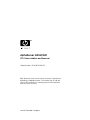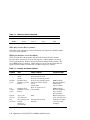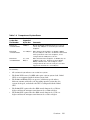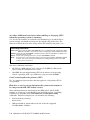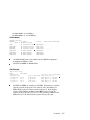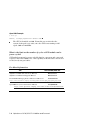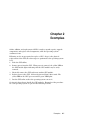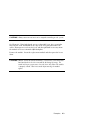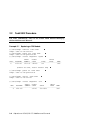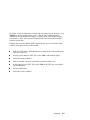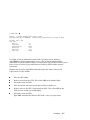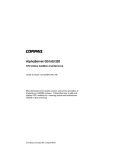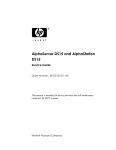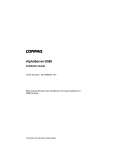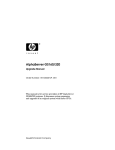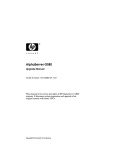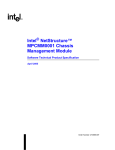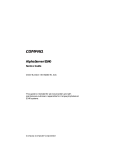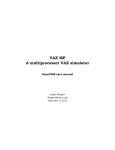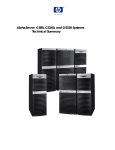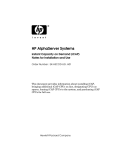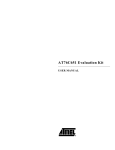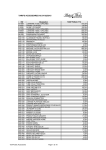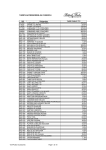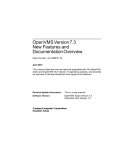Download AlphaServer GS160/320
Transcript
AlphaServer GS160/320 CPU Online Addition and Removal Order Number: EK-GSHPG-RM. B01 This document is for system owners and service providers of AlphaServer 160/320 systems. It describes how to add and replace CPU modules in a running system and restrictions related to that servicing. Hewlett-Packard Company August 2002 © 2002 Hewlett-Packard Company. UNIX is a trademark of The Open Group in the United States and other countries. All other product names mentioned herein may be trademarks of their respective companies. HP shall not be liable for technical or editorial errors or omissions contained herein. The information in this document is provided “as is” without warranty of any kind and is subject to change without notice. The warranties for HP products are set forth in the express limited warranty statements accompanying such products. Nothing herein should be construed as constituting an additional warranty. Chapter 1 Overview The AlphaServer GS160/320 systems support the removal and addition of CPU modules while the system is powered on and applications are running. This chapter provides background information so that one can safely service these machines and understand requirements about which CPUs can go where. Chapter 2 outlines the procedures and gives specific operating system examples of replacing a CPU in a running system. Questions and Answers What is the advantage of online service? These systems were designed to provide high availability, so that the operating systems can continue to run while parts of the machine can be serviced or upgraded. Some components can be replaced while the operating system continues to run and power is present in the area where the component is to be replaced. In other cases power is removed from the area that is to be serviced, but other parts of the system remain powered on. The online addition and removal of CPU modules means that a faulty CPU module can be replaced while the operating system and applications continue to run. In addition, the CPU capacity can be expanded without any downtime. What is required for online service of CPUs? The system must be running versions of firmware, operating systems, and WEBES that support this function. See Table 1–1. Also, with Tru64 UNIX Compaq Analyze must be running in auto analysis mode to support indictment of faulty CPUs (Compaq Analyze is one of the WEBES (Web-Based Enterprise Services) tools). OpenVMS does not yet support indictment of faulty CPUs but will in a future release. Overview 1-1 Table 1–1 Minimum Versions Required CPU Tru64 UNIX OpenVMS SCM & SRM WEBES B4166 V5.1A V7.3* V6.0 V4.0 B4168 V5.1A V7.3-1 V6.3 V4.0 *Remove and replace only. Who may service these systems? Only those with appropriate technical training and experience should attempt to service these systems. What precautions are to be taken? Table 1– 2 lists the various power and mechanical hazards in the system. Because these systems use a great deal of power, caution must be exercised when servicing them. Remove all jewelry when working on the systems. The use of ESD straps is required. Wrist straps are located on the front and rear doors of system cabinet 1 and on the rear door of the power cabinet. Table 1– 2 Hazards and Safety Features Hazard Risks Safety Features Exposed Areas AC power Flashing metal Shock Death AC only in the power cabinet AC loads fully enclosed Securely mated wiring system None 48 VDC power Flashing metal Welding of jewelry ➨ heat Securely mated wiring system 48V isolated from cabinets Covers Current limit QBB backplane H-switch backplane CPU module Power modules Low voltage power Flashing metal Welding of jewelry ➨ heat Short circuit protection Current limit QBB backplane H-switch backplane Logic modules Power modules System blowers Severe cuts Loss of fingers Grill Exposed only when lower system box out PCI enclosure Low voltage power hazard Battery on standard I/O AC loads fully enclosed Interlock Under power supply connector on the backplane 1-2 AlphaServer GS160/320 CPU Addition and Removal What do I need to know about the system clock, CPU variants, and the system box QBBs? Each CPU variant supports a different cache size. To use the larger cache size the CPU needs the QBB that supports the larger cache size, even though the faster CPUs can be installed in earlier QBBs. Furthermore, the CPU derives its operating clock speed from the system clock, so you need to know the setting of the system clock. Most of these components can coexist in the same system. But for optimum performance the faster CPUs should be in a system with the 9.0 ns clock setting. Table 1– 3 compares the B4125, B4166, and B4168 CPUs, and Table 1– 4 compares the system boxes. Table 1– 3 Comparison of CPUs CPU Part Number B-cache Size Speed in MHz B4125 4 Mbytes B4166 4 or 8 Mbytes 1001 4 or 8 Mbytes 940 The B4166 runs at this speed and uses all its available B-cache when all CPUs in the QBB are B4166 or it is mixed with B4168 CPUs, but the system clock runs at 9.6 ns. If the system box duplicate tag supports only 4-MB cache, then only 4 of the 8 Mbytes of B-cache on the CPU are used. Uses 4 of its 8 Mbyte B-cache 731 The B4166 runs at this speed and uses 4 Mbytes of its B-cache when it is in a QBB with a B4125 CPU and the clock runs at 9.6 ns. 731 Comments The B4125 must operate at this speed and requires the system clock to run at 9.6 ns. The B4166 runs at this speed and uses all its available B-cache when all CPUs in the system are B4166 or it is in a system with B4168 CPUs, the clock runs at 9.0 ns, and the CPUs are in a system box with duplicate tag support of the 8-MB cache. If the system box duplicate tag supports only 4-MB cache, then only 4 of the 8 Mbytes of B-cache on the CPU are used. Continued on next page Overview 1-3 Table 1– 3 Comparison of CPUs (Continued) CPU Part Number B-cache Size Speed in MHz B4168 8 or 16 Mbytes 1224 The B4168 runs at this speed and uses all its available B-cache when all CPUs in the system are B4168 or B4166, the clock runs at 9.0 ns, and the CPUs are in a system box with duplicate tag support of the 16-MB cache. If the system box duplicate tag supports an 8MB cache, then 8 of the 16 Mbytes of B-cache on the CPU are used. Uses 4 of its 16 MB B-cache 1148 The B4168 runs at this speed when placed in a QBB that supports only 4 Mbytes of B-cache, when all CPUs in the system are B4168 or B4166, and the clock runs at 9.0 ns. Uses 8 of its 16 MB B-cache 1001 The B4168 runs at this speed and uses 8 Mbytes of its B-cache when the B4168 is placed in the same QBB as the B4166 and the clock is at 9.0 ns. Comments 4 or 8 Mbytes 940 The B4168 runs at this speed when all CPUs in the QBB are B4168 or B4166, and the system clock runs at 9.6 ns. If the system box duplicate tag supports only 4-MB or 8-MB cache, then only 4 or 8 of the 16 Mbytes of B-cache on the CPU are used. Uses 4 of its 16 MB B-cache 731 The B4168 runs at this speed and uses 4 Mbytes of its B-cache when the B4168 is placed in the same QBB as the B4125 and the clock is at 9.6 ns. 1-4 AlphaServer GS160/320 CPU Addition and Removal Table 1– 4 Comparison of System Boxes System Box Part Number Cache Size Supported by the Box Comments BA51A-AA (54-25043-01/02) 4 Mbytes Though the B4166 and B4168 CPUs have larger Bcaches, only 4 Mbytes are used when placed in this backplane. BA51A-BA (54-25045-01/02) 4 or 8 Mbytes When CPUs in this backplane are B4166 or B4168, they use 8 Mbytes of B-cache. If a B4125 is mixed with other speed CPUs on the same backplane, all are configured for the 4-Mbyte B-cache size. BA51A-DA (54-30606-01/02) 4, 8, or 16 Mbytes When all CPUs in this backplane are B4168, they use 16 Mbytes of B-cache. If CPUs are mixed, B4125, B4166, or B4168 on the same backplane, all are configured for the B-cache size of the processor that supports the smallest size (4 or 8 Mbytes). In summary: • All variants of system boxes can coexist in a system. • The B4125 CPUs run at 731 MHz and require a 9.6 ns system clock. B4125 CPUs are not supported with the 9.0 ns system clock. • The B4166 and B4168 CPUs can operate at different speeds and use different amounts of their B-cache depending upon the system box, the system clock speed, and whether the CPU is configured with the B4125 CPU. • The B4166 CPU requires that the SRM console firmware be at V6.0 or higher and that the microprocessor firmware be at V6.0 or higher. • The B4168 CPU requires that the SRM console firmware be at V6.3 or higher and that the microprocessor firmware be at V6.3 or higher. Overview 1-5 Are there additional restrictions when adding or changing CPUs when the operating system is running? Yes, because the firmware recorded what speed modules were in which slots at system startup, you should not change the speed of the CPU in that slot. The firmware will not take note of the change in the CPU until the next power cycle.* Terminology clarification: Power cycle: Occurs when the SRM or SCM power off console command is issued, followed by the SRM power on command. Power is turned off and on, testing begins, and the SRM prompt returns. Initialize: Occurs when the SRM initialize command is issued; it causes the I/O adapters to initialize. The system must then be booted. Reboot: Occurs at the operating system level; causes an SRM initialize command. Reset: Occurs when the control panel Reset button is pushed or when the SRM or SCM reset command is issued. This causes a system-level hardware reset, initiating testing and return of the SRM prompt. Power is not turned off. Note these additional restrictions: • All CPUs in a QBB will run at the same speed; all QBBs in a GS system operate from one common reference clock. • OpenVMS does not support mixing CPUs in an instance of its operating system (a partition) with a speed difference of greater than 250 MHz. Can I remove/replace the primary CPU? No. In a partitioned system, this restriction applies to each primary CPU in each partition. How does a service person determine the system environment so he can proceed with CPU online service? Some information must be obtained from the SRM console and the SCM monitor, so a hard-copy record should be stored with the system. It would be helpful to have printouts of the SCM show fru and SRM show config commands. From these displays one can determine the following: • System clock speed setting 9.0 or 9.6 ns • QBB part numbers, which indicate the size of B-cache supported 54-25043-01/02 – 4 Mbytes 1-6 AlphaServer GS160/320 CPU Addition and Removal 54-25045-01/02 – 4 or 8 Mbytes 54-30630-01/02 – 4, 8, or16 Mbytes SCM Example SCM_E0> show fru FRUname E Part# [part of display omitted] QBB0 QBB0.PSM QBB0.PWR QBB0.AUX 80 00 00 00 54-25045-01.C01 54-25074-01.L01 54-25017-01.F01 54-25123-01.E01 QBB0.CPU0 QBB0.CPU1 QBB0.CPU2 QBB0.CPU3 00 00 00 00 B4166-AA.A03 B4166-AA.A03 B4166-AA.A03 B4166-AA.A03 Serial# Model/Other Alias/Misc SM01300025 .......... NI94770176 NI93970911 NI94171051 .......... SW01040057 SW04300330 SW01040058 SW05100041 54-25045-01.C01 is the part number for the QBB that supports a maximum of 8 Mbytes cache. All CPUs in QBB0 are B4166 CPUs. SRM Example P00>>> show config QBB 0 Hard QBB 0 Quad Switch QSA rev 4, QSD revs 0/0/0/0 Duplicate Tag Up To 4 MB Caches DTag revs 1/1/1/1 Processor Processor Processor Processor 0 1 2 3 CPU CPU CPU CPU 0 1 2 3 4 4 4 4 MB MB MB MB Cache Cache Cache Cache EV67 EV67 EV67 EV67 pass pass pass pass 2.4, 2.4, 2.4, 2.4, 731 731 731 731 MHz MHz MHz MHz All CPUs in QBB0 are running at 731 MHz. From this we can infer that the system clock speed is set at 9.6 ns, since the B4125 731 MHz CPUs require the 9.6 ns system clock speed. If the display shows a CPU running at 1001 or 1224 MHz, then we know the system clock speed is 9.0. If you see a CPU running at 940 or 1148 MHz, then you can infer that the system clock speed is 9.6. Overview 1-7 OpenVMS Example $ show cpu WFSI27, a Compaq AlphaServer GS160 6/940 The CPU is identified as 6/940. From this you can infer that the system clock speed is set at 9.6, since the CPU is not running at full speed (1001 or 1224 MHz). What is the limit on the number of cycles a CPU module can be power cycled? CPU modules must not be power cycled (defined as a power-on and a power-off sequence) more than 1,000 cycles. This capability is intended to be exercised as needed, not by test procedures. For More Information Title Part Number/Web Site AlphaServer GS80/160/320 Service Manual EK-GS320-SV AlphaServer GS160/320 Upgrade Manual EK-GS320-UP Tru64 UNIX: Managing Online Addition and Removal AA-RPUFA-TE http://www.tru64unix.compaq.com/faqs/publications/pub_page/pubs_page.html OpenVMS Version 7.3 New Features Manual AA-QSBFD-TE http://www.openvms.compaq.com:8000/index.html#ovmsdocset 1-8 AlphaServer GS160/320 CPU Addition and Removal Chapter 2 Examples Online addition and replacement of CPUs is used to expand capacity, upgrade components, and replace failed components, while the operating system continues to run. Following are the steps required to replace a CPU. Step 3 is the physical replacement of the CPU; the other steps are performed at the operating system level. 1. Take the CPU offline. 2. Remove power from the CPU. When power is removed, the yellow LED on the CPU module lights indicating that the CPU module may be safely removed. 3. Physically remove the CPU and insert another CPU module. 4. Restore power to the CPU. Self-test begins and lasts 7–10 seconds. The yellow LED on the CPU goes out and the green LED lights. 5. Put the CPU online so that the operating system can use it. Section 2.1 shows how to handle the CPU modules. Examples of the procedure for each operating system are given in the following sections. Examples 2-1 2.1 CPU Module Handling Review the information on handling the CPU module before beginning the service procedure. Figure 2–1 CPU Removal and Replacement Removal Replacement 1 1 For Module Installation, Align Module Color to Frame Color, as Shown 2 Catch Detail CORRECT 2 INCORRECT PK2223 2-2 AlphaServer GS160/320 CPU Addition and Removal CAUTION: Always wear an antistatic wrist strap when working on the system. See Figure 2–1. Using both hands, one on each module lever, place your index finger on the catch and thumb on the edge of the lever just below/above the arrow. First squeeze to release the lever and then pull both levers away from the module to release it from the QBB backplane. Remove the module. Insert the replacement module and then press the levers down. CAUTION: Module should be moved deliberately – without any extra movement back and forth in the slot – to avoid the discharge of energy. To avoid causing a system error, close the levers only when the module is properly seated. Wait 10 seconds before moving the module again. Examples 2-3 2.2 Tru64 UNIX Procedure For more information, refer to the Tru64 UNIX manual Managing Online Addition and Removal. Example 2– 1 Replacing a CPU Module # /sbin/hwmgr –offline –name CPU2 hwmgr: CPU2 is now offline # /sbin/hwmgr –power off –name CPU2 hwmgr: CPU2 is now powered off # /sbin/hwmgr -status component –ngood STATUS ACCESS INDICT HWID: HOSTNAME SUMMARY STATE STATE LEVEL NAME ----------------------------------------------------------------4: wild-one critical offline off CPU2 [Remove the CPU; insert another CPU] # /sbin/hwmgr –power on –name CPU2 hwmgr: CPU2 is now powered on # /sbin/hwmgr –online –name CPU2 hwmgr: CPU2 is now online # /sbin/hwmgr -status component -id 4 STATUS ACCESS INDICT HWID: HOSTNAME SUMMARY STATE STATE LEVEL NAME ---------------------------------------------------------------4: wild-one online available CPU2 2-4 AlphaServer GS160/320 CPU Addition and Removal See Table 1-1 for the minimum versions of the operating system, firmware, and WEBES needed to support online service. Also be sure to understand the distinctions and restrictions in Chapter 1 relating to the CPU models and the system boxes. Refer to Section 2.1 for instructions on removing CPU modules from the system box. Example 2-1 shows the Tru64 UNIX commands that can be used in the online removal and replacement of a CPU module. Take the CPU offline. All bound processes must first be removed from the CPU to be serviced. Remove power from the CPU. The yellow LED on the module lights. Check the status of CPU 2. Take the module out of the system box and insert another one. Restore power to the CPU. The yellow LED on the CPU goes out and the green LED lights. Put the CPU online. Check the status of CPU 2. Examples 2-5 2.3 OpenVMS Procedure For more information, refer to OpenVMS Version 7.3 New Features Manual. Example 2– 2 Replacing a CPU Module $ SET CPU/POWER=OFF 3 $ SHO CPU WFSI27, a Compaq AlphaServer GS160 6/1001 $ STOP/CPU 3 %SYSTEM-I-CPUSTOPPING, trying to stop CPU 3 after it reaches quiescent state %SYSTEM-I-CPUSELECTED, a selected CPU is attempting the requested transition Multiprocessing is ENABLED. Streamlined synchronization image loaded. Primary CPU = 000 CPU sets: Active 0-2,4-7 Configure 0-7 Powered Down 3 Potential 0-2,4-15 Autostart 0-31 Failover None $ [Remove the CPU; insert another CPU] CPU3 removed from QBB0 CPU3 added to QBB0 $ SET CPU/POWER=ON 3 %SYSTEM-I-CPUSELECTED, a selected CPU is attempting the requested transition $ QBB0 now Testing Step-0........... ~I~ QBB0/PSM30 SysEvent: CPU_SYNC_INIT Reg0:768F Reg1:3FFF ~I~ QBB0/PSM30 SysEvent: CPU_PINIT_DONE Reg0:768F Reg1:3FFF 2-6 AlphaServer GS160/320 CPU Addition and Removal $ SHOW CPU WFSI27, a Compaq AlphaServer GS160 6/1001 Multiprocessing is ENABLED. Streamlined synchronization image loaded. Primary CPU = 000 CPU sets: Active Configure Powered Down Potential Autostart Failover $ 0-7 0-7 None 0-15 0-31 None See Table 1-1 for the minimum versions of the operating system, firmware, and WEBES needed to support online service. Also be sure to understand the distinctions and restrictions in Chapter 1 relating to the CPU models and the system boxes. Refer to Section 2.1 for instructions on removing CPU modules from the system box. Example 2-2 shows the OpenVMS commands used in the online removal and replacement of a CPU module. Take the CPU offline. Remove power from the CPU. The yellow LED on the module lights. Check the status of CPU 3. Take the module out of the system box and insert another one. Restore power to the CPU, which starts the CPU. The yellow LED on the CPU goes out and the green LED lights. Check the status of CPU 3. OpenVMS automatically adds the CPU to the active set of processors. Examples 2-7