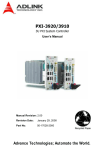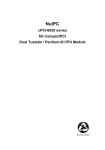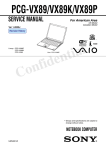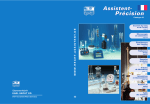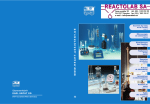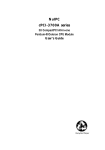Download ADLINK Technology PXIS-2680P User`s manual
Transcript
PXD-3710/PXD-3710F 3U Pentium-III System Controller and PXD-R3000 RTM User’s Manual Recycled Paper ©Copyright 2003 ADLINK Technology Inc. All Rights Reserved. Manual Rev. 1.00: March 10, 2004 Part No. 50-17006-100 The information in this document is subject to change without prior notice in order to improve reliability, design, and function and does not represent a commitment on the part of the manufacturer. In no event will the manufacturer be liable for direct, indirect, special, incidental, or consequential damages arising out of the use or inability to use the product or documentation, even if advised of the possibility of such damages. This document contains proprietary information protected by copyright. All rights are reserved. No part of this manual may be reproduced by any mechanical, electronic, or other means in any form without prior written permission of the manufacturer. Trademarks PXI is registered trademarks of PXI Systems Alliance. Other product names mentioned herein are used for identification purposes only and may be trademarks and/or registered trademarks of their respective companies. Getting Service from ADLINK Customer Satisfaction is top priority for ADLINK TECHNOLOGY INC. If you need any help or service, please contact us. ADLINK TECHNOLOGY INC. Web Site http://www.adlinktech.com Sales & Service [email protected] TEL +886-2-82265877 Address 9F, No. 166, Jian Yi Road, Chungho City, Taipei, 235 Taiwan FAX +886-2-82265717 Please email or FAX your detailed information for prompt, satisfactory, and consistent service. Detailed Company Information Company/Organization Contact Person E-mail Address Address Country TEL FAX Web Site Questions Product Model Environment Detail Description Suggestions for ADLINK OS: Computer Brand: M/B: Chipset: Video Card: NIC: Other: CPU: BIOS: Table of Contents List of Tables.................................................................................... iii List of Figures .................................................................................. iii How to Use This Manual ................................................................. iv Chapter 1 Introduction ..................................................................... 5 1.1 1.2 Unpacking Checklist ..................................................................... 6 Features ....................................................................................... 7 1.2.1 PXD-3710/3710F Features ..................................... 7 1.2.2 PXD-R3000 Features .............................................. 7 1.3 Functional Block Diagram............................................................. 8 1.3.1 PXI Bus Interface .................................................................. 8 1.3.2 CPU Support ......................................................................... 9 1.3.3 Memory Supporting............................................................... 9 1.3.4 Ethernet Interfaces................................................................ 9 1.3.5 Graphic Interfaces............................................................... 10 1.3.6 IDE Interfaces .....................................................................10 1.3.7 Universal Serial Bus (USB) ................................................. 11 1.3.8 Hot-swappable CF Interface................................................ 11 1.3.9 Floppy Disk Drive ................................................................ 11 1.3.10 Serial I/O ........................................................................... 11 1.3.11 IEEE-1284 Parallel Port/Printer Interface .......................... 12 1.3.12 Power Ramp Circuitry ....................................................... 12 1.3.13 Watchdog Timer................................................................ 12 1.4 Specifications ............................................................................. 13 1.5 Peripheral Connectivity............................................................... 16 Chapter 2 Jumpers and Connectors ............................................ 17 2.1 PXD-3710/3710F Board Outline and Illustratoin......................... 18 2.1.1 PXD-3710/3710F Front View .............................................. 18 2.1.2 PXD-3710 Right Hand Side View........................................ 18 2.1.3 DB-3710L2 Daughter Board................................................ 19 2.1.4 DB-3710L3 Daughter Board................................................ 19 2.2 PXD-3710/3710F Connector Pin Assignments........................... 20 2.2.1 VGA Connector .................................................................... 20 2.2.2 USB Connectors .................................................................. 20 2.2.3 Ethernet (RJ-45) Connector ................................................. 20 2.2.4 Parallel Port Connector ........................................................ 21 2.2.5 PS/2 Mouse/Keyboard Connector ........................................ 21 2.2.6 COM1 Serial Ports (RS-232/422/485) .................................. 22 2.2.7 CPU Fan Power Connector.................................................. 22 2.2.8 Power Output Connector..................................................... 22 Table of Contents • i 2.3 2.4 2.5 2.6 2.2.9 CompactPCI Connectors P1/J1 ...........................................23 2.2.10 CompactPCI Connectors P2/J2..........................................24 PXD-3710/3710F Jumpers Setting ............................................. 25 2.3.1 Clear CMOS.........................................................................25 2.3.2 CF1 Master Slave Selection.................................................26 2.3.3 COM1 Operation Mode Selection.........................................26 PXD-R3000 Board Outline and Illustratoin ................................. 27 2.4.1 PXD-R3000 Component side View .....................................27 2.4.2 PXD-R3000 Solder Side View .............................................27 PXD-R3000 Connector Pin Assignments ................................... 28 2.5.1 FPD Connector CN1 ............................................................28 2.5.2 On-board DVO Connector CN2............................................28 2.5.3 DVI Connector CN4..............................................................29 PXD-R3000 Jumper Setting ....................................................... 29 2.6.1 Panel Signal Voltage Selection (R3000, JP3) ......................29 Chapter 3 Getting Started .............................................................. 31 3.1 3.2 3.3 CPU Installation......................................................................... 31 Memory Installation..................................................................... 31 HDD and CF Installation ............................................................. 32 3.3.1 HDD Installation ...................................................................32 3.3.2 CF Installation ......................................................................32 3.3 BIOS Configuration Overview..................................................... 33 3.4 Operating System Installation..................................................... 34 Chapter 4 Driver Installation.......................................................... 35 4.1 4.2 4.3 Hardware Configuration File Installation ..................................... 35 VGA Drivers Installation.............................................................. 37 LAN Driver Installation ................................................................ 37 4.3.1 Software and Driver Support ................................................37 4.3.2 LAN Driver Installation on Windows 2000/XP.......................38 4.3.3 LAN Driver Installation on Windows 98 ................................39 4.3.4 LAN Driver Installation on Windows NT ...............................40 Chapter 5 Utilities ........................................................................... 41 5.1 Watchdog Timer Overview ......................................................... 41 5.1.1 Using the Watchdog in an Application..................................42 5.2 Intel Preboot Execution Environment (PXE) ............................... 43 5.3 PICMG 2.1 Hot Swap Support.................................................... 44 Warranty Policy............................................................................... 45 ii • Table of Contents List of Tables Table 1: Peripheral Connectivity Table.................................................. 16 Table 2: VGA Connector Pin Assignment ............................................. 20 Table 3: USB Connector Pin Assignment.............................................. 20 Table 4: Ethernet Connector Pin Assignment ....................................... 20 Table 5: LED Indicators Definition on the Ethernet Connector .............. 20 Table 6: Parallel Port Pin Assignment ................................................... 21 Table 7: PS/2 Mouse Pin Assignment................................................... 21 Table 8: PS/2 Keyboard Pin Assignment .............................................. 21 Table 9: COM1 Serial Port Pin Assignment .......................................... 22 Table 10: CPU Fan Power Connector Pin Assignment ......................... 22 Table 11: Power Output Connector Pin Assignment ............................. 22 Table 12: J1 Pin Assignments............................................................... 23 Table 13: J2 Pin Assignments............................................................... 24 Table 14: Jumpers Definition on the PXD-3710/3710F ......................... 25 Table 15: Clear CMOS RTC RAM......................................................... 25 Table 16: CF1 Master/Slave Jumper..................................................... 26 Table 17: COM1 Operation Mode ......................................................... 26 Table 18: FPD Connector Pin Assignment............................................ 28 Table 19: On-board DVO Connector Pin Definition............................... 28 Table 20: DVI connector Pin Definition ................................................. 29 Table 21: Panel Signal Voltage Selection ............................................. 29 List of Figures Figure 1: Block Diagram of PXD-3710/3710F and PXD-R3000 .............. 8 Figure 2: PXD-3710/3710F Front View ................................................. 18 Figure 3: PXD-3710 right hand side view .............................................. 18 Figure 4: DB-3710L2 Daughter Board................................................... 19 Figure 5: DB-3710L3 Daughter Board................................................... 19 Figure 6: PXD-R3000 Component side View ........................................ 27 Figure 7: PXD-R3000 Solder Side View................................................ 27 Figure 8: Watchdog Timer Architecture................................................. 41 List of Tables and Figures • iii How to Use This Manual This manual is intended to assist users to configure the PXD-3710/3710F 3U system controller. It is divided into 5 chapters: Chapter 1 Introduction Overview of product features, applications, and specifications. Chapter 2 Connectors and Jumpers Outlines all connectors and provides pin definitions. Chapter 3 Getting Started Provides a summary to setup an operating system using the PXD-3710/3710F, including hardware installation and BIOS overview. Chapter 4 Driver Installation Provides step-by-step instructions of how to install software drivers. Chapter 5 Utilities Explains the operation of the watchdog timer and PXE booting. iv • How to Use This Guide 1 Introduction The PXD-3710 series is an OEM version 3U system controller from ADLINK that supports an LCD interface and extra USB ports on the rear I/O transition module. This product is designed to meet the highest performance requirement for embedded computing and features many new technologies such as up to 1.4GHz Pentium III CPU support, hot swappable CompactFlash cards, and Digital Vision Interface (DVI) through PXD-R3000, the rear IO transition module (RTM). PXD-3710’s extraordinary reliability and high performance provides a cost-effective choice for test and measurement applications. By using an Intel Embedded Socket-370 Pentium III CPU and Intel 815E chipset, the PXD-3710 provides both long life and excellent driver support to meet the needs of the majority industrial applications. The PXD-3710’s architecture supports the following operating systems: Windows 98/NT/2000/XP, Linux, and VxWorks. With its rugged, industrial package, the PXD-3710 is ideally deployed in harsh environments. Introduction • 5 1.1 Unpacking Checklist Check the shipping carton for any visible damage. If the shipping carton and contents are damaged, notify the dealer for a replacement. Retain the shipping carton and packing materials for inspection by the dealer. Remember to obtain authorization before returning any products to ADLINK. Check for the following in the package. If there are any missing items, contact your dealer: PXD-3710/3710F module (May be equipped with CPU, RAM, and HDD at different speeds and capacities). This User’s Manual ADLINK All-In-One CD 4-pin Power Cable IDE cover CAUTION: This board must be protected from static discharge and physical shock. Never remove any of the socketed parts except at a static-free workstation. Use the anti-static bag shipped with the product to handle the board. Wear a wrist strap grounded through one of the system’s ESD Ground jacks when servicing system components. 6 • Introduction 1.2 Features 1.2.1 PXD-3710/3710F Features Standard 3U PXI form factor PICMG 2.0 CompactPCI specification R3.0 compliant PICMG 2.1 R1.0 CompactPCI Hot Swap specification compliant Socket-370 Pentium III, Celeron, or VIA C3 CPU, FSB 100/133 (CPU frequency up to 1.4GHz) Two 144-pin SO-DIMM sockets supporting up to 512MB RAM One internal 44-pin EIDE for 2.5-inch hard disk, and one 40-pin EIDE connector on the front panel for HDD or optical storage device connection Two CompactFlash interfaces: Internal CF1 uses the bootable IDE, and could be a hard disk replacement The CF2 on the front panel is hot swappable, and could be a floppy disk drive replacement for higher capacity mobile storage media VGA output supports resolution up to 1600x1200. One 10/100Mb Ethernet port, two USB R1.1 ports, one serial port, and one parallel port are available on the front panel. The serial port COM1 is jumper selectable for RS-232/422/485 (With RS-485+ Auto-Direction Control). Programmable watchdog timer and hardware monitoring Built-in 2.5 inches low profile HDD, easy to install Supports 7 bus-master peripherals Optional floppy disk drive (PXD-3710F) 1.2.2 PXD-R3000 Features Rear IO transition module for PXD-3710/3710F One USB port, one serial port (COM2) DVI connector on the panel. The DVI transmitter supports up to 165M pixels/sec and up to 1600x1200 (UXGA) resolution display Build-in 24-bit CMOS/TTL flat panel display (FPD) output, supports VGA, SVGA, XGA and dual pixel SXGA Optional LVDS output on rear I/O to support pixel data transmission to FPD, up to UXGA resolution (For OEM request only). Introduction • 7 1.3 Functional Block Diagram The following topics overview the PXD-3710 main features as shown in the functional block diagram below. PXD-3710 Block Diagram CPU Socket-370 PWM Clock Generator 100/133MHz SO-DIMM X2 Intel 815E Front Panel (3 or 4 Slot) Rear IO GMCH2 DVO USB x2 Intel 82801 IDE1 Compact PCI J VGA USB to Compact Flash2 DVO to DVI 2 ICH2 CH7301 DVO to LVDS DS90C387R LVDS to FPD DS90CF384A USB x1 IDE2 Compact Flash 1 COM2 W83627 SIO PS2 KB/MS PRT,COM1 LEDs HW monitor Compact PCI J FLOPPY (optional) PCI 32/33 PXD-R3000 1 Figure 1: Block Diagram of PXD-3710/3710F and PXD-R3000 1.3.1 PXI Bus Interface The system controller PXD-3710/3710F follows the PICMG 2.8 Instrumentation Extensions to CompactPCI specifications. PXI specifications dedicate the leftmost slot of the PXI chassis to the system controller. PXI is electrically compatible with the PCI bus standard, and provides enhanced instrumentation signals for synchronization or communication between peripherals. Based on the mechanical design of CompactPCI systems, PXI systems can work in harsh, shocking, and high temperature environments. The PXD-3710/3710F utilizes a 32-bit/33MHz PCI bus. The 64-bit PCI signals on the PXI J2 connector are not used and therefore reserved for rear 8 • Introduction I/O extensions, including the serial port COM2, USB port #3, graphic interface extension to DVI, and ATX power supply interface. The PXD-3710/3710F can be used in ADLINK PXI chassis, including: • • • PXIS-2556/2556T, 6-slot 3U instrument chassis PXIS-2650/2650T, 8-slot 3U instrument chassis PXIS-2680P, 8-slot 3U portable instrument chassis (New Model) NOTE: the PXD-3710F (with FDD) occupies 4 slots and cannot be adopted in PXIS-2556/2556T chassis. Moreover, when used in a Hot Swap compliant backplane and in accordance to the CompactPCI Hot Swap Specification, PICMG 2.1 R1.0, the PXD-3710/3710F system controller supports hot swappable peripherals in a powered system. 1.3.2 CPU Support The PXD-3710/3710F CPU module supports an Intel Socket 370 FC-PGA Pentium III, Celeron, or VIA C3 CPU with an auto-selected front side bus (FSB) at 100 or 133MHz. The standard package of the PXD-3710/3710F uses the Pentium III 1.26GHz CPU and can be upgraded to 1.4GHz. ADLINK factory can pre-mount the CPU for OEM projects. Please contact an ADLINK sales representative for available CPU configurations. Because the heat dissipation of CPU varieties and the cooling capability of each chassis design is different; users need to evaluate PXD-3710/3710F from the system design point of view. It is possible to run the PXD-3710/3710F without a CPU fan, with limited types of CPUs, a special-designed heat sink, and a certified chassis cooling system. 1.3.3 Memory Supporting The PXD-3710/3710F supports two 144-pin SO-DIMM sockets and up to a maximum total memory size of 512MB. The memory type must be 3.3V SDRAM and comes in sizes of 32MB, 64MB, 128MB, 256MB, or 512MB. The standard PXD-3710/3710F package uses 128MB SDRAM. ADLINK factory can pre-mount memory for OEM projects. Please contact an ADLINK sales representative for available memory configurations. 1.3.4 Ethernet Interfaces The PXD-3710/3710F provides one 10/100Base-Tx Ethernet channel through the Intel 82562EM Fast Ethernet Controller. The 82562EM consists of both the Media Access Controller (MAC) and the physical layer (PHY) interface in a single component. A RJ-45 connector is available on the faceplate. Introduction • 9 1.3.5 Graphic Interfaces The Intel 815E GMCH2 chip is integrated with an AGP 2X, ACPI, and VESA compliant hyper-pipelined architecture 3D graphics engine. It shares up to 10MB, dynamically allocated from the host memory. Graphic resolutions can be up to 1600x1200 for both VGA and on-chip digital video output (DVO) interfaces. The PXD-3710/3710F has one graphic engine supporting one video frame and two graphic ports, including a VGA interface on the front panel via the DB-15 connector, as well as a Digital Visual Interface (DVI) on the PXD-R3000 rear I/O transition module (RTM). DVI is now widely supported by LCD monitors. The DVI version 1.0 supports both analog and digital signals in the connector. In the PXD-3710/3710F, analog VGA signals are routed to the front panel, and the DVI port on the PXD-R3000 RTM only supports digital signals as most LCD monitors support only digital signals. The design of the PXD-3710/3710F and PXD-R3000 will enable users to efficiently connect to either type of monitor. In addition to DVI, the RTM PXD-R3000 also supports FPD with a LVDS control interface and TFT display with TTL/CMOS control interface. Note that only one of the three display types can be physically connected at one time. Users can set the display type through BIOS settings. Three display modes are available: (1) CRT only, (2) CRT + DVI, (3) CRT + TFT/FPD. 1.3.6 IDE Interfaces PXD-3710/3710F supports both Primary IDE (PIDE) and secondary IDE interfaces. The primary IDE is connected to one 44-pin on-board connector. The secondary IDE is connected to the internal CompactFlash socket and one 40-pin IDE connector on the front panel. Both IDE interfaces support up to ATA100 interface. Internal 44-pin IDE Interfaces The 44-pin IDE connector is on the top-side of the PXD-3710/3710F. A 2.5-inch low profile 20GB HDD is mounted on the PXD-3710/3710F as the standard configuration. Contact an ADLINK representative for available 2.5-inch drive options. For OEM customers, a flash drive may be used for harsh environment applications. Internal CompactFlash Socket An internal CompactFlash socket is available on the PXD-3710/3710F. It is connected to the secondary IDE interface, which is also bootable. With the solid state CF card, PXD-3710/3710F can work in high-vibration environments. IDE Interface on the Front Panel A 40-pin IDE connector on the front panel is designed for users’ convenience to connect an external CD-ROM drive or other optical 10 • Introduction storage device. Only one device can be connected with the IDE interface. In addition to the 40-pin IDE connector, a 4-pin power connector for external drives is also available. This feature makes OS or software installation easier than ever by simply connecting an IDE interface to the external IDE device. 1.3.7 Universal Serial Bus (USB) The Universal Serial Bus (USB) R1.1 provides a common interface to low-speed peripherals such as keyboard, mouse, speakers, printer, etc., simplifying cabling needs. Data throughput is up to 12Mb/s. The USB ports also provide +5V power at 0.5A to the peripherals. There are four USB ports on the PXD-3710/3710F. Both USB-1 and USB-2 are accessible on the front faceplate and the USB-3 is designed to support the CompactFlash interface on the front panel, which is the hot swappable. The USB-4 is routed to the RTM, PXD-R3000 via the J2 connector. 1.3.8 Hot-swappable CF Interface An external CompactFlash socket is available on the PXD-3710/3710F front panel. The external CompactFlash interface provides Plug and Play features that are also hot swappable. Therefore, a CompactFlash card can be used as a replacement for floppy disks and can also provide very large storage capability (up to 512MB or more). It is also possible to set this CF interface as a boot device by selecting boot on USB in the BIOS menu. Note that drivers are needed for the external CompactFlash interface. Refer to section 3.3.2 for installation details. 1.3.9 Floppy Disk Drive The PXD-3710, by default, does NOT come equipped with a Floppy Disk Drive. For most of the applications, the hot-swappable CF card can replace the functionality of a FDD. However, ADLINK still provides the FDD option on the model PXD-3710F, which occupies the 4 slot (16HP) spaces. 1.3.10 Serial I/O The PXD-3710/3710F provides support for two 16C550 UARTS serial ports. COM1 is accessible from the front faceplate through a DB-9 connector and COM2 is available on the RTM, PXD-R3000. Both serial ports are RS-232 compatible and include a complete set of handshaking and modem control signals, maskable interrupt generation, and data transfer rates up to 114.2k baud. COM1 is jumper-selectable to support a RS-422/485 interface. The RS-485 mode supports auto direction control which can automatically sense the direction of data flow and switch the transmission direction accordingly. This feature will make half duplex RS-485 control under a multitasking OS (e.g. Windows) to be the same as the full duplex RS-232. Introduction • 11 1.3.11 IEEE-1284 Parallel Port/Printer Interface The parallel I/O interface signals are routed to the DB-25 connector on the front faceplate. This port supports the full IEEE-1284 specification and provides a basic printer interface. The BIOS will initialize the parallel port as LPT1 with an ISA I/O base address of 378h. This default configuration also assigns the parallel port to IRQ7. The printer interface mode (Normal, Extended, EPP, or ECP) is selectable through the BIOS menu. 1.3.12 Power Ramp Circuitry The PXD-3710/3710F features a power controller with power ramp circuitry to allow the board’s voltages to be ramped in a controlled manner. The power ramp circuitry eliminates any large voltage or current spikes caused by hot swapping boards. This controlled ramping is a requirement of the CompactPCI Hot Swap specification, PICMG 2.1, Version 1.0. The PXD-3710’s power controller unconditionally resets the board when it detects that the 3.3V, 5V, and 12V supplies are below an acceptable operating limit: 3.0V (3.3V supply), 4.75V (5V supply), and 10.0V (+12V supply). 1.3.13 Watchdog Timer The watchdog timer optionally monitors system operation and can be programmed for different timeout periods (from 1 to 255 seconds or 1 to 255 minutes). It is a two-stage watchdog, meaning that it can be enabled to produce a non-maskable interrupt (NMI) or a “CPU init” before it generates a reset. Failure to strobe the watchdog timer within the programmed time period may result in an NMI, a reset request, or both. A register bit can be enabled to indicate if the watchdog timer caused the reset event. This watchdog timer register is cleared on power-up, enabling system software to take appropriate action if the watchdog generates the reboot. See Section 5.1, “Watchdog Timer Overview,” for more information, including sample code. 12 • Introduction 1.4 Specifications General CompactPCI Features PICMG 2.0 CompactPCI specifications R3.0 compliant PICMG 2.1 R1.0 CompactPCI Hot Swap specifications compliant CPU Supports Socket370 CPUs up to 1.4GHz, including: Intel socket370 Pentium III, Celeron, and VIA C3 CPU Front side bus (FSB) frequency: 100/133MHz Chipset Intel 815E chipset (in Intel Embedded Roadmap) VGA 3D graphics visual enhancement 24-bit 230MHz RAMDAC Up to 1600x1200 resolution (256 colors at 85Hz refresh rate) BIOS Award PnP BIOS advanced by ADLINK Write protection and anti-virus capabilities DMI BIOS Support Supports Intel pre-boot execution environment (PXE) Optional remote console, upon OEM request Optional customized power-on screen, upon OEM request Host Memory Two 144-pin SO-DIMM sockets, supporting maximum 512MB un-buffered SDRAM module IDE Ports Primary IDE bus: one 44-pin ATA-100 EIDE interface on board to support one slim type EIDE hard disk drive. Secondary IDE bus: provides one 50-pin CompactFlash type II connector (CF1: jumper-selectable as master or slave) and one 40-pin ATA-100 IDE connector on the front panel USB Interface Three USB ports, Specification Rev. 1.1 compliant USB-1, 2 on front panel USB-3 on the rear I/O transition module, PXD-R3000. Over-current protection with polyswitch resetable fuse @500mA On-board Ethernet One RJ-45 Ethernet port on the front panel LAN controller integrated in ICH2 and Intel 82562EM PHY Introduction • 13 IEEE 802.3 10Base-T/100Base-TX compatible Supports Intel pre-boot execution environment (PXE) for remote booting in Windows NT/2000 On Board Super I/O Chip: Winbond W83627HF LPT: one high-speed bi-directional SPP/EPP/ECP parallel port FDD: one high density FDD connector COM Ports: Two 16C550 UARTs compatible COM ports COM1 available on front faceplate, RS-232/422/485 jumper selectable (With RS-485+ Auto-Direction Technology) ESD protection to 2kV COM2 on rear I/O transition module, PXD-R3000 Keyboard and Mouse interface: one PS2 keyboard connector and one PS2 mouse connector Watchdog Timer: Programmable intervals: 1-255 seconds or 1-255 minutes The watchdog timer time out will generate an interrupt to NMI or RESET, selectable in BIOS menu. Hardware Monitoring: Winbond W83627HF, monitors CPU temperature, system temperature and DC Voltages Flash Disk Support Options User can select the 2.5 inch Flash disk options Supports two CompactFlash type II sockets. CF1 socket is based on internal secondary IDE interface. CF2 socket is hot swappable interface on the front panel LED System active LED: Green LED will light after POST, and turns dark when system power-off IDE LED: Yellow LED flashes when accessing IDE ports WDT LED: Red LED is dark when power on. After enabling the WDT via software, the LED will flash. When WDT timeout occurs, the LED will stay on General purpose LED: This is a programmable BLUE LED Form factor PXD-3710: Standard 3U PXI/CompactPCI, 12HP wide (3-slot) PXD-3710F: Standard 3U PXI/CompactPCI, 16HP wide (4-slot) Environment Operating ambient temperature: 0 to 55 °C Storage temperature: -20 to 80 °C Humidity: 5 to 95% noncondensing 14 • Introduction Shock: 15G peak-to-peak, 11ms duration, non-operation Vibration: Non-operation: 1.88GRMS, 5-500Hz Operation: 0.5GRMS, 5-500Hz Certifications CE, FCC HALT (temperature and vibration stress) Power Consumption Configurations Pentium-III 1.4G Celeron 600 Note: +5V 7A 4.2A +3.3V 3.5A 3.5A +12V 560mA 560mA -12V 10mA 10mA The above power requirement values are measured on the PXD-3710 with a CPU, a CPU fan, 512MB RAM, one mouse, one keyboard, one internal 20GB slim-type HDD and one external 20GB HDD. The CPU is running under 100% loading. The power consumption will decrease 500mA for +5 V and 300mA for +12 V, if the external HDD is removed, and the power consumption for all the other peripheral devices such as add-on cards are not included. Introduction • 15 1.5 Peripheral Connectivity VGA 10/100Mb Ethernet Serial Port (COM1) PXD-3710 Front Faceplate DB-15 RJ-45 DB-9 PXD-3710 On-board ------- PXD-R3000 On-board ------- Serial Port (COM2) --- --- --- Parallel Port Keyboard Mouse Primary IDE Secondary IDE CompactFlash on IDE Hot swappable CompactFlash USB 1,2 USB 3 DVI output LVDS output FPD TTL/CMOS output LEDs Reset button DB-25 PS/2 PS/2 --40-pin --- ------44-pin --CF ------------- Connectors DB-9/10-pin header ------------- CF --- --- --- Y, --------Y Y --------------- ------20 pin 44 pin ----- --Y Y --------- Table 1: Peripheral Connectivity Table 16 • Introduction PXD-R3000 Rear Faceplate ----- 2 Jumpers and Connectors This chapter provides information about the board outline, connector definitions, and jumper settings to allow users to get familiar with the PXD-3710 before getting started. This chapter includes the following information: PXD-3710 Board Outline and Illustration PXD-3710 Connector Pin Assignments PXD-3710 Jumper Settings PXD-R3000 Board Outline and Illustration PXD-R3000 Connector Pin Assignments PXD-R3000 Jumper Settings Jumpers and Connectors • 17 2.1 PXD-3710/3710F Board Outline and Illustratoin 2.1.1 PXD-3710/3710F Front View Optional FDD 40-pin IDE COM1 PRN LED VGA Hot Swappable CompactFlash USB CF Access LED Fast Ethernet Power Output Ejector Keyboard Mouse PXD-3710 PXD-3710F (With FDD option) Figure 2: PXD-3710/3710F Front View 2.1.2 PXD-3710 Right Hand Side View SO-DIMM Socket HDD Bracket Hard Disk Drive CompactPCI J2 connector CompactPCI J1 connector 44-pin primary IDE Connector Clear CMOS Jumper JP1 (in the back of PXD-3710 Main Board) Figure 3: PXD-3710 right hand side view 18 • Jumpers and Connectors 2.1.3 DB-3710L2 Daughter Board Battery Socket Internal FDD Connector CF Socket CF Master/Slave Setting Jumper CN7 Figure 4: DB-3710L2 Daughter Board 2.1.4 DB-3710L3 Daughter Board JP1~3 for COM1 to set RS 232/422/485 CF Socket Slot to hold the FDD flex cable Figure 5: DB-3710L3 Daughter Board Jumpers and Connectors • 19 2.2 PXD-3710/3710F Connector Pin Assignments 2.2.1 VGA Connector Signal Name Red Blue GND GND N.C. N.C. HSYNC NC Pin 1 3 5 7 9 11 13 15 Pin 2 4 6 8 10 12 14 Signal Name Green N.C. GND GND GND N.C. VSYNC Table 2: VGA Connector Pin Assignment 2.2.2 USB Connectors Port 1 Port 2 Pin 1 Pin # 1 2 3 4 Signal Name Vcc USBUSB+ Ground Table 3: USB Connector Pin Assignment 2.2.3 Ethernet (RJ-45) Connector Pin 1 2 3 4 5 6 7 8 Signal TDP TDN RDP LANCT1 LANCT2 RDN NC GND Function Transmit Data (+) Transmit Data (-) Receive Data (+) Termination Termination Receive Data (-) No Connect Ground Table 4: Ethernet Connector Pin Assignment LED Link Speed LED Link / Activity LED Color Amber Green Status OFF ON OFF ON Blinking Description 10Mbps transfer rate 100Mbps transfer rate No link Connecting Active/Data transferring Table 5: LED Indicators Definition on the Ethernet Connector 20 • Jumpers and Connectors 2.2.4 Parallel Port Connector 13 14 1 Signal Name Line printer strobe PD0, parallel data 0 PD1, parallel data 1 PD2, parallel data 2 PD3, parallel data 3 PD4, parallel data 4 PD5, parallel data 5 PD6, parallel data 6 PD7, parallel data 7 ACK, acknowledge Busy Paper empty Select Pin # 1 2 3 4 5 6 7 8 9 10 11 12 13 Pin # 14 15 16 17 18 19 20 21 22 23 24 25 N/A Signal Name AutoFeed Error Initialize Select Ground Ground Ground Ground Ground Ground Ground Ground N/A Table 6: Parallel Port Pin Assignment 2.2.5 PS/2 Mouse/Keyboard Connector Mouse Connector Pin # 1 2 3 4 5 6 Signal Name Mouse data N.C. GND 5V Mouse Clock N.C. Table 7: PS/2 Mouse Pin Assignment Keyboard Connector Pin # 1 2 3 4 5 6 Signal Name Keyboard data N.C. GND 5V Keyboard clock N.C. Table 8: PS/2 Keyboard Pin Assignment Jumpers and Connectors • 21 2.2.6 COM1 Serial Ports (RS-232/422/485) The PXD-3710/3710F COM1 serial port can be configured as RS232, RS422 or RS485 by setting the appropriate jumpers. Refer to section 2.3.3. 6 Pin # 1 2 3 4 5 6 7 8 9 1 5 RS-232 DCD, Data carrier detect RXD, Receive data TXD, Transmit data DTR, Data terminal ready GND, ground DSR, Data set ready RTS, Request to send CTS, Clear to send RI, Ring indicator RS-422 TXTX+ RX+ RXGND NC NC NC NC RS-485 DATADATA+ NC NC GND NC NC NC NC Table 9: COM1 Serial Port Pin Assignment 2.2.7 CPU Fan Power Connector 3 1 Pin # 1 2 3 Signal Name Ground +12V Rotation Table 10: CPU Fan Power Connector Pin Assignment 2.2.8 Power Output Connector 4 1 Pin # P1 P2 P3 P4 Signal Name +5V GND GND +12V Table 11: Power Output Connector Pin Assignment Note: This connector is used when the external IDE device is connected. Please do not short the power lines as it may damage the PXD-3710/3710F. 22 • Jumpers and Connectors 2.2.9 CompactPCI Connectors P1/J1 Pin A B C REQ64# (1) D E +5V J1-24 AD[1] +5V J1-23 +3.3V AD[4] AD[3] +5V AD[2] J1-22 AD[7] GND +3.3V AD[6] AD[5] GND J1-21 +3.3V AD[9] AD[8] GND C/BE[0]# GND J1-20 AD[12] GND NC AD[11] AD[10] GND J1-19 +3.3V AD[15] AD[14] GND AD[13] GND J1-18 SERR# GND +3.3V PAR C/BE[1]# GND J1-17 +3.3V (3) GND PERR# GND J1-16 DEVSEL# GND NC STOP# LOCK# GND J1-15 +3.3V FRAME# IRDY# GND TRDY# GND (3) J1-12~14 NC N/C +3.3V F J1-25 N/C ENUM# (2) AD[0] +5V ACK64# GND (1) GND GND Keying Area J1-11 AD[18] AD[17] AD[16] GND C/BE[2]# GND J1-10 AD[21] GND +3.3V AD[20] AD[19] GND J1-9 C/BE[3]# GND AD[23] GND AD[22] GND J1-8 AD[26] GND NC AD[25] AD[24] GND J1-7 AD[30] AD[29] AD[28] GND AD[27] GND J1-6 REQ0# GND +3.3V CLK0 AD[31] GND J1-5 NC NC PCIRST# GND GNT0# GND J1-4 NC NC NC NC SIRQ GND J1-3 INTA# INTB# INTC# +5V INTD# GND J1-2 TCK J1-1 Pin (1) (1) +5V TMS +5V -12V TRST# A B (1) C (1) (1) TDO TDI +12V +5V GND GND D E F Table 12: J1 Pin Assignments Note: 1. REQ64#, ACK64# and JTAG signals are pulled high to +5V through 4.7 ohms resistors. 2. EMUN# is connected to IRQ0. 3. The SM Bus on J1 is not implemented. Jumpers and Connectors • 23 2.2.10 CompactPCI Connectors P2/J2 Pin A B C D E F J2-22 NC NC NC NC NC GND J2-21 CLK6 GND NC NC NC GND J2-20 CLK5 GND NC GND NC GND J2-19 GND GND SMBDATA SMBCLK SMBALERT- GND J2-18 NC NC NC GND NC GND J2-17 NC GND PRST# REQ6# GNT6# GND J2-16 NC NC DEG# GND NC GND J2-15 NC GND FAL# REQ5# GNT5# GND J2-14 LTVDA LTVCLKI LTVCK GND RI2# GND J2-13 LTVD11 GND NC DTR2# CTS2# GND J2-12 LTVD10 LTHSYNC LTVSYNC GND TxD2 GND J2-11 LTVD9 GND NC RTS2# RXD2 GND J2-10 LTVD8 LTVCLK0 LTVCLK1 GND DSR2# GND J2-9 LTVD7 GND NC DIS_LVDS DCD2# GND J2-8 LTVD5 LTVD6 LTBLK# GND J2-7 LTVD4 GND NC USBP2+ J2-6 LTVD1 LTVD2 LTVD3 GND +5V J2-5 LTVD0 GND NC DIS_DVI PAR64 J2-4 NC NC GND +5V J2-3 CLK4 GND GNT3# J2-2 CLK2 CLK3 J2-1 CLK1 GND Pin A B GND GND (3) (1) GND GND (3) GND REQ4# GNT4# GND SYSEN# GNT2# REQ3# GND REQ1# GNT1# REQ2# GND C D E F +3.3V (3) (2) USBP2- OCJ2 Table 13: J2 Pin Assignments Note: 1. PAR64# signal is pulled high to +5V through 4.7 ohms resistors. 2. The OCJ2 of USB port is an “Over Current” status bit feedback from the RTM to the USB controller. 3. The +5V and +3.3V signals provide power from the PXD-3710/3710F to the RTM, PXD-R3000. 24 • Jumpers and Connectors 2.3 PXD-3710/3710F Jumpers Setting The PXD-3710/3710F is designed for maximum flexibility with as few jumpers as possible. Most of the configuration options can be selected through the BIOS menu. However, some options still need to be configured by jumpers. Note. There is no jumper for front side bus (FSB) or CPU frequency selection. The FSB and CPU frequency are set by auto-detection. The PXD-3710/3710F is assembled with 3 boards including a main board and two daughter boards. The Table 14 lists the functions of the jumpers on the PXD-3710/3710F. Please also refer to the figures in the Section 2.1 for the location of the jumpers. Description Clear CMOS CF1 Master/Slave Selection COM1 RS232/422/RS485 Selection Location PXD-3710/3710F Main board DB-3710L2 Name DB-3710L3 JP1~3 JP1 CN7 Table 14: Jumpers Definition on the PXD-3710/3710F 2.3.1 Clear CMOS RTC status PXD-3710 JP1 Normal operation 1-2 (Default) 3 2 1 Clear CMOS 2-3 3 2 1 Table 15: Clear CMOS RTC RAM The CMOS RAM data for real time clock (RTC) contains the date / time and password information. The CMOS is powered by the button cell-battery when the system is power-off. To erase the CMOS RAM data: 1. Unplug the PXD-3710/3710F. 2. Short pins 2 and 3 of JP1. Then reinstall the jumper back to normal location. 3. Plug the PXD-3710/3710F back to the chassis. Turn the power on. Jumpers and Connectors • 25 2.3.2 CF1 Master Slave Selection CF1 master/slave DB-3710L2 CN7 3 2 1 CF1 Master 2-3 (Default) 3 2 1 CF1 Slave 1-2 Table 16: CF1 Master/Slave Jumper The CF1 Master/Slave jumper allows the selection of the CF card to be configured as either a master or slave IDE device if there is more than one storage device installed in the system. 2.3.3 COM1 Operation Mode Selection By setting the JP1-JP3 jumpers on the DB-3710L3 daughter board, COM1 can be selected to operate under RS-232, RS-422, or RS-485 communications protocols. The default factory setting is the RS-232 mode. Type RS-232 (Default) RS-422 RS-485 JP1 JP2 JP3 1 2 3 4 5 6 1 2 3 4 5 6 1 2 3 4 5 6 1 2 3 4 5 6 1 2 3 4 5 6 1 2 3 4 5 6 1 2 3 4 5 6 1 2 3 4 5 6 1 2 3 4 5 6 Table 17: COM1 Operation Mode 26 • Jumpers and Connectors 2.4 PXD-R3000 Board Outline and Illustratoin 2.4.1 PXD-R3000 Component side View Figure 6: PXD-R3000 Component Side View 2.4.2 PXD-R3000 Solder Side View Figure 7: PXD-R3000 Solder Side View Jumpers and Connectors • 27 2.5 PXD-R3000 Connector Pin Assignments 2.5.1 FPD Connector CN1 Pin 1 3 5 7 9 11 13 15 17 19 21 1 43 2 44 Signal NC GND (2) FPVDD NC B0 B2 B4 B6 G0 G2 G4 Pin 2 4 6 8 10 12 14 16 18 20 22 Signal NC GND (2) FPVDD GND B1 B3 B5 B7 G1 G3 G5 Pin 23 25 27 29 31 33 35 37 39 41 43 Signal G6 R0 R2 R4 R6 GND FPCLK FPDEN (1) GND (1) GND NC Pin 24 26 28 30 32 34 36 38 40 42 44 Signal G7 R1 R3 R5 R7 GND FPVSYNC FPHSYNC NC NC (2) FPVDD Table 18: FPD Connector Pin Assignment Note: 1: Connect to ground through a 0 Ohm resistor 2: FPVDD can be jumper selectable for +3.3V or +5V 2.5.2 On-board DVO Connector CN2 19 1 2 20 Pin 1 3 5 7 9 11 13 15 17 19 Signal +3.3V GND A0GND A1+ A2GND CLK+ A3GND Pin 2 4 6 8 10 12 14 16 18 20 Table 19: On-board DVO Connector Pin Definition 28 • Jumpers and Connectors Signal +3.3V GND A0+ A1GND A2+ CLKGND A3+ GND 2.5.3 DVI Connector CN4 1 8 C1 Pin 1 2 3 4 5 6 7 8 C2 9 17 24 C3 C4 C1~C4 Signal TX2TX2+ GND NC NC NC NC NC NC (1 Pin 9 10 11 12 13 14 15 16 Signal TX1TX1+ GND NC NC +5V GND HPDET Pin 17 18 19 20 21 22 23 24 Signal TX0TX0+ GND NC NC GND TXC+ TXC- C5 GND M1, M2 CGND Table 20: DVI connector Pin Definition Note 2.6 1: No support for RGB (Analog) Signals (DVI-I) PXD-R3000 Jumper Setting 2.6.1 Panel Signal Voltage Selection (R3000, JP3) Panel Voltage PXD-R3000, JP3 +5 V (Default) 1-2 3 2 1 +3.3 V 2-3 3 2 1 Table 21: Panel Signal Voltage Selection Jumpers and Connectors • 29 3 Getting Started This chapter gives a summary of what is required to setup an operating system using the PXD-3710/3710F. Hardware installation and BIOS overview are also discussed. Note that the PXD-3710/3710F is shipped with CPU, RAM and HDD preinstalled. The installations of the CPU, RAM, and HDD are done in an ADLINK factory and the procedures described in the following sections are for users’ reference. If the default configuration does not fit in your application needs, contact a local ADLINK dealer for special configurations or OEM. 3.1 CPU Installation The PXD-3710/3710F CPU module supports an Intel Socket 370 FC-PGA Pentium-III, Celeron, or VIA C3 CPU with a front side bus (FSB) of 100/133 MHz. ADLINK provides efficient CPU fan/cooler to guarantee system stability. The Socket 370 uses a standard FC-PGA socket connector. To install the CPU, insert it to the socket by aligning the notch of the Socket 370 CPU with the notch of the FC-PGA socket. Note: 3.2 Ensure that the CPU heat sink and the CPU top surface are in tight contact to avoid CPU overheating problems that can cause systems to hang or crash. The CPU heat sink and fan should be installed tightly together. Memory Installation ADLINK factory installs a standard 128MB SDRAM in the PXD-3710/3710F. There are two 144-pin SO-DIMM sockets: DM1 and DM2. The DM1 socket is on the right-hand side of the PXD-3710/3710F. You have to disassemble the PXD-3710/3710F to install SDRAM in the DM1 or DM2 socket between the Getting Started • 31 PXD-3710/3710F main board and DB-3710L2 daughter board, so we recommend that users have RAM installed professionally by ADLINK. For applications requiring the memory other than the standard 128MB, please contact a local ADLINK dealer for details. 3.3 HDD and CF Installation The PXD-3710/3710F is equipped with a set of slim-type HDD mounting brackets where a 2.5 inch IDE drive can be seated. A 20GB HDD is installed by default. For applications requiring different HDDs, please contact a local ADLINK dealer for details. You may purchase off-the-shelf 2.5” HDDs. Due to space limitations and for better ventilation consideration, low profile 2.5” HDD that is not thicker than 9.5mm is recommended. 3.3.1 HDD Installation To change the HDD, please follow the procedures carefully: 1. Check the master/slave setting of the 2.5” ATA HDD 2. Screw the HDD to the drive-mounting brackets. Please note the orientation of the HDD. The HDD’s pin #1 must match the location of IDE connector pin #1 3. Install the HDD with the mounting bracket plate on the module of the PXD-3710/3710F 4. Use four copper stand-off screws on the HDD and tighten the HDD to the module 5. Connect the 44-pin HDD cable (44-pin) with the HDD. Check if pin #1 of the IDE connector, cable and the HDD are paired correctly 3.3.2 CF Installation The CompactFlash Card (or called CF storage card) is widely applied on digital consumer devices like PDAs, Digital Cameras and MP3 players. The CF has anti-shock and anti-vibration features, better environment tolerance, low power consumption, small form factor, and higher reliability. Plus, it has been also widely accepted in the industrial and embedded application field. All models of the PXD-3710 modules have an internal CompactFlash socket as well as an external socket. For installing in the internal CompactFlash socket which can be used as HDD replacement, plug the CF card into the socket, and simply pull it out to remove it. Note that the internal CF interface is NOT hot swappable, and installation or removal should be done when the system power is off. The external CF interface is hot swappable so users can install or remove by examining the front panel. 32 • Getting Started 3.3 BIOS Configuration Overview On the PXD-3710/3710F BIOS, ADLINK provides the following key features: PCI Plug and Play support DMI BIOS Support: Desktop Management Interface (DMI) allows users to download system hardware-level information such as CPU type, CPU speed, internal/external frequencies, and memory size. Green Function: Power management via the BIOS, activated through selectable power manager events. Write protection and anti-virus capabilities For more detail information about the BIOS and other utilities, please refer to the BIOS Manual in the ADLINK All-In-One CD or visit the ADLINK website (www.adlinktech.com). Getting Started • 33 3.4 Operating System Installation For more detailed information about the operating system, refer to the documentation provided by the operating system vendor. PXI/CompactPCI devices are automatically configured by the BIOS during the boot sequence. Most operating systems require initial installation on a hard drive from a floppy or a CD-ROM drive. These devices should be configured, installed, and tested with the supplied drivers before attempting to load the new operating system. Read the release notes and installation documentation provided by the operating system vendor. Be sure to read all the README files or documents provided on the distribution disks, as these typically note documentation discrepancies or compatibility problems. Select the appropriate boot device order in the SETUP/BIOS boot menu depending on the OS installation media used. For example, if the OS includes a bootable installation floppy, select Floppy as the first boot device and reboot the system with the installation floppy installed in the floppy drive. (Note that if the installation requires a non-bootable CD-ROM, it is necessary to boot an OS with the proper CD-ROM drivers in order to access the CD-ROM drive). Proceed with the OS installation as directed and be sure to select appropriate device types if prompted. Refer to the appropriate hardware manuals for specific device types and compatibility modes of ADLINK PXI products. When installation is complete, reboot the system, and set the boot device order in the SETUP boot menu appropriately. 34 • Getting Started 4 Driver Installation 4.1 Hardware Configuration File Installation This section describes system requirements of the Intel 815E chipset device drivers. The drivers are designed for and tested with Windows 98/2000/XP. The system must contain a supported Intel processor and chipset configuration. Ensure that a mouse is connected to the system. One of the following versions of Windows 98/2000/XP must be installed on the system prior to running utility program. • Windows XP Version 2002 (Original release) • Windows 2000 5.00.2195 (Original release) • Windows 98 Second Edition 4.10.2222 (Original Release) • Windows 98 4.10.1998 (Original Release) Installing Hardware Configuration File This subsection describes how to install the hardware configuration file on a Windows 98/2000/XP system. Note: Record the location of the Windows 98/2000 directory before installing the drivers. Check the System Requirements. Windows 98/2000/XP must be fully installed and running on the system prior to running this software. Close any running applications. The files are stored in an integrated Windows 98/2000/XP application setup program. Driver Installation • 35 SETUP.EXE Insert the ADLINK All-In-One CD, run X:\PXI_Platform\PXI Controller\PXI-3710_3710F\Chipset\I815\Win9x2k\Disk1 (where X is the CD-ROM drive). at Click 'Next' on Welcome Screen to read and agree to the license agreement. Click Yes if you agree to continue. NOTE: If you click No, the program will terminate. Click 'Finish' to restart the system when prompted to do so. Follow the screen instructions and use default settings to complete the setup when Windows is restarted. After restarting, Windows will display that it has found various new hardware and installs drivers for each one. If one New Hardware Found dialog box is displayed requesting the location of the drivers, use the mouse to click on the scrollbar and select the Windows directory. Select Yes, when prompted to restart Windows. To install the Windows drivers for the PXD-3710/3710F system controller, refer to the installation information in this chapter. For installation information for non-Windows operating systems, please contact an ADLINK service center. The Windows drivers are located in the following directories of the ADLINK All-In-One CD: \PXI_Platform\PXI Controller\ Chipset driver PXI-3710_3710F\Chipset\I815 \PXI_Platform\PXI Controller\ VGA/AGP relative driver PXI-3710_3710F\815E VGA Driver \PXI_Platform\PXI Controller\ LAN relative driver PXI-3710_3710F\Lan\100PDisk \PXI_Platform\PXI Controller\ Watchdog relative library PXI-3710_3710F\Wdt The Bus-mastering IDE drivers are automatically installed by Windows. Since Windows NT is not a Plug and Play OS, here are some useful tips for installing Windows NT drivers: 1. Install the LAN driver before installing any service pack. 2. Install the VGA/AGP driver after installing the service pack. Make sure the service pack supports AGP. Service pack 6 or higher is recommended. 3. If Windows NT boots with a warning message, check the Event Viewer to view the source generating the warning message. If it can’t be solved, reinstall the Windows NT service pack, and then install the drivers in a different sequence. 36 • Driver Installation 4.2 VGA Drivers Installation This section describes the VGA driver installation for the on-board VGA controller Intel 815E GMCH2. The relative drivers are located in X:\PXI_Platform\PXI Controller\PXI-3710_3710F\815E VGA Drivers of the ADLINK All-In-One CD, where X: is the drive letter of the CD-ROM drive. The VGA drivers for Windows 98, Windows NT, and Windows 2000/XP are included. Windows 98/2000/NT/XP may try to install the standard VGA driver. To ensure compatibility, manually install the latest driver, which is included in the ADLINK All-In-One CD. To update to the new driver, follow these procedures: 1. Boot Windows and execute the setup program under this directory: X:\PXI_Platform\PXI controller\PXI-3710_3710F\815E VGA Driver\ 2. The VGA driver will automatically be installed to the system. 3. Restart the system. Note: 4.3 After installing the VGA/AGP drivers in Windows NT system, you may find the drivers do not work correctly. This may be caused by not installing the Windows NT service pack beforehand. Make sure to install Windows NT service pack 6 or higher version to enable AGP capability. LAN Driver Installation This section describes the LAN driver installation procedures for the on-board Intel 82562EM Ethernet controller. The Intel 82562EM is a 32-bit 10/100 Mbps Ethernet controller for PCI local bus-compliant computers. It supports bus mastering architecture and Auto-negotiation features which make it possible to combine a common Ethernet cable (RJ-45 connector with twisted-pair cabling) for use with both 10Mbps and 100Mbps connections. The relative drivers are located in the following ADLINK All-In-One CD directory: X:\PXI_Platform\PXIController\PXI-3710_3710F\Lan\100PDISK, 4.3.1 Software and Driver Support The drivers support the following operating systems or platforms: Windows 98, Windows 2000, Windows NT, and Windows XP Driver Installation • 37 Novell Netware, DOS Setup for Novell NetWare DOS All the above drivers are included in the ADLINK All-In-One CD. In the following section, driver installation for Windows 2000/XP, Windows 98 and Windows NT are outlined. For driver installation of non-Windows Operating Systems, refer to the readme file in the following path location. X:\PXI_Platform\PXI Controller\PXI-3710_3710F\LAN\100PDisk 4.3.2 LAN Driver Installation on Windows 2000/XP Windows 2000/XP will attempt to install a LAN driver automatically. To guarantee compatibility, manually install the latest LAN drivers, which are stored on the ADLINK All-In-One CD. After installing Windows 2000/XP, update to the new drivers by following these procedures: 1. Boot Windows 2000/XP, Click Start. Select Settings then double-click the Control Panel option. 2. Double-click the System icon, click the Hardware tab, and then click the Device Manager button. 3. Double-click the Network Adapters entry and select the Intel 82562EM - based PCI Ethernet Adapter (10/100). 4. Click the Driver tab, then click the Update Driver… button. 5. An Upgrade Device Driver Wizard window will appear, click Next>. 6. Select Display a list of ... and click Next>. The next window shows a list of hardware models. 7. Insert the CD and click Have Disk. 8. Browse the Intel 82562 driver in the following path location: X:\PXI_Platform\PXI Controller\PXI-3710_3710F\Lan\100PDisk, highlight oemsetup.inf, click Open, then click OK. 9. Highlight the model: Intel 8255x- based PCI Ethernet Adapter (10/100), then click Next>. An Update Driver Warning window may pop up, click on Yes to continue. 10. A summary window appears, click Next>, click the Finish button, and then CLOSE to finish the installation. 38 • Driver Installation 4.3.3 LAN Driver Installation on Windows 98 Windows 98 will attempt to install a LAN driver automatically. To guarantee compatibility, manually install the latest LAN driver, which is stored in the ADLINK All-In-One CD. After installing Windows 98, update to the new driver by following these procedures: 1. Boot Windows 98, Click Start. Select Settings then double-click the Control Panel option. 2. Double-click on the System icon, and then click on the Device Manager tab. 3. Double-click on the Network Adapters entry, select the Intel 8255x-based PCI Ethernet Adapter (10/100) entry. Then click the Properties button. 4. Click on the Driver button, then click the Update Driver… button. 5. Update Device Driver Wizard starts, click Next. 6. Select Display a list of ... and click Next. Insert the CD and click Have Disk. 7. Browse the Intel 82559 driver in the following path location: X:\PXI_Platform\PXI Controller\ PXI-3710_3710F\Lan\100PDisk, and click OK. The Update Wizard displays the message that it has found the driver. Click OK again to update the driver. Note: Windows 98 may ask for the original Windows 98 CD to install the LAN protocols. 8. Click the Next button, a summary window appears. 9. Click the Finish button, and then restart the computer to active the new driver. Driver Installation • 39 4.3.4 LAN Driver Installation on Windows NT Windows NT may ask to install a LAN driver from its own library of drivers. We recommend you to manually update the LAN driver, located on the ADLINK All-In-One CD, to guarantee compatibility. After installing Windows NT, please update the drivers by the following procedures: 1. From the Control Panel, double-click the Network icon, a Network Configuration window pop up, click Yes. 2. In Network Setup Wizard, click Next>, click Select From List… button. 3. Insert the ADLINK All-In-One CD and click Have Disk. 4. In the dialog box of Insert Disk window, type X:\PXI_Platform\PXI Controller\PXI-3710_3710F\Lan\100PDisk, Click OK. 5. Select OEM Option window pops up, click OK, and then click Next>. 6. Select the necessary Network Protocols, click Next>. 7. Select the necessary Network Services, click Next>. 8. Click Next> until the Windows NT Setup dialog box pops up. Type X:\i386 in the dialog box, then insert the original Windows NT CD, and click Continue. 9. Then click OK until the setup completed. 10. Reboot the computer. 40 • Driver Installation 5 Utilities This chapter explains extended functions of the PXD-3710/3710F controller, including watchdog timer, Intel Pre-boot Execution Environment (PXE), and hot swap introduction. 5.1 Watchdog Timer Overview The primary function of the watchdog timer is to monitor the PXD-3710’s operation and take corrective action if the software fails to function as programmed. The major features of the watchdog timer are: Two-stage Enabled and disabled through software control Armed and strobed through software control Figure 8: Watchdog Timer Architecture Watchdog Timer & Utilities • 41 The PXD-3710’s custom watchdog timer circuit is implemented in a programmable logic device. The watchdog timer contains a "Control and Status Register." The register allows the BIOS or user application to determine if a watchdog time out was the source of a particular reset. The watchdog timer drives the First and Second Stages as follows: • The watchdog times out (First Stage) after a selected timeout interval. • NMI or INIT (software selectable) is driven high. • A hard reset occurs (Second Stage). The timeout period is 1–255 seconds or 1–255 minutes. The watchdog is normally strobed by reading the Watchdog Register (3F0h). This clears the counter. Writes to this register also clear the counter. 5.1.1 Using the Watchdog in an Application The following topic is provided to help users learn how to use the watchdog in an application. The Watchdog Reset function is also described. Sample code is provided below. The Watchdog Reset is controlled through the watchdog "Control and Status Register." Watchdog Reset An application using the reset feature enables the watchdog reset, sets the terminal count period, and then periodically strobes the watchdog to keep it from resetting the system. If a strobe is missed, the watchdog times out and resets the system hardware. The example shown below will reset the system after 15 seconds. ADLINK provides other examples and various sub functions on the All-In-One CD. WDT Programming In order to simplify the programming code, ADLINK has provided a sub function for programmers to implement with their software. For DOS, Windows 98, and Window NT, the sub function format can be as shown below: Out_port (int IOport_number, int Counter_value) IOport_number:0x3F0 -->W83977EF's configuration port. 0x2E -->W83627HF's configuration port. Counter_value: 0 ~ 15300 (255 minutes) (write a zero to disable the timer) Under DOS, Windows 95 or 98 Create a project program name wdt.cpp under Turbo C/C++. Under Windows NT The library installation procedure: (1) Run the setup program under NT environment. 42 • Watchdog Timer & Utilities (2) Reboot the system. You can also write your own DLL by referring to the DOS sourced ADLINK has provided. 5.2 Intel Preboot Execution Environment (PXE) The PXD-3710/3710F series supports the Intel Pre-boot Execution Environment (PXE), which provides the capability of boot-up or executing an OS installation through Ethernet ports. There should be a Windows NT or Windows 2000 DHCP server in the network with one or more servers running PXE and MTFTP services. This section describes the major items required for building a network environment with PXE support. 1. Setup a DHCP server with PXE tag configuration. 2. Install the PXE and MTFTP services 3. Make boot image file on PXE server (that is the boot server) 4. Enable the PXE boot function on the client computer For more detailed information, please refer to pdkrel30.pdf under the directory: X:\Utility\PXE_PDK\ Watchdog Timer & Utilities • 43 5.3 PICMG 2.1 Hot Swap Support The PXD-3710/3710F Hot-Swap capability allows non-system slot boards to be added or removed while the system is powered up. PXD-3710/3710F provides independent clocks for each slot and accesses to the ENUM# signal on the backplane, which are compatible with PICMG 2.1 Hot Swap Specification. However, the PXD-3710/3710F itself is not hot swappable. The hot swappable system is dependent on system controller; peripheral cards; backplane; and operating system, driver, and application support. If users use I/O cards that are designed to be hot-swappable, please contact ADLINK for hot swap function support. 44 • Watchdog Timer & Utilities Warranty Policy Thank you for choosing ADLINK. To understand your rights and enjoy all the after-sales services we offer, please read the following carefully: 1. Before using ADLINK’s products please read the user manual and follow the instructions exactly. 2. When sending in damaged products for repair, please attach an RMA application form. 3. All ADLINK products come with a two-year guarantee, repaired free of charge. The warranty period starts from the product’s shipment date from ADLINK factory. Peripherals and third-party products not manufactured by ADLINK will be covered by the original manufacturers’ warranty. End users requiring maintenance services should contact their local dealers. Local warranty conditions will depend on local dealers. 4. This warranty will not cover repair costs due to: • • • • • • • • Damage caused by not following instructions. Damage caused by carelessness on the users’ part during product transportation. Damage caused by fire, earthquakes, floods, lightening, pollution, other acts of God, and/or incorrect usage of voltage transformers. Damage caused by unsuitable storage environments temperatures, high humidity, or volatile chemicals. (i.e. high Damage caused by leakage of battery fluid. Damage from improper repair by unauthorized technicians. Products with altered and/or damaged serial numbers. Other categories not protected under our guarantees. 5. Customers are responsible for shipping costs to transport damaged products to our company or sales office. 6. To ensure the speed and quality of product repair, please use the RMA form attached in next page or you can download the form from our company website: http://www.adlinktech.com/news/Company/RMA.doc. Damaged products with attached RMA forms receive priority. For further questions, please contact our FAE staff. ADLINK:[email protected] Warranty Policy • 45 RMA Request & Confirmation Form Dear Customer, Page 1 of 2 Please fill out and fax back this form to obtain the RMA number for your returned or repaired product. Thank you very much! Your Company Name : Your Name : Invoice No. : Part No. Qty. Serial No. ADLINK RMA #: 46 • Warranty Policy The reason of defect Received Qty. by ADLINK Page 2 of 2 Note: 1. Please give specific details of the defect. Do not give general reasons like, “not working, error, dead, etc. “ 2. Please ship prepaid by Speed post (EMS) (If items are shipped via freight forwarder, we will not cover the extra handing charges) 3. Please show a value of US$10 for each item and include the RMA number. Also, be sure to write on shipping invoice, “for repair, no commercial value” for customs. (Please note that the amount must be under US$200 for customs purposes only) 4. Enclose this form (page 1 & 2) in the package for fast identification. 5. Please sign this form (page 1 & 2) and fax it back to us for confirmation within three days. Otherwise, we will process your request according the stated on the RMA Request Form. 6. We will charge for items no longer under warranty. Please let us know your preferred shipping method for returning reworked items to you. Ship with your next shipment Ship separately by air parcel (Note: we do not accept liability for items shipped by air parcel) Other ___________________________________ ADLINK Technology Inc. Accepted & Confirmed by Warranty Policy • 47