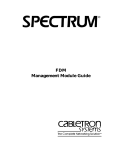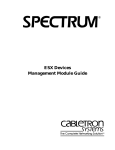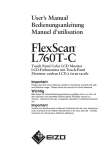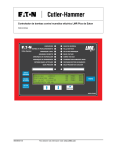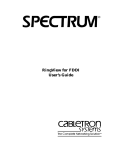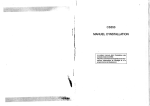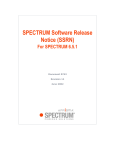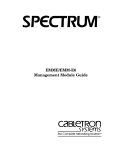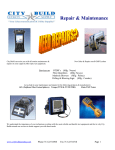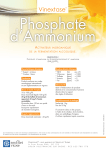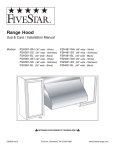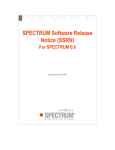Download FDM Management Module (0829)
Transcript
FDM Management Module Titlepage Supports Management Module SM-CSI1012 Device Management Copyright Notice Document 0829. Copyright © 2001-present by Aprisma Management Technologies, Inc. All rights reserved worldwide. Use, duplication, or disclosure by the United States government is subject to the restrictions set forth in DFARS 252.227-7013(c)(1)(ii) and FAR 52.227-19. Liability Disclaimer Aprisma Management Technologies, Inc. (“Aprisma”) reserves the right to make changes in specifications and other information contained in this document without prior notice. In all cases, the reader should contact Aprisma to inquire if any changes have been made. The hardware, firmware, or software described in this manual is subject to change without notice. IN NO EVENT SHALL APRISMA, ITS EMPLOYEES, OFFICERS, DIRECTORS, AGENTS, OR AFFILIATES BE LIABLE FOR ANY INCIDENTAL, INDIRECT, SPECIAL, OR CONSEQUENTIAL DAMAGES WHATSOEVER (INCLUDING BUT NOT LIMITED TO LOST PROFITS) ARISING OUT OF OR RELATED TO THIS MANUAL OR THE INFORMATION CONTAINED IN IT, EVEN IF APRISMA HAS BEEN ADVISED OF, HAS KNOWN, OR SHOULD HAVE KNOWN, THE POSSIBILITY OF SUCH DAMAGES. Trademark, Service Mark, and Logo Information SPECTRUM, IMT, and the SPECTRUM IMT/VNM logo are registered trademarks of Aprisma Management Technologies, Inc., or its affiliates. APRISMA, APRISMA MANAGEMENT TECHNOLOGIES, the APRISMA MANAGEMENT TECHNOLOGIES logo, MANAGE WHAT MATTERS, DCM, VNM, SpectroGRAPH, SpectroSERVER, Inductive Modeling Technology, Device Communications Manager, SPECTRUM Security Manager, and Virtual Network Machine are unregistered trademarks of Aprisma Management Technologies, Inc., or its affiliates. For a complete list of Aprisma trademarks, service marks, and trade names, go to http://www.aprisma.com/manuals/trademark-list.htm. All referenced trademarks, service marks, and trade names identified in this document, whether registered or unregistered, are the intellectual property of their respective owners. No rights are granted by Aprisma Management Technologies, Inc., to use such marks, whether by implication, estoppel, or otherwise. If you have comments or concerns Device Management about trademark or copyright references, please send an e-mail to [email protected]; we will do our best to help. Restricted Rights Notice (Applicable to licenses to the United States government only.) This software and/or user documentation is/are provided with RESTRICTED AND LIMITED RIGHTS. Use, duplication, or disclosure by the government is subject to restrictions as set forth in FAR 52.227-14 (June 1987) Alternate III(g)(3) (June 1987), FAR 52.227-19 (June 1987), or DFARS 52.227-7013(c)(1)(ii) (June 1988), and/or in similar or successor clauses in the FAR or DFARS, or in the DOD or NASA FAR Supplement, as applicable. Contractor/manufacturer is Aprisma Management Technologies, Inc. In the event the government seeks to obtain the software pursuant to standard commercial practice, this software agreement, instead of the noted regulatory clauses, shall control the terms of the government's license. Virus Disclaimer Aprisma makes no representations or warranties to the effect that the licensed software is virus-free. Aprisma has tested its software with current virus-checking technologies. However, because no antivirus system is 100 percent effective, we strongly recommend that you write-protect the licensed software and verify (with an antivirus system in which you have confidence) that the licensed software, prior to installation, is virus-free. Contact Information Aprisma Management Technologies, Inc. 273 Corporate Drive Portsmouth, NH 03801 Phone: 603-334-2100 U.S. toll-free: 877-468-1448 Web site: http://www.aprisma.com Page 2 FDM Management Module Contents INTRODUCTION Interface Type/GenBridgePort Notes Facility ............ 27 Port Number/FDDI Port Notes Facility ...................... 27 Port Type................................................................... 27 Port Status/Port Configuration View Label ................ 28 Bridge Interface Status/Bridge Port Configuration View Label.......................................................... 28 Physical Device View.................................................... 29 Icon Subviews Menu Selections................................ 31 4 FDDI Modules for the MMAC-FNB..................................4 FDM Management Information Bases.........................6 Proper Modeling of the FDM .......................................6 FDM Applications ........................................................7 MODELING THE FDM 8 Single Ethernet to FDDI LAN ..........................................8 Multiple Ethernet LANs to an FDDI LAN .......................11 DEVICE TOPOLOGY VIEWS 22 32 FDM Device Configuration View ................................... 32 FDM Device Configuration View Fields..................... 32 Interface Configuration Table ................................ 32 Interface Device Detail View ..................................... 33 Concentrator Device Configuration View ...................... 34 Station Configuration................................................. 34 SMT Information........................................................ 36 13 FDM DevTop View ....................................................13 Off-Page Reference Panel.....................................13 Simplified Device View Panel ................................14 Device Icon Panel ..................................................14 Port Connections Panel .........................................16 Bridging Interface Icons .........................................16 Concentrator DevTop View .......................................19 FDDI Port Icons .....................................................19 DEVICE VIEWS CONFIGURATION VIEWS MODEL INFORMATION VIEW 37 INDEX 38 Chassis Device View ....................................................22 Logical Module Icons.................................................24 Module Number/Notes Facility...............................26 Module Type/Concentrator Device Configuration View Label ......................................................26 Device Management Page 3 FDM Management Module Introduction This section describes the SPECTRUM Management Module for the FDM. This section also provides the model type names assigned to the hubs in SPECTRUM. The model type name refers to the template used to specify attributes, actions, and associations for device models in SPECTRUM. Note: Note: If you are running a previous version of SPECTRUM, the following user interface aspects may differ from those in SPECTRUM version 4.0: -Order and names of menu selections -Navigational features (mouse button functionality) For information about menu selections and navigating within previous versions of SPECTRUM, refer to the SPECTRUM Views documentation. Device Management FDDI Modules for the MMACFNB FDDI modules for the MMAC-FNB FDDI modules are: FDMMIM (FDDI Management Media Interface Module) The FDMMIM is an Ethernet to FDDI bridge providing the connection between the Ethernet “A” channel on the MMAC and the FDDI portion of the FNB. The FDMMIM provides SMT/SNMP management of other FDDI modules (FDCMIM-04 and FDCMIM-08) in the same MMAC chassis. FDMMIM-04 (FDDI Management Media Interface Module) The FDMMIM is an Ethernet to FDDI bridge and a four port concentrator on a single module. The FDMMIM-04 provides all the functionality of the FDMMIM with four additional master (“M”) ports for connecting to other FDDI devices. Page 4 FDM Management Module Introduction FDDI Modules for the MMAC-FNB management functions. The FDC modules communicate with an FDM through the FNB. Although the FDC modules can work independently of the FDM, the FDM is required to provide a connection to the FDDI dual counterrotating ring and to provide management functions. Figure 1, Bridging Ethernet to FDDI with the FDM shows a representation of an Ethernet to FDDI bridge. FCDMIM-04 FDCMIM-08 (FDDI Concentrator Media Interface Modules) The FDCMIM-04 and FDCMIM-08 provide four and eight concentrator “M” ports respectively. These modules provide additional FDDI connections when inserted to the left of and adjacent to the FDM module in the MMAC-FNB chassis. The FDC modules provide no Figure 1: Bridging Ethernet to FDDI with the FDM FDM MMAC-FNB MMAC-FNB Ethernet Bus FDDI Ring Connections A B FDC MMAC-FNB FDDI Bus Ethernet Network Device Management Page 5 FDM Management Module Introduction FDM Management Information Bases Spectrum management of an FDM is based on the following Management Information Bases (MIBs) which come as a part of the software module fo the model type: FDDI Modules for the MMAC-FNB Figure 2: Bridging Ethernet to FDDI with the FDM in SPECTRUM Ethernet network (LAN_802_3 model) • • • • Internet MIB-II (RFC 1213) FDDI MIB (RFC 1285) IETF Bridge MIB (RFC 1286) CTSMTMIB - Cabletron Systems EnterpriseSpecific MIB • Cabletron Systems Common-MIB (not fully implemented) • Backplane Protocol MIB MMAC-FNB MMAC-FNB with installed FDM and related modules FDM Ethernet to FDDI bridge model BdgCSIFDM FDDI network (FDDI model) MMAC-FNB FDDI hub application model (HubSCIFDDI) Proper Modeling of the FDM You can create the FDM model to represent the physical FDM device bridging between two networks. Figure 2 shows a representative modeling of the FDM in SPECTRUM. The Section, Modeling the FDM, explains the proper process. Device Management Page 6 FDM Management Module Introduction FDDI Modules for the MMAC-FNB FDM Applications The FDM supports only common applications. Common applications are described in the MIB II Applications, Bridging Applications, and Miscellaneous Applications, and are as follows: • Gen Bridge App (Gen_Bridge_App) - Spanning Tree (Span_Tree_App) - Static (Static_App) - Transparent (CT_Tp_App) • MIB-II (SNMP2_Agent) - ICMP (ICMP_App) - IP (IP2_App) - System (System2_App) - UDP (UDP2_App) • FDDI SMT (FddiSMT) Device Management Page 7 FDM Management Module Modeling the FDM Tthis section describes the procedures for modeling the FDM Ethernet to FDDI bridging module in SPECTRUM SPECTRUM requires that certain modeling conventions be followed in order for it to correctly monitor and manage physical devices or applications. If you use AutoDiscovery to create your FDM models, it will locate the devices on your network and create the associated models, but will not impose the proper configuration automatically. Follow the instructions contained in this section to impose the proper configuration upon models that AutoDiscovery has already created. If you create models of your FDM devices manually, follow the modeling procedures explained in this section to create a model that is consistent with the conventions and rules used by the AutoDiscovery program when it constructs a network model, and impose the proper configuration upon that model. Device Management Note: Note: In order to follow the steps in this section you must have a working knowledge of icon creation, cutting, copying, pasting, and the Device Topology (DevTop) view. For more information on using the DevTop view, refer to the SPECTRUM Views documentation. Single Ethernet to FDDI LAN To model a single Ethernet LAN to an FDDI LAN in SPECTRUM, follow this procedure: 1 Create a LAN_802_3 conceptual model. 2 Create an FDDI conceptual model. 3 Create a BdgCSIFDM model. 4 Navigate into the LAN_802_3 and create an MMAC-FNB model representing the hub in which the FDM is installed. Page 8 FDM Management Module Modeling the FDM 5 Navigate into the Device Topology (DevTop) view of the MMAC-FNB model and copy the BdgCSIFDM icon to the appropriate port on the Port Connections Panel. 6 Navigate into the DevTop view of the BdgCSIFDM model, copy the HubCSIFDDI hub icon from the Port Connections Panel, and paste it into the FDDI model. Caution: Single Ethernet to FDDI LAN Do NOT use CUT and paste to move the HubCSIFDDI icon onto the FDDI model. Use COPY and paste. 7 In the BdgCSIFDM DevTop view, move the MMAC-FNB model’s Off-Page Reference to the appropriate port in the Port Connections Panel. 8 SPECTRUM creates the Off-Page Reference and pipe connections automatically (refer to Figure 3). This completes the procedure for modeling a single Ethernet to FDDI LAN. Figure 3 illustrates modeling a single Ethernet to FDDI LAN with the FDM. Device Management Page 9 FDM Management Module Modeling the FDM Single Ethernet to FDDI LAN Figure 3: Modeling a Single Ethernet to FDDI LAN LAN_802_3 MMAC-FNB with installed FDM. MMAC-FNB Copy the Concentrator model from the FDM Device Topology View, and paste it into the FDDI network model. BdgCSIFDM FDM model bridging Ethernet and FDDI LANs. FDDI Concentrator Device Management Page 10 FDM Management Module Modeling the FDM Multiple Ethernet LANs to an FDDI LAN Multiple Ethernet LANs to an FDDI LAN To model multiple Ethernet LANs to an FDDI LAN in SPECTRUM, follow this procedure: 1 Create a LAN_802_3 conceptual model to represent each of the Ethernet networks. Caution: Do NOT use CUT and paste to move the HubCSIFDDI icons onto the FDDI model. Use COPY and paste. 7 In each BdgCSIFDM DevTop view, move the MMAC-FNB model’s Off-Page Reference to the appropriate port in the Port Connections Panel. SPECTRUM creates the Off-Page References and pipe connections automatically (refer to Figure 4). 2 Create an FDDI conceptual model. 3 Create each BdgCSIFDM model. 4 Navigate into each LAN_802_3 and create an MMAC-FNB model representing each hub in which an FDM is installed. 8 5 Navigate into the Device Topology (DevTop) view of each MMAC-FNB model and copy the respective BdgCSIFDM icon to the appropriate port on the Port Connections Panel. This completes the procedure for modeling multiple Ethernet LANs to an FDDI LAN. Figure 4 illustrates modeling multiple Ethernet LANs to an FDDI LAN with the FDM. 6 Navigate into the DevTop view of each BdgCSIFDM model, copy each HubCSIFDDI hub icon from the Port Connections Panel, and paste each into the FDDI model. Device Management Page 11 FDM Management Module Modeling the FDM Multiple Ethernet LANs to an FDDI LAN Figure 4: Modeling Multiple Ethernet LANs to an FDDI LAN 1. Copy each HubCSIFDDI model from each FDM DevTop view. 2. Paste each copy into the FDDI network model. 3. Draw a logical pipe connection between the HubCSIFDDI models and the FDM Off-Page References within the FDDI LAN. LAN_802_3 4. Open the DevTop View for each HubCSIFDDI model within the FDDI LAN. 5. Move the HubCSIFDDI model’s Off-Page Reference icon onto a port connection in each HubCSIFDDI DevTop view. BdgCSIFDM HubCSIFDDI FDDI Two FDM models bridging two Ethernet LANs to one FDDI LAN. HubCSIFDDI BdgCSIFDM HubCSIFDDI DevTop View LAN_802_3 Configuration inside FDDI LAN Device Management Page 12 FDM Management Module Device Topology Views This section describes the device in terms of its ports and port connections. Off-Page Reference Panel The FDM Management Module supports two Device Topology views: • FDM Device Topology View • Concentrator Device Topology View FDM DevTop View Access: From the FDM icon, select DevTop from the Icon Subviews menu. The FDM DevTop View allows you to logically connect other devices to the Ethernet or FDDI bridging interfaces on the FDM and view statistics on the FDM’s connection to the FDDI network. The FDM model type software also “connects” a concentrator icon to the FDM’s FDDI bridging interface, and places it in the FDM DevTop View. Figure 5 provides an example of an FDM DevTop View. Device Management The Off-Page Reference Panel, in the top left section of the FDM DevTop view, displays icons representing network devices connected to the FDM. These triangular-shaped icons must be logically connected to a port in the Port Connections Panel for SPECTRUM to correctly monitor and manage the connected device. To logically connect an Off-Page Reference icon to an FDM port, follow these steps: 1 Select Edit from the File menu. 2 Click on the Off-Page Reference icon. 3 Drag the Off-Page Reference icon onto a port in the Port Connections Panel at the bottom of the DevTop view (the triangular-shaped device icon changes to a rectangular icon). 4 Select Save & Close from the File menu. Page 13 FDM Management Module Device Topology Views Multiple Ethernet LANs to an FDDI LAN Simplified Device View Panel The Simplified Device View Panel, in the top center of the FDM DevTop view, contains a picture of the MMAC-FNB chassis with an installed FDM. Clicking on an image of a module installed in the chassis allows the selected module’s port information to be gathered in the DevTop view’s Port Connections Panel. Device Icon Panel The Device Icon Panel, in the top right section of the FDM DevTop View, displays the Location View Icon for the FDM. This icon provides the same double-click functions and visual status presentations as the FDM Location View Icon. Device Management Page 14 FDM Management Module Device Topology Views Multiple Ethernet LANs to an FDDI LAN Figure 5: FDM DevTop View Off-Page Reference icons for the FDM. These icons need to be connected to a port. Simplified Device view. FDM selected. SpectroGRAPH: Device Topology File View Tools Bookmarks Help i F D C 4 4 BdgCSIFDM Icon for automatically created concentrator model. FddiSMT 1 FDDI FWD F D M 0 0 FDM Location view Icon. Use this icon to navigate to subviews for the FDM. 2 ENET FWD Primary Landscape 0x00400000 - VNM Host - FDM of type BdgC- Status, activity and information for the FDM’s FDDI and Ethernet bridging interfaces. Use these interface icons to access the Bridge Port subviews. Device Management Page 15 FDM Management Module Device Topology Views Multiple Ethernet LANs to an FDDI LAN Port Connections Panel The Port Connections Panel, located at the bottom of the FDM DevTop view, represents the ports contained in the FDM. You can move device models that appear in the Off-Page Reference Panel to the Port Connections Panel and connect them to the appropriate FDM port. You can also create new device models with the New Model option from the Edit menu, and connect them to the proper FDM port. The device-to-port connection process is controlled by the “Connects_to” relation rules. SPECTRUM checks these rules to verify that the connection can be made. Once you make a connection between a device and an FDM, an association forms between the port and the connected device with this “Connects_to” relation. SPECTRUM also forms a “Collects” relation between the newly connected device model, its connected port, and the FDM. modeling procedure, refer to the modeling instructions for your particular network configuration earlier in this section. Bridging Interface Icons Bridging interface icons representing the Ethernet and FDDI ports on the FDM appear at the bottom of the Port Connections Panel. Figure 6 provides a detailed illustration of the bridging interface icons. You can access the Icon Subviews menu by clicking the middle mouse button where indicated, or highlighting the icon and selecting Icon Subviews from the View menu. The FDM model type software automatically “connects” a concentrator icon to the FDDI port and places it in the FDM DevTop view. You must then copy the concentrator model from the DevTop view and paste it into the FDDI network model to allow the FDM to gather statistics on the configuration and performance of the FDDI network. For more information on the proper Device Management Page 16 FDM Management Module Device Topology Views Multiple Ethernet LANs to an FDDI LAN Figure 6: FDM Bridging Interface Icon 1 Close Window Navigate Model Alarms Performance Notes... Utilities Detail Sub-Interfaces IF Status IF Configuration Address Translation TableSecondary Address Panel Thresholds Model Information Port Number Interface Type FDDI FWD Interface Status/ Port Configuration View Label Multi-Attribute Line Graph/Port Performance View Label definitions. Double-clicking on the label accesses the Port Configuration view. Port Number This label displays the number identifying the interface. Interface Type This label displays the type of hardware interface for the port. Possible interface types are: FDDI or ENET (Ethernet). Interface Status/Port Configuration View Label This label displays the status of the FDM’s bridging interfaces. Table 1 provides status Device Management Page 17 FDM Management Module Device Topology Views Multiple Ethernet LANs to an FDDI LAN Table 1: Interface Status Definitions Interface Status Definition DIS (Disabled) Management has disabled the interface. No traffic can be received or forwarded while the interface is disabled. BLK (Blocking) The interface will not forward any traffic. LST (Listening) The FDM is not adding information to the Filtering Database but is monitoring BPDU traffic while preparing to move from the Learning to the Forwarding state. LRN (Learning) Multi-Attribute Line Graph/Port Performance View This area of the interface provides a MultiAttribute Line Graph, indicating bridge port activity. Table 2 provides color definitions for statistics appearing in this graph. For more information on Multi-Attribute Line Graphs, and how to use them, refer to the manual How to Manage Your Network in SPECTRUM. Doubleclicking on this graph accesses the Port Performance view. Table 2: Multi-Attribute Line Graph Color Definitions Color The FDM is learning network addresses. The Learning state occurs when the FDM’s Acquired Database is being created during start-up or reconfiguration. Definition Yellow Receive Rate Gray % Filtered Blue % Forwarded Orange Transmitted Rate FWD (Forwarding) The FDM is on-line and this interface is forwarding traffic. Device Management Page 18 FDM Management Module Device Topology Views Multiple Ethernet LANs to an FDDI LAN Concentrator DevTop View icon, and provides access to subviews for the concentrator. Figure 8 on Page 21 provides an example of a Concentrator DevTop view. Access: Navigate into the FDM Devtop view, then access Concentrator DevTop view through the concentrator icon. The Concentrator DevTop view allows you to logically connect other devices to ports on modules installed in the MMAC-FNB chassis, and gather statistics on those port connections. The Off-Page Reference, Simplified Device View, and Port Connections Panels have the same functionality, and provide the same information, as those described in the FDM DevTop view earlier in this section. The Device Icon Panel displays the concentrator icon instead of the FDM Figure 7: Close Navigate Alarms Performance Notes... Utilities Configuration Device Management FDDI Port Icons Port icons representing the FDM or FDC module’s FDDI ports appear in the Port Connections Panel. Figure 7 provides a detailed illustration of the FDDI port icons. You can access the Icon Subviews menu by clicking the middle mouse button where indicated, or highlighting the icon and selecting Icon Subviews from the View menu. FDDI Port Icon Notes Active Port Notes Port Number/ Port Configuration View Label Port Status B-Type Port Type Port 2 Page 19 FDM Management Module Device Topology Views Multiple Ethernet LANs to an FDDI LAN Port Notes Double-clicking on this area of the icon accesses the FDDI port notes facility. Table 3: Port Type Port Number/Port Configuration View This label displays the number identifying this port. Double-clicking on the label accesses the Port Configuration view. Port Status This area of the icon displays the status of the port. Port Type This area of the icon displays the FDDI port type. Table 3 defines the possible FDDI port types. Device Management Page 20 Possible FDDI Port Types Description A-Type Connects to the incoming primary ring and outgoing secondary ring. This port is a part of a dual attachment station (DAS) or dual attachment concentrator (DAC). B-type Connects to the outgoing primary ring and incoming secondary ring. This port is a part of a DAS or DAC and is also used to connect a DAS to a DAC. M-Type Connects a concentrator to a single attachment station (SAS), DAC, or another concentrator (DAC or single attachment concentrator [SAC]). This port is only implemented in a DAC or SAC. S-Type Connects a SAS or SAC to a concentrator (DAC or SAC). FDM Management Module Device Topology Views Multiple Ethernet LANs to an FDDI LAN Figure 8: Concentrator DevTop View Simplified Device View. FDM selected. File View Tools Concentrator Location View icon. Use this icon to navigate to subviews for the concentrator. SpectroGRAPH: Concentrator Device Topology Bookmarks Help i F D C 4 4 RptrPort FddiSMT Icon representing that the FDM is attached to this concentrator port. BdgCSIFDM Notes Port 1.0 F D M 0 0 Notes Port 1 Active A-Type Notes Port 2 Active B-Type Primary Landscape 0x00400000 - VNM Host - of type Status and information for the FDDI interfaces. Use the Type-A and Type-B interface icons to access the Port Configuration view, and the RptrPort interface icon to access the HubCSIFDDI Performance view. Device Management Page 21 FDM Management Module Device Views This section provides a description of the Device views for the FDM management module. The Device views allow you to view either a physical or a chassis (logical) representation of the FDM bridging and FDC concentrator modules installed in the MMAC-FNB chassis. The Device views also provide you with menu bar access to the views that monitor and control the FDM and FDC modules and ports. • The Chassis Device View allows you to view the logical representations of the modules. From this view, you can access performance, configuration, and status information about the modules and ports. • The Physical Device View displays a physical representation of the modules installed in the MMAC-FNB chassis. These Device views show the FDM’s configuration. When the port or application status is modified, the display reflects those changes after the model’s next polling cycle. When a module is added or removed from the chassis, SPECTRUM Device Management displays those changes when a model reconfiguration occurs. Chassis Device View Access: From the FDM icon, select Device > Chassis from the Icon Subviews menu. The Chassis Device view gives a logical representation of the modules in the chassis, and the current configuration. If the configuration changes, you see the corresponding change within this view. This change in the view occurs after the model’s next polling cycle, which is determined by the time interval assigned to the Configuration Timer. Figure 9 shows an example of an FDM Chassis Device view. Page 22 FDM Management Module Device Views Chassis Device View Figure 9: FDM Chassis Device View SpectroGRAPH: Device File View Tools Bookmarks Help i System Up Time Network Address Model Name Manufacturer Contact Device Type Description Primary Application Location 3 4 5 6 3 2 FDC44 FDM00 CON CON M CON M CON M FDDI FWD M ENET FWD 1 A 2 B ACT Gen Bridge App Serial Number ACT Primary Landscape 0x00400000 - VNM Host - FDM of type BdgCSIFDM Device Management Page 23 FDM Management Module Device Views Chassis Device View Logical Module Icons The Chassis Device view displays a logical representation of each of the FDDI modules installed in the MMAC-FNB. Each port on the FDM or FDC module is represented. You can access additional views for the module or port by clicking on the module or port to highlight it and selecting Icon Subviews from the View menu, or double-clicking on the various icon zones. Figure 10 provides a detailed illustration of the Logical Module Icon and the following sections detail each icon zone. You can access the menus displayed by clicking and holding the middle mouse button where indicated. Device Management Page 24 FDM Management Module Device Views Chassis Device View Figure 10: Logical Module Icon Detail Close Window Navigate Model Alarms Utilities Notes Events Module Notes Device Configuration View CsTelScript 2 Module Number/Notes Facility Module Type/ Concentrator Device Configuration View Label FDM00 FDDI Interface Type/ GenBridgePort Notes Facility Port Number/FDDI Port Notes Facility FWD ENET FWD 1 A 2 B ACT ACT Bridge Interface Status/ Bridge Port Configuration View Label Close Window Navigate Model Alarms Utilities Notes Events Port Notes Enable/Disable Port Port Configuration View Port Type Port Status/ Port Configuration View Label Device Management Close Window Navigate Model Alarms Utilities Notes Events Port Configuration Page 25 FDM Management Module Device Views Chassis Device View Module Number/Notes Facility This label displays the MMAC slot number in which the module resides. Double-clicking on the label accesses the FDM notes facility. Table 4 outlines the menu selections available per module, excluding the generic options Navigate, Utilities, Notes, Events, and Alarms. Table 4: This label displays the FDM or FDC module type. Table 5 provides a brief description of the available module types. Double-clicking on this label accesses the Concentrator Device Configuration view. Module Menu Selections Menu Selection Module Notes Module Type/Concentrator Device Configuration View Label Table 5: Module Type Description Description Module Type Opens the Module Notes facility. Device Configuration view Opens the FDM Device Configuration view. CsTelScript Allows you to telnet to the ESXMIM. Device Management Page 26 Description FDM00 An FDM Ethernet to FDDI bridging module providing SMT/SNMP management of other FDDI modules (FDC04 and FDC08). FDM04 An FDM Ethernet to FDDI bridging module with four additional “M” concentrator ports for connecting to other FDDI devices. FDM24 An FDM FDDI Dual Attached Concentrator (DAC) that supports unshielded twisted pair (UTP) cable. This module provides the same bridging and management functions as the FDM04 while also providing FDDI connectivity for up to four workstations over UTP cable. FDM Management Module Device Views Chassis Device View Table 5: Module Type Description (Continued) Module Type Description FDM30 An FDM FDDI Dual Attached Station (DAS) that supports single mode fiber. This module provides the same bridging and management functions as the FDM04. FDC04 A four “M” multimode concentrator port module managed by the FDM. FDC08 An eight “M” multimode concentrator port module managed by the FDM. FDC24 A four “M” UTP concentrator port module managed by the FDM. FDC28 An eight “M” UTP concentrator port module managed by the FDM. FDC34 A four “M” single mode fiber concentrator port module managed by the FDM. FDC38 An eight “M” single mode fiber concentrator port module managed by the FDM. FDC44 A four “M” STP concentrator port module managed by the FDM. FDC48 An eight “M” STP concentrator port module managed by the FDM. Device Management Interface Type/GenBridgePort Notes Facility This label displays the interface type for the FDM’s bridging interfaces. Interface types are either FDDI or Ethernet (ENET). Double-clicking on the label accesses the GenBridgePort notes facility. Port Number/FDDI Port Notes Facility This label displays the number identifying the port. Double-clicking on the label accesses the FDDI Port notes facility. Port Type Displays the FDDI port type. Table 6 shows the possible FDDI port types. Page 27 FDM Management Module Device Views Table 6: Chassis Device View FDDI Port Types Port Type A B M (Master) S (Slave) Definition Connects to the incoming primary ring and outgoing secondary ring. This port is a part of a dual attachment station (DAS) or dual attachment concentrator (DAC). Port Status/Port Configuration View Label This label displays the status of each port: ACT (Active), CON (Connecting), or DIS (Disabled). Double-clicking on the label accesses the Port Configuration view. Table 7 outlines the menu selections available through this label. Table 7: Connects to the outgoing primary ring and incoming secondary ring. This port is part of a DAS or DAC and is also used to connect a DAS to a DAC. Connects to the incoming primary ring and outgoing secondary ring. This port is a part of a Dual Attachment Station (DAS) or Dual Attachment Concentrator (DAC). Connects a SAS or SAC to a concentrator (DAC or SAC). Device Management Port Menu Selections Menu Selections Opens the... Port Notes Port Notes facility. Enable/Disable Port Enables or Disables the selected port. Port Configuration view Port Configuration view. Bridge Interface Status/Bridge Port Configuration View Label This label displays the status of the FDM’s bridging interfaces. Table 8 provides definitions of the possible interface states. Double-clicking on the label accesses the Bridge Port ConfigurationView. Port Configuration (opening Page 28 FDM Management Module Device Views Physical Device View Physical Device View the Port Configuration view) is the only menu selection available through this label. Access: From the FDM icon, select Device > Physical from the Icon Subviews menu. Table 8: Possible Port States and Definitions State Definition DIS Disabled – Management has disabled the port. No traffic can be received or forwarded while the port is disabled. LRN Learning – The FDM is learning network addresses. The Learning state occurs when the FDM’s Acquired Database is being created during startup or reconfiguration. LST Listening – The FDM is not adding information to the Filtering Database but is monitoring BPDU traffic while preparing to move from the Learning to the Forwarding state. FWD Forwarding – The FDM is on-line and this port is forwarding traffic. BLK Blocking – The port will not forward any traffic. BRK Broken – The port is malfunctioning. Device Management This section describes the module information available from the FDM Physical Device view, which displays a physical representation of the FDM and FDC modules installed in an MMACFNB chassis. Figure 11 provides an example of a Physical Device view. Page 29 FDM Management Module Device Views Physical Device View Figure 11: Physical Device View SpectroGRAPH: Device File View Tools Bookmarks Help i System Up Time Network Address Model Name Manufacturer Contact Device Type Description Primary Application Gen Bridge App Serial Number Location FDCMIM-44 FDMMIM SN FNB PST PWR LNK SN RES EN FD PWR TWP XMT RCV WRP ROP B Y P A S S 1 F D D I LNK – PST STBY SYOK XMT RCV CLN POK A 2 LNK PST – F D D I LNK B 3 PST M O D E M C O N S O L E LNK 4 FD FD Primary Landscape 0x00400000 - VNM Host - FDM of type BdgC- Device Management Page 30 FDM Management Module Device Views Physical Device View Icon Subviews Menu Selections Table 9 outlines the menu selections available per module. Table 9: Physical Device View - Module Icon Subviews Menu Selections Menu Selection Module Notes Opens the... Module Notes view. Device Configuration FDM Device Configuration view view. Device Management Page 31 FDM Management Module Configuration Views This section provides descriptions of the configuration views that are available or the FDM and concentrator model to access and modify network configuration information. FDM Device Configuration View Fields The FDM and concentrator models support the following configuration views: • FDM Device Configuration View • Concentrator Device Configuration View The FDM Device Configuration View provides the following fields and buttons: Contact Status The contact status of the device. FDM Device Configuration View Access: From the FDM icon, select Configuration from the Icon Subviews menu. The FDM Device Configuration view provides information on the configuration and operating status of the FDM’s interfaces. Interface Detail This button opens the FDM Interface Detail view, described later in this section. Interface Configuration Table The Interface Configuration Table provides the following port configuration information for each of the FDM’s bridging interfaces: Device Management Page 32 FDM Management Module Configuration Views Description A textual description of the interface including the name of the manufacturer and the product name. Update This button updates all the information in the table. Type The type of hardware interface for the port. Possible interface types are: fddi or ethernetcsmacd. MAC/Canonical Oper Status The State of the port (Up, Down, or Testing). This button switches the Interface Address entries between the MAC and Canonical addresses. Admin Status The desired operational state of the port (Up, Down, or Testing) selectable through the File/Update feature. Set/Clear Filter This button allows you to apply a specific filter to a column entry. Sort Up/Down This button allows you to arrange the display of information by a defined parameter. Interface Address The Ethernet (MAC) address of the port. Device Management Interface Device Detail View The Interface Device Detail View provides the following detailed configuration information for the selected FDM bridging interface: Interface Index The interface index displays the number identifying the current interface. Inbound Errors The number of inbound error packets that have occurred. Page 33 FDM Management Module Configuration Views Concentrator Device Configuration View Station Configuration Inbound Discards The number of inbound packets that have been discarded. The Station Configuration section provides the following information: Inbound Non Unicast The number of inbound broadcast packets. Outbound Errors The number of outbound error packets that have occurred. Outbound Discards The number of outbound packets that have been discarded. MAC Address The MAC address of this concentrator. Concentrator Device Configuration View Access: From the concentrator icon, select Configuration from the Icon Subviews menu. Device Management MAC Configuration The actual configuration of the concentrator. Table 11 shows the possible configurations. MAC Path The ring that this concentrator resides on: Primary, Secondary, or Local. Outbound Non Unicast The number of outbound broadcast packets. The Concentrator Device Configuration view provides information on the configuration and operating status of the concentrator. Ring State The current state of the FDDI Ring. Table 10 shows the possible states. MAC Count The number of MACs supported by this concentrator. Non Master Ports The number of Non Master ports on this concentrator. Master Ports The number of Master ports on this concentrator. Page 34 FDM Management Module Configuration Views Concentrator Device Configuration View Table 10: FDDI Ring State Description Ring State Table 11: Description Isolated The concentrator is not attached to the ring. Non-Op The concentrator is attempting to enter the ring. Configuration Ring-Op The ring is operational. Detect The claim/beacon process of the FDDI ring protocol has exceeded 1 second. This indicates a potential problem. Non-Op-Dup The ring failed to complete the claim/beacon process because a duplicate FDDI address has been detected. Ring-Op-Dup The ring is operational but a duplicate FDDI address has been detected. Directed The claim/beacon process did not complete within 9 seconds. The concentrator is now sending directed beacons to indicate a problem. Trace A problem has been detected with the station or its upstream neighbor. A trace is being sent to notify the upstream neighbor of the problem. The concentrator and all stations between the concentrator and its upstream neighbor will run self-tests. Device Management Ring Connection Descriptions Description Isolated Both PHY-A and PHY-B are disconnected from the ring. There are no connections at either the A or B FDDI port. Wrap-A PHY-A is wrapped via the MAC (from PHYA/Primary In to MAC to Secondary Out/PHY-A) and PHY-B is disconnected. Wrap-B PHY-B is wrapped via the MAC (from PHYB/Secondary In to MAC to Primary Out/PHY-B) and PHY-A is disconnected. Wrap-AB PHY-B is connected to the MAC (from PHY-B/Secondary In to MAC to Primary Out/PHY-B) and PHY-A is wrapped (connecting Primary In to Secondary Out), isolating PHY-A from the MAC. Through-A Indicates that the primary ring is connected to the MAC (from PHYA/Primary In to MAC to Primary Out/PHY-B). The secondary ring is isolated from the MAC (from PHYB/Secondary In to PHY-A/Secondary Out). Through-B Indicates that the secondary ring is connected to the MAC (from PHYB/Secondary In to MAC to Secondary Out/PHY-A). The primary ring is isolated from the MAC (from PHY-A/Primary In to PHY-B/Primary Out). Page 35 FDM Management Module Configuration Views Concentrator Device Configuration View TVX (milli sec) The valid transmission timer. The TVX detects excessive ring noise, token loss, and other faults. When the station receives a valid frame or token the TVX resets. If the TVX expires, the station starts a ring initialization sequence. SMT Information The SMT Information section provides the following information: SMT Version The version of Station Management (SMT) running on this concentrator. OBS Present Indicates whether an Optical Bypass Switch (OBS) is connected to this concentrator. T-Notify (sec) The timer used in the Neighbor Notification protocol. Values can range between 2 and 30 seconds. If this timer expires before the station has received a Neighbor Identification Frame (NIF) from the neighbor station, the station will begin troubleshooting for a loss of contact. T-Req (milli sec) The Target Token Rotation Time (TTRT) bid made by this concentrator, in milliseconds. T-Neg (milli sec) The winning TTRT bid on the ring displayed in milliseconds. Device Management Page 36 FDM Management Module Model Information View This section provides a brief description of the Model Information views available for models of FDM devices in SPECTRUM. Model Information views provide descriptive and configuration information about SPECTRUM models of individual devices, interfaces, and applications. Figure 12 shows an example of the Model Information view accessed from the Icon Subviews menu for the MicroMMAC-E model’s Device icon. Model Information views are also available for each of the Interface icons in the Interface Device and Interface Device Topology views, and for each of the Application icons in the Application view. Although these views may vary slightly depending on the particular entity being modeled, their basic layout and content are similar for most SPECTRUM management modules. Therefore these views are described in more detail in the SPECTRUM Views documentation. Figure 12: Model Information View SpectroGRAPH:132.127.118.24 File View Tools Bookmarks Help i MicroMMAC Model Information View Name Contact Description Location System Up Time Network Address Manufacturer Device Type Primary Application General Information Serial Number Communication Information MM Name DCM TimeOut MM Part Number DCM Retry MM Version Number Community Name Model Type Model Creation Time Model Created By Model State Security String Condition Condition Value Contact Status Lost Child Count Poll/Log Information Poll Interval Polling Status Last Successful Poll Log Ratio LOGGED POLLED Value When Yellow Value When Orange Value When Red freesia of type BRtrCSIuMMAC of Landscape: Primary Device Management Page 37 FDM Management Module Index A C E Accessing the Concentrator Device Configuration View 34 Device Topology Views 13 Physical Device View 30 Acquired Database 18, 29 ACT 28 Active 28 Admin Status 33 Auto-Discovery 8 Chassis Device View 22 CON 28 Concentrator Device Configuration View 32, 34 Label 26 DevTop View 19 Conceptual Model 8, 11 Configuration Timer 22 Connecting 28 Contact Status 32 ENET 27 B D Blocking 29 BPDU Traffic 18, 29 Bridge Interface Status 28 Port Configuration View Label 28 Bridging Interface 13 Icons 16 Broken 29 DAC 20, 28 DAS 20, 28 Description 33 Device Icon Panel 14, 19 Topology Views 13 View 22 Chassis 22 Physical 29 DIS 28 Disabled 28 Device Management Page 38 F FDC 22 FDDI 27 Network Model 16 Port 35 Icons 19 Notes Facility 27 FDM 22 Device Configuration View 32 Fields 32 DevTop View 13 Filtering Database 18, 29 Forwarding 29 G GenBridgePort 27 Notes Facility 27 FDM Management Module Index H Hardware Interface 17 I Icon Subviews Menu Selections 31 Inbound Discards 34 Errors 33 Non Unicast 34 Interface Address 33 Configuration Table 32 Device Detail View 33 Index 33 Status 17 Type 17, 27 L Learning 29 Listening 29 Logical Module Icons 24 Index Address 34 Configuration 34 Count 34 Path 34 Malfunctioning 29 Master Ports 34 MMAC-FNB 14 Model Information views 37 Modeling A Single Ethernet to FDDI LAN 8 Conventions 8 Multiple Ethernet LANs to an FDDI LAN 11 Procedure 9, 11 Module 22 Number 26 Type 26 Multi-Attribute Line Graph 18 N Non Master Ports 34 Notes Facility 26 O M MAC 35 Device Management Oper Status 33 Optical Bypass Switch 36 Outbound Discards 34 Errors 34 Non Unicast 34 P PHY-A 35 PHY-B 35 Physical Device View 22, 29 Polling Cycle 22 Port Activity 18 Configuration View 19 Label 17, 28 Connections Panel 16, 19 Notes 19 Number 17, 19, 27 Performance View 18 Status 20, 28 Type 20, 27 Ports 22 Primary In 35 Out 35 OBS 36 Present 36 Off-Page Reference Panel 13, 19 Page 39 FDM Management Module Index Index R V Ring State 34 Views Model Information 37 S SAC 20 SAS 20 Secondary In 35 Out 35 Simplified Device View Panel 14, 19 SMT 26, 36 Information 36 Version 36 SNMP 26 Station Configuration 34 Management 36 T Target Token Rotation Time 36 T-Neg 36 T-Notify 36 T-Req 36 TTRT 36 TVX 36 Type 33 Device Management Page 40 FDM Management Module