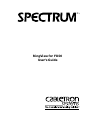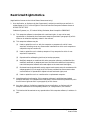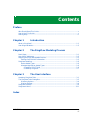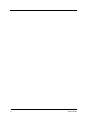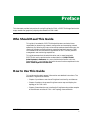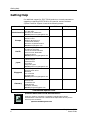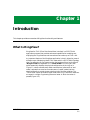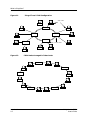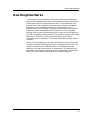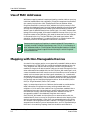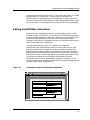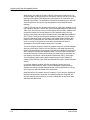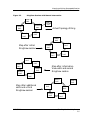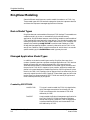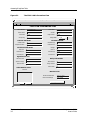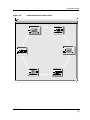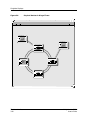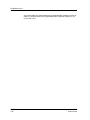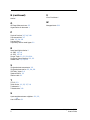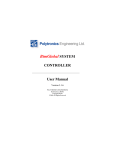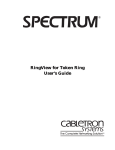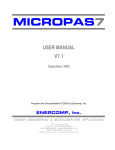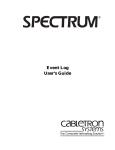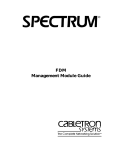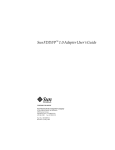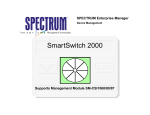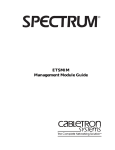Download Cabletron Systems FDDI User`s guide
Transcript
® RingView for FDDI User’s Guide Notice Cabletron Systems reserves the right to make changes in specifications and other information contained in this document without prior notice. The reader should in all cases consult Cabletron Systems to determine whether any such changes have been made. The hardware, firmware, or software described in this manual is subject to change without notice. IN NO EVENT SHALL CABLETRON SYSTEMS BE LIABLE FOR ANY INCIDENTAL, INDIRECT, SPECIAL, OR CONSEQUENTIAL DAMAGES WHATSOEVER (INCLUDING BUT NOT LIMITED TO LOST PROFITS) ARISING OUT OF OR RELATED TO THIS MANUAL OR THE INFORMATION CONTAINED IN IT, EVEN IF CABLETRON SYSTEMS HAS BEEN ADVISED OF, KNOWN, OR SHOULD HAVE KNOWN, THE POSSIBILITY OF SUCH DAMAGES. Virus Disclaimer Cabletron has tested its software with current virus checking technologies. However, because no anti-virus system is 100% reliable, we strongly caution you to write protect and then verify that the Licensed Software, prior to installing it, is virus-free with an anti-virus system in which you have confidence. Cabletron Systems makes no representations or warranties to the effect that the Licensed Software is virus-free. Copyright © January 1997, by Cabletron Systems, Inc. All rights reserved. Printed in the United States of America. Order Number: 9031532 E4 Cabletron Systems, Inc. P.O. Box 5005 Rochester, NH 03866-5005 SPECTRUM, DCM, IMT, and VNM are registered trademarks and AutoDiscovery, RingView, SpectroGRAPH, SpectroSERVER, SpectroWATCH, the SPECTRUM IMT/ VNM logo, Inductive Modeling Technology, and Virtual Network Machine are trademarks of Cabletron Systems, Inc. DECnet is a registered trademark of Digital Equipment Corporation. 9031532 E4 i Restricted Rights Notice (Applicable to licenses to the United States Government only.) 1. Use, duplication, or disclosure by the Government is subject to restrictions as set forth in subparagraph (c) (1) (ii) of the Rights in Technical Data and Computer Software clause at DFARS 252.227-7013. Cabletron Systems, Inc., 35 Industrial Way, Rochester, New Hampshire 03866-5005. 2. (a) This computer software is submitted with restricted rights. It may not be used, reproduced, or disclosed by the Government except as provided in paragraph (b) of this Notice or as otherwise expressly stated in the contract. (b) This computer software may be: (c) (1) Used or copied for use in or with the computer or computers for which it was acquired, including use at any Government installation to which such computer or computers may be transferred; (2) Used or copied for use in a backup computer if any computer for which it was acquired is inoperative; (3) Reproduced for safekeeping (archives) or backup purposes; (4) Modified, adapted, or combined with other computer software, provided that the modified, combined, or adapted portions of the derivative software incorporating restricted computer software are made subject to the same restricted rights; (5) Disclosed to and reproduced for use by support service contractors in accordance with subparagraphs (b) (1) through (4) of this clause, provided the Government makes such disclosure or reproduction subject to these restricted rights; and (6) Used or copied for use in or transferred to a replacement computer. Notwithstanding the foregoing, if this computer software is published copyrighted computer software, it is licensed to the Government, without disclosure prohibitions, with the minimum rights set forth in paragraph (b) of this clause. (d) Any other rights or limitations regarding the use, duplication, or disclosure of this computer software are to be expressly stated in, or incorporated in, the contract. (e) This Notice shall be marked on any reproduction of this computer software, in whole or in part. ii RingView for FDDI User’s Guide Contents Preface Who Should Read This Guide ................................................................................................v How to Use This Guide...........................................................................................................v Getting Help ......................................................................................................................... vi Chapter 1 Introduction What Is RingView? ............................................................................................................. 1-1 How RingView Works ......................................................................................................... 1-3 Chapter 2 The RingView Modeling Process Basic Steps .......................................................................................................................... 2-1 Use of MAC Addresses ....................................................................................................... 2-2 Mapping with Non-Manageable Devices........................................................................... 2-2 Editing GenFDDIMac Information ............................................................................. 2-3 RingView Modeling............................................................................................................. 2-6 Device Model Types...................................................................................................... 2-6 Managed Application Model Types ............................................................................. 2-6 Created by SPECTRUM........................................................................................ 2-6 Created by RingView ............................................................................................. 2-7 Chapter 3 The User Interface Accessing RingView Tools .................................................................................................. 3-1 The RingView Tools Dialog Box ......................................................................................... 3-3 Discovery Options ........................................................................................................ 3-4 Display Settings ........................................................................................................... 3-4 RingView Displays.............................................................................................................. 3-6 RingView Alarms .............................................................................................................. 3-11 Index 9031532 E4 iii iv RingView for FDDI User’s Guide Preface This document provides instructions for using RingView for FDDI, a SPECTRUM application that maps, models and graphically displays the contents of FDDI LANs. Who Should Read This Guide This guide is intended for SPECTRUM administrators and technicians responsible for determining network configuration and overseeing network operations. By following the instructions and procedures described herein, the reader will be able to use RingView to create and maintain accurate FDDI LAN models that will facilitate full exploitation of SPECTRUM’s powerful management and monitoring capabilities. This guide assumes that the administrative user is experienced with SPECTRUM and its administration as described in the SPECTRUM Administrator’s Reference. Any user should also be familiar with the SpectroGRAPH™ user interface, and with the user functions explained in the SPECTRUM Operator’s Reference. How to Use This Guide This guide contains both general information and detailed instructions. The document is organized as follows: • Chapter 1 provides an overview of RingView functionality and features. • Chapter 2 explains the process RingView uses to map and display the topology of an FDDI LAN. • Chapter 3 describes the user interface for RingView and provides samples of the different varieties of FDDI LAN Topology views available. 9031532 E4 v Getting Help Getting Help For additional support for SPECTRUM products, or to make comments or suggestions regarding SPECTRUM or this manual, contact Cabletron Systems Technical Support via one of the following means: Location Mail FAX Telephone 603-337-3075 603-337-3500 (*)-44-635-552062 (*)-44-635-580000 Europe Cabletron Systems, Ltd. Network House Newbury Business Park London Road, Newbury Berkshire, England RG13 2PZ E-mail: [email protected] (*)-61-2-950-5950 (*)-61-2-950-5900 Pacific Cabletron Systems, Inc. Allambie Grove Estate 25 French’s Forest Road East French’s Forest, NSW 2086 Sydney, Australia E-mail: [email protected] (*)-81-3-3240-1985 (*)-81-3-3240-1981 Japan Cabletron Systems, KK JTB Building 9F 164 Maranouchi Chiyoda-ku Tokyo 100 Japan E-mail: [email protected] (*)-65-7763382 (*)-65-7755355 Singapore Cabletron Systems, Inc. 85 Science Park Drive #03-03/04 The Cavendish Singapore 051 E-mail: [email protected] (*)-49-6103/991-229 (*)-49-6103/991-269 Germany Cabletron Systems GmbH Dreieich Park Im Gefierth 13d 63303 Dreieich Frankfurt, Germany E-mail: [email protected] Cabletron Systems, Inc. P. O. Box 5005 North America Rochester, NH 03866-5005 E-mail: [email protected] *International Operator Code Questions About SPECTRUM Documentation? E-MAIL Preface vi Send your questions, comments or suggestions regarding SPECTRUM documentation to the Technical Communications Department directly via the following internet address: [email protected] RingView for FDDI User’s Guide Chapter 1 Introduction This chapter provides an overview of RingView functionality and features. What Is RingView? RingView for FDDI (Fiber Distributed Data Interface) is a SPECTRUM application program that provides enhanced capabilties for modeling and displaying the ring of devices and connections that make up an FDDI LAN. An important feature of the RingView application is that it allows for several different ways of displaying these FDDI nodes within a SPECTRUM Topology view. For example, you can choose to view the topology of the ring in either a “Ring of Trees” arrangement or in “Token Order.” The “Ring of Trees” option essentially displays the physical configuration of the ring, as in Figure 1-1, where concentrators and/or workstations (referred to as “end nodes”) cascade from a series of concentrators (“rooted” nodes) that are attached directly to a dual counter-rotating ring of the fiber medium. The “Token Order” option provides a logical view of the ring, in which all nodes are arranged in a single ring showing the actual order in which the token is passed (Figure 1-2). 9031532 E4 1-1 What Is RingView? Figure 1-1. “Ring of Trees” FDDI Configuration “end” nodes Concentrator Concentrator Concentrator Concentrator Concentrator Figure 1-2. “rooted” nodes FDDI Nodes Arranged in Token Order Concentrator Concentrator Concentrator Concentrator Introduction 1-2 Conentrator RingView for FDDI User’s Guide How RingView Works How RingView Works In most cases, RingView operations are initially invoked by AutoDiscovery and are thus transparent to the user. If the IP address range you specify for an AutoDiscovery session includes a discrete FDDI LAN, AutoDiscovery will automatically create a model for the LAN and then activate the RingView application, which will attempt to model the LAN’s contents. This is accomplished in one of two ways. If the LAN includes a device that supports Cabletron’s Station Management MIB (CTSMTMIB), then the complete topology of the ring can be read from the MIB. If there are no such devices in the LAN, the topology is determined by using one of the standard FDDI MIBs defined by rfc 1285 and rfc 1512 to query each device in the LAN for information about its neighbors. This process is described in greater detail in Chapter 2. After the initial modeling, you can keep the configuration of the ring current through a RingView Tools dialog box, which is accessed from the FDDI LAN model’s Information view. These tools let you run subsequent discovery sessions on the LAN either manually or automatically. The dialog box also offers options for customizing the display of the ring topolgy. Examples of all these FDDI LAN Topology view options are provided in Chapter 3. 9031532 E4 Introduction 1-3 How RingView Works Introduction 1-4 RingView for FDDI User’s Guide Chapter 2 The RingView Modeling Process This chapter describes the methodolgy used by the RingView application to determine the topology of an FDDI LAN. Basic Steps The process RingView uses to determine the topology of a given ring is the same whether the application is invoked automatically by AutoDiscovery or manually through the “Discover Ring” button in the RingView Tools dialog box (see Chapter 3). In either case, the first step is to determine which existing models are part of the ring. This is accomplished by identifying those models that are associated with the FDDI LAN model through the SPECTRUM “collects” relation. Once RingView has identified the set of models collected by the FDDI LAN model, it then examines these models to find out if any of them represent a Cabletron device that supports Cabletron’s Station Management MIB (CTSMTMIB). If so, the device will, by definition, keep track of all nodes on the ring, and RingView can map the complete topology of the ring based on that device’s station table. NOTE The CTSMTMIB-supporting device must be modeled using one of the Cabletron proprietary device model types in order for RingView to utilize the station table information. For example, if a Cabletron FDM device is modeled generically with the GnSNMPDev model type, RingView will not be able to access the station table. If the set of models collected by the FDDI LAN model does not include a model that provides access to the complete station table, then RingView attempts to map the ring topology by querying each manageable FDDI device model in the set to obtain information about its upstream and downstream neighbors. 9031532 E4 2-1 Use of MAC Addresses Use of MAC Addresses Whichever mapping method is employed (reading a station table or querying individual models about their neighbors), RingView recognizes the existence of a node by its physical or MAC (Media Access Control) address. When RingView encounters a particular MAC address during this process, it first searches the database to see if the MAC address belongs to an existing model of one of the managed application model types (see the following section on Model Types for detailed descriptions of each type). If the MAC address does belong to an existing model, that model is added to the map of the ring. If not, RingView creates a GenFDDIMac_NM model to show that the MAC address is connected to the ring. The GenFDDIMac_NM model type (where “NM” stands for “No Management”) is used since there is no communication with the device, and thus no management information is available. NOTE Some constraints apply to RingView in networks where DECnet protocol is involved, since DECnet differs significantly from TCP/IP in its handling of MAC addresses. Refer to “The RingView Tools Dialog Box” section of Chapter 3 for a discussion of these irregularities and the ways in which RingView accommodates them. Mapping with Non-Manageable Devices As noted in the previous section, a non-generically modeled Cabletron device that supports the CTSMTMIB can provide the complete topology of the ring. Thus, RingView can map the entire ring even if there is only one device modeled, so long as that device’s station table can be read. Although all of the other nodes would be modeled with the GenFDDIMac_NM model type in such a case, the models would still have the correct information as to the number of master and non-master ports and the type of attachment (i.e., “rooted node” attached directly to the dual ring or “end node” attached indirectly to the dual ring through a rooted node). Thus the models could be correctly placed within the topology map and would be displayed as either “dual-attached” (DAS or DAC) or “single-attached” (SAS or SAC) nodes. Again, in cases where there is no Cabletron device model to provide station table information, RingView must query existing models about their neighbors. If all or most of the nodes on the ring have been modeled, then a complete and accurate ring topology can usually be derived. Note, however, that whenever a query returns an upstream MAC address that has no corresponding model in the database, RingView must create a GenFDDIMac_NM model. And since there is no communication with the modeled device, there is no way for RingView to determine the identity of the device’s upstream neighbor. In fact, for a non-manageable device, RingView can ascertain nothing beyond the MAC address. For mapping purposes, it is assumed that the device is a dual-attached station, and it is represented by a DAS icon in the resulting Topology view. But the device could also be a The RingView Modeling Process 2-2 RingView for FDDI User’s Guide Mapping with Non-Manageable Devices Editing GenFDDIMac Information concentrator attached to the dual ring, or it could be an end node (i.e., a singleattached station or concentrator). In other words, the existence of a GenFDDIMac_NM model denotes the unavailability of certain information. Therefore, the more times that creation of a GenFDDIMac_NM model is called for, the less likely it is that RingView will be able to map the ring completely. Editing GenFDDIMac Information Even though non-manageable devices can present problems as far as fully automatic mapping is concerned, you can easily circumvent these problems by manually providing additional information and then running RingView again. You provide the information by editing the GenFDDIMac_NM model’s Information view, which is selectable from the Icon Subviews menu when the GenFDDIMac_NM icon is highlighted. In the example shown by Figure 2-1, RingView has created the GenFDDIMac_NM model without access to a station table, thus the view displays the correct MAC address for the device itself and a default MAC address for its upstream neighbor. Since the device is assumed to be a dualattached station, the Master Count field shows a value of zero to indicate the device has no M ports, and the Non_Master_Count field shows a value of two to indicate the presence of A and B ports. Note also that the Station Attachment button is set to “Rooted Node” rather than “Endnode.” In this case, you would enter the actual MAC address for the upstream neighbor and change the other values as appropriate. Figure 2-1. Information View for GenFDDIMac_NM Model Primary Landscape 0x400000 VNM topanga - 0.0.1D.8.53.8 of type GenFDDI Mac_NM * File View Help? Non-Manageable FDDI Model Information Master Count 0 Non_Master_Count 2 Device MAC Address 0.0..1D.8.53.8 Upstream MAC Address 0.0..F8.0.00.00 Station Attachment 9031532 E4 Rooted Node The RingView Modeling Process 2-3 Mapping with Non-Manageable Devices Editing GenFDDIMac Information After saving your edits to the GenFDDIMac Information View, you can run RingView again by bringing up the Information View for the FDDI LAN and opening the RingView Tools dialog box (see Chapter 3 for illustration and detailed instructions). The additional information provided by your edits will allow RingView to re-map the ring and generate a more comprehensive topology. Figure 2-2 shows how this process would work for a partially modeled ring of non-Cabletron devices in which each of the manageable devices supports the 1285 FDDI MIB and can thus provide RingView with the MAC address of its upstream neighbor. As the top diagram in this example shows, the ring consists of six nodes, two of which (Nodes 2 and 3) have not been modeled in SPECTRUM. The first time RingView attempts to map this ring, it obtains the MAC address of Node 2 from Node 1 and creates a GenFDDIMac_NM model, which is displayed as a dual-attached station (DAS). At this point, there is no way for RingView to know about the existence of Node 3; consequently the second diagram shows only five nodes. The third diagram, however, shows the complete ring as it would be mapped after the Information View for the GenFDDIMac_NM model representing Node 2 has been edited to provide port information for Node 2 as well as the MAC address of its upstream neighbor, Node 3. Since the edit has specified that Node 2 has four master ports and two non-master ports, RingView can now identify the node as a dual-attached concentrator (DAC). Once again, since RingView knows nothing about Node 3 except its MAC address, it creates a GenFDDIMac_NM model and assumes the node is a dual-attached station. In the final diagram, another edit has provided the correct port and attachment information for Node 3, and a subsequent RingView session displays the node as a single-attached station (SAS) and positions it off the dual ring as an end node rather than rooted node. Note that edits of this extent are only necessary if you require a mapping of the physical connectivity as shown in the bottom diagram. RingView can correctly map the token order (as in the third diagram) as soon as all MAC addresses are determined. The RingView Modeling Process 2-4 RingView for FDDI User’s Guide Mapping with Non-Manageable Devices Editing GenFDDIMac Information Figure 2-2. RingView Sessions with Manual Intervention Node 1 DAS Node 3 Node 2 unmodled DAC Node 6 DAS unmodled SAS Actual Topology of Ring Node 4 DAS Node 5 DAS Node 1 DAS Map after initial RingView session Node 2 DAS Node 6 DAS Node 4 DAS Node 5 DAS Node 1 DAS Node 6 DAS Node 5 DAS Node 2 DAC Map after Information View edits and second RingView session Node 3 DAS Node 4 DAS Node 1 DAS Map after additional edits and a third RingView session Node 6 DAS Node 5 DAS 9031532 E4 Node 3 SAS Node 2 DAC Node 4 DAS The RingView Modeling Process 2-5 RingView Modeling RingView Modeling Several different model types are used to model the nodes on an FDDI ring. These model types fall into two basic categories: those that represent devices and those that represent managed applications of devices. Device Model Types RingView does not create models of the actual FDDI devices. These models are created manually by a user or automatically by the AutoDiscovery application. RingView does however use the device models to create models of FDDI applications associated with these devices. Thus the device model types used by RingView include any that support devices with FDDI interfaces. For example, the model type BdgCSIFDM is used to model Cabletron’s FDDI Bridge and Management Module, commonly referred to as the FDM. In the case of non-Cabletron, SNMP-compliant devices for which there is no vendorspecific model type, the GnSNMPDev model type may be used. Managed Application Model Types In addition to the device model types used by RingView, there are also a number of model types that represent managed applications of FDDI devices. Models of these types are created automatically at the same time the associated device model is created based on the model type of the device and the particular FDDI MIB it supports. Upon creation, application models are placed in the associated device model’s Application view. RingView will place them in the FDDI LAN Topology view as appropriate, from where they can be manually copied into other views, if desired. These model types can be further broken down into those created by SPECTRUM and used by RingView and those created specifically by RingView. Created by SPECTRUM HubCSIFDDI This type is used to model the FDDI Hub Application, which manages concentrator functionality for the FDM in accordance with the standard FDDI MIB defined by rfc 1285. FddiSMT Used to model the Station Management application for the FDM, EMM-E6, ESXMIM and other Cabletron devices that support Cabletron’s FDDI Bridge/Router Interface Modules (BRIMs) and the standard FDDI MIB defined by rfc 1512. The RingView Modeling Process 2-6 RingView for FDDI User’s Guide RingView Modeling Managed Application Model Types FddiMAC Used to model the intelligent connection between an MMAC-Plus module and the Flexible Network Bus (FNB) on the backplane of the MMAC-Plus chassis. FddiNoMAC Used to model a non-intelligent connection between an MMAC-Plus module and the Flexible Network Bus (FNB) on the backplane of the MMAC-Plus chassis. Created by RingView GenFDDIMac_I Used for modeling applications associated with devices that support the 1285 FDDI MIB and have been modeled with either the GnSNMPDev model type or a specific third-party model type. The GenFDDIMac_I model appears in the Application view of the associated GnSNMPDev model and on the device port of an FDDI interface within the DevTop view. GenFDDIMac_II Used for modeling applications associated with devices that support the 1512 FDDI MIB and have been modeled with either the GnSNMPDev model type or a specific third-party model type. The GenFDDIMac_II model appears in the Application view of the associated GnSNMPDev model and on the device port of an FDDI interface within its DevTop view. GenFDDIMac_NM Used for modeling MAC addresses of non-manageable devices that are determined to be part of the ring but for which no corresponding model exists in the SPECTRUM database. 9031532 E4 The RingView Modeling Process 2-7 RingView Modeling Managed Application Model Types NOTE RingView-created models of the types described above are represented in Topology views by icons that are labeled DAS, DAC, SAS, or SAC to indicate the connectivity and function of the modeled node (dual-attached station, dual-attached concentrator, single-attached station, or single-attached concentrator). Although you can’t visually determine the exact model type represented by one of these icons in every case, the label at the top of the icon does indicate whether the icon represents a GenFDDIMac_NM model, in which case the label will show the MAC address of the modeled node. For GenFDDIMac_I and GenFDDIMac_II models, the label will show the last two octets of the IP address and the SMT.MAC index. In any case, the banner of the Information view for any of these models will identify the precise model type. 0.0.1D.8.53.9 67.210 MAC 2.1. DAS DAS Cabletron Cabletron Icon for GenFDDIMac_NM Icon for GenFDDIMac_I or GenFDDIMac_II Note also that DAS or DAC icons representing devices that are “dual homed” (i.e., attached to one concentrator via the A port and a different concentrator via the B port) will also be labeled “DH” to indicate this configuration. See Chapter 3 for examples of how these icons are used in FDDI LAN Topology views. 0.0.1D.8.53.9 DAS DH Cabletron Icon for Dual Homed DAS The RingView Modeling Process 2-8 RingView for FDDI User’s Guide Chapter 3 The User Interface This chapter explains how to access and operate the dialog boxes that serve as the user interface for the RingView component of SPECTRUM. Accessing RingView Tools Once an FDDI LAN has been modeled in SPECTRUM either manually or through a regular AutoDiscovery session, subsequent discovery sessions can be invoked for that LAN through the RingView Tools dialog box, which is accessed from the FDDI LAN’s Information view (Figure 3-1). You can access this view in either of two ways: • click on the FDDI LAN icon, then select the Model Information option from the Icon Subviews menu. or • if the FDDI LAN Topology view is already open, select the Current View Information option from the File menu. Clicking on the RingView Tools button in the bottom right corner of the FDDI LAN Information view brings up the RingView Tools dialog box shown in Figure 3-2. 9031532 E4 3-1 Accessing RingView Tools Figure 3-1. The FDDI LAN Information View Primary Landscape 0x00400000 - VNM Topanga- RingView 2.1of type FDDI * File View Help? FDDI LAN Information View FDDI LAN Name Automapped LAN Subnet Address Contact Status Condition Subnet Mask 0.0.0.0 Security String Rollup Condition Established Green Orange True Polling Status Internal Attributes Condition Valueh Composite Conditionw Threshold Values 3 Packet Rate High 0 7 Packet Rate Low 0 Load High 0 0 Child Count Attributes Child Count 4 Load Low Initial Child Count 1 Error Rate High 10000 Lost Child Count 3 Error Rate Low 1000 Significance Level Rollup Thresholds Value when Yellow 1 Value when Orange 3 Yellow Threshold 3 7 Orange Threshold 6 Value when Red Red Threshold Select Monitor Point 10 Monitors 132.177.118.24 20 Monitor Point Monitor Point Model Name 132.177.118.24 Monitor Point Model Type BdgCSIFDM RingView Tools OK The User Interface 3-2 Cancel RingView for FDDI User’s Guide The RingView Tools Dialog Box Figure 3-2. RingView Tools Dialog Box Primary Landscape 0x00400000 – VNM topanga – RingView 2.1 of type FDDI * File View Help? RingView Tools Discovery Options AutoDiscovery Manual Discovery Prevent Discover Ring No Background Discovery Background Discovery Off Discovery Interval (hrs) 24 Display Settings Display Mode RingView Ring Display Token Order Station Display MAC Entities The RingView Tools Dialog Box The RingView Tools dialog box provides you with various options for controlling when and how discovery operations are performed on the selected FDDI LAN and how the discovered configuration will be depicted. 9031532 E4 The User Interface 3-3 The RingView Tools Dialog Box Discovery Options Discovery Options The Discovery Options panel at the top of the dialog box lets you start a discovery session for the FDDI LAN at any time by clicking on the Discover Ring button. An “Action successful” message box will be displayed to inform you when the discovery session is completed. Click on “Close” to dismiss the message box. The results of the discovery session will then be visible in the FDDI LAN Topology view. Note that you can still run a discovery session using the Discover Ring button regardless of the Background Discovery or AutoDiscovery/Prevent settings described below. If you wish to run discovery sessions at pre-determined intervals, the Background Discovery toggle button must be set to “On.” Intervals are defined in hours by entries you make in the Discovery Interval field. The default value is 24 hours. The other toggle button in this panel lets you preserve any customizations you make to the FDDI LAN topology by preventing subsequent sessions of AutoDiscovery from launching RingView. Set the Prevent button to “Yes” to preserve your customizations. See the following note concerning the use of RingView when DECnet protocol is present. NOTE As noted in Chapter 2, there is a fundamental incompatability between the ways in which RingView and DECnet treat MAC addresses. RingView’s basic mapping methodology depends on the MAC address being used as a constant and unique node identifier. However, the MAC address of a DECnet node may change whenever the DECnet protocol is started or restarted. Thus RingView may encounter both an orignal MAC address and a DECnet-assigned MAC address for the same node. Also the same MAC address may be used for each of a DECnet node’s interfaces. To deal with the problem of a node’s address changing, RingView will automatically default the Prevent AutoDiscovery setting to “Yes” whenever a DECnet MAC address is detected. You can then run RingView on-demand at a time when the network is known to be stable. The problem of duplicate MAC addresses requires some user action. If the FDDI LAN Topology view resulting from an initial AutoDiscovery session contains wrong or duplicate DECnet MAC address models, you will need to determine which one actually represents the device, then erase the others from the view. The correct model will now be associated with the FDDI LAN through SPECTRUM’s “Collects” relation, and a subsequent session of RingView will be able to accurately map the ring topology. Display Settings The Display Settings panel at the bottom of the dialog box lets you customize the associated Topology view using the following three selector buttons. The User Interface 3-4 RingView for FDDI User’s Guide The RingView Tools Dialog Box Display Settings Display Mode This button lets you choose between a non-editable RingView mode and an editable Normal mode. In RingView mode, the display is governed by the RingView software and will show only entities that have been determined to be part of the ring (i.e., no Off-Page Reference icons will appear). Note also that the display is locked. This means the FDDI LAN model can NOT be destroyed, even if it was created manually rather than by RingView. Also, no annotations, manual repositionings of icons, or other edits are permitted when this mode is in effect. In Normal mode, the display may be edited in the same manner as any regular SPECTRUM Topology view. However, any icon position changes or manual pipe connections you make in Normal mode will not be preserved if you then switch back to RingView mode. Annotations and background color settings will remain in effect when you switch modes, but the presence of any annotation made in Normal mode will prevent the RingView mode from being able to display the graphical representation of the dual ring described below.w Ring Display This button lets you choose between viewing the FDDI LAN in Token Order (a single ring of nodes positioned according to the order in which the token is actually passed), or in a Ring of Trees configuration, in which icons representing rooted nodes are superimposed directly upon a graphical representation of the dual counter-rotating ring, and end nodes (entities connected to the “M” ports of rooted nodes) are attached to the rooted node icons via regular SPECTRUM connection pipes. Figures 3-3 and 3-5 show an FDDI LAN as it might appear with Token Order selected. Figures 3-4 and 3-6 show the Ring of Trees configuration. Station Display This button lets you determine whether the icons displayed in the FDDI LAN Topology view will represent models of MAC Entities (SAS, DAC, DAS as in Figures 3-3 and 3-4) or Physical Devices (BdgCSIFDM, GnSNMPDev as in Figures 3-5 and 3-6). The default settings are RingView mode with MAC Entities in Token Order. In order for any setting changes you make to take effect, you must first save them by selecting the File menu’s “Save All Changes” option. Alternatively, you can set your SpectroGRAPH so that you can press the right mouse button to display the Commit Changes message box and then click on the OK button. 9031532 E4 The User Interface 3-5 RingView Displays RingView Displays The following four figures (3-3 through 3-6) show how the same ring would be depicted using each of the four different combinations of FDDI LAN Topology view options selectable from the Display Settings panel of the RingView Tools dialog box. Figure 3-7 shows the DevTop view for the Rtr_CiscoAGS model displayed in Figures 3-5 and 3-6. The User Interface 3-6 RingView for FDDI User’s Guide RingView Displays Figure 3-3. MAC Entities in Token Order VNM topanga - MH= 0x00400000, MT= 0x10032 , f1 of type FDDI * File View Help? 0.0.1D.8.53.9 0.0.1D.8.55.9 SAS Cabletron FddiMAC 0.0.1D.8.54.6 56.210 - MAC 2.1 SAS DAC Cabletron Cabletron Bg 56.42 - MAC 1.1 132.117.56.38 DAS Rtr_CiscoAGS 9031532 E4 FddiSMT The User Interface 3-7 RingView Displays Figure 3-4. MAC Entities in Ring of Trees VNM topanga - MH= 0x00400000, MT= 0x10032 , f1 of type FDDI * File View Help? 0.0.1D.8.53.9 SAS Cabletron 0.0.1D.8.54.6 56.210 - MAC 2.1 SAS DAC Cabletron Cabletron Bg 0.0.1D.8.55.9 56.42 - MAC 1.1 DAS Rtr_CiscoAGS FddiMAC 132.117.56.38 FddiSMT The User Interface 3-8 RingView for FDDI User’s Guide RingView Displays Figure 3-5. Physical Devices in Token Order VNM topanga - MH= 0x00400000, MT= 0x10032 , f1 of type FDDI * File View Help? 0.0.1D.8.53.9 0.0.1D.8.55.9 SAS Cabletron 9F116_01 0.0.1D.8.54.6 132.117.56.210 SAS Cabletron Cabletron Bg 9031532 E4 132.117.56.42 132.117.56.38 Rtr_CiscoAGS BdgCSIFDM The User Interface 3-9 RingView Displays Figure 3-6. Physical Devices in Ring of Trees VNM topanga - MH= 0x00400000, MT= 0x10032 , f1 of type FDDI * File View Help? 0.0.1D.8.53.9 SAS Cabletron 0.0.1D.8.54.6 SAS 132.117.56.210 Cabletron Cabletron Bg 0.0.1D.8.55.9 132.117.56.42 9F116_01 Rtr_CiscoAGS 132.117.56.38 BdgCSIFDM The User Interface 3-10 RingView for FDDI User’s Guide RingView Alarms Figure 3-7. DevTop View Model 0x00400000 - VNM Topanga- 132.117.56.42 of type Rtr_CiscoAGS * File View Help? 132.117.56.42 Rtr_CiscoAGS FDDI 56.212 - MAC 1.1 DAS Rtr_CiscoAGS ON 1 FDDI ON 2 ETHERNET 0.0.C.1.0.5.1.A:BC 0.0.2.1.0.5.1.A:BC 132.117.56.42 0 0 RingView Alarms RingView generates yellow alarms for models of the FDDI nodes which are in either a wrapped state or a twisted state. Alarms are generated dynamically 9031532 E4 The User Interface 3-11 RingView Alarms any time a model of a rooted node enters a wrapped state. However, alarms for nodes in a twisted state are only generated when RingView discovery is run on an FDDI LAN. The User Interface 3-12 RingView for FDDI User’s Guide Index A Alarms 3-11 Annotations 3-5 Application View 2-7 Audience v AutoDiscovery 1-3, 2-1, 3-1, 3-4 FddiMAC model type 2-7 FddiNoMAC model type 2-7 FddiSMT model type 2-6 FDM 2-6 G Background Discovery 3-4 BdgCSIFDM model type 2-6, 3-5 GenFDDIMac_I model type 2-7, 2-8 GenFDDIMac_II model type 2-7, 2-8 GenFDDIMac_NM model type 2-2, 2-3, 2-4, 2-7, 2-8 GnSNMPDev model type 2-1, 2-6, 2-7, 3-5 C H Cabletron’s Station Management MIB 1-3, 2-1 Collects relation 2-1 Concentrator 1-1 Customizing the display 1-3, 3-4 HubCSIFDDI model type 2-6 B D DECnet 2-2, 3-4 Default values 3-4 Device Model Types 2-6 DevTop View 2-7, 3-6, 3-11 Display Mode 3-5 Downstream/upstream neighbors 2-1 Dual-attached concentrator 2-2, 2-8 Dual-attached station 2-2, 2-3, 2-8 Dual-homed 2-8 E End node 1-1, 2-3 F FDDI LAN Topology View 2-2, 2-8, 3-1, 3-4, 3-5, 3-6 FDDI MIBs 1-3, 2-6, 2-7 I Icons 2-8, 3-1 Information View 1-3, 2-3, 3-1 Intended audience v Intervals 3-4 IP address 1-3, 2-8 L Logical view 1-1 logical view 1-1 M MAC address 2-2, 2-3, 2-4, 2-7 MAC Entities 3-5, 3-7, 3-8 Managed Application Model Types 2-6 MMAC-Plus 2-7 N Non-manageable devices 2-2, 2-7 Normal mode 3-5 9031532 E4 1 N (continued) V Notice i Virus Disclaimer i O W Off-Page Reference icons 3-5 Organization of document v Wrapped state 3-11 P Physical Devices 3-5, 3-9, 3-10 Pipe connections 3-5 Ports 2-3, 2-4, 2-8 Prerequisites v Proprietary device model types 2-1 R Restricted Rights Notice ii rfc 1285 1-3, 2-6 rfc 1512 1-3, 2-6 Ring of Trees 1-1, 3-5, 3-8, 3-10 RingView Tools dialog box 1-3, 3-3 Rooted node 1-1, 2-3, 2-4 S Single-attached concentrator 2-2 Single-attached station 2-2, 2-4, 2-8 SMT.MAC index 2-8 SpectroGRAPH 3-5 Station table 2-1 T TCP/IP 2-2 Token Order 1-1, 3-5, 3-7, 3-9 Trademarks ii Twisted state 3-11 U Upstream/downstream neighbors 2-1, 2-2, 2-3 User interface 3-1 Index 2 RingView for FDDI User’s Guide