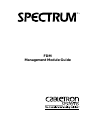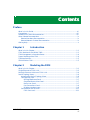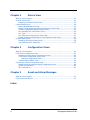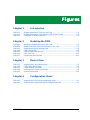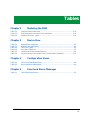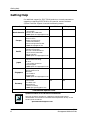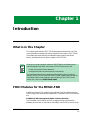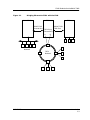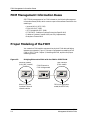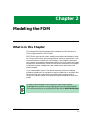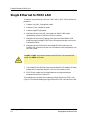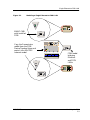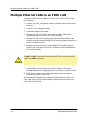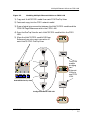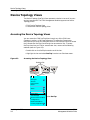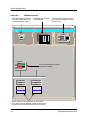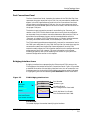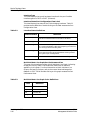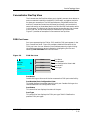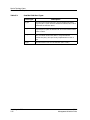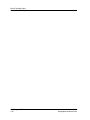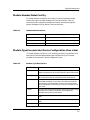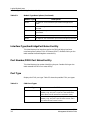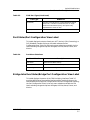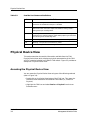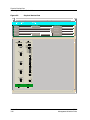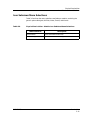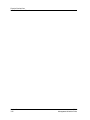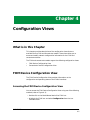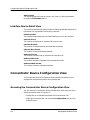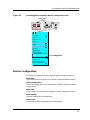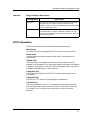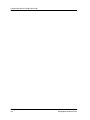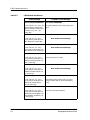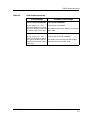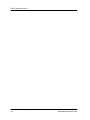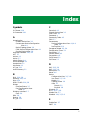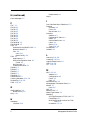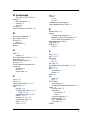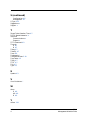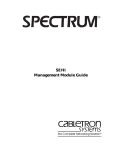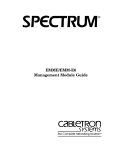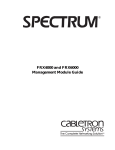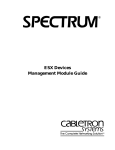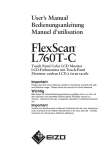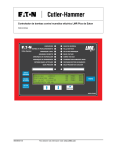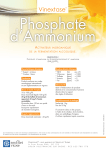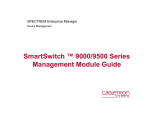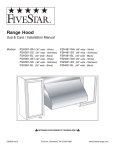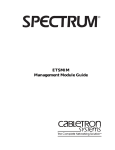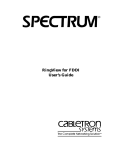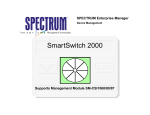Download FDM for SPECTRUM - CA Support Home
Transcript
® FDM Management Module Guide Notice Cabletron Systems reserves the right to make changes in specifications and other information contained in this document without prior notice. The reader should in all cases consult Cabletron Systems to determine whether any such changes have been made. The hardware, firmware, or software described in this manual is subject to change without notice. IN NO EVENT SHALL CABLETRON SYSTEMS BE LIABLE FOR ANY INCIDENTAL, INDIRECT, SPECIAL, OR CONSEQUENTIAL DAMAGES WHATSOEVER (INCLUDING BUT NOT LIMITED TO LOST PROFITS) ARISING OUT OF OR RELATED TO THIS MANUAL OR THE INFORMATION CONTAINED IN IT, EVEN IF CABLETRON SYSTEMS HAS BEEN ADVISED OF, KNOWN, OR SHOULD HAVE KNOWN, THE POSSIBILITY OF SUCH DAMAGES. Virus Disclaimer Cabletron has tested its software with current virus checking technologies. However, because no anti-virus system is 100% reliable, we strongly caution you to write protect and then verify that the Licensed Software, prior to installing it, is virus-free with an anti-virus system in which you have confidence. Cabletron Systems makes no representations or warranties to the effect that the Licensed Software is virus-free. Copyright © April 1998, by Cabletron Systems, Inc. All rights reserved. Printed in the United States of America. Order Number: 9030829 E5 Cabletron Systems, Inc. P.O. Box 5005 Rochester, NH 03866-5005 SPECTRUM, the SPECTRUM IMT/VNM logo, DCM, IMT, and VNM are registered trademarks, and SpectroGRAPH, SpectroSERVER, Inductive Modeling Technology, Device Communications Manager, and Virtual Network Machine are trademarks of Cabletron Systems, Inc. C++ is a trademark of American Telephone and Telegraph, Inc. UNIX is a trademark of UNIX System Laboratories, Inc. OSF/Motif and Motif are trademarks of the Open Software Foundation, Inc. X Window System is a trademark of X Consortium, Inc. Ethernet is a trademark of Xerox Corporation. 9030829 E5 i Restricted Rights Notice (Applicable to licenses to the United States Government only.) 1. Use, duplication, or disclosure by the Government is subject to restrictions as set forth in subparagraph (c) (1) (ii) of the Rights in Technical Data and Computer Software clause at DFARS 252.227-7013. Cabletron Systems, Inc., 35 Industrial Way, Rochester, New Hampshire 03866-5005. 2. (a) This computer software is submitted with restricted rights. It may not be used, reproduced, or disclosed by the Government except as provided in paragraph (b) of this Notice or as otherwise expressly stated in the contract. (b) This computer software may be: (c) (1) Used or copied for use in or with the computer or computers for which it was acquired, including use at any Government installation to which such computer or computers may be transferred; (2) Used or copied for use in a backup computer if any computer for which it was acquired is inoperative; (3) Reproduced for safekeeping (archives) or backup purposes; (4) Modified, adapted, or combined with other computer software, provided that the modified, combined, or adapted portions of the derivative software incorporating restricted computer software are made subject to the same restricted rights; (5) Disclosed to and reproduced for use by support service contractors in accordance with subparagraphs (b) (1) through (4) of this clause, provided the Government makes such disclosure or reproduction subject to these restricted rights; and (6) Used or copied for use in or transferred to a replacement computer. Notwithstanding the foregoing, if this computer software is published copyrighted computer software, it is licensed to the Government, without disclosure prohibitions, with the minimum rights set forth in paragraph (b) of this clause. (d) Any other rights or limitations regarding the use, duplication, or disclosure of this computer software are to be expressly stated in, or incorporated in, the contract. (e) This Notice shall be marked on any reproduction of this computer software, in whole or in part. ii FDM Management Module Guide Contents Preface What is in this Guide .......................................................................................................... vii Conventions ........................................................................................................................ viii Related SPECTRUM Documentation................................................................................ viii Other Related Documentation ............................................................................................. ix Related Hardware Documentation................................................................................ ix Related Network Protocol Documentation ................................................................... ix Getting Help ...........................................................................................................................x Chapter 1 Introduction What is in this Chapter...................................................................................................... 1-1 FDDI Modules for the MMAC-FNB................................................................................... 1-1 FDM Management Information Bases .............................................................................. 1-4 Proper Modeling of the FDM ............................................................................................. 1-4 FDM Applications ............................................................................................................... 1-5 SPMA and the FDM ........................................................................................................... 1-5 Chapter 2 Modeling the FDM What is in this Chapter...................................................................................................... 2-1 Single Ethernet to FDDI LAN ........................................................................................... 2-2 Multiple Ethernet LANs to an FDDI LAN........................................................................ 2-4 Device Topology Views........................................................................................................ 2-6 Accessing the Device Topology Views.......................................................................... 2-6 FDM DevTop View ....................................................................................................... 2-7 Off-Page Reference Panel ...................................................................................... 2-7 Simplified Device View Panel................................................................................ 2-7 Device Icon Panel................................................................................................... 2-7 Port Connections Panel ......................................................................................... 2-9 Bridging Interface Icons........................................................................................ 2-9 Concentrator DevTop View ........................................................................................ 2-11 FDDI Port Icons ................................................................................................... 2-11 9030829 E5 iii Chapter 3 Device View What is in this Chapter ......................................................................................................3-1 Chassis Device View............................................................................................................3-1 Accessing the Chassis Device View .............................................................................3-2 Logical Module Icons...........................................................................................................3-4 Module Number/Notes Facility ....................................................................................3-5 Module Type/Concentrator Device Configuration View Label ...................................3-5 Interface Type/GenBridgePort Notes Facility .............................................................3-6 Port Number/FDDI Port Notes Facility.......................................................................3-6 Port Type .......................................................................................................................3-6 Port Status/Port Configuration View Label.................................................................3-7 Bridge Interface Status/Bridge Port Configuration View Label ................................3-7 Physical Device View ..........................................................................................................3-8 Accessing the Physical Device View ............................................................................3-8 Icon Subviews Menu Selections .................................................................................3-11 Chapter 4 Configuration Views What is in this Chapter ......................................................................................................4-1 FDM Device Configuration View........................................................................................4-1 Accessing the FDM Device Configuration View..........................................................4-1 FDM Device Configuration View Fields ......................................................................4-2 Interface Configuration Table................................................................................4-3 Interface Device Detail View........................................................................................4-4 Concentrator Device Configuration View ..........................................................................4-4 Accessing the Concentrator Device Configuration View ............................................4-4 Station Configuration ...................................................................................................4-5 SMT Information ..........................................................................................................4-7 Chapter 5 Event and Alarm Messages What is in this Chapter ......................................................................................................5-1 FDM Events and Alarms ....................................................................................................5-1 Index iv FDM Management Module Guide Figures Chapter 1 Figure 1-1. Figure 1-2. Figure 1-3. Chapter 2 Figure 2-1. Figure 2-2. Figure 2-3. Figure 2-4. Figure 2-5. Figure 2-6. Figure 2-7. Chapter 3 Figure 3-1. Figure 3-2. Figure 3-3. Figure 3-4. Figure 3-5. Chapter 4 Figure 4-1. Figure 4-2. Introduction Bridging Ethernet to FDDI with the FDM ......................................................... 1-3 Bridging Ethernet to FDDI with the FDM in SPECTRUM ............................... 1-4 Example of an SPMA Application ........................................................................ 1-6 Modeling the FDM Modeling a Single Ethernet to FDDI LAN .......................................................... 2-3 Modeling Multiple Ethernet LANs to an FDDI LAN ......................................... 2-5 Accessing the Device Topology View .................................................................... 2-6 FDM DevTop View ................................................................................................ 2-8 FDM Bridging Interface Icon ............................................................................... 2-9 FDDI Port Icon .................................................................................................... 2-11 Concentrator DevTop View ................................................................................ 2-13 Device View Accessing the Chassis Device View ..................................................................... 3-2 FDM Logical Device View .................................................................................... 3-3 Logical Module Icon Detail .................................................................................. 3-4 Accessing the Physical Device View .................................................................... 3-9 Physical Device View .......................................................................................... 3-10 Configuration Views Accessing the FDM Device Configuration View .................................................. 4-2 Accessing the Concentrator Device Configuration View .................................... 4-5 9030829 E5 v vi FDM Management Module Guide Tables Chapter 2 Table 2-1. Table 2-2. Table 2-3. Modeling the FDM Interface Status Definitions ................................................................................2-10 Multi-Attribute Line Graph Color Definitions ...................................................2-10 Possible FDDI Port Types....................................................................................2-12 Chapter 3 Table 3-1. Table 3-2. Table 3-3. Table 3-4. Table 3-5. Table 3-6. Device View Module Menu Selections ........................................................................................3-5 Module Type Descriptions .....................................................................................3-5 FDDI Port Types ....................................................................................................3-6 Port Menu Selections .............................................................................................3-7 Possible Port States and Definitions.....................................................................3-8 Physical Device View - Module Icon Subviews Menu Selections ......................3-11 Chapter 4 Table 4-1. Table 4-2. Configuration Views FDDI Ring State Descriptions...............................................................................4-6 Ring Connection Descriptions ...............................................................................4-6 Chapter 5 Table 5-1. Event and Alarm Messages FDM Events and Alarms .......................................................................................5-2 9030829 E5 vii 9030829 E5 viii Preface Read this manual if you are going to manage the FDM module through SPECTRUM. Before reading this manual, you should be familiar with SPECTRUM’s functions as described in the Operation and Administration documentation. You should also be familiar with any network management and hardware requirements described in the FDM documentation. What is in this Guide The Management Module Guide for the Cabletron Systems FDM serves as a reference guide to the SPECTRUM FDM Management Module software. This guide is organized as follows: Chapter 1 Introduction Briefly introduces and gives and overview of the FDM Management Module. Chapter 2 Modeling the FDM Explains the procedure for properly modeling the FDM in SPECTRUM. This chapter also describes the Device Topology Views, which must be used in order to properly model the FDM. Chapter 3 Device View Describes the Device View representations of the FDM devices, and the functionality provided by this view. Chapter 4 Configuration Views Describes how to access and use the FDM and Concentrator Configuration Views. Chapter 5 Contains a listing and explanation of the Event and Alarm Messages alarm/events messages generated in the Event Log or Alarm View for the FDM model type. 9030829 E5 ix Conventions Conventions In this manual the following conventions are used. • Command names are printed in bold; for example, Save & Close. • Menu selections to access a view are printed in bold; for example, Configuration or Detail. • Buttons are represented by a shadowed box; for example: Help • Book or chapter titles are usually printed in italics; for example, SPECTRUM Operator’s Reference. Related SPECTRUM Documentation Refer to Operations and Administration documentation as well as the following documentation for more information on using SPECTRUM: SPECTRUM Report Generator User’s Guide Getting Started with SPECTRUM for Operators Getting Started with SPECTRUM for Administrators Managing a Network with SPECTRUM Preface x FDM Management Module Guide Other Related Documentation Other Related Documentation Refer to the following documentation for more information on managing TCP/IP-based networks: LAN Troubleshooting Handbook, Mark Miller (1989, M&T Publishing, Inc.) The Simple Book — An Introduction to Management of TCP/IP-based Internets, Marshall T. Rose, Performance Systems International, Inc. Computer Networks, Andrew S. Tanenbaum, Prentice-Hall, Inc. Local Area Networks, Architectures and Implementations, James Martin & Kathleen K. Chapman for the Arben Group, Inc. (1989, Prentice-Hall, Inc.) Related Hardware Documentation Refer to the following documentation to learn more about the FDM: FDMMIM and FDMMIM-04 FDDI Concentrator Ethernet to FDDI Bridge Module Installation and User’s Guide, Cabletron Systems, Inc. Related Network Protocol Documentation Refer to the following documentation to learn more about FDDI: A Primer to FDDI: Fiber Distributed Data Interface, Digital Equipment Corporation. 9030829 E5 Preface xi Getting Help Getting Help For additional support for SPECTRUM products, or to make comments or suggestions regarding SPECTRUM or this manual, contact Cabletron Systems Technical Support via one of the following means: Location Mail FAX Telephone 603-337-3075 603-337-3500 (*)-44-635-552062 (*)-44-635-580000 Europe Cabletron Systems, Ltd. Network House Newbury Business Park London Road, Newbury Berkshire, England RG13 2PZ E-mail: [email protected] (*)-61-2-950-5950 (*)-61-2-950-5900 Pacific Cabletron Systems, Inc. Allambie Grove Estate 25 French’s Forest Road East French’s Forest, NSW 2086 Sydney, Australia E-mail: [email protected] (*)-81-3-3459-1985 (*)-81-3-3459-1981 Japan Cabletron Systems, KK Hamamatsucho MK Bldg. 4th Floor 1-4-12 Kaigan, Minato-Ku Tokyo 101 Japan E-mail: [email protected] (*)-65-7763382 (*)-65-7755355 Singapore Cabletron Systems, Inc. 85 Science Park Drive #03-03/04 The Cavendish Singapore 051 E-mail: [email protected] (*)-49-6103/991229 (*)-49-6103/991269 Germany Cabletron Systems GmbH Dreieich Park Im Gefierth 13d 63303 Dreieich Frankfurt, Germany E-mail: [email protected] Cabletron Systems, Inc. P. O. Box 5005 North America Rochester, NH 03866-5005 E-mail: [email protected] *International Operator Code Questions About SPECTRUM Documentation? E-MAIL Preface xii Send your questions, comments or suggestions regarding SPECTRUM documentation to the Technical Communications Department directly via the following internet address: [email protected] FDM Management Module Guide Chapter 1 Introduction What is in this Chapter This chapter describes the SPECTRUM Management Module for the FDM. It also provides the model type names assigned to the hubs in SPECTRUM. The model type name refers to the template used to specify attributes, actions, and associations for device models in SPECTRUM. NOTE If you are running a previous version of SPECTRUM, the following user interface aspects may differ from those in SPECTRUM version 4.0: • Order and names of menu selections • Navigational features (mouse button functionality) For information about menu selections and navigating within previous versions of SPECTRUM, refer to the SPECTRUM System User’s Guide. For information about menu selections and navigating within SPECTRUM version 4.0, refer to the SPECTRUM Views. FDDI Modules for the MMAC-FNB Cabletron Systems FDDI modules for the MMAC-FNB provide Ethernet to FDDI bridging and concentrator capabilities. The MMAC-FNB FDDI modules are: FDMMIM (FDDI Management Media Interface Module) The FDMMIM is an Ethernet to FDDI bridge providing the connection between the Ethernet “A” channel on the MMAC and the FDDI portion of the 9030829 E5 1-1 FDDI Modules for the MMAC-FNB FNB. The FDMMIM provides SMT/SNMP management of other FDDI modules (FDCMIM-04 and FDCMIM-08) in the same MMAC chassis. FDMMIM-04 (FDDI Management Media Interface Module) The FDMMIM is an Ethernet to FDDI bridge and a four port concentrator on a single module. The FDMMIM-04 provides all the functionality of the FDMMIM with four additional master (“M”) ports for connecting to other FDDI devices. FDCMIM-04 FDCMIM-08 (FDDI Concentrator Media Interface Modules) The FDCMIM-04 and FDCMIM-08 provide four and eight concentrator “M” ports respectively. These modules provide additional FDDI connections when inserted to the left of and adjacent to the FDM module in the MMAC-FNB chassis. The FDC modules provide no management functions. The FDC modules communicate with an FDM through the FNB. Although the FDC modules can work independently of the FDM, the FDM is required to provide a connection to the FDDI dual counter-rotating ring and to provide management functions. Figure 1-1 shows a representation of an Ethernet to FDDI bridge. Introduction 1-2 FDM Management Module Guide FDDI Modules for the MMAC-FNB Figure 1-1. Bridging Ethernet to FDDI with the FDM MMAC-FNB FDM FDC MMAC-FNB FDDI Bus MMAC-FNB Ethernet Bus FDDI Ring Connections A B Ethernet Network FDDI Network 9030829 E5 Introduction 1-3 FDM Management Information Bases FDM Management Information Bases SPECTRUM management of an FDM is based on the following Management Information Bases (MIBs) which come as a part of the software module for the model type: • • • • • • Internet MIB-II (RFC 1213) FDDI MIB (RFC 1285) IETF Bridge MIB (RFC 1286) CTSMTMIB - Cabletron Systems Enterprise-Specific MIB Cabletron Systems Common-MIB (not fully implemented) Backplane Protocol MIB Proper Modeling of the FDM You create the FDM model to represent the physical FDM device bridging between two networks. Figure 1-2 shows a representative modeling of the FDM in SPECTRUM. Chapter 2, Modeling the FDM, explains the proper modeling process. Figure 1-2. Bridging Ethernet to FDDI with the FDM in SPECTRUM Ethernet network (LAN_802_3 model) FDM Ethernet to FDDI bridge model FDDI network (FDDI model) Knight BdgCSIFDM MMAC-FNB with installed FDM and related modules Introduction 1-4 FDDI hub application model (HubSCIFDDI) FDM Management Module Guide FDM Applications FDM Applications The FDM supports only common applications. Common applications are described in the MIB II Applications, Bridging Applications, and Miscellaneous Applications, and are as follows: • Gen Bridge App (Gen_Bridge_App) - Spanning Tree (Span_Tree_App) - Static (Static_App) - Transparent (CT_Tp_App) • MIB-II (SNMP2_Agent) - ICMP (ICMP_App) - IP (IP2_App) - System (System2_App) - UDP (UDP2_App) • DownLoad App (CtDoanLoadApp) • FDDI SMT (FddiSMT) SPMA and the FDM SPECTRUM also provides SPECTRUM Portable Management Application (SPMA) functionality for the FDM. To open the SPMA Application View from any SPECTRUM view, follow these steps: 1. Select Icon Subviews from the View menu; or, highlight the FDM model and click the middle mouse button to access the Icon Subviews menu. 2. Select Utilities from the Icon Subviews menu. 3. Select SPMA from the Utilities menu. The SPMA Application View provides buttons to select SPMA-specific views and dialog boxes. Figure 1-3 provides an example of an SPMA Application View. 9030829 E5 Introduction 1-5 SPMA and the FDM Figure 1-3. Example of an SPMA Application SPMA Application TR MicroLAN Switch Module of type 9T122_24 Community Names Trap Table FNB View CtRouter of type ctRouterApp Basic Configuration Bridging of type CSIBridge Bridge View TRing 1 of type MPlusTRApp Alarm Configuration Security Ring Map Statistics TRing 2 of type MPlusTRApp Alarm Configuration Security Ring Map Statistics Download App of type CtDownLoadApp TFTP Download Close The SPECTRUM Portable Management Application Tools Guide provides additional information on the following SPMA tools: • Using the MIB-I, MIB-II Tool, Chapter 2, explains how to use this tool to view and change MIB I and MIB II object ID values. • Using the Community Names Tool, Chapter 3, explains Cabletron’s Component structure of device MIBs, and describes how to change device community names. • Using TFTP Download Tool, Chapter 5, explains how to upgrade firmware on Cabletron devices equipped with Flash EEPROMs. • Using the SNMP Traps Tool, Chapter 6, explains how to establish which network management workstations on your network will receive trap alarms from a selected device, and also provides a brief overview of some of the traps supported by Cabletron Systems’ devices. Introduction 1-6 FDM Management Module Guide Chapter 2 Modeling the FDM What is in this Chapter This chapter describes the procedures for modeling the FDM Ethernet to FDDI bridging module in SPECTRUM. SPECTRUM requires that certain modeling conventions be followed in order for it to correctly monitor and manage physical devices or applications. If you use AutoDiscovery to create your FDM models, it will locate the devices on your network and create the associated models, but will not impose the proper configuration automatically. Follow the instructions contained in this chapter to impose the proper configuration upon models that AutoDiscovery has already created. If you create models of your FDM devices manually, follow the modeling procedures explained in this chapter to create a model that is consistent with the conventions and rules used by the AutoDiscovery program when it constructs a network model, and impose the proper configuration upon that model. NOTE In order to follow the steps in this chapter you must have a working knowledge of icon creation, cutting, copying, pasting, and the DevTop View. For more information on using the DevTop View, refer to SPECTRUM Views. 9030829 E5 2-1 Single Ethernet to FDDI LAN Single Ethernet to FDDI LAN To model a single Ethernet LAN to an FDDI LAN in SPECTRUM, follow this procedure: 1. Create a LAN_802_3 conceptual model. 2. Create an FDDI conceptual model. 3. Create a BdgCSIFDM model. 4. Navigate into the LAN_802_3 and create an MMAC-FNB model representing the hub in which the FDM is installed. 5. Navigate into the Device Topology (DevTop) View of the MMAC-FNB model and copy the BdgCSIFDM icon to the appropriate port on the Port Connections Panel. 6. Navigate into the DevTop View of the BdgCSIFDM model, copy the HubCSIFDDI hub icon from the Port Connections Panel, and paste it into the FDDI model. ! Do NOT use CUT and paste to move the HubCSIFDDI icon onto the FDDI model. Use COPY and paste. CAUTION 7. In the BdgCSIFDM DevTop View, move the MMAC-FNB model’s Off-Page Reference to the appropriate port in the Port Connections Panel. 8. SPECTRUM creates the Off-Page Reference and pipe connections automatically (refer to Figure 2-1). This completes the procedure for modeling a single Ethernet to FDDI LAN. Figure 2-1 illustrates modeling a single Ethernet to FDDI LAN with the FDM. Modeling the FDM 2-2 FDM Management Module Guide Single Ethernet to FDDI LAN Figure 2-1. Modeling a Single Ethernet to FDDI LAN Colin White LAN_802_3 MMAC-FNB with installed FDM. Padraic MMAC-FNB Copy the Concentrator model from the FDM Device Topology View, and paste it into the FDDI network model. Knight BdgCSIFDM FDM model bridging Ethernet and FDDI LANs. James Chloe FDDI Spillane Concentrator 9030829 E5 Modeling the FDM 2-3 Multiple Ethernet LANs to an FDDI LAN Multiple Ethernet LANs to an FDDI LAN To model multiple Ethernet LANs to an FDDI LAN in SPECTRUM, follow this procedure: 1. Create a LAN_802_3 conceptual model to represent each of the Ethernet networks. 2. Create an FDDI conceptual model. 3. Create each BdgCSIFDM model. 4. Navigate into each LAN_802_3 and create an MMAC-FNB model representing each hub in which an FDM is installed. 5. Navigate into the Device Topology (DevTop) View of each MMAC-FNB model and copy the respective BdgCSIFDM icon to the appropriate port on the Port Connections Panel. 6. Navigate into the DevTop View of each BdgCSIFDM model, copy each HubCSIFDDI hub icon from the Port Connections Panel, and paste each into the FDDI model. ! Do NOT use CUT and paste to move the HubCSIFDDI icons onto the FDDI model. Use COPY and paste. CAUTION 7. In each BdgCSIFDM DevTop View, move the MMAC-FNB model’s Off-Page Reference to the appropriate port in the Port Connections Panel. 8. SPECTRUM creates the Off-Page References and pipe connections automatically (refer to Figure 2-2). This completes the procedure for modeling multiple Ethernet LANs to an FDDI LAN. Figure 2-2 illustrates modeling multiple Ethernet LANs to an FDDI LAN with the FDM. Modeling the FDM 2-4 FDM Management Module Guide Multiple Ethernet LANs to an FDDI LAN Figure 2-2. Modeling Multiple Ethernet LANs to an FDDI LAN 1) Copy each HubCSIFDDI model from each FDM DevTop View. 2) Paste each copy into the FDDI network model. 3) Draw a logical pipe connection between the HubCSIFDDI models and the FDM Off-Page References within the FDDI LAN. 4) Open the DevTop View for each HubCSIFDDI model within the FDDI LAN. 5) Move the HubCSIFDDI model’s Off-Page Reference Icon onto a port connection in each HubCSIFDDI DevTop View. LAN_802_3 Chloe BdgCSIFDM HubCSIFDDI FDDI HubCSIFDDI Two FDM models bridging two Ethernet LANs to one FDDI LAN. HubCSIFDDI DevTop View Colin BdgCSIFDM Configuration Inside FDDI LAN LAN_802_3 9030829 E5 Modeling the FDM 2-5 Device Topology Views Accessing the Device Topology Views Device Topology Views The Device Topology (DevTop) View represents a device in terms of its ports and port connections. The FDM Management Module supports two Device Topology Views: • FDM Device Topology View • Concentrator Device Topology View Accessing the Device Topology Views You can access the FDM DevTop View through any of the FDM icons (Topology, Location, or Off-Page Reference). To access the Concentrator DevTop View you must first navigate into the FDM DevTop View, then access the Concentrator DevTop View through the concentrator icon. To access DevTop views from an FDM or concentrator icon, use one of the following methods (refer to Figure 2-3): • Double-click on the DevTop Access Arrow of the icon. • Highlight the icon and select DevTop from the Icon Subviews menu. Figure 2-3. Accessing the Device Topology View Double-click BdgCSIFDM BdgCSIFDM Close Navigate Alarms Performance Notes... Utilities Zoom Device DevTop Application Acknowledge Flash Green Enabled Configuration Model Information Primary Application Modeling the FDM 2-6 Select DevTop FDM Management Module Guide Device Topology Views FDM DevTop View FDM DevTop View The FDM DevTop View allows you to logically connect other devices to the Ethernet or FDDI bridging interfaces on the FDM and view statistics on the the FDM’s connection to the FDDI network. The FDM model type software also “connects” a concentrator icon to the FDM’s FDDI bridging interface, and places it in the FDM DevTop View. Figure 2-4 provides an example of an FDM DevTop View. Off-Page Reference Panel The Off-Page Reference Panel, in the top left section of the FDM DevTop View, displays icons representing network devices connected to the FDM. These triangular-shaped icons must be logically connected to a port in the Port Connections Panel for SPECTRUM to correctly monitor and manage the connected device. To logically connect an Off-Page Reference Icon to an FDM port, follow these steps: 1. Select Edit from the File menu. 2. Click on the Off-Page Reference Icon. 3. Drag the Off-Page Reference Icon onto a port in the Port Connections Panel at the bottom of the DevTop View (the triangular-shaped device icon changes to a rectangular icon). 4. Select Save & Close from the File menu. Simplified Device View Panel The Simplified Device View Panel, in the top center of the FDM DevTop View, contains a picture of the MMAC-FNB chassis with an installed FDM. Clicking on an image of a module installed in the chassis allows the selected module’s port information to be gathered in the DevTop View Port Connections Panel. Device Icon Panel The Device Icon Panel, in the top right section of the FDM DevTop View, displays the Location View Icon for the FDM. This icon provides the same double-click functions and visual status presentations as the FDM Location View Icon. 9030829 E5 Modeling the FDM 2-7 Device Topology Views FDM DevTop View Figure 2-4. FDM DevTop View Off-Page Reference Icons for the FDM. These icons need to be connected to a port. Simplified Device View. FDM selected. FDM Location View Icon. Use this icon to navigate to subviews for the FDM. Primary Landscape 0x00400000 - VNM Host - Spillane of type BdgCSIFDM * File View Help? Spillane Padraic F D C 4 4 F D M 0 0 BdgCSIFDM Spillane Icon for automatically created concentrator model. FddiSMT 1 FDDI FWD 2 ENET FWD Status, activity and information for the FDM’s FDDI and Ethernet bridging interfaces. Use these interface icons to access the Bridge Port subviews. Modeling the FDM 2-8 FDM Management Module Guide Device Topology Views FDM DevTop View Port Connections Panel The Port Connections Panel, located at the bottom of the FDM DevTop View, represents the ports contained in the FDM. You can move device models that appear in the Off-Page Reference Panel to the Port Connections Panel and connect them to the appropriate FDM port. You can also create new device models with the New Model option from the Edit menu, and connect them to the proper FDM port. The device-to-port connection process is controlled by the “Connects_to” relation rules. SPECTRUM checks these rules to verify that the connection can be made. Once you make a connection between a device and an FDM, an association forms between the port and the connected device with this “Connects_to” relation. SPECTRUM also forms a “Collects” relation between the newly connected device model, its connected port, and the FDM. The FDM model type software automatically “connects” a concentrator icon to the FDDI port and places it in the FDM DevTop View. You must then copy the concentrator model from the DevTop View and pastes it into the FDDI network model to allow the FDM to gather statistics on the configuration and performance of the FDDI network. For more information on the proper modeling procedure, refer to the modeling instructions for your particular network configuration earlier in this chapter. Bridging Interface Icons Bridging interface icons representing the Ethernet and FDDI ports on the FDM appear at the bottom of the Port Connections Panel. Figure 2-5 provides a detailed illustration of the bridging interface icons. You can access the Icon Subviews menu by single-clicking the middle mouse button where indicated, or highlighting the icon and selecting Icon Subviews from the View menu. Figure 2-5. FDM Bridging Interface Icon Close Navigate Alarms Performance Notes... Utilities Port Configuration Port Performance Port Model Information 1 FDDI FWD Port Number Interface Type Interface Status/ Port Configuration View Label Multi-Attribute Line Graph/ Port Performance View Label Port Number This label displays the number identifying the interface. 9030829 E5 Modeling the FDM 2-9 Device Topology Views FDM DevTop View Interface Type This label displays the type of hardware interface for the port. Possible interface types are: FDDI or ENET (Ethernet). Interface Status/Port Configuration View Label This label displays the status of the FDM’s bridging interfaces. Table 2-1 provides status definitions. Double-clicking on the label accesses the Port Configuration View. Table 2-1. Interface Status Definitions Interface Status Definition DIS (Disabled) Management has disabled the interface. No traffic can be received or forwarded while the interface is disabled. BLK (Blocking) The interface will not forward any traffic. LST (Listening) The FDM is not adding information to the Filtering Database but is monitoring BPDU traffic while preparing to move from the Learning to the Forwarding state. LRN (Learning) The FDM is learning network addresses. The Learning state occurs when the FDM’s Acquired Database is being created during start-up or reconfiguration. FWD (Forwarding) The FDM is on-line and this interface is forwarding traffic. Multi-Attribute Line Graph/Port Performance View This area of the interface provides a Multi-Attribute Line Graph, indicating bridge port activity. Table 2-2 provides color definitions for statistics appearing in this graph. For more information on Multi-Attribute Line Graphs, and how to use them, refer to the manual How to Manage Your Network in SPECTRUM. Double-clicking on this graph accesses the Port Performance View. Table 2-2. Multi-Attribute Line Graph Color Definitions Color Modeling the FDM 2-10 Definition Yellow Receive Rate Gray % Filtered Blue % Forwarded Orange Transmitted Rate FDM Management Module Guide Device Topology Views Concentrator DevTop View Concentrator DevTop View The Concentrator DevTop View allows you to logically connect other devices to ports on modules installed in the MMAC-FNB chassis, and gather statistics on those port connections. The Off-Page Reference, Simplified Device View, and Port Connections Panels have the same functionality, and provide the same information, as those described in the FDM DevTop View section earlier in this chapter. The Device Icon Panel displays the concentrator icon instead of the FDM icon, and provides access to subviews for the concentrator. Figure 2-7 provides an example of a Concentrator DevTop View. FDDI Port Icons Port icons representing the FDM or FDC module’s FDDI ports appear in the Port Connections Panel. Figure 2-6 provides a detailed illustration of the FDDI port icons. You can access the Icon Subviews menu by single-clicking the middle mouse button where indicated, or highlighting the icon and selecting Icon Subviews from the View menu. Figure 2-6. Close Navigate Alarms Performance Notes... Utilities Configuration FDDI Port Icon Active Port Notes Port Number/ Port Configuration View Label Port Status B-Type Port Type Notes Port 2 Port Notes Double-clicking on this area of the icon accesses the FDDI port notes facility. Port Number/Port Configuration View This label displays the number identifying this port. Double-clicking on the label accesses the Port Configuration View. Port Status This area of the icon displays the status of the port. Port Type This area of the icon displays the FDDI port type. Table 2-3 defines the possible FDDI port types. 9030829 E5 Modeling the FDM 2-11 Device Topology Views Concentrator DevTop View Table 2-3. Possible FDDI Port Types Port Type Modeling the FDM 2-12 Description A-Type Connects to the incoming primary ring and outgoing secondary ring. This port is a part of a dual attachment station (DAS) or dual attachment concentrator (DAC). B-Type Connects to the outgoing primary ring and incoming secondary ring. This port is a part of a DAS or DAC and is also used to connect a DAS to a DAC. M-Type Connects a concentrator to a single attachment station (SAS), DAC, or another concentrator (DAC or single attachment concentrator [SAC]). This port is only implemented in a DAC or SAC. S-Type Connects a SAS or SAC to a concentrator (DAC or SAC). FDM Management Module Guide Device Topology Views Concentrator DevTop View Figure 2-7. Concentrator DevTop View Simplified Device View. FDM selected. Concentrator Location View Icon. Use this icon to navigate to subviews for the concentrator. Primary Landscape 0x00400000 - VNM Host - Spillane of type FddiSMT * File View Help? Spillane F D C 4 4 F D M 0 0 FddiSMT Spillane Icon representing that the FDM is attached to this concentrator port. BdgCSIFDM Notes Port 1.0 RptrPort Notes Port 1 Active A-Type Notes Port 2 Active B-Type Status and information for the FDDI interfaces. Use the Type-A and Type-B interface icons to access the Port Configuration View, and the RptrPort interface icon to access the HubCSIFDDI Performance View. 9030829 E5 Modeling the FDM 2-13 Device Topology Views Concentrator DevTop View Modeling the FDM 2-14 FDM Management Module Guide Chapter 3 Device View What is in this Chapter This chapter provides a description of the Device Views for the FDM Management Module. The Device Views allow you to view either a physical or a chassis (logical) representation of the FDM bridging and FDC concentrator modules installed in the MMAC-FNB chassis. The Device Views also provide you with menu bar access to the views that monitor and control the FDM and FDC modules and ports. • The Chassis Device View allows you to view the logical representations of the modules. From this view, you can access performance, configuration, and status information about the modules and ports. • The Physical Device View displays a physical representation of the modules installed in the MMAC-FNB chassis. These Device Views show the FDM’s configuration. When the port or application status is modified, the display reflects those changes after the model’s next polling cycle. When a module is added or removed from the chassis, SPECTRUM displays those changes when a model reconfiguration occurs. Chassis Device View The Chassis Device View gives a logical representation of the modules in the chassis, and the current configuration. If the configuration changes, you see the corresponding change within this view. This change in the view occurs after the model’s next polling cycle, which is determined by the time interval assigned to the Configuration Timer. Figure 3-2 shows an example of an FDM Chassis Device View. 9030829 E5 3-1 Chassis Device View Accessing the Chassis Device View Accessing the Chassis Device View You can access the Chassis Device View using one of the following methods (refer to Figure 3-1): • Double-click on the Device View button of the FDM icon. This opens the last device view accessed for the selected FDM model (i.e., Chassis or Physical). • Highlight the FDM icon and select Device -> Chassis from the Icon Subviews menu. Figure 3-1. Accessing the Chassis Device View Double-click BdgCSIFDM BdgCSIFDM Close Navigate Alarms Performance Notes... Utilities Zoom Device DevTop Chassis Physical Application Acknowledge Flash Green Enabled Select Chassis Configuration Model Information Primary Application Device View 3-2 FDM Management Module Guide Chassis Device View Accessing the Chassis Device View Figure 3-2. FDM Logical Device View Primary Landscape 0x00400000 - VNM Host - FDM of type BdgCSIFDM * File View Help? System Up Time Network Address Model Name Contact Manufacturer Description Device Type Primary Application Location 3 4 5 6 3 2 FDC44 FDM00 CON M CON M CON M CON M 9030829 E5 FDDI FWD ENET FWD 1 A 2 B ACT Gen Bridge App Serial Number ACT Device View 3-3 Logical Module Icons Logical Module Icons The Chassis Device View displays a logical representation of each of the FDDI modules installed in the MMAC-FNB. Each port on the FDM or FDC module is represented. You can access additional views for the module or port by single-clicking on the module or port to highlight it and selecting Icon Subviews from the View menu, or double-clicking on the various icon zones. Figure 3-3 provides a detailed illustration of the Logical Module Icon and the following sections detail each icon zone. You can access the menus displayed by single-clicking and holding the middle mouse button where indicated. Figure 3-3. Logical Module Icon Detail Navigate Utilities Notes Events Alarms Module Notes Device Configuration View CsTelScript Module Number/Notes Facility Module Type/ Concentrator Device Configuration View Label Interface Type/ GenBridgePort Notes Facility Port Number/FDDI Port Notes Facility Port Type Port Status/ Port Configuration View Label Device View 3-4 2 FDM00 FDDI FWD ENET FWD 1 A 2 B ACT Navigate Utilities Notes Events Alarms Port Configuration Bridge Interface Status/ Bridge Port Configuration View Label ACT Navigate Utilities Notes Events Alarms Port Notes Enable/Disable Port Port Configuration View FDM Management Module Guide Logical Module Icons Module Number/Notes Facility Module Number/Notes Facility This label displays the MMAC slot number in which the module resides. Double-clicking on the label accesses the FDM notes facility. Table 3-1 outlines the menu selections available per module, excluding the generic options Navigate, Utilities, Notes, Events, and Alarms. Table 3-1. Module Menu Selections Menu Selection Description Module Notes Opens the Module Notes facility. Device Configuration View Opens the FDM Device Configuration View. CsTelScript Allows you to telnet to the ESXMIM. Module Type/Concentrator Device Configuration View Label This label displays the FDM or FDC module type. Table 3-2 provides a brief description of the available module types. Double-clicking on this label accesses the Concentrator Device Configuration View. Table 3-2. Module Type Descriptions Module Type 9030829 E5 Description FDM00 An FDM Ethernet to FDDI bridging module providing SMT/ SNMP management of other FDDI modules (FDC04 and FDC08). FDM04 An FDM Ethernet to FDDI bridging module with four additional “M” concentrator ports for connecting to other FDDI devices. FDM24 An FDM FDDI Dual Attached Concentrator (DAC) that supports unshielded twisted pair (UTP) cable. This module provides the same bridging and management functions as the FDM04 while also providing FDDI connectivity for up to four workstations over UTP cable. FDM30 An FDM FDDI Dual Attached Station (DAS) that supports single mode fiber. This module provides the same bridging and management functions as the FDM04. FDC04 A four “M” multimode concentrator port module managed by the FDM. FDC08 An eight “M” multimode concentrator port module managed by the FDM. FDC24 A four “M” UTP concentrator port module managed by the FDM. Device View 3-5 Logical Module Icons Interface Type/GenBridgePort Notes Facility Table 3-2. Module Type Descriptions (Continued) Module Type Description FDC28 An eight “M” UTP concentrator port module managed by the FDM. FDC34 A four “M” single mode fiber concentrator port module managed by the FDM. FDC38 An eight “M” single mode fiber concentrator port module managed by the FDM. FDC44 A four “M” STP concentrator port module managed by the FDM. FDC48 An eight “M” STP concentrator port module managed by the FDM. Interface Type/GenBridgePort Notes Facility This label displays the interface type for the FDM’s bridging interfaces. Interface types are either FDDI or Ethernet (ENET). Double-clicking on the label accesses the GenBridgePort notes facility. Port Number/FDDI Port Notes Facility This label displays the number identifying the port. Double-clicking on the label accesses the FDDI Port notes facility. Port Type Displays the FDDI port type. Table 3-3 shows the possible FDDI port types. Table 3-3. FDDI Port Types Port Type Device View 3-6 Definition A Connects to the incoming primary ring and outgoing secondary ring. This port is a part of a dual attachment station (DAS) or dual attachment concentrator (DAC). B Connects to the outgoing primary ring and incoming secondary ring. This port is part of a DAS or DAC and is also used to connect a DAS to a DAC. FDM Management Module Guide Logical Module Icons Port Status/Port Configuration View Label Table 3-3. FDDI Port Types (Continued) Port Type Definition M (Master) Connects a concentrator to a single attachment station (SAS), DAC, or another concentrator (DAC or single attachment concentrator [SAC]). This port is only implemented in a DAC or SAC. S (Slave) Connects a SAS or SAC to a concentrator (DAC or SAC). Port Status/Port Configuration View Label This label displays the status of each port: ACT (Active), CON (Connecting), or DIS (Disabled). Double-clicking on the label accesses the Port ConfigurationView. Table 3-4 outlines the menu selections available via this label, excluding the generic options Navigate, Utilities, Notes, Events, and Alarms. Table 3-4. Port Menu Selections Menu Selection Description Port Notes Opens the Port Notes facility. Enable/Disable Port Enables or Disables the selected port. Port Configuration View Opens the Port Configuration View. Bridge Interface Status/Bridge Port Configuration View Label This label displays the status of the FDM’s bridging interfaces. Table 3-5 provides definitions of the possible interface states. Double-clicking on the label accesses the Bridge Port ConfigurationView. Port Configuration (opening the Port Configuration View) is the only menu selection available via this label, excluding the generic options Navigate, Utilities, Notes, Events, and Alarms. 9030829 E5 Device View 3-7 Physical Device View Table 3-5. Possible Port States and Definitions State Definition DIS Disabled – Management has disabled the port. No traffic can be received or forwarded while the port is disabled. LRN Learning – The FDM is learning network addresses. The Learning state occurs when the FDM’s Acquired Database is being created during startup or reconfiguration. LST Listening – The FDM is not adding information to the Filtering Database but is monitoring BPDU traffic while preparing to move from the Learning to the Forwarding state. FWD Forwarding – The FDM is on-line and this port is forwarding traffic. BLK Blocking – The port will not forward any traffic. BRK Broken – The port is malfunctioning. Physical Device View This section describes the module information available from the FDM Physical Device View, which displays a physical representation of the FDM and FDC modules installed in an MMAC-FNB chassis. Figure 3-5 provides an example of a Physical Device View. Accessing the Physical Device View You can access the Physical Device View using one of the following methods (refer to Figure 3-4): • Double-click on the Device View button of the FDM icon. This opens the last device view accessed for the selected FDM model (i.e., Chassis or Physical). • Highlight the FDM icon and select Device -> Physical from the Icon Subviews menu. Device View 3-8 FDM Management Module Guide Physical Device View Accessing the Physical Device View Figure 3-4. Accessing the Physical Device View Double-click BdgCSIFDM BdgCSIFDM Close Navigate Alarms Performance Notes... Utilities Zoom Device DevTop Chassis Physical Application Acknowledge Flash Green Enabled Select Physical Configuration Model Information Primary Application 9030829 E5 Device View 3-9 Physical Device View Accessing the Physical Device View Figure 3-5. Physical Device View Primary Landscape 0x00400000 - VNM Host - FDM of type BdgCSIFDM * File View Help? System Up Time Network Address Model Name Contact Manufacturer Description Device Type Primary Application Location FDCMIM-44 SN FNB PST PWR LNK Serial Number FDMMIM SN RESET ENET FDDI PWR TWP XMT RCV WRP ROP STBY SYOK XMT RCV CLN POK B Y P A S S 1 F D D I LNK – PST Gen Bridge App A 2 LNK PST – F D D I LNK B 3 PST M O D E M C O N S O L E LNK 4 FDDI Device View 3-10 FDDI FDM Management Module Guide Physical Device View Icon Subviews Menu Selections Icon Subviews Menu Selections Table 3-6 outlines the menu selections available per module, excluding the generic options Navigate, Utilities, Notes, Events, and Alarms. Table 3-6. Physical Device View - Module Icon Subviews Menu Selections Menu Selection 9030829 E5 Description Module Notes Opens the Module Notes View. Device Configuration View Opens the FDM Device Configuration View. Device View 3-11 Physical Device View Icon Subviews Menu Selections Device View 3-12 FDM Management Module Guide Chapter 4 Configuration Views What is in this Chapter This chapter provides descriptions of the configuration views that are available for the FDM and concentrator models. These views allow you to access and modify network configuration information for the FDM and concentrator devices. The FDM and concentrator models support the following configuration views: • • FDM Device Configuration View Concentrator Device Configuration View FDM Device Configuration View The FDM Device Configuration View provides information on the configuration and operating status of the FDM’s interfaces. Accessing the FDM Device Configuration View You can access the FDM Device Configuration View using one of the following methods (refer to Figure 4-1): • Double-click on the Model Name label of the FDM icon. • Highlight the FDM icon and select Configuration from the Icon Subviews menu. 9030829 E5 4-1 FDM Device Configuration View FDM Device Configuration View Fields Figure 4-1. Accessing the FDM Device Configuration View Double-click BdgCSIFDM BdgCSIFDM Close Navigate Alarms Performance Notes... Utilities Zoom Device DevTop Application Acknowledge Flash Green Enabled Configuration Model Information Primary Application Select Configuration FDM Device Configuration View Fields The FDM Device Configuration View provides the following fields and buttons: Contact Status The contact status of the device. TFTP Download This button opens the DownLoad Application View. This view allows you to upgrade the firmware for a device from a TFTP Boot or Bootp Server. For more information on this view, refer to the SPECTRUM Portable Management Application Tools Guide. Trap Table This button opens the Trap Table View. This view allows you to enable and disable SNMP traps on the device. For more information on this view, refer to the SPECTRUM Portable Management Application Tools Guide. Configuration Views 4-2 FDM Management Module Guide FDM Device Configuration View FDM Device Configuration View Fields Community Table This button opens the Community Table View. This view allows you to change the community names for all MIB components on the device. For more information on this view, refer to the SPECTRUM Portable Management Application Tools Guide. Interface Detail This button opens the FDM Interface Detail View, described later in this chapter. Interface Configuration Table The Interface Configuration Table provides the following port configuration information for each of the FDM’s bridging interfaces: Update This button updates all the information in the table. MAC/Canonical This button switches the Interface Address entries between the MAC and Canonical addresses. Set/Clear Filter This button allows you to apply a specific filter to a column entry. Sort Up/Down This button allows you to arrange the display of information by a defined parameter. Interface Address The Ethernet (MAC) address of the port. Description A textual description of the interface including the name of the manufacturer and the product name. Type The type of hardware interface for the port. Possible interface types are: fddi or ethernet-csmacd. Oper Status The State of the port (Up, Down, or Testing). 9030829 E5 Configuration Views 4-3 Concentrator Device Configuration View Interface Device Detail View Admin Status The desired operational state of the port (Up, Down, or Testing) selectable through the File/Update feature. Interface Device Detail View The Interface Device Detail View provides the following detailed configuration information for the selected FDM bridging interface: Interface Index The interface index displays the number identifying the current interface. Inbound Errors The number of inbound error packets that have occurred. Inbound Discards The number of inbound packets that have been discarded. Inbound Non Unicast The number of inbound broadcast packets. Outbound Errors The number of outbound error packets that have occurred. Outbound Discards The number of outbound packets that have been discarded. Outbound Non Unicast The number of outbound boradcast packets. Concentrator Device Configuration View The Concentrator Device Configuration View provides information on the configuration and operating status of the concentrator. Accessing the Concentrator Device Configuration View You can access the Concentrator Device Configuration View using one of the following methods (refer to Figure 4-2): • Double-click on the Model Name label of the concentrator icon. • Highlight the concentrator icon and select Configuration from the Icon Subviews menu. Configuration Views 4-4 FDM Management Module Guide Concentrator Device Configuration View Station Configuration Figure 4-2. Accessing the Concentrator Device Configuration View Double-click FddiSMT FddiSMT Close Navigate Alarms Performance Notes... Utilities Zoom Device DevTop Application Acknowledge Flash Green Enabled Configuration Station List Hub Detail Model Information Primary Application Select Configuration Station Configuration The Station Configuration section provides the following information: Ring State The current state of the FDDI Ring. Table 4-1 shows the possible states. MAC Configuration The actual configuration of the concentrator. Table 4-2 shows the possible configurations. MAC Path The ring that this concentrator resides on: Primary, Secondary, or Local. MAC Address The MAC address of this concentrator. MAC Count The number of MACs supported by this concentrator. 9030829 E5 Configuration Views 4-5 Concentrator Device Configuration View Station Configuration Non Master Ports The number of Non Master ports on this concentrator. Master Ports The number of Master ports on this concentrator. Table 4-1. FDDI Ring State Descriptions Ring State Table 4-2. Description Isolated The concentrator is not attached to the ring. Non-Op The concentrator is attempting to enter the ring. Ring-Op The ring is operational. Detect The claim/beacon process of the FDDI ring protocol has exceeded 1 second. This indicates a potential problem. Non-Op-Dup The ring failed to complete the claim/beacon process because a duplicate FDDI address has been detected. Ring-Op-Dup The ring is operational but a duplicate FDDI address has been detected. Directed The claim/beacon process did not complete within 9 seconds. The concentrator is now sending directed beacons to indicate a problem. Trace A problem has been detected with the station or its upstream neighbor. A trace is being sent to notify the upstream neighbor of the problem. The concentrator and all stations between the concentrator and its upstream neighbor will run self-tests. Ring Connection Descriptions Configuration Description Both PHY-A and PHY-B are disconnected from the ring. There are no connections at either the A or B FDDI port. Wrap-A PHY-A is wrapped via the MAC (from PHY-A/Primary In to MAC to Secondary Out/PHY-A) and PHY-B is disconnected. Wrap-B PHY-B is wrapped via the MAC (from PHY-B/Secondary In to MAC to Primary Out/PHY-B) and PHY-A is disconnected. Wrap-AB PHY-B is connected to the MAC (from PHY-B/Secondary In to MAC to Primary Out/PHY-B) and PHY-A is wrapped (connecting Primary In to Secondary Out), isolating PHY-A from the MAC. Configuration Views 4-6 Isolated FDM Management Module Guide Concentrator Device Configuration View SMT Information Table 4-2. Ring Connection Descriptions Configuration Description Through-A Indicates that the primary ring is connected to the MAC (from PHY-A/Primary In to MAC to Primary Out/PHY-B). The secondary ring is isolated from the MAC (from PHY-B/Secondary In to PHY-A/Secondary Out). Through-B Indicates that the secondary ring is connected to the MAC (from PHY-B/Secondary In to MAC to Secondary Out/PHY-A). The primary ring is isolated from the MAC (from PHY-A/Primary In to PHY-B/Primary Out). SMT Information The SMT Information section provides the following information: SMT Version The version of Station Management (SMT) running on this concentrator. OBS Present Indicates whether an Optical Bypass Switch (OBS) is connected to this concentrator. T-Notify (sec) The timer used in the Neighbor Notification protocol. Values can range between 2 and 30 seconds. If this timer expires before the station has received a Neighbor Identification Frame (NIF) from the neighbor station, the station will begin troubleshooting for a loss of contact. T-Req (milli sec) The Target Token Rotation Time (TTRT) bid made by this concentrator, in milliseconds. T-Neg (milli sec) The winning TTRT bid on the ring displayed in milliseconds. TVX (milli sec) The valid transmission timer. The TVX detects excessive ring noise, token loss, and other faults. When the station receives a valid frame or token the TVX resets. If the TVX expires, the station starts a ring initialization sequence. 9030829 E5 Configuration Views 4-7 Concentrator Device Configuration View SMT Information Configuration Views 4-8 FDM Management Module Guide Chapter 5 Event and Alarm Messages What is in this Chapter This chapter describes the types of events and alarms generated by the FDM. Additionally, this appendix notes if an event is also mapped to an identical alarm message, and provides any probable cause messages corresponding to these alarms. FDM Events and Alarms SPECTRUM supports the following events and alarms for the FDM. The event message files are in the following directory: /SPECTRUM Directory Path/SG-Support/CsEvFormat The alarm message files are in the following directory: /SPECTRUM Directory Path/SG-Support/CsPCause 9030829 E5 5-1 FDM Events and Alarms Table 5-1. FDM Events and Alarms Event Message CsEvFormat/Event00010203 Probable Cause Message CsPCause/Prob00010203 {d "%w- %d %m-, %Y - %T"} - The The model created is not the same type as the model created is not the same device. type as the device. Model type = {t}, Name = {m}, User = {u}. (event [{e}]) CsEvFormat/Event00010306 {d "%w- %d %m-, %Y - %T"} A(n) {t} device, named {m}, has been cold started. (event [{e}]) No Probable Cause Message CsEvFormat/Event00010307 {d "%w- %d %m-, %Y - %T"} A(n) {t} device, named {m}, has been warm started. (event [{e}]) No Probable Cause Message CsEvFormat/Event00010308 CsPCause/Prob00010308 {d "%w- %d %m-, %Y - %T"} A(n) {t} device, named {m}, has detected a communication Link Down. (event [{e}]) Communication link is down. CsEvFormat/Event00010309 {d "%w- %d %m-, %Y - %T"} A(n) {t} device, named {m}, has detected a communication Link Up. (event [{e}]) No Probable Cause Message CsEvFormat/Event0001030a CsPCause/Prob0001030a {d "%w- %d %m-, %Y - %T"} A(n) {t} device, named {m}, has detected an Authentication Failure. (event [{e}]) Authorization failure. Other user is trying to connect to device with an invalid community string. CsEvFormat/Event0001030b CsPCause/Prob0001030b {d "%w- %d %m-, %Y - %T"} Lost contact with EGP neighbor. A(n) {t} device, named {m}, has detected an EGP Neighbor Loss. EGP Neighbor IP address is {0 1}. (event [{e}]) Event and Alarm Messages 5-2 FDM Management Module Guide FDM Events and Alarms Table 5-1. FDM Events and Alarms Event Message CsEvFormat/Event00010401 Probable Cause Message CsPCause/Prob00010401 {d "%w- %d %m-, %Y - %T"} DUPLICATE IP ADDRESS Device {m} of type {t} is created with an IP address already used The model has the same IP address as that of some by another model. (event [{e}]) other model. 9030829 E5 CsEvFormat/Event00010402 CsPCause/Prob00010402 {d "%w- %d %m-, %Y - %T"} Device {m} of type {t} is created with a physical (MAC) address already used by another model. (event [{e}]) DUPLICATE PHYSICAL ADDRESS The model has the same Physical address (MAC address) as that of some other model. Event and Alarm Messages 5-3 FDM Events and Alarms Event and Alarm Messages 5-4 FDM Management Module Guide Index Symbols C % Filtered 2-10 % Forwarded 2-10 Canonical 4-3 Chassis Device View 3-1 Clear Filter 4-3 Comments x Community Table 4-3 CON 3-7 Concentrator Device Configuration View 4-1, 4-4 Label 3-5 DevTop View 2-11 Conceptual Model 2-2, 2-4 Configuration Timer 3-1 Connecting 3-7 Contact Status 4-2 Conventions viii CsEvFormat 5-1 CsPCause 5-1 A Accessing the Chassis Device View 3-2 Concentrator Device Configuration View 4-4 Device Topology Views 2-6 FDM Device Configuration View 4-1 Physical Device View 3-8 Acquired Database 2-10, 3-8 ACT 3-7 Actions 1-1 Active 3-7 Admin Status 4-4 Alarm Messages 5-1 Associations 1-1 Attributes 1-1 A-Type 2-12 Auto-Discovery 2-1 B BLK 2-10, 3-8 Blocking 2-10, 3-8 Blue 2-10 BPDU Traffic 2-10, 3-8 Bridge Interface Status 3-7 Port Configuration View Label 3-7 Bridging Interface 2-7 Icons 2-9 BRK 3-8 Broken 3-8 B-Type 2-12 D DAC 2-12, 3-6 DAS 2-12, 3-6 Description 4-3 Detect 4-6 Device Configuration View 3-5, 3-11 Icon Panel 2-7, 2-11 Models 1-1 Topology Views 2-6 View 3-1 Chassis 3-1 Physical 3-8 Directed 4-6 DIS 2-10, 3-7, 3-8 Disable Port 3-7 Disabled 2-10, 3-7, 3-8 E Enable Port 3-7 ENET 3-6 9030829 E5 1 E (continued) Requirements vii Help x Event Messages 5-1 F FDC 3-1 FDC04 3-5 FDC08 3-5 FDC24 3-5 FDC28 3-6 FDC34 3-6 FDC38 3-6 FDC44 3-6 FDC48 3-6 FDCMIM-04 1-2 FDCMIM-08 1-2 FDDI 3-6 Modules for the MMAC-FNB 1-1 Network Model 2-9 Port 4-6 Icons 2-11 Notes Facility 3-6 FDM 3-1 Applications 1-5 Device Configuration View 4-1 Fields 4-2 DevTop View 2-7 Events and Alarms 5-1 FDM00 3-5 FDM04 3-5 FDM24 3-5 FDM30 3-5 FDMMIM 1-1 FDMMIM-04 1-2 Filtering Database 2-10, 3-8 Forwarding 2-10, 3-8 FWD 2-10, 3-8 G GenBridgePort 3-6 Notes Facility 3-6 Gray 2-10 H Hardware Interface 2-10 Index 2 I Icon Subviews Menu Selections 3-11 Inbound Discards 4-4 Errors 4-4 Non Unicast 4-4 Interface Address 4-3 Configuration Table 4-3 Detail 4-3 Device Detail View 4-4 Index 4-4 Status 2-10 Type 2-10, 3-6 Introduction 1-1 Isolated 4-6 L Learning 2-10, 3-8 Listening 2-10, 3-8 Logical Module Icons 3-4 LRN 2-10, 3-8 LST 2-10, 3-8 M MAC 4-3, 4-6 Address 4-5 Configuration 4-5 Count 4-5 Path 4-5 Malfunctioning 3-8 Management Information Base 1-4 Master 3-7 Ports 4-6 MIB 1-4 MMAC-FNB 2-7 Model Type Names 1-1 Modeling A Single Ethernet to FDDI LAN 2-2 Conventions 2-1 Multiple Ethernet LANs to an FDDI LAN 2-4 Procedure 2-2, 2-4 FDM Management Module Guide M (continued) The FDM in SPECTRUM 2-1 Module 3-1 Menu Selections 3-5 Number 3-5 Type 3-5 M-Type 2-12 Multi-Attribute Line Graph 2-10 N Network Management vii Non Master Ports 4-6 Non-Op 4-6 Dup 4-6 Notes Facility 3-5 Notice i O OBS 4-7 Present 4-7 Off-Page Reference Panel 2-7, 2-11 Oper Status 4-3 Optical Bypass Switch 4-7 Orange 2-10 Other Related Documentation ix Outbound Discards 4-4 Errors 4-4 Non Unicast 4-4 P PHY-A 4-6 PHY-B 4-6 Physical Device View 3-1, 3-8 Polling Cycle 3-1 Port Activity 2-10 Configuration View 2-11, 3-7 Label 2-10, 3-7 Connections Panel 2-9, 2-11 Notes 2-11, 3-7 Number 2-9, 2-11, 3-6 Performance View 2-10 Status 2-11, 3-7 Type 2-11, 3-6 9030829 E5 Ports 3-1 Primary In 4-6 Out 4-6 Probable Cause Messages 5-1 Proper Modeling of the FDM 1-4 R Receive Rate 2-10 Related Hardware Documentation ix Network Protocol Documentation ix SPECTRUM Documentation viii Restricted Rights Notice ii Ring State 4-5 Ring-Op 4-6 Dup 4-6 S SAC 2-12, 3-7 SAS 2-12, 3-7 Secondary In 4-6 Out 4-6 Set Filter 4-3 Simplified Device View Panel 2-7, 2-11 Slave 3-7 SMT 3-5, 4-7 Information 4-7 Version 4-7 SNMP 3-5 Sort Down 4-3 Up 4-3 SPECTRUM Documentation x Portable Management Application 1-5 SPMA 1-5 And the FDM 1-5 Application Illustration 1-6 View 1-5 Community Names 1-6 Generic SNMP 1-6 TFTP Download 1-6 Trap Table 1-6 Station Index 3 S (continued) Configuration 4-5 Management 4-7 S-Type 2-12 Suggestions x Support x T Target Token Rotation Time 4-7 TCP/IP Based Networks ix Technical Communications x Support x TFTP Download 4-2 Through A 4-7 B 4-7 T-Neg 4-7 T-Notify 4-7 Trace 4-6 Trademarks i Transmitted Rate 2-10 Trap Table 4-2 T-Req 4-7 TTRT 4-7 TVX 4-7 Type 4-3 U Update 4-3 V Virus Disclaimer i W Wrap A 4-6 AB 4-6 B 4-6 Y Yellow 2-10 Index 4 FDM Management Module Guide